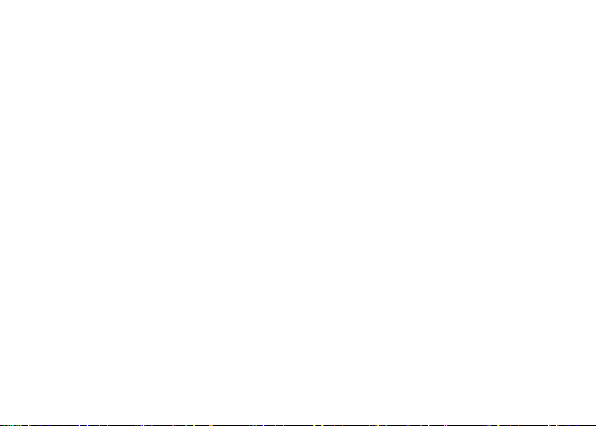
Content
Get Started ..................................................................................................................... 3
Insert SIM card ........................................................................................................................... 3
Charge the Battery or Connect to PC ................................................................................. 4
Keys and Parts ............................................................................................................... 5
Lock and Unlock the Screen ........................................................................................ 7
Make it yours ................................................................................................................. 8
Add Widgets and more icons to Home Screen ...................................................... 10
Add widgets and icons to home screen .......................................................................... 10
Rearrange or remove widgets and icons on your Home screen ........................... 10
Add Folders on your Screen ..................................................................................... 12
Adjust Brightness ...................................................................................................... 14
Make a Call .................................................................................................................. 16
Call Log ........................................................................................................................ 18
Reject a Call by Sending a Busy Message................................................................ 20
Add a Contact .............................................................................................................. 20
Messaging ................................................................................................................... 22
Receive a New Message ........................................................................................................ 24
1
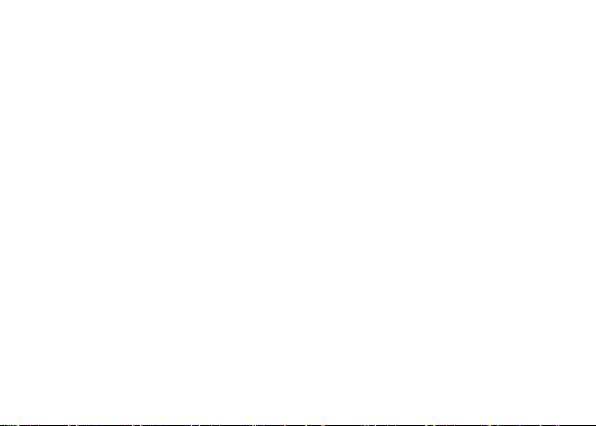
Edit SMS and MMS .................................................................................................................. 24
Message conversations ......................................................................................................... 24
Browse the Web ......................................................................................................... 26
Enjoy Music ................................................................................................................. 28
Download Applications From Google play™ Store ................................................ 30
Manage Applications ................................................................................................. 32
System Updates .......................................................................................................... 34
System Settings .......................................................................................................... 36
Wireless & Networks ............................................................................................................. 36
Device ........................................................................................................................................... 36
Personal ...................................................................................................................................... 37
System .......................................................................................................................................... 38
Maintenance & Safety ............................................................................................... 39
2
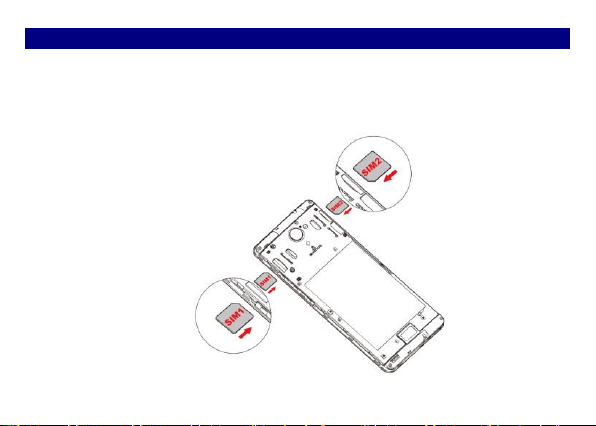
Get Started
IInnsseerrtt SSIIMM ccaarrdd
The phone is a Dual SIM mobile phone allowing you to use the facility of two networks.
1. Switch off the mobile phone.
2. Insert the SIM card correctly in the card slot(s) (See figure below)
3
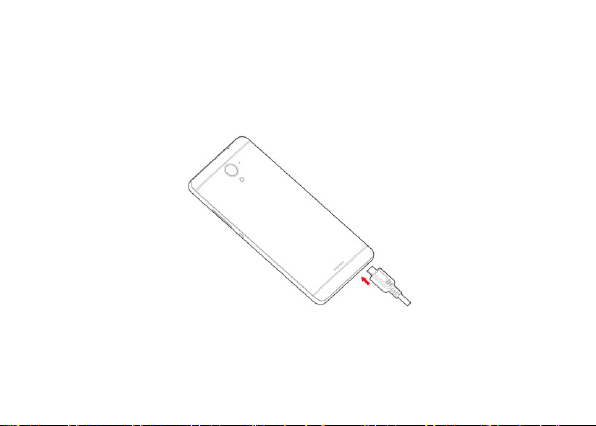
Charge the Battery or Connect to PC
You can charge your battery using the charger or connect the USB cable (supplied with
this phone) to the computer.
4

Keys and Parts
2
10
11
5
3
4
9
6 7 8
1
The smart phone gives you marvelous feelings to experience on Camera, Video recorder,
FM radio, Music and Sound recorder. Let you install various APPs, games, and more
(supports APK format) by downloading from Google Play Store.
5
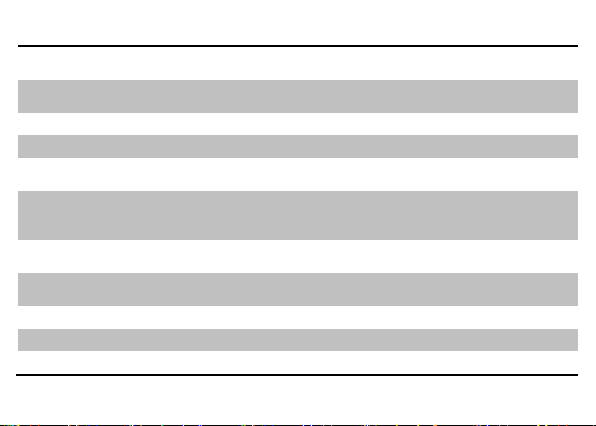
11..VVoolluummee UUpp//DDoowwnn KKeeyy
To adjust the ringer volume, adjust the voice volume
during a call and adjust media volume.
22..HHeeaaddsseett ppoorrtt
TToo ccoonnnneecctt aann eeaarrpphhoonnee ssoo yyoouu ccaann lliisstteenn ttoo mmuussiicc oorr
rraaddiioo,, eettcc..
33..RReecceeiivveerr
To hear the voice of the other side when calling.
44..FFrroonntt CCaammeerraa
AAllllooww yyoouu ttoo ttaakkee ppiiccttuurreess wwhhiillee ffaacciinngg tthhee ssccrreeeenn..
55..PPoowweerr KKeeyy
66..BBaacckk KKeeyy
p
77..HHoommee KKeeyy
Go to home screen; Press and hold to open a window
showing you most recently used applications.
88.. MMeennuu KKeeyy
OOppeenn aa lliisstt ooff ooppttiioonnss aavvaaiillaabbllee iinn tthhee ccuurrrreenntt ssccrreeeenn oorr
aapppplliiccaattiioonn..
99..UUSSBB jjaacckk
To connect charger or USB data cable for data exchange.
1100..BBaacckk CCaammeerraa lleennss
For taking photos.
1111..FFllaasshhlliigghhtt
To take photos in low-light conditions.
Switch the phone on or off.
Press and hold to open phone options menu.
GGoo bbaacckk ttoo tthhee pprreevviioouuss ssccrreeeenn;; CClloossee tthhee oonn--ssccrreeeenn
kkeeyyppaadd,, aa ddiiaalloogg bbooxx,, aann ooppttiioonnss mmeennuu,, oorr tthhee nnoottiiffiiccaattiioonn
paanneell..
6
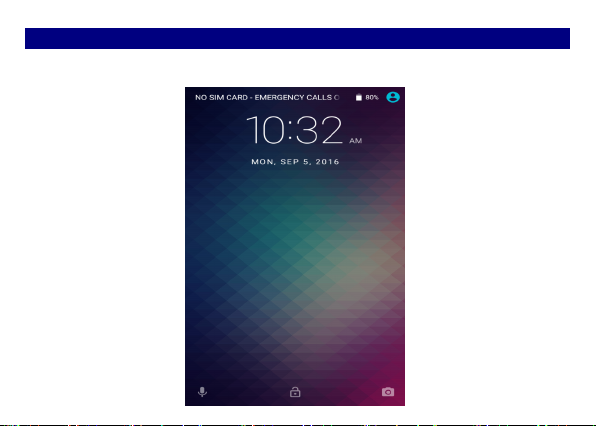
Lock and Unlock the Screen
Press power button to enter Sleep mode and meanwhile the screen will be locked; press
power button again to wake up and then drag the lock to upwards to unlock.
7
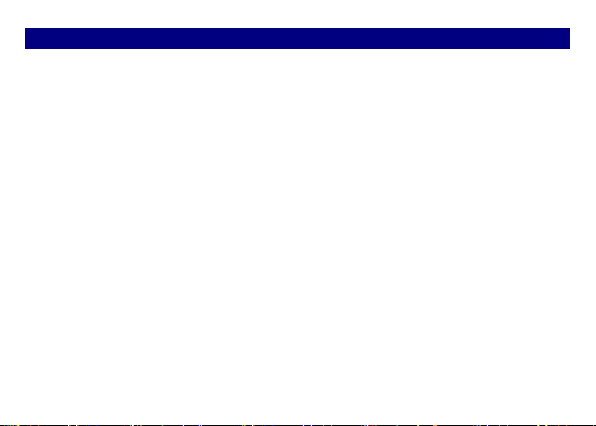
Make it yours
a) Home screen: It is your starting point to access all the features on your phone. It
displays application icons, widgets, shortcuts, and other features. b) Notification Bar: At
the top of the screen, the Status bar displays the time, status, and notifications. If there is a
new message, missed call or something in the notification bar, you can drag it down to
open notification panel and click the desired one to have a view. When you finished, you
can close it by dragging the panel up or pressing Back. c) Launcher: Touch the Launcher
icon at the bottom of the screen to view all installed applications.
8
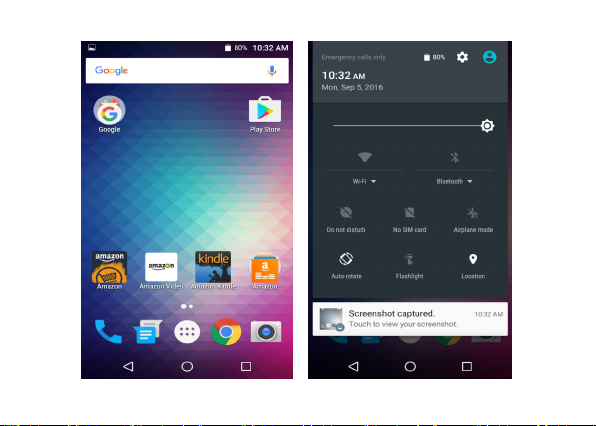
9
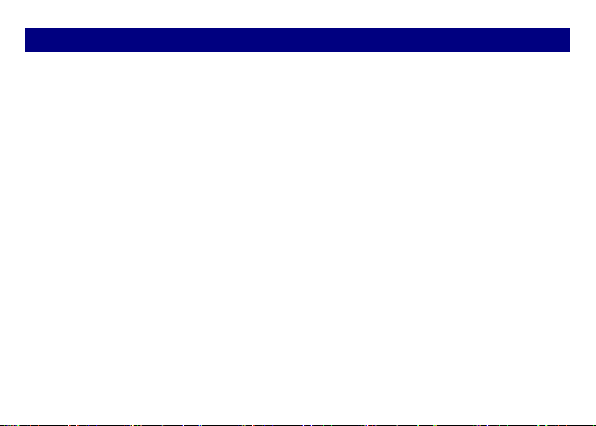
Add Widgets and more icons to Home Screen
Add widgets and icons to home screen
Enter Launcher and long press and hold an application till the app displays on the home
screen, and then release your finger hold.
Rearrange or remove widgets and icons on your Home screen
Long press and hold the widget or icon you want to move. Once Remove appears, don't
release your hold on the icon and drag the widget or icon to a new location on the screen.
10

11 12
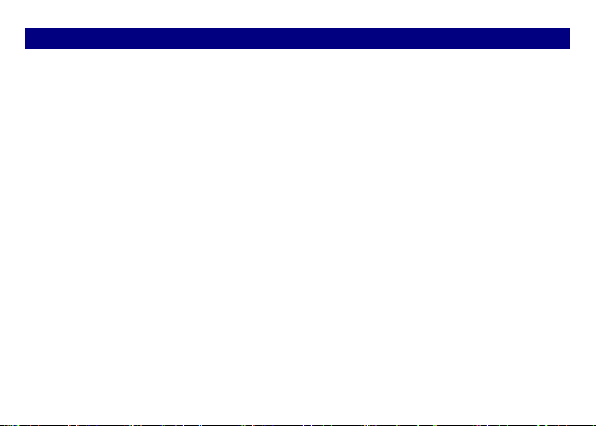
Add Folders on your Screen
Use folders to group related applications and other shortcuts to keep your Ho me screen
tidy and organized.
Adding folder on your screen
Press and hold an application icon or a widget that you want to move. The phone then
vibrates. Don't release your finger. Drag the application icon or widget and drop it on top
of another application icon or widget.
Deleting folder
Drag out all the applications from the folder, then the folder will be deleted automatically.
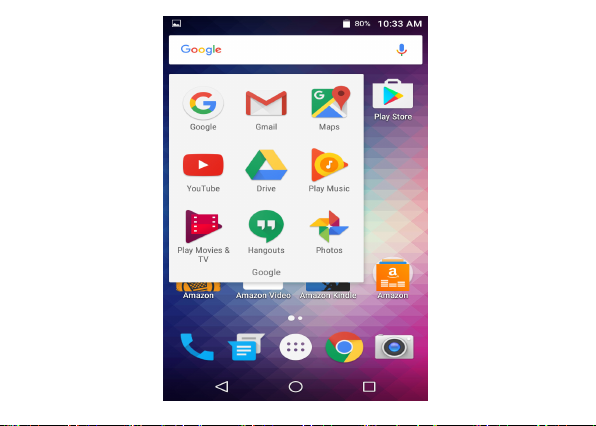
13 14

Adjust Brightness
Drag the notification panel down and adjust brightness. Or enter Settings ->Display->
Brightness level, and adjust the brightness level here (by dragging the brightness slider to
the left to decrease or to the right to increase the screen Brightness).
Note:
Lower the brightness of the screen to prolong the battery life.

15 16

Make a Call
On the start screen choose , open dial pad then enter a complete phone number to
make a call.

17

Call Log
Enter Phone interface, then tap , you can check the call logs. In call log options, you can
Make calls, add create new contact and send message etc.
18

19 20

Reject a Call by Sending a Busy Message
While there is an incoming call, you are inconvenient to accept the call, and then you can
send a busy message for rejecting the call. Drag the circle up to , some busy messages
will show on the screen, short tap any of them to send out.
Add a Contact
Tap and enter Contacts and then add a contact (see figure below). Tap to add a
new contact to Phone or SIM card.

21

Messaging
Enter Messaging, and then compose new message. You touch a text field where you want
to enter text, to open the keyboard.
22

23 24

Receive a New Message
When there is a new message comes, a new message icon will appears in the notifications
area of the status bar to notify you of a new text or multimedia message.
To open the message, press and hold the status bar, and then slide the status bar down to
open the Notifications panel. Or go to Messaging, read the message directly.
Edit SMS and MMS
When you are composing a new text message, you can select text for cutting or copying.
Touch the text field or portion that contains text. You can select all contexts, copy, cut and
paste. The selected text is highlighted in Blue.
A multimedia message may contain video, pictures, audio, sideshow, etc. Thus, when you
are supposed to edit a MMS, you can just add videos, pictures and more to SMS and change
to MMS.
Message conversations
Text and multimedia messages that are sent to and received from a contact (or a number)
are grouped into conversations or message threads in the All messages screen. Threaded
SMS or MMS let you see exchanged messages (similar to a chat program) with a contact on

the screen.
25

Browse the Web
Open the Chrome; click the URL on the screen to search or tap website address.
The browser is fully optimized and comes with advanced features that let you enjoy
Internet browsing on your phone.
You must have an active data connection or Wi-Fi connection to access the Internet.
26

27

Enjoy Music
When you copy music to your Micro SD card, the Music player searches the device for
music files and builds a catalog of your music, based on information about each file that is
stored in the file itself.
28

29

Download Applications From Google play™ Store
Add a Google account and then Enter Google Play Store and download apps.
30

31

Manage Applications
Enter Setting >Apps, then manage the applications. Tap any app to view the information of
the applications, and you can also force the apps to stop or uninstall the apps.
To install Apps, you need switch on Unknown sources in Security settings.
32

33

System Updates
Enter System Settings->About device and access Wireless update, the device will
automatically search and check new version of software.
To update your current software, you must download new software online. The device will
be in Recovery mode and will start to update the system after successfully downloading
the new software. Then the device will reboot once system updating is complete, a pop-up
message will appear to notify that the device has been successfully updated.
Note: Ensure you switch on Wi-Fi or Data connection.
34

35 36

System Settings
Wireless & Networks
You can customize wireless & network settings here, including:
1. Wi-Fi
Turn on or turn off WLAN here. Set up and manage wireless access point s here.
2. Bluetooth
Turn on or turn off Bluetooth here. Scan for devices and then it will show the scanned
devices. Choose a device to pair and then you can send or receive information via
Bluetooth.
3. SIM cards
4. Data usage
5. More…
◆Airplane mode
◆Tethering & portable hotspot
◆VPN
Share your phone’s mobile data connection via USB or as a portable Wi-Fi hotspot.
◆Cellular networks
Set options for Data connection, 3G services, preferred networks, APN, etc.
Device
1. Display
You can define your wallpaper and set, brightness level, sleep, etc.

2. Sound & notification
Access this sub-menu to change volumes, phone ringtone, vibrate when ringing, default
notification sound, touch sounds, dial pad touch tones, etc.
3. Apps
You can manage installed application here.
4. Storage &USB
You can check out the space of your phone or SD card here.
5. Battery
You can see the use of the battery.
6. Memory
You can check out the performance of your memory used
Personal
1.Location
Let apps use Google location service to estimate your location faster. Anonymous location
data will be collected and sent to Google.
2. Security
◆Device security
◆Encryption
◆SIM card lock
◆Passwords
◆Device administration
37

◆Credential storage
◆Advanced
3. Accounts
4. Language & input
Select language and input method.
5. Amazon
6. Google
7. backup & reset
◆Backup my data: Backup app data, Wi-Fi passwords, and other settings to Google
services.
◆Network settings reset
◆DRM reset
◆Factory data reset:
SSyysstteemm
1. Date & time
2. Scheduled power on & off
3. Accessibility
4. Printing
5.Developer options
5. About device
38

Maintenance & Safety
Please read and observe the following information for safe and proper use of your phone
and to prevent damage. Also, keep the user guide in an accessible place at all the times
after reading it.
1. After sales service
Kindly refer to the Warranty Card provided in the sales package box.
2. Charger and Adapter Safety
Charger and adapter are designed for indoor use only.
3. Battery Information and Care
o Please use the specific battery, otherwise it will cause explosion.
o Please dispose of your battery properly.
Do not disassemble or short-circuit the battery.
oo
Keep the battery’s metal contacts clean.
o
o Recharge the battery after long periods of non-use to maximize battery life.
o Battery life will vary due to usage patterns and environmental conditions.
o The self-protection function of the b attery cuts the power of the phone when its
operation is in an abnormal status. In this case, remove the battery from the phone,
reinsert it, and turn the phone on.
4. General Notice
39

Using a damaged battery or placing a battery in your mouth may cause serious
o
injury.
o The suitable temperature for the phone and accessories is -10℃~45℃.
o When charging, please place the phone in an environment that has a normal room
temperature and good ventilation. It is recommended to charge the phone in an
environment with a temperature under 40℃. Please ensure to use only the charger
offered by the manufacturer. Using unauthorized charger may cause danger and violate
the authorization of the phone and the guarantee article.
o Do not place items containing magnetic components such as a credit card, phone
card, bank book, or subway ticket near your phone. The magnetism of the phone may
damage the data stored in the magnetic strip.
o Talking on your phone for long period of time may reduce call quality due to heat
generated during use.
o When the phone is not used for a long period time, store it in a safe place with the
power cord unplugged.
o Using the phone in proximity to receiving equipment (i.e. TV or Radio) may cause
interference to the phone.
o Do not immerse your phone in water. If this happens, remove the battery and take it
to an Authorized Service Center.
o Do not paint your phone.
o The data saved in your phone might be deleted due to careless use, repair of the
phone, or upgrade of the software. Please backup your important phone numbers. (Ring
40

tones, text messages, voice messages, picture, and videos could also be deleted.) The
manufacturer is not liable for damage due to the loss of data.
o Do not turn your phone on or off when the phone is close to your ear.
Warning: Company will not bear any responsibility for any incompliance with the above
guidelines or improper use of the mobile phone. Our company keeps the right to make
modifications to any of the content here in this user guide without public announcement
in advance. The content of this manual may vary from the actual content displayed in the
device. In such case, the latter shall govern.
Google, Google Play and other marks are trademarks of Google Inc.
41

FCC Caution:
Any Changes or modifications not expressly approved by the party responsible for compliance
could void the user's authority to operate the equipment.
This device complies with part 15 of the FCC Rules. Operation is subject to the following
two condition s: (1 ) This d evice may n ot cause h armful interfere nce, a nd (2) this device
must accept any interfere nce received, incl uding interferen ce that may cause undesired
operation.
IMPORTANT NOTE:
Note: This equipment has been tested and found to comply with the limits for a Class B digital
device, pursuant to part 15 of the FCC Rules. These limits are designed to provide reasonable
protection against harmful interference in a residential installation. This equipment generates,
uses and can radiate radio frequency energy and, if not installed and used in accordance with
the instructions, may cause harmful interference to radio communications. However, there is
no guarantee that interference will not occur in a particular installation. If this equipment does
cause harmful interference to radio or television reception, which can be determined by turning
the equipment off and on, the user is encouraged to try to correct the interference by one or
more of the following measures:
—Reorient or relocate the receiving antenna.
—Increase the separation between the equipment and receiver.
—Connect the equipment into an outlet on a circuit different from that to which the receiver is
connected.
—Consult the dealer or an experienced radio/TV technician for help.
Specific Absorption Rate (SAR) information
SAR tests are conducted using standard operating positions accepted by the FCC with the
phone transmitting at its highest certified power level in all tested frequency bands, although
the SAR is determined at the highest certified power level, the actual SAR level of the phone
while operating can be well below the maximum value, in general, the closer you are to a
wireless base station antenna, the lower the power output.
Before a new model phone is a available for sale to the public, it must be tested and certified to
the FCC that it does not exceed the exposure limit established by the FCC, Tests for each
phone are performed in positions and locations (e.g. at the ear and worn on the body)as

required by the FCC.
For body worn operation, this model phone has been tested and
guidelines when used with an accessory designated for this product or when used with an accessory that
Contains no metal and that positions the handset a minimum of 1.0 cm from the body.
Non-compliance with the above restrictions may result in violation of RF exposure guidelines.
meets the FCC RF exposure
IC Warning
This device complies with Industry Canada licence-exempt RSS standard(s). Operation is subject
to the following two conditions:
(1) this device may not cause interference, and
(2) this device must accept any interference, including interference that may cause undesired
operation of the device.
Le présent appareil est conforme aux CNR d'Industrie Canada applicables aux appareils radio
exempts de licence. L'exploitation est autorisée aux deux conditions suivantes :
(1) l'appareil ne doit pas produire de brouillage, et
(2) l'utilisateur de l'appareil doit accepter tout brouillage radioélectrique subi, même si le
brouillage est susceptible d'en compromettre le fonctionnement
This Class B digital apparatus complies with Canadian ICES-003.
Cet appareil numérique de la classe B est conforme à la norme NMB-003 du Canada.
IC SAR Waring :
The device has been tested and compliance with SAR limits, users can obtain Canadian information on
RF exposure and compliance
Le présent appareil est conforme
Après examen de ce matériel aux conformité aux limites DAS et/ou aux limites d’intensité de champ RF,
les utilisateurs peuvent sur l’exposition aux radiofréquences et la c onformité and com pliance d’acquérir
les informations correspondantes
