Page 1
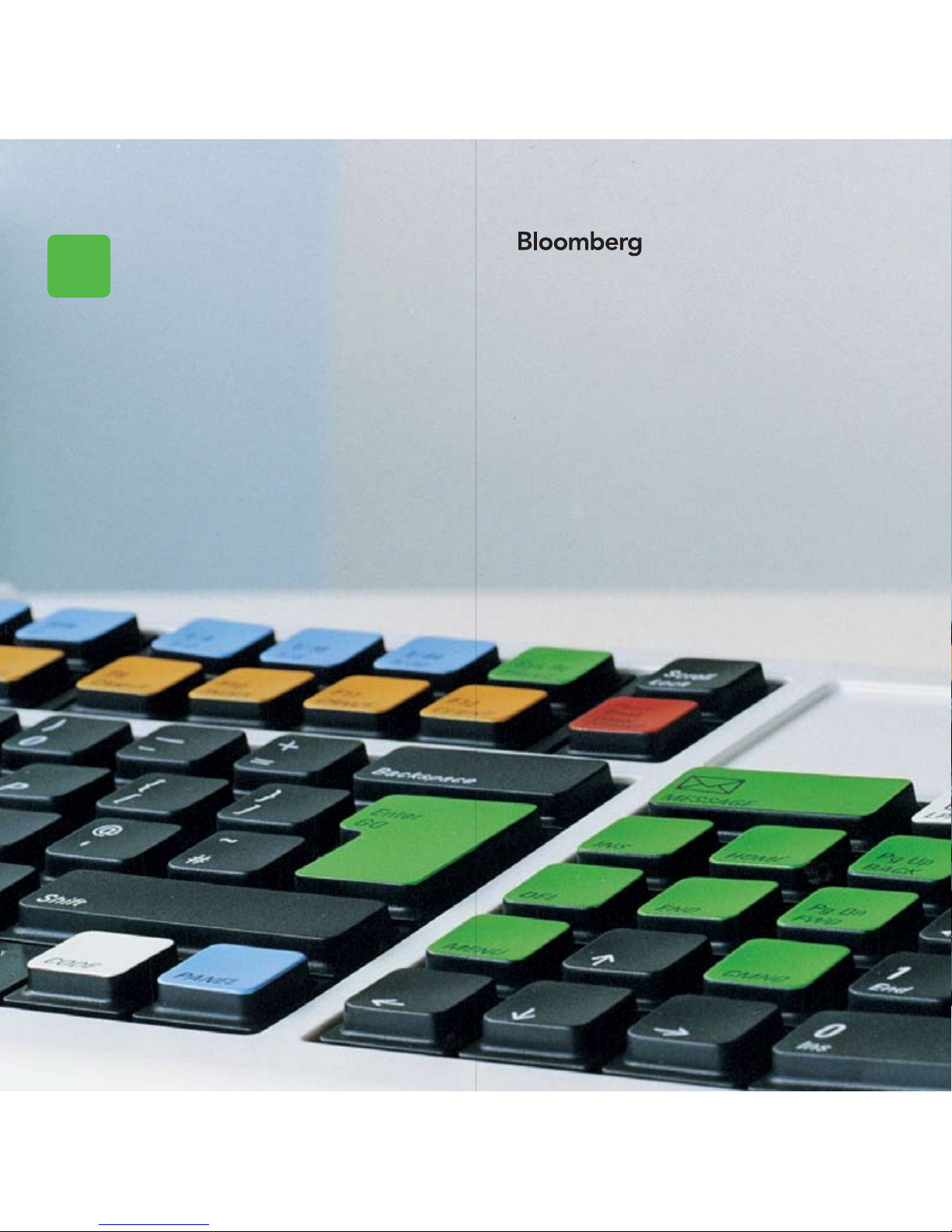
GETTING
STARTED
Press the HE LP key
twice for instant
live assistance.
Helpx2
Frankfurt
+49 69 92041 0
Hong Kong
+852 2977 6000
London
+44 20 7330 7500
New York
+1 212 318 2000
San Francisco
+1 415 912 2960
São Paulo
+55 11 3048 4500
Singapore
+65 6212 1000
Sydney
+61 2 9777 8600
Tokyo
+81 3 3201 8900
bloomberg.com
Page 2
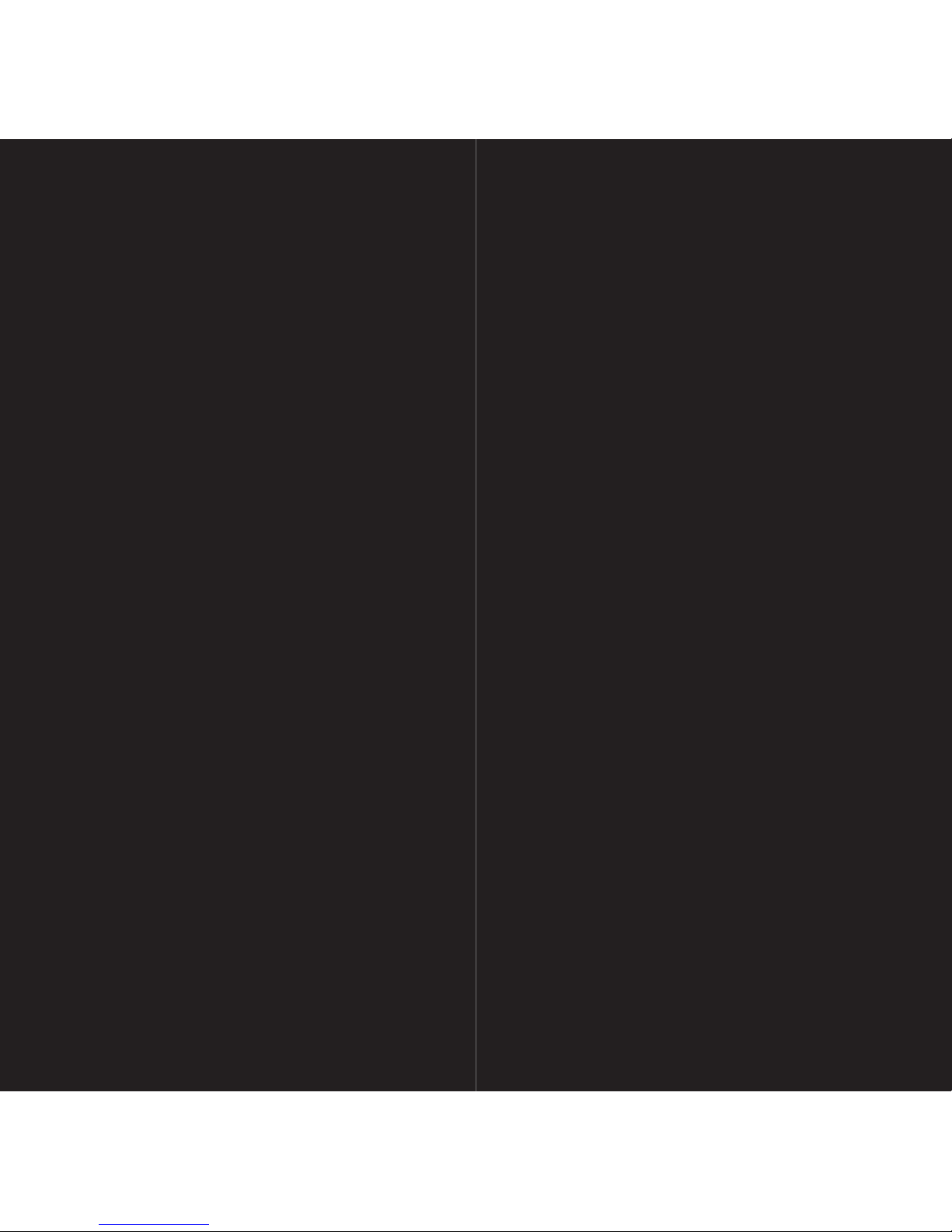
02 The Bloomberg Keyboard
Keyboard and navigation
04 Creating a Login Name and Password
06 Finding Information
The <HELP> key
06 The Global Help Desk: 24/7
Interact with the Bloomberg Help Desk
08 Broad Market Perspectives
Top recommended functions
09 Analyzing a Company
Basic functions for Bonds and Equities
10 Communication
The BLOOMBERG PROFESSIONAL
service message system
11 Tips, Tricks and Fun
12 Customer Support
Page 3
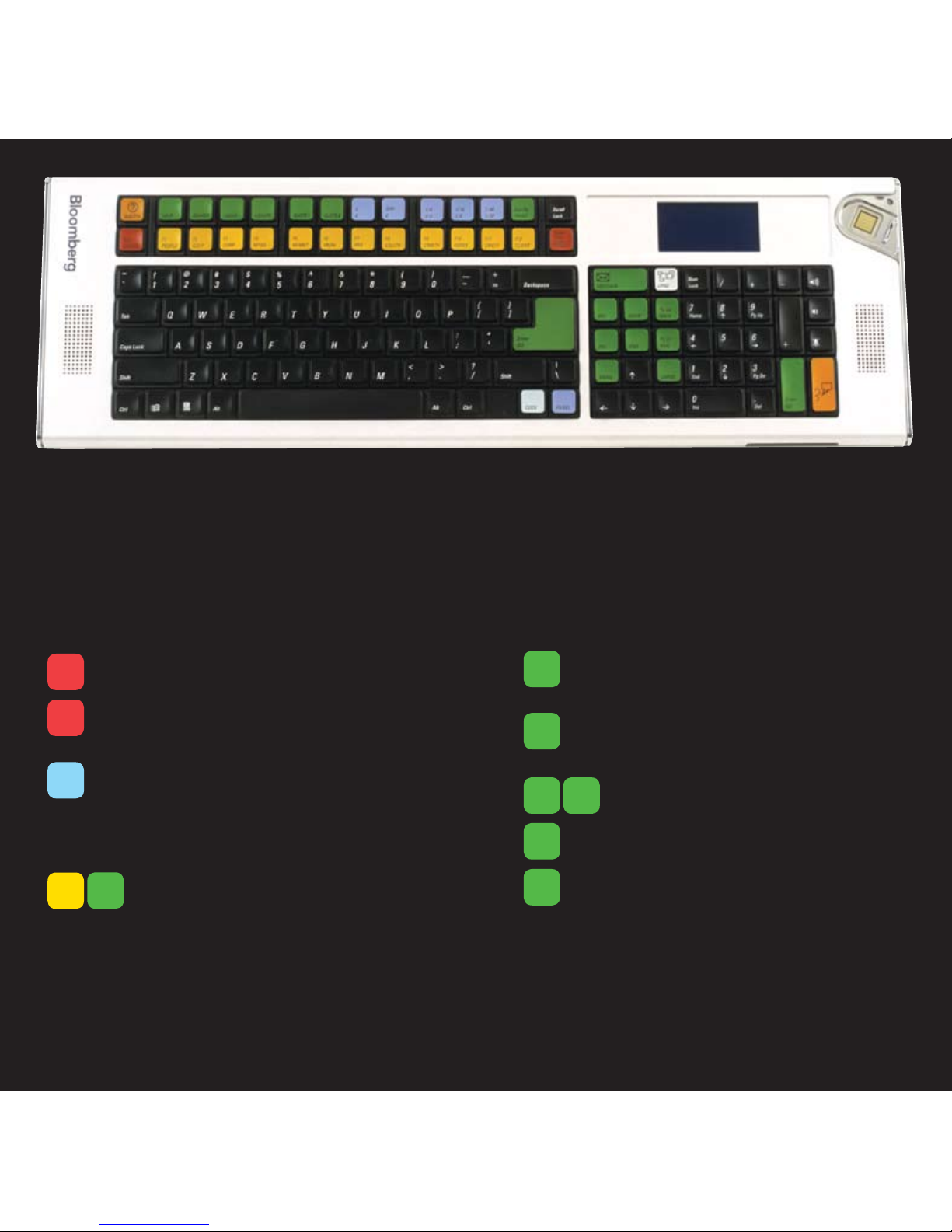
GREEN keys are ACTION keys
The
<GO> key is equivalent to the ‘Enter’ key on a
traditional keyboard and is essential to activate each
function. Simply press it after you enter a command.
The
<MENU> key is essential in the navigation
process. This is equivalent to the ‘Back’ key to return
you to the previous screen.
Press
<PAGE FWD/BACK> to access the
next/previous screen.
Press
<PRINT> to print a one-page screen.
Enter {# of pages} <PRINT> for consecutive pages.
Keyword Search: enter a keyword at the top of
the BLOOMBERG PROFESSIONAL service
screen and press <HELP> to search our entire
database of information.
Press
<HELP> once for more detailed information
on the function you are viewing. Press <HELP> twice
to interact with the Bloomberg Help Desk, 24 hours
a day, seven days a week.
HDSK <GO> to access your previously sent
Help Desk queries and answers.
If you are not utilizing a Bloomberg-provided keyboard, press the Alt + K buttons
simultaneously to view an image of your keyboard. This will enable you to position
your Bloomberg keyboard stickers accurately.
RED keys are STOP keys
Press once to LOG-IN to the system.
Press once to LOG-OUT of the system.
Equivalent to the traditional ‘Escape’ button
Press <CANCEL> to reveal Bloomberg’s
Global Customer Support numbers.
Leverage all four BLOOMBERG PROFESSIONAL
service windows. Press <PANEL> to rotate
between the windows.
YELLOW
keys correspond to MARKET SECTORS
Press any of the yellow keys for a main
menu for that specific sector; e.g.
<EQUITY> <GO> will bring you to a
complete menu of equity-related news,
data and analytics.
HELP
CONN
DFLT
CANCEL
GO
MENU
PRINT
PAGE
FWD
PAGE
BACK
EQUITY
GO
PROFESSIONAL® SERVICE
The Bloomberg keyboard has been color-coded for ease-of-use.
0302
PANEL
NAVIGATE THE BLOOMBERG
Page 4

1. Once the Bloomberg software has been
installed, use the mouse to double click on
the Bloomberg icon that appears on your
desktop to launch the application.
2. Press the RED
<CONN DEFAULT> key
once (equivalent to the pause break key on
a traditional keyboard). Leave the login and
password fields blank and press <GO>.
3. Answer the five basic questions to complete
the login creation process.
4. A member of Bloomberg’s Global Customer
Support team will call you shortly to validate
your new login. At this point, they can also
assist with other initial questions you may
have, including setting up a training session.
Please note: It is important that your login is validated
within five days. If we are unable to contact you and
validate your details, the login will expire. Should this
happen, please repeat the instructions above to create
a new login.
CREATING A
LOGIN NAME
AND PASSWORD
Changing your Password
Once the login name has been chosen it
is fixed permanently, however the password
may be changed as often as you like.
Please use the function UUF <GO>.
Once your login has been validated we
recommend that you define the personal
defaults associated to your login. These
settings include time zone, base currency,
country, etc and will impact other functions.
Simply type PDFQ <GO> and enter your
choices in the boxes provided.
If you are a BLOOMBERG ANYWHERESM,
subscriber, your final step is the registration
of your B-UNITSM authentication device.
Type BA <GO> and follow the instructions
on the screen or refer to the documentation
included with the B-UNIT device. ANY <GO>
provides on-line documention for account
setup and enrollment.
For technical assistance you can always
call our Global Customer Support. Press
the RED <CANCEL> key for a list of local
technical support numbers.
0504
Page 5

The <HELP> key is your gateway to finding all
information on the BLOOMBERG PROFESSIONAL
service. Whether you are looking for company ticker
codes, indices, new stories by subject, biographies,
and more the <HELP> key will find it for you.
At the top of the screen, type a keyword(s)
associated with your subject of interest followed
by the <HELP> key.
0706
Here are some examples:
1. Company Ticker Search:
Intel
<HELP>
Select # 10, ‘Companies/Govts/Orgs’ to display
all the companies with the name of Intel
2. People Search:
Warren Buffett
<HELP>
Select # 7, ‘People’ to access the Profiles database
and display a complete biography of Warren Buffett
3. Earnings Estimates:
Earning Estimates
<HELP>
Select # 3 ‘Functions/Analytics/Internet’ to display a
comprehensive list of relevant earnings functionality
FINDING INFORMATION
AND KEYWORD SEARCHES
The Bloomberg Help Desk is available
24 hours a day, seven days a week and provides
immediate assistance to our customers worldwide.
The INSTANT BLOOMBERGSM (IB) communication
platform allows any Bloomberg user to send an enquiry
to the Help Desk and receive a response in real time.
Press the <HELP> key twice to open a ‘LIVE HELP’
chat window. In the orange box type your query and
press <GO> to send.
Page 6

Many of these screens are customizable so that
you can change the parameter to suit your needs.
MAIN <GO> Menus for market sectors, customer
support and more
TOP <GO> Display today’s top business and
general news headlines
READ <GO> Most popular news stories
AV <GO> BLOOMBERG NEWS®
audio/video reports
N <GO> The main news menu
ECO <GO> Displays a calendar of economic releases
IM <GO> Display a menu of treasury/money market
and international bond monitors
WEI
<GO> Monitor worldwide returns
for Equity indices
WB
<GO> World Government bond monitor
ACDR <GO> Display an earnings announcement
calendar
MOST <GO> Monitor the most active securities
by volume, up, down and value
IBQ <GO> Industry overview: choose from more
than 68 industries
CBQ <GO> Country overview: choose from more
than 46 countries
QSRC <GO> Scan the Bloomberg Equity universe to
find companies that match your selected
criteria
BLP <GO> BLOOMBERG LAUNCHPADSM, The
ultimate customizable desktop monitor
If you are already familiar with the ticker
of the security, enter:
TICKER <YELLOW KEY> FUNCTION <GO>
to bring you to that function
An Equity example: BUD <EQUITY> DES <GO>
A Bond example: BUD 9 12/1/09 <CORP> DES <GO>
DES <GO> Descriptive page including a snapshot
of fundamental data and management
information
BQ <GO> Display price, trade, earnings, relative value
data on a single screen
CN <GO> Display all Company News
GPO <GO> Graph historical prices and moving averages
RELS <GO> Related Securities — The capital structure
CRPR <GO> Credit Profile — Current and historical
credit ratings for an issuer
RV <GO> Relative Value — Perform customized peer
group analysis
ISSD <GO> Display issuer information, capital structure
and cash flow breakdown
COMP <GO> Comparative returns for your chosen
security to its benchmark index and its
industry group
EQUITY SPECIFIC
ANR <GO> Displays analyst recommendations
EEB <GO> Display Bloomberg Earnings Estimates
BOND SPECIFIC
YAS <GO> Yield and Spread Analysis
ALLQ <GO> A liquidity platform of price and yield
quotes from contributed sources
0908
BROAD MARKET
PERSPECTIVES
ANALYZING
A COMPANY
To view a Launchpad display:
From the Launchpad toolbar, click
‘TOOLS’ and then sample views
Page 7

MSGM <GO>
The main message menu which outlines the function codes
needed to send a message, retrieve incoming messages,
set up message defaults and more.
Shortcuts and FAQs
MSG JOHN BROWN or MSG jbrown@aol.com <GO>
Enter the BLOOMBERG PROFESSIONAL service
customer’s name, group or Internet address
MSG1 FROM JOHN BROWN
<GO>
View all messages received from a specific user
MSG4 TO JOHN BROWN
<GO>
View all messages sent to a specific user
MSG1 FROM INTERNET <GO>
View all messages received from an Internet address
MSG4 TO INTERNET <GO>
View all messages sent to Internet addresses
MSG1 UNREAD <GO>
View all unread incoming messages
MSG4 UNREAD <GO>
View all unread outgoing messages
SPDL <GO>
Create and maintain a speed-dial list that serves as
your address book. Store information for each user,
including job title, company, address, phone and
fax numbers
GRAB <GO>
Send a single BLOOMBERG PROFESSIONAL
service screen shot as a message attachment
IB JOHN BROWN
<GO>
Chat in real time via INSTANT BLOOMBERG
Need to find a good restaurant? Want to check out the
weather or view a flight schedule? In addition to the best
business and financial data, use Bloomberg as a resource
for all your personal and lifestyle information.
BERRY <GO> Access the BLOOMBERG
PROFESSIONAL service on
your BlackBerry
®
MUSE <GO> Arts and culture
POSH <GO> Classified adverts
BSP <GO> Bloomberg sports menu
DINE <GO> Restaurant search and reviews
FLY <GO> Flight schedules
WEAT
<GO> Regional weather forecasts
BBXL <GO> Bloomberg data and calculations in
Excel — Download sample spreadsheets
JOBS <GO> Bloomberg career center
EASY <GO> Ease-of-use tips and shortcuts
PSET <GO> Printer settings
EXCH <GO> Real-time exchanges and request form
HDSK <GO> Historical archive of all your Help Desk
enquiries and corresponding answers
NI WNEWS
<GO>
Who’s who? Movers and shakers,
hires and fires
PEOP <GO> People Search
1110
COMMUNICATION TIPS, TRICKS AND FUN
Page 8

The outstanding level of customer and product
support provided by Bloomberg will ensure you
are always up-to-date with the latest features and
benefiting from the full value of the BLOOMBERG
PROFESSIONAL service. The following options
are available for your use:
BREP <GO>
Display the name of your dedicated Bloomberg
Account Representative.
BU <GO>
BLOOMBERG UNIVERSITY
®
provides you with a
menu of training resources that can help you better
navigate the BLOOMBERG PROFESSIONAL
service. View all on-line training manuals, register
to attend Bloomberg seminars and events, request
on-site training, or read about new functions and
enhancements.
CERT <GO>
The Product Certification program has been designed
to equip financial professionals with the power of the
BLOOMBERG PROFESSIONAL service. Participate
in well-structured classes to improve your knowledge
and proficiency of Bloomberg, optimize your job
performance, and differentiate yourself from your peers.
NEXT <GO>
Stay up-to-date with new and enhanced functionality.
<HELP> <HELP>
Contact the LIVE 24/7 Global Help Desk to
send enquiries and receive help in real time.
12
CUSTOMER SUPPORT
Page 9

Helpx2
Press the <HELP>
key twice for instant
live assistance.
bloomberg.com
Frankfurt
+49 69 92041 0
Hong Kong
+852 2977 6000
BLOOMBE RG, BLOOMBERG PR OFESSIONAL, BLOOMB ERG MARKETS, BLOOMB ERG NEWS, BLOOMBE RG ANYWHERE, BLOOMB ERG TRADEBOO K, BLOOMBERG B ONDTRADER, BLOOMBE RG TELEVISION,
BLOOMBE RG RADIO, BLOOMBER G PRESS and BLOOMB ERG.COM are trademarks and service marks of Bloomberg Finance L.P., a Delaware limited partnership, or its subsidiaries. The BLOOMB ERG PROFESSIO NAL service
(the “BPS”) is owned and distributed locally by Bloomberg Finance L.P. (BFLP) and its subsidiaries in all jurisdictions other than Argentina, Bermuda, China, India, Japan and Korea (the “BLP Countries”). BFLP is a wholly-owned
subsidiary of Bloomberg L.P. (“BLP”). BLP provides BFLP with all global marketing and operational support and service for these products and distributes the BPS either directly or through a non-BFLP subsidiary in the BLP Countries.
London
+44 20 7330 7500
New York
+1 212 318 2000
San Francisco
+1 415 912 2960
São Paulo
+55 11 3048 4500
Singapore
+65 6212 1000
Sydney
+61 2 9777 8600
Tokyo
+81 3 3201 8900
