Page 1
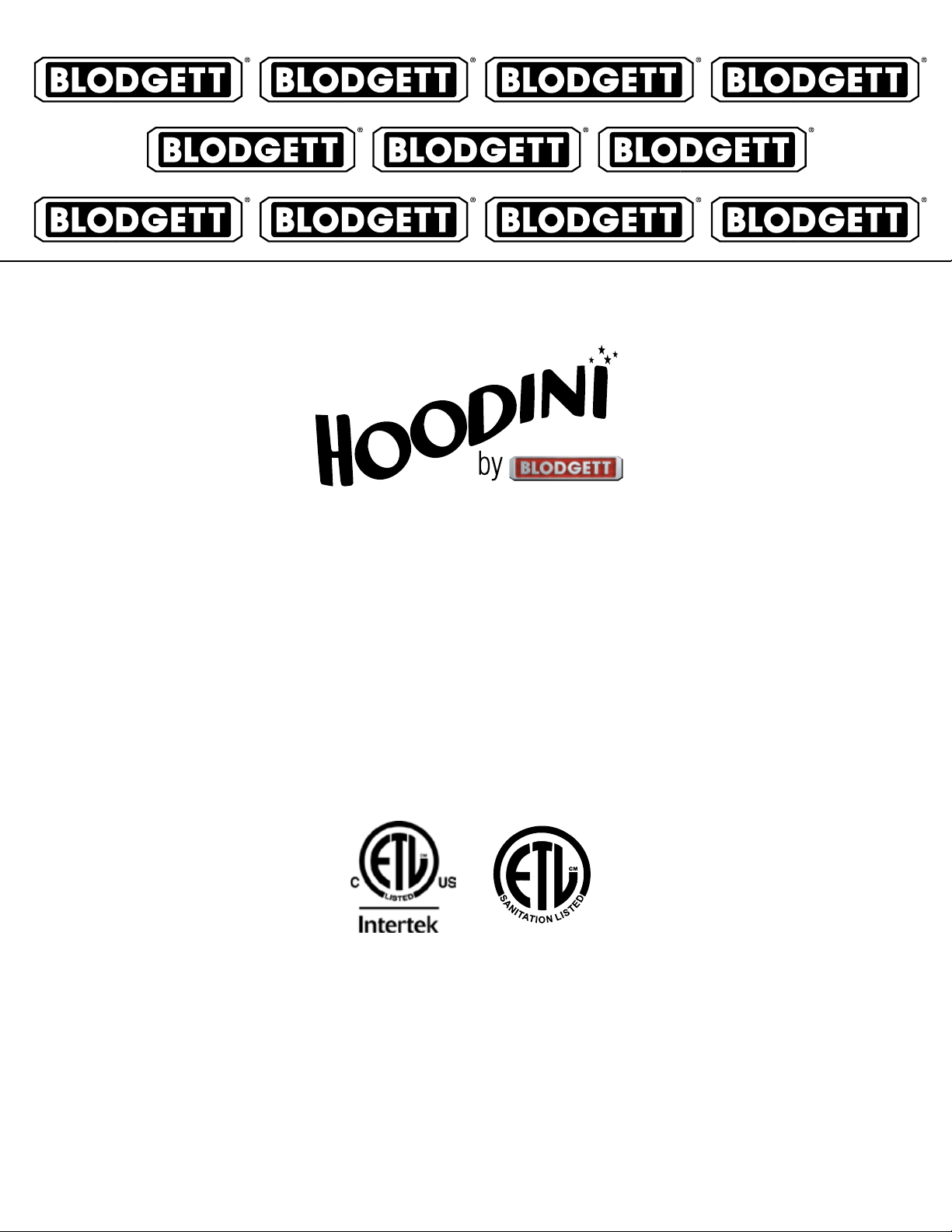
BLCT-6E-H, BLCT-10E-H,
BLCT-61E-H, BLCT-62E-H,
BLCT-101E-H & BLCT-102E-H
COMBI OVEN WITH HOODINI VENTLESS HOOD
INSTALLATION - OPERATION - MAINTENANCE
BLODGETT OVEN COMPANY
www.blodgett.com
44 Lakeside Avenue, Burlington, Vermont 05401 USA Telephone: (802) 658-6600 Fax: (802)864-0183
PN 61734 Rev K (11/17)
© 2017 - G.S. Blodgett Corporation
Page 2
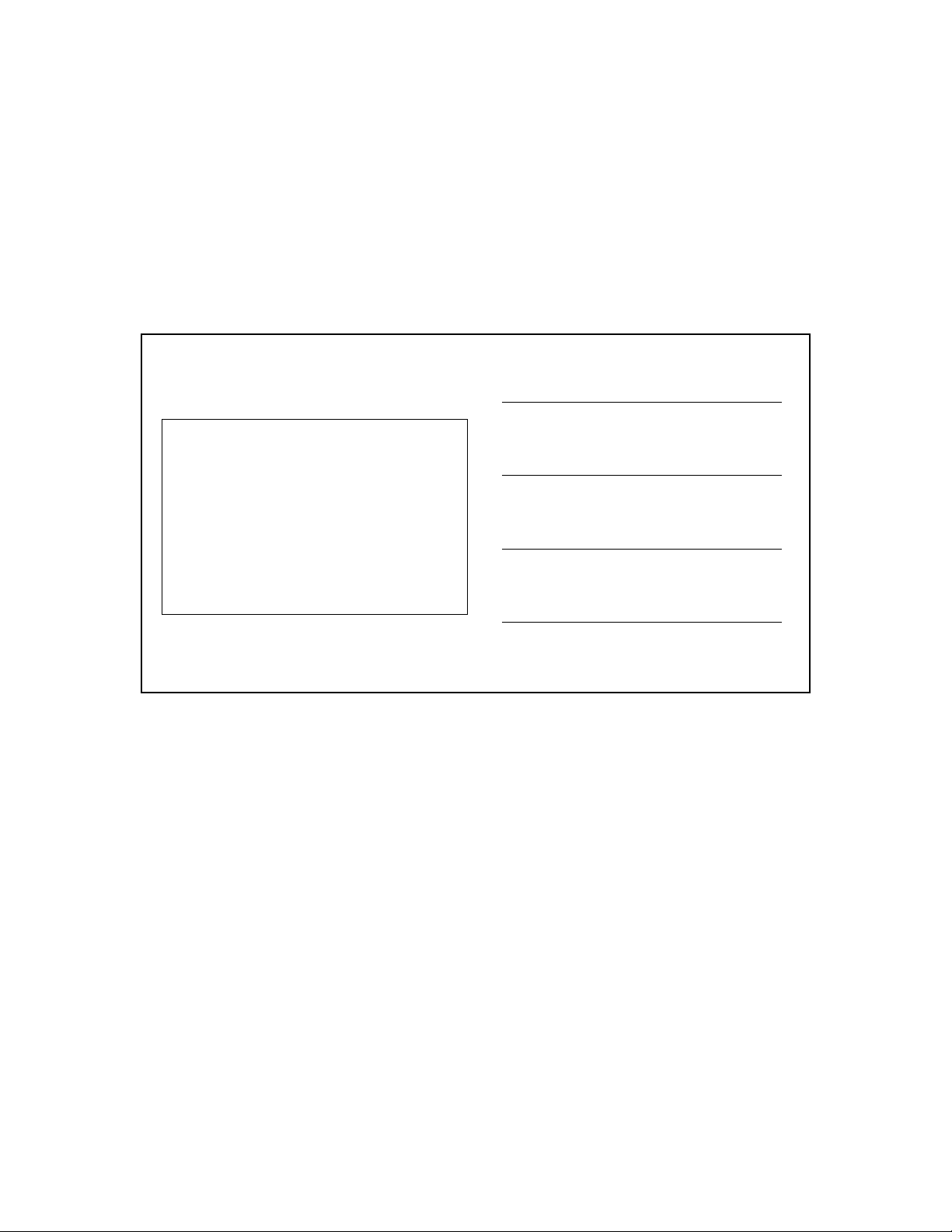
Your Service Agency’s Address:
Model
Serial number
Oven installed by
Installation checked by
Page 3
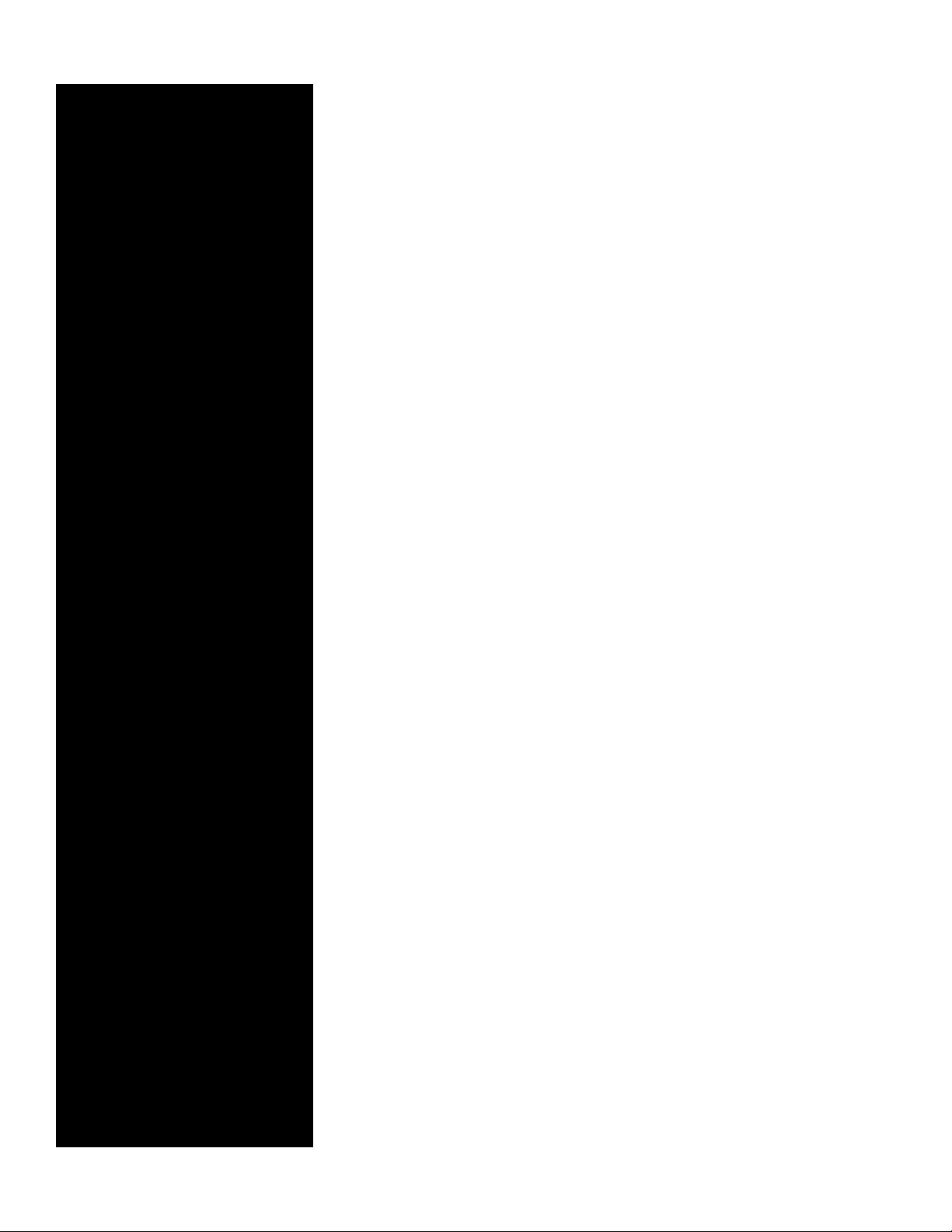
IMPORTANT
TABLE OF CONTENTS
WARNING: Improper installation, adjustment, alteration,
service or maintenance can
cause property damage, injury or death. Read the installation, operation and maintenance instructions thoroughly
before installing or servicing
this equipment.
WARNING: This unit is not for
use with the Blodgett Flavor
Smoke Smoker
FOR YOUR SAFETY
Do not store or use gasoline or
other ammable vapors or liquids in the vicinity of this or any
other appliance.
The information contained in this
manual is important for the proper installation, use, and maintenance of this oven. Adherence
to these procedures and instructions will result in satisfactory
baking results and long, trouble free service. Please read
this manual carefully and retain
it for future reference.
ERRORS: Descriptive, typographic or pictorial errors are
subject to correction. Specications are subject to change
without notice.
INSTALLATION
Utility Connections - Standards and Codes ................................. 2
The Blodgett Combi-Oven/Steamer ........................................ 3
Description of the Combi-Oven/Steamer ................................... 4
Oven Location and Leveling ............................................... 5
Oven Assembly to Stand for Floor Models .................................. 6
Plumbing Connections .................................................... 7
Electrical Connection ..................................................... 8
Final Check Lists ......................................................... 9
OPERATION
Safety Information ....................................................... 10
BCT Touchscreen Control Description ..................................... 11
Main Menu ............................................................. 12
Hot Air Mode ........................................................... 13
Steam Mode ............................................................ 15
Retherm Mode .......................................................... 16
CombiSmart Mode ...................................................... 17
Using the Core Probe ................................................... 18
SmartChef Automatic Cooking ........................................... 20
Using Rack Timing ...................................................... 22
Using Advanced Rack Timing ............................................ 23
PreHeat, Cool Down and Proong ........................................ 26
Cook to Perfection ...................................................... 28
Programmed Cooking ................................................... 29
Adding a New Recipe Program ........................................... 30
Favorites ............................................................... 31
USB ................................................................... 32
Timed Start ............................................................. 34
HACCP Library ......................................................... 35
MAINTENANCE
Cleaning & Preventative Maintenance..................................... 36
Page 4
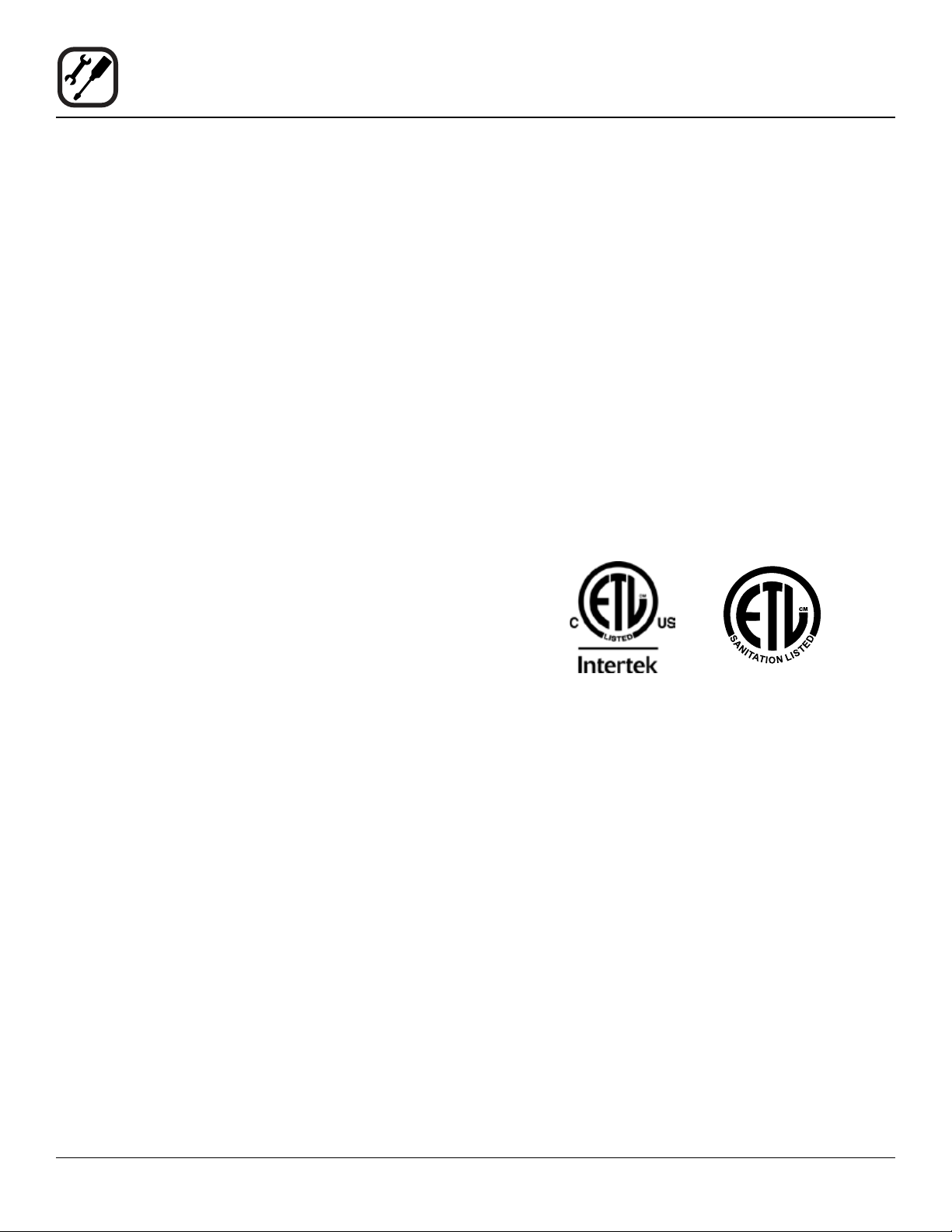
Installation
Utility Connections - Standards and Codes
THE INSTALLATION INSTRUCTIONS CONTAINED
HEREIN ARE FOR THE USE OF QUALIFIED INSTALLATION AND SERVICE PERSONNEL ONLY. INSTALLATION OR SERVICE BY OTHER THAN QUALIFIED
PERSONNEL MAY RESULT IN DAMAGE TO THE OVEN
AND/OR INJURY TO THE OPERATOR.
Qualied installation personnel are individuals, a rm,
a corporation, or a company which either in person or
through a representative are engaged in, and responsible
for:
• the installation of electrical wiring from the electric
meter, main control box or service outlet to the electric appliance.
Qualied installation personnel must be experienced in
such work, familiar with all precautions required, and have
complied with all requirements of state or local authorities
having jurisdiction.
EPA 202 Test Method
BLCT-6E-H - Using EPA test method 202, emissions of
grease laden vapors were measured at 1.12 mg/m³ for
bone-in, skin-on, quartered roasting chickens, and 0.16
mg/m³ for bacon. Both results being less than the established 5 mg/m³ standard.
BLCT-10E-H - Using EPA test method 202, emissions of
grease laden vapors were measured at 2.62 mg/m³ for
bone-in, skin-on, quartered roasting chickens, and 0.49
mg/m³ for bacon. Both results being less than the established 5 mg/m³ standard.
BLCT-61E-H, BLCT-62E-H, BLCT-101E-H & BLCT-102EH - Using EPA test method 202, emissions of grease
laden vapors were measured at 0.35 mg/m3 for raw,
bone-in, skin-on, halved roasting chickens, and 0.40 mg/
m3 for raw bacon on the BLCT62E-H model. Based on
these data, theoretical values were established by U.L.
for models: BLCT61E-H, BLCT101E-H, and BLCT102EH. All models’ results are less than the established 5 mg/
m3 standard.”
U.S. and Canadian installations
Installation must conform with local codes, or in the absence of local codes, with the National Electrical Code,
ANSI/NFPA 70-Latest Edition and/or Canadian National
Electric Code C22.1 as applicable.
Appliance is to be installed with backow prevention in
accordance with applicable federal, province and local
codes.
Australia and general export installations
Instllation must conform with Local and National instal-
lation standards. Local installation codes and/or requirements may vary. If you have any questions regarding the
proper installation and/or operation of your Blodgett oven,
please contact your local distributor. If you do not have a
local distributor, please call the Blodgett Oven Company
at 0011-802-658-6600.
2
Page 5
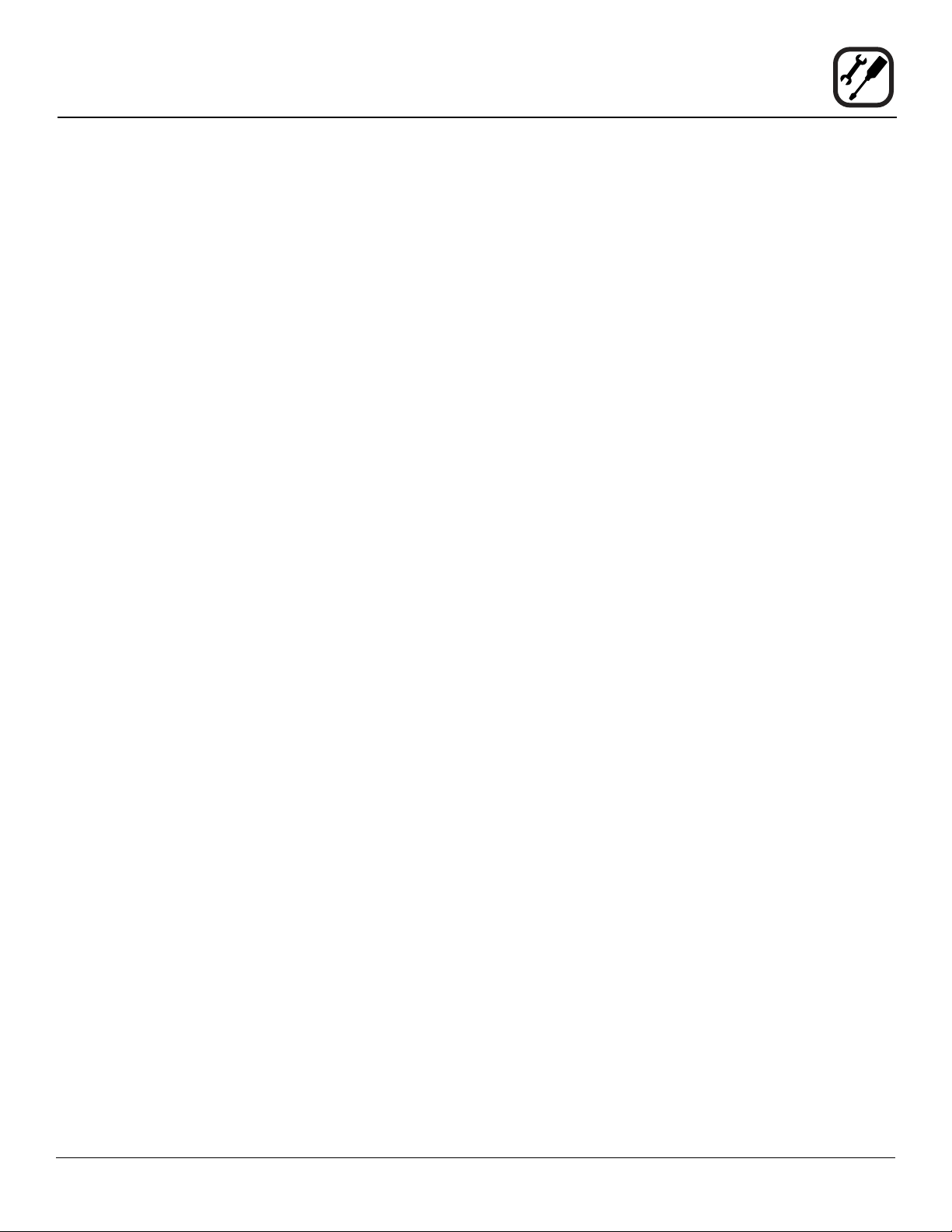
Installation
The Blodgett Combi-Oven/Steamer
The Blodgett Combi-Oven/Steamer offers a completely
new method of cooking. With the Oven/Steamer you have
the choice of two cooking processes: Steam and Hot Air,
either...
• Separately
• Combined, or
• In Sequence
And for easy operation you can choose from three modes:
In the Steam mode you can:
steam reheat reconstitute
stew thaw simmer
blanche preserve braise
poach
In the Hot Air mode you can:
roast bake grill
gratinate broil
In the Combination Steam and Hot Air mode you can:
defrost roast rethermalize
reheat bake forced steam
We suggest utilizing combi mode and switching to
hot air mode with the vent open for the nal 1-3 minutes depending on the product.
There are four additional specialized modes to help you:
Retherm - for perfect reheating
Proong - Proof and bake all in the same oven
Preheat - in this mode the oven will preheat to 575ºF
(300ºC) for 15 minutes. The oven will then automatically
lower to 480ºF (249ºC) to protect the advanced electronic components.
Cool Down - allows the oven cavity to cool down rapidly
with the door opened
You can also use two or three functions in se-
quence during one cooking process. We call this:
• combi-steaming
• combi-roasting
• combi-baking
The combination of circulating hot air and steam in the
space saving, high performance Combi-Oven/Steamer
leads to improvements in the following areas:
• increased productivity in the kitchen
• a reduction in capital expenditures for multiple equipment replacement
• a wider range of menu choices
• a simplied cleaning process
The work process is simplied since products are prepared on or in steam table pans and trays. Food can be
cooked, stored, and transported with the same pans.
Small amounts of product can be processed efciently;
pre-cooked and convenience foods can be reheated within minutes. Many frozen foods can be processed with-
out pre-thawing. This exibility in preparation reduces the
need for kettles and steam tables since there is no need
for large amounts of food to be kept warm for long periods
of time.
Today the improvement of food quality is more important
than ever. Vegetables are cooked in the Blodgett CombiOven/Steamer without water at the optimal temperature
of just under 212ºF (100ºC), maintaining valuable vitamins, minerals, nutrients and trace elements. Cooking
meat in the Combi results in less shrinkage and a rmer,
juicier product. The Blodgett Combi-Oven/Steamer is being used more and more for baking. Steam and Hot Air
modes make it a general purpose baking appliance.
3
Page 6
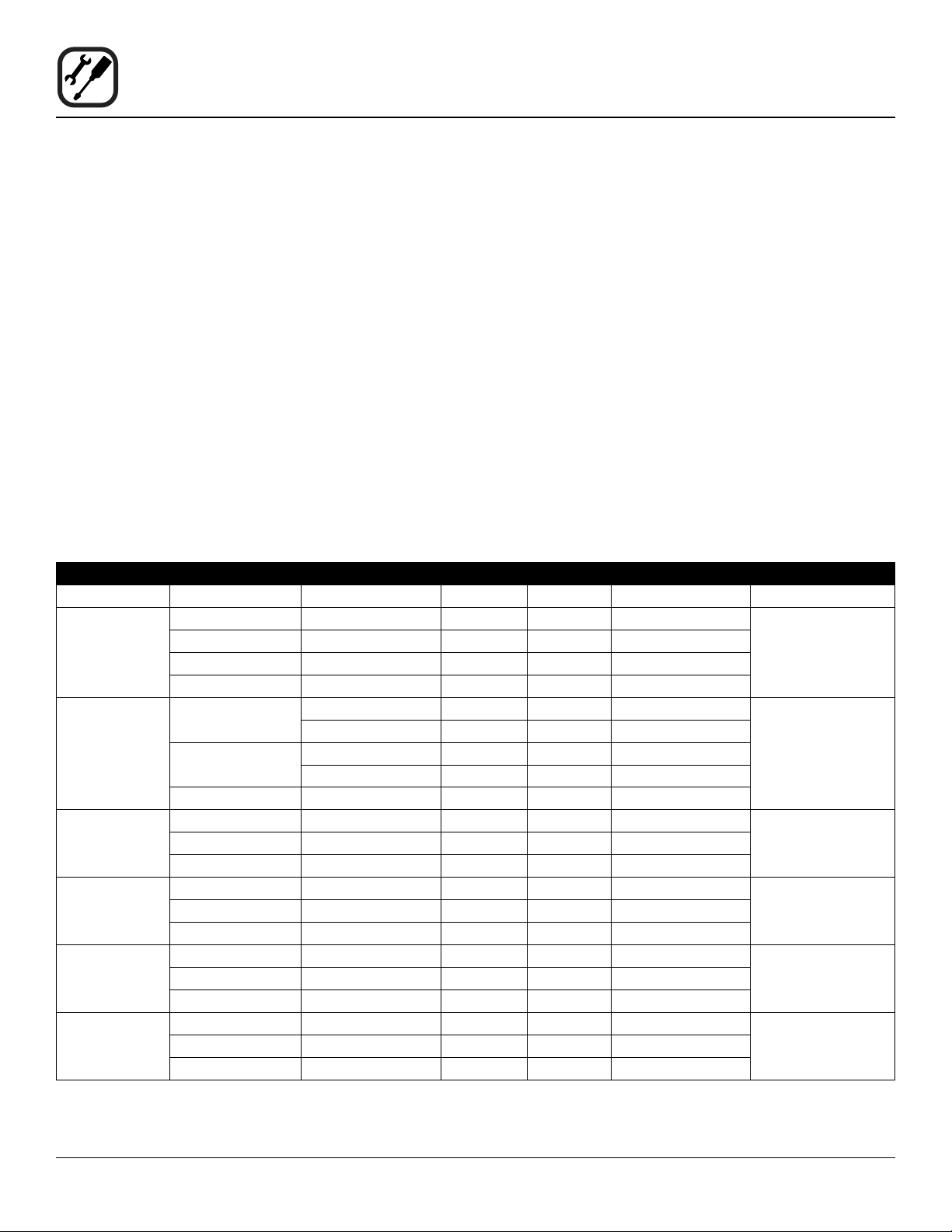
Installation
Description of the Combi-Oven/Steamer
ABOUT THE OVEN/STEAMER
Blodgett Combi-Oven/Steamers are quality produced using high-grade stainless steel with rst class workman-
ship.
The multiple speed fan, which is guarded against acci-
dental nger contact, is driven by a quiet and powerful
motor. The condenser draws out excess steam from the
appliance. Condensation and waste water, which result
during steaming and cleaning, are continuously drained.
The use of high quality insulation impedes excessive heat
radiation and saves energy.
The BLCT-6E-H, BLCT-10E-H, BLCT-61E-H, BLCT-62EH and BLCT-101E-H make it possible to enjoy all of the
advantages of a high quality steamer at the ick of a
switch. Fresh steam enters the oven cavity without pressure and is circulated at high speed. This process en-
ables quick and gentle cooking and ensures high quality
food while providing convenient working methods.
ELECTRICAL RATINGS
Model Voltage kW Hz Phase Max Load (amps) Hood
208 6.9 50/60 1 35
BLCT-6E-H
BLCT-10E-H
BLCT-61E-H
BLCT-62E-H
BLCT-101E-H
BLCT-102E-H
240 9.2 50/60 1 39
208 6.9 50/60 3 20
240 9.2 50/60 3 24
208/230/240
400/415
440/480 10.4/12.4 50/60 3AC 18
208 9 60 3 25
240 9 60 3 22
480 9 60 3 11
208 21 60 3 59
240 21 60 3 51
480 21 60 3 26
208 18 60 3 50
240 18 60 3 44
480 18 60 3 22
208 27 60 3 75
240 27 60 3 65
480 27 60 3 33
10.4/12.7/13.8 50/60 3AC 34
10.4/12.7/13.8 50/60 3NAC 34
12.7/13.8 50/60 3NAC 20
12.7/13.8 50/60 3AC 20
OVEN/STEAMER OPERATION
The practical oven door, with a viewing window, has a
wide swing radius and handle which can be operated easily, even with wet or greasy hands.
Ease of operation is guaranteed through the simple to use
control. With graphical symbols and recipe storage the
ovens are easy for even inexperienced kitchen staff to
operate.
Cleaning is kept to a minimum thanks to the automatic
Combi Wash system.
115V, 50/60 Hz,
1 phase, 15 amp
115V, 50/60 Hz,
1 phase, 15 amp
115V, 50/60 Hz,
1 phase, 15 amp
115V, 50/60 Hz,
1 phase, 15 amp
115V, 50/60 Hz,
1 phase, 15 amp
115V, 50/60 Hz,
1 phase, 15 amp
4
Page 7
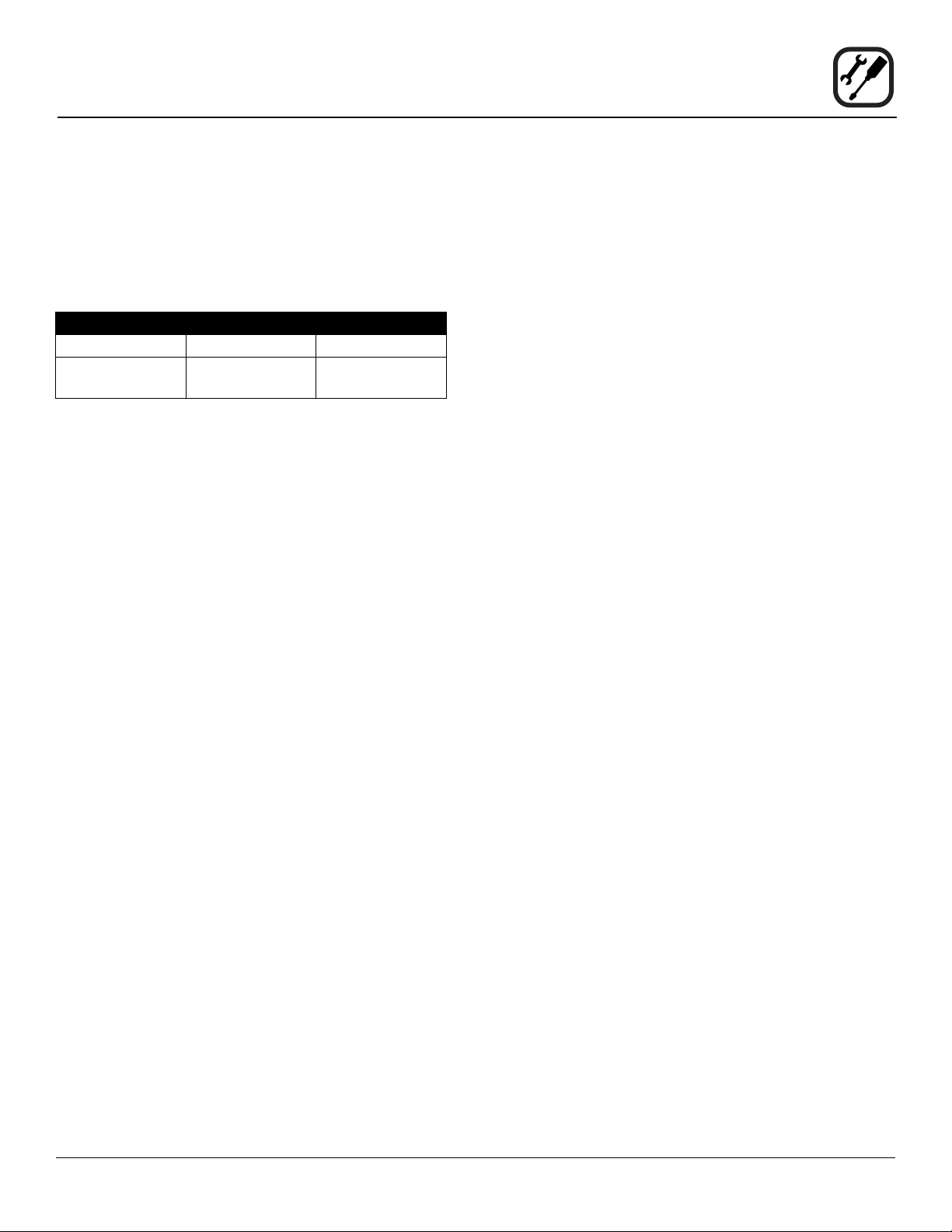
Installation
Oven Location and Leveling
The well planned and proper placement of your oven will
result in long term operator convenience and satisfactory
performance.
Certain minimum clearances must be maintained between the oven and any combustible or non-combustible
construction.
MINIMUM REQUIRED CLEARANCES
Sides Back Top
2.75”
(70mm)
In addition, the following clearances are recommended
for servicing.
• Oven body sides - 12” (30cm)
• Oven body back - 12” (30cm)
• Oven body top - 12” (30cm)
2.75”
(70mm)
0”
(0mm)
Strong sources of heat such as hotplates, tilting frying
pans, deep fat fryers, etc. should not be placed near the
oven, especially near its right side. An optional side heat
shield is available.
To ensure that the oven functions correctly when installed,
it should be placed upright and level (horizontally). This is
measured at the front and side edge of the roof. The oven
can be levelled using the adjusting screws on the stand or
on the legs of table models.
5
Page 8

Installation
Oven Assembly to Stand for Floor Models
BLCT-61E-H, BLCT-62E-H, BLCT-101E-H
& BLCT-102E-H
Your Blodgett COMBI oven has been shipped with black
plastic caps on the corners of its base. In order to mount
your oven to its stand, please do the following:
1. Remove the stand from the packaging. Install the
casters or feet into the base of the stand. If inserting
casters ensure that the locking casters are at the front
of the stand, see gure. Place the stand upright in an
area readily available.
2. Remove all packaging from the oven, so that the oven
can be picked up.
3. Remove the black plastic caps on each corner by
removing the two screws holding them on. Do NOT
discard these screws; they will be used to mount the
oven to the stand.
Note difference in rail
placement
4. Position the oven over the stand and align the corner
brackets on the stand with the holes on the oven.
5. Use the screws from the plastics caps to mount the
oven to the stand.
6. The oven has now been properly fastened to the
stand.
Front of stand
Figure 1
6
Page 9
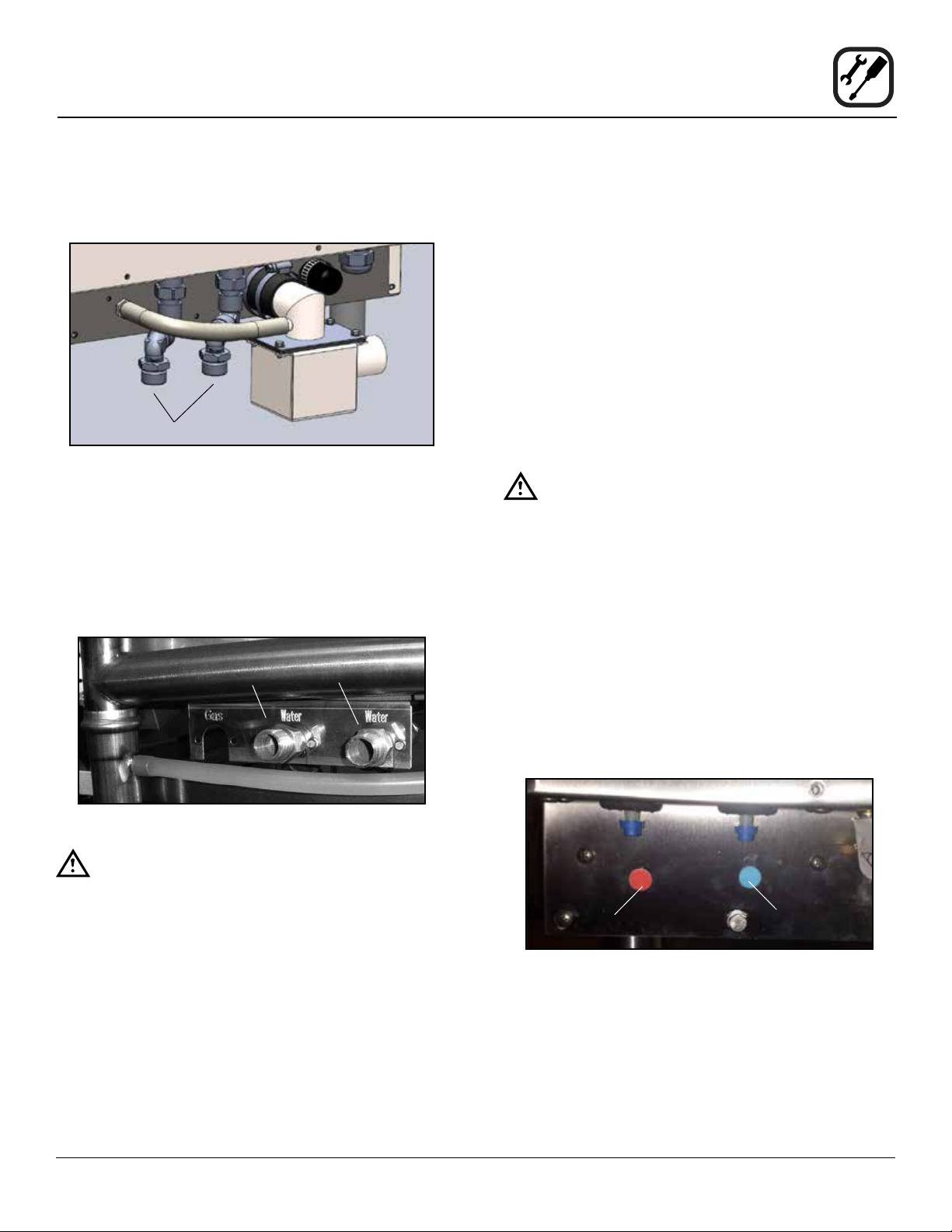
Installation
Plumbing Connections
WATER CONNECTION
• Must meet the requirements applying to water supplied to household appliances.
Water & drain connections for Mini Hoodini
Figure 2
BLCT-61, 62, 101 & 102 models
• 1 connection for raw water for the quench jet.
• 1 connection for steam generation and the Combi
Wash jet in the oven chamber. Must meet the re-
quirements applying to water supplied to household
appliances.
DRAIN CONNECTION
Blodgett ovens are equipped with a drain system that removes surplus water from the oven chamber. This may
be condensed water from the products, or it may occur
when the oven chamber is cooled down with cold water,
or when the oven chamber is cleaned.
NOTE: The drain piping must consist of temperature
resistant material, greater than 160°F, and be
of adequate diameter not to cause ow restriction. Improper materials may deform and cause
restrictions, thus affecting performance.
External Trap
The oven is provided with an external drain trap. It is
crucial that this part is installed on the oven. If not,
the oven will not function as intended.
WARNING!!
Connection must be carried out by an authorised plumber, to an open or closed drain.
The drain must never end directly beneath the
oven.
The drain must be of stainless steel or an equally temperature-resistant material, have a diameter of at least
1.5” (38 mm) and a fall of at least 3° or 5%.
Quench
Figure 3
WARNING!!
The water connections must be carried out
by an authorized plumber in accordance with
existing local codes.
Clogged up water lters and dirt in the solenoid valves are not covered by the warranty.
Cold water connection only.
To facilitate cleaning and servicing, the oven should be
connected with an approved exible 3/4” hose. Permanent installations should be tted with a stop-tap and a
non-return valve.
Before connecting the oven to water, ush the tubes
thoroughly. Connect the oven.
Steam
CLEANING CHEMICAL
7. Connect the supplied detergent tubes (red and blue)
to the underside of the oven near the rear. Connect
the blue hose to the tting with the blue sticker and
the red hose to the tting with the red sticker.
Red Tube
Connection
Red Sticker
Blue Tube
Connection
Blue Sticker
Figure 4
8. Insert the blue and red hoses into the proper bottles.
Red is for detergent, blue is for rinse aid.
NOTE: If the tube is cut to length, remove the stain-
less steel weight from the end of the tube
and reinsert.
7
Page 10
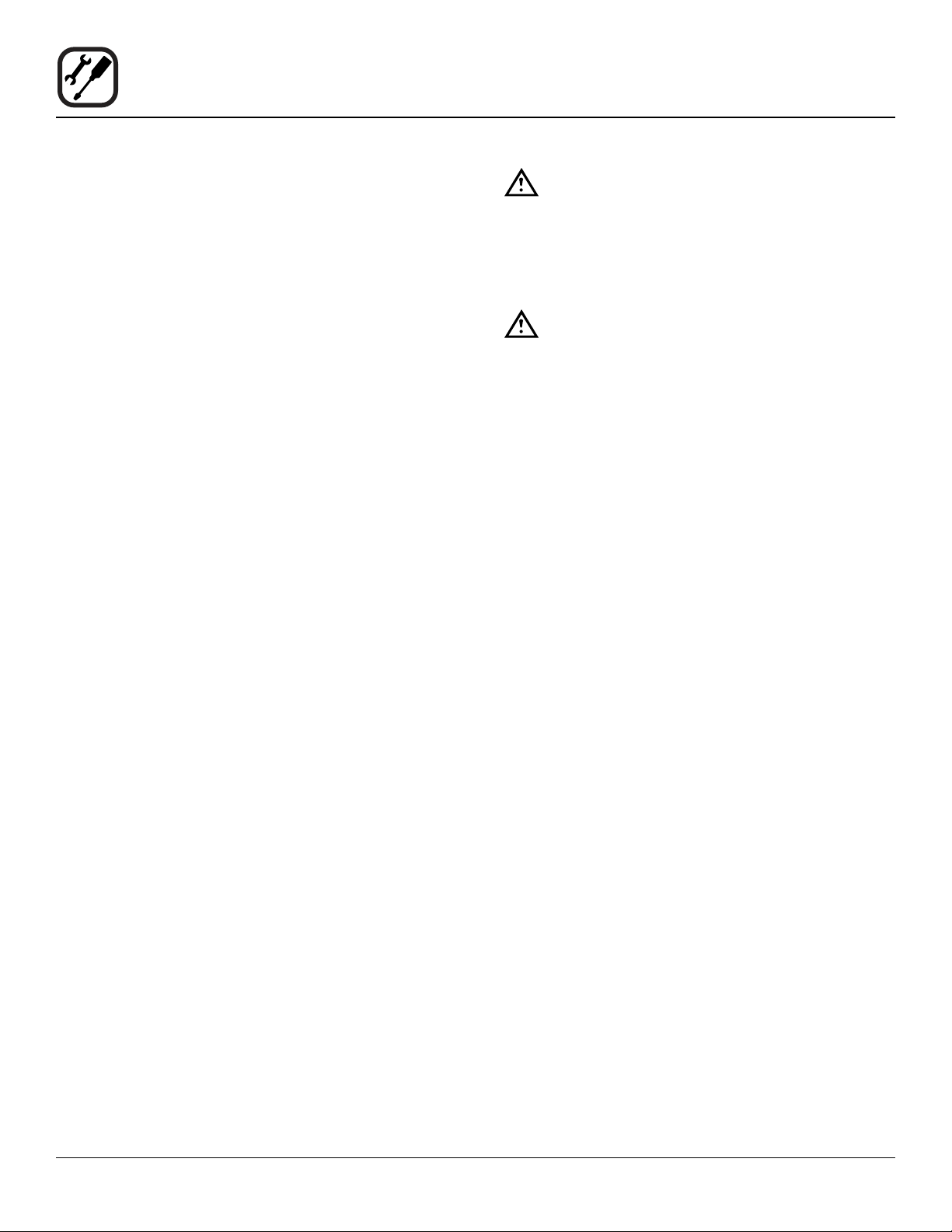
Installation
Electrical Connection
ELECTRICAL CONNECTION
NOTE: Electrical connections must be performed by a
qualied installer only.
Before making any electrical connections to these appli-
ances, check that the power supply is adequate for the
voltage, amperage, and phase requirements stated on
the rating name plate mounted on the appliance.
1. The rating plate is located on the right side of the
oven.
An approved plug outlet or a safety cutout must be located close to the oven so that the oven can be disconnected
during installation and repair. The safety cutout must be
able to cut off all poles with a total distance of break of at
least 3 mm.
All appliances must be installed in accordance with Local
or National Electrical codes.
The wiring diagram is located in the motor compartment.
NOTE: Disconnect the power supply to the appliance
before servicing.
WARNING!!
Improper installation may invalidate your warranty.
A strain relief for the power supply cord is provided. The
installer must supply a cord that meets all Local and National installation standards.
WARNING!!
If the supply cord is damaged, it must be replaced by a special cord or assembly available
from the manufacturer or its service agent.
8
Page 11
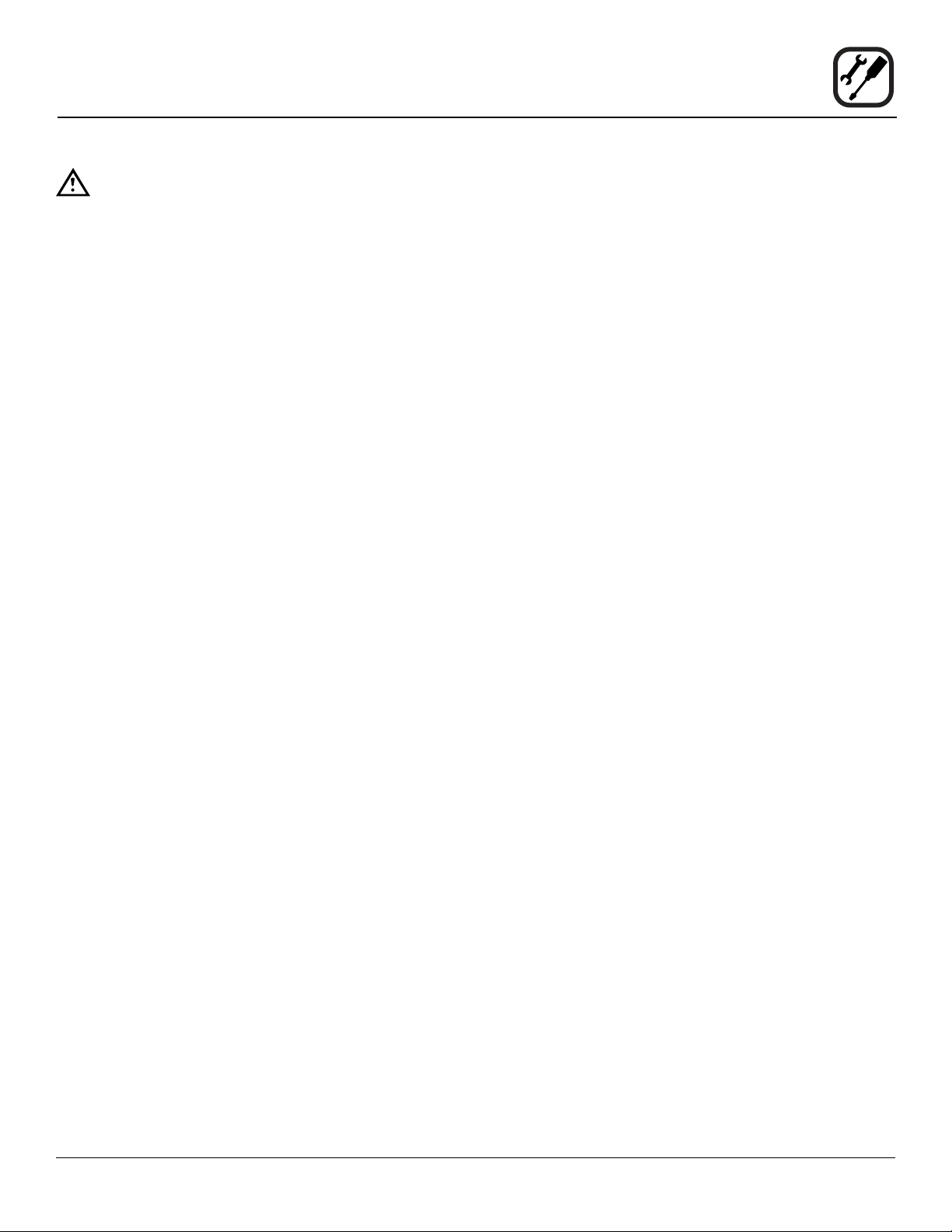
WARNING!!
Final check list must be performed by a quali-
ed installer only.
Installation
Final Check Lists
OVEN INTERIOR
1. Check interior light
2. Clean the oven
OVEN EXTERIOR
1. Check that the oven has not been damaged in transit
(dents, scratches, etc.)
2. Check/adjust the height and check that the oven is
placed level (horizontally)
3. Check/adjust oven door
CONNECTIONS
1. Check for correct water connection
2. Turn on water supply
3. Check for leaks
4. Turn off water supply
5. Check and clean dirt lter
6. Turn on water supply again
7. Check hand shower
8. Check for correct electrical connection
9. Check connection to drip tray
CONTROL
1. Check and adjust, if necessary, each of the preset
values
2. Heat up the oven at 480°F (249°C) for approximately
5 minutes.
10. Check for correct mounting of drip tray
11. Check for correct fall of hose from drip tray, and check
for leaks
12. Check for correct exhaust and drain connection
13. Clean the oven
14. Apply steel oil
9
Page 12
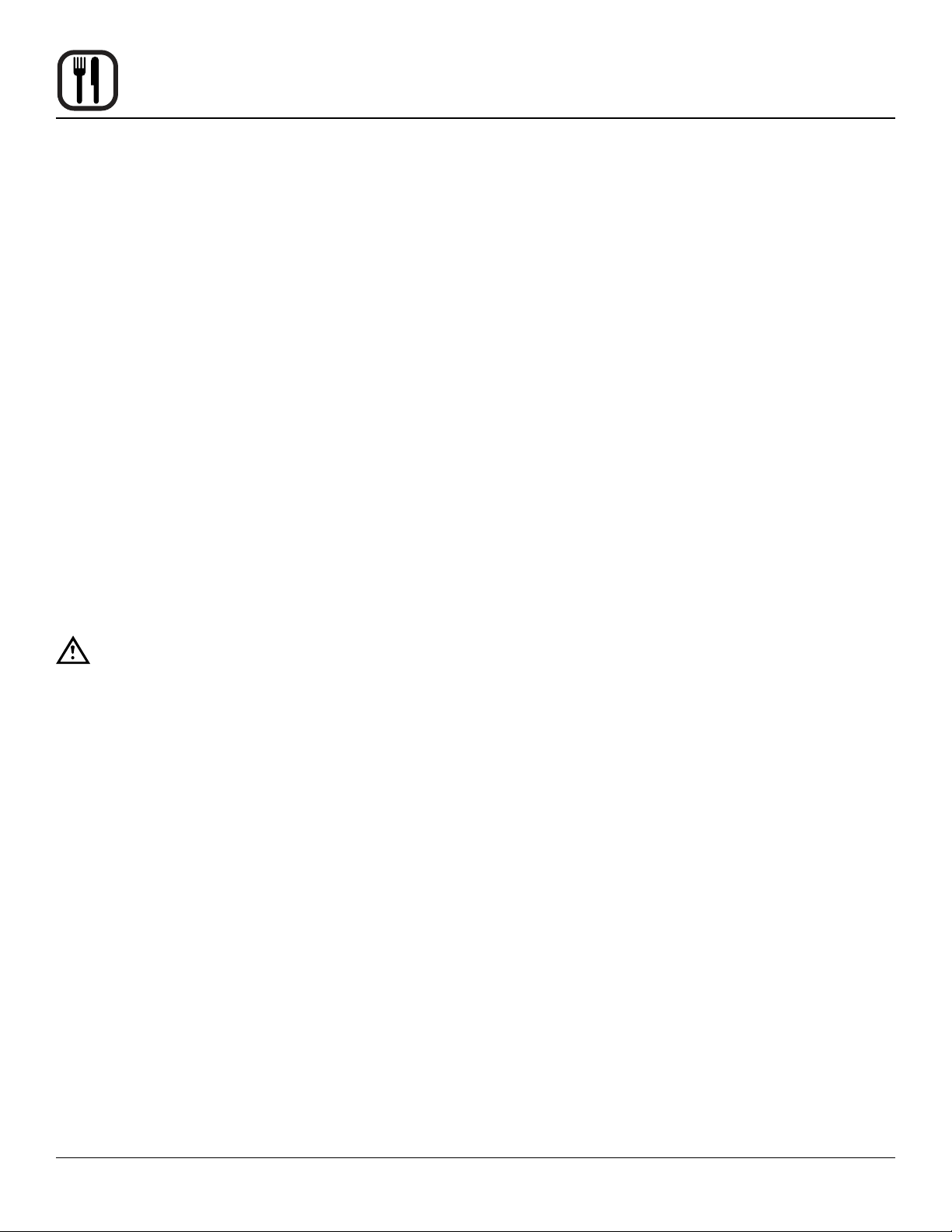
Operation
Safety Information
The information contained in this section is provided for
the use of qualied operating personnel. Qualied operating personnel are those who have carefully read the information contained in this manual, are familiar with the
functions of the oven and/or have had previous experience with the operation of the equipment described. Adherence to the procedures recommended herein will assure the achievement of optimum performance and long,
trouble-free service.
Please take the time to read the following safety and operating instructions. They are the key to the successful
operation of your Blodgett oven.
What to do in the event of a power failure:
• Turn all switches to off.
• DO NOT attempt to operate the oven until the power
is restored.
NOTE: In the event of a shut-down of any kind, allow a
ve (5) minute shut off period before attempting
to restart the oven.
General safety tips:
• DO NOT remove the control panel cover unless the
oven is unplugged.
OVERVIEW OF SAFETY FEATURES
This oven has a number of safety features which ensure
proper operation. The oven will automatically run the following process when the power button is activated.
1. Oven is turned on by pressing the Power Key.
2. The controller veries, via a pressure sensor, that the
water is connected and owing.
3. The blower in the hood section turns on.
4. The oven veries, via a pressure switch, that the
blower is running.
5. Once the pressure switch veries the blower is running, the heating element for the catalyst turns on.
6. The temperature probe veries the catalyst is hot.
7. Once all of the above steps have been completed by
the control, the oven is ready for cooking. This process takes approximately 5 minutes.
WARNING!!
This unit is not for use with the Blodgett Flavor Smoke Smoker or any smoker device.
It is possible to overwhelm the catalytic system with extremely greasy products. For instance, we do not recommend cooking a full load of raw hamburgers as it may be
excessive for the true intention of this product.
10
Page 13

Operation
BCT Touchscreen Control Description
The ovens include the versatile Blodgett Combi Touchscreen control. The control features:
• Multiple cooking modes include Hot Air, Com-
biSmart, Retherm, Steam, Proong, Cool Down, and
PreHeat.
• Easy to use touch panel display
• Stores up to 1000 recipe programs with multiple
cooking stages. Recipes can be grouped into
categories (beef, chicken, cookies, etc.) for easy retrieval. Includes a favorites category for the recipes
you use the most.
• Internal core temperature probe with 3 measuring
points.
• Low temperature roast & hold and Delta-T cooking
• Reversible 9 speed fan for optimum baking and
roasting results
• The Rack Timer function enables you to set timers
for each individual rack.
• Advanced Rack Timer allows you to create groups
of recipes with similar characteristics (cook temperature, humidity level, etc.) then manage multiple recipes of the same group simultaneously on separate
oven racks.
BASIC OPERATIONS
• To select an item, touch the button on the screen
• To scroll through a list, drag your nger up or down.
The item centered on the “wheel” will be selected.
• To return to the previous display, push the left arrow
key ◄ in the upper left corner of the screen.
• To change the cook function while the oven is oper-
ating, push the down arrow key ▼ in the upper right
corner of the screen.
• To save the current settings and move on to the next
step, push the right arrow key ► in the upper right
corner of the screen.
• USB port for data, software and recipe transfer
• HACCP quality control enables you to control and
document production. Includes production time,
production duration, preparation temperature, and
core temperature.
• Programmable time delay start
• Automatic service diagnosis
11
Page 14

Operation
Main Menu
MAIN MENU DESCRIPTION
1. KEY ICON - Press this key, then enter the code to
change type of user. Choices include user, super user
or technician. The super user code is 87 64 12.
2. GEAR ICON - Press to access the service and super
user menus.
3. RECIPES - Press to cook using programmed recipes
or to create a new recipe.
4. FAVORITES - Press to access the favorites category.
This category can be used to store the recipes you
use the most. The favorites category can store both
factory programmed and your own recipes.
5. MANUAL - Press to cook manually using Steam, Hot
Air, CombiSmart, CombiOptima, or Retherm modes.
Also press to access CombiWash.
6. ADVANCED - Press to access Preheat, Cool Down,
Advanced Rack Timer and Proong modes. Also provides access to USB, HAACP and timed cook start.
1
3
4
5
6
Figure 5
2
12
Page 15

Operation
Hot Air Mode
Entering the Hot Air Mode
1. From the MAIN MENU, press the MANUAL key.
2. Select the HOT AIR mode.
Setting the Cook Time and Temperature
1. In the TEMPERATURE list, drag your nger up or
down to select the desired cook temperature.
To switch to keypad entry - Swipe your nger from
right to left across the upper portion of TEMPERATURE scroll dial. Select the keypad icon from the
center of the box to bring up the keypad. Enter the
desired temperature. Press OK at the bottom of the
screen to set the temperature.
NOTE: To return to the scroll wheel, swipe the up-
per portion of keypad icon box from left to
right. The control defaults to the last entry
method used.
2. In the HOUR & MINUTES lists, drag your nger up or
down to set the desired cook time.
To switch to keypad entry - Swipe you nger from
right to left across the upper portion of TIMER scroll
dial. Select the keypad icon from the center of the box
to bring up the keypad. Enter the desired cook time
in hours and minutes. Press OK at the bottom of the
screen to set the timer.
3. When the cook time expires, the oven automatically
shuts off. Press the CONT. key if you want the oven
to continue operating after the set time has elapsed.
For instant steam injection:
1. Press and hold the STEAM key to distribute humidity
throughout the oven cabinet. The steam stops when
the steam key is released.
Setting the Fan Speed
The BCT has 9 fan speeds to choose from. You can set
the fan speed before or during the cook cycle.
1. To set the fan speed, press the FAN SPEED key in
the lower right corner of the screen.
2. Drag your nger up or down to set the fan speed in
increments of 10% (From 20-100%).
3. Press OK to save the fan speed.
Vent Position
In manual hot air cook mode, the vent positon is automatically adjusted for optimal performance with the Hoodini
system. In recipe cook modes, the vent may be opened
or closed as dened by the recipe steps Press the VENT
key at the bottom of the screen to open or close the vent.
Blodgett recommends setting the vent to open for bread,
pastry, roasting meat or grilling.
At the End of the Cook Cycle
1. When the cook time expires, an alarm sounds and
the display reads “Recipe Done!.
Press EXIT to end the cook cycle.
Press RESTART to continue the cook cycle.
4. The oven starts automatically three seconds after the
cook time and temperature have been selected.
Steam Injection
The BCT control enables steam injection during hot air
cooking. Steam injection may be set either before or during the cook cycle.
For timed steam injection:
1. Touch the Steam button to set the steam timer.
2. Drag your nger up or down the steam timer dial to
set the steam time from 0 to 99 seconds.
3. Click OK to set the steam interval and return to the
main Hot Air display.
13
Page 16

Operation
Hot Air Mode
Keypad Entry
Fan Speed
Vent Position
Steam Injection Timer
Steam
Injection
Setting the Fan Speed
Figure 6
14
Page 17

Operation
Steam Mode
Steaming is the ideal cooking mode for foods that can be
cooked in water.
Tips for Using the Steam Mode
• Prior to steaming, cool the oven to 175°F (80°C). To
lower the temperature quickly, use the Cool Down
mode and open the door.
• We recommend that you start the steaming process
8 minutes before loading the oven.
Entering the Steam Mode
1. From the MAIN MENU, press the MANUAL key.
2. Select the STEAM mode.
Setting the Cook Time and Temperature
1. In the TEMPERATURE list, drag your nger up or
down to select the desired cook temperature. Refer
to table below for steaming temperature recommendations.
To switch to keypad entry - Swipe your nger from
right to left across the upper portion of TEMPERATURE scroll dial. Select the keypad icon from the
center of the box to bring up the keypad. Enter the
desired temperature. Press OK at the bottom of the
screen to set the temperature.
NOTE: To return to the scroll wheel, swipe the up-
per portion of keypad icon box from left to
right. The control defaults to the last entry
method used.
2. In the HOUR & MINUTES lists, drag your nger up or
down to set the desired cook time.
shuts off. Press the CONT. key if you want the oven
to continue operating after the set time has elapsed.
4. The oven starts automatically three seconds after the
cook time and temperature have been selected.
Setting the Fan Speed
The BCT has 9 fan speeds to choose from. You can set
the fan before or during the cook cycle.
1. To set the fan speed, press the FAN SPEED key in
the lower right corner of the screen.
2. Drag your nger up or down to set the fan speed in
increments of 10% (From 20-100%).
3. Press OK to save the fan speed.
Vent Position
The vent position is set automatically in the steam mode.
At the End of the Cook Cycle
1. When the cook time expires, an alarm sounds and
the display reads Recipe Done!.
Press EXIT to end the cook cycle.
Press RESTART to continue the cook cycle.
To switch to keypad entry - Swipe you nger from
right to left across the upper portion of TIMER scroll
dial. Select the keypad icon from the center of the box
to bring up the keypad. Enter the desired cook time
in hours and minutes. Press OK at the bottom of the
screen to set the timer.
3. When the cook time expires, the oven automatically
FUNCTION STEAM TEMPERATURE PRODUCTS
Low Temperature
Steaming
Traditional Steaming 208-212°F (98-100°C) Meat, pasta, potatoes, rice and root vegetables.
Forced Steaming 248°F (120°C) Vegetables that require further processing and for faster pro-
149-194°F (65-90°C) Fish and small vegetables. Steam small vegetables at 80°C for
5-10 minutes to keep their color and crispness.
cessing of hard root and frozen vegetables, pasta and rice. Exercise caution when you use this function.
15
Figure 7
Page 18

Operation
Retherm Mode
Retherm allows you to gently reheat previously prepared
products. During operation a carefully calculated amount
of humidity is added. This process helps maintain the ap-
pearance and avor of the product.
Tips for Successful Retherming
• For faster retherming, leave the product uncovered
during the reheating process.
• To reach the perfect end temperature, use the core
temperature probe. Refer to page 18 for information on using the core probe.
• For retherm of sous-vide or similar products, follow
the supplier’s recommendations.
Entering the Retherm Mode
1. From the MAIN MENU, press the MANUAL key.
2. Select the RETHERM mode.
Setting the Retherm Time and Temperature
1. In the TEMPERATURE list, drag your nger up or
down to select the desired cook temperature.
To switch to keypad entry - Swipe your nger from
right to left across the upper portion of TEMPERATURE scroll dial. Select the keypad icon from the
center of the box to bring up the keypad. Enter the
desired temperature. Press OK at the bottom of the
screen to set the temperature.
NOTE: To return to the scroll wheel, swipe the up-
per portion of keypad icon box from left to
right. The control defaults to the last entry
method used.
2. In the HOUR & MINUTES lists, drag your nger up or
down to set the desired cook time.
4. The oven starts automatically three seconds after the
cook time and temperature have been selected.
Setting the Fan Speed
The BCT has 9 fan speeds to choose from. You can set
the fan before or during the cook cycle.
1. To set the fan speed, press the FAN SPEED key in
the lower right corner of the screen.
2. Drag your nger up or down to set the fan speed in
increments of 10% (From 20-100%).
3. Press OK to save the fan speed.
Vent Position
The vent position is set automatically in the retherm mode.
At the End of the Cook Cycle
1. When the cook time expires, an alarm sounds and
the display reads “Recipe Done!.
Press EXIT to end the cook cycle.
Press RESTART to continue the cook cycle.
To switch to keypad entry - Swipe your nger from
right to left across the upper portion of TIMER scroll
dial. Select the keypad icon from the center of the box
to bring up the keypad. Enter the desired cook time
in hours and minutes. Press OK at the bottom of the
screen to set the timer.
3. When the cook time expires, the oven automatically
shuts off. Press the CONT. key if you want the oven
to continue operating after the set time has elapsed.
PRODUCTS RETHERM TEMPERATURE TIME
Rice, meat, and vegetables on a plate 284°F (140°C) 8-12 minutes
Whole roasts, stews, and sauces 248-384°F (120-140°C) 40-60 minutes
Pasta, rice, and similar 248°F (120°C) 20-30 minutes
16
Figure 8
Page 19

Operation
CombiSmart Mode
The CombiSmart mode allows you to set an oven temperature and select a preset humidity level. The oven
produces a consistent level of humidity. There is no compensation for the moisture naturally found in the product.
Entering the CombiSmart Mode
1. From the MAIN MENU, press the MANUAL key.
2. Select the COMBI SMART mode.
Setting the Cook Time, Temperature and Humidity
NOTE: To ensure that the oven has reached the correct
humidity level, preheat the oven for 5 minutes at
the preferred humidity level.
1. In the TEMPERATURE list, drag your nger up or
down to select the desired cook temperature.
To switch to keypad entry - Swipe your nger from
right to left across the upper portion of TEMPERATURE scroll dial. Select the keypad icon from the
center of the box to bring up the keypad. Enter the
desired temperature. Press OK at the bottom of the
screen to set the temperature.
NOTE: To return to the scroll wheel, swipe the up-
per portion of keypad icon box from left to
right. The control defaults to the last entry
method used.
2. In the STEAM list, drag your nger up or down to select the desired level of humidity. CombiSmart provides 10 different humidity levels. Refer to table below for humidity level recommendations.
in hours and minutes. Press OK at the bottom of the
screen to set the timer.
4. When the cook time expires, the oven automatically
shuts off. Press the CONT. key if you want the oven
to continue operating after the set time has elapsed.
5. The oven starts automatically three seconds after the
cook time, temperature and humidity have been selected.
Setting the Fan Speed
The BCT has 9 fan speeds to choose from. You can set
the fan before or during the cook cycle.
1. To set the fan speed, press the FAN SPEED key in
the lower right corner of the screen.
2. Drag your nger up or down to set the fan speed in
increments of 10% (From 20-100%).
3. Press OK to save the fan speed.
Vent Position
The vent position is set automatically in the CombiSmart
mode.
At the End of the Cook Cycle
1. When the cook time expires, an alarm sounds and
the display reads Recipe Done!.
Press EXIT to end the cook cycle.
Press RESTART to continue the cook cycle.
To switch to keypad entry - Swipe your nger from
right to left across the upper portion of STEAM scroll
dial. Select the keypad icon from the center of the box
to bring up the keypad. Enter the desired humitidy
level. Press OK at the bottom of the screen to set the
humidity.
NOTE: Humidity level must be entered in multiples
of 10 (10, 20, 30, etc).
3. In the HOUR & MINUTES lists, drag your nger up or
down to set the desired cook time.
To switch to keypad entry - Swipe you nger from
right to left across the upper portion of TIMER scroll
dial. Select the keypad icon from the center of the box
to bring up the keypad. Enter the desired cook time
PRODUCTS HUMIDITY LEVEL TEMPERATURE
Dry air grilling 0 392-482°F (200-250°C)
Gravy production during braising of meat 70-80 293-329°F (145-165°C)
Poaching sh, poultry, and crispy vegetables 90-100 158-248°F (70-120°C)
Steaming potatoes, rice, pasta, meat, and more. 100 212°F (100°C) or steaming mode
17
Figure 9
Page 20

Operation
Using the Core Probe
All Blodgett BLCT-6E-H ovens come standard with one
core temperature probe.
The core temperature sensor offers three cooking
modes.
• Normal
• Delta-T
• Cook & Hold
CORE PROBE MODES
Follow this procedure for all three core probe cooking modes.
NOTE: The core probe must be set up prior to activating
a cook cycle.
1. Select the desired cooking mode. Refer to instructions on setting the cooking mode.
2. Set the desired fan speed if applicable. Refer to instructions on setting the fan speed.
3. Set the vent position if applicable. Refer to instructions on setting the vent position.
4. Insert the core probe into the center of the product.
Then plug the probe into the oven at the connector
located in the upper corner of the right side panel.
NOTE: Meat probes on mini combi models are
internal and do not need to be plugged into
the oven.
5. Press the ▼ key at the top of the timer list to display
the probe selection list.
6. Drag your nger up or down the Temp list to select the
desired core probe temperature.
7. Drag your nger up or down the Status list to select
the desired mode.
8. The oven starts automatically three seconds after the
core probe temperature and mode have been selected.
Press to toggle between
timer and core probe
selection list
Retherm screens shown
Figure 10
18
Page 21

Operation
Using the Core Probe
NORMAL CORE PROBE COOKING
In the normal mode, the core probe will notify you when
the product has reached the desired pull temperature.
The cook temperature is constant in the normal mode.
1. Follow steps 1-8 on page 18 to start a normal core
probe cook cycle.
2. The oven sounds an alarm, and turns off when the
specied core temperature has been reached.
Unplug the core probe and remove the product.
DELTA T
When you use Delta-T, the oven maintains a constant
difference in temperature between the core temperature
and the oven temperature. The temperature of the oven
rises slowly as the core temperature rises. Delta-T provides gentle cooking resulting in a tender, juicy product.
Cooking with Delta-T reduces shrinkage by up to 20%
compared to traditional modes of cooking.
1. Follow steps 1-8 on page 18 to start a Delta T cook
cycle.
2. The oven sounds an alarm, and turns off when the
specied core temperature has been reached.
3. Remove the core probe and the product.
COOK & HOLD
Cook & Hold is an extension of Delta-T cooking. The oven
temperature adjusts relative to the actual core temperature of the product. When the desired core temperature is
reached, the oven adjusts the cavity to maintain the core
temperature, acting as a warming mode. Cook & hold is
suitable for roasting over night when the staff is off duty.
1. Follow steps 1-8 on page 18 to start a Cook & Hold
cycle.
2. When the product has reached the desired core temperature the display will read HOLD??? and the oven
will adjust the cavity temperature to maintain the core
probe temperature.
3. Remove the core probe and the product when ready
to serve.
Tips for Using Cook & Hold
• Recommended holding temperature is 140-150°F
(60-65°C). At higher temperatures a gradual dehydration of proteins takes place, the weight of the
meat is reduced and the meat becomes less juicy.
• With a hold temperature of 140-150°F (60-65°C), the
meat can be taken out immediately before carving.
• After being held for 5-6 hours shrinkage increases.
Tips for Delta-T Cooking
• For best results start with an oven temperature of
85-100°F (30-40°C).
• HOT AIR mode is recommended for very fatty and
small roasts. STEAM mode is recommended for
large hams with bones. RETHERM mode is recommended for poultry and other lean pieces of meat.
Recommended Core Temperatures
• Rare 125-135°F (52-57°C)
• Medium 140-145°F (59-62°C)
• Well Done 160-185°F (72-85°C)
19
Page 22

Operation
SmartChef Automatic Cooking
The SmartChef function provides a number of preset
cooking functions for a variety of products.
Entering the SmartChef Mode
1. From the MAIN MENU, press the MANUAL key.
2. Select the SMART CHEF mode.
Using the SmartChef Mode
1. Press the name of the type of product you are going
to cook.
3. The control displays COOKING ADJUSTMENT SLIDERS. Make any adjustments you wish to achieve the
desired results.
a. Grilling - Slide the button to the left for rare meat
and to the right for well-done meat.
Slide the button to the left for a lighter result and
to the right for a darker result.
b. Steaming - Slide the button to the left for rare
meat and to the right for well-done meat.
Slide the button to the left for steaming at low
temperature
Slide the button to the right for forced steaming.
c. Braising - Slide the button to the left for rare
meat and to the right for well-done meat.
Slide the button to the left for a slow result and to
the right for a fast result.
Touch the Tender box if you want the oven to
keep the core temperature for 2 hours.
d. Browning - Slide the button to the left for shorter
cooking time and to the right for longer cooking
time.
Figure 11
2. The control displays the cooking modes programmed
for your product. Press the mode you want to use.
See table for list of available cooking modes.
Figure 12
Slide the button to the left for a lighter result and
to the right for a darker result.
e. Breaded - Slide the button to the left for rare
meat and to the right for well-done meat.
Slide the button to the left for thick breaded products and to the right for thin breaded products.
4. Press the START key when you have adjusted the
results. The oven begins the preheating process and
sounds an alarm, when the oven is ready.
20
Page 23

Figure 13
Operation
SmartChef Automatic Cooking
BEEF PORK POULTRY LAMB VENISON FISH BREAD
Grilling
Roasting
Steaming
Breaded
Browning
AVAILABLE
Braising
ADJUSTMENTS
Grilling
Roasting
Steaming
Breaded
Browning
Braising
Crispy Skin
Grilling
Roasting
Steaming
Breaded
Browning -
Small Pieces
Braising
Dark Poultry
Grilling
Roasting
Steaming
Breaded
Browning
Braising
Grilling
Roasting
Steaming
Breaded
Browning
Braising
Grilling
Roasting
Steaming
Breaded
Baking
Baking Small
Size
Baking with
Steam
Puff Pastry
21
Page 24

Operation
Using Rack Timing
The rack timing function enables you to set one or more
timers for each individual rack. This way you can cook
different products on the same rack or on different racks
as long as they can use the same cooking mode. The
rack timer can be used in Hot Air, Combi, CombiOptima,
Retherm and Steam modes.
TO COOK USING RACK TIMING
1. From the MAIN MENU, press the MANUAL key.
2. Select the desired cooking mode. Set the cook temperature and humidity level if applicable.
3. Press the RACK TIMER key.
4. In the RACK SETUP list, drag your nger up or down
to select the number of racks you want to associate
with the timer. You can choose between 1-10 racks.
5. In the TIMERS PER RACK list, drag your nger up or
down to select the number of timers you want to associate with the rack(s).
6. Push the arrow button in the upper right corner to
continue.
Figure 14
7. Push the ACTIVATE TIMER key for the rack timer you
wish to start.
8. In the HOUR & MINUTES lists, drag your nger up or
down to set the desired cook time.
9. Push the RIGHT ARROW key ► in the upper right
corner to start the timer.
Blue buttons display the active timer settings and the
remaining time. The timer counts down to zero.
Yellow buttons display the active timer settings of
the timers that have reached the nal minute of the
countdown.
Green buttons and an alarm indicate that a rack timer
has nished its countdown. The display counts up the
time that has elapsed since the timer timed out.
10. Push the GREEN KEY to silence the alarm.
11. Push FINISH to end the timer.
Figure 15
22
Page 25

The Advanced Rack Timer allows you to create groups
of recipes with similar characteristics (cook temperature,
humidity level, etc.). The advance rack timer cook screen
lets you manage multiple recipes of the same group simultaneously on separate racks of the oven.
Entering rack timer menus
1. From the MAIN MENU, press ADVANCED.
2. Select RACK TIMER.
SETTING UP GROUPS & RECIPES
Creating a Recipe Group
NOTE: Up to 18 recipes can be assigned to a single
group. In order for recipes to be grouped to-
gether they must have the same cook mode, and
similar temperature settings.
1. To create a recipe group select the + key at the bottom of the screen. This will bring you to the SETUP
GROUP screen.
2. Select NAME BAR to edit the group name. Use the
keypad to enter a group name. Press the right arrow
► key in the upper right hand corner of the screen to
save and return to the SETUP GROUP screen.
3. Select the camera icon in the IMAGE BAR to associate a picture with the group. Press OK to save the
selection and return to the SETUP GROUP screen.
Operation
Using Advanced Rack Timing
Name Bar
Image Bar
Create Recipe
Figure 16
Editing a Group
1. In RACK TIMER MENU screen, press and hold the
group’s icon. A box will appear allowing you to edit or
delete the group.
4. Under RECIPES you can select existing recipes to
add to the group. Once a recipe has been selected a
green check mark will appear to the right indicating it
is part of the group. To remove a recipe, select it again
and the check mark will be removed. To add a new
recipe, see Creating a Recipe.
NOTE: The rst selected recipe will dene the set-
tings for the group. Recipes that have set-
tings incompatible with the group’s settings
will be grayed out.
5. When all desired recipes have been selected, press
the right arrow ► key in the top right corner to save
the group and return to the RACK TIMER MENU.
23
Page 26

Operation
Using Advanced Rack Timing
Creating a Recipe
1. Select the + key from the bottom of the SETUP
GROUP screen.
2. Select the NAME BAR to edit the group name. Use
the keypad to enter a recipe name. Press the right
arrow ► key in the upper right hand corner of the
screen to save and return to the SETUP RECIPE
screen.
3. Select the COLOR BAR to associate a color with the
recipe. Press OK to save the selection and return to
the SETUP RECIPE screen.
4. Select the camera icon in the IMAGE BAR to associate a picture with the recip. Press OK to save the
selection and return to the SETUP RECIPE screen.
Select the SETTINGS BAR below the image bar to edit
the temperature, cook mode, fan speed, vent state, and
cook time of the recipe. Press the right arrow ► key in the
upper right hand corner of the screen to save the recipe
settings and return to the SETUP RECIPE screen.
Editing a Recipe
In SETUP GROUP screen, press and hold the recipes’
icon. A box will appear allowing you to edit or delete the
recipe.
Selecting a Group
1. From the RACK TIMER MENU screen, select the
number of racks you’d like to use and the group with
recipes you wish to use. Then select the right arrow
► key in the upper right hand corner to enter the
RACK TIMER COOK screen.
2. To select a new group, return to the RACK TIMER
MENU screen from the RACK TIMER COOK screen
by selecting the left arrow◄ key in the top left of the
screen.
Name
Bar
Color
Bar
Image
Bar
Settings
Bar
Figure 17
24
Page 27

Operation
Using Advanced Rack Timing
COOKING WITH RACK TIMER
NOTE: The top portion of the RACK TIMER COOK
screen contains the recipes in your group. If
there are more than 6 recipes in your group
you can browse the other recipes by swiping
the screen from right to left in this portion of the
screen. To return to the previous 6 recipes sim-
ply swipe in the reverse direction. The highlighted circle below the recipes indicates what page
(of up to 3) you are currently on.
Assigning a Recipe – Click
1. Select the blue timer box associated with the rack
number you’d like to place a recipe on, it will become
highlighted.
2. Select the recipe icon from the top of the screen associated with the recipe you’d like to place on the selected rack, it will become highlighted.
3. Reselect the highlighted timer box to assign the recipe to the rack.
Assigning a Recipe – Drag and Drop
1. Press and hold the desired recipes’ icon for approximately 2 seconds.
Remove Recipes – Drag and drop
1. Press and hold the recipe bar on a rack until a trash
can appears to the right.
2. Drag the recipe to the trash can.
Figure 18
2. Drag recipe to desired rack location.
Starting a recipe
1. Once a recipe has been added to a rack the unit will
begin preheating to the required temperature. Preheating is indicated by a red thermometer icon to the
right side of the screen. Once preheated the icon will
change to an orange “load” icon.
2. The recipe timer will automatically start when the
oven has preheated and the product has been loaded
into the oven (door opened/closed).
25
Page 28

Operation
PreHeat, Cool Down and Proong
The Advanced Menu gives you access to the PreHeat,
CoolDown and Proong functions.
PREHEAT
Use PreHeat to preheat the oven prior to cooking.
1. From the MAIN MENU, press the ADVANCED key.
2. Select the PREHEAT mode.
3. The PreHeat temperature list is displayed. Drag your
nger up or down to set the desired temperature.
To switch to keypad entry - Swipe your nger from
right to left across the upper portion of TEMPERATURE scroll dial. Select the keypad icon from the
center of the box to bring up the keypad. Enter the
desired temperature. Press OK at the bottom of the
screen to set the temperature.
NOTE: To return to the scroll wheel, swipe the up-
per portion of keypad icon box from left to
right. The control defaults to the last entry
method used.
4. The oven begins preheating automatically three seconds after the temperature has been selected.
COOL DOWN
Use this function to quickly cool the oven cavity. For the
best results, set the cool down temperature 68°F (20°C)
lower than the desired cooking temperature.
1. From the MAIN MENU, press the ADVANCED key.
2. Select the COOL DOWN mode.
3. The Cool Down temperature list is displayed. Drag
your nger up or down to set the desired cool down
temperature.
To switch to keypad entry - Swipe your nger from
right to left across the upper portion of TEMPERATURE scroll dial. Select the keypad icon from the
center of the box to bring up the keypad. Enter the
desired temperature. Press OK at the bottom of the
screen to set the temperature.
4. The oven begins cooling down automatically three
seconds after the temperature has been selected.
26
Figure 19
Page 29

PROOFING
NOTE: Prebaked products do not need proong.
1. From the MAIN MENU, press the Advanced key.
2. Select the PROOFING mode.
3. The PROOFING TEMPERATURE list and timer are
displayed. Drag your nger up or down to set the desired proong temperature.
To switch to keypad entry - Swipe your nger from
right to left across the upper portion of TEMPERATURE scroll dial. Select the keypad icon from the
center of the box to bring up the keypad. Enter the
desired temperature. Press OK at the bottom of the
screen to set the temperature.
4. In the HOUR & MINUTES lists, drag your nger up or
down to set the proong time.
To switch to keypad entry - Swipe your nger from
right to left across the upper portion of TIMER scroll
dial. Select the keypad icon from the center of the box
to bring up the keypad. Enter the desired cook time
in hours and minutes. Press OK at the bottom of the
screen to set the timer.
5. When the cook time expires, the oven automatically
shuts off. Press the CONT. key if you want the oven
to continue operating after the set time has elapsed.
6. The oven starts automatically three seconds after the
cook time, temperature and humidity have been selected.
Operation
PreHeat, Cool Down and Proong
Figure 20
Setting the Fan Speed
The BCT has 9 fan speeds to choose from. You can set
the fan before or during the cook cycle.
1. To set the fan speed, press the FAN SPEED key in
the lower right corner of the screen.
2. Drag your nger up or down to set the fan speed in
increments of 10% (From 20-100%).
3. Press OK to save the fan speed.
At the End of the Proof Cycle
1. When the proof time expires, an alarm sounds and
the display reads “Recipe Done!.
Press EXIT to end the proof cycle.
Press RESTART to continue the proof cycle.
27
Page 30

Operation
Cook to Perfection
The cook to perfection function helps recipes compen-
sate for temperature uctuations. These can occur when
transitioning between recipes with different temperatures,
opening the door, or adding frozen products. The system
makes real time adjustments to cook time ensuring quality cooking.
CTP threshold (%)
CTP threshold accounts for when the cavity temperature
is below the recipe set temperature. Time will be added
to the recipe as long as the cavity temperature remains
below the CTP threshold percent of temperature.
EXAMPLE: The oven preheats to a recipe’s set temperature of 350°F and a frozen product is loaded. The temperature of the frozen product and opening the door causes
the cavity temperature to drop to 230°F. The CTP will begin extending the total recipe time as long as the cavity
temperature remains below the programmed threshold
value, at 80% this equates to 285°F. This compensates
for the time it takes the oven to recover to the 350°F
called for in the recipe.
CTP tolerance (°)
The CTP tolerance value is a temperature range. If the
oven’s measured temperature is outside the range of desire temperature, the unit will adjust cook times. Unlike
the threshold value, the tolerance compensates when the
oven is too high above set point as well as below set point
by adding or subtracting time as needed.
EXAMPLE: Using the same example of 350°F, a 15° tolerance means that time will be added to the recipe as
long as the cavity is lower than 335°F and subtract if cavity achieves temperatures above 365°F. This may be the
case if you go from a recipe with a higher set temperature
to a lower temperature without allowing the oven to cool.
To set up Cook To Perfection (CTP)
1. From the MAIN MENU select the GEAR ICON.
2. Select SUPER USER from the SETTINGS MENU.
3. Select SETTINGS from the SUPER USER MENU.
4. Select COOK TO PERFECTION and set to YES to
enable.
5. Select CTP THRESHOLD. Enter the percentage of
set temperature you would like CTP to use for a temperature threshold.
6. Select CTP TOLERANCE. Enter the temperature you
would like CTP to use for a temperature tolerance.
Figure 21
28
Page 31

Operation
Programmed Cooking
Programmed cooking is simple in the Blodgett BCT Combi. Choose from one of a wide variety of pre-programmed
recipes or create your own.
Use an Existing Program Recipe
1. From the MAIN MENU, press the RECIPES key. The
CATEGORIES menu is displayed.
2. Press the desired product category.
3. Press the desired product. The programming details
for the selected product are listed. If you want to adjust the recipe, press the gear wheel icon in the top
right corner of the screen. Follow the steps described
in Adding New Recipe Program (page 30).
4. Press START to initiate the cook cycle.
At the End of the Cook Cycle
1. When the cook time expires, an alarm sounds and
the display reads “Recipe Done!.
Press EXIT to end the cook cycle.
Press RESTART to continue the cook cycle.
Category Screen Product Screen
Figure 22
29
Page 32

Operation
Adding a New Recipe Program
1. From the MAIN MENU, press the RECIPES key. The
CATEGORIES menu is displayed.
2. To add a new recipe, press the + in the upper right
corner of the screen.
3. The CHOOSE CATEGORY screen is displayed. Drag
your nger up or down to select the desired product
category. Press the right arrow key ► to save and
advance to the next screen.
4. To name the new recipe, press right arrow key ► in
the TITLE/DESCRIPTION BOX. Use the keyboard to
enter a name and a description of the new recipe.
Press the right arrow key ► to save and advance to
the next screen.
5. Touch the FAVORITE key if you want to add the recipe to your list of favorites.
6. Press the ADD STEP key to add the rst step of the
cooking process.
7. In the SELECT STEP TYPE list drag your nger up or
down to select the desired cooking mode. Press the
right arrow key ► to save and advance to the next
screen.
8. Choose the desired cook settings for the step. Press
the right arrow key ► to save your settings.
9. Add as many steps as needed.
More Functions
• If you want to change the recipe category, press the
MORE FUNCTION key at the bottom of the screen.
Then press CHANGE CATEGORY. You can then
choose a different category.
• To make a copy of the recipe, press the MORE
FUNCTION key at the bottom of the screen. Then
press DUPLICATE RECIPE. The Copying Recipe
message appears. You can then edit the copy.
• To delete the recipe, , press the MORE FUNCTION
key at the bottom of the screen. Then press DELETE RECIPE. Press Yes to delete the recipe.
Choose Category Name Recipe
Figure 23
30
Select Cooking Mode
Page 33

Using Favorites
1. From the MAIN MENU, press the FAVORITES key.
2. Press the desired recipe. The recipes are listed in alphabetical order. All the steps of the recipe, and the
total cooking time are displayed.
3. Touch the START key, to start the oven. The oven
starts the preheating process, and displays “load the
oven”, when the oven is ready.
Adding a Recipe to Favorites
1. From the MAIN MENU, press the RECIPES key.
2. Select the category for the recipe you wish to add to
the favorites list.
3. Press the name of the recipe you wish to add to the
favorites list.
4. Press the gear wheel icon in the upper right corner of
the screen.
Operation
Favorites
5. Press the FAVORITE key so that it changes to YES.
6. Press the right arrow ► key in the upper right corner
to save your recipe to the favorites list.
Figure 24
31
Page 34

USB
Operation
The Blodgett BLCT-6E-H and BLCT-10E-H come standard with a USB port located on the control compartment.
The USB will enable upload and download of product
recipes as well as HACCP data.
TO ACCESS USB MENU
1. Insert the USB card into the slot on the control compartment.
2. From the MAIN MENU, press the ADVANCED key.
3. Press the USB key. The control displays the following
options:
• Import Recipes - from USB to Oven
• Export Recipes - from Oven to USB
RECIPES
To Import Recipes from the USB to the Oven
1. Press Import Recipes.
2. All recipe les currently on the USB drive will be dis-
played. Select the desired recipe le.
3. Select either All Recipes or the appropriate product
category. Select the recipes you wish to upload to the
oven.
To Export Recipes from the Oven to the USB
1. Press Export Recipes.
2. Select either All Recipes or the appropriate product
category. Select the recipes you wish to upload to the
oven.
If All Recipes is selected, you may choose any or all
of the recipes on the USB drive.
If a category is selected, you may choose any or all of
the recipes in that category.
3. Press the USB icon in the upper right corner of the
screen.
4. The Enter Filename screen is displayed. Use the key-
board to name the le. Press the Done key at the bottom of the keyboard to save the lename.
5. Press the right arrow key ► in the top right corner.
The upload begins automatically.
6. The green success box is displayed. Press Finish.
7. The control returns to the USB screen.
If All Recipes is selected, you may choose any or all
of the recipes on the USB drive.
If a category is selected, you may choose any or all of
the recipes in that category.
4. Press the USB icon in the upper right corner of the
screen.
5. If you are overwriting a le currently on the oven, a
screen is displayed requesting you acknowledge the
overwrite.
6. Next the uploading screen appears. When the upload
is complete, a green success screen is displayed.
Press Finish.
7. The control returns to the USB screen.
32
Page 35

Operation
USB
RACK TIMER
To Import and Export Groups and Recipe Files in Advance Rack Timer
NOTE: Importing - you will be given the option to select
the desired recipe le on the USB drive. Once a
recipe set has been selected you will be given
the option to overwrite the existing recipe le
with those on the USB or append them to the
current recipe library.
Exporting – you will be prompted to name the
recipe library being exported.
1. From the MAIN MENU, press ADVANCED.
2. Select RACK TIMER.
3. In the RACK TIMER MENU screen select the BACKUP key from the bottom left hand corner of the screen.
4. Insert the USB drive you wish to copy the les to or
from into the port located at the front of the unit.
5. Select whether you would like to import or export the
recipes.
NOTE: Importing will overwrite any existing groups
and recipes.
6. Follow onscreen prompts to complete import or ex-
port of recipe les.
7. A notication will appear when le transfer is com-
plete. Select “Finish” to exit the pop-up screen.
USB Main Screen
USB Recipe Screen
Figure 25
33
USB Advanced Rack Timing Screens
Page 36

Operation
Timed Start
Timed Start makes it possible to start the oven using any
programmed recipe before staff arrives. This way, the
oven will be hot when you come in in the morning.
1. From the MAIN MENU, press the ADVANCED key.
2. Press the TIMED START key. The control displays
the current timed start.
3. Press the TIMED START box.
4. Drag your nger up or down to select the desired
timed start. Choose from:
• Non-Active - no timed start
• Single Timer - use for a single occurence timed
start
• Weekly Timer - use to set a timed start for each
day of the week.
Programming a Single Timed Start
1. Select Single Timer and press OK.
2. Enter the desired start time. Press OK.
3. The control displays the category list. Select the appropriate product category.
4. Select the desired product recipe.
5. The display shows Single Timer with the recipe name
in the top box and the start time in the second box.
You may edit either start time or recipe by touching
either box.
6. Push the left arrow key ◄ to return to the advanced
menu.
Programming a Weekly Timed Start
1. Select Weekly Timer and press OK.
2. Enter the desired start time. Press OK.
3. The control displays the category list. Select the appropriate product category.
4. Select the desired product recipe.
5. The display shows Week Timer with the recipe name
in the top box, followed by seven boxes, one for each
day of the week with the start time.
You may edit the start time for each day individually
by touching the box for that day.
6. Push the left arrow key ◄ to return to the advanced
menu.
SelectingTimer Mode
Setting a Single Timer
Figure 26
34
Setting a Week Timer
Page 37

Operation
HACCP Library
The ovens comes standard with HACCP data recording.
HACCP enables you to control and document production.
Data recorded includes production time. production duration, preparation temperature and core temperature.
The HACCP library can hold approximately 1000 log les.
You will be notied when the memory is full so that you
can empty the memory with the USB. If nothing is done,
the computer will automatically start to overwrite the old-
est les.
To Activate HACCP Data Recording
NOTE: HACCP data is stored under product recipe
names. Therefore, HACCP is not available for
manual cooking.
HACCP must be activated to record data.
1. From the MAIN MENU, press the GEAR key.
2. Press the SUPER USER key.
3. Press the SETTINGS key.
4. Press the HACCP LOGGING key.
5. Drag your nger up or down to select YES. Press OK
to enable HACCP recording.
To Backup HACCP Data
1. From the HACCP menu, press the key labelled Archive on USB.
2. The display reads SAVING HACCP.
3. When the data is saved to the USB the control returns
to the HACCP screen.
NOTE: The HACCP data on the USB can be lo-
cated in the folder with the serial number.
To Delete HACCP Data from the Oven
1. From the HACCP menu, press the key labelled Delete HACCP Data from Oven.
2. The screen will ask you to conrm that you want to
delete all HACCP les. Press the key next to Accept
to delete the les. Press the key next to Regret to
cancel.
3. The control returns to the HACCP screen.
To View HACCP Data
1. From the MAIN MENU, press the ADVANCED key.
2. Press the HACCP key.
3. From the HACCP menu, press the key labelled either
Show HACCP from Oven or Show HACCP from USB.
4. A list of HACCP log les is displayed. The les are
logged by year, month, date and product name. Use
the UP and DOWN ARROW keys to scroll through the
list until the desired HACCP le is highlighted.
5. Press the OK key in the upper right of the control to
display the HACCP chart.
6. Press the RETURN key at the top left of the screen to
return to the HACCP screen.
35
Page 38

Maintenance
Cleaning & Preventative Maintenance
DAILY CLEANING
Daily cleaning of your Combi oven is essential for sanita-
tion, and to ensure against operational difculties.
Cleaning the Exterior
1. The exterior of the appliance may be cleaned and
kept in good condition with a light oil. Saturate a cloth
and wipe the appliance when it is cold; wipe dry with
a clean cloth.
WARNING!!
DO NOT spray the outside of the appliance
with water or clean with a water jet. Cleaning
with a water jet can impregnate chlorides into
the stainless steel, causing the onset of corrosion.
Cleaning the Interior
NOTE: DO NOT use corrosive cleaners not intended for
oven cleaning on your Combi oven.
Blodgett recommends the following products for cleaning
and rinsing of your Blodgett Combi oven. If you choose
to use products other than what Blodgett recommends,
please have your suppler send us the MSDS sheet on the
proposed alternate so we can ensure it meets our standards. Non approved products can cause harm to your
unit and can potentially void your warranty.
1. Open the oven door.
2. Use the attached spray hose, located beneath the
control, to clean the front drip tray. Water will run to
the drain in the oven cavity.
RECOMMENDED OVEN CLEANERS
VENDOR PRODUCT NAME
1st AYD Corporation Kombi-Klean Oven, Grill &
Fryer Cleaner
Alco Chemical 350 Ultra Cycle
Daley International Oven & Grill Cleaner
Ecolab Keystone Oven Cleaner
Oven Cleaner Power
Grease Cutter Plus
Specialty Oven Cleaner
Ecotemp Ultra Kleene
Proforce Oven Grill & Fryer
Cleaner
Johnson Diversey Suma Grill D9
Kay Chemical Empire Inside/Outside
Degreaser
Parkside Pro Products Vestec 550
PDQ Manufacturing Comi-Clean
Performance Food
Group
U.S. Chemical Heavy Duty Oven & Grill
First Mark All Temp Dish
Machine Detergent
Cleaner
RECOMMENDED RINSE AIDS
VENDOR PRODUCT NAME
Alco Chemical 320 Rapid Rinse
Ecolab Keystone Liquid Rinse Additive
Oven Rinse Power
Esteem Dry-All
Eco Temp Ultra Dry
Specialty Oven Rinse RTU
Specialty Oven Rinse
Johnson Diversey Suma Maro A8.8
Suma Nova L6
Parkside Pro
Products
PDQ Manufacturing Combi-Rinse
Performance Food
Group
U.S. Chemical Heavy Duty Rinse Agent
Vestec 510
First Mark Kleer Kwick Plus
Quick Dry Rinse Aid
36
Page 39

Maintenance
Cleaning & Preventative Maintenance
Run the CombiWash automatic cleaning cycle as follows:
1. Check the level of detergent and rinse aid in the containers. The red tube is for detergent and the blue
tube is for rinse aid.
Check that the oven temperature is below 80°C. If the
oven is too hot, use the CoolDown function (see page
page 26).
2. On the MAIN MENU press the MANUAL key.
3. Press the COMBI WASH key.
4. Touch the desired cleaning mode. You can choose
between the following cleaning cycles.
• Flush: Use this before starting the other cleaning programs.
• Light: Use this after steaming and roasting at
low temperatures.
• Medium: Use this after steaming and roasting at
medium temperatures.
• Heavy: Use this after roasting at temperatures
higher than 180°C.
WEEKLY CLEANING
In addition to the daily cleaning it is necessary to clean
the air intakes on a weekly basis. Air intakes provide necessary cooling air to the internal components. They are
generally located on the rear and sides of the equipment.
It is also important to clean the control lter and behind
the fan guard on a weekly basis. This is necessary for
proper functioning of the oven. Scale will build up on the
fan and heat source leading to a less efcient oven.
1. Remove the front grill section and clean the fan
guards once a week on BLCT-61E-H, BLCT-62E-H,
BLCT-101E-H & BLCT-102E-H, models
Cleaning Control Filter
1. Lift and remove lter in housing at rear of unit.
• Intensive: Use this after roasting very greasy
products.
5. Press Start to initiate CombiWash.
Note: If the cleaning cycle is interrupted before it has
been completed, for example because of a
power outage, the oven automatically performs a
safety ush to remove any detergent remnants.
WARNING!!
Dual Power Supply - before servicing, moving
or cleaning disconnect unit from both power
supplies.
Figure 27
2. Wash lter to remove any accumulated grease and/
or particulate.
3. Dry lter and reinsert with labeling facing the front of
the unit.
37
Page 40

Maintenance
Cleaning & Preventative Maintenance
Cleaning Behind the Fan Guard
1. Using a athead screw driver adjust each retaining
clip so the slots are on the bottom of their respective
cutouts.
2. Lift up from the bottom of the fan guard and pull the
top forward to move the fan guard above the retaining bar and over the placement pins on the bottom of
the liner.
3. Thoroughly spray cleaner onto the fan and heat
source. Place the oven in the steam mode for approximately 10 minutes.
4. After ten minutes, rinse the cleaner off. Place the
fan guard back over the retaining bar and placement
pins. Adjust each retaining clip so the slots are at the
top of each cutout. If there is resistance ensure the
bafe is properly seated over the retaining bar and
placement pins.
Door Gasket
It is imperative that the door gasket is properly maintained.
Wiping any grease from the gasket will lengthen its life.
Condenser Intake Fans
To ensure proper operation, it is necessary to check the
three fans in the front of the hood section. These fans
simply blow cool air over a condenser box to convert
any vapor from the oven cavity to water. The air quality
in your kitchen will determine how often these fans must
be cleaned. Keep in mind, these fans are using the ambient air, not cooking cavity air. The cleaning of these fans
should be performed by an experienced technician. This
should be performed at least every 6 months. As stated
above, the frequency is based on your ambient air quality.
PREVENTIVE MAINTENANCE
The best preventive maintenance measures are the
proper initial installation of the equipment and a
program for cleaning the appliance routinely. The Oven/
Steamer requires no lubrication. Contact the factory, the
factory representative or a local Blodgett Combi service
company to perform maintenance and repairs should they
be required.
38
