Page 1

GB
Service Manual
For Electric BCP Oven
“Programmable Control”
Page 2
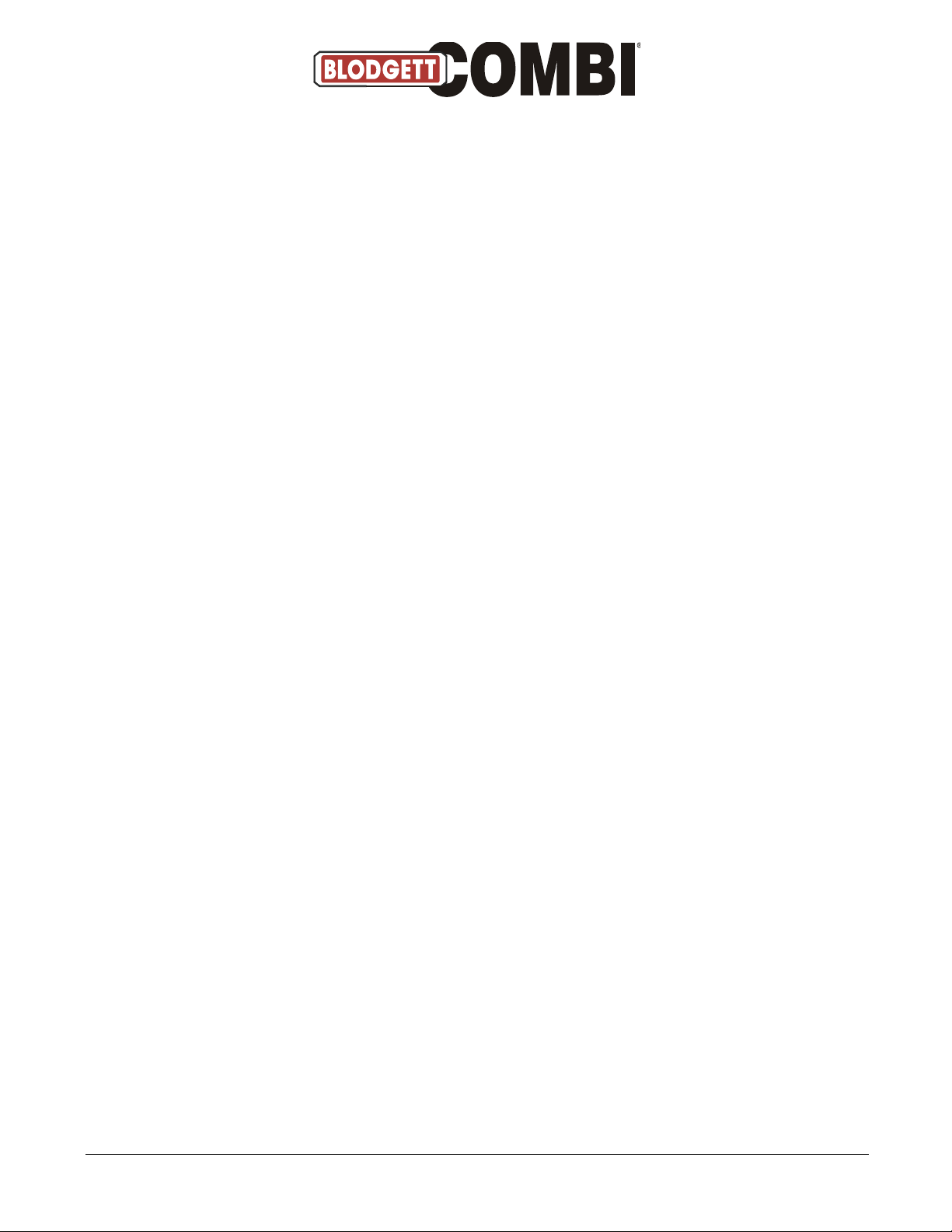
Table of Contents
Installation and connection Page
-Data plate & Drain connection 3
-Water connection & Electrical connection/survey of supply lines 4
Start menu 5
Main menu 6
Set-up menu 7
-Select language 8
-Setting sound 9
-Setting clock 10
-Oven set-up 11
Service menu 12
-Select USB key service 13
Restore backup 14
Select backup menu 15
Restore From Backup Menu 16
USB key service menu 17
-Energy counters 18
-Reading counters 19
Error log 20
Error statistics 3-21 21
Service counters 22
-Lime-scale diagnosis 23
-Software updating menu 24
-ClimaOptima calibration 29
-Door sensor calibration 30-31
-Technical service 32
Test function 33-39
Oven number 40
Display oven set-up 41
Edit oven set-up 42-47
Logo 49-50
Language update 51
Enter Code 52
Access Codes 52
Error Codes 53-55
- 2 -
Page 3
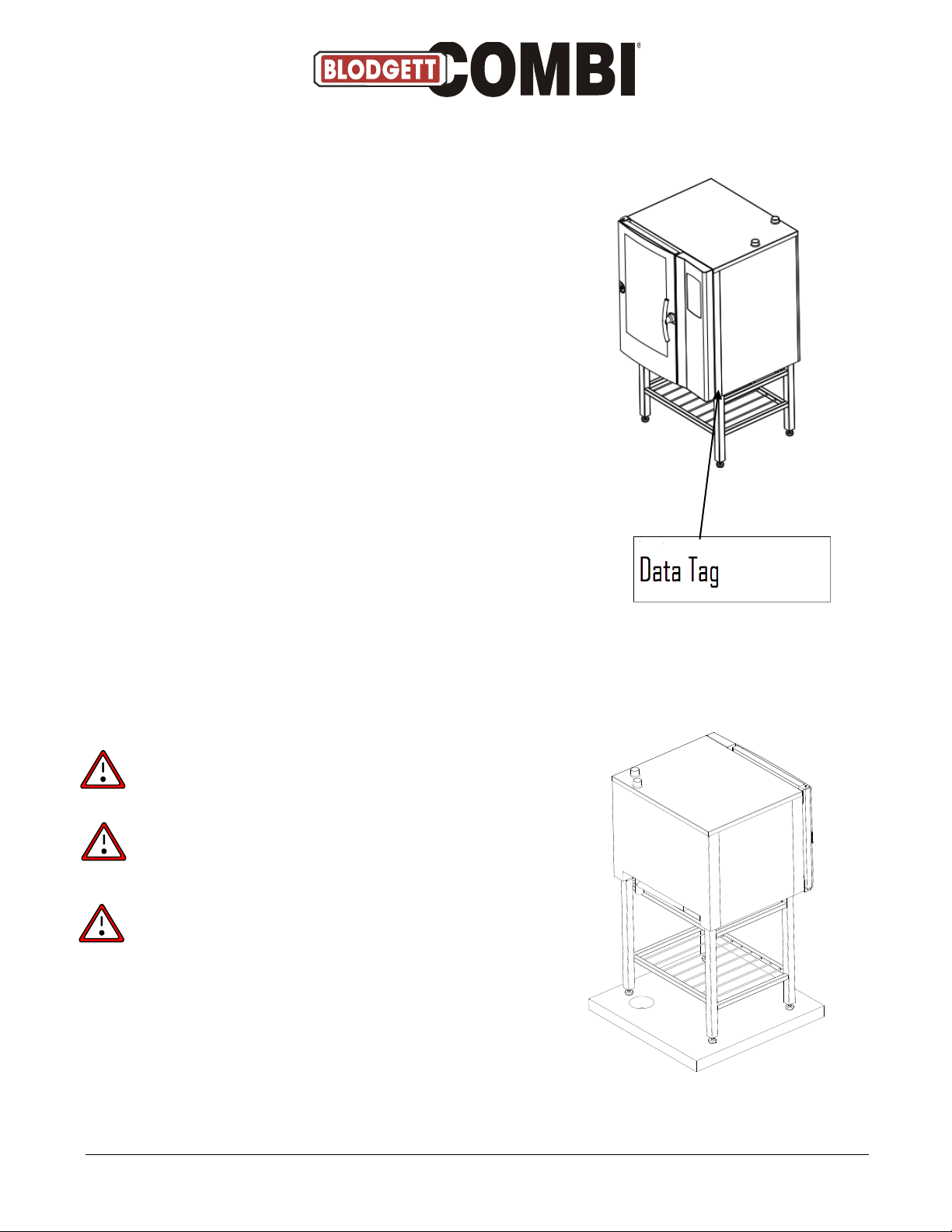
Installation and Connections
Data Plate
When communicating with BLODGETT, we kindly ask
you inform us of the serial number of the oven that is
stated on the approval plate. The approval plate is
located on the right-hand corner post of the oven
cabinet, as shown below.
The BLODGETT Technical Support, whose experience
and expert knowledge are at your disposal, can be
contacted at tel. # 800-331-5842 and fax # 802-652-2814.
Drain connection
From the factory, the BLODGETT ovens are equipped with
a drain system that removes surplus water from the oven
chamber. This water may be condensed water from the
products, or it may occur when the oven chamber is cooled
down with cold water, or when the oven chamber is cleaned.
Connection must be carried out by an
authorised plumber, to an open or to a
closed drain.
It is recommended that a water outlet
is available/established in the floor of
the room where the oven is located.
The drain must never end directly beneath
the oven.
The drain must be of copper or an equally temperature
-resistant material, have a diameter of at least 2” (50mm)
and a fall of at least 3° or 5%.
- 3 -
Page 4
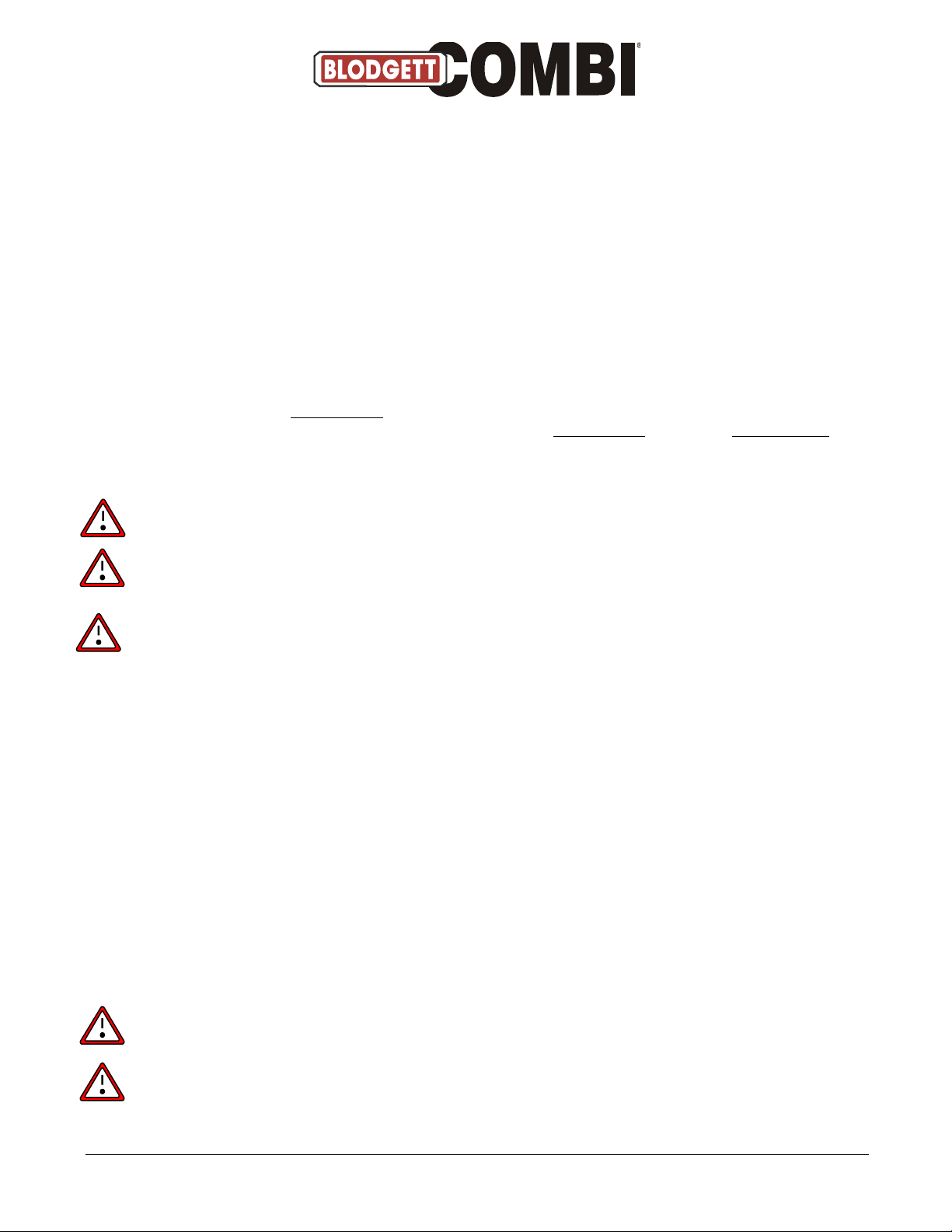
Water connections
BLODGETT ovens have one or two water connections. Two is most common.
To facilitate cleaning and service, the oven should be connected with an approved flexible ¾”
hose and the permanent installations should be fitted with a stop-tap and a non-return valve.
Before connecting the oven to water, flush the tubes thoroughly. Connect the oven.
Hardness of the water: 80-100 PPM
pH level 7.0-8.0
Total Dissolvable Solids: 100 PPM
Chloride: max. 0 PPM
Sulfate: max. 40 PPM/Gal
Conductivity: min. 75 microsiemens
Water pressure: min. 36 PSI (2.5 bar) dynamic pressure (when CombiClean activated.
When CombiWash not activated: min. 22 PSI (1.5 bar), max. 87 PSI (6
bar).
Water temperature: max. 70°F (20°C)
If the water temperature exceeds 70°F (20°C), problems with regard to
ClimaOptima calibration and cooling of the oven may occur.
The water connection must be carried out by an authorised plumber in accordance
with existing rules and regulations
To ensure that the water quality is in conformity with the above requirements, the
installation of a water filter in front of the water connection to the oven is
recommended.
1) 1 connection for raw water for the condensation jet (cold water). Located at the back.
2) The installation of a particle filter (0.25mm) is also recommended.
3) 1 connection for the steam generator and the jet in the oven chamber. Must meet the
requirements applying to water supplied to household appliances; however, hot water with a
temperature not exceeding 125°F (50°C) can be used. Located at the front.
Electrical connections
When you connect the oven, you should:
Comply with federal, state and local rules and regulations.
The electrical connection must be carried out by an authorised electrician in accordance with
existing rules and regulations.
An approved plug outlet or a safety cut-out must be located close to the oven so that
the oven can be disconnected during installation and repair. The safety cut-out must be able
to cut off all poles with a total distance of break of at least 3 mm. Each of the two units in a
stacked arrangement (CombiPlus) must have its own plug outlet or safety cut-out.
The warranty does not cover incorrect connection.
- 4 -
Page 5
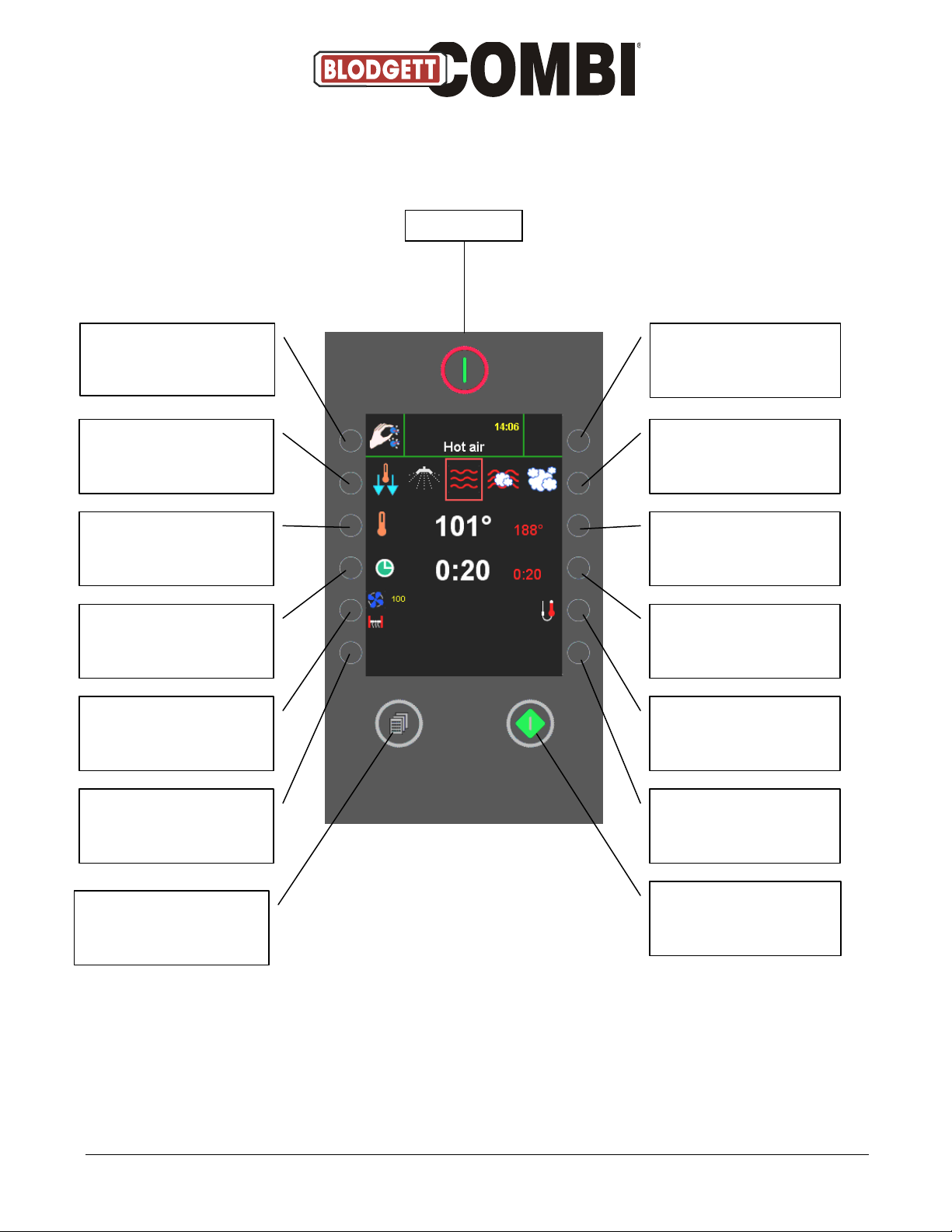
Access to main menu (see
p. 15)
Chooses next function to
the left (see user’s
manual)
Temperature down
Time down (for operation
without time setting, press
key until "-:--" appears)
Access to fan and exhaust
functions (see user’s
manual)
Not active
Not active in HOT AIR
Chooses next function to
the right (see user’s
manual)
Temperature up
Time up
Access to core
temperature mode
(see user’s manual)
Not active in HOT AIR
Access to preset programs
Start/Stop
Power switch
Start Menu
For further information on the modes shown on this page, see user’s manuals
- 5 -
Page 6
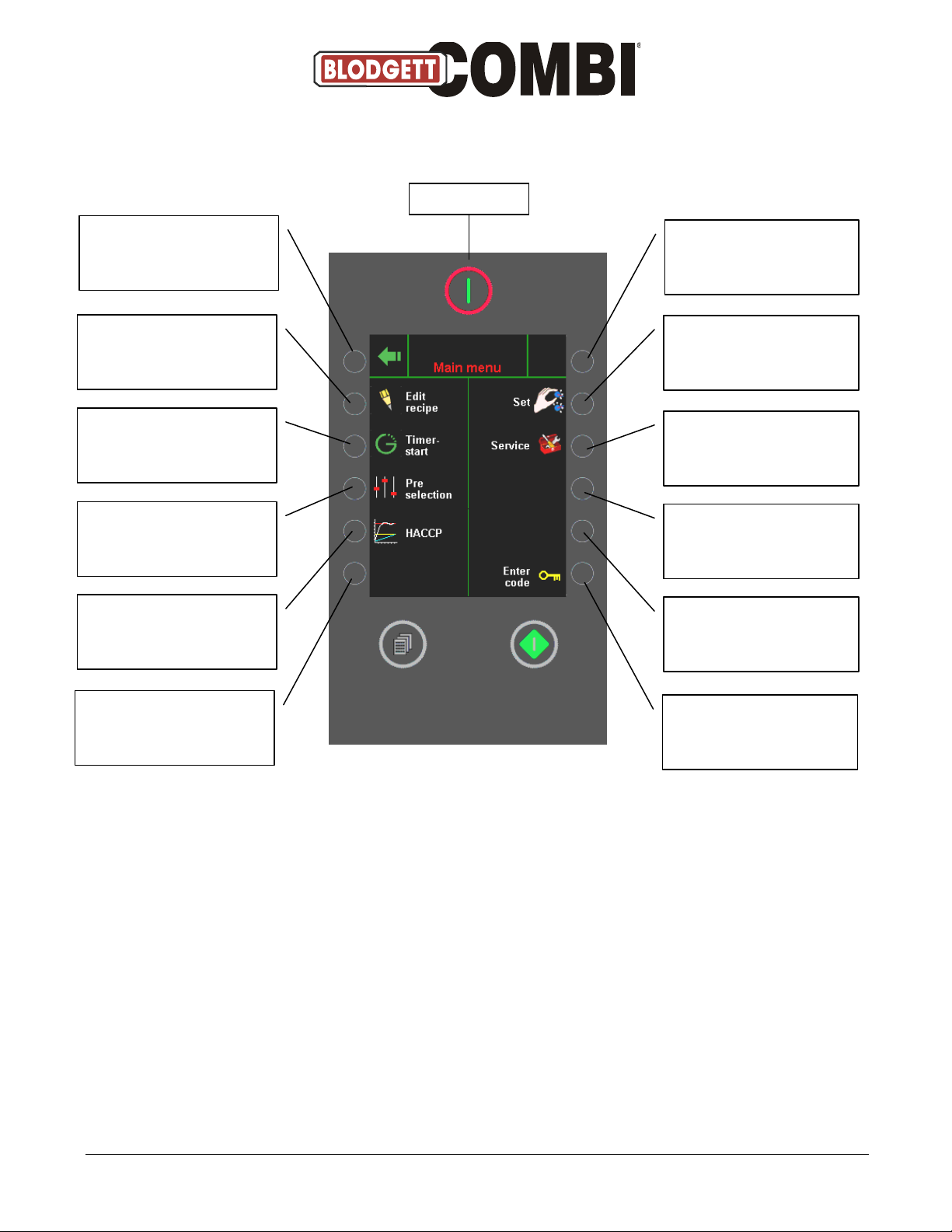
Return to start screen
See user’s manual
See user’s manual
See user’s manual
See user’s manual
Not active
Not active
Access to oven set-up
menu (see p. 16)
Access to service menu
(see p. 23)
Not active
Not active
Access to type in code (see
p. 61)
Power switch
Main Menu
Please note that prior to delivery, the oven’s computer has been thoroughly tested and
correctly set up and we therefore recommend that all users, with or without a code, navigate
in the engineering with the utmost care. Incorrect handling may result in inappropriate
changes to the computer set-up.
Changing the computer set-up requires extended knowledge as to the design and structure of
the oven. If in doubt, please contact your oven supplier.
- 6 -
Page 7
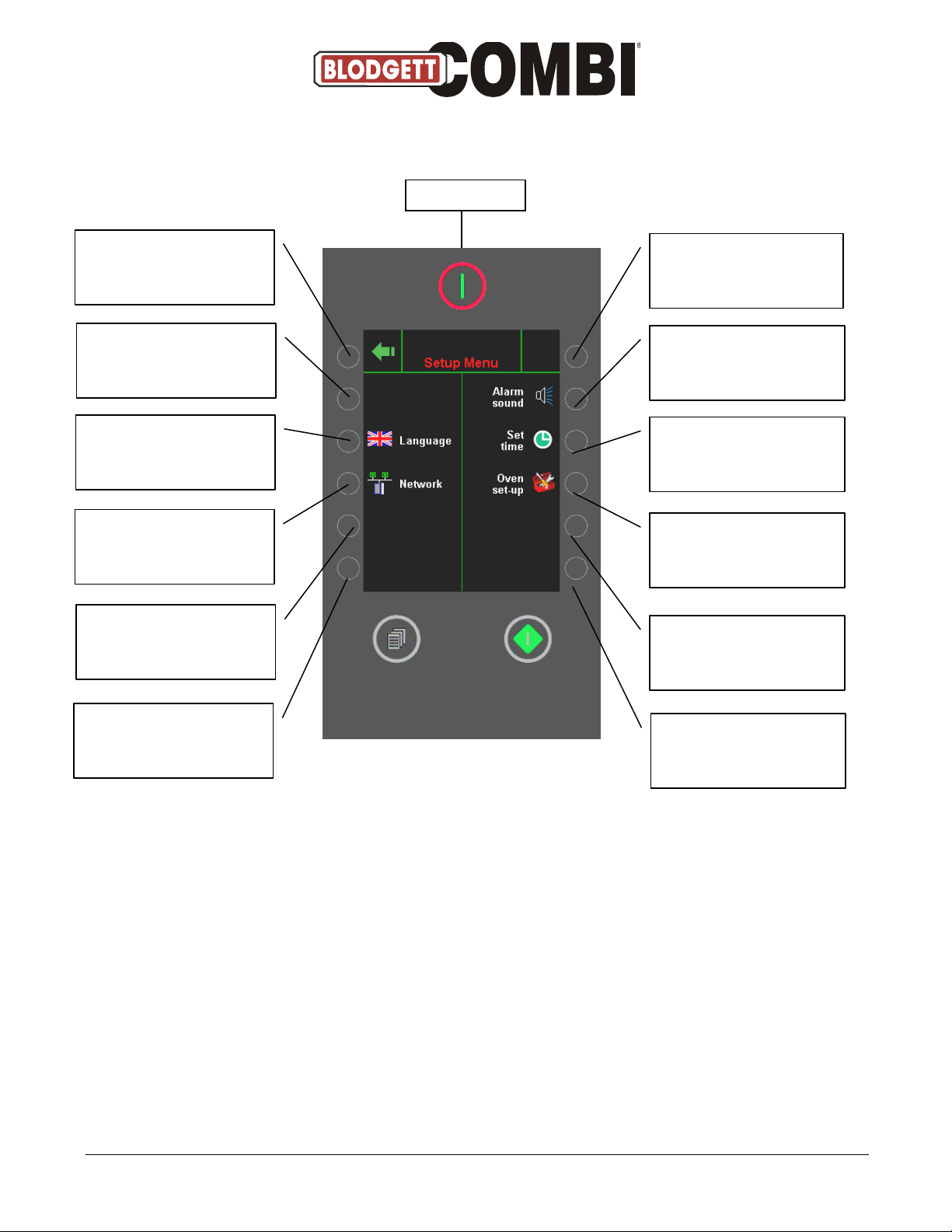
Not active
Access to SETTING CLOCK
(see p. 21)
Access to OVEN SET-UP
(see p. 22)
Not active
Return to main menu
Access to SETTING
CONTRAST in display (see
p. 23)
Access to SELECTING
LANGUAGE (see p. 17)
Access to NETWORK (see p.
18-19)
Not active
Not active
Access to SETTING ALARM
(see p. 20)
Not active
Power switch
Set-up Menu
Access to various settings. Avoid changing the settings inappropriately (contact your oven
supplier for further information).
- 7 -
Page 8
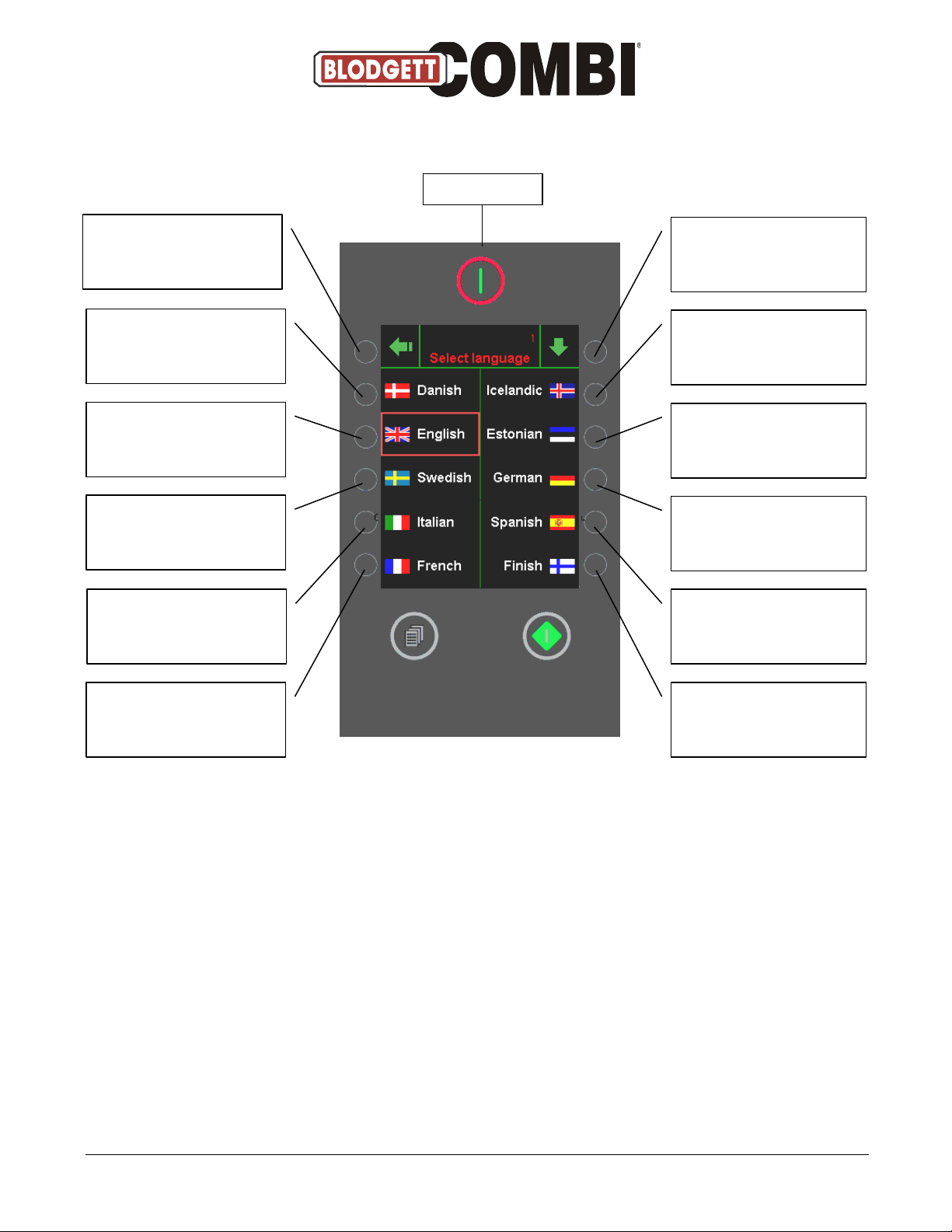
Return to SET-UP MENU
Selecting Danish
Selecting English
Selecting Swedish
Selecting Italian
Selecting French
Access to more languages
Selecting Icelandic
Selecting Estonian
Selecting German
Selecting Spanish
Selecting Finnish
Power switch
Select Language
Showing the languages available. The red square indicates which language has been
selected.
- 8 -
Page 9
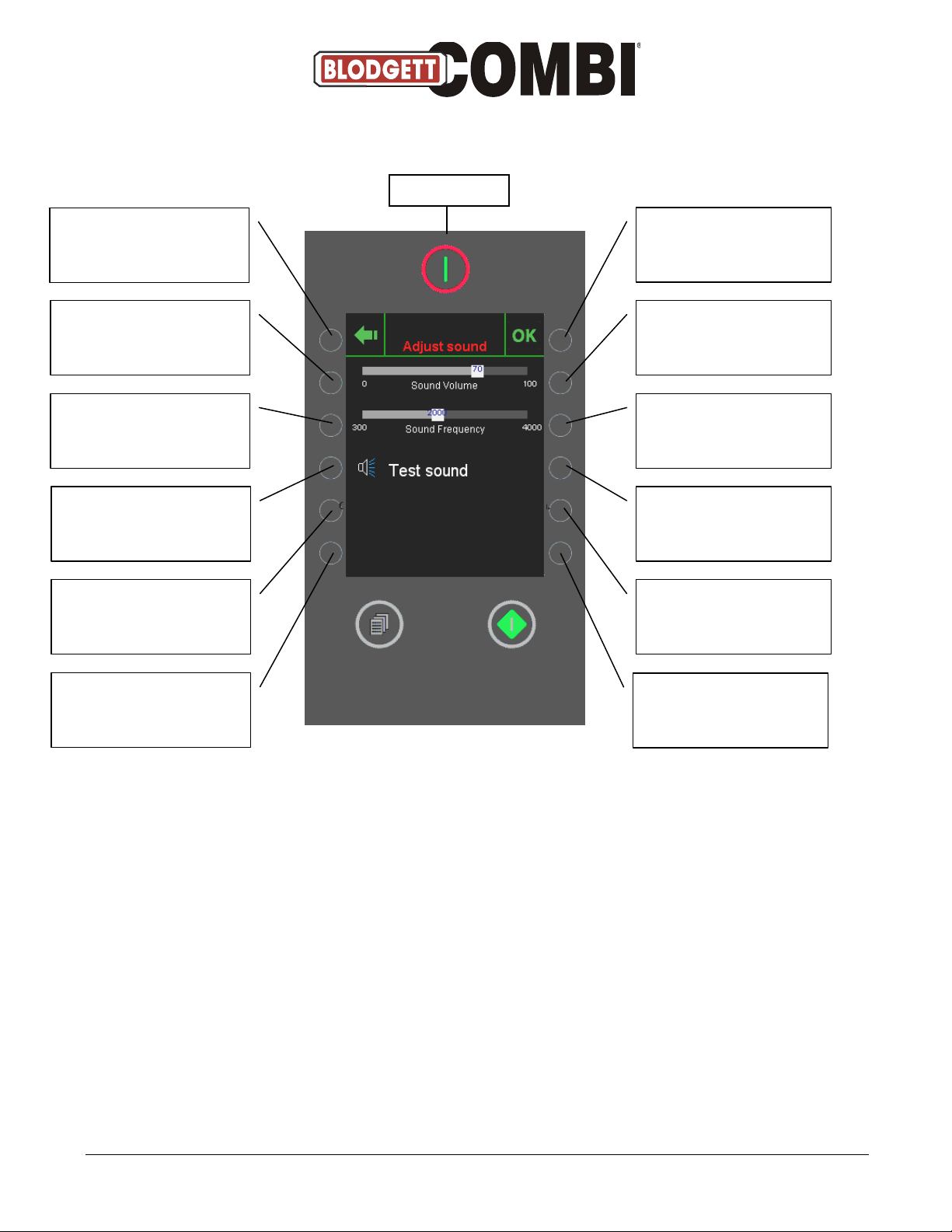
Return to SET-UP MENU
Volume down
Sound frequency down
Testing sound
Not active
Not active
Confirmation of setting and
return to SET-UP MENU
Volume up
Sound frequency up
Not active
Not active
Not active
Power switch
Setting Sound
- 9 -
Page 10
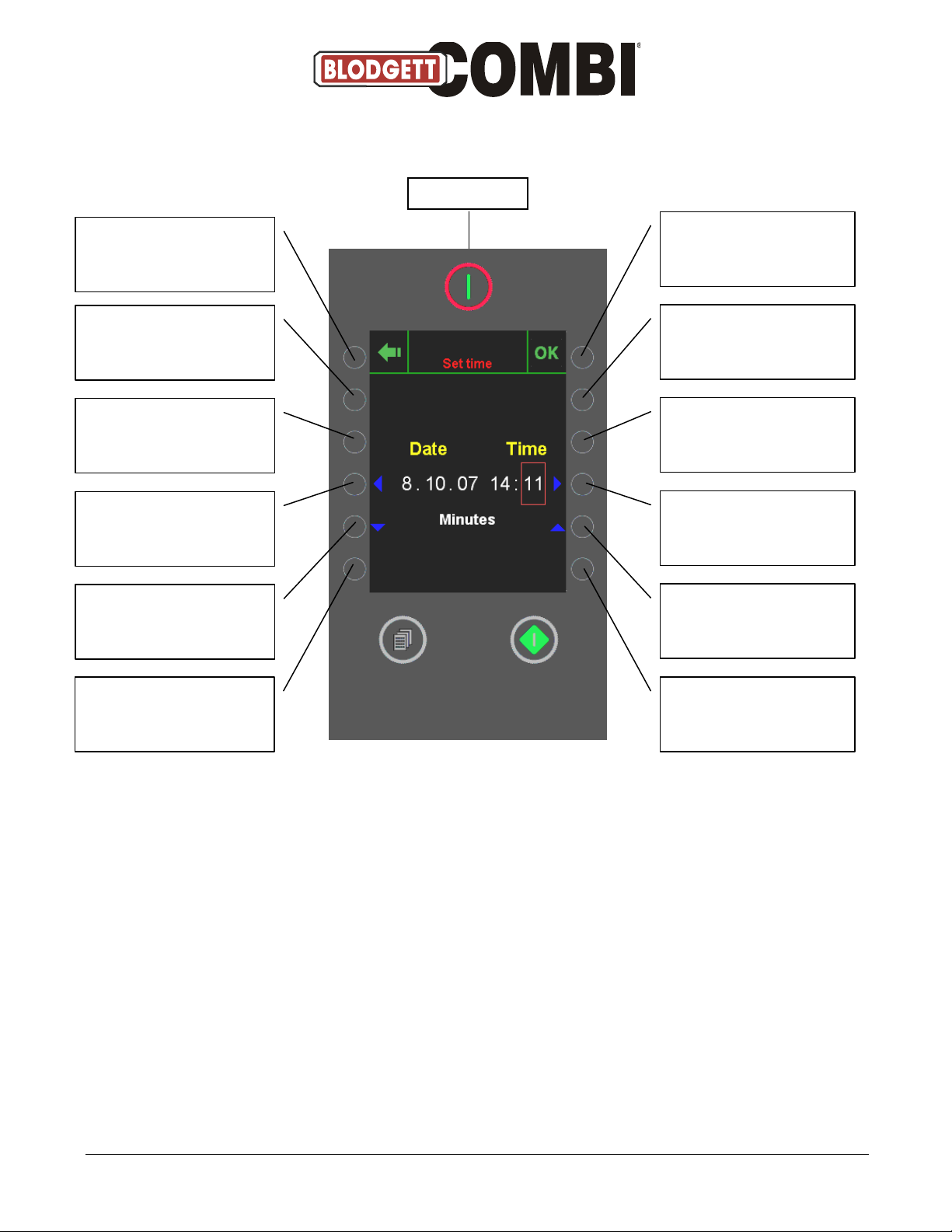
Return to SET-UP MENU
Not active
Not active
Move cursor to the left
Day/month/year/hours/
minutes down
Not active
Power switch
Confirmation of setting and
return to SET-UP MENU
Not active
Not active
Move cursor to the right
Day/month/year/hours/
minutes up
Not active
Setting Clock
- 10 -
Page 11
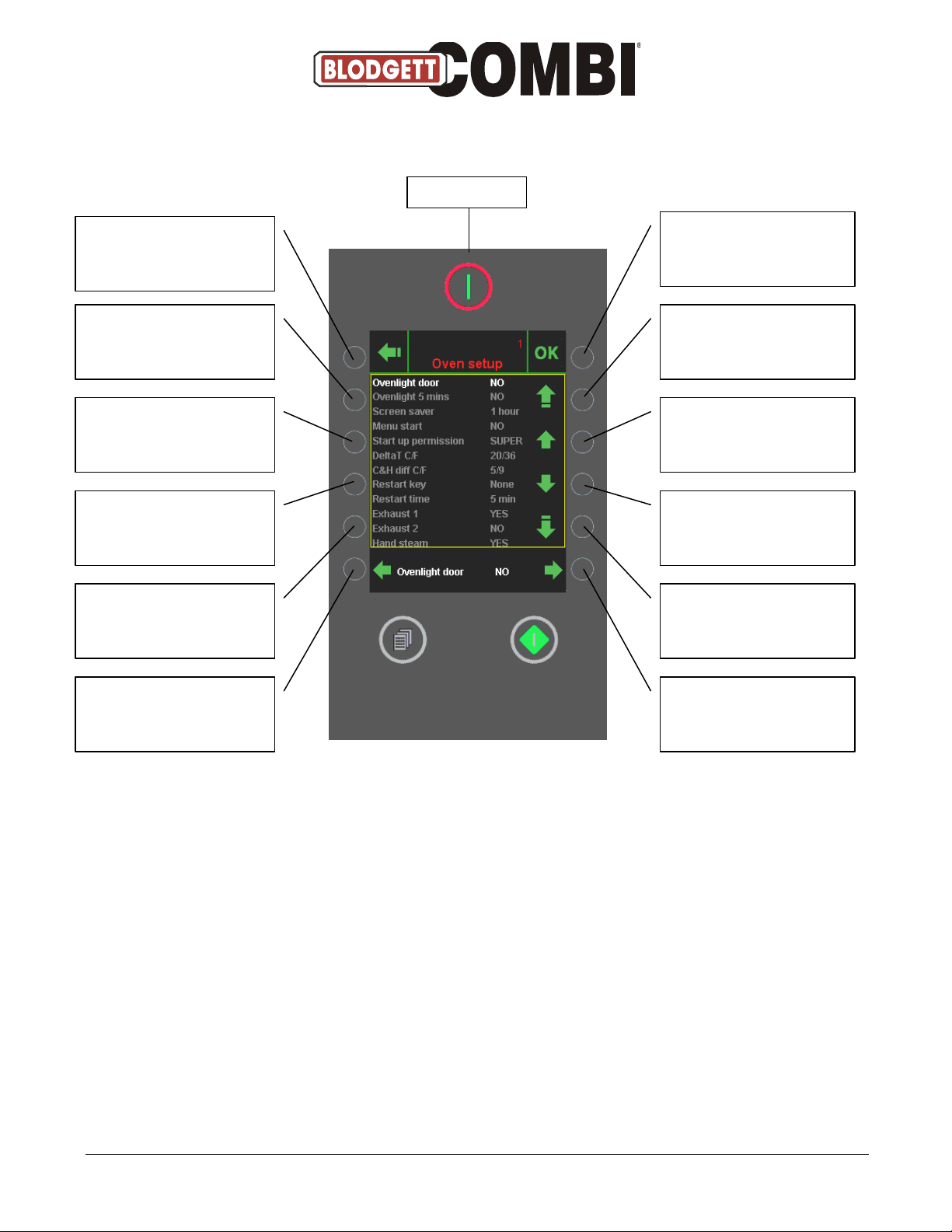
Return to SET-UP MENU
Not active
Not active
Not active
Not active
Changing status
Confirm setting, oven
starts automatically
Moving one menu up
Moving one line up
Moving one line down
Moving one menu down
Changing status
Power switch
Oven Set-up
With a code for the computer, the service engineer has the option of many settings. Changing
the set-up requires extended knowledge of the BLODGETT ovens. Unnecessary or incorrect
changes to the settings may change the computer set-up inappropriately.
See Appendix 3, pp. 66 – 67 for a survey of the oven set-up.
- 11 -
Page 12
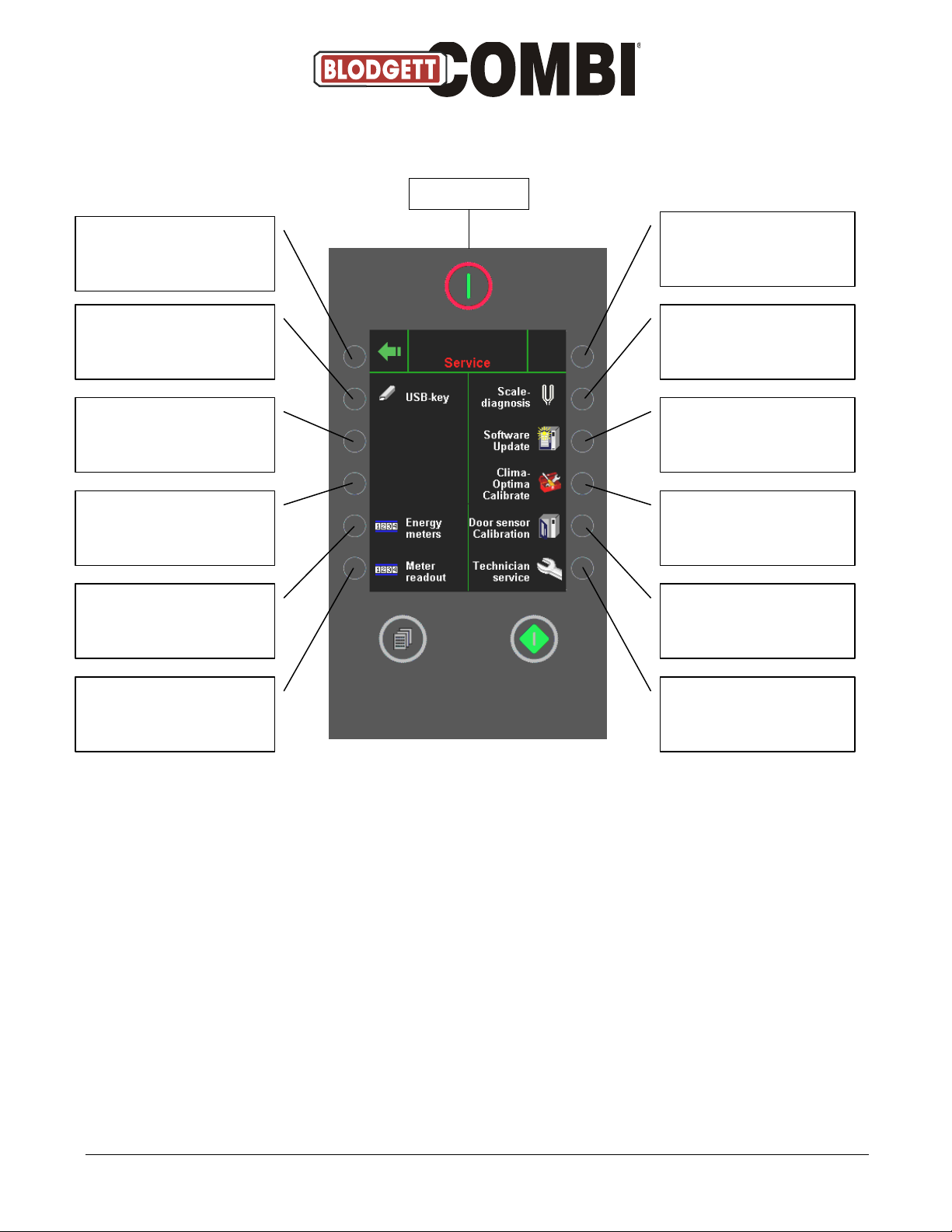
Return to MAIN MENU
Access to USB key (see p.
24-28)
Not active
Not active
Energy counter (see p. 29)
Reading counter (see p.
30-33)
Not active
Lime-scale diagnosis (see
p. 34-35)
Software update(see p.
36-39)
ClimaOptima calibration
(see p. 40)
Door-sensor calibration
(see p. 41-42)
Access to TECHNICAL
SERVICE (see p. 43)
Power switch
Service Menu
Access to various service functions.
USB key is only active if a USB key is inserted. If the controller does not find a USB key, the
text “USB key” will be grey.
- 12 -
Page 13
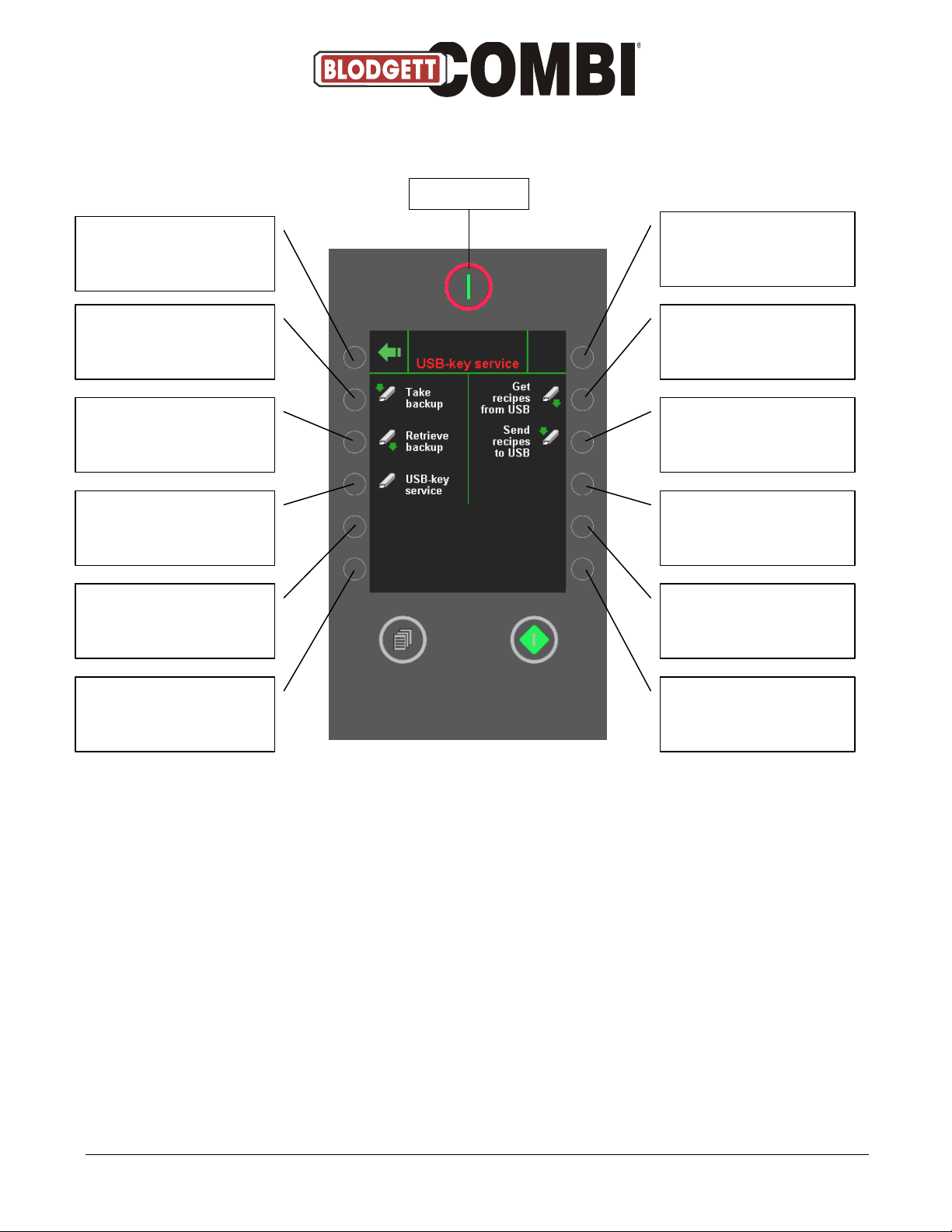
Return to SERVICE MENU
Take backup
Access to restore from
backup (see p. 27)
Access to USB key service
(see p. 28)
Not active
Not active
Not active
Retrieve recipes from USB
(see user’s manual)
Send recipes to USB (see
user’s manual)
Not active
Not active
Not active
Power switch
Select USB Key Service
In this menu, you can take a backup and restore data from the backup of the oven set-up and
of the programs.
- 13 -
Page 14
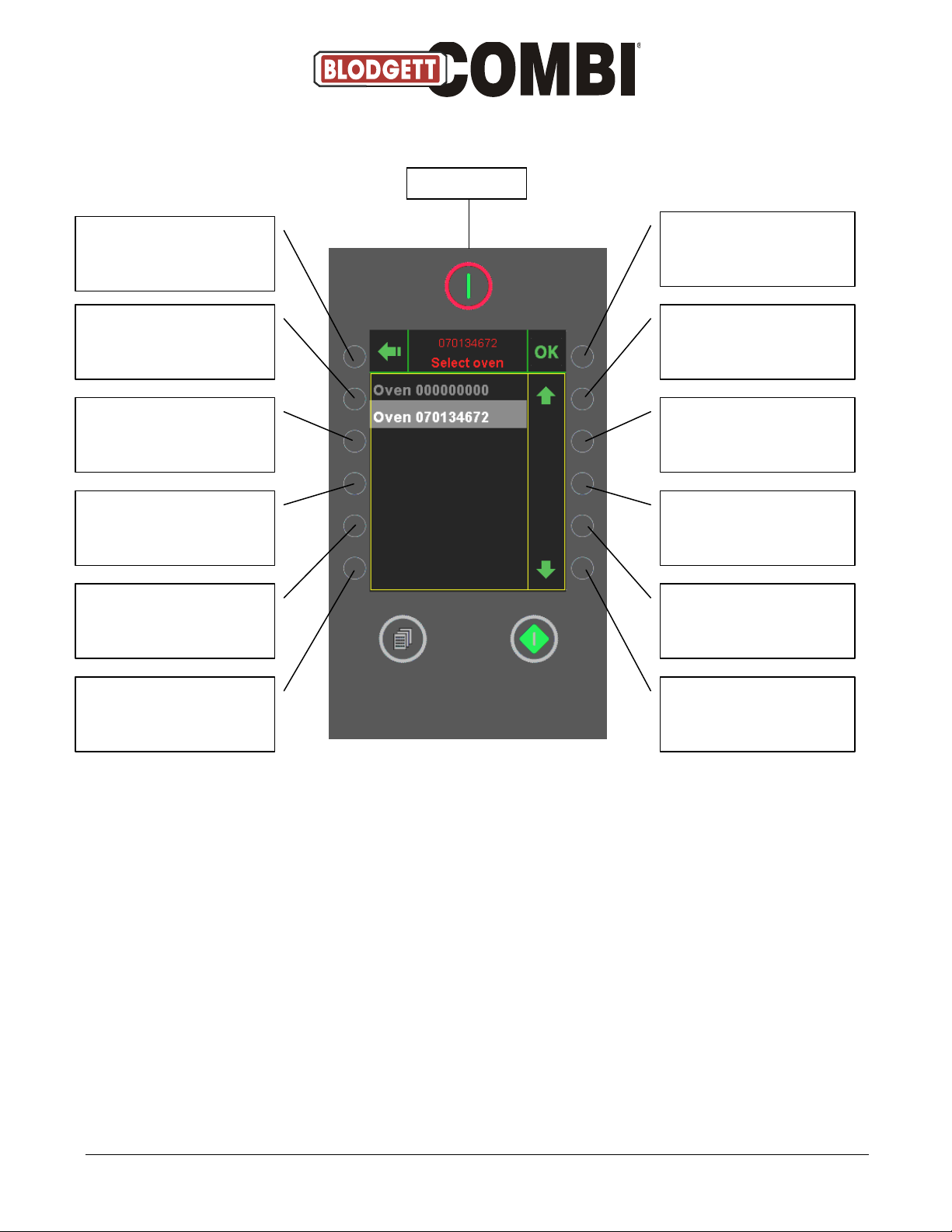
Return to SERVICE MENU
Not active
Not active
Not active
Not active
Ej aktiv
Select Oven backup and
proceed to SELECT
BACKUP MENU (see p. 26)
One line up
Not active
Not active
Not active
One line down
Power switch
Restore Backup
In this menu, you select the oven backup to restore from.
This oven XXXXXXXXX(A/B) (ex. this oven 010755667): Shows the number of the oven in
question.
- 14 -
Page 15
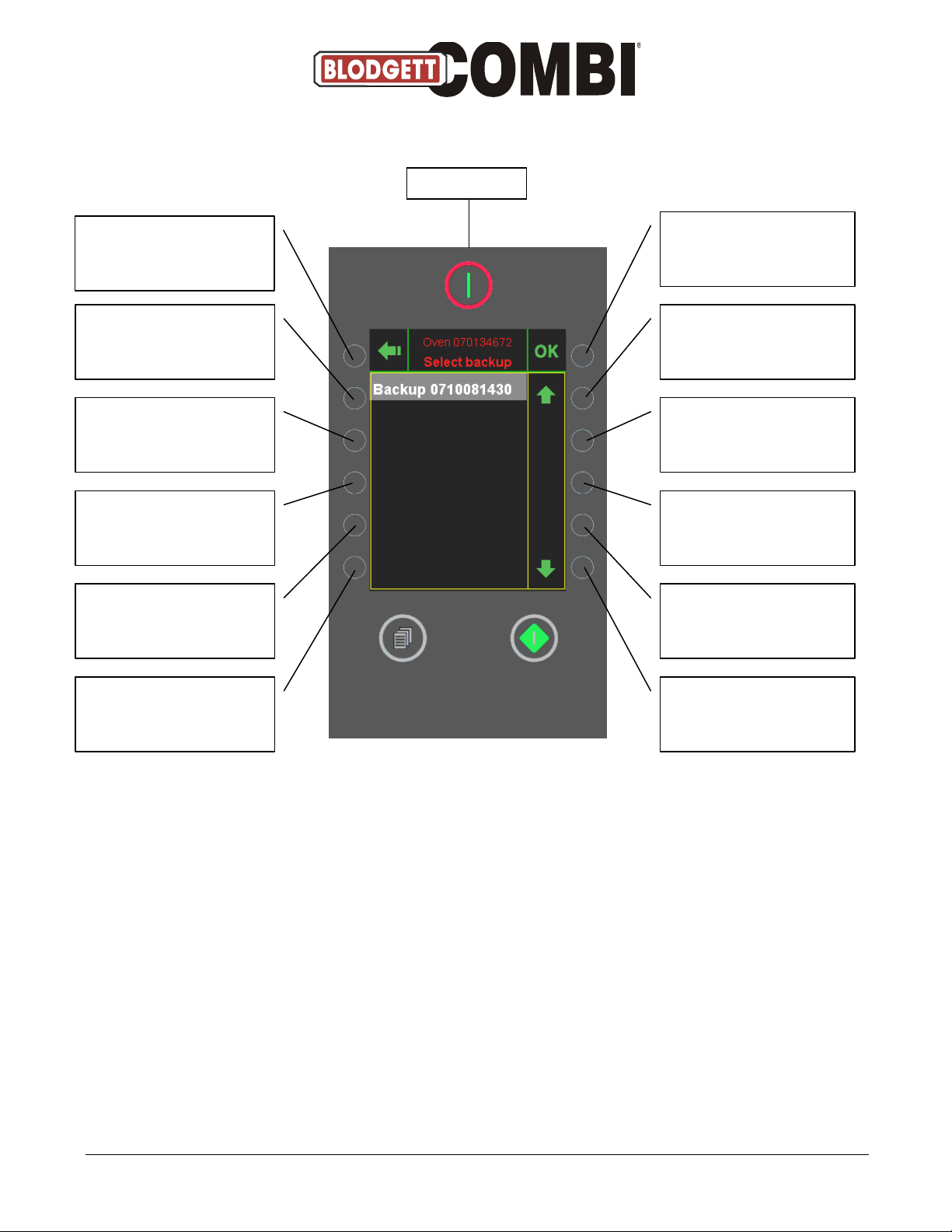
Select Backup Menu
Return to OVEN MENU
Not active
Not active
Not active
Not active
Not active
Select backup and proceed
to RESTORE FROM
BACKUP (see p. 27)
One line up
Not active
Not active
Not active
One line down
Power switch
In this menu, you select the backup to restore from.
Format: Backup ÅÅMMDDTTMM.
- 15 -
Page 16
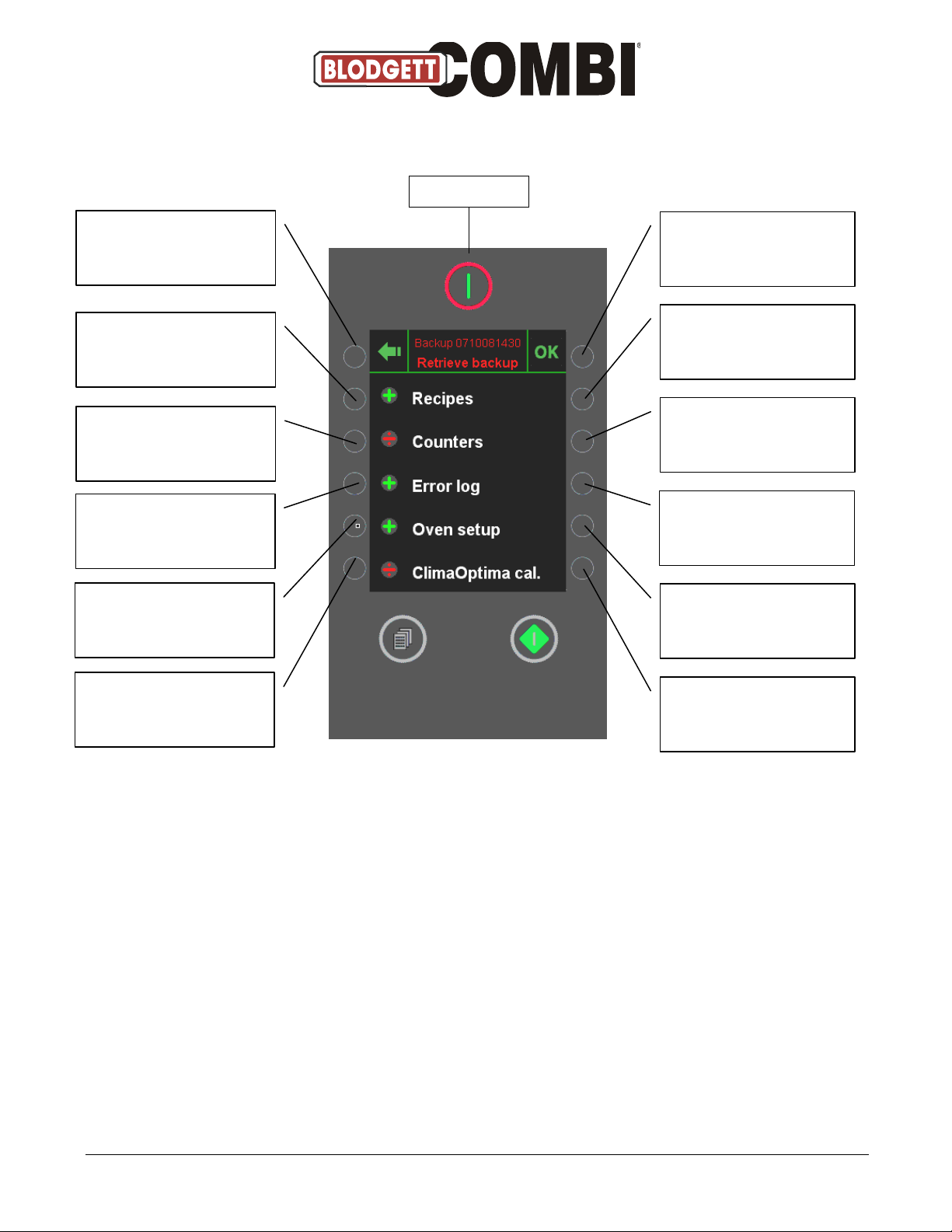
Start restoring features
selected and restart when
completed.
Not active
Not active
Not active
Not active
Not active
Power switch
Return to SELECT BACKUP
MENU
Select recipes when
restoring from backup
Select counters when
restoring from backup
Select error log when
restoring from backup
Not active
Select set-up when
restoring from backup
Select ClimaOptima
calibration when restoring
from backup
Restore from Backup Menu
In this menu, you select the features to be restored from the backup.
- 16 -
Page 17
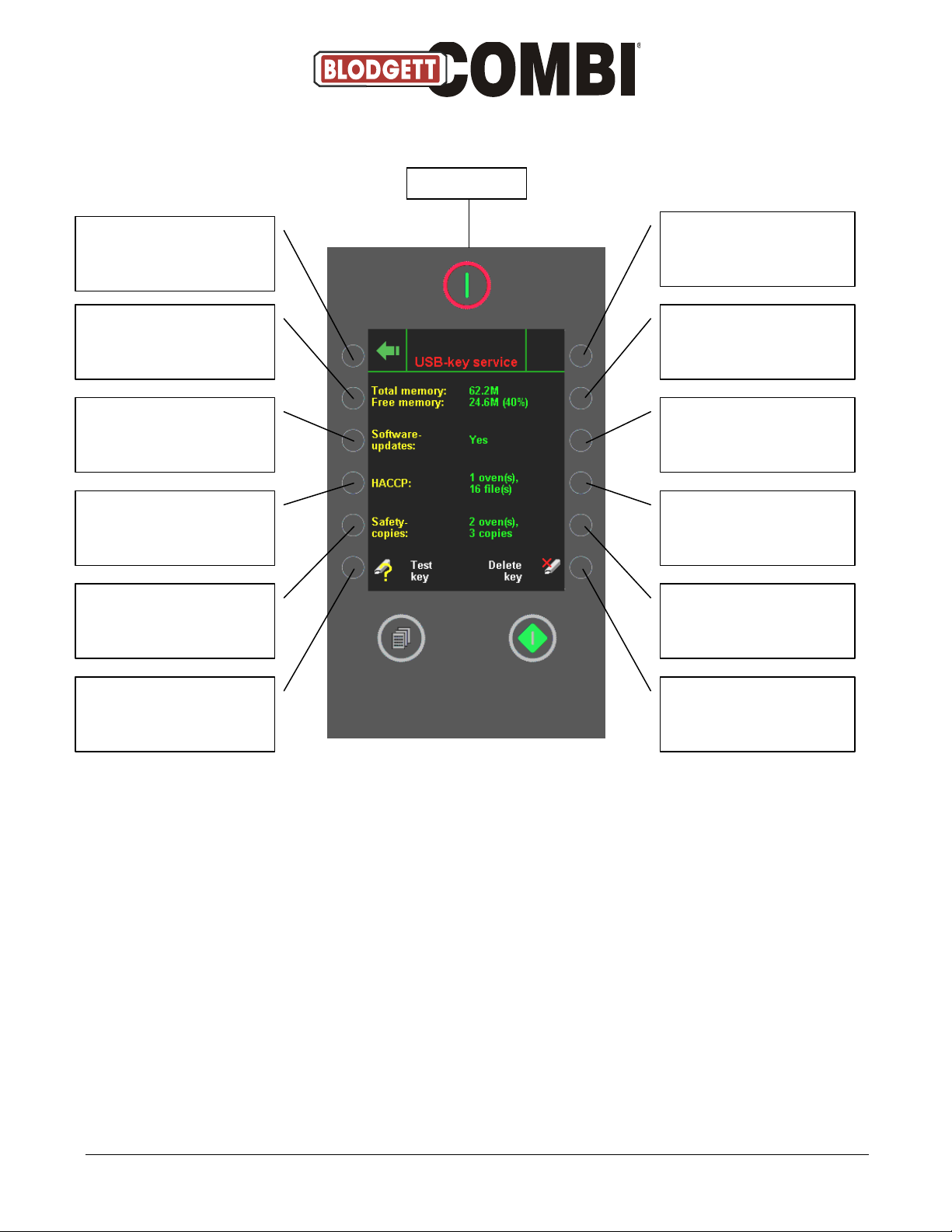
Return to SERVICE MENU
Not active
Not active
Not active
Not active
Select Test key
Not active
Not active
Not active
Not active
Not active
Select Delete key
Power switch
USB Key Service Menu
This menu is a survey of the contents of the USB memory key.
With this menu, it is possible to test the USB memory key.
NOTE that when pressing Delete key, the entire contents of the key are deleted.
- 17 -
Page 18

Return to SERVICE MENU
Not active
INFO: Shows oven’s total
power consumption since
last resetting (counter
total)
Not active
INFO: Shows time of last
resetting of counter total
Not active
Not active
Not active
INFO: Shows oven’s total
power consumption since
last resetting (trip counter)
Not active
INFO: Shows time of last
resetting of trip counter.
Resetting of trip counter
Power switch
Energy Counters
Shows consumption of electricity – in total and since last resetting (trip).
- 18 -
Page 19

Reading Counters
Return to SERVICE MENU
Access to error log
(see p. 31)
Access to error statistics
(see p. 32)
Access to service counters
(see p. 33)
Not activ
Not active
Not active
Not active
Not active
Not active
Not active
Not active
Power switch
Reading of various counters (units, consumption, errors).
- 19 -
Page 20

Return to READING
COUNTERS
Not active
Not active
Not active
Ej aktiv
Ej aktiv
Move to next page
Not active
Not active
Not active
Not active
Not active
Power switch
Error Log
This menu shows the last 30 errors that have occurred, the most recent one at the top.
- 20 -
Page 21

Return to READ COUNTERS
Not active
Not active
Not active
Not active
INFO: Shows time of last
resetting
Next page
Not active
Not active
Not active
Not active
Resetting of error statistics
Power switch
Error Statistics 3-20
This menu shows the number of times the various errors have occurred, and the time of the
most recent error.
- 21 -
Page 22

Service Counters
Return to READ COUNTERS
Not active
Not active
Not active
Not active
INFO: Shows time of last
resetting
Not active
Not active
Not active
Not active
Not active
Resetting of all counters
Power switch
ACT: Shows how many times the unit in question has been active.
TIME: Shows for how long the unit in question has been active.
- 22 -
Page 23

Lime-scale Diagnosis
Return to SERVICE MENU
Not active
Not active
INFO: This bar shows the
level of lime-scale from 0 to
100%.
Not active
Not active
Not active
Not active
Not active
Not active
Not active
Start descaling of steam
generator
Not active
Power switch
Do not interrupt the descaling process.
- 23 -
Page 24

Software Updating Menu
Return to SERVICE MENU
INFO: Shows current
software and IO board
version and oven serial no
Select BLODGETT server for
updating
(see p. 37)
Select USB key for
updating
Not active
Not active
Not active
Not active
Not active
Not active
Not active
Not active
Power switch
Software updating via BLODGETT server, requires Internet access.
- 24 -
Page 25

Return to SOFTWARE
UPDATING MENU
INFO: Software installed in
oven
Not active
INFO: Software accessible
via FTP server
Not active
Not active
Not active
Not active
Not active
Not active
Not active
Select Update
Only visible if more recent
version is available
Not active
Not active
Power switch
BLODGETT Server, Software Updating Menu
In this menu, you update the controller with the latest version of the software via the Internet.
This process usually takes 10 – 20 minutes; the oven must not be turned off during this time.
The oven restarts automatically and is ready for use when the main menu reappears.
- 25 -
Page 26

Return to SOFTWARE
UPDATING MENU
INFO: Software installed in
oven
Not active
INFO: Software accessible
via USB key
Not active
Not active
Not active
Not active
Not active
Not active
Not active
Select Update
Only visible if more recent
version is available
Not active
Not active
Power switch
USB Key (1), Software Updating Menu
In this menu, you update the controller with the latest version of the software via a USB key.
This process usually takes 10 – 20 minutes; the oven must not be turned off during this time.
The oven restarts automatically and is ready for use when the main menu reappears.
- 26 -
Page 27

Not active
INFO: Shows current
software version in oven
(Not active)
Not active
Not active
Not active
Not active
Not active
INFO: Shows software
version to which controller
is being updated
(not active)
Not active
Not active
Press OK to start updating
process
Not active
Power switch
USB Key (2), Software Updating Menu
This function is possible if the controller is updated with software version 1.64 or higher.
1. Oven must be off.
2. Insert USB key in oven.
3. Turn oven on.
4. This menu appears.
- 27 -
Page 28

Step Time Temp. Oven Exhaust
1 Cal. Abt 15 min, 70 Dry Open
2 Cal. Abt. 2 min. 70 Dry Open
3 Cal. Abt. 2 min. 70 Dry Closed
4 Cal. Abt. 8 min 250 Dry Open
5 Cal. Abt. 3 min. 250 Dry Closed
6 Cal. Abt. 5 min. 190 Wet Closed
7 Cooling Abt. 30 sec 105 Open
8 Cal. Abt. 5 min. 130 Wet Closed
9 Cooling Abt. 8 min. 45 Open
10 Cal Abt. 4 min. 70 Wet Closed
Not active
Not active
Not active
Not active
Not active
Not active
Not active
Not active
Not active
Not active
Not active
Not active
Power switch
Calibration should be carried out when
CPU board is replaced
Differential pressure sensor is replaced
Fan wheel is removed and mounted again
or replaced.
Filter housing is replaced
The oven should be as dry as possible before calibration is carried out.
The oven temperature must not be higher than 100°F (40°C) when calibration is started.
NOTE: If calibration is started by mistake, turn off the oven (no other keys are active).
NOTE: Do not interrupt the calibration process.
ClimaOptima Calibration
- 28 -
Page 29

Return to SERVICE MENU
Not active
Start calibration of door
sensor
Not active
INFO: During the calibration process, the controller
finds the set point automatically on the basis of the
measurements taken with
door closed and door open.
INFO: The measurement
taken with door closed
should be between 10 and
100. The difference between door closed and door
open should be at least 10.
Not active
Not active
Not active
Not active
Not active
Not active
Power switch
Door Sensor Calibration
With this menu, you calibrate the door sensor. On the following page, the calibration process is
explained step by step.
The measurement is an internal value for the distance between the magnet and the sensor.
When the door is door open, the voltage is approx. 2.5 V.
When the door is closed, the voltage moves towards 5 or 0 V depending on the direction of the
magnet.
- 29 -
Page 30

Press ”Start
calibration” to
start calibration
process
Close door
firmly and
press key
again
Open door
in first step
and press
key again
Press ”OK”
to confirm
calibration
How to Calibrate Door Sensor
It is not possible to adjust the door sensor physically, only by means of software.
- 30 -
Page 31

Return to SERVICE MENU
Select Test functions
(see pp. 44-50)
Not active
Select Oven number
(see p. 51)
Not active
Not active
Not active
Select show oven setup
(see p. 52)
Select Edit oven setup
(see pp. 53-59)
Select New boot logo
(see pp. 56-57)
Select Language update
(See p. 58)
Not active
Power switch
Technical Service
In this menu, you access TEST FUNCTIONS and SHOW/EDIT OVEN SET-UP and enter a new
boot logo.
- 31 -
Page 32

Return to TECHNICAL
SERVICE
Access to Test function,
oven (see p. 43)
Access to Test function, fan
(see p. 44)
Access to Test function,
steam generator (see p.
45)
Access to Test function,
CombiWash (see p. 46)
Access to miscellaneous
test functions (see p. 47)
Not active
Access to Main alarm
(survey of thermoswitches) (see p. 48)
Not active
Not active
Not active
Not active
Power switch
Test Functions
- 32 -
Page 33

Return to TEST FUNCTIONS
Activate main contactor
Activate heat
Activate cooling fan
Activate oven chamber jet
Activate interior lighting
Not active
Activate exhaust motor
Activate condensation jet
Not active
Not active
Not active
Power switch
Test Functions, Oven
Heat can only be activated when main contactor and fan motor are on.
Door 1 and Door 2 show status of doors.
Oven shows current temperature in oven chamber.
Drain shows current temperature in drain.
Exhaust shows status of exhaust motor.
- 33 -
Page 34

Return to TEST FUNCTIONS
Activate low fan speed,
motor running left
Activate high fan speed,
motor running left
Activate stop
Not active
Motor speed down.
Not active
Activate low fan speed,
motor running right
Activate high fan speed,
motor running right
Activate main contactor
(otherwise motor unable to
run)
Not active
Motor speed up
Power switch
RPM 1 is used for all oven models.
Test Functions, Fan
- 34 -
Page 35

Return to TEST FUNCTIONS
Cannot be activated until
water level in steam
generator is high and main
contactor is active.
Not active
Not active
Not active
Level DOWN
Confirm level setting
Activate filling jet
Activate drain pump
Not active
INFO: Current temperature
in steam generator
INFO: Water level in steam
generator (high or low)
Level UP
Power switch
How to set the water level:
1. Empty steam generator and read sensor input.
2. Fill steam generator until water level is high, and read sensor input.
3. Set level to a value between high and low sensor input.
4. Conclude by pressing OK.
Test Functions, Steam Generator
- 35 -
Page 36

Return to TEST FUNCTIONS
Activate pump for
detergent
Activate pump for rinse aid
Activate solenoid valve for
water
Not active
Not active
Not active
INFO: Status for water
pressure sensor (2 bar
pressure sensitive switch)
Not active
Not active
Not active
Not active
Power switch
Test Functions, CombiWash
- 36 -
Page 37

Return to TEST FUNCTIONS
Activate external vent. 1
Terminal 4
Activate external vent. 2
Terminal 5
Activate restart lamp
INFO: Restart status
INFO: Voltage at pressure
sensor for ClimaOptima
Not active
Not active
INFO: Temperature
core temperature probe 1
Not active
Not active
INFO: Temperature
Core temp. probe 2
Not active
Not active
INFO: Temperature at IO
board and CPU
Not active
Power switch
Test Functions, Misc.
Core 1: Shows current temperature of core temperature probe 1 (3 measuring points).
Core 2: Shows current temperature of core temperature probe 2 (3 measuring points).
When the external ventilation is activated, the oven control leaves the outlet active during
program performance and 10 minutes after the program has ended.
Note that as external vent. 1 and 2 are merely control voltage, they should be connected
through an external relay (max.: 24V).
Press sens shows voltage from pressure sensor (between 0 and 5 volts).
IO temp shows temperature of IO board.
CPU temp shows temperature of CPU board.
- 37 -
Page 38

Return to TEST FUNCTIONS
Activate main contactor
INFO: Shows status of
thermo-switch circuit
Not active
Not active
Not active
Not active
Not active
Not active
Not active
Not active
Not active
Power switch
Test Functions, Main Alarm
- 38 -
Page 39

Return to TECHNICAL
SERVICE
Key in 0/A
Key in 1
Key in 2
Key in 3
Key in 4/CE
Press OK to save oven
number, and return to
TECHNICAL SERVICE
Key in 5/B
Key in 6
Key in 7
Key in 8
Key in 9
Power switch
Oven Number
In this menu, you enter the serial number of the oven.
The serial number consists of 9 figures. The serial number of the CombiPlus models
includes the letters A or B (A = upper oven – B = lower oven).
The serial number is printed on the approval plate.
The serial number is used in the HACCP mode and in the menus Oven back-up and Restore
from backup.
The serial number can only be deleted if it holds 9 figures. Press 4/CE.
- 39 -
Page 40

Return to TECHNICAL
SERVICE
Not active
Not active
Not active
Not active
Not active
Not active
Not active
Not active
Not active
Not active
Not active
Power switch
Display Oven Set-up
This menu shows the features incorporated in this particular oven. Changes not possible.
- 40 -
Page 41

Return to TECHNICAL
SERVICE
Not active
Not active
Not active
Not active
Not active
Not active
Select VC2 for the
Model BCP-xxx
Not active
Not active
Not active
Not active
Power switch
Oven Set-up 1: Select Generation
We recommend that you write down the settings of DISPLAY OVEN SET-UP before making any
changes to the set-up.
- 41 -
Page 42

Return to OVEN SET-UP:
SELECT GENERATION
Not active
Not active
Not active
Not active
Not active
Press OK to confirm
Select ”KPE”
For Model BCP-xxx
Not active
Not active
Power switch
Oven Set-up 2: Select Oven Model
We recommend that you write down the settings of DISPLAY OVEN SET-UP before making any
changes to the set-up.
- 42 -
Page 43

Return to OVEN SET-UP:
SELECT OVEN MODEL
Select oven size 1.06
for model BCP-61
Not active
Select oven size 1.10
for BCP-101
Not active
Not active
Press OK to confirm
Not active
Select oven size 2.10
for Model BCP-102
Not active
Not active
Not active
Power switch
Oven Set-up 3: Select Oven Size
We recommend that you write down the settings of DISPLAY OVEN SET-UP before making
any changes to the set-up.
- 43 -
Page 44

Return to OVEN SET-UP:
SELECT OVEN SIZE
Not active
Not active
Not active
Not active
Not active
Press OK
Next menu
Is this a Pass-Through
oven? YES / NO
Does oven have a restart
button? NONE / DISPLAY /
EXTERN / BOTH (PassTrough ovens only)
Restart time 1-10 min.
Does oven have core
temp. probe 1? YES / NO
Does oven have core
temp. probe 2? YES / NO
Power switch
Oven Set-up 4
- 44 -
Page 45

Return to OVEN SET-UP
Not active
Not active
Not active
Not active
Not active
Press OK
Next menu
Is oven set-up to be BKI
UK* / EUROSP** / CC
Menu***
When oven starts, you are
logged on as USER /
SUPERUSER
Is oven to start in recipes?
YES / NO
Does oven have
CombiNet? YES / NO
Does oven have HACCP?
YES / NO
Power switch
Oven Set-up 5
*Special oven set-up for BKI UK.
**Special oven set-up for EUROSPICE in Sweden.
*** For ovens that start up in the recipes menu (not in the start menu). CombiClean /
CombiWash is then found with each recipe.
- 45 -
Page 46

Return to OVEN SET-UP
Not active
Not active
Not active
Not active
Not active
Press OK
Next menu
Does customer want more
speeds than high and low?
Set hardness of water.
0-8 dH / 8-18 dH / 18→dH
Should the level of
detergent be monitored?
YES / NO
Should clock show 12 or
24 hours?
Temperature scale: Celsius
or Fahrenheit?
Power switch
Oven Set-up 6
- 46 -
Page 47

Oven Set-up 7
Return to OVEN SET-UP
Not active
Not active
Not active
Not active
Not active
Press OK
Oven restarts
Not active
Not active
Not active
Not active
Not active
Power switch
This is the final set-up of the oven. Changes not possible.
- 47 -
Page 48

Power switch
Return to SERVICE ENGINEER
Select boot logo if
available, otherwise not
active
Select boot logo if
available, otherwise not
active
Select boot logo if
available, otherwise not
active
Select boot logo if
available, otherwise not
active
Select boot logo if
available, otherwise not
active
Not active
Select boot logo if
available, otherwise not
active
Select boot logo if
available, otherwise not
active
Select boot logo if
available, otherwise not
active
Select boot logo if
available, otherwise not
active
Select boot logo if
available, otherwise not
active
Logo
In this menu, you select new boot logo / logo screen saver.
You can have your own logo affixed to the oven. Please contact BLODGETT A/S
- 48 -
Page 49

Return to TECHNICAL
SERVICE
Not active
Not active
Not active
Not active
Not active
Not active
Not active
Not active
Not active
Not active
Not active
Power switch
Logo
Oven restarts automatically after downloading of new logo.
The new boot logo will be active after restart and the logo screen saver appears when oven
has been idle for a while.
- 49 -
Page 50

Language Update
Return to TECHNICAL
SERVICE
Not active
Not active
Not active
Not active
Not active
Select font for the
language in question
One line up
Not active
Not active
Not active
One line down
Power switch
In this menu, you update language files from the USB key.
- 50 -
Page 51

Return to MAIN MENU
Press for 0
Press for 1
Press for 2
Press for 3
Press for 4
Confirmation of setting and
return to MAIN MENU
Press for 5
Press for 6
Press for 7
Press for 8
Press for 9
Power switch
Enter Code
Access Codes:
MANAGER’S LEVEL: 87 64 12
SERVICE LEVEL: 57 60 21
- 51 -
Page 52

Error code 3:
Generator too hot (Generator thermo-switch has tripped. Reconnect by pressing button
under operation panel)
Error code 4:
Oven too hot (oven thermo-switch has tripped. Reconnect by pressing button under
operation panel)
Error code 5:
Fan too hot (Thermo-switch in motor has tripped. Wait for 10 min. and try again.)
Error code 6:
Drain too hot (Drain temperature has been too hot (above 165F (75C) for more than 5
min. Check that jet in drain is working. Check for dirt in solenoid valve, jet or dirt filter.
Check if by mistake hot water has been connected. Check if sensor is defective or jet is
sprinkling in the wrong direction.)
Error code 7:
Oven sensor defective (Temperature sensor in oven not working properly. Check wire
connections or replace sensor)
Error code 8:
Core temp. probe not connected (A program using core temp. probe has been selected
but probe has not been connected)
Error code 9:
Generator sensor defective (Temperature sensor in generator not working. Recipes
prescribing use of steam generator cannot be used. Check wire or replace sensor.)
Error code 10:
Drain sensor defective (Sensor in drain not working. Oven can still be used. Check wire
connections or replace sensor.)
Error code 11:
Water shortage (Steam generator was not filled within two minutes. Check that the water
has been turned on. Check if solenoid valve or dirt filter is blocked. Check water pressure
(should be at least 2 bar))
Error code 12:
SSR too hot. Thermo-switch for solid-state relay has tripped. Wait for 10 – 20 minutes and
try again. Check that the cooler opening is not blocked.)
Error code 13:
Generator too hot (Temperature in steam generator higher than 266F (130°C). If error
recurs, descale generator)
Error code 14:
Fan too slow
Error code 16:
IO board too hot
Error code 19:
Internal defect (Oven server process does not respond. Oven server process fails. Restart
oven)
Error code 20:
Internal defect (Failure in communication between computer and IO board)
Error code 21:
Invalid program (Program uses a function which the oven does not support)
Error code 22:
Program interrupted (Power cut-out during program performance. Cut-out has lasted so
long that program cannot be restarted)
Error code 23:
CombiWash (Oven is so hot that CombiWash cannot start. Cool oven and start again.
Error code 24:
Draining defect (Steam generator could not be emptied during flushing. Level sensor
reports high water level when generator is emptied)
Error code 25:
ClimaOptima (ClimaOptima not calibrated. Enter service menu and calibrate)
Error code 26:
ClimaOptima (ClimaOptima sensor defective. Pressure sensor does not give out correct
signal.)
Error code 27:
ClimaOptima (Calibration could not be performed. Start cal when oven is cold and dry)
Error code 28:
Alarm defective (An invalid combination of the main alarms has been detected. The main
alarms are not shown correctly.)
Error code 29:
Door sensor defective (Door sensor does not work. Note: Oven does not stop when door
is opened. Oven can still be used.)
Error code 34:
Water pressure too low (Check that water is turned on)
Error code 36:
Detergent insufficient (Detergent or rinse aid has run out)
Error code 38:
Detergent in oven (CombiClean interrupted while detergent in oven chamber. Run
CombiWash step 0 before using oven. Food products and oven may be damaged if oven is
used before soap is removed.
Error code 39
Memory insufficient (Memory insufficient for this operation)
Error code 40:
IO board hot (Internal temperature of IO board has been too high. Clean filter at the
bottom of the panel. This is a warning: If temperature rises further, oven stops showing
error code 16.
Error code 41:
Main alarm (Steam generator thermo-switch has tripped during out-of-service time. Main
contactor disconnected.)
Error code 42:
SW defect (An SW defect has been detected during operation. Steam generator activated
by mistake.)
Error Codes
- 52 -
Page 53

Oven Set-up (Set-up Menu)
No.
Parameter
Factory Setting
Description
1
Oven light door
NO, YES
Oven light off when door is open
2
Oven light 5 mins
NO, YES
Oven light off after 5 min., otherwise oven light on
continuously.
3
Screen saver
Off, 5sec, 15sec,
1min, 5min,15min,
1hour
Show screen saver after selected time of inactivity.
4
Menu start
NO, YES
Oven starts by showing selection of programs instead of
manual functions.
5
Start up
permission
User, SUPER
Choose if oven should start in the user or superuser mode.
6
DeltaT C/F
10/18 -20/36 70/126
Select difference between core temperature and oven
temperature during Delta-T.
7
C&H diff C/F
3/5.4, 5/9, 10/18
Cook & Hold: Choose at which difference between actual
and set-point core temperature the oven temperature
should be reduced.
8
Restart key
None, Display,
Extern,Both
Pass-Through. Restart last step. From which side of the
oven should the restart be operated?
9
Restart time
1-5-10 min
Pass-Through. Select for how long the oven has to restart
(minutes).
10
Exhaust 1
YES, NO
External ventilation, speed 1 on-off.
11
Exhaust 2
NO, YES
External ventilation, speed 2 on-off (not yet implemented).
12
Hand steam
YES, NO
Select possibility of manual steam while oven is running.
13
Steam int 1
6 - 12 - 30 sec
Injection interval, Combi 1.
14
Steam int 2
3 - 5 - 17 sec
Injection interval, Combi 2.
15
Steam int 3
1 - 8 sec
Injection interval, Combi 3.
16
Reheat Steam int
4 - 8 - 18 sec
Injection interval, Reheating.
17
Proving Steam
input
12 - 20 - 32 sec
Injection interval, Proving.
18
Proving Steam
pulse
0.6 - 1.0 - 2.0 sec
Duration of injection pulse, Proving.
19
Temp. Unit
Cels. Fahr.
Temperature unit, Celsius or Fahrenheit.
20
Oven type
BPE, CPE, KPE
Oven type.
21
Oven size
1.06-2.14
Oven size.
22
Mechanical
vc1, vc2
Oven generation (VC II after Oct. 07).
23
PassThrough
NO. YES
Oven with two doors.
24
Two fans
NO, YES
Is oven equipped with two fans (1.20 and new 1.16)?
25
Custom mode
None, Menu,
Customer-specific function. CombiWash selectable in
Recipes menu; notice about emptying of fat tray; special
recipe icons.
- 53 -
Page 54

No.
Parameter
Factory Setting
Description
26
Recipes
20/4, 200/10
Max. number of recipes and steps.
27
Fan freq. Inv
NO, YES
Is fan with frequency inverter?
28
Fan freq. volt.
5, 10
Control voltage for frequency inverter, 5 or 10V. Only 10V
is used.
29
dT/C&H
NO, YES
Should Delta-T and Cook & Hold be selectable?
30
Core temp 1
NO, YES
Should core temperature 1 be selectable?
31
Core temp 2
NO, YES
Should core temperature 2 be selectable.
32
Pre heat max C/F
250/482, 300/572
Max. preheat temperature 300°C/572°F (250°C or 300°C).
33
CombiNet
NO, YES
CombiNet is access to recipe editing through web and
offline through USB key.
34
ClimaOptima
NO, YES
Is oven equipped with ClimaOptima (automatic humidity
control)?
35
CombiClean /
CombiWash
No, Yes, Wash
Is oven equipped with CombiClean or CombiWash (auto
cleaning system)?
36
CC Level
NO, YES
Monitoring of content of detergent container during
CombiWash.
37
Energy Count
NO, YES
Energy counters (kWh)
38
Drain cooling
NO, YES
Drain cooling with water nozzle (condensation).
39
HACCP logging
NO, YES
Logging of recipe runs.
40
Update server
None, Local,
Laptop PC
Select source for SW update through web.
41
Demo mode
NO, YES
Setting for use at exhibitions (no heat and with temperature
simulation).
42
Oven temp offset
C/F
-10/-18 - 0/0 -10/18
Adjustment of oven temperature sensor.
43
Core 1 temp
offset C/F
-10/-18 - 0/0 10/18
Adjustment of core temperature sensor 1.
44
Core 2 temp
offset C/F
-10/-18 - 0/0 -10/18
Adjustment of core temperature sensor 2.
45
Enable FAN
alarm
NO, YES
Activate fan alarm (Err 14, 15).
46
Restart after PF
Never, 10min,
30min, 60min
Restart after power failure. Select duration of interruption
until oven restarts automatically.
47
Descale
NO, YES
Descale program for steam generator (KPE).
48
Lime saturation
factor
30, 60, 90hrs
Scale diagnosis, monitoring of scale in generator. Select
hardness of water.
49
Multistep Fan
speed
NO, YES
Multistep fan speed, 20-100%, 1 step = 10%
Oven Set-up (Set-up Menu) Continued
1-3 OPEFRATOR LEVEL
1-19 MANAGER’S LEVEL
1-49 SERVICE LEVEL
- 54 -
Page 55

Notes:
_________________________________________________________________________
_________________________________________________________________________
_________________________________________________________________________
_________________________________________________________________________
_________________________________________________________________________
_________________________________________________________________________
_________________________________________________________________________
_________________________________________________________________________
_________________________________________________________________________
_________________________________________________________________________
_________________________________________________________________________
_________________________________________________________________________
_________________________________________________________________________
_________________________________________________________________________
_________________________________________________________________________
_________________________________________________________________________
_________________________________________________________________________
_________________________________________________________________________
_________________________________________________________________________
_________________________________________________________________________
_________________________________________________________________________
_________________________________________________________________________
_________________________________________________________________________
_________________________________________________________________________
_________________________________________________________________________
_________________________________________________________________________
- 55 -
