Page 1

Blizzard Lighting, LLC
http://www.blizzardpro.com
Waukesha, WI USA
Copyright (c) 2019
Page 2
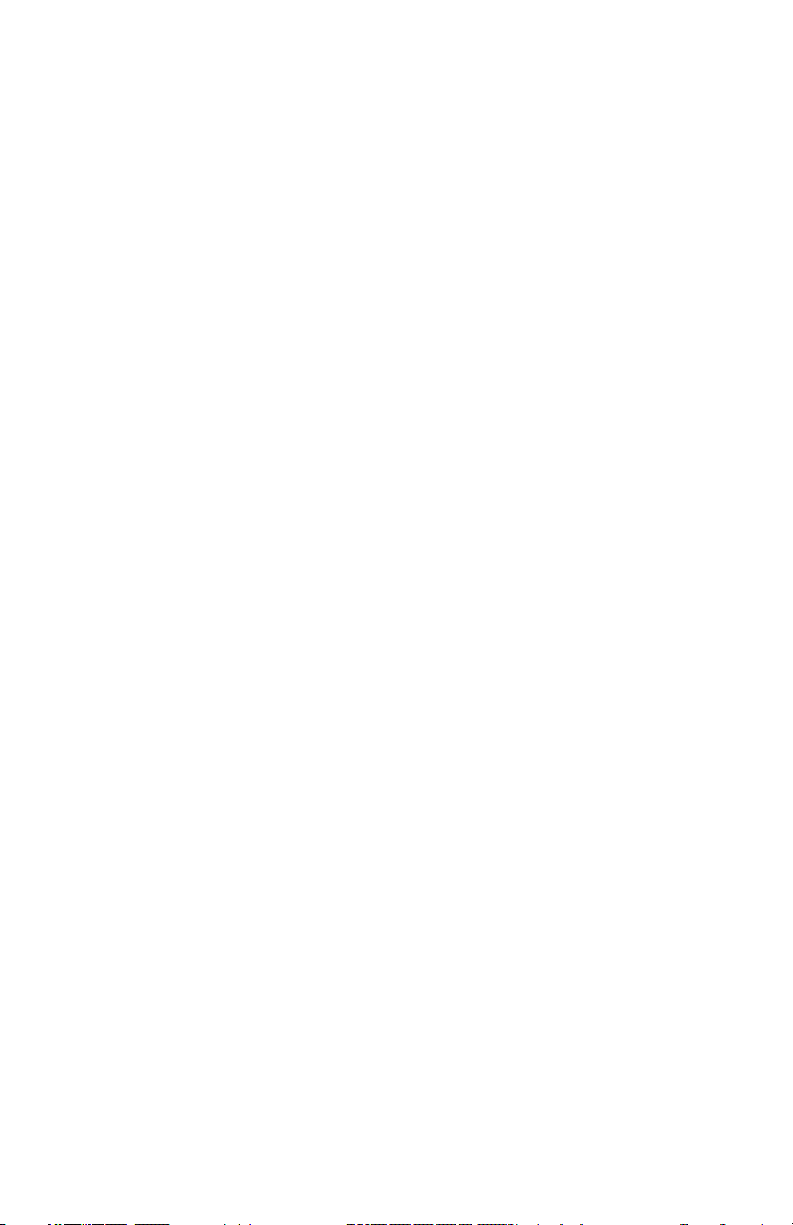
TABLE OF CONTENTS
Stiletto™ Ray-Z 1
1. Getting Started 3
What’s In The Box? 3
Getting It Out Of The Box 3
Powering Up! 3
Getting A Hold Of Us 3
Safety Instructions (Don’t Stick Your Hand In The Toaster!) 4
2. Meet The Stiletto™ Ray-Z 5
Main Features 5
DMX Quick Reference 5
The Stiletto™ Ray-Z Pin-up Picture 6
3. Setup 7
Fuse Replacement 7
Connecting A Bunch Of Stiletto™ Ray-Z Fixtures 7
Data/DMX Cables 7
Cable Connectors 8
3-pin??? 5-Pin??? Huh? 8
Take It To The Next Level: Setting up DMX Control 8
Fixture Linking (Master/Slave Mode) 9
Mounting/Rigging 9
Mounting Points 10
Clamp Mounting 11
4. Operating Adjustments 12
The Control Panel 12
Control Panel Menu Structure 13
DMX Mode 14
Select The DMX Starting Address 14
Select The Channel Mode 14
DMX Channel Mode Selection 14
Run Mode (DMX, Master/Slave, Auto, Sound Active) 14
Pan/Tilt Invert 14
Manual Adjustments 14
Information 14
Factory Settings 14
Pan/Tilt Invert 14
Fixture Reset 14
Display 14
Network 14
DMX Channel Values In-Depth 15
5. Appendix 18
Keeping Your Stiletto™ Ray-Z As Good As New 18
Returns (Gasp!) 18
Shipping Issues 18
Dimensional Drawings 18
Tech Specs 19
Stiletto™ Ray-Z Manual Rev. A © 2019 Blizzard Lighting, LLC
Page 2
Page 3
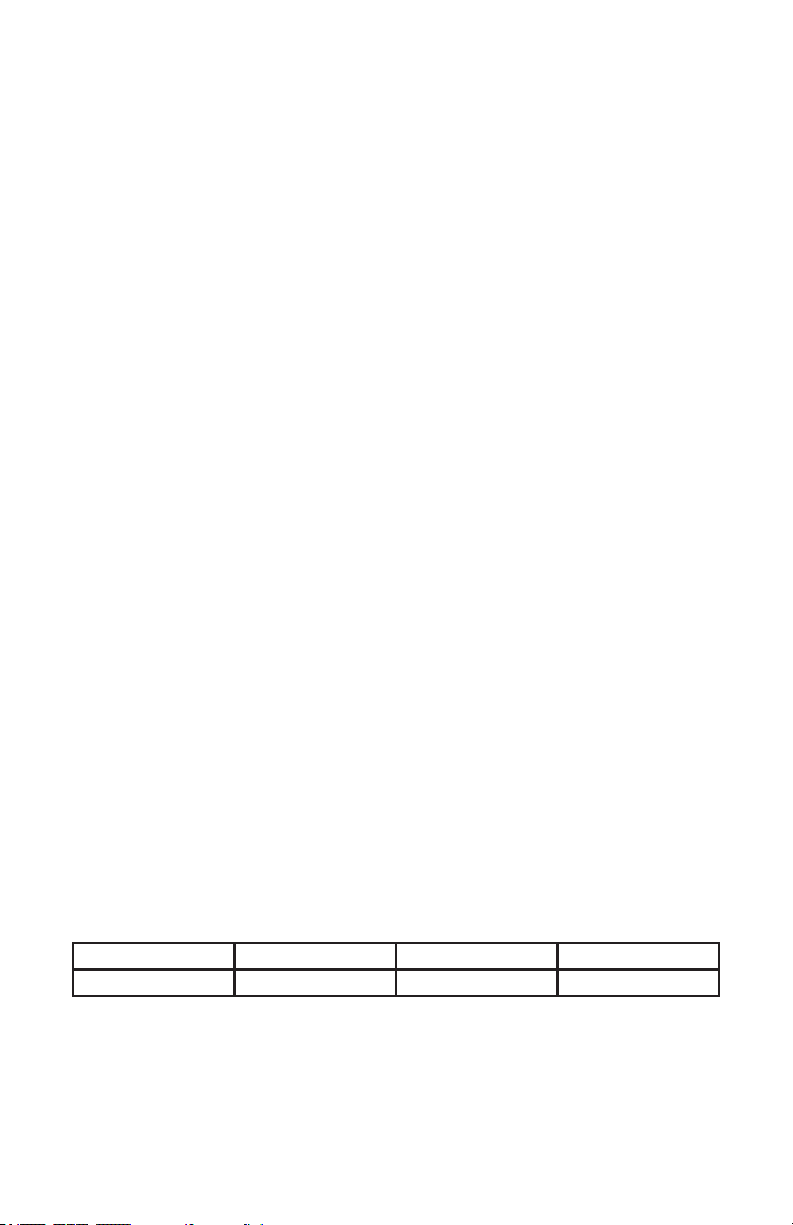
1. GETTING STARTED
What’s In The Box?
• Stiletto™ Ray-Z
• An Ever-So-Handy Power Cord
• 1 x Set of Mounting Brackets
• 1 x DMX Cable
• 1 x Safety Cable
• This Lovely User Manual
Getting It Out Of The Box
Congratulations on purchasing the Stiletto™ Ray-Z professional LED moving head xture!
Now that you’ve got your Stiletto™ Ray-Z, you should carefully unpack the box and check
the contents to ensure that all parts are present and in good condition. If anything looks
as if it has been damaged in transit, notify the shipper immediately and keep the packing
material for inspection. Again, please save the carton and all packing materials. If a xture
must be returned to the factory, it is important that the xture be returned in the original
factory box and packing.
Powering Up!
All xtures must be powered directly o a switched circuit and cannot be run o a
rheostat (variable resistor) or dimmer circuit, even if the rheostat or dimmer
channel is used solely for a 0% to 100% switch.
AC Voltage Switch - Not all xtures have a voltage select switch, so please verify that the
xture you receive is suitable for your local power supply. See the label on the xture or
refer to the xture’s specications chart for more information. A xture’s listed current
rating is its average current draw under normal conditions. Check the xture or device
carefully to make sure that if a voltage selection switch exists that it is set to the correct
line voltage you will use.
Warning! Verify that the voltage select switch on your unit matches the line
voltage applied. Damage to your xture may result if the line voltage applied does
not match the voltage indicated on the voltage selector switch. All xtures must
be connected to circuits with a suitable Ground (Earthing).
Getting A Hold Of Us
If something happens goes wrong, please visit www.blizzardpro.com/support and open a
support ticket. We’ll be happy to help, honest.
Disclaimer: The information and specications contained in this document are subject
to change without notice. Blizzard Lighting™ assumes no responsibility or liability for any
errors or omissions that may appear in this user manual. Blizzard Lighting™ reserves the
right to update the existing document or to create a new document to correct any errors
or omissions at any time. You can download the latest version of this document from www.
blizzardpro.com.
Author: Date: Last Edited: Date:
J. Thomas 10/8/2019 J. Thomas 10/8/2019
Stiletto™ Ray-Z Manual Rev. A © 2019 Blizzard Lighting, LLC
Page 3
Page 4
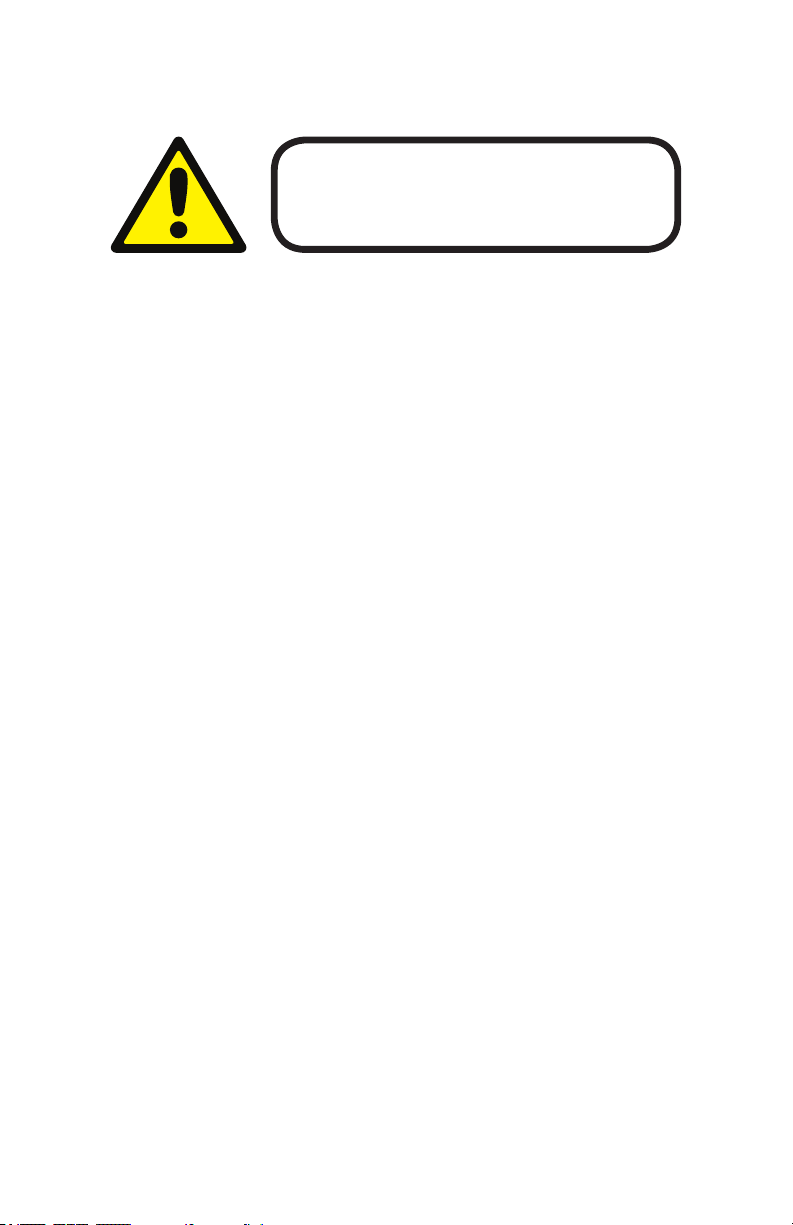
SAFETY INSTRUCTIONS
Please read these instructions carefully. They include
important information about the installation, usage and
• Please keep this User Guide for future use. If you sell the unit to someone
else, be sure that they also receive this User Guide.
• ALWAYS make sure that you are connecting to the proper voltage, and that
the line voltage you are connecting to is not higher than that stated on the de-
cal or rear panel of the xture.
• This product is intended for indoor use only.
• To prevent risk of re or shock, do not expose xture to rain or moisture.
• Make sure there are no ammable materials close to the unit while operating.
• The unit must be installed in a location with adequate ventilation, at least
20in (50cm) from adjacent surfaces. Be sure that no ventilation slots are
blocked.
• ALWAYS disconnect from the power source before servicing or replacing fuse
and be sure to replace with same fuse size and type.
maintenance of this product.
• ALWAYS secure xture using a safety chain. NEVER carry the xture by its
head. Use its carrying handles.
• DO NOT operate at ambient temperatures higher than 104°F (40°C).
• In the event of a serious operating problem, stop using the unit immediately.
NEVER try to repair the unit by yourself. Repairs carried out by unskilled people
can lead to damage or malfunction. Please contact the nearest authorized technical assistance center. Always use the same type spare parts.
• NEVER connect the device to a dimmer pack.
• Make sure the power cord is never crimped or damaged.
• Never disconnect the power cord by pulling or tugging on the cord.
• Avoid direct eye exposure to the light source while it is on.
Caution! There are no user serviceable parts inside the unit. Do not
open the housing or attempt any repairs yourself. In the unlikely event
your unit may require service, please open a support ticket at www.
blizzardpro.com/support.
Stiletto™ Ray-Z Manual Rev. A © 2019 Blizzard Lighting, LLC
Page 4
Page 5
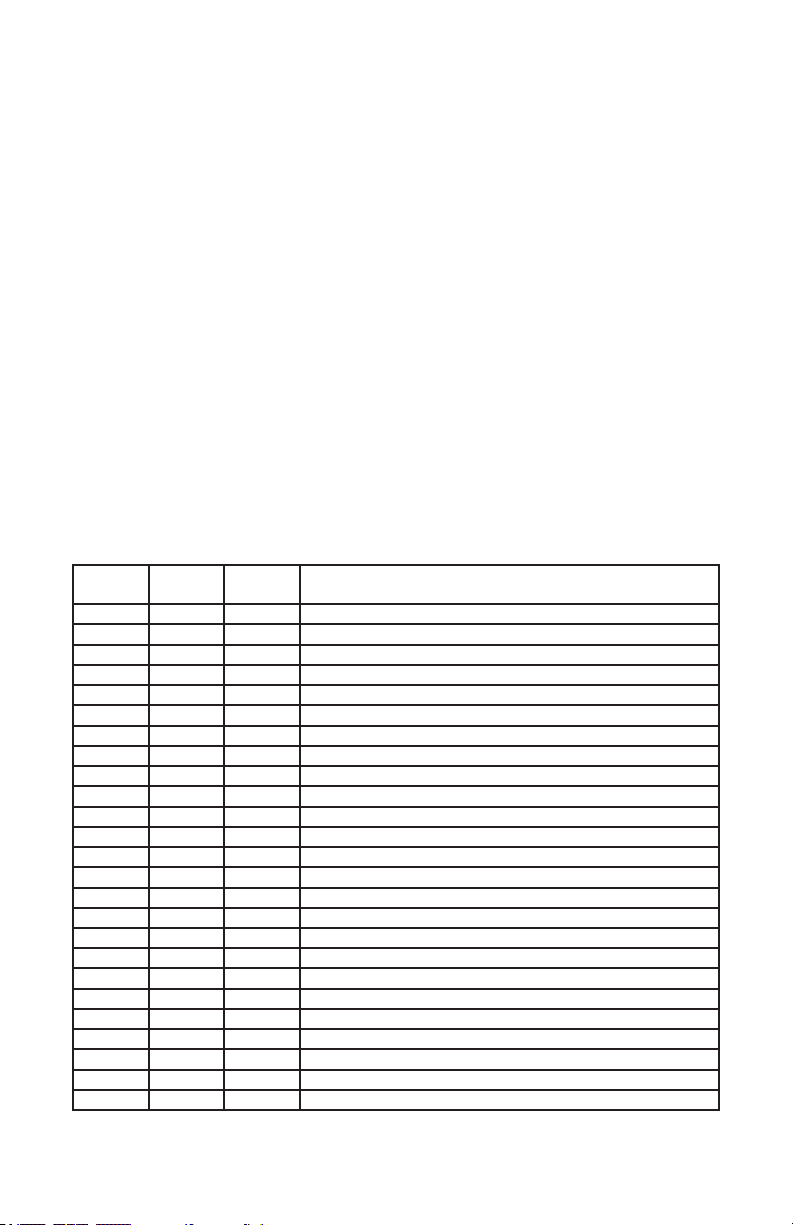
2. MEET THE STILETTO™ RAY-Z
MAIN FEATURES
• 7* 40W OSRAM™ RGBW icker-free LEDs, 100,000 hours
• Beam angle: 4.5°-36° with electronic zoom
• RGBW color mixing + pixel eects
• Smooth electronic dimming with 16-bit control
• 8/16 bit smooth and precise pan and tilt resolution
• Pan: 540°/ Tilt: 200° with ultra-fast 3-phase motors
• Built-in color macros & 1-25Hz strobe eects
• Individual pixel control in extended 38-channel DMX mode
• 2x RJ45 Ethernet input/output data connections
• 5-pin DMX input/output connections
• PowerCON™ compatible AC power input/output
CONTROL:
• Protocols: DMX-512, RDM, Art-Net, Kling-Net, and sACN
• DMX channels: 15/18/38-channel modes
• Easy-to-use 5-button control panel with LCD color display
• Operating modes: DMX512, master/slave, auto, & sound active mode
DMX Quick Reference (15/18/38-Channel Modes)
15CH
BAC
1 1 1 Pan
-- 2 2 Fine Pan (16-bit)
2 3 3 Tilt
-- 4 4 Fine Tilt (16-bit)
3 5 5 Pan/Tilt Speed
4 6 6 Dimmer
-- 7 7 Dimmer Fine
5 8 8 Strobe
6 9 9 Zoom (wide <-> narrow)
7 10 -- Red Intensity
8 11 -- Green Intensity
9 12 -- Blue Intensity
10 13 -- White Intensity
11 14 -- Color Macros (overrides R/G/B/W channels)
12 15 -- Background Color (for shape macro)
13 16 -- Shape Macro
14 17 -- Shape Macro Speed
15 18 10 Reset
-- -- 11-14 Pixel 1 - R/G/B/W Dimmer Channels
-- -- 15-18 Pixel 2 - R/G/B/W Dimmer Channels
-- -- 19-22 Pixel 3 - R/G/B/W Dimmer Channels
-- -- 23-26 Pixel 4 - R/G/B/W Dimmer Channels
-- -- 27-30 Pixel 5 - R/G/B/W Dimmer Channels
-- -- 31-34 Pixel 6 - R/G/B/W Dimmer Channels
-- -- 35-38 Pixel 7 - R/G/B/W Dimmer Channels
18CH
STD
38CH
EXT What It Does
Stiletto™ Ray-Z Manual Rev. A © 2019 Blizzard Lighting, LLC
Page 5
Page 6

Figure 1: The Stiletto™ Ray-Z Pin-Up Picture
Head/Arms
7x 40W 4-in-1
RGBW LEDs
5-Button
Control Panel
Menu with
LCD Display
Figure 2: The Rear Connections
RJ45 (Ethernet)
5-Pin DMX
Input
5-Pin DMX
Output
RJ45 (Ethernet)
Stiletto™ Ray-Z Manual Rev. A © 2019 Blizzard Lighting, LLC
Power Output
Power
Switch
Fuse
Holder
Power Input
Page 6
Page 7

3. SETUP
Before replacing the fuse, disconnect the power cord.
ALWAYS replace it with the same type and rating.
Fuse Replacement
Remove the fuse holder from of its housing. Then take out the damaged fuse from its holder and replace with exact same type of fuse.
Reattach the fuse holder, and then reconnect power.
Connecting A Bunch of Stiletto™ Ray-Z Fixtures
You will need a serial data link to run light shows using a DMX-512
controller or to run shows on two or more xtures set to sync in master/slave operating mode. The combined number of channels required
by all the xtures on a serial data link determines the number of xtures the data link can support.
Fixtures on a serial data link must be daisy chained in one single line.
Also, connecting more than 32 xtures on one serial data link without
the use of a DMX optically-isolated splitter may result in deterioration
of the digital DMX signal. The maximum recommended cable-run distance is 500 meters (1640 ft). The maximum recommended number
of xtures on a serial data link is 32 xtures.
Data/DMX Cabling
To link xtures together you’ll need data cables. You should use data-
grade cables that can carry a high quality signal and are less prone to
electromagnetic interference.
For instance, Belden© 9841 meets the specications for EIA RS-485
applications. Standard microphone cables will “probably” be OK, but
note that they cannot transmit DMX data as reliably over long distances. In any event, the cable should have the following characteristics:
2-conductor twisted pair plus a shield
Maximum capacitance between conductors – 30 pF/ft.
Maximum capacitance between conductor & shield – 55 pF/ft.
Maximum resistance of 20 ohms / 1000 ft.
Nominal impedance 100 – 140 ohms
Stiletto™ Ray-Z Manual Rev. A © 2019 Blizzard Lighting, LLC
Page 7
Page 8

Cable Connectors
Cables must have a male XLR connector on one end and a female XLR connector on the other end. (Duh!)
CAUTION: Do not allow contact between the common and the
xture’s chassis ground. Grounding the common can cause a ground
loop, and your xture may perform erratically. Test cables with an
ohm meter to verify correct polarity and to make sure the pins are not
grounded or shorted to the shield or each other.
3-pin??? 5-Pin??? Huh?!?
If you use a controller with only a 3-pin DMX output connector, you will need to use a 3-pin to 5-pin
adapter. They are widely available over the internet and from specialty retailers. If you’d like to build your
own, the chart below details a proper cable conversion:
Conductor 3-pin Male (Input) 5-Pin Female (Output)
Ground/Shield Pin 1 Pin 1
Data 1- (Primary Data Link) Pin 2 Pin 2
Data 1+ (Primary Data Link) Pin 3 Pin 3
Data 2- (Optional Secondary Data Link) n/c Pin 4
Data 2+ (Optional Secondary Data Link) n/c Pin 5
Take It To The Next Level: Setting Up DMX Control
Step 1: Connect the male connector of the DMX cable to the female connector (output) on
the controller.
Step 2: Connect the female connector of the
DMX cable to the rst xture’s male connector
(input). Note: It doesn’t matter which
xture address is the rst one connected. We
recommend connecting the xtures in terms
of their proximity to the controller, rather than
connecting the lowest xture number rst, and
so on.
Step 3: Connect other xtures in the chain
from output to input as above. Place a DMX
terminator on the output of the nal xture to
ensure best communication.
Stiletto™ Ray-Z Manual Rev. A © 2019 Blizzard Lighting, LLC
Page 8
Page 9

Fixture Linking (Master/Slave Mode)
1. Connect the (male) 5-pin connector side of the
DMX cable to the output (female) 5-pin connector of
the rst xture.
2. Connect the end of the cable coming from the
rst xture which will have a (female) 5-pin connector to the input connector of the next xture con-
sisting of a (male) 5-pin connector. Then, proceed
to connect from the output as stated above to the
input of the following xture and so on.
A quick note: Often,
the setup for MasterSlave and Standalone
operation requires that
the rst xture in the
chain be initialized for
this purpose via either
settings in the control
panel or DIP-switches.
Secondarily, the xtures
that follow may also require a slave setting.
Check the “Operating Adjustments” section in this manual for com-
plete instructions for this type of setup and conguration.
Mounting & Rigging
This xture may be mounted in any SAFE position provided there is
enough room for ventilation.
It is important never to obstruct the fan or vents pathway. Mount the
xture using a suitable “C” or “O” type clamp. The clamp should be
rated to hold at least 10x the xture’s weight to ensure structural sta-
bility. Do not mount to surfaces with unknown strength, and ensure
properly “rated” rigging is used when mounting xtures overhead.
Adjust the angle of the xture by loosening both knobs and tilting the
xture. After nding the desired position, retighten both knobs.
• When selecting installation location, take into consideration lamp
replacement access (if applicable) and routine maintenance.
• Safety cables MUST ALWAYS be used.
• Never mount in places where the xture will be exposed to rain,
high humidity, extreme temperature changes or restricted ventilation.
Stiletto™ Ray-Z Manual Rev. A © 2019 Blizzard Lighting, LLC
Page 9
Page 10

Mounting Points
Overhead mounting requires extensive experience, which includes
calculating working load limits, knowledge of the installation material
being used, and periodic safety inspection of all installation material
and the xture. If you lack these qualications, do not attempt the
installation yourself. Improper installation can result in bodily injury.
Caution!
Please be aware, you should have a qualied electrician performing all
of your electrical connection needs.
Be sure to complete all rigging and installation procedures before
connecting the main power cord to the appropriate wall outlet.
Stiletto™ Ray-Z Manual Rev. A © 2019 Blizzard Lighting, LLC
Page 10
Page 11

Clamp Mounting
This xture provides a mounting bracket assembly that secures the
bottom of the base, omega brackets, and the safety cable rigging
point together. When mounting this xture to truss, be sure to secure
appropriately rated clamps to the brackets using an M10 screw tted
through the center holes of the brackets.
1.) Clamp
2.) Omega Bracket
3.) ¼ Turn Quick Lock Fasteners
3
21
Securing the Fixture
For overhead use, always install a safety cable that can hold at least
10 times the weight of the xture. Loop the safety cable through the
hole located under the base of the xture.
Stiletto™ Ray-Z Manual Rev. A © 2019 Blizzard Lighting, LLC
Page 11
Page 12

4. OPERATING ADJUSTMENTS
The Control Panel
All the goodies and dierent modes possible with this xture are accessed by
using the control panel on the front of the xture. There are 5 control buttons
next to the LCD display which allow you to navigate through the various control
panel menus.
<INVERT> (Right)
From the main menu screen, can be used to rotate the display by 180°. Also
used for right navigation in certain menu items such as network settings.
<UP>
Scrolls through menu items and numbers in ascending order.
<DOWN>
Scrolls through menu items and numbers in descending order.
<CONFIRM>
Is used to conrm and save any changes made to a menu setting.
<RETURN> (Left)
Press to exit without saving a value change, or press repeatedly to go back to
the main display screen.
The control panel LCD display shows the menu items you select from the menu
map on page #13. When a menu function is selected, the display will show im-
mediately the rst available options for the selected menu function. To select a
menu item, press <CONFIRM>.
Use the <UP>, <DOWN>, <CONFIRM>, and <RIGHT> buttons to navigate
the options. Press the <CONFIRM> button to enable a menu option. To save
a changed value, press <CONFIRM>, or to return to the previous option or
menu without changing the value, press the <RETURN> button.
Stiletto™ Ray-Z Manual Rev. A © 2019 Blizzard Lighting, LLC
Page 12
Page 13

Control Panel Menu Structure
DMX Address 001-512 Set the starting address from 001-512
Fixture DMX Mode BAC 15CH DMX mode (basic)
Run Mode DMX DMX Mode
Pan Invert Open/Close Invert pan movement
Tilt Invert Open/Close Invert tilt movement
Manual
Note: These selections will change
depending on
available options
in the currently active DMX channel
mode.
<CONFIRM> Pan
Information Time Current Time Shows the current running time
Sensor Display motor, temperature, and fan sensor status
Temperature Display internal temperature & fan speed
Software Version Display currently installed software versions
Factory
Calibration settings
(default values are
as shown).
<CONFIRM> Password:
Fixture Reset Motor Reset Reset the pan, tilt, and zoom motors
Factory Reset Reset all factory default values
Display Language EN (English)
Display Flip Normal
Display Mode Show (display is always on)
Network <CONFIRM> Protocol sACN/Art-Net
STD 18CH DMX mode (standard)
EXT 38CH DMX mode (extended)
Host Master/Slave Mode. When the xture is
set to HOST but is not connected with
any other xtures, AUTO mode will be
activated.
Pan Fine
Tilt
Tilt Fine
P/T Speed
Dim
Dim Fine
Strobe
Zoom
000 - 255
000 - 255
000 - 255
000 - 255
000 - 255
000 - 255
000 - 255
000 - 255
000 - 255
Red (1-7)
Green (1-7)
Blue (1-7)
White (1-7)
Macro
BackColor
Eect
Speed
Reset
000 - 255
000 - 255
000 - 255
000 - 255
000 - 255
000 - 255
000 - 255
000 - 255
000 - 255
Total Time Shows the total running time
Power Count Shows the number of times powered on
Pan (127)
Tilt (127)
Zoom (127)
158
000 - 255
000 - 255
000 - 255
Red (255)
Green (255)
Blue (255)
White (255)
000 - 255
000 - 255
000 - 255
000 - 255
CH (Chinese)
Reverse
60s (display turns o after 60 seconds of idle)
KlingNet Enable/Disable
Universe 000-255
IP Address IP address (xxx.xxx.xxx.xxx)
Subnet Mask Subnet mask (xxx.xxx.xxx.xxx)
Stiletto™ Ray-Z Manual Rev. A © 2019 Blizzard Lighting, LLC
Page 13
Page 14

DMX Mode
Allows the unit to be controlled by any universal DMX controller.
Select the Starting DMX Address
1.) Navigate the main menu to reach DMX Address, press <CONFIRM>.
2.) Use the <UP/DOWN> buttons to choose a starting DMX address ranging from
001-512, then press <CONFIRM> to save, or <RETURN> to exit.
DMX Channel Mode Selection
1.) Navigate the main menu to reach Fixture, and press <CONFIRM>.
2.) Use the <UP/DOWN> buttons to highlight DMX Mode, press <CONFIRM>.
3.) Now use the <UP/DOWN> buttons to highlight BAC (15CH), STD (18CH), or
EXT (38CH), and then press <CONFIRM> to save, or <RETURN> to exit.
Run Mode (DMX, Master/Slave, Auto, Sound Active)
1.) Navigate the main menu to reach Fixture, press <CONFIRM>.
2.) Use the <UP/DOWN> buttons to highlight Run Mode, press <CONFIRM>.
3.) Now use the <UP/DOWN> buttons to highlight DMX (DMX Mode), Sound
(Sound Active), or Host (M/S Mode), and then press <CONFIRM> to save.
4.) In M/S mode, the rst xture in the DMX chain is the master xture, and the
following units will operate in unison with the master.
5.) Note: If the xture is set to Host but is not connected with other xtures to
run as master/slave, Auto Mode will be activated.
Pan/Tilt Invert
1.) Navigate the main menu to reach Fixture, press <CONFIRM>.
2.) Use the <UP/DOWN> buttons to highlight either Pan Invert or Tilt Invert,
then press <CONFIRM>.
3.) The default setting of the parameter is Close. To invert the Pan or Tilt, set the
parameter to Open, and press <CONFIRM> to save, or <RETURN> to exit.
Manual Adjustments
Allows individual adjustments to be made via the control panel menu.
1.) Navigate the main menu to reach Manual, press <CONFIRM>.
2.) Use the <UP/DOWN> buttons to highlight any function, press <CONFIRM>.
3.) Now use the <UP/DOWN> buttons change any values and press
<CONFIRM> to save, or <RETURN> to exit (see DMX Values In-Depth).
4.) Note: The available selections will change depending on the options that are in
the currently active DMX mode.
Information
Selecting this option allows access to the following information:
Time
1.) Time: Shows the current running time.
2.) Total Time: Shows the total running time of the xture.
3.) Power Count: Shows the number of times the xture has been powered on.
Sensor
1.) This menu item will give you information on the operating status of the Pan,
Tilt, and Zoom motors, as well as the Temperature and Fan sensors. When the
operating correctly TRUE is displayed, otherwise FALSE will be displayed.
Temperature
1.) Head Temp: Internal temperature of the moving head.
2.) Fan Speed: Shows the speed of the fan when it is active (in RPM).
Stiletto™ Ray-Z Manual Rev. A © 2019 Blizzard Lighting, LLC
Page 14
Page 15

Software Version
1.) This menu item will give you information on the currently installed software
versions of Motor, Dimmer, and Network.
Factory
Selecting this menu item allows access to the following calibration options. All of the set
values will be maintained each time the xture is turned on, and he password must be
entered each time to enable modication of the values.
1.) Password: The password is: 158
2.) Pan/Tilt/Zoom: 0-255 (these default values are 127)
3.) Red/Green/Blue/White: 0-255 (these default values are 255)
Fixture Reset
Selecting this menu item allows access to the following options:
Motor Reset
1.) This function is set to OFF by default. Switching to Run by using the <UP/
DOWN> buttons, then pressing the <CONFIRM> button will reset the Pan, Tilt,
and Zoom motors.
Factory
1.) This function is set to OFF by default. Switching to Run by using the <UP/
DOWN> buttons, then pressing the <CONFIRM> button will reset all values and
functions to the factory default settings.
Display
Selecting this menu item allows access to the following options:
Language
1.) Selects the display language between English and Chinese.
Display Flip
1.) When this selection is set to Normal, the display is in the normal position,
when Reverse is set, the display is rotated by 180°.
Display Mode
1.) When this selection is set to Show, the display will always remain on, when
60s is set, the display will turn o after 60 seconds of inactivity.
Network
This menu item allows you to select the protocols of sACN, Art-Net, KlingNet, and adjust
the settings for Universe, IP Address, and Subnet Mask.
Art-Net/sACN Modes
1.) Navigate the main menu to reach Network, press <CONFIRM>.
2.) Use the <UP/DOWN> buttons to highlight Protocol, press <CONFIRM>.
3.) Now highlight either Art-Net or sACN, and press the <CONFIRM> button.
4.) For Art-Net protocol setting the IP Address value and Subnet Mask is not
required. For sACN protocol, be sure the IP Address set to: 000.000.000.000.
KlingNet Mode
1.) Navigate the main menu to reach Network, press <CONFIRM>.
2.) Use the <UP/DOWN> buttons to highlight KlingNet, press <CONFIRM>.
3.) Now highlight Enable, and press the <CONFIRM> button.
Stiletto™ Ray-Z Manual Rev. A © 2019 Blizzard Lighting, LLC
Page 15
Page 16

DMX Values In-Depth (15/18/38-Channel Modes)
15CH
BAC
1 1 1 000 <-> 255 Pan
-- 2 2 000 <-> 255 Fine Pan (16-bit)
2 3 3 000 <-> 255 Tilt
-- 4 4 000 <-> 255 Fine Tilt (16-bit)
3 5 5 000 <-> 255 Pan/Tilt Speed
4 6 6 000 <-> 255 Dimmer
-- 7 7 000 <-> 255 Dimmer Fine
5 8 8
6 9 9 000 <-> 255 Zoom (wide <-> narrow)
7 10 -- 000 <-> 255 Red Intensity
8 11 -- 000 <-> 255 Green Intensity
9 12 -- 000 <-> 255 Blue Intensity
10 13 -- 000 <-> 255
11 14 --
12 15 --
18CH
STD
38CH
EXT Value What It Does
000 <-> 003
004 <-> 103
104 <-> 107
108 <-> 207
208 <-> 212
213 <-> 251
252 <-> 255
000 <-> 002
003 <-> 004
005 <-> 006
007 <-> 008
009 <-> 010
011 <-> 012
013 <-> 014
015 <-> 016
017 <-> 018
019 <-> 020
021 <-> 022
023 <-> 024
025 <-> 026
027 <-> 057
058 <-> 070
071 <-> 101
102 <-> 104
105 <-> 135
136 <-> 140
141 <-> 255
000 <-> 002
003 <-> 004
005 <-> 006
007 <-> 008
009 <-> 010
011 <-> 012
013 <-> 014
015 <-> 016
017 <-> 018
019 <-> 020
021 <-> 022
023 <-> 024
025 <-> 026
027 <-> 255
Strobe
Closed
Strobe (slow <-> fast)
Open
Pulse Strobe (slow <-> fast)
Open
Pixel Strobe (slow <-> fast)
Open
White Intensity
Color Macros (overrides R/G/B/W)
O
Cool White
Pink
Intense Pink
Amber
Red
Orange
Yellow
Lime
Green
Teal
Sea Green
Blue
Forward Chase (slow <-> fast)
O
Step Chase (slow <-> fast)
O
Random Chase (slow <-> fast)
O
Pulse Chase (slow <-> fast)
Background Color (for shape macros)
O
White
Pink
Intense Pink
Amber
Red
Orange
Yellow
Lime
Green
Teal Green
Sea Green
Blue
White
Stiletto™ Ray-Z Manual Rev. A © 2019 Blizzard Lighting, LLC
Page 16
Page 17

DMX Values In-Depth (15/18/38-Channel Modes), continued
15CH
BAC
13 16 --
14 17 --
15 18 10
18CH
STD
38CH
EXT Value What It Does
000
001 <-> 018
019 <-> 037
038 <-> 055
056 <-> 074
075 <-> 091
092 <-> 109
110 <-> 127
128 <-> 145
146 <-> 163
164 <-> 181
182 <-> 199
200 <-> 217
218 <-> 255
000 <-> 002
003 <-> 127
128 <-> 130
131 <-> 255
000 <-> 059
060 <-> 099
100 <-> 255
Shape Macro
O
1 LED Circle Chase
2 LED Circle Chase
3 LED Circle Chase
2 LED Diagonal Chase
4 LED Diagonal Chase
Spinning Line
Spinning X
2-3-2 Chase
1 LED CW Fill
1 LED CCW Fill
2 LED CW Fill
2 LED CCW Fill
Inside/Outside Chase
Shape Macro Speed
Stop
Forward (slow <-> fast)
Stop
Reverse (slow <-> fast)
Reset Fixture
No function
Reset (hold value for 2 seconds)
No function
2
3 4
7
1
5
6
Pixel ID
The 7* R/G/B/W pixels available from the
menu & 38-channel mode (CH11-CH38) are
as shown on the right:
38-Channel Mode, CH11-CH38
CH Value What It Does CH Value What It Does
11 000 <-> 255 Pixel 1 - Red 25 000 <-> 255 Pixel 4 - Blue
12 000 <-> 255 Pixel 1 - Green 26 000 <-> 255 Pixel 4 - White
13 000 <-> 255 Pixel 1 - Blue 27 000 <-> 255 Pixel 5 - Red
14 000 <-> 255 Pixel 1 - White 28 000 <-> 255 Pixel 5 - Green
15 000 <-> 255 Pixel 2 - Red 29 000 <-> 255 Pixel 5 - Blue
16 000 <-> 255 Pixel 2 - Green 30 000 <-> 255 Pixel 5 - White
17 000 <-> 255 Pixel 2 - Blue 31 000 <-> 255 Pixel 6 - Red
18 000 <-> 255 Pixel 2 - White 32 000 <-> 255 Pixel 6 - Green
19 000 <-> 255 Pixel 3 - Red 33 000 <-> 255 Pixel 6 - Blue
20 000 <-> 255 Pixel 3 - Green 34 000 <-> 255 Pixel 6 - White
21 000 <-> 255 Pixel 3 - Blue 35 000 <-> 255 Pixel 7 - Red
22 000 <-> 255 Pixel 3 - White 36 000 <-> 255 Pixel 7 - Green
23 000 <-> 255 Pixel 4 - Red 37 000 <-> 255 Pixel 7 - Blue
24 000 <-> 255 Pixel 4 - Green 38 000 <-> 255 Pixel 7 - White
Stiletto™ Ray-Z Manual Rev. A © 2019 Blizzard Lighting, LLC
Page 17
Page 18

5. APPENDIX
Keeping Your Stiletto™ Ray-Z As Good As New
Cleaning the optics routinely with a suitable glass cleaner will greatly improve the quality of
light output. Keeping the fans free of dust and debris will keep the xture running cool and
prevent damage from overheating.
In transit, keep the xtures in cases. You wouldn’t throw a prized guitar, drumset, or other
piece of expensive gear into a gear trailer without a case, and similarly, you shouldn’t even
think about doing it with your shiny new light xtures.
Returns (Gasp!)
We’ve taken a lot of precautions to make sure you never even have to worry about sending
a defective unit back, or sending a unit in for service. But, like any complex piece of equipment designed and built by humans, once in a while, something doesn’t go as planned. If
you nd yourself with a xture that isn’t behaving like a good little xture should, you’ll
need to obtain a Return Authorization (RA).
Don’t worry, this is easy. Just visit www.blizzardpro.com/support and open a support ticket,
and we’ll issue you an RA. Then, you’ll need to send the unit to us using a trackable, prepaid freight method. We suggest using USPS Priority or UPS. Make sure you carefully pack
the xture for transit, and whenever possible, use the original box & packing for shipping.
When returning your xture for service, be sure to include the following:
1.) Your contact information (Name, Address, Phone Number, Email address).
2.) The RA# issued to you
3.) A brief description of the problem/symptoms.
We will, at our discretion, repair or replace the xture. Please remember that any shipping
damage which occurs in transit to us is the customer’s responsibility, so pack it well!
Shipping Issues
Damage incurred in shipping is the responsibility of the shipper, and must be reported to
the carrier immediately upon receipt of the items. Claims must be made within seven (7)
days of receipt.
Dimensional Drawings
12.2" (310 mm)
14.6 (370 mm)
8.6" (225 mm)
Stiletto™ Ray-Z Manual Rev. A © 2019 Blizzard Lighting, LLC
Page 18
Page 19

Tech Specs!
Weight & Dimensions
Width 12.2 inches (310 mm)
Depth 8.6 inches (225 mm)
Height 14.6 inches (370 mm)
Weight 19.9 lbs (9 kg)
Power
Operating Voltage 100-240VAC, 50-60Hz
Power Consumption 324W, 2.92A, PF: .99
Fuse 5A/250V
Light Source
LED 7* 40W OSRAM™ RGBW 4-in-1 LEDs, 100,000 hours
Beam Angle 4.5°-36° zoom
Movement Range
Pan Pan 540 degrees (Speed: 2.2 sec.)
Tilt Tilt 200 degrees (Speed: 1.2 sec.)
Thermal
Max. Operating Temp. 104 degrees F (40 degrees C) ambient
Control
Protocol USITT DMX-512, RDM, Art-Net, Kling-Net, and sACN
DMX Channels 15/18/38-channel DMX
Input/Output 5-pin XLR Male/Female
Operating Modes DMX512, Master/Slave, Auto, & Sound Active
2-year limited warranty, does not cover malfunction
Warranty
caused by damage to LEDs
Photometric Data
4.5° Beam Diameter:
1.) 2.5m: 8 in. (20.25 cm)
2.) 5m: 16 in. (40.5 cm)
3.) 7.5m: 2 ft. (60.75 cm)
4.) 10m: 2.7 ft. (81 cm)
36° Beam Diameter:
1.) 2.5m: 5.4 ft. (162 cm)
2.) 5m: 10.7 ft. (324 cm)
3.) 7.5m: 16 ft. (486 cm)
4.) 10m: 21.3 ft. (648 cm)
Luminous Intensity:
Beam 2.5m lux 2.5m fc 5m lux 5m fc 7.5m lux 7.5m fc 10m lux 10m fc
36° 2,023 187.9 532 49.4 277 25.7 180 16.7
4.5° 43,675 4,057.5 12,120 1,126 5,324 494.6 3,229 299.9
DISCLAIMER:
The power connector tted to the xture and xture cord are designed for compatibility with products
manufactured by Neutrik AG, Neutrik USA and their related entities, however they are not manufactured
by, aliated with or endorsed by Neutrik AG, Neutrik USA, or any related entity. Neutrik® and powerCON® are registered trademarks of Neutrik AG.
Stiletto™ Ray-Z Manual Rev. A © 2019 Blizzard Lighting, LLC
Page 19
2.5M 5M 7.5M
4.5°
36°
Page 20

Enjoy your product!
Our sincerest thanks for your purchase!
--The team @ Blizzard Lighting
