BlitzWolf ANNE PRO 2 Manual

ANNE PRO 2 UserManual V1.0
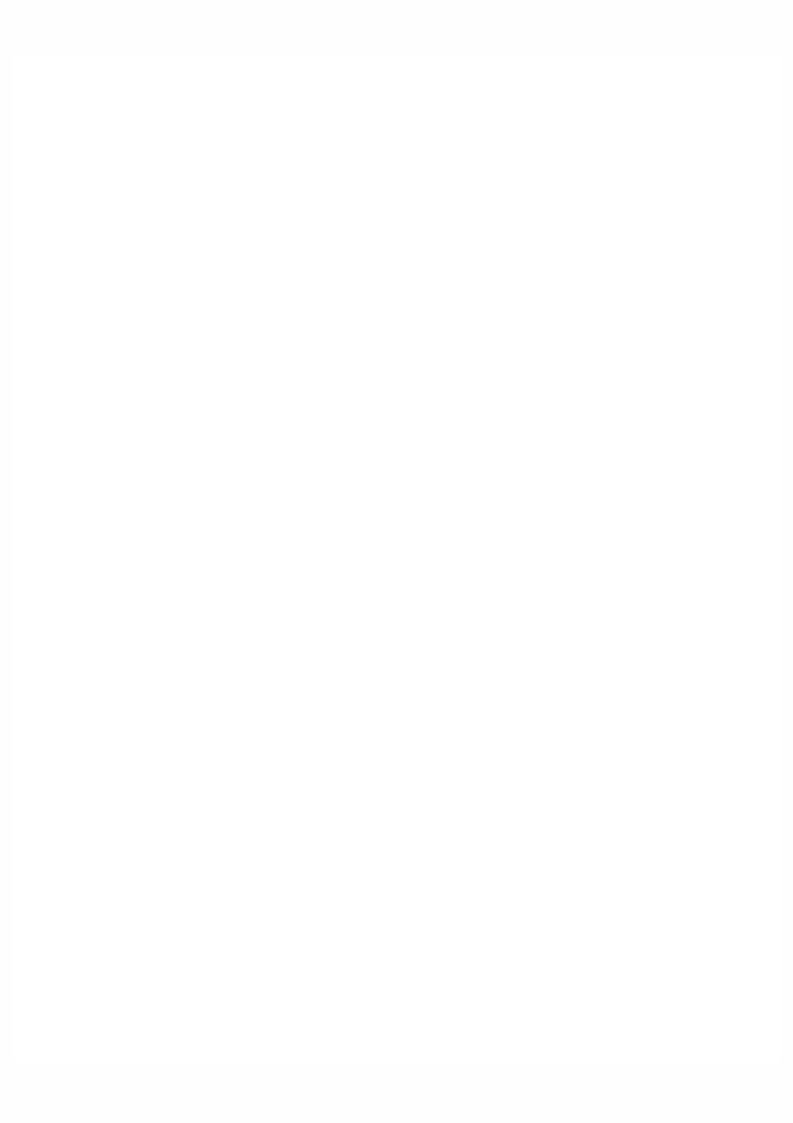
ANNE PRO 2 UserManual V1.0
ANNE PRO 2
1.Connect
1.1Connect over USB Cable
1.2Connect over Bluetooth
2.Basic Function
2.1F1~ F12
2.2Direction Keys
2.3Other Keys
2.4TAP Layout
2.5Magic Fn
3.Light Control
4.Setup bluetooth
4.1Turn on Bluetooth broadcast
4.2Switch Host
4.3Bluetooth pairing with Windows 8/10
4.3.1Check if your computer supports BLE
4.3.2Pair with keyboard
4.4Bluetooth pairing with Mac OS X
5.Technical Parameters
ObinsLab Starter
1.Getting Started
1.1Supported Platforms
1.2Installation
1.3Start Up
Windows
Mac OS X
2.Qick Guide
2.1Device List
2.2Keyboard Setting
2.3Layout Setting
2.4Light Setting
2.5Macro Setting
3 Firmware Upgrade
3.1 ANNE PRO 2
3.1 ANNE PRO
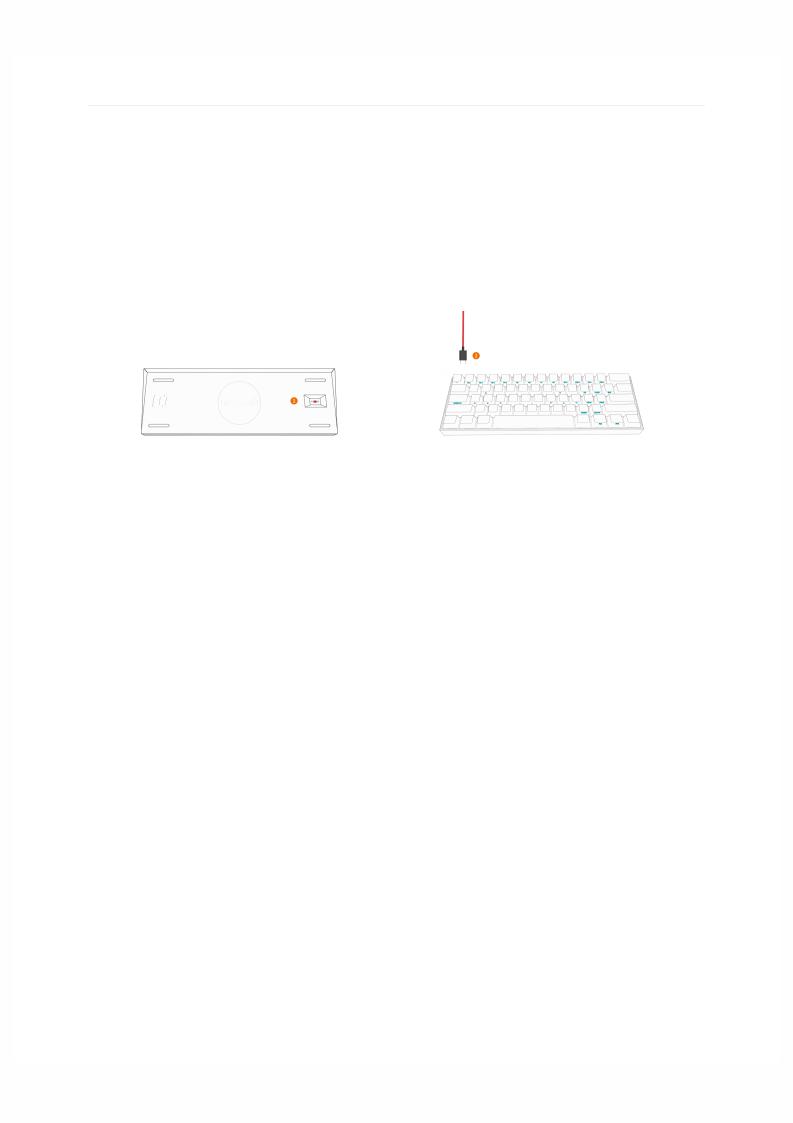
ANNE PRO 2
ANNE PRO 2 is a 60% size bluetooth RGB mechanical keyboard, it’s smart and save the space of the desk. Although it only have 61 keys, it can used like a stand 104 keys keyboard by key combination.
1. Connect
1.1 Connect over USB Cable
Connect Steps:
1.Turn o the Bluetooth switch on the back of the keyboard
2.Connect your computer with a USB cable
1.2Connect over Bluetooth
1.Turn on the Bluetooth switch on the back of the keyboard
2.Operate steps on computer, please refer to Chapter 4
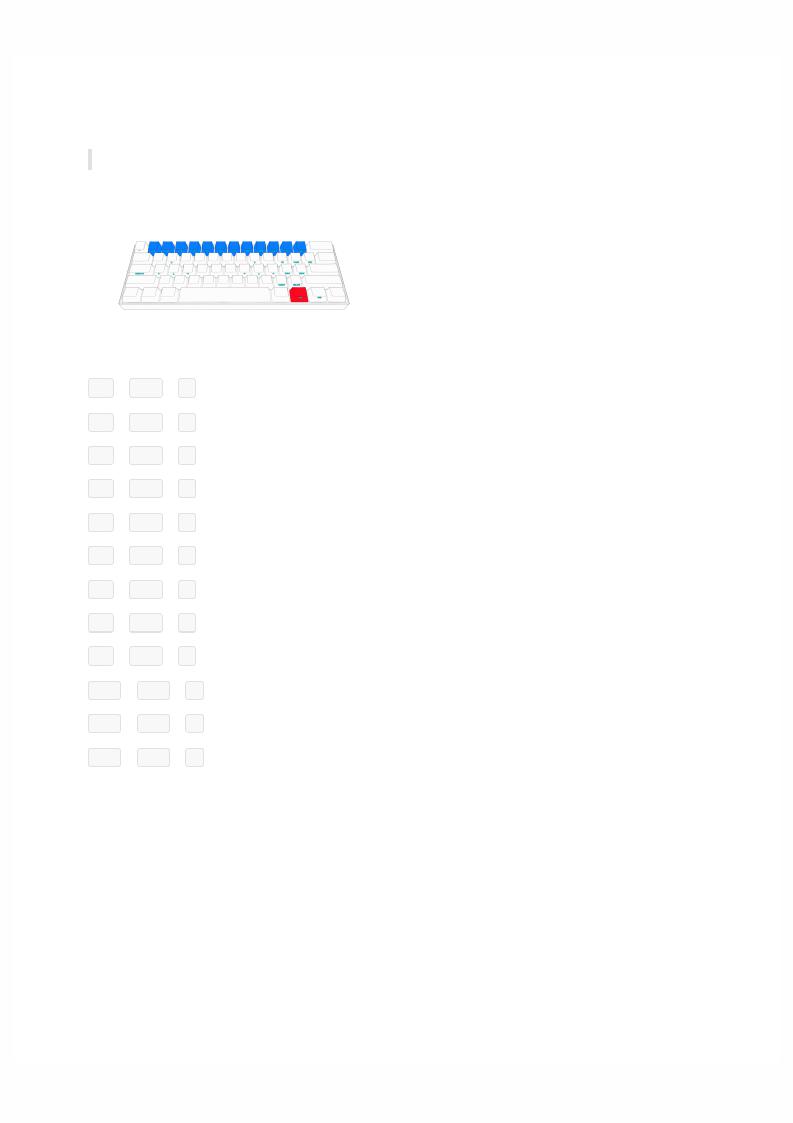
2. Basic Function
2.1 F1~ F12
ANNE PRO 2 provide F1 ~ F12
F1 = FN1 + 1
F2 = FN1 + 2
F3 = FN1 + 3
F4 = FN1 + 4
F5 = FN1 + 5
F6 = FN1 + 6
F7 = FN1 + 7
F8 = FN1 + 8
F9 = FN1 + 9
F10 = FN1 + 0
F11 = FN1 + —
F12 = FN1 + +
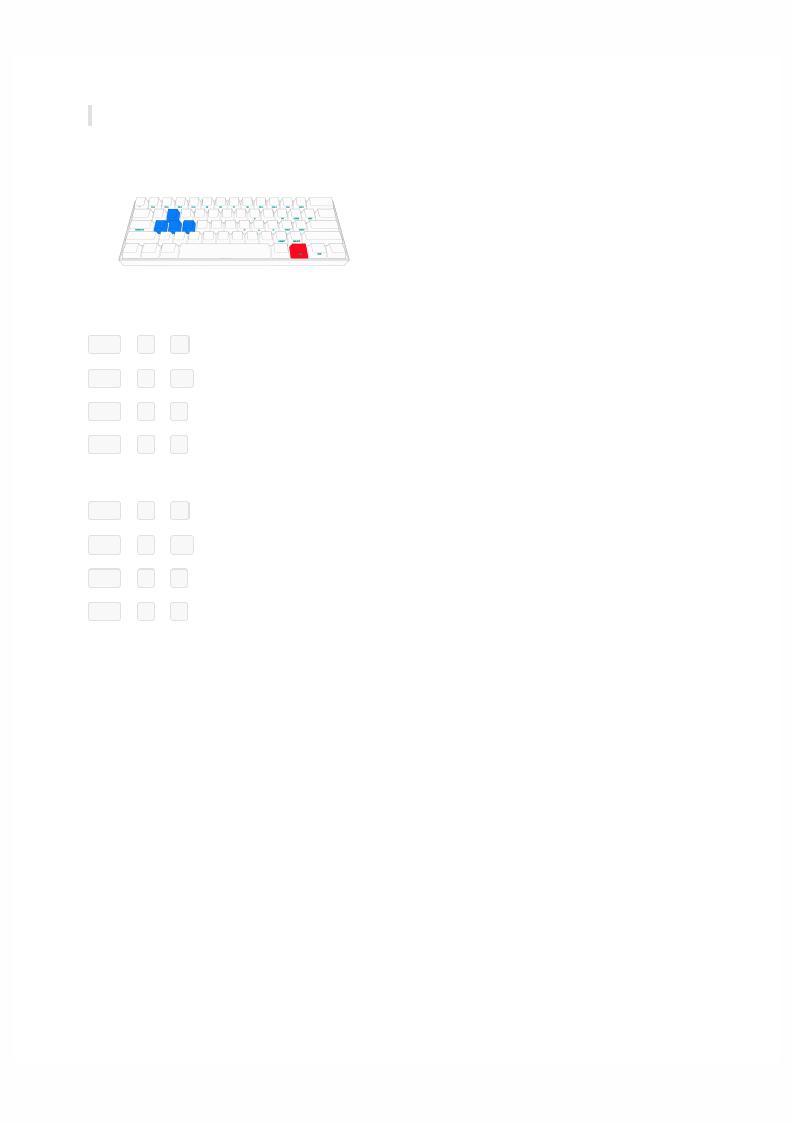
2.2 Direction Keys
ANNE PRO 2 provide two groups of direction keys
FN1 + W = ↑
FN1 + A = ←
FN1 + S = !
FN1 + D = "
FN1 + I = ↑
FN1 + J = ←
FN1 + K = !
FN1 + L = "
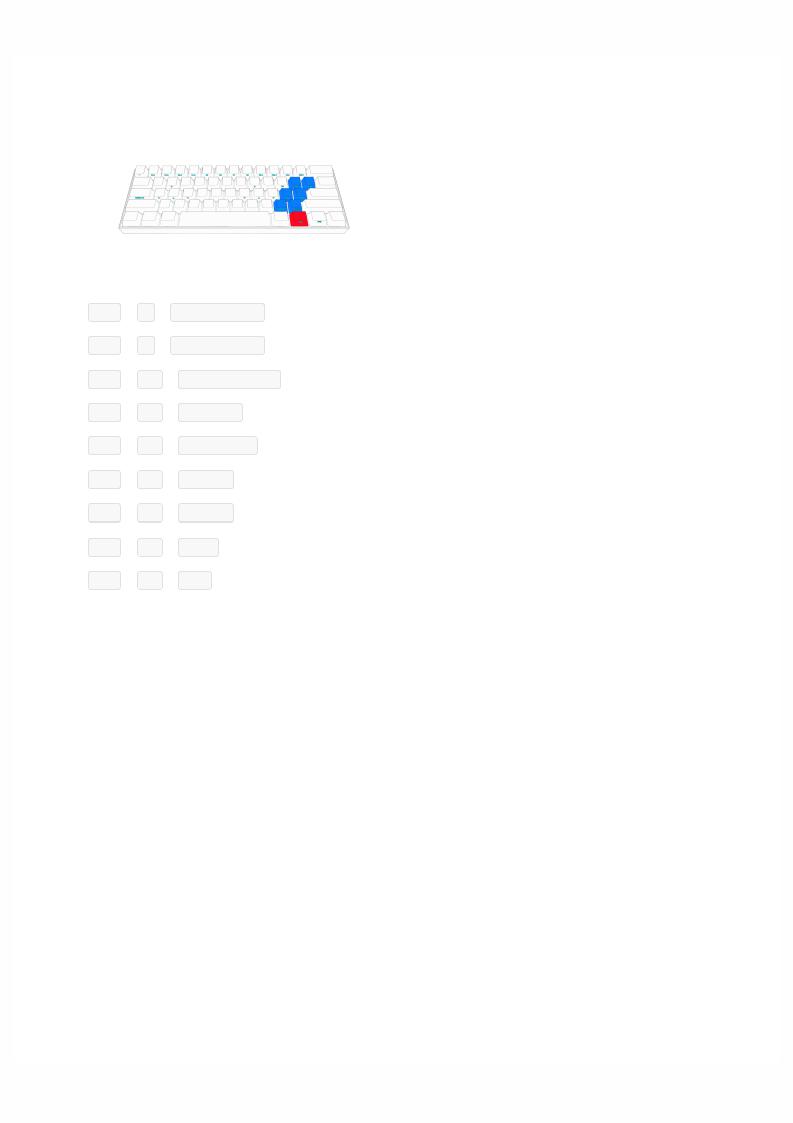
2.3 Other Keys
FN1 + O = SCROOL LOCK
FN1 + P = PAUSE BREAK
FN1 + \| = PRINT SCREEN
FN1 + :; = PAGE UP
FN1 + '" = PAGE DOWN
FN1 + .> = INSERT
FN1 + /? = DELETE
FN1 + [{ = HOME
FN1 + ]} = END
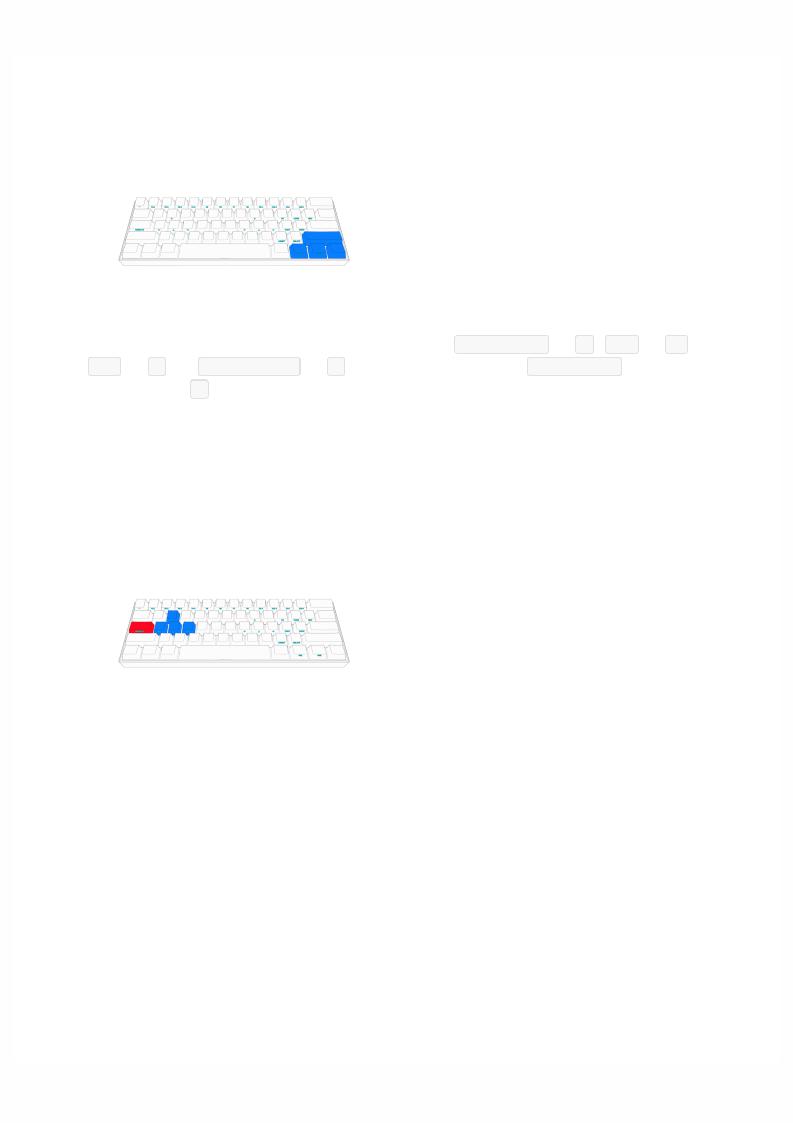
2.4 TAP Layout
For default, ANNE PRO 2 turn the Tap Layout on, and set Right Shift for ↑ , FN1 for ← , FN2 for ! and Righ Control for " . So for example, when click Right Shift alone, the function will be ↑ .
You can completely customize your TAP Layout, or turn it o . Setup guide, please refer to
Layout Setting
2.5 Magic Fn
Magic Fn can been the copy of FN1 or FN2. By default, Magic Fn is o . To enable it, please refer to the guide of Obinslab Starter at chapter 2.2
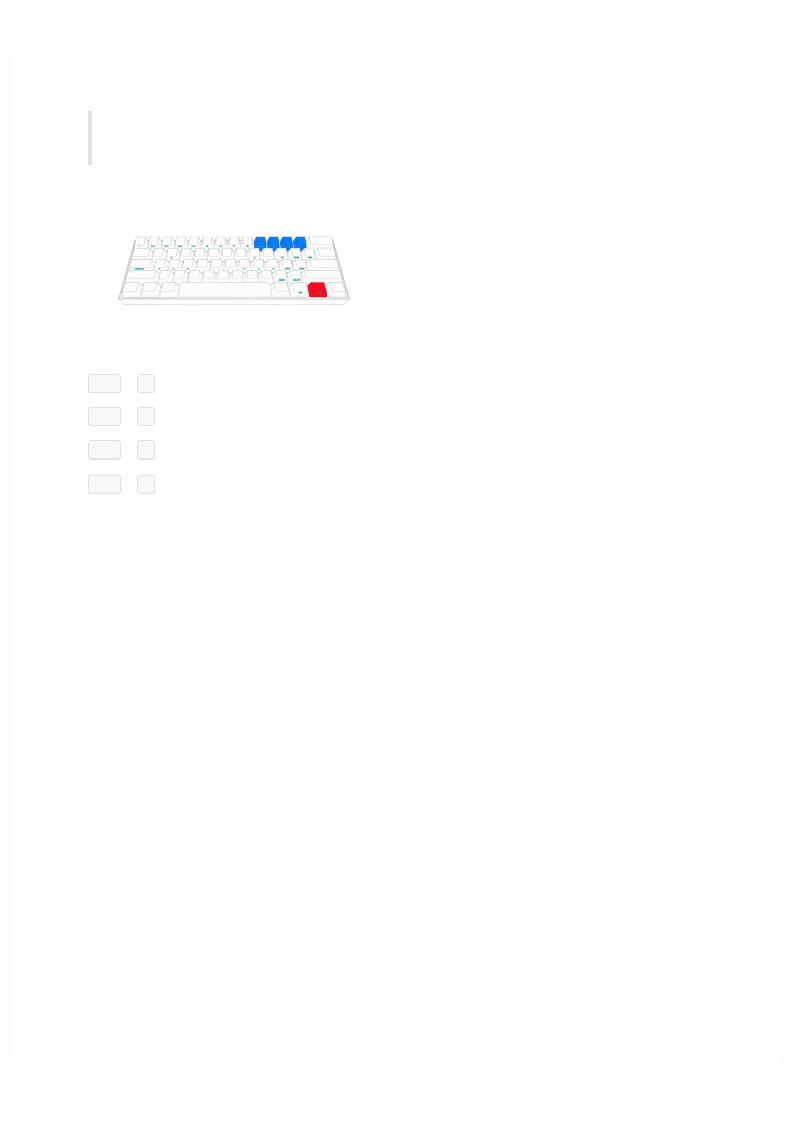
3. Light Control
ANNE PRO 2 presets a variety of lighting e ects.
To custom your own light e ect/ e ect group, please refer to the guid of Obinslab Starter
FN2 |
+ |
9 |
= Switch Light |
FN2 |
+ |
0 |
= Trun Backlight On/O |
FN2 |
+ |
- = Reduce Backlight Brightness |
|
FN2 |
+ |
+ = Increase Backlight Brightness |
|
