Bleem BLEEM User Manual

™
U S E R M A N U A L

C O N T E N T S
GETTING STARTED
Before you begin . . . . . . . . . . . . . . . . . . . . . . . . . . . . . . . . . . . .2 Installing bleem! . . . . . . . . . . . . . . . . . . . . . . . . . . . . . . . . . . . .3 DirectX 6 and Drivers . . . . . . . . . . . . . . . . . . . . . . . . . . . . . . . .4
RUNNING BLEEM!
Launching bleem! for the first time . . . . . . . . . . . . . . . . . . . . .5 Game Compatibility . . . . . . . . . . . . . . . . . . . . . . . . . . . . . . . . .6 Using Memory Cards . . . . . . . . . . . . . . . . . . . . . . . . . . . . . . . .7
SETTINGS AND CONFIGURATION
Graphics Options . . . . . . . . . . . . . . . . . . . . . . . . . . . . . . . . . . .8
Full Screen Mode . . . . . . . . . . . . . . . . . . . . . . . . . . . . . . . . . .9
Windowed Mode . . . . . . . . . . . . . . . . . . . . . . . . . . . . . . . . . .10
Accelerated 3D Hardware Mode . . . . . . . . . . . . . . . . . . . . .11
Advanced Settings . . . . . . . . . . . . . . . . . . . . . . . . . . . . . . . .12
Sound Settings . . . . . . . . . . . . . . . . . . . . . . . . . . . . . . . . . . . .13
Controllers . . . . . . . . . . . . . . . . . . . . . . . . . . . . . . . . . . . . . . . .15
Movies and CD-ROM . . . . . . . . . . . . . . . . . . . . . . . . . . . . . . .16
NEED HELP?
Troubleshooting . . . . . . . . . . . . . . . . . . . . . . . . . . . . . . . . . . .17 Where to go for help . . . . . . . . . . . . . . . . . . . . . . . . . . . . . . . .21
1

G E T T I N G S T A R T E D
BEFORE YOU BEGIN
Thanks for your business! There are a couple things to keep in mind as you get acquainted with bleem!:™
For all of us who know and love the PSX, it’s tempting to compare the bleem! experience to the original console. But remember, this is PC software, and the plug-n-play simplicity of consoles just can’t be beat.
If you’re a PC gamer, you’re no doubt used to the setup routine of PC games and bleem! should be no problem. You’ll quickly be playing hundreds of new games, many never-before-available on the PC!
And for PlayStation gamers, we’ve done everything possible to make it easy to install bleem! and start enjoying your games as never before. Just follow the instructions and you’ll soon be up-and-running.
Now, bleem! isn’t a PlayStation “clone,” so you’ll find that we’re not compatible with all games – but we’re working every day to make bleem! even better and are listening to what you, our customers, want. We’ve averaged an update every week since we opened for business, adding more games and better performance at every step.
And we’ll continue to support bleem! with frequent, FREE updates, as long as users tell us what they want added. So thanks again,and please stop by our website to tell us how we can continue to make bleem! better.
2
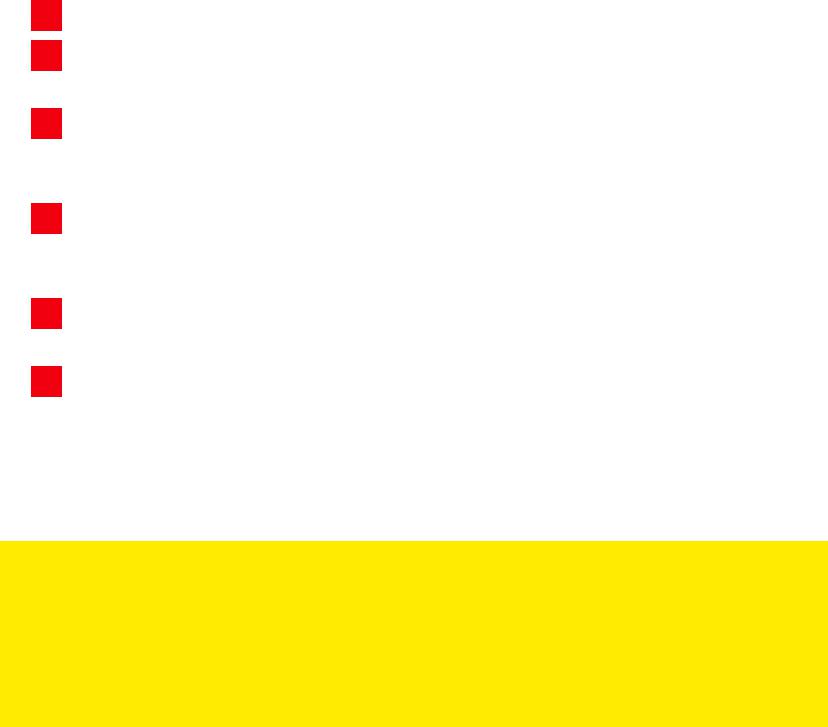
INSTALLING BLEEM!
1Insert the bleem! CD into your CD-ROM drive.
2Go to “My Computer” and double-click on the icon for your CD-ROM drive to open the directory.
3Drag the “bleem!.EXE” file to your PC’s hard drive. You can put bleem! anywhere you like – in your Programs folder, or even on your desktop for easy access.
4Double-click on “SETUP” to launch the DirectX 6.1 Installer. It will check the version of DirectX on your PC and tell you if you need to update your drivers.
5The installer will ask if you want to replace your drivers – click “Yes”.
6When it’s finished, the Installer will ask if you want to restart your PC. Click “OK” to reboot with the new drivers.
TIP: A ”clean” system makes for easier installation. Go to a site like windowsupdate.microsoft.com or oil-change.com and get a free, automatic update to your system resources. And it's not a bad idea to check for new drivers at your CD-ROM drive manufacturer's site as well.
3
ABOUT DIRECTX 6 AND DRIVERS
We know, everyone always says that you MUST have the newest versions of drivers for blah blah blah... But we really mean it!
See, bleem! is one of a handful of new products to take advantage of DirectX 6.1 and all that it offers. But in order to use the advanced features DirectX 6.1 promises, hardware manufacturers have had to upgrade their drivers. Repeatedly.
One 3D accelerator manufacturer (who will remain nameless) blew through FOUR driver versions over six weeks (all listed as "DirectX 6 Compatible") before finally releasing a version that actually worked.
And while the only available version of DirectX 6.1 is included on the bleem! CD, the drivers in that installation have been replaced many times since its release, and new cards have hit the market as well (like the Voodoo3 and TNT2).
So we STRONGLY recommend that after you install DirectX 6.1, you check for updated, Direct-X 6 CERTIFIED drivers from your 3D card’s manufacturer. The easiest way to get them is online from a source like www.drivershq.com, or in the Drivers section of www.winfiles.com. They have links to all the manufacturers and are the simplest way to get up-to-date.
Many cards will work just fine – but for the easiest setup in the shortest time, make sure you have the very latest, standard drivers (make sure you don’t get game-specific versions of drivers).
4
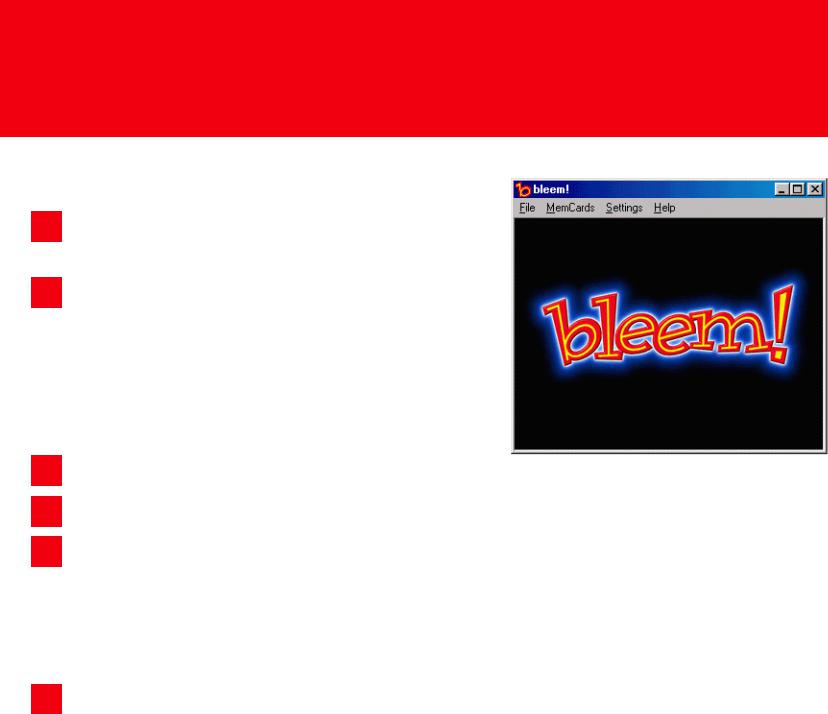
R U N N I N G B L E E M !
YOU’RE READY TO PLAY!
1The first time you run bleem!, make sure it’s right after a fresh restart.
2Quit any other running programs. After you’ve run bleem! a few times and KNOW it works well, it’s OK to run it with other programs – it just makes any troubleshooting that much easier the first time.
3Insert the bleem! CD in your drive.
4Launch “bleem!.exe” from wherever you copied it.
5The bleem! legal disclaimer (a necessary evil) will pop up – read it, click “OK” when you accept it, and bleem! will eject the CD and prompt you to insert a game disc (if you have two CD drives, you can leave the key in one all the time and the use the other for games – see CD-ROM configuration instructions).
6Insert a compatible game and you’re on your way! This is when when you really should set all bleem!’s configuration options – but if you just can’t wait, go ahead and try bleem! in Software Mode now. Just make sure you come back and read the rest of the instructions before fiddling with all the settings.
5
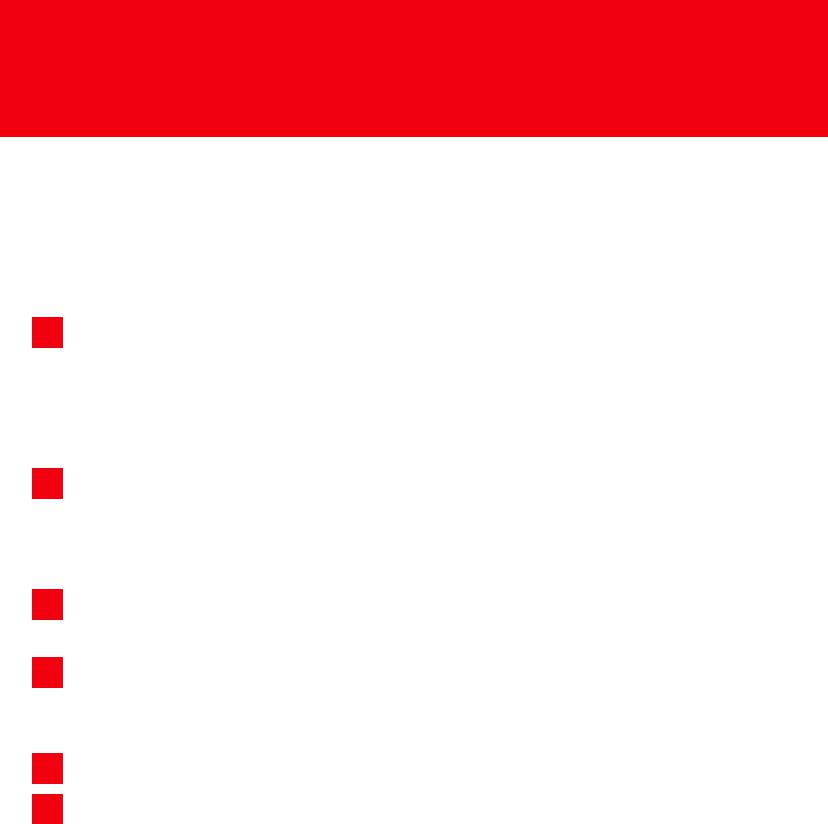
C O M P A T I B I L I T Y
GAME COMPATIBILITY AND BLEEM!
For best results, check the games listings at www.bleem.com for games we’ve tested or our users have reported as working with bleem! If a game isn’t yet listed, you can help! Here are some steps to follow in testing your own games:
1Start fresh. Reboot your machine and launch bleem! from a fresh restart. Some programs can leave behind garbage in memory that might affect compatibility and accurate testing. And this is important – if you should get a crash or a freeze when trying a new game, make sure you restart before trying another.
2Close all other running programs to prevent conflicts. And while this isn’t absolutely necessary, it’s a good idea: shut down any startup programs in the task manager (except for SysTray and Explorer). Press CTRL-ALT-DELETE to end tasks.
3Keep it simple. Turn off Memory Cards in bleem! and start by running your game in Software Mode (3D Acceleration OFF).
4Next, turn on 3D and see what you get – remember, the Software mode is generally more compatible – but more and more games are “Direct3D Enhanced” every day.
5Finally, turn on Memory Cards, save your game, and reload.
6Come to www.bleem.com and share your lists with other users!
6
