Page 1

Operating instructions
Radio / CD
Alicante CD31
Essen CD31
Lausanne CD31
Page 2

DEUTSCH
ENGLISH
2
FRANÇAIS
3
1
13
14
4
12
5
11
10
6
8
7
IT ALIANO
NEDERLANDS
SVENSKA
9
ESPAÑOL
PORTUGUÊS
33
Page 3
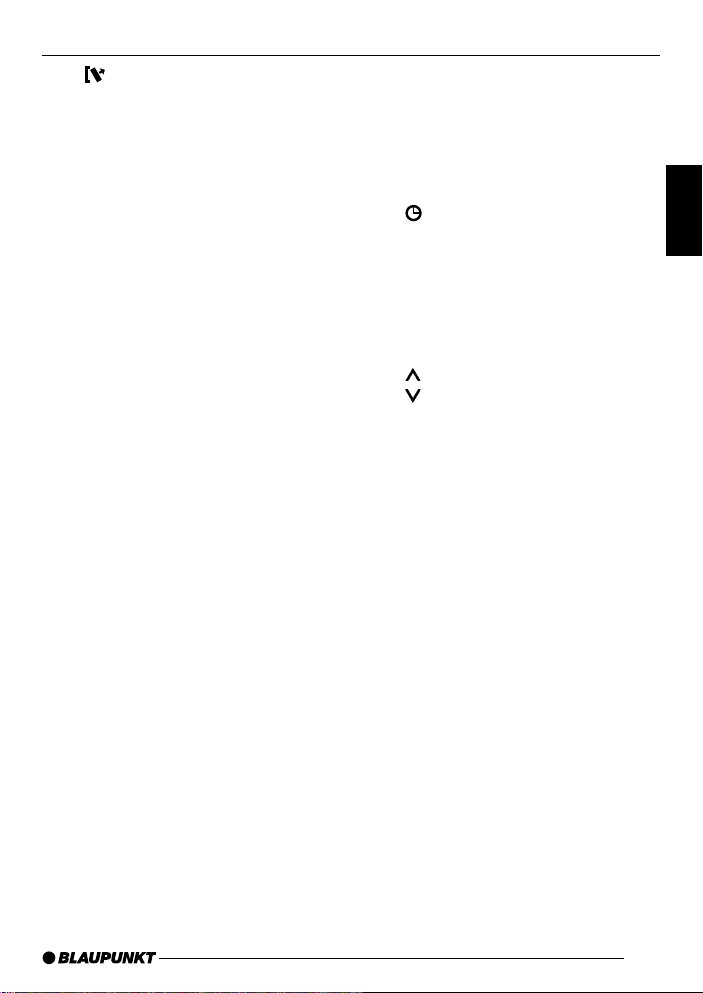
OPERATING ELEMENTS
1 button to release the control
panel.
2 FMT button (Essen CD31) to se-
lect the FM memory levels,
to switch to radio mode,
to start the Travelstore function.
BAND button (Alicante CD31
and Lausanne CD31),
to select the FM memory levels
and MW / L W frequency range,
to switch to radio mode,
TS, to start the Travelstore function.
3 RDS button to switch the RDS
feature on/off.
To display scrolling text.
4 SCAN button to start the scan
function.
5 CD compartment.
6 X-BASS button f or the X-Bass
function.
7 CD eject.
CD•C button to select CD, radio
and CD changer (if connected)
sources.
8 AUDIO button to adjust the
bass, treble, balance and f ader
settings.
9 Arrow buttons.
: MENU button to open the basic
settings menus.
button to display the time.
; Keys 1 - 5.
< TRAF button to switch traffic in-
formation standby on/off.
PTY, to switch the PTY function
on/off.
= V olume control.
, to increase the volume
, to decrease the volume
> Button to switch the unit on/off.
To mute the unit’s v olume.
DEUTSCH
ENGLISH
FRANÇAIS
IT ALIANO
NEDERLANDS
SVENSKA
25
ESPAÑOL
PORTUGUÊS
Page 4
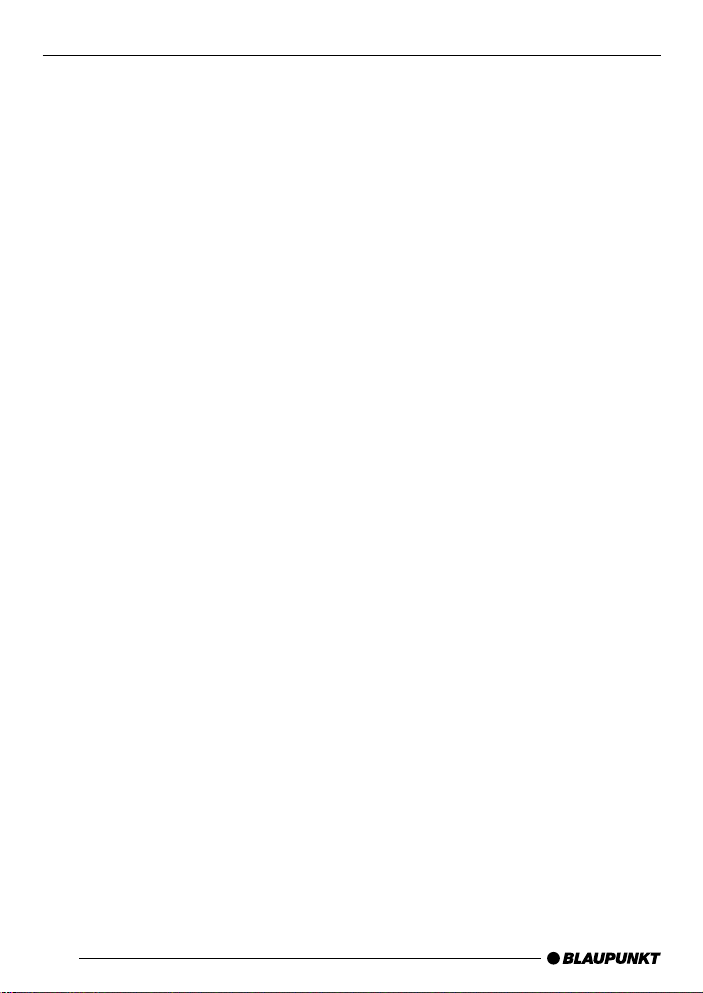
CONTENTS
Notes and accessories .......... 27
Road safety ................................... 27
Installation ..................................... 27
Accessories .................................. 27
Removable control panel ....... 28
Switching on/off .................... 29
Adjusting the volume ............. 30
Setting the power-on volume ......... 30
Instantaneous volume reduction
(mute) ........................................... 30
Mute during telephone operation ... 30
Confirmation beep ......................... 31
Radio mode ............................ 32
Switching to radio mode ................ 32
Changing the display ..................... 32
RDS functions (AF, REG) .............. 32
Selecting the frequency range /
memory ......................................... 33
Tuning into a station ....................... 33
Setting the sensitivity of the station
search mode ................................. 33
Storing stations ............................. 34
Storing stations automatically
(Travelstore) .................................. 34
Switching to preset stations........... 34
Scanning receivable stations
(SCAN) ......................................... 34
Setting the scantime ...................... 35
Programme type (PTY) .................. 35
Treble reduction feature during
interference (HICUT) ..................... 36
Traffic information reception . 37
Switching traffic information
priority on/off ................................. 37
Setting the traffic announcement
volume .......................................... 37
CD mode ................................ 38
Switching to CD mode .................. 38
Selecting tracks ............................ 38
Quick track selection ..................... 38
Fast searching (audible) ................ 38
Random play (MIX) ........................ 38
Scanning tracks (SCAN) ............... 38
Repeating tracks (REPEAT) ........... 39
Pausing playback (PAUSE)............ 39
Changing the display ..................... 39
Removing the CD from the unit ...... 39
CD changer mode .................. 40
Switching to CD changer mode..... 40
Selecting a CD.............................. 40
Selecting tracks ............................ 40
Quick track selection ..................... 40
Fast searching (audible) ................ 40
Changing the display ..................... 40
Repeating individual tracks or
whole CDs (REPEAT) .................... 40
Random play (MIX) ........................ 41
Scanning all tracks on all CDs
(SCAN) ......................................... 41
Pausing playback (PAUSE)............ 41
CLOCK - Time ........................ 42
Sound ..................................... 43
Adjusting the bass settings ............ 43
Adjusting the treble settings........... 43
Volume distribution ................ 43
Adjusting the balance settings ....... 43
Adjusting the fader settings ........... 43
X-BASS .................................. 44
External audio sources .......... 44
Specifications ........................ 45
Guarantee .............................. 45
Installation instructions ........ 172
26
Page 5
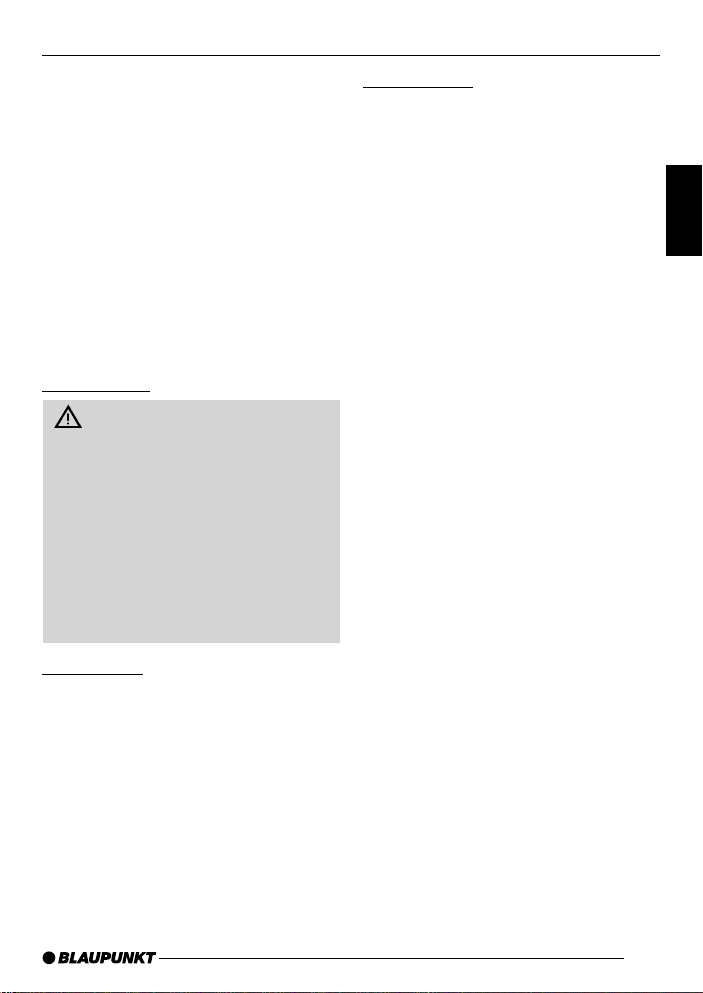
NOTES AND ACCESSORIES
Thank you for deciding to purchase a
Blaupunkt product. We hope you enjoy
using this new piece of equipment.
Before using the device f or the first time,
please read these instructions carefully .
The Blaupunkt editors are constantly
working on making the operating instructions clearer and easier to understand. However, if you still have any
questions on how to operate the unit
please contact your dealer or the telephone hotline for your country. You will
find the hotline telephone numbers printed at the back of this booklet.
Road safety
Road safety has absolute priority . Only operate your car radio if the
road and traffic conditions allow you
to do so. Familiarise yourself with the
unit before setting off on your journey.
You should always be able to hear
police, fire and ambulance sirens
from afar. For this reason, set the
volume of whatever you are listening to to a reasonable lev el.
Accessories
Only use accessories approved by Blaupunkt.
Remote control
The optional RC 08 or RC 10 remote
controls allow you to safely and con veniently access the most important functions of your car radio from your steering wheel.
CD changer
Y ou can connect the follo wing Blaupunkt
CD changers:
CDC A 06, CDC A 08, CDC A 072 and
IDC A 09.
Y ou can also connect the CDC A 05 and
CDC A 071 CD changers by using an
adapter cable (Blaupunkt no. 7 607 889
093).
DEUTSCH
ENGLISH
FRANÇAIS
IT ALIANO
NEDERLANDS
SVENSKA
Installation
If you want to install your car radio y ourself, please read the installation and
connection instructions that follow these
operating instructions.
ESPAÑOL
PORTUGUÊS
27
Page 6
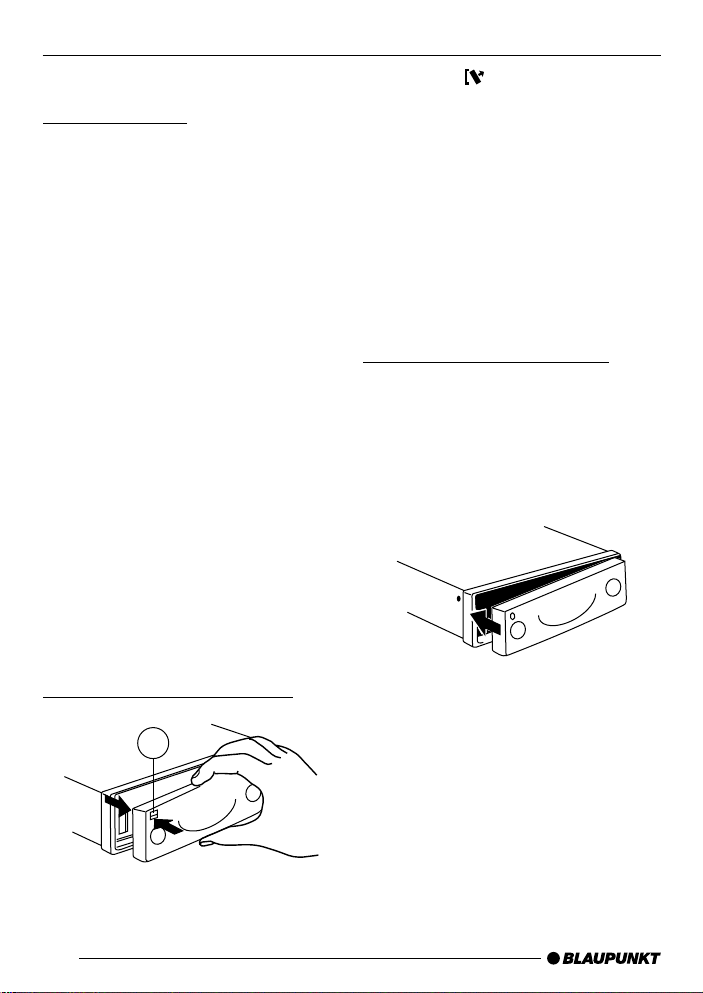
REMOVABLE CONTROL PANEL
Removable control panel
Theft protection
As a way of protecting your car radio
against theft, the unit is equipped with
a removable control panel (release panel). Without this control panel, the car
radio is worthless to a thief.
Protect you car radio against theft by
taking the control panel with you every
time you leave y our vehicle. Do not leave
the control panel in your vehicle - not
even in a hiding place.
The control panel has been designed
to be easy to use.
Note:
● Never drop the control panel.
● Never expose the control panel to
direct sunlight or other heat sources.
● Store the control panel in the sup-
plied case (Alicante CD31 only).
● Av oid making direct skin contact
with the control panel’s contacts . If
necessary , clean the contacts with
a lint-free cloth soaked in cleaning
spirits.
➮ Press the button 1.
The control panel locking mechanism
opens.
➮ First, pull the control panel straight
off the unit and then out towards
the left.
● The unit switches off after the con-
trol panel is removed.
● All the current settings are saved.
● Any CD already inserted in the unit
remains there.
Attaching the control panel
➮ Slide the control panel from left to
right into the unit’s panel locking
mechanism.
➮ Press the left-hand edge of the
control panel into the unit until it
clicks into place.
Removing the control panel
1
28
Note:
● When attaching the control panel,
make sure you do not press the
display.
If the device was switched on when the
panel was removed, it will switch itself
back on automatically with the last settings (radio, CD, CD-changer or AUX)
as soon as the panel is replaced.
Page 7
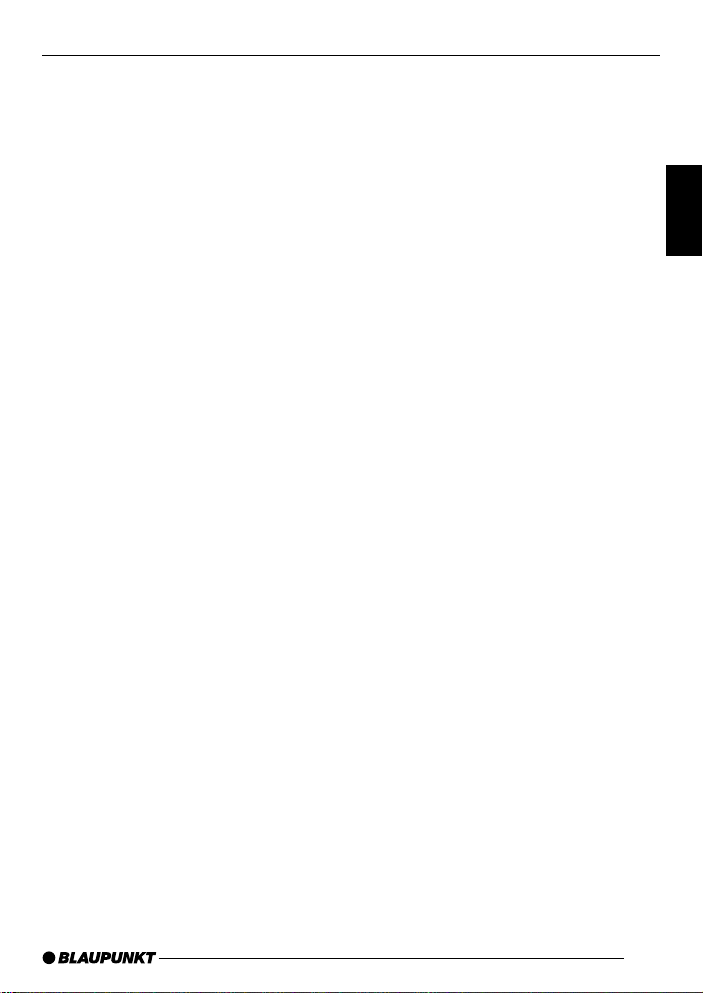
SWITCHING ON/OFF
Switching on/off
There are various ways of s witching the
unit on/off:
Switching on/off using the vehicle
ignition
If the unit is correctly connected to the
vehicle’s ignition and it w as not switched
off using button >, it will switch on/off
simultaneously with the ignition.
You can also switch the unit on even if
the ignition is off:
➮ To do so, press button >.
Note:
● To protect the vehicle battery, the
unit will switch off automatically after one hour if the ignition is off.
Switching on/off using the
removable control panel
➮ Remove the control panel.
The unit switches off.
➮ Attach the control panel again.
The unit switches on. The last settings
(radio, CD, CD changer or AUX) will be
reactivated.
Switching on/off using button >
➮ To switch the unit on, press button
>.
➮ To switch the unit off, press b utton
> for longer than two seconds .
The unit switches off.
Switching on by inserting a CD
If the unit is switched off and there is no
CD inserted in the drive,
➮ Gently insert the CD with the print-
ed side uppermost into the drive
until you feel some resistance .
The CD will be drawn automatically into
the drive.
You must not hinder or assist the drive
as it draws in the CD.
The unit switches on. CD playback begins.
DEUTSCH
ENGLISH
FRANÇAIS
IT ALIANO
NEDERLANDS
SVENSKA
ESPAÑOL
PORTUGUÊS
29
Page 8

ADJUSTING THE VOLUME
Adjusting the volume
The system volume can be adjusted in
steps from 0 (off) to 66 (maximum).
To increase the system volume,
➮ press the button =.
To decrease the system volume,
➮ press the button =.
Setting the power-on volume
Y ou can set the def ault volume at which
the unit switches on.
➮ Press the MENU button :.
➮ Keep pressing the or button
9 until “ON VOL” appears in the
display.
➮ Set the power-on volume using the
and buttons 9.
To help you adjust the volume more
easily, the volume will be increased /
decreased as you make your changes .
If you change the setting to “0”, the power-on volume will be the same as the
volume lev el that was set before the unit
was last switched off.
Note:
● To protect your hearing, the power-
on volume is limited to a value of
“38”. If the volume level was higher
when the unit was switched off , the
volume will be reset to “38” when
the unit is switched on again.
When you have finished making your
changes,
➮ press the MENU button : twice.
Instantaneous volume reduction
(mute)
This feature allows you to instantaneously reduce (mute) the volume to a level preset by you.
➮ Briefly press button >.
“MUTE” appears in the displa y.
Setting the mute level
You can set the unit’s mute v olume le vel.
➮ Press the MENU button :.
➮ Keep pressing the or button
9 until “MUTE LVL” appears in the
display.
➮ Set the mute level using the and
buttons 9.
When you have finished making your
changes,
➮ press the MENU button : twice.
Mute during telephone
operation
If your car audio system has been
equipped with a mobile telephone, it will
automatically switch to mute when you
use the phone. This will not work unless the mobile phone is connected to
the car audio system as described in
the installation instructions.
The car audio system will be muted to
the mute level selected.
30
Page 9

Confirmation beep
For some functions you will hear a confirmation beep if you keep a button
pressed for longer than two seconds.
For instance, after storing a radio station to a station button you will hear a
confirmation beep. The beep can be
switched on/off.
➮ Press the MENU button :.
➮ Keep pressing the or button
9 until “BEEP” appears in the display.
➮ Use the and buttons 9 to
switch between the options.
“OFF” means beep off , “ON” means the
beep is switched on.
➮ Press the MENU button :.
ADJUSTING THE VOLUME
DEUTSCH
ENGLISH
FRANÇAIS
IT ALIANO
NEDERLANDS
SVENSKA
31
ESPAÑOL
PORTUGUÊS
Page 10

RADIO MODE
Radio mode
This unit is equipped with an RDS radio
receiver . Many of the receiv able FM stations transmit a signal that not only carries the programme but also additional
information such as the station name
and programme type (PTY).
The station name appears in the display as soon as it is received.
Switching to radio mode
If you are in CD, CD changer or AUX
mode,
➮ press the FMT or BAND (TS) b ut-
ton 2.
Or
➮ keep pressing the CD•C button 7
until “RADIO” appears in the display.
Changing the display
To briefly display the time,
➮ keep the MENU ( ) button :
pressed until the time appears in
the display.
RDS functions (AF, REG)
The RDS functions AF (Alternative Frequency) and REG (Regional) extend
your radio’ s range of functions .
● AF: If this RDS function is activ at-
ed, the unit automatically tunes into
the best receivable frequency f or
the station that is currently set.
● REG: At certain times, some radio
stations divide their programme
into regional programmes providing
different regional content. You can
use the REG function to prevent
the car radio from switching to alternative frequencies that are
transmitting different programme
content.
Note:
● REG must be separately activated/
deactivated in the menu.
Switching REG on/off
➮ Press the MENU button :.
➮ Keep pressing the or button
9 until “REG” appears in the display.
“OFF” or “ON” is displayed alongside
“REG”.
To switch REG on/off,
➮ press the or button 9.
➮ Press the MENU button :.
Switching the RDS function on/off
To use the RDS functions (AF and
REG),
➮ press the RDS button 3.
The RDS functions are active when
“RDS” lights up in the displa y . When the
RDS functions are switched on, “REG
ON” or “REG OFF” appears briefly in
the display.
32
Page 11

RADIO MODE
Selecting the frequency range /
memory
This unit can receive programmes
broadcast over the FM, MW and L W frequency ranges.
Note:
● The MW and L W frequency ranges
are not available on the Essen
CD31.
There are three preset memory levels
for the FM range and one for each of
the MW and LW ranges. Five stations
can be stored on each memory level.
Selecting the memory level
T o s witch between the FM memory levels and the MW and LW frequency r anges,
➮ keep pressing the FMT or BAND
(TS) button 2 until the required
frequency range / memory level is
displayed.
Tuning into a station
There are various ways of tuning into a
station.
Automatic seek tuning
➮ Press the or button 9.
The unit tunes into the next receivable
station.
Setting the sensitivity of the
station search mode
Y ou can configure the radio to only tune
into stations with a strong reception or
to also tune into those with a weak reception.
➮ Press the MENU button :.
➮ Keep pressing the or button
9 until “SENS” appears in the display.
➮ Press the button 9.
The display shows the currently set value for sensitivity . “SENS HI6” means that
the tuner is highly sensitive. “SENS LO1”
means it is set to the lowest sensitivity
setting.
If “SENS LO” is selected, “lo” lights up
in the display.
➮ Set the required sensitivity using
the
and buttons 9.
➮ Press the MENU button :.
Tuning into stations manually
Y ou can also tune into stations man ually.
Note:
● You can only tune into stations
manually if the RDS function is deactivated.
➮ Press the or button 9.
DEUTSCH
ENGLISH
FRANÇAIS
IT ALIANO
NEDERLANDS
SVENSKA
ESPAÑOL
Browsing through broadcasting
networks (only FM)
If a radio station provides several programmes, you hav e the option of browsing through its so-called “broadcasting
network”.
33
PORTUGUÊS
Page 12

RADIO MODE
Note:
● If you want to use this f eature , the
RDS function must be activated.
➮ Press the or button 9 to
switch to the next station on the
broadcasting network.
When using this feature, you will only
be able to switch to stations that you
have received once already. To do so,
use either the Travelstore function or
allow the automatic seek tuning feature
to run once through the entire frequency range.
Storing stations
Storing stations manually
➮ Select the required FM1 / FM2 /
FMT memory or MW / LW frequency range (MW and LW are not
available on the Essen CD31).
➮ Tune into the station.
➮ Press one of the station buttons 1 -
5 ; f or longer than one second to
store the station to that button.
Storing stations automatically
(Travelstore)
Y ou can automatically store the fiv e stations with the strongest reception in the
region (only for FM). The stations are
stored in the FMT memory.
Note:
● Stations that were previously
stored in this memory are deleted
in the process.
➮ Keep the FMT or B AND (TS) but-
ton 2 pressed for longer than two
seconds.
The station storing procedure begins.
“T-STORE” appears in the display. After
the process is completed, the station
stored in FMT memory location 1 will
be played.
Switching to preset stations
➮ Select the memory level on which
the station was stored.
➮ Press the preset station button of
the station you want to listen to .
Scanning receivable stations
(SCAN)
You can briefly play all the receivable
stations. You can set the scanning time
to between 5 and 30 seconds in the
menu.
Starting SCAN
➮ Press the SCAN button 4.
Scanning begins. “SCAN” appears briefly in the display follo wed by the current
frequency (which flashes).
Stopping SCAN and continuing
listening to a station
➮ Press the SCAN button 4 again.
Scanning is stopped and the station that
was tuned into last will remain active.
34
Page 13

RADIO MODE
Setting the scantime
➮ Press the MENU button :.
➮ Keep pressing the or button
9 until “SCANTIME” appears in
the display .
➮ Set the required scantime using
and buttons 9.
the
When you have finished making your
changes,
➮ press the MENU button : twice.
Note:
● The set scantime also applies to
scanning in CD and CD changer
mode.
Programme type (PTY)
Besides transmitting the station name,
some FM stations also provide information on the type of programme that they
are broadcasting.
For example, the prog ramme types can
be:
CULTURE TRA VEL JAZZ
SPORT NEWSPOP
ROCK MUSIC
Using the PTY function, you can direct-
ly select stations of a particular programme type.
PTY-EON
If you specify the programme type and
start seek tuning, the radio will switch
from the current station to a station of
the selected programme type.
Note:
● If no station is found that corre-
sponds to the selected programme
type, you will hear a beep and “NO
PTY” appears briefly in the display.
The station that was listened to last
will then be tuned into again.
● If the tuned radio station or another
station on the broadcasting network broadcasts the required programme type at a later point in
time, the radio automatically
switches from the currently tuned
station or from CD mode / CD
changer mode to the station whose
programme type matches the one
you selected.
Switching PTY on/off
➮ Keep the TRAF (PTY) button <
pressed until “PTY” appears in or
disappears from the display.
The programme type appears briefly in
the display when you s witch PTY on.
Selecting a programme type and
starting seek tuning
➮ Press the or button 9.
The current programme type appears
in the display.
➮ If you want to select another pro-
gramme type, you can do so by
pressing the
or button 9
whilst in this display.
Or
➮ Press one of the buttons 1 - 5 ; to
select a programme type that is
stored on one of these buttons.
DEUTSCH
ENGLISH
FRANÇAIS
IT ALIANO
NEDERLANDS
SVENSKA
ESPAÑOL
PORTUGUÊS
35
Page 14

RADIO MODE
The selected programme type is displayed briefly.
➮ Press the or button 9 to start
seek tuning.
The next station corresponding to your
selected programme type will then be
tuned into.
Storing a programme type on a
station button
➮ Select a programme type using the
or button 9.
➮ Press and hold the required button
1 - 5 ; until y ou hear a beep.
The programme type is now stored on
the station button 1 - 5 ; that you selected.
Selecting the PTY language
You set the language in which the programme type is display ed.
➮ Press the MENU button :.
➮ Keep pressing the or button
9 until “PTY LANG” appears in
the display .
➮ Press the or button 9 to
switch between German, English
and French.
When the required language appears
in the display,
➮ press the MENU button : twice.
Treble reduction feature during
interference (HICUT)
The HICUT function improves the sound
when radio reception is poor (FM only).
When interference is being experienced, the treble is automatically cut,
which therefore also reduces the level
of interference.
Switching hicut on/off
➮ Press the MENU button :.
➮ Keep pressing the or button
9 until “HICUT” appears in the
display.
➮ Press the or button 9 to
switch HICUT on/off.
“HICUT 0” means that treble will not be
reduced, and “HICUT 1” means that treble will be reduced.
➮ Press the MENU button :.
36
Page 15

TRAFFIC INFORMATION RECEPTION
Traffic information
reception
Switching traffic information
priority on/off
➮ Press the TRAF button <.
Traffic announcement priority is active
when a traffic jam symbol lights up in
the display.
Note:
You will hear a warning sound
● if you leave the reception area of a
traffic information station that you
are currently listening to.
● if, while listening to a CD, you leave
the reception area of a traffic information station that you are tuned
into and the subsequent automatic
search cannot find a new traffic information station.
● if you retune the radio from a traffic
information station to a station that
does not broadcast traffic information.
If you hear the warning sound, you can
either switch off traffic information priority or tune into a station that broadcasts traffic information.
Setting the traffic
announcement volume
➮ Press the MENU button :.
➮ Keep pressing the or button
9 until “TA VOLUME” appears in
the display.
➮ Set the announcement volume us-
ing the
and buttons 9.
➮ Press the MENU button : twice.
DEUTSCH
ENGLISH
FRANÇAIS
IT ALIANO
NEDERLANDS
SVENSKA
ESPAÑOL
37
PORTUGUÊS
Page 16

CD MODE
CD mode
You can use this unit to play standard
CDs with a diameter of 12 cm.
Risk of damage to the CD drive!
CD singles with a diameter of 8 cm
and contoured CDs (shape CDs) are
not suitable for pla yback in this unit.
We accept no liability for any damage to the CD drive that may occur
as a result of the use of unsuitable
CDs.
Switching to CD mode
● If there is no CD inserted in the
drive.
➮ Gently insert the CD with the print-
ed side uppermost into the CD
compartment until you feel some
resistance.
The CD will be drawn automatically into
the drive.
You must not hinder or assist the drive
as it draws in the CD.
CD playback begins.
● If a CD is already inserted in the
drive.
➮ Keep pressing the CD•C button 7
until “CD” appears in the display.
Playback begins from the point at which
it was last interrupted.
Selecting tracks
➮ Press one of the / or / but-
tons 9 to select the next or pre vious track.
If you press the
the current track will be played again
from the beginning.
/ button 9 once,
Quick track selection
To quickly select tracks backwards or
forwards,
➮ keep one of the or buttons 9
pressed until fast-reverse / fast-forward track selection begins.
Fast searching (audible)
To fast search backwards or forwards,
➮ keep one of the buttons 9
pressed until fast reversing / fast
forwarding begins.
Random play (MIX)
➮ Press button 4 (MIX) ;.
MIX appears in the display. The next
randomly selected track will then be
played.
Stopping MIX
➮ Press button 4 (MIX) ; again.
MIX disappears from the display.
Scanning tracks (SCAN)
You can briefly play all the tracks on a
CD.
➮ Press the SCAN button 4.
Note:
● You can set the scantime. For fur-
ther details, read the section entitled “Setting the scantime” in the
“Radio mode” chapter.
38
Page 17

CD MODE
Stopping SCAN and continuing
playback
To stop scanning,
➮ press the SCAN button 4 again.
The current track will then continue to
be played.
Repeating tracks (REPEAT)
If you want to repeat a trac k,
➮ press button 3 (RPT) ;.
RPT appears in the display . The track is
repeated until you deactivate RPT.
Cancelling the repeat function
If you want to cancel the repeat function,
➮ press button 3 (RPT) ; again.
RPT disappears. Nor mal playback is
then continued.
Pausing playback (PAUSE)
➮ Press button 2 ( ) ;.
“PAUSE” appears in the display.
Cancelling pause
➮ Press button 2 ( ) ; while in
pause mode.
Playback is continued.
Changing the display
T o switch betw een the track number display and the track number / pla ying time
display,
➮ Press the MENU button :.
➮ Keep pressing the or button
9 until “CD DISP” appears in the
display.
➮ Press the button 9.
The current setting is displayed. “TIME”
for the playing time display and “PLAY”
for the track number display.
➮ Press the button 9 to select the
required setting.
➮ Press the MENU button : twice.
Removing the CD from the unit
To remove the CD from the unit,
➮ keep the CD•C button 7 pressed
until the CD is ejected.
DEUTSCH
ENGLISH
FRANÇAIS
IT ALIANO
NEDERLANDS
SVENSKA
ESPAÑOL
PORTUGUÊS
39
Page 18

CD CHANGER MODE
CD changer mode
Note:
● Information on handling CDs, in-
serting CDs and operating the CD
changer can be found in the operating instructions supplied with
your CD changer.
Switching to CD changer mode
➮ Keep pressing the CD•C button 7
until “CHANGER” appears in the
display.
Playback begins with the first CD that
the CD changer detects.
Selecting a CD
To move up or down to another CD,
➮ press the or button 9 once or
several times.
Selecting tracks
T o mov e up or down to another track on
the current CD,
➮ press the or button 9 once or
several times.
Quick track selection
To quickly select tracks backwards or
forwards,
➮ keep one of the or buttons 9
pressed until fast-forw ard / fast-reverse track selection begins.
Fast searching (audible)
To fast search backwards or forwards,
➮ keep one of the buttons 9
pressed until fast reversing / fast
forwarding begins.
Changing the display
To switch between the track number /
CD number display and the track
number / playing time display,
➮ press the MENU button :.
➮ Keep pressing the or button
9 until “CDC DISP” appears in the
display.
➮ Press the button 9.
The current setting is displayed. “TIME”
for the playing time displa y and “CD NO”
for the CD number display.
➮ Press the button 9 to select the
required setting.
➮ Press the MENU button : twice.
Repeating individual tracks or
whole CDs (REPEAT)
To repeat the current track,
➮ briefly press button 3 (RPT) ;.
“RPT TRCK” appears briefly and RPT
lights up in the display.
To repeat the current CD,
➮ press button 3 (RPT) ; again.
“RPT DISC” appears briefly and RPT
lights up in the display.
40
Page 19

CD CHANGER MODE
Cancelling the repeat function
To stop the current track or current CD
from being repeated,
➮ keep pressing button 3 (RPT) ;
until “RPT OFF” appears in the display and RPT disappears.
Random play (MIX)
To play the tracks on the current CD in
random order,
➮ briefly press button 4 (MIX) ;.
“MIX CD” appears briefly and MIX lights
up in the display.
T o pla y the tracks on all inserted CDs in
random order,
➮ press button 4 (MIX) ; again.
“MIX ALL ” appears briefly and MIX lights
up in the display.
Note:
● In the case of CD changers CDC
A 08 and IDC A 09, all CDs in the
changer are randomly selected. All
other changers first play all the
tracks on a CD in random selection
before moving to the next CD in
the changer.
Stopping MIX
To stop the tracks from being play ed in
random order,
➮ keep pressing button 4 (MIX) ;
until “ MIX OFF” appears in the display and MIX disappears.
Scanning all tracks on all CDs
(SCAN)
T o scan all the tracks on all inserted CDs
in ascending order,
➮ press the SCAN button 4.
“SCAN” appears in the display.
Stopping SCAN
To stop scanning,
➮ briefly press the SCAN button 4
again.
The current track will then continue to
be played.
Note:
● You can set the scantime. For fur-
ther details, read the section entitled “Setting the scantime” in the
“Radio mode” chapter.
Pausing playback (PAUSE)
➮ Press button 2 ( ) ;.
“PAUSE” appears in the display.
Cancelling pause
➮ Press button 2 ( ) ; while in
pause mode.
Playback is continued.
DEUTSCH
ENGLISH
FRANÇAIS
IT ALIANO
NEDERLANDS
SVENSKA
ESPAÑOL
PORTUGUÊS
41
Page 20

CLOCK - TIME
CLOCK - Time
Displaying the time
To display the time,
➮ Keep the MENU ( ) button :
pressed until the time appears in
the display.
Setting the time
➮ Press the MENU button :.
➮ Keep pressing the or button
9 until “CLOCKSET” appears in
the display .
➮ Press the button 9.
The time appears in the display. The
minutes flash on and off and can be
adjusted.
➮ Adjust the minutes using the /
buttons 9.
Once the minutes are set,
➮ press the button 9.
The hours flash on and off.
➮ Adjust the hours using the /
buttons 9.
When you have finished making your
changes,
➮ press the MENU button : twice.
Selecting 12/24-hour clock
mode
➮ Press the MENU button :.
“MENU” appears in the display.
➮ Keep pressing the or button
9 until “24 H MODE” or “12 H
MODE” appears in the displa y.
➮ Press the or button 9 to
switch between the modes.
When you have finished making your
changes,
➮ press the MENU button :.
Displaying the time when the
unit is off and the ignition is on
To display the time when the unit is off
and the ignition is on,
➮ press the MENU button :.
“MENU” appears in the display.
➮ Keep pressing the or button
9 until “CLOCK OFF” or “CLOCK
ON” appears in the displa y.
➮ Press the or button 9 to
switch between the displa ys .
When you have finished making your
changes,
➮ press the MENU button :.
Briefly displaying the time when
the unit is switched off
T o briefly displa y the time when the unit
is off,
➮ press the MENU ( ) button :.
The time is displayed f or around 8 seconds.
42
Page 21

VOLUME DISTRIBUTIONSOUND
Sound
Adjusting the bass settings
To adjust the BASS,
➮ press the AUDIO b utton 8.
“BASS” appears in the display.
➮ Press the or button 9 to ad-
just the bass.
When you have finished making your
changes,
➮ press the AUDIO b utton 8.
Adjusting the treble settings
To adjust the TREBLE,
➮ press the AUDIO b utton 8.
“BASS” appears in the display.
➮ Keep pressing the or button 9
until “TREB” appears in the display.
➮ Press the or button 9 to ad-
just the treble.
When you have finished making your
changes,
➮ press the AUDIO b utton 8.
Volume distribution
Adjusting the balance settings
To adjust the left/right volume distribution (balance),
➮ press the AUDIO b utton 8.
“BASS” appears in the display.
➮ Keep pressing the or button 9
until “BAL” appears in the display.
➮ Press the or button 9 to ad-
just the balance (right/left).
When you have finished making your
changes,
➮ press the AUDIO b utton 8.
Adjusting the fader settings
To adjust the front/back volume distribution (fader),
➮ press the AUDIO b utton 8.
“BASS” appears in the display.
➮ Keep pressing the or button 9
until “FADER” appears in the display.
➮ Press the or button 9 to ad-
just the fader (front/back).
When you have finished making your
changes,
➮ press the AUDIO b utton 8.
DEUTSCH
ENGLISH
FRANÇAIS
IT ALIANO
NEDERLANDS
SVENSKA
ESPAÑOL
43
PORTUGUÊS
Page 22

X-BASS EXTERNAL AUDIO SOURCES
X-BASS
The X-BASS feature can be used to
boost the bass at low volume lev els .
Adjusting the X-BASS boost
settings
The X-BASS boost can be set in steps
ranging from 1 to 3.
“X-BASS OFF” means that the X-BASS
feature is switched off.
➮ Press the X-BASS button 6.
➮ Keep pressing the or but-
ton 9 until the required setting appears in the display.
If the X-BASS boost is set to a value of
1, 2 or 3, the X-BASS symbol appears
in the display.
When you have finished making your
changes,
➮ press the X-BASS button 6.
External audio sources
Instead of connecting a CD changer,
you can also connect another audio
source equipped with a line output. The
audio source, for example, can be a
portable CD player, MiniDisc player or
MP3 player.
If you want to connect an external audio source you will need a Blaupunkt
adapter cable (Blaupunkt no.: 7 607 897
093).
The AUX input must be activ ated in the
menu.
Switching the AUX input on/off
➮ Press the MENU button :.
➮ Keep pressing the or button
9 until “AUX OFF” or “A UX ON”
appears in the display.
➮ Press the or button 9 to
switch A UX on/off.
➮ Press the MENU button :.
Note:
The AUX input can no w be selected by
pressing the CD•C button 7.
44
Page 23

SPECIFICATIONS
GUARANTEE
Specifications
Amplifier
Output power: 4 x 25 watts sine
in accordance
with DIN 45 324
at 14.4 V
4 x 45 watts max.
power
Tuner
Frequency ranges:
FM: 87.5 – 108 MHz
MW: 531 – 1,602 kHz
L W: 153 – 279 kHz
FM frequency response:
35 - 16,000 Hz
CD
Frequency response:
20 - 20,000 Hz
Input sensitivity
AUX input: 2 V / 6 kOhm
Guarantee
The scope of the guarantee is orientated around the regulations in force within the country in which the unit was purchased.
If your unit develops a f ault, please contact your dealer and present the purchase receipt.
If the statutory guarantee period in your
country is less than 12 months, Blaupunkt will grant a 12-month manufacturer’s guarantee . This guarantee does
not cover damage due to wear, incorrect usage or commercial use.
If you wish to enforce a claim under the
manufacturer’ s guarantee that is provided by Blaupunkt, please send the faulty
unit together with the purchase receipt
to the Blaupunkt customer service centre in your country. You can find out
which address is closest to you by contacting the telephone hotline listed on
the back page of this booklet. Blaupunkt
retains the right to rectify defects or supply a replacement.
DEUTSCH
ENGLISH
FRANÇAIS
IT ALIANO
NEDERLANDS
SVENSKA
Subject to changes!
ESPAÑOL
PORTUGUÊS
45
