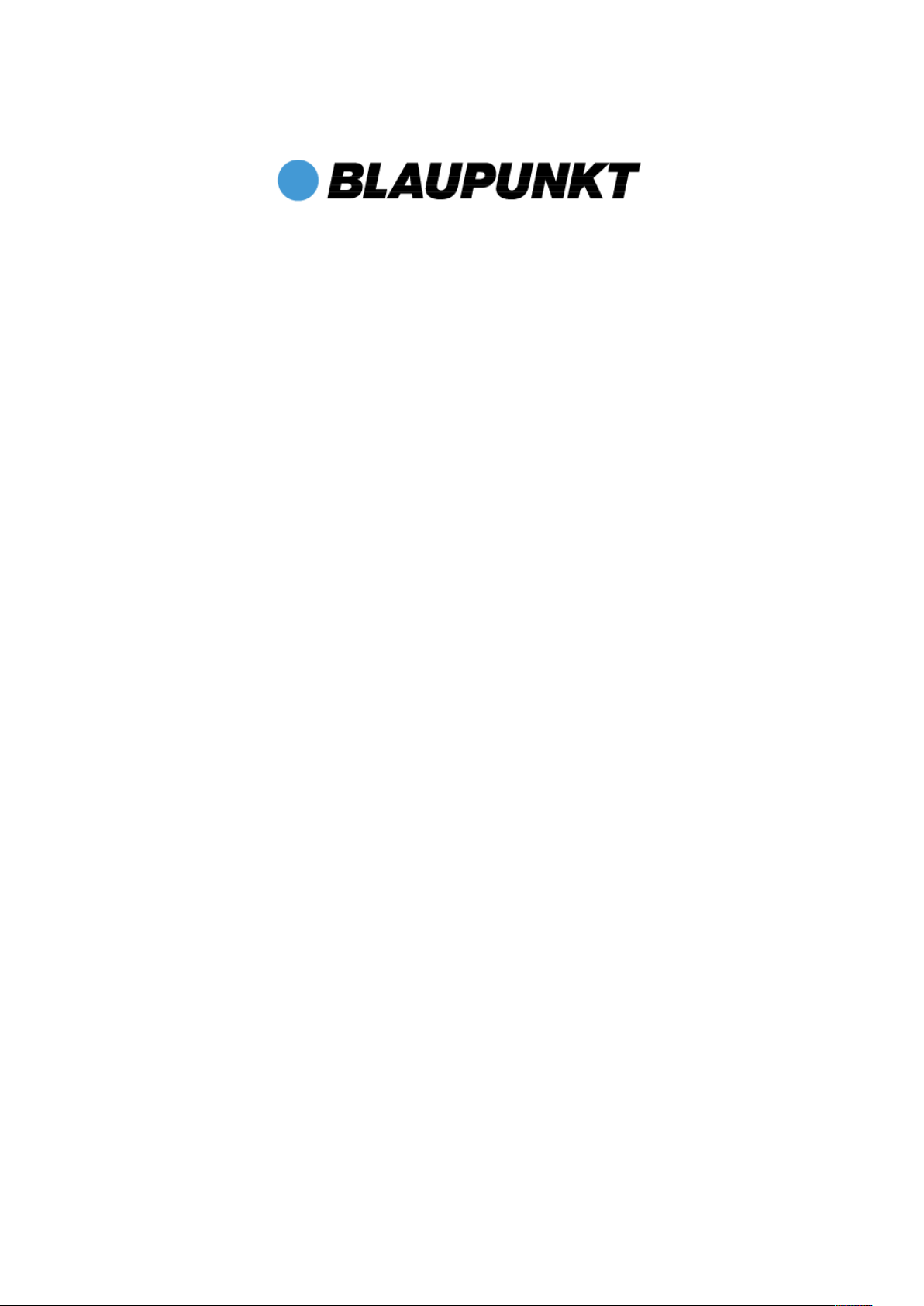
ENDEAVOUR 800QC
Quick Guide Tablet PC
Android Ver. 4.2.2
English
Thank you for deciding on a Blaupunkt product.
You have made a wise choice.
Naturally, we will also provide you with after-sales service.
For technical queries and/or problems, contact us on + 49 (0) 511/270 496 90 by
telephone, or email us at support@first-servicecenter.de
You can get additional accessories for your PAD at blaupunkt.de.
You can also download manuals for other languages and detailed
instructions at blaupunkt.de
Any reproduction is strictly prohibited without written permission of the manufacturer.
Product illustrations contained in this manual are for guidance only. Depending on your Tablet PC, it may be that some functions are not or only be changed available (eg, Camera, Bluetooth, 3G, etc.).
21
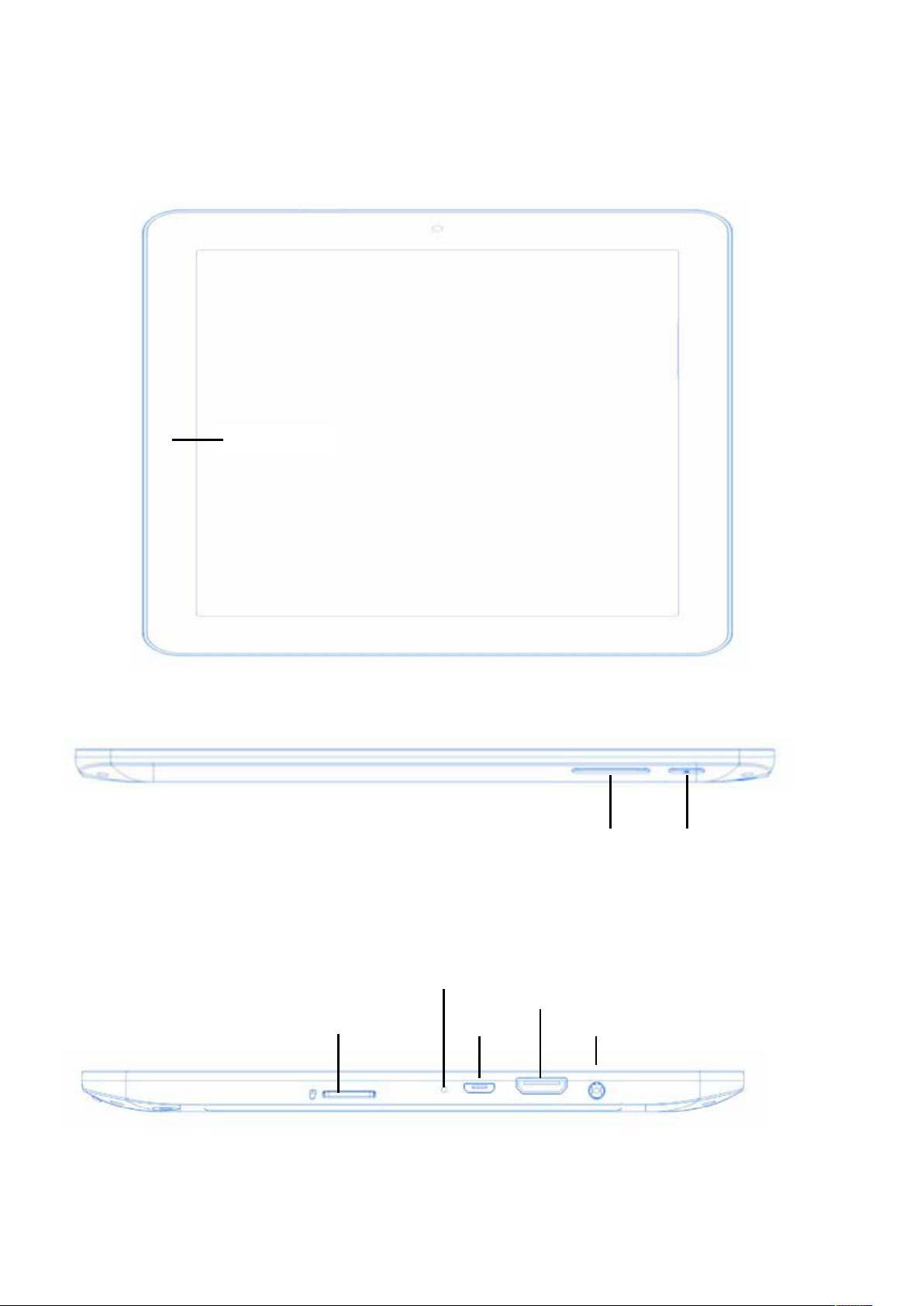
1 Product view
Volume
Mini
Front cam
On / Off
Micro SD- Card
Front view:
Side view top:
Side view right:
Mikrophone
Micro
USB
22
HDMI
Headphones
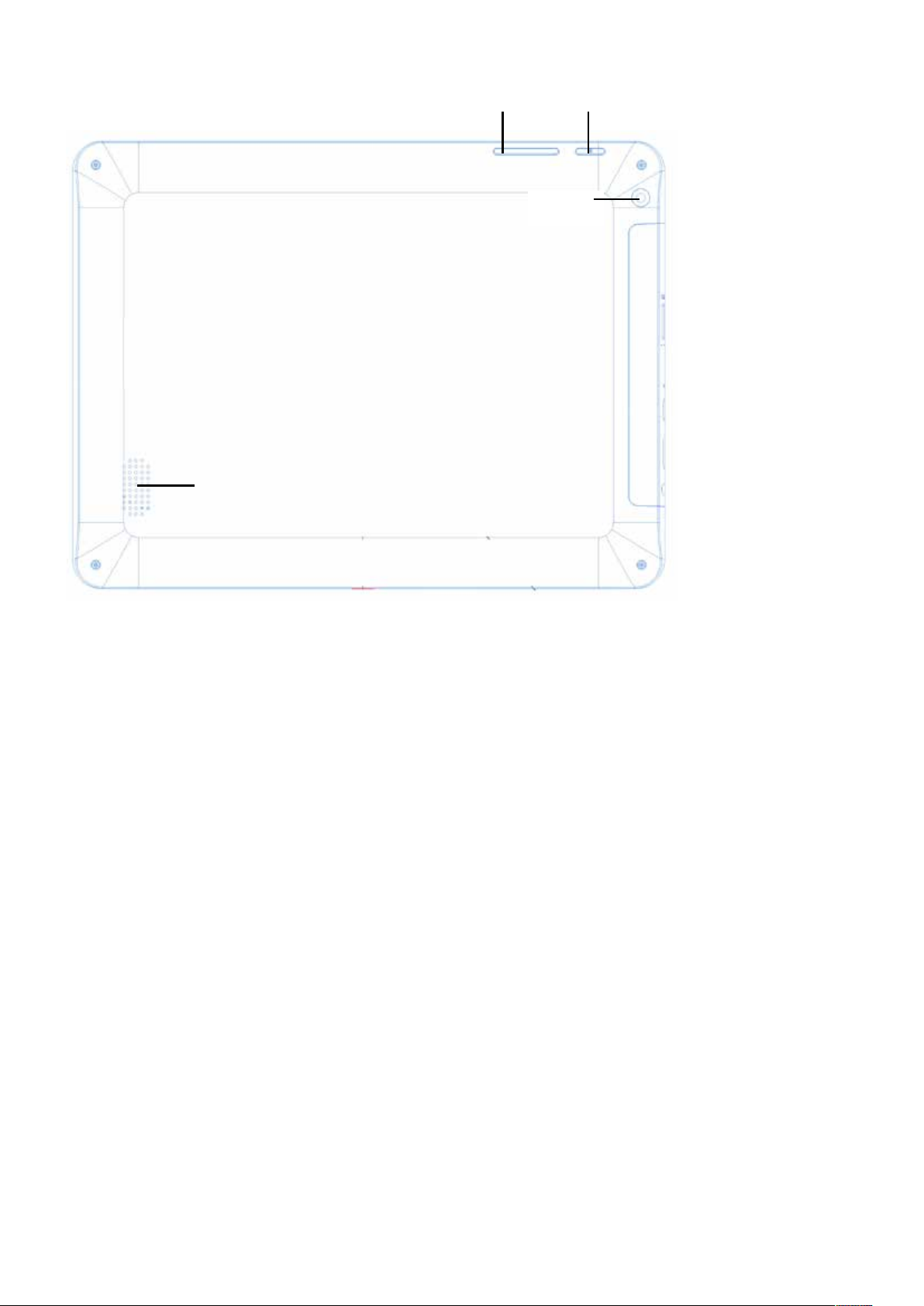
Rear view:
Rear cam
Speaker
Volume
On / Off
2 Charging
Please follow these steps to charge your Tablet PC.
1. Plug one end of the data line into the Power connector port of the tablet PC
2. Insert the AC end of the adapter to the wall outlet
23
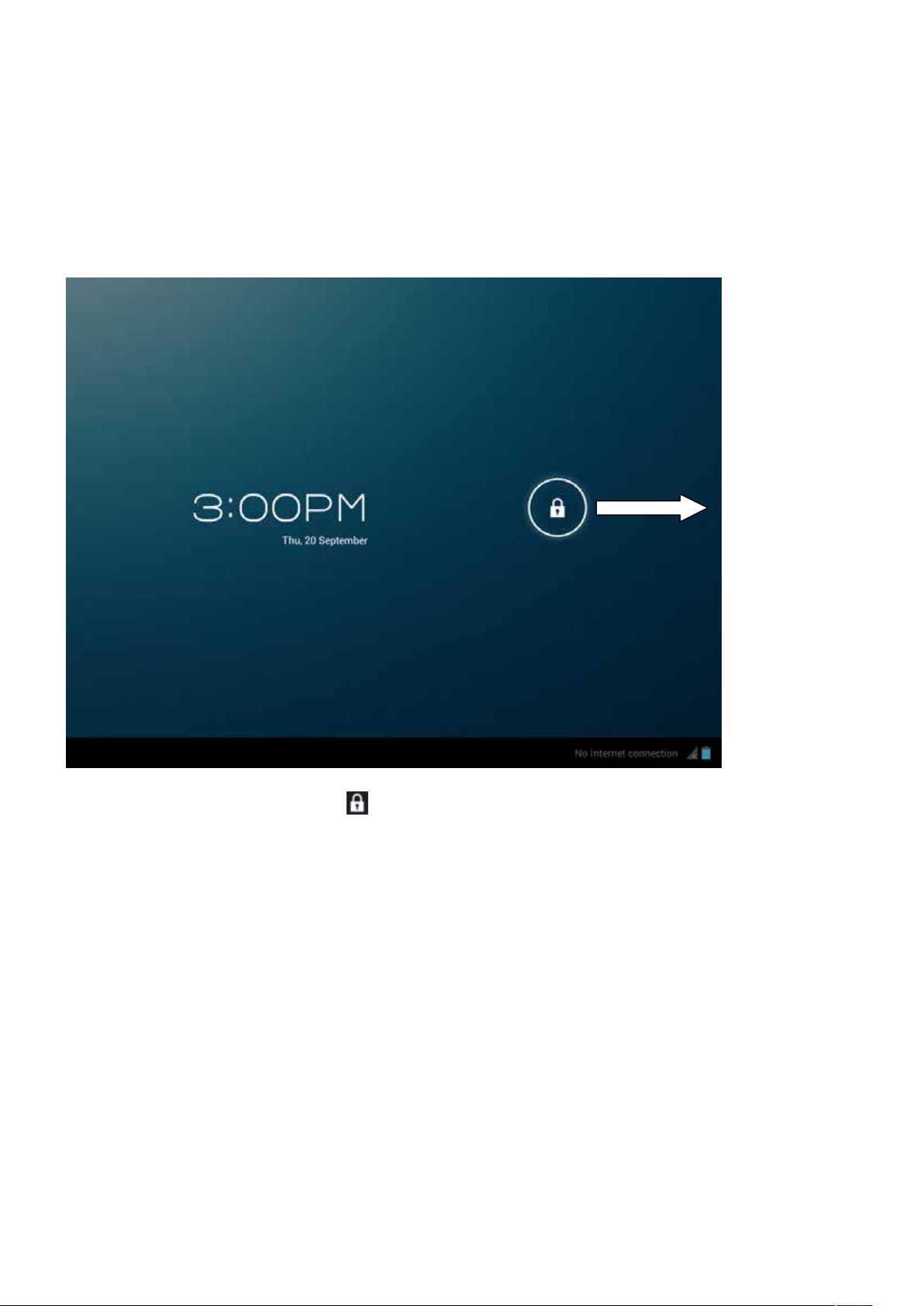
3 Power-On
First time you turn on the tablet PC, you need to unlock the screen by dragging the lock
Icon out the circle and enter the home screen, which makes it easily for you to access
frequently used functions. (Screen can be different due to the model you are using).
Initial Screen: drag the lock icon right out the circle to unlock.
24
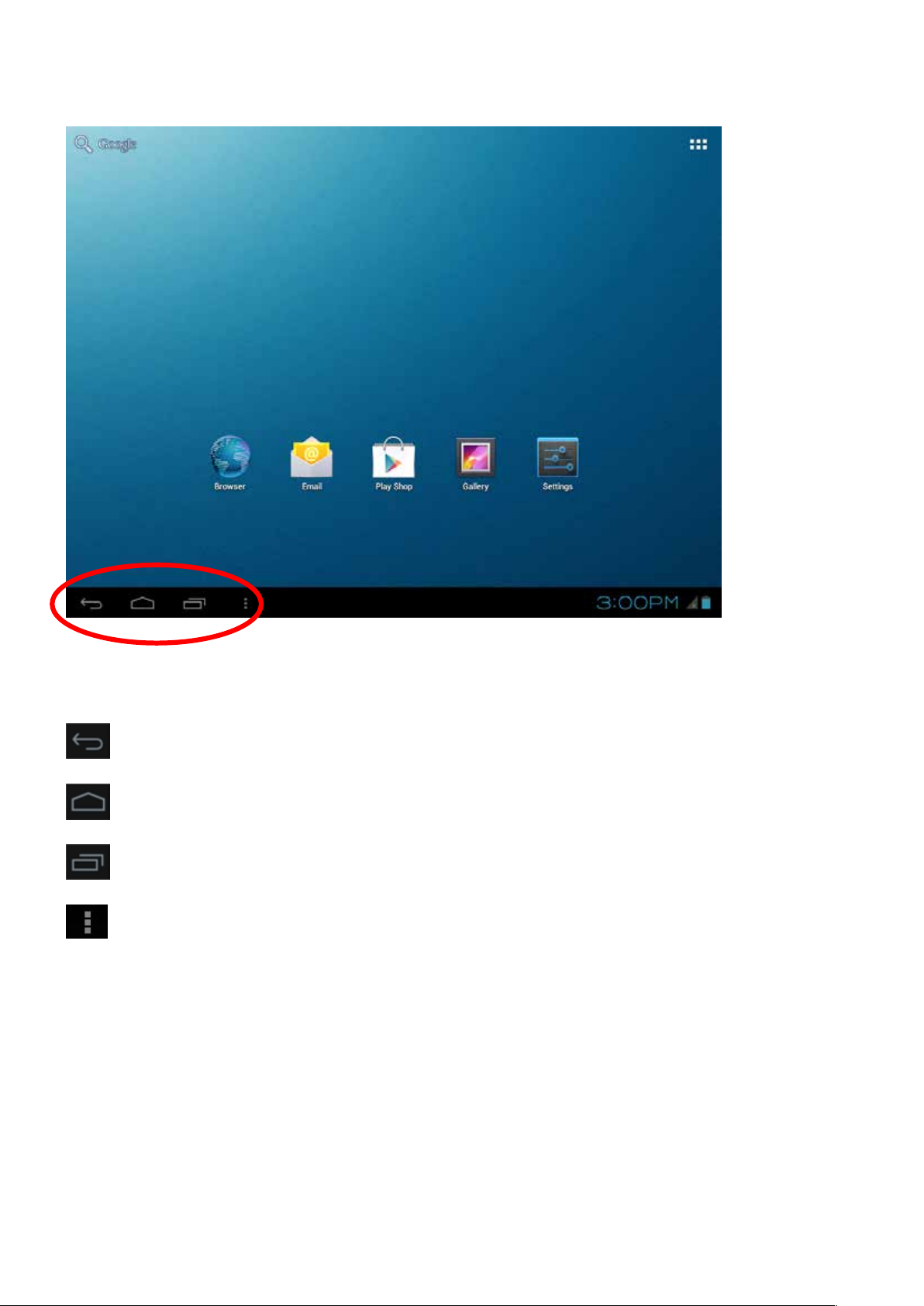
Explanation
touch to get back to the previous page
touch to access the home screen
touch to browse the track record of opened application
touch to see the menu
25
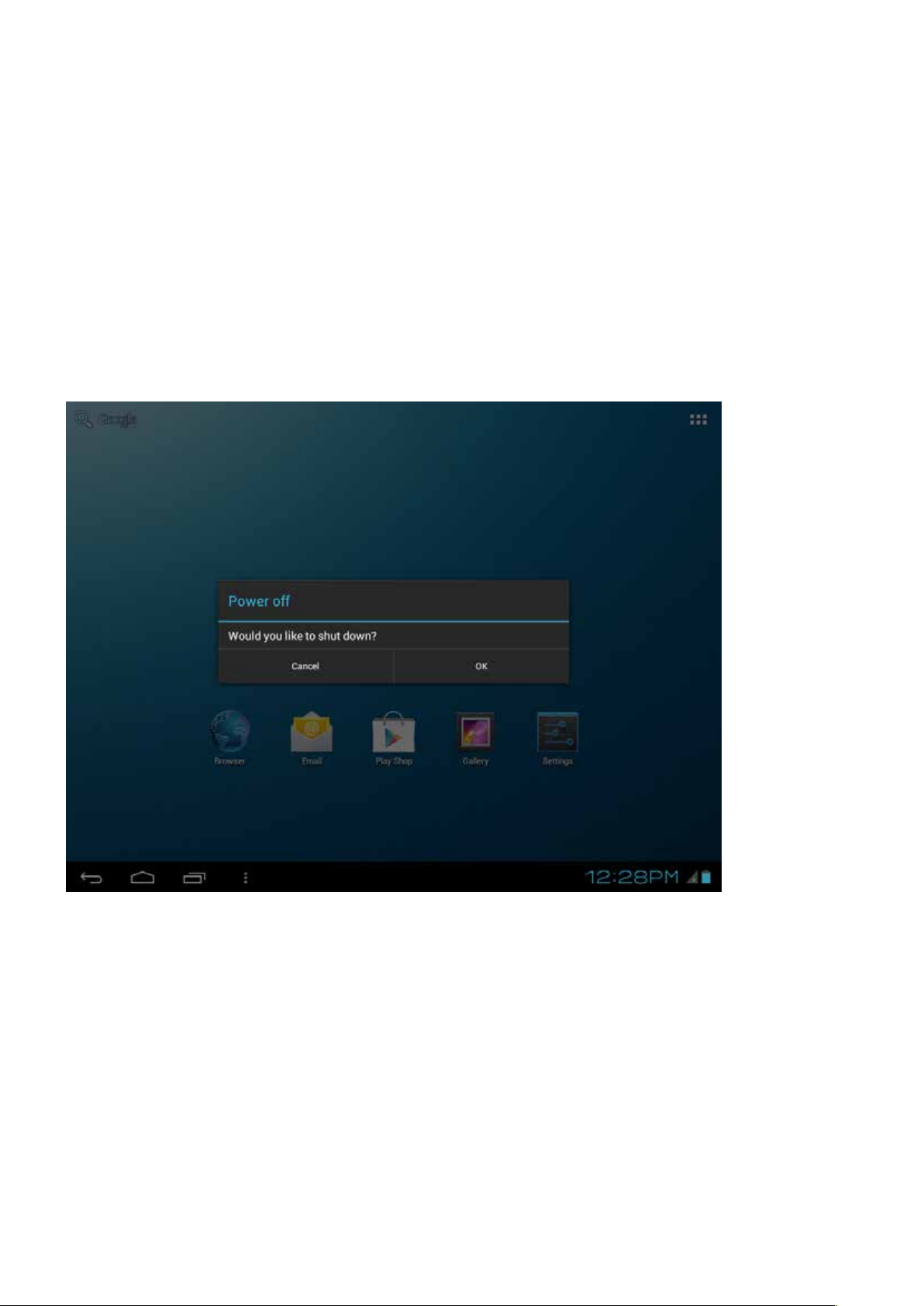
4 Turn off / Standby
To power your tablet PC down completely, hold the "On/Off switch" down until the window appears asking you whether you want to switch the device off. Confirm with "OK" if you want to
power the device down completely.
If you merely want to move the device into standby mode (for use soon and a fast start), simply
tap the On/Off switch.
Please note that the tablet PC, when in standby mode, still consumes power, albeit very little
and in this mode the battery can also discharge over several days.
26

5 System Language change
If you want to change the default Language to your home country language,
please do the following steps.
Open the Settings with a tap on . Press on “Language & input”.
Tap then on “Language”. A list of all available languages opens.
27

Please choose your preferred language.
You can change the system language at any time from this menu.
28

6 Starting Apps
Tap the App symbol top right on the main screen. Now tap on the icon for the
App that you wish to start (e.g. music)
You can also select widgets for the main screen on this screen.
29

7 Open settings
To open "Settings" tap on .
30

8 Data link: WiFi/3G (UMTS)/Bluetooth
8.1 WiFi
To link the device with the WiFi network, open Settings.
Select WiFi in the "Wireless & Networks" field.
Now tap on "OFF" beside "WiFi". You have now enabled the WiFi function and
the switch changes to ON.
31

Now select the WiFi network with which you want to link in the right list field and
enter the required password, if relevant.
32

Now the reception symbol appears in the lower right edge of the screen.
It also shows the received signal strength. The more blue segments there are,
the better the reception.
8.2 3G/UMTS
You can use the device with an external 3G/UMTS Stick to connect it with the
internet.The 3G/UMTS Stick is not included.
Connect the 3G/UMTS Stick with the device. Go into "Settings". Tap on the On/Off
Switch beside "3G" to power on.
Now tap on "Mobile networks".
33

Now tap "Access Point Names".
Now tap the submenu symbol top right on the screen. Select "New APN".
34

After entering the access points, press on and then on “save”. Your entries
are now stored and the device sets up a 3G connection.
8.3 Bluetooth
To connect your device via Bluetooth with another device, open Settings. Select
Bluetooth in the "Wireless & Networks" field.
Now tap on "OFF" beside "Bluetooth". You have now enabled Bluetooth and the
switch changes to ON.
After enabling Bluetooth, the device will search for and display all visible Bluetooth
appliances in the immediate surroundings. To search again manually for Bluetooth
devices, press on "Search for devices".
To couple your device with another, tap on the relevant device and confirm that you
want to execute the coupling.
If you want to make your device visible for other devices, tap on the name of your
device. The Standard name is the model number.
35

Guarantee
Please keep the proof of purchase for this device for the entire duration of the guarantee period, as it must be
produced in the event of any claim.
You (as the end user) receive a 24-month guarantee from the date of sale. The article has been manufactured
using the most modern production methods and subjected to strict quality controls.
Please contact only the manufacturer (not the dealer where you purchased it) in the event of any defects
during the guarantee period.
Hotline: +49(0)511 - 270 496 90 or: support@first-servicecenter.de
The guarantee does not cover damage caused by improper use or external influence (water, falling, sunlight,
breakage or impact).
Userinformation/Contact
If your device has a defect or you have problems with it, please contact our Service & Support Centre
If you need to send your device to us, please attend to the following points:
1. Use only the original packaging
2. Add a detailed error description
3. Add your full name and address and a copy of your purchase receipt
4. Stamp and send the package to us (sufficient postage)
Address of our Service Center:
First Service Center . Kleine Düwelstr 21 . DE-30171 Hannover/Germany
You can call also our hotline: +49 (0)511 - 270 496 90 or send a Fax to: +49 (0) 511-161253 6 or
contact us by eMail:support@first-servicecenter.de
36

37

198
