Page 1
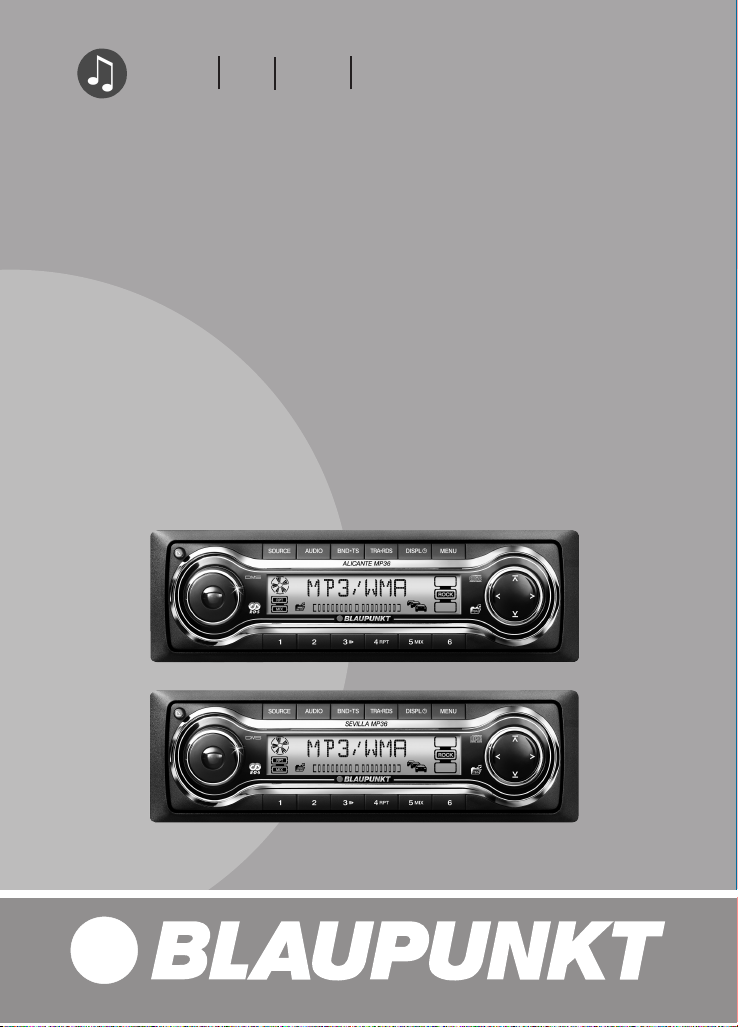
Radio CD MP3 WMA
Operating instructions
Alicante MP36 7 646 460 310
Sevilla MP36 7 646 450 310
http://www.blaupunkt.com
Page 2

4
5
6 7
8
9
10
11
1 32
12
Page 3
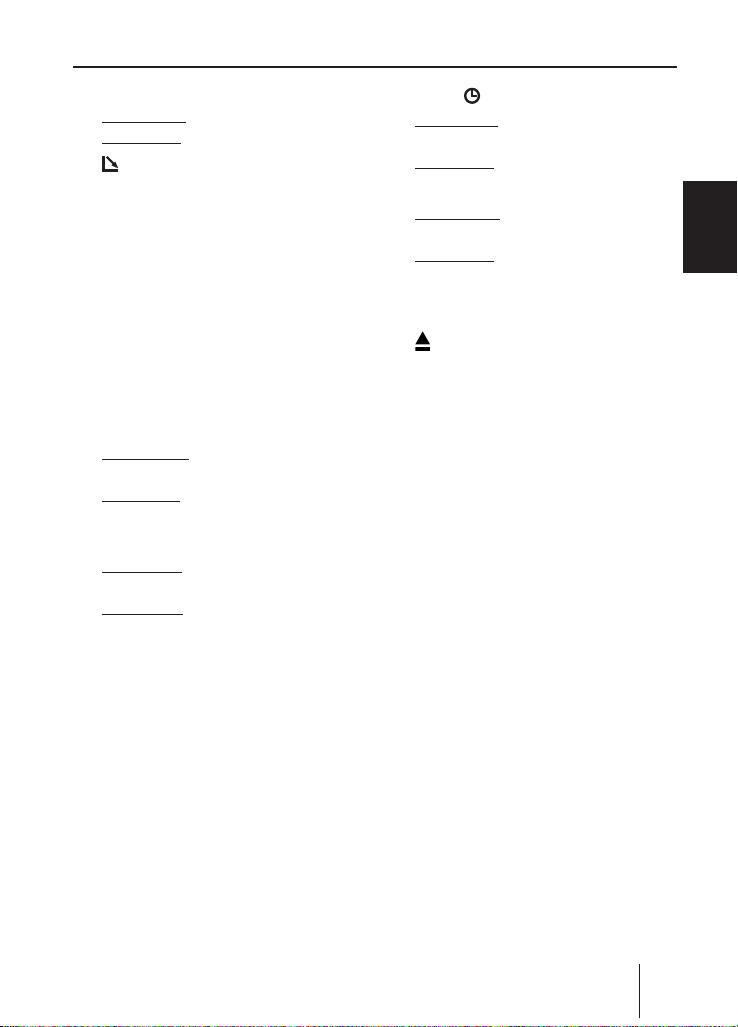
Controls
1 On/Off button
Short press: Mutes the device.
Long press: Switches the device off.
2 button to open the flip-release con-
trol panel.
3 Volume control
4 SOURCE button to switch sources be-
tween radio, CD, CD changer (if con
nected) and AUX.
5 AUDIO button to adjust bass, treble,
middle, sub-out, balance and fader.
Switching X-BASS on/off and adjust
ing it.
Selects an equaliser presetting.
6 BND•TS button
Short press: Selects the FM memory
banks and the MW and LW wavebands.
Long press: Starts the Travelstore func
tion.
7 TRA•RDS button
Short press: Switches traffic information
standby on/off.
Long press: Switches convenient RDS
function on/off.
8 DISPL button
Short press: Briefly displays alternative
display contents (e.g. time).
Long press: Changes display contents.
9 MENU button
Short press: Calls up the menu for ba
sic settings.
Long press: Starts the Scan function.
-
: Arrow buttons
; Buttons 1 - 6
< button (Eject) for removing a CD
-
from the device.
-
-
ENGLISH
35
Page 4
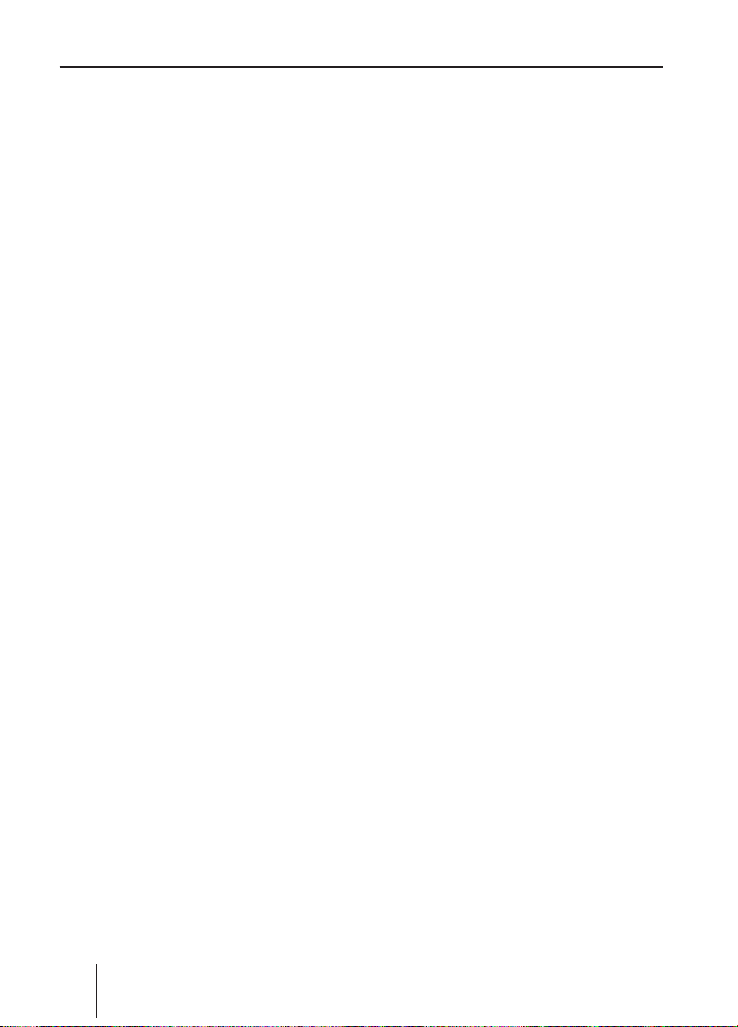
36
Contents
Notes and accessories ...................... 38
Disposal of old unit
(EU countries only) ........................
38
Installation .................................... 38
Optional equipment
(not part of the scope of delivery) ....
38
Detachable control panel ................. 39
Theft protection
Detaching the control panel .............
Attaching the control panel ..............
Switch-off time (OFF TIMER) ...........
............................. 39
40
40
40
Switching on/off .............................. 41
Adjusting the volume .......................41
Setting the power-on volume ...........
Quickly reducing the volume (Mute) ..
Telephone Audio/Navigation Audio ...
Switching the confirmation
beep on/off ...................................
Automatic Sound ...........................
41
42
42
43
43
Radio mode .....................................44
Adjusting the tuner
Switching to radio mode .................
Convenient RDS functions (AF, REG) ..
Selecting the waveband/
memory bank ................................
Tuning into a station .......................
Setting the sensitivity of station
seek tuning ...................................
Storing stations .............................
......................... 44
44
44
45
45
46
46
Storing stations automatically
(Travelstore)
Listening to stored stations .............
Scanning receivable stations (SCAN) ..
Setting the scanning time ................
Programme type (PTY) ..................
Optimising radio reception ..............
Configuring the display ...................
................................. 46
46
46
47
47
48
48
Traffic information ...........................49
Switching traffic information
priority on/off ...............................
Setting the volume for traffic
49
announcements ............................. 49
CD mode ......................................... 50
Switching to CD mode ....................
Selecting tracks .............................
Fast track selection ........................
Fast searching (audible) ..................
Random track play (MIX) .................
Scanning tracks (SCAN)
.................. 51
Repeating tracks (REPEAT) .............
Interrupting playback (PAUSE) .........
Configuring the display ...................
Traffic announcements in CD mode ..
Ejecting a CD
................................. 51
50
50
50
50
50
51
51
51
51
MP3/WMA mode ............................. 52
Preparing an MP3 CD .....................
Switching to MP3 mode ..................
Configuring the display ...................
Configuring the MP3 scrolling texts ...
Selecting a directory ......................
Selecting tracks/files ......................
Fast search ...................................
Random track play – MIX .................
Scanning tracks – SCAN .................
Repeated playback of individual
tracks or entire directories – REPEAT ...
Interrupting playback (PAUSE) .........
52
54
54
54
55
55
55
55
55
55
56
Page 5
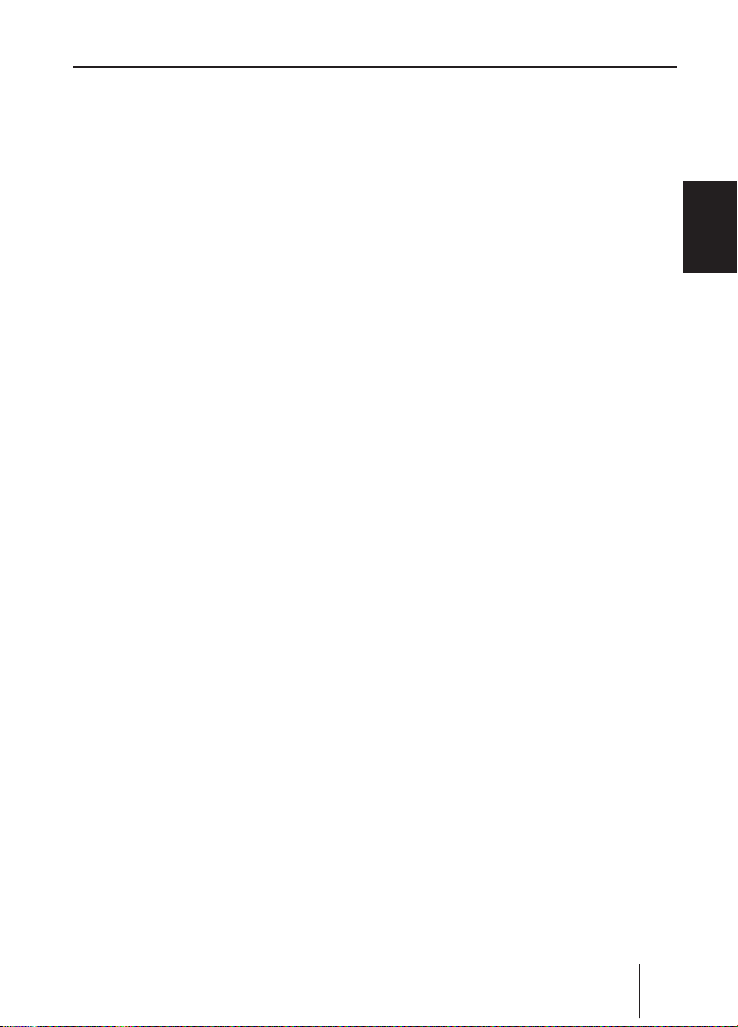
37
Contents
CD-changer mode ............................56
Switching to CD-changer mode ........
Selecting CDs ................................
Selecting tracks .............................
Fast searching (audible) ..................
Changing the display ......................
Repeating individual tracks or
whole CDs (REPEAT) ......................
Random track play (MIX) .................
Scanning all tracks on all CDs (SCAN) ...
Interrupting playback (PAUSE) .........
56
56
56
56
57
57
57
57
57
Clock time ....................................... 58
Displaying the time ........................
Setting the time .............................
Selecting 12/24-hour clock mode ....
Displaying the time continuously
when the device is off and the
ignition is on .................................
Briefly displaying time with
switched-off device ........................
58
58
58
58
58
Sound ............................................. 59
Adjusting the bass .........................
Adjusting the middle ......................
Adjusting the treble ........................
Setting the left/right volume
distribution (balance) .....................
Adjusting the front/rear volume
distribution (fader) ........................
59
59
59
60
60
Preamplifier output
(Preamp-Out/Sub-Out) .................... 60
Adjusting the sub-out level ..............
Adjusting the sub-out cutoff
60
frequency ..................................... 60
X-BASS ........................................... 61
Adjusting the X-BASS boost .............
61
Equalizer presettings (Presets) ........ 62
Adjusting the display settings ........... 62
Entering a switch-on message ..........
Adjusting the level display ...............
Adjusting the display brightness .......
Setting the display illumination
62
62
63
colour .......................................... 63
External audio sources ..................... 64
Switching the AUX input on/off ........
Adjusting the AUX preamplification ...
64
65
Technical Data ................................. 65
Amplifier ......................................
65
Tuner ...........................................65
CD ............................................... 65
Pre-amp out ..................................
Input sensitivity .............................
65
65
I
ENGLISH
Page 6
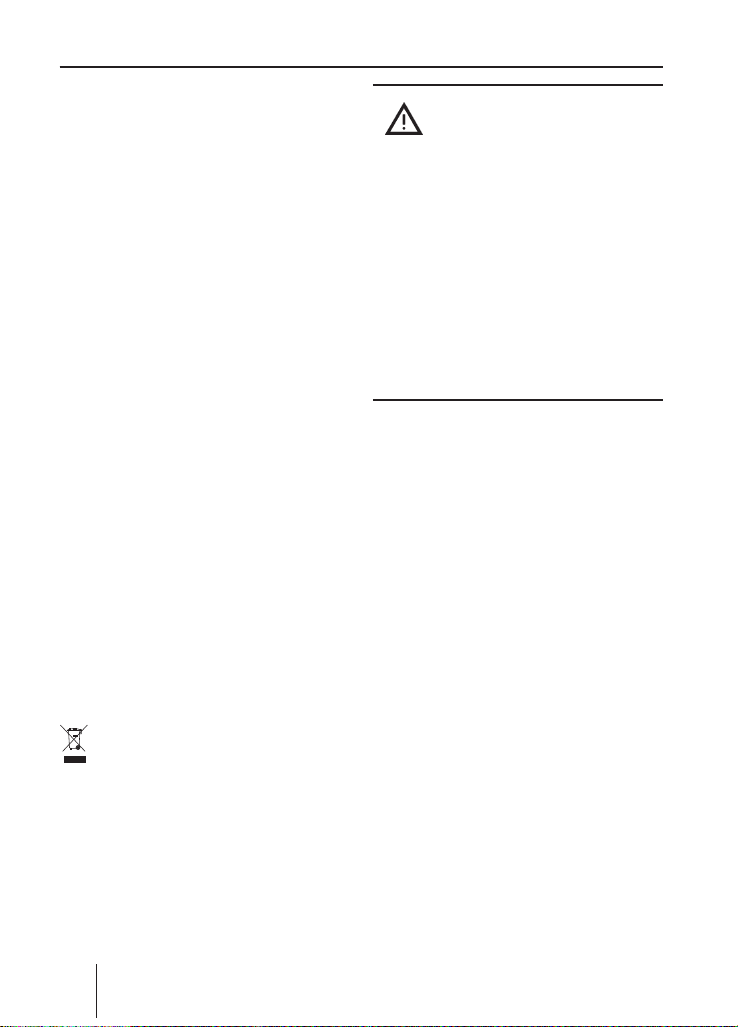
38
Notes and accessories
Notes and accessories
Thank you for choosing a Blaupunkt product. We hope you enjoy using this new piece
of equipment.
Please read these operating instructions
before using the equipment for the first
time.
The Blaupunkt editors are constantly work
ing on making the operating instructions
clearer and easier to understand. However,
if you still have any questions on how to op
erate the device, please contact your dealer
or the telephone hotline for your country.
You will find the telephone number printed
at the back of this booklet.
We provide a manufacturer guarantee for
our products bought within the European
Union. You can view the guarantee condi
tions at www.blaupunkt.de or ask for them
directly at:
Blaupunkt GmbH
Hotline
Robert Bosch Str. 200
D-31139 Hildesheim, Germany
Disposal of old unit
(EU countries only)
Do not dispose of your old device in
the household trash!
Use the return and collection systems avail
able to dispose of the old device.
Road safety
Road safety has absolute priority.
Only operate your car sound system
if the road and traffic conditions al
low you to do so.
Familiarise yourself with the device
-
-
before setting off on your journey.
You should always be able to hear po
lice, fire and ambulance sirens in good
time from inside your vehicle.
For this reason, listen to your car
sound system at a suitable volume
level during your journey.
Installation
If you want to install your car sound system
yourself, please read the installation and
connection instructions that follow these
operating instructions.
Optional equipment
(not part of the scope of delivery)
Use only accessories approved by
Blaupunkt.
Remote control
The steering wheel and/or handheld re
mote control allows you to access the most
important functions of your car sound sys
tem safely and conveniently.
-
You cannot switch the device on/off using
the remote control.
You can find out from your Blaupunkt dealer
or on the Internet at www.blaupunkt.com
which remote controls can be used with
your car sound system.
-
-
-
-
Page 7
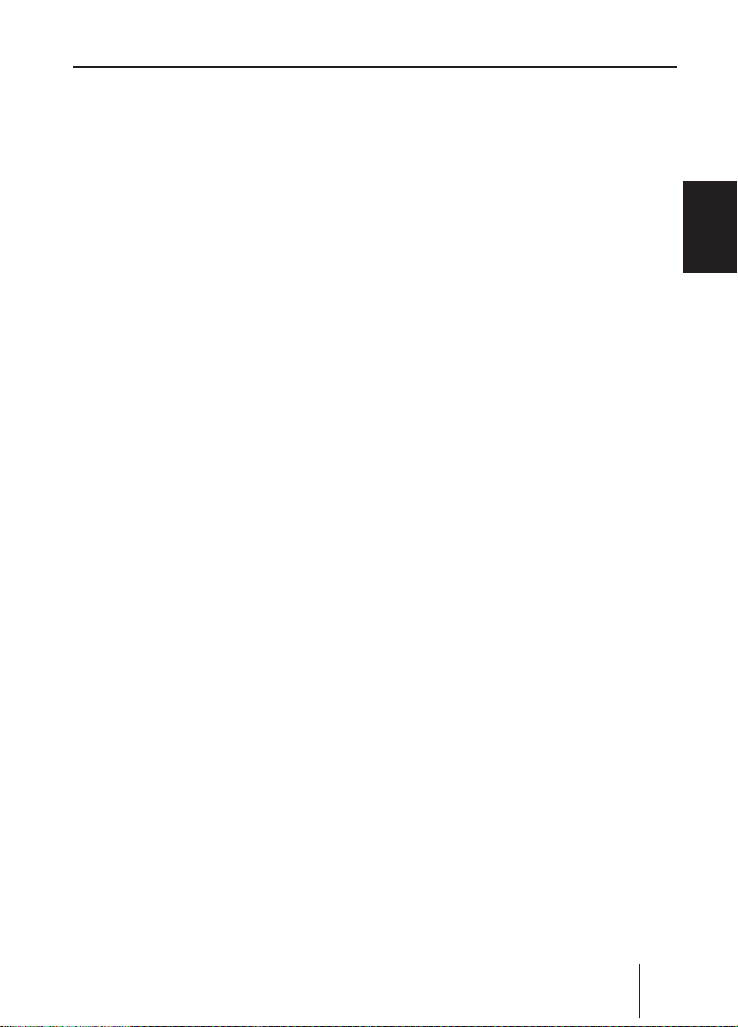
39
ENGLISH
Notes and accessories Control panel
Amplifier
You can use all Blaupunkt and Velocity am
plifiers.
CD changers
You can connect the following Blaupunkt
CD changers:
CDC A 03, CDC A 08 and IDC A 09.
Detachable control panel
-
Theft protection
The device is equipped with a detachable
control panel (flip-release panel) as a way
of protecting your equipment against theft.
The device is worthless to a thief without
this control panel.
Protect your device against theft by taking
the control panel with you whenever you
leave your vehicle. Do not leave the control
panel inside your vehicle - not even in a hid
ing place.
Notes:
Never drop the control panel.
•
•
Never expose the control panel to di
rect sunlight or other heat sources.
•
Avoid direct skin contact with the
control panel’s electrical contacts. If
necessary, please clean the contacts
with a lint-free cloth moistened with
cleaning alcohol.
-
-
Page 8
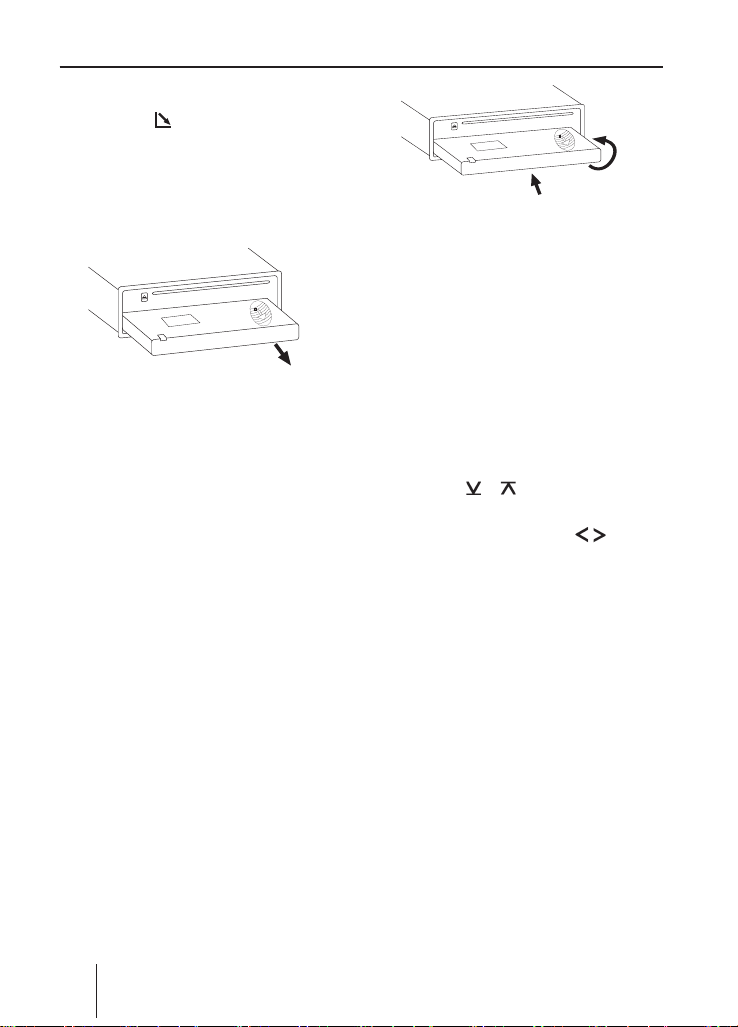
40
1.
2.
Control panel
Detaching the control panel
Press the button 2.
The control panel opens out towards you.
Hold the control panel by its right side
and then pull the control panel straight
out of the bracket.
Notes:
The device is switched off after a
•
time preset by you. For instructions,
please read the section "Switch-off
time (OFF TIMER)" in this chapter.
•
All the current settings are saved.
•
Any CD already inserted in the device
remains there.
Attaching the control panel
Hold the control panel approximately at
a right angle to the device.
Slide the control panel into the de
vice’s guides that are positioned on the
left and right at the lower edge of the
housing. Push the control panel care
fully into the bracket until it clicks into
place.
Carefully flip up the control panel until
it clicks into place.
If the device was still switched on when you
detached the control panel, it will automati
cally switch on with the last setting activat
ed (radio, CD, CD changer or AUX) when
the panel is replaced.
Switch-off time (OFF TIMER)
After opening the control panel, the device
is switched off after an adjustable time. You
can set this time from 0 to 30 seconds.
Press the
Press the
until the displays shows "OFF TIMER".
Adjust the time with the
:.
When you have finished making your chang
es,
press the
Note:
If you set the switch-off time to 0 sec
onds, the device is switched off imme
diately after opening the control panel.
-
MENU button 9.
or button : repeatedly
buttons
MENU button twice 9.
-
-
-
-
-
Page 9
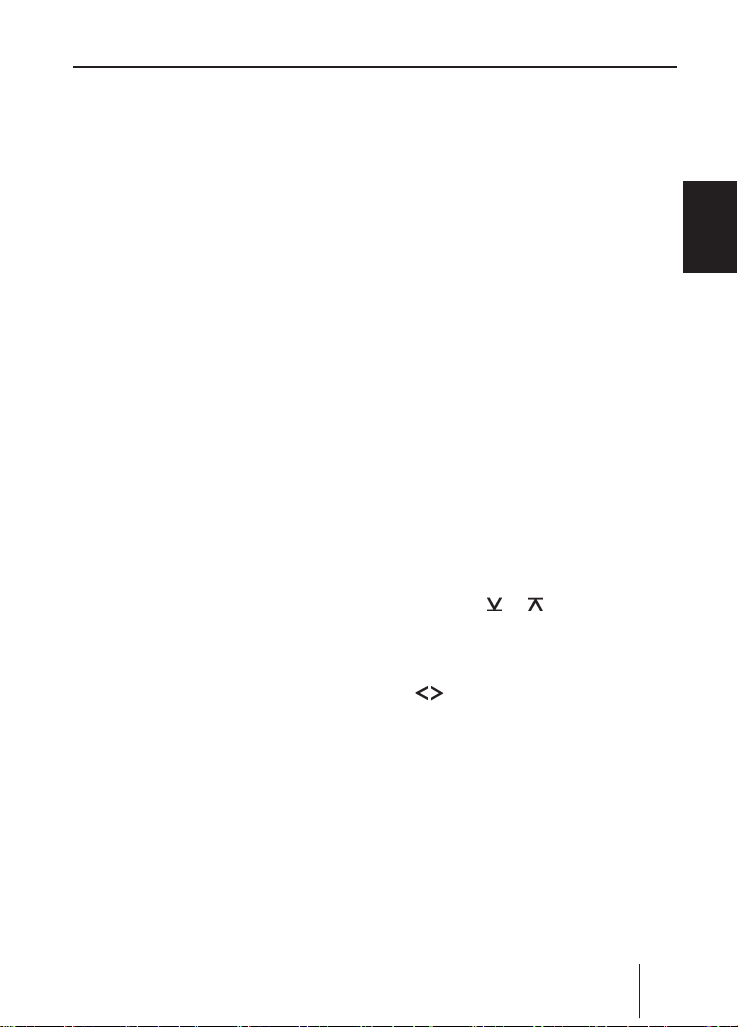
41
ENGLISH
Switching on/off Volume
Switching on/off
There are various ways of switching the device on/off:
Switching on/off using button 1
To switch on the device, press button
1.
The device switches on.
To switch off the device, press and
hold down button
two seconds.
The device switches off.
Switching on/off using the vehicle
ignition
The device will switch on/off simultane
ously with the ignition if the device is cor
rectly connected to the vehicle’s ignition as
shown in the installation instructions and
you did not switch the device off by press
ing button
Switching the device on/off using the
detachable control panel
The devices switches off after the time set
in the "OFF TIMER" menu.
The device switches on. The last setting
(radio, CD, CD changer or AUX) is reacti
vated.
1.
Detach the control panel.
Attach the control panel again.
Note:
To protect the vehicle battery, the de
vice will switch off automatically after
one hour if the ignition is off.
1 for longer than
Adjusting the volume
You can adjust the volume in increments
from 0 (off) to 66 (maximum).
To increase the volume,
turn the volume control
To decrease the volume,
turn the volume control
clockwise.
Setting the power-on volume
Note:
The device features a time-out function
(time window).
For example, if you press the
-
-
You can set the power-on volume.
To help you adjust the setting more easily,
the device will increase or decrease the vol
ume as you make your changes.
If you enable "LAST VOL", the volume which
was set the last time you switched off the
device is re-enabled.
-
9 and select a menu item,
button
the device switches back after approx.
8 seconds after the last button acti
vation. The settings performed are
saved.
Press the
Press the
edly until "ON VOLUME" appears on the
display.
Adjust the power-on volume with the
MENU button 9.
or button : repeat-
buttons :.
3 clockwise.
3 counter-
MENU
-
-
Page 10
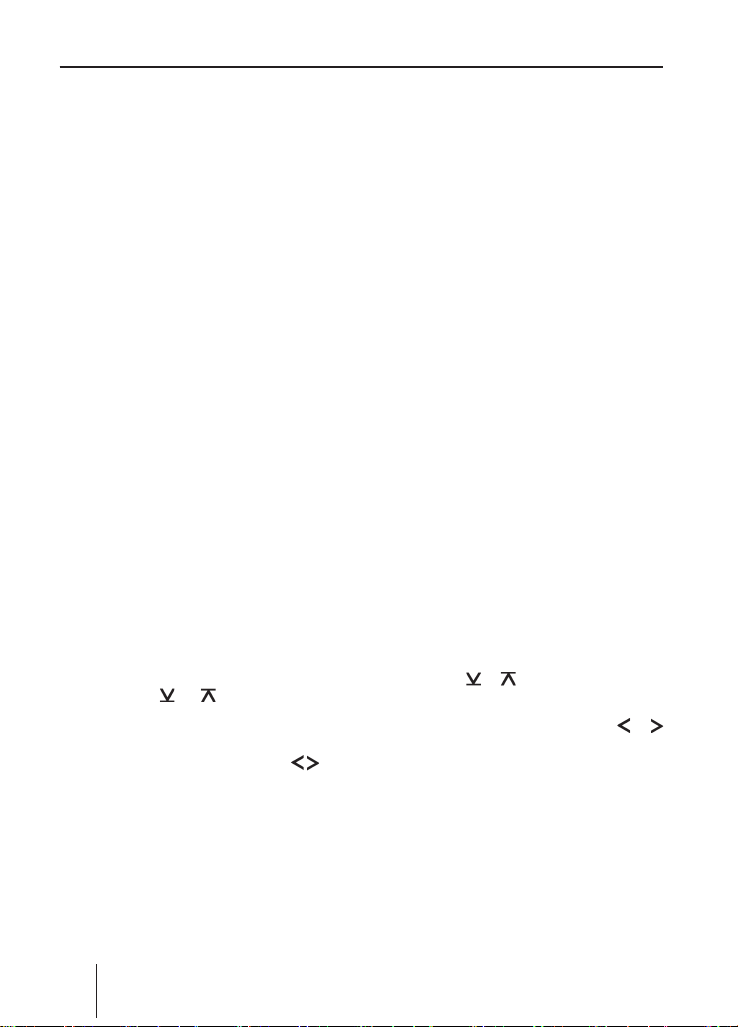
42
Volume
Note:
To protect your hearing, the power-on
volume is limited to the value "38". If
the volume before switching off was
higher and the "LAST VOL" setting was
selected, the device switches on again
with the value "38".
When you have finished making your chang
es,
press the
MENU button twice 9.
Quickly reducing the volume
(Mute)
You can quickly reduce the volume to a preset level (Mute).
Briefly press button
"MUTE" appears on the display.
Cancelling mute
To return to your previously set volume
level,
briefly press button
Adjusting the mute level
You can adjust the mute level.
Press the
Press the
edly until "MUTE LVL" appears on the
display.
Adjust the mute level with the
tons
When you have finished making your chang
es,
press the
MENU button 9.
:.
MENU button twice 9.
1.
1 again.
or button : repeat-
but-
Telephone Audio/Navigation
Audio
If your car sound system is connected with
a cell phone or navigation system, the car
sound system is muted when you "pick up"
the phone or during a voice output of the
navigation and the call or the voice output
-
is played back via the car sound speaker
system. For this purpose, the cell phone or
the navigation system must be connected
to the car sound system as described in the
installation instructions.
Your Blaupunkt dealer can provide you with
the information which navigation system
can be used with your car sound system.
If a traffic announcement is received dur
ing a telephone call or a voice output of the
navigation, you can listen to the traffic an
nouncement only after the telephone call/
voice output has ended, provided that it is
still being broadcast. The traffic announce
ment is not recorded!
You can adjust the volume with which you
switch on the telephone calls or the voice
output of the navigation.
Press the
Press the
until "TEL VOL" appears on the display.
Set the desired volume with the
button
When you have finished making your chang
es,
-
press the
Note:
Using the volume control
adjust the volume for telephone calls
and voice output directly during the
playback.
MENU button 9.
or button : repeatedly
:.
MENU button twice 9.
3, you can
-
-
-
or
-
Page 11
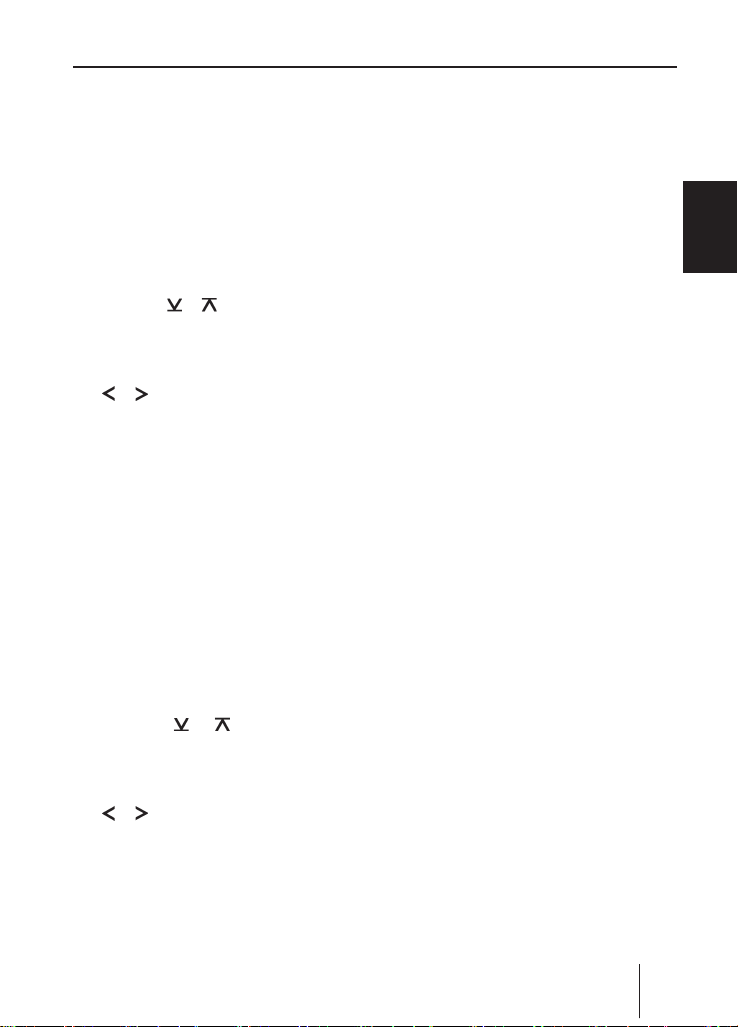
43
ENGLISH
Volume
Switching the confirmation beep
on/off
The system will output a confirmation beep
for some functions if you keep a button
pressed down for longer than two seconds,
for instance, when assigning a radio station
to a station preset button. You can switch
the beep on or off.
Press the
Press the
until "BEEP ON" or "BEEP OFF" appears
on the display.
Switch the BEEP ON or OFF with the
When you have finished making your chang
es,
press the
MENU button 9.
or button : repeatedly
or button :.
MENU button 9.
Automatic Sound
This function automatically adjusts the volume of the car sound system to the vehicle
speed. For this purpose, the car sound sys
tem must be connected as described in the
installation instructions.
You can adjust the automatic sound in 6 in
crements from (0 - 5).
Press the
Press the
edly until "AUTO SD" appears on the
display.
Set the automatic sound 0 - 5 with the
When you have finished making your chang
es,
press the
MENU button 9.
or button : repeat-
or button :.
MENU button twice 9.
Note:
Your optimal setting of 0 - 5 of the
speed-dependent sound adjustment
depends upon the driving noise devel
opment of your vehicle. Determine the
perfect value for your vehicle using trial
and error.
-
-
-
-
-
Page 12

44
Radio mode
Radio mode
This device is equipped with an RDS radio
receiver. Many of the receivable FM stations
broadcast a signal that not only carries the
programme but also additional information
such as the station name and programme
type (PTY).
The station name appears on the display as
soon as the tuner receives it.
Adjusting the tuner
To ensure proper functioning of the tuner,
the device must be set for the region in
which it is being operated. You can select
among Europe (EUROPE), America (USA),
South America (S-AMERICA), and Thailand
(THAI). The tuner is factory-set to the re
gion in which it was sold. If you experience
problems with your radio reception, please
check this setting.
The radio functions described in these op
erating instructions refer to the tuner set
ting EUROPE.
Switch off the device by pressing but
1.
ton
Hold the buttons
the same time and switch on the device
again with the button
"TUNER" is displayed.
Select your tuner region with the
button :.
To save the setting,
switch the device off and on again or
wait approx. 8 seconds. The radio
starts playing with the last setting se
lected (radio, CD, CD changer or AUX).
1 and 5 ; pressed at
1.
or
Switching to radio mode
If you are in CD, CD changer or AUX mode,
press the
or
press the
edly until the memory bank, e.g. "FM1",
appears on the display.
BND•TS button 6
SOURCE button 4 repeat-
Convenient RDS functions (AF, REG)
The convenient RDS functions AF
(Alternative Frequency) and REGIONAL ex
tend your radio’s range of functions.
•
AF: If the RDS function is activated, the
radio automatically tunes into the best
receivable frequency for the station
that is currently set.
-
•
REGIONAL: At certain times, some ra
dio stations divide their programme
into regional programmes providing
different content. You can use the REG
function to prevent the car radio from
switching to alternative frequencies
that are transmitting different pro
gramme content.
Note:
REGIONAL must be activated/deacti
vated separately in the menu.
Switching REGIONAL on/off
Press the
Press the
ly until "REG" appears on the display.
"OFF" or "ON" is displayed alongside
"REG".
-
To switch REGIONAL on/off,
press the
Press the
MENU button 9.
or button : repeated-
or button :.
MENU button 9.
-
-
-
-
Page 13

45
ENGLISH
Radio mode
Switching the RDS function on/off
To switch the RDS functions AF and
REGIONAL on or off,
press and hold down the
7 for longer than two seconds.
ton
The RDS functions are active when RDS
lights up in the display.
TRA•RDS but-
Selecting the waveband/memory
bank
This device can receive programmes broadcast over the FM frequency range as well as
the MW and LW (AM) wavebands. There are
three memory banks available for the FM
waveband (FM1, FM2 and FMT) and one
for each of the MW and LW wavebands.
Six stations can be stored in each memory
bank.
To switch between the FM memory banks
(FM1, FM2 and FMT) and the MW and LW
wavebands,
briefly press the
BND•TS button 6.
Tuning into a station
There are various ways of tuning into a station.
Automatic station seek tuning
Press the
The radio tunes into the next receivable sta
tion.
or button :.
To change the set frequency in small incre
ments,
briefly press the
To change the set frequency quickly,
press and hold down the
: for a longer period of time.
Browsing through broadcasting
networks (FM only)
If a radio station provides several pro
grammes, you have the option of browsing
through its so-called "broadcasting net
work".
Note:
The convenient RDS function must be
activated before you can use this fea
ture.
Press the
to the next station of the broadcasting
network.
Note:
When using this feature, you will only
be able to switch to stations that you
have received once before already. To
receive the stations, use the Scan or
Travelstore function.
-
or button :.
or button
or button : to change
-
-
-
-
Tuning into stations manually
You can also tune into stations manually.
Note:
You can only tune into stations manu
ally if the convenient RDS function is
deactivated.
-
Page 14

46
Radio mode
Setting the sensitivity of station
seek tuning
You can choose whether the radio should
only tune into stations providing good re
ception or whether it can also tune into
those with a weak reception.
Press the
Press the
until "SENS" appears on the display.
The display shows the currently set sensitiv
ity level. "SENS HI3" means that the tuner is
set to the highest sensitivity setting. "SENS
LO1" means it is set to the lowest sensitiv
ity setting.
Set the desired sensitivity level using
the
When you have finished making your chang
es,
press the
Note:
You can set different sensitivity levels
for FM and MW or LW (AM).
MENU button 9.
or button : repeatedly
or button :.
MENU button 9.
Storing stations
Storing stations automatically
(Travelstore)
You can automatically store the six stations
-
offering the strongest reception in the re
gion (FM only). The stations are stored in
the FMT memory bank.
Note:
Any stations that were previously
stored in this memory bank are deleted
-
in the process.
Press and hold down the
6 for longer than two seconds.
ton
-
The storing procedure begins. "FM TSTORE"
appears on the display. After the process
has completed, the radio will play the sta
tion that is stored in memory location 1 of
-
the FMT memory bank.
BND•TS but-
Listening to stored stations
Select the memory bank or waveband.
Press one of the station buttons
;.
The stored station is played if it can be re
ceived.
-
-
1 - 6
-
Storing stations manually
Select the desired memory bank (FM1,
FM2, FMT) or one of the wavebands
(MW or LW).
Tune into the desired station.
Press and hold down one of the station
1 - 6 for longer than two sec-
buttons
onds to assign the station to that but
ton.
Scanning receivable stations
(SCAN)
You can use the scan function to play all the
receivable stations briefly. You can set the
scanning time in the menu to between 5
and 30 seconds.
Starting SCAN
Press and hold down the
9 for longer than two seconds.
Scanning begins.
MENU button
Page 15

47
ENGLISH
Radio mode
"SCAN" appears briefly in the display followed by a flashing display of the current
station name or frequency.
Cancelling the SCAN and continuing to
listen to a station
Press the
Scanning stops and the radio continues
playing the station that it tuned into last.
MENU button 9.
Setting the scanning time
Press the MENU button 9.
Press the
edly until "SCAN TIME" appears on the
display.
Set the desired scan time using the
or button :.
When you have finished making your chang
es,
press the
Note:
The defined scanning time is also ap
plied by the system to scanning carried
out in CD and CD changer mode.
or button : repeat-
MENU button twice 9.
Programme type (PTY)
Besides transmitting the station name,
some FM stations also provide informa
tion on the type of programme that they are
broadcasting. Your car radio can receive
and display this information.
For example, the programme types can be:
CULTURE TRAVEL JAZZ
SPORT SERVICE POP
ROCK KNOWLEDGE KIDS
You can use the PTY function to select sta
tions of a particular programme type.
PTY-EON
If you specify the programme type and start
seek tuning, the radio will switch from the
current station to a station of the selected
programme type.
Notes:
If the tuner does not find a station
•
that corresponds to the selected pro
gramme type, you will hear a beep
and "NO PTY" appears briefly in the
display. The radio will then retune to
the station that it received last.
•
If the tuned radio station or another
station on the broadcasting network
broadcasts your selected programme
-
-
-
-
type at a later point in time, the radio
will automatically switch from the cur
rently tuned station or from CD mode
or CD-changer mode to the station
whose programme type matches the
one you selected.
•
If you do not want this PTY EON
switching, disable it in the menu
with "PTY OFF". First, press one of
SOURCE 4 or BND•TS buttons
the
6.
Switching PTY on/off
Press the
Press the
"PTY" appears on the display with the
current setting.
Press the
PTY ON or OFF.
Press the
MENU button 9.
or : repeatedly until
or button : to switch
MENU button 9.
-
-
Page 16

48
Radio mode
Selecting the PTY language
You can select the language for the display
of the programme types. Options include
DEUTSCH, ENGLISH and FRANÇAIS.
Press the
Press the
edly until "PTY LANG" appears on the
display.
Set the desired language with the
When you have finished making your chang
es,
press the
Selecting a programme type and
starting seek tuning
Press the
The current programme type appears on
the display.
If you want to select another pro
gramme type, you can do so by press
ing the
play is visible.
Or
Press one of the buttons
lect a programme type that is assigned
to one of these buttons.
The selected programme type appears
briefly on the display.
Press the
seek tuning.
The radio will then tune into the next station
that it finds that corresponds to your select
ed programme type.
MENU button 9.
or button : repeat-
or
button :.
MENU button twice 9.
or button :.
or button : while this dis-
1 - 6 ; to se-
or button : to start
Assigning a programme type to a station
button
Select a programme type using the
button :.
Press and hold the desired station but
1 - 6 ; for longer than two sec-
ton
onds.
The programme type is stored on the se
lected button
Optimising radio reception
-
Treble reduction feature during
interference (High Cut)
The High Cut function results in an improved
reception in case of weak radio reception
(FM only). If reception interferences are
present, the interference level is automati
cally reduced.
Switching High Cut on/off
Press the
-
Press the
until "HICUT" appears on the display.
Press the
High Cut on (1) or off (0).
"HICUT 0" means no automatic reduction of
the interference level, "HICUT 1" means au
tomatic reduction of the interference level.
Press the
1 - 6 ;.
MENU button 9.
or button : repeatedly
or button : to switch
MENU button 9.
Configuring the display
In radio mode, you have the option of displaying the waveband with memory bank
-
and the time or station name or frequency
of the current station.
To switch the display, press and hold
down the
er than two seconds.
DISPL button 8 for long-
or
-
-
-
-
Page 17

49
ENGLISH
Traffic information
Traffic information
Your device is equipped with an RDS-EON
receiver. EON (
ensures that whenever a traffic announce
ment (TA) is broadcast, the system switch
es automatically from a station that does
not provide traffic reports to the appropri
ate traffic information station within the
broadcasting network that does.
Once the traffic report has been played, the
system will switch back to the programme
that you were listening to before.
Switching traffic information
priority on/off
Press the TRA•RDS button 7.
The priority for traffic announcements is ac
tivated if the display shows the traffic jam
symbol.
Notes:
You will hear a warning beep
•
if you leave the reception area of a
traffic information station that you
are currently listening to.
•
if you leave the reception area of a
traffic information station that the
system is tuned into while listening to
a CD or a CD in the changer, and the
subsequent automatic search cannot
find a new traffic information station.
•
if you retune the radio from a traffic
information station to a station that
does not broadcast traffic informa
tion.
If you hear the warning beep, you can ei
ther switch off traffic information priority
or tune into a station that broadcasts traffic
information.
Enhanced Other Network)
Setting the volume for traffic
announcements
Press the MENU button 9.
-
Press the
-
edly until "TA VOLUME" appears on the
display.
-
Set the volume using the
:.
To help you adjust the setting more easily,
the device will increase or decrease the vol
ume as you make your changes.
When you have finished making your chang
es,
press the
Notes:
-
-
-
Using the volume control
•
also adjust the volume during a traf
fic announcement for the duration of
that announcement.
•
You can adjust the sound settings
and volume distribution settings for
traffic announcements. For further
information, please read the "Sound"
chapter.
or button : repeat-
or button
MENU button twice 9.
3, you can
-
-
-
Page 18

50
CD mode
CD mode
You can use this device to play standard audio CDs, CD-Rs and CD-RWs with a diame
ter of 12 cm. To avoid problems when play
ing self-burned CDs, you should not burn
CDs at speeds greater than 16-speed.
Risk of severe damage
to the CD drive!
CD singles with a diameter of 8 cm and
noncircular contoured CDs (shape CDs)
must not be used.
We accept no responsibility for any dam
age to the CD drive that may occur as a
result of the use of unsuitable CDs.
To ensure proper functioning, use only CDs
with the Compact-Disc logo. Copy-pro
tected CDs can cause playback problems.
Blaupunkt cannot guarantee the proper
functioning of copy-protected CDs!
Besides being able to play audio CDs on this
device, you can also play CDs containing
MP3/WMA music files. For further informa
tion, please read the chapter entitled "MP3/
WMA mode".
Switching to CD mode
If there is no CD inserted in the drive,
press the
The control panel opens.
Gently insert the CD with its printed
side uppermost into the drive until you
feel some resistance.
The drive draws in the CD automatically.
You must not hinder or assist the drive as it
draws in the CD.
button 2.
-
Gently close the control panel whilst
exerting a little pressure until you feel
it click into place.
The CD starts playing.
-
Note:
If the vehicle ignition was switched
off prior to inserting the CD, you must
switch the device on first with the but
1 to start the playback.
ton
If a CD is already inserted in the drive,
press the
edly until "CD" appears on the display.
Playback begins from the point at which it
was last interrupted.
SOURCE button 4 repeat-
Selecting tracks
Press one of the arrow buttons : to
select the next or previous track.
If you press the
player will play the current track again from
the beginning.
or button : once, the
Fast track selection
To quickly select tracks backwards or for-
wards,
press and hold down the
: until fast track selection backwards /
forwards begins.
or button
Fast searching (audible)
To fast search backwards or forwards,
press and hold down the
: until fast searching backwards / forwards begins.
or button
Random track play (MIX)
Press the 5 MIX button ;.
"MIX CD" appears briefly on the display and
the MIX symbol is displayed. The next ran
domly selected track will then be played.
-
-
Page 19

51
ENGLISH
CD mode
Cancelling MIX
Press the
"MIX OFF" appears briefly on the display
and the MIX symbol disappears.
5 MIX button ; again.
Scanning tracks (SCAN)
You can scan (briefly play) all the tracks on
the CD.
Press the
than two seconds.
The next track will then be scanned.
Note:
You can set the scanning time. For
further information, please read the
section entitled "Setting the scanning
time" in the "Radio mode" chapter.
Cancelling Scan and continuing listening
to a track
To end the scanning process,
press the
The currently scanned track will then con
tinue to be played normally.
MENU button 9 for longer
MENU button 9.
Repeating tracks (REPEAT)
If you want to repeat a track,
press the
"RPT TRCK" appears briefly on the display
and the RPT symbol is displayed. The track
is repeated continuously until you deacti
vate RPT.
Cancelling repeat
If you want to cancel the repeat function,
press the
"RPT OFF" appears briefly on the display
and the RPT symbol disappears. Normal
playback is then resumed.
4 RPT button ;.
4 RPT button ; again.
Interrupting playback (PAUSE)
Press the 3 button ;.
"PAUSE" appears on the display.
Cancelling pause
During the pause, press the button
3 ;.
Playback is continued.
Configuring the display
You can select from two display types for
CD mode:
•
Track number and time
•
Track number and playing time
To switch the display, press and hold
down the
er than two seconds.
DISPL button 8 for long-
Traffic announcements in CD
mode
If you wish to receive traffic announcements
in CD mode,
press the
The priority for traffic announcements is ac
tivated if the display shows the traffic jam
symbol. For further details, please read the
chapter entitled "Traffic information".
Ejecting a CD
-
Press the button 2.
The control panel opens out towards you.
Press the eject button
CD tray.
The CD is ejected.
Remove the CD and close the control
panel.
TRA•RDS button 7.
< next to the
-
Page 20

52
CD mode MP3/WMA mode
Notes:
If a CD is ejected, the drive will auto
•
matically draw it back in again after
10 seconds.
•
You can also eject CDs whilst the de
vice is switched off or whilst another
audio source is activated.
MP3/WMA mode
You can also use this car sound system to
play CD-Rs and CD-RWs that contain MP3
music files. You can also play WMA files.
-
The operation for playing MP3 and WMA
files is identical.
Notes:
WMA files with Digital Rights
•
Management (DRM) from online mu
sic shops cannot be played with this
device.
•
WMA files can only be played back
safely if they were created with
Windows Media-Player version 8.
Preparing an MP3 CD
The various combinations of CD burners,
CD burning software and CD blanks may
lead to problems arising with the device’s
ability to play certain CDs. If problems oc
cur with your own burned CDs, you should
try another brand of CD blank or choose an
other colour of CD blank.
The format of the CD must be ISO 9660
Level 1/Level 2 or Joliet. Other formats can
not be played reliably.
You can create a maximum of 252 directo
ries on a CD. You can use this device to ac
cess directories individually.
Regardless of the number of directories on
the CD, the device can handle up to 999
MP3 files on a single CD, with a maximum
of 255 files in one directory.
-
-
-
-
-
-
Page 21

53
ENGLISH
D01
D02
T001
T005
T004
T003
T002
D03
T001
T006
T005
T004
T003
T002
T011
T007
T008
T009
T010
D04
T001
T006
T005
T004
T003
T002
A
B
MP3/WMA mode
This device supports as many subdirectories as your burner software can create de
spite the fact that the maximum directory
depth defined by the ISO 9660 standard
is only 8.
A Directories
B Title · Files
You can name each directory using a PC.
The device is capable of displaying the di
rectory name. Name the directories and
tracks/files using your CD burner software.
The software’s instruction manual will pro
vide details on how to do this.
Note:
When naming directories and tracks/
files you should avoid using accents
and special characters.
If you like your files to be in the correct or
-
der, you should use burner software that
places files in alphanumerical order. If your
software does not provide this feature you
also have the option of sorting the files
manually. For this purpose, you must en
ter a number in front of each file name, e.g.
"001", "002", etc. The leading zeros must
also be entered.
MP3 tracks can contain additional infor
mation such as the artist, album and track
names (ID3 tags). This device can display
ID3 tags (version 1).
When creating (encoding) MP3 files from
audio files, you should use bit rates up to a
maximum of 256 Kbit/sec.
This device can only play MP3 files that
have the ".MP3" file extension.
Notes:
To ensure uninterrupted playback,
•
do not try changing the file extension
to ".MP3" of any files other than MP3
files and then attempt to play them!
The device will ignore these invalid
files during playback.
•
Do not use "mixed" CDs containing
-
both non-MP3 data and MP3 tracks
(the device only reads MP3 files dur
ing MP3 playback).
•
-
Do not use mix-mode CDs contain
ing both CD-audio tracks and MP3
tracks. If you try playing a mix-mode
CD, the device will only play the CDaudio tracks.
-
-
-
-
-
Page 22

54
MP3/WMA mode
Switching to MP3 mode
MP3 mode is activated in the same way as
normal CD mode. For further information,
please read the section entitled "Switching
to CD mode" in the "CD mode" chapter.
Configuring the display
Configuring the default display
You can display various types of informa
tion on the current track:
•
Directory number and track number
•
Directory number and time
•
Directory number and playing time
•
Track number and playing time
•
Track number and time
To switch between the different display op
tions,
press and hold down the
8 for longer than two seconds, to
ton
switch the display.
Note:
After the MP3 scrolling text was
scrolled once after a track change, the
information is permanently shown on
the display.
DISPL but-
Configuring the MP3 scrolling
texts
One of the following scrolling texts is
shown once on the display with every track
change. Afterwards, the configured stand
ard display is shown.
The available scrolling texts are:
•
Directory name ("DIR NAME")
•
Name of the track ("SONG NAME")
-
•
Name of the album ("ALBM NAME")
•
Name of the artist ("ARTIST")
•
File name ("FILE NAME")
Note:
Artist, track and album name are part
of the MP3-ID tag of version 1 and can
only be displayed if they have been
saved with the MP3 files (for further in
formation, please read the instructions
that came with your PC’s MP3 software
or burner software).
To switch between the different display op
tions,
press the
Press the
edly until "MP3 DISP" appears on the
display.
Select the desired MP3 scrolling text
with the
When you have finished making your chang
es,
press the
MENU button 9.
or button : repeat-
or button :.
MENU button twice 9.
-
-
-
-
Note:
The "MP3 DISP" menu item is available
only during the playback of a CD with
MP3/WMA files.
Page 23

55
ENGLISH
MP3/WMA mode
Selecting a directory
To move up or down to another directory,
press the
several times.
or button : once or
Selecting tracks/files
To move up or down to another track/file in
the current directory,
press the
several times.
If you press the
rent track is played again from the beginning.
or button : once or
button : once, the cur-
Fast search
To fast search backwards or forwards,
press and hold down the
: until fast searching backwards / forwards begins.
or button
Random track play – MIX
To play the tracks in the current directory in
random order,
briefly press the
"MIX DIR" appears on the display and the
MIX symbol is displayed.
To play the tracks contained in all the direc
tories on the inserted MP3-CD in random
order,
press the
than two seconds.
"MIX CD" appears on the display and the
MIX symbol is displayed.
Cancelling MIX
To cancel MIX,
briefly press the
"MIX OFF" appears on the display and the
MIX symbol disappears.
5 MIX button ;.
5 MIX button ; for longer
5 MIX button ;.
Scanning tracks – SCAN
You can scan (briefly play) all the tracks on
the CD.
Press the
than two seconds. The next track will
then be scanned.
"TRK SCAN" briefly appears on the display.
The title number flashes. The titles are
scanned in ascending order.
Note:
You can set the scanning time. For fur
ther information on setting the scan
ning time, please read the section en
titled "Setting the scanning time" in the
"Radio mode" chapter.
Cancelling Scan and continuing listening
to a track
Briefly press the
The currently scanned track will then con
tinue to be played normally.
MENU button 9 for longer
MENU button 9.
Repeated playback of individual
tracks or entire directories –
REPEAT
-
To play the current track repeatedly,
briefly press the
"RPT TRCK" and RPT appear briefly on the
display.
To repeat the whole directory,
press the
than two seconds.
"RPT DIR" appears briefly on the display.
4 RPT button ;.
4 RPT button ; for longer
-
-
-
-
Page 24

56
MP3/WMA mode CD-changer mode
Cancelling repeat
To stop the current track or current direc
tory from being repeated,
briefly press the
"RPT OFF" appears briefly on the display
and RPT disappears.
4 RPT button ;.
Interrupting playback (PAUSE)
Press the 3 button ;.
"PAUSE" appears on the display.
Cancelling pause
During the pause, press the button
3 ;.
Playback is continued.
CD-changer mode
-
Note:
Information on handling CDs, inserting
CDs and operating the CD changer can
be found in the operating instructions
supplied with your CD changer.
Switching to CD-changer mode
Press the SOURCE button 4 repeat-
edly until "CHANGER" appears on the
display.
The device starts playing the first CD that
the CD changer detects.
Selecting CDs
To move up or down to another CD,
press the
several times.
Note:
The device will ignore empty CD slots in
the changer and slots containing invalid
CDs.
Selecting tracks
To move up or down to another track on the
current CD,
press the
several times.
or button : once or
or button : once or
Fast searching (audible)
To fast search backwards or forwards,
press and hold down the
: until fast searching backwards / forwards begins.
or button
Page 25

57
ENGLISH
CD-changer mode
Changing the display
Five options are available for the display in
CD changer mode:
•
Track number and playing time
•
Track number and time
•
CD number and track number
•
CD number and time
•
CD number and playing time
To switch between the display options,
press and hold down the
8 for longer than two seconds.
ton
DISPL but-
Repeating individual tracks or
whole CDs (REPEAT)
To repeat the current track,
briefly press the
"RPT TRCK" appears briefly and RPT lights
up on the display.
To repeat the current CD,
press and hold down the
; for longer than two seconds.
"RPT DISC" appears briefly and RPT lights
up on the display.
Cancelling repeat
To stop the current track or current CD from
being repeated,
briefly press the
"RPT OFF" appears and RPT disappears on
the display.
4 RPT button ;.
4 RPT button
4 RPT button ;.
Random track play (MIX)
To play the tracks on the current CD in random order,
briefly press the
"MIX CD" appears briefly and MIX lights up
on the display.
5 MIX button ;.
To play the tracks on all inserted CDs in ran
dom order,
press and hold down the
; for longer than two seconds.
"MIX ALL" appears briefly and MIX lights up
on the display.
Cancelling MIX
briefly press the
"MIX OFF" appears and MIX on the display
disappears.
5 MIX button
5 MIX button ;.
Scanning all tracks on all CDs
(SCAN)
To scan (briefly play) all the tracks on all the
inserted CDs in ascending order,
press the
than two seconds.
"TRK SCAN" appears on the display and the
number of the current track flashes.
Stopping Scan
To stop scanning,
briefly press the
The currently played track will then contin
ue to be played normally.
Note:
You can set the scanning time. For
further information, please read the
section entitled "Setting the scanning
time" in the "Radio mode" chapter.
MENU button 9 for longer
MENU button 9.
Interrupting playback (PAUSE)
Press the 3 button ;.
"PAUSE" appears on the display.
Cancelling pause
During the pause, press the button
3 ;.
Playback is continued.
-
-
Page 26

58
Clock time
Clock time
Displaying the time
To briefly display the time,
briefly press the
The time appears on the display for several
seconds.
Setting the time
To set the time,
press the
Press the
edly until "CLOCK SET" appears on the
display.
Press the
The time appears on the display. The hours
flash and can be adjusted.
Set the hours with the
:.
Once the hours are set,
press the
The minutes flash.
Set the minutes with the
:.
ton
When you have finished making your chang
es,
press the
DISPL button 8.
MENU button 9.
or button : repeat-
button :.
or button
button :.
or but-
MENU button twice 9.
Press the
between modes.
When you have finished making your chang
es,
press the
or button : to switch
MENU button 9.
Displaying the time continuously
when the device is off and the
ignition is on
To display the time when the device is off
and the vehicle ignition is on,
press the
Press the
until "CLOCK OFF" or "CLOCK ON" ap
pears on the display.
Press the
the display between ON and OFF.
When you have finished making your chang
es,
press the
MENU button 9.
or button : repeatedly
or button : to switch
MENU button 9.
Briefly displaying time with
switched-off device
To briefly display the time when the device
is switched off,
-
press the
The time appears on the display for approx.
8 seconds.
DISPL button 8.
-
-
-
Selecting 12/24-hour clock
mode
Press the MENU button 9.
Press the
ly until "24 HOUR MODE" or "12 HOUR
MODE" appears on the display.
or button : repeated-
Page 27

59
ENGLISH
Sound
Sound
You can perform the sound settings (bass,
middle, treble and sub-out) separately for
every source (radio, CD, CD changer, AUX,
traffic announcement and telephone/navi
gation). The volume distribution settings
(balance and fader) apply to all the audio
sources.
Note:
The settings of the sound for traffic
announcements and telephone/navi
gation can only be made during a traf
fic announcement or a telephone call/
voice output.
Adjusting the bass
You can select 1 of 4 centre frequencies
(60 Hz, 80 Hz, 100 Hz, 200 Hz). In addi
tion, you can adjust the level between ±7
for the selected centre frequency.
Adjusting centre frequency and level
Press the
"BASS" appears on the display.
Press the
reach the BASS submenu.
Press the
until the desired centre frequency ap
pears on the display.
Press the
the level between ±7.
Press the
exit the menu.
Adjusting the middle
You can select 1 of 4 centre frequencies
(500 Hz, 1 kHz, 2 kHz, 3 kHz). In addition,
you can adjust the level between ±7 for the
selected centre frequency.
AUDIO button 5.
or button : once to
or button : repeatedly
or button : to adjust
AUDIO button 5 twice to
Adjusting centre frequency and level
Press the
"BASS" appears on the display.
Press the
-
until "MIDDLE" appears on the display.
Press the
reach the MIDDLE submenu.
Press the
until the desired centre frequency ap
pears on the display.
-
Press the
-
the level between ±7.
Press the
exit the menu.
AUDIO button 5.
or button : repeatedly
or button : once to
or button : repeatedly
or button : to adjust
AUDIO button 5 twice to
Adjusting the treble
You can select 1 of 4 centre frequencies
(10 kHz, 12 kHz, 15 kHz, 17 kHz). In ad
dition, you can adjust the level between ±7
for the selected centre frequency.
Adjusting centre frequency and level
Press the
"BASS" appears on the display.
Press the
until "TREBLE" appears on the display.
-
Press the
reach the TREBLE submenu.
Press the
until the desired centre frequency ap
pears on the display.
Press the
the level between ±7.
Press the
exit the menu.
AUDIO button 5.
or button : repeatedly
or button : once to
or button : repeatedly
or button : to adjust
AUDIO button 5 twice to
-
-
-
Page 28

60
Sound Preamplifier output
Setting the left/right volume
distribution (balance)
To adjust the left/right volume distribution
(balance),
press the
"BASS" appears on the display.
Press the
until "BAL" appears on the display with
the current setting.
Press the
the balance (right/left).
Press the
menu.
AUDIO button 5.
or button : repeatedly
or button : to adjust
AUDIO button 5 to exit the
Adjusting the front/rear volume
distribution (fader)
To adjust the front/rear volume distribution
(fader),
press the
"BASS" appears on the display.
Press the
until "Fader" appears on the display
with the current setting.
Press the
the volume distribution front/rear.
Press the
menu.
AUDIO button 5.
or button : repeatedly
or button : to adjust
AUDIO button 5 to exit the
Preamplifier output
(Preamp-Out/Sub-Out)
You can use the preamplifier outputs
(Preamp-Out) of the car sound system to
connect external amplifiers. In addition,
you can connect an amplifier for operating
a subwoofer to the integrated dynamic lowpass filter of the device (level and cutoff fre
quency can be adjusted).
For this purpose, the amplifiers must be
connected as described in the installation
instructions.
Adjusting the sub-out level
The sub-out level can be adjusted in 8 increments (0 to +7).
Press the
"BASS" appears on the display.
Press the
edly until "SUBOUT" appears on the
display.
Press the
value between 0 and +7.
When you have finished making your chang
es,
press the
Adjusting the sub-out cutoff
frequency
You can select 1 of 4 settings: 0 Hz, 80 Hz,
120 Hz and 160 Hz.
Press the
"BASS" appears on the display.
Press the
edly until "SUBOUT" appears on the
display.
AUDIO button 5.
or button : repeat-
or button : to adjust a
AUDIO button 5 twice.
AUDIO button 5.
or button : repeat-
-
-
Page 29

61
ENGLISH
Preamplifier output X-Bass
Press the or button : once.
Press the
until the desired frequency appears on
the display.
When you have finished making your chang
es,
press the
or button : repeatedly
AUDIO button 5 twice.
X-BASS
X-Bass allows you to increase the bass at
low volume.
The selected X-Bass setting is effective for
-
all audio sources (radio, CD, CD changer or
AUX).
The X-BASS increase can be set in incre
ments of 1 to 3.
"XBASS OFF" means that the X-BASS func
tion is switched off.
Adjusting the X-BASS boost
Press the AUDIO button 5.
"BASS" appears on the display.
Press the
until "XBASS" appears on the display.
Press the
until the desired setting appears on the
display.
When you have finished making your chang
es,
press the
or button : repeatedly
or button : repeatedly
AUDIO button 5 twice.
-
-
-
Page 30

62
Equalizer Display
Equalizer presettings
(Presets)
This device features an equaliser in which
the settings for the music genres "ROCK",
"POP" and "CLASSIC" are already pro
grammed.
To select an equalizer setting,
press the
"BASS" appears on the display.
Press the
until "POP", "ROCK", "CLASSIC" or "EQ
OFF" appears on the display.
Press the
one of the settings or select "EQ OFF"
to switch off the equalizer.
The selected setting is permanently shown
on the display.
When you have finished making your chang
es,
press the
AUDIO button 5.
or button : repeatedly
or button : to select
AUDIO button 5.
Adjusting the display
settings
Entering a switch-on message
-
If you switch on the device, a brief message is shown on the display. The text
"BLAUPUNKT" is preset at the factory.
Instead, you can enter your own text of up
to 9 characters.
Press the
Press the
until "ON MSG" appears on the display.
Press the
The display shows the standard text for the
switch-on message. The input mark is at the
beginning of the line and flashing.
Note:
-
You can delete the entire line by press
ing the
than 2 seconds.
To input a different text,
select a letter with the
:.
Move the selection mark with the
After entering the message,
press the
MENU button 9.
or button : repeatedly
or button :.
or button : for longer
or button
button :.
MENU button twice 9.
-
or
Adjusting the level display
The level display on your display briefly
symbolically shows the settings process for
volume and the settings of the sound con
trol.
Aside from the settings processes, the level
display shows the peak value for music or
language. You can switch the level display
on or off.
-
Page 31

63
ENGLISH
Display
Press the MENU button 9.
The displays shows "
Press the
edly until "PEAK LVL" appears on the
display.
Press the
between "PEAK ON" and "PEAK OFF".
When you have finished making your chang
es,
press the
MENU".
or button : repeat-
or button : to select
MENU button twice 9.
Adjusting the display brightness
If your car sound system is installed as
described in the installation instructions
and your vehicle features the correspond
ing connection, the display brightness is
switched with the driving lights. The dis
play brightness can be adjusted separately
for day and night in increments from 1 -
In addition, you can select the "AUTO DIM"
setting for the night dimmer (DIM NIGHT).
After selecting the "AUTO DIM" setting, the
illumination of the car sound system is ad
justed together with the brightness adjust
ment of the instrumentation lighting if the
vehicle lighting is switched on.
Press the
Press the
until "DIM DAY" or "DIM NIGHT" appears
on the display.
Press the
among the brightness settings.
When you have finished making your chang
es,
press the
MENU button 9.
or button : repeatedly
or button : to select
MENU button twice 9.
9.
To enable "AUTO DIM",
press the
edly until "DIM NIGHT" appears on the
display.
Press the
DIM" is displayed.
When you have finished making your chang
es,
-
press the
or button : repeat-
button : until "AUTO
MENU button twice 9.
Setting the display illumination
colour
For the display illumination, you can mix a
colour from the RGB spectrum (red green
blue) or select a colour during a colour
seek.
-
Mixing a colour for the display
illumination
To customise the display illumination to suit
your tastes you can mix a colour yourself
using the three primary colours red, green
and blue.
-
Press the
-
"DISP COL" appears on the display.
Press the
The menu for mixing your own colour is dis
played. "R", "G", and "B" are displayed with
the current values. The "R" setting flashes.
Press the
edly until the desired colour value is
displayed.
Press the
-
the selection mark behind the other
colours.
Adjust the other colour components to
suit your preferences.
or : repeatedly until
or button :.
or button : repeat-
or button : to move
-
-
Page 32

64
Display External audio sources
When you have finished making your changes,
press the
Selecting a display illumination during a
colour scan
Press the
Press the
edly until "COL SCAN" appears on the
display.
Press the
colour seek.
The device starts changing the display illu
mination colour.
If you want to adopt the currently set col
our,
press the
To start the seek tuning again,
press the
If you found the desired colour,
press the
MENU button twice 9.
MENU button 9.
or button : repeat-
or button : to start the
MENU button 9 once.
or button :.
MENU button twice 9.
External audio sources
If no CD changer is connected to the device,
you can connect an external audio source.
Audio sources can, for example, be port
able CD players, MiniDisc players or MP3
players.
If you want to connect an external audio
source, you will need an adapter cable.
You can obtain this cable (Blaupunkt no.:
7 607 897 093) from your authorised
Blaupunkt dealer.
The AUX input must be activated in the
menu.
-
Note:
If
no CD changer is connected to the
device, the AUX menu item cannot be
selected.
Switching the AUX input on/off
Press the MENU button 9.
Press the
ly until "AUX OFF" or "AUX ON" appears
on the display.
Use the
tween the options "AUX ON" and "AUX
OFF".
When you have finished making your chang
es,
press the
or button : repeated-
buttons : to select be-
MENU button 9.
-
-
Note:
If the AUX input is switched on, you can
select it by pressing the
4.
ton
SOURCE but-
Page 33

65
ENGLISH
External audio sources Technical data
Adjusting the AUX
preamplification
To be able to adjust for differences in volume, the level adjustment of the AUX input
can be adjusted in 4 increments (0 to 3).
Press the
Press the
until "AUX LVL" appears on the display.
Press the
the level adjustment.
When you have finished making your chang
es,
press the
MENU button 9.
or button : repeatedly
or button : to adjust
MENU button twice 9.
Technical Data
Amplifier
Output power: 4 x 18 watts sine
at 14.4 V and
1% distortion
factor at 4 ohms.
4 x 26 watts sine
in accordance with
DIN 45324 at
4 x 50 watts max.
Tuner
Wavebands:
FM : 87.5 - 108 MHz
MW : 531 - 1 602 kHz
LW : 153 - 279 kHz
FM frequency response:
35 - 16,000 Hz
CD
Frequency response:
20 - 20,000 Hz
Pre-amp out
4 channels: 3 V
14.4 V at 4 ohms.
power
Input sensitivity
AUX input: 2 V / 6 kΩ
Tel./Navi input: 10 V / 1 kΩ
Weight 1.36 kg
Subject to changes
Page 34

Bitte den ausgefüllten Gerätepass sicher aufbewahren!
Please keep the filled-in radio pass in a safe place!
Prière de conserver soigneusement la carte d’autoradio remplie !
Tenete per favore il libretto di apparecchio, debitamente riempito, in un
posto sicuro!
Bewaar de ingevulde apparaatpas op een veilige plaats!
Vänligen förvara ifyllt apparatpass på säker plats!
¡Favor guardar el documento del aparato debidamente llenado en un lugar
seguro!
Por favor, guardar o cartão preenchido do aparelho num lugar seguro!
Det udfyldte apparatpas opbevares et sikkert sted!
Prosimy przechowywać metrykę radia w bezpiecznym miejscu!
Vyplněný dokument o přístroji prosím bezpečně uschovejte!
Vyplnený dokument o prístroji prosím bezpečne uschovajte!
393
Page 35

Country: Phone: Fax: WWW:
8622404851
Germany (D) 0180-5000225 05121-49 4002 http://www.blaupunkt.com
Austria (A) 01-610 39 0 01-610 39 391
Belgium (B) 02-525 5444 02-525 5263
Denmark (DK) 44 898 360 44-898 644
Finland (FIN) 09-435 991 09-435 99236
France (F) 01-4010 7007 01-4010 7320
Great Britain (GB) 01-89583 8880 01-89583 8394
Greece (GR) 210 94 27 337 210 94 12 711
Ireland (IRL) 01-46 66 700 01-46 66 706
Italy (I) 02-369 62331 02-369 62464
Luxembourg (L) 40 4078 40 2085
Netherlands (NL) 0800 400 1010 0800 400 1040
Norway (N) 66-817 000 66-817 157
Portugal (P) 2185 00144 2185 00165
Spain (E) 902 52 77 70 91 410 4078
Sweden (S) 08-7501850 08-7501810
Switzerland (CH) 01-8471644 01-8471650
Czech. Rep. (CZ) 02-6130 0446 02-6130 0514
Hungary (H) 76 511 803 76 511 809
Poland (PL) 0800-118922 022-8771260
Turkey (TR) 0212-335 06 71 0212-346 00 40
USA (USA) 800-950-2528 708-6817188
Brasil
(Mercosur) (BR) 0800 7045446 +55-19 3745 2773
Malaysia
(Asia Pacific) (MAL) +604-6382 474 +604-6413 640
Gerätepass
Name: .....................................................................
Typ: ....................................................................
Serien-Nr:
Blaupunkt GmbH, Robert-Bosch-Straße 200, D-31139 Hildesheim
02/06 - CM-AS/SCS1
(dt, gb, fr, it, nl, sw, es, pt, dk, pl, cz, sk)
394
7 646
BP ................................................................
