Page 1

Radio / CD / MP3
Acapulco MP54 7 644 252 310
Casablanca MP54 7 644 250 310
Operating instructions
http://www.blaupunkt.com
Page 2
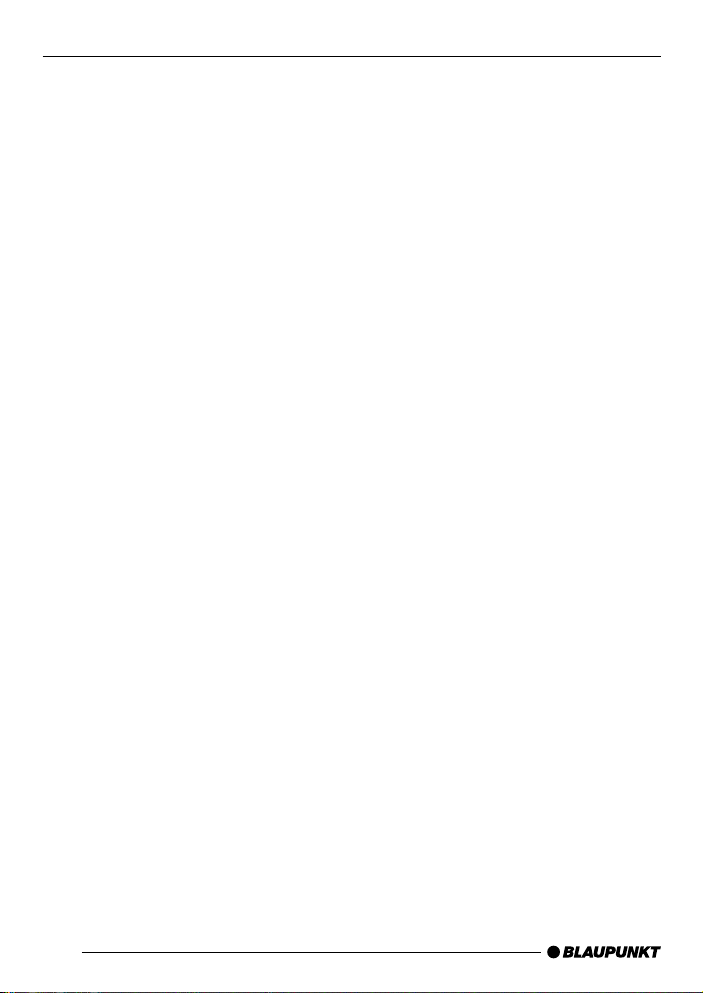
Open here
2
Page 3

DEUTSCH
2 3 5
1
17
4
6 7
111516
7 8
10
ENGLISH
FRANÇAIS
ITALIANO
9121314
NEDERLANDS
SVENSKA
ESPAÑOL
3
PORTUGUÊS
DANSK
Page 4
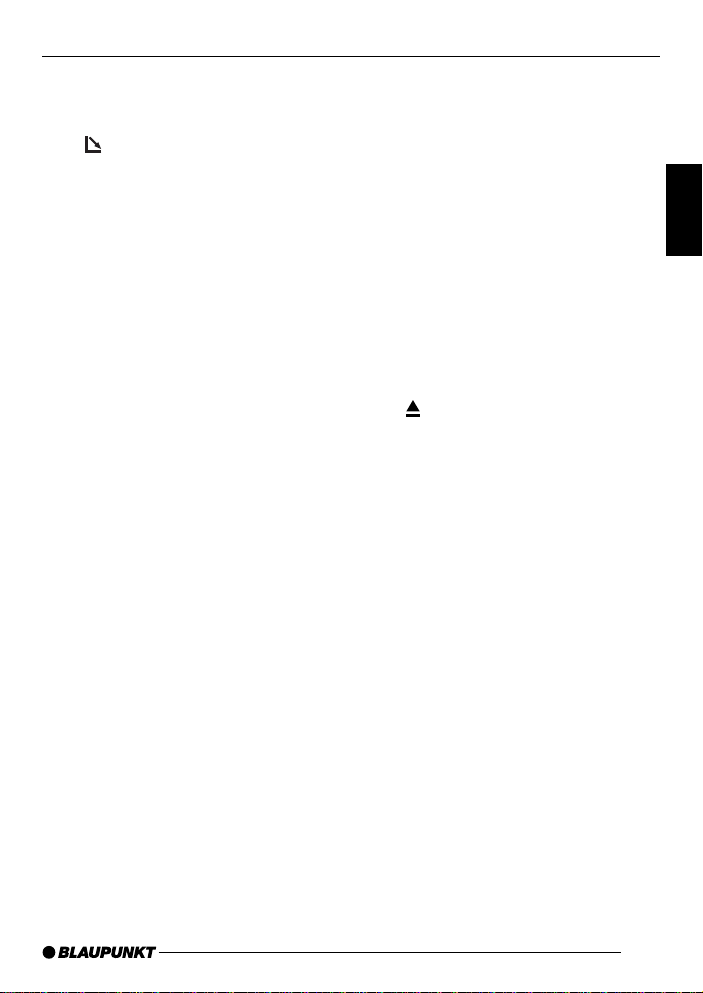
CONTROLS
1 Button to switch the device on/
off and operate the volume mute
feature
2
button to open the flip-release
control panel
3 RDS button to switch the RDS
function on/off (Radio Data System).
4 BND button (band) to select ra-
dio mode as the source, to select the FM memory banks and
the MW and L W wavebands
TS to start the Travelstore function
5 Volume control
6 Keys 1 - 3
7 Arrow buttons
8 DIS•ESC button to change the
display content and close menus.
9 MENU button to open the basic
settings menu.
Long press: Deactivate / activate
demo mode.
: OK button to confirm menu en-
tries and activate the scan function.
; Keys 4 - 6
< Display
= TRAF button to switch traffic in-
formation standby on/off.
> AUDIO button to adjust the
bass, treble, balance and fader.
? DEQ button to activate/deacti-
vate and set up the equalizer.
@ SRC button to switch between
the CD/MP3, CD changer (if
connected) and AUX sources.
button to eject the CD from
A
the device
DEUTSCH
ENGLISH
FRANÇAIS
ITALIANO
NEDERLANDS
SVENSKA
47
ESPAÑOL
PORTUGUÊS
DANSK
Page 5
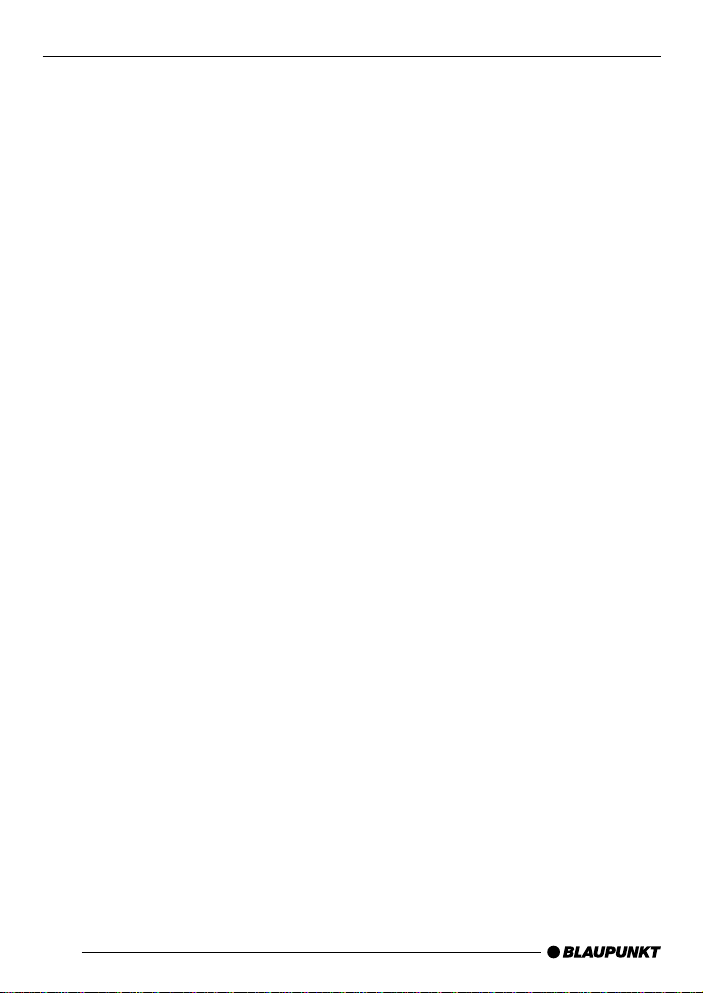
CONTENTS
Notes and accessories .......... 50
Road safety ................................... 50
Installation ..................................... 50
Accessories .................................. 50
Activating /
deactivating demo mode................ 51
Detachable control panel ....... 51
Theft protection ............................. 51
Detaching the control panel ........... 51
Attaching the control panel ............ 52
Switching on/off .................... 52
Adjusting the volume ............. 53
Setting the power-on volume ......... 53
Instantaneously decreasing the
volume (mute)................................ 53
Telephone audio / navigation audio 53
Setting the volume of the
confirmation beep .......................... 54
Automatic sound ........................... 55
Radio mode ............................ 55
Switching to radio mode ................ 55
Convenient RDS functions
(AF, REG) ..................................... 55
Selecting the waveband /
memory bank................................. 56
Tuning into a station ....................... 56
Setting the sensitivity of station
seek tuning.................................... 57
Storing stations ............................. 57
Storing stations automatically
(Travelstore) .................................. 57
Listening to stored stations ............ 57
Scanning receivable stations
(SCAN) ......................................... 58
Setting the scanning time .............. 58
Programme type (PTY) .................. 58
Optimising radio reception............. 59
Switching bandwidth during
interference (SHARX) .................... 60
Configuring the display .................. 60
Naming radio stations (only FM) .... 60
Activating/deactivating the radio
text display .................................... 61
Traffic information .................. 61
Switching traffic information
priority on/off ................................. 61
Setting the volume for traffic
announcements ............................. 62
CD mode ................................ 62
Switching to CD mode .................. 62
Selecting tracks ............................ 63
Fast track selection ....................... 63
Fast searching (audible) ................ 63
Random track play (MIX) ............... 63
Scanning tracks (SCAN) ............... 63
Repeating tracks (REPEAT) ........... 64
Pausing playback (PAUSE)............ 64
Changing the display ..................... 64
Displaying CD text/CD name ......... 64
Naming CDs ................................. 65
Traffic announcements in CD mode. 66
Ejecting a CD ................................ 66
MP3 mode .............................. 67
Preparing an MP3-CD ................... 67
Switching to MP3 mode ................ 68
Configuring the display .................. 68
Selecting a directory...................... 69
Selecting tracks ............................ 70
Fast searching
(not in MP3 browse mode) ............ 70
Random track play – MIX
(not in MP3 browse mode) ............ 70
Scanning tracks – SCAN
(not in MP3 browse mode) ............ 70
48
Page 6
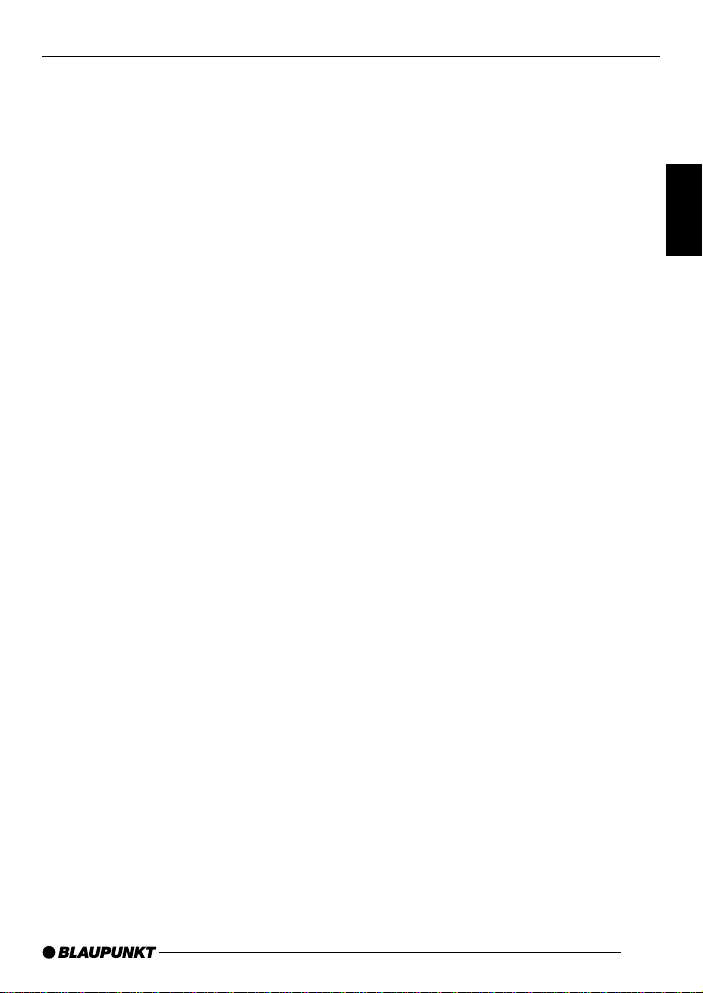
CONTENTS
Repeating individual tracks or
whole directories – REPEAT
(not in MP3 browse mode) ............ 71
Pausing playback (PAUSE)............ 71
CD-changer mode ................. 72
Switching to CD-changer mode..... 72
Selecting CDs ............................... 72
Selecting tracks ............................ 72
Fast searching (audible) ................ 72
Changing the display ..................... 72
Repeating individual tracks or
whole CDs (REPEAT).................... 73
Random track play (MIX) ............... 73
Scanning all tracks on all CDs
(SCAN) ......................................... 73
Pausing playback (PAUSE)............ 73
Naming CDs ................................. 74
CLOCK time ........................... 75
Displaying the time ........................ 75
Setting the clock automatically ....... 75
Setting the clock manually ............. 75
Selecting 12/24-hour clock mode .. 76
Displaying the time continuously
when the device is off and the
ignition is on .................................. 76
Sound ..................................... 77
Adjusting the bass ......................... 77
Adjusting the treble ....................... 77
Setting the left/right volume
distribution (balance) ..................... 77
Adjusting the front/rear volume
distribution (fader) ......................... 77
X-BASS .................................. 78
Equalizer ................................ 78
Switching the equalizer on/off ........ 78
Selecting sound presets ................ 79
Selecting vehicle presets ............... 79
Automatic equalizer calibration
(only Acapulco MP54) ................... 79
Manually adjusting the equalizer..... 80
Help adjusting the equalizer ........... 82
Adjusting the display settings 83
Switching the bar graph on/off....... 83
Switching the power meter on/off .. 83
Adjusting the display brightness..... 83
Adjusting the viewing angle ........... 84
Setting the display illumination
colour (only Acapulco MP54)......... 84
External audio sources .......... 86
Switching the AUX input on/off ...... 86
TMC for dynamic navigation
systems .................................. 87
Specifications ........................ 87
Amplifier ........................................ 87
Tuner............................................. 87
CD ................................................ 87
Pre-amp out .................................. 87
Input sensitivity .............................. 87
DEUTSCH
ENGLISH
FRANÇAIS
ITALIANO
NEDERLANDS
SVENSKA
ESPAÑOL
PORTUGUÊS
49
DANSK
Page 7
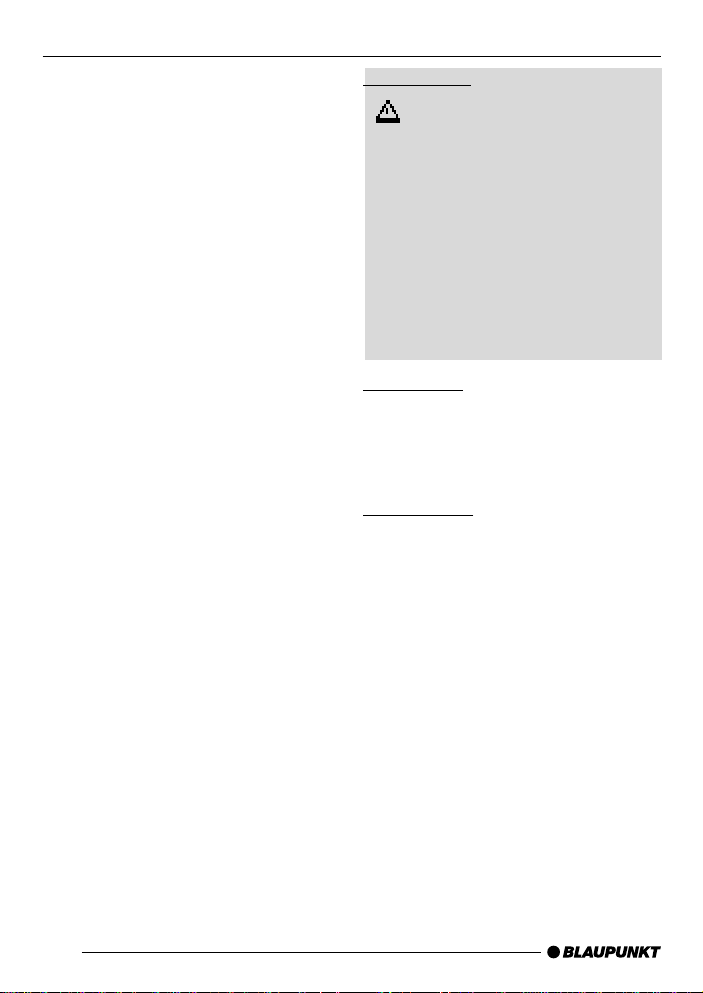
NOTES AND ACCESSORIES
Notes and accessories
Thank you for choosing a Blaupunkt
product. We hope you enjoy using this
new piece of equipment.
Please read these operating instructions before using the equipment for
the first time.
The Blaupunkt editors are constantly
working on making the operating instructions clearer and easier to understand. However, if you still have any
questions on how to operate the device,
please contact your dealer or the telephone hotline for your country . You will
find the telephone number printed at the
back of this booklet.
We provide a manufacturer guarantee
for our products bought within the European Union. You can view the guarantee conditions at www.blaupunkt.de
or ask for them directly at:
Blaupunkt GmbH
Hotline
Robert Bosch Str. 200
31 139 Hildesheim
Germany
Road safety
Road safety has absolute priority. Only operate your car sound system if the road and traffic conditions
allow you to do so. Familiarise yourself with the device before setting off
on your journey .
You should always be able to hear
police, fire and ambulance sirens in
good time from inside your vehicle.
For this reason, listen to your car
sound system at a suitable volume
level during your journey .
Installation
If you want to install your car sound system yourself, please read the installation and connection instructions that
follow these operating instructions.
Accessories
Only use accessories approved by Blaupunkt.
Remote control
The optional RC08 or RC10 remote
control allows you to access the most
important functions of your car sound
system safely and conveniently from
your steering wheel.
You cannot switch the device on/off using the remote control.
Amplifiers
You can use all Blaupunkt and Velocity
amplifiers.
50
Page 8
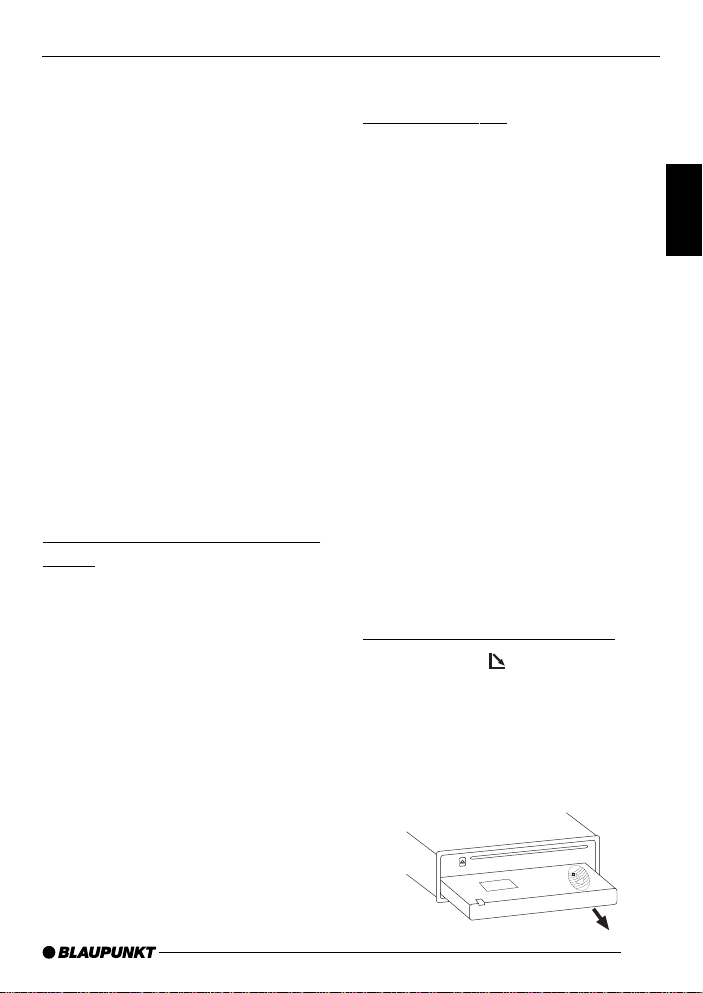
NOTES AND ACCESSORIES
CONTROL PANEL
CD changers
You can connect the following Blaupunkt
CD changers:
CDC A 08, IDC A 09 and CDC A 03.
Compact Drive MP3
You can connect the Compact Drive
MP3 instead of a CD-changer in order
to play MP3 music tracks. If you decide
to connect a Compact Drive MP3, you
will first need to use a computer to store
the MP3 music tracks on the Microdrive™ hard disk that is inside the Compact Drive MP3. Then, when the Compact Drive MP3 is connected to the car
sound system, you can play the tracks
like normal CD music tracks.
The Compact Drive MP3 is operated in
a similar way to a CD-changer. Most of
the CD-changer functions can also be
used with the Compact Drive MP3.
Activating / deactivating demo
mode
The device is supplied from the factory
with demo mode activated. The various
functions of the device are displayed
graphically as animations in the display
during demo mode. Y ou can also deactivate demo mode.
➮ Press and hold down the MENU
button 9 for longer than four seconds to activate/deactivate demo
mode.
Detachable control panel
Theft protection
The device is equipped with a detachable control panel (flip-release panel) as
a way of protecting your equipment
against theft. The device is worthless
to a thief without this control panel.
Protect your device against theft by taking the control panel with you whenever you leave your vehicle. Do not leave
the control panel inside your vehicle not even in a hiding place.
The control panel has been designed
to be easy to use.
Note:
● Never drop the control panel.
● Never expose the control panel to
direct sunlight or other heat sources.
● Avoid direct skin contact with the
control panel’s electrical contacts. If
necessary, clean the contacts with
a lint-free cloth and some alcohol.
Detaching the control panel
➮ Press button 2.
The control panel opens out towards
you.
➮ Hold the control panel by its right
side and then pull the control panel
straight out of the bracket.
DEUTSCH
ENGLISH
FRANÇAIS
ITALIANO
NEDERLANDS
SVENSKA
ESPAÑOL
PORTUGUÊS
51
DANSK
Page 9
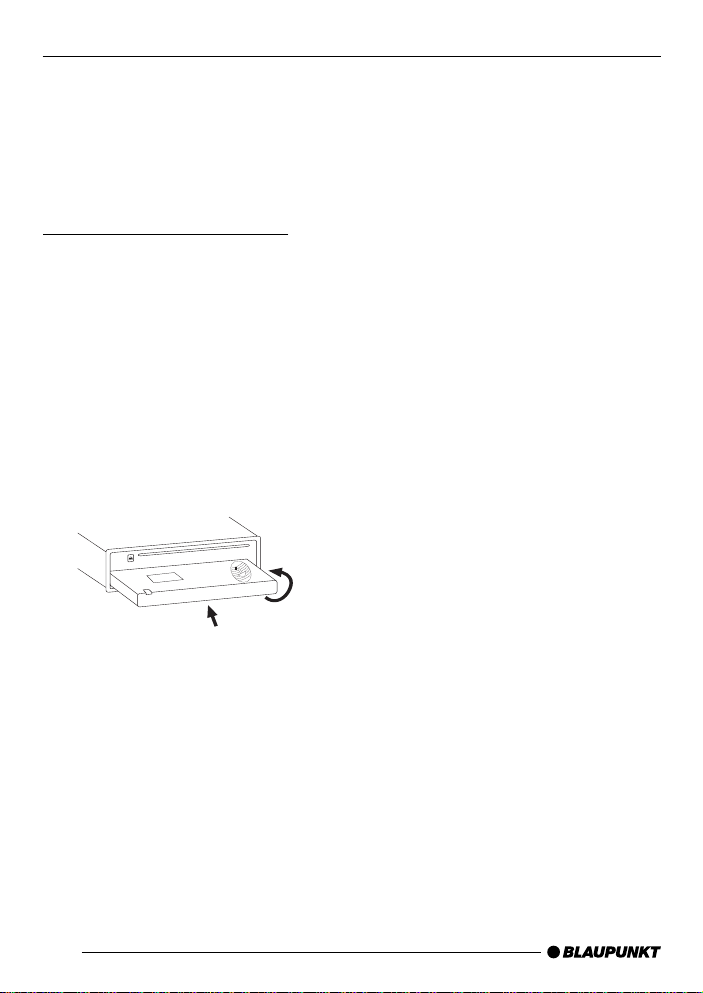
CONTROL PANEL
SWITCHING ON/OFF
Note:
● All the current settings are saved.
● Any CD already inserted in the de-
vice remains there.
● The device switches off automati-
cally after approx. one minute.
Attaching the control panel
➮ Hold the control panel at approxi-
mately right angles to the device.
➮ Slide the control panel into the de-
vice’s guides that are positioned on
the left and right at the lower edge
of the housing. Push the control
panel carefully into the bracket until
it clicks into place.
➮ Flip up the control panel and care-
fully press it into the device until it
clicks into place.
2.
1.
Note:
● When attaching the control panel,
make sure you do not press the
display.
If the device was still switched on when
you removed the control panel, it will
automatically switch on with the last
setting activated (radio, CD/MP3, CD
changer or AUX) when the panel is replaced.
Switching on/off
There are various ways of switching the
device on/off:
Switching on/off using the vehicle
ignition
The device will switch on/off simultaneously with the ignition if the device is
correctly connected to the vehicle’s ignition and you did not switch the device
off by pressing button 1.
Switching the device on/off using
the detachable control panel
➮ Detach the control panel.
The device switches off automatically
after approx. one minute.
➮ Attach the control panel again.
The device switches on. The last setting (radio, CD, CD changer or AUX) will
be reactivated.
Switching on/off using button 1
➮ To switch on the device, press but-
ton 1.
➮ To switch off the device, press and
hold down button 1 for longer
than two seconds.
The device switches off.
Note:
● To protect the vehicle battery, the
device will switch off automatically
after one hour if the ignition is off.
52
Page 10
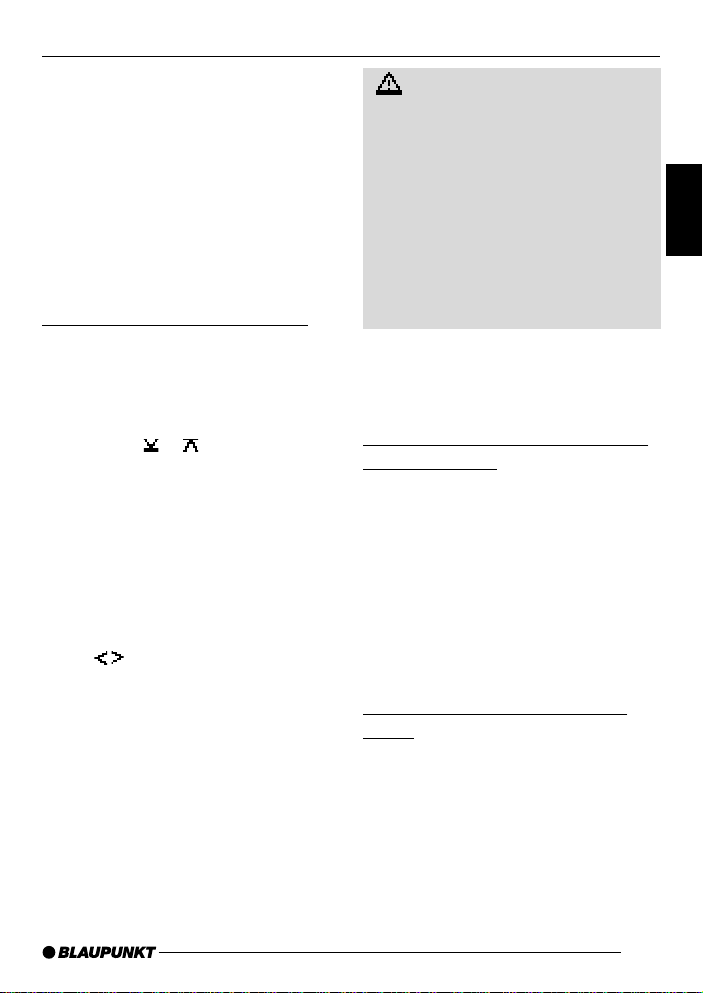
ADJUSTING THE VOLUME
Adjusting the volume
You can adjust the volume in steps from
0 (off) to 50 (maximum).
To increase the volume,
➮ turn the volume control 5 clock-
wise.
To decrease the volume,
➮ turn the volume control 5 anti-
clockwise.
Setting the power-on volume
You can set the default volume level at
which the device plays when it is
switched on.
➮ Press the MENU button 9.
➮ Press the or button 7 repeat-
edly until “VOLUME MENU” appears in the display.
➮ Press the OK button : to display
the volume menu.
“LAST VOLUME” and the currently set
value are displayed or “ON VOLUME”
is displayed.
➮ Adjust the power-on volume using
the buttons 7.
To help you adjust the setting more easily, the device will increase or decrease
the volume as you make your changes.
If you change the setting to “LAST VOLUME”, the volume when the device
switches on will be the same as the volume level that was set the last time you
switched the device off.
Risk of injury! If the power-on volume is set to maximum, the volume
level can be very high when the device is switched on.
If the volume was set to maximum
before the device was switched off
and the power-on volume is set to
“LAST VOLUME”, the volume level
can be very high when the device is
switched on again.
Severe damage to your hearing can
be caused in both cases!
When you have finished making your
changes,
➮ press the MENU button 9.
Instantaneously decreasing the
volume (mute)
You can instantaneously decrease the
volume (mute) to a level preset by you.
➮ Briefly press button 1.
“MUTE” appears in the display.
Cancelling mute
To return to your previously set volume
level,
➮ briefly press button 1 again.
Telephone audio / navigation
audio
If your car sound system is connected
to a mobile telephone or a navigation
system, the sound system’s volume will
be muted as soon as you “pick up” the
phone or as soon as a navigation announcement is made. Y ou will then hear
the caller or navigation announcement
over the car sound system’s loudspeak-
DEUTSCH
ENGLISH
FRANÇAIS
ITALIANO
NEDERLANDS
SVENSKA
ESPAÑOL
PORTUGUÊS
DANSK
53
Page 11
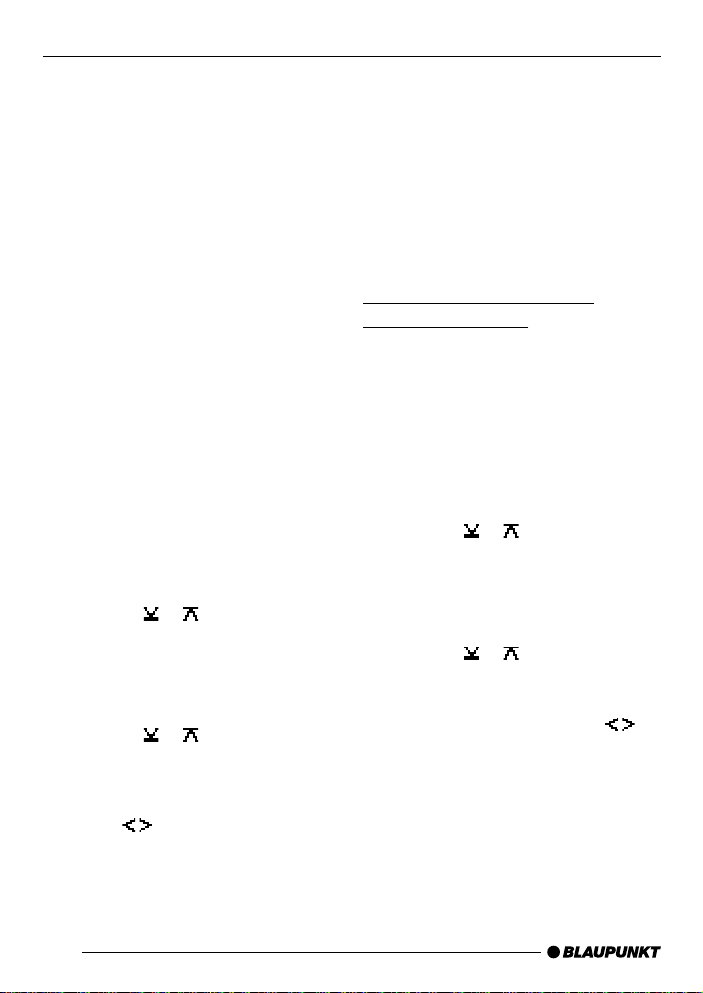
ADJUSTING THE VOLUME
ers. In order for this feature to work, the
mobile telephone or navigation system
must be connected to the car sound
system as described in the installation
instructions.
You will need a cable for this with the
following Blaupunkt number: 7 607 001
503.
You can find out from your Blaupunkt
dealer which navigation systems can be
used with your car sound system.
If the sound system receives a traffic
announcement during a telephone call
or whilst a navigation announcement is
being made, you will only be able to hear
the traffic announcement after the call
or navigation announcement is finished
(in so far as the traffic announcement is
still being broadcast). The traffic announcement is not recorded!
You can set the volume level at which
telephone calls and navigation announcements will initially be heard.
➮ Press the MENU button 9.
➮ Press the or button 7 repeat-
edly until “VOLUME MENU” appears in the display.
➮ Press the OK button : to display
the volume menu.
➮ Press the or button 7 repeat-
edly until “PHONE/NAVI” appears
in the display.
➮ Set your preferred volume level us-
ing the
buttons 7.
When you have finished making your
changes,
➮ press the MENU button 9.
Note:
● You can use the volume control 5
to adjust the volume of telephone
calls and navigation announcements whilst you are listening to
them.
Setting the volume of the
confirmation beep
The system will output a confirmation
beep for some functions if you keep a
button pressed down for longer than two
seconds, for instance, when assigning
a radio station to a station preset button. You can adjust the volume of this
beep.
➮ Press the MENU button 9.
➮ Press the or button 7 repeat-
edly until “VOLUME MENU” appears in the display.
➮ Press the OK button : to display
the volume menu.
➮ Press the or button 7 repeat-
edly until “BEEP VOL” appears in
the display .
➮ Adjust the volume using the
buttons 7. “0” means that the
beep is deactivated, “6” means that
the maximum beep volume is set.
When you have finished making your
changes,
➮ press the MENU button 9.
54
Page 12
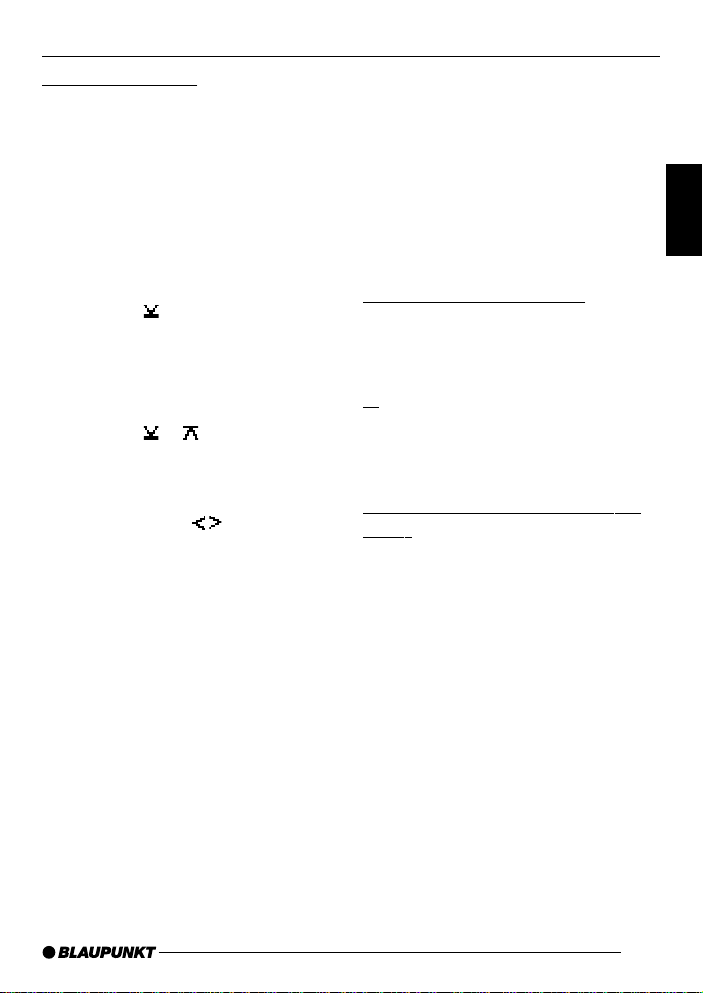
ADJUSTING THE VOLUME
RADIO MODE
Automatic sound
This feature automatically adjusts the
volume of the car sound system to suit
the speed at which the vehicle is travelling. In order for this to work, your car
sound system must be connected as
described in the installation instructions.
You can adjust the automatic volume
boost feature in six steps from (0 to 5).
➮ Press the MENU button 9.
➮ Press the button 7 repeatedly
until “VOLUME MENU” appears in
the display .
➮ Press the OK button : to display
the volume menu.
➮ Press the or button 7 repeat-
edly until “AUTO SOUND” appears
in the display.
➮ Set the volume adjustment level
(0 - 5) using the
When you have finished making your
changes,
buttons 7.
➮ press the MENU button 9.
Note:
● The optimum setting (0 - 5) for the
speed-dependent volume adjustment feature depends on how
noise levels develop in your particular vehicle. You will need to test
various settings in order to find out
which is best suited to your vehicle.
Radio mode
This device is equipped with an RDS
radio receiver. Many of the receivable
FM stations broadcast a signal that not
only carries the programme but also
additional information such as the station name and programme type (PTY).
The station name appears in the display as soon as the tuner receives it.
Switching to radio mode
If you are in CD, CD changer or AUX
mode,
➮ press the BND•TS button 4.
or
➮ press the SRC button @ repeated-
ly until the memory bank (e.g.
“FM1”) appears in the display.
Convenient RDS functions (AF,
REG)
The convenient RDS functions AF (Alternative Frequency) and REGIONAL
extend your radio’s range of functions.
● AF: If the RDS function is activat-
ed, the radio automatically tunes
into the best receivable frequency
for the station that is currently set.
● REGIONAL: At certain times, some
radio stations divide their programme into regional programmes
providing different content. You can
use the REG function to prevent
the car radio from switching to alternative frequencies that are
transmitting different programme
content.
DEUTSCH
ENGLISH
FRANÇAIS
ITALIANO
NEDERLANDS
SVENSKA
ESPAÑOL
PORTUGUÊS
DANSK
55
Page 13
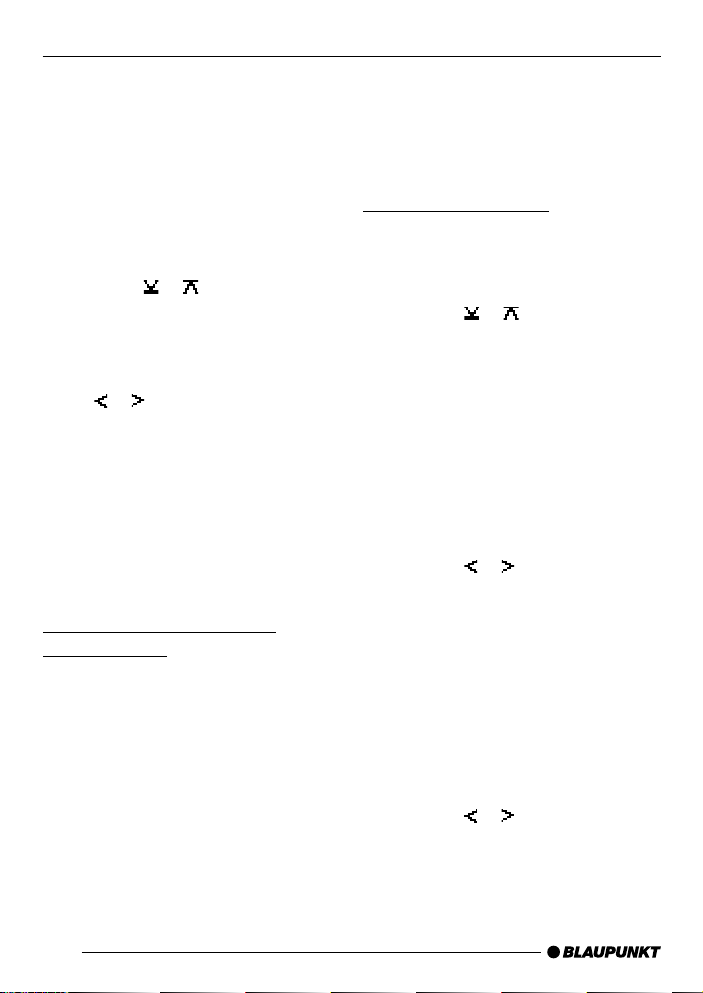
RADIO MODE
Note:
● REGIONAL must be activated/de-
activated separately in the menu.
Switching REGIONAL on/off
➮ Press the MENU button 9.
“TUNER MENU” appears in the display .
➮ Press the OK button : to display
the tuner menu.
➮ Press the or button 7 repeat-
edly until “REG” appears in the display . “OFF” or “ON” is displayed
alongside “REG”.
➮ To switch REGIONAL on/off, press
the or button 7.
➮ Press the MENU button 9.
Switching the RDS function on/off
If you want to use the RDS functions
(AF and REGIONAL),
➮ press the RDS button 3.
The RDS functions are active when
RDS lights up in the display .
Selecting the waveband /
memory bank
This device can receive programmes
broadcast over the FM frequency range
as well as the MW and L W (AM) wavebands. There are three memory banks
available for the FM waveband (FM1,
FM2 and FMT) and one for each of the
MW and L W wavebands.
Six stations can be stored in each memory bank.
To switch between the FM memory
banks (FM1, FM2 and FMT) and the
MW and L W wavebands,
➮ briefly press the BND•TS button
4.
Tuning into a station
There are various ways of tuning into a
station.
Automatic station seek tuning
➮ Press the or button 7.
The radio tunes into the next receivable station.
Tuning into stations manually
You can also tune into stations manually .
Note:
● You can only tune into stations
manually if the RDS function is deactivated.
➮ Press the or button 7.
Browsing through broadcasting
networks (only FM)
If a radio station provides several programmes, you have the option of browsing through its so-called “broadcasting
network”.
Note:
● The RDS function must be activat-
ed before you can use this feature.
➮ Press the or button 7 to
switch to the next station on the
broadcasting network.
56
Page 14
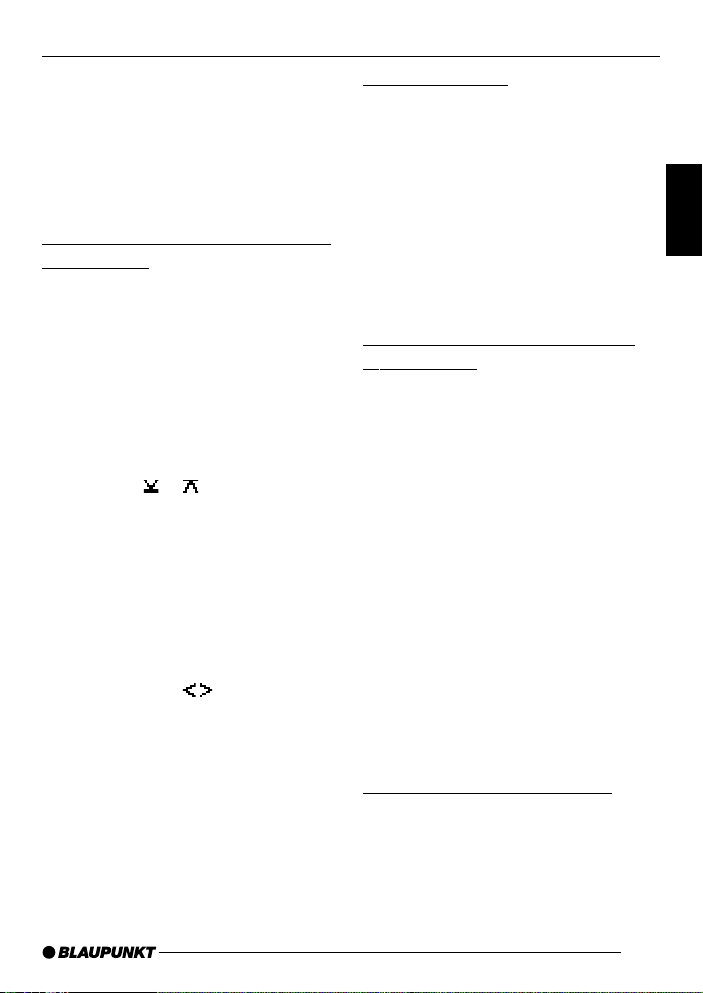
RADIO MODE
Note:
● When using this feature, you will
only be able to switch to stations
that you have received once before
already . To receive the stations,
use the Scan or Travelstore function.
Setting the sensitivity of station
seek tuning
You can choose whether the radio
should only tune into stations providing
good reception or whether it can also
tune into those with a weak reception.
➮ Press the MENU button 9.
“TUNER MENU” appears in the display .
➮ Press the OK button : to display
the tuner menu.
➮ Press the or button 7 repeat-
edly until “SENS” appears in the
display.
The display shows the currently set sensitivity level. “SENS HI3” means that the
tuner is set to the highest sensitivity
setting. “SENS LO1” means it is set to
the lowest sensitivity setting.
➮ Set the sensitivity level that you
want using the
When you have finished making your
changes,
buttons 7.
➮ press the MENU button 9.
Note:
● You can set different sensitivity lev-
els for FM and MW or L W (AM).
Storing stations
Storing stations manually
➮ Select the memory bank that you
want (FM1, FM2, FMT) or one of
the wavebands (MW or LW).
➮ Tune into the station that you want.
➮ Press and hold down one of the
station buttons 1 - 3 6 or 4 - 6 ;
for longer than two seconds to assign the station to that button.
Storing stations automatically
(Travelstore)
You can automatically store the six stations providing the best reception in the
region (only FM). The stations are stored
in the FMT memory bank.
Note:
● Any stations that were previously
stored in this memory bank are deleted in the process.
➮ Press and hold down the BND•TS
button 4 for longer than two seconds.
The storing procedure begins. “TRAVEL STORE” appears in the display. After the process has completed, the radio will play the station that is stored in
memory location 1 of the FMT memory
bank.
Listening to stored stations
➮ Select the memory bank or wave-
band.
➮ Press the station button 1 - 3 6 or
4 - 6 ; that the station you want
to listen to is assigned to.
DEUTSCH
ENGLISH
FRANÇAIS
ITALIANO
NEDERLANDS
SVENSKA
ESPAÑOL
PORTUGUÊS
DANSK
57
Page 15

RADIO MODE
Scanning receivable stations
(SCAN)
You can use the scan function to play
all the receivable stations briefly. You
can set the scanning time in the menu
to between 5 and 30 seconds.
Starting SCAN
➮ Press and hold down the OK but-
ton : for longer than two seconds.
Scanning begins. “SCAN” appears
briefly in the display followed by a flashing display of the current station name
or frequency .
Cancelling SCAN and continuing
listening to a station
➮ Press the OK button :.
Scanning stops and the radio continues
playing the station that it tuned into last.
Setting the scanning time
➮ Press the MENU button 9.
“TUNER MENU” appears in the display .
➮ Press the or button 7 repeat-
edly until “V ARIOUS MENU” appears in the display.
➮ Press the OK button : to display
the menu.
“SCAN TIME” and the currently set time
are displayed.
➮ Set the scanning time that you
want using the
When you have finished making your
changes,
buttons 7.
➮ press the MENU button 9.
Note:
● The scanning time that you set is
also applied by the system to scanning carried out in CD/MP3 mode
and CD-changer mode.
Programme type (PTY)
Besides transmitting the station name,
some FM stations also provide information on the type of programme that they
are broadcasting. Your car radio can
receive and display this information.
For example, the programme types can
be:
CUL TURE TRAVEL JAZZ
SPORT NEWS POP
ROCK CLASSICS
You can use the PTY function to select
stations of a particular programme type.
PTY-EON
If you specify the programme type and
start seek tuning, the radio will switch
from the current station to a station of
the selected programme type.
Note:
● If the tuner does not find a station
that corresponds to the selected
programme type, you will hear a
beep and “NO PTY” appears briefly
in the display. The radio will then
retune to the station that it received
last.
● If the tuned radio station or another
station on the broadcasting network broadcasts your selected programme type at a later point in
time, the radio will automatically
switch from the currently tuned sta-
58
Page 16

RADIO MODE
tion or from CD/MP3 mode or CDchanger mode to the station whose
programme type matches the one
you selected.
Switching PTY on/off
➮ Press the MENU button 9.
“TUNER MENU” appears in the display .
➮ Press the OK button : to display
the tuner menu.
“PTY” and the current setting appear in
the display .
➮ Press the or button 7 to
switch PTY ON or OFF.
➮ Press the OK button :.
Selecting a programme type and
starting seek tuning
➮ Press the or button 7.
The current programme type appears
in the display.
➮ If you want to select another pro-
gramme type, you can do so by
pressing the
or button 7
whilst this display is visible.
Or
➮ Press one of the buttons 1 - 3 6
or 4 - 6 ; to select a programme
type that is assigned to one of
these buttons.
The selected programme type appears
briefly in the display.
➮ Press the or button 7 to start
seek tuning.
The radio will then tune into the next
station that it finds that corresponds to
your selected programme type.
Assigning a programme type to a
station button
➮ Select a programme type using the
or button 7.
➮ Press and hold down the station
button 1 - 3 6 or 4 - 6 ; that you
want for longer than two seconds.
The programme type will then be assigned to the selected button 1 - 3 6
or 4 - 6 ;.
Optimising radio reception
Treble reduction feature during
interference (HICUT)
The HICUT function improves reception
during poor radio reception (only FM).
If interference occurs, the system automatically reduces the treble thus reducing the interference level.
Switching HICUT on/off
➮ Press the MENU button 9.
“TUNER MENU” appears in the display .
➮ Press the OK button : to display
the tuner menu.
➮ Press the or button 7 repeat-
edly until “HICUT” appears in the
display.
➮ Press the or button 7 to ad-
just the HICUT setting.
“HICUT 0” means that no automatic reduction of the interference level will be
made; “HICUT 2” means that a maximum reduction will be made.
➮ Press the MENU button 9.
59
DEUTSCH
ENGLISH
FRANÇAIS
ITALIANO
NEDERLANDS
SVENSKA
ESPAÑOL
PORTUGUÊS
DANSK
Page 17
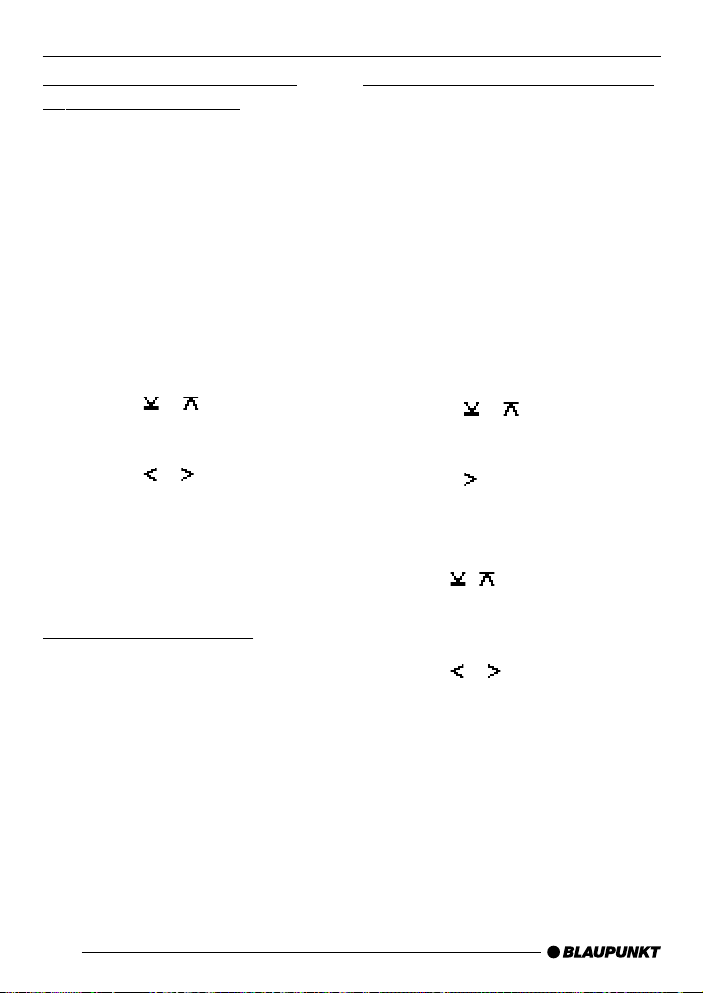
RADIO MODE
Switching bandwidth during
interference (SHARX)
The SHARX function allows you to
largely avoid interference caused by
neighbouring radio stations (FM only).
Switch on the SHARX function if the
density of radio stations in your area is
very high.
Switching SHARX on/off
➮ Press the MENU button 9.
“TUNER MENU” appears in the display .
➮ Press the OK button : to display
the tuner menu.
➮ Press the or button 7 repeat-
edly until “SHARX” appears in the
display.
➮ Press the or button 7 to
switch SHARX on/off.
“SHARX OFF” means automatic bandwidth switching is deactivated, “SHARX
ON” means it is activated.
➮ Press the MENU button 9.
Configuring the display
You have the option in radio mode of
displaying the frequency / radio text or
the frequency / radio text and the time
in the lower display area. You can also
make the system show just the station
name (if receivable) in the entire display .
➮ Briefly press the DIS•ESC button
8 to switch between the options.
Naming radio stations (only FM)
This device allows you to give stored
radio stations their own name. The
name can be up to eight characters
long. This name is displayed in the second line of the display beneath the frequency. You can only give stations a
name that you have stored together with
their frequency and which do not already
have their own RDS name.
➮ Press the MENU button 9.
“TUNER MENU” appears in the display .
➮ Press the OK button : to display
the tuner menu.
➮ Press the or button 7 repeat-
edly until “STATION NAME” appears in the display.
➮ Press the button 7.
You will now enter editing mode. The
currently set name is displayed and the
first text input position flashes.
➮ Use the / buttons 7 to select
the character that you want. If you
want an empty space, simply select the underscore.
➮ Use the or button 7 to move
from one text input position to another.
➮ Press the MENU button 9.
60
Page 18

RADIO MODE TRAFFIC INFORMATION
Activating/deactivating the radio
text display
Some stations use the RDS signal to
broadcast scrolling texts known as radio texts. You can allow radio texts to
be displayed or you can block them.
➮ Press the MENU button 9.
“TUNER MENU” appears in the display .
➮ Press the OK button : to display
the tuner menu.
➮ Press the or button 7 repeat-
edly until “R-TEXT” appears in the
display.
➮ Press the or button 7 to
switch radio text on/off.
“R-TEXT OFF” means that no radio
texts will be displayed and “R-TEXT ON”
means they will be displayed.
➮ Press the MENU button 9.
Traffic information
Your device is equipped with an RDSEON receiver. EON stands for Enhanced Other Network.
Whenever a traffic announcement (T A)
is broadcast, the system switches automatically from a station that does not
provide traffic reports to the appropriate traffic information station within the
broadcasting network that does.
Once the traffic report has been played,
the system will switch back to the programme that you were listening to before.
Switching traffic information
priority on/off
➮ Press the TRAF button =.
Traffic announcement priority is active
when the traffic-jam symbol lights up in
the display .
Note:
You will hear a warning beep:
● if you leave the reception area of a
traffic information station that you
are currently listening to.
● if, while listening to a CD or CD in
the changer, you leave the reception area of a traffic information station that the system is tuned into
and the subsequent automatic
search cannot find a new traffic information station.
● if you retune the radio from a traffic
information station to a station that
does not broadcast traffic information.
DEUTSCH
ENGLISH
FRANÇAIS
ITALIANO
NEDERLANDS
SVENSKA
ESPAÑOL
PORTUGUÊS
DANSK
61
Page 19

TRAFFIC INFORMATION
CD MODE
If you hear the warning beep, you can
either switch off traffic information priority or tune into a station that broadcasts traffic information.
Setting the volume for traffic
announcements
➮ Press the MENU button 9.
➮ Press the or button 7 repeat-
edly until “VOLUME MENU” appears in the display.
➮ Press the OK button : to display
the volume menu.
➮ Press the or button 7 repeat-
edly until “TRAFFIC” appears in
the display .
➮ Adjust the volume using the
buttons 7.
When you have finished making your
changes,
➮ press the MENU button 9.
Note:
● Using the volume control 5, you
can also adjust the volume during
a traffic announcement for the duration of that announcement.
Note:
● You can adjust the sound settings
and volume distribution settings for
traffic announcements. For further
information, please read the
“Sound” chapter.
62
CD mode
You can use this device to play standard audio CDs, CD-Rs and CD-RWs
with a diameter of 12 cm. T o avoid problems when playing CDs, you should not
burn CDs at speeds greater than 16speed.
Besides being able to play audio CDs
on this device, you can also play CDs
containing MP3 music files. For further
information, please read the chapter
entitled “MP3 mode”.
Risk of severe damage to the
CD drive!
CD singles with a diameter of 8 cm
and non-circular contoured CDs
(shape CDs) must not be used.
We accept no responsibility for any
damage to the CD drive that may
occur as a result of the use of unsuitable CDs.
Switching to CD mode
● If there is no CD inserted in the
drive,
➮ press the button 2.
The flip-release panel opens.
➮ Gently insert the CD with its printed
side uppermost into the drive until
you feel some resistance.
The drive draws in the CD automatically .
You must not hinder or assist the drive
as it draws in the CD.
➮ Gently close the control panel
whilst exerting a little pressure until
you feel it click into place.
The CD starts playing.
Page 20

CD MODE
Note:
● If the device was switched off be-
fore you inserted the CD, you will
first have to switch on the device
by pressing button 1 in order to
start playing the CD.
● If a CD is already inserted in the
drive,
➮ press the SRC button @ repeated-
ly until “CD” appears in the display.
Playback begins from the point at which
it was last interrupted.
Selecting tracks
➮ Press one of the arrow buttons 7
to select the next or previous track.
If you press the
or button 7 once,
the player will play the current track
again from the beginning.
Fast track selection
To quickly select tracks backwards or
forwards,
➮ press and hold down one of the /
buttons 7 until fast-reverse /
fast-forward track selection begins.
Fast searching (audible)
To fast search backwards or forwards,
➮ press and hold down one of the
buttons 7 until fast searching
backwards / forwards begins.
Random track play (MIX)
➮ Press the 4 MIX button ;.
“MIX CD ON” appears briefly in the display and the MIX symbol lights up. The
next randomly selected track will then
be played.
Cancelling MIX
➮ Press the 4 MIX button ; again.
“MIX CD OFF” appears briefly in the
display and the MIX symbol disappears.
Scanning tracks (SCAN)
You can scan (briefly play) all the tracks
on the CD.
➮ Press and hold down the OK but-
ton : for longer than two seconds.
The next track will then be scanned.
Note:
● You can set the scanning time. For
further information, please read the
section entitled “Setting the scanning time” in the “Radio mode”
chapter.
Cancelling SCAN and continuing
listening to a track
➮ To stop scanning, press the OK
button :.
The currently scanned track will then
continue to be played normally .
DEUTSCH
ENGLISH
FRANÇAIS
ITALIANO
NEDERLANDS
SVENSKA
ESPAÑOL
63
PORTUGUÊS
DANSK
Page 21

CD MODE
Repeating tracks (REPEAT)
If you want to repeat a track,
➮ press the 5 RPT button ;.
“RPT TRK ON” appears briefly in the
display and the RPT symbol lights up.
The track is repeated continuously until
you deactivate RPT.
Cancelling REPEAT
If you want to cancel the repeat function,
➮ press the 5 RPT button ; again.
“RPT TRK OFF” appears briefly in the
display and the RPT symbol disappears.
Normal playback is then resumed.
Pausing playback (PAUSE)
➮ Press the 6 button ;.
“PAUSE” appears in the display.
Cancelling pause
➮ Press the 6 button ; while in
pause mode.
Playback is resumed.
Changing the display
You can choose from various display
options in CD mode:
● “NORMAL MODE”:
First line: Track number
Second line: Playing time
● “INFO MODE”:
First line: Track number and playing time.
Second line: CD text or CD name
● “CLOCK TIME”:
First line: Track number and playing time.
Second line: CD text or CD name
and clock time
Note:
● In the menu you can configure
whether you want to display the
CD text or the CD name. For further information, please read the
following section entitled “Displaying CD text”.
● CD text can only be displayed if the
appropriate information is contained on the CD. The CD name
can only be displayed if you have
already named the CD. For further
information, please read the section entitled “Naming CDs”.
To switch between the display options,
➮ press the DIS•ESC button 8 once
or several times until the display
that you want appears.
Displaying CD text/CD name
Some CDs include CD text. The CD text
might contain the names of the artist,
album and tracks.
The CD text is displayed in the second
line of the display instead of the CD
name. You can allow the CD text to be
displayed as scrolling text every time
you switch to another track. The default
display will appear again after the whole
CD text has been shown once. For further information, please read the section entitled “Changing the display”.
64
Page 22

CD MODE
Switching CD text on/off
➮ Press the MENU button 9.
➮ Press the or button 7 repeat-
edly until “V ARIOUS MENU” appears in the display.
➮ Press the OK button :.
➮ Press the or button 7 repeat-
edly until “CD TEXT” or “CD
NAME” appears in the display.
➮ Use the buttons 7 to switch
between the “CD TEXT” and “CD
NAME” options.
When you have finished making your
changes,
➮ press the MENU button 9.
Scrolling CD text
If the CD that is inserted in the drive
contains CD text, you can make the
system display the text as scrolling text
during playback.
➮ Briefly press the 1 SCL button 6.
Naming CDs
The car sound system allows you to
assign names for up to 30 CDs so that
you can recognise them more easily.
The names can be up to eight characters long. “CD NAME FULL” will appear
in the display if you try assigning more
than 30 names.
Entering/editing CD names
➮ Listen to the CD that you want.
➮ Press the MENU button 9.
➮ Press the or button 7 repeat-
edly until “V ARIOUS MENU” appears in the display.
➮ Press the OK button :.
➮ Press the or button 7 repeat-
edly until “CD NAME EDIT” appears in the display.
➮ Press the OK button :.
You will now enter editing mode. If your
CD does not have a name yet, “ABCDEFGH” appears in the display.
The first text input position flashes.
➮ Use the / buttons 7 to select
the character that you want. If you
want an empty space, simply select the underscore.
➮ Use the or button 7 to move
from one text input position to another.
When you have finished making your
changes,
➮ press the OK button :.
Deleting a CD name
➮ Listen to the CD whose name you
want to delete.
➮ Press the MENU button 9.
➮ Press the or button 7 repeat-
edly until “V ARIOUS MENU” appears in the display.
➮ Press the OK button :.
DEUTSCH
ENGLISH
FRANÇAIS
ITALIANO
NEDERLANDS
SVENSKA
ESPAÑOL
PORTUGUÊS
DANSK
65
Page 23

CD MODE
➮ Press the or button 7 repeat-
edly until “CD NAME EDIT” appears in the display.
➮ Press the OK button :.
➮ Press and hold down the MENU
button 9. After four seconds you
will hear a beep and “DELETE
NAME” appears in the display .
➮ Let go of the MENU button 9.
The CD name will be deleted.
➮ You can return to the menu by
pressing the MENU button 9.
Deleting all CD names
You can delete all the CD names stored
in the car sound system.
➮ Listen to a CD.
➮ Press the MENU button 9.
➮ Press the or button 7 repeat-
edly until “V ARIOUS MENU” appears in the display.
➮ Press the OK button :.
➮ Press the or button 7 repeat-
edly until “CD NAME EDIT” appears in the display.
➮ Press the OK button :.
➮ Press and hold down the MENU
button 9. After four seconds you
will hear a beep and “DELETE
NAME” appears in the display .
Continue holding the button
pressed down until you hear a second beep and “DELETE ALL” appears in the display.
➮ Let go of the MENU button 9.
The CD names will be deleted.
➮ You can return to the menu by
pressing the MENU button 9.
Traffic announcements in CD
mode
If you wish to receive traffic announcements in CD mode,
➮ press the TRAF button =.
Traffic announcement priority is active
when the traffic-jam symbol lights up in
the display. For further details, please
read the chapter entitled “Traffic information”.
Ejecting a CD
➮ Press the button 2.
The flip-release panel opens out towards you.
➮ Press the eject button A next to
the CD compartment.
The CD is ejected.
➮ Remove the CD and close the con-
trol panel.
Note:
● If a CD is ejected, the drive will au-
tomatically draw it back in again after 10 seconds.
● You can also eject CDs whilst the
device is switched off or whilst another audio source is activated.
66
Page 24

MP3 MODE
MP3 mode
You can also use this car sound system to play CD-Rs and CD-RWs that
contain MP3 music files.
MP3 is a process developed by the
Fraunhofer Institute for compressing CD
audio data. Compression allows data to
be reduced to around 10% of their original size without a noticeable loss in
quality (at a bit rate of 128 kbit/s). If a
lower bit rate is used to convert CD audio data to MP3, you will be able to create smaller files but this will be accompanied by a loss in audio quality .
Preparing an MP3-CD
The various combinations of CD burners, CD burning software and CD blanks
may lead to problems arising with the
device’s ability to play certain CDs. If
problems occur with your own burned
CDs, you should try another brand of
CD blank or choose another colour of
CD blank. T o avoid problems when playing CDs, you should not burn CDs at
speeds greater than 16-speed.
The format of the CD must be ISO 9660
Level 1 / Level 2 or Joliet. Other formats
cannot be played reliably .
You can create a maximum of 253 directories on a CD. Y ou can use this device to access each of these directories.
Regardless of the number of directories
on the CD, the device can handle up to
65,535 MP3 files on a single CD - even
if they are all stored in one directory .
This device supports as many subdirectories as your burner software can create despite the fact that the maximum
directory depth defined by the ISO 9660
standard is only 8.
D
D01
D02
D03
T001
T002
T003
T004
T005
T006
T001
T002
T003
T004
T005
D04
T001
T002
T003
T004
T005
T006
T007
T008
T009
T010
T011
i
r
e
c
t
o
r
i
e
s
T
r
a
c
k
s
¥
F
i
l
e
s
You can name each directory using a
PC. The device is capable of displaying
the directory name. Name the directories and tracks/files using your CD burner software. The software’s instruction
manual will provide details on how to
do this.
DEUTSCH
ENGLISH
FRANÇAIS
ITALIANO
NEDERLANDS
SVENSKA
ESPAÑOL
PORTUGUÊS
DANSK
67
Page 25

MP3 MODE
Note:
● When naming directories and
tracks/files you should avoid using
accents and special characters.
You can use a maximum of 32
characters (including the “.MP3” file
extension) for track names and directory names.
If you like your files to be in the correct
order, you should use burner software
that places files in alphanumerical order. If your software does not provide
this feature you also have the option of
sorting the files manually . To do so, you
should place a number (e.g. “001”,
“002”, etc.) at the beginning of each file
name - you must include the leading
zeros.
MP3 tracks can contain additional information such as the artist, album and
track names (ID3 tags). This device can
display ID3 tags (version 1). When creating (encoding) MP3 files from audio
files, you should use bit rates up to a
maximum of 256 kbits/sec.
This device can only play MP3 files that
have the “.MP3” file extension.
Notes:
To ensure uninterrupted playback,
● do not try changing the file exten-
sion to “.MP3” of any files other
than MP3 files and then attempt to
play them! The device will ignore
these invalid files during playback.
● Do not use “mixed” CDs containing
both non-MP3 data and MP3
tracks (the device only reads MP3
files during MP3 playback).
● Do not use mix-mode CDs contain-
ing both CD-audio tracks and MP3
tracks. If you try playing a mixmode CD, the device will only play
the CD-audio tracks.
Switching to MP3 mode
MP3 mode is activated in the same way
as normal CD mode. For further information, please read the section entitled
“Switching to CD mode” in the “CD
mode” chapter.
Configuring the display
Configuring the default display
You can display various types of information on the current track:
1. “NORMAL MODE”:
First line: Track name
Second line: Directory name
2. “INFO MODE”:
First line: Track name.
Second line: MP3-ID TAG (if available and activated, see “Selecting
MP3 info”).
Note:
● The system can display MP3-ID
tags (version 1) if they have been
saved with the MP3 files (for further
information, please read the instructions that came with your PC’s
MP3 software or burner software).
3. “MP3 BROWSE MODE”:
First line: Directory name
Second line: Track name.
68
Page 26

MP3 MODE
Note:
● You can use MP3 browse mode to
find MP3 files on your CD quickly
and conveniently. You cannot use
the fast search, MIX, SCAN or
REPEAT functions whilst in MP3
browse mode.
4. “TRACK AND DIR MODE”:
First line: Track number and playing time.
Second line: Directory number
5. “CLOCK MODE”:
First line: Directory number and
track number.
Second line: CD text or CD name
and clock time
To switch between the different display
options,
➮ press the DIS•ESC button 8.
Selecting a directory
Selecting a directory using the
arrow buttons (Normal, info, track
and dir and clock mode)
To move up or down to another directory,
➮ press the or button 7 once or
several times.
Note:
● The device will automatically skip
any directories that do not contain
MP3 files. The device will automatically correct the number of directories for the display . This number
might therefore no longer be identical to the number of directories that
you actually created.
Selecting the directory in browse
mode
You can display the current and subsequent directory in both lines of the display . The directories are displayed with
the names that you created when burning the CD. Whilst the directories are
being displayed, you can use the arrow
buttons to display and select all the
available directories.
➮ During MP3 playback, press the
DIS•ESC button 8 repeatedly un-
til “MP3 BROWSE MODE” appears
in the display.
➮ Press the or button 7 to dis-
play the directories on the CD.
➮ If you want to select a directory ,
press one of the / buttons 7
repeatedly until the directory is
shown in the top line of the display
and then press the OK button :.
The selected directory opens and the
first track starts playing. The tracks contained in the directory are displayed in
browse mode.
DEUTSCH
ENGLISH
FRANÇAIS
ITALIANO
NEDERLANDS
SVENSKA
ESPAÑOL
PORTUGUÊS
DANSK
69
Page 27

MP3 MODE
Selecting tracks
Selecting tracks/files using the
arrow buttons (Normal, info, track
and dir and clock mode)
To move up or down to another track/
file in the current directory ,
➮ press the or button 7 once or
several times.
If you press the
current track will be played again from
the beginning.
Selecting tracks in browse mode
Browse mode conveniently allows you
to view the tracks contained in a directory and then select a particular track.
button 7 once, the
➮ During MP3 playback, repeatedly
press the DIS•ESC button 8 until
“MP3 BROWSE MODE” is displayed.
➮ Press the or button 7 to dis-
play all the tracks contained in the
directory one after another.
➮ If you want to select the currently
displayed track, press the OK button :.
Fast searching
(not in MP3 browse mode)
To fast search backwards or forwards,
➮ press and hold down the or
button 7 until fast searching backwards / forwards begins.
Random track play – MIX
(not in MP3 browse mode)
To play the tracks in the current directory in random order,
➮ briefly press the 4 MIX button ;.
“MIX DIR” appears in the display and
the MIX symbol lights up.
To play the tracks contained in all the
directories on the inserted MP3-CD in
random order,
➮ press the 4 MIX button ; again.
“MIX CD” appears in the display and the
MIX symbol lights up.
Cancelling MIX
To cancel MIX,
➮ briefly and repeatedly press the 4
MIX button ; until “MIX OFF” appears in the display.
The MIX symbol disappears.
Scanning tracks – SCAN
(not in MP3 browse mode)
You can scan (briefly play) all the tracks
on the CD.
➮ Press and hold down the OK but-
ton : for longer than two seconds. The next track will then be
scanned.
“SCAN” and the selected display mode
appear alternately in the display (see
“Configuring the display”).
Note:
● You can set the scanning time. For
further information on setting the
scanning time, please read the
70
Page 28

MP3 MODE
section entitled “Setting the scanning time” in the “Radio mode”
chapter.
Cancelling SCAN and continuing
listening to a track
➮ Briefly press the OK button :.
The currently scanned track will then
continue to be played normally .
Repeating individual tracks or
whole directories – REPEAT
(not in MP3 browse mode)
To play the current track repeatedly,
➮ briefly press the 5 RPT button ;.
“REPEAT TRACK” appears briefly in the
display and RPT lights up.
To repeat the whole directory,
➮ press the 5 RPT button ; again.
“REPEAT DIR” appears briefly in the
display.
Cancelling REPEAT
To stop the current track or current directory from being repeated,
➮ briefly and repeatedly press the 5
RPT button ; until “REPEAT
OFF” appears in the display .
RPT disappears from the display.
Pausing playback (PAUSE)
➮ Press the 6 button ;.
“PAUSE” appears in the display.
Cancelling pause
➮ Press the 6 button ; while in
pause mode.
Playback is resumed.
Selecting MP3 info
If you want to select the “MP3 INFO”
display mode, you first have to activate
this function in the menu.
In order for the system to be able to display MP3 information, the information
must be stored on the CD in the form of
ID tags together with the MP3 files.
➮ Press the MENU button 9.
➮ Press the or button 7 repeat-
edly until “V ARIOUS MENU” appears in the display.
➮ Press the OK button :.
➮ Press the or button 7 repeat-
edly until “MP3 INFO” appears in
the display .
➮ Use the buttons 7 to switch
between the “ON” and “OFF” options.
When you have finished making your
changes,
➮ press the MENU button 9.
Displaying scrolling text
The selected information (track, album
or file name and directory name) is displayed once as scrolling text when the
track changes. To display the information again as scrolling text,
➮ briefly press the 1 SCL button 6.
71
DEUTSCH
ENGLISH
FRANÇAIS
ITALIANO
NEDERLANDS
SVENSKA
ESPAÑOL
PORTUGUÊS
DANSK
Page 29

CD CHANGER MODE
CD-changer mode
Note:
● Information on handling CDs, in-
serting CDs and operating the CD
changer can be found in the operating instructions supplied with
your CD changer.
Switching to CD-changer mode
➮ Press the SRC button @ repeat-
edly until “CDC” appears in the display.
The device starts playing the first CD
that the CD changer detects.
Selecting CDs
To move up or down to another CD,
➮ press the or button 7 once or
several times.
Note:
● The device will ignore empty CD
slots in the changer and slots containing invalid CDs.
Selecting tracks
To move up or down to another track
on the current CD,
➮ press the or button 7 once or
several times.
Fast searching (audible)
To fast search backwards or forwards,
➮ press and hold down one of the
buttons 7 until fast searching
backwards / forwards begins.
Changing the display
You can choose from various display
options in CD-changer mode:
● “NORMAL MODE”:
First line: Track number
Second line: CD number / CD
name and playing time
● “CLOCK MODE”:
First line: Track number.
Second line: CD number / CD
name and clock time
● “MINIMAL MODE”:
First and second line: Track
number.
To switch between the display options,
➮ press the DIS•ESC button 8.
In the menu you can choose to display
the CD name (if available) instead of
the CD number. (For further information,
please read the “Naming CDs” section):
➮ Press the MENU button 9.
➮ Press the or button 7 repeat-
edly until “V ARIOUS MENU” appears in the display.
➮ Press the OK button :.
➮ Press the or button 7 repeat-
edly until “CD NAME” or “DISC
NUMBER” appears in the display .
➮ Use the buttons 7 to switch
between the “CD NAME” and
“DISC NUMBER” options.
When you have finished making your
changes,
➮ press the MENU button 9.
72
Page 30

CD CHANGER MODE
Repeating individual tracks or
whole CDs (REPEAT)
To repeat the current track,
➮ briefly press the 5 RPT button ;.
“REPEAT TRACK” appears briefly and
RPT lights up in the display.
To repeat the current CD,
➮ press the 5 RPT button ; again.
“REPEAT CD” appears briefly and RPT
lights up in the display.
Cancelling REPEAT
To stop the current track or current CD
from being repeated,
➮ repeatedly press button 5 RPT ;
until “REPEAT OFF” appears in the
display and RPT disappears.
Random track play (MIX)
To play the tracks on the current CD in
random order,
➮ briefly press the 4 MIX button ;.
“MIX CD” appears briefly and MIX lights
up in the display .
To play the tracks on all inserted CDs in
random order,
➮ press the 4 MIX button ; again.
“MIX ALL” appears briefly and MIX lights
up in the display .
Cancelling MIX
➮ Briefly and repeatedly press the 4
MIX button ; until “MIX OFF” appears in the display and MIX disappears.
Scanning all tracks on all CDs
(SCAN)
To scan (briefly play) all the tracks on
all the inserted CDs in ascending order,
➮ press and hold down the OK but-
ton : for longer than two seconds.
“SCAN” and the selected display mode
appear alternately in the display .
Stopping SCAN
To stop scanning,
➮ briefly press the OK button :.
The currently scanned track will then
continue to be played normally .
Note:
● You can set the scanning time. For
further information, please read the
section entitled “Setting the scanning time” in the “Radio mode”
chapter.
Pausing playback (PAUSE)
➮ Press the 6 button ;.
“PAUSE” appears in the display.
Cancelling pause
➮ Press the 6 button ; while in
pause mode.
Playback is resumed.
DEUTSCH
ENGLISH
FRANÇAIS
ITALIANO
NEDERLANDS
SVENSKA
ESPAÑOL
PORTUGUÊS
DANSK
73
Page 31

CD CHANGER MODE
Naming CDs
The car sound system allows you to
assign names for up to 30 CDs so that
you can recognise them more easily.
The names can be a maximum of seven characters long.
“CD NAME FULL” will appear in the display if you try assigning more than 30
names.
Entering/editing CD names
➮ Listen to the CD that you want.
➮ Press the MENU button 9.
➮ Press the or button 7 repeat-
edly until “V ARIOUS MENU” appears in the display.
➮ Press the OK button :.
➮ Press the or button 7 repeat-
edly until “CD NAME EDIT” appears in the display.
➮ Press the OK button :.
You will now enter editing mode. If your
CD does not have a name yet, “ABCDEFG” appears in the display .
The currently active text input position
flashes.
➮ Use the / buttons 7 to select
the character that you want. If you
want an empty space, simply select the underscore.
➮ Use the or button 7 to move
from one text input position to another.
When you have finished making your
changes,
➮ press the MENU button 9.
Deleting a CD name
➮ Listen to the CD whose name you
want to delete.
➮ Press the MENU button 9.
➮ Press the or button 7 repeat-
edly until “V ARIOUS MENU” appears in the display.
➮ Press the OK button :.
➮ Press the or button 7 repeat-
edly until “CD NAME EDIT” appears in the display.
➮ Press and hold down the MENU
button 9. After four seconds you
will hear a beep and “DELETE
NAME” appears in the display .
➮ Let go of the MENU button 9.
The CD name will be deleted.
➮ You can return to the menu by
pressing the MENU button 9.
Deleting all CD names
You can delete all the CD names stored
in the car sound system.
➮ Listen to a CD.
➮ Press the MENU button 9.
➮ Press the or button 7 repeat-
edly until “V ARIOUS MENU” appears in the display.
➮ Press the OK button :.
74
Page 32

CLOCK TIMECD CHANGER MODE
➮ Press the or button 7 repeat-
edly until “CD NAME EDIT” appears in the display.
➮ Press and hold down the MENU
button 9. After four seconds you
will hear a beep and “DELETE
NAME” appears in the display.
Continue holding the button
pressed down until you hear a second beep and “DELETE ALL” appears in the display.
➮ Let go of the MENU button 9.
All CD names will be deleted.
➮ Press the OK button : to return to
the menu.
CLOCK time
Displaying the time
You can make the clock time appear
continuously in the bottom part of the
display while any audio source is activated. For further information, please
read the “Configuring the display” sections in the relevant chapters.
Setting the clock automatically
You can configure the system to set the
clock time automatically using the RDS
signal.
➮ Press the MENU button 9.
➮ Press the or button 7 repeat-
edly until “CLOCK MENU” appears
in the display.
➮ Press the OK button :.
➮ Press the or button 7 repeat-
edly until “CLOCK AUTO” or
“CLOCK MANUAL” appears in the
display.
➮ Select the “CLOCK AUT O” setting
using the or button 7.
➮ Press the MENU button 9.
The menu appears again.
Setting the clock manually
To set the clock time manually,
➮ press the MENU button 9.
➮ Press the or button 7 repeat-
edly until “CLOCK MENU” appears
in the display.
➮ Press the OK button :.
DEUTSCH
ENGLISH
FRANÇAIS
ITALIANO
NEDERLANDS
SVENSKA
ESPAÑOL
PORTUGUÊS
DANSK
75
Page 33

CLOCK TIME
➮ Press the or button 7 repeat-
edly until “CLOCK SET” appears in
the display .
➮ Press the OK button :.
The time appears in the display .
The hours flash and can be adjusted.
➮ Set the hours using the / but-
tons 7.
Once the hours are set,
➮ press the button 7.
The minutes flash.
➮ Set the minutes using the /
buttons 7.
➮ Press the OK button : and then
the MENU button 9.
Selecting 12/24-hour clock
mode
➮ Press the MENU button 9.
➮ Press the or button 7 repeat-
edly until “CLOCK MENU” appears
in the display.
➮ Press the OK button :.
➮ Press the or button 7 repeat-
edly until “24 HOUR MODE” or
“12 HOUR MODE” appears in the
display.
➮ Press the or button 7 to
switch between the modes.
When you have finished making your
changes,
➮ press the MENU button 9.
Displaying the time continuously
when the device is off and the
ignition is on
To display the time when the device is
off and the vehicle ignition is on,
➮ press the MENU button 9.
➮ Press the or button 7 repeat-
edly until “CLOCK MENU” appears
in the display.
➮ Press the OK button :.
➮ Press the or button 7 repeat-
edly until “OFF CLOCK OFF” or
“OFF CLOCK ON” appears in the
display.
➮ Press the or button 7 to
switch between the ON/OFF settings.
When you have finished making your
changes,
➮ press the MENU button 9.
76
Page 34

SOUND
Sound
You can adjust the sound settings (bass
and treble) separately for each source
(radio, CD/MP3, CD changer, AUX, traffic announcement, telephone/navigation). The volume distribution settings
(balance and fader) apply to all the audio sources.
Note:
● You can only adjust the audio set-
tings for traffic announcements and
the navigation system whilst a traffic announcement or navigation announcement is actually playing.
Likewise, you can only adjust the
telephone audio settings during a
telephone call.
Adjusting the bass
➮ Press the AUDIO button >.
“BASS” appears in the display.
➮ Press the or button 7 to ad-
just the bass.
➮ Press the AUDIO button > to
close the menu or press the /
button 7 to make further changes
to the settings.
Adjusting the treble
➮ Press the AUDIO button >.
➮ Press the or button 7 repeat-
edly until “TREBLE” appears in the
display.
➮ Press the or button 7 to ad-
just the treble.
➮ Press the AUDIO button > to
close the menu or press the
/
button 7 to make further changes
to the settings.
Setting the left/right volume
distribution (balance)
To adjust the left/right volume distribution (balance),
➮ press the AUDIO button >.
“BASS” appears in the display.
➮ Press the or button 7 repeat-
edly until “BALANCE” appears in
the display .
➮ Press the or button 7 to ad-
just the balance (right/left).
➮ Press the AUDIO button > to
close the menu or press the /
button 7 to make further changes
to the settings.
Adjusting the front/rear volume
distribution (fader)
To adjust the front/rear volume distribution (fader),
➮ press the AUDIO button >.
“BASS” appears in the display.
➮ Press the or button 7 repeat-
edly until “FADER” appears in the
display.
➮ Press the or button 7 to ad-
just the fader (front/rear).
➮ Press the AUDIO button > to
close the menu or press the /
button 7 to make further changes
to the settings.
DEUTSCH
ENGLISH
FRANÇAIS
ITALIANO
NEDERLANDS
SVENSKA
ESPAÑOL
PORTUGUÊS
DANSK
77
Page 35

X-BASS EQUALIZER
X-BASS
The X-BASS feature can be used to
boost the bass at low volume levels.
Adjusting the X-BASS boost
The X-BASS boost can be set in steps
ranging from 1 to 6 for one of the following frequencies: 32 Hz, 40 Hz,
50 Hz, 63 Hz or 80 Hz.
“LEVEL 0” means that no X-BASS boost
will be applied, and “LEVEL 6” means
that X-BASS will be boosted by the
maximum amount.
➮ Press the AUDIO button >.
“BASS” appears in the display .
➮ Press the or button 7 repeat-
edly until “X-BASS” appears in the
display.
➮ Press the OK button :.
The X-Bass menu is displayed. The frequency flashes.
➮ Press the or button 7 to set
the frequency that you want.
➮ Press the button 7.
The boost level flashes.
➮ Press the or button 7 to set
the boost level that you want.
When you have finished making your
changes,
➮ press the AUDIO button >.
Equalizer
The Casablanca MP54 is fitted with a
digital DEQ Max equalizer. The Acapulco has a DEQ Max EX equalizer.
This means you have three 5-band
equalizers, six sound presets and seven vehicle presets at your disposal.
You can also configure the EQ1 - EQ3
equalizers manually.
The Acapulco MP54 additionally allows
you to calibrate an equalizer automatically . You can obtain the calibration microphone necessary for this from accessory retailers.
The following bands are available:
● LOW 1 20 - 250 Hz
● LOW 2 20 - 250 Hz
● HIGH 1 315 - 20 000 Hz
● HIGH 2 315 - 20 000 Hz
● HIGH 3 315 - 20 000 Hz
Switching the equalizer on/off
To switch the equalizer on/off,
➮ press the DEQ button ?.
The equalizer menu appears in the display.
To activate the equalizer,
➮ select one of the sound presets or
adjust the equalizer manually . For
further information, please read the
sections that follow in this chapter.
78
Page 36

EQUALIZER
To deactivate the equalizer,
➮ press the or button 7 repeat-
edly until “EQ OFF” appears in the
display.
➮ Press the OK : button and then
the DEQ button ?.
Selecting sound presets
You can select sound presets for the
following music types.
● POP
● ROCK
● TECHNO
● JAZZ
● CLASSIC
● SPEECH
The settings for these music styles have
already been programmed.
➮ Press the DEQ button ?.
➮ Press the or button 7 repeat-
edly until “SOUND PRESETS” appears in the display.
➮ Press the OK button :.
➮ Repeatedly press the or button
7 until the sound preset that you
want is displayed.
➮ Press the DEQ button ?.
The settings are saved.
Selecting vehicle presets
You can choose from optimised equalizer settings for the following vehicle
types.
● COMPACT
● 4DOOR
● CONVERT
● VAN
● ROADSTER
● MINI
● TRUCK
The settings for these vehicle types
have already been programmed.
➮ Press the DEQ button ?.
➮ Press the or button 7 repeat-
edly until “CAR PRESETS” appears in the display.
➮ Press the OK button :.
➮ Repeatedly press the or button
7 until the vehicle type that you
want is displayed.
➮ Press the DEQ button ?.
The settings are saved.
Automatic equalizer calibration
(only Acapulco MP54)
You can electronically calibrate and
store values for three different situations,
e.g.:
EQ 1 for the driver only
EQ 2 for the driver and front passen-
ger
EQ 3 for the front and rear occupants
Hold the calibration microphone in the
appropriate position whilst calibration is
taking place.
DEUTSCH
ENGLISH
FRANÇAIS
ITALIANO
NEDERLANDS
SVENSKA
ESPAÑOL
PORTUGUÊS
DANSK
79
Page 37

EQUALIZER
The position of the calibration microphone for Situation 1 (e.g. for the driver
alone) is at the height of the driver’s
head, approx. 10 cm next to the right
ear.
For Situation 2, the calibration microphone should be positioned at head
height between the driver and the front
passenger.
For Situation 3, you should position the
calibration microphone at head height
in the centre of the vehicle interior (left/
right, front/rear).
Really quiet surroundings are required
for the calibration. Any extraneous noise
will distort the measured values.
The windows, doors and sunroof must
remain closed during the calibration
process. You should be seated in the
driving seat throughout this procedure.
Note:
You can obtain the calibration microphone necessary for this from accessory retailers.
During calibration, the temperature inside the vehicle must not exceed 55 °C
since this could lead to falsified measurements.
The sound radiating from the loudspeakers must not be obstructed by any
objects. All the loudspeakers must be
connected. The microphone must be
connected to the device.
To calibrate the automatic equalizer,
➮ press the DEQ button ?.
➮ Press the or button 7 repeat-
edly until “MANUAL EQ” appears in
the display .
➮ Press the OK button :.
➮ Press the or button 7 repeat-
edly until the equalizer that you
want to calibrate (“USER EQ1”,
“USER EQ2” or “USER EQ3”) appears in the display.
➮ Press the OK button : twice.
➮ Press the ESC button 8.
➮ Press the or button 7 repeat-
edly until “AUTO EQ” appears in
the display .
➮ Press the OK button :.
A countdown is shown in the display.
Afterwards you will hear a test sound
and calibration begins.
Note:
Follow the instructions shown in the display during calibration!
Manually adjusting the equalizer
Notes on adjusting the settings
We recommend you use a CD that you
are familiar with for making changes to
the settings.
Before adjusting the equalizer, set the
sound and volume distribution settings
to zero and deactivate X-BASS. For further information, please read the
“Sound” chapter.
➮ Listen to a CD.
➮ What kind of impression does the
sound make?
80
Page 38

EQUALIZER
➮ Now refer to the “Sound impres-
sion” column in the table entitled
“Help adjusting the equalizer”.
➮ Adjust the equalizer values as de-
scribed in the “Measures” column.
Making adjustments
➮ Press the DEQ button ?.
➮ Press the or button 7 repeat-
edly until “MANUAL EQ” appears in
the display .
➮ Press the OK button :.
➮ Press the or button 7 repeat-
edly until the equalizer that you
want to configure (“USER EQ1”,
“USER EQ2” or “USER EQ3”) appears in the display.
➮ Press the OK button :.
➮ Press the or button 7 repeat-
edly until the equalizer band that
you want to configure (“LOW EQ1”,
“LOW EQ2”, “HIGH EQ1”, “HIGH
EQ2” or “HIGH EQ3”) appears in
the display .
➮ Press the OK button :.
➮ Press the or button 7 repeat-
edly until the frequency that you
want is displayed.
➮ Press the OK button :.
The top line displays the GAIN and the
quality factor “Q”. The gain setting flashes. Y ou can use the quality factor to set
the width of the filter. The higher you
set the value for the quality factor the
more directly the filter will be applied to
the selected frequency .
To adjust the gain,
➮ press the or button 7.
To adjust the quality factor,
➮ press the button 7.
The quality factor setting flashes.
➮ Press the or button 7 repeat-
edly until the setting that you want
is displayed.
Note:
● Please note that you can boost or
reduce one frequency in each
equalizer band. Proceed in the way
described above with all the equalizer bands that you want to adjust.
➮ Press the OK button : or the
DEQ button ? to close the menu.
The settings are saved.
DEUTSCH
ENGLISH
FRANÇAIS
ITALIANO
NEDERLANDS
SVENSKA
ESPAÑOL
PORTUGUÊS
DANSK
81
Page 39

EQUALIZER
Help adjusting the equalizer
Sound Impression / problem
Bass sound is too weak
Dirty bass
Booming sound
Unpleasant pressure
Sound very much in the foreground,
aggressive, no stereo effect.
Dull sound
Little clarity
No brilliance to the instruments
Measures
Increase bass with
Frequency: 32 to 160 Hz
Gain: +4 to +6 dB
Reduce the lower mid level with
Frequency: 400 Hz
Gain: approx. -4 dB
Reduce the mid level with
Frequency: 1,000 to 2,500 Hz
Gain: -4 to -6 dB
Boost the treble range with
Frequency: 6,300 to 10,000 Hz
Gain: +2 to +4 dB
82
Page 40

ADJUSTING THE DISPLAY SETTINGS
Adjusting the display
settings
Switching the bar graph on/off
You also have the option of switching
off the bar graph in the bottom line of
the display .
➮ Press the MENU button 9.
➮ Press the or button 7 repeat-
edly until “V ARIOUS MENU” appears in the display.
➮ Press the OK button :.
➮ Press the or button 7 repeat-
edly until “BARGRAPH” appears in
the display alongside the current
setting (“ON” or “OFF”).
➮ Press the or button 7 to
switch between the ON and OFF
settings.
➮ Press the MENU button 9.
Switching the power meter on/
off
The power meter (level display) in the
bottom line of the display can be used
indicate the relative output power of the
car sound system (PWR METER ON)
or the volume level (PWR METER
OFF).
➮ Press the MENU button 9.
➮ Press the or button 7 repeat-
edly until “V ARIOUS MENU” appears in the display.
➮ Press the OK button :.
➮ Press the or button 7 repeat-
edly until “PWR METER” appears
in the display alongside the current
setting (“ON” or “OFF”).
➮ Press the or button 7 to
switch between the settings.
➮ Press the MENU button 9.
Adjusting the display brightness
The display brightness will change when
the headlights are turned on/off if your
car sound system is connected as described in the installation instructions
and your vehicle is equipped with the
appropriate connection. Y ou can adjust
the display brightness separately for
night and day in steps ranging from
1 - 16.
➮ Press the MENU button 9.
➮ Press the or button 7 repeat-
edly until “DISPLAY MENU” appears in the display.
➮ Press the OK button :.
➮ Press the or button 7 repeat-
edly until “DAY” or “NIGHT” appears in the display with the current
setting.
➮ Press the or button 7 to
switch between the brightness levels.
When you have finished making your
changes,
➮ press the MENU button 9.
DEUTSCH
ENGLISH
FRANÇAIS
ITALIANO
NEDERLANDS
SVENSKA
ESPAÑOL
PORTUGUÊS
83
DANSK
Page 41

ADJUSTING THE DISPLAY SETTINGS
Adjusting the viewing angle
You can adjust the display’s viewing
angle to suit the installation position of
the device in your vehicle.
➮ Press the MENU button 9.
➮ Press the or button 7 repeat-
edly until “DISPLAY MENU” appears in the display.
➮ Press the OK button :.
➮ Press the or button 7 repeat-
edly until “ANGLE” appears in the
display with the current setting.
➮ Press the or button 7 to ad-
just the viewing angle.
When you have finished making your
changes,
➮ press the MENU button 9.
Setting the display illumination
colour (only Acapulco MP54)
When setting the display illumination,
you can choose one of four preset colours or you can mix a colour yourself
from the RGB spectrum (red-greenblue) or you can select a colour during
a colour scan.
Selecting a preset colour
Four different colours are already stored
in the device. “Ocean” (blue), “Amber”,
“Sunset” (red-orange) and “Nature”
(green) are available. Select a colour
that best suits your vehicle interior.
➮ Press the or button 7 repeat-
edly until “DISPLAY MENU” appears in the display.
➮ Press the OK button :.
➮ Press the or button 7 repeat-
edly until “DISPLAY COLOR” appears in the display.
➮ Press the OK button :.
➮ Press the or button 7 repeat-
edly until the colour that you want
is displayed.
When you have finished making your
changes,
➮ press the OK : button and then
the MENU button 9.
The settings are saved.
Mixing a colour for the display
illumination
To customise the display illumination to
suit your tastes you can mix a colour
yourself using the three primary colours
red, blue and green.
➮ Press the or button 7 repeat-
edly until “DISPLAY MENU” appears in the display.
➮ Press the OK button :.
➮ Press the or button 7 repeat-
edly until “DISPLAY COLOR” appears in the display.
➮ Press the OK button :.
➮ Press the or button 7 repeat-
edly until “USER COLOR” appears
in the display.
➮ Press the OK button :.
The menu for mixing your own colour is
displayed. The top line displays “R”, “G”
and “B” with the current values. The “R”
setting flashes.
84
Page 42

ADJUSTING THE DISPLAY SETTINGS
➮ Press the or button 7 repeat-
edly until the setting that you want
is displayed.
➮ Press the or button 7 to
move the selection marker to the
position after the other colours.
➮ Adjust the other colour compo-
nents to suit your preferences.
When you have finished making your
changes,
➮ press the OK : button and then
the MENU button 9.
The settings are saved.
Selecting a display illumination
colour during a colour scan
➮ Press the or button 7 repeat-
edly until “DISPLAY MENU” appears in the display.
➮ Press the OK button :.
➮ Press the or button 7 repeat-
edly until “DISPLAY COLOR” appears in the display.
➮ Press the OK button :.
➮ Press the or button 7 repeat-
edly until “COLOR SCAN” appears
in the display.
The device starts changing the display
illumination colour.
If you want to select one of the colours,
➮ press the OK : button and then
the MENU button 9.
The settings are saved.
Mixing the button illumination
colour (only Acapulco MP54)
You can mix your own button/key illumination colour using the two primary
colours red and green.
➮ Press the or button 7 repeat-
edly until “DISPLAY MENU” appears in the display.
➮ Press the OK button :.
➮ Press the or button 7 repeat-
edly until “KEY COLOR” appears in
the display .
➮ Press the OK button :.
The menu for mixing your own colour is
displayed. The top line displays “R” for
red and “G” for green with the current
values. The “R” setting (red) flashes.
➮ Press the or button 7 repeat-
edly until the value that you want is
displayed.
➮ Press the button 7 to move the
selection marker to the position after “G”.
➮ Adjust the green colour component
to suit your preferences.
When you have finished making your
changes,
➮ press the MENU button 9.
The settings are saved.
DEUTSCH
ENGLISH
FRANÇAIS
ITALIANO
NEDERLANDS
SVENSKA
ESPAÑOL
PORTUGUÊS
85
DANSK
Page 43

EXTERNAL AUDIO SOURCES
External audio sources
In addition to the CD changer, you can
also connect another external audio
source equipped with a line output. If
no CD changer is connected to the device, you can connect two external audio sources. Audio sources can, for example, be portable CD players, MiniDisc
players or MP3 players.
The AUX input must be activated in the
menu.
If you want to connect an external audio source, you will need an adapter
cable.
You can obtain this cable (Blaupunkt
no.: 7 607 897 093) from your authorised Blaupunkt dealer.
Switching the AUX input on/off
➮ Press the MENU button 9.
➮ Press the or button 7 repeat-
edly until “AUX MENU” appears in
the display .
➮ Press the OK button :.
➮ Repeatedly press the or but-
ton 7 until “AUX2” or “AUX1” appears in the display.
If a CD changer is connected, “AUX1”
is not available.
➮ Use the buttons 7 to switch
between the “ON” and “OFF” options.
When you have finished making your
changes,
➮ press the MENU button 9.
Note:
● If the AUX input is switched on, you
can select it by pressing the SRC
button @.
86
Page 44

TMC
SPECIFICATIONS
TMC for dynamic navigation
systems
TMC stands for “Traffic Message Channel”. Traf fic reports are broadcast digitally via TMC, which means they can be
used by compatible navigation systems
during route planning. Your car sound
system has a TMC output, which you
can use for connecting Blaupunkt navigation systems. You can find out from
your Blaupunkt dealer which navigation
systems can be used with your car
sound system.
If a navigation system is connected and
a TMC station is being received, TMC
lights up in the display.
If dynamic navigation is active, the system will tune into a TMC station automatically .
Specifications
Amplifier
Output power: 4 x 18 watts sine at
14.4 V and 1% distortion factor at
4 ohms.
4 x 26 watts sine in
accordance with DIN
45324 at 14.4 V at
4 ohms.
4 x 50 watts max.
power
Tuner
Wavebands:
FM : 87.5 - 108 MHz
MW : 531 - 1 602 kHz
LW : 153 - 279 kHz
FM frequency response:
35 - 16,000 Hz
CD
Frequency response:
20 - 20,000 Hz
DEUTSCH
ENGLISH
FRANÇAIS
ITALIANO
NEDERLANDS
SVENSKA
Pre-amp out
4 channels: 4 V
Input sensitivity
AUX input: 2 V / 6 kΩ
Tel./Navi input: 10 V / 1 kΩ
Subject to changes!
ESPAÑOL
PORTUGUÊS
DANSK
87
Page 45

Service-Nummern / Service numbers / Numéros du service aprèsvente / Numeri del servizio di assistenza / Servicenummers /
Telefonnummer för service / Números de servicio / Número de
serviço / Servicenumre
Country: Phone: Fax: WWW:
Germany (D) 0180-5000225 05121-49 4002 http://www.blaupunkt.com
Austria (A) 01-610 39 0 01-610 39 391
Belgium (B) 02-525 5444 02-525 5263
Denmark (DK) 44 898 360 44-898 644
Finland (FIN) 09-435 991 09-435 99236
France (F) 01-4010 7007 01-4010 7320
Great Britain (GB) 01-89583 8880 01-89583 8394
Greece (GR) 210 94 27 337 210 94 12 711
Ireland (IRL) 01-4149400 01-4598830
Italy (I) 02-369 62331 02-369 62464
Luxembourg (L) 40 4078 40 2085
Netherlands (NL) 023-565 6348 023-565 6331
Norway (N) 66-817 000 66-817 157
Portugal (P) 01-2185 00144 01-2185 11111
Spain (E) 902-120234 916-467952
Sweden (S) 08-7501500 08-7501810
Switzerland (CH) 01-8471644 01-8471650
Czech. Rep. (CZ) 02-6130 0441 02-6130 0514
Hungary (H) 01-333 9575 01-324 8756
Poland (PL) 0800-118922 022-8771260
Turkey (TR) 0212-3350677 0212-3460040
USA (USA) 800-2662528 708-6817188
Brasil
(Mercosur) (BR) +55-19 3745 2769 +55-19 3745 2773
Malaysia
(Asia Pacific) (MAL) +604-6382 474 +604-6413 640
Blaupunkt GmbH
03/04 CM/PSS 8 622 403 885
