Page 1

www.blaupunkt.com
Car Radio CD MP3
Hamburg MP57 7 647 633 310
Bedienungsanleitung
Operating instructions
Mode d’emploi
Istruzioni d’uso
Gebruiksaanwijzing
Bruksanvisning
Page 2
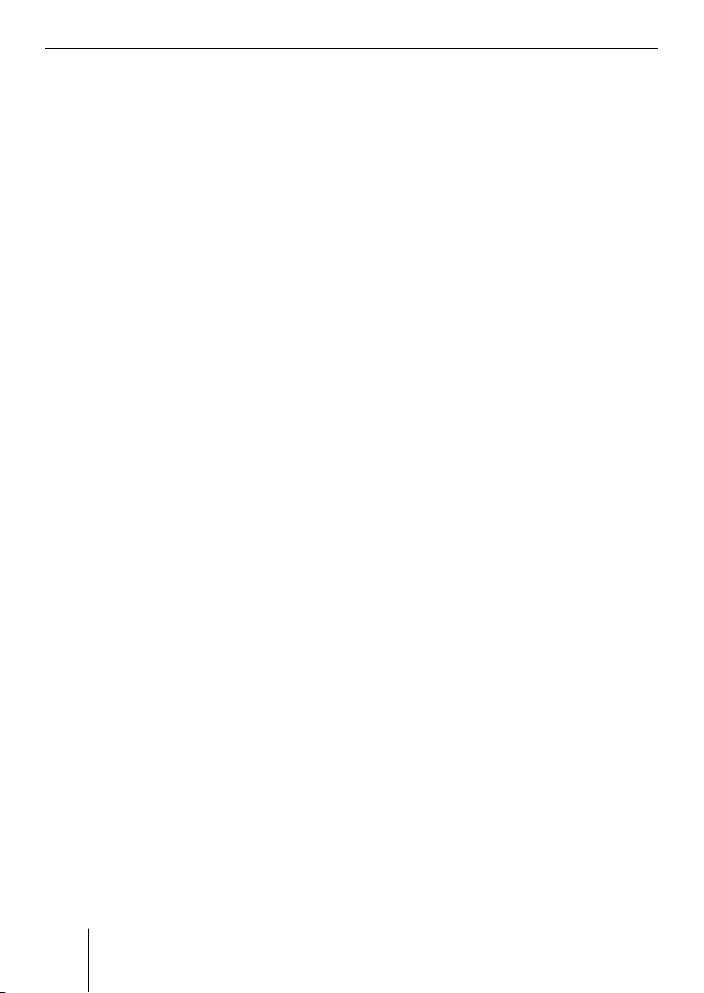
54
Statement according to FCC | Service and Warranty
Statement according to FCC
Statement according to FCC part 15.21
Modifications not expressly approved by
this company could void the user's authority to operate the equipment.
Statement according to FCC part 15.105
NOTE: This equipment has been tested and
found to comply with the limits for a Class
B digital device, pursuant to Part 15 of the
FCC Rules. These limits are designed to provide reasonable protection against harmful interference in a residential installation.
This equipment generates, uses and can radiate radio frequency energy and, if not installed and used in accordance with the instructions, may cause harmful interference
to radio communications.
However, there is no guarantee that interference will not occur in a particular installation. If this equipment does cause harmful
interference to radio or television reception, which can be determined by turning
the equipment off and on, the user is encouraged to try to correct the interference
by one or more of the following measures:
Reorient or relocate the receiving antenna.
Increase the separation between the
equipment and receiver.
Connect the equipment into an outlet on
a circuit different from that to which the
receiver is connected.
Consult the dealer or an experienced radio/TV technician for help.
•
•
•
•
RFExposure portable
This device and its antenna must not be colocated or operating in conjunction with any
other antenna or transmitter.
Service
In some countries Blaupunkt offers a specific repair service including a pick-up service.
In case your device has to be sent to
Blaupunkt for service you can order a pickup service for your device on the internet.
Refer to www.blaupunkt.com to check if this
service is available in your country.
Warranty
We provide a manufacturer's warranty for
products bought within the European Union.
Devices purchased outside the European
Union are subject to the warranty terms published by our respective regional agency.
The warranty terms can be called up under
www.blaupunkt.com or requested directly
from:
Blaupunkt GmbH
Hotline
Robert-Bosch-Str. 200
D-31139 Hildesheim
Page 3
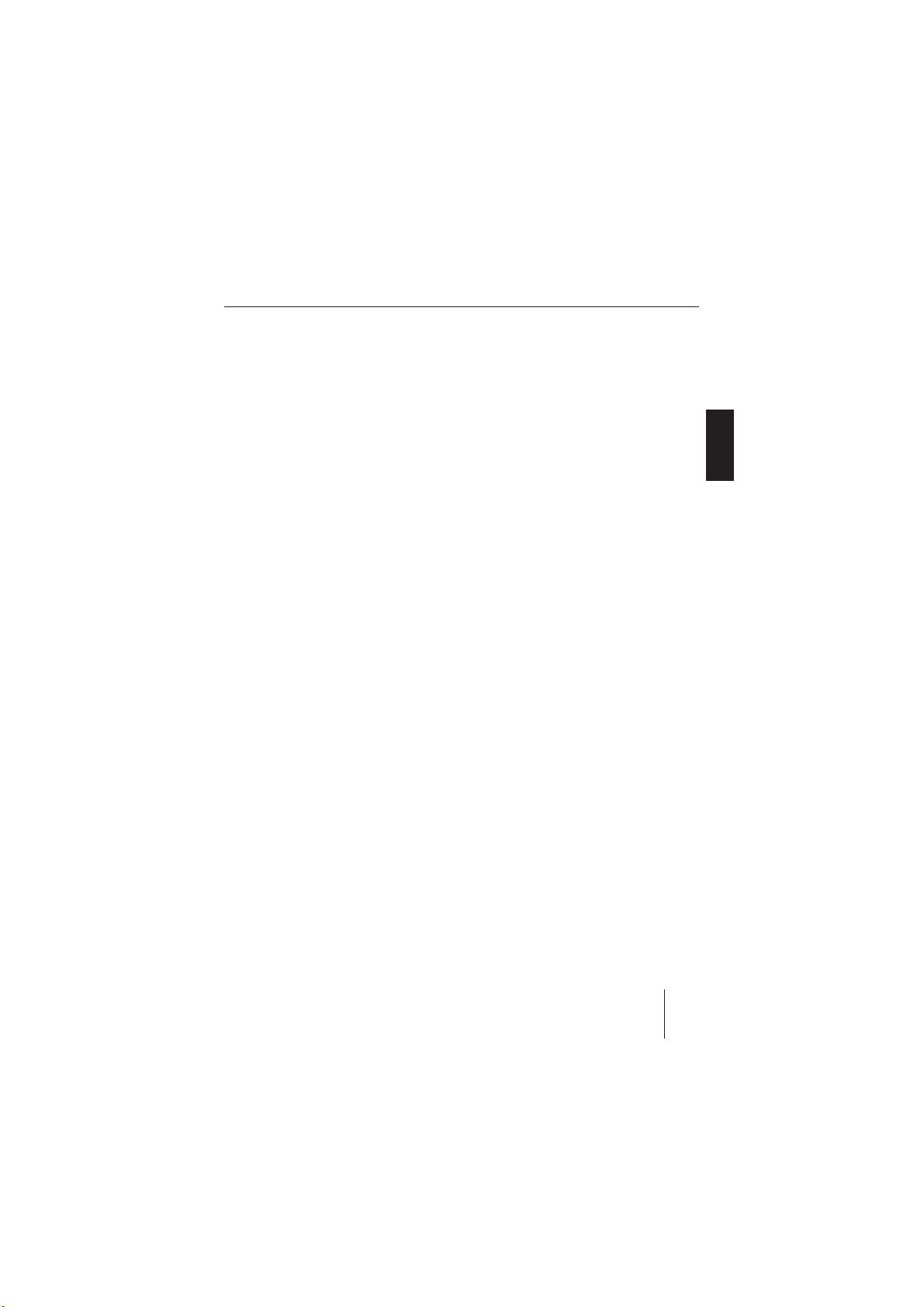
Contents
Contents
About these instructions ................ 66
Symbols used ..................................66
Use as directed ................................66
Declaration of conformity ................66
Safety Notes .................................... 67
If you are installing device yourself .. 67
Observe the following! ....................67
Cleaning notes .................................68
Disposal note .................................. 68
Scope of delivery ............................ 69
Device description .......................... 70
What can the device do? .................70
Controls ........................................... 70
Theft protection .............................. 72
Device card ...................................... 72
Displaying the serial number ........... 72
Detaching/attaching the control
panel ................................................ 72
Startup ............................................ 73
USB port .......................................... 73
Connecting the USB cable ...........73
Connecting the USB medium ....... 73
What characteristics do USB
media have to have? ..................... 73
Selecting the USB as audio
source .......................................... 74
Handling CDs ................................... 74
What features do MP3 or WMA CDs
have to have? ............................... 75
Inserting and removing a CD ........ 75
Selecting the CD as audio source .. 76
Switching the device on/off ............. 76
Adjusting the volume ....................... 76
Muting the device ............................ 77
Changing the switch-off time
(OFF TIMER) .................................... 77
Resetting the device (NORMSET) .... 77
Overview of the operation.............. 78
Buttons for menu operation ............78
The functions of the audio sources... 79
The displays of the audio sources ... 80
Tuner mode ..................................... 82
Set the device to the region
Europe, USA or Thailand .................. 82
Starting the tuner mode (BAND) ..... 82
The tuner display ............................. 82
Setting the waveband/memory
bank ................................................. 82
Tuning into a station ........................83
Station seek tuning ...................... 83
Tuning into stations manually ....... 83
Selecting stored stations ............. 83
Storing stations ............................... 84
Storing stations manually .............
Searching and storing stations
automatically (TRAVELSTORE) ..... 84
Changing the seek tuning sensitivity
(SENSITIVITY) .................................. 84
Scanning all receivable stations
(SCAN) ............................................. 85
Receiving traffi c announcements ..... 85
Switching the priority of traffi c
reports on/off .............................. 85
Skipping a traffi c announcement ..86
Receiving an alternative frequency
of a station ....................................... 86
Allowing/preventing alternative
frequencies (RDS ON/OFF) .......... 86
84
ENGLISH DEUTSCHFRANÇAISITALIANO
NEDERLANDS
SVENSKA
63
Page 4
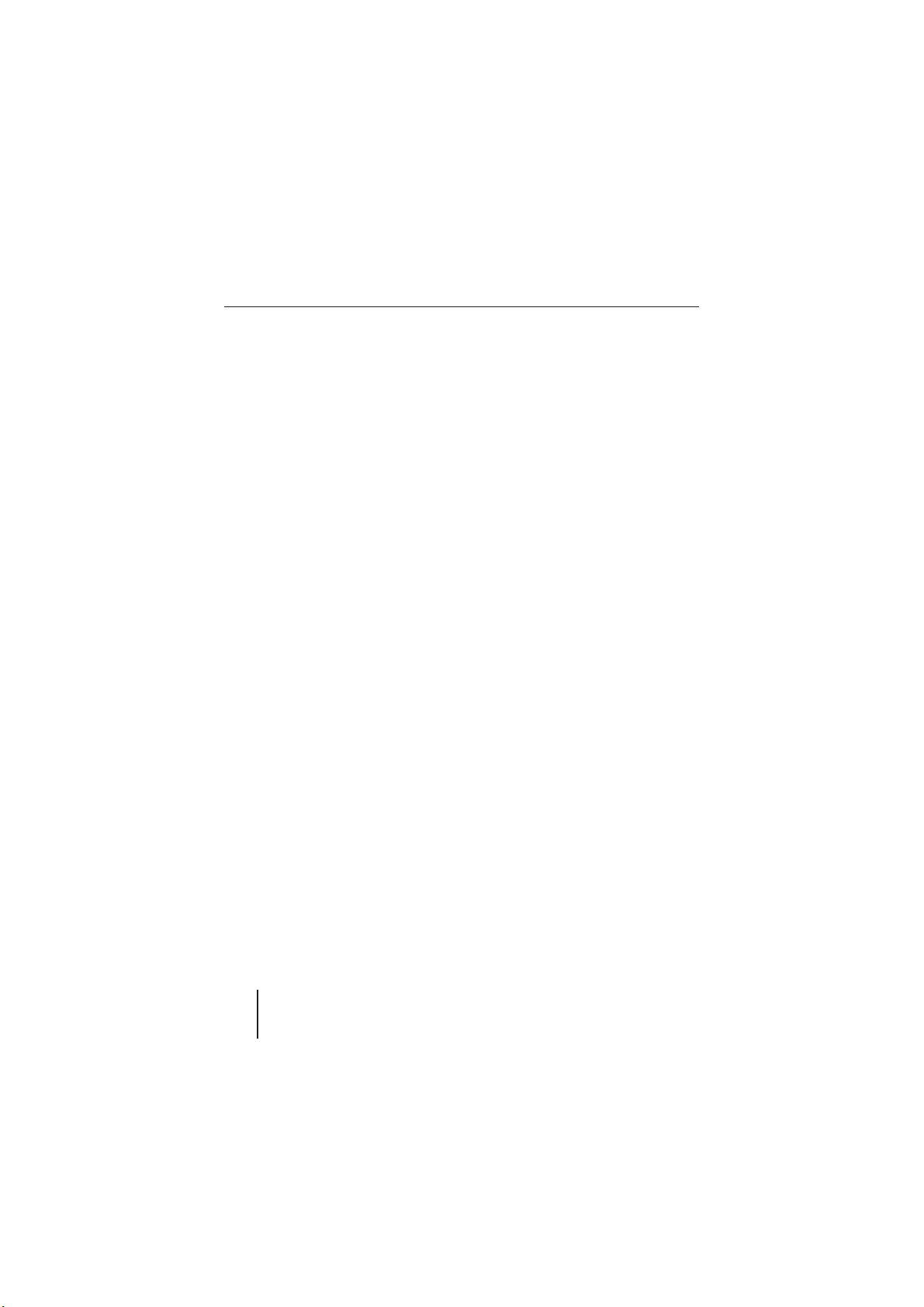
Contents
Limiting Alternative frequencies
to regional programmes (REG ON/
OFF) ............................................. 86
Receiving the programme type ........ 87
Switching programme type on/off
(PTY ON/OFF) .............................. 87
Selecting the programme type
language (PTY LANGUAGE) .......... 87
Selecting a programme type ........ 87
CD mode (audio) ............................. 88
Starting the audio CD mode ............ 88
The audio CD display ....................... 88
Functions in the CD mode (audio) ..89
CD/USB mode (MP3/WMA) ...........90
Starting the CD/USB mode .............. 90
The MP3 display ..............................90
The Browse mode ............................ 91
Selecting a track in the info playlist .. 91
Displaying title information..............92
Functions in the CD/USB mode
(MP3/WMA) ..................................... 93
CD-changer mode ...........................94
Switching to CD-changer mode ....... 94
Selecting a CD ................................. 94
The CD changer display ................... 94
Functions in the CD changer mode...95
AUX mode ....................................... 96
REAR-AUX input at the rear of
the device ........................................ 96
FRONT-AUX input at the front of
the device ........................................ 97
Confi guring audio inputs
(AUX MENU) ..................................... 97
Activating/deactivating the
REAR-AUX input (AUX ON/OFF) ...97
Renaming the REAR-AUX input
(AUX NAME EDIT) ......................... 98
FRONT-AUX input Setting
amplifi cation (AUX LEVEL) ........... 98
Bluetooth phone call ....................... 99
Bluetooth preparation ..................... 99
How is a Bluetooth connection
established? .................................... 99
Activating the Bluetooth function
(BT ON) ...........................................99
Registering the cell phone ............. 100
Unregistering the cell phone .......... 100
Answering/rejecting a phone call .. 101
Making a phone call (DIAL NEW) ... 101
Ending a call .................................. 102
Storing and calling up a phone
number .......................................... 102
Storing phone numbers .............. 102
Calling up phone numbers ......... 102
Redirecting a phone call to
the cell phone ................................ 102
Changing the PIN (PIN CHANGE)
Sound settings (AUDIO MENU) .... 104
Adjusting volume and volume
distribution .................................... 104
Selecting a sound presetting
(PRESETS) ..................................... 104
Equalizer settings
(ENHANCED MENU) ....................... 105
Which equalizer setting is the
correct one? ............................... 105
Changing equalizer settings
(EBASS, ETREBLE, EMIDDLE,
EXBASS) ..................................... 106
... 103
64
Page 5
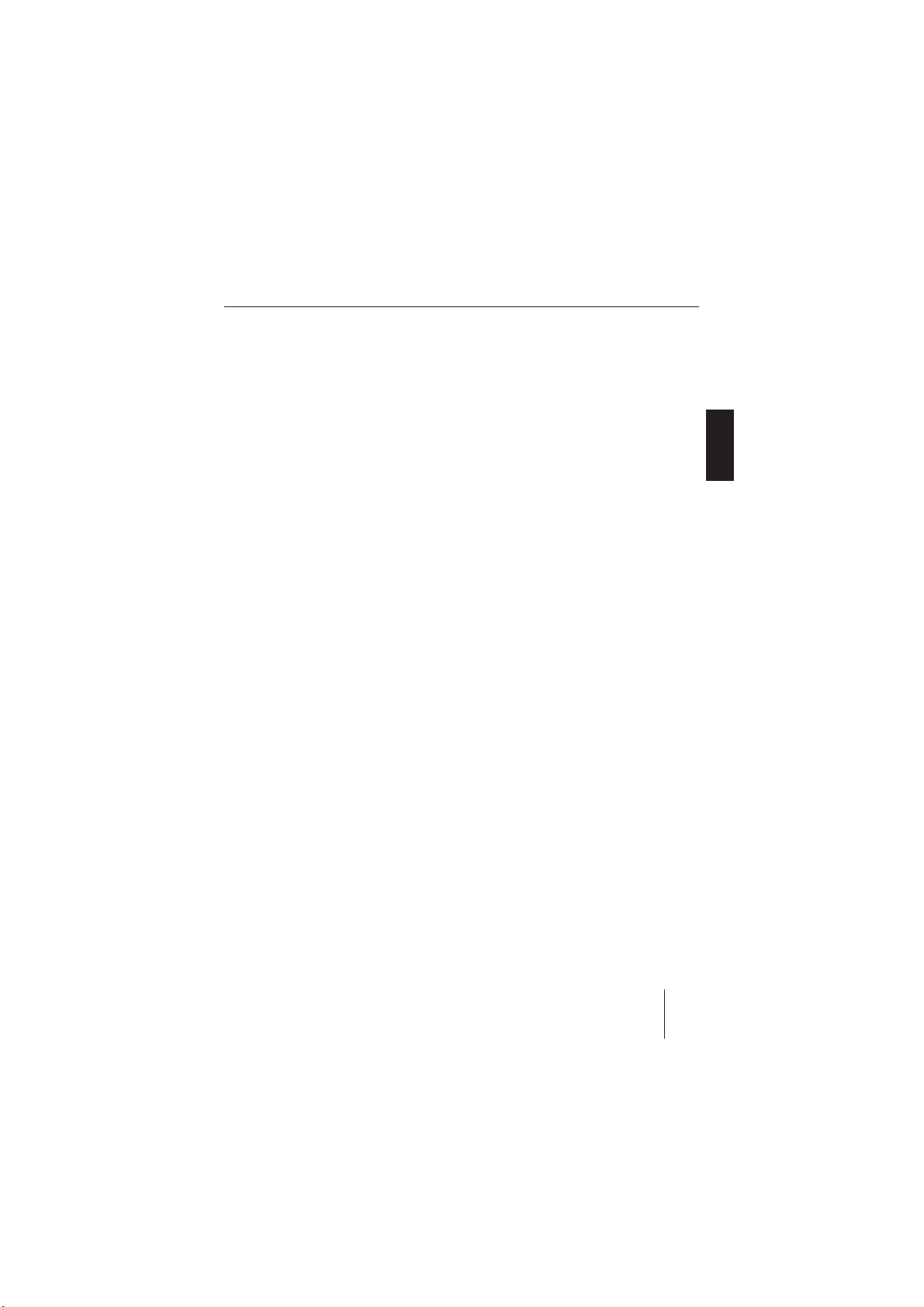
Contents
User settings ................................. 107
Changing the welcome text
(ON MESSAGE) .............................. 107
Changing the clock settings
(CLOCK MENU) .............................. 107
Switching time display on/off .... 108
Selecting 12h/24h time display
(12HR/24HR MODE) .................. 108
Setting the clock ........................ 108
Changing volume presettings
(VOLUME MENU) ........................... 109
Changing the presetting of the
power-on volume (ON VOLUME/
LAST VOLUME) ........................... 109
Changing volume presettings
for TA, TEL and MUTE ................. 109
Activating/deactivating the
signal tone (BEEP ON/OFF) ....... 110
Setting the speed-dependent
volume increase (AUTO SOUND) .. 110
Changing display settings
(DISPLAY MENU)............................ 111
Adjusting the display viewing
angle (ANGLE ADJ) .................... 111
Changing the day/night brightness
(DIM DAY/DAY NIGHT) ................ 111
Changing the scan time
(SCAN TIME) .................................. 112
Additional settings........................ 113
Confi guring the preamplifi er output
for the subwoofer (SUBOUT) ......... 113
Activating/deactivating demo
mode .............................................. 113
Error correction ............................ 114
Technical data ............................... 115
Service .......................................... 116
Warranty ....................................... 116
Glossary ........................................ 117
Appendix ....................................... 122
A1 Factory settings ........................ 122
A2 Supported Bluetoothcell
phones ........................................... 122
ENGLISH DEUTSCHFRANÇAISITALIANO
NEDERLANDS
SVENSKA
65
Page 6
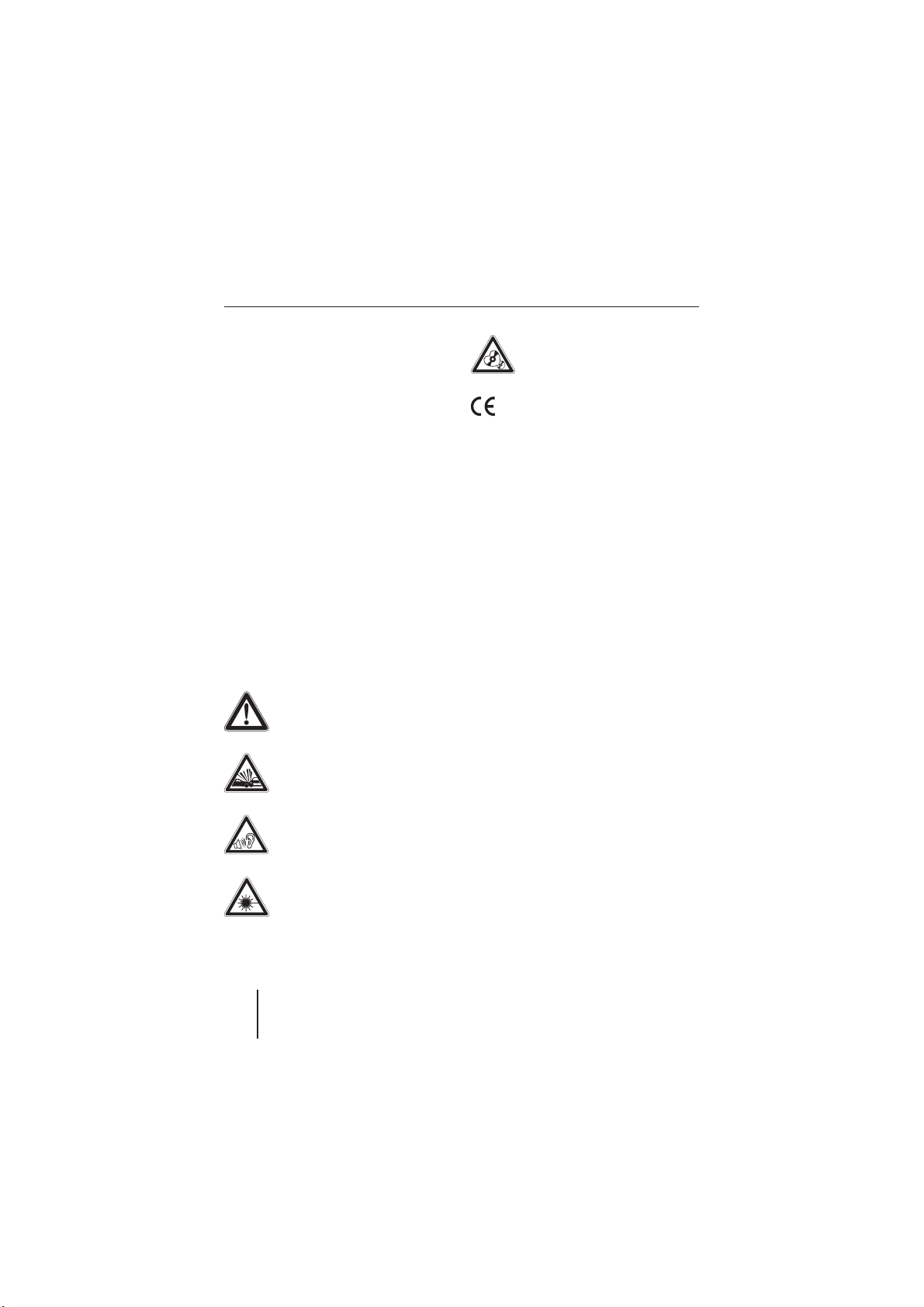
About these instructions
About these instructions
These instructions contain important information to easily and safely install and operate the device.
•
Read these instructions carefully and
completely before using the device.
•
Keep the instructions at a location so
that they are always accessible to all
users.
•
Always pass on the device to third parties together with these instructions.
In addition, observe the instructions of
the devices used in conjunction with this
device.
Symbols used
These instructions employ the following
symbols:
DANGER!
Warns about injuries
DANGER!
Warns about accidents
CAUTION!
Warns about damaging the CD
drive
The CE mark confi rms the compliance with EU directives.
Identifi es a sequencing step
쏅
•
Identifi es a listing
Use as directed
This device is intended for installation and
operation in a vehicle with 12 V vehicle system voltage and must be installed in a DIN
slot. Observe the 'performance limits in the
technical data. Repairs and installation, if
necessary, should be performed by a specialist.
Declaration of conformity
The Blaupunkt GmbH declares that the
Hamburg MP57 device complies with the
basic requirements and the other relevant
regulations of the directive 1999/5/EG.
66
DANGER!
Warns about hearing loss
CAUTION!
Warns about laser beam
Page 7
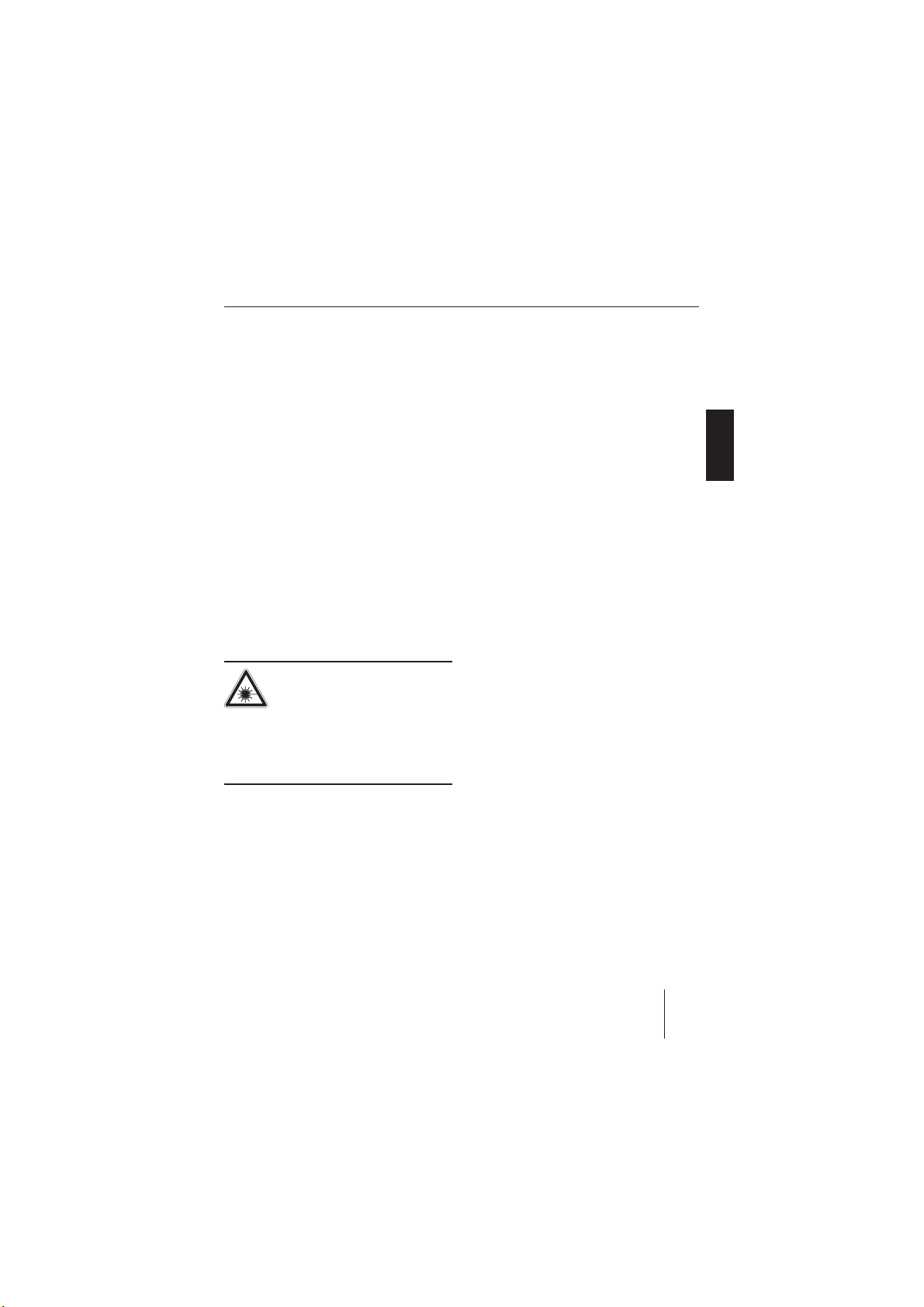
For your safety
•
Safety Notes
The device was manufactured according to
the state of the art and established safety
guidelines. Even so, dangers may occur if
you do not observe the safety notes in these
instructions:
If you are installing device
yourself
You may only install the device yourself if
you are experienced in installing car sound
systems and are very familiar with the electrical system of the vehicle. For this purpose, observe the installation instructions
at the end of these instructions.
Operate the device only if traffi c situation permits it! Stop at a suitable location to perform extensive settings.
•
Remove or attach the control panel only
while the vehicle is standing an.
To protect your hearing, always listen at
•
a moderate volume.
During mute phases (e.g. when changing Travelstore, CD changer), changing
the volume is not audible until after the
mute phase.. Do not increase the volume during this mute phase.
•
Always listen at a moderate volume so
that you can always hear acoustic warning signals (e.g. police).
Observe the following!
CAUTION!
The device contains a Class 1
laser that can cause injuries to
your eyes.
Do not open the device and do not per-
y
form any modifi cations.
ENGLISH DEUTSCHFRANÇAISITALIANO
NEDERLANDS
SVENSKA
In operation
•
For the front AUX-IN socket, use only
the angled jack plug from Blaupunkt
(7 607 001 535). All protruding parts,
incl. straight plugs or adapters, can
lead to an increased injury risk in case
of an accident.
67
Page 8
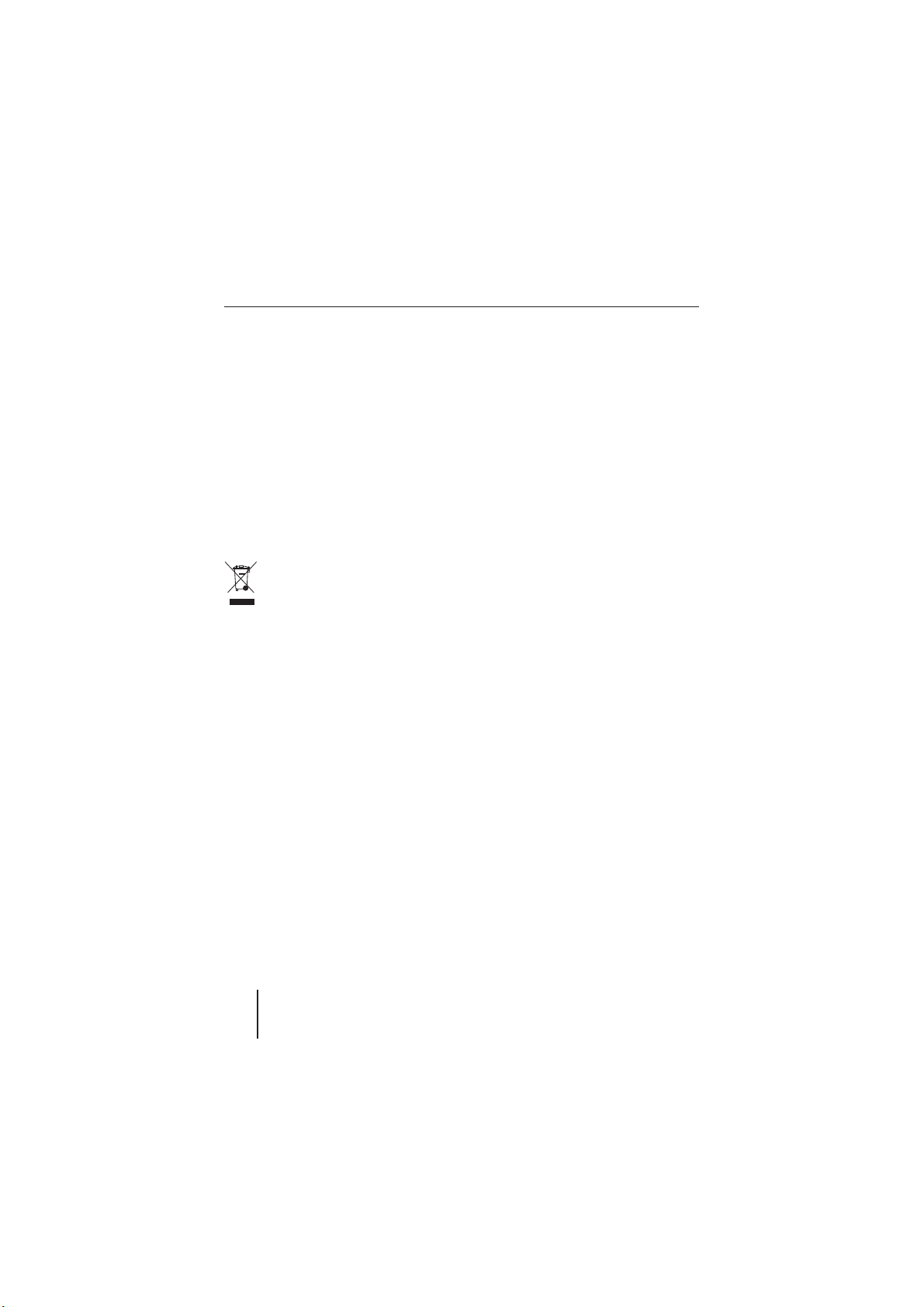
For your safety
Cleaning notes
Solvents, cleaning and scouring agents as
well as dashboard spray and plastics care
product may contain ingredients that will
damage the surface of the device.
•
Use only a dry or slightly moistened
cloth for cleaning the device.
•
If necessary, clean the contacts of the
control panel regularly using a soft cloth
moistened with cleaning alcohol.
Disposal note
Do not dispose of your old unit in
the household trash!
Use the return and collection sys-
tems available to dispose of the old device.
68
Page 9
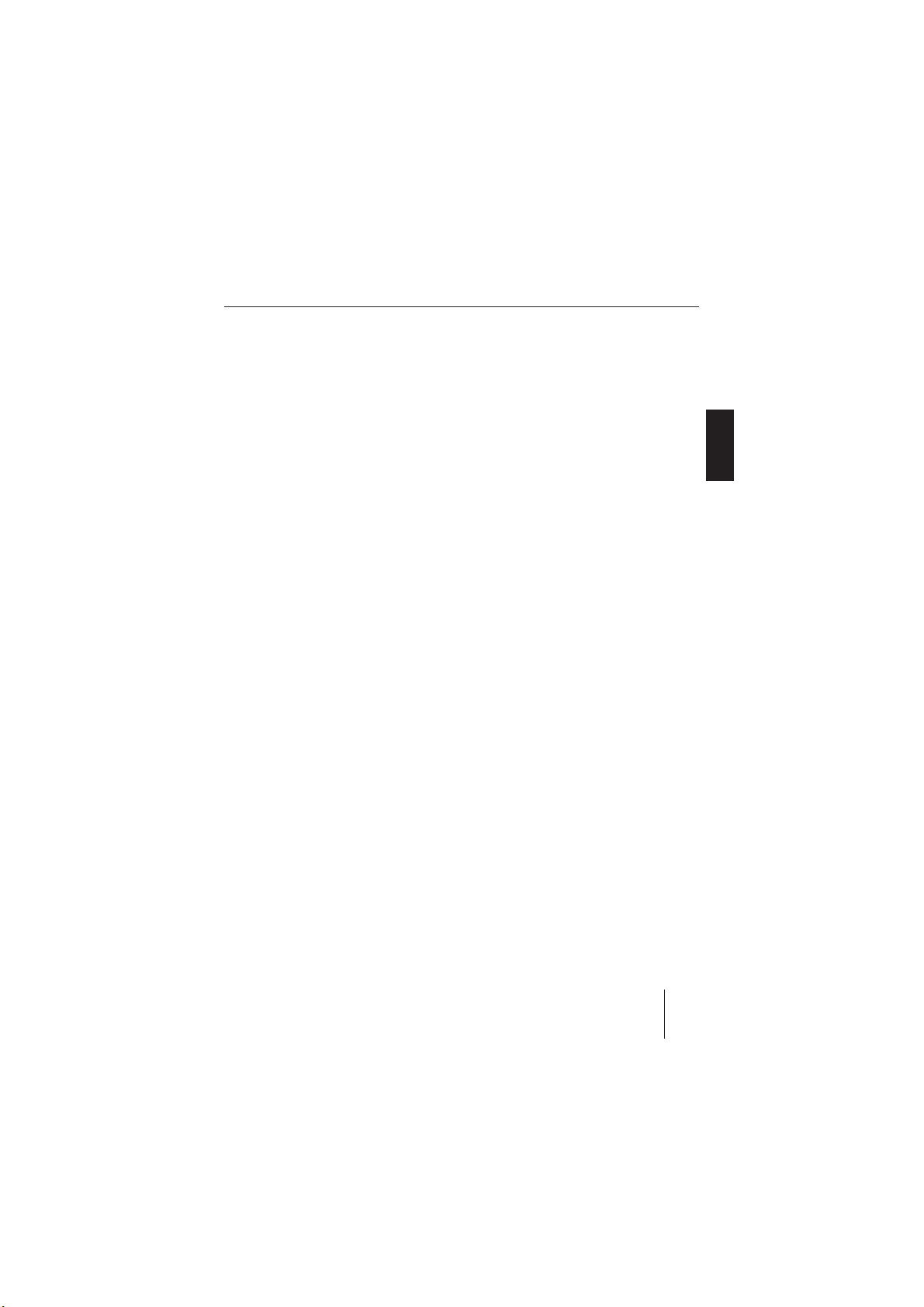
Scope of delivery
Scope of delivery
The scope of delivery includes:
1 Hamburg MP57
1 Operating instructions
1 Case for the control panel
1 Support frame
2 Disassembly bar
1 USB connecting cable
1 Microphone for Bluetooth phone calls
ENGLISH DEUTSCHFRANÇAISITALIANO
NEDERLANDS
69
SVENSKA
Page 10

Device description
Device description
What can the device do?
In addition to the tuner, the device features an integrated CD player for playing audio CDs and MP3/WMA CDs. Your device
is equipped with an RDS receiving unit to
conveniently listening to the radio. For example, you can use the RDS functions TA and
EON for the priority of traffi c information
stations or PTY for searching for stations
with your preferred programme type. The
built-in Bluetooth module and the microphone connector allow the hands-free use
Controls
1
3
2
4 5
of a phone via the car sound system. In addition, the following external audio sources can
be connected and used:
Either a CD changer or an external au-
•
dio source, e.g. MiniDisc or MP3 player, via the rear AUX socket (REAR-AUXIN socket)
External audio source via front AUX
•
socket (FRONT-AUX-IN socket)
•
USB medium (player, stick or disk) with
MP3 or WMA fi les
•
Navigation device or telephone
(Tel/Navi Line-In)
For further details, please read the installation instructions.
14 15
70
9
6
781011121314
Page 11
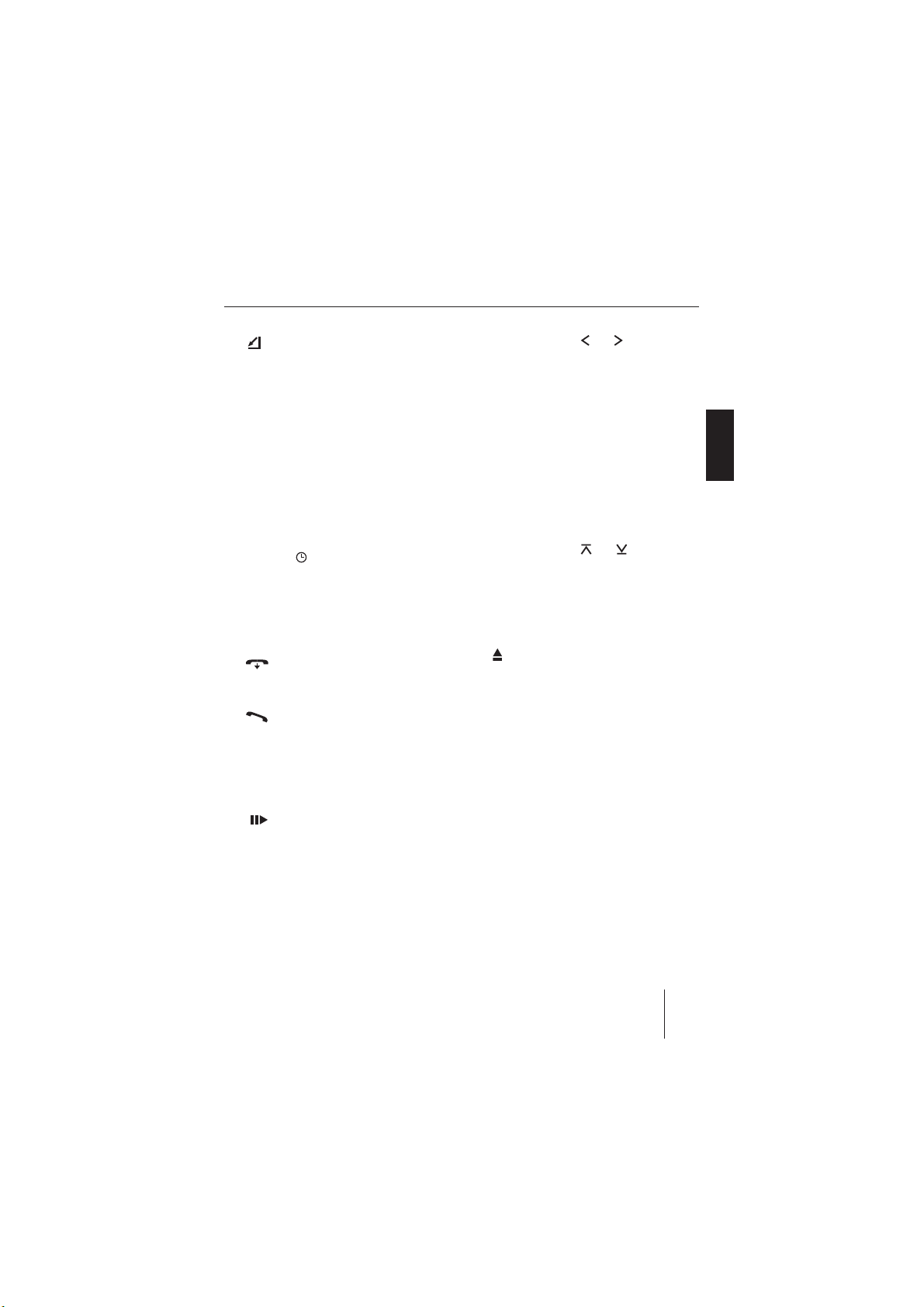
Device description
1 button
for folding out the control panel
2 BAND button
Tuner: Selecting a waveband/memory
bank (press short), starting Travelstore
(press long)
CD, USB: Switching to tuner (press
short)
3 On/Off button
Switch-on, muting sound (press short),
Switch-off (press long)
4 Volume control
5 ESC/DIS button
Exiting the menu and changing to the
display of the audio source, selecting
the display mode (e.g. time display in
MP3 display)
6 Front AUX-IN socket
7 button (Reject button)
Bluetooth: Rejecting/ending an incoming call
8 button (Answer button)
Bluetooth: Answering an incoming call
9 Station buttons 1 to 5
Tuner: Selecting a station (press
short), storing a station (press long)
CD, USB: Interrupting playback
), repeated playback (RPT),
(
random playback (MIX)
: Rocker switches and
Tuner: Tuning into stations manually
CD, USB: Selecting previous/next track
; TRAF button
Switching traffi c information priority
on/off (press short), switching alternative frequencies on/off (press long)
< MENU/OK button
Calling the menu, "OK function" in
the menus (press short), scanning
track/radio station – SCAN function
(press long)
: Rocker switches and
Tuner: Tuning into stations automatically (station seek tuning)
CD, USB: Selecting previous/next track
> SOURCE button
Selecting an audio source
? button
Ejecting CD from CD drive
@ CD drive
ENGLISH DEUTSCHFRANÇAISITALIANO
NEDERLANDS
SVENSKA
71
Page 12
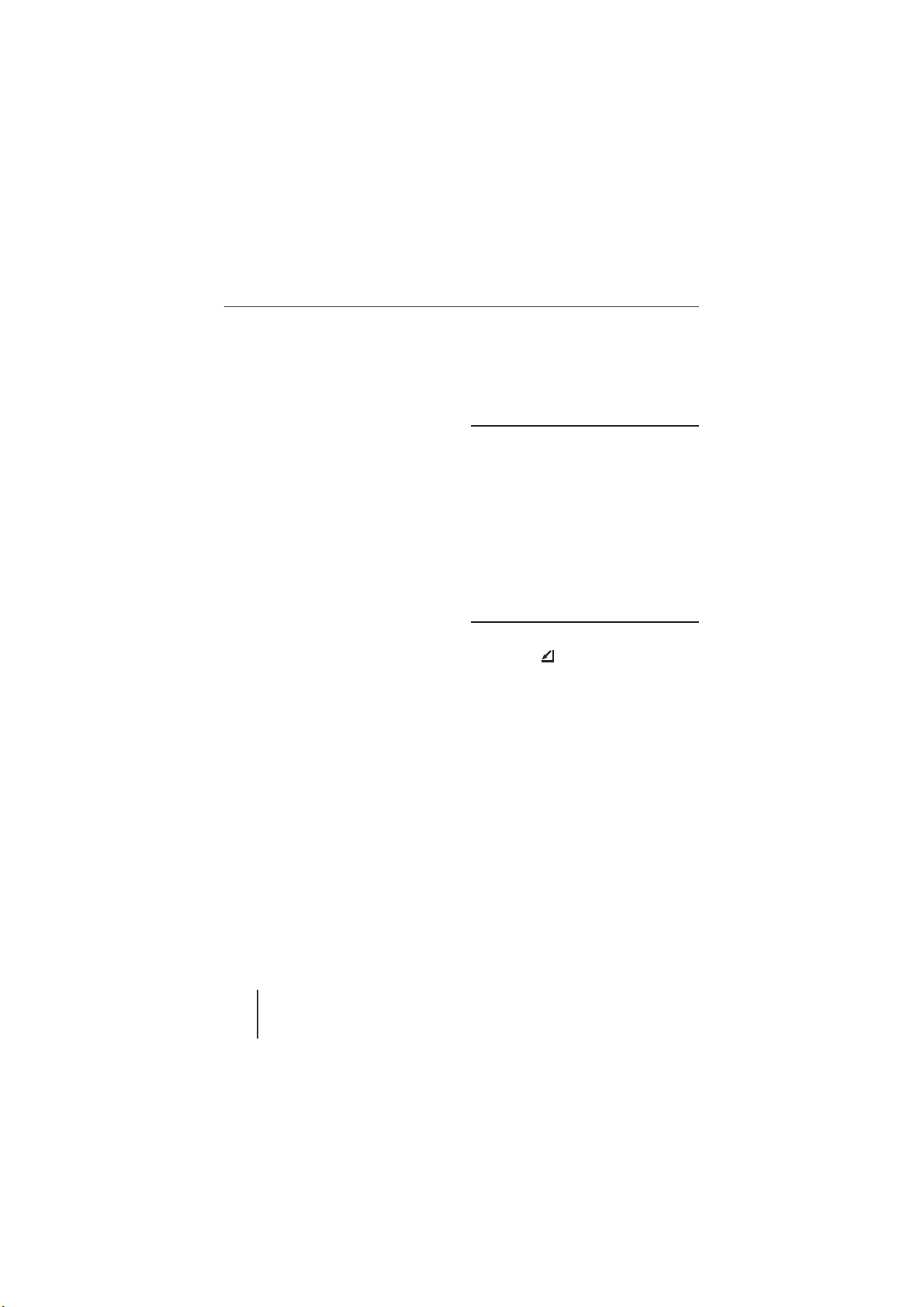
Theft protection
Theft protection
Device card
In case of a theft, the device card on the
back of these instructions together with
the purchase receipt is your proof of ownership. Please enter your serial number on
the card.
Displaying the serial number
Every device has a separate 17-digit serial
number. To display it, switch of the device.
Press the station buttons 1 and 4 RPT
쏅
9 while switching on the device.
The version display with information
about the software appears.
To call up the serial number, press the
쏅
station button 2
To exit the version display:
쏅
Press the MENU/OK button
The display of the audio source previously
listened to is displayed.
9.
<.
Detaching/attaching the control
panel
You can detach the control panel to protect
against theft.
CAUTION!
Damage to the control panel
Impacts and dirt can damage the control
panel.
Transport the control panel only in its
y
case so that it is protected against impacts and the contacts are protected
against dirt.
Do not touch the contacts on the rear
y
side with your fi ngers.
To detach the control panel:
Press the
쏅
The control panel opens to the front.
Remove the control panel from the
쏅
brackets by carefully pulling it out.
To attach the control panel:
Carefully push the control panel into the
쏅
brackets until it engages and fold it back
into the slot.
Note:
The device is worthless to a thief without
the control panel. Always take the control panel with you when leaving the vehicle. Do not keep the control panel inside the vehicle - not even in a hiding
place.
button 1 to the back.
72
Page 13
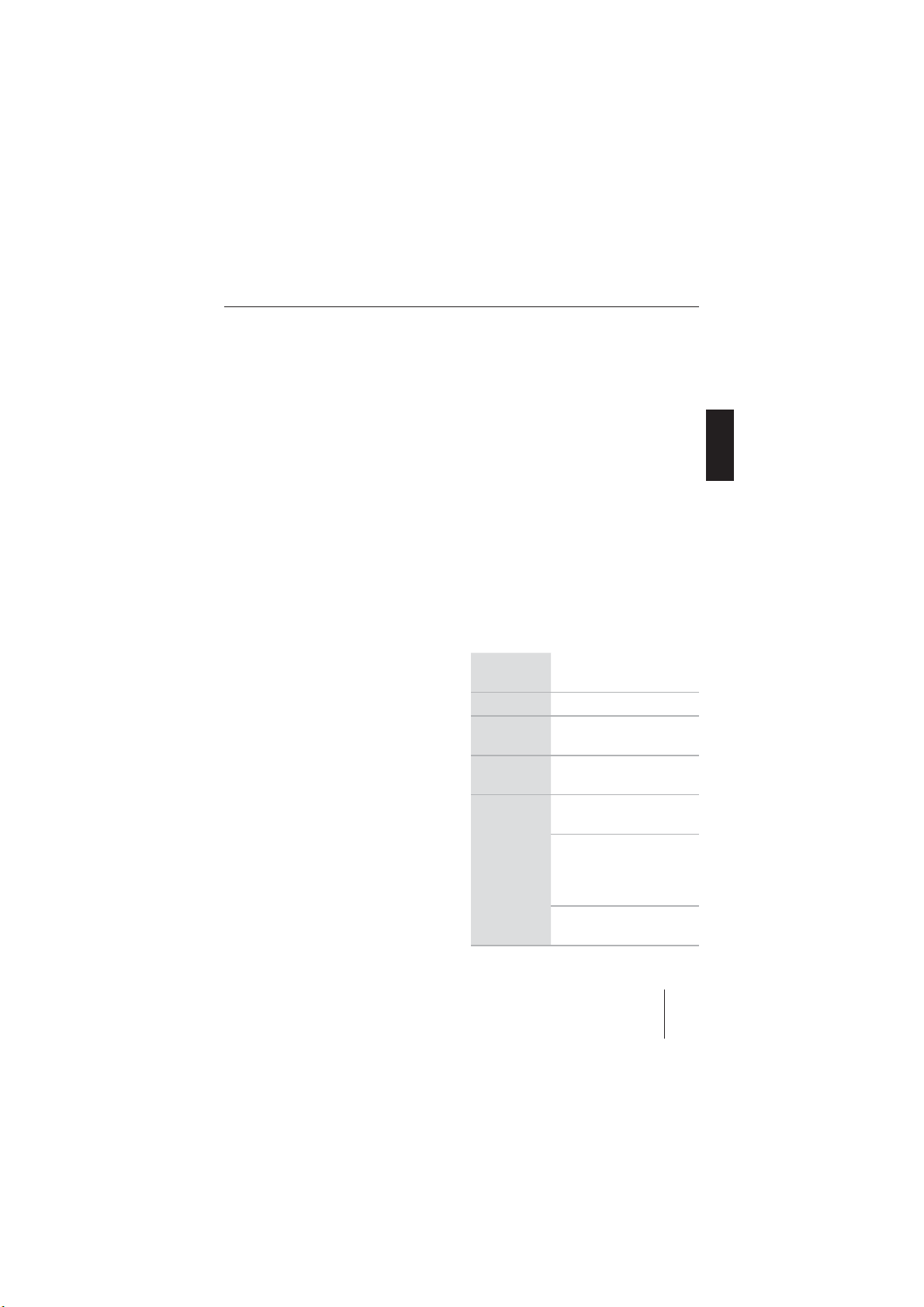
Startup
Startup
This chapter provides information about
connecting a USB medium and correctly inserting a CD in the device. It also contains
information how to switch the device on and
off, adjust the volume, and reset the device
to the factory settings.
USB port
You can connect the following USB media
to the device and use them as audio source:
•
USB stick
•
USB hard disk (max. 800 mA)
•
MP3 player with USB connection
The device can play MP3 or WMA formats
(WMA version 9, without DRM copy protection only).
Note:
Blaupunkt cannot guarantee the proper
functioning of all USB media available on
the market!
Connecting the USB cable
To connect a USB medium, the supplied
USB cable must be connected to the rear of
the device before installing the car sound
system. For further details, please read the
installation instructions.
The USB cable can then be routed to the
glove compartment or a suitable place of
the center console.
Connecting the USB medium
Note:
Always switch off the device before connecting or disconnecting your USB medium! The USB medium is correctly registered/unregistered only with switching
on/off.
Switch of the car sound system by hold-
쏅
ing the On/Off button
3 pressed for
longer than two seconds.
Connect the USB medium with the USB
쏅
cable.
What characteristics do USB media have
to have?
The device recognises the USB medium
only if it is a mass storage with the following features:
File system FAT16 or FAT32,
no NTFS!
ID3 tags Version 1 or 2
Format
Only MP3 or WMA fi les,
folders, playlists
Number Max. 1,500 fi les (folders
and tracks) per folder
Naming of
fi les
File extension ".wma"/
".mp3"
Max. 24 characters (more
characters are possible,
but they reduce the max.
number of fi les)
No special characters or
umlauts
ENGLISH DEUTSCHFRANÇAISITALIANO
NEDERLANDS
SVENSKA
73
Page 14
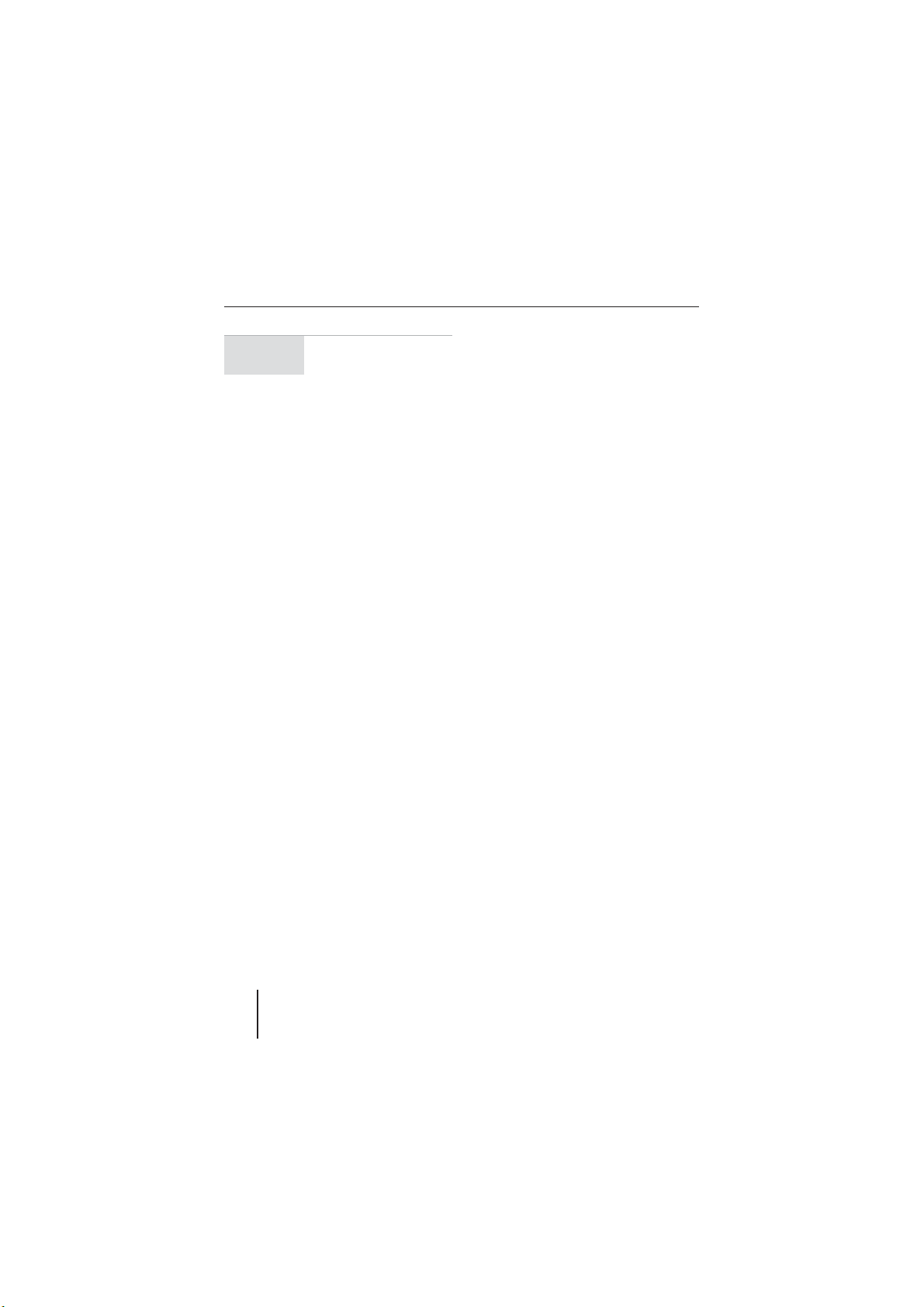
Startup
Bit rate MP3: 32 to 320 kbps
WMA: 32 to 192 kbps
Under Windows 2000/XP, the FAT32 formatting creates a maximum partition size of
32 GB. If you are using a USB medium with
more than 32 GB, it may result in read errors
for additional partitions.
If a large number of fi les is stored on your
USB medium, the speed of the fi le search
may be reduced.
Selecting the USB as audio source
쏅
Press the SCR button
til the MP3 display appears.
The display briefly shows "READING
USB". The playback starts.
To operate the MP3 display, please read the
chapter "CD/USB mode (MP3/WMA)".
> repeatedly un-
Handling CDs
The device can play the following CD formats:
CD audio with the CompactDisc logo
•
(some CDs with copy protection cannot
be played)
Note
Blaupunkt cannot guarantee the proper
functioning of copy-protected CDs!
•
CD-R or CD-RW with MP3 or WMA fi les
(WMA version 9, without DRM copy protection only)
Note:
The quality of self-burnt CDs fl uctuates
due to different CD blanks, burner software, and burn speeds. For this reason,
it is possible that the device cannot play
some self-burnt CDs.
If you cannot play a CD-R/CD-RW:
•
Use blanks from a different manufacturer or a different colour.
•
Reduce the burn speed.
74
Page 15
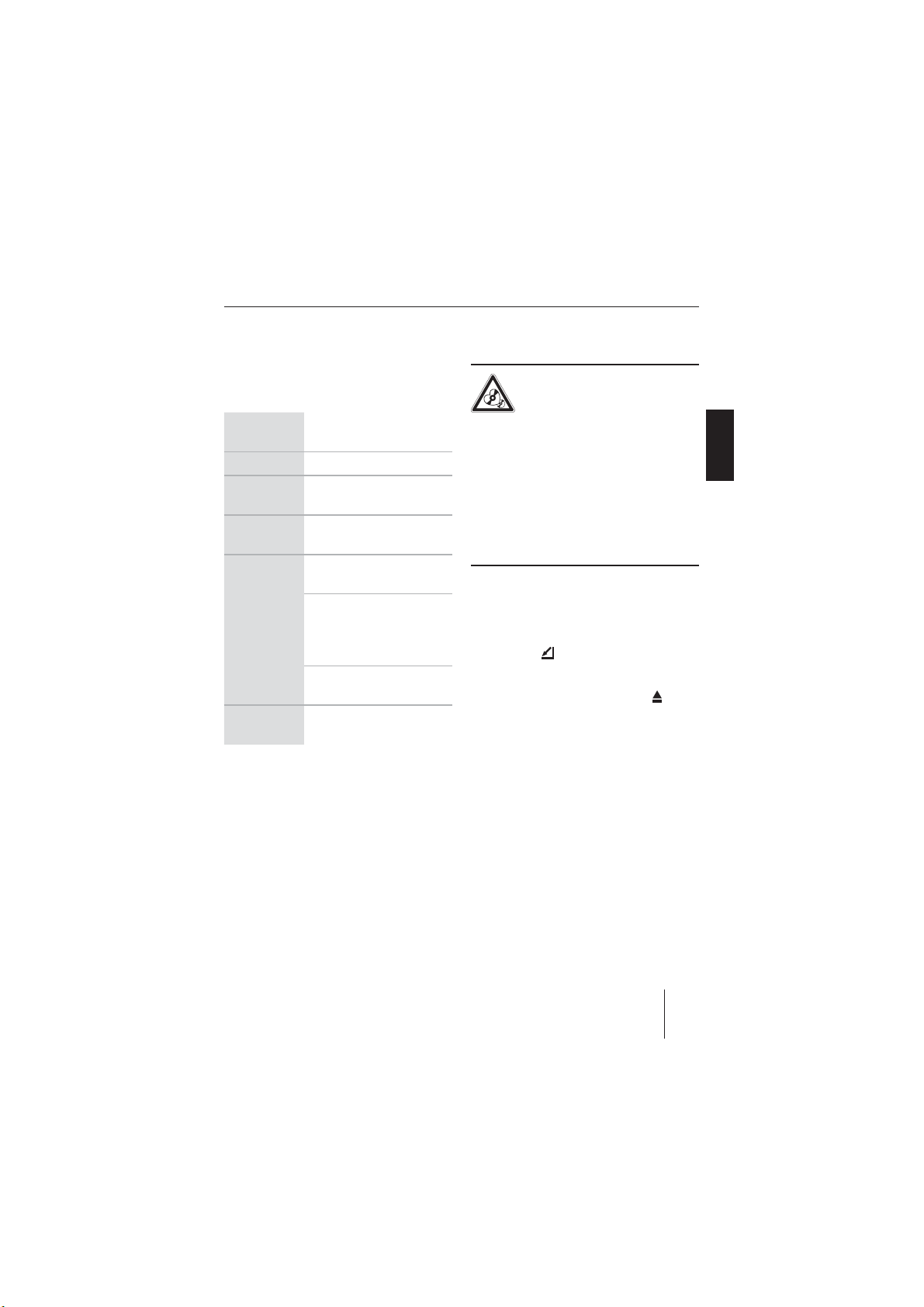
Startup
What features do MP3 or WMA CDs have
to have?
The device can only play and display MP3 or
WMA CDs with the following features:
CD format ISO 9660 (Level 1 or 2)
or Joliet
ID3 tags Version 1 or 2
Format
Only MP3 or WMA fi les,
folders, playlists
Number Max. 999 tracks
in 99 folders
Naming of
fi les
File extension ".wma"/
".mp3"
Max. 16 characters (more
characters are possible,
but they reduce the max.
number of fi les)
No special characters or
umlauts
Bit rate MP3: 32 to 320 kbps
WMA: 32 to 192 kbps
Inserting and removing a CD
CAUTION!
Damaging the CD drive
Labelled or shaped CDs can damage the CD
drive.
y
Do not insert any mini CDs (8 cm diameter) or shape CDs damage.
y
Insert only circular CDs with a 12-cm
diameter.
y
Do not attach labels to CDs since the
label may detach during operation.
Note:
Label CDs only by using a marker since
it does not contain any caustic materials.
Permanent markers can damage CDs.
쏅
Press the
button 1.
The control panel opens.
쏅
If a CD is in the drive, press the
?.
button
The CD is ejected.
쏅
Remove the CD.
If you do not remove the CD, it is auto-
matically pulled in again after a few seconds.
쏅
Insert the CD with its printed side uppermost into the CD drive
? until you
feel some resistance.
The CD is automatically drawn in.
ENGLISH DEUTSCHFRANÇAISITALIANO
NEDERLANDS
SVENSKA
75
Page 16
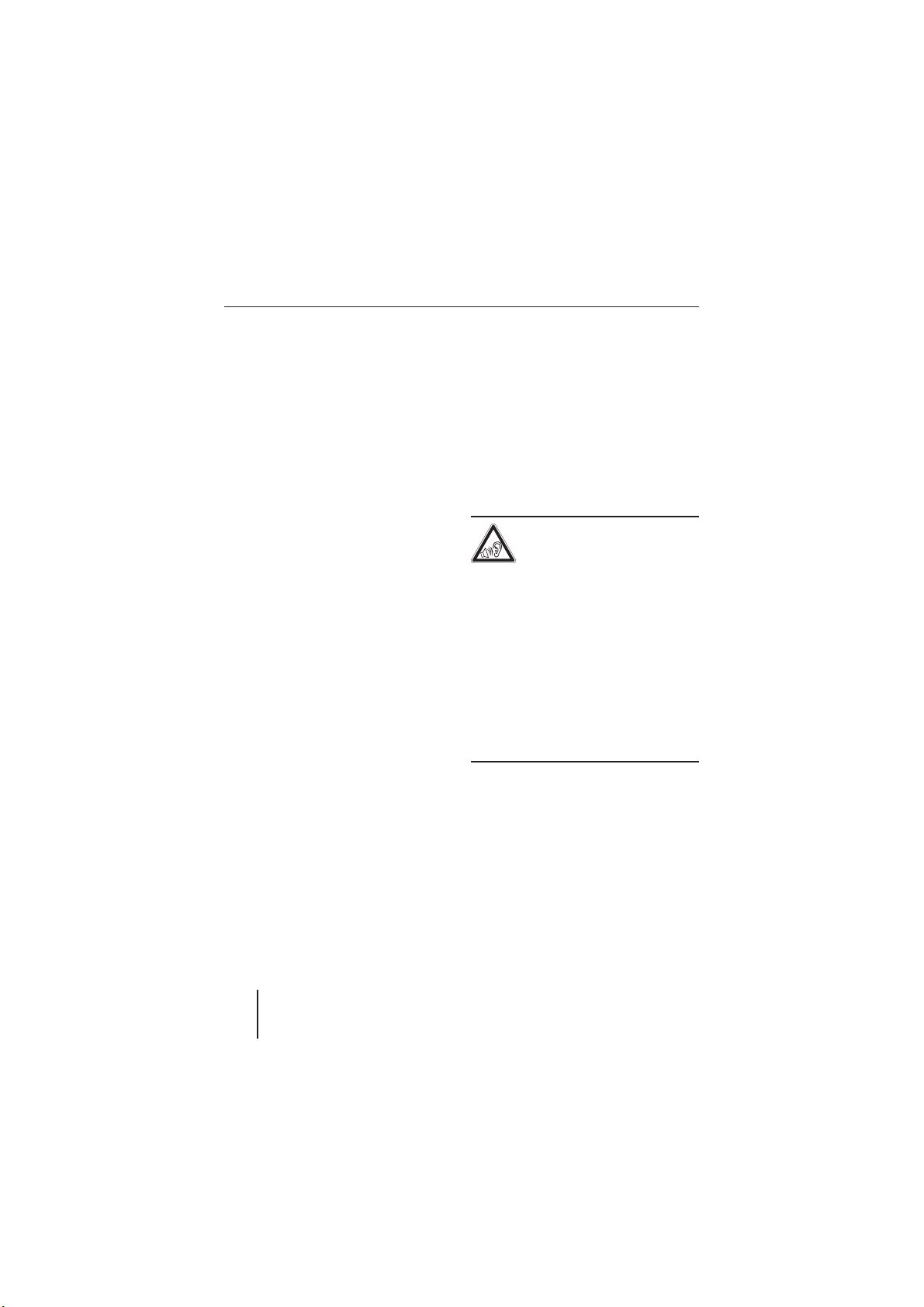
Startup
Close the control panel.
쏅
The display briefl y shows "READING DISC".
Next, the following appears:
The audio CD display if an audio CD is
•
inserted.
The MP3 display if an MP3 or WMA CD
•
is inserted.
The CD starts playing.
Selecting the CD as audio source
You can select an inserted CD as audio
source:
쏅
Press the SOURCE button
ly until the desired display appears.
Note:
The CD mode can be selected only if a
readable CD is inserted.
To operate the audio CD display, please read
the chapter "CD mode (audio)".
To operate the MP3 display, please read the
chapter "CD/USB mode (MP3/WMA)".
> repeated-
Switching the device on/off
The device is switched on or off with the ignition. The introductory animation starts and
can be cancelled with the MENU/OK button
<. The device plays the audio source you
previously listened to.
To manually switch on the device:
쏅
Press the On/Off button
3.
To switch off the device:
Press and hold the On/Off button
쏅
approx. two seconds.
Note:
To protect the vehicle battery if the ignition is switched off, the device automatically switches off after one hour.
3 for
Adjusting the volume
DANGER!
High volume
Excessive volume can damage your hearing and you may fail to hear acoustic warning signals!
The devices mutes itself while it chang-
y
es the CD in the CD changer or the audio source. During this mute phase, the
volume may be changed, but it is not
audible. Do not increase the volume
during a mute phase.
y
Always set the device to a moderate
volume.
쏅
Turn the volume control
The current volume is shown on the dis-
play and used for all audio sources.
Notes:
•
The volume can also be changed
during a phone call/navigation announcement using the volume control
4.
76
Page 17
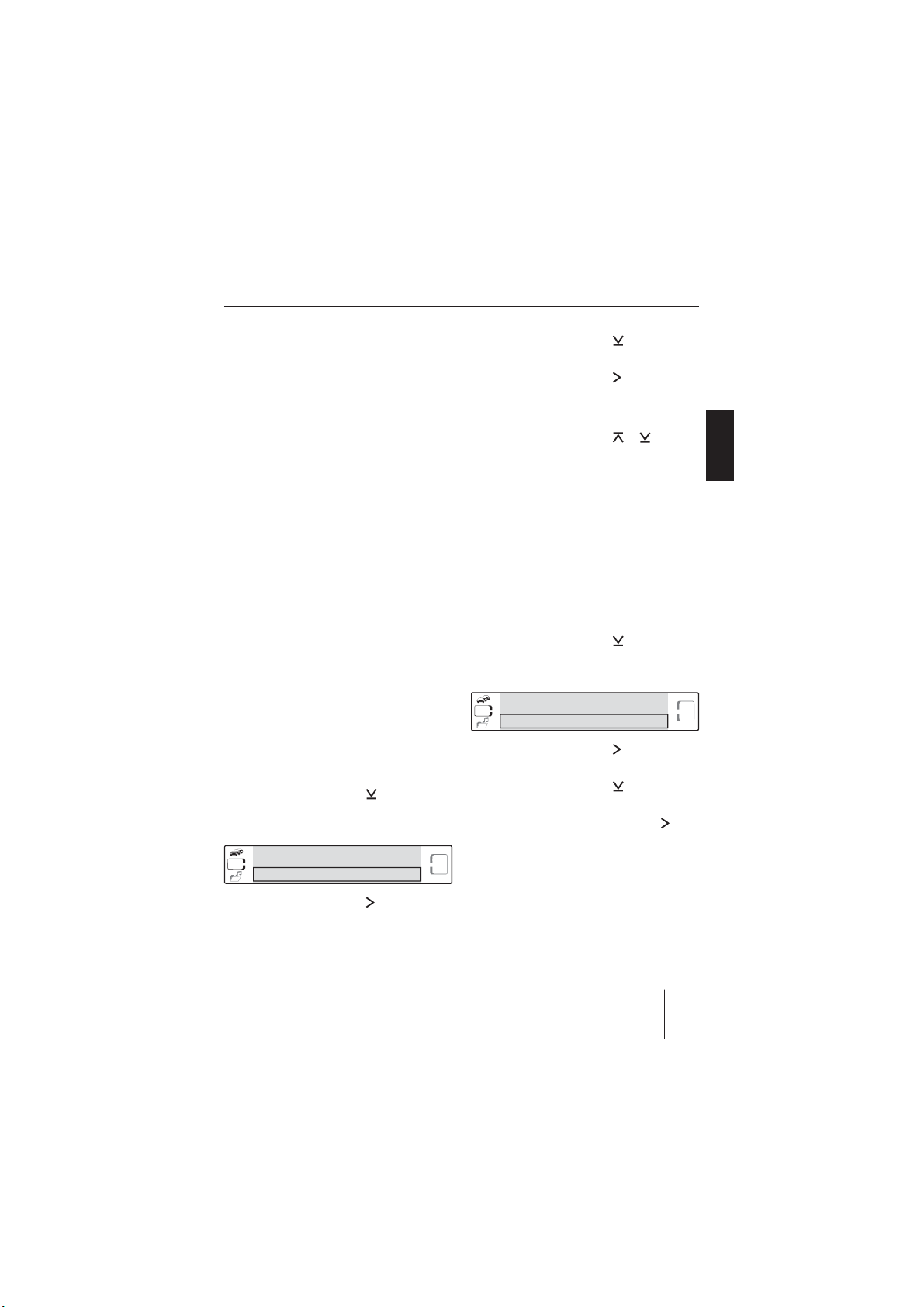
Startup
·C
OP
CLAS
mp3
·C
K
OP
CLAS
mp3
4 for the duration of the phone call
or the announcement.
•
During phone calls/navigation announcements, you can adjust the volume distribution for the phone call or
the announcement. For further details, please read the chapter "Sound
settings", section "Volume".
Muting the device
Press the On/Off button 3.
쏅
The display shows "MUTE".
To cancel the mute function:
쏅
Press the On/Off button
3 again.
OR
쏅
Turn the volume control
4.
Changing the switch-off time
(OFF TIMER )
If you remove the control panel, the device
is factory set to automatically switch off
after 15 seconds. This switch-off time can
be changed:
쏅
Press the MENU/OK button
쏅
Press the rocker switch
"VARIOUS MENU" appears on the
display.
VARIOUS MENU
CD
쏅
Press the rocker switch : to open
USER MENU
the menu.
9.
= until
MIX
ROCK
P
RPT
Press the rocker switch
쏅
= repeated-
ly until "OFF TIMER" is displayed.
Press the rocker switch
쏅
: to display
the setting.
The current switch-off time is displayed.
Press the rocker switch
쏅
or = to
change the switch-off time.
You can adjust the switch-off times from
15 to 30 seconds.
Resetting the device (NORMSET )
You can reset the device to the factory
settings (see appendix A1). Your personal settings. e.g. your welcome text, will be
deleted in the process.
쏅
Press the MENU/OK button
Press the rocker switch
쏅
"VARIOUS MENU" appears on the
display.
VARIOUS MENU
CD
Press the rocker switch : to open
쏅
USER MENU
the menu.
Press the rocker switch
쏅
ly until "NORMSET" is displayed.
Press and hold the rocker switch
쏅
for approx. four seconds.
"NORMSET OK" appears on the display.
The device is reset to the factory settings.
9.
= until
MIX
ROC
P
RPT
= repeated-
:
ENGLISH DEUTSCHFRANÇAISITALIANO
NEDERLANDS
SVENSKA
77
Page 18
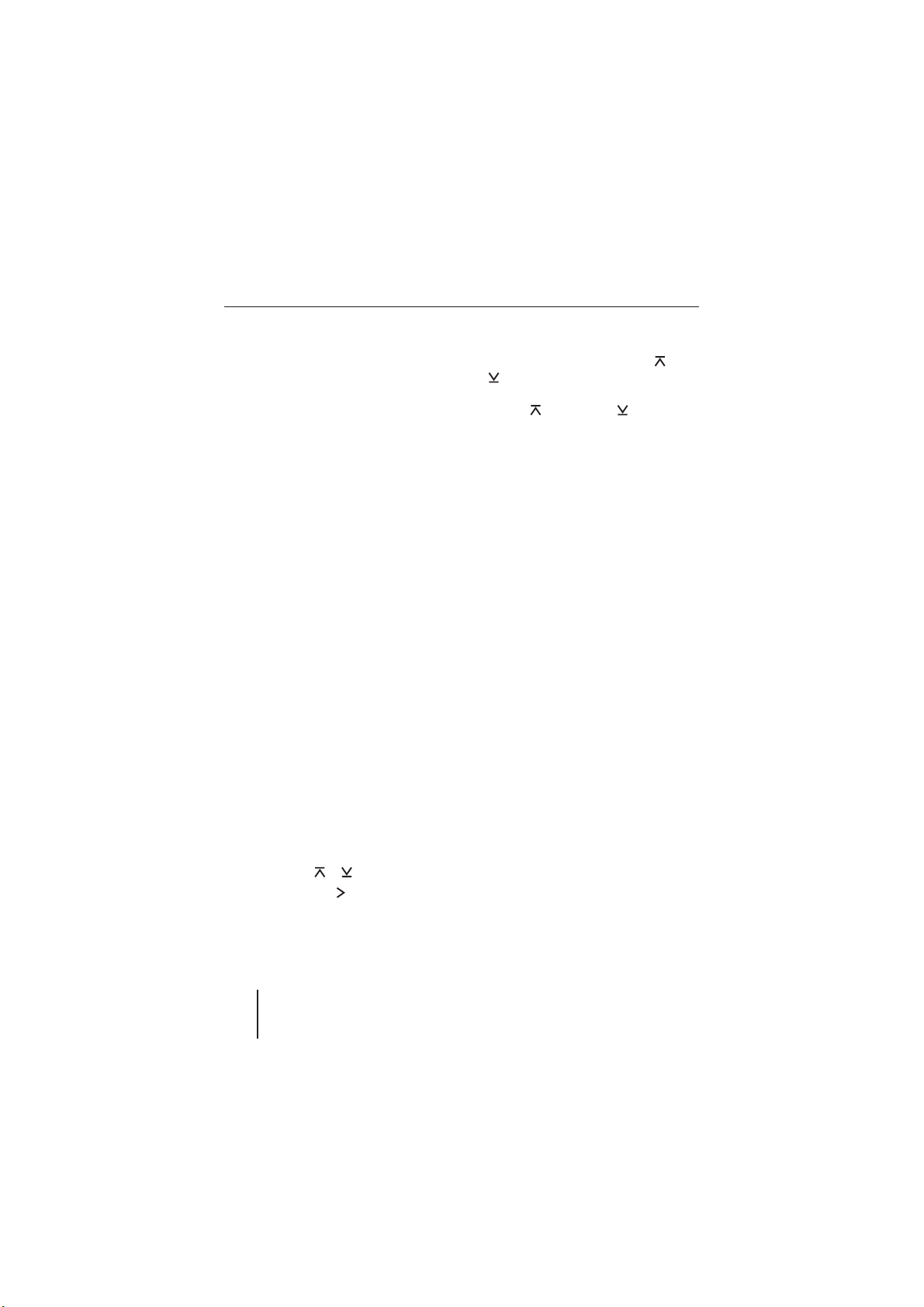
Overview of the operation
Overview of the operation
The following information was compiled to
provide you with an overview of how to operate the menus of the device:
•
The most important buttons
for menu operation
•
The most important functions
of the audio sources
•
The displays of the audio sources
Buttons for menu operation
The device features menus which allow you,
for example, to change the sound settings.
The following buttons are required to operate the menus:
To call up a menu:
•
The MENU/OK button
up the User menu at all times from
which you can adjust all the settings,
such as volume presettings and equalizer settings.
Note:
You cannot call up the menu if the device
is muted ("MUTE").
To select a menu item:
•
You scroll through the menus using the
rocker switch
•
The rocker switch
item.
< always calls
or =.
: calls up a menu
To change a setting:
In the menus, the rocker switch
•
= is used to change the setting of
a menu item. For example, you can increase (
This setting is immediately effective and
automatically stored.
You can exit a menu as follows:
•
You confi rm a setting with the MENU/
OK button
menu level.
Text input (e.g. your personal welcome
text) should always be confirmed with
the MENU/OK button
change.
The ESC button
•
display of the active audio source.
Text inputs are not automatically saved.
Pressing the ESC button
text input without saving it. All other settings are saved.
•
If you do not operate the menus, the display automatically returns to the display
of the audio source after approx. 8 seconds. Your settings - with the exception
of text inputs - are saved.
) or decrease ( ) the bass.
< and go back one higher
< to save the text
5 returns you to the
5 cancels the
or
78
Page 19
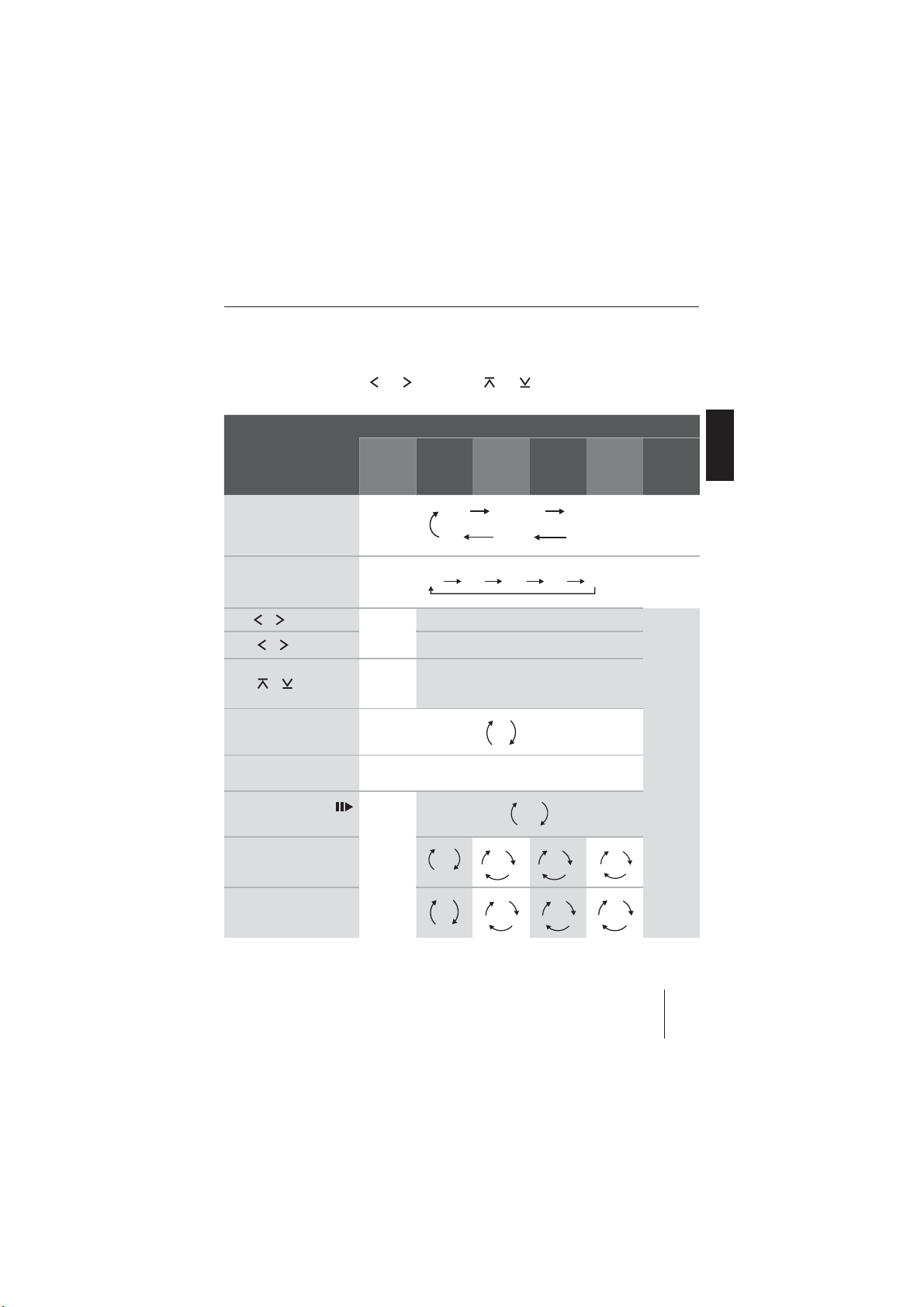
Overview of the operation
F
F
The functions of the audio sources
Some functions during the playback of music, such as forward or reverse music, are activated with the rocker switches
Button
and : as well as and =.
Audio source
MP3/
WMA CDUSB CDC AUX
Tuner
Audio
CD
ENGLISH DEUTSCHFRANÇAISITALIANO
SOURCE
selecting the audio
(
source)
BAND
(selecting the tuner,
waveband)
Hold or pressed
Press or briefl y
or briefl y
Press
TRAF
(traffi c announcement )
MENU/OK
press for two seconds
Press station button 3
(Pause)
Press station button
4 RPT
(repeat mode )
Press station button
5 MIX
(random playback )
Adjusting
stations
Station
tuning
Calling up
a station
(press
short),
saving
(press
Tuner
USB
FM1 LWMWFMTFM2
CD (CD-R)
FRONTAUX-IN
Forward/reverse
radio
seek
Previous/next track
Previous/next CD/folder
OFF
ON
Scanning radio stations/tracks (SCAN )
OFF
DIR
DIR
ALL OF
long)
OFF
TRK
OFF
ALL
TRK
PAUSE
PLAY
OFF
DIR
DIR
ALL OF
CDC/
REARAUX-IN
TRK
DISC
ALL
OFF
OFF
NEDERLANDS
SVENSKA
No operation possible of the device.
TRACK
CD
79
Page 20
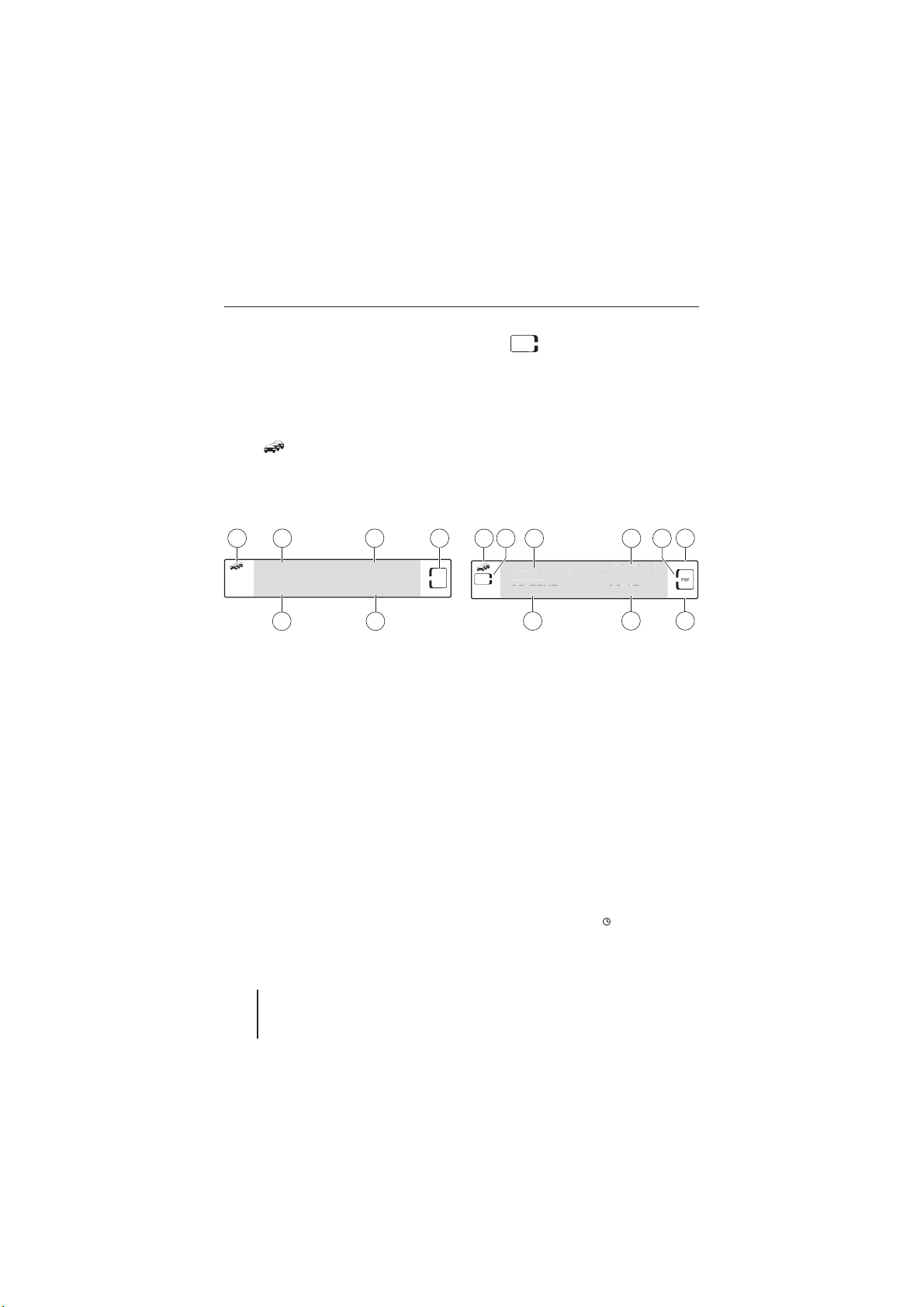
Overview of the operation
OP
CLAS
03
3
C
T
06
T
k
·C
·C
The displays of the audio sources
If you select an audio source, the corresponding display appears.
The following display elements can be found
on all displays:
The
•
display indicates that the traffi c
information priority is switched on.
CD
The
•
display indicates whether a
CD is in the CD slot (CD display) or a CD
changer is connected (CD•C display).
When you play the CD, a border is also
shown.
•
Your selected sound presetting (Presets) appear on the right side of the
display, e.g. ROCK.
The tuner display
A
B
FM1
92.1
F
MHz
C
NDR
06:17
E
A Traffi c information priority
B Waveband/memory bank
C Station name
D Sound presetting (PRESET)
E Time
F Frequency
2
The audio CD display
A
CD
B
Track
rac
CD TEXT
D TEX
C
03
D
ROCK
P
J
A Traffi c information priority
B Display for CD
C Track number
D Playing time
E Sound presetting (PRESET)
F Random playback (MIX)
D
01:23
01:2
06:17
:17
H
G Repeat function (RPT)
H Time (displayed only in time mode)
I CD text (album, artist, track name)
1 In the audio CD display, you can activate and deactivate the clock mode with the ESC/DIS button 5.
2 If no CD text is stored on the CD, "NO CD TEXT" is briefl y displayed.
F
E
MIX
ROCK
CLAS
REPEAT
G
1
2
80
Page 21

Overview of the operation
POP
CLAS
OP
The MP3 display
A
B
CD
mp3
J
C
TRACK
MP3 INFO
H
NAME
01:23
G
E
D
MIX
ROCK
REPEAT
F
A Traffi c information priority
B Display for CD
3
C Track name (fi le name)
D Sound presetting (PRESET)
E Random playback (MIX)
F Repeat function (RPT)
G Playing time
H MP3 info (album, artist)
4
5
J Display for MP3
Note:
The MP3 display appears if you play a CD or
a USB medium with MP3 or WMA fi les.
The CD changer display
A
B
C
Track
Disc
03
02
CD·C
01:23
06:17
J
A Traffi c information priority
B Display for CD changer
C Track number
D Playing time
E Sound presetting (PRESET)
F Random playback (MIX)
G Repeat function (RPT)
H Time
6
I CD number
D
H
F
E
MIX
ROCK
P
CLAS
REPEAT
G
ENGLISH DEUTSCHFRANÇAISITALIANO
NEDERLANDS
SVENSKA
3 If you play an MP3/WMA CD, the CD symbol is shown with a border.
4 In the MP3 display, you can use the ESC/DIS
Browse mode.
5 Album and artist are displayed only if they are stored in the ID3 tags of the MP3 track.
6 In the CD changer display, you can switch the time display on and off with the ESC/DIS button 5.
button 5 to switch between display of playing time, time and
81
Page 22

Tuner mode
OP
CLAS
Tuner mode
This device can receive radio stations in
the FM frequency ranges as well as MW and
LW.
Set the device to the region
Europe, USA or Thailand
The device is set to the frequency ranges and station technologies of the region
in which it was purchased. You can adjust
this setting to the different frequency ranges and station technologies of Europe, the
United States or Thailand. To do so, the device must be switched off :
쏅
Simultaneously press the station button
9 and the button 8 while
3 MIX
switching on the device.
The "EUROPE" setting appears.
Press the rocker switch
쏅
switch between the regions EUROPE,
USA and THAI.
쏅
Confi rm the setting with the MENU/OK
<.
button
Note:
The tuner functions described in these
operating instructions refer to the region
Europe (tuner setting "EUROPE").
or = to
Starting the tuner mode (BAND)
Press the BAND button 2 to directly
쏅
call up the tuner display.
OR
Press the SOURCE button
쏅
> repeated-
ly until the tuner display appears.
The playback starts immediately with the
previously played station if the vehicle is
within the reception area of this station.
The tuner display
A
B
FM1
92.1
MHz
F
A Traffi c information priority
B Waveband/memory bank
C Station name
D Sound presetting (PRESET)
E Time
F Frequency
C
NDR
06:17
E
D
ROCK
2
P
Setting the waveband/memory
bank
You can adjust and set radio stations using
the wavebands FM, MW and LW.
The wavebands MW and LW each provide
one memory bank with 5 memory locations
82
Page 23

Tuner mode
each. The FM waveband features 3 memory
banks each with 5 memory locations each:
FM1, FM2 and FMT .
In the "TUNER" menu, press the BAND
쏅
2 to switch between the wave-
button
bands or memory banks:
FM1 LWMWFMTFM2
You can now perform the following actions
in this waveband/memory bank :
•
Tuning into a station
•
Storing stations
Tuning into a station
There are three ways of tuning into a station:
•
Tuning into stations automatically (station seek tuning)
•
Tuning into stations manually
•
Selecting stored stations
Station seek tuning
쏅
Press the rocker switch
If you press and hold the rocker switch
or =, automatic seek tuning skips
the stations found until you release the
rocker switch again.
The tuner searches for the next receivable station in the current waveband. The
adjusted sensitivity of the station seek
tuning (section "Changing the seek tun-
or =.
ing sensitivity") and your settings are
taken into consideration:
•
The "PTY ON" setting in the "TUNER"
menu: The tuner searches for stations
that are broadcasting the defi ned
programme type.
•
Setting
(TRAF button ; press
short): The tuner sets only traffi c information stations.
Note:
These settings are available only for FM.
An exact description of these settings
can be found in the following sections of
this chapter.
Tuning into stations manually
Notes:
•
Tuning into stations manually is possible only if the convenient RDS function is deactivated.
•
If you activated the "RDS ON" setting
(TRAF button
; press long), you
can scroll through broadcasting networks that have previously been received with this device.
To change the frequency in increments of
100 kHz:
쏅
Press the rocker switch
or :.
Selecting stored stations
Select the desired waveband or memo-
쏅
ry bank with the BAND button
쏅
Press one of the station buttons
2.
9.
ENGLISH DEUTSCHFRANÇAISITALIANO
NEDERLANDS
SVENSKA
83
Page 24

Tuner mode
The stored station is called up, provided
that it can be received at the current vehicle position.
The display shows the frequency of the
station or the station name, provided
that the station broadcasts this RDS information.
Storing stations
There are two ways of storing a station:
•
Storing stations manually
•
Searching and storing stations automatically (Travelstore)
Storing stations manually
After tuning into a station, it can be stored
as follows:
쏅
Press the station button
two seconds to which you want to assign the station.
The display shows the frequency or the
name of the station. The station was
stored.
Searching and storing stations
automatically (TRAVELSTORE )
You can automatically search for and store
the fi ve FM stations offering the strongest
reception in the region in the FMT memory
bank , Stations that were previously stored
in the FMT memory bank are automatically deleted.
9 for approx.
In the "TUNER" menu, press the BAND
쏅
2 for longer than two seconds.
button
"FM - TRAVELSTORE" appears on the
display. The tuner starts with the automatic seek tuning. After the storing is
completed, the radio plays the station
at memory location 1 of the FMT level.
Changing the seek tuning
sensitivity (SENSITIVITY )
The seek tuning sensitivity determines
whether the automatic station seek tuning
locates only strong stations or also weaker
stations, which may be degraded by a high
noise level. You can set different seek tuning sensitivities for the wavebands FM and
AM (MW/LW).
쏅
Select the waveband for which you want
to set the seek tuning sensitivity.
쏅
Press the MENU/OK button
Press the rocker switch
쏅
"TUNER MENU" appears on the display.
Press the rocker switch
쏅
the menu.
Press the rocker switch
쏅
repeatedly until "SENSITIVITY" appears
on the display.
쏅
Press the rocker switch
the menu.
The display shows the currently set sensitivity level. "SENSHI6" means that the tuner is
set to the highest sensitivity setting. "SENS-
<.
= until
: to open
or =
: to open
84
Page 25

Tuner mode
LO1" means it is set to the lowest sensitivity setting.
쏅
Set the desired sensitivity with the rocker switch
or =.
Scanning all receivable stations
(SCAN )
You can scan all receivable stations of a
waveband. The scan time can be set as
described in the chapter "User settings".
쏅
Select the waveband (FM, MW, LW)
whose receivable stations you want to
scan.
쏅
Press and hold the MENU/OK button
< for approx. two seconds.
The display shows "SCAN". The tuner is
searching for stations.
As soon as the tuner has located a station, it is played.
After a complete search of the frequency
band, scanning stops. The previously set
station is played.
You can do the following at any
time:
•
Store the currently scanned station
(press any station button
two seconds)
•
Cancel the scan (briefl y pressing the
MENU/OK button
9 for approx.
<)
Receiving traffi c announcements
If you switch on the priority for traffi c announcements, the device uses the RDS services TA (Traffi c Announcement) and EON
(Enhanced Other Networks). TA switches
traffi c reports even if you are currently listening to a different audio source. The volume for the traffi c announcement can be
adjusted (see the chapter "User settings",
section "Changing volume presettings").
If no traffi c information station is currently
defi ned, the RDS service EON ensures that
the device automatically changes to a traffi c
information station of the same broadcasting network for the duration of a traffi c announcement.
Switching the priority of traffi c reports
on/off
The priority of traffi c reports is switched on
if the displays shows the
setting limits the station search and scanning (SCAN) for traffi c information stations.
To switch the traffi c report priority on/off:
Press the TRAF button
쏅
To search for traffi c information sta-
쏅
tions, start the station seek tuning.
Note:
For the device to switch through traffic
reports, a station must be defined that
supports TA or belongs to a broadcasting network with traffi c information stations.
symbol. This
;.
ENGLISH DEUTSCHFRANÇAISITALIANO
NEDERLANDS
SVENSKA
85
Page 26

Tuner mode
A signal tone appears if you leave the broadcast area of the traffi c information station
or switch to a station that does not support
the traffi c information priority. If a different
audio source than the tuner is active, the
device automatically searches for a traffi c
information station.
Skipping a traffi c announcement
To cancel a traffi c announcement without switching off the priority of traffi c announcements:
쏅
Press the TRAF button
The previously active audio source is
played again. If a traffic announcement
is broadcast again, the device automatically switches it through again.
;.
Receiving an alternative
frequency of a station
The device can automatically switch to
the best alternative frequency of the same
station if the reception becomes poor.
Allowing/preventing alternative
frequencies (RDS ON/OFF )
Press and hold the TRAF button
쏅
two seconds to switch between these
settings:
•
"RDS ON": Allowing alternative
frequencies
•
"RDS OFF": Disallowing alternative
frequencies
; for
Note:
For the device to switch to an alternative frequency (AF) in case of poor reception, the station must also support
the RDS function Alternative frequency
(AF).
Limiting Alternative frequencies to
regional programmes
(REG ON/OFF )
Some stations divide their programmes into
regional programmes with different contents at certain times. You can use the REG
function to prevent the device from switching to alternative frequencies that are transmitting different programme content .
To switch the regional function on/off :
쏅
Press the MENU/OK button
Press the rocker switch
쏅
"TUNER MENU" appears on the display.
Press the rocker switch
쏅
the menu.
쏅
Press the rocker switch
peatedly until "REG ON/OFF" appears
on the display.
쏅
Switch between the settings with the
rocker switch
"REG ON" (regional function on):
•
The tuner only changes to alternative frequencies of the set stations
that broadcast the same regional programme.
"REG OFF" (regional function off):
•
The tuner also changes to alternative
frequencies broadcast by another regional programme.
or :
<.
or = until
: to open
or = re-
86
Page 27

Tuner mode
Press the rocker switch : to open
Receiving the programme type
In the "TUNER" menu, you can select a programme type (PTY) to purposefully search
for stations, for example, that broadcast
rock music or sport events .
To open the Tuner menu:
쏅
Press the MENU/OK button
Press the rocker switch
쏅
"TUNER MENU" appears on the display.
쏅
Press the rocker switch
the menu.
Switching programme type on/off
(PTY ON/OFF )
The "PRY ON/OFF" menu item is shown in
the "TUNER" menu.
쏅
In the "TUNER" menu, use the rocker
or : to select between the
switch
settings
"PTY ON": Programme type on
•
"PTY OFF": Programme type off
•
<.
= until
: to open
쏅
the menu.
Select the desired language with the
쏅
rocker switch
or =.
Selecting a programme type
You can purposefully set stations of a specifi c programme type, e.g "SPORT" . Prerequisite: The PTY function is activated ("PTY
ON").
쏅
Set the programme type of your choice
with the rocker switch
or :.
Note:
If you activated the PTY function, you
can no longer use the rocker switch
or
: for manual station search.
Next, start a station seek tuning with the
쏅
rocker switch
or =.
The next station of the selected programme type is played. If no station of
this programme type is found, the previously played radio station is set again.
ENGLISH DEUTSCHFRANÇAISITALIANO
NEDERLANDS
Selecting the programme type language
(PTY LANGUAGE )
In the "TUNER" menu, you can select the language in which the programme types should
be displayed. Options include "DEUTSCH",
"ENGLISH" and "FRANÇAIS" .
쏅
In the "TUNER" menu, press the rocker switch
or = repeatedly until the
"PTY LANGUAGE" menu item appears
on the display.
SVENSKA
87
Page 28

CD mode (audio)
03
3
C
T
06
T
k
·C
CD mode (audio)
Audio CDs are played in the CD mode (au-
The audio CD display
A
B
C
D
dio). How to insert and remove CDs is de-
Track
rac
CD TEXT
D TEX
J
03
scribed in the chapter "Startup".
CD
Starting the audio CD mode
You can select an inserted CD as audio
source:
Press the SOURCE button
쏅
> repeated-
ly until the audio CD display appears.
The playback starts.
Note:
As long as the CD is in the drive, the device stores track and playing time of the
previously played CD. After calling up
the audio source, the playback starts at
the point where it was interrupted.
1 In the audio CD display, you can activate and deactivate the clock mode with the ESC/DIS button 5.
2 If no CD text is stored on the CD, "NO CD TEXT" is briefl y displayed.
A Traffi c information priority
B Display for CD
C Track number
D Playing time
E Sound presetting (PRESET)
F Random playback (MIX)
G Repeat function (RPT)
H Time (displayed only in time mode)
I CD text (album, artist, track name)
01:23
01:2
06:17
:17
H
F
E
MIX
ROCK
CLAS
REPEAT
G
1
2
88
Page 29

CD mode (audio)
Functions in the CD mode (audio)
Function Action Display/description
Interrupting playback
Press the 5
button
9.
(PAUSE)
Selecting
tracks
Press the rocker switch
or :.
Fast search Press and hold the
or
< for longer
Scanning
tracks
rocker switch
:.
Press the MENU/OK
button
than two seconds.
Repeating
tracks
Random
playback
Priority for
traffi c an-
Press the 4 RPT button
9 several times.
Press the 3 MIX button
9 several times.
Press the TRAF
9.
button
nouncements
"PAUSE": Pauses the playback. Press again:
Continues the playback
: Playing the next track
: Repeats the track. Press again:
Plays the previous track
Audibly scanning a track forward or back
"SCAN": Scans all tracks on the CD (scan
time can be adjusted: chapter "User settings"). Press again briefl y: Switches scan
off
"REPEAT TRK": Repeats the track
"REPEAT OFF": Switches repeat off
"MIX ALL": All tracks on the CD are played in
random order.
"MIX OFF": Random playback off
: Switching traffi c reports. Press again:
Priority off
ENGLISH DEUTSCHFRANÇAISITALIANO
NEDERLANDS
SVENSKA
89
Page 30

CD/USB mode (MP3/WMA)
POP
CLAS
CD/USB mode
(MP3 /WMA )
In CD/USB mode, you can play CD-Rs or CDRWs or a USB medium with MP3 or WMA
tracks.
The chapter "Startup" describes what you
must observe when connecting and disconnecting USB media. It also contains information about inserting and removing CDs.
Starting the CD/USB mode
You can select an already inserted CD-R or
CD-RW or a USB medium as audio source:
Press the SOURCE button
쏅
ly until the MP3 display appears.
The playback starts.
Note:
The USB mode can be selected only if a
valid USB medium is connected.
> repeated-
The MP3 display
A
B
CD
mp3
J
C
TRACK
MP3 INFO
H
NAME
01:23
G
A Traffi c information priority
B Display for CD
1
C Track name (fi le name)
D Sound presetting (PRESET)
E Random playback (MIX)
F Repeat function (RPT)
G Playing time
H MP3 info (album, artist)
2
J MP3 display
The track name
C is displayed as scrolling
text if it has more than 14 characters.
You can switch between the following modes
with the ESC/DIS
•
MP3 display with playing time
•
MP3 display with time
•
Browse mode
•
Playlist mode (if playlist is available on
button 5:
USB/CD)
E
D
MIX
ROCK
REPEAT
F
1 If you play an MP3/WMA CD, the CD symbol is shown with a border.
2 Album and artist are displayed only if they are stored in the ID3 tags of the MP3 track.
90
Page 31

CD/USB mode (MP3/WMA)
C
POP
CLAS
The Browse mode
A
mp3
The advantage.MP3
In your Car.MP3
Music.MP3
CD·
A Currently playing track
Track
Folder
B Selected track
(playback with rocker switch
C Up and down arrows indicate in which
direction you can scroll
Note:
The device can play playlists that were
created with an MP3 manager, such as
WinAmp or Microsoft Media Player. The
playlists must be stored in the root folder
of the data carrier. The following playlist
formats are valid: M3U, PLS, WPL, ASX
and RMP!
CB
:)
MIX
ROCK
REPEAT
Selecting a track in the info
playlist
During MP3/WMA playback, press
쏅
the ESC/DIS
until Browse mode or the playlist is
displayed.
It shows all folders and tracks stored on
the data carrier.
To select a track or folder:
Press the rocker switch
쏅
scroll through the tracks and folders.
Fast scrolling is achieved by pressing
the rocker switches for a longer time.
Press the rocker switch
쏅
up to a higher-level folder.
Press the rocker switch
쏅
folder or to play a track.
The fi les are played back in the order in
which they were physically stored on the
data carrier. This order is also displayed in
the Browse mode.
Note:
The functions MIX, RPT and fast searching are not possible in Browse mode.
button 5 repeatedly
or = to
: to change
: to open a
ENGLISH DEUTSCHFRANÇAISITALIANO
NEDERLANDS
SVENSKA
91
Page 32

CD/USB mode (MP3/WMA)
Displaying title information
To show all the available information about
the current track (artist and album) on the
display:
Press the MENU/OK button
쏅
Press the rocker switch
쏅
"VARIOUS MENU" appears on the display.
Press the rocker switch
쏅
the menu.
Press the rocker switch
쏅
repeatedly until "MP3 INFO ON/OFF"
appears on the display.
Switch between the settings with the
쏅
rocker switch
"MP3 INFO ON": Title information
•
is displayed
"MP3 INFO OFF": Artist and album
•
are not displayed
The title information is displayed as scrolling text if it has more than 15 characters. If
this information is not available, the folder
name or "ROOT DIRECTORY" is displayed.
or :.
<.
= until
: to open
or =
92
Page 33

CD/USB mode (MP3/WMA)
Functions in the CD/USB mode (MP3/WMA)
The functions of this table refer to the MP3 displays with playing time or time mode. For the
functions in Browse mode, please read the section "Selecting a track in the playlist (Browse
mode)".
Function Action Response
Interrupting
playback
Press the 5
button
9.
(PAUSE)
Selecting
folders
Selecting
tracks
Press the rocker switch
or =.
Press the rocker switch
or :.
Fast search Press and hold the
or
< for longer
Scanning
tracks
rocker switch
:.
Press the MENU/OK
button
than two seconds.
Repeating
tracks
Random
playback
Priority for
traffi c an-
Press the 4 RPT button
9 several times.
Press the 3 MIX button
9 several times.
Press the TRAF
9.
button
nouncements
"PAUSE": Pauses the playback. Press again:
Continues the playback
: Selecting the next folder
: Selecting the previous folder
: Playing the next track
: Repeats the track. Press again:
Plays the previous track
Audibly scanning a track forward or back
"SCAN": Scans all tracks on the CD/USB
(scan time can be adjusted: chapter "User
settings"). Press again briefl y: Switches
scan off
"REPEAT TRK": Repeats the track
"REPEAT DIR": Repeats the folder
"REPEAT OFF": Switches repeat off
"MIX ALL": Plays all tracks on the CD/USB in
random order.
"MIX DIR" (for USB: "MIX FOLDER"):
Plays tracks in the folder in random order
(max. 99 tracks/folders)
"MIX OFF": Random playback off
: Switching traffi c reports. Press again:
Priority off
ENGLISH DEUTSCHFRANÇAISITALIANO
NEDERLANDS
SVENSKA
93
Page 34

CD-changer mode
OP
CD-changer mode
You can connect the following CD changers
to the device.
Blaupunkt CDC A03
•
•
Blaupunkt CDC A08
•
Blaupunkt IDC A09
How to insert CDs in the CD changer magazine is described in the instructions of your
CD changer.
Switching to CD-changer mode
Note:
To be able to select the CD changer as
audio source, at least one CD must be in
the magazine.
To select a connected CD changer as audio
source:
쏅
Press the SOURCE button
ly until the CD changer display appears.
If you select a CD changer as audio
source for the first time, "MAGAZINE
SCAN" briefl y appears on the display.
The CD changer display appears. The
playback starts.
> repeated-
The CD changer display
A
B
C
Track
Disc
03
02
CD·C
J
A Traffi c information priority
B Display for CD changer
C Track number
D Playing time
E Sound presetting (PRESET)
F Random playback (MIX)
G Repeat function (RPT)
H Time
1
I CD number
01:23
06:17
D
H
F
E
MIX
ROCK
P
CLAS
REPEAT
G
Selecting a CD
쏅
To select a CD, press the rocker switch
or =.
"CD LOADING" briefly appears on the
display. The selected CD starts playing.
94
1 In the CD changer display, you can switch the time
display on and off with the ESC/DIS button 5.
Page 35

CD-changer mode
Functions in the CD changer mode
Function Action Display/response
Interrupting playback
Press the 5
button
9.
(PAUSE)
Selecting
tracks
Press the rocker switch
or :.
Fast search Press and hold the
or
< for longer
Scanning
tracks
rocker switch
:.
Press the MENU/OK
button
than two seconds.
Repeating
tracks
Random
playback
Priority for
traffi c an-
Press the 4 RPT button
9 several times.
Press the 3 MIX button
9 several times.
Press the TRAF
9.
button
nouncements
"PAUSE": Pauses the playback. Press again:
Continues the playback
: Playing the next track
: Repeats the track. Press again: Plays the
previous track
Audibly scanning a track forward or back
"SCAN": Scans all tracks of all CDs (scan
time can be adjusted: chapter "User settings"). Press again briefl y: Switches scan
off
"REPEAT TRACK": Repeats the track
"REPEAT DISC": Repeats the CD
"REPEAT OFF": Switches repeat off
"MIX ALL": Plays all tracks on all CDs in
random order.
"MIX DISC": Plays tracks on the current
CD in random order.
"MIX OFF": Random playback off
: Switching traffi c reports. Press again:
Priority off
ENGLISH DEUTSCHFRANÇAISITALIANO
NEDERLANDS
SVENSKA
95
Page 36

AUX mode
AUX mode
The device features two AUX-IN sockets
(REAR-AUX and FRONT-AUX) to which you
can connect external audio sources such
as portable CD players, MiniDisc players or
MP3 players.
REAR-AUX input at the rear of
the device
You can connect either a Blaupunkt CD
changer or an external audio source to the
REAR-AUX input. A Blaupunkt CD changer is
automatically recognised and is then available as audio source. To be able to select an
external device as audio source, the REARAUX input must be switched on in the Audio
menu (AUX ON). For instructions, please
read the section "Confi guring audio inputs"
in this chapter.
Note:
An adapter cable is needed to connect
an external audio source to the REAR
AUX input. You can obtain this cable
(Blaupunkt no.: 7 607 897 093) from
your Blaupunkt dealer.
The REAR-AUX input can be selected with
the SOURCE button
ly shows "CDC / AUX", followed by the name
of the REAR-AUX input. In the delivery state
(NORMSET), "AUXILIARY1" is displayed.
>. The display brief-
You can change this name. For instructions,
please read the section "Confi guring audio
inputs" in this chapter.
96
Page 37

AUX mode
·C
K
OP
CLAS
mp3
FRONT-AUX input at the front of
the device
DANGER!
Increased risk of injury from
connector
In case of an accident, the protruding connector in the FRONT-AUX-IN socket may
cause injuries. The use of straight plugs or
adapters can lead to an increased risk of injury.
For this reason, we recommend using
y
angled jack plugs, e.g. the Blaupunkt
accessories cable (7 607 001 535).
As soon as an audio source is connected to
the FRONT-AUX-IN socket, it can be selected with the SOURCE button
pears on the display followed "AUX INPUT".
The volume of the FRONT-AUX source can
be adjusted to the other audio sources (Tuner, CD, etc.). For further information on setting the input level, please read the section
"Confi guring audio inputs", "Adjusting amplifi cation" in this chapter.
>. "AUX" ap-
Confi guring audio inputs
(AUX MENU )
The following settings can be changed in the
AUX menu:
For the REAR-AUX input
•
Activating/deactivating the REAR-AUX
input (AUX ON/OFF)
•
Changing names (AUX NAME EDIT)
Note:
These menu items can be called up only
if no CD changer is connected.
For the FRONT-AUX input
•
Adjusting amplifi cation (AUX LEVEL)
MIX
<.
ROC
P
RPT
CD
AUX MENU
USER MENU
To call up the AUX menu,
쏅
Press the MENU/OK button
Press the rocker switch
쏅
or =
repeatedly until "AUX MENU" appears
on the display.
쏅
Press the rocker switch
: to open
the menu.
ENGLISH DEUTSCHFRANÇAISITALIANO
NEDERLANDS
SVENSKA
Activating/deactivating the REAR-AUX
input (AUX ON/OFF)
The "AUX ON/OFF" menu item is shown in
the AUX menu.
쏅
Switch between the settings with the
rocker switch
or :.
97
Page 38

AUX mode
"AUX ON ": The corresponding au-
•
dio input is activated and can be selected as audio source using the
SOURCE button
"AUX OFF": The audio input is de-
•
>
activated and cannot even be selected as audio source with the SOURCE
> if an external audio source
button
is connected.
Renaming the REAR-AUX input
(AUX NAME EDIT )
If you select the REAR-AUX input as audio
source, "AUXILIARY1 " appears on the display. To change this name:
쏅
In the AUX menu, press the rocker
switch
or = repeatedly until "AUX
NAME EDIT" appears on the display.
Note:
The menu item appears only if you activated the audio input (AUX ON).
쏅
Press the rocker switch
:, "AUXILIA-
RY1" is displayed.
You can now enter a new name with up to
14 characters:
쏅
The rocker switch
or : is used to
select the character to be changed.
쏅
Press the rocker switch
or = to
change the character. The character set
is being scrolled.
쏅
Press the MENU/OK button
< to fi n-
ish the text input and to store the name
entered.
Note:
To quit the text input without changing
the name, press the ESC/DIS
5.
button
FRONT-AUX input
Setting amplifi cation (AUX LEVEL )
You can perform a volume adjustment from
0 to 8 for a connected external device:
쏅
In the AUX menu, press the rocker
switch
or = repeatedly until "AUX
LEVEL" appears on the display.
쏅
Press the rocker switch
: to call up
the setting.
쏅
To change the setting, press the rocker
switch
Press the MENU/OK button
쏅
or =.
< to store
the set value.
98
Page 39

Bluetooth phone call
2
Bluetooth phone call
CONNECTING – The car sound system
automatically establishes a Bluetooth con-
The integrated Bluetooth module in your device allows the hands-free use of a phone
via a Bluetooth connection. The cell phone
can remain in the bag or the glove compartment – you have both hands free for steering. The Bluetooth function allows for:
•
Answering/rejecting phone calls
•
Making phone calls
Bluetooth preparation
Prerequisites for Bluetooth phone calls are
a Bluetooth-capable cell phone and the installation of the supplied microphone (see
the installation instructions). The appen-
dix lists the cell phone that are compatible with the car sound system.
nection to the cell phone that was registered
last. A Bluetooth connection can exist only
to one cell phone: If the cell phone regis-
tered last is not within range or its Bluetooth
function is not activated, the car sound system searches for the next cell phone in the
list of registered cell phones (see Fig.) and
establishes a Bluetooth connection to it.
Mobile 1
Mobile 2
Mobile 3
Mobile 4
Mobile 5
If it is not available, the car sound system
connects with the next registered cell phone
and so on. If the Bluetooth connection is established, you can make hands-free phone
calls. You can be reached by phone at any
time while continuing to operate the audio
How is a Bluetooth connection
established?
The Bluetooth technology is a wireless connection with a short range. That is, the cell
phone must be close to the car sound system (in the vehicle).
First, activate the Bluetooth function. Next,
register the cell phone
tooth connection can be established
1
REGISTERING – Before a Bluetooth con-
nection can be established, the devices
must fi rst recognise each other. This process is referred to as "registering". The car
sound system can remember up to 5 cell
so that the Blue-
1
2
sources.
The sections "Activating the Bluetooth func-
tion" and "Registering cell phones" provide
information how to establish a Bluetooth
connection.
Activating the Bluetooth function
(BT ON )
Press the MENU/OK button ?.
쏅
.
Press the rocker switch
쏅
repeatedly until "BLUETOOTH MENU"
appears on the display.
Press the rocker switch
쏅
the menu.
or =
: to open
phones.
ENGLISH DEUTSCHFRANÇAISITALIANO
NEDERLANDS
SVENSKA
99
Page 40

Bluetooth phone call
Mobile 4
Mobile 5
Mobile 3
Mobile 2
The "PAIR" menu item is displayed in the
쏅
"BLUETOOTH" menu.
Press the rocker switch
쏅
: to open
the menu.
"BT ON" appears on the display. The
Bluetooth function is activated.
Registering the cell phone
You can register the device with up to
5 Bluetooth-capable cell phones. If you
register a sixth one, the cell phone registered fi rst disappears.
1.
2.
To register a cell phone:
쏅
쏅
쏅
Mobile 1
Mobile 2
Mobile 3
Mobile 4
Mobile 5
Mobile 6
Mobile 1
Mobile 2
Mobile 3
Mobile 4
Mobile 5
Mobile 6
Activate the Bluetooth function in the
car sound system (BT ON).
According to the instructions of the cell
phone:
Activate the Bluetooth function in the
cell phone.
Search for Bluetooth devices in the cell
phone.
The cell phone recognises the car sound
system under the name "Blaupunkt". The
car sound system requests a PIN for the
Bluetooth connection.
쏅
Enter the PIN "1234" in your cell
phone.
Registering was successful if "PAIRED"
briefl y appears on the display of the car
sound system.
The car sound system independently establishes a Bluetooth connection to the cell
phone that was registered last and is available.
Notes:
•
The time required for the connection
is dependent upon the cell phone
and can differ from cell phone to cell
phone.
•
The display of the car sound system
does not show the Bluetooth connection.
Unregistering the cell phone
In the Bluetooth menu, you can unregister
the cell phones individually or all at once:
•
Unregistering the currently connected
cell phone ( UNPAIR)
•
Unregistering all cell phones
(UNPAIR ALL )
쏅
Press the MENU/OK button
Press the rocker switch
쏅
repeatedly until "BLUETOOTH MENU"
appears on the display.
쏅
Press the rocker switch
the menu.
?.
or =
: to open
100
Page 41

Bluetooth phone call
Press the rocker switch or = re-
쏅
peatedly until "UNPAIR" or "UNPAIR
ALL" appears on the display.
To initiate the unregistration process,
쏅
press the rocker switch
:.
The unregistration process is confi rmed
with "UNPAIRED".
Note:
The "UNPAIR" function is active only if
the car sound system is currently connected with the cell phone to be unregistered.
Answering/rejecting a phone call
If you are receiving a call, the display shows
"INCOMING CALL" and the phone number of
the caller. The active audio source is muted
and the ring tone is sent to the loudspeakers. If the device is switched off, it automatically switches on.
In case of an incoming call, you must answer
or reject the call. At this time, it is not possible to perform other operations using the
car sound system.
To reject the call:
쏅
Press the
The display shows "CALL ENDED".
button 8.
During the phone call, you can change the
volume by means of the volume control
4.
Note:
During the Bluetooth phone call, no traffic announcements or radio stations of
the selected programme type (PTY) are
switched through.
Making a phone call (DIAL NEW )
There are two ways of making a phone call
via the car sound system:
•
Entering a phone number
•
Dialing a stored phone number
(section "Storing and calling up a
phone number")
To enter a phone number and make a call:
쏅
Press the MENU/OK button
Press the rocker switch
쏅
repeatedly until "BLUETOOTH MENU"
appears on the display.
쏅
Press the rocker switch
the menu.
쏅
Press the rocker switch
repeatedly until "DIAL NEW" appears
on the display.
쏅
Press the rocker switch
the phone number input.
<.
or =
: to open
or =
: to display
To answer the call:
쏅
Press the
button 7.
The display shows "IN-CALL".
Your caller's voice is broadcast via the loud-
speakers.
ENGLISH DEUTSCHFRANÇAISITALIANO
NEDERLANDS
SVENSKA
101
Page 42

Bluetooth phone call
Now you can enter a phone number:
Press the rocker switch
쏅
to select a number. The numbers are
scrolled from 0 to 9.
Select the next digit with the rocker
쏅
: to enter the next number.
switch
If you entered the wrong number, you
can delete the characters by pressing
and holding the rocker switch
Press the
쏅
call.
The display shows "CALLING" and the selected phone number.
button 8 to make the
or =
or :.
Ending a call
To end a call:
Press the
쏅
The display shows "CALL ENDED".
You can also end the phone call by switching
off the device.
button 7.
Storing and calling up a phone
number
You can store a phone number entered on
the station buttons
them up later.
Storing phone numbers
Enter a phone number in the Dial New
쏅
menu as described in the preceding
section "Making a call".
9 to be able to call
쏅
Press the station button
two seconds to which you want to assign the phone number.
The display shows the previously dialed
phone number and "DIAL PRESET" with
the corresponding station button (station button 1 in the fi gure).
9 for approx.
+919886933322
DIAL PRESET 1
The phone number was stored.
Calling up phone numbers
쏅
Press the
Dial Preset menu.
The display shows the previously dialed
phone number and "DIAL PRESET" with
the corresponding station button.
쏅
Press one of the station buttons
The Dial Preset menu with the corre-
sponding phone number is called up.
쏅
Press the
phone number.
Redirecting a phone call to the
cell phone
By default, the voice of the person calling
you is played back via the loudspeakers of
the vehicle, You can also redirect a phone
call to your cell phone:
쏅
Briefl y press the
button 8 to call up the
9.
button 8 to call this
button 8.
102
Page 43

Bluetooth phone call
The loudspeakers in the vehicle are muted and the voice of your caller is redirected to your cell phone. Repeatedly pressing the
button outputs the
voice again via the loudspeakers in the
vehicle.
OR
Press the On/Off button
쏅
3 for approx.
2 seconds.
The car sound system is switched off
and your caller is redirected to your cell
phone.
Changing the PIN (PIN CHANGE )
If you want to register a cell phone with
the car sound system, you must enter PIN
"1234". This PIN can also be changed:
쏅
Press the MENU/OK button
Press the rocker switch
쏅
repeatedly until "BLUETOOTH MENU"
appears on the display.
Press the rocker switch
쏅
the menu.
Press the rocker switch
쏅
peatedly until "PIN NUMBER" appears
on the display.
쏅
Press the rocker switch
the PIN input.
Now you can enter a PIN of your choice:
쏅
The rocker switch
select the digit to be changed.
?.
or =
: to open
or = re-
: to display
or : is used to
쏅
Press the rocker switch
or =
to change the digit. The numbers are
scrolled from 0 to 9.
If you entered the wrong number, you
can delete the characters by pressing
and holding the rocker switch
Press the MENU/OK button
쏅
or :.
< to fi nish
the PIN input and to store it.
Note:
To finish the PIN input without changing the PIN, press the ESC/DIS
5.
button
ENGLISH DEUTSCHFRANÇAISITALIANO
NEDERLANDS
SVENSKA
103
Page 44

Sound settings
·C
K
OP
CLAS
mp3
Sound settings
(AUDIO MENU )
The following sound settings can be changed
in the "AUDIO" menu:
•
Adjusting volume and volume distribution
•
Selecting the sound presetting
•
Changing equalizer settings
•
Switching off the equaliser
Note:
If you want to adjust the volume of
"BASS" and "TREBLE", first select the
audio source for which you want to use
the settings.
MIX
<.
ROC
P
RPT
CD
AUDIO MENU
USER MENU
To call up the Audio menu:
쏅
Press the MENU/OK button
Press the rocker switch
쏅
or = re-
peatedly until "AUDIO MENU" appears
on the display.
쏅
Press the rocker switch
: to open
the menu.
Adjusting volume and volume
distribution
You can adjust the volume of "BASS" and
"TREBLE" separately for each audio source.
The settings for X-BASS and the volume distribution are used for all audio sources.
To perform settings:
In the "AUDIO" menu, press the rock-
쏅
er switch
or = to switch between
these menu items:
"BASS ": Volume of bass between
•
-7 and +7
•
"TREBLE ": Volume of treble between
-7 and +7
•
"BALANCE ": Volume distribution left/
right between -9 and +9
•
"FADER ": Volume distribution front/
rear between -9 and +9
•
"X-BASS ": Increasing the bass at low
volume from 0 to 3
쏅
Press the rocker switch
: to call up
the menu item.
The current setting is shown with a bar
display.
쏅
To change the setting, press the rocker
switch
or =.
Selecting a sound presetting
(PRESETS )
You can select sound presets for different
music types .
쏅
In the Audio menu, press the rocker
switch
appears on the display.
쏅
Press the rocker switch
the menu.
The Enhanced menu opens.
= until "ENHANCED MENU"
: to open
104
Page 45

Sound settings
In the Enhanced menu, press the rocker
쏅
switch
or = repeatedly until "PRE-
SETS" appears on the display.
Press the rocker switch
쏅
: to call up
the menu item.
Switch between these sound preset-
쏅
tings with the rocker switch
•
"POP"
"ROCK"
•
•
"CLASSIC"
"P-EQ OFF " (presets switched off)
•
or =:
To obtain a perfect sound, the presettings
can be supplemented further by the equalizer settings according to personal preferences.
Which equalizer setting is the correct
one?
Measure
Sound impres-
sion
Centre
frequen-
Level (dB)
cy (Hz)
Unclean bass, droning, unpleasant
pressure
Very transparent,
aggressive sound,
no stereo effect
Muffl ed sound,
low transparency,
instruments do
not excel
Insuffi cient bass 50–100 approx. +4
125–400 approx. –4
1000–
2500
8000–
12500
approx. –4
to –6
approx. +4
to +6
to +6
Equalizer settings
(ENHANCED MENU)
Your device features a digital 3-band equalizer. It allows you to adjust the sound to your
vehicle and your personal preferences and
eliminate problems, such as droning or poor
voice comprehension.
Tip:
Insert a CD which you know very well if
you want to adjust the equalizer. First,
set the bass, treble, balance, and fader to zero. For equalizer settings, first
change the settings of the mid-frequencies, followed by those for treble and
fi nally bass.
The following table shows the bass, treble
and equalizer setting options in the "AUDIO"
menu. Some settings feature an "E" (for "ENHANCED"), e.g. "E-BASS". These settings
are performed in the Enhanced menu.
Note:
The table does not contain all the settings that are possible in the menus
"AUDIO" and "ENHANCED".
ENGLISH DEUTSCHFRANÇAISITALIANO
NEDERLANDS
SVENSKA
105
Page 46

Sound settings
·C
K
OP
CLAS
mp3
AUDIO MENU
ENHANCED MENU
E-BASS E-TREBLE E-MIDDLE E-XBASS
Level (GAIN) -7 to +7 - -7 to +7 0 to +3
Frequency
(FREQ)
Quality factor (QFAC)
Changing equalizer settings (EBASS,
ETREBLE, EMIDDLE, EXBASS)
In the Enhanced menu, you can change
these settings :
•
"GAIN " (amplifi cation )
•
"FREQ " (frequency )
•
"QUALITY " (quality factor )
To adjust the equalizer:
쏅
In the Audio menu, press the rocker
switch
HANCED MENU" appears on the display.
CD
60 Hz, 80 Hz,
100 Hz, 200 Hz
1.0, 1.25, 1.5, 2.0 - 0.5, 0.75, 1.0,
10 kHz, 12.5 kHz,
15 kHz, 17.5 kHz
쏅
쏅
or = repeatedly until "EN-
MIX
ENHANCED MENU
AUDIO MENU
ROC
P
RPT
쏅
500 Hz, 1000 Hz,
1500 Hz, 2500 Hz
1.25
"E-MIDDLE": Middle
•
•
"E-XBASS ": Increasing bass at low
50 Hz, 100 Hz
200 Hz
-
volume
Press the rocker switch
the selected menu item.
Press the rocker switch
change between these menu items:
•
"GAIN": Amplifi cation between
-7 and +7
•
"FREQ": Frequency (dependent upon
the selected menu item)
•
"QUALITY": Quality factor (E-BASS,
E-MIDDLE and E-XBASS only)
Press the rocker switch
the setting.
쏅
Press the rocker switch : to open
the menu.
쏅
To change the setting, press the rocker
switch
or =.
The Enhanced menu appears.
쏅
In the Enhanced menu, press the rocker switch
or = to change between
these menu items:
•
"E-BASS ": Bass
•
"E-TREBLE": Treble
: to call up
or = to
: to call up
106
Page 47

User settings
·C
K
OP
CLAS
mp3
·C
K
OP
CLAS
mp3
User settings
These presettings can be adjusted to your
preferences:
Welcome text
•
•
Clock settings
•
Volume settings
•
Display settings
•
Scan time
Changing the welcome text
(ON MESSAGE )
When you switch on the device, an animation appears. It is factory set to "BLAUPUNKT". To change this text, call up the
Various menu:
쏅
Press the MENU/OK button
Press the rocker switch
쏅
until "VARIOUS MENU" appears on
the display.
VARIOUS MENU
CD
Press the rocker switch : to open
쏅
USER MENU
the menu.
쏅
Press the rocker switch
peatedly until "ON MESSAGE" appears
on the display.
쏅
Press the rocker switch
the text input.
You can now enter your own welcome text
with up to 9 characters:
?.
or =
MIX
ROC
RPT
or = re-
: to display
P
The rocker switch
쏅
or : is used to
select the character to be changed.
Press the rocker switch
쏅
or = to
change the character. The alphabet is
being scrolled.
If you entered the wrong number, you
can delete the characters by pressing
and holding the rocker switch
Press the MENU/OK button
쏅
or :.
< to fi nish
the text input and to store the welcome
text entered.
Note:
To quit the text input without changing
the welcome text, press the ESC/DIS
5.
button
Changing the clock settings
(CLOCK MENU)
The following settings can be changed in the
Clock menu:
•
Switching time display on/off
(CLOCK ON/OFF)
•
Selecting 12h/24h time display
(12HR/24HR MODE)
•
Setting the time (CLOCK SET)
MIX
?.
ROC
P
RPT
CD
CLOCK MENU
USER MENU
To call up the Clock menu:
쏅
Press the MENU/OK button
ENGLISH DEUTSCHFRANÇAISITALIANO
NEDERLANDS
SVENSKA
107
Page 48

User settings
Press the rocker switch or = re-
쏅
peatedly until "CLOCK MENU" appears
on the display.
Press the rocker switch
쏅
the menu.
The Clock menu appears.
Switching time display on/off
The time can be displayed while the device is switched off, if the vehicle ignition
is switched on. To switch this time display
on/off:
In the Clock menu, press the rock-
쏅
er switch
"CLOCK ON/OFF" is displayed.
Press the rocker switch
쏅
change between these settings:
•
switched on.
•
switched off.
Note:
Note if you switched on the time display
(CLOCK ON):
•
When switching off the device, the
usual "Goodbye" animation does not
appear.
•
Key combinations, e.g. for calling the
Demo mode, are no longer possible.
or = repeatedly until
"CLOCK ON ": The time display is
"CLOCK OFF": The time display is
: to open
or : to
Selecting 12h/24h time display
(12HR/24HR MODE )
The time can be displayed using the 12-hour
or 24-hour format.
In the Clock menu, press the rock-
쏅
er switch
"12HR/24HR MODE " is displayed.
쏅
Press the rocker switch
change between these settings:
•
(am/pm) is switched on.
•
is switched on.
Setting the clock
쏅
In the Clock menu, press the rocker switch
"CLOCK SET" is displayed.
쏅
Press the rocker switch
the menu.
The time is displayed.
쏅
Select the hours or minutes with the
rocker switch
쏅
Press the rocker switch
change the hours/minutes.
쏅
Press the MENU/OK button
the input and store the time.
Note:
To fi nish the input without changing the
time, press the ESC/DIS
or = repeatedly until
or : to
"12HR MODE": The 12-hour format
"24HR MODE": The 24-hour format
or = repeatedly until
: to open
or :.
or = to
< to fi nish
button 5.
108
Page 49

User settings
·C
K
OP
CLAS
mp3
Changing volume presettings
(VOLUME MENU)
The following presettings can be changed in
the Volume menu:
•
Power-on volume (ON VOLUME)
•
Volume presettings of traffi c announcement (TA VOLUME), telephone/navigation announcement (TEL VOLUME) and
Volume reduction (MUTE LEVEL)
•
Signal tone (BEEP ON/OFF)
•
Speed-dependent volume increase
(AUTO SOUND)
MIX
?.
ROC
P
RPT
VOLUME MENU
CD
USER MENU
To call up the "VOLUME" menu:
쏅
Press the MENU/OK button
Press the rocker switch
쏅
or = re-
peatedly until "VOLUME MENU" appears
on the display.
쏅
Press the rocker switch
: to open
the menu.
The "VOLUME" menu appears.
Changing the presetting of the power-on
volume (ON VOLUME /LAST VOLUME )
The device is factory set to play the previously used volume after switch-on (but not
to exceed the value 38). You can change the
power-on volume.
쏅
In the Volume menu, press the rocker
switch
or = repeatedly until "ON
VOLUME" is displayed.
쏅
Press the rocker switch
: to open
the menu.
쏅
Switch between the settings with the
rocker switch
"LAST VOLUME" (power-on volume
•
or :.
same as switch-off) or
•
"ON VOLUME" (presetting the pow-
er-on volume)
If you selected "ON VOLUME":
쏅
Adjust the desired volume with the rocker switch
or = (levels 0 to 66).
Changing volume presettings for TA, TEL
and MUTE
If the device switches a traffi c announcement, phone call or navigation announcement, it always starts with the volume preset here.
In addition, you can assign a lower volume up to the value 0 (mute) to the volume
reduction (MUTE).
쏅
In the Volume menu, press the rocker
switch
or = repeatedly until these
menu items are displayed:
•
"MUTE LEVEL ": Presetting the volume
of the volume reduction
•
"TEL VOLUME ": Presetting the volume of the phone call/navigation
announcement
•
"TA VOLUME ": Presetting the volume
of the traffi c announcement
쏅
Press the rocker switch
: to display
the setting.
ENGLISH DEUTSCHFRANÇAISITALIANO
NEDERLANDS
SVENSKA
109
Page 50

User settings
Adjust the desired volume with the rock-
쏅
er switch
Notes:
The volume preset by you will not be
used,
if the volume currently listened to is
•
lower than the set mute level. In this
case, traffi c announcements are reproduced with the volume listened to.
•
if the volume currently listened to is
higher than the set TEL volume. In
this case, phone calls/navigation announcements are reproduced with
the volume listened to.
•
if the volume currently listened to is
higher than the set TA volume. In this
case, traffi c announcements are reproduced with the volume listened to.
Activating/deactivating the signal tone
(BEEP ON/OFF)
You can deactivate the signal tone that
sounds as a confi rmation in the menus or
when storing the stations on the station buttons.
쏅
In the Volume menu, press the rocker switch
"BEEP ON/OFF" is displayed.
쏅
Switch between the settings with the
rocker switch
•
•
or = (levels 0 to 66).
or = repeatedly until
or :.
"BEEP OFF" (signal tone off)
"BEEP ON " (signal tone on)
Setting the speed-dependent volume
increase (AUTO SOUND )
When you are driving faster, the device can
automatically increase the volume to compensate for the driving noise. The volume is
increased depending upon the speed. In order for this to work, the speedometer signal
must be connected as described in the installation instructions.
The optimum setting for this volume increase depends on how noise levels develop in your particular vehicle. Try the setting
that is perfect for your vehicle. You can select a value between 0 (no increase) and
max. 5.
쏅
In the Volume menu, press the rocker switch
"AUTO SOUND" is displayed.
쏅
Press the rocker switch
the setting.
쏅
Set the desired value with the rocker
switch
or = repeatedly until
: to display
or =.
110
Page 51

User settings
·C
K
OP
CLAS
mp3
Changing display settings
(DISPLAY MENU)
In the Display menu, you can change the following display settings:
•
Day/night brightness
(DAY/NIGHT DIMMER LEVEL)
•
Adjusting the display viewing angle
(ANGLE ADJ)
MIX
?.
ROC
P
RPT
DISPLAY MENU
CD
USER MENU
To call up the Display menu:
쏅
Press the MENU/OK button
Press the rocker switch
쏅
or = re-
peatedly until "DISPLAY MENU" appears
on the display.
쏅
Press the rocker switch
: to open
the menu.
The display menu appears.
Adjusting the display viewing angle
(ANGLE ADJ )
The angle at which the driver looks at the
display is dependent upon, among other
things, the installation position of the device, the seating position, and the physical
size of the driver. You can adjust the display
to suit your viewing angle by changing the
contrast as follows.
쏅
In the Display menu, press the rocker
switch
= until "ANGLE ADJ" is dis-
played.
Press the rocker switch
쏅
: to call up
the setting.
Press the rocker switch
쏅
or = to
change the display contrast.
You can adjust the display contrast in
13 increments from –6 to +6.
Changing the day/night brightness
(DIM DAY/DAY NIGHT )
The device automatically switching to night
mode if you turn on the light of your vehicle.
A prerequisite is that the device is connected with your vehicle via a corresponding
connection as described in the installation
instructions.
You can adjust the display brightness separately for day and night.
쏅
In the Display menu, change between
the menu items with the rocker switch
or =.
•
"DIM NIGHT" (night brightness)
•
"DIM DAY" (day brightness)
쏅
Press the rocker switch
: to call up
the setting.
To change the display brightness:
쏅
Use the rocker switch
or = to
select a brightness level between 1
and 16.
ENGLISH DEUTSCHFRANÇAISITALIANO
NEDERLANDS
SVENSKA
111
Page 52

User settings
·C
K
OP
CLAS
mp3
Changing the scan time
(SCAN TIME )
The scan time of the scan function is preset for all audio sources to 10 seconds. The
scan function is not available for external audio sources.
You can change the scan time in the Various
menu.
쏅
Press the MENU/OK button
Press the rocker switch
쏅
"VARIOUS MENU" appears on the display.
VARIOUS MENU
CD
Press the rocker switch : to open
쏅
USER MENU
the menu.
쏅
Press the rocker switch
peatedly until "SCAN TIME" is displayed.
쏅
Press the rocker switch
the setting.
Press the rocker switch
쏅
change the scan time.
You can adjust scan times in increments of
5 seconds form 5 to 30 seconds.
<.
= until
or = re-
: to call up
or = to
MIX
ROC
P
RPT
112
Page 53

Additional settings
·C
K
OP
CLAS
mp3
·C
K
OP
CLAS
mp3
Press the rocker switch or = re-
Additional settings
You can perform additional settings:
Confi guring the preamplifi er output for
•
the subwoofer
•
Activating/deactivating demo mode
Confi guring the preamplifi er
output for the subwoofer
(SUBOUT )
If you want to use an additional subwoofer ,
it can be adjusted to the other loudspeakers. You can adjust the level of the Subout
preamplifi er output for a selected cut-off
쏅
peatedly until "SUBOUT" is displayed.
Press the rocker switch
쏅
: to call up
the menu item.
Press the rocker switch or = to
쏅
change between these menu items:
•
"GAIN": Amplifi cation (between 0
and +7)
•
"FREQ": Frequency (0 Hz, 80 Hz,
120 Hz or 160 Hz)
쏅
Press the rocker switch
: to call up
the setting.
쏅
To change the setting, press the rocker
switch
or =.
frequency.
쏅
Press the MENU/OK button
Press the rocker switch
쏅
peatedly until "AUDIO MENU" appears
on the display.
CD
쏅
AUDIO MENU
USER MENU
Press the rocker switch : to open
the menu.
쏅
Press the rocker switch
<.
or = re-
MIX
ROC
RPT
= until "EN-
Activating/deactivating demo
mode
The Demo mode uses animations to show
you which functions the device offers.
쏅
P
Switch off the radio.
쏅
Press the station buttons 1 and 5
9 while switching the radio on again.
The demo mode starts. To quit the demo
mode again, repeat both steps.
HANCED MENU" appears on the display.
MIX
ENHANCED MENU
CD
AUDIO MENU
ROC
P
RPT
ENGLISH DEUTSCHFRANÇAISITALIANO
NEDERLANDS
SVENSKA
Press the rocker switch : to open
쏅
the menu.
113
Page 54

Error correction
Error correction
If the device does not function properly, switch the device off and on again. If problems still
persist, you can easily correct the following problems.
Problem Possible cause Possible remedy
The menus do not appear as
shown in these instructions.
The tuner cannot be adjusted
to the frequencies listed in the
technical data.
Station cannot be set manually. AF (alternative frequen-
Key combination does not work
(Tuner menu for region, demo
mode, version display).
If problems still exits, please contact your Blaupunkt authorised dealer.
The device is not set to
your region.
cy) is activated.
Time display is switched
on.
Set the device to your
region.
(Chapter "Tuner operation", section "Setting
the device to the region
Europe, USA or Thailand")
Deactivate the AF function.
Switch off the time display (CLOCK OFF).
114
Page 55

Technical data
Technical data
Weight approx. 1.4 kg
Voltage supply
Operating voltage:
Current consumption
In operation:
10 seconds after switch-off:
Amplifi er output power
acc. to DIN 45324:
max. power:
Preamplifi er output (Preamp Out)
4 channels:
Input sensitivity
Rear AUX-IN:
Front AUX-IN:
Tel./Navi input:
Tuner
FM waveband (FM):
AM waveband:
LW waveband:
FM frequency response:
CD player
Frequency response:
USB port
Current load max. 800 mA
10.5–14.4 V
max. 10 A
< 3.5 mA
4 x 25 W sine
4 x 45 W at 14.4 V
3 V
2 V / 6 kΩ
500 mV / 6 kΩ
10 V / 1 kΩ
87.5–108 MHz
531–1602 kHz
153–279 kHz
35–16,000 Hz
20–20,000 Hz
ENGLISH DEUTSCHFRANÇAISITALIANO
NEDERLANDS
SVENSKA
Subject to technical changes!
115
Page 56

Service and Warranty
Service
In some countries Blaupunkt offers a specifi c repair service including a pick-up service.
If you want to use this service, you may request a pick-up service for your device via
the Internet.
Refer to www.blaupunkt.com to check if this
service is available in your country.
Warranty
We provide a manufacturer's warranty for
products bought within the European Union. Devices purchased outside the European Union are subject to the warranty terms
published by our respective regional agency.
The warranty terms can be called up under
www.blaupunkt.com or requested directly from:
Blaupunkt GmbH
Hotline
Robert-Bosch-Str. 200
D-31139 Hildesheim
116
Page 57

Glossary
Glossary
AF – Alternative frequency
The range of FM stations is limited. For this
reason, FM programmes are distributed to
different frequencies. The AF RDS service
sends these frequencies to the tuner. If the
reception deteriorates because the vehicle
leaves the reception area of a frequency, the
tuner can automatically change to the best
receivable frequency.
Bluetooth
Bluetooth is a wireless radio communication for short distances. This technology
allows for transmitting voice and data between devices, e.g. car sound system and
cell phone.
EON – Enhanced Other Network
In case of a traffi c announcement, the device switches over from a non-traffi c information station to a traffi c information station of the same station chain. After the
traffi c announcement, the system switches
back to the previously heard programme.
Quality factor – QUALITY
It determines the fi lter quality of the equalizer, i.e. the edge steepness and fi lter bandwidth, dependent upon the characteristic
frequency.
ID3 tags
ID3 tags contain additional information for
MP3 fi les (e.g. artist, title, album, genre,
year).
Mass storage device
Format for storage media that can permanently store large amounts of data, such as
USB removable storage devices (USB stick
or USB hard disk).
MP3, WMA
MP3 and WMA are audio data formats that
allow for high compression with little loss in
quality.
Playlist
Playback list for MP3 or WMA fi les In playlists, you determine the order in which certain titles should be played. They are created with an MP3 manager, such as WinAmp
or Windows Media Player.
PTY – Program Type
The device searches only for stations with
the previously selected programme content
(e.g. news, rock, pop, sports, etc.).
RDS – Radio Data System
RDS is a service of the radio stations. Besides the conventional music and voice contributions, additional information is broadcast in the form of encrypted digital signals
which can be analysed by the device (e.g.
station name). The RDS services are not
supported by all radio stations.
REG – Regional
Some radio stations divide their programmes into regional programmes with
different contents at certain times. With
the RDS function Regional, the tuner only
ENGLISH DEUTSCHFRANÇAISITALIANO
NEDERLANDS
SVENSKA
117
Page 58

Glossary
changes to alternative frequencies of the
set stations that broadcast the same regional programme.
Root folder
Main folder of a data carrier. The root folder
contains all other folders.
Shape CDs
A shape CD is a CD whose form deviates
from the usual circular shape. It can be cornered or contoured. The non-circular form
does not allow the device to correctly center
and read the CD in the drive. This results in
damage to the CD drive.
Broadcasting network
A broadcasting network is the offer of several stations with different programmes of a
broadcasting station.
Subwoofer , Subout
Separate low-bass loudspeaker. The device
has a Subout preamplifi er output. You can
connect either an active subwoofer or a separate power amplifi er with subwoofer.
TA – Traffi c Announcement
The device switches traffi c announcements
at a preset volume. Even if you are currently listening to another audio source (e.g. CD,
AUX) or the radio is muted.
TRAVELSTORE
Automatic searching and storing of the fi ve
strongest radio stations received of the region.
Tuner
Receiving unit of the radio.
USB – Universal Serial Bus
USB is an interface for connecting external
removable storage devices to the device.
X-BA SS
X-BASS allows for boosting the bass at low
volume levels. This renders the sound richer even at a low volume.
118
Page 59

Index
Index
Note:
Keywords in capital letters refer to menu
items.
A
Alternative frequency (AF) 86, 117
Amplifi cation 106
ANGLE ADJ 111
AUDIO 104
Audio sources 70
Displays 80
Functions 79
AUTO SOUND 110
AUX 79, 97
AUX INPUT 98
AUX LEVEL 98
AUX ON, AUX OFF 98
B
BALANCE 104
BASS 104
BEEP ON, BEEP OFF 110
Bluetooth 99, 117
Activating, deactivating 99
Changing the PIN 103
Connection 99, 100
Making a phone call 101, 102
Preparation 99
Broadcasting network 83, 85, 118
BT ON, BT OFF 99
C
CD (audio, CD-R, CD-RW) 74, 75, 79, 118
CD changer 79, 94, 95
CD player
Inserting/removing a CD 74, 75
Playing an audio CD 88, 89
Playing an MP3/WMA CD 90, 91, 93
Selecting 88, 90
Changing the scan time 112
Changing the switch-off time 77
Cleaning 68
CLOCK, CLOCK MODE, CLOCK SET 107,
108
Clock, time display 107, 108
CLOCK ON, CLOCK OFF 108
Confi guring audio inputs 97, 98
Connection, Bluetooth 99, 100
Control panel 72
Correcting errors 114
D
Demo mode 113
Device card 72
DIAL NEW (dialing a phone number) 101
DIM DAY, DIM NIGHT (brightness for day
and night) 111
Display
Audio sources 80
Settings 111
Displaying the serial number 72
Displaying title information 92
Disposal 68
ENGLISH DEUTSCHFRANÇAISITALIANO
NEDERLANDS
SVENSKA
119
Page 60

Index
E
E-BASS, E-MIDDLE, E-TREBLE 106
E-XBASS 106
EDIT AUXILIARY 98
ENHANCE, ENHANCED SETTINGS 105
Equaliser 106
External audio source: see AUX
F
Factory settings: see Resetting (NORMSET)
FADER 104
FM1, FM2, FM3, and FMT 83
FREQ 106
Frequency 106
G
GAIN 106
I
ID3 tags 92, 117
Installation, self-installation 67
L
LAST VOLUME 109
M
Memory bank 82
MENU button 71, 78
MIX 79
MODE, 12HR and 24HR 108
MP3 73, 90, 92
MUTE: see Muting
MUTE LEVEL 109
Muting 77
N
NORMSET 77
O
OFF TIMER 77
ON MESSAGE 107
ON VOLUME 109
Operation 70, 78
P
P-EQ OFF 105
PAIR: see BT ON; see BT OFF
PIN CHANGE 103
Playlist 91, 117
PRESETS 104
PTY (Program Type) 87, 117
PTY LANGUAGE 87
PTY ON, PTY OFF 87
Q
QUALITY 106
Quality factor 106
R
Random track play 79
RDS 86, 117
Registering (Bluetooth) 99, 100
REG ON, REG OFF 86
Repeat mode 79
Resetting (NORMSET) 77
Resetting the device (NORMSET) 77
Root directory 118
RPT (Repeat): see Repeat mode
120
Page 61

Index
S
Safety 66, 67
SCAN 85
Scanning 79
SCANTIME 112
Seek tuning sensitivity 84
SENSITIVITY 84
Setting regional programmes: see Alterna-
tive frequency (AF)
Setting the region 82
Signal tone 110
Sound presettings 104
Sound settings 104
Station
Scanning 85
Storing 84
Tuning, calling 83
SUBOUT 113
Subwoofer 113, 118
Switch-off 76
Switch-on 76
T
TA VOLUME 109
TEL VOLUME 109
Traffi c announcements 79, 117, 118
Skip 86
Traffi c reports
Switching the priority on/off 85
TRAVELSTORE 84, 118
TREBLE 104
Tuner 79, 82, 118
Alternative frequency (AF) 86
Seek tuning sensitivity 84
Selecting a programme type 87
Selecting a region 82
Selecting a waveband 82
Travelstore 84
U
UNPAIR 100
UNPAIR ALL 100
Unregistering (Bluetooth) 100
USB medium 79, 118
connecting 73
Requirements 73
Selecting 74, 90
V
VOLUME 109
Volume 71, 76
Changing presettings 109
Increase, speed-dependent 110
W
Waveband 83
Welcome text 107
WMA 73, 90, 92
X
X-BASS 104, 118
ENGLISH DEUTSCHFRANÇAISITALIANO
NEDERLANDS
SVENSKA
121
Page 62

Appendix
Appendix
A1 Factory settings
TA VOLUME 30
ON VOLUME LAST VOLUME
MUTE LEVEL 0
TEL VOLUME 25
CDC DISPLAY PLAY TIME
CD DISPLAY PLAY TIME
AUX OFF
SENSITIVITY HI6
PTY OFF
PTY LANGUAGE ENG
CLOCK OFF
CLOCKSET 0:00
CLOCK MODE 24H
BEEP ON
REG OFF
DIMMER DIM DAY 15,
DIM NIGHT 12
TURN ON MESSAGE
OFF TIMER 15
TUNER DISPLAY FREQUENCY
MP3 DISPLAY FILE NAME
CD TEXT OFF
RDS MODE ON
BLAUPUNKT
A2 Supported Bluetooth
cell phones
Benq Siemens EF81
Motorola L6 • RAZR V3i
Nokia 6111 • 6230i •
6280 • N70
Samsung SGH-D 600
Sony Ericsson K750i • W800i •
Z520i
Edition: 12.2006
You can fi nd out from your Blaupunkt dealer
which cell phones are used by this device.
122
Page 63

Bitte den ausgefüllten Gerätepass sicher aufbewahren!
Please keep the fi lled-in radio pass in a safe place!
Prière de conserver soigneusement la carte d’autoradio remplie !
Tenete per favore il libretto di apparecchio, debitamente riempito, in un
posto sicuro!
Bewaar de ingevulde apparaatpas op een veilige plaats!
Vänligen förvara ifyllt apparatpass på säker plats!
SVENSKA
373
Page 64

Country: Phone: Fax: WWW:
Germany (D) 0180-5000225 05121-49 4002 http://www.blaupunkt.com
Austria (A) 01-610 39 0 01-610 39 391
Belgium (B) 02-525 5444 02-525 5263
Denmark (DK) 44 898 360 44-898 644
Finland (FIN) 09-435 991 09-435 99236
France (F) 01-4010 7007 01-4010 7320
Great Britain (GB) 01-89583 8880 01-89583 8394
Greece (GR) 210 94 27 337 210 94 12 711
Ireland (IRL) 01-46 66 700 01-46 66 706
Italy (I) 02-369 62331 02-369 62464
Luxembourg (L) 40 4078 40 2085
Netherlands (NL) 00 31 24 35 91 338 00 31 24 35 91 336
Norway (N) +47 64 87 89 60 +47 64 87 89 02
Portugal (P) 2185 00144 2185 00165
Spain (E) 902 52 77 70 91 410 4078
Sweden (S) 08-7501850 08-7501810
Switzerland (CH) 01-8471644 01-8471650
Czech. Rep. (CZ) 02-6130 0446 02-6130 0514
Hungary (H) 76 511 803 76 511 809
Poland (PL) 0800-118922 022-8771260
Turkey (TR) 0212-335 06 71 0212-346 00 40
USA (USA) 800-950-2528 708-6817188
Brasil
(Mercosur) (BR) 0800 7045446 +55-19 3745 2773
Malaysia
(Asia Pacifi c) (MAL) +604-6382 474 +604-6413 640
Gerätepass
dt, gb, fr, it, nl, sw)
01/07 - CM-AS/SCS1 (
Name: .....................................................................
Typ: ....................................................................
Hamburg MP57
7 647 633 310
Serien-Nr: BP ................................................................
374
Blaupunkt GmbH, Robert-Bosch-Straße 200, D-31139 Hildesheim
8622405196
