Blamsoft VK-2 Viking User Manual

1.0.0 User Manual – Rev B
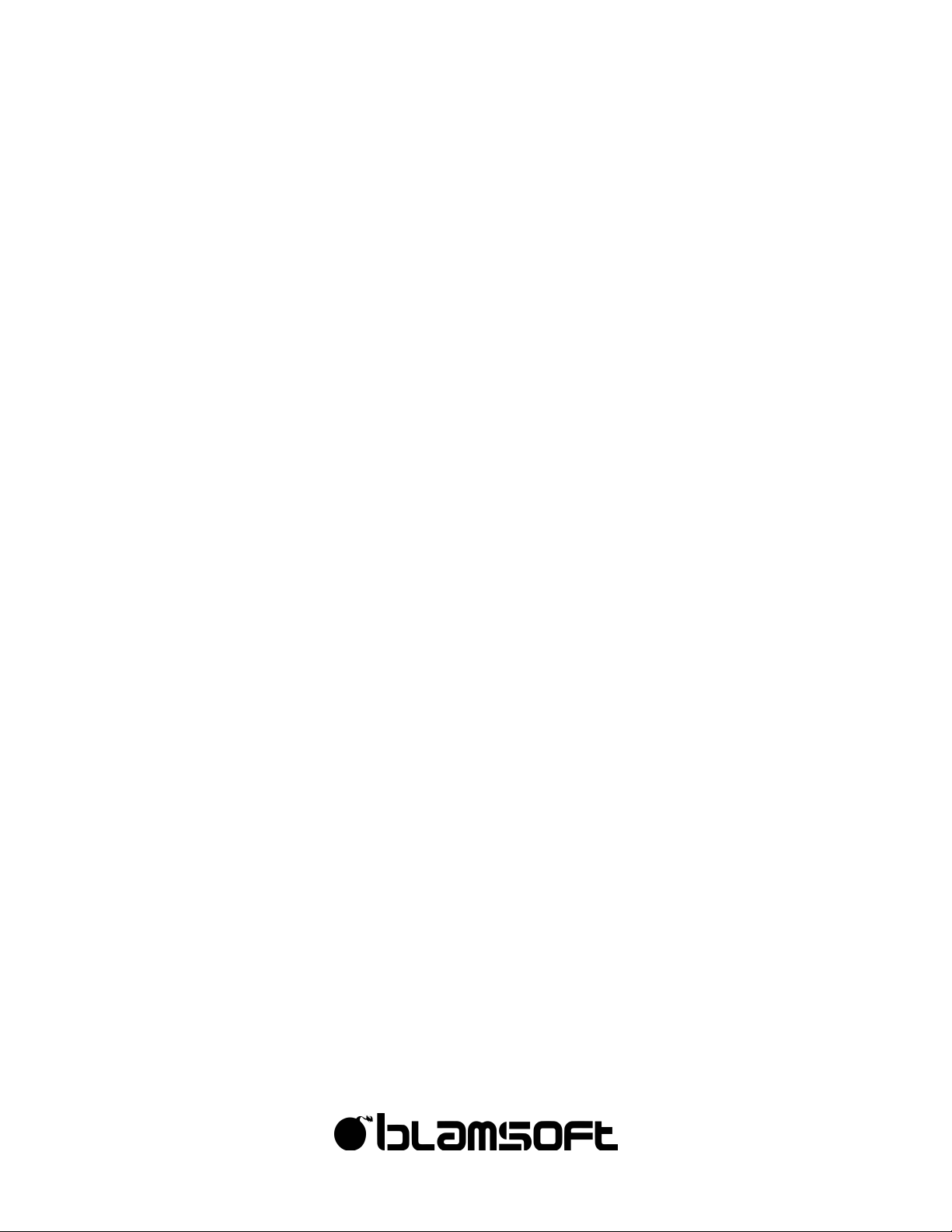
2
Overview
VK-2 brings you the power of a modular synthesizer without the hassle of cables. All of the
individual synthesis components can be freely routed giving you ultimate power and flexibility.
You can just as easily use VK-2 as a mean sounding hardwired analog synth in the default
configuration. At the heart of VK-2 are three analog modeled oscillators with waveforms from
famous modules. Throughout the device there are DSP enhancements that add analog realism
to the sound, from the modeled CP-3 mixer clipping to the Zero Delay Feedback filter section.
Pristine effects polish your sounds to perfection. You’ll soon be creating modular patches like a
pro without leaving the comforts of your own computer.
© 2017 Blamsoft, Inc. All rights reserved.
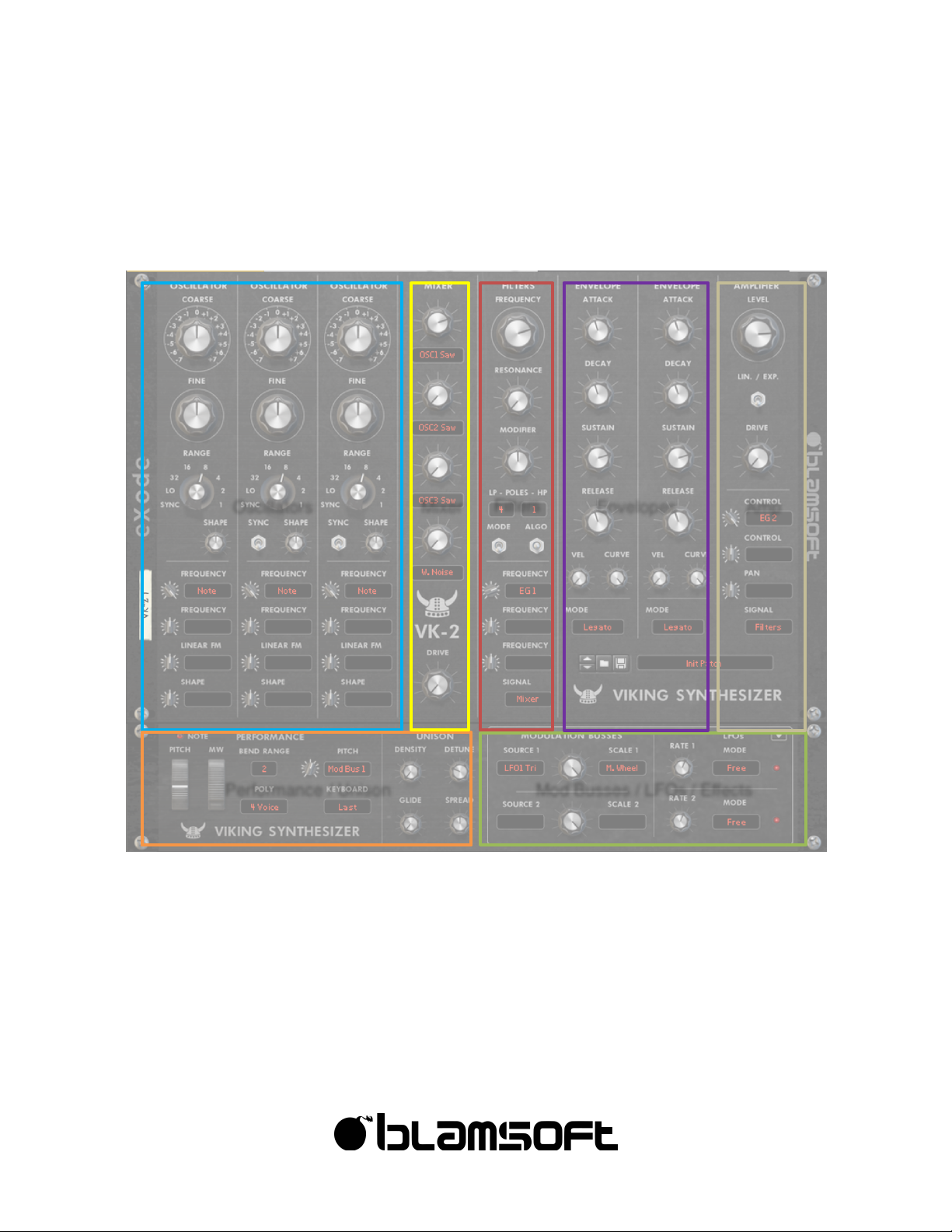
3
Sections
Getting familiar with the overall layout is a very import first step to learning VK-2.
"
© 2017 Blamsoft, Inc. All rights reserved.
Oscillators
Filters
Mod Busses / LFOs / Effects
Performance / Unison
Envelopes
Amp
Mixer
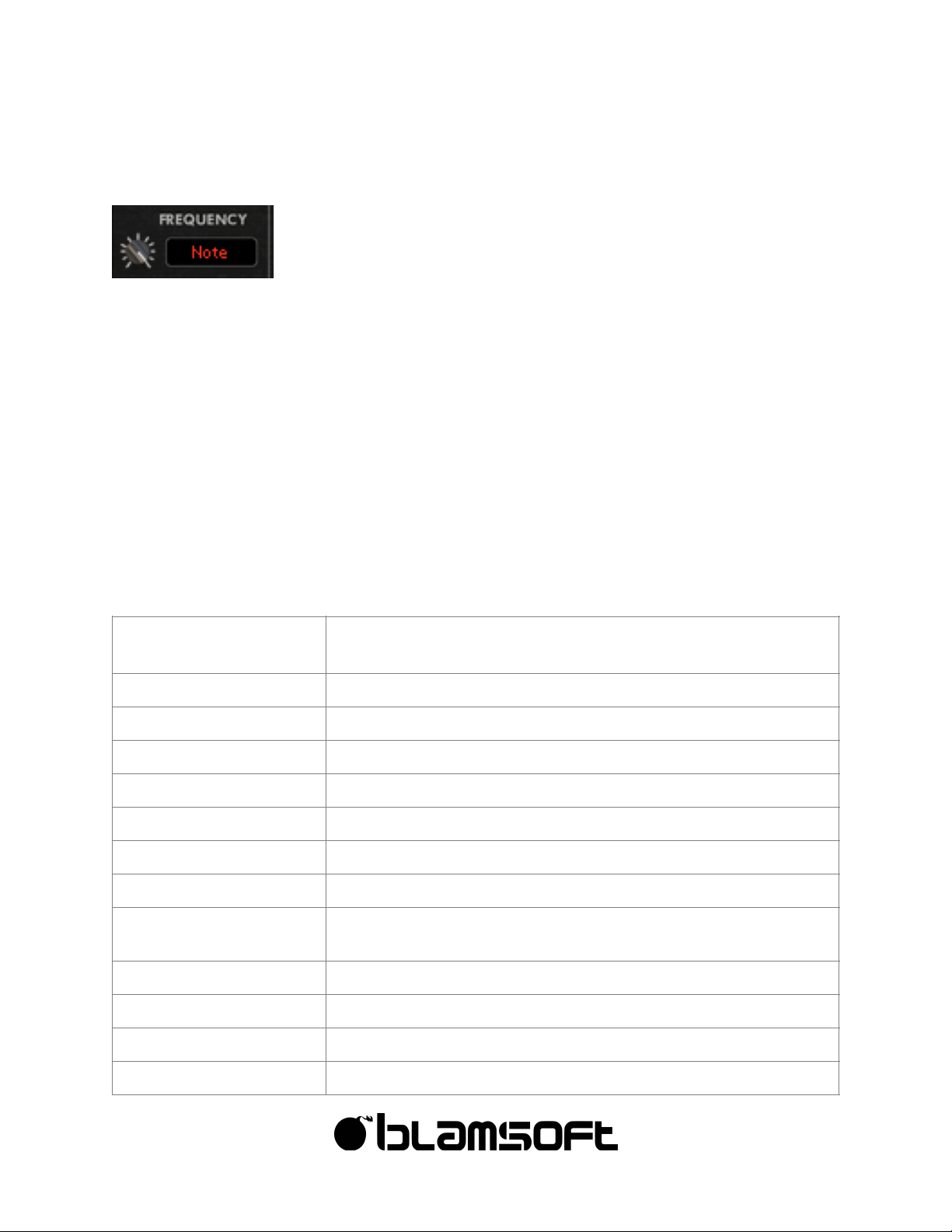
4
Modulation Connections
There are many LCD displays on VK-2 that allow you to connect
modulation sources to a target destination. Each display, located in the
modular sections, represents a parameter that can be modulated, for
example oscillator frequency. You can think of the parameter displays as
control jacks on a hardware module.
Shift-drag from any parameter display to a source hot-spot on the panel to make a connection.
For example, you can shift-drag from one of Oscillator 1’s frequency to an LFO. This connects
the source (from the hot-spot) to the destination (the display). Alternatively, you can select
modulation sources from the menu available with a simple click.
The modulation amount knobs allow you to adjust the amount of modulation, and invert it when
the knob is to the left of center.
Note that there are two parameters labeled “Signal”. Instead of being for modulation, these
select the input for that section’s signal path. These typically are connected to audio outputs
from another section.
There is a common list of sources available at each parameter display.
Note, Velocity, Aftertouch,
Mod Wheel, Pitch Wheel
MIDI control values
Constant
A constant maximum positive value
Random
A random value for each note played
Oscillator waveforms
Waveforms of various shapes for each oscillator
Mixer
Output of the mixer section
Filters
Output of the filters section
Amp
Output of the amplifier section
Pink noise, White noise
Two types of audio noise
LFO waveforms
Waveforms of various shapes for each LFO. Note: SH 1 is a
sample and hold, SH 2 is a smoothed sample and hold
EG1, EG2
Envelope signals
Mod Busses
Outputs from the two mod busses
CV Inputs
CV inputs are located on the back panel
Audio Inputs
Audio inputs are located on the back panel
© 2017 Blamsoft, Inc. All rights reserved.
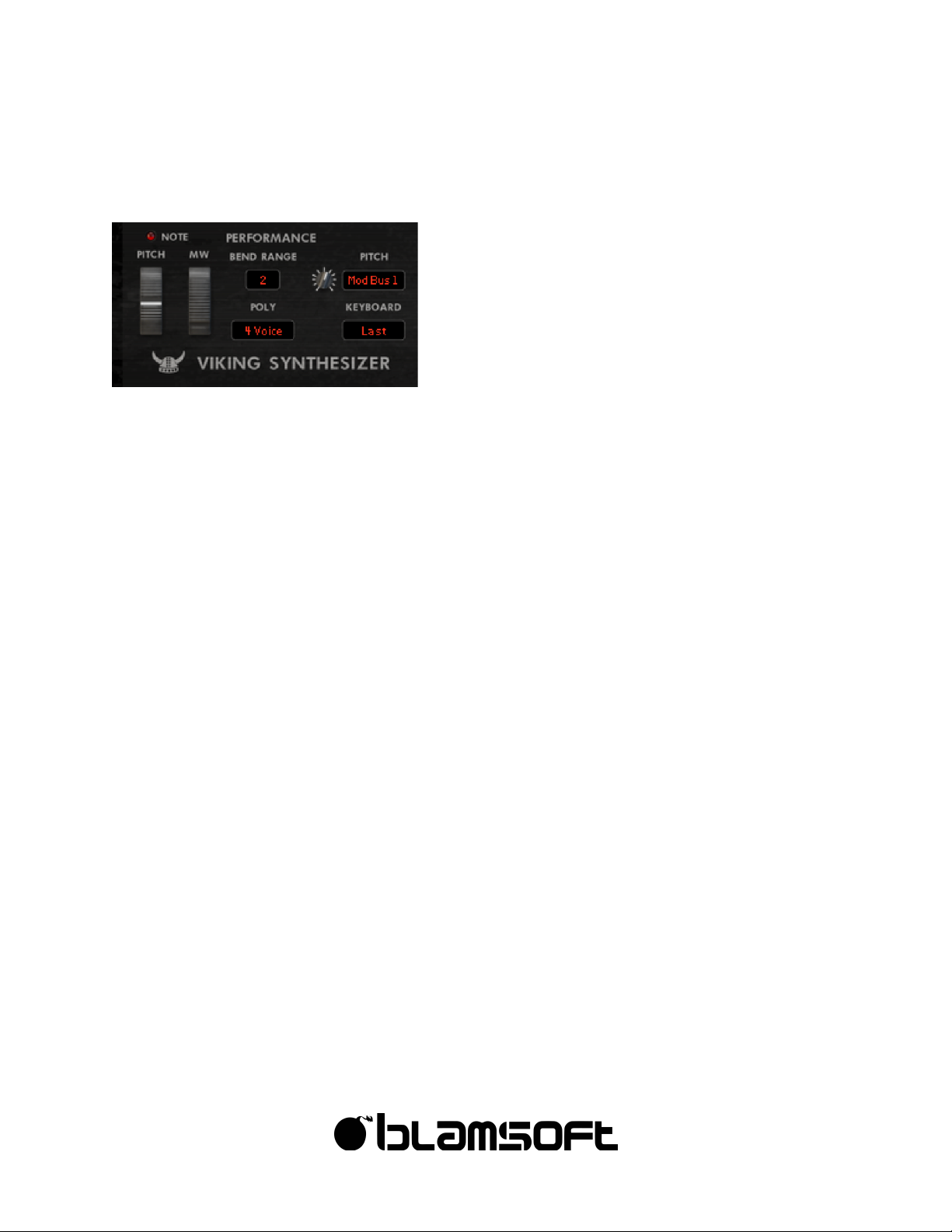
5
Performance/Polyphony
This lower left section includes performance controls, pitch modulation, and polyphony.
•
Pitch Wheel – Controls the pitch during performance.
•
Mod Wheel – Performance control that is selectable as a modulation source.
•
Pitch Bend Range – Adjusts the range of the pitch wheel effect in semitones. You can set the
pitch bend range to 0 and use the pitch wheel as a performance parameter.
•
Polyphony – Adjusts how many simultaneous notes can be played by setting the number of
synth voices. In the monophonic and n-voice modes, a synth voice is active when its
envelopes are running. In the modular mode, a single voice is always on, it does not shut off
with the envelopes.
•
Pitch Modulation – The source and amount of pitch modulation of all three oscillators
simultaneously can be set.
•
Keyboard Mode – The keyboard mode determines how notes are played in monophonic
polyphony modes (Mono or Modular):
•
Last – The last key pressed sets the pitch.
•
Lowest – The lowest key pressed sets the pitch
•
Highest – The highest key pressed sets the pitch
•
Single – A key will set the pitch as long as it is held regardless of other key presses
© 2017 Blamsoft, Inc. All rights reserved.
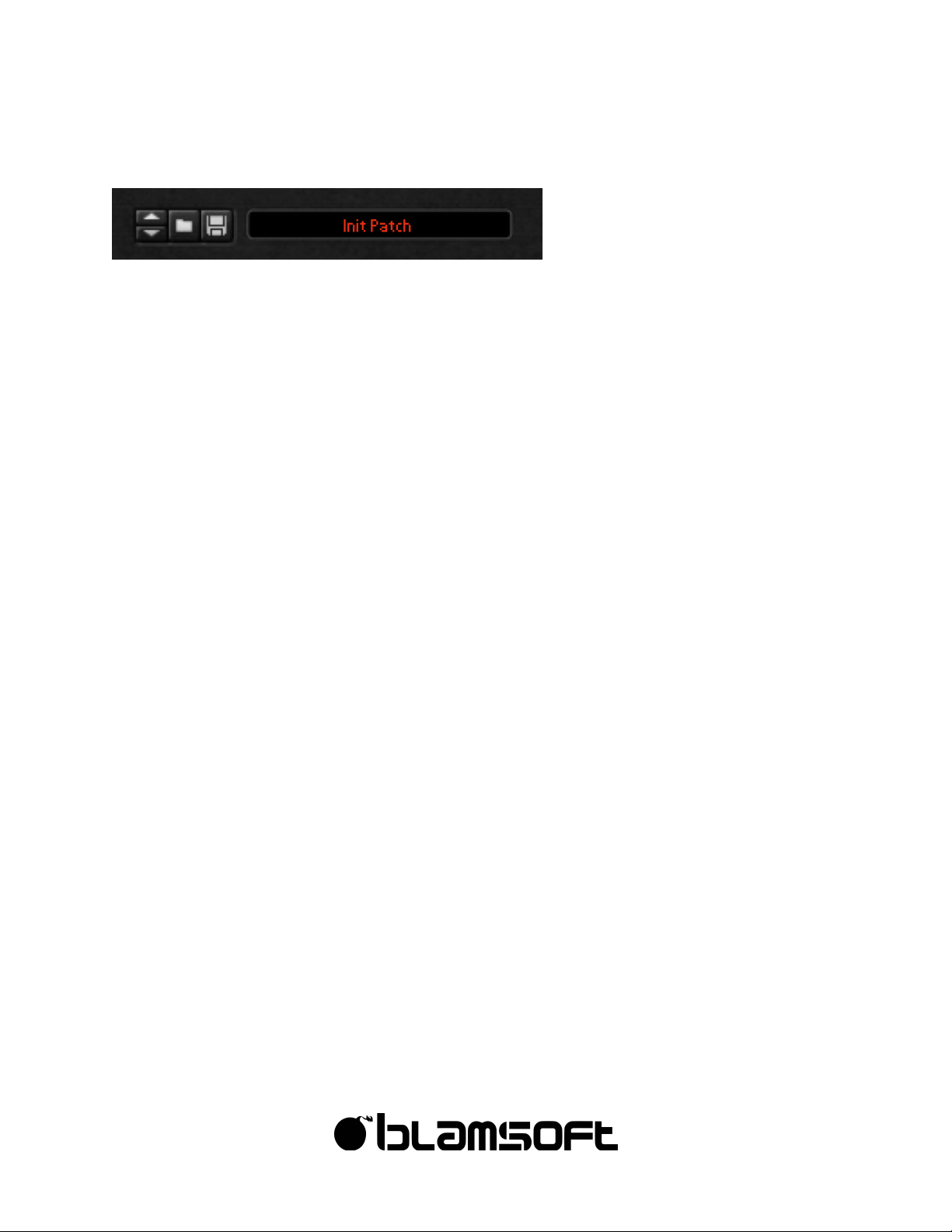
6
Patches
You can browse the factory sound bank, or save and load your own patches in the middle right
Patches section.
© 2017 Blamsoft, Inc. All rights reserved.
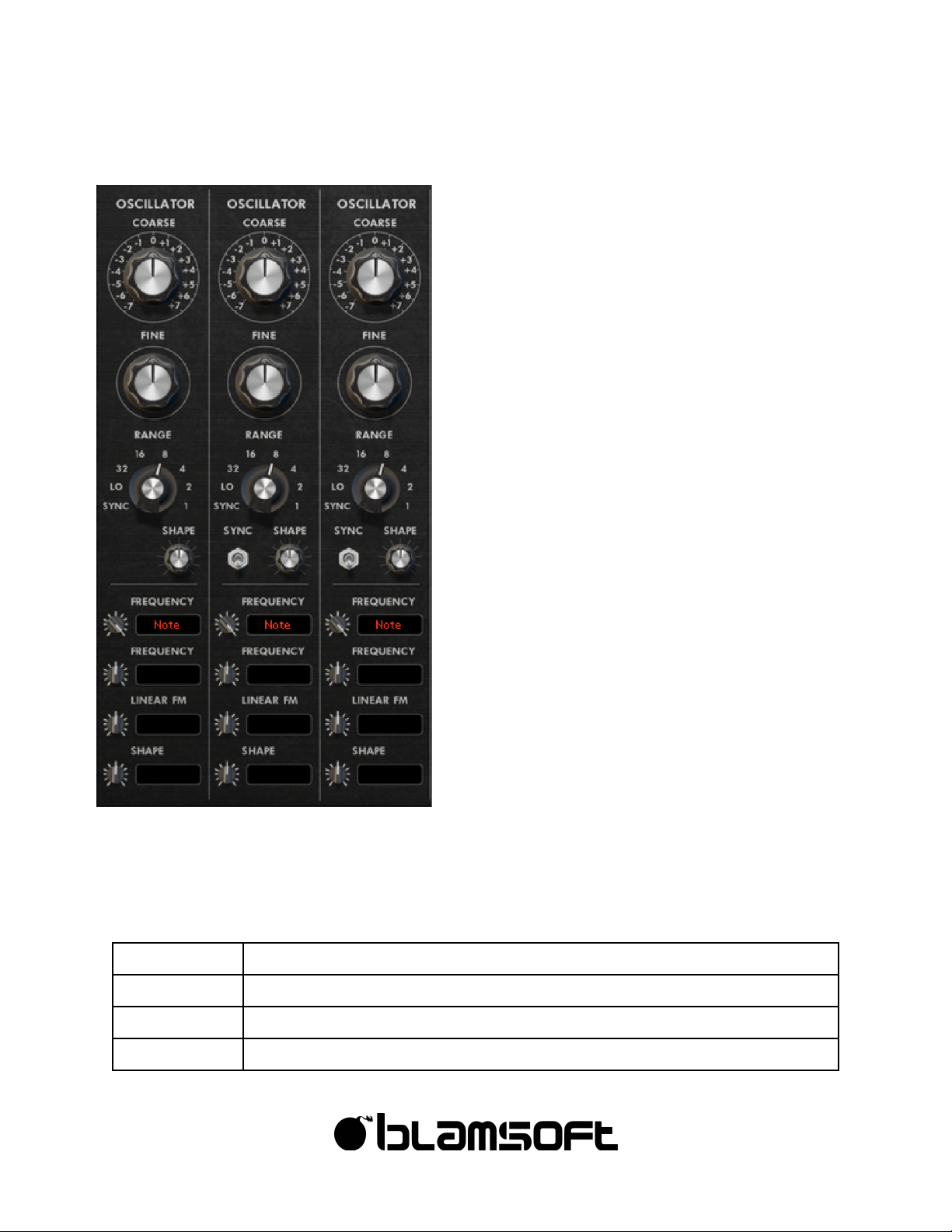
7
Oscillators
The upper left Oscillators section provides control
over the three main oscillators. These oscillators
have basic shapes, as well as a variable shape
from VK-1.
•
Coarse - Normally, this controls a semitone
offset from the keyboard pitch. In Sync mode, this
controls the beat division. In Low mode, this
controls the octave.
•
Fine - Normally, this controls the fine tuning of
the oscillator in cents. In Sync and Low modes, the
fine tuning is in semitones.
•
Range - The range switch sets the octave of the
oscillator, or puts the oscillator in Sync or Low
modes. Sync mode is low frequency mode with
beat divisions as the frequency. Low mode is also
low frequency, with a frequency four octaves below
the 32’ setting. Note: 8’ is at the same octave as
the keyboard.
•
Shape - The shape knob controls the pulse
width of the rectangular shape and the variable
waveform shape of the VK-1 waveform. The shape
knob only affects those two waveform sources, not
the base shapes.
•
Sync - Sync allows you to sync an oscillator to Oscillator 1’s output using either a hard sync
or a reverse sync algorithm.
•
Modulation Inputs
Frequency 1
Pitch in semitones (typically keyboard Note)
Frequency 2
Pitch in semitones
Linear FM
Linear pitch, useful for audio rate FM
Shape
Shape of rectangular and VK-1 waveforms, useful for pulse width modulation
© 2017 Blamsoft, Inc. All rights reserved.
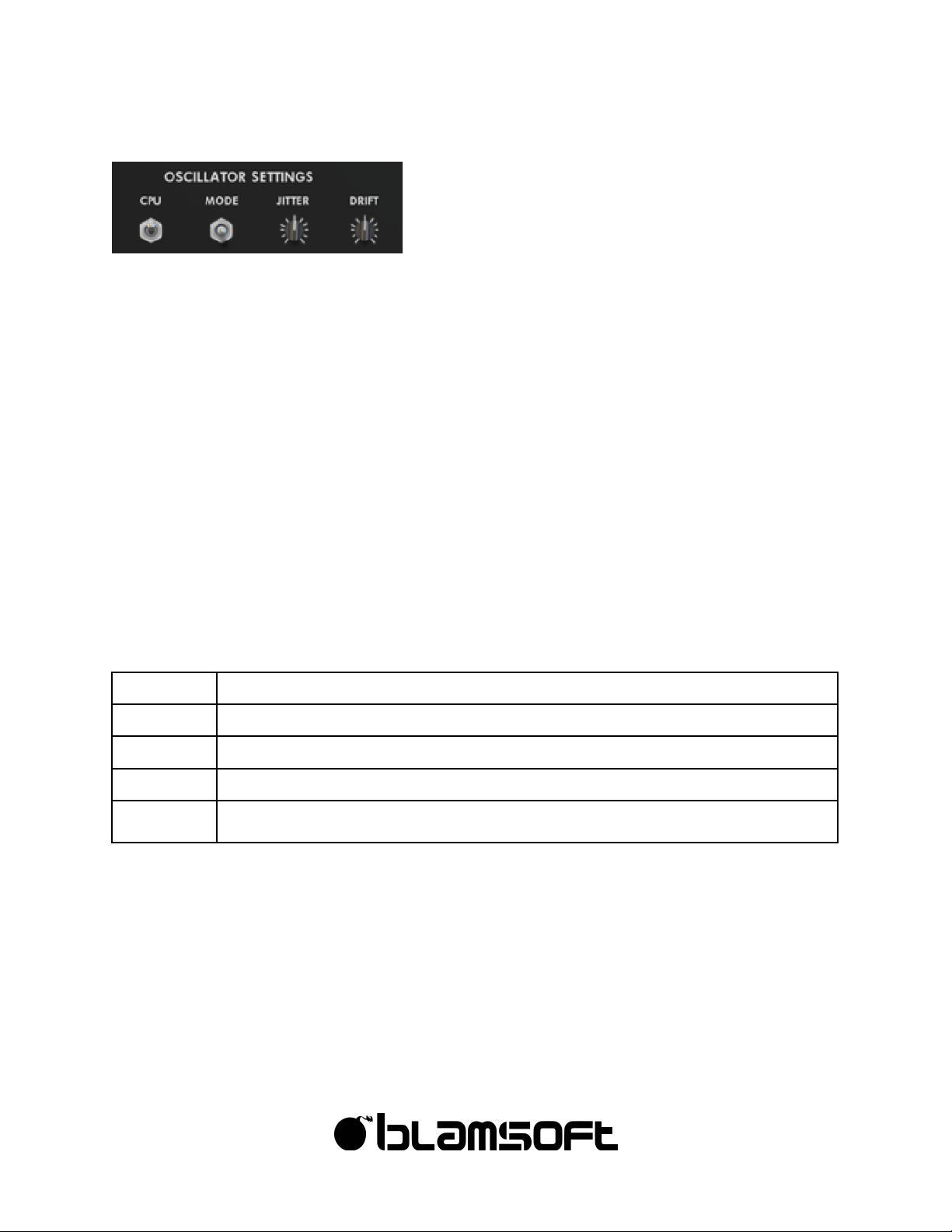
8
Oscillator Tweaks
On the back of the devices there are a few settings to
subtly tweak the oscillators.
•
CPU - Can save CPU at the cost of less accurate Linear FM and some loss of clarity on very
low notes
•
Mode - Allows you to choose waveforms from two hardware modular oscillators, the 921 or the
Mini, or use clean waveforms.
•
Jitter - Controls the amount of jitter in the oscillator’s frequency
•
Drift - Controls the amount of slow frequency drift
•
Tracking - There is a knob located in each oscillator column for subtly tweaking the keyboard
tracking for results like an uncalibrated analog synth.
Waveforms
There are several waveforms generated simultaneously for each oscillator. They can be chosen
in the modulation parameter (or signal) displays.
© 2017 Blamsoft, Inc. All rights reserved.
Sine
Classic sine wave, has noticeable warmth in the 921 and Mini modes
Triangular
This waveform can sound noticeably different in the 921 and Mini modes
Sawtooth
The sawtooth from the different modes are almost identical
Rectangular
A pulse with its width set by the shape knob, slightly less harsh for 921 and Mini
VK-1
This oscillator has become a modern classic, variable shape is determined by
the shape knob
