Blackweb BWB17AV002 User Manual

6-DEVICE
BWB17AV002
User Guide
v1.6 (2017)

TABLE OF CONTENTS
• GETTING STARTED BATTERIES |
02 |
• GETTING STARTED BUTTONS |
03 |
• PROGRAMMING YOUR REMOTE DIRECT CODE ENTRY |
05 |
• PROGRAMMING YOUR REMOTE AUTO CODE SEARCH |
08 |
• FAVORITE CHANNELS |
09 |
• VOLUME LOCK |
10 |
• CHANNEL LOCK |
11 |
• CODE IDENTIFICATION |
12 |
• RESET TO FACTORY DEFAULT SETTINGS |
13 |
• TROUBLESHOOTING |
14 |
• FCC INFORMATION |
15 |
• LIMITED 90 DAY WARRANTY |
16 |
01
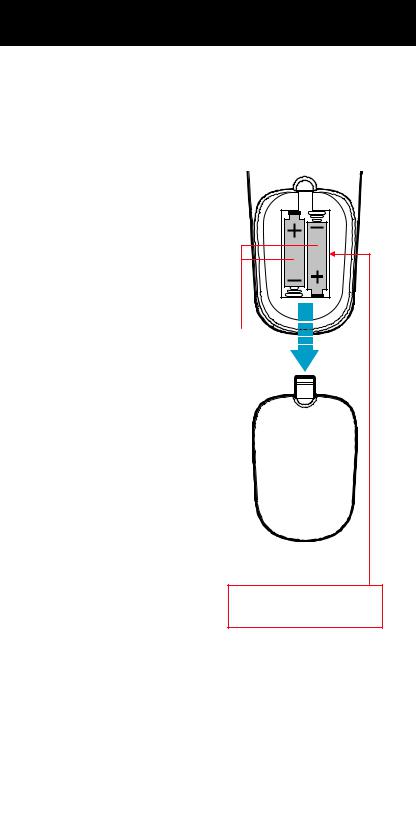
GETTING STARTED BATTERIES
Thank you for choosing the Blackweb Universal Remote Control. This remote control can operate a wide range of electronic devices, works across most brands and models, and comes pre-programmed to operate many Samsung TVs (see the Programming Your Remote sections if your device is not compatible). Your remote can control up to 6 devices and is remarkably easy to set up. To get started, please install two AAA alkaline batteries (not included) as shown below.
Installing the Batteries
1.Remove the battery cover.
2.Insert the batteries as shown.
3.Snap the battery cover back into place.
Battery Precautions
•Do not mix old and new batteries.
•Do not mix alkaline, standard (carbon-zinc) or rechargeable (nickel-cadmium) batteries.
•Always remove old, weak or wornout batteries promptly and recycle or dispose of them in accordance with local and national regulations.
Low Battery Indicator
If while using the remote, the  button’s red indicator light flashes 3 times, this indicates the batteries need to be replaced. Please replace the batteries as soon as possible when this indication occurs.
button’s red indicator light flashes 3 times, this indicates the batteries need to be replaced. Please replace the batteries as soon as possible when this indication occurs.
Code Saver
When changing the batteries of your remote, please do so quickly. You have up to 20 minutes to change the batteries in your remote without losing the programmed codes.
Two AAA alkaline batteries (not included)
Battery Cover
Model: BWB17AV002/PCL-1
Customer Support: (877) 907-7010
Made in China
Your remote control’s model number can be found in the battery compartment
Battery Saver
To conserve battery power, the remote will automatically turn o if any button is pressed for more than 60 seconds (except during programming). This feature is helpful in the event that the remote is stuck in a location where the buttons remain depressed, such as between sofa cushions.
02

GETTING STARTED BUTTONS
DEVICE CATEGORIES
SLEEP PROGRAM
MENU
NAVIGATION
BACK
A, B, C, D BUTTONS
VOLUME
CHANNEL
VIDEO PLAYBACK CONTROLS
NUMBER
KEYPAD
POWER INPUT
|
|
INPUT |
TV |
SAT/CBL |
STREAM |
B RAY/DVD |
AMP |
AUX |
SLEEP |
PROGRAM |
FAV |
MENU |
|
APPS |
|
OK |
|
BACK |
|
EXIT |
A B C D
+  +
+
VOL CH
CH
1 2 3
4 5 6
7 8 9
0 ENTER
FAVORITE CHANNELS
APPS
OK
EXIT
MUTE
INFO
PREVIOUS
CHANNEL
NOTE: Some of the buttons on the remote may not be supported by your device.
03

GETTING STARTED BUTTONS
INPUT
TV SAT/CBL
STREAM B RAY/DVD
AMP AUX
SLEEP
PROGRAM
APPS
BACK
A B
C D
POWER
Turns your device On/O and also serves as an indicator when the remote is being programmed
INPUT
Switches between the sources connected to your TV
DEVICE CATEGORIES
Use these buttons to select the device you want to control
SLEEP
Activates and toggles the device’s sleep timer (if supported)
PROGRAM
Use to put your remote in programming mode
APPS
Use to access your smart TV’s apps (if supported)
BACK
Return to the previous menu or screen
A, B, C, D BUTTONS
Use to access device shortcuts for additional features or custom apps on your device (if supported)
INFO
Use to access on-screen content description and information
04

PROGRAMMING YOUR REMOTE DIRECT CODE ENTRY
Programming your remote is as easy as 1, 2, 3
Before beginning, please make sure that the device you want to control is powered on and follow these three simple steps.
NOTE: Press PROGRAM to exit at any time.
1.
Press and hold the PROGRAM button until the  button lights up red.
button lights up red.
The  button’s red indicator light remains on.
button’s red indicator light remains on.
Red indicator light
|
|
INPUT |
TV |
SAT/CBL |
STREAM |
B RAY/DVD |
AMP |
AUX |
SLEEP |
PROGRAM |
FAV |
MENU |
|
APPS |
|
OK |
|
BACK |
|
EXIT |
+ |
+ |
VOL |
CH |
|
CH |
1 2 3
4 5 6
7 8 9
0 ENTER
NOTE: The Blackweb universal remote comes pre-programmed to operate many Samsung TVs.
05
