Page 1

DR900X-2CH
Manual
ENGLISH
Page 2
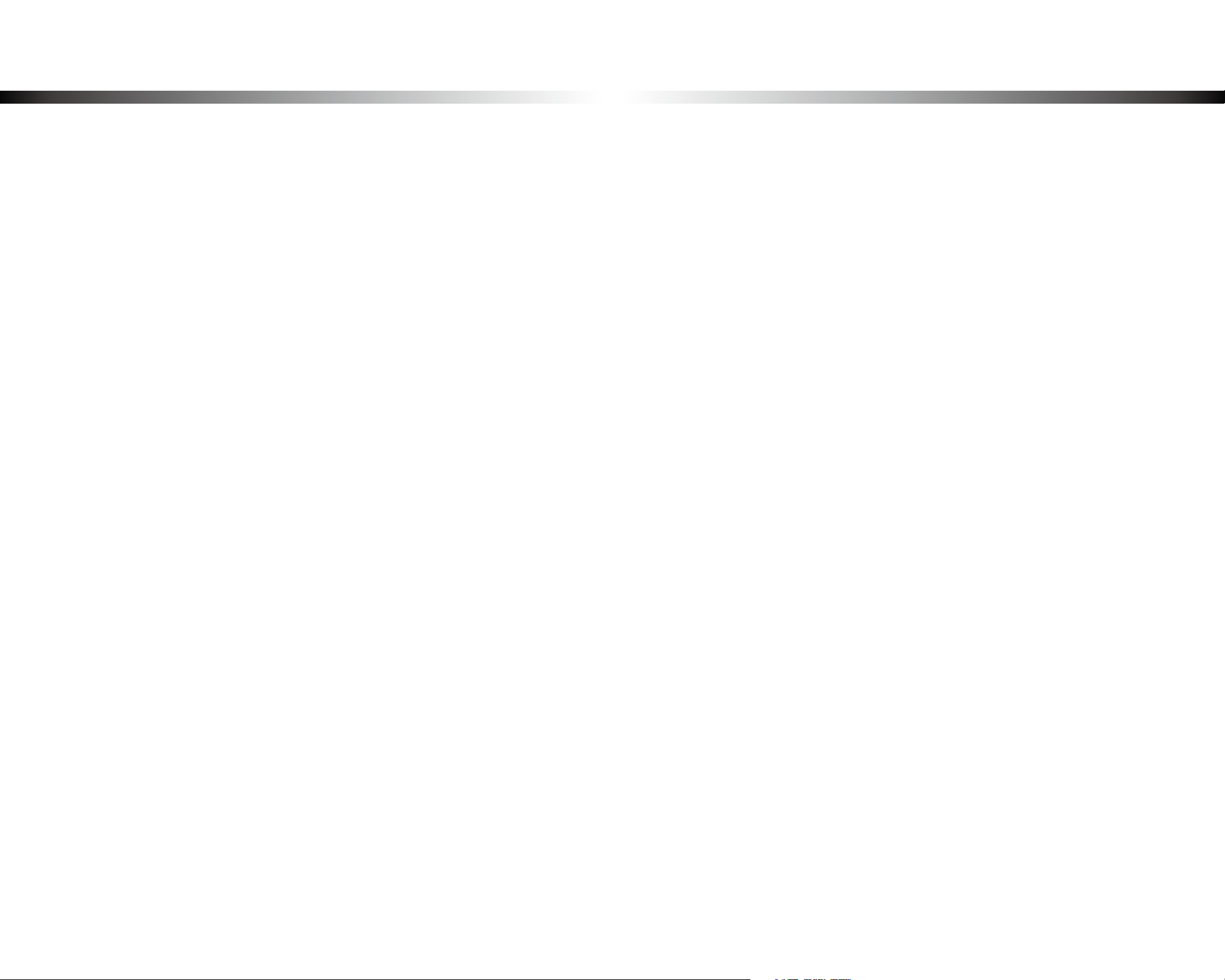
Table of Contents
Introduction .................................................................5
Important safety information ....................................6
Overview ......................................................................9
In the box .....................................................................................................................9
At a glance .................................................................................................................10
Front camera ...................................................................................................................................10
Removing and inserting the front camera ................................................................................ 12
Rear camera.....................................................................................................................................13
Removing and inserting the rear camera ..................................................................................13
Installation .................................................................14
Installing the BlackVue dashcam ..........................................................................14
Playing and Managing Videos ..................................20
Playing and managing video les using your smartphone
(Android/iOS) .......................................................................... 20
Opening video les ..................................................................................................20
Playing and managing video les using your computer
(Windows/macOS) .................................................................. 31
Removing the microSD card ..................................................................................31
Opening video les in BlackVue Viewer ..............................................................32
Viewer screen composition (Windows/macOS) .................................................33
Playing video ............................................................................................................34
Playing back videos ....................................................................................................................... 34
Identify video les by recording type ........................................................................................34
Checking the displayed time ....................................................................................................... 34
Using BlackVue Viewer .................................................................................................................. 35
Exploring the timeline and G-Sensor graph ............................................................................. 36
Zoom options .................................................................................................................................37
Checking the GPS data ..................................................................................................................38
Managing videos......................................................................................................39
Capturing or printing a still image from video .........................................................................39
Deleting videos ..............................................................................................................................39
Exporting videos ............................................................................................................................ 40
Copying videos ............................................................................................................................... 41
Wi-Fi screen composition .......................................................................................22
Playing video ............................................................................................................23
Playing back videos ....................................................................................................................... 23
Identify video les by recording type ........................................................................................23
Checking the displayed time & GPS data .................................................................................. 24
Real-time streaming video (Live View) ................................................................25
Managing videos .....................................................................................................26
Managing videos in Wi-Fi ............................................................................................................. 26
Copy to Internal Memory ............................................................................................................................................. 26
Managing videos in INTERNAL MEMORY .................................................................................. 27
Deleting videos .............................................................................................................................................................. 28
Creating a new folder ................................................................................................................................................... 29
Deleting a folder ............................................................................................................................................................ 29
Copying and pasting videos ....................................................................................................................................... 29
Moving videos ............................................................................................................................................................... 30
Renaming a video ......................................................................................................................................................... 30
Tips for optimal performance ..................................42
Formatting the microSD card ................................................ 42
Format using BlackVue Viewer (Windows) ..........................................................42
Format using BlackVue Viewer (macOS) ..............................................................43
Upgrading the rmware ......................................................... 45
Upgrading the rmware using an iOS or Android device
(Firmware Over The Air) ..........................................................................................45
Upgrading the rmware using a computer (Windows/macOS) ......................51
Changing settings .....................................................53
Changing settings using your smartphone (Android/iOS) .. 53
Basic settings ............................................................................................................54
Time settings ...................................................................................................................................55
Video settings ................................................................................................................................. 57
BLACKVUE
2
Page 3
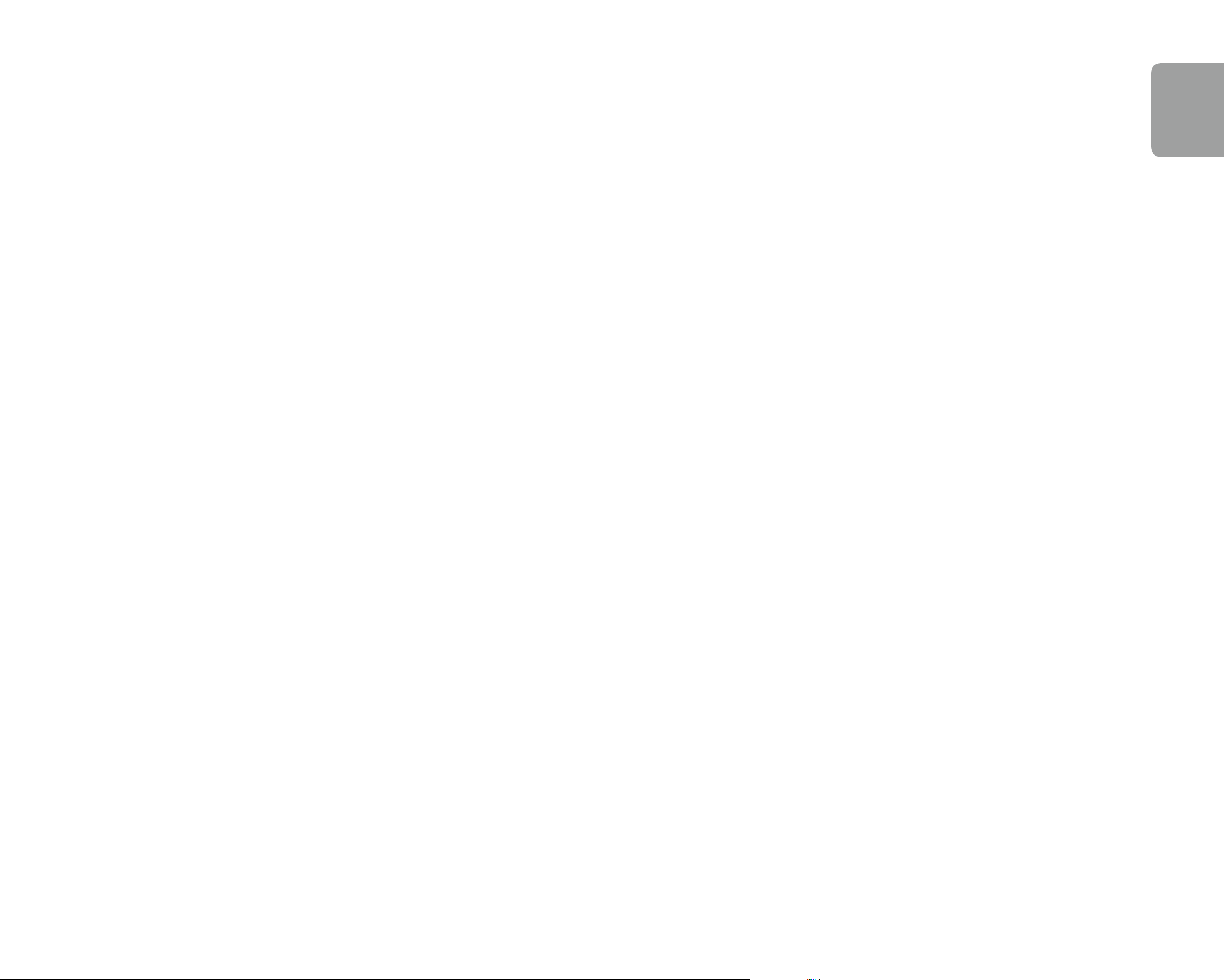
ENGLISH
Resolution ....................................................................................................................................................................... 57
Video Codec .................................................................................................................................................................... 58
Image quality .................................................................................................................................................................. 58
Enhanced night vision................................................................................................................................................... 58
Brightness (Front) .......................................................................................................................................................... 58
Brightness (Rear) ............................................................................................................................................................ 58
Recording settings ......................................................................................................................... 59
Normal recording ........................................................................................................................................................... 59
Parking mode recording ............................................................................................................................................... 59
Rear camera recording in parking mode ................................................................................................................... 60
Voice recording...............................................................................................................................................................60
Date & time display ........................................................................................................................................................ 60
Speed unit ...................................................................................................................................................................... 60
Video segment length ................................................................................................................................................... 60
Lock event les ............................................................................................................................................................... 60
Front camera rotation ................................................................................................................................................... 61
Rear camera orientation ............................................................................................................................................... 61
Sensitivity settings ..................................................................................................62
G-Sensor (Normal mode) / G-Sensor (Parking mode) ............................................................. 63
Motion detection (Parking mode) .............................................................................................. 64
System settings ........................................................................................................65
LED .................................................................................................................................................... 65
Recording status ............................................................................................................................................................ 65
Front security (Normal mode) ..................................................................................................................................... 65
Front security (Parking mode) ..................................................................................................................................... 65
Rear security ................................................................................................................................................................... 65
LTE (Parking mode) ........................................................................................................................................................ 66
Wi-Fi (Parking mode) ..................................................................................................................................................... 66
Proximity Sensor ............................................................................................................................ 66
Voice guidance ...............................................................................................................................66
Impact detected in parking mode .............................................................................................................................. 66
Volume ............................................................................................................................................. 66
Scheduled Reboot..........................................................................................................................66
Speed alert ...................................................................................................................................... 67
Battery Protection (Hardwiring Power Cable installation only) ........................................................................... 67
User text overlay ............................................................................................................................67
Wi-Fi settings ............................................................................................................68
Login credentials ............................................................................................................................ 68
Wi-Fi auto turn o ..........................................................................................................................68
Cloud settings ...........................................................................................................69
Enable Cloud service ..................................................................................................................... 69
Cloud service hotspot settings .................................................................................................... 70
Push notication settings .............................................................................................................71
FW Language ............................................................................................................72
Changing settings using your computer
(Windows/macOS) .................................................................. 73
BlackVue Viewer settings........................................................................................74
Select language .............................................................................................................................. 74
Speed unit on map.........................................................................................................................74
Select map service ......................................................................................................................... 74
Picture-in-picture(PIP) playback ................................................................................................. 74
Firmware settings ....................................................................................................75
Basic settings .................................................................................................................................. 76
Time settings ................................................................................................................................................................... 76
Video settings ................................................................................................................................................................. 77
Recording settings ......................................................................................................................................................... 79
Sensitivity settings ........................................................................................................................ 81
G-Sensor (Normal mode) / G-Sensor (Parking mode) ............................................................................................. 81
Motion detection (Parking mode) .............................................................................................................................. 82
Advanced sensitivity settings for normal and parking mode ............................................................................... 82
Advanced motion detection settings (Region selection) ....................................................................................... 84
System settings ..............................................................................................................................85
LED .................................................................................................................................................................................... 85
Proximity Sensor ............................................................................................................................................................ 86
Voice guidance ............................................................................................................................................................... 86
Volume ............................................................................................................................................................................. 87
Scheduled Reboot.......................................................................................................................................................... 87
Speed alert ...................................................................................................................................................................... 87
Battery Protection (Hardwiring Power Cable installation only) ........................................................................... 87
User text overlay ............................................................................................................................................................ 87
Wi-Fi settings ..................................................................................................................................88
Login credentials ............................................................................................................................................................ 88
Wi-Fi auto turn o .......................................................................................................................................................... 89
Cloud settings ................................................................................................................................. 90
Enable Cloud service ..................................................................................................................................................... 90
Cloud service hotspot settings .................................................................................................................................... 91
Push notication settings ............................................................................................................................................. 91
Applying the settings .................................................................................................................... 91
DR900X-2CH
3
Page 4
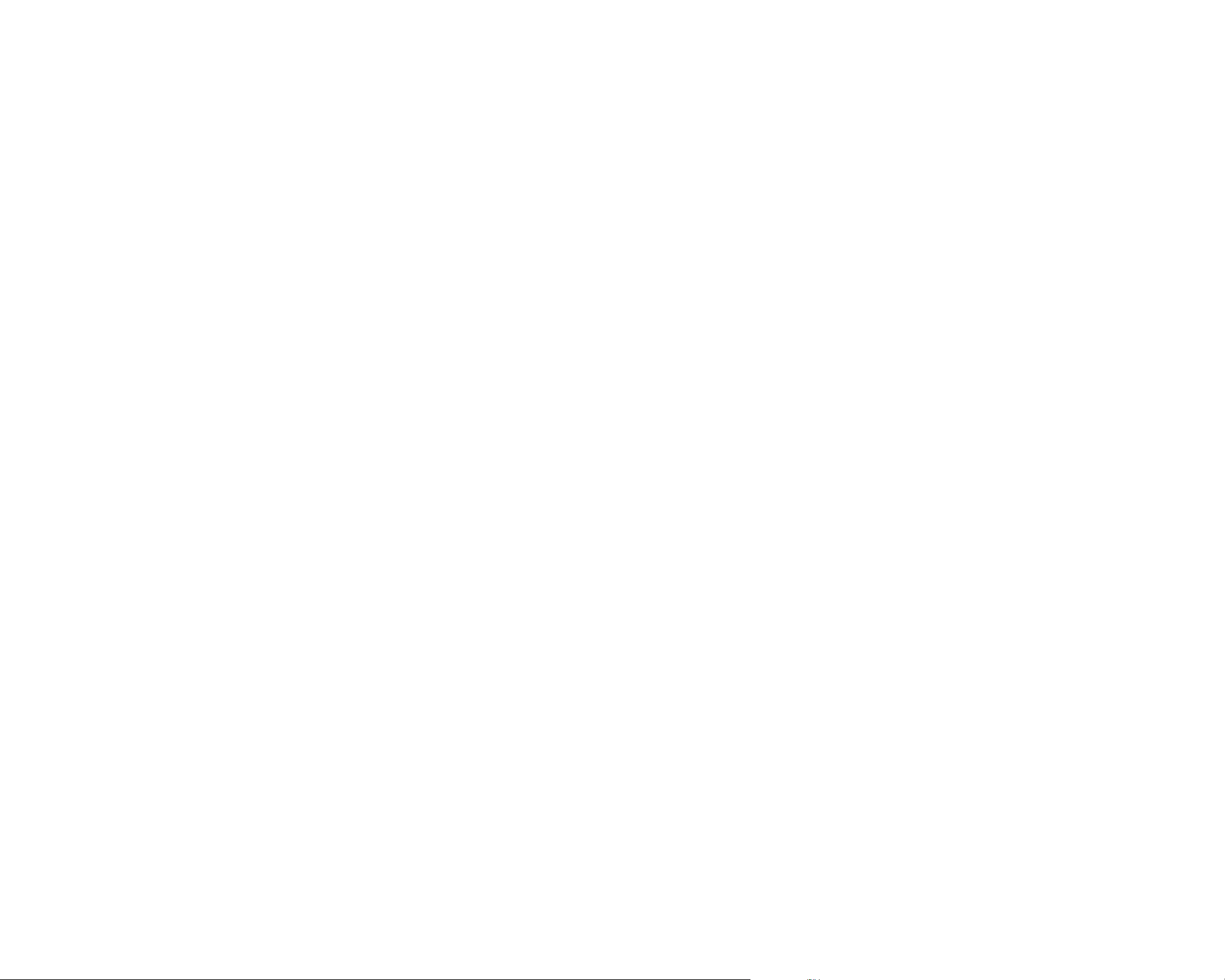
About the BlackVue Cloud Service ...........................92
Connect to BlackVue Cloud (Optional) ................................. 92
Optional accessories .............................................. 100
Parking mode battery (Optional) ........................................ 100
Power Magic Battery (B-112) ............................................... 100
Power Magic Ultra Battery (B-124X) .................................... 101
External connectivity module (Optional) ........................... 102
Troubleshooting ..................................................... 103
Changing / resetting Wi-Fi Direct SSID and password ...... 103
Change Wi-Fi SSID and password over the Cloud ........................................... 103
Change the Wi-Fi password using BlackVue Viewer (Windows/macOS) .... 106
Product specications ............................................ 107
Recording time ....................................................... 109
Disposal and recycling information ...................... 111
BLACKVUE
4
Page 5
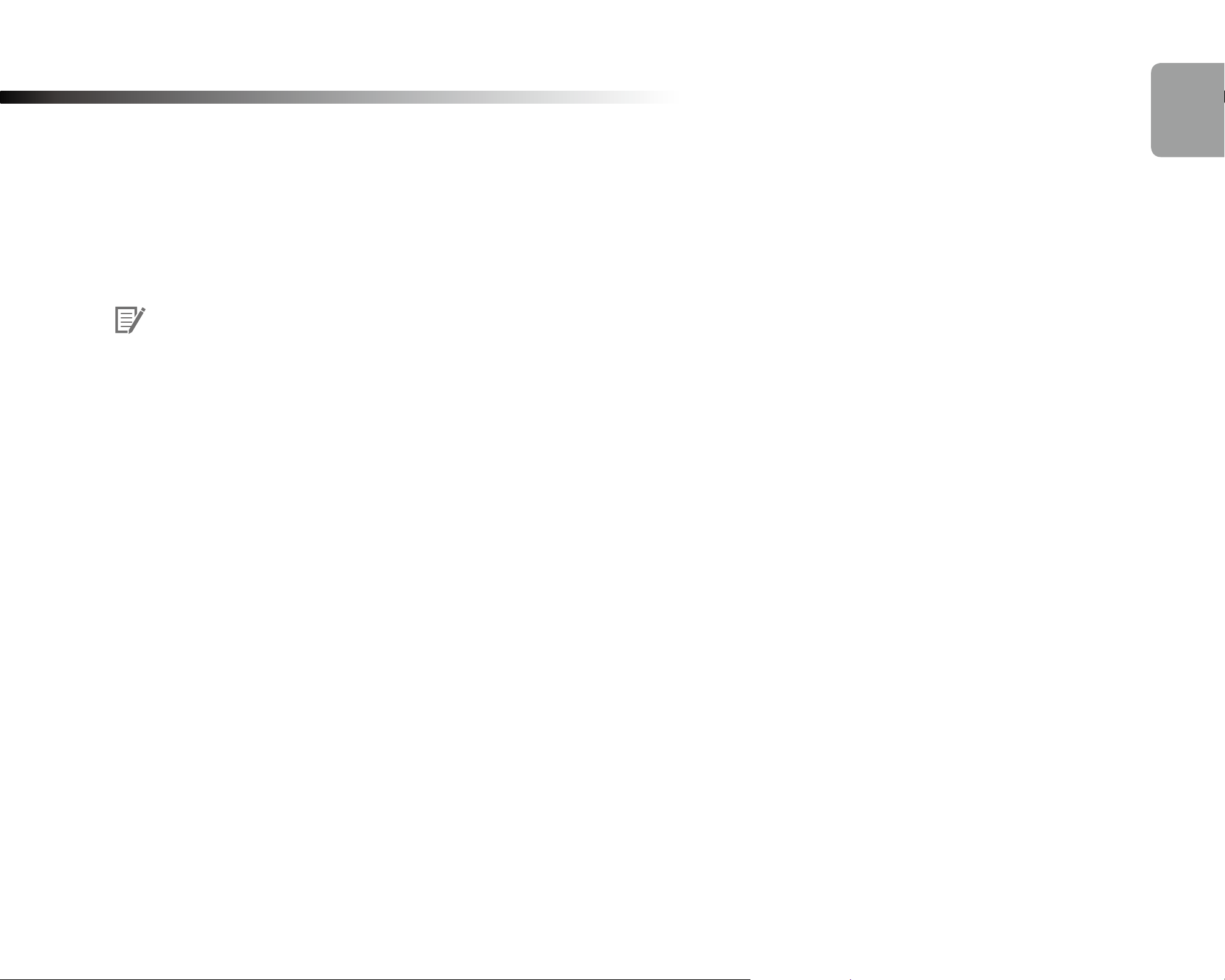
Introduction
Thank you for purchasing this BlackVue dashcam made by Pittasoft Co., Ltd.
This instruction manual contains information on how to operate your dashcam.
Before using your dashcam, we recommend that you read through this manual to ensure correct usage.
To improve the performance of the product, the contents of this manual are subject to change without prior notice.
Note
yA formatted microSD card is provided with the BlackVue dashcam when you purchase the product. Insert the microSD card in the
dashcam and power it up. The microSD card will be initialized.
ENGLISH
DR900X-2CH
5
Page 6
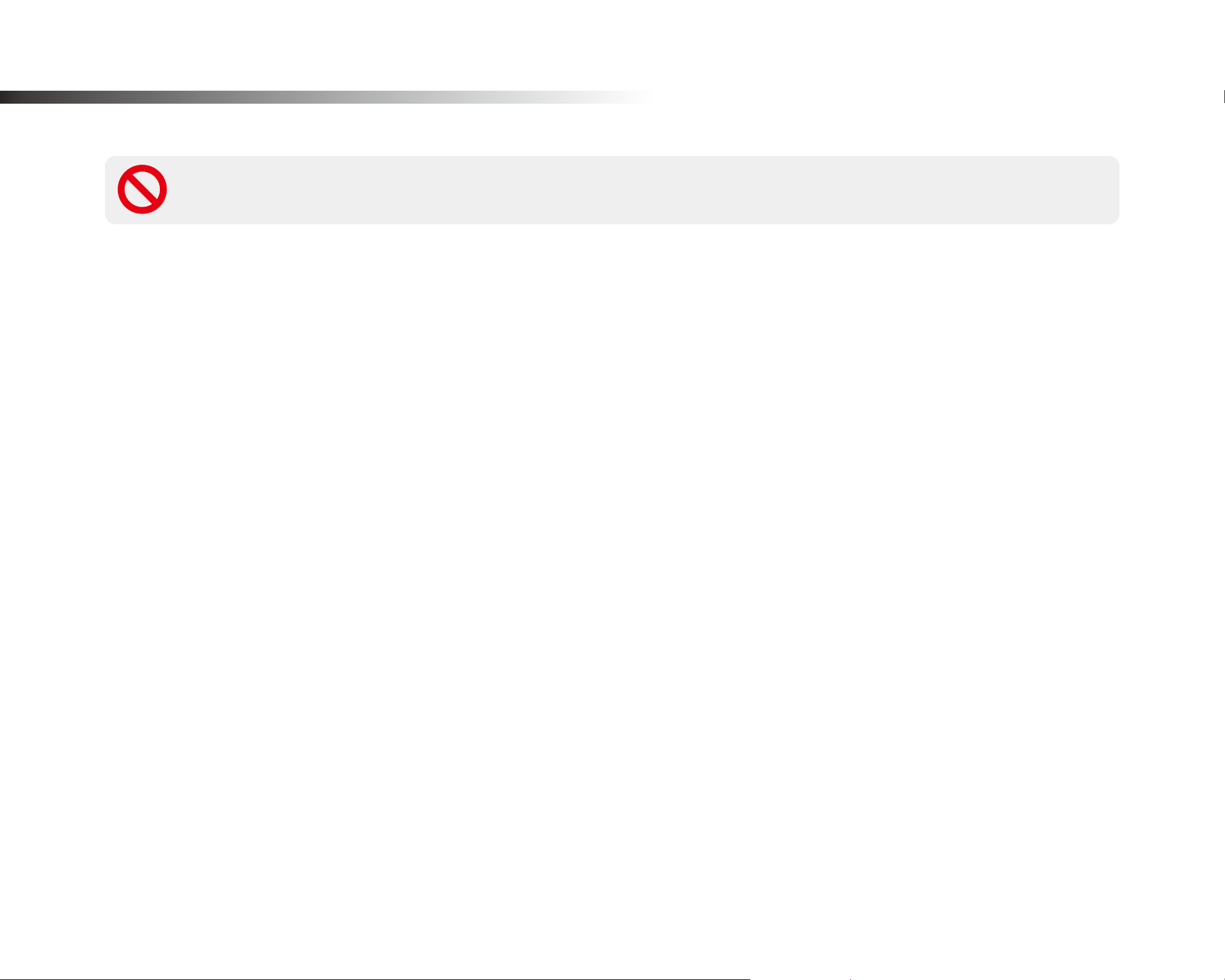
Important safety information
For user safety and to avoid property damage, read through this manual and follow these safety instructions to use the product correctly.
DANGER
yDo not disassemble, repair, or modify the product yourself.
Doing so may cause re, electric shock, or malfunction. For internal inspection and repair, contact the service center.
yIf any foreign matter gets inside the product, detach the power cord immediately.
Contact the service center for repair.
yDo not adjust the product while driving.
Doing so may cause an accident. Stop or park your car in a safe place before installing and setting up the product.
yDo not install the product in a location where the product can interfere with the driver's eld of vision.
Doing so may cause an accident.
yDo not use a damaged or modied power cord. Only use the cords provided by the manufacturer.
Damaged or modied power cords may cause an explosion, re, or malfunction.
Failure to observe the following directions could result in death or property damage:
yDo not operate the product with wet hands.
yDo not install the product in an environment with high humidity, or combustible gases or liquids.
BLACKVUE
6
Doing so may cause electric shock.
Doing so may cause an explosion and/or re.
Page 7
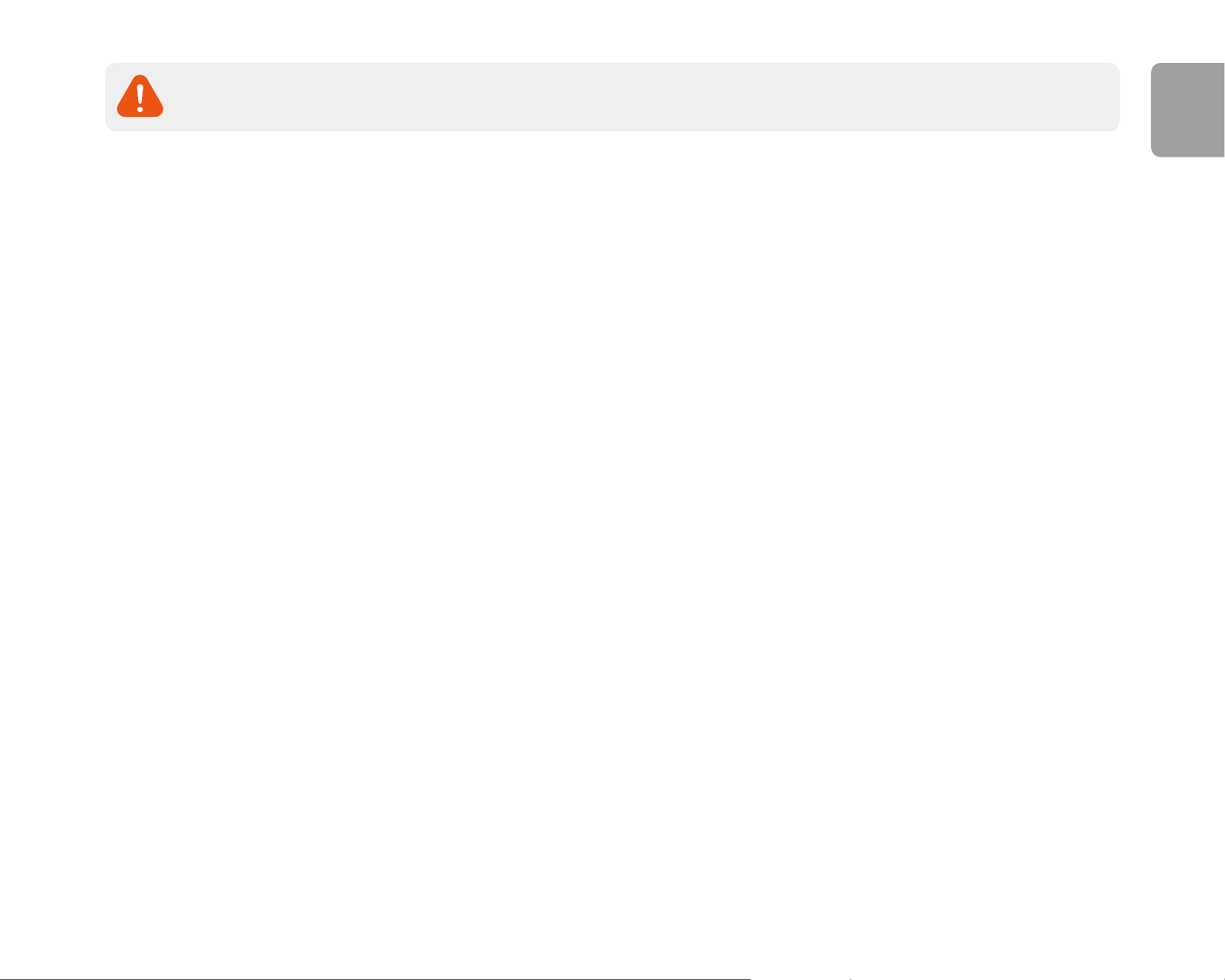
ENGLISH
WARNING
yDo not leave the product near infants, children, or pets.
There is a risk of them swallowing small components, and/or their saliva may get into the product, causing an explosion due to a short
circuit.
yDo not spray water or wax directly onto the product while cleaning the inside of the car.
Doing so may cause re, electric shock, or malfunction.
yIf smoke or an unusual smell is emitted from the power cord, detach the power cord immediately.
Contact the service center or your distributor.
yKeep the terminals of the power cord clean.
Failure to do so may cause excessive heat and re.
yUse the correct input voltage.
Failure to observe the following directions could result in death or serious injury:
Failure to do so may cause explosion, re, or malfunction.
yPlug in the power cord rmly so that it cannot easily be disconnected.
Failure to do so may cause re.
yDo not cover the product with any material.
Doing so may cause external deformation of the product or re. Use the product and peripherals in a well-ventilated location.
DR900X-2CH
7
Page 8

CAUTION
yDo not spray cleaning products directly onto the product.
Doing so may cause discoloration, cracks, or malfunction.
yIf the product is used outside the optimal temperature range (-20°C – 70°C / -4°F – 158°F), performance can decline or
malfunctions may occur.
yMake sure that the product is installed properly.
If installed incorrectly, vibrations may cause the product to fall, and may cause physical injury.
yWhen entering or exiting a tunnel, when directly facing into bright sunlight, or when recording at night without lighting the
quality of recorded video may deteriorate.
yIf the product is damaged or the power supply is cut due to an accident, video may not be recorded.
Failure to observe the following directions could result in injury or property damage:
yExcessively tinted windshield glass can distort the recorded video or cause recorded video to be indistinct.
yProlonged use of the product can increase the interior temperature and cause burns.
ymicroSD cards are consumables, so replace microSD cards after prolonged use.
microSD cards may not record video correctly after extended use, so check the microSD card's recording capability periodically and
replace as necessary.
yClean the lens regularly.
Foreign material attached to the lens can aect the recording quality.
yDo not remove the microSD card while the microSD card is saving or reading data.
The data can be damaged or malfunctions may occur.
yIt is recommended that you install the software and rmware from the BlackVue downloads page (www.blackvue.com).
yIt is recommended that you remove the power cord if the product (BlackVue dashcam/Parking Mode Hardwiring Kit) is not used
for an extended period of time.
BLACKVUE
8
Page 9
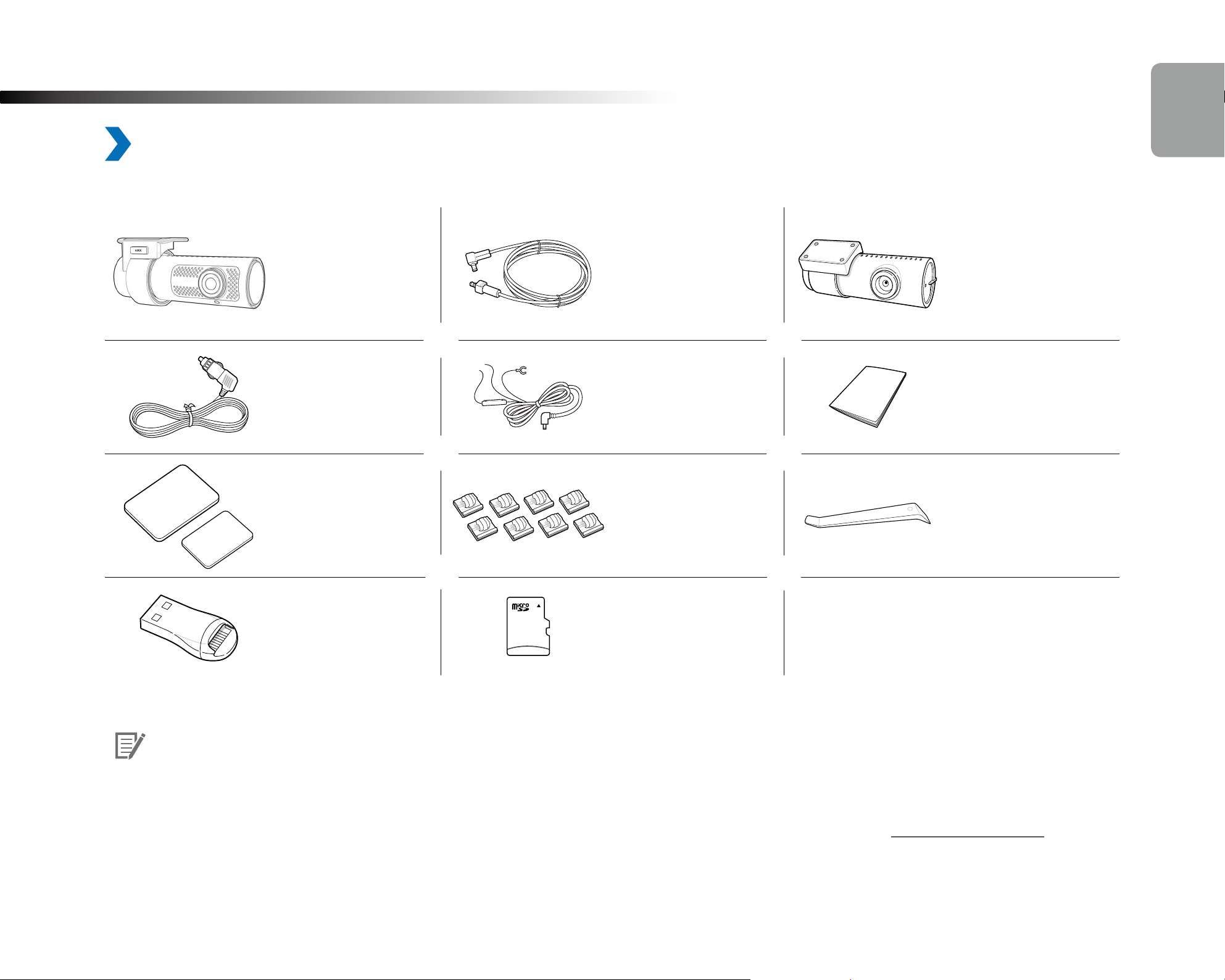
Overview
In the box
Check the box for each of the following items before installing the BlackVue dashcam.
Rear camera
Front camera
connection cable
ENGLISH
Rear camera
Cigarette lighter
power cable
Double-sided tape
for the Mounting
Brackets
microSD card reader microSD Card
Hardwiring Power
Cable
Cable clips (8 EA) Pry tool
Quick start guide
Note
yThe illustrations in this manual may dier from the product.
yTo improve the performance of the product, the contents of this manual are subject to change without prior notice.
yFor more information about the package components and accessories, visit the BlackVue website (www.blackvue.com).
DR900X-2CH
9
Page 10
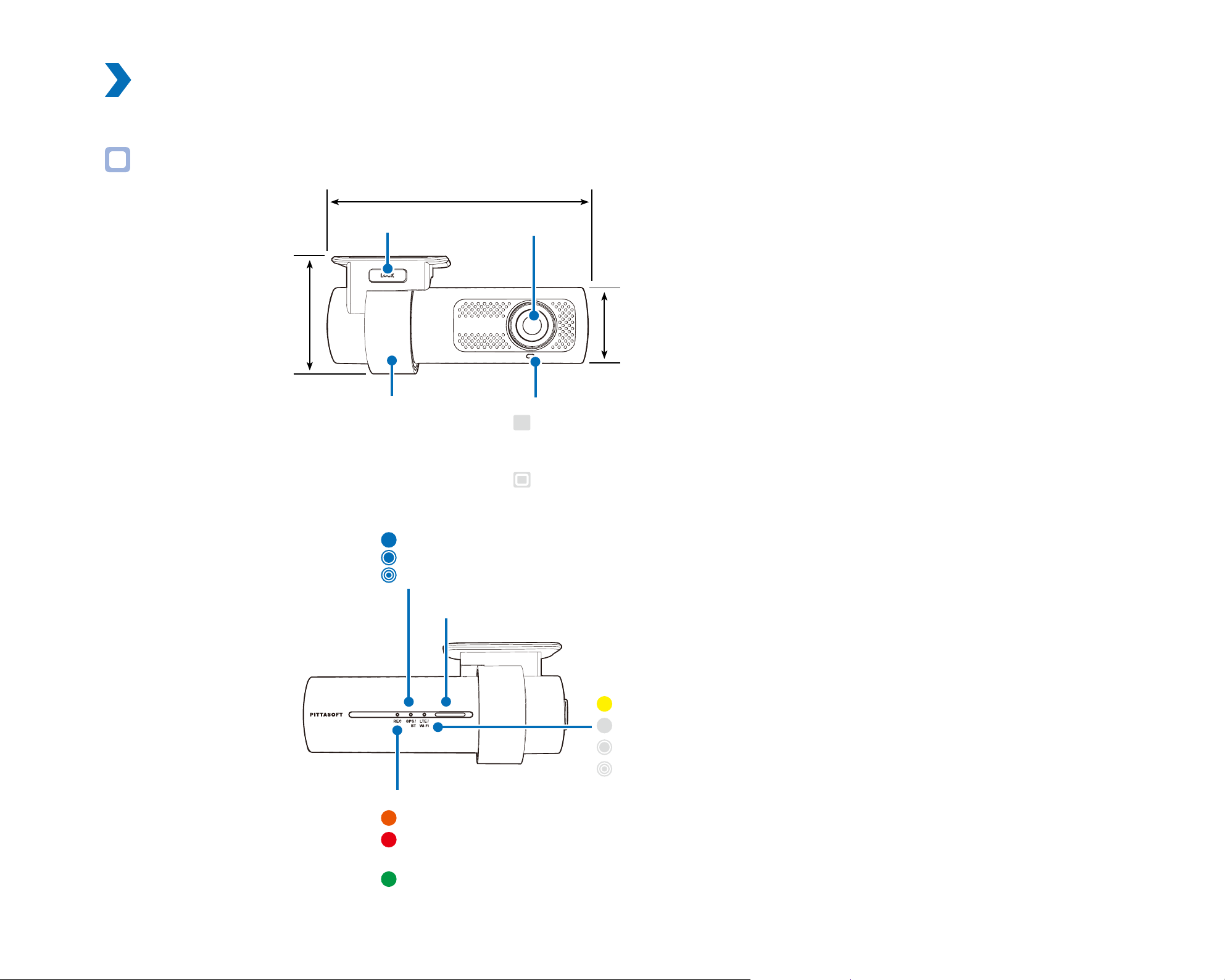
At a glance
The following diagrams explain each part of the BlackVue dashcam.
Front camera
118.5 mm
55 mm
Lock button
Mounting bracket Front security LED
GPS/BT LED
: Lights blue when (i) GPS is on, and/or (ii) Bluetooth is paired.
: Blinks blue slowly when bluetooth is in pairing mode.
: Blinks blue quickly when (i) GPS is turning o, and/or (ii) Bluetooth is turning o.
Camera lens
: Lights on during (i) normal mode, (ii) an event is being recorded
(impact detected), (iii) manual recording has started, or (iv) motion
is detected in parking mode.
: Blinks slowly during parking mode motion detection standby.
36 mm
BLACKVUE
10
Speaker
LTE/Wi-Fi LED
: Lights yellow when LTE is connected.
: Lights white when Wi-Fi is connected.
: Blinks white slowly when connecting to Wi-Fi.
: Blinks white quickly when Wi-Fi is turning o.
Recording LED
: Lights orange in normal mode.
: Lights red when (i) an event is being recorded (impact detected), or (ii) manual
recording has started.
: Lights green in parking mode when motion is detected.
Page 11
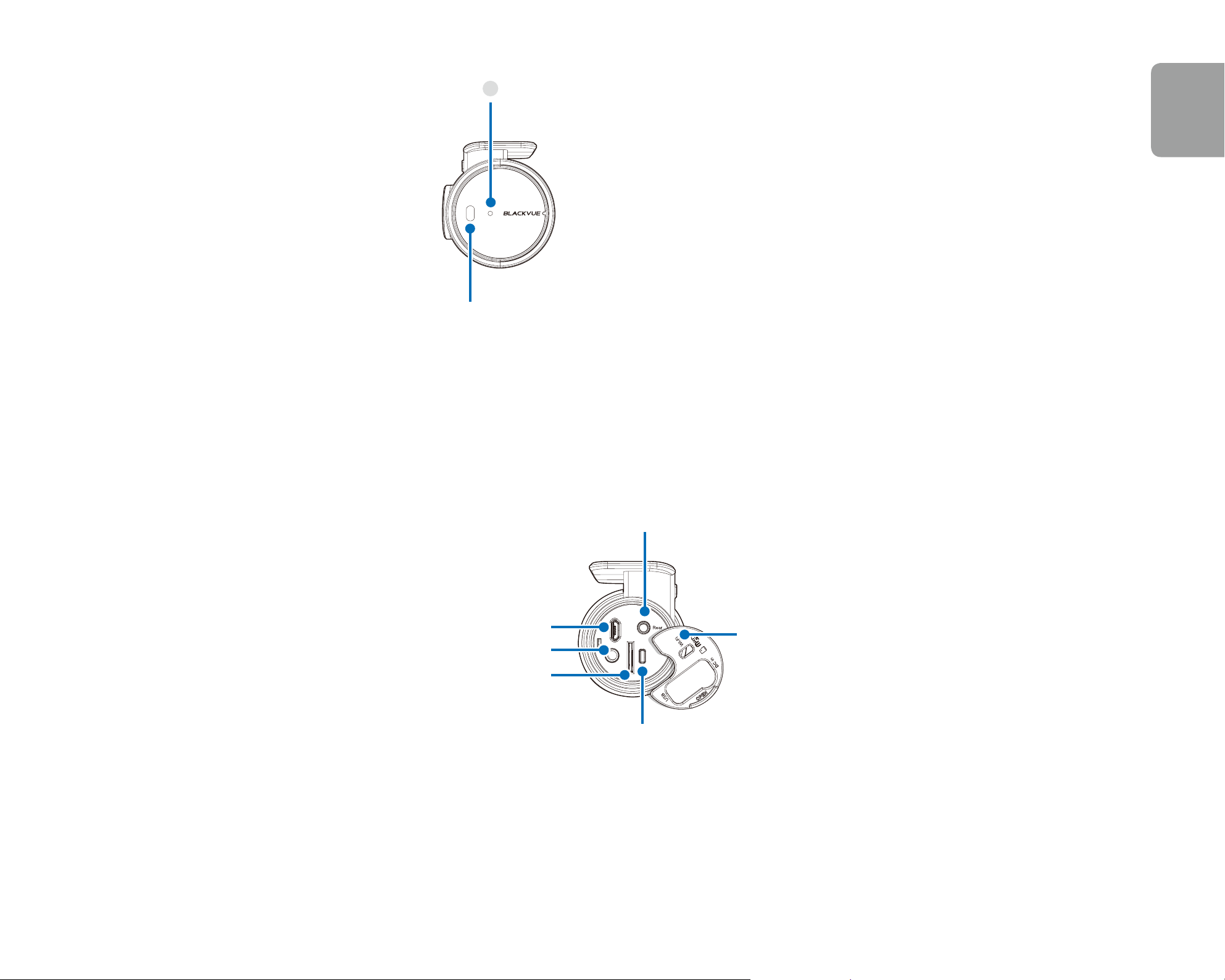
Proximity Sensor LED
: Lights when proximity sensor is triggered.
Proximity Sensor:
Touch or wave a nger within 20mm of the sensor to
trigger a customizable function.
Available options:
- Turn on/o audio recording (default)
- Manual recording trigger
- O
ENGLISH
Micro USB port
DC in (power connector)
microSD card slot
Rear camera connection port
Cover
Wi-Fi button:
– Press once to turn on/o Wi-Fi.
DR900X-2CH
11
Page 12

Removing and inserting the front camera
Connectivity details label:
- Default Wi-Fi SSID
- Default Wi-Fi password
- Cloud code
- QR code
Serial number label
yTo remove the dashcam from its bracket, press the LOCK button and pull the dashcam out of the mounting bracket.
yTo insert the dashcam into its bracket, push the dashcam into the mounting bracket until it "clicks" in.
BLACKVUE
12
Page 13
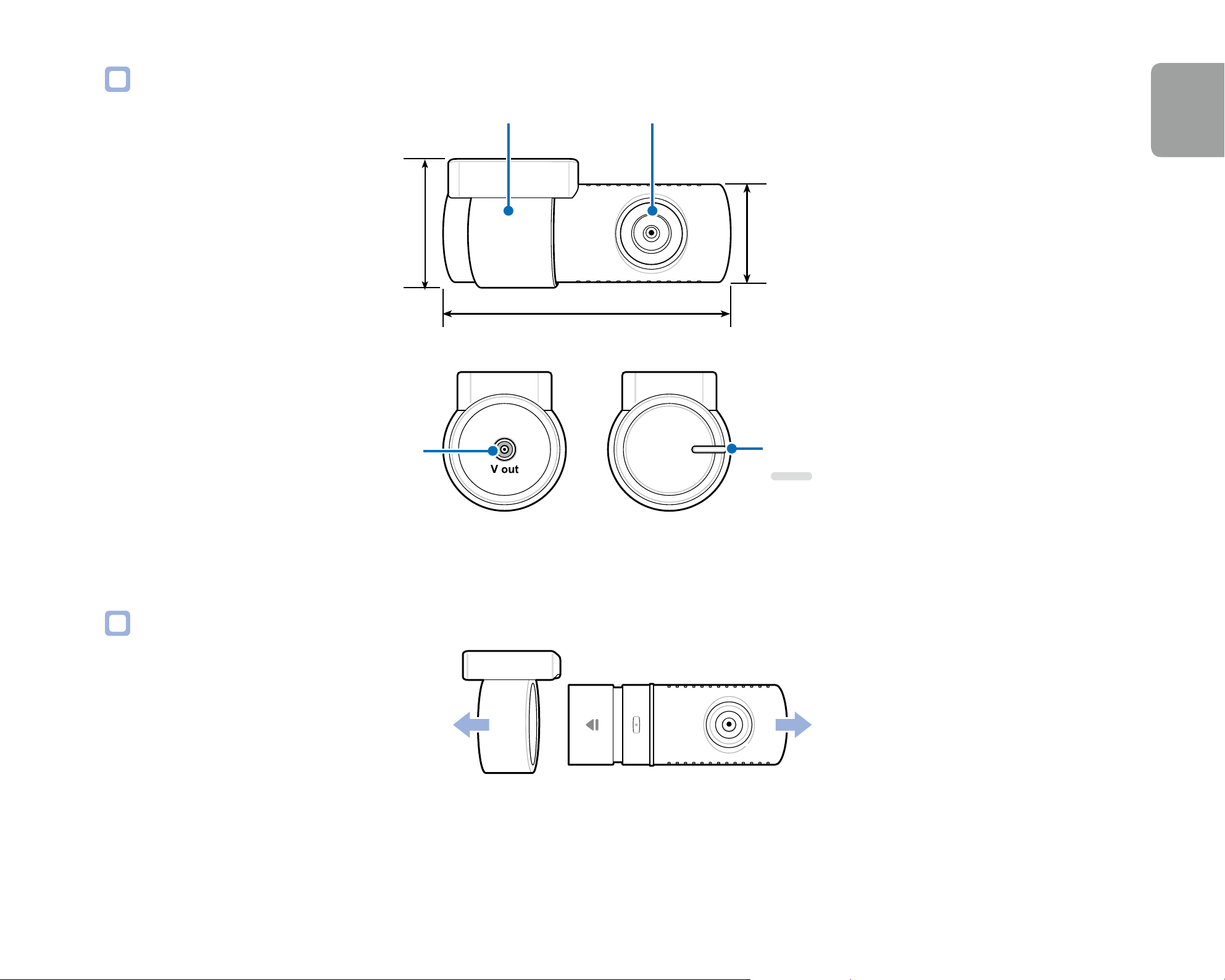
Rear camera
ENGLISH
Mounting bracket Camera lens
25 mm
31 mm
67.4 mm
V out
(Front camera
connection port)
Removing and inserting the rear camera
Rear security LED
: Stays on in all recordings
modes but can be turned o
from rmware settings.
yTo remove the rear camera from its bracket, hold the mounting bracket and pull the rear camera out.
yTo insert the rear camera into its bracket, push the rear camera into the mounting bracket until it "clicks" in.
DR900X-2CH
13
Page 14
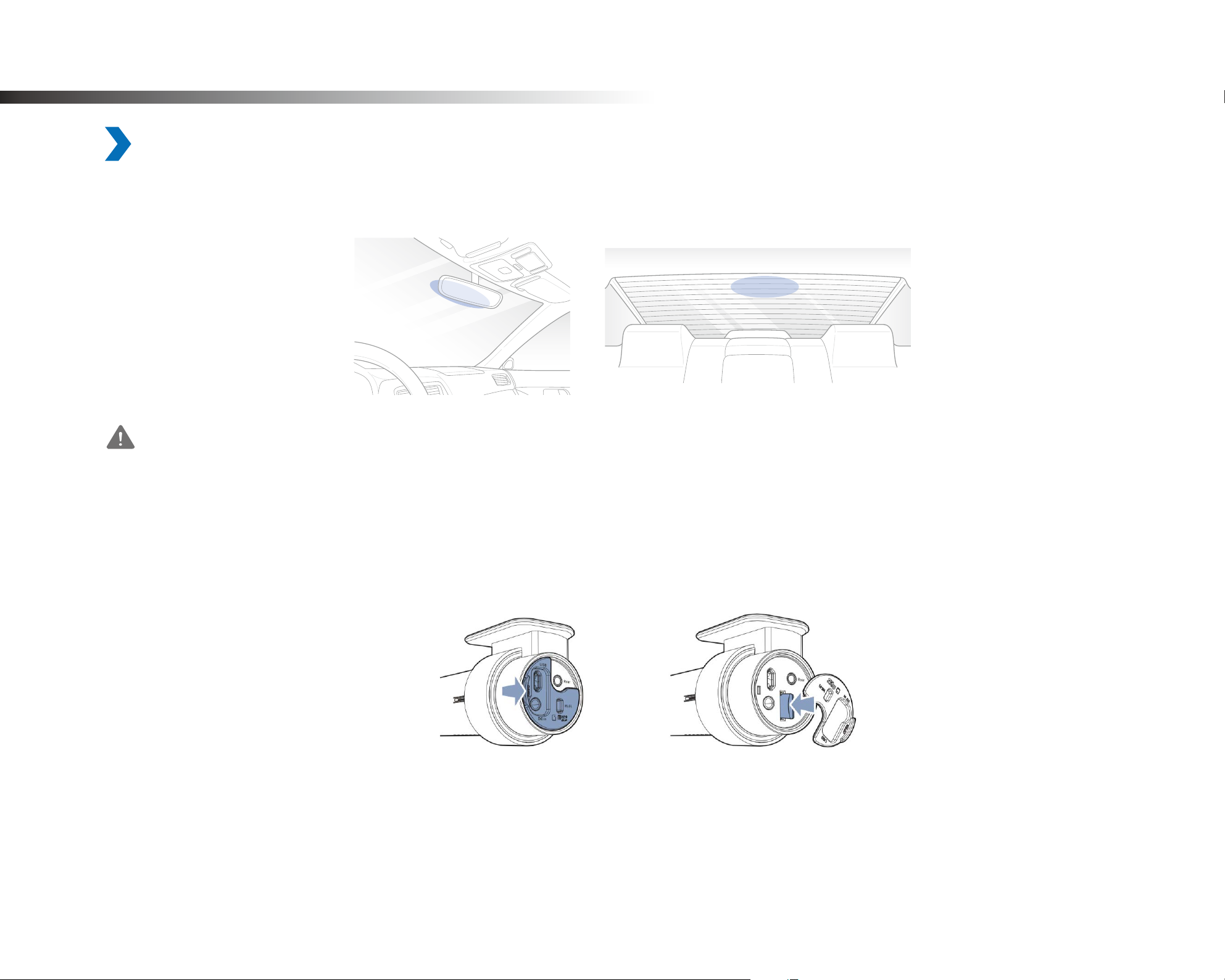
Installation
Installing the BlackVue dashcam
Install the front camera behind the rear view mirror. Install the rear camera at the top of the back windshield. Remove any foreign matter
and clean and dry the windshield before installation.
1
Warning
yDo not install the product in a location where it can obstruct the driver's eld of vision.
Turn o the engine. Open the cover of the microSD card slot, gently push the card into the slot until it locks into place and close
the cover.
BLACKVUE
14
Page 15

2
ENGLISH
Peel o the protective lm from the double-sided tape and attach the front camera to the windshield behind the rear-view
mirror.
3
4
Adjust the angle of the lens by rotating the body of the front camera. We recommend pointing the lens slightly downwards (≈10°
below horizontal), so as to record video with a 6:4 road to background ratio.
Peel o the protective lm from the double-sided tape and attach the rear camera to the rear windshield. Adjust the angle of the
lens by rotating the body of the rear camera.
DR900X-2CH
15
Page 16
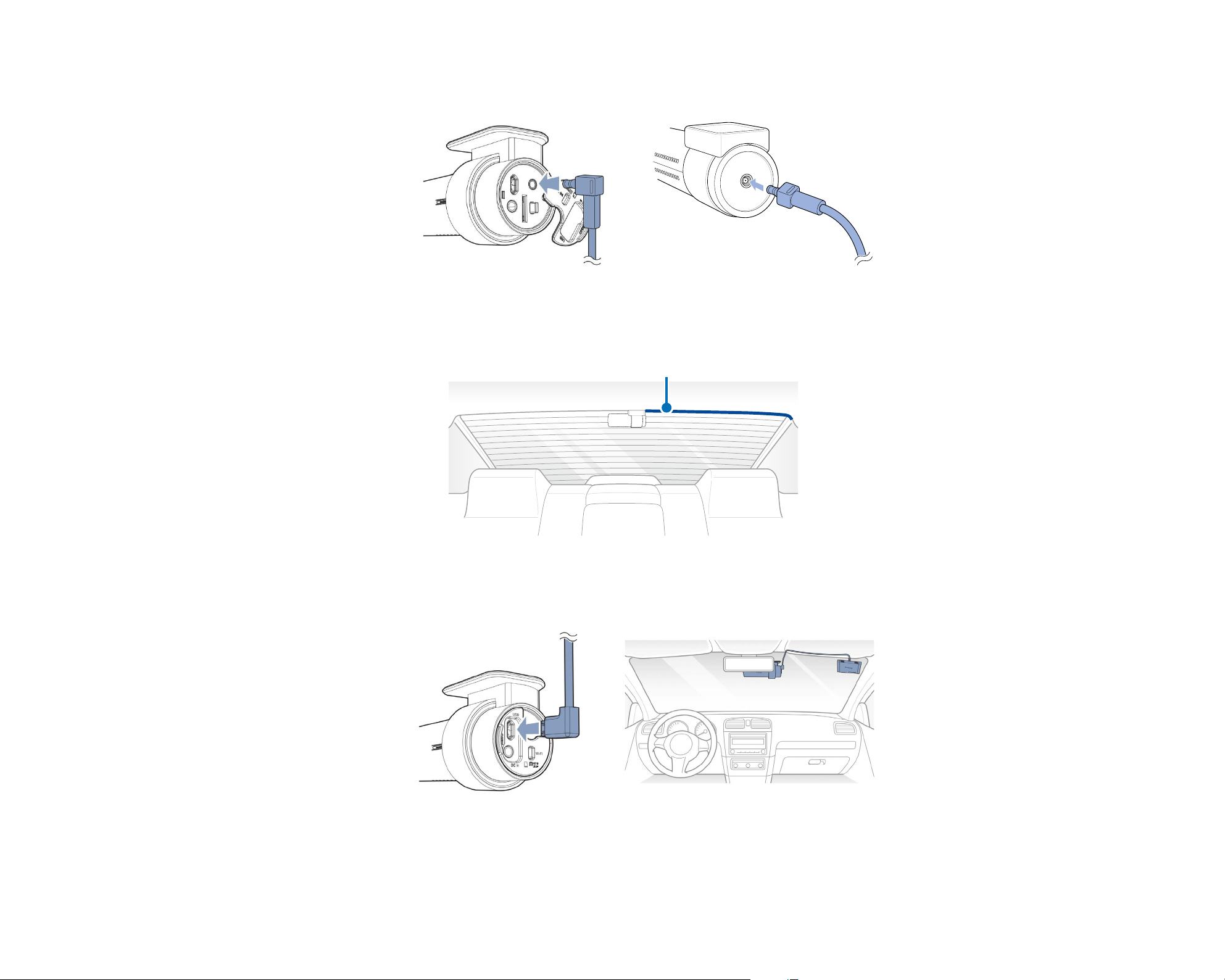
5
Connect the front camera ('Rear' port) and the rear camera ('V out') using the rear camera connection cable.
6
7
Use the pry tool to lift the edges of the rubber window sealing and molding and tuck in the rear camera connection cable.
Rear camera connection cable
Connectivity Module (Optional): Connect the connectivity module to the front camera and attach it to the edge of the window.
Use the pry tool to tuck in the cable.
8
BLACKVUE
16
Plug the cigarette lighter power cable into the cigarette lighter socket and the front camera. Skip to 12 for Hardwiring Power
Cable setup.
Page 17

9
ENGLISH
Use the pry tool to lift the edges of the windshield trim/molding and tuck in the power cord.
10
11
Rear camera connection cable
Turn on the engine. The BlackVue dashcam will power up and start recording. Video les are stored on the microSD card. When
the microSD card lls up, the newest video les will start to replace the oldest video les (called loop recording) – so you will
always have the most recent video les.
Turn o the engine. The dashcam will automatically stop recording and power down. To record in parking mode while the engine
is o please connect the Hardwiring Power Cable (included in the box) or install a Power Magic Battery Pack (sold separately). A
Power cord
12
Hardwiring Power Cable uses the automotive battery to power your dashcam when the engine is o. A low voltage power cuto function and a parking mode timer to protect the automotive battery from discharge is installed in the device. Settings can be
changed in the BlackVue App or Viewer.
Locate the fuse box to connect the hardwiring power cable.
Note
yLocation of the fuse box dier by manufacturer or model. For details, refer to the vehicle owner's manual.
DR900X-2CH
17
Page 18
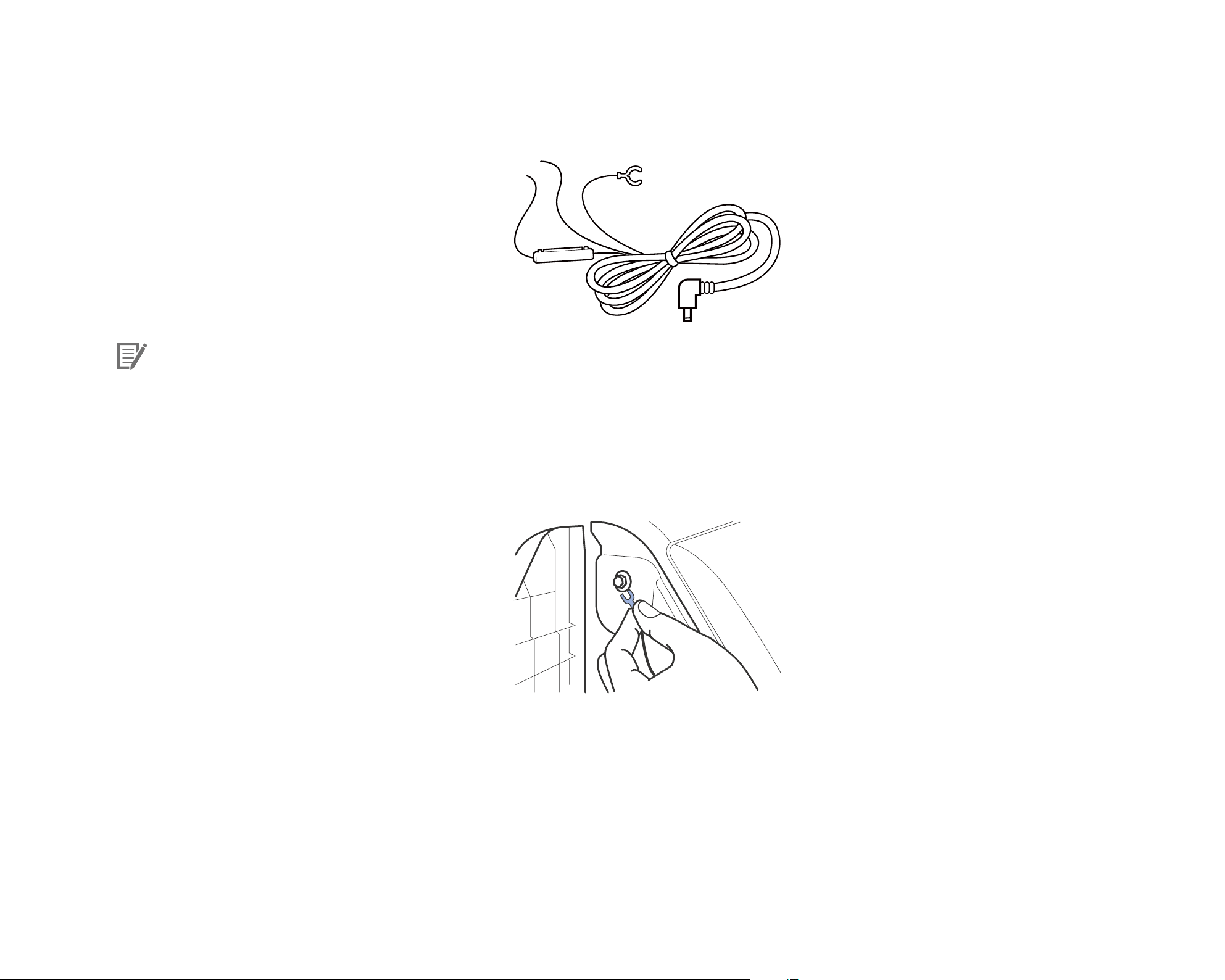
12-1
Note
yTo use battery saver feature, connect the BATT+ cable to the hazard light fuse. Functions of fuse dier by manufacturer or model.
After removing fuse panel cover, nd a fuse that powers on when engine is turned on (ex.cigarette lighter socket, audio, etc) and
another fuse that remains powered on after the engine is turned o (ex.hazard light, interior light). Connect the ACC+ cable to a
fuse that powers on after engine start, and BATT+ cable to a fuse that remains powered on after engine is turned o.
For details, refer to the vehicle owner's manual.
12-2
13
Connect the GND cable to metal ground bolt.
Connect the power cable to the DC in terminal of the front camera. BlackVue will power up and start recording. Video les are
stored on the microSD card.
BLACKVUE
18
Page 19
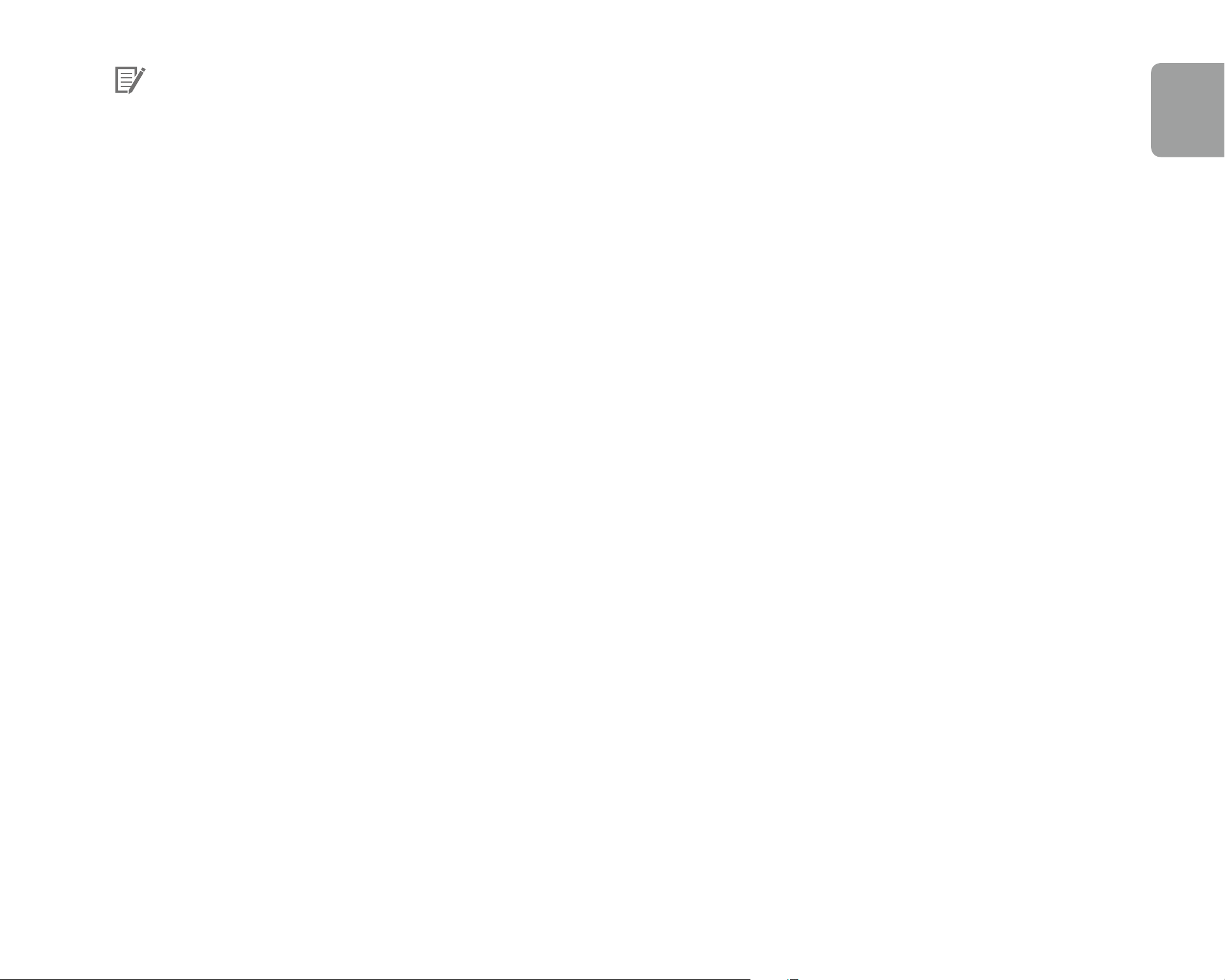
Note
yUp to 50 event recordings (impact, manual) can be locked from being overwritten. By default, this feature is enabled. In the
rmware settings, you can choose to either overwrite them with new event les when the event le storage is full or lock the
50event les and save the new event les in loop recording storage. Please note that formatting the microSD card deletes all the
recordings including the locked event les.
yThe recording LED is on while recording (default setting) and the GPS LED is on when a GPS signal is received. There are
4recording modes: Normal, Event, Parking and Manual. The dashcam starts recording in normal mode, switches to event mode
when an impact is detected, and switches to parking mode when the vehicle is turned o (Hardwiring power cable, ACC+) or
stationary for 5 minutes (Cigarette lighter power cable, G-sensor). Touching the proximity sensor turns on/o audio recording or
triggers manual recording depending on the rmware settings.
yWhen you run the dashcam for the rst time the rmware is automatically loaded onto the microSD card. After the rmware has
been loaded onto the microSD card you can customize settings using BlackVue Viewer on a computer.
ENGLISH
DR900X-2CH
19
Page 20

Playing and Managing Videos
Playing and managing video les using your smartphone (Android/iOS)
Opening video les
1
2
Search for the BlackVue app in the Google Play Store or Apple App Store and install it on your smartphone.
“Pair” your smartphone with the BlackVue dashcam via Wi-Fi Direct:
a. Press the Wi-Fi button once to turn on Wi-Fi.
b. Go to your smartphone's Settings then select Wi-Fi, and make sure Wi-Fi is turned on.
BLACKVUE
20
Page 21

c. Choose your BlackVue dashcam from the network list. The dashcam’s default SSID begins with its model number (e.g.
BlackVue900X-******).
d. Enter the password and tap join.
* The default Wi-Fi SSID and password is labeled on the dashcam. To nd them, unplug the cables and remove the front camera from
its mount.
e. Open the BlackVue app and select Wi-Fi.
ENGLISH
f. Select the video le you want to play from the video list.
Note
yThe playback of 4K UHD resolution, 'Highest' image quality and/or H.265 coded videos depends on your device's hardware and
software. Older devices may not support 4K UHD, 'Highest' image quality or H.265 video playback. If you encounter issues please
check your device's video playback capabilities.
yWi-Fi Direct lets you directly connect your smartphone to your dashcam via Wi-Fi within a range of 10m.
yThe BlackVue app is available for devices running Android 5.0 and higher, or iOS 9.0 and higher.
yYou can change Wi-Fi SSID and password as described on page 103 and 106.
DR900X-2CH
21
Page 22
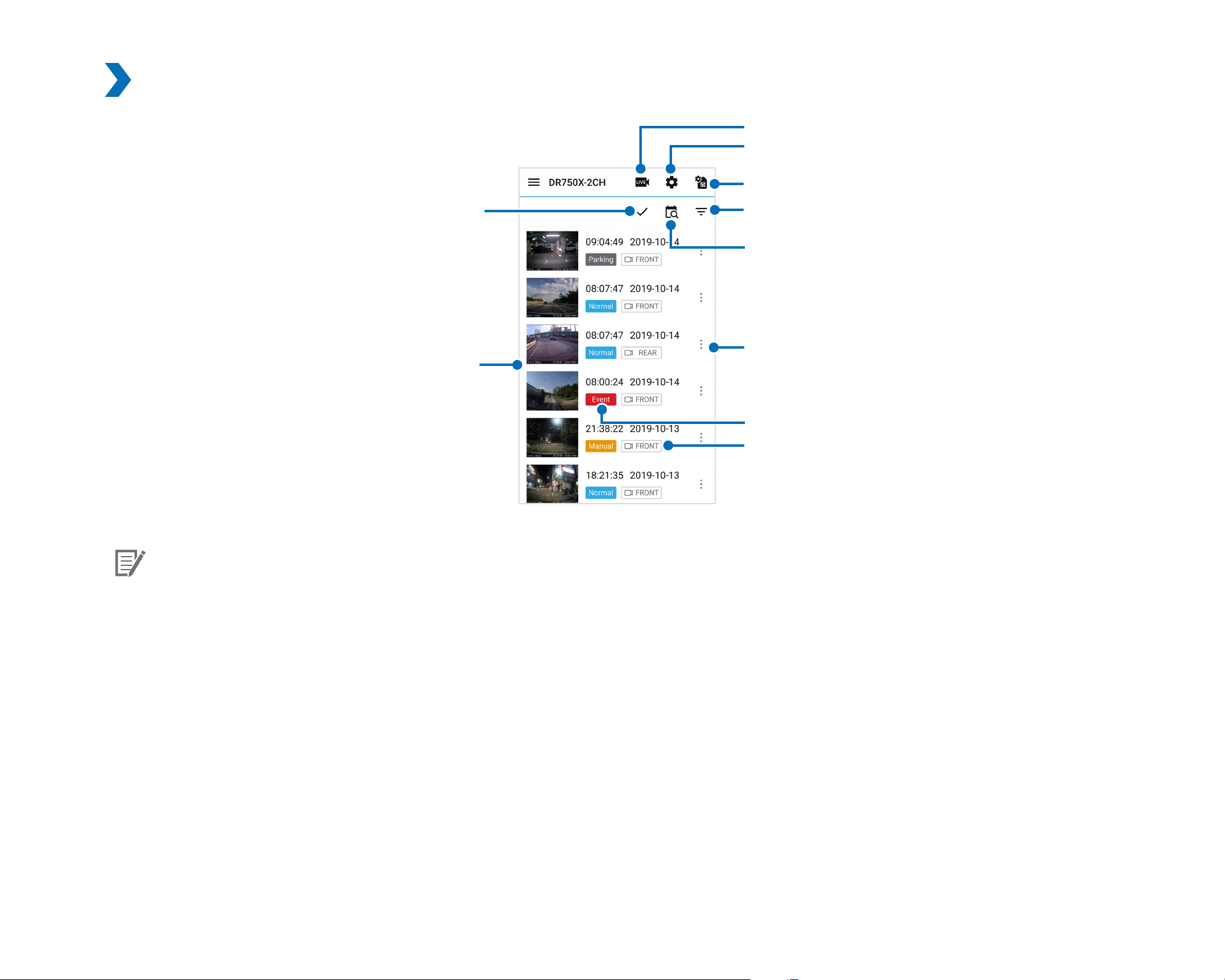
Wi-Fi screen composition
Live view
Firmware settings
SIM card activation
Note
Multi selection
Video list
File type Filter
Date Filter
Video le menu
File Type
Video Source
BLACKVUE
22
yAll images shown are for illustration purpose only. Actual app may dier from images shown.
Page 23
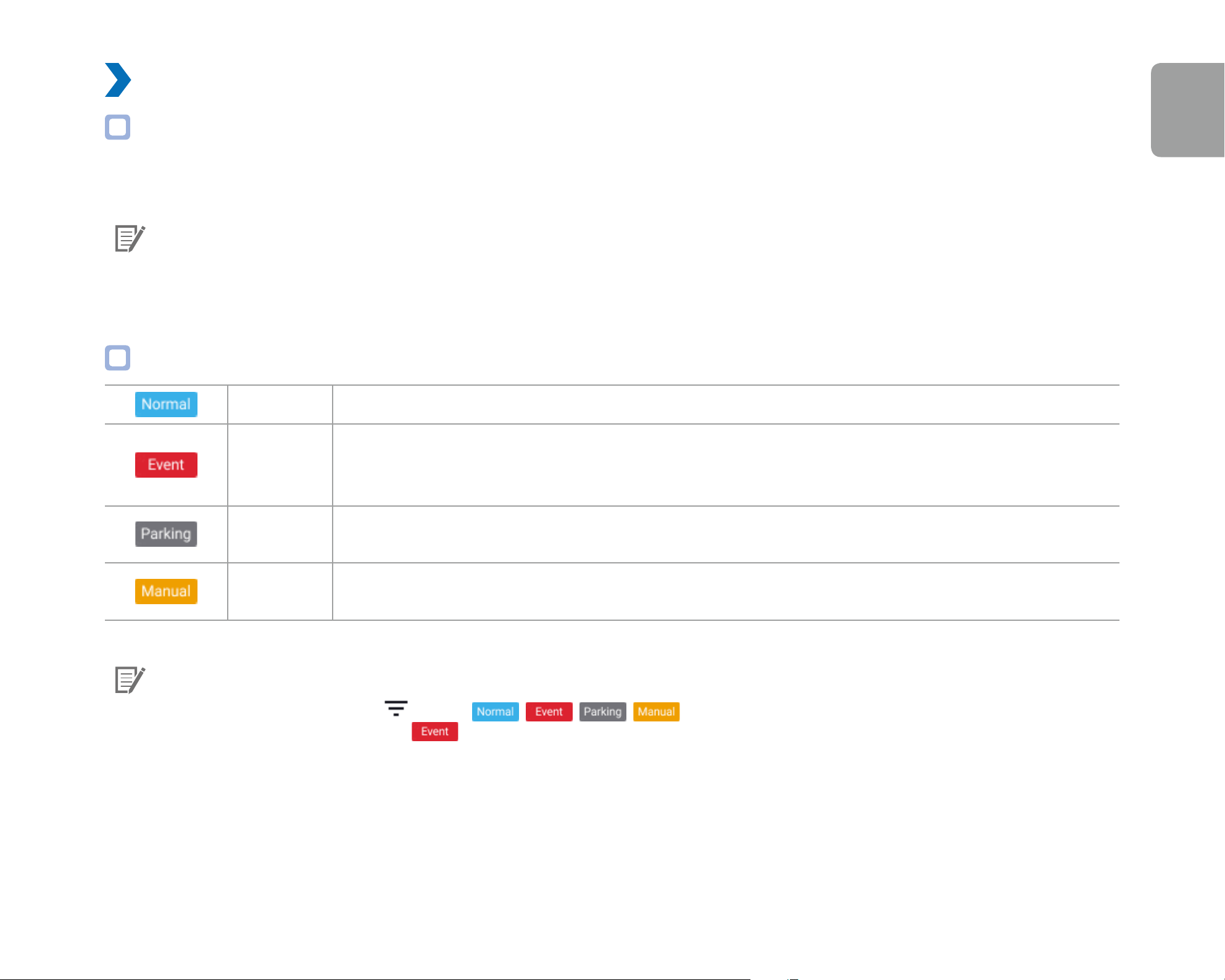
Playing video
Playing back videos
Select the video le you want to play from the video list.
Scroll up/down the screen to refresh the video list.
Note
yThe playback of 4K UHD resolution, 'Highest (Extreme)' image quality and/or H.265 coded videos depends on your device's
hardware and software. Older devices may not support 4K UHD, 'Highest (Extreme)' image quality or H.265 video playback. If you
encounter issues please check your device's video playback capabilities.
Identify video les by recording type
Normal The dashcam records in normal mode by default.
ENGLISH
When the dashcam detects an impact while in normal or parking mode, it switches to event mode and
Event
Parking
Manual
Note
yTo lter the video les, press .Use the , , , buttons to lter the video list by recording type (Normal,
Event, Parking and Manual). The
yThe dashcam requires a constant power source to record in parking mode. See "Optional accessories" on page 100 for more
information.
saves an event recording beginning 5 seconds before the event trigger. Exceeding the set speed limit
will also trigger an event recording.
In parking mode the dashcam continuously buers video. When motion is detected in the dashcam's
eld of view, it saves a parking recording beginning 5 seconds before the motion detection.
If proximity sensor is set as a manual recording trigger in the rmware settings, touching or waving a
nger within 20 mm of the sensor will turn on manual recording.
lter button displays both E (Event) and I (Impact event while parked) recordings.
DR900X-2CH
23
Page 24
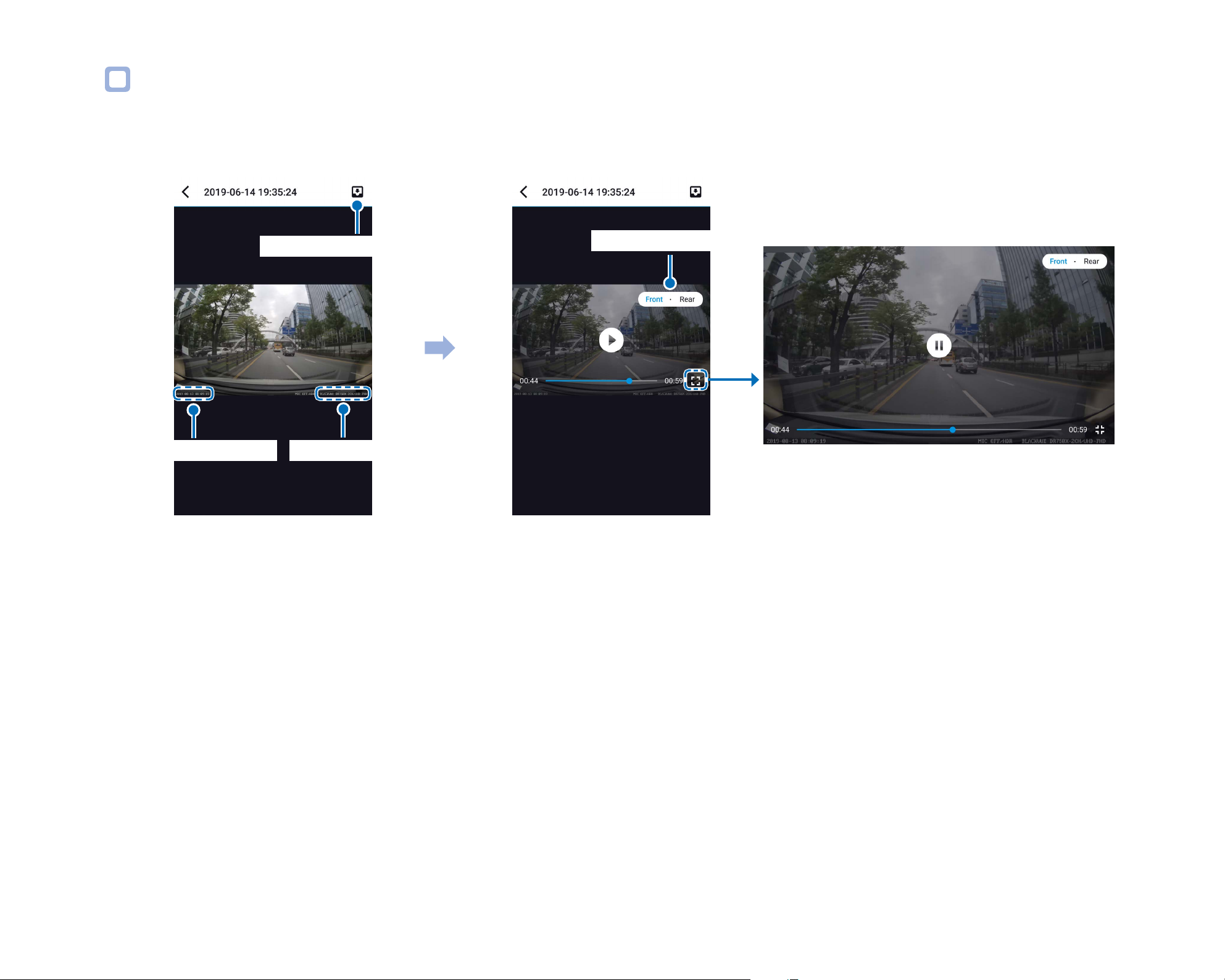
Checking the displayed time & GPS data
The time the video was recorded is displayed in the lower left corner of the video in the playback screen. If the displayed time in the
recorded videos is incorrect please see "Time settings" on page 55 or 76.
Landscapes View
Download to Internal Memory
Tap the screen
Front and rear camera
Date, Time & Speed
Model name
The vehicle's speed is displayed in the lower-left corner of the video.
Tap the screen to playback the video.
Rotate your smartphone to switch between portrait and landscape display modes.
You can switch the dashcam view by pressing the Front/Rear button.
BLACKVUE
24
Page 25

Real-time streaming video (Live View)
You can view in real-time the video currently being recorded by connecting your smartphone to the dashcam via Wi-Fi Direct.
ENGLISH
1
2
3
4
Go to your smartphone's Settings > Wi-Fi and connect to your dashcam.
Open the BlackVue app. Select WI-FI and tap the button.
Rotate your smartphone to switch between portrait and landscape display modes.
You can switch the dashcam view by pressing the Front/Rear button.
Note
yWhen watching Live View via Wi-Fi Direct, map data isn’t displayed because your smartphone can’t access internet as long as it is
connected to dashcam’s Wi-Fi.
DR900X-2CH
25
Page 26
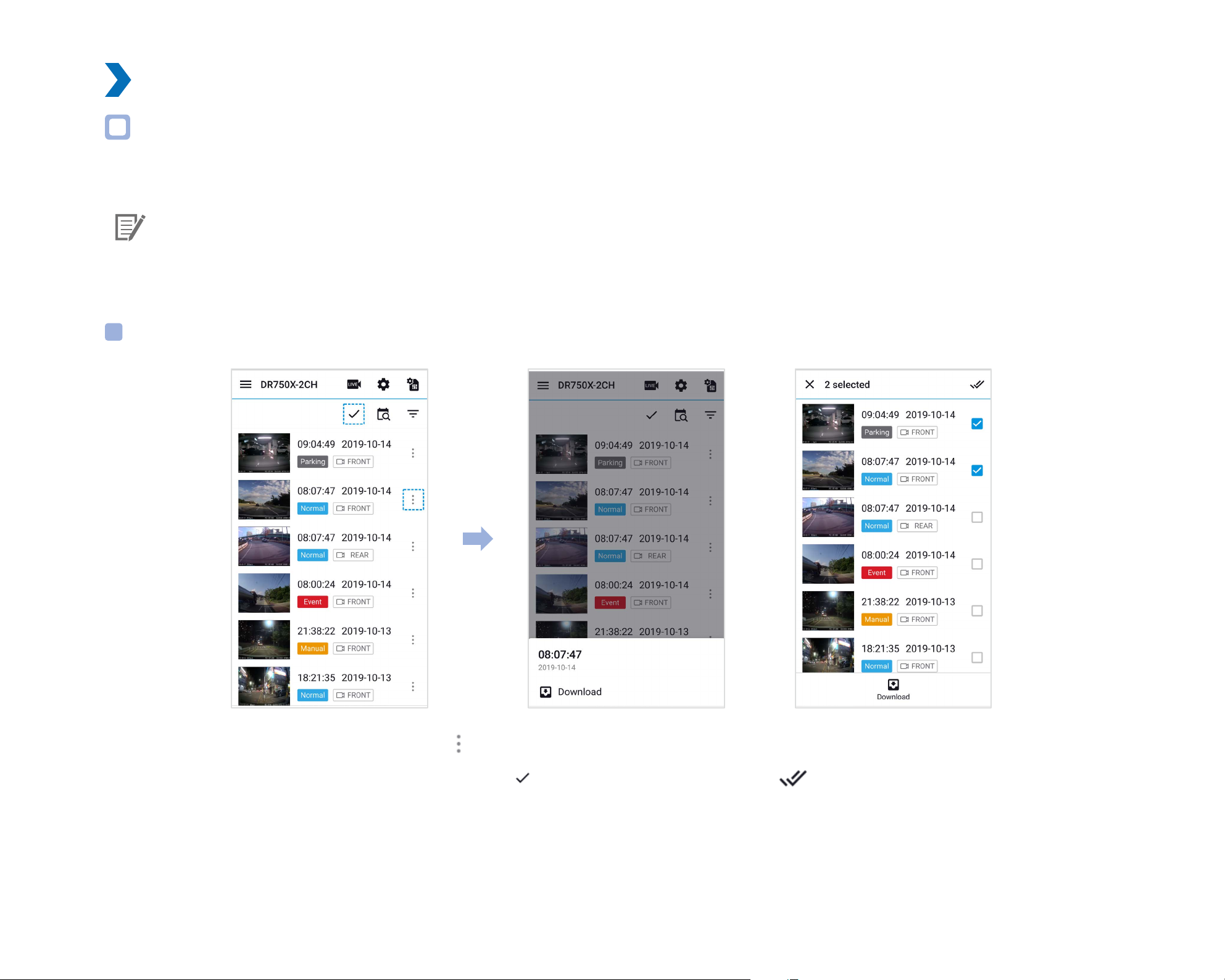
Managing videos
Managing videos in Wi-Fi
You can manage the recorded videos using the BlackVue app.
Note
yWhen the microSD card lls up, the newest video les will start to replace the oldest video les (called loop recording) – so you
will always have the most recent video les.
Copy to Internal Memory
To copy individual les to your smartphone, tap next to the video you want to copy. Select Download.
To copy multiple les to your smartphone in one go tap
BLACKVUE
26
. Select which les to copy, or tap to select all les. Select Download.
Page 27
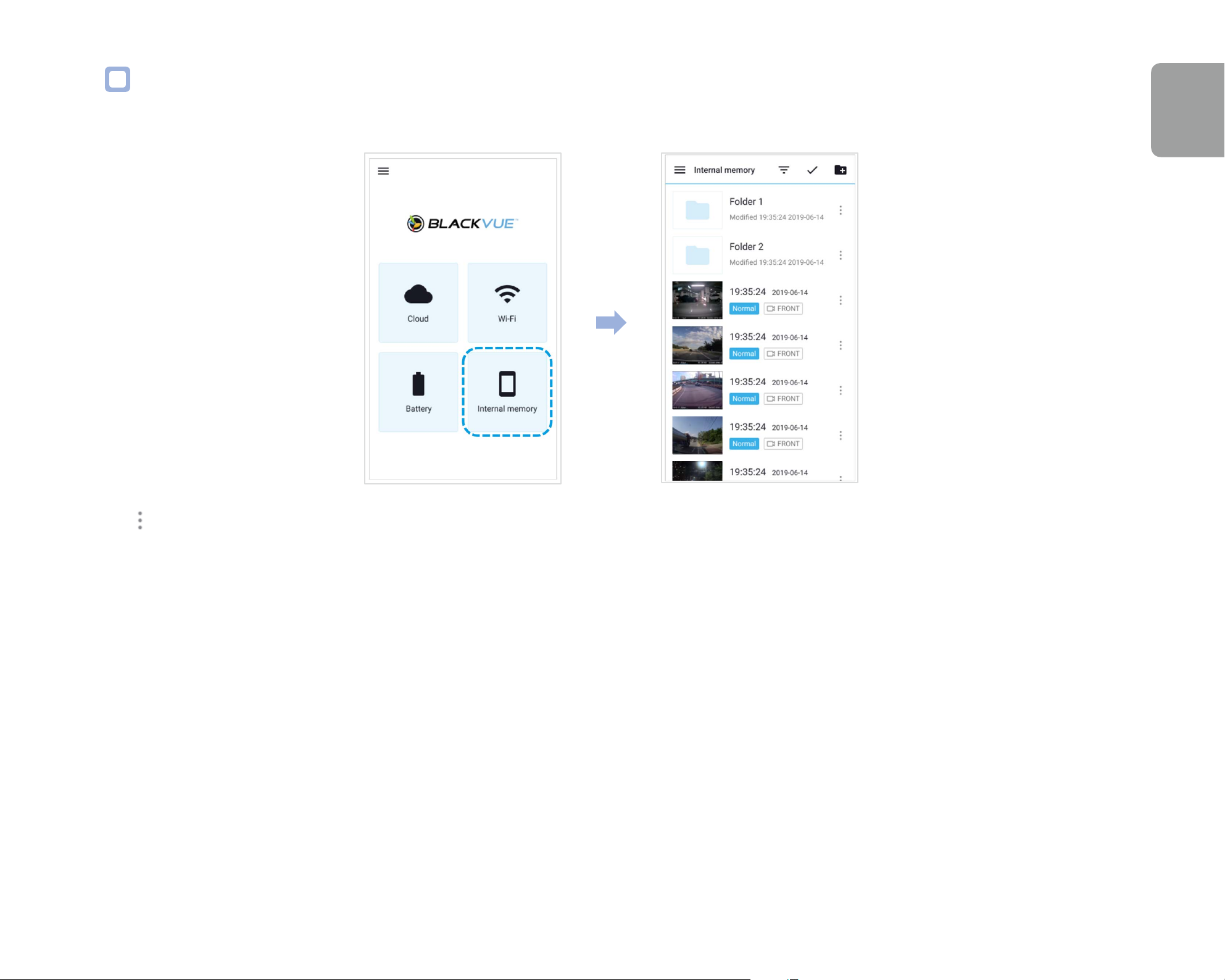
Managing videos in INTERNAL MEMORY
Open the BlackVue app and select INTERNAL MEMORY.
ENGLISH
Tap to see le options. You can delete, copy or move les, change the name of les.
DR900X-2CH
27
Page 28
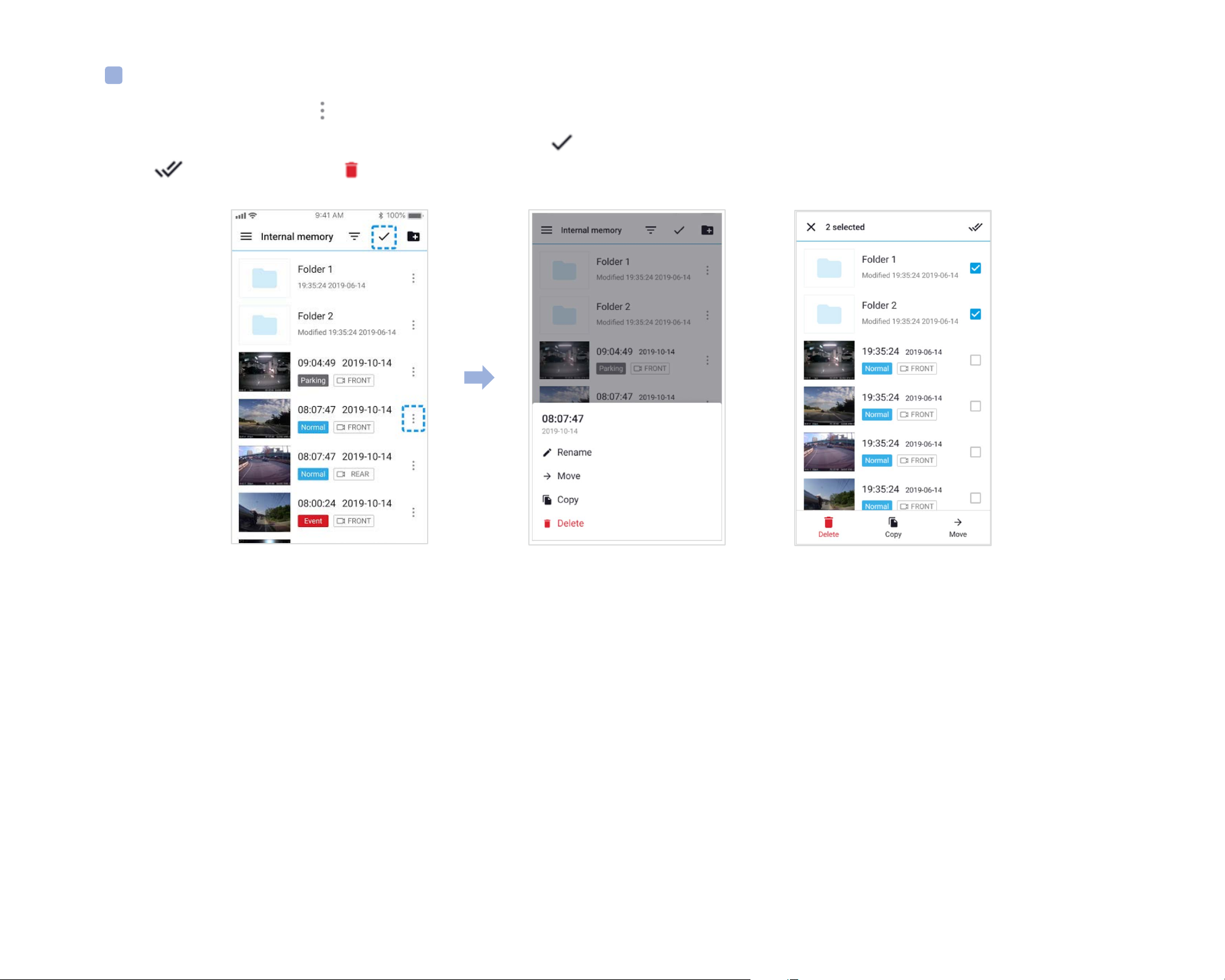
Deleting videos
To delete individual les, tap
next to the video you want to delete. Select Delete.
To delete multiple les from your smartphone in one go, tap
or tap
to select all les. Tap to delete the selected les.
and select Delete. Select which les to delete,
BLACKVUE
28
Page 29

Creating a new folder
ENGLISH
To create a new folder, tap
. Enter a new folder name and press Add.
Deleting a folder
To delete a folder, tap
Copying and pasting videos
To copy individual les, tap
To copy multiple les in one go, tap
Tap
to copy the selected les. Go to another folder and tap to paste the selected les there.
and select Delete.
next to the video you want to copy. Select Copy. Go to another folder and tap to paste the le there.
and select Copy. Select which les to copy, or tap to select all les.
DR900X-2CH
29
Page 30

Moving videos
To move individual les, tap
next to the video you want to move. Select Move. Go to another folder and tap to move the le there.
To move multiple les in one go, tap
Tap
and go to another folder and tap to move the selected les there.
Renaming a video
To change a name of a video, tap
next to the video you want to change. Select Rename. Enter a new name and tap Rename.
at the top of the screen. Select which les to move, or tap to select all les.
BLACKVUE
30
Page 31

Playing and managing video les using your computer (Windows/macOS)
Removing the microSD card
ENGLISH
1
2
3
Unplug the power cord to turn o the dashcam.
Open the cover of the microSD card slot.
To remove the microSD card, gently press on the card to release the lock then carefully pull the card out.
To insert the microSD card, gently push the card into the slot until it locks into place and close the cover.
Open side cover To remove To insert
DR900X-2CH
31
Page 32

Opening video les in BlackVue Viewer
1
2
3
4
Remove the microSD card from the dashcam.
Insert the card into the microSD card reader and connect it to a computer.
Download BlackVue Viewer from www.blackvue.com > Support > Downloads and install it on your computer.
Run BlackVue Viewer. Select SD Card Viewer in the launcher page.
5
BLACKVUE
32
Select SD Card Viewer in the launcher page.
To play, select a video and click on the play button or double click the selected video.
Page 33

Viewer screen composition (Windows/macOS)
When you execute the program, a launcher window will be shown. You can choose either SD Card Viewer or Cloud Viewer. To go back to the
ENGLISH
launcher screen, click the
Back to launcher page
Select the folder
Recorded le list
button.
File type Filter
Date Filter
Playback screen
Format micro SD card
Settings
Select SD card
GPS data
Map screen
Timeline for hour selection
G-Sensor information
Note
yAll images shown are for illustration purpose only. Actual app may dier from images shown.
DR900X-2CH
33
Page 34

Playing video
Playing back videos
In BlackVue Viewer double click a video le to play.
BlackVue Viewer shows by default the les in the microSD card. To see les in another folder click the
button and browse to the folder.
Identify video les by recording type
To lter the video les, press . Use the buttons to lter the video
list by recording type. The
Normal The dashcam records in normal mode by default.
Event
Parking
Manual
lter button displays both E (Event) and I (Impact event while parked) recordings.
When the dashcam detects an impact while in normal or parking mode, it switches to event mode and
saves an event recording beginning 5 seconds before the event trigger. Exceeding the set speed limit
will also trigger an event recording.
In parking mode the dashcam continuously buers video. When motion is detected in the dashcam's
eld of view, it saves a parking recording beginning 5 seconds before the motion detection.
If proximity sensor is set as a manual recording trigger in the rmware settings, touching or waving a
nger within 20mm of the sensor will turn on manual recording.
Note
yThe dashcam requires a constant power source to record in parking mode. See "Optional accessories" on page 100 for more
information.
Checking the displayed time
The time the video was recorded is displayed in the lower left corner of the video in the playback screen. If the displayed time in the
recorded videos is incorrect please see "Time settings" on page 55 or 76.
BLACKVUE
34
Page 35

Using BlackVue Viewer
ENGLISH
Flip horizontally
File name
Flip vertically
Capture image (paused)
Expand second camera view
Close second camera view
Previous frame
Play/pause
Next frame
Playback speed controlPlayback time
Volume control
View full screen
DR900X-2CH
35
Page 36

Exploring the timeline and G-Sensor graph
You can check the impact sensitivity (G-Sensor) information in the line graph.
G-Sensor
G-Sensor information
BLACKVUE
36
Page 37

Zoom options
yUse the mouse scroll wheel zoom. Right clicking will restore the video to the default size.
yYou can resize the playback frame or the BlackVue Viewer window by dragging the borders.
yFull-screen view: Double click on the video image to enter full-screen view. Double click again or tap ESC to return to the default view.
ENGLISH
DR900X-2CH
37
Page 38

Checking the GPS data
You can check the GPS data of the recorded video in BlackVue Viewer while video is playing back. The driving speed and coordinates are
displayed above the map frame.
Note
yGPS data is not recorded during parking mode. Map data cannot be displayed for parking mode recordings.
BLACKVUE
38
Page 39

Managing videos
You can manage the recorded videos through the BlackVue Viewer program. You can also format the microSD card.
Note
yIf the microSD card is full, by default the dashcam will record over the oldest videos rst.
Capturing or printing a still image from video
ENGLISH
1
2
3
1
2
Double click a le in the le list to play.
Click the pause button to pause the video.
Select the capture button to capture the image.
Deleting videos
Move the cursor on a video you want to delete. Right-click the mouse button and press Delete.
Click Delete.
yTo delete multiple les at once, click
select all les then press Delete.
and select Delete. Select the video les or click the checkbox at the top of the video list to
DR900X-2CH
39
Page 40

Exporting videos
1
Move the cursor on a video you want to export and right-click the mouse button.
2
3
BLACKVUE
40
Click Export.
If you want to extract a segment of a le, edit the start and end second points from Select segment. To export without audio select
Sound O.
Page 41

ENGLISH
4
5
6
1
2
3
Click the Export button.
Select the folder in which to save the le and enter the le name.
Click the Save button.
Copying videos
Move the cursor on a video you want to download and right-click the mouse button.
Click Download.
Select the folder in which to copy the le and enter the le name.
4
Click the Select folder button.
yTo copy multiple les at once click
to select all les then press Download. Choose a directory and press Download.
yWhen copying les the segment adjustment and sound o tools are not available.
and select Download. Select the video les or click the checkbox at the top of the video list
DR900X-2CH
41
Page 42

Tips for optimal performance
Formatting the microSD card
Caution
yBack up necessary video les before formatting the microSD card. If you format the microSD card, all the video les stored in the
microSD card will be deleted including the locked event les. Your saved settings will not be aected.
Format using BlackVue Viewer (Windows)
1
2
3
4
Insert the microSD card into the microSD card reader and connect the reader to your computer.
Download BlackVue Viewer (Windows) from www.blackvue.com > Support >Downloads and install it on your computer.
Launch the BlackVue Viewer that is installed on your computer.
Click the Format button, select the card drive and click Format.
BLACKVUE
42
Page 43

Format using BlackVue Viewer (macOS)
ENGLISH
1
2
3
4
Insert the microSD card into the microSD card reader and connect the reader to your computer.
Download BlackVue Viewer (Mac) from www.blackvue.com > Support > Downloads and install it on your computer.
Launch the BlackVue Viewer that is installed on your computer.
Click the Format button and select the microSD card from the list of drives in the left frame.
DR900X-2CH
43
Page 44

5
After selecting your microSD card select the Erase tab in the main window.
6
Select “MS-DOS (FAT)” from the Volume Format drop-down menu and click Erase.
Note
yFormatting the microSD card once a month is recommended.
yFormat the microSD card if the recorded video quality appears to be poor.
yOnly use ocial BlackVue microSD cards. Other cards may have compatibility issues. PittaSoft Co., Ltd. will not be held responsible
for any problems caused by using another manufacturer's microSD card.
yFor Windows users: To format the microSD card directly from “My Computer”, right-click the microSD card drive and select Format.
Select File system as FAT32 and Allocation unit size as 64KB then click Start. If FAT32 is not available or can’t be selected, please
format the microSD card using BlackVue Viewer.
BLACKVUE
44
Page 45

Upgrading the rmware
Regularly upgrade the rmware for performance improvements and updated features. Firmware updates will be made available for
download at www.blackvue.com > Support > Downloads.
Your saved settings are not aected by rmware upgrade.
Upgrading the rmware using an iOS or Android device (Firmware Over The Air)
Click here for a step-by-step video tutorial, or go to the main menu and select Help > Video tutorials.
Makes sure your smartphone has a stable internet connection.
ENGLISH
1
2
3
4
5
Open the BlackVue app
Tap and select Firmware download.
Select your dashcam model and the rmware language and tap OK.
Note
yPlease select the rmware language currently installed in your dashcam. Once upgrade is completed, you can change the
rmware language from dashcam settings as described on page 72 or 75.
Check the rmware version and release notes and tap Download to start downloading.
After the download completes tap Firmware upgrade to be taken back to the home screen.
Make sure your BlackVue dashcam is on and nearby.
DR900X-2CH
45
Page 46

6
Go to your smartphone's Settings then select Wi-Fi, and make sure Wi-Fi is turned on.
7
8
Choose your BlackVue dashcam from the network list. The dashcam’s default SSID begins with its model number
(e.g.BlackVue900X-******).
Enter the password and tap join.
* The default Wi-Fi SSID and password is labeled on the dashcam. To nd them, unplug the cables and remove the front camera from
its mount.
BLACKVUE
46
Page 47

9
ENGLISH
Open the BlackVue app. Select WI-FI > > Firmware upgrade.
10
11
Note
yThe rmware version currently installed on the microSD card is shown rst. Below it, the rmware version you downloaded
in step 4 is shown.
Tap Upgrade to apply the rmware upgrade.
The dashcam's rmware will be upgraded – this may take a few minutes. The dashcam needs to reboot to complete the rmware
upgrade.
Caution
Please make sure the dashcam is powered on until normal recording starts after the upgrade is completed. Any power
interruption may prevent the rmware upgrade from completing, resulting in malfunction of the dashcam.
DR900X-2CH
47
Page 48

Over the Cloud (Remote FW upgrade)
Note
yWhen a new rmware is available, an icon will show near your dashcam’s name.
yThe Firmware can only be upgraded when the dashcam is connected to Cloud.
1
Open the BlackVue app. Select CLOUD. Tap the 3-dot icon.
BLACKVUE
48
Page 49

2
ENGLISH
Tap Remote rmware update > Download.
The dashcam will start downloading the rmware and automatically apply it.
Caution
Please make sure the dashcam is powered on until normal recording starts after the upgrade is completed. Any power
interruption may prevent the rmware upgrade from completing, resulting in malfunction of the dashcam.
DR900X-2CH
49
Page 50

3
You will be notied once the upgrade is successful.
BLACKVUE
50
Page 51

Upgrading the rmware using a computer (Windows/macOS)
Keep your BlackVue dashcam updated by upgrading the rmware to the latest version. Visit the BlackVue website (www.blackvue.com) to
check for any new rmware releases for your BlackVue dashcam model.
ENGLISH
1
2
3
4
5
Insert the microSD card into the microSD card reader.
Connect the microSD card reader to a computer.
Launch BlackVue Viewer.
Select SD Card Viewer and click on the About button.
yFor Mac users, click
Check the current rmware version of your BlackVue dashcam and proceed only if your version is not the latest one.
and select About BlackVue from the menu.
6
Windows
Format the microSD card. See "Formatting the microSD card" on page 42.
macOS
DR900X-2CH
51
Page 52

7
Go to the BlackVue website (www.blackvue.com > Support > Download) and download the latest rmware for your BlackVue
dashcam model in zip format.
8
Unzip the downloaded le and copy the BlackVue folder to the microSD card.
9
BLACKVUE
52
Insert the microSD card into the dashcam and connect the power to initiate the rmware upgrade. Make sure the power remains
on until the upgrade is completed. Any power interruption may prevent the rmware upgrade from completing, resulting in
malfunction.
Note
yDo not insert or remove the microSD card when the dashcam is turned on. Doing so may damage the data and cause a
malfunction of the microSD card.
yYour saved settings are not aected by rmware upgrade.
yThe rmware is upgraded to the previously saved language. If you want to change it, please refer to page 72 or 75.
Page 53

Changing settings
Changing settings using your smartphone (Android/iOS)
ENGLISH
“Pair” your smartphone with the BlackVue dashcam via Wi-Fi direct (for details see "Opening video les" on page 20).
1
2
3
Go to your smartphone's Settings > Wi-Fi and connect to your dashcam.
Open the BlackVue app. Select WI-FI > to access the Firmware settings menu.
After making any changes, go back to the Firmware settings menu, tap and tap Save.
Caution
yPlease backup necessary recordings before changing time or image quality settings. If any of the aforementioned settings are
changed and saved, the dashcam will format the microSD card and delete all recordings stored on the card including locked
event les in order to ensure optimal performance.
DR900X-2CH
53
Page 54

Basic settings
BLACKVUE
54
Page 55

Time settings
ENGLISH
Select your time zone to auto-sync with GPS time or you can set the time and date manually after enabling Manual time setting.
DR900X-2CH
55
Page 56

Note
yThe factory setting is GMT -11.
Some examples of GMT time osets are:
- GMT-7: Los Angeles
- GMT-4: New York
- GMT+0: London
- GMT+1: Paris
- GMT+3: Moscow
- GMT+8: Singapore
- GMT+9: Seoul
- GMT+10: Sydney
If you are unsure of your GMT oset please look up your city on https://greenwichmeantime.com/
*Selecting Daylight saving time will advance the clock by one hour.
yWhen setting the time manually, please set tothe expected time you willusethe BlackVue ( not the present time).
BLACKVUE
56
Page 57

Video settings
ENGLISH
Resolution
Resolution and frame rate is xed at "4K UHD@30 + FHD@30". This means the front camera records 4K UHD video at 30 frames per second,
and the rear camera records Full HD video at 30 frames per second.
Note
yThe playback of 4K UHD resolution and/or H.265 coded videos depends on your device's hardware and software. Older devices
may not support 4K UHD or H.265 video playback. If you encounter issues please check your device's video playback capabilities.
yFrame rate may vary during Wi-Fi streaming.
DR900X-2CH
57
Page 58

Video Codec
Choose between H.265 (HEVC) and H.264 (AVC).
yH.265 (HEVC) is recommended, particularly for 4K UHD resolution recording. In comparison to AVC, HEVC oers about double the data
compression ratio at the same level of video quality. However, older devices may not support HEVC video playback.
yH.264 (AVC) can be chosen for compatibility with older desktop and mobile devices.)
Image quality
You can adjust the recording image quality (bit rate) settings. Choose between:
yHighest (Extreme) (Front: 25 Mbit/s, Rear: 10 Mbit/s)
yHighest (Front: 12 Mbit/s, Rear: 10 Mbit/s)
yHigh (Front: 10 Mbit/s, Rear: 8 Mbit/s)
yNormal (Front: 8 Mbit/s, Rear: 6 Mbit/s)
Increasing the image quality will increase the size of the video les. Loading and copying time will increase accordingly. If your phone
does not support video streaming at the ‘Highest (Extreme)’ image quality setting, please copy the recording to your phone and play from
internal memory. Alternatively, you can choose "Quick playback" option.
Enhanced night vision
The dashcam has intrinsic night vision feature. If you want to enhance it, enable Enhanced night vision.
Brightness (Front)
You can adjust the recording brightness level of the front camera.
Brightness (Rear)
You can adjust the recording brightness level of the rear camera.
BLACKVUE
58
Page 59

Recording settings
ENGLISH
Normal recording
When turned o the dashcam does not record in normal mode.
Parking mode recording
If enabled, the dashcam switches from normal mode to parking mode when the vehicle is turned o (ACC+) or stationary for 5 minutes
(G-Sensor). There are two parking mode options. Choose "Motion & Impact detection" to save a parking recording when motion is detected
in the dashcam's eld of view. If the G-sensor detects an impact/bump the dashcam saves a separate event recording le.
Alternatively, if you choose "Time lapse" the camera continuously records 1 frame per second and saves recordings that playback at 30
times normal speed. If the G-sensor detects an impact/bump the camera saves a separate event recording le at normal speed.
DR900X-2CH
59
Page 60

Rear camera recording in parking mode
When turned on, the front and rear camera record together.
When turned o, the rear camera stops recording 5 minutes after entering parking mode. Rear camera recording restarts when entering
normal mode.
Voice recording
When turned o the dashcam does not record audio.
Date & time display
Turn on/o the date and time display on videos.
Speed unit
Select km/h, MPH, or turn o.
Video segment length
Video segment length is xed at 1 minute.
Lock event les
Turning on this option will lock the following recording types and stop them from being overwritten by newer recordings:
- Impact event recordings during normal and parking mode (E); and
- Manual recordings (M).
A maximum of 50les can be locked. Once this limit is reached, to lock new recordings please review locked les on the microSD card and
free up space, or enable ‘Overwrite locked les with new event les when storage is full’ to allow the oldest locked les to be overwritten.
BLACKVUE
60
Page 61

Front camera rotation
If you installed the front camera in a ipped position, use this setting to rotate the front camera image 180°.
Rear camera orientation
Use this setting to rotate the rear camera image 180° or mirror the video.
ENGLISH
DR900X-2CH
61
Page 62

Sensitivity settings
BLACKVUE
62
Page 63

G-Sensor (Normal mode) / G-Sensor (Parking mode)
ENGLISH
The G-sensor measures the movement of your vehicle through 3 axes – up and down, side to side, and front and back. When the G-sensor
detects signicant or sudden movement (such as an impact or collision) it will trigger an event recording. You can adjust the sensitivity so
minor incidents and bumps don't trigger an event recording. To turn o event recordings by impact detection set the G-sensor sensitivity
to o.
DR900X-2CH
63
Page 64

Motion detection (Parking mode)
In Motion Detection Parking Mode the dashcam continuously buers video and saves a parking recording when motion is detected in the
dashcam's eld of view.
You can adjust the sensitivity of the motion detection so minor motion caused by wind or rain doesn't trigger a recording. Please take
into account your vehicle's surroundings when adjusting the sensitivity. You can also choose the detection regions to reduce the risk of
triggering unwanted motion recordings due to trees swaying in the wind, far-away moving objects, etc. By default, all the regions are
selected. If you want to ignore motion detection in particular region(s), unselect them.
BLACKVUE
64
Page 65

System settings
ENGLISH
LED
Recording status
You can turn the recording status LED on/o.
Front security (Normal mode)
You can turn the front security LED on/o for normal mode.
Front security (Parking mode)
You can turn the front security LED on/o for parking mode.
Rear security
You can turn the rear security LED on/o.
DR900X-2CH
65
Page 66

LTE (Parking mode)
You can turn the LTE LED on/o for parking mode.
Wi-Fi (Parking mode)
You can turn the Wi-Fi LED on/o for parking mode.
Proximity Sensor
You can choose the function of the proximity sensor. Available options are:
- Turn on/o audio recording (default)
- Manual recording trigger
The sensor can also be disabled completely.
Voice guidance
Impact detected in parking mode
Noties when exiting parking mode if an impact had been detected during parking mode, however, it ignores any impact detected within
three minutes before exiting parking mode.
Volume
You can adjust the volume of the voice guidance (announcements).
Scheduled Reboot
The dashcam reboots automatically once-a-day if in parking mode at the set time for improved stability. If the dashcam is recording at the
set time, the scheduled reboot is skipped.
You can enable/disable and change the time for scheduled rebooting. Default time is 03:00 am.
BLACKVUE
66
Page 67

Speed alert
Set a speed limit (up to 300 km/h or 200 MPH) for the speed alert. When the vehicle exceeds the specied speed limit, the dashcam beeps
and switches to event recording. After saving one event recording le the dashcam switches back to normal mode recording.
Battery Protection (Hardwiring Power Cable installation only)
When the battery protection is on, power is supplied to your BlackVue while the vehicle is o (ACC+ o) and also prevents the vehicle from
battery discharge while it is parked. When enabled, BlackVue will automatically power down according to the set cut-o timer and voltage.
Note
yRecommended settings for low voltage cut-o is 12V or higher during winter. - If battery protection is o, BlackVue will not
operate when the vehicle is turned o (ACC+ o ).
User text overlay
ENGLISH
You can create a user text overlay of up to 20 characters using a combination of English letters (A – Z, a – z), numbers (0 – 9), and symbols
(:;‘/+-_()$#). The text is overlaid in the top-left corner of the recorded videos.
DR900X-2CH
67
Page 68

Wi-Fi settings
Login credentials
You can change the dashcam's SSID and Wi-Fi login password.
Wi-Fi auto turn o
Wi-Fi will automatically switch on when you turn on the dashcam and remain on. You can adjust the settings for Wi-Fi to automatically turn o.
ON OFF
Wi-Fi auto turn o Wi-Fi turns o if it is inactive for 10 minutes. Wi-Fi does not turn o automatically.
Note
Wi-Fi auto turn o setting does not aect Wi-Fi hotspot for Cloud connectivity.
BLACKVUE
68
Page 69

Cloud settings
ENGLISH
Enable Cloud service
If you don't use the Cloud service you can turn it o.
DR900X-2CH
69
Page 70

Cloud service hotspot settings
Up to 3 Wi-Fi hotspot SSIDs can be saved (e.g. home, portable hotspot and work). Choose your Wi-Fi hotspot from the list and enter the
password. Tap 2 and 3 to add settings for additional hotspots.
Your BlackVue will try to connect to hotspot 1 rst. If it cannot connect to hotspot 1, it will then try to connect to hotspot 2, and then
hotspot 3.
BLACKVUE
70
Page 71

Push notication settings
ENGLISH
You can customize when you want to receive push notications.
DR900X-2CH
71
Page 72

FW Language
You can change the Firmware language of your dashcam.
BLACKVUE
72
Page 73

Changing settings using your computer (Windows/macOS)
ENGLISH
Click on the Settings button to open the BlackVue settings panel. You will be able to change most of the BlackVue settings to customize
its operation.
DR900X-2CH
73
Page 74

BlackVue Viewer settings
Select language
Select your preferred language for the BlackVue Viewer interface from the dropdown list.
Speed unit on map
Change the speed unit displayed on the map.
Select map service
Change the mapping service used.
Picture-in-picture(PIP) playback
On some computers videos may not play smoothly in PIP view. If you encounter issues please disable PIP playback.
BLACKVUE
74
Page 75

Firmware settings
Select your preferred language for the rmware from the FW language dropdown list. The audio announcements by the dashcam will be in
the selected language.
ENGLISH
Caution
yPlease backup necessary recordings before changing time or image quality settings. If any of the aforementioned settings are
changed and saved, the dashcam will format the microSD card and delete all recordings stored on the card including locked
event les in order to ensure optimal performance.
DR900X-2CH
75
Page 76

Basic settings
Time settings
Select your time zone to auto-sync with GPS time or you can set the time and date manually after enabling Manual time setting.
Note
yThe factory setting is GMT -11.
Some examples of GMT time osets are:
- GMT-7: Los Angeles
- GMT-4: New York
- GMT+0: London
- GMT+1: Paris
- GMT+3: Moscow
- GMT+8: Singapore
- GMT+9: Seoul
- GMT+10: Sydney
If you are unsure of your GMT oset please look up your city on https://greenwichmeantime.com/
*Selecting Daylight saving time will advance the clock by one hour.
yWhen setting the time manually, please set tothe expected time you willusethe BlackVue ( not the present time).
BLACKVUE
76
Page 77

Video settings
– Resolution
Resolution and frame rate is xed at "4K UHD@30 + FHD@30". This means the front camera records 4K UHD video at 30 frames per second,
and the rear camera records Full HD video at 30 frames per second.
Note
yThe playback of 4K UHD resolution and/or H.265 coded videos depends on your computer's hardware and software. Older
computers may not support 4K UHD or H.265 video playback. If you encounter issues please check your computer's video
playback capabilities.
yFrame rate may vary during Wi-Fi streaming.
– Video Codec
Choose between H.265 (HEVC) and H.264 (AVC).
ENGLISH
yH.265 (HEVC) is recommended, particularly for 4K UHD resolution recording. In comparison to AVC, HEVC oers about double the data
compression ratio at the same level of video quality. However, older devices may not support HEVC video playback.
yH.264 (AVC) can be chosen for compatibility with older desktop and mobile devices.
– Image quality
You can adjust the recording image quality (bit rate) settings. Choose between:
yHighest (Extreme) (Front: 25 Mbit/s, Rear: 10 Mbit/s)
yHighest (Front: 12Mbit/s, Rear: 10Mbit/s)
yHigh (Front: 10Mbit/s, Rear: 8Mbit/s)
yNormal (Front: 8Mbit/s, Rear: 6Mbit/s)
Increasing the image quality will increase the size of the video les. Loading and copying time will increase accordingly.
DR900X-2CH
77
Page 78

– Enhanced night vision
The dashcam has an intrinsic night vision feature. If you want to enhance it, enable Enhanced night vision - you can choose to have it
turned on all the time, or have it active only in parking mode.
– Brightness (Front)
You can adjust the recording brightness level of the front camera.
– Brightness (Rear)
You can adjust the recording brightness level of the rear camera.
BLACKVUE
78
Page 79

Recording settings
– Normal recording
When turned o the dashcam does not record in normal mode.
– Parking mode recording
If enabled, the dashcam switches from normal mode to parking mode when the vehicle is turned o (ACC+) or stationary for 5 minutes
(G-Sensor). There are two parking mode options. Choose "Motion & Impact detection" to save a parking recording when motion is detected
in the dashcam's eld of view. If the G-sensor detects an impact/bump the dashcam saves a separate event recording le.
Alternatively, if you choose "Time lapse" the camera continuously records 1 frame per second and saves recordings that playback at
30times normal speed. If the G-sensor detects an impact/bump the camera saves a separate event recording le at normal speed.
– Rear camera recording in parking mode
ENGLISH
When turned on, the front and rear camera record together.
When turned o, the rear camera stops recording 5 minutes after entering parking mode. Rear camera recording restarts when entering
normal mode.
– Voice recording
When turned o the dashcam does not record audio.
– Date & time display
Turn on/o the date and time display on videos.
– Speed unit
Select km/h, MPH, or turn o.
DR900X-2CH
79
Page 80

– Video segment length
Video segment length is xed at 1 minute.
– Lock event les
Turning on this option will lock the following recording types and stop them from being overwritten by newer recordings:
- Impact event recordings during normal and parking mode (E); and
- Manual recordings (M).
A maximum of 50 les can be locked. Once this limit is reached, to lock new recordings please review locked les on the microSD card and
free up space, or enable ‘Overwrite locked event les when full’ to allow the oldest locked les to be overwritten.
– Front camera rotation
If you installed the front camera in a ipped position, use this setting to rotate the front camera image 180°.
– Rear camera orientation
Use this setting to rotate the rear camera image 180° or mirror the video..
BLACKVUE
80
Page 81

Sensitivity settings
ENGLISH
G-Sensor (Normal mode) / G-Sensor (Parking mode)
The G-sensor measures the movement of your vehicle through 3 axes – up and down, side to side, and front and back. When the G-sensor
detects signicant or sudden movement (such as an impact or collision) it will trigger an event recording. You can adjust the sensitivity so
minor incidents and bumps don't trigger an event recording. To turn o event recordings by impact detection set the G-sensor sensitivity
to o.
DR900X-2CH
81
Page 82

Motion detection (Parking mode)
In parking mode the dashcam continuously buers video and saves a parking recording when motion is detected in the dashcam's eld of
view.
You can adjust the sensitivity of the motion detection so minor motion caused by wind or rain doesn't trigger a recording. Please take into
account your vehicle's surroundings when adjusting the sensitivity.
Advanced sensitivity settings for normal and parking mode
Advanced sensitivity settings allows you to ne-tune the event recording G-Sensor threshold, while watching pre-recorded G-Sensor data
and video as a reference.
BLACKVUE
82
Page 83

1
ENGLISH
Click the Advanced settings button.
2
3
4
Double click the video from the list that you want to use as a G-Sensor data reference.
Set the thresholds by adjusting the control bars next to each G-Sensor axis. Any G-Sensor data that crosses over the threshold on any
of the 3 axes will trigger an Event recording.
Event recording will occur No event recording will occur
Click Save and close.
DR900X-2CH
83
Page 84

Advanced motion detection settings (Region selection)
You can manually choose the detection regions to reduce the risk of triggering unwanted motion recordings due to trees swaying in the
wind, far-away moving objects, etc. By default, all the regions are selected. If you want to ignore motion detection in particular region(s),
unselect them.
BLACKVUE
84
Page 85

System settings
ENGLISH
LED
– Recording status
You can turn the recording status LED on/o.
– Front security (Normal mode)
You can turn the front security LED on/o for normal mode.
DR900X-2CH
85
Page 86

– Front security (Parking mode)
You can turn the front security LED on/o for parking mode.
– Rear security
You can turn the rear security LED on/o.
– LTE (Parking mode)
You can turn the LTE LED on/o for parking mode.
– Wi-Fi (Parking mode)
You can turn the Wi-Fi LED on/o for parking mode.
Proximity Sensor
You can choose the function of the proximity sensor. Available options are:
- Turn on/o audio recording (default)
- Manual recording trigger
The sensor can also be disabled completely.
Voice guidance
You can adjust the voice guidance (announcements) you want to hear.
Note:
Impact detected in parking mode voice alert noties when exiting parking mode if an impact had been detected during
parking mode, however, it ignores any impact detected within three minutes before exiting parking mode.
BLACKVUE
86
Page 87

Volume
You can adjust the volume of the voice guidance (announcements).
Scheduled Reboot
The dashcam reboots automatically once-a-day if in parking mode at the set time for improved stability. If the dashcam is recording at the
set time, the scheduled reboot is skipped.
You can enable/disable and change the time for scheduled rebooting. Default time is 03:00 am.
Speed alert
Set a speed limit (up to 300 km/h or 200 MPH) for the speed alert. When the vehicle exceeds the specied speed limit, the dashcam beeps
and switches to event recording. After saving one event recording le the dashcam switches back to normal mode recording.
ENGLISH
Battery Protection (Hardwiring Power Cable installation only)
When the battery protection is on, power is supplied to your BlackVue while the vehicle is o (ACC+ o) and also prevents the vehicle from
battery discharge while it is parked. BlackVue will automatically power down according to the set cut-o timer and voltage.
Note
yRecommended settings for low voltage cut-o is 12V or higher during winter. - If battery protection is o, BlackVue will not
operate when the vehicle is turned o (ACC+ o ).
User text overlay
You can create a user text overlay of up to 20 characters using a combination of English letters (A – Z, a – z), numbers (0 – 9), and symbols
(:;‘/+-_()$#). The text is overlaid in the top-left corner of the recorded videos.
DR900X-2CH
87
Page 88

Wi-Fi settings
Login credentials
You can change the dashcam's SSID and Wi-Fi login password.
BLACKVUE
88
Page 89

Wi-Fi auto turn o
Wi-Fi will automatically switch on when you turn on the dashcam and remain on. You can adjust the settings for Wi-Fi to automatically turn
o.
ON OFF
Wi-Fi auto turn o Wi-Fi turns o if it is inactive for 10 minutes. Wi-Fi does not turn o automatically.
Note
Wi-Fi auto turn o setting does not aect Wi-Fi hotspot for Cloud connectivity.
ENGLISH
DR900X-2CH
89
Page 90

Cloud settings
Enable Cloud service
If you don't use the Cloud service you can turn it o.
BLACKVUE
90
Page 91

Cloud service hotspot settings
Up to 3 Wi-Fi hotspot SSIDs can be saved (e.g. home, portable hotspot and work). Choose your Wi-Fi hotspot from the list and enter the
password. Tap 2 and 3 to add settings for additional hotspots.
Your BlackVue will try to connect to hotspot 1 rst. If it cannot connect to hotspot 1, it will then try to connect to hotspot 2, and then
hotspot 3.
Push notication settings
You can customize when you want to receive push notications.
ENGLISH
Applying the settings
You can automatically apply the conguration by inserting the microSD card into the BlackVue dashcam and turning it on. Congure the
settings before using the dashcam.
To reset all settings to their defaults press the Reset button at the bottom of the settings panel.
DR900X-2CH
91
Page 92

About the BlackVue Cloud Service
Using a mobile Wi-Fi hotspot, BlackVue connectivity module device, or a car-embedded wireless internet connection you can connect your
dashcam to the internet and take advantage of the following features in the BlackVue app and BlackVue Cloud Viewer:
Live View – Watch your dashcam's live video feed.
Push notications – Be notied on your smartphone when something happens to your car.
GPS tracking – See in real-time where your car is and track your car's route and speed.
Two-way voice communication – Initiate voice chat from your smartphone to your dashcam.
Video backup – Backup video recordings to the Cloud or your smartphone's storage.
Video playback – Watch recorded videos stored on your dashcam or in the Cloud on your smartphone anywhere, anytime.
Connect to BlackVue Cloud (Optional)
If you don't have a mobile Wi-Fi hotspot, BlackVue connectivity module, or if you don't want to use the BlackVue Cloud service, you can skip
this step.
If you have a mobile Wi-Fi hotspot (also known as a portable Wi-Fi router), BlackVue connectivity module (CM100LTE), or a car-embedded
wireless internet network or a Wi-Fi network near your car, you can use the BlackVue app to connect to BlackVue Cloud and see in real-time
where your car is and the dashcam's live video feed.
For more information about using the BlackVue app, please download the BlackVue app Manual from www.blackvue.com > Support >
Downloads.
1
Create an account
(i) Open the BlackVue app.
(ii) Tap the
button in the top-left corner and select Create account.
BLACKVUE
92
(iii) Enter your name, e-mail address and choose a password. Re-enter your password and press Sign up.
(iv) You will receive an e-mail. Click the link in the email to nish creating your account.
Page 93

2
ENGLISH
Register your dashcam with your account
(i) In the BlackVue app select CLOUD and login to your account.
(ii) Tap Ye s to enable push notications (this setting can be adjusted at any time later).
(iii) Select Register new camera.
(iv) Register your camera using one of the following methods:
QR Code: Press Scan QR Code and line up the QR Code on your smartphone’s screen.
QR code / Cloud code / Serial number
or
Manual registration: Enter your camera’s Serial number and Cloud code and press Register.
DR900X-2CH
93
Page 94

(v) The app will ask for your permission to access your dashcam's GPS data. If you allow access the app will be able to show you
your dashcam's location and speed. If you don't allow access you won't be able to see your dashcam's location and speed (you
can allow access later in Privacy settings).
BLACKVUE
94
Page 95

3
ENGLISH
Connect your BlackVue dashcam to a Wi-Fi hotspot for Cloud connectivity
Click here for a step-by-step video tutorial, or go to the main menu and select Help > Video tutorials.
(i) Make sure your BlackVue dashcam and mobile Wi-Fi hotspot are on.
(ii) “Pair” your smartphone with the BlackVue dashcam via Wi-Fi direct (for details see "Opening video les" on page 20).
(iii) Open the BlackVue app. Select Wi-Fi >
> Firmware settings > Cloud settings.
(iv) Ensure Enable Cloud service is on. Select Cloud service hotspot settings.
DR900X-2CH
95
Page 96

(v) Choose your Wi-Fi hotspot from the list and enter the password. Tap 2 and 3 to add settings for additional hotspots. Once done,
tap OK.
BLACKVUE
96
Note
yUp to 3 Wi-Fi hotspot SSIDs can be saved (e.g. home, portable hotspot and work).
Page 97

(vi) Go back to the Firmware settings menu, tap and tap Save and close.
ENGLISH
After rebooting, your dashcam will automatically connect to the Wi-Fi hotspot. If internet connection was not established, please
ensure Wi-Fi login credentials were inserted correctly.
Select CLOUD from the main screen to access all of the BlackVue features.
Note
yYou can also change the dashcam settings through CLOUD by tapping next to your camera name and select Camera settings.
yIf LTE and Wi-Fi hotspot are available for internet connection, Wi-Fi hotspot will be in priority. If LTE connection is preferred at all
times, please remove Wi-Fi hotspot information.
yFor more information about using the BlackVue app, please refer to the manual by going to the main menu and selecting Help >
App manual.
DR900X-2CH
97
Page 98

4
Connect your BlackVue dashcam to Cloud connectivity (Using CM100LTE)
Make sure your BlackVue dashcam and connectivity module is connected. Then, follow the below steps for SIM registration.
(i) Locate the SIM card slot. Unscrew the bolt that locks the SIM slot cover. Then, unmount the SIM slot by using a SIM eject tool.
Insert SIM in the SIM slot. Mount the SIM slot back in the connectivity module, then, screw the bolt to hold SIM slot cover.
(ii) "Pair" your smartphone with the BlackVue dashcam via Wi-Fi Direct.
(iii) Open the BlackVue app and select WI-FI >
.
SIM card activation
BLACKVUE
98
(iv) Congure the APN settings to activate the SIM card. For detailed information, please check "SIM activation guide" in the
packaging box or visit BlackVue Help Center: www.helpcenter.blackvue.com -> LTE connectivity guide.
(v) Once your dashcam is connected to the internet, you can go to the CLOUD menu to use BlackVue Cloud features.
Page 99

Note
yFor full details, refer to the "SIM Activation Guide" that is included in the CM100LTE package.
yTo use the BlackVue Cloud Service, SIM card must be properly activated for Internet access via LTE network.
yWhen the dashcam is connected to internet, you can use BlackVue Cloud features such as remote Live View and Video playback,
Real-time location, push notication, Auto-upload, remote Firmware update etc. on BlackVue app and BlackVue Viewer.
ySome Cloud features may not work when surrounding temperature is high or/and LTE speed is slow.
yFor more information about using the BlackVue app, please download the Cloud Manual from www.blackvue.com > Support >
Downloads.
ENGLISH
DR900X-2CH
99
Page 100

Optional accessories
Parking mode battery (Optional)
Parking mode is supported only if you use a hardwiring power cable or a parking mode battery (ex. Power Magic Ultra Battery or Power
Magic Battery Pack). To record Video when the engine is turned o without using the vehicle’s battery, you can install a parking mode
battery.
Power Magic Battery (B-112)
The Power Magic Battery pack B-112 powers a single dashcam for up to 12 hours after 1 hours of rapid charging. When the engine is o the
battery pack powers the dashcam. When the engine is on the dashcam is powered directly from the vehicle’s battery and the battery pack
charges.
BLACKVUE
100
