Page 1

DR750-2CH LTE
Manual
ENGLISH
Page 2
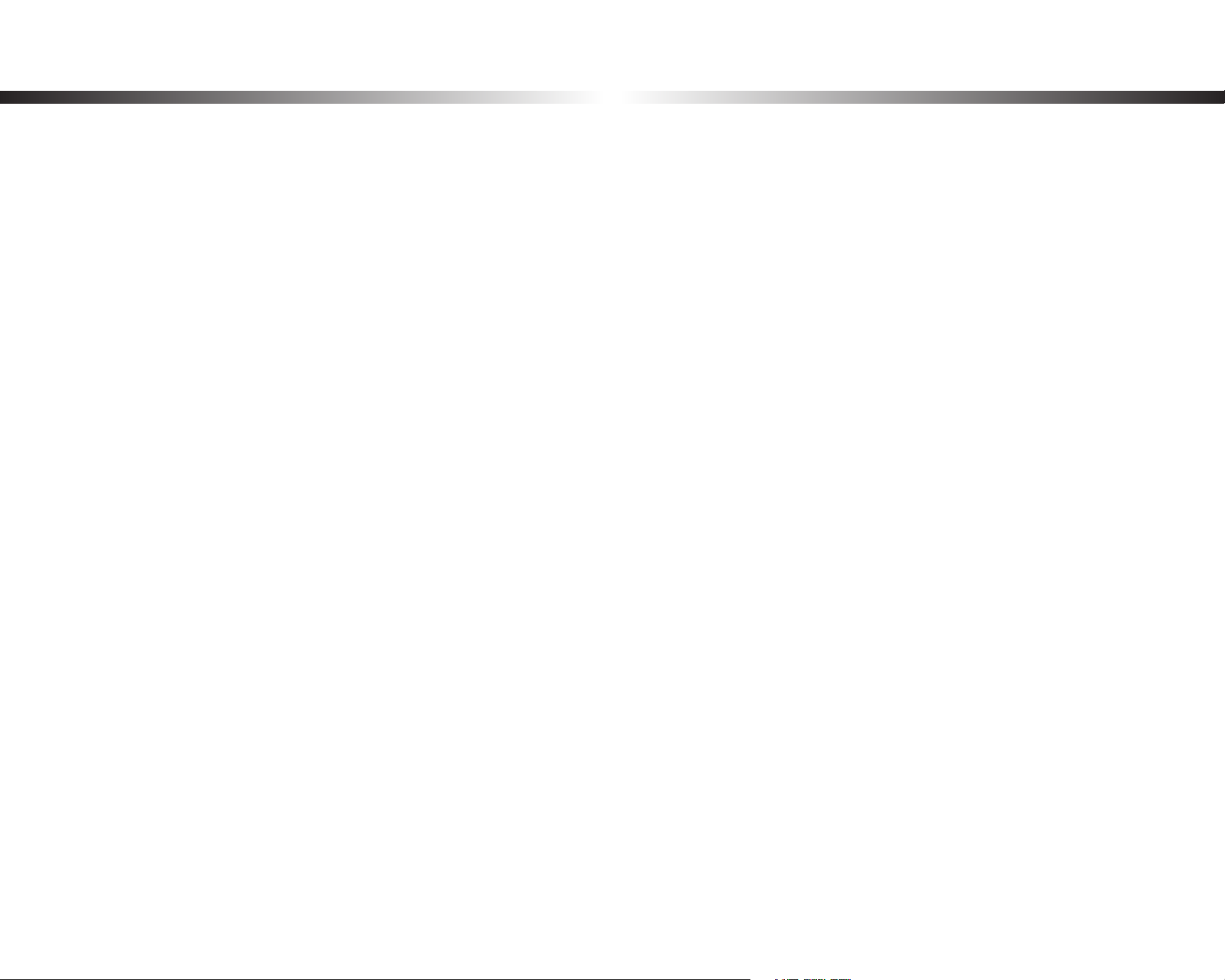
Table of Contents
Introduction .................................................................5
Important safety information ....................................6
Overview ......................................................................9
In the box .....................................................................................................................9
At a glance .................................................................................................................10
Front camera ...................................................................................................................................10
Removing and inserting the front camera ................................................................................ 13
Rear camera.....................................................................................................................................14
Removing and inserting the rear camera ..................................................................................14
Installation .................................................................15
Installing the BlackVue dashcam ..........................................................................15
Playing and Managing Videos ..................................19
Playing and managing video les using your smartphone
(Android/iOS) .......................................................................... 19
Opening video les ..................................................................................................19
BLACKVUE WI-FI screen composition ...................................................................21
Playing video ............................................................................................................22
Playing back videos ....................................................................................................................... 22
Identify video les by recording type ........................................................................................22
Checking the displayed time & GPS data .................................................................................. 24
Playing and managing video les using your computer
(Windows/Mac) ....................................................................... 30
Removing the microSD card ..................................................................................30
Opening video les in BlackVue Viewer ..............................................................31
Viewer screen composition ....................................................................................32
Windows Viewer ............................................................................................................................. 32
Mac Viewer ......................................................................................................................................33
Playing video ............................................................................................................34
Playing back videos ....................................................................................................................... 34
Identify video les by recording type ........................................................................................34
Checking the displayed time ....................................................................................................... 36
Using BlackVue Viewer .................................................................................................................. 36
Exploring the timeline and G-Sensor graph ............................................................................. 37
Zoom options .................................................................................................................................38
Checking the GPS data ..................................................................................................................39
Managing videos......................................................................................................40
Capturing or printing a still image from video .........................................................................40
Deleting videos ..............................................................................................................................40
For Windows users ......................................................................................................................................................... 40
For Mac users .................................................................................................................................................................. 41
Exporting videos ............................................................................................................................ 42
For Windows users ......................................................................................................................................................... 42
Copying videos ............................................................................................................................... 43
For Windows users ......................................................................................................................................................... 43
For Mac users .................................................................................................................................................................. 44
BLACKVUE
2
Real-time streaming video (Live View) ................................................................25
Managing videos .....................................................................................................26
Managing videos in BLACKVUE WI-FI ........................................................................................26
Copy to Internal Memory ............................................................................................................................................. 26
Managing videos in INTERNAL MEMORY .................................................................................. 27
Deleting videos .............................................................................................................................................................. 28
Creating a new folder ................................................................................................................................................... 28
Copying and pasting videos ....................................................................................................................................... 28
Moving videos ............................................................................................................................................................... 29
Renaming a video ......................................................................................................................................................... 29
Uploading, sharing or emailing a video ................................................................................................................... 29
Tips for optimal performance ..................................45
Formatting the microSD card ................................................ 45
Formatting the card in the BlackVue ....................................................................45
Format using BlackVue Viewer (Windows) ..........................................................45
Format using BlackVue Viewer (macOS) ..............................................................46
Upgrading the rmware ......................................................... 48
Upgrading the rmware using an iOS or Android device
(Firmware Over The Air) ..........................................................................................48
Upgrading the rmware using a computer (Windows or macOS) .................54
Page 3
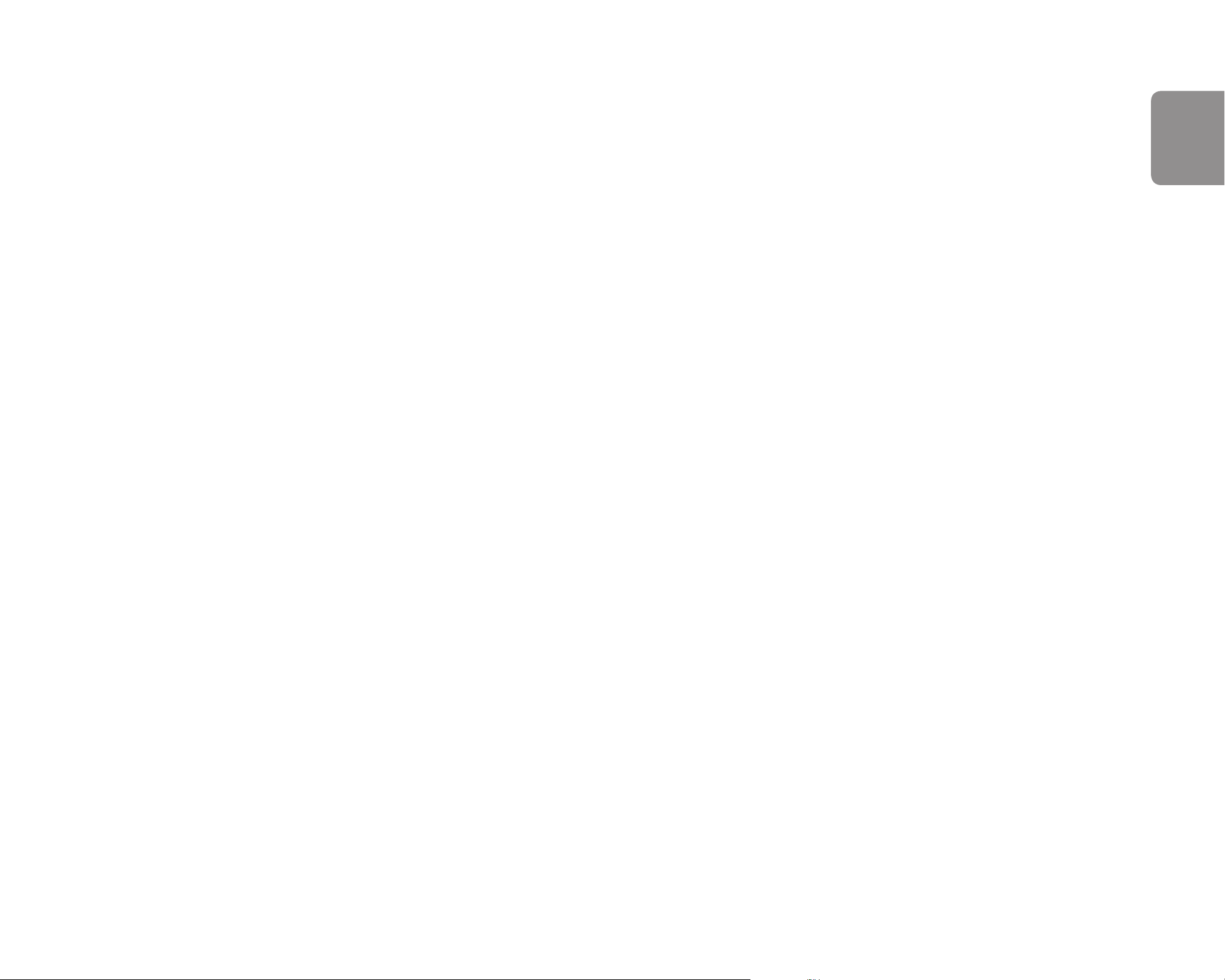
ENGLISH
Changing settings .....................................................56
Changing settings using your smartphone (Android/iOS) .. 56
Basic settings ............................................................................................................57
Time settings ...................................................................................................................................58
Video settings ................................................................................................................................. 60
Image quality .................................................................................................................................................................. 60
Enhanced night vision................................................................................................................................................... 61
Brightness (Front) .......................................................................................................................................................... 61
Brightness (Rear) ............................................................................................................................................................ 61
Recording settings ......................................................................................................................... 62
Normal recording ........................................................................................................................................................... 62
Parking mode recording ............................................................................................................................................... 62
Rear camera recording in parking mode ................................................................................................................... 63
Voice recording...............................................................................................................................................................63
Date & time display ........................................................................................................................................................ 63
Speed unit ...................................................................................................................................................................... 63
Lock event les ............................................................................................................................................................... 63
Front camera rotation ................................................................................................................................................... 63
Rear camera orientation ............................................................................................................................................... 63
Sensitivity settings ..................................................................................................64
G-Sensor (Normal mode)/G-Sensor (Parking mode) ............................................................... 65
Motion detection (Parking mode) .............................................................................................. 66
System settings ........................................................................................................67
LED .................................................................................................................................................... 67
Recording status ............................................................................................................................................................ 67
Front security (Normal mode) ..................................................................................................................................... 67
Front security (Parking mode) ..................................................................................................................................... 67
Rear security ................................................................................................................................................................... 68
LTE/Wi-Fi .......................................................................................................................................................................... 68
Proximity Sensor ............................................................................................................................ 68
Voice guidance ...............................................................................................................................68
Impact detected in parking mode .............................................................................................................................. 68
Volume ............................................................................................................................................. 68
Scheduled Reboot..........................................................................................................................69
Speed alert ...................................................................................................................................... 69
User text overlay ............................................................................................................................69
Wi-Fi auto turn o ..........................................................................................................................70
Cloud settings ...........................................................................................................71
Push notication settings .............................................................................................................72
FW Language ............................................................................................................73
Changing settings using your computer (Windows/Mac) ... 74
BlackVue Viewer settings........................................................................................75
Select language .............................................................................................................................. 75
Speed unit on map.........................................................................................................................75
Select map service ......................................................................................................................... 75
Picture-in-picture(PIP)playback .................................................................................................. 75
Firmware settings ....................................................................................................76
Basic settings .................................................................................................................................. 77
Time settings ................................................................................................................................................................... 77
Video settings ................................................................................................................................................................. 78
Recording settings ......................................................................................................................................................... 78
Sensitivity settings ........................................................................................................................ 81
G-Sensor (Normal mode)/G-Sensor (Parking mode) ............................................................................................... 81
Motion detection (Parking mode) .............................................................................................................................. 82
Advanced sensitivity settings for normal and parking mode ............................................................................... 82
Advanced motion detection settings (Region selection) ....................................................................................... 84
System settings ..............................................................................................................................85
LED .................................................................................................................................................................................... 85
Proximity Sensor ............................................................................................................................................................ 86
Voice guidance ............................................................................................................................................................... 86
Volume ............................................................................................................................................................................. 87
Scheduled Reboot.......................................................................................................................................................... 87
Speed alert ...................................................................................................................................................................... 87
User text overlay ............................................................................................................................................................ 87
LTE/Wi-Fi settings ........................................................................................................................... 88
Wi-Fi login credentials ...................................................................................................................................................88
Wi-Fi auto turn o ......................................................................................................................................................... 88
LTE Setting ...................................................................................................................................................................... 88
Cloud settings ................................................................................................................................. 89
Push notication settings ............................................................................................................................................. 89
Applying the settings .................................................................................................................... 90
LTE/Wi-Fi ....................................................................................................................70
Wi-Fi login credentials ...................................................................................................................70
DR750-2CH LTE
3
Page 4
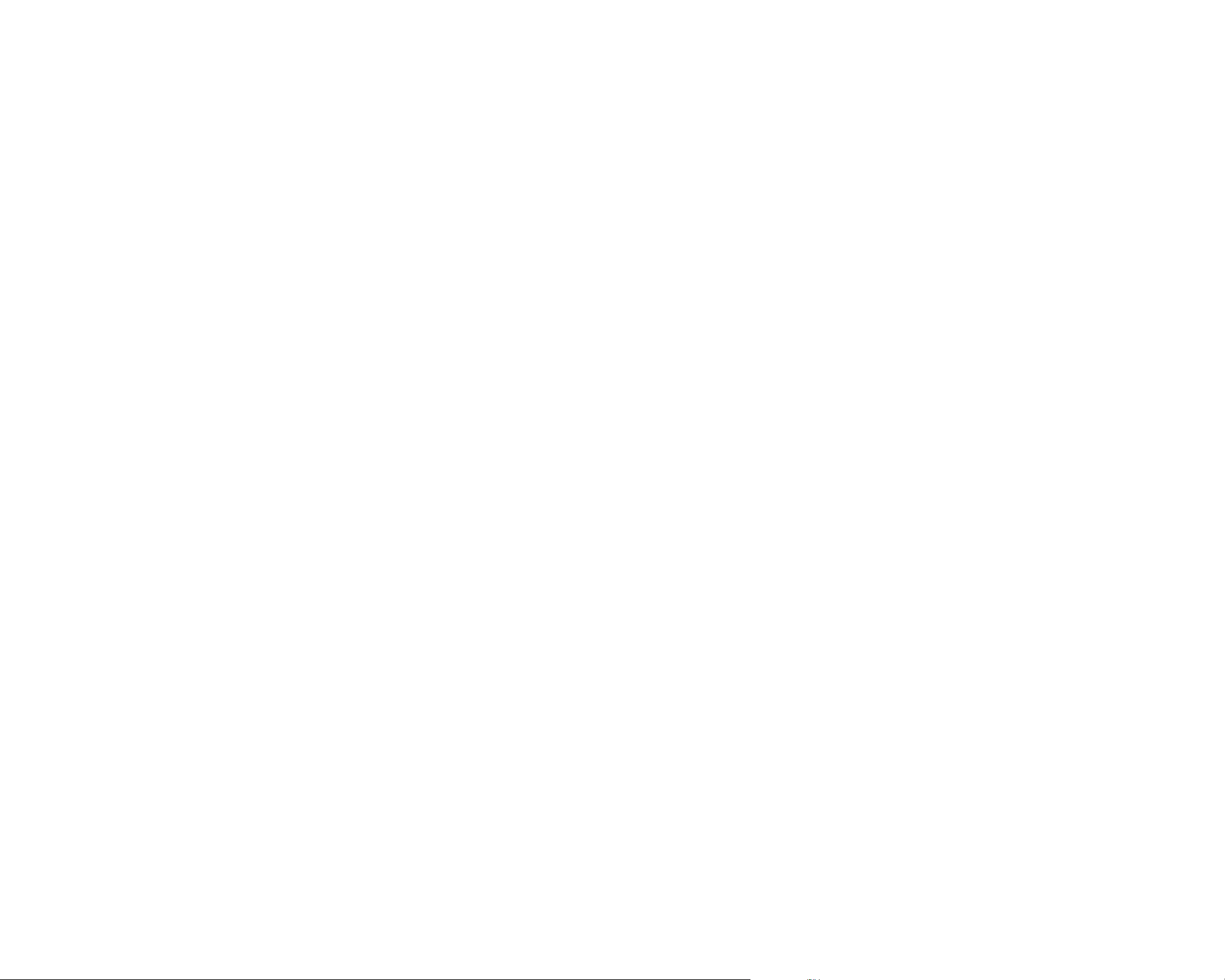
Setting up Cloud Service ...........................................91
Connect to BLACKVUE CLOUD .............................................. 91
Activate the SIM card ............................................................. 93
Optional accessories .................................................96
Parking mode kit (Optional) .................................................. 96
Parking mode battery (Optional) .......................................... 97
Power Magic Battery (B-112) ................................................. 97
Power Magic Ultra Battery (B-124X) ...................................... 98
Troubleshooting ........................................................99
Changing/resetting direct Wi-Fi SSID and password .......... 99
Change Wi-Fi SSID and password over the Cloud ..............................................99
Change the Wi-Fi password using BlackVue Viewer (Windows or Mac) ..... 102
Product specications ............................................ 103
Recording time ....................................................... 105
Disposal and recycling information ...................... 107
BLACKVUE
4
Page 5
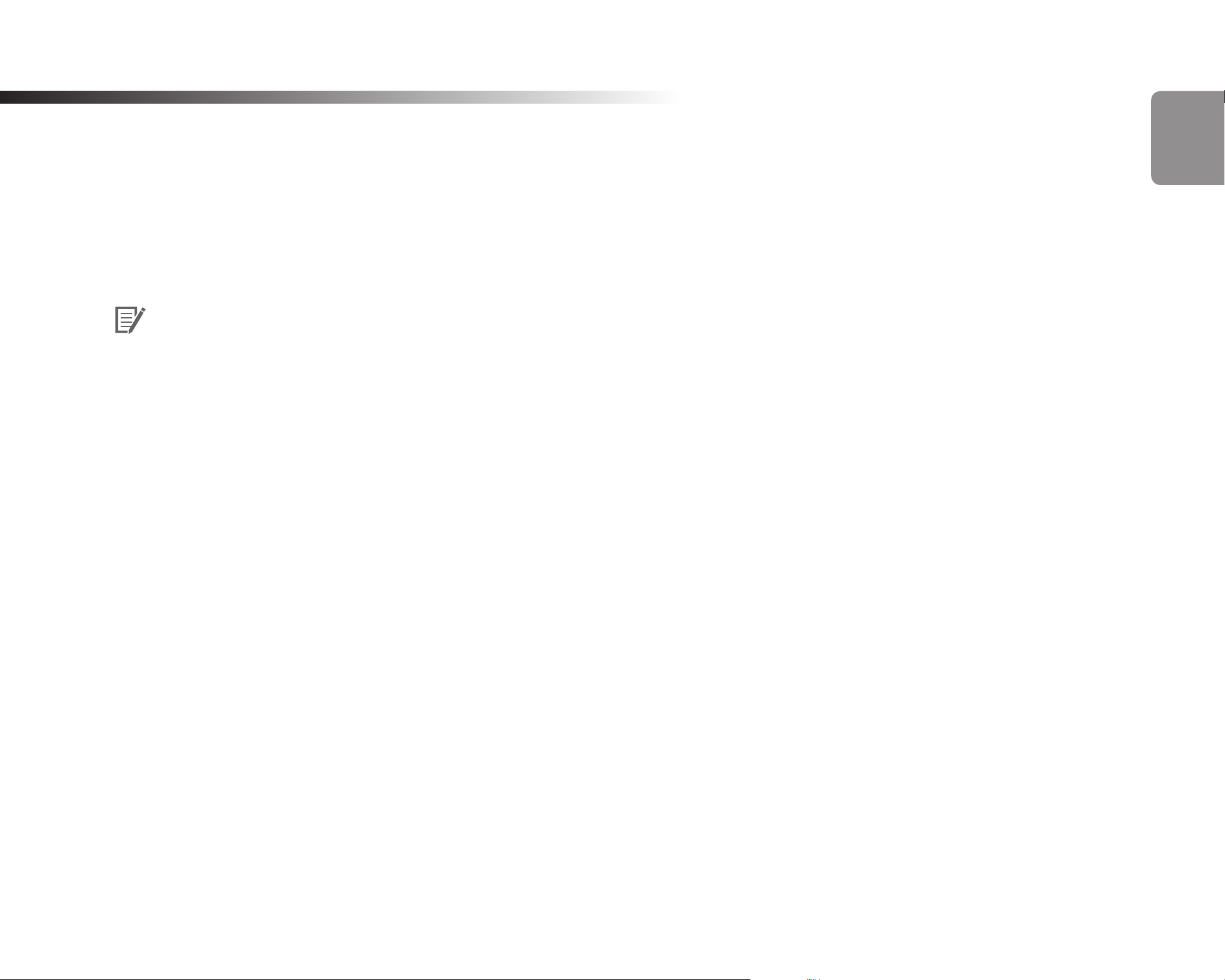
Introduction
Thank you for purchasing this BlackVue dashcam made by Pittasoft Co., Ltd.
This instruction manual contains information on how to operate your dashcam.
Before using your dashcam, we recommend that you read through this manual to ensure correct usage.
To improve the performance of the product, the contents of this manual are subject to change without prior notice.
Note
yA formatted microSD card is provided with the BlackVue dashcam when you purchase the product. Insert the microSD card in the
dashcam and power it up. The microSD card will be initialized.
ENGLISH
DR750-2CH LTE
5
Page 6
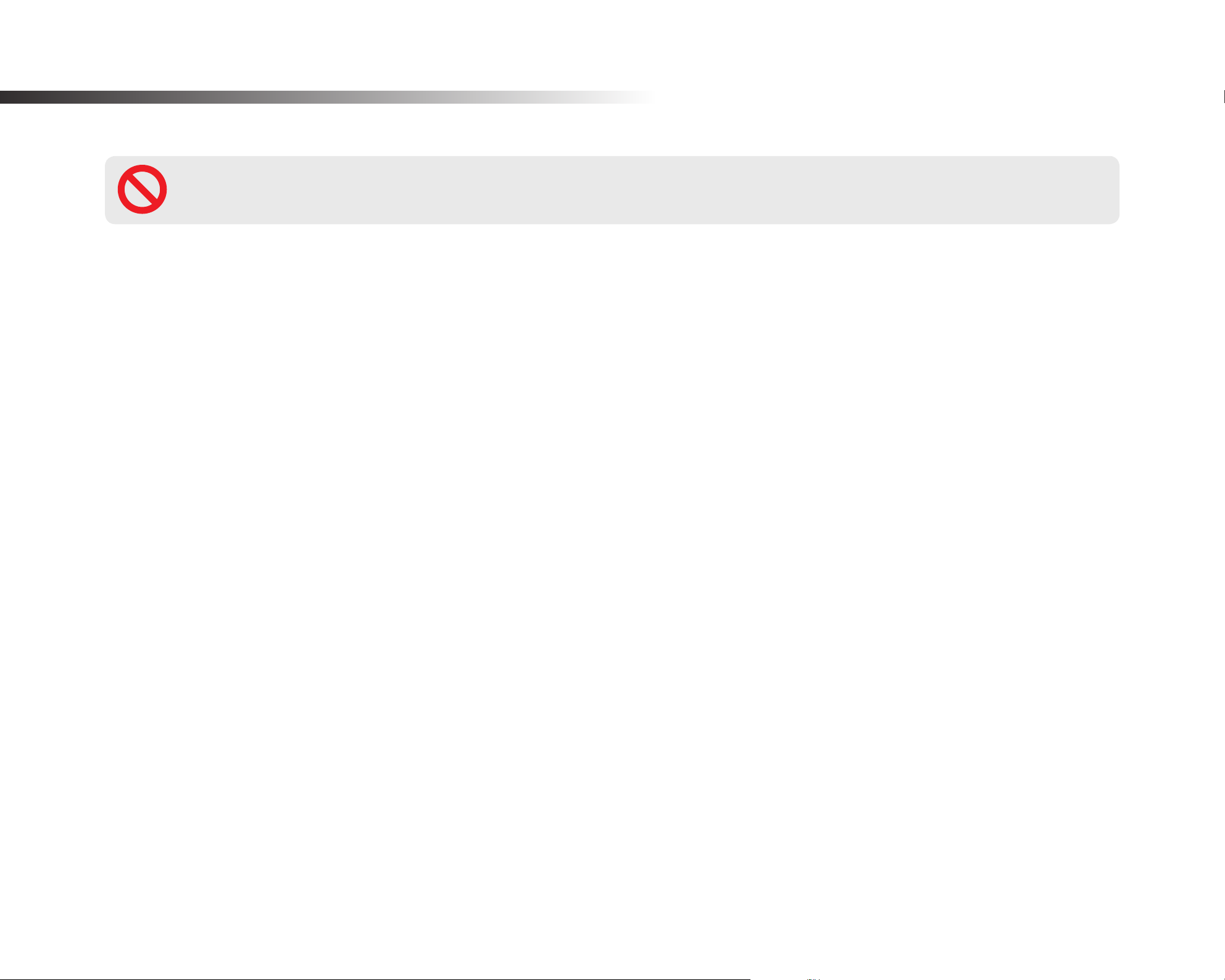
Important safety information
For user safety and to avoid property damage, read through this manual and follow these safety instructions to use the product correctly.
DANGER
yDo not disassemble, repair, or modify the product yourself.
Doing so may cause re, electric shock, or malfunction. For internal inspection and repair, contact the service center.
yIf any foreign matter gets inside the product, detach the power cord immediately.
Contact the service center for repair.
yDo not adjust the product while driving.
Doing so may cause an accident. Stop or park your car in a safe place before installing and setting up the product.
yDo not install the product in a location where the product can interfere with the driver's eld of vision.
Doing so may cause an accident.
yDo not use a damaged or modied power cord. Only use the cords provided by the manufacturer.
Damaged or modied power cords may cause an explosion, re, or malfunction.
Failure to observe the following directions could result in death or property damage:
yDo not operate the product with wet hands.
yDo not install the product in an environment with high humidity, or combustible gases or liquids.
BLACKVUE
6
Doing so may cause electric shock.
Doing so may cause an explosion and/or re.
Page 7
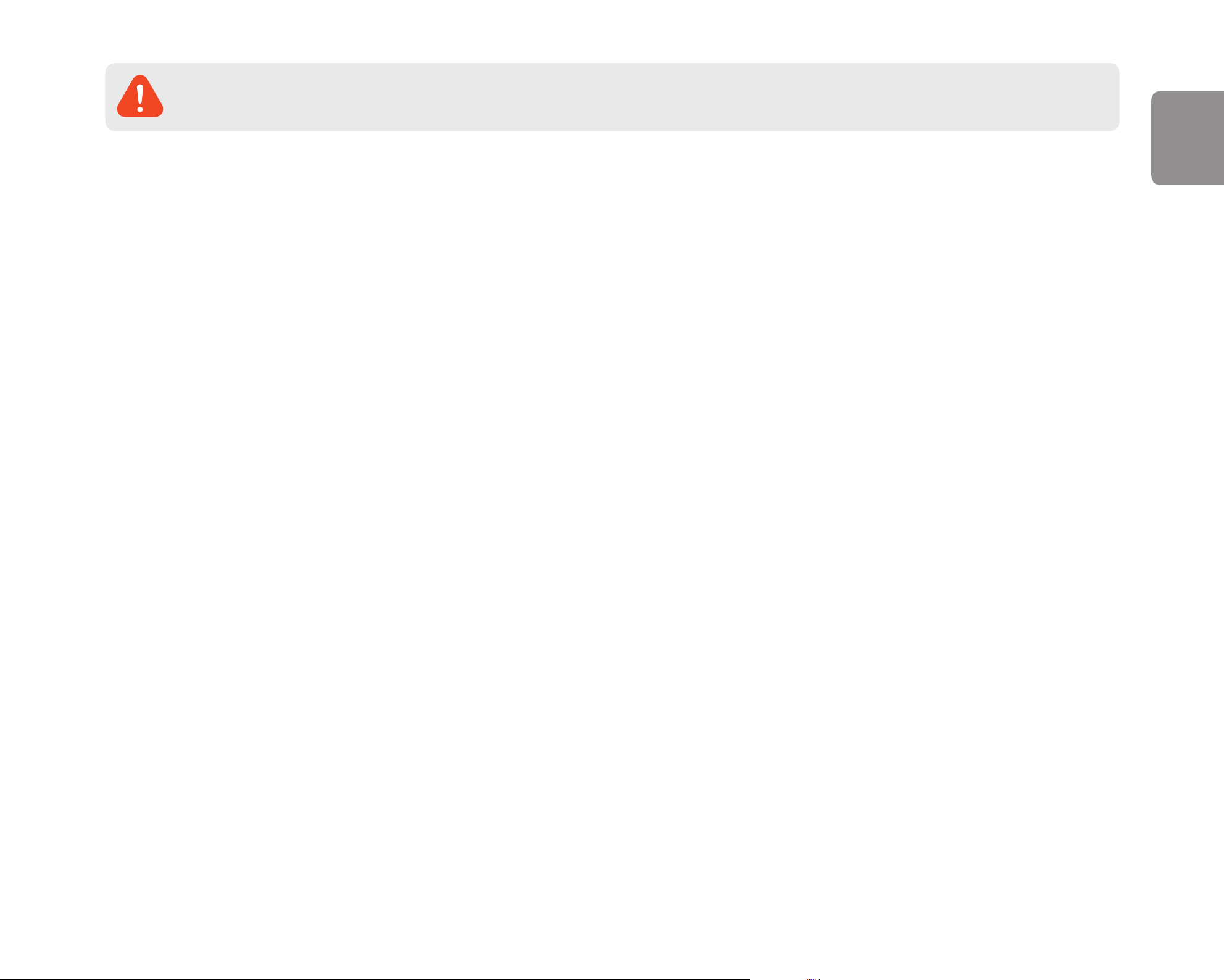
WARNING
yDo not leave the product near infants, children, or pets.
There is a risk of them swallowing small components, and/or their saliva may get into the product, causing an explosion due to a short
circuit.
yDo not spray water or wax directly onto the product while cleaning the inside of the car.
Doing so may cause re, electric shock, or malfunction.
yIf smoke or an unusual smell is emitted from the power cord, detach the power cord immediately.
Contact the service center or your distributor.
yKeep the terminals of the power cord clean.
Failure to do so may cause excessive heat and re.
yUse the correct input voltage.
Failure to observe the following directions could result in death or serious injury:
ENGLISH
Failure to do so may cause explosion, re, or malfunction.
yPlug in the power cord rmly so that it cannot easily be disconnected.
Failure to do so may cause re.
yDo not cover the product with any material.
Doing so may cause external deformation of the product or re. Use the product and peripherals in a well-ventilated location.
DR750-2CH LTE
7
Page 8
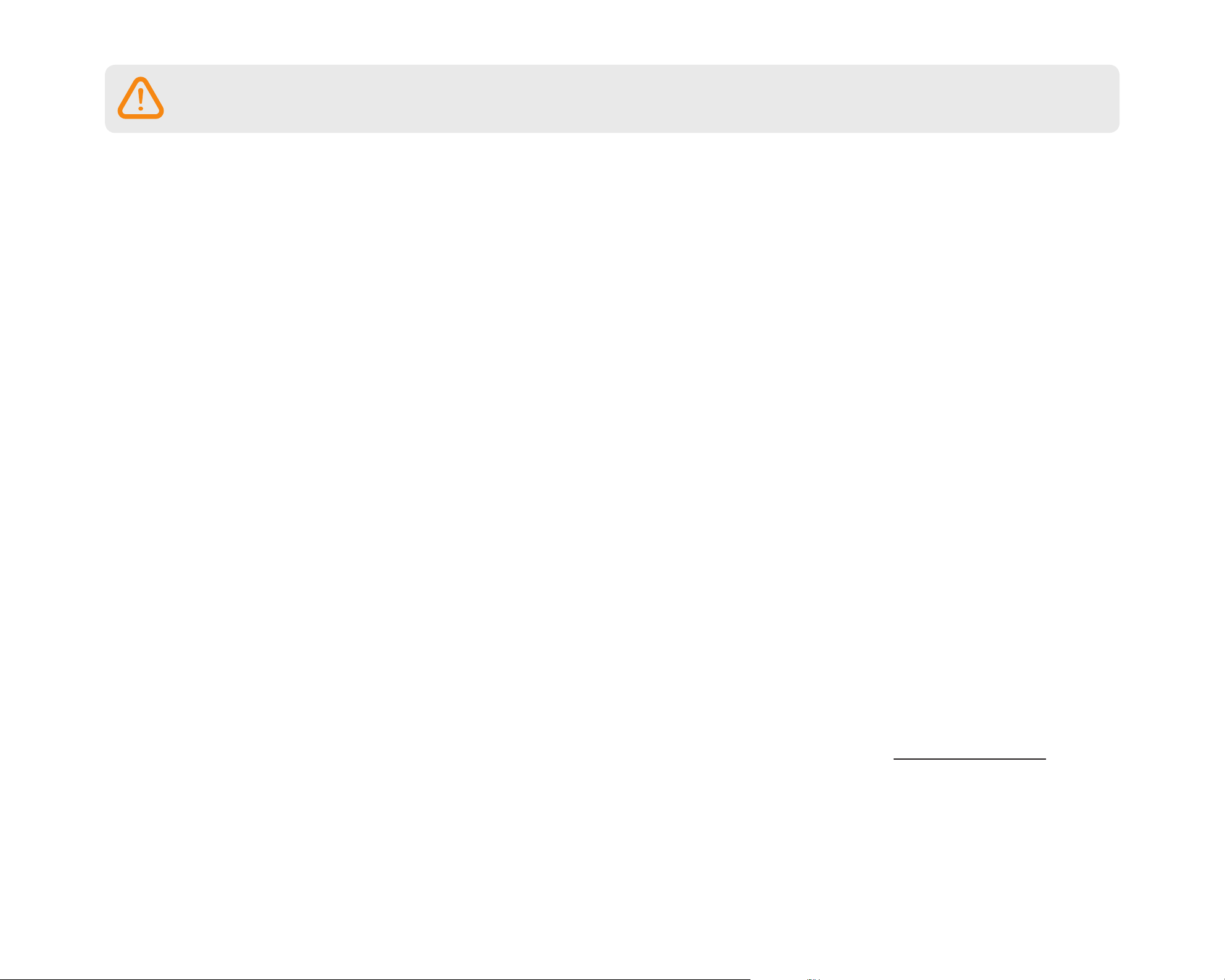
CAUTION
yDo not spray cleaning products directly onto the product.
Doing so may cause discoloration, cracks, or malfunction.
yIf the product is used outside the optimal temperature range (-20°C – 70°C/-4°F – 158°F), performance can decline or
malfunctions may occur.
yMake sure that the product is installed properly.
If installed incorrectly, vibrations may cause the product to fall, and may cause physical injury.
yWhen entering or exiting a tunnel, when directly facing into bright sunlight, or when recording at night without lighting the
quality of recorded video may deteriorate.
yIf the product is damaged or the power supply is cut due to an accident, video may not be recorded.
Failure to observe the following directions could result in injury or property damage:
yExcessively tinted windshield glass can distort the recorded video or cause recorded video to be indistinct.
yProlonged use of the product can increase the interior temperature and cause burns.
ymicroSD cards are consumables, so replace microSD cards after prolonged use.
microSD cards may not record video correctly after extended use, so check the microSD card's recording capability periodically and
replace as necessary.
yClean the lens regularly.
Foreign material attached to the lens can aect the recording quality.
yDo not remove the microSD card while the microSD card is saving or reading data.
The data can be damaged or malfunctions may occur.
yIt is recommended that you install the software and rmware from the BlackVue downloads page (www.blackvue.com).
yIt is recommended that you remove the power cord if the product (BlackVue dashcam/Parking Mode Hardwiring Kit) is not used
for an extended period of time.
BLACKVUE
8
Page 9
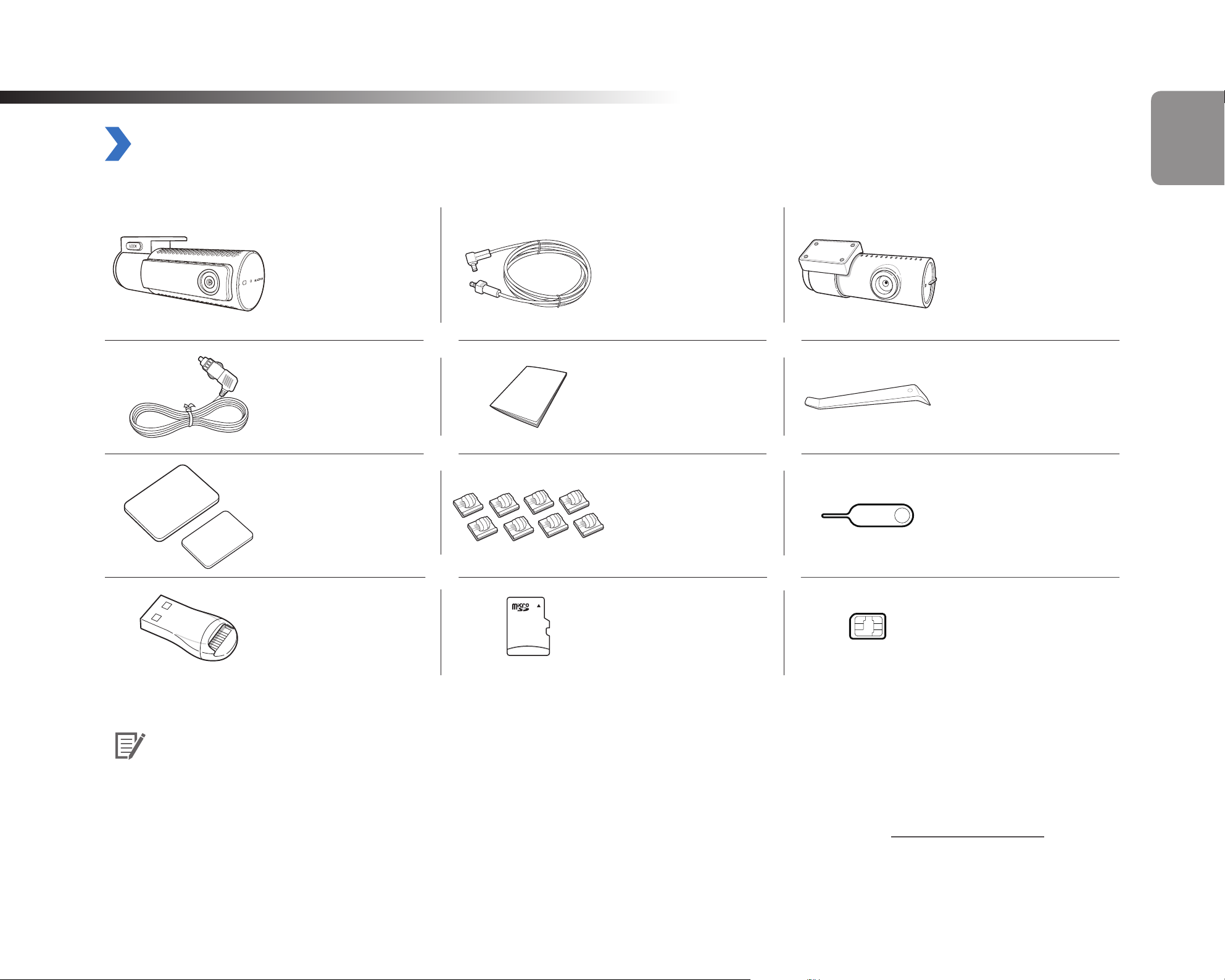
Overview
In the box
Check the box for each of the following items before installing the BlackVue dashcam.
Rear camera
Front camera
connection cable
Power cord Quick start guide Pry tool
ENGLISH
Rear camera
Double-sided tape
for the Mounting
Brackets
microSD card reader microSD Card SIM card (optional)
Note
yThe illustrations in this manual may dier from the product.
yTo improve the performance of the product, the contents of this manual are subject to change without prior notice.
yFor more information about the package components and accessories, visit the BlackVue website (www.blackvue.com).
Cable clips (8EA) SIM eject tool
DR750-2CH LTE
9
Page 10
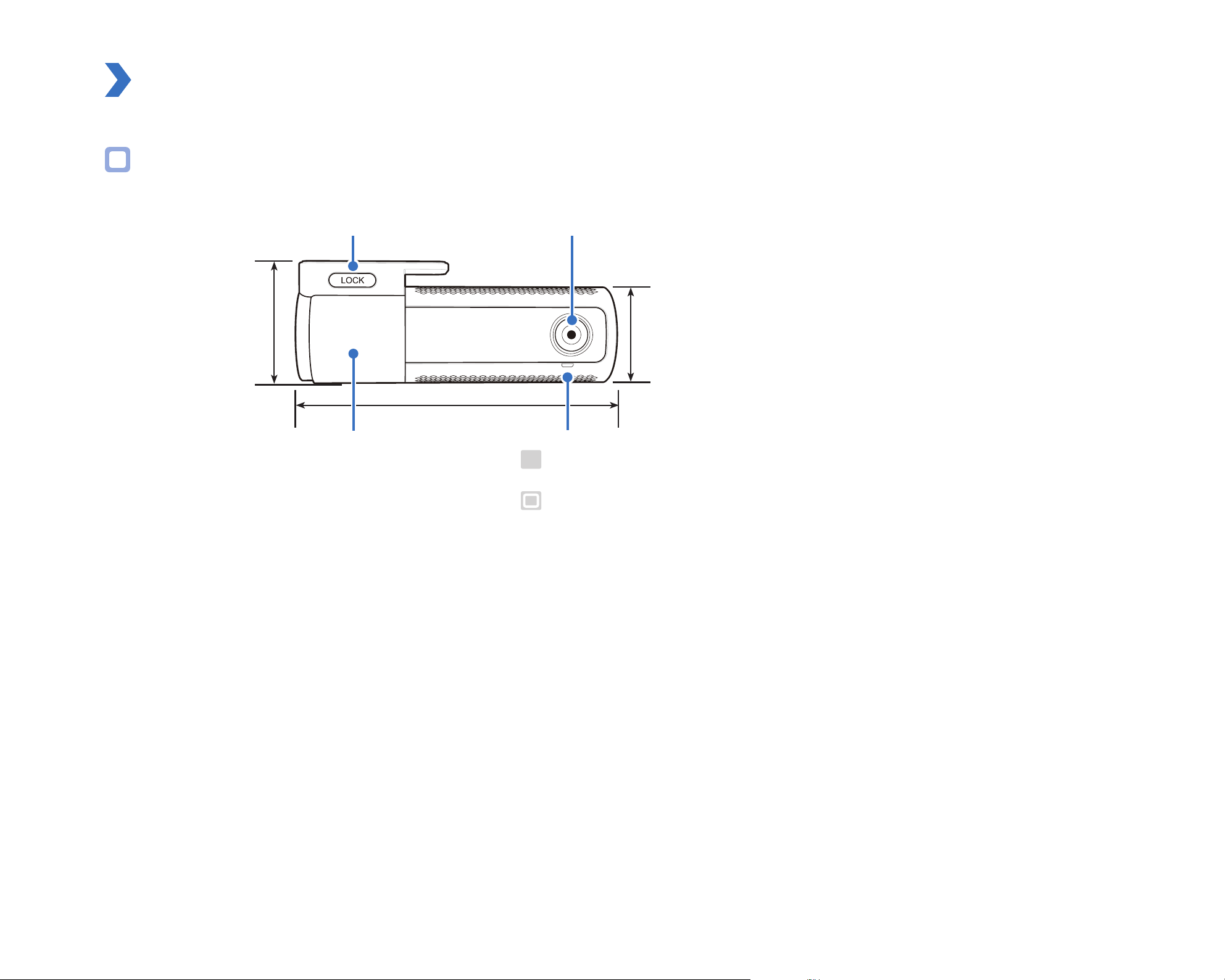
At a glance
The following diagrams explain each part of the BlackVue dashcam.
Front camera
Lock button
57.3 mm
137.6 mm
Mounting bracket Front security LED
Camera lens
: Light on during normal mode, time-lapse parking mode and time-lapse
: Blinks slowly when Standby recoding (i) in Normal, Manual, Event mode
43 mm
recording, motion detection standby in parking mode.
(ii) and time-lapse/motion in parking mode.
BLACKVUE
10
Page 11
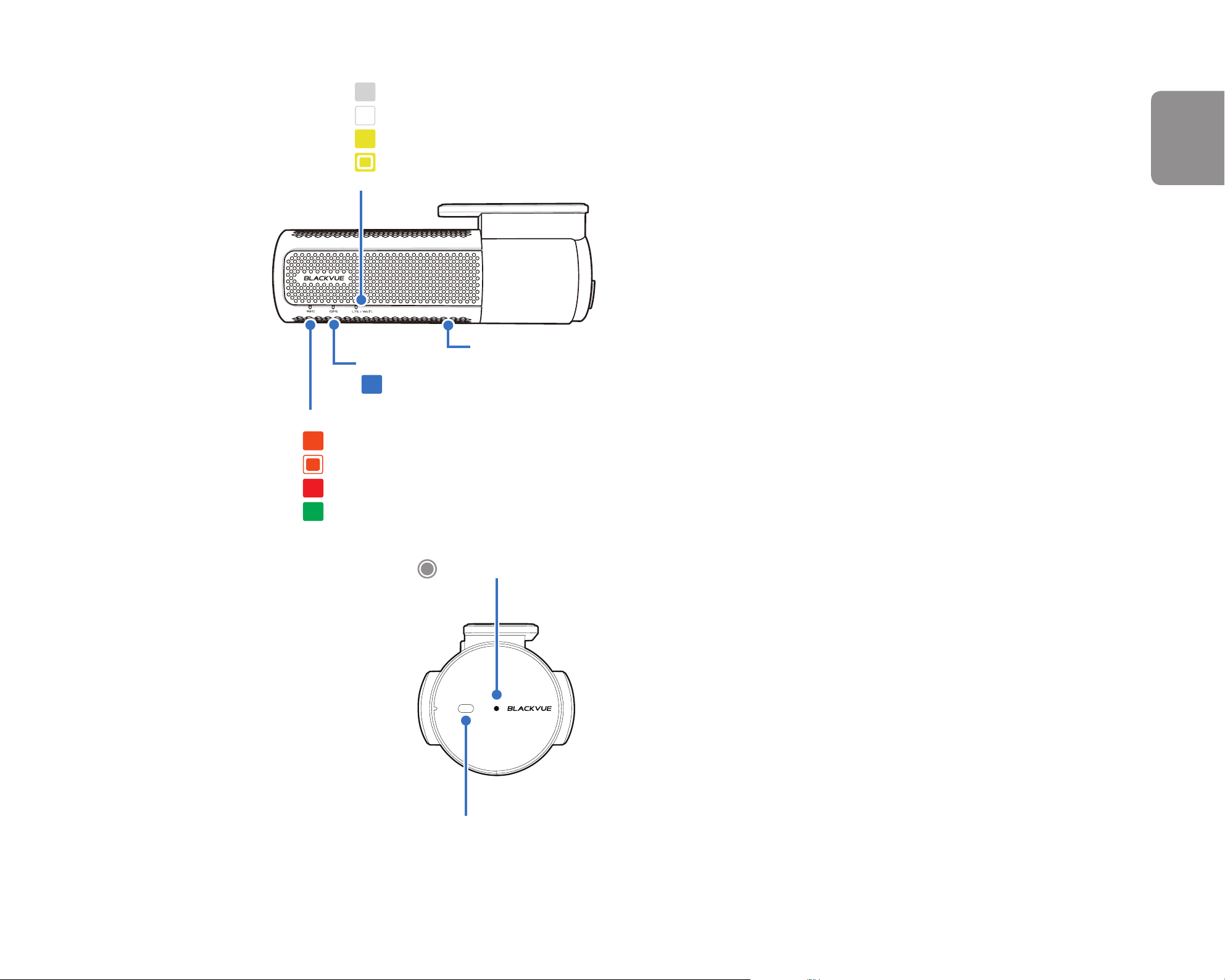
LTE/Wi-Fi LED
: LTE is connected
: LTE is disconnected
: Wi-Fi is connected
: Blinks slowly when it trying to connect to Wi-Fi. Blinks quickly when (i) it is function error , or (ii)
when LTE/Wi-Fi is turning on/o
GPS LED
: O when a signal is not received.
Recording LED
: Light Orange in Normal mode.
ENGLISH
Speaker
: Blinks Orange in standby recoding.
: Light Red in Manual and Event mode.
: Light Green in Time-lapse and motion in parking mode.
Proximity Sensor LED
: On when proximity sensor is triggered
Proximity Sensor:
Touch or wave a nger within 20mm of the sensor to
trigger a customizable function. Available options are:
– Turn on/o audio recording (default)
– Manual recording trigger
The sensor can also be disabled completely.
DR750-2CH LTE
11
Page 12
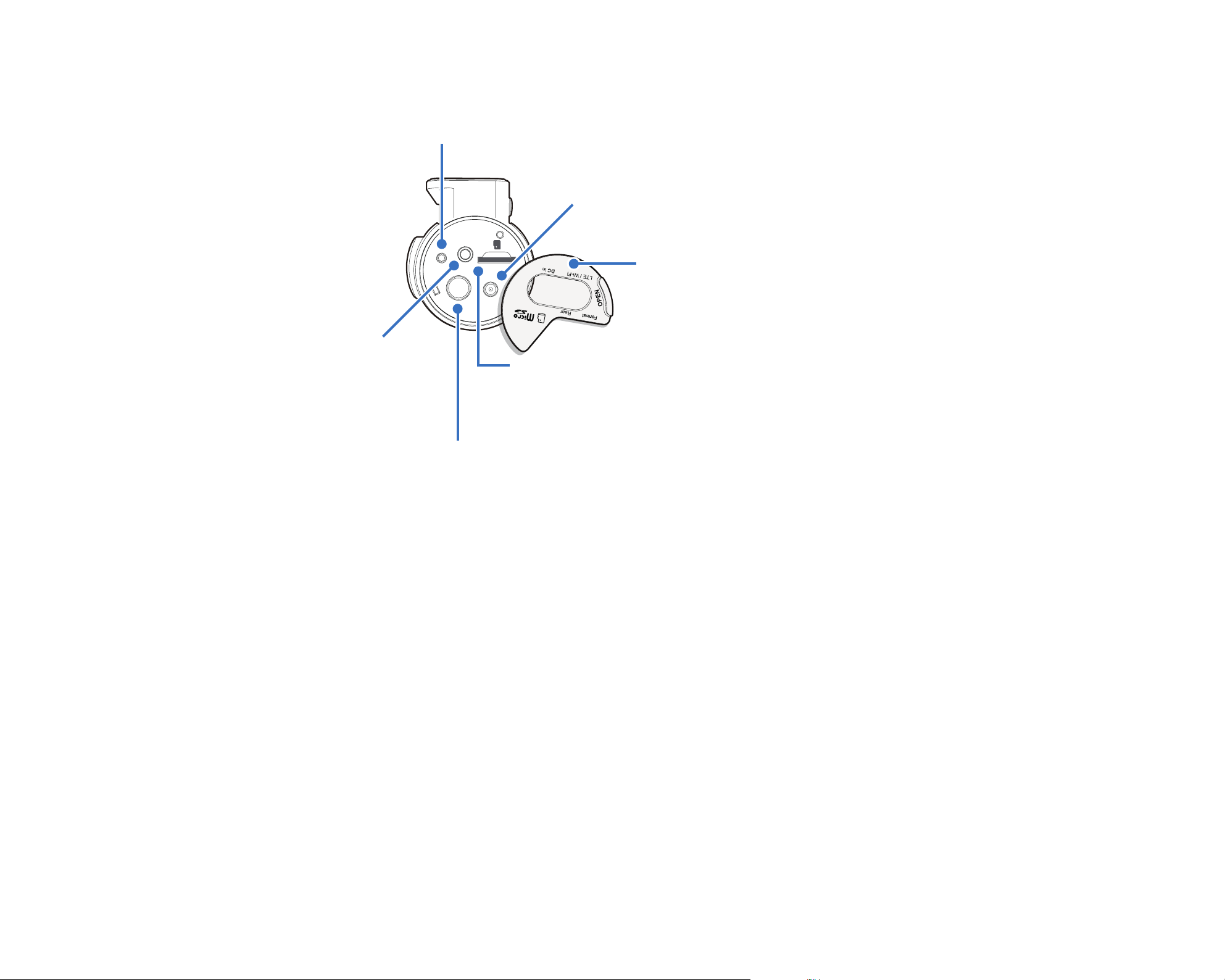
Format button:
– Press and hold for 5 seconds and once voice instructions start, release the button.
Then press and hold for 5 seconds again to format the microSD card.
DC in (power connector)
Cover
Rear camera connection port
microSD card
Wi-Fi button:
– Press once and voice commends start to turn on/o Wi-Fi.
BLACKVUE
12
Page 13
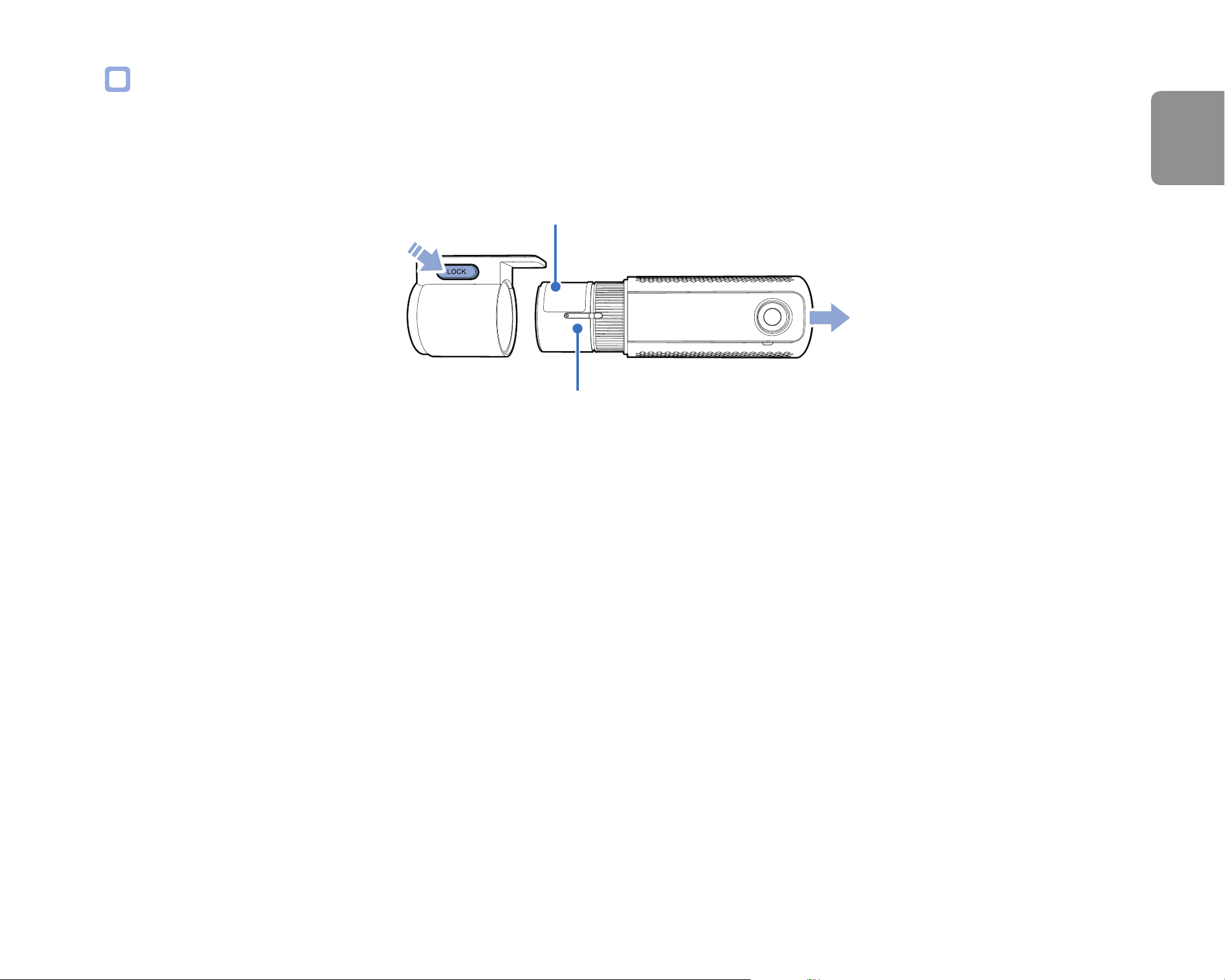
Removing and inserting the front camera
Connectivity details label:
– Default Wi-Fi SSID
– Default Wi-Fi password
– Cloud code
– Serial number
– QR code
ENGLISH
SIM card slot
yTo remove the dashcam from its bracket, press the LOCK button and pull the dashcam out of the mounting bracket.
yTo insert the dashcam into its bracket, push the dashcam into the mounting bracket until it "clicks" in.
yTo use the LTE service, insert the SIM card in SIM card slot.
DR750-2CH LTE
13
Page 14
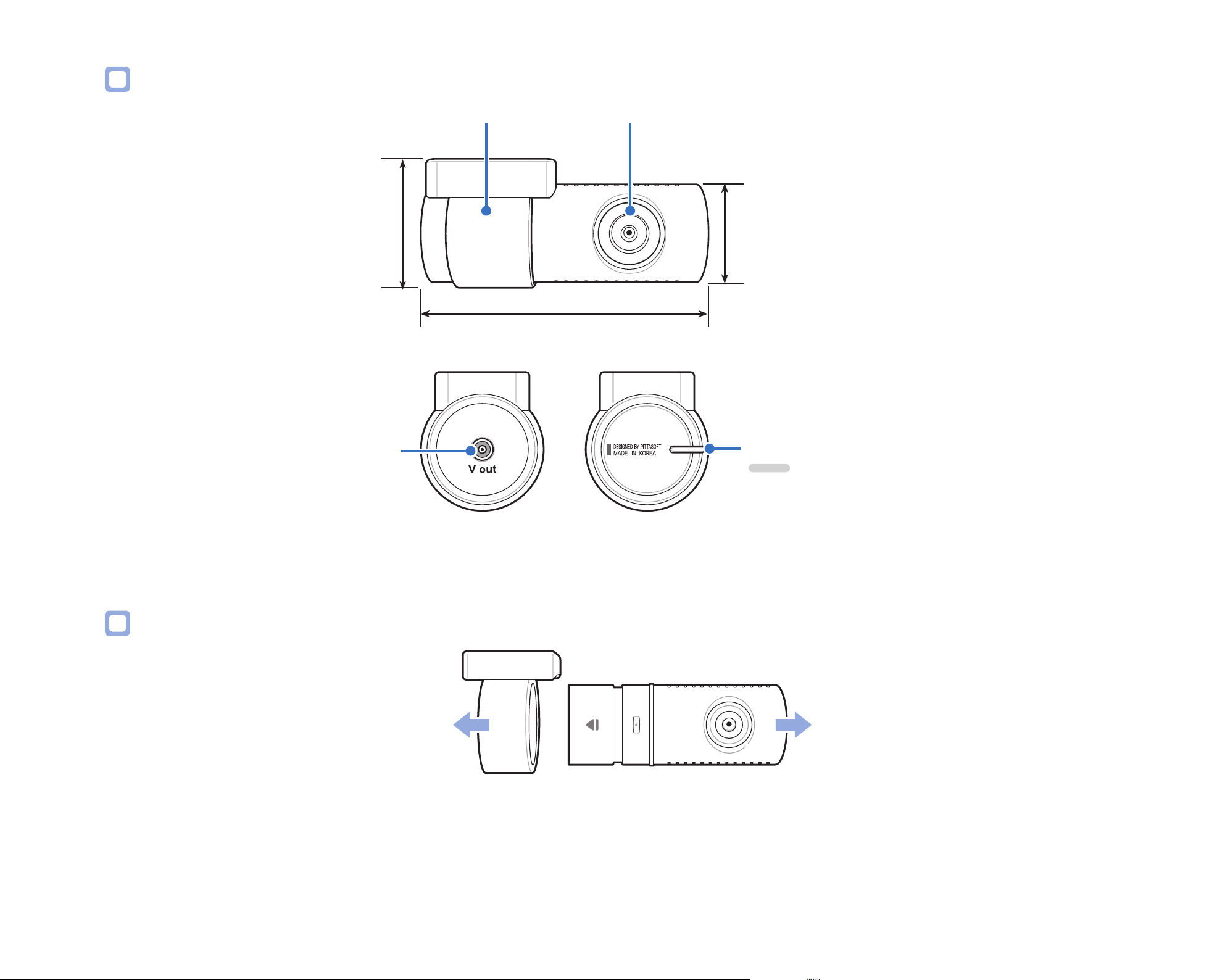
Rear camera
Mounting bracket Camera lens
25 mm
31 mm
67.4 mm
V out (Front camera
connection port)
Removing and inserting the rear camera
Rear security LED
: Stays on in all recording modes but can
be turned o from rmware settings.
yTo remove the rear camera from its bracket, hold the mounting bracket and pull the rear camera out.
yTo insert the rear camera into its bracket, push the rear camera into the mounting bracket until it "clicks" in.
BLACKVUE
14
Page 15
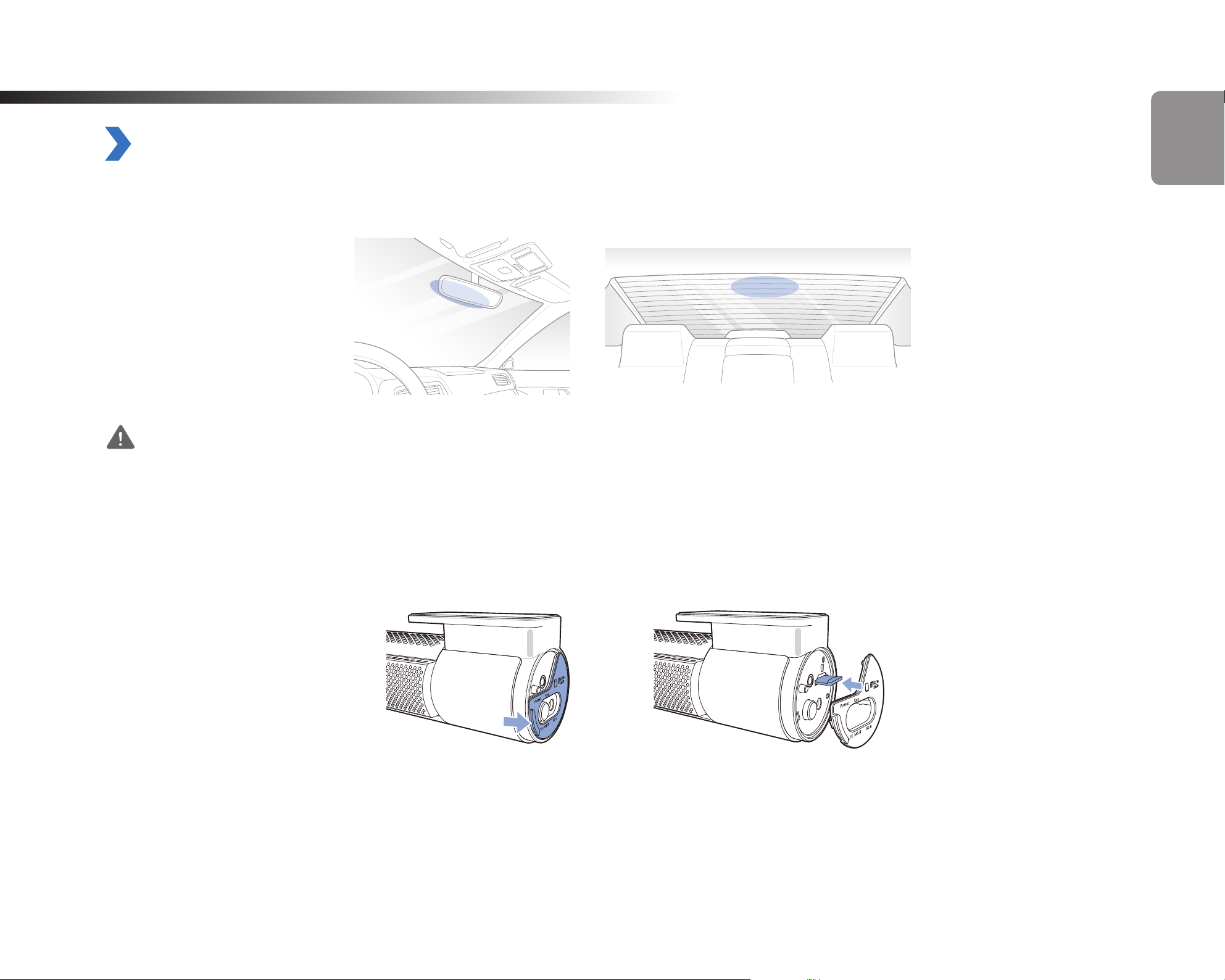
Installation
Installing the BlackVue dashcam
Install the front camera behind the rear view mirror. Install the rear camera at the top of the back windshield. Remove any foreign matter
and clean and dry the windshield before installation.
ENGLISH
Warning
yDo not install the product in a location where it can obstruct the driver's eld of vision.
Turn o the engine. Open the cover of the microSD card slot, gently push the card into the slot until it locks into place and close the
cover.
DR750-2CH LTE
15
Page 16
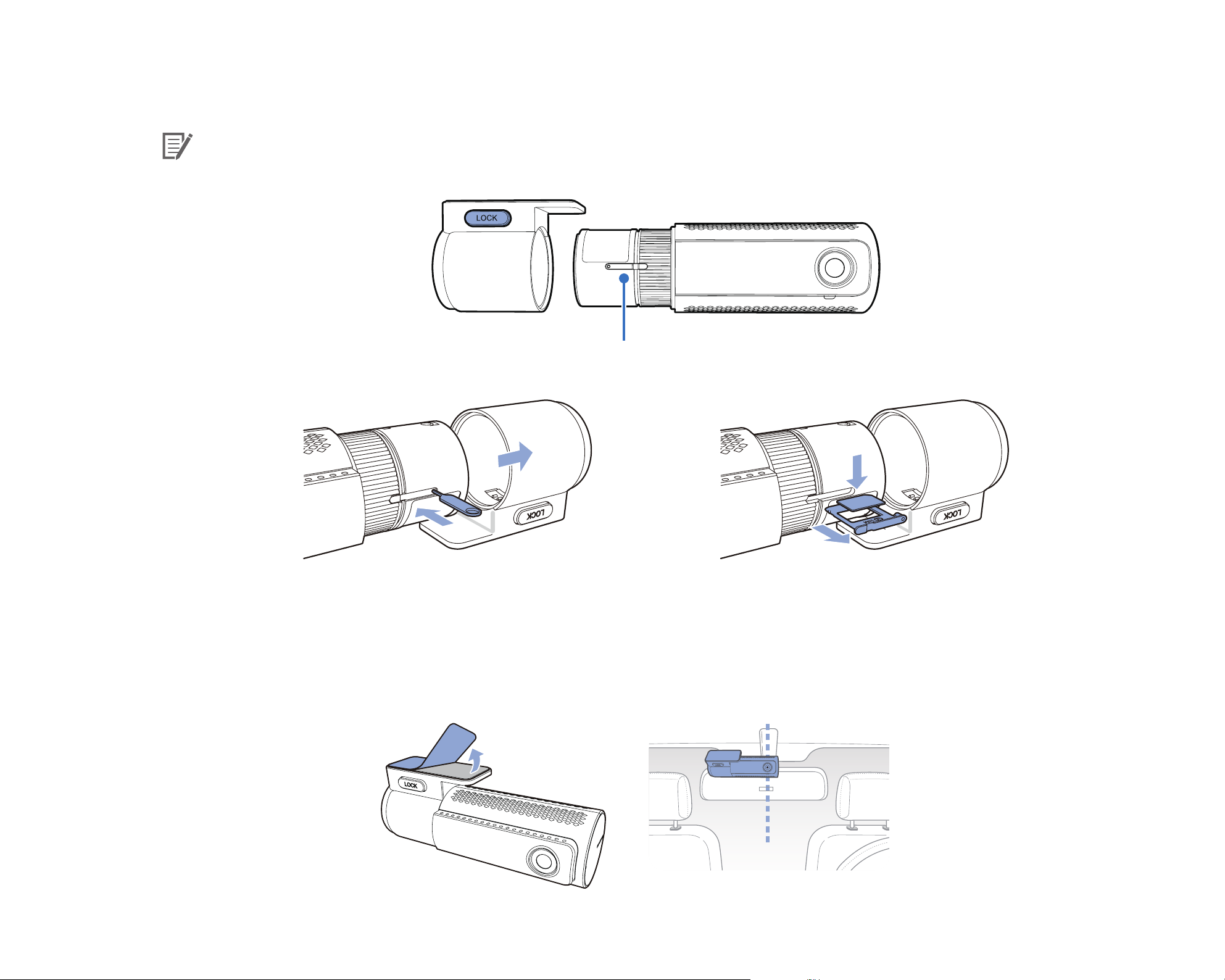
To insert the SIM card, remove the bracket from front camera. Then open SIM slot by using SIM eject tool.
Note
For detailed information about activation of SIM card, please check page 93 and 94.
SIM card slot
BLACKVUE
16
Open slot by SIM eject tool which is included
in the box
Insert your SIM card
Peel o the protective lm from the double-sided tape and attach the front camera to the windshield behind the rear-view mirror.
Page 17
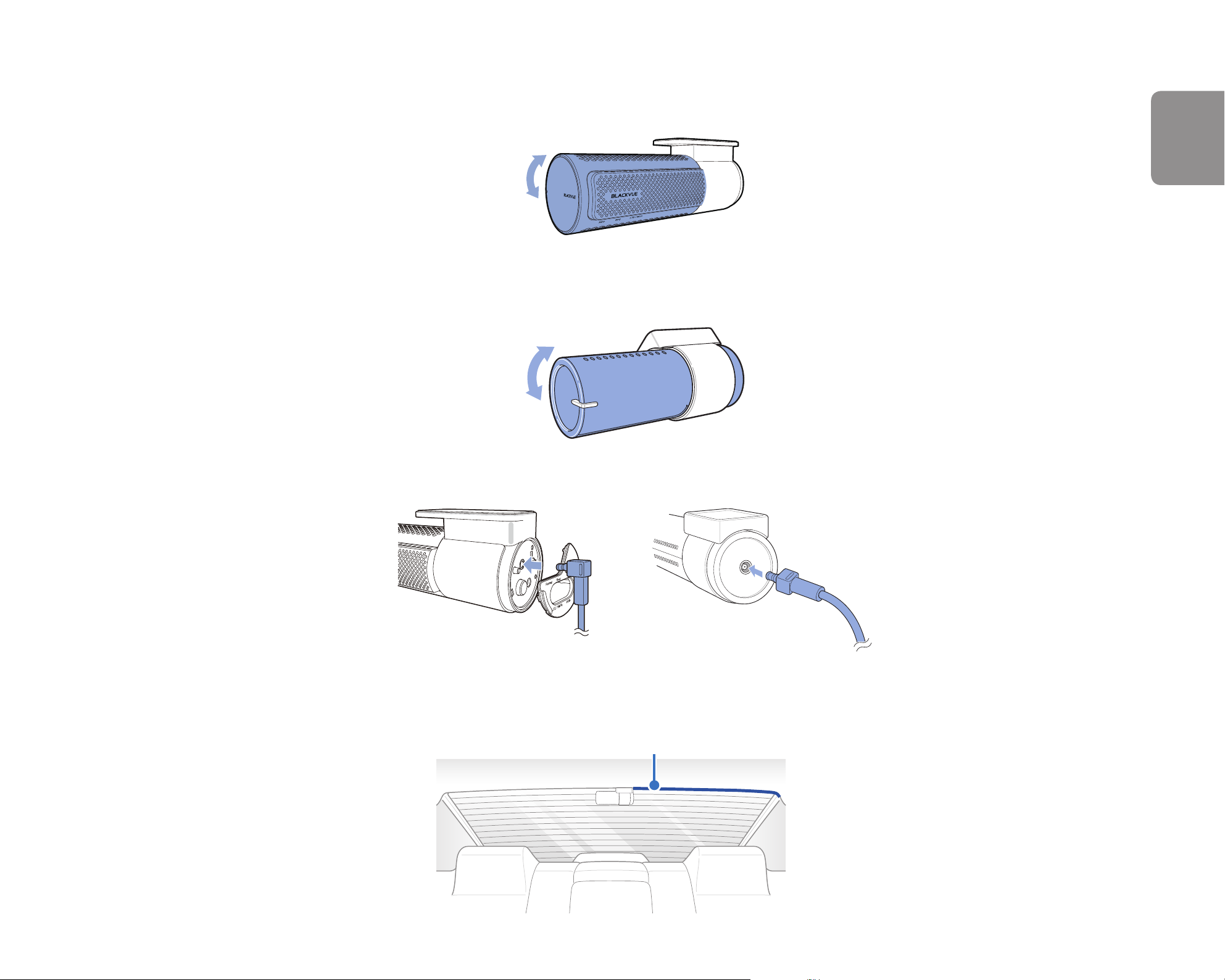
Adjust the angle of the lens by rotating the body of the front camera. We recommend pointing the lens slightly downwards (≈10°
below horizontal), so as to record video with a 6:4 road to background ratio.
Peel o the protective lm from the double-sided tape and attach the rear camera to the rear windshield. Adjust the angle of the
lens by rotating the body of the rear camera.
ENGLISH
Connect the front camera ('Rear' port) and the rear camera ('V out') using the rear camera connection cable.
Use the pry tool to lift the edges of the rubber window sealing and molding and tuck in the rear camera connection cable.
Rear camera connection cable
DR750-2CH LTE
17
Page 18
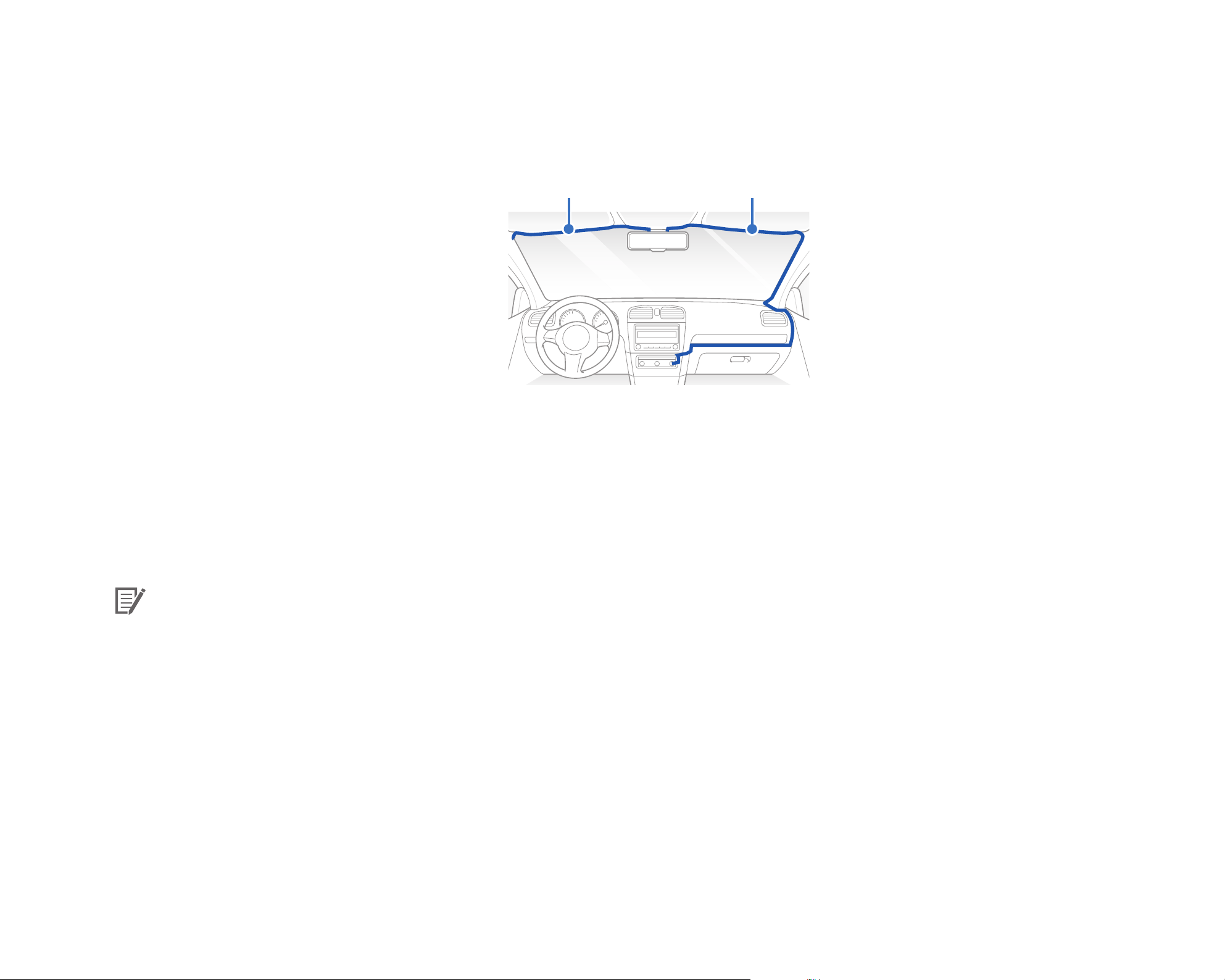
Plug the power cord into the cigarette lighter socket and the front camera.
Use the pry tool to lift the edges of the windshield trim/molding and tuck in the power cord.
Rear camera connection cable
Power cord
Turn on the engine. The BlackVue dashcam will power up and start recording. Video les are stored on the microSD card. When the
microSD card lls up, the newest video les will start to replace the oldest video les (called loop recording) – so you will always have
the most recent video les.
Turn o the engine. The dashcam will automatically stop recording and power down. To record in parking mode while the engine is
o please install a parking mode kit/battery from the BlackVue Power Magic range of accessories (sold separately).
BLACKVUE
18
Note
yUp to 50event recordings (impact, manual) can be locked from being overwritten. By default, this feature is disabled. You can
enable it from rmware settings and choose to either overwrite them with new event les when the event le storage is full
or lock the 50event les and save the new event les in loop recording storage. Please note that formatting the microSD card
deletes all the recordings including the locked event les.
yThe recording LED blinks while recording (default setting) and the GPS LED is on when a GPS signal is received. There are
4recording modes: Normal, Event, Parking and Manual. The dashcam starts recording in normal mode, switches to event mode
when an impact is detected, and switches to parking mode if the vehicle is stationary for 5minutes. Touching the proximity
sensor turns on/o audio recording or triggers manual recording depending on the rmware settings.
yWhen you run the dashcam for the rst time the rmware is automatically loaded onto the microSD card. After the rmware has
been loaded onto the microSD card you can customize settings using BlackVue Viewer on a computer.
Page 19
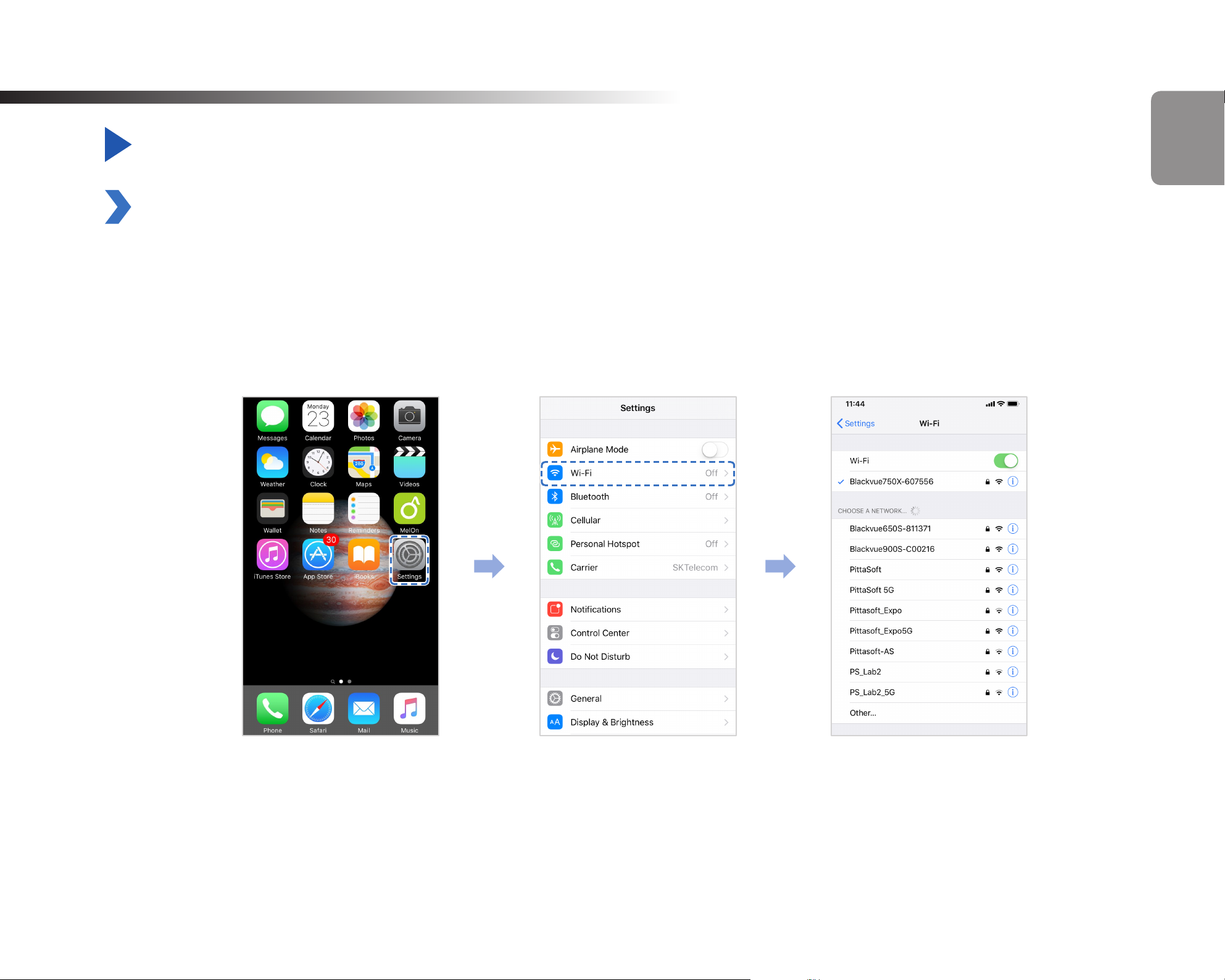
Playing and Managing Videos
Playing and managing video les using your smartphone (Android/iOS)
Opening video les
Search for the BlackVue app in the Google Play Store or Apple App Store and install it on your smartphone.
“Pair” your smartphone with the BlackVue dashcam via direct Wi-Fi:
a. Press the Wi-Fi button once to turn on Wi-Fi.
b. Go to your smartphone's Settings then select Wi-Fi, and make sure Wi-Fi is turned on.
ENGLISH
DR750-2CH LTE
19
Page 20

c. Choose your BlackVue dashcam from the network list. The dashcam’s default SSID begins with its model number (e.g. BlackVue
****-******).
d. Enter the password and tap join.
* The default Wi-Fi SSID and password are printed on the dashcam's label or on the product pad inside the packaging box.
e. Open the BlackVue app and select BLACKVUE WI-FI.
BLACKVUE
20
Note
yDirect Wi-Fi lets you directly connect your smartphone to your dashcam via Wi-Fi within a range of 10m.
yThe BlackVue app is available for devices running Android 4.4.2 and higher, or iOS 9.0 and higher.
yYou can change the Wi-Fi SSID and password as described on page 99 and 102.
Page 21
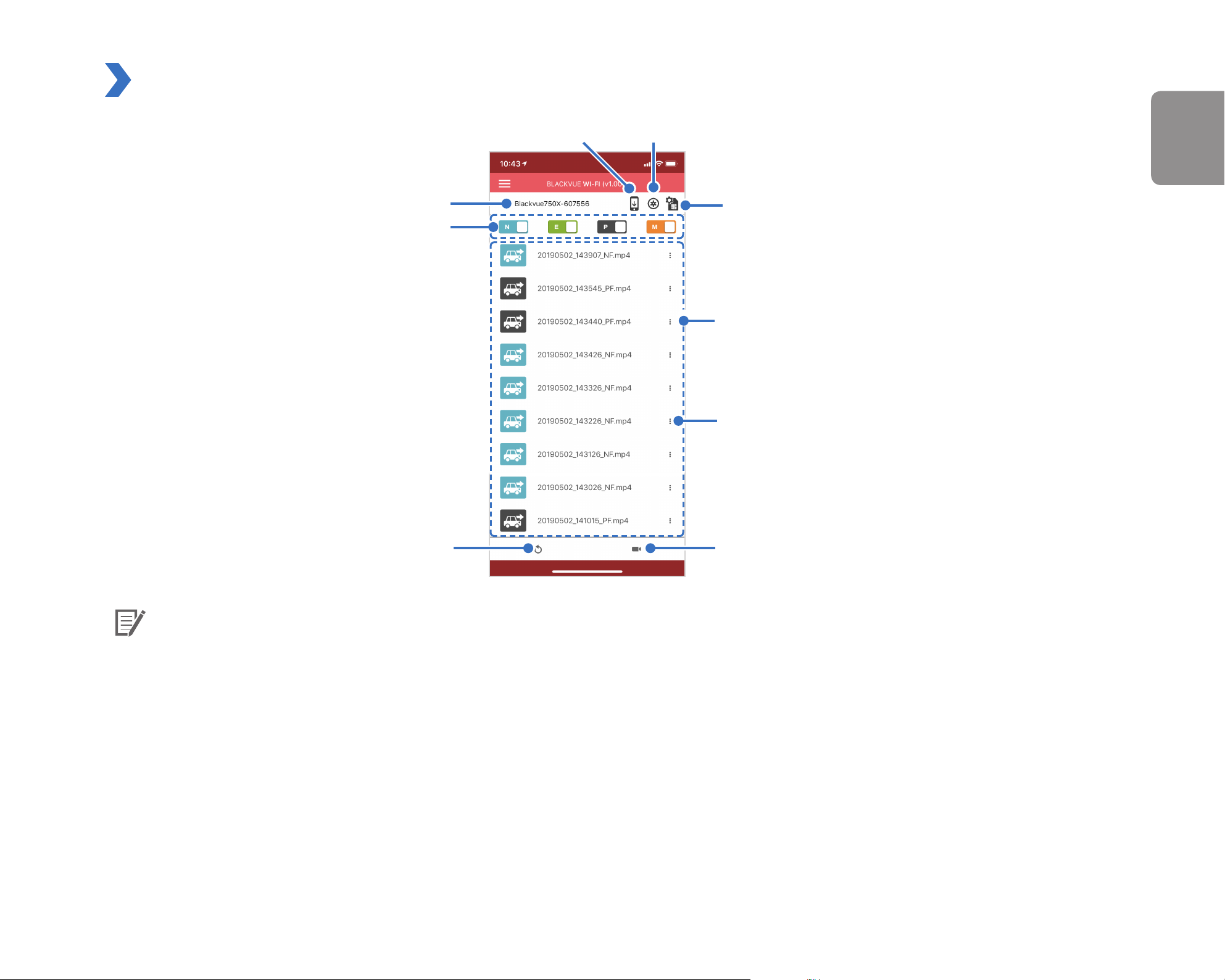
BLACKVUE WI-FI screen composition
ENGLISH
BlackVue SSID
File type lter buttons
Copy to Internal Memory
Firmware settings
SIM card activation
Video list
Video le pop-up menu
Refresh video list
Live View
Note
yAll images shown are for illustration purposes only. Actual app may dier from images shown.
yFor details on LTE/Wi-Fi and Cloud settings, see page 70 and 71.
DR750-2CH LTE
21
Page 22

Playing video
Playing back videos
Select the video le you want to play from the video list.
Press the refresh button to refresh the video list.
Note
yThe playback of 'Highest' image quality videos depends on your device's hardware and software. Older devices may not support
'Highest' image quality playback. If you encounter issues please select "Quick play le" and check your device's video playback
capabilities.
yFor quick playback and download of the recordings, you can select the "Quick play le" option from App settings.
Identify video les by recording type
Normal The dashcam records in normal mode by default.
When the dashcam detects an impact while in normal or parking mode, it switches to event mode and
Event
Parking
Manual
Tap the car icon to load the thumbnail of a recording.
The car icon with an arrow pointing to the right indicates a front dashcam recording.
The car icon with an arrow pointing to the left indicates a rear dashcam recording.
saves an event recording beginning 5 seconds before the event trigger. Exceeding the set speed limit
will also trigger an event recording.
There are two parking mode options. In Motion Detection Parking Mode the dashcam continuously
buers video. When motion is detected in the dashcam's eld of view, it saves a parking recording
beginning 5 seconds before the motion detection. In Time-Lapse Parking Mode the dashcam records at
1 frame per second and saves recordings that playback at 30 times normal speed.
If proximity sensor is set as a manual recording trigger in the rmware settings, touching or waving a
nger within 20 mm of the sensor will turn on manual recording.
BLACKVUE
22
Page 23
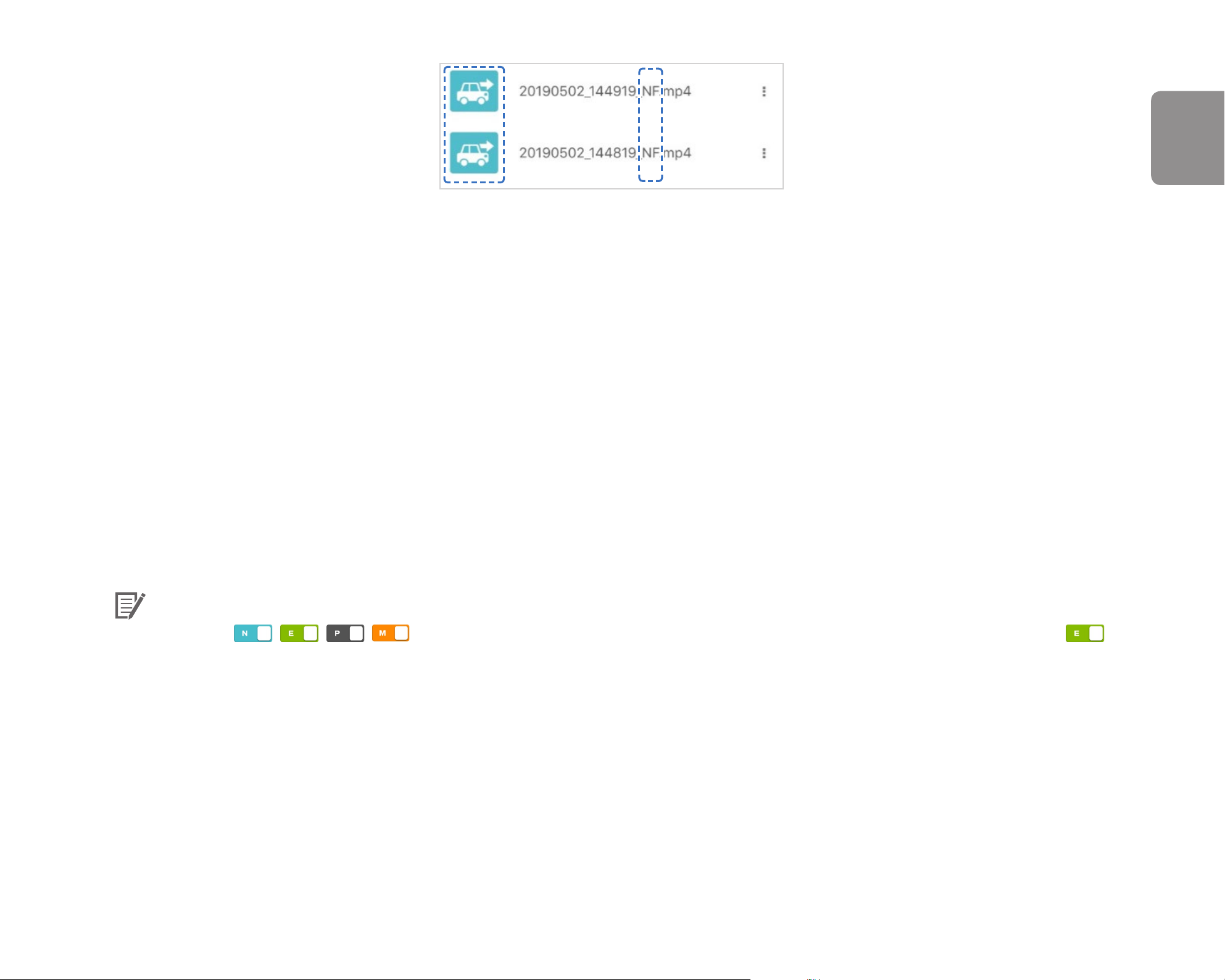
Recording le names include the date, time, recording type and camera direction.
yRecording type: N: Normal
E: Event
P: Parking
M: Manual
yCamera direction: F: Front camera
R: Rear camera
yExample le name: 20170104_150838_NF.mp4
ENGLISH
Date & time: 4th January 2017, 03:08:38 PM
Recording type: Normal
Camera direction: Front camera
Note
yUse the , , , buttons to lter the video list by recording type (Normal, Event, Parking and Manual). The
lter button displays both E (Event) and I (Impact event while parked) recordings.
yThe dashcam requires a constant power source to record in parking mode. See "Optional accessories" on page 96 for more
information.
DR750-2CH LTE
23
Page 24
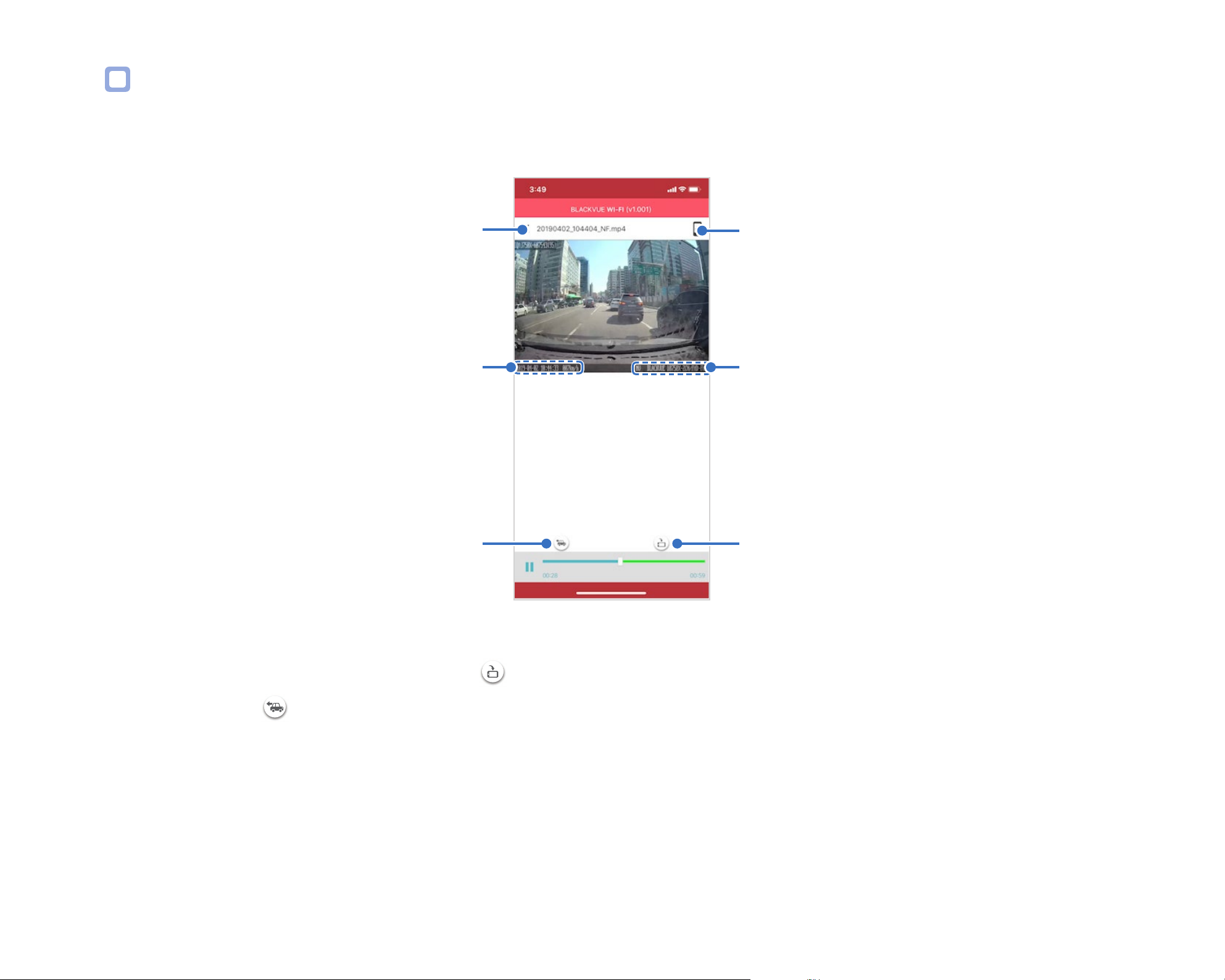
Checking the displayed time & GPS data
The time the video was recorded is displayed in the lower left corner of the video in the playback screen. If the displayed time in the
recorded videos is incorrect please see "Time settings" on page 58 or 77.
Video le
Date, Time & Speed
Rear camera
Copy to Internal Memory
Model name
Portrait and landscape
display
The vehicle's speed is displayed in the lower-left corner of the video.
Rotate your smartphone or press the rotate button to switch between portrait and landscape display modes.
Press the rear button to switch to the rear dashcam view.
BLACKVUE
24
Page 25

Real-time streaming video (Live View)
You can view in real-time the video currently being recorded by connecting your smartphone to the dashcam via direct Wi-Fi.
ENGLISH
Go to your smartphone's Settings > Wi-Fi and connect to your dashcam.
Open the BlackVue app. Select BLACKVUE WI-FI and tap the button.
Rotate your smartphone or press the rotate button to switch between portrait and landscape display modes.
Press the rear button to switch to the rear dashcam view.
Note
yWhen watching Live View via direct Wi-Fi, map data isn’t displayed because your smartphone can’t access the internet as long as it
is connected to the dashcam’s Wi-Fi.
DR750-2CH LTE
25
Page 26
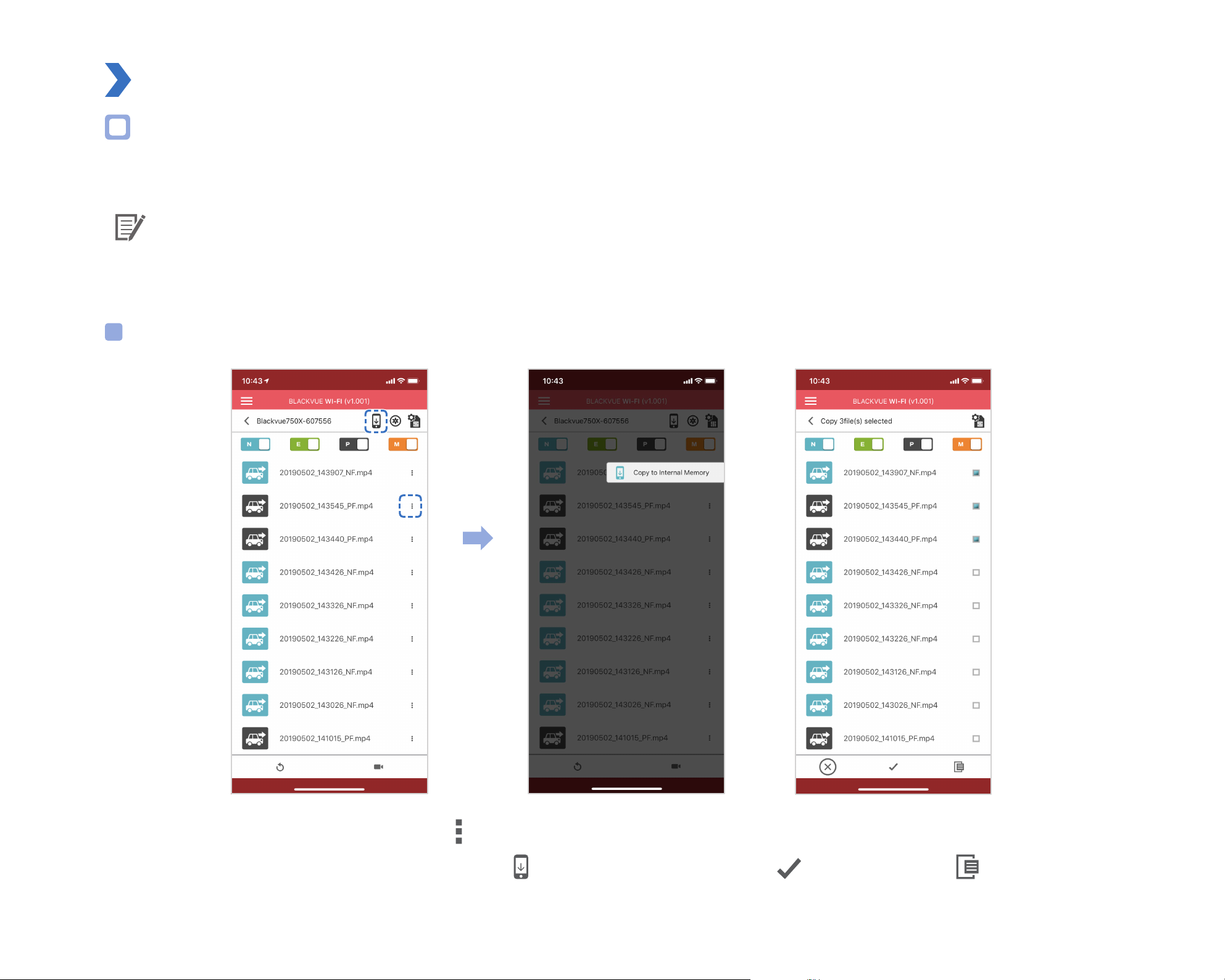
Managing videos
Managing videos in BLACKVUE WI-FI
You can manage the recorded videos using the BlackVue app.
Note
yWhen the microSD card lls up, the newest video les will start to replace the oldest video les (called loop recording) – so you
will always have the most recent video les.
Copy to Internal Memory
To copy individual les to your smartphone, tap next to the video you want to copy. Select Copy to Internal Memory.
To copy multiple les to your smartphone in one go tap . Select which les to copy, or tap to select all les. Tap to begin copying.
BLACKVUE
26
Page 27
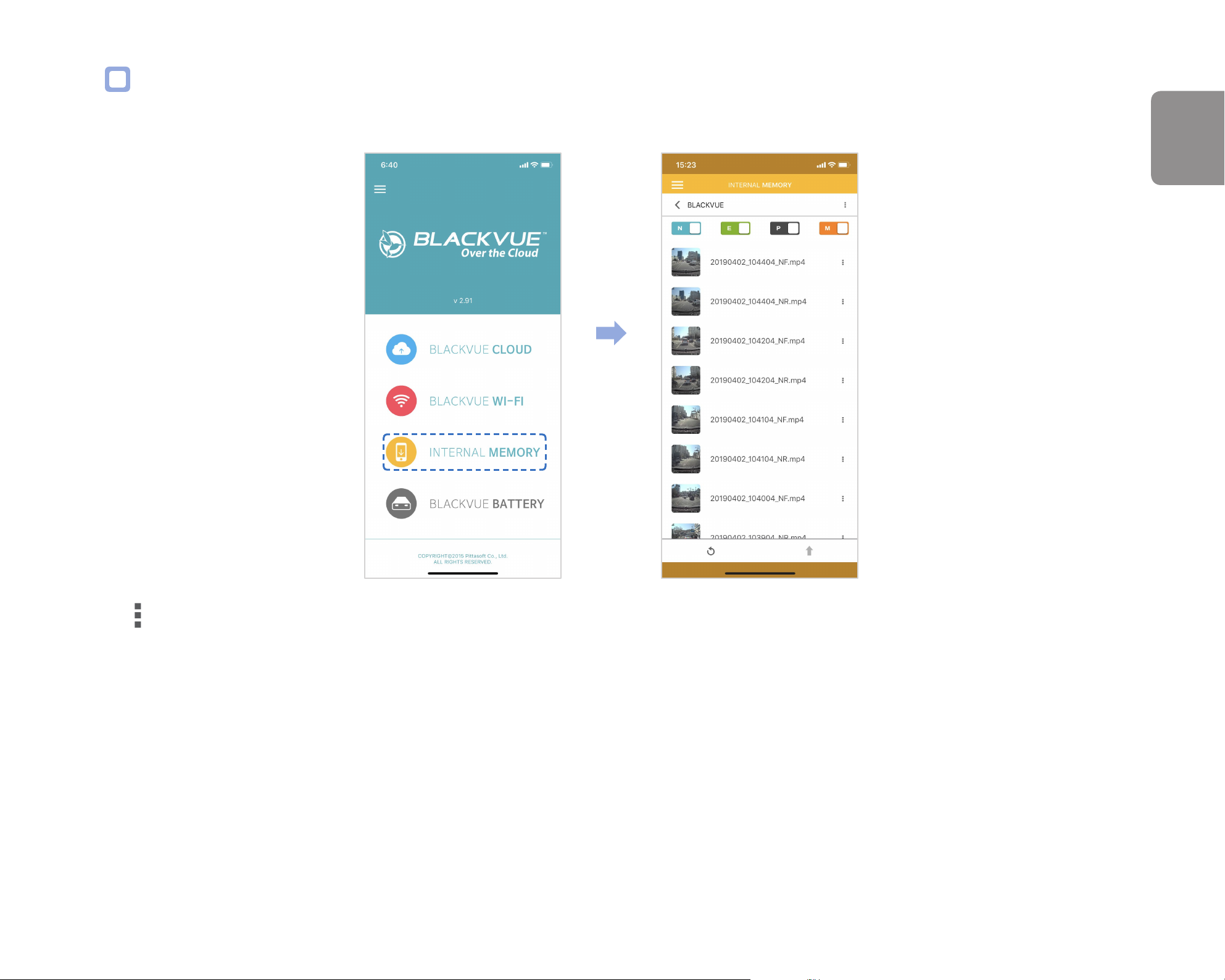
Managing videos in INTERNAL MEMORY
Open the BlackVue app and select INTERNAL MEMORY.
ENGLISH
Tap to see le options. You can delete, copy or move les, change the name of les and share les.
DR750-2CH LTE
27
Page 28
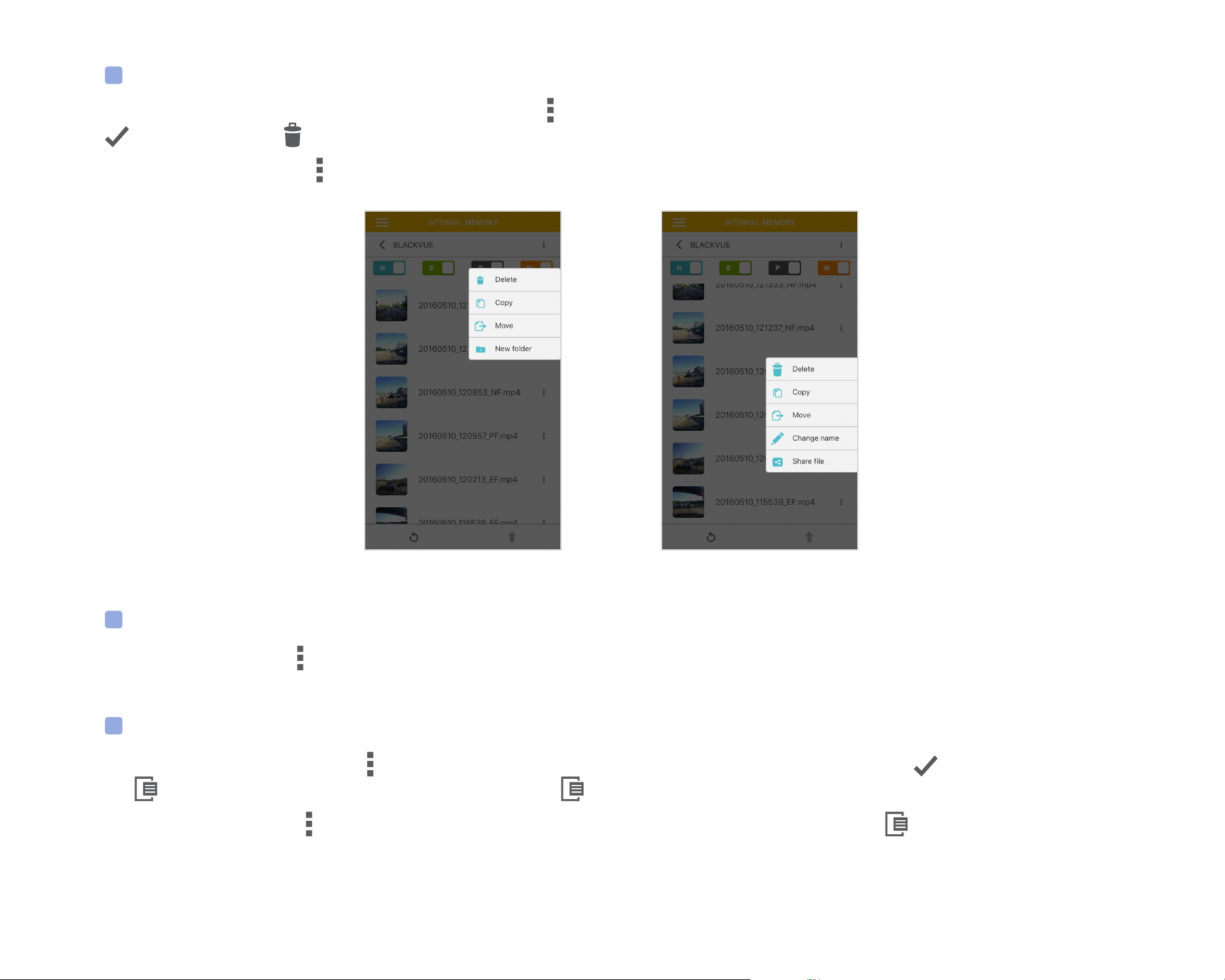
Deleting videos
To delete multiple les from your smartphone in one go, tap at the top of the screen and select Delete. Select which les to delete, or tap
to select all les. Tap to delete the selected les.
To delete individual les, tap next to the video you want to delete. Select Delete.
Creating a new folder
To create a new folder tap at the top of the screen and select New folder. Enter a new folder name and press OK.
Copying and pasting videos
To copy multiple les in one go, tap at the top of the screen and select Copy. Select which les to copy, or tap to select all les.
Tap to copy the selected les. Go to another folder and tap to paste the selected les there.
To copy individual les, tap next to the video you want to copy. Select Copy. Go to another folder and tap to paste the le there.
BLACKVUE
28
Page 29
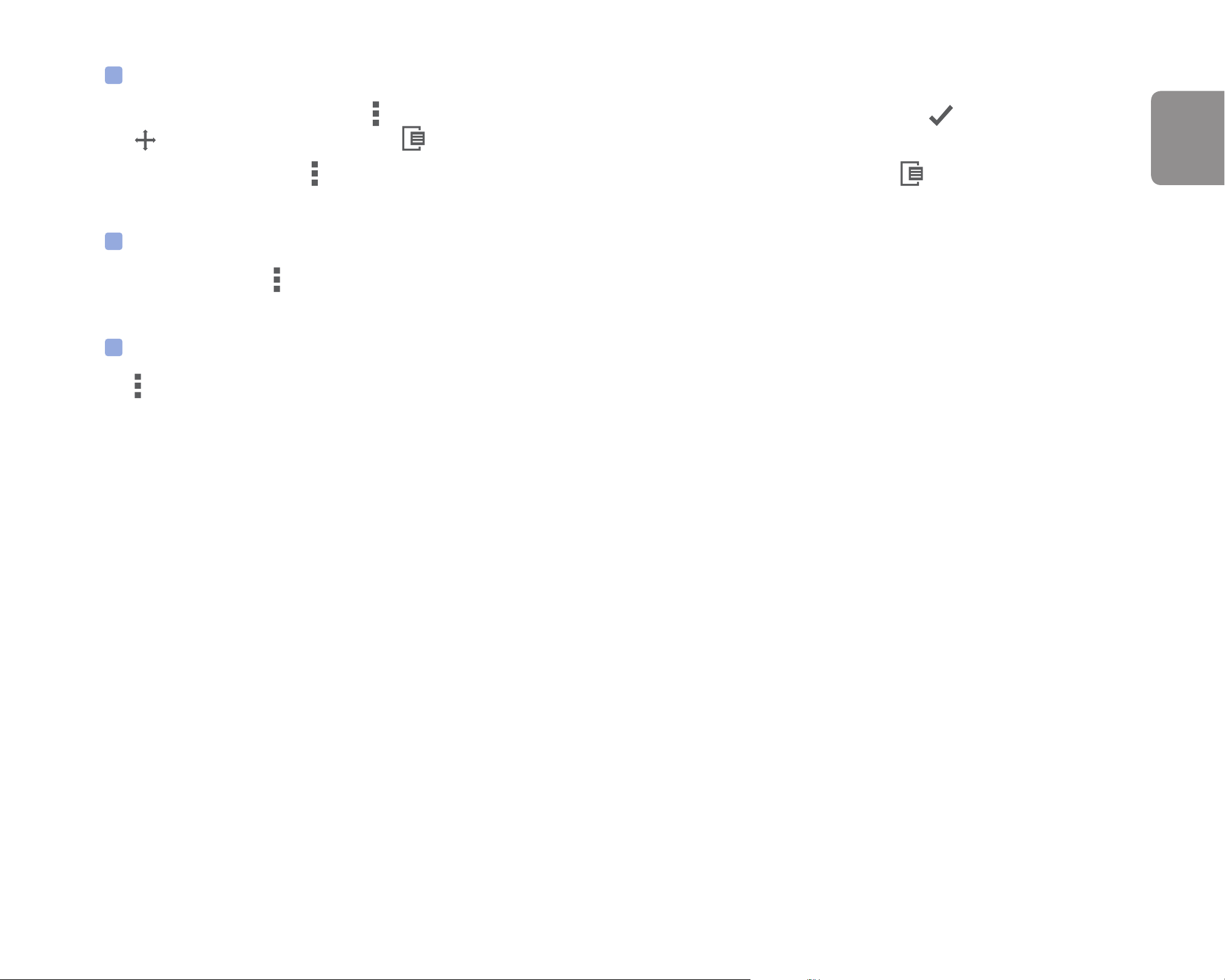
Moving videos
To move multiple les in one go, tap at the top of the screen and select Move. Select which les to move, or tap to select all les.
Tap and go to another folder and tap to move the selected les there.
To move individual les, tap next to the video you want to move. Select Move. Go to another folder and tap to move the le there.
Renaming a video
To rename a video, tap next to the video you want to rename. Select Change name. Enter a new name and tap OK.
Uploading, sharing or emailing a video
Tap next to the video you want to share. Select Share le. Choose the app you want to share with. The available options will depend on
what apps you have installed on your smartphone.
ENGLISH
DR750-2CH LTE
29
Page 30
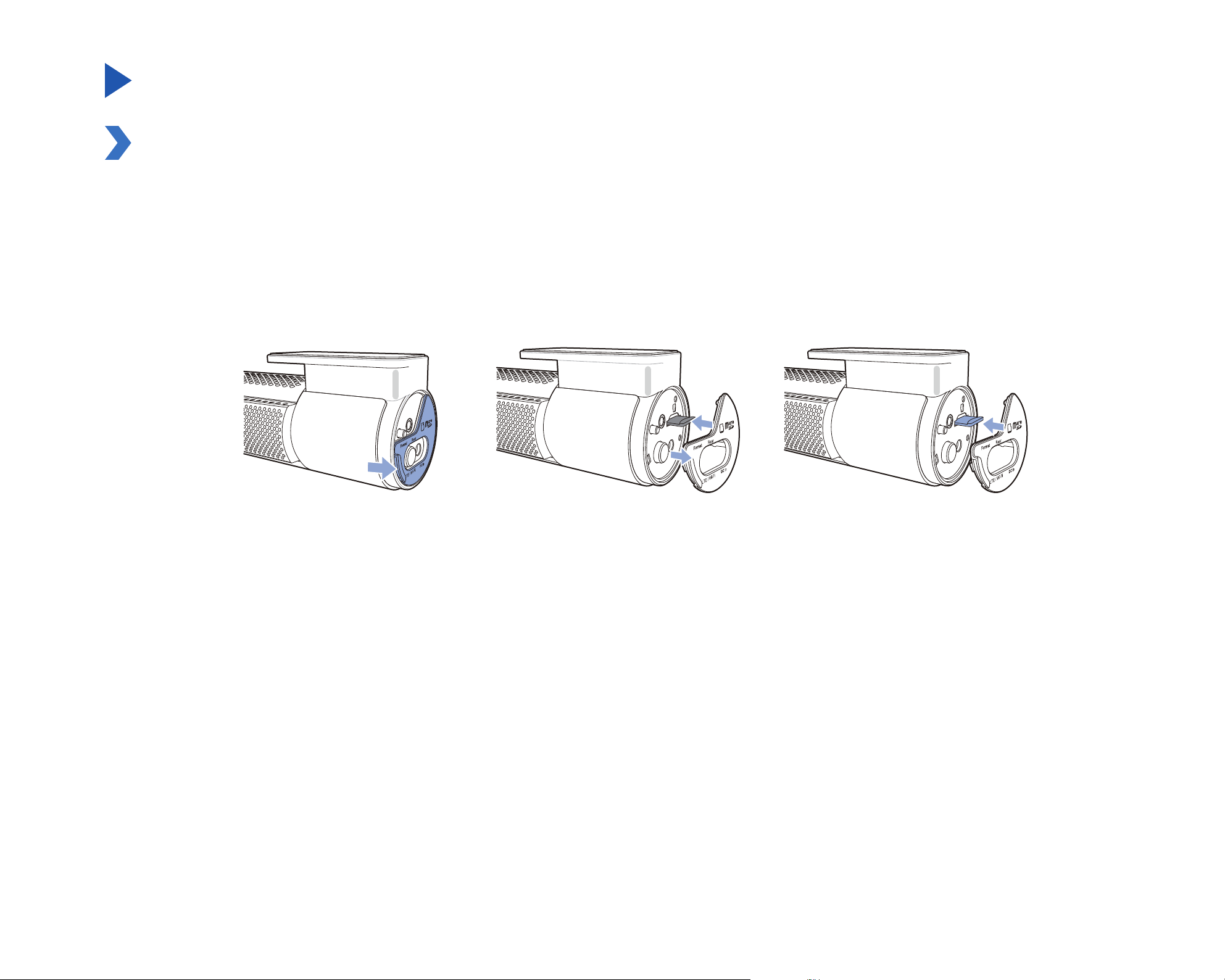
Playing and managing video les using your computer (Windows/Mac)
Removing the microSD card
Unplug the power cord to turn o the dashcam.
Open the cover of the microSD card slot.
To remove the microSD card, gently press on the card to release the lock then carefully pull the card out.
To insert the microSD card, gently push the card into the slot until it locks into place and close the cover.
Open side cover To remove
To insert
BLACKVUE
30
Page 31

Opening video les in BlackVue Viewer
Remove the microSD card from the dashcam.
Insert the card into the microSD card reader and connect it to a computer.
Download BlackVue Viewer from www.blackvue.com > Support > Downloads and install it on your computer.
ENGLISH
Run BlackVue Viewer. To play, select a video and click on the play button or double click the selected video.
DR750-2CH LTE
31
Page 32

Viewer screen composition
Windows Viewer
When you launch the program, you will see the SD card Viewer window. To open Cloud Viewer, click the button.
Filter les by direction and
recording mode
Click
Select le(s) to copy, delete or
to change the folder
Recorded le list
verify it
GPS data
Settings
Format
Switch between SD card Viewer and Cloud ViewerSelect card
Program info.
SLO-MO
Playback screen
Playback speed control
Previous frame
Play/pause
Next frame
Stop
BLACKVUE
32
Map screen
View full screen Switch front/rear view
Flip upside down Front/rear screen mode
Flip horizontally Print
Fit to playback screen
Capture
Note
yAll images shown are for illustration purposes only. Actual program may dier from images shown.
Timeline for hour/min/sec
selection
G-Sensor information
Page 33

Mac Viewer
When you launch the program, you will see the SD card Viewer window. To open Cloud Viewer, click the button.
MyWay Viewer
Format
SLO-MO
ENGLISH
Playback Screen (front
camera)
Playback Screen (rear
camera)
Play previous le
Normal screen size
Front/Rear reverse view
Front/Rear screen mode
Flip horizontally
View upside-down
Settings
Switch between SD card Viewer
and Cloud Viewer
Capture
Print
G-Sensor Information
GPS Data
Recorded File List
Full Screen view
Previous frame
Timeline for min selection
Playback/Pause
Next frame
Play next le
Playback time
Volume control
Playback speed control
Timeline for sec selection
DR750-2CH LTE
33
Page 34

Playing video
Playing back videos
In BlackVue Viewer double click a video le to play.
BlackVue Viewer shows by default the les in the microSD card. To see les in another folder click the button and browse to the folder.
Note
yDepending on your computer's hardware and software, the dashcam videos that are recorded at 60fps may not play smoothly at
higher speeds (2x, 4x, etc.).
Identify video les by recording type
yRecording type: N: Normal
E: Event
P: Parking
M: Manual
yCamera direction: F: Front camera
R: Rear camera
yExample le name: 20170104_150838_NF.mp4
Date & time: 4th January 2017, 03:08:38 PM
Recording type: Normal
Parking mode, Front camera
Parking mode, Rear camera
BLACKVUE
34
Camera direction: Front camera
Page 35

Use the buttons to lter the video list by recording type. The lter button displays both E (Event) and I (Impact
event while parked) recordings.
Normal The dashcam records in normal mode by default.
When the dashcam detects an impact while in normal or parking mode, it switches to event mode and
ENGLISH
Event
Parking
Manual
The car icon with an arrow pointing to the right indicates a front dashcam recording.
The car icon with an arrow pointing to the left indicates a rear dashcam recording.
saves an event recording beginning 5 seconds before the event trigger. Exceeding the set speed limit
will also trigger an event recording.
There are two parking mode options. In Motion Detection Parking Mode the dashcam continuously
buers video. When motion is detected in the dashcam's eld of view, it saves a parking recording
beginning 5 seconds before the motion detection. In Time-Lapse Parking Mode the dashcam records at
1 frame per second and saves recordings that playback at 30 times normal speed.
If proximity sensor is set as a manual recording trigger in the rmware settings, touching or waving a
nger within 20mm of the sensor will turn on manual recording.
Note
yThe dashcam requires a constant power source to record in parking mode. See "Optional accessories" on page 96 for more
information.
DR750-2CH LTE
35
Page 36

Checking the displayed time
The time the video was recorded is displayed in the lower left corner of the video in the playback screen. If the displayed time in the
recorded videos is incorrect please see "Time settings" on page 58 or 77.
Using BlackVue Viewer
Front/rear screen mode (2CH)
Fit to playback screen
Flip upside down
View full screen
Flip horizontally
Print image (paused)
Capture image (paused)
Playback speed control
Play/pause
Stop
Playback time
Next frame
Previous frame
Switch between the front
and rear view (2CH)
BLACKVUE
36
Page 37

Exploring the timeline and G-Sensor graph
You can explore the timeline for the playback of the recorded videos by date, hour, minute and second using the timeline.
You can check the impact sensitivity (G-Sensor) information in the line graph.
Select month
Timeline for hour/min/
sec selection
G-Sensor information
Select date
• Dates with recordings are black
• Click a date to lter recordings (date changes to red and circled)
ENGLISH
DR750-2CH LTE
37
Page 38

Zoom options
yUse the mouse scroll wheel zoom. Right clicking will restore the video to the default size.
yYou can resize the playback frame or the BlackVue Viewer window by dragging the borders.
yFull-screen view: Double click on the video image to enter full-screen view. Double click again or tap ESC to return to the default view.
MacWindows
BLACKVUE
38
Page 39

Checking the GPS data
You can check the GPS data of the recorded video in BlackVue Viewer while video is playing back. The driving speed and coordinates are
displayed above the map frame.
Note
yGPS data is not recorded during parking mode. Map data cannot be displayed for parking mode recordings.
ENGLISH
DR750-2CH LTE
39
Page 40

Managing videos
You can manage the recorded videos through the BlackVue Viewer program. You can also format the microSD card.
Note
yIf the microSD card is full, by default the dashcam will record over the oldest videos rst.
Capturing or printing a still image from video
Double click a le in the le list to play.
Click the pause button to pause the video.
Select the capture button to capture the image or the print button to print directly.
Deleting videos
For Windows users
Select the video, or videos using the checkboxes, from the recorded video list.
Click Delete.
yYou can also delete individual les by clicking next to a video in the recorded video list and selecting Delete.
BLACKVUE
40
Page 41

For Mac users
Go to \BlackVue\Record\.
Select the video from the recorded video list.
Click Move to Trash.
ENGLISH
DR750-2CH LTE
41
Page 42

Exporting videos
For Windows users
Click next to a video in the recorded video list.
Click Export.
If you want to extract a segment of a le select Save segment and edit the start and end second points. To export without audio
select Sound O.
BLACKVUE
42
Page 43

Click the OK button.
Select the folder in which to save the le and enter the le name.
Click the Save button.
Copying videos
For Windows users
Click next to a video in the recorded video list.
Click Copy to.
ENGLISH
Select the folder in which to copy the le and enter the le name.
Click the Select folder button.
yTo copy multiple les at once check the boxes next to the le names and press the Copy to button
yWhen copying les the segment adjustment and sound o tools are not available.
DR750-2CH LTE
43
Page 44

For Mac users
Go to \BlackVue\Record\.
Select the video from the recorded video list.
Click Copy "le name".
BLACKVUE
44
Page 45

Tips for optimal performance
Formatting the microSD card
Caution
yBack up necessary video les before formatting the microSD card. If you format the microSD card, all the video les stored in the
microSD card will be deleted including the locked event les. Your saved settings will not be aected.
Formatting the card in the BlackVue
Press and hold the Format button for 5seconds and once voice instructions start, release the button. Then press and hold again for 5
seconds to format the microSD card.
ENGLISH
Format using BlackVue Viewer (Windows)
Insert the microSD card into the microSD card reader and connect the reader to your computer.
Download BlackVue Viewer (Windows) from www.blackvue.com > Support >Downloads and install it on your computer.
Launch the BlackVue Viewer that is installed on your computer.
Click the Format button, select the card drive and click OK.
DR750-2CH LTE
45
Page 46

Format using BlackVue Viewer (macOS)
Insert the microSD card into the microSD card reader and connect the reader to your computer.
Download BlackVue Viewer (Mac) from www.blackvue.com > Support > Downloads and install it on your computer.
Launch the BlackVue Viewer that is installed on your computer.
Click the Format button and select the microSD card from the list of drives in the left frame.
BLACKVUE
46
Page 47

After selecting your microSD card select the Erase tab in the main window.
ENGLISH
Select “MS-DOS (FAT)” from the Volume Format drop-down menu and click Erase.
Note
yFormatting the microSD card once a month is recommended.
yFormat the microSD card if the recorded video quality appears to be poor.
yOnly use ocial BlackVue microSD cards. Other cards may have compatibility issues. PittaSoft Co., Ltd. will not be held responsible
for any problems caused by using another manufacturer's microSD card.
yFor Windows users: To format the microSD card directly from “My Computer”, right-click the microSD card drive and select Format.
Select File system as FAT32 and Allocation unit size as 64KB then click Start. If FAT32 is not available or can’t be selected, please
format the microSD card using BlackVue Viewer.
DR750-2CH LTE
47
Page 48

Upgrading the rmware
Regularly upgrade the rmware for performance improvements and updated features. Firmware updates will be made available for
download at www.blackvue.com > Support > Downloads.
Your saved settings are not aected by rmware upgrade.
Upgrading the rmware using an iOS or Android device (Firmware Over The Air)
Via Direct Wi-Fi
Click here for a step-by-step video tutorial, or go to the main menu and select Help > Video tutorials.
Makes sure your smartphone has a stable internet connection.
Open the BlackVue app
Tap and select Firmware download.
Select your dashcam model and the rmware language and tap OK.
Note
yPlease select the rmware language currently installed in your dashcam. Once upgrade is completed, you can change the
rmware language from dashcam settings as described on page 73 or 76.
Check the rmware version and release notes and tap OK to start downloading.
After the download completes tap OK to be taken back to the home screen.
Make sure your BlackVue dashcam is on and nearby.
BLACKVUE
48
Page 49

Go to your smartphone's Settings then select Wi-Fi, and make sure Wi-Fi is turned on.
ENGLISH
Choose your BlackVue dashcam from the network list. The dashcam’s default SSID begins with its model number
(e.g.BlackVue****-******).
Enter the password and tap join.
* The default Wi-Fi SSID and password are labeled on the dashcam and product pad in the packaging box. To nd them on the
dashcam, unplug the cables and remove the front camera from its mount.
DR750-2CH LTE
49
Page 50

Open the BlackVue app. Select BLACKVUE WI-FI > > Firmware upgrade.
BLACKVUE
50
Note
yThe rmware version currently installed on the microSD card is shown rst. Below it, the rmware version you downloaded in
step4 is shown.
Tap OK to apply the rmware upgrade.
The dashcam's rmware will be upgraded – this may take a few minutes. The dashcam will automatically reboot to complete the
rmware upgrade.
Caution
Please make sure the dashcam is powered on until normal recording starts after the upgrade is completed. Any power interruption may prevent the rmware upgrade from completing, resulting in malfunction of the dashcam.
Page 51

Over the Cloud (Remote FW upgrade)
Note
yWhen a new rmware is available, an icon will show near your dashcam’s name.
yThe Firmware can only be upgraded when the dashcam is connected to Cloud.
Open the BlackVue app. Select BLACKVUE CLOUD. Tap the 3-dot icon.
ENGLISH
DR750-2CH LTE
51
Page 52

Remote rmware update > Update Now.
The dashcam will start downloading the rmware and automatically apply it.
BLACKVUE
52
Caution
Please make sure the dashcam is powered on until normal recording starts after the upgrade is completed. Any power
interruption may prevent the rmware upgrade from completing, resulting in malfunction of the dashcam.
Page 53

You will be notied once the upgrade is successful.
ENGLISH
DR750-2CH LTE
53
Page 54

Upgrading the rmware using a computer (Windows or macOS)
Keep your BlackVue dashcam updated by upgrading the rmware to the latest version. Visit the BlackVue website (www.blackvue.com) to
check for any new rmware releases for your BlackVue dashcam model.
Insert the microSD card into the microSD card reader.
Connect the microSD card reader to a computer.
Launch BlackVue Viewer and click on the About button.
yFor Mac users, click and select About BlackVue from the menu.
Check the current rmware version of your BlackVue dashcam and proceed only if your version is not the latest one.
BLACKVUE
54
MacWindows
Format the microSD card. See "Formatting the microSD card" on page 45.
Go to the BlackVue website (www.blackvue.com > Support > Download) and download the latest rmware for your BlackVue
dashcam model in zip format.
Page 55

Unzip the downloaded le and copy the BlackVue folder to the microSD card.
ENGLISH
Insert the microSD card into the dashcam and connect the power to initiate the rmware upgrade. Make sure the power remains
on until the upgrade is completed. Any power interruption may prevent the rmware upgrade from completing, resulting in
malfunction.
Note
yDo not insert or remove the microSD card when the dashcam is turned on. Doing so may damage the data and cause a
malfunction of the microSD card.
yYour saved settings are not aected by rmware upgrade.
yThe rmware is upgraded to the previously saved language. If you want to change it, please refer to page 73 or 76.
DR750-2CH LTE
55
Page 56

Changing settings
Changing settings using your smartphone (Android/iOS)
“Pair” your smartphone with the BlackVue dashcam via direct Wi-Fi (for details see "Opening video les" on page 19).
Go to your smartphone's Settings > Wi-Fi and connect to your dashcam.
Open the BlackVue app. Select BLACKVUE WI-FI > to access the Firmware settings menu.
After making any changes, go back to the Firmware settings menu, tap and tap Save and close.
BLACKVUE
56
Page 57

Caution
yPlease backup necessary recordings before changing time and image quality settings. If any of the aforementioned settings
are changed and saved, the dashcam will format the microSD card and delete all recordings stored on the card including locked
event les in order to ensure optimal performance.
Basic settings
ENGLISH
DR750-2CH LTE
57
Page 58

Time settings
Select your time zone to auto-sync with GPS time or you can set the time and date manually after enabling Manual time setting.
BLACKVUE
58
Page 59

Note
yThe factory setting is GMT -11.
Some examples of GMT time osets are:
- GMT-7: Los Angeles
- GMT-4: New York
- GMT+0: London
- GMT+1: Paris
- GMT+3: Moscow
- GMT+8: Singapore
- GMT+9: Seoul
- GMT+10: Sydney
If you are unsure of your GMT oset please look up your city on https://greenwichmeantime.com/
* Selecting Daylight saving time will advance the clock by one hour.
yWhen setting the time manually, please set tothe expected time you willusethe BlackVue (not the present time).
ENGLISH
DR750-2CH LTE
59
Page 60

Video settings
Image quality
At "FHD@60 + FHD@30" resolution is xed. You can adjust the recording image quality (bit rate). Choose between:
yHighest(Extreme) (Front:25 Mbit/s, Rear: 10 Mbit/s)
yHighest (Front: 12Mbit/s, Rear: 10Mbit/s)
yHigh (Front: 10Mbit/s, Rear: 8Mbit/s)
yNormal (Front: 8Mbit/s, Rear: 6Mbit/s)
Increasing the image quality will increase the size of the video les. Loading and copying time will increase accordingly. If your phone does
not support video streaming at the ‘highest’ image quality setting, please copy the recording to your phone and play from internal memory.
Alternatively, you can choose "Quick playback" option from the App settings.
BLACKVUE
60
Page 61

Enhanced night vision
The dashcam has an intrinsic night vision feature. If you want to enhance it, enable Enhanced night vision - you can choose to have it
turned on all the time, or have it active only in parking mode.
Brightness (Front)
You can adjust the recording brightness level of the front camera.
Brightness (Rear)
You can adjust the recording brightness level of the rear camera.
ENGLISH
DR750-2CH LTE
61
Page 62

Recording settings
Normal recording
When turned o the dashcam does not record in normal mode.
Parking mode recording
If enabled, the dashcam switches from normal mode to parking mode when the vehicle is stationary for 5minutes. There are two parking
mode options. Choose "Motion & Impact detection" to save a parking recording when motion is detected in the dashcam's eld of view. If
the G-sensor detects an impact/bump the dashcam saves a separate event recording le.
Alternatively, if you choose "Time-Lapse" the camera continuously records 1 frame per second and saves recordings that playback at 30
times normal speed. If the G-sensor detects an impact/bump the camera saves a separate event recording le at normal speed.
BLACKVUE
62
Page 63

Rear camera recording in parking mode
When turned on, the front and rear camera record together.
When turned o, the rear camera stops recording 5 minutes after entering parking mode. Rear camera recording restarts when entering
normal mode.
Voice recording
When turned o the dashcam does not record audio.
Date & time display
Turn on/o the date and time display on videos.
Speed unit
ENGLISH
Select km/h, MPH, or turn o.
Lock event les
Turning on this option will lock the following recording types and stop them from being overwritten by newer recordings:
- Impact event recordings during normal and parking mode (E); and
- Manual recordings (M).
A maximum of 50les can be locked. Once this limit is reached, to lock new recordings please review locked les on the microSD card and
free up space, or enable ‘Overwrite locked les with new event les when storage is full’ to allow the oldest locked les to be overwritten.
Front camera rotation
If you installed the front camera in a ipped position, use this setting to rotate the front camera image 180°.
Rear camera orientation
Use this setting to rotate the rear camera image 180° or mirror the video.
DR750-2CH LTE
63
Page 64

Sensitivity settings
BLACKVUE
64
Page 65

G-Sensor (Normal mode)/G-Sensor (Parking mode)
ENGLISH
The G-sensor measures the movement of your vehicle through 3axes – up and down, side to side, and front and back. When the G-sensor
detects signicant or sudden movement (such as an impact or collision) it will trigger an event recording. You can adjust the sensitivity so
minor incidents and bumps don't trigger an event recording. To turn o event recordings by impact detection set the G-sensor sensitivity
to o.
DR750-2CH LTE
65
Page 66

Motion detection (Parking mode)
In Motion Detection Parking Mode the dashcam continuously buers video and saves a parking recording when motion is detected in the
dashcam's eld of view.
You can adjust the sensitivity of the motion detection so minor motion caused by wind or rain doesn't trigger a recording. Please take
into account your vehicle's surroundings when adjusting the sensitivity. You can also choose the detection regions to reduce the risk of
triggering unwanted motion recordings due to trees swaying in the wind, far-away moving objects, etc. By default, all the regions are
selected. If you want to ignore motion detection in particular region(s), unselect them.
BLACKVUE
66
Page 67

System settings
ENGLISH
LED
Recording status
You can turn the recording status LED on/o.
Front security (Normal mode)
You can turn the front security LED on/o for normal mode.
Front security (Parking mode)
You can turn the front security LED on/o for parking mode.
DR750-2CH LTE
67
Page 68

Rear security
You can turn the rear security LED on/o.
LTE/Wi-Fi
You can turn the LTE/Wi-Fi LED on/o.
Proximity Sensor
You can choose the function of the proximity sensor. Available options are:
- Turn on/o audio recording (default)
- Manual recording trigger
The sensor can also be disabled completely.
Voice guidance
You can adjust the voice guidance (announcements) you want to hear.
Impact detected in parking mode
Noties when exiting parking mode if an impact had been detected during parking mode, however, it ignores any impact detected within
three minutes before exiting parking mode.
Volume
You can adjust the volume of the voice guidance (announcements).
BLACKVUE
68
Page 69

Scheduled Reboot
The dashcam reboots automatically once-a-day if in parking mode at the set time for improved stability. If the dashcam is recording at the
set time, the scheduled reboot is skipped.
You can enable/disable and change the time for scheduled rebooting. Default time is 03:00am.
Speed alert
Set a speed limit (up to 300km/h or 200MPH) for the speed alert. When the vehicle exceeds the specied speed limit, the dashcam beeps
and switches to event recording. After saving one event recording le the dashcam switches back to normal mode recording.
ENGLISH
User text overlay
You can create a user text overlay of up to 20characters using a combination of English letters (A – Z, a – z), numbers (0 – 9), and symbols
(:;‘/+-_()$#). The text is overlaid in the top-left corner of the recorded videos.
DR750-2CH LTE
69
Page 70

LTE/Wi-Fi
Wi-Fi login credentials
You can change the dashcam's SSID and Wi-Fi login password.
Wi-Fi auto turn o
When "Wi-Fi Auto turn o" is enabled, the Wi-Fi will automatically turn o if it is inactive for 10 minutes. If disabled, the Wi-Fi stays on all the
time.
You can press the physical Wi-Fi button on the dashcam anytime to manually switch the Wi-Fi on/o.
BLACKVUE
70
Page 71

Cloud settings
ENGLISH
DR750-2CH LTE
71
Page 72

Push notication settings
You can customize when you want to receive push notications.
BLACKVUE
72
Page 73

FW Language
ENGLISH
You can change the Firmware language of your dashcam.
DR750-2CH LTE
73
Page 74

Changing settings using your computer (Windows/Mac)
Click on the Settings button (Windows) or the menu (mac OS) to open the BlackVue settings panel. You
will be able to change most of the BlackVue settings to customize its operation.
BLACKVUE
74
Page 75

BlackVue Viewer settings
ENGLISH
Select language
Select your preferred language for the BlackVue Viewer interface from the dropdown list.
Speed unit on map
Change the speed unit displayed on the map.
Select map service
Change the mapping service used.
Picture-in-picture(PIP)playback
On some computers videos may not play smoothly in PIP view. If you encounter issues please disable PIP playback.
DR750-2CH LTE
75
Page 76

Firmware settings
Select your preferred language for the rmware from the FW language dropdown list. The audio announcements by the dashcam will be in
the selected language.
BLACKVUE
76
Caution
yPlease backup necessary recordings before changing time and image quality settings. If any of the aforementioned settings
are changed and saved, the dashcam will format the microSD card and delete all recordings stored on the card including locked
event les in order to ensure optimal performance.
Page 77

Basic settings
Time settings
Select your time zone to auto-sync with GPS time or you can set the time and date manually after enabling Manual time setting.
Note
yThe factory setting is GMT -11.
Some examples of GMT time osets are:
- GMT-7: Los Angeles
- GMT-4: New York
- GMT+0: London
- GMT+1: Paris
- GMT+3: Moscow
ENGLISH
- GMT+8: Singapore
- GMT+9: Seoul
- GMT+10: Sydney
If you are unsure of your GMT oset please look up your city on https://greenwichmeantime.com/
* Selecting Daylight saving time will advance the clock by one hour.
yWhen setting the time manually, please set tothe expected time you willusethe BlackVue (not the present time).
DR750-2CH LTE
77
Page 78

Video settings
– Image quality
At "FHD@60+FHD@30" solution is xed. You can adjust the recording image quality (bit rate). Choose between:
yHighest(Extreme) (Front:25 Mbit/s, Rear: 10 Mbit/s)
yHighest (Front: 12Mbit/s, Rear: 10Mbit/s)
yHigh (Front: 10Mbit/s, Rear: 8Mbit/s)
yNormal (Front: 8Mbit/s, Rear: 6Mbit/s)
Increasing the image quality will increase the size of the video les. Loading and copying time will increase accordingly.
– Enhanced night vision
The dashcam has an intrinsic night vision feature. If you want to enhance it, enable Enhanced night vision - you can choose to have it
turned on all the time, or have it active only in parking mode.
– Brightness (Front)
You can adjust the recording brightness level of the front camera.
– Brightness (Rear)
You can adjust the recording brightness level of the rear camera.
Recording settings
– Normal recording
When turned o the dashcam does not record in normal mode.
BLACKVUE
78
Page 79

– Parking mode recording
If enabled, the dashcam switches from normal mode to parking mode when the vehicle is stationary for 5minutes. There are two parking
mode options. Choose "Motion & Impact detection" to save a parking recording when motion is detected in the dashcam's eld of view. If
the G-sensor detects an impact/bump the dashcam saves a separate event recording le.
Alternatively, if you choose "Time lapse" the camera continuously records 1 frame per second and saves recordings that playback at
30times normal speed. If the G-sensor detects an impact/bump the camera saves a separate event recording le at normal speed.
– Rear camera recording in parking mode
When turned on, the front and rear camera record together.
When turned o, the rear camera stops recording 5 minutes after entering parking mode. Rear camera recording restarts when entering
normal mode.
– Voice recording
When turned o the dashcam does not record audio.
ENGLISH
– Date & time display
Turn on/o the date and time display on videos.
– Speed unit
Select km/h, MPH, or turn o.
DR750-2CH LTE
79
Page 80
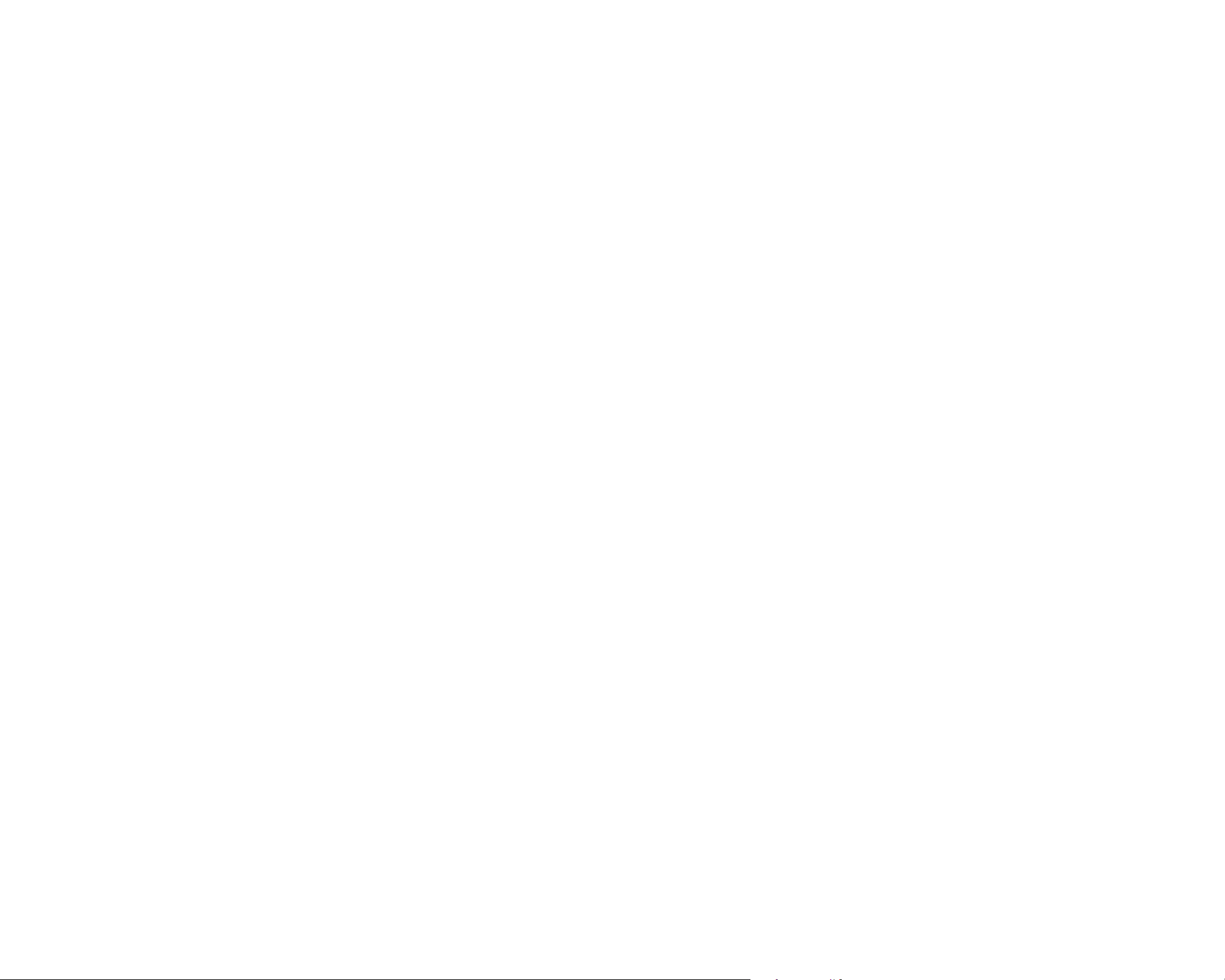
– Lock event les
Turning on this option will lock the following recording types and stop them from being overwritten by newer recordings:
- Impact event recordings during normal and parking mode (E); and
- Manual recordings (M).
A maximum of 50les can be locked. Once this limit is reached, to lock new recordings please review locked les on the microSD card and
free up space, or enable ‘Overwrite locked les with new event les when storage is full’ to allow the oldest locked les to be overwritten.
– Front camera rotation
If you installed the front camera in a ipped position, use this setting to rotate the front camera image 180°.
– Rear camera orientation
Use this setting to rotate the rear camera image 180° or mirror the video.
BLACKVUE
80
Page 81

Sensitivity settings
ENGLISH
G-Sensor (Normal mode)/G-Sensor (Parking mode)
The G-sensor measures the movement of your vehicle through 3axes – up and down, side to side, and front and back. When the G-sensor
detects signicant or sudden movement (such as an impact or collision) it will trigger an event recording. You can adjust the sensitivity so
minor incidents and bumps don't trigger an event recording. To turn o event recordings by impact detection set the G-sensor sensitivity
to o.
DR750-2CH LTE
81
Page 82

Motion detection (Parking mode)
In Motion Detection (Parking mode), the dashcam continuously buers video and saves a parking recording when motion is detected in
the dashcam's eld of view.
You can adjust the sensitivity of the motion detection. Please take into account your vehicle's surroundings when adjusting the sensitivity.
Advanced sensitivity settings for normal and parking mode
Advanced sensitivity settings allows you to ne-tune the event recording G-Sensor threshold, while watching pre-recorded G-Sensor data
and video as a reference.
BLACKVUE
82
Page 83

Click the Advanced settings button.
Double click the video from the list that you want to use as a G-Sensor data reference.
Set the thresholds by adjusting the control bars next to each G-Sensor axis. Any G-Sensor data that crosses over the threshold on any
of the 3axes will trigger an Event recording.
Event recording will occur No event recording will occur
Click Save and close.
ENGLISH
DR750-2CH LTE
83
Page 84

Advanced motion detection settings (Region selection)
You can manually choose the detection regions to reduce the risk of triggering unwanted motion recordings due to trees swaying in the
wind, far-away moving objects, etc. By default, all the regions are selected. If you want to ignore motion detection in particular region(s),
unselect them.
BLACKVUE
84
Page 85

System settings
ENGLISH
LED
– Recording status
You can turn the recording status LED on/o.
– Front security (Normal mode)
You can turn the front security LED on/o for normal mode.
DR750-2CH LTE
85
Page 86

– Front security (Parking mode)
You can turn the front security LED on/o for parking mode.
– Rear security
You can turn the rear security LED on/o.
– LTE/Wi-Fi (Parking mode)
You can turn the LTE/Wi-Fi LED on/o for parking mode.
Note
Pittasoft is not responsible for any trac law violations due to changing the default LED settings.
Proximity Sensor
You can choose the function of the proximity sensor. Available options are:
- Turn on/o audio recording (default)
- Manual recording trigger
The sensor can also be disabled completely.
Voice guidance
You can adjust the voice guidance (announcements) you want to hear.
Note:
Impact detected in parking mode voice alert noties when exiting parking mode if an impact had been detected during
parking mode, however, it ignores any impact detected within three minutes before exiting parking mode.
BLACKVUE
86
Page 87

Volume
You can adjust the volume of the voice guidance (announcements).
Scheduled Reboot
The dashcam reboots automatically once-a-day if in parking mode at the set time for improved stability. If the dashcam is recording at the
set time, the scheduled reboot is skipped.
You can enable/disable and change the time for scheduled rebooting. Default time is 03:00am.
Speed alert
Set a speed limit (up to 300km/h or 200MPH) for the speed alert. When the vehicle exceeds the specied speed limit, the dashcam beeps
and switches to event recording. After saving one event recording le the dashcam switches back to normal mode recording.
ENGLISH
User text overlay
You can create a user text overlay of up to 20characters using a combination of English letters (A – Z, a – z), numbers (0 – 9), and symbols
(:;‘/+-_()$#). The text is overlaid in the top-left corner of the recorded videos.
DR750-2CH LTE
87
Page 88

LTE/Wi-Fi settings
Wi-Fi login credentials
You can change the dashcam's SSID and Wi-Fi login password.
Wi-Fi auto turn o
When "Wi-Fi Auto turn o" is enabled, the Wi-Fi will automatically turn o if it is inactive for 10 minutes. If disabled, the Wi-Fi stays on all the time.
You can press the physical Wi-Fi button on the dashcam anytime to manually switch the Wi-Fi on/o.
LTE Setting
Defult setting value is ON, if you do not want to use LTE service, please turn O.
BLACKVUE
88
Page 89

Cloud settings
ENGLISH
Push notication settings
You can customize when you want to receive push notications.
DR750-2CH LTE
89
Page 90

Applying the settings
You can automatically apply the conguration by inserting the microSD card into the BlackVue dashcam and turning it on. Congure the
settings before using the dashcam.
To reset the settings in the current tab to their defaults press the Reset button at the bottom of the settings panel.
BLACKVUE
90
Page 91

Setting up Cloud Service
Activate the SIM card and choose a SIM data plan to get your LTE dashcam online!
Once your dashcam is connected to internet, take advantage of the following features in the BlackVue app and BlackVue Cloud Viewer:
Live View – See what's going on around your vehicle (just like a CCTV camera) anywhere, anytime
Remote Video Playback – Play videos stored in the dashcam or Cloud from your phone or computer
Push Notication Alerts – Receive notications on your phone or computer when specied events occur
Real-time Location – Track your private or commercial vehicle's route, speed and parking location
Video Backup – Copy important footage to Cloud storage or to your phone or computer
Auto-upload – Automatically upload event recordings to the Cloud
Two-way Voice Communication – Talk to the driver or passengers using your phone or computer
GPS Tracking – View vehicles' routes, GPS logs and play mapped Event videos instantly, export tracking data
ENGLISH
Geo-fencing – Create virtual boundaries on the map that trigger notications when crossed
Driving Reports – Check the total distance travelled, travel time, etc. and export/print out tables
Remote Firmware Update – An easy way to update the dashcam's rmware over the Cloud
Connect to BLACKVUE CLOUD
For more information about using the BlackVue app, please download the BlackVue app Manual from www.blackvue.com > Support >
Downloads.
Create an account
(i) Open the BlackVue app.
(ii) Tap the button in the top-left corner and select Create account.
(iii) Enter your email address and choose a password. Re-enter your password and press Next.
(iv) After reading the Terms & Policies, check the boxes and press the Create account button to continue.
(v) You will receive an e-mail. Click the link in the email to nish creating your account.
DR750-2CH LTE
91
Page 92

Register your dashcam with your account
(i) In the BlackVue app select BLACKVUE CLOUD and login to your account.
(ii) Tap Ye s to enable push notications (this setting can be adjusted at any time later).
(iii) Select Register new camera.
(iv) Register your camera using one of the following methods:
QR Code: Press Scan QR Code and line up the QR Code on your smartphone’s screen.
*The QR code can be found labeled on the front camera when you remove it from its mount or on the product pad inside the packaging
box.
or
Manual registration: Enter your camera’s Serial number and Cloud code and press Register.
(v) The app will ask for your permission to access your dashcam's GPS data. If you allow access the app will be able to show you
your dashcam's location and speed. If you don't allow access you won't be able to see your dashcam's location and speed (you
can allow access later in Privacy settings).
BLACKVUE
92
Page 93

Activate the SIM card
To use the BlackVue Cloud service, SIM card must be activated for internet access via LTE network
Register SIM card settings
(i) Open the BlackVue app and select BLACKVUE WIFI -> SIM card activation
Note
SIM card activation during parking mode may require 20 seconds to retrieving SIM information.
ENGLISH
SIM card activation
DR750-2CH LTE
93
Page 94

(ii) In the "APN settings" menu, choose "Vodafone AU' and press OK.
2
PUK registration
Once the settings are saved, the dashcam should connect to cloud within few seconds. If dashcam fails to connect to Cloud, please
check the APN settings or contact the customer support.
Now you can go to BlackVue app > BLACKVUE CLOUD and start using Cloud service features such as remote Live View and Video
playback, Real-time location, push notication, Auto-upload, remote Firmware update etc.
For detailed information regarding BlackVue Cloud Service, please visit our homepage (www.blackvue.com)
BLACKVUE
94
Page 95

Note
yVodafone SIM cards are highly recommended for optimal performance.
yIf the SIM card is PIN or PUK locked, the app would show as following.
Your SIM card package includes the PIN code and PUK code. Enter the PIN code or PUK code as provided and press okay to continue.
ENGLISH
yTo use the BlackVue Cloud Service, SIM card must be properly activated for Internet access via LTE network.
ySome Cloud features may not work when surrounding temperature in high or/and LTE speed is slow.
DR750-2CH LTE
95
Page 96

Optional accessories
Parking mode kit (Optional)
The BlackVue dashcam will turn o when the engine is turned o. To record video while the engine is turned o, a parking mode kit (such
as the Power Magic Pro or Power Magic EZ) is required. The Power Magic Pro powers your dashcam when the engine is o by hardwiring it
to the automotive battery. A low voltage power cut-o function and a parking mode timer protect your vehicle's battery from discharge.
Dashcam
Power Magirc Pro
Fuse Panel
BLACKVUE
96
Page 97

Parking mode battery (Optional)
To record Video when the engine is turned o without using the vehicle’s battery, you can install a parking mode battery (such as the Power
Magic Ultra Battery or Power Magic Battery Pack)
Power Magic Battery (B-112)
The Power Magic Battery pack B-112 powers a single dashcam for up to 12 hours after 1 hour of rapid charging. When the engine is o the
battery pack powers the dashcam. When the engine is on the dashcam is powered directly from the vehicle’s battery and the battery pack
charges.
ENGLISH
DR750-2CH LTE
97
Page 98

Power Magic Ultra Battery (B-124X)
Power Magic Ultra Battery reaches a full charge in a record 40minutes when hardwired. Parking mode can last more than 24hours with a
single-channel BlackVue. Compatible with the free BlackVue Battery Manager app.
BLACKVUE
BLACKVUE
Power Magic Ultra Battery B-124
Note
yDouble you capacity with the optional Expansion battery.
yPower Magic Ultra Battery recharges with ignition on and powers your dashcam when ignition o.
yFor more detailed information, please check Blackvue hompage(www.blackvue.co.kr)
BLACKVUE
98
Page 99

Troubleshooting
Changing/resetting direct Wi-Fi SSID and password
The dashcam's Wi-Fi SSID and password can be changed/reset using the following methods.
*The default Wi-Fi SSID and password can be found labeled on the front camera when you remove it from its mount or on the product pad
inside the packaging box.
Change Wi-Fi SSID and password over the Cloud
Login to the BlackVue app.
ENGLISH
Select BLACKVUE CLOUD.
Note
yYou can access FW settings Over the Cloud only when the dashcam is ON and connected to the internet (Cloud). A blue colored
icon means the dashcam is connected to the Cloud while a grey colored icon means that the dashcam is not connected to the
Cloud.
DR750-2CH LTE
99
Page 100

Tap next to your camera name and select Camera settings > Firmware settings > Wi-Fi > Login credentials.
You can change the camera's SSID and Wi-Fi login password.
BLACKVUE
100
