Page 1

Page 2
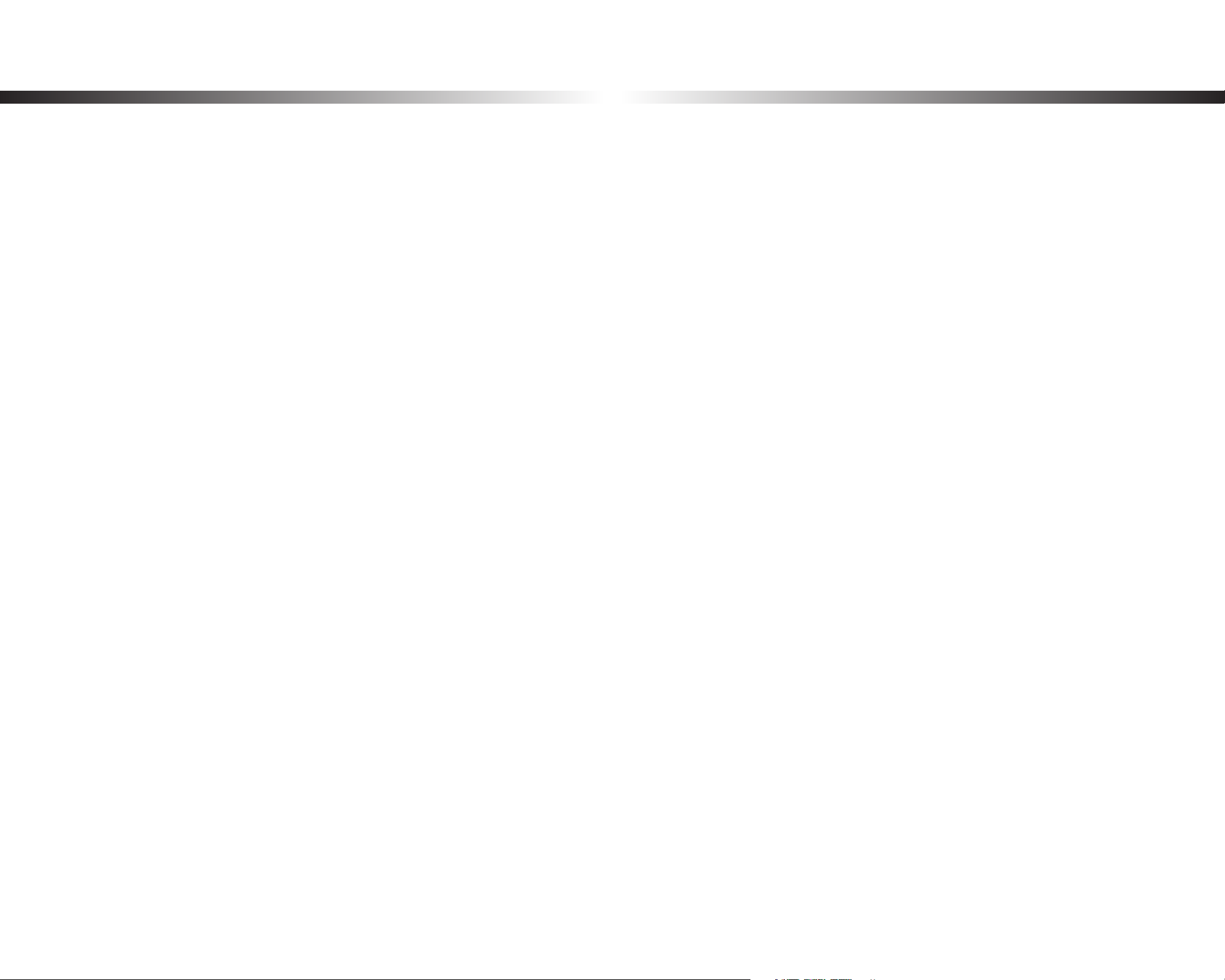
Table of Contents
Introduction .................................................................5
Important safety information
Overview
In the box .....................................................................................................................9
At a glance
Removing and inserting the dashcam ....................................................................................... 12
......................................................................9
.................................................................................................................10
....................................6
Installation .................................................................13
Installing the BlackVue dashcam ..........................................................................13
Playing and Managing Videos ..................................16
Playing and managing video les using your smartphone
(Android/iOS) .......................................................................... 16
Opening video les ..................................................................................................16
BLACKVUE WI-FI screen composition
...................................................................18
Playing and managing video les using your computer
(Windows/Mac) ....................................................................... 26
Removing the microSD card ..................................................................................26
Opening video les in BlackVue Viewer
For Windows users ......................................................................................................................... 27
For Mac users
.................................................................................................................................. 28
Viewer screen composition ....................................................................................29
Windows Viewer ............................................................................................................................. 29
Mac Viewer
...................................................................................................................................... 30
Playing video ............................................................................................................31
Playing back videos ....................................................................................................................... 31
Identify video les by recording type
Checking the displayed time
Using BlackVue Viewer
Exploring the timeline
Zoom options
Viewing the G-Sensor graph
.................................................................................................................................33
....................................................................................................... 32
..................................................................................................................32
..................................................................................................................32
........................................................................................................ 33
..............................................................27
........................................................................................ 31
Playing video
Playing back videos ....................................................................................................................... 19
Identify video les by recording type
Checking the displayed time & GPS data
............................................................................................................19
........................................................................................ 19
.................................................................................. 20
Real-time streaming video (Live View) ................................................................21
Managing videos
Managing videos in BLACKVUE WI-FI ........................................................................................22
Copy to Internal Memory ............................................................................................................................................. 22
Managing videos in INTERNAL MEMORY .................................................................................. 23
Deleting videos .............................................................................................................................................................. 24
Creating a new folder
Copying and pasting videos
Moving videos
Renaming a video
Uploading, sharing or emailing a video
.....................................................................................................22
................................................................................................................................................... 24
....................................................................................................................................... 24
............................................................................................................................................................... 25
......................................................................................................................................................... 25
................................................................................................................... 25
Checking the GPS data
GPS tracking
GPS tracking – Advanced mode
....................................................................................................................................34
..................................................................................................................34
.................................................................................................. 35
Managing videos......................................................................................................36
Capturing or printing a still image from video .........................................................................36
Deleting videos
For Windows users ......................................................................................................................................................... 37
For Mac users
Exporting videos ............................................................................................................................ 38
For Windows users ......................................................................................................................................................... 38
For Mac users
Verifying videos .............................................................................................................................. 40
..............................................................................................................................37
.................................................................................................................................................................. 37
.................................................................................................................................................................. 39
BLACKVUE
2
Page 3
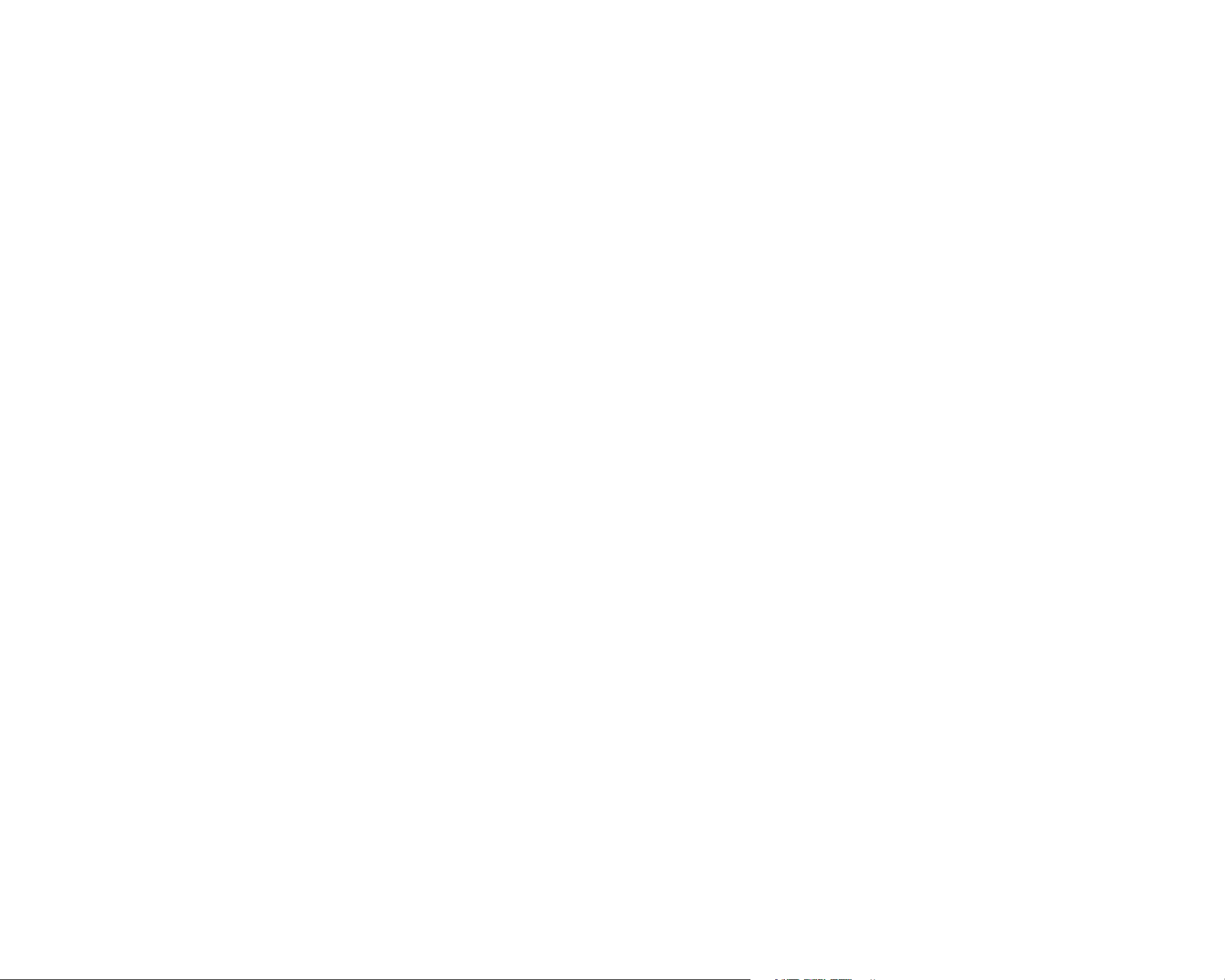
Tips for optimal performance ..................................41
Formatting the microSD card ................................................ 41
Format using the dashcam’s self-format function .............................................41
Format using Windows Viewer
Format using Mac Viewer
..............................................................................42
.......................................................................................43
Wi-Fi settings ............................................................................................................63
Wi-Fi auto turn on & o .................................................................................................................63
Login credentials
............................................................................................................................64
Cloud settings ..........................................................................................................65
Enable Cloud service ..................................................................................................................... 65
Cloud service hotspot settings
................................................................................................... 66
Upgrading the rmware ......................................................... 45
Upgrading the rmware using an iOS or Android device
(Firmware Over The Air)
Upgrading the rmware using a computer (Windows or Mac)
..........................................................................................45
.......................48
Changing settings .....................................................50
Changing settings using your smartphone (Android/iOS) .... 50
Basic settings ............................................................................................................51
Time zone ........................................................................................................................................52
Video settings
Resolution ....................................................................................................................................................................... 53
Image quality
Brightness
Recording settings ......................................................................................................................... 54
Normal recording .......................................................................................................................................................... 54
Voice recording
Date and time display
Speed unit
Normal recording duration
Event/Parking mode recording duration
Auto switching to parking mode
................................................................................................................................. 53
.................................................................................................................................................................. 53
........................................................................................................................................................................ 53
.............................................................................................................................................................. 54
.................................................................................................................................................. 54
...................................................................................................................................................................... 55
.......................................................................................................................................... 55
.................................................................................................................. 55
............................................................................................................................... 55
Push notication settings
............................................................................................................ 67
Changing settings using your computer (Windows/Mac) ... 68
BlackVue Viewer language setting .......................................................................68
BlackVue settings
Basic settings .................................................................................................................................. 69
Firmware .......................................................................................................................................................................... 69
Setting your time zone.................................................................................................................................................. 70
Video settings
Recording settings
Sensitivity settings ........................................................................................................................ 72
Sensitivity in normal and parking mode ................................................................................................................... 72
Sensitivity of the motion detection (parking mode)
Advanced sensitivity settings for normal and parking mode
Speed alert
Wi-Fi & Other settings ...................................................................................................................75
Wi-Fi settings .................................................................................................................................................................. 76
Other settings
Cloud settings ................................................................................................................................. 78
Cloud settings ................................................................................................................................................................. 79
Push notication settings
Applying the settings .................................................................................................................... 79
.....................................................................................................68
................................................................................................................................................................. 70
......................................................................................................................................................... 71
.............................................................................................. 73
............................................................................... 73
...................................................................................................................................................................... 74
................................................................................................................................................................ 76
............................................................................................................................................. 79
Sensitivity settings ..................................................................................................56
G-sensor (Normal mode and parking mode) ............................................................................ 57
Motion detection (Parking mode)
Speed alert
...................................................................................................................................... 59
.............................................................................................. 58
Other settings ..........................................................................................................60
Recording status LED ....................................................................................................................60
Security LED
Voice guidance
Volume
User text overlay ............................................................................................................................62
.................................................................................................................................... 60
..............................................................................................................................61
............................................................................................................................................. 61
About the Cloud Service ...........................................80
Connect to BLACKVUE CLOUD (Optional) ............................. 80
Optional accessories .................................................86
Parking mode hardwiring kit (Optional) .............................. 86
Parking mode battery pack (Optional)
................................. 87
DR650S-1CH
3
Page 4
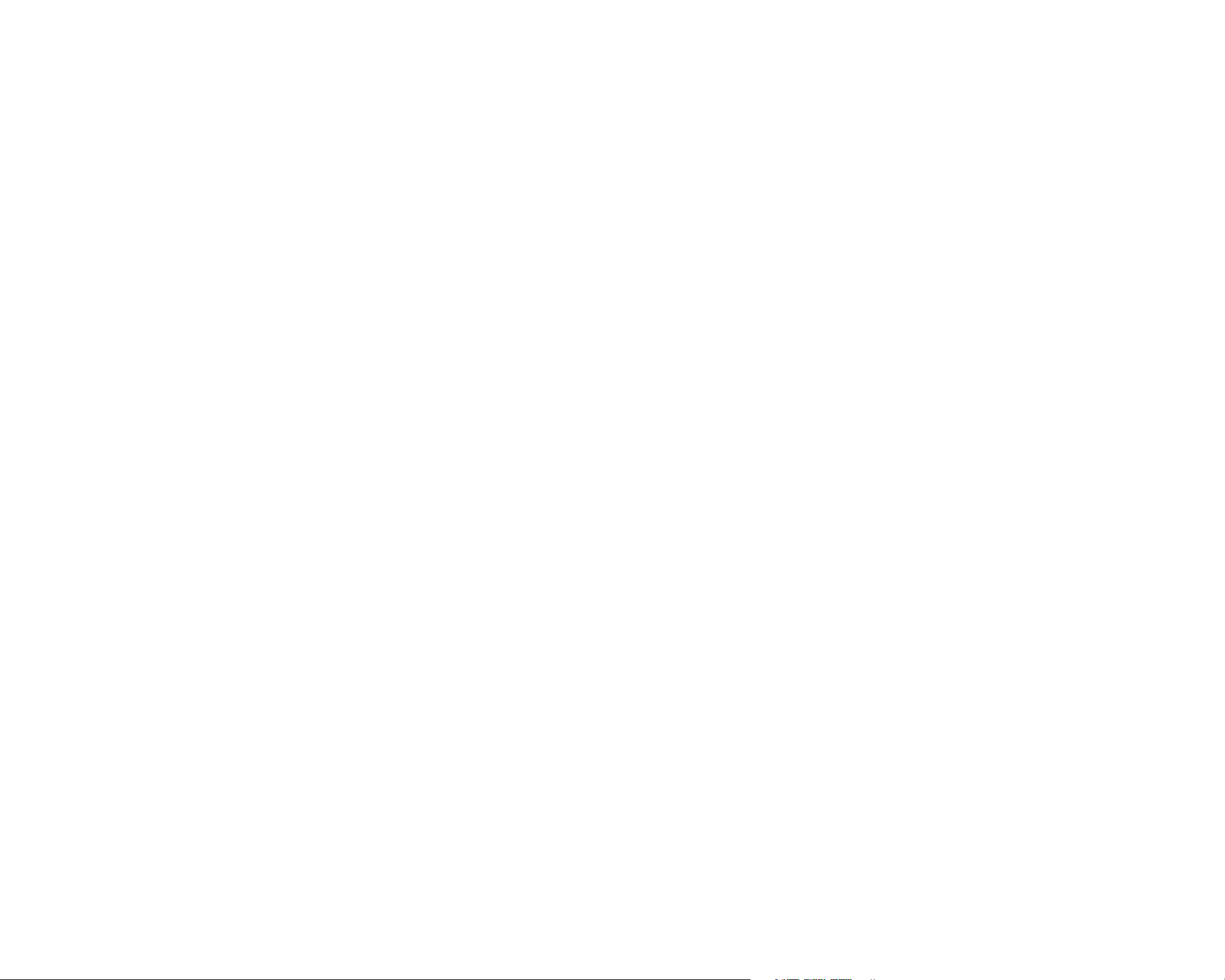
Troubleshooting ........................................................88
Resetting the direct Wi-Fi login password ............................ 88
Change the Wi-Fi password over the internet: ...................................................88
Change the Wi-Fi password using BlackVue Viewer (Windows or Mac)
Reset the Wi-Fi password by upgrading the rmware using a computer
(Windows or Mac)
....................................................................................................90
........90
Product specications ...............................................91
Recording time
Disposal and recycling information
..........................................................93
.........................94
BLACKVUE
4
Page 5
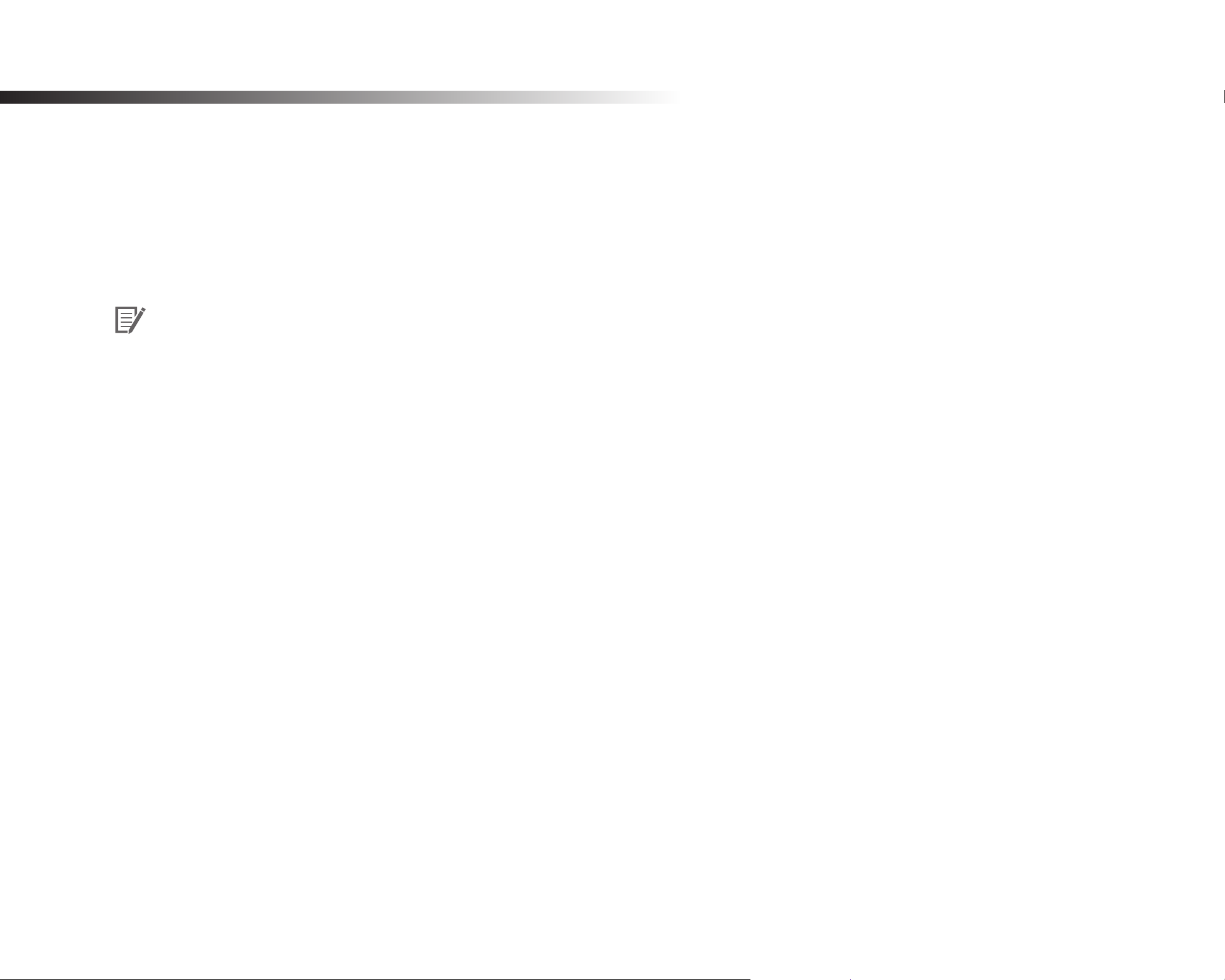
Introduction
Thank you for purchasing this BlackVue dashcam made by Pittasoft Co., Ltd.
This instruction manual contains information on how to operate your dashcam.
Before using your dashcam, we recommend that you read through this manual to ensure correct usage.
To improve the performance of the product, the contents of this manual are subject to change without prior notice.
Note
y
A formatted microSD card is provided in the BlackVue dashcam when you purchase the product. After turning on the power of
the dashcam, the microSD card will be initialized and programs such as BlackVue Viewer will be installed.
DR650S-1CH
5
Page 6
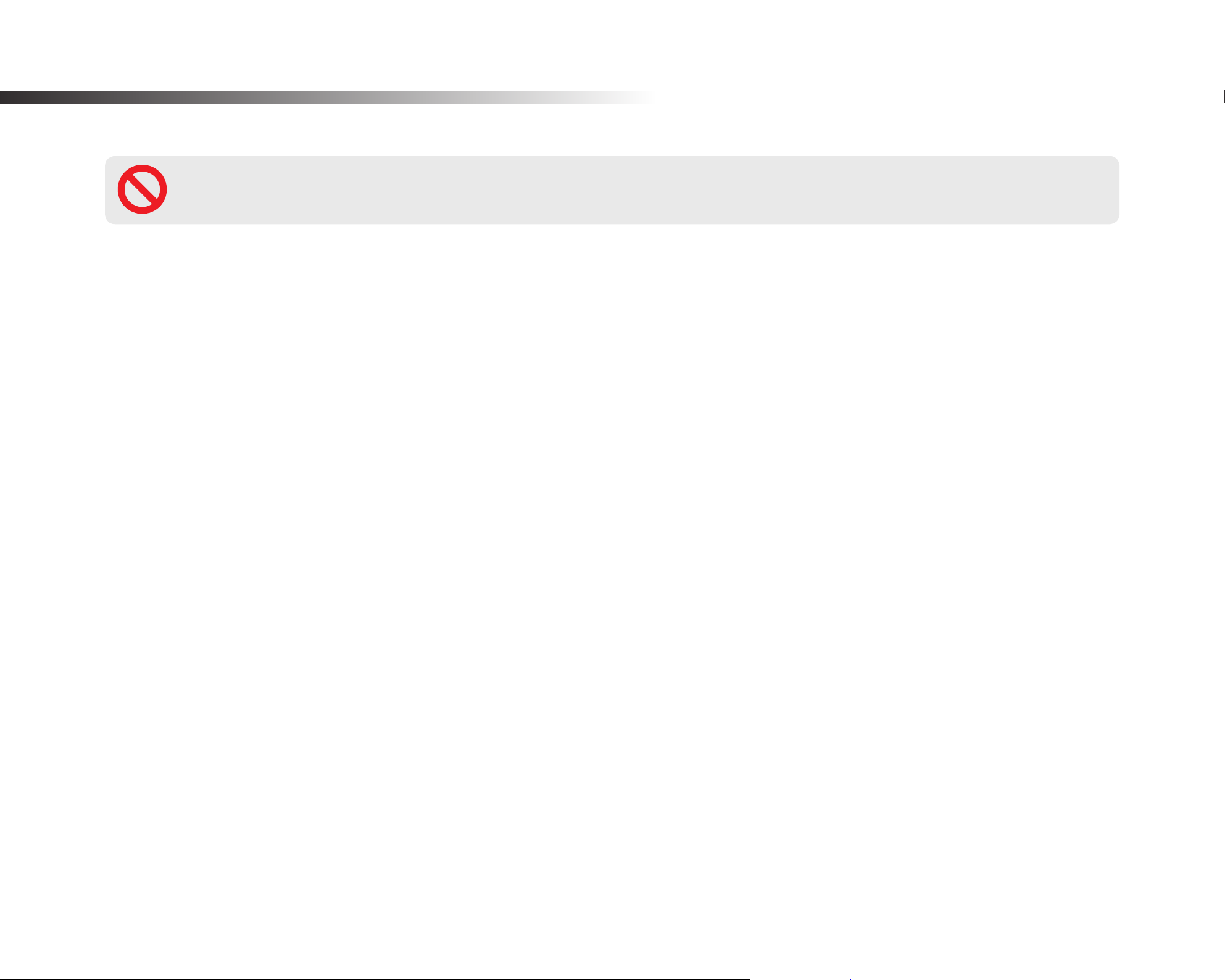
Important safety information
For user safety and to avoid property damage, read through this manual and follow these safety instructions to use the product correctly.
DANGER
y
Do not disassemble, repair, or modify the product yourself.
Doing so may cause re, electric shock, or malfunction. For internal inspection and repair, contact the service center.
y
If any foreign matter gets inside the product, detach the power cord immediately.
Contact the service center for repair.
y
Do not adjust the product while driving.
Doing so may cause an accident. Stop or park your car in a safe place before installing and setting up the product.
y
Do not install the product in a location where the product can interfere with the driver's eld of vision.
Doing so may cause an accident.
y
Do not use a damaged or modied power cord. Only use the cords provided by the manufacturer.
Damaged or modied power cords may cause an explosion, re, or malfunction.
Failure to observe the following directions could result in death or property damage:
y
y
BLACKVUE
6
Do not operate the product with wet hands.
Doing so may cause electric shock.
Do not install the product in an environment with high humidity, or combustible gases or liquids.
Doing so may cause an explosion and/or re.
Page 7
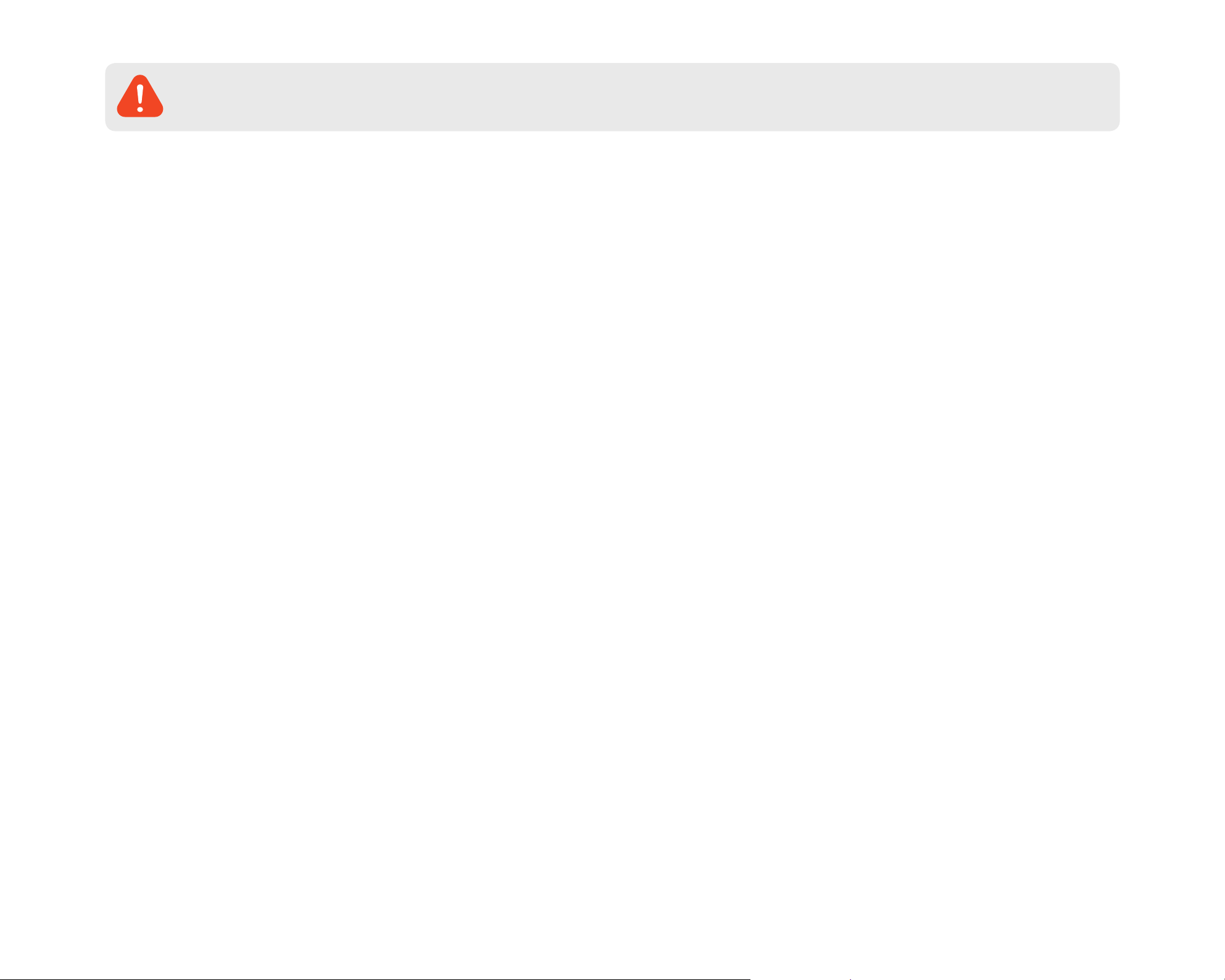
WARNING
y
Do not leave the product near infants, children, or pets.
There is a risk of them swallowing small components, and/or their saliva may get into the product, causing an explosion due to a short
circuit.
y
Do not spray water or wax directly onto the product while cleaning the inside of the car.
Doing so may cause re, electric shock, or malfunction.
y
If smoke or an unusual smell is emitted from the power cord, detach the power cord immediately.
Contact the service center or your distributor.
y
Keep the terminals of the power cord clean.
Failure to do so may cause excessive heat and re.
y
Use the correct input voltage.
Failure to observe the following directions could result in death or serious injury:
Failure to do so may cause explosion, re, or malfunction.
y
Plug in the power cord rmly so that it cannot easily be disconnected.
Failure to do so may cause re.
y
Do not cover the product with any material.
Doing so may cause external deformation of the product or re. Use the product and peripherals in a well-ventilated location.
DR650S-1CH
7
Page 8
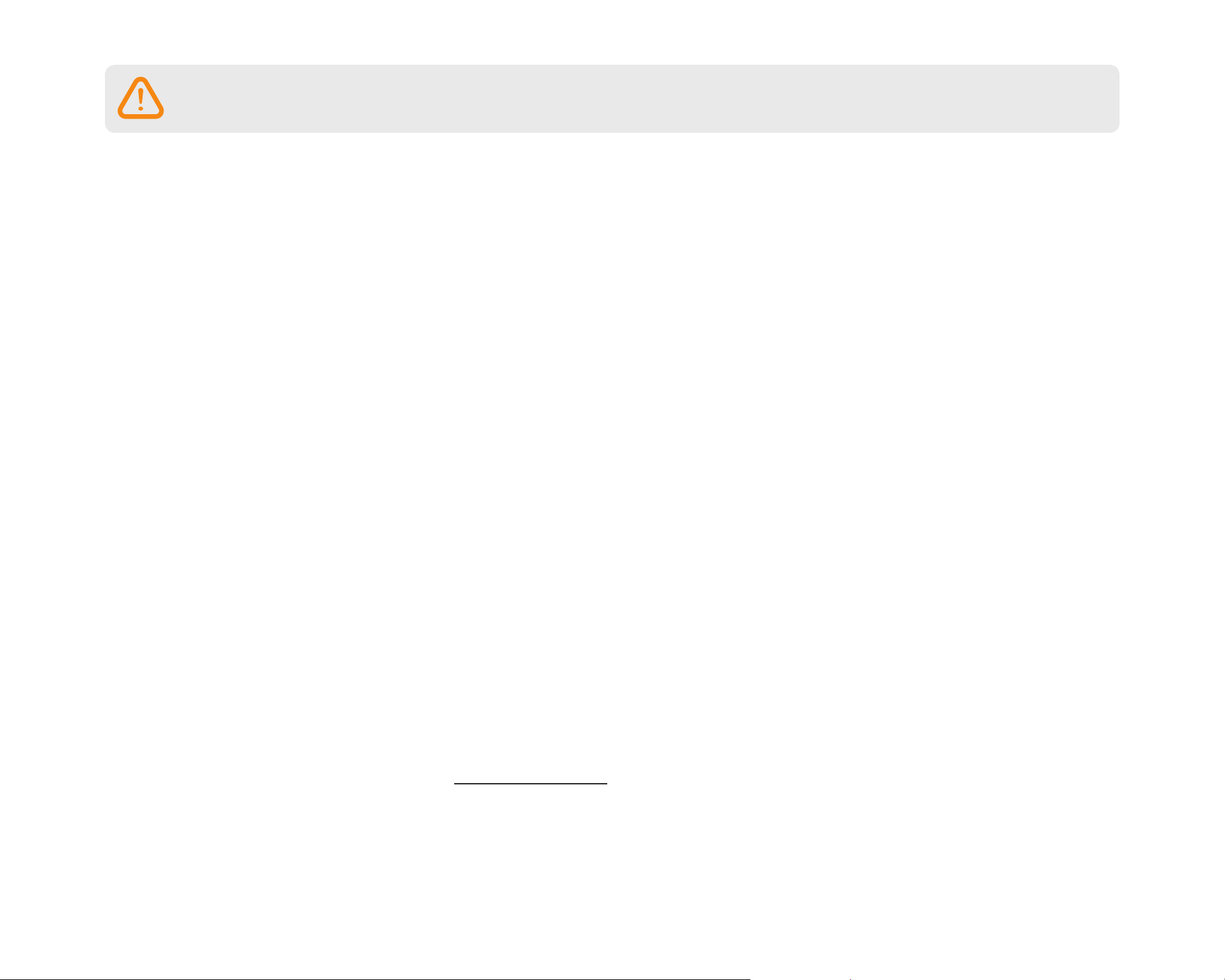
CAUTION
y
Do not spray cleaning products directly onto the product.
Doing so may cause discoloration, cracks, or malfunction.
y
If the product is used outside the optimal temperature range (-20°C – 60°C / -4°F – 140°F), performance can decline or
malfunctions may occur.
y
Make sure that the product is installed properly.
If installed incorrectly, vibrations may cause the product to fall, and may cause physical injury.
y
When entering or exiting a tunnel, when directly facing into bright sunlight, or when recording at night without lighting the
quality of recorded video may deteriorate.
y
If the product is damaged or the power supply is cut due to an accident, video may not be recorded.
Failure to observe the following directions could result in injury or property damage:
y
Excessively tinted windshield glass can distort the recorded video or cause recorded video to be indistinct.
y
Prolonged use of the product can increase the interior temperature and cause burns.
y
microSD cards are consumables, so replace microSD cards after prolonged use.
microSD cards may not record video correctly after extended use, so check the microSD card's recording capability periodically and
replace as necessary.
y
Clean the lens regularly.
Foreign material attached to the lens can aect the recording quality.
y
Do not remove the microSD card while the microSD card is saving or reading data.
The data can be damaged or malfunctions may occur.
y
It is recommended that you install the software and rmware from the BlackVue download page. You can access the BlackVue
download page on the BlackVue website (www.blackvue.com).
y
It is recommended that you remove the power cord if the product (BlackVue dashcam/Parking Mode Hardwiring Kit) is not used
BLACKVUE
8
for an extended period of time.
Page 9

Overview
In the box
Check the box for each of the following items before installing the BlackVue dashcam.
BlackVue dashcam
Power cord Cable clips (5 EA)
Double-sided tape for the
Mounting Bracket
microSD card reader Pry tool
Quick start guide
microSD card
Note
y
The illustrations in this manual may dier from the product.
y
To improve the performance of the product, the contents of this manual are subject to change without prior notice.
y
For more information about the package components and accessories, visit the BlackVue website (www.blackvue.com).
y
You can nd the microSD card in the BlackVue dashcam.
DR650S-1CH
9
Page 10
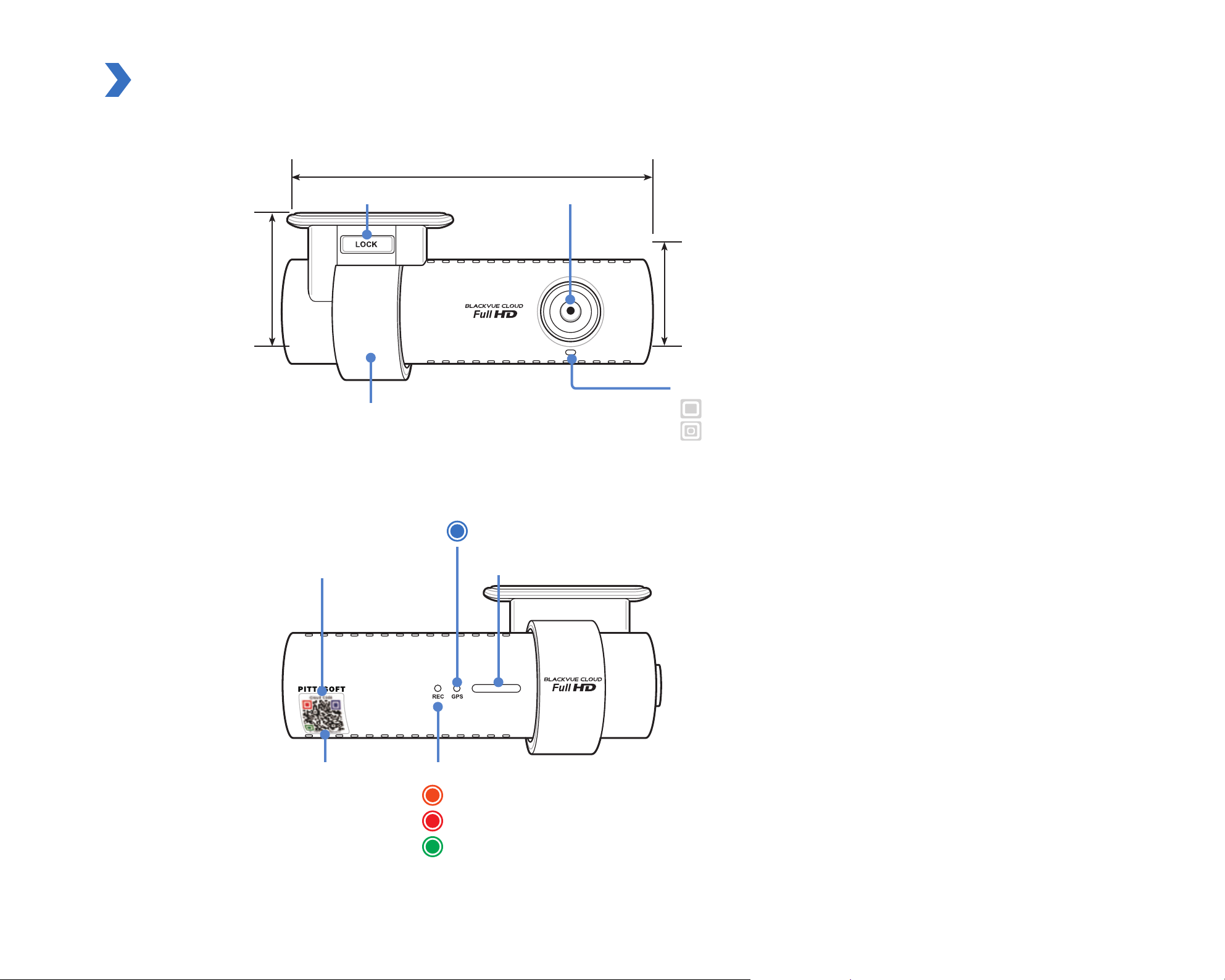
At a glance
The following diagrams explain each part of the BlackVue dashcam.
118.5 mm
Lock button
55 mm
Mounting bracket
QR Code:
Used to register your camera for
the Cloud Service
(leave attached for easy access).
GPS LED
: GPS is on.
Speaker
Camera lens
36 mm
Front security LED
: Blinks slowly in normal and parking
: Blinks quickly when
(i) an event is being recorded (impact detected),
(ii) motion is detect
ed in parking mode.
BLACKVUE
10
Cloud code
Recording LED
: Blinks orange in normal mode.
: Blinks red when an event is being recorded (impact detected).
: Blinks green when motion is detected in parking mode.
Page 11

Wi-Fi/Internet LED
: Direct Wi-Fi is on.
: Blinks when connected to the internet (Cloud connected).
Voice recording proximity sensor:
Touch or wave a nger within 20mm of the sensor to turn
the voice recording function on or o.
DC in
(power connector)
microSD card slot
Wi-Fi / Format button
* Self-format function: To format the microSD card press
the button for 10 seconds until the dashcam beeps.
Cover
DR650S-1CH
11
Page 12

Removing and inserting the dashcam
y
To remove the dashcam from its bracket, press the LOCK button and pull the dashcam out of the mounting bracket.
y
To insert the dashcam into its bracket, push the dashcam into the mounting bracket until it "clicks" in.
BLACKVUE
12
Page 13
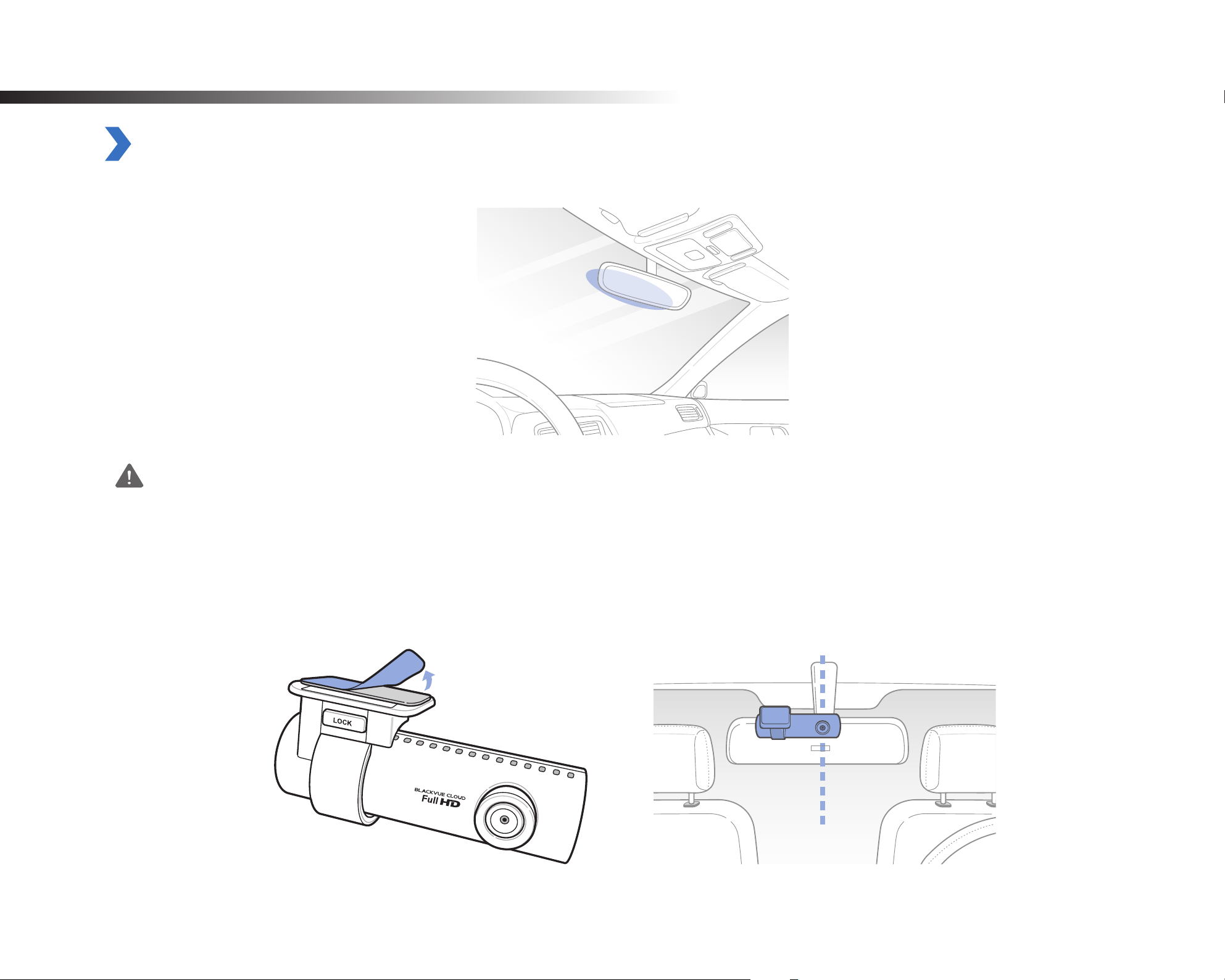
Installation
Installing the BlackVue dashcam
Install the BlackVue dashcam behind the rear view mirror. Remove any foreign matter and clean and dry the windshield before installation.
1
2
Warning
y
Do not install the product in a location where it can obstruct the driver's eld of vision.
Turn o the engine.
Peel o the protective lm from the double-sided tape and attach the dashcam to the windshield behind the rear-view mirror.
DR650S-1CH
13
Page 14
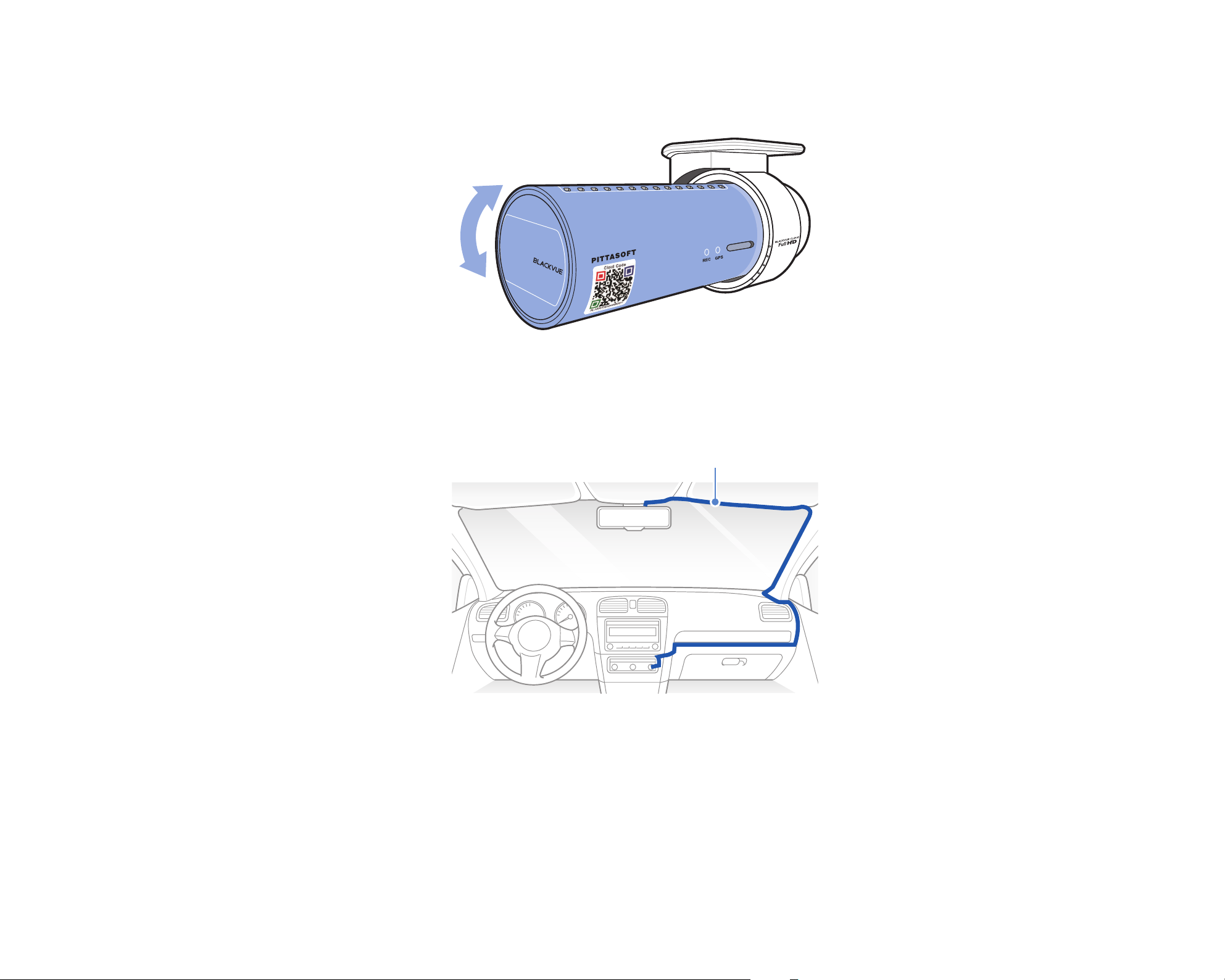
3
Adjust the angle of the lens by rotating the body of the dashcam. We recommend pointing the lens slightly downwards (≈10° below
horizontal), so as to record video with a 6:4 road to background ratio.
4
5
Plug the power cord into the cigarette lighter socket and the dashcam.
Use the pry tool to lift the edges of the windshield trim/molding and tuck in the power cord.
Power cord
BLACKVUE
14
Page 15
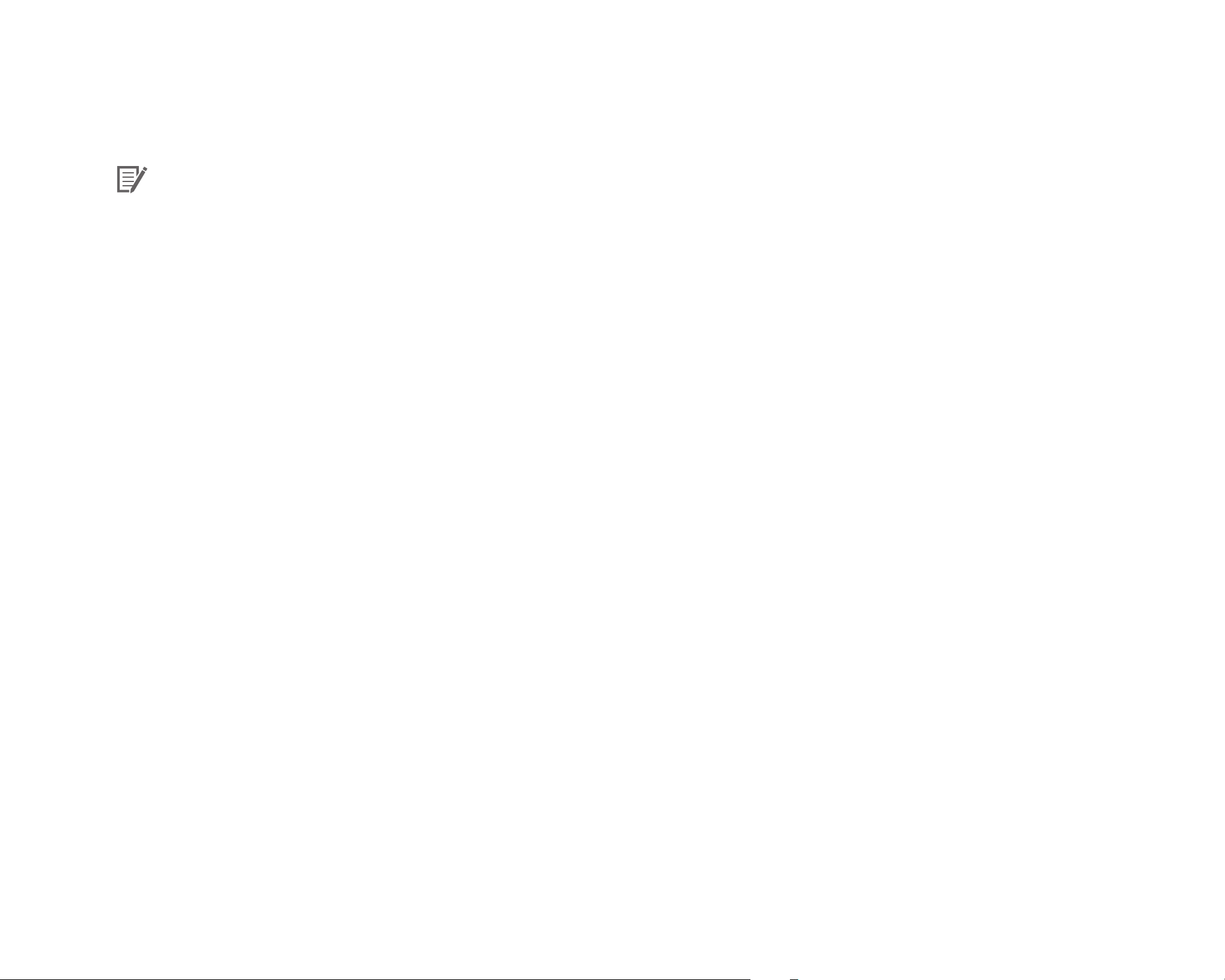
6
Turn on the engine. The BlackVue dashcam will power up and start recording. Video les are stored on the microSD card. When the
microSD card lls up, the newest video les will start to replace the oldest video les (called loop recording) – so you will always
have the most recent video les.
Note
y
The recording LED blinks while recording (default setting) and the GPS LED is on when a GPS signal is received. There are 3
recording modes: Normal, Event and Parking. The dashcam starts recording in normal mode, switches to event mode when an
impact is detected, and switches to parking mode if the vehicle is stationary for 5 minutes.
y
When you run the dashcam for the rst time the rmware is automatically loaded onto the microSD card. After the rmware has
been loaded onto the microSD card you can customize settings using BlackVue Viewer on a computer.
7
Turn o the engine. The dashcam will automatically stop recording and power down. To record in parking mode while the engine is
o please install a Power Magic Battery Pack (sold separately) or a Power Magic Pro (sold separately). A Power Magic Pro powers
your dashcam when the engine is o by hardwiring it to the automotive battery. A low voltage power cut-o function and a parking
mode timer protect the automotive battery from discharge.
DR650S-1CH
15
Page 16
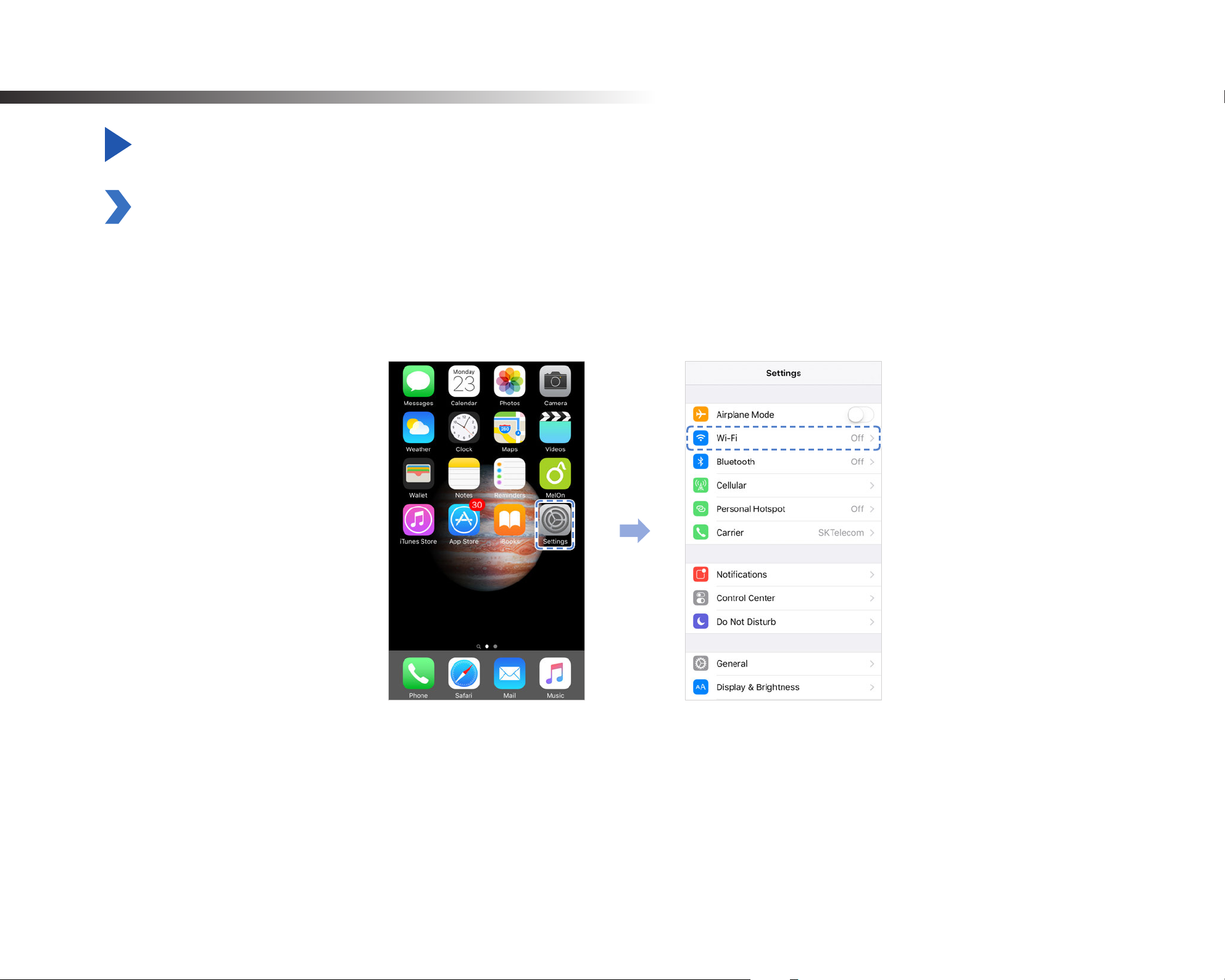
Playing and Managing Videos
Playing and managing video les using your smartphone (Android/iOS)
Opening video les
1
2
Search for the BlackVue C app in the Google Play Store or Apple App Store and install it on your smartphone.
Pair" your smartphone with the BlackVue dashcam via direct Wi-Fi:
a. Go to your smartphone's Settings then select Wi-Fi, and make sure Wi-Fi is turned on.
BLACKVUE
16
Page 17
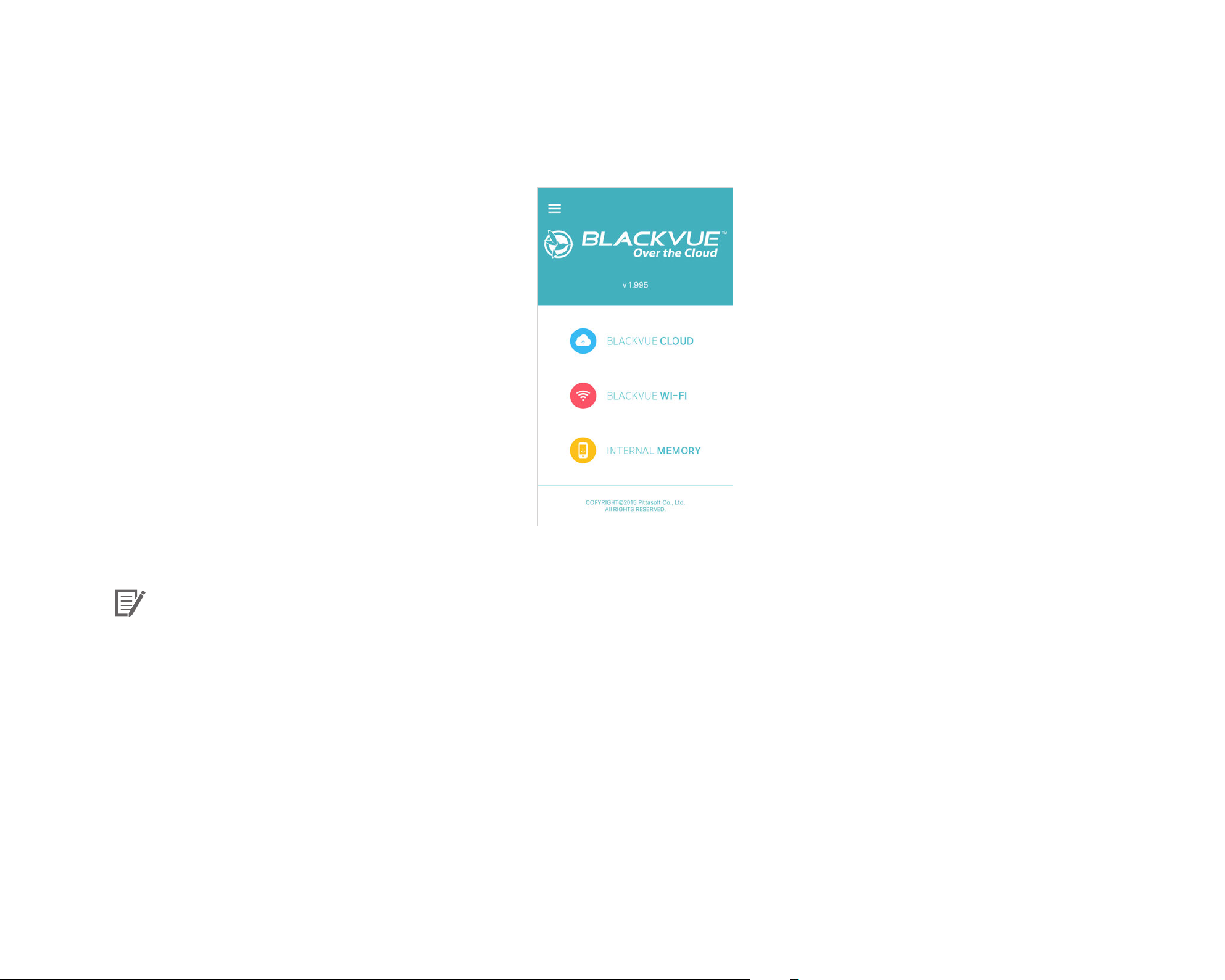
b. Choose your BlackVue dashcam from the network list. The dashcam's default SSID begins with its model number
(e.g. DR650S-******).
c. Enter the default password 'blackvue' and tap Join.
d. Open the BlackVue C app and select BLACKVUE WI-FI.
Note
y
Direct Wi-Fi will turn on automatically when the dashcam turn on.
y
Direct Wi-Fi lets you directly connect your smartphone to your dashcam via Wi-Fi within a range of 10m.
y
The BlackVue C app is available for devices running Android 4.4.2 and up, or iOS 8.0 or later.
DR650S-1CH
17
Page 18
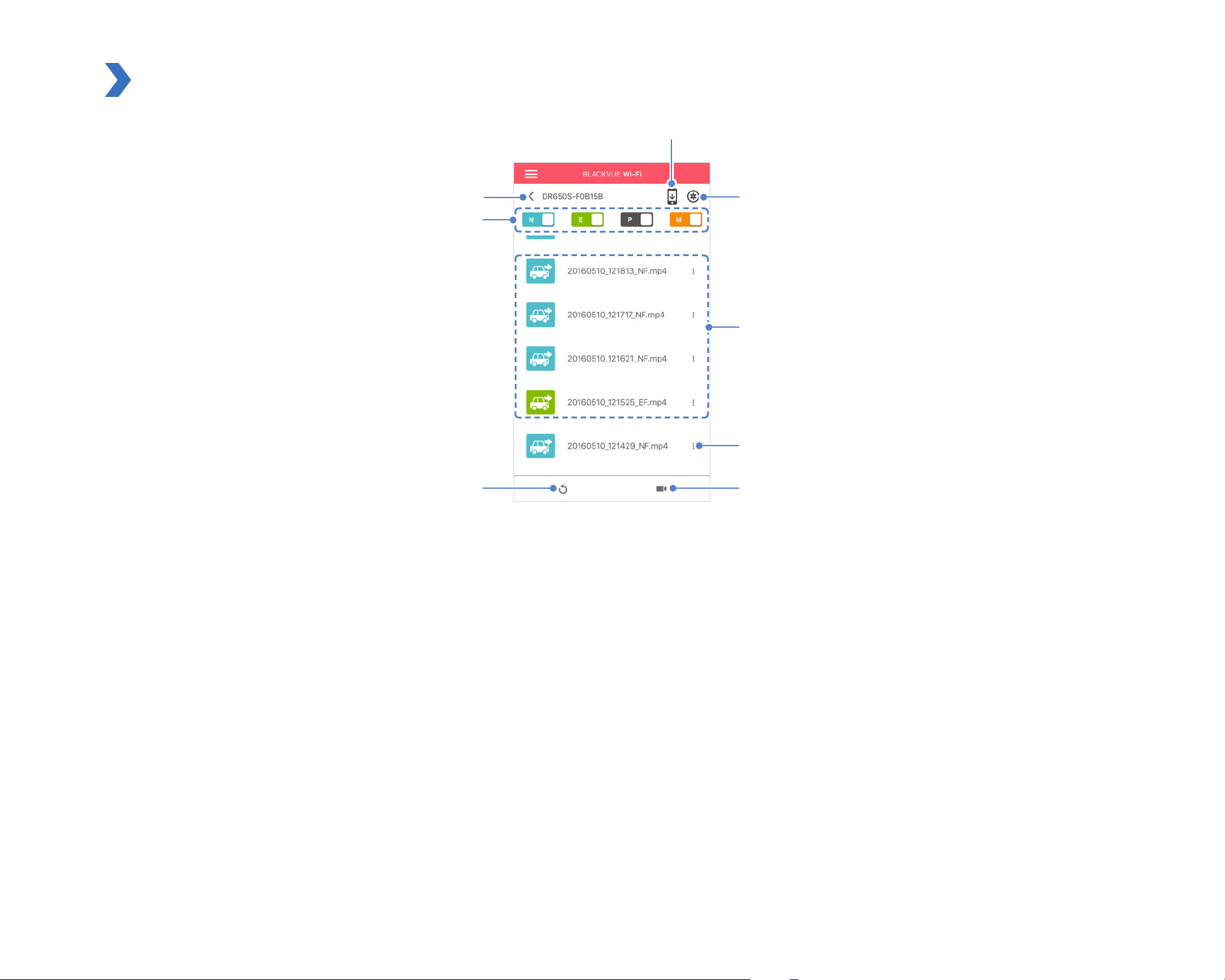
BLACKVUE WI-FI screen composition
Copy to Internal Memory
Blackvue SSID
File type button
Refresh video list
Firmware settings
Recorded File list
Video le menu
Live View
BLACKVUE
18
Page 19

Playing video
Playing back videos
Select the video le you want to play from the video list.
Press the refresh button
to refresh the video list.
Identify video les by recording type
Normal The dashcam records in normal mode by default.
When the dashcam detects an impact while in normal or parking mode, it switches to event mode and
Event
Parking
Thumbnails are automatically shown for event recording les. For normal and parking mode recordings, tap the car icon to load a
saves an event recording beginning 5 seconds before the event trigger.
In parking mode the dashcam continuously buers video. When motion is detected in the dashcam's
eld of view, it saves a parking recording beginning 5 seconds before the motion detection.
thumbnail.
Note
y
The dashcam requires a constant power source to record in parking mode. See "Optional accessories" on page 86 for more
information.
y
Use the
, , buttons to lter the video list by recording type (Normal, Event and Parking)
DR650S-1CH
19
Page 20

Checking the displayed time & GPS data
The camera's time zone is initially set to 'Pacic/Midway_Midway Islands' (GMT-11). The time the video was recorded is displayed in the
lower left corner of the video in the playback screen. If the displayed time in the recorded videos is incorrect please see "Time zone" on
page 52.
Video le
e, Time & Speed Model name
Dat
Copy to Internal Memory
Portrait and
landscape display
The vehicle's speed is displayed in the lower-left corner of the video while it is playing back.
Rotate your smartphone or press the rotate button
BLACKVUE
20
to switch between portrait and landscape display modes.
Page 21

Real-time streaming video (Live View)
You can view in real-time the video currently being recorded by connecting your smartphone to the dashcam via direct Wi-Fi.
1
2
3
Go to your smartphone's Settings > Wi-Fi and connect to your dashcam.
Open the BlackVue C app. Select BLACKVUE WI-FI and tap the button.
Rotate your smartphone or press the rotate button to switch between portrait and landscape display modes.
DR650S-1CH
21
Page 22
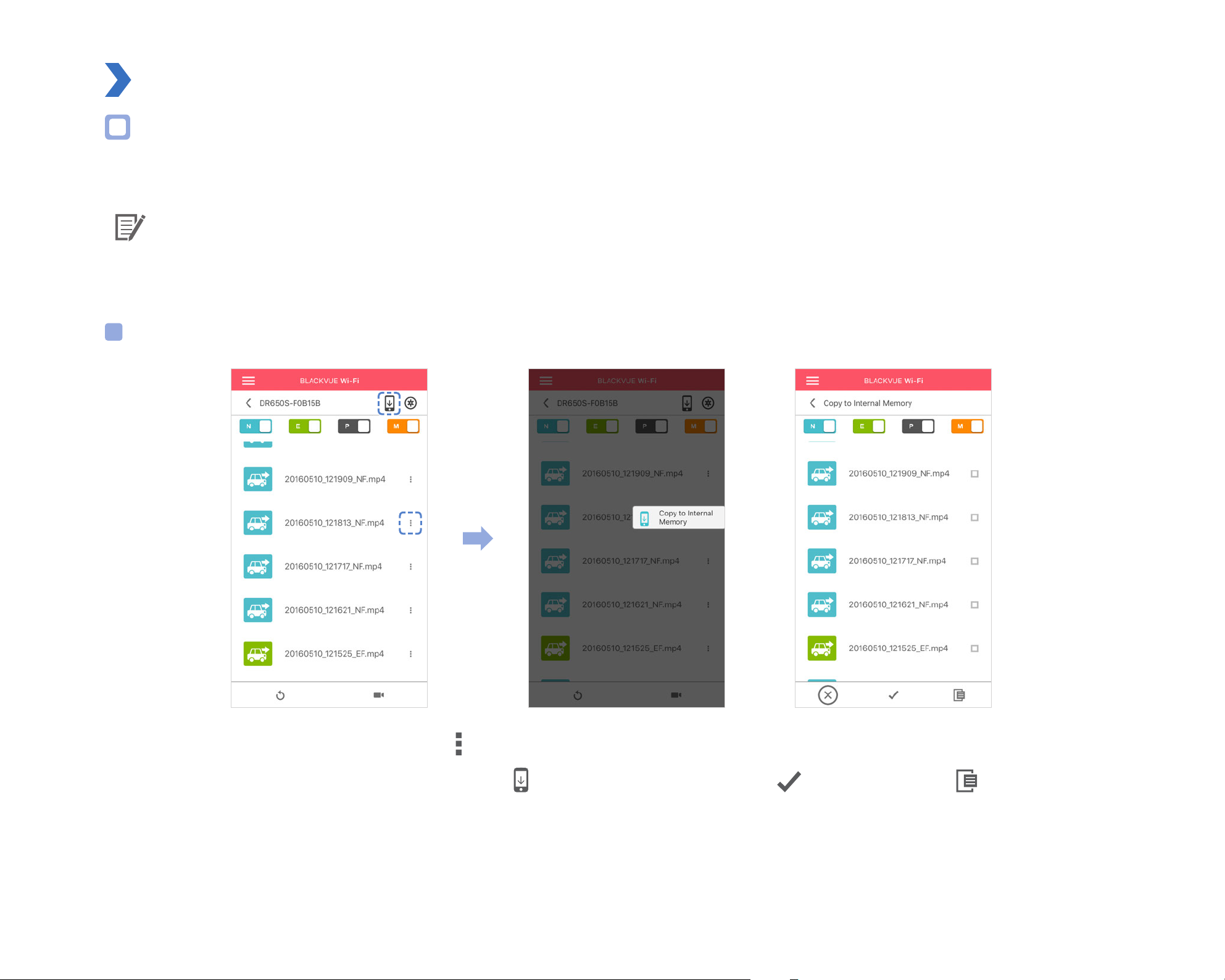
Managing videos
Managing videos in BLACKVUE WI-FI
You can manage the recorded videos using the BlackVue C app.
Note
y
When the microSD card lls up, the newest video les will start to replace the oldest video les (called loop recording) – so you
will always have the most recent video les.
Copy to Internal Memory
To copy individual les to your smartphone, tap next to the video you want to copy. Select Copy to Internal Memory.
To copy multiple les to your smartphone in one go tap
BLACKVUE
22
. Select which les to copy, or tap to select all les. Tap to begin copying.
Page 23
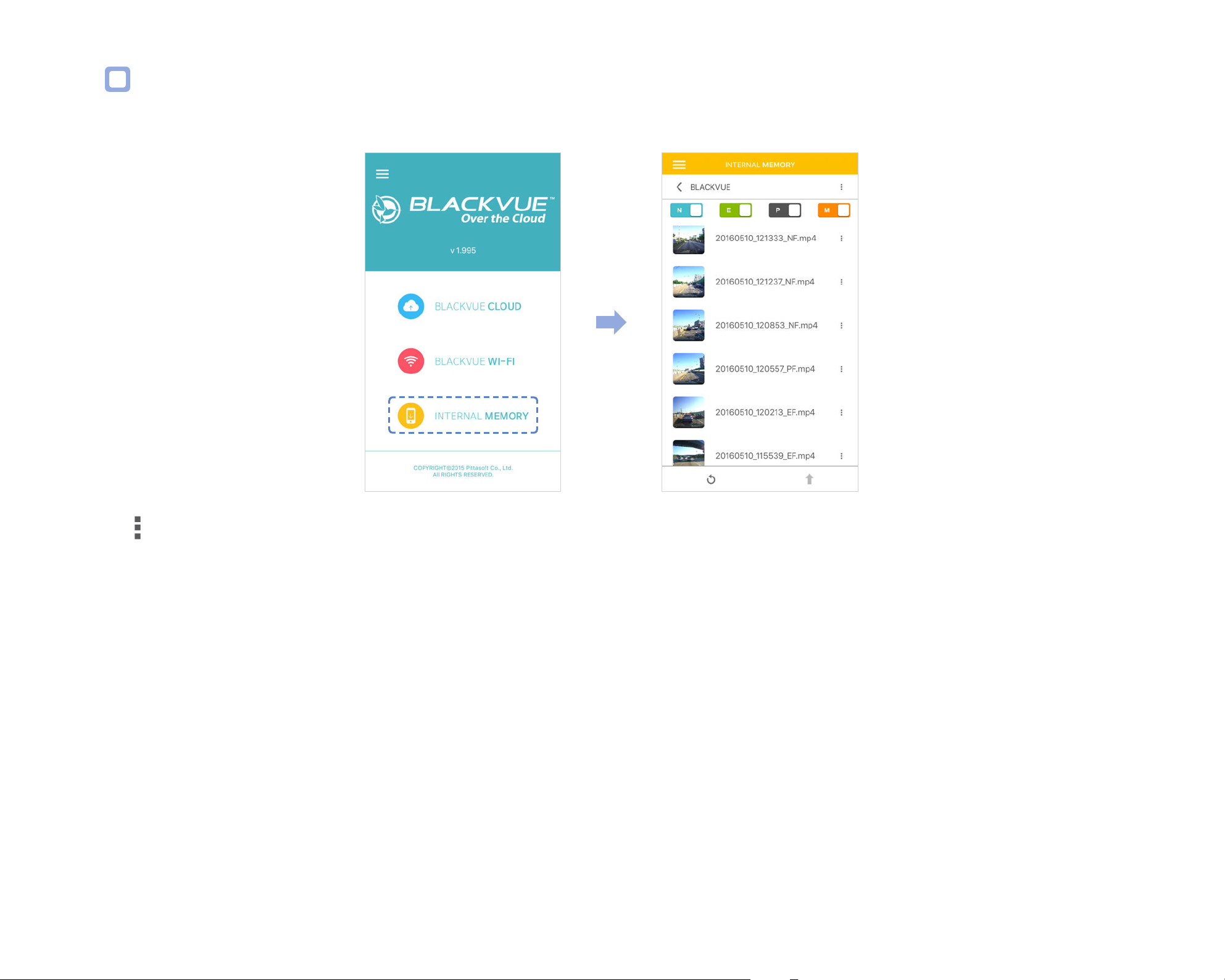
Managing videos in INTERNAL MEMORY
Open the BlackVue C app and select INTERNAL MEMORY.
Tap to see le options. You can delete, copy or move les, change the name of les and share les.
DR650S-1CH
23
Page 24
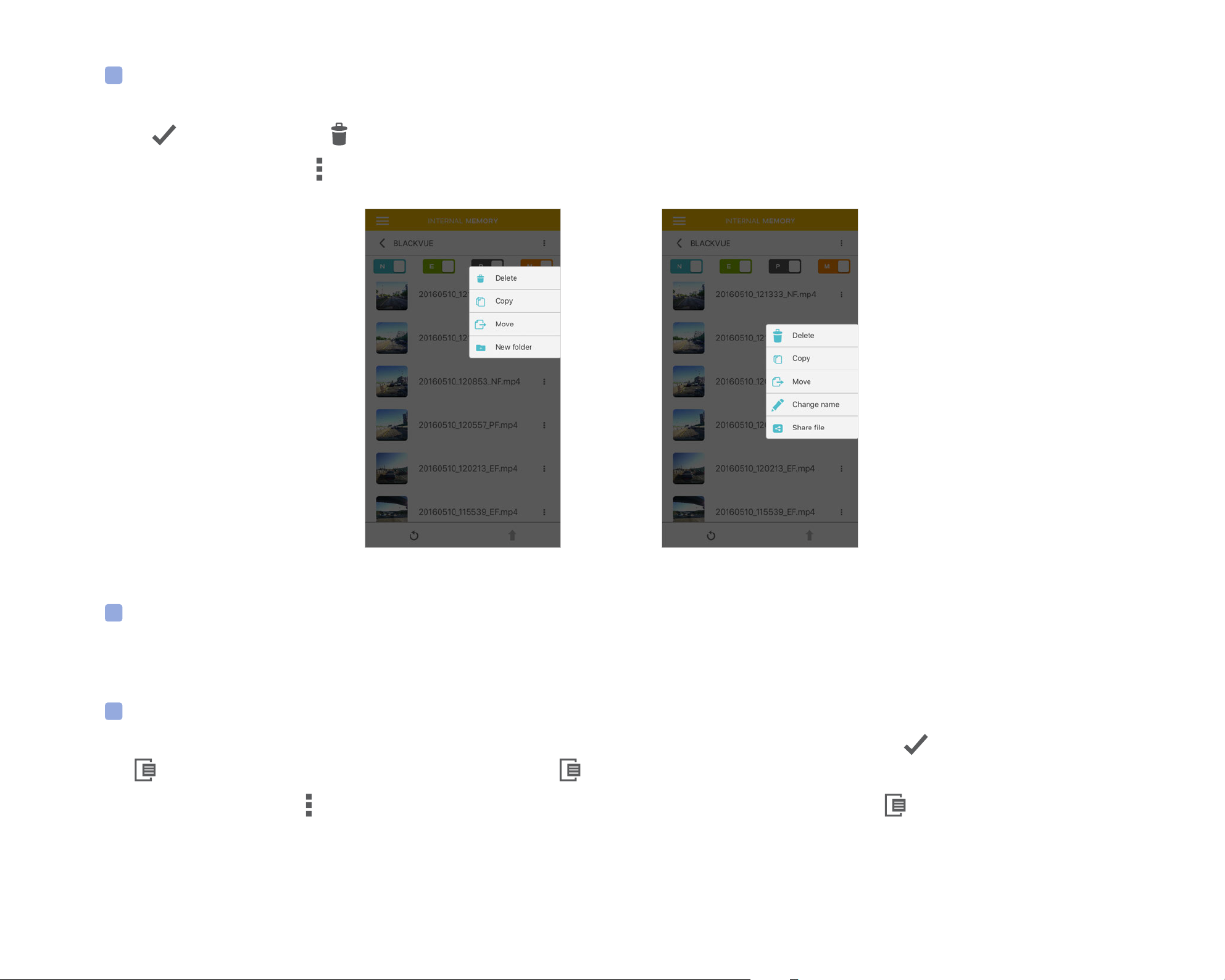
Deleting videos
To delete multiple les from your smartphone in one go, tap at the top of the screen and select Delete. Select which les to delete,
or tap
to select all les. Tap to delete the selected les.
To delete individual les, tap next to the video you want to delete. Select Delete.
Creating a new folder
To create a new folder tap at the top of the screen and select New folder. Enter a new folder name and press OK.
Copying and pasting videos
To copy multiple les in one go, tap at the top of the screen and select Copy. Select which les to copy, or tap to select all les.
Tap
To copy individual les, tap
BLACKVUE
24
to copy the selected les. Go to another folder and tap to paste the selected les there.
next to the video you want to copy. Select Copy. Go to another folder and tap to paste the le there.
Page 25

Moving videos
To move multiple les in one go, tap at the top of the screen and select Move. Select which les to move, or tap to select all les.
Tap
and go to another folder and tap to move the selected les there.
To move individual les, tap next to the video you want to move. Select Move. Go to another folder and tap to move the le there.
Renaming a video
To rename a video, tap next to the video you want to rename. Select Change name. Enter a new name and tap OK.
Uploading, sharing or emailing a video
Tap next to the video you want to share. Select Share le. Choose the app you want to share with. The available options will depend on
what apps you have installed on your smartphone.
DR650S-1CH
25
Page 26
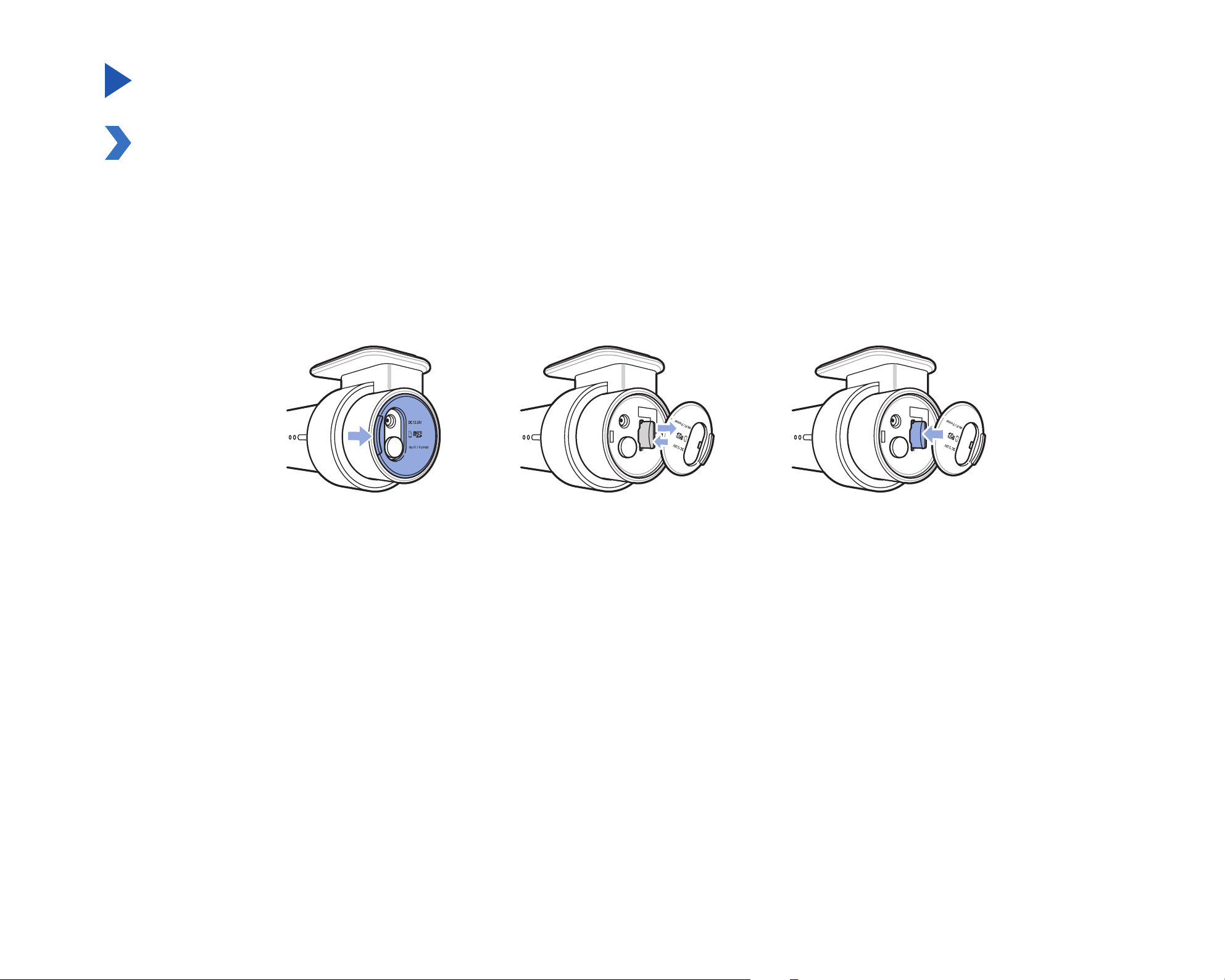
Playing and managing video les using your computer (Windows/Mac)
Removing the microSD card
1
2
3
Unplug the power cord to turn o the dashcam.
Open the side cover of the dashcam.
To remove the microSD card, gently press on the card to release the lock then carefully pull the card out.
To insert the microSD card, gently push the card into the slot until it locks into place and close the side cover.
Open side cover To remove To insert
BLACKVUE
26
Page 27
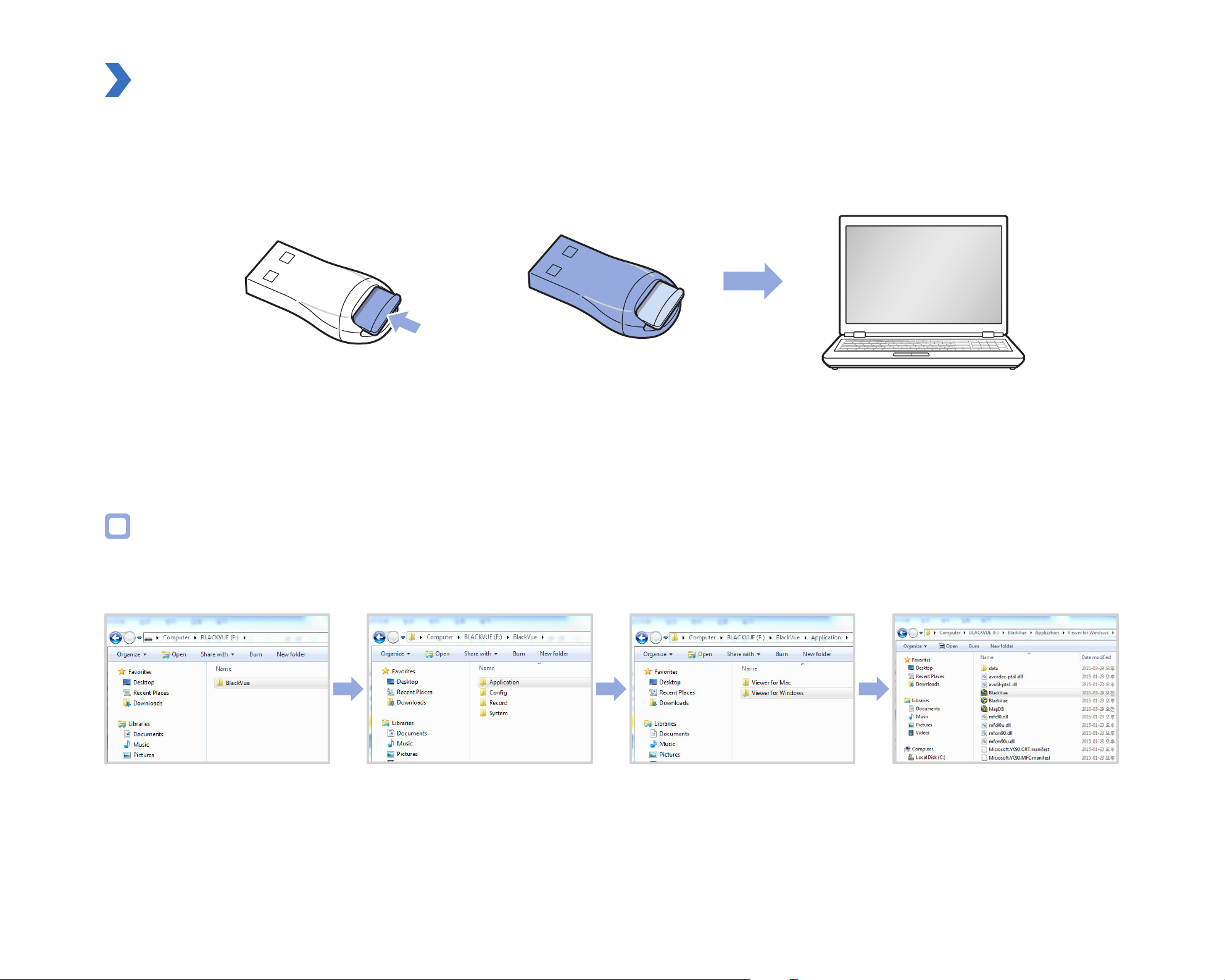
Opening video les in BlackVue Viewer
1
2
3
Remove the microSD card from the dashcam.
Insert the card into the microSD card reader and connect it to a computer.
Find and run the BlackVue Viewer program.
For Windows users
Open Windows Explorer and click on the microSD card (Removable Disk (F:), or the name of your card location). Go to F:\BlackVue\
Application\Viewer for Windows\ and run BlackVue.exe.
DR650S-1CH
27
Page 28
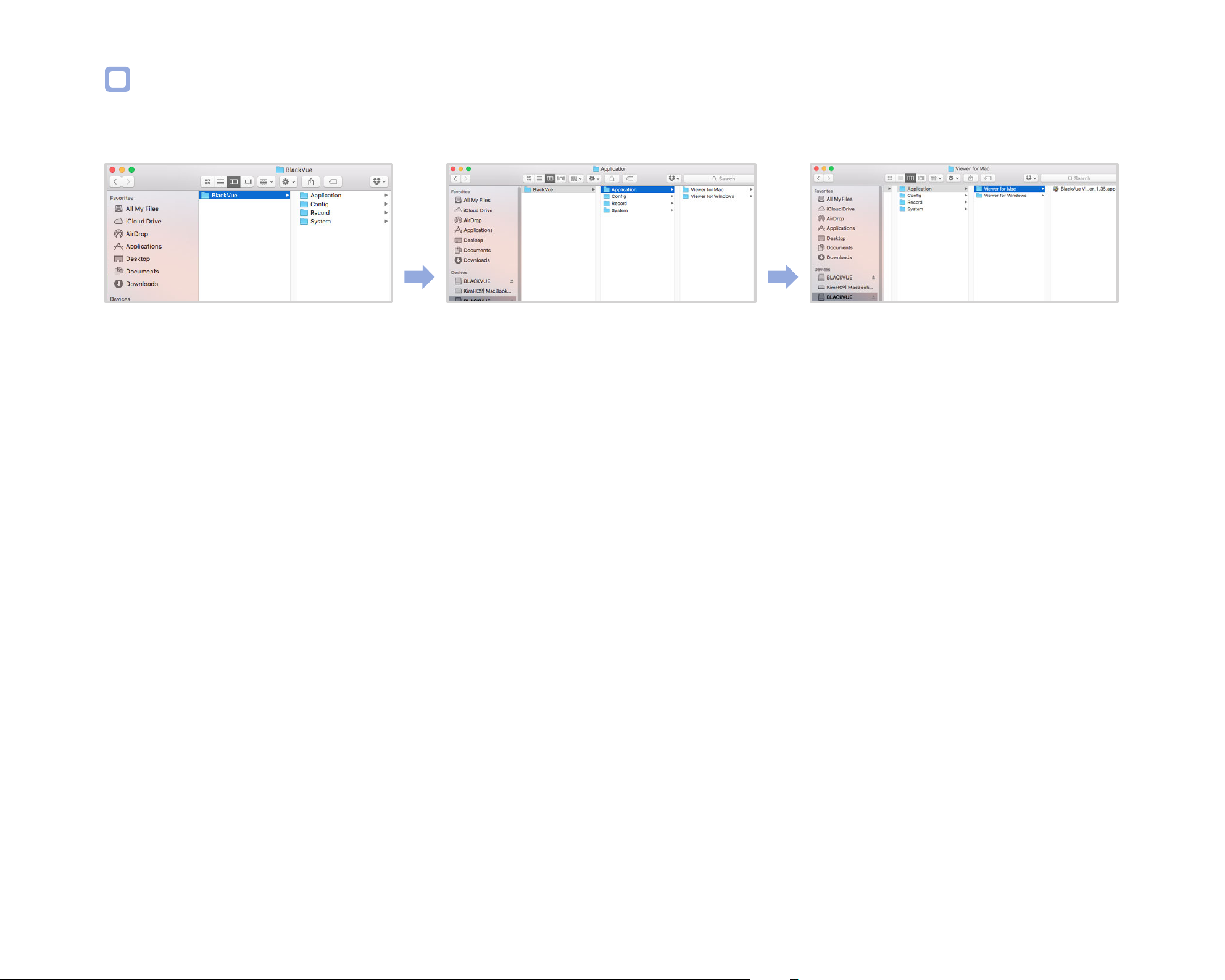
For Mac users
Open Finder and select the microSD card reader from the list in the left frame. Go to \BlackVue\Application\Viewer for Mac\ and run
BlackVue Viewer.
BLACKVUE
28
Page 29
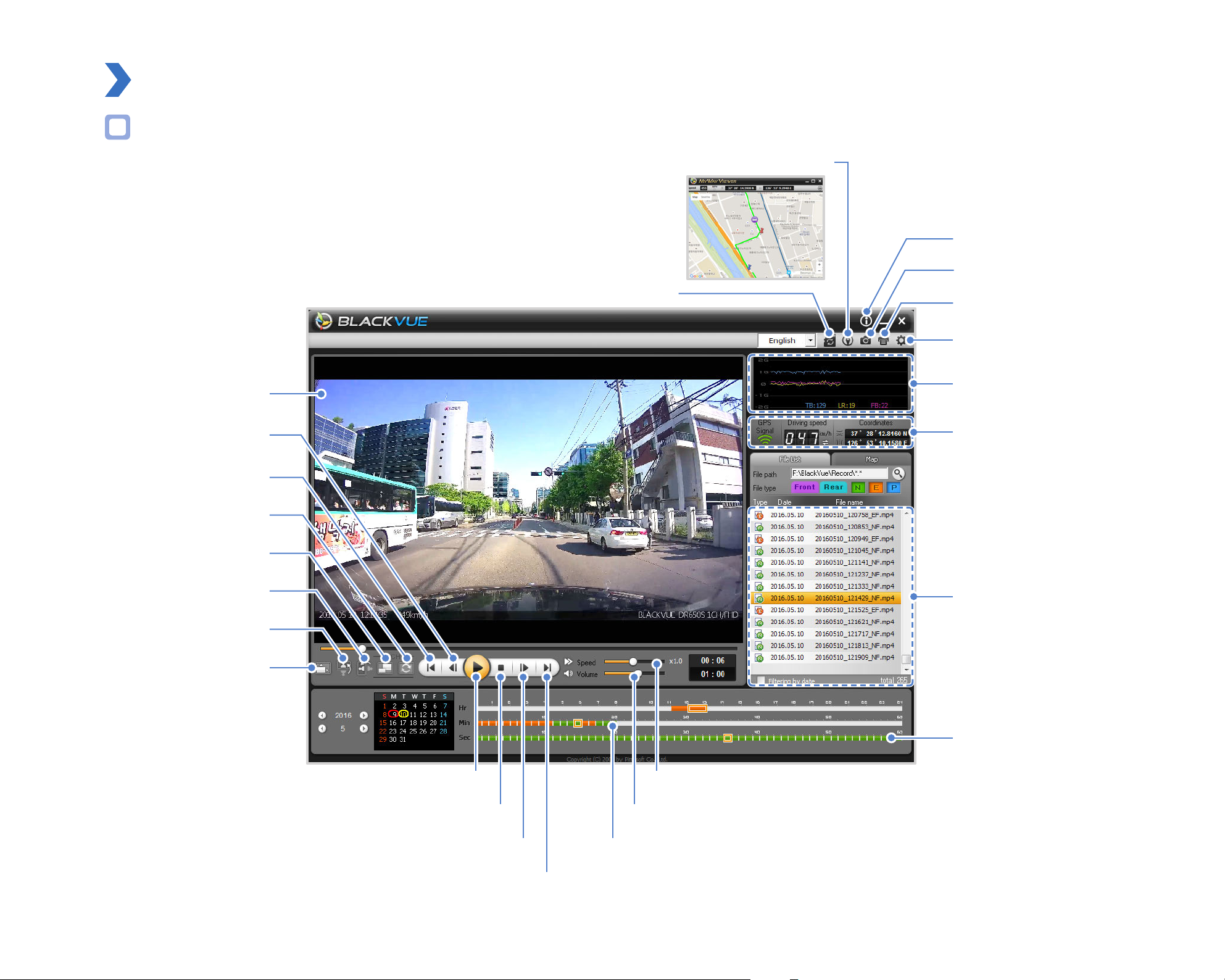
Viewer screen composition
Windows Viewer
MyWay Viewer
Program info.
Capture
Playback Screen
Previous frame
Play previous le
Front/Rear reverse view
Front/Rear screen mode
Flip horizontally
View upside-down
Format
Print
Settings
G-Sensor Information
GPS Data
Recorded File list
Full Screen view
Playback/Pause Playback speed control
Stop Volume control
Next frame Timeline for min selection
Play next le
Timeline for sec selection
DR650S-1CH
29
Page 30

Mac Viewer
MyWay Viewer
Settings
Playback Screen
Play previous le
Normal screen size
Front/Rear reverse view
Front/Rear screen mode
Flip horizontally
View upside-down
Full Screen view
Format
Capture
Print
G-Sensor Information
GPS Data
Recorded File List
BLACKVUE
30
Previous frame
Timeline for min selection
Playback/Pause Volume control
Next frame
Play next le
Timeline for sec selection
Playback time
Playback speed control
Page 31

Playing video
Playing back videos
In BlackVue Viewer select a video and click or double click the selected video to play.
BlackVue Viewer shows by default the les in the microSD card. To see les in another folder click (Windows) or (Mac) and set the
folder path.
Identify video les by recording type
: The dashcam starts normal recording by default.
: The dashcam starts event recording with a 5-second prerecording when it detects an impact during normal mode or parking mode.
: The dashcam starts parking recording with a 5-second prerecording when it detects motion in the camera during parking mode.
Parking mode recording starts when the vehicle does not move for 5 minutes or longer.
Note
y
The dashcam requires a constant power source to record in parking mode. See "Parking mode hardwiring kit (Optional)" on
page 86 for more information.
y
To install the BlackVue Viewer program on your computer, go to the BlackVue website (www.blackvue.com) and download the
installable version of the BlackVue Viewer.
y
Using the File type buttons (
model), Normal recording, Event recording, and Parking mode recording.
, , , , ) you can lter the le list by Front camera, Rear camera (only in the 2CH
DR650S-1CH
31
Page 32

Checking the displayed time
The time the video was recorded is displayed in the lower left corner of the video in the playback screen. If the displayed time in the
recorded videos is incorrect please see "Setting your time zone" on page 70.
Using BlackVue Viewer
You can customize the playback options of the recorded videos, such as the screen size, playback speed, and volume using the playback
option buttons.
View upside-down
Full screen view
Flip horizontally
Front/Rear screen mode
Front/Rear reverse view
Exploring the timeline
Play previous le
Previous frame
Playback/
Pause
Next frame
Stop
Play next le
Playback speed control
Playback time
Volume control
You can explore the timeline for the playback of the recorded videos by date, hour, minute, and second using the timeline option buttons.
Year selection
Timeline for min
selection
selection
BLACKVUE
32
Month selection Timeline for sec
Page 33

Zoom options
y
Full-screen view: Double click on the video image to enter full-screen view. Double click again or tap ESC to return to the default view.
y
Zoom to 100%: Right-click on the video image to view at 100% zoom. Click and drag to move the video image around.
y
Zoom region: Single click on a particular region of the video image to enlarge. Click again to return to default view. For Mac users zoom
in or out by dragging with the mouse.
Windows Mac
Viewing the G-Sensor graph
You can check the impact sensitivity (G-Sensor) information in the main window.
DR650S-1CH
33
Page 34

Checking the GPS data
You can check the GPS data of the recorded video in the BlackVue Viewer while video is playing back.
MyWay Viewer
Switch Speed Unit
Map Type Selection
Car Location
Map Zoom-in/out
GPS tracking
You can check the vehicle's speed and the location of the recorded video in BlackVue Viewer while a video is playing back (GPS tracking).
1
2
Double click a le in the le list to play.
Click the Map tab.
BLACKVUE
34
Page 35

GPS tracking – Advanced mode
Combine 4 consecutive videos and GPS data to build a driving route and see your car's speed and location as well as any event recorded,
while watching the video footage at any point of the route.
1
2
Double click a le in the le list to play.
Click the button.
Switch Speed Unit
Map Type Selection
Latitude & Longitude
Car Location
Red icon indicates the
starting point of the
playing back le
Car Location
Driving Route
Red line indicates event recording
DR650S-1CH
35
Page 36

Managing videos
You can manage the recorded videos through the BlackVue Viewer program. You can also format the microSD card and upgrade the
rmware.
Note
y
If the microSD card is full, by default the dashcam will record over the oldest videos rst.
Capturing or printing a still image from video
1
2
3
Double click a le in the le list to play.
Click the button to pause the video.
Select the G button to capture the image or the button to print directly.
BLACKVUE
36
Page 37

Deleting videos
For Windows users
1
2
3
Select the video from the recorded video list.
Right-click the video.
Click Delete.
For Mac users
1
2
3
Go to \BlackVue\Record\.
Select the video from the recorded video list.
Click Move to Trash.
DR650S-1CH
37
Page 38

Exporting videos
For Windows users
1
2
3
4
Select the video from the recorded video list.
Right-click the video.
Click Export.
Enter a le name and the start and end points (min:sec) of the segment you want to export. To export without audio select "Sound
O ".
5
6
7
BLACKVUE
38
Click the OK button.
Select the folder in which to save the le and enter the le name.
Click the Save button.
Page 39

For Mac users
1
2
3
Go to \BlackVue\Record\.
Select the video from the recorded video list.
Click Copy "le name".
DR650S-1CH
39
Page 40

Verifying videos
The following function is only available in BlackVue Viewer for Windows.
1
2
3
Select the video from the recorded video list.
Right-click the video.
Click Verication.
4
BLACKVUE
40
Click the OK button.
Page 41

Tips for optimal performance
Formatting the microSD card
Format the microSD card once a month, or when the BlackVue dashcam tells you the card needs maintenance.
Format the microSD card using the dashcam's self-format function or BlackVue Viewer (Windows or Mac).
Format using the dashcam’s self-format function
To format the microSD card press the Wi-Fi/Format button on the side of the dashcam for 10 seconds until the dashcam beeps.
DR650S-1CH
41
Page 42

Format using Windows Viewer
1
2
3
4
5
6
Download BlackVue Viewer from www.blackvue.com > Support > Downloads and install the program on your computer.
Insert the microSD card into the microSD card reader.
Connect the microSD card reader to your computer.
Launch the copy of BlackVue Viewer that is installed on your computer.
Click the Format button.
Select the microSD card drive and click OK.
BLACKVUE
42
Page 43

Format using Mac Viewer
1
2
3
4
5
6
Download BlackVue Viewer from www.blackvue.com > Support > Downloads and install the program on your computer.
Insert the microSD card into the microSD card reader.
Connect the microSD card reader to a Mac.
Launch the copy of BlackVue Viewer that is installed on your computer.
Click the Format button.
Select the microSD card from the list of drives in the left frame.
DR650S-1CH
43
Page 44

7
After selecting your microSD card select the Erase tab in the main window.
8
Select "MS-DOS (FAT)" from the Volume Format dropdown menu and click Erase.
Caution
y
If you format the microSD card, all the video les stored in the microSD card will be deleted.
y
Back up important video les such as event recording les before formatting the microSD card. PittaSoft Co., Ltd. will not be
responsible for the loss of video les that were not backed up.
y
Formatting the microSD card once a month is recommended.
y
Format the microSD card if the recorded video quality appears to be poor.
y
Only use ocial BlackVue microSD cards. Other cards may have compatibility issues.
y
PittaSoft Co., Ltd. will not be held responsible for any problems caused by using another manufacturer's microSD card.
BLACKVUE
44
Page 45

Upgrading the rmware
Firmware upgrades may add new features or improve performance. Keep your BlackVue dashcam updated by upgrading the rmware
to the latest version. Visit the BlackVue website (www.blackvue.com) to check for any new rmware releases for your BlackVue dashcam
model.
Upgrading the rmware using an iOS or Android device (Firmware Over The Air)
Click here for a step-by-step video tutorial, or go to the main menu and select Help > Video tutorials.
Makes sure your smartphone has a stable internet connection.
1
2
3
4
5
Open the BlackVue C app
Tap and select Firmware download.
Select your dashcam model and the rmware language and tap OK.
Check the rmware version and release notes and tap OK to start downloading.
After the download completes tap OK to be taken back to the home screen.
Make sure your BlackVue dashcam is on and nearby.
DR650S-1CH
45
Page 46

6
Go to your smartphone's Settings then select Wi-Fi, and make sure Wi-Fi is turned on.
7
8
Choose your BlackVue dashcam from the network list. The dashcam's default SSID begins with its model number (e.g. DR650S-******).
Enter the default password 'blackvue' and tap Join.
BLACKVUE
46
Page 47

9
Open the BlackVue C app. Select BLACKVUE WI-FI > > Firmware upgrade.
10
11
Tap OK to apply the rmware upgrade.
The dashcam's rmware will be upgraded – this may take a few minutes. The dashcam needs to reboot to complete the rmware
upgrade.
DR650S-1CH
47
Page 48

Upgrading the rmware using a computer (Windows or Mac)
Keep your BlackVue dashcam updated by upgrading the rmware to the latest version. Visit the BlackVue website (www.blackvue.com) to
check for any new rmware releases for your BlackVue dashcam model.
1
2
3
4
Insert the microSD card into the microSD card reader.
Connect the microSD card reader to a PC.
Launch BlackVue Viewer and click on the About button.
y
For Mac users, click
Check the current rmware version of your BlackVue dashcam and proceed only if your version is not the latest one.
and select About BlackVue from the menu.
5
BLACKVUE
48
MacWindows
Format the microSD card. See "Formatting the microSD card" on page 41.
Page 49

6
Go to the BlackVue website (www.blackvue.com > Support > Download) and download the latest rmware for your BlackVue
dashcam model in zip format.
7
Unzip the downloaded le and copy the BlackVue folder to the microSD card.
8
Insert the microSD card into the dashcam and connect the power to initiate the rmware upgrade. Make sure the power remains
on until the upgrade is completed. Any power interruption may prevent the rmware upgrade from completing, resulting in
malfunction.
Note
y
Do not insert or remove the microSD card when the dashcam is turned on. Doing so may damage the data and cause a
malfunction of the microSD card.
y
After a rmware upgrade all settings are reset to the defaults to ensure stable operation. Please recongure your personal settings
(such as time zone, etc.).
DR650S-1CH
49
Page 50

Changing settings
Changing settings using your smartphone (Android/iOS)
"Pair" your smartphone with the BlackVue dashcam via direct Wi-Fi (for details see "Opening video les" on page 16.
1
2
BLACKVUE
50
Go to your smartphone's Settings > Wi-Fi and connect to your dashcam.
Open the BlackVue C app. Select BLACKVUE WI-FI > to access the Firmware settings menu.
Page 51

Basic settings
DR650S-1CH
51
Page 52

Time zone
Click here for a step-by-step video tutorial, or go to the main menu and select Help > Video tutorials.
The initial time zone is set to 'Pacic/Midway_Midway Islands' (GMT-11). Select your time zone in the dropdown list. If your city is not in the
list, select any other city within the same time zone.
When you change the time zone and save the setting, the dashcam it will format the microSD card and restart automatically. Please backup
any important videos that are in the microSD card before changing the time zone.
BLACKVUE
52
Page 53

Video settings
Resolution
Select the resolution and frame rate. For example, "Full HD (1920 x 1080) @30fps" means the camera records Full HD video at 30 frames per
second.
Image quality
You can adjust the recording image quality (bit rate). Choose between Normal (6 Mbit/s), High (8 Mbit/s) and Highest (10 Mbit/s).
These are the maximum bit rates when the resolution is set to "FHD@30. If you lower the resolution and frame rate setting, the actual bit
rates will be lower.
Increasing the image quality will increase the size of the video les. Loading and copying time will increase accordingly.
Brightness
You can adjust the recording brightness level.
DR650S-1CH
53
Page 54

Recording settings
Normal recording
When turned o the dashcam does not record in normal mode.
Voice recording
When turned o the dashcam does not record audio.
Date and time display
Turn on/o the date and time display on videos.
BLACKVUE
54
Page 55

Speed unit
Select km/h, MPH, or turn o.
Normal recording duration
Choose between 1,2 or 3 minute video les.
Event/Parking mode recording duration
Choose between 1,2 or 3 minute video les.
Auto switching to parking mode
If enabled, the dashcam switches from normal mode to parking mode when the vehicle is stationary for 5 minutes.
DR650S-1CH
55
Page 56

Sensitivity settings
BLACKVUE
56
Page 57

G-sensor (Normal mode and parking mode)
The G-sensor measures the movement of your vehicle through 3 axes – up and down, side to side, and front and back. When the G-sensor
detects signicant or sudden movement (such as an impact or collision) it will trigger an event recording. You can adjust the sensitivity so
minor incidents and bumps don't trigger an event recording. To turn o event recordings by impact detection set the G-sensor sensitivity
to zero.
DR650S-1CH
57
Page 58

Motion detection (Parking mode)
In parking mode the dashcam continuously buers video and saves a parking recording when motion is detected in the dashcam's eld of
view.
You can adjust the sensitivity of the motion detection so minor motion caused by wind or rain doesn't trigger a recording. Please take into
account your vehicle's surroundings when adjusting the sensitivity.
BLACKVUE
58
Page 59

Speed alert
Set a speed limit (up to 300 km/h or 200 MPH) for the speed alert. When the vehicle exceeds the specied speed limit, the dashcam beeps
and switches to event recording. After saving one event recording le the dashcam switches back to normal mode recording.
DR650S-1CH
59
Page 60

Other settings
Recording status LED
You can turn the recording status LED on/o.
Security LED
You can turn the security LED on/o in normal mode and in parking mode.
BLACKVUE
60
Page 61

Voice guidance
You can adjust the voice guidance (announcements) you want to hear.
Volume
You can adjust the volume of the voice guidance (announcements).
DR650S-1CH
61
Page 62

User text overlay
You can create a user text overlay of up to 20 characters using a combination of English letters (A – Z, a – z), numbers (0 – 9), and symbols (:;‘/
+-_()$#). The text is overlaid in the top-left corner of the recorded videos.
BLACKVUE
62
Page 63

Wi-Fi settings
Wi-Fi auto turn on & o
When the Cloud service is enabled the Wi-Fi auto turn on/o settings cannot be adjusted. Wi-Fi will automatically switch on when you turn
on the dashcam and remain on.
If you disable the Cloud service, you will be able to adjust the Wi-Fi auto turn on/o settings.
ON OFF
Wi-Fi auto turn on Wi-Fi turns on when the dashcam turns on. Wi-Fi does not turn on when the dashcam turns on.
Wi-Fi auto turn o Wi-Fi turns o if it is inactive for 10 minutes. Wi-Fi does not turn o automatically.
You can also press the physical Wi-Fi / Format button on the dashcam to manually switch Wi-Fi on/o.
DR650S-1CH
63
Page 64

Login credentials
You can change the dashcam's SSID and Wi-Fi login password.
BLACKVUE
64
Page 65

Cloud settings
Enable Cloud service
If you don't use the Cloud service you can turn it o.
DR650S-1CH
65
Page 66

Cloud service hotspot settings
Up to 3 Wi-Fi hotspot SSIDs can be saved (e.g. home, portable hotspot and work). Choose your Wi-Fi hotspot from the list and enter the
password. Tap 2 and 3 to add settings for additional hotspots.
Your BlackVue will try to connect to hotspot 1 rst. If it cannot connect to hotspot 1, it will then try to connect to hotspot 2, and then
hotspot 3.
Note
y
The BlackVue dashcam is not compatible with 5GHz wireless networks.
BLACKVUE
66
Page 67

Push notication settings
You can customize when you want to receive push notications.
DR650S-1CH
67
Page 68

Changing settings using your computer (Windows/Mac)
BlackVue Viewer language setting
Select your preferred language for the BlackVue Viewer interface from the dropdown list.
BlackVue settings
Click on the button or the menu to open the BlackVue settings panel. You will be able to change most of the
BlackVue settings to customize its operation.
Select a Language
Settings
BLACKVUE
68
Page 69

Basic settings
You can set the basic conguration in the Basic tab of the Settings.
1
2
3
4
Click the button or the menu.
Click the Basic tab.
Change the settings.
Click Save & Close.
Firmware
Select your preferred language for the rmware from the language dropdown list. The audio announcements by the dashcam will be in the
selected language.
DR650S-1CH
69
Page 70

Setting your time zone
The initial time zone is set to 'Pacic/Midway_Midway Islands' (GMT-11). Select your time zone in the dropdown list. If your city is not in the
list, select any other city within the same time zone.
When you change the time zone and save the setting, the next time you insert the microSD card into the dashcam it will format the
microSD card and restart automatically. Please backup any important videos that are in the microSD card before changing the time zone.
Video settings
y
Resolution
Select the resolution and frame rate. For example, "Full HD (1920 x 1080) @30fps" means the camera records Full HD video at 30 frames
per second.
y
Image quality
You can adjust the recording image quality (bit rate). Choose between Normal (6 Mbit/s), High (8 Mbit/s) and Highest (10 Mbit/s).
Increasing the image quality will increase the size of the video les.
y
Brightness
You can adjust the recording brightness level.
BLACKVUE
70
Page 71

Recording settings
y
Normal recording
When turned o the dashcam does not record in normal mode.
y
Voice recording
When turned o the dashcam does not record audio.
y
Date and time display
Turn on/o the date and time display on videos.
y
Speed unit
Select km/h, MPH, or turn o.
y
Normal recording duration
Choose between 1, 2 or 3 minute video les.
y
Event/Parking mode recording duration
Choose between 1, 2 or 3 minute video les.
y
Auto switching to parking mode
If enabled, the dashcam switches from normal mode to parking mode when the vehicle is stationary for 5 minutes.
DR650S-1CH
71
Page 72

Sensitivity settings
You can set impact sensitivity (G-Sensor), motion detection, and the speed alert in the Sensitivity tab of the Settings.
1
2
3
4
Click the button or the menu.
Click the Sensitivity tab.
Change the settings.
Click Save & Close.
Sensitivity in normal and parking mode
The G-sensor measures the movement of your vehicle through 3 axes – up and down, side to side, and front and back. When the G-sensor
detects signicant or sudden movement (such as an impact or collision) it will trigger an event recording. You can adjust the sensitivity so
minor incidents and bumps don't trigger an event recording. To turn o event recordings by impact detection set the G-sensor sensitivity
to zero.
BLACKVUE
72
Page 73

Sensitivity of the motion detection (parking mode)
In parking mode the dashcam continuously buers video and saves a parking recording when motion is detected in the dashcam's eld of
view.
You can adjust the sensitivity of the motion detection so minor motion caused by wind or rain doesn't trigger a recording. Please take into
account your vehicle's surroundings when adjusting the sensitivity.
Advanced sensitivity settings for normal and parking mode
Advanced sensitivity settings allows you to ne-tune the event recording G-Sensor threshold, while watching pre-recorded G-Sensor data
and video as a reference.
1
2
3
4
Click the Advanced Settings button of the recording mode.
Select the reference video from the list that you want to use to set the threshold of event recording.
Click the button or double click the selected video.
Set the thresholds by adjusting the control bars next to each G-Sensor axis. Any G-Sensor data that crosses over the threshold on any
of the 3 axes will trigger an Event recording.
DR650S-1CH
73
Page 74

Event recording will occur No event recording will occur
5
Set a speed limit (up to 300 km/h or 200 MPH) for the speed alert. When the vehicle exceeds the specied speed limit, the dashcam beeps
and switches to event recording. After saving one event recording le the dashcam switches back to normal mode recording.
Click Save & Close.
Speed alert
BLACKVUE
74
Page 75

Wi-Fi & Other settings
You can adjust Wi-Fi and Other settings such as the Wi-Fi auto turn on/o, login credentials, LED indicators, voice guidance, volume, and a
user text overlay in the Wi-Fi & Other tab of the Settings window.
1
2
3
4
Click the button or the menu.
Click the Wi-Fi & Other tab.
Change the settings.
Click Save & Close.
DR650S-1CH
75
Page 76

Wi-Fi settings
y
Wi-Fi auto turn on & o
When the Cloud service is enabled the Wi-Fi auto turn on/o settings cannot be adjusted. Wi-Fi will automatically switch on when you
turn on the dashcam and remain on.
If you disable the Cloud service, you will be able to adjust the Wi-Fi auto turn on/o settings.
ON OFF
Wi-Fi auto turn on Wi-Fi turns on when the dashcam turns on. Wi-Fi does not turn on when the dashcam turns on.
Wi-Fi auto turn o Wi-Fi turns o if it is inactive for 10 minutes. Wi-Fi does not turn o automatically
You can also press the physical Wi-Fi / Format button on the dashcam to manually switch Wi-Fi on/o.
y
Login credentials
You can change the dashcam's SSID and Wi-Fi login password.
Other settings
You can adjust other settings such as the LED indicators, voice guidance, volume and user text overlay.
y
Recording status LED
You can turn the recording status LED on/o.
y
Security LED
You can turn the security LED on/o in normal mode and in parking mode.
- Normal mode LED
- Parking mode LED
BLACKVUE
76
Page 77

y
Voice guidance
You can turn the voice guidance (announcements) you want to hear.
- Power on
- Starting Normal recording
- Starting Event recording (beep)
- Changing recording mode
- Power o
- Speed alert (beep)
- Cloud related
y
Volume
You can the volume of the voice guidance (announcements).
y
User text overlay
You can create a user text overlay of up to 20 characters using a combination of English letters (A – Z, a – z), numbers (0 – 9), and
symbols (:;’/\+-_()$#). The text is overlaid in the top-left corner of the recorded videos.
DR650S-1CH
77
Page 78

Cloud settings
You can adjust Cloud settings such as the Enable Cloud service, Cloud service hotspot settings, and Push notication settings in the Cloud
settings tab of the Settings window.
1
2
3
4
Click the button or the menu.
Click the Cloud tab.
Change the settings.
Click Save & Close.
BLACKVUE
78
Page 79

Cloud settings
y
Enable Cloud service
If you don't use the Cloud service you can turn it o.
y
Cloud service hotspot settings
Up to 3 Wi-Fi hotspot SSIDs can be saved (e.g. home, portable hotspot and work). Enter the Wi-Fi hotspot SSID and password.
Your BlackVue will try to connect to hotspot 1 rst. If it cannot connect to hotspot 1, it will then try to connect to hotspot 2, and then
hotspot 3.
Note
y
The BlackVue dashcam is not compatible with 5GHz wireless networks.
Push notication settings
You can customize when you want to receive push notications.
y
Motion detection (Parking mode)
y
Event recording (Parking mode)
y
Event recording (Normal mode)
y
Overspeed (Normal mode)
y
Parking mode activation/deactivation
Applying the settings
You can automatically apply the conguration by inserting the microSD card into the BlackVue dashcam and turning it on. Congure the
settings before using the dashcam.
To reset all settings to their defaults press the reset button in the settings screen of the BlackVue Viewer program.
DR650S-1CH
79
Page 80

About the Cloud Service
Using a mobile Wi-Fi hotspot or a car-embedded wireless internet connection you can connect your dashcam to the internet and take
advantage of the following features in the BlackVue C smartphone app:
Live View – Watch your dashcam's live video feed.
Push notications – Be notied on your smartphone when something happens to your car.
GPS tracking – See in real-time where your car is and track your car's route and speed.
Two-way voice communication – Initiate voice chat from your smartphone to your dashcam.
Video backup – Backup video recordings to the Cloud or your smartphone's storage.
Video playback – Watch recorded videos stored on your dashcam or in the Cloud on your smartphone anywhere, anytime.
Connect to BLACKVUE CLOUD (Optional)
If you don't have a mobile Wi-Fi hotspot, or if you don't want to use the BLACKVUE CLOUD service, you can skip this step.
If you have a mobile Wi-Fi hotspot (also known as a portable Wi-Fi router), a car-embedded wireless internet network or a Wi-Fi network
near your car, you can use the BlackVue C app to connect to BLACKVUE CLOUD and see in real-time where your car is and the dashcam's
live video feed.
For more information about using the BlackVue C app, please download the Cloud Manual from www.blackvue.com > Support >
Downloads.
1
Create an account
(i) Open the BlackVue C app.
(ii) Tap the button in the top-left corner and select Create account.
(iii) Enter your email address and choose a password. Re-enter your password and press Next.
BLACKVUE
80
(iv) After reading the Terms & Policies, check the boxes and press the Create account button to continue.
(v) You will receive an e-mail. Click the link in the email to nish creating your account.
Page 81

2
Register your dashcam with your account
(i) In the BlackVue C app select BLACKVUE CLOUD and login to your account.
(ii) Tap Yes to enable push notications (this setting can be adjusted at any time later).
(iii) Select Register new camera.
(iv) Register your camera using one of the following methods:
QR Code: Press Scan QR Code and line up the QR Code on your smartphone's screen.
QR Code: Serial number
Cloud code
or
Manual registration: Enter your camera's Serial number and Cloud code and press Register.
DR650S-1CH
81
Page 82

(v) The app will ask for your permission to access your dashcam's GPS data. If you allow access the app will be able to show you
your dashcam's location and speed. If you don't allow access you won't be able to see your dashcam's location and speed (you
can allow access later in Privacy settings).
BLACKVUE
82
Page 83

3
Connect your BlackVue dashcam to a Wi-Fi hotspot for Cloud connectivity
Click here for a step-by-step video tutorial, or go to the main menu and select Help > Video tutorials.
(i) Make sure your BlackVue dashcam and mobile Wi-Fi hotspot are on.
(ii) "Pair" your smartphone with the BlackVue dashcam via direct Wi-Fi
(iii) Open the BlackVue C app. Select BLACKVUE WI-FI > > Cloud settings.
(iv) Ensure Enable Cloud service is on. Select Cloud service hotspot settings.
DR650S-1CH
83
Page 84

(v) Choose your Wi-Fi hotspot from the list and enter the password. Tap 2 and 3 to add settings for additional hotspots. Once done,
tap OK.
Note
y
Up to 3 Wi-Fi hotspot SSIDs can be saved (e.g. home, portable hotspot and work). Your BlackVue will try to connect to hotspot 1
rst. If it cannot connect to hotspot 1, it will then try to connect to hotspot 2, and then hotspot 3.
y
The BlackVue dashcam is not compatible with 5GHz wireless networks.
BLACKVUE
84
Page 85

(vi) Go back to the Firmware settings menu, tap and tap Save and close.
After rebooting, your dashcam will automatically connect to the Wi-Fi hotspot.
Select BLACKVUE CLOUD from the main screen to access all of the Cloud features.
Note
y
You can also change the dashcam settings through BLACKVUE CLOUD by going tapping next to your camera name and select
Camera settings.
y
For more information about using the BlackVue C app, please refer to the manual by going to the main menu and selecting Help
> App manual.
DR650S-1CH
85
Page 86

Optional accessories
Parking mode hardwiring kit (Optional)
The BlackVue dashcam will turn o when the engine is turned o. To record video while the engine is turned o, a hardwiring kit (such as
the Power Magic Pro) is required. The Power Magic Pro powers your dashcam when the engine is o by hardwiring it to the automotive
battery. A low voltage power cut-o function and a parking mode timer protect your vehicle's battery from discharge.
BLACKVUE
86
Page 87

Parking mode battery pack (Optional)
To record video when the engine is turned o without using the vehicle's battery, you can install a parking mode battery pack. The Power
Magic Battery Pack B-112 powers a single dashcam for up to 12 hours after 1 hour of rapid charging. When the engine is o the battery
pack powers the dashcam. When the engine is on the dashcam is powered directly from the vehicle's battery and the battery pack charges.
DR650S-1CH
87
Page 88

Troubleshooting
Resetting the direct Wi-Fi login password
If you have forgotten the password you can change or reset it using one of the following methods.
Change the Wi-Fi password over the internet:
1
2
3
Login to the BlackVue C app.
Select BLACKVUE CLOUD.
Tap next to your camera name and select Camera settings > Firmware settings > Wi-Fi settings > Login credentials.
You can change the camera's SSID and Wi-Fi login password.
BLACKVUE
88
Page 89

4
Go back to the Firmware settings menu, tap and tap Save and close.
DR650S-1CH
89
Page 90

Change the Wi-Fi password using BlackVue Viewer (Windows or Mac)
1
2
3
4
5
Remove the microSD card from the dashcam.
Insert the card into the microSD card reader and connect it to a computer.
Find and run the BlackVue Viewer program.
For Windows users: Open Windows Explorer and click on the microSD card (Removable Disk (F:), or the name of your card location).
Go to F:\BlackVue\Application\Viewer for Windows\ and run BlackVue.exe.
For Mac users: Open Finder and select the microSD card reader from the list in the left frame. Go to \BlackVue\Application\Viewer
for Mac\ and run BlackVue Viewer.
In BlackVue Viewer click on the button or the menu to access the settings panel.
Click the Wi-Fi & Other tab and under Login credentials change the password.
6
Click Save & Close.
Reset the Wi-Fi password by upgrading the rmware using a computer (Windows or Mac)
y
Go to www.blackvue.com/support/downloads/ and follow the rmware upgrade guide.
y
When you use a computer to upgrade the rmware all settings are reset to the defaults to ensure stable operation. Please recongure
your personal settings such as the time zone, Wi-Fi and Cloud settings.
BLACKVUE
90
Page 91

Product specications
Model Name DR650S-1CH
Color/Size/Weight Black / Width 118.5 mm x Height 36 mm / 94 g
Memory microSD Card (16 GB / 32 GB / 64 GB/ 128 GB)
Recording Modes
Camera CMOS Sensor (Approx. 2.1 M Pixel)
Viewing Angle Diagonal 129°, Horizontal 103°, Vertical 77°
Normal Recording, Event Recording (Impact Detection), and Parking Mode Recording (Motion +
Impact Detection)
For Parking mode recording, a Parking Mode Battery Pack(Power Magic Battery Pack) or aParking
*
Mode Hardwiring Kit (Power Magic Pro) is required.
Full HD (1920x1080) @ 30 fps
Resolution/Frame Rate
Image Quality Highest, High, Normal
Video Compression Mode MP4
Wi-Fi Built-in (802.11 b/g/n (2.4 − 2.4835 GHz))
GPS Built-in
Microphone Built-in
Speaker (Voice Guidance) Built-in
LED Indicators Recording LED, GPS LED, Wi-Fi LED, Security LED
Resolution/frame rate can be changed.
*
Frame rate is dierent during Parking mode and Wi-Fi streaming.
*
DR650S-1CH
91
Page 92

Wi-Fi / Format Button
Self-format Function: Press it for 10 seconds to format the microSD card.
*
Button
Voice recording proximity sensor
Touch the button or it recognizes when a hand approaches to within about 2cm.
*
Sensor 3-Axis Acceleration Sensor
Backup Battery Built-in super capacitor
Input Power DC 12 V − 24 V (DC Plug:
Avg. 280 mA (3.36 W at 12 V, when GPS and Wi-Fi is On)
Power Consumption
Avg. 190 mA (2.28 W at 12 V, when GPS and Wi-Fi is O )
Actual power consumption may vary depending on use conditions and environment.
*
Operation Temperature -20 °C − 60 °C (-4 °F − 140 °F )
Storage Temperature -20 °C − 70 °C (-4 °F − 158 °F )
Certications CE, FCC, RoHS, RCM, Telec, WEEE
BlackVue Viewer
Software
Windows XP or higher (Windows 8 supported) and Mac Leopard OS X (10.5) or higher
*
Application BlackVue Application (Android 4.4.2 or higher, iOS 8.0 or higher)
(Ø3.5 x Ø1.35), MAX 1 A/12 V)
BLACKVUE
92
Page 93

Recording time
Your dashcam will automatically turn on and start recording when it is connected to a power source.
Resolution
Full HD @ 30fps Full HD @ 15fps HD @ 30 fps HD @ 15fps
Memory Capacity
Highest 3 HR 20 MIN 4 HR 5 MIN 4 HR 5 MIN 5 HR 40 MIN
16 GB
32 GB
64 GB
128 GB
High 4 HR 5 MIN 5 HR 30 MIN 5 HR 30 MIN 6 HR 30 MIN
Normal 5 HR 30 MIN 8 HR 10 MIN 8 HR 10 MIN 8 HR 10 MIN
Highest 6 HR 40 MIN 8 HR 10 MIN 8 HR 10 MIN 11 HR
High 8 HR 10 MIN 11 HR 11 HR 13 HR
Normal 11 HR 16 HR 20 MIN 16 HR 20 MIN 16 HR 20 MIN
Highest 13 HR 20 MIN 16 HR 20 MIN 16 HR 20 MIN 22 HR
High 16 HR 20 MIN 22 HR 22 HR 26 HR
Normal 22 HR 32 HR 40 MIN 32 HR 40 MIN 32 HR 40 MIN
Highest 26 HR 40 MIN 32 HR 40 MIN 32 HR 40 MIN 44 HR
High 32 HR 40 MIN 44 HR 44 HR 52 HR
Normal 44 HR 65 HR 20 MIN 65 HR 20 MIN 65 HR 20 MIN
Highest 10 Mbps 8 Mbps 8 Mbps 6 Mbps
Bit rate
Note
y
If the microSD card is full, older les are deleted rst to make space for newly-recorded videos. Copy important les, such as
event recording les, to other storage media.
y
Total recording time is dierent depending on the memory capacity of the microSD card and the resolution of the video.
High 8 Mbps 6 Mbps 6 Mbps 5 Mbps
Normal 6 Mbps 4 Mbps 4 Mbps 4 Mbps
DR650S-1CH
93
Page 94

Disposal and recycling information
Disposal of your BlackVue dashcam
1. All electrical and electronic products should be disposed of separately from the municipal waste stream via
designated collection facilities appointed by the government or the local authorities. Contact local authorities to learn
about disposal and recycling options available in your area.
2. The correct disposal of your BlackVue dashcam will help prevent potential negative consequences for the environment
and human health.
3. For more detailed information about disposal of your BlackVue dashcam, please contact your city oce, waste
disposal service or the shop where you purchased the product.
BLACKVUE
94
Page 95

Customer Support
For customer support and rmware updates please visit www.blackvue.com
You can also email a Customer Support expert at cs@pittasoft.com
Before Requesting Service
Please back up all important les and data before requesting service. In order to service the dashcam it may be necessary to delete all
les and data from the dashcam. All servicing is provided on the basis that the user has backed up all necessary les and data before
requesting service. Therefore Pittasoft Co., Ltd. will not be responsible for the loss of any les or data.
Copyright & Trademark
y
This instruction manual is protected by Copyright Law, and all rights to it are protected by law.
y
It is prohibited to reproduce, copy, modify, or translate this instruction manual without permission.
BlackVue is the registered trademark of Pittasoft Co., Ltd. Pittasoft Co., Ltd. reserves all rights regarding all works
related to the BlackVue brand such as product design, trademarks, and product-promotional videos. It is prohibited to reproduce,
copy, modify, or use related works without permission. Any violation may be penalized in accordance with the relevant regulations.
DR650S-1CH
95
Page 96

