Page 1

Page 2
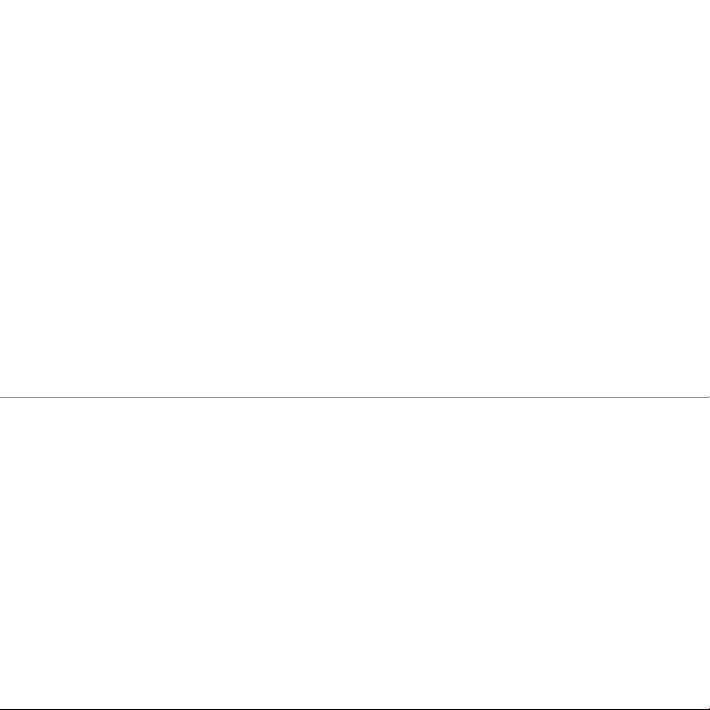
BLACKVUE 2CH Wi-Fi Lite
DR530W-2CH
Page 3
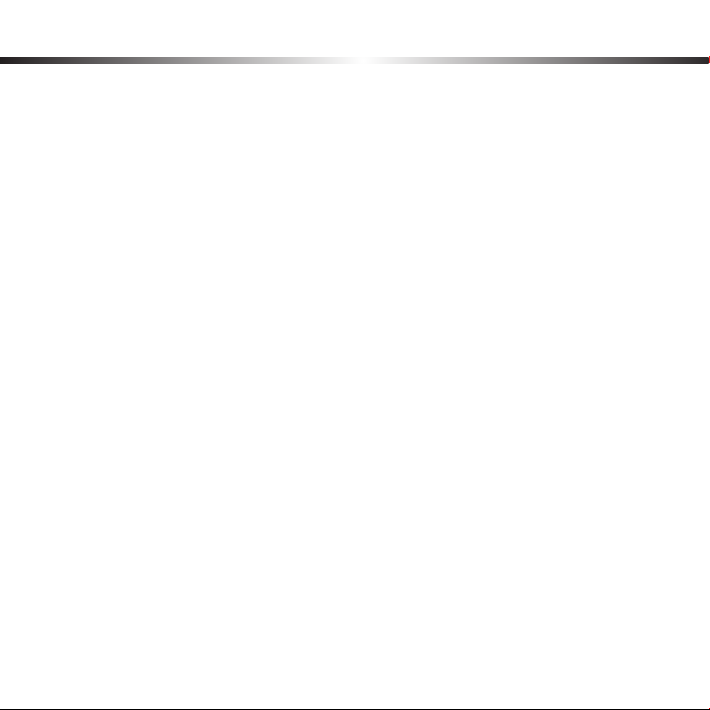
Table of Contents
Introduction to the Manual
Getting started
8 Checks for the microSD Card
9 Product Features
10 Package Components
11 Names of Each Part
13 How to Attach & Detach the Mounting Bracket of
13 How to Attach & Detach the Mounting Bracket of
How to Install the BlackVue
15 How to Insert & Remove the microSD Card
16 Installation
Video Recording
18 Parking Mode Recording
19 Event Recording
Simple Video Playback
22 How to Playback using the BlackVue App
How to use the BlackVue Viewer
26 Video Playback
32 Conguration
Firmware Upgrade
Product Specications & Standards
41 LED Indicators
41 Recording Time
4
5 Cautions for Safety
the Front Camera
the Rear Camera
14 Checking Installation Position
18 Normal Recording
20 Normal Recording
24 Screen Description
38
39 Product Specications
DR530W-2CH 3
Page 4
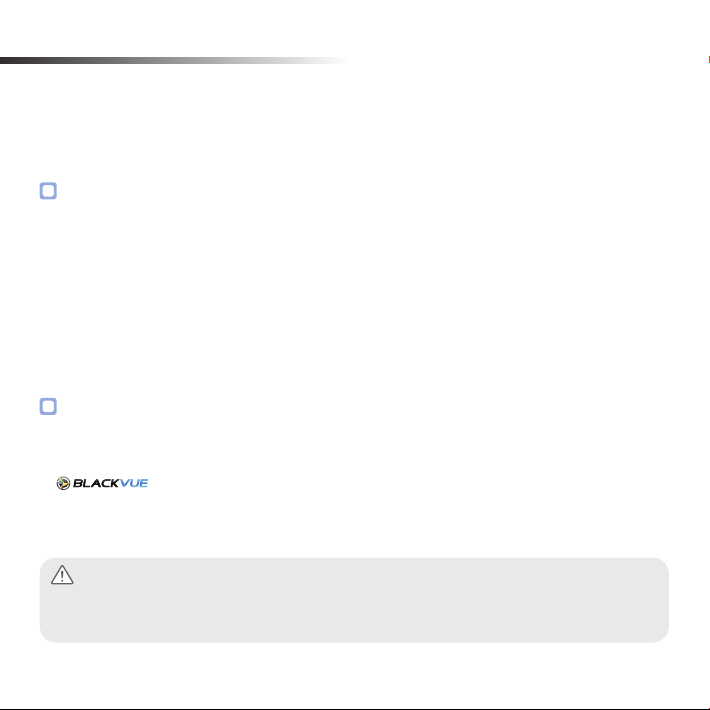
Introduction to the Manual
Thank you for purchasing a BlackVue by PittaSoft Co., Ltd.
This instruction manual contains information on how to operate your BlackVue.
Before using the product, make sure to read through this manual so as to use the product in the correct way.
To enhance the performance of the product, the contents of this instruction manual may be changed without prior notice.
Warranty & Support
y
This product records and saves videos of vehicle accidents, but it is not guaranteed to record all
accidents. Accidents with light impact that is not enough to activate the impact detection sensor may
not be recorded.
y
In accordance with Personal Information Security Law & related legislation, PittaSoft Co., Ltd. will not be held
responsible for any problem due to illegal use of this product.
y
The recorded video produced by this product constitutes the secondary data that may help to determine the
circumstances of an accident. PittaSoft Co., Ltd. will not be held responsible for any loss or damage caused by
any accident.
Copyright & Trademark
y
This instruction manual is protected by Copyright Law, and all rights to it are protected by law.
y
It is prohibited to reproduce, copy, modify, or translate this instruction manual without permission.
y
rights regarding all works related to the BlackVue brand such as product design, trademarks, and productpromotional videos. It is prohibited to reproduce, copy, modify, or use related works without permission. Any
violation may be penalized in accordance with the relevant regulations.
Caution
y
BlackVue is the registered trademark of PittaSoft Co., Ltd. PittaSoft Co., Ltd. reserves the
A formatted microSD card is provided when you purchase the product. Insert the microSD card into
BlackVue, and turn on the power. The microSD card will be initialized, and programs such as BlackVue
Viewer will be installed.
4 BLACKVUE 2CH Wi-Fi Lite
Page 5
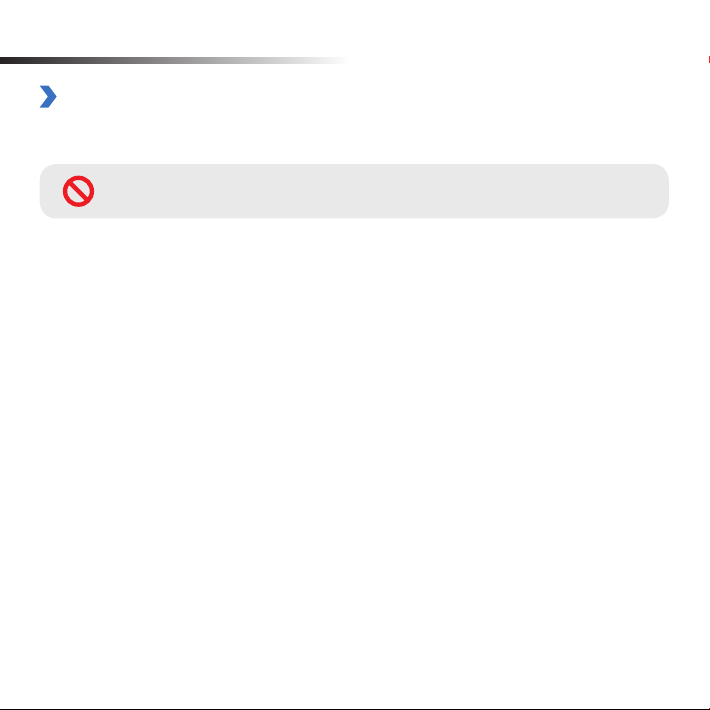
Getting started
Cautions for Safety
The purpose of these cautions is to maintain user safety and avoid damage to property.
Please make sure to read through this manual so as to use the product in the correct way.
DANGER
y
Do not disassemble, repair, or modify the product yourself.
It can cause re, electric shock, or malfunction. For internal inspection and repair, call your customer service
center.
y
If any foreign matter gets inside the product, detach the power cord straightaway.
Call the customer service center for repair.
y
Do not operate the product while driving.
It can cause an accident. Stop or park your car in a safe place to operate it.
y
Do not install the product where it can interfere with the driver's vision.
It can cause an accident.
y
Do not use a damaged or modied power cord. Use the cords provided by the manufacturer.
Otherwise it can cause explosion, re, or malfunction.
y
Do not operate the product with wet hands.
It can cause electric shock.
y
Do not install it in an environment with high humidity, or combustible gases or liquids.
It can cause explosion & re.
Death or property damage can be caused for users if the following directions are
not followed:
DR530W-2CH 5
Page 6
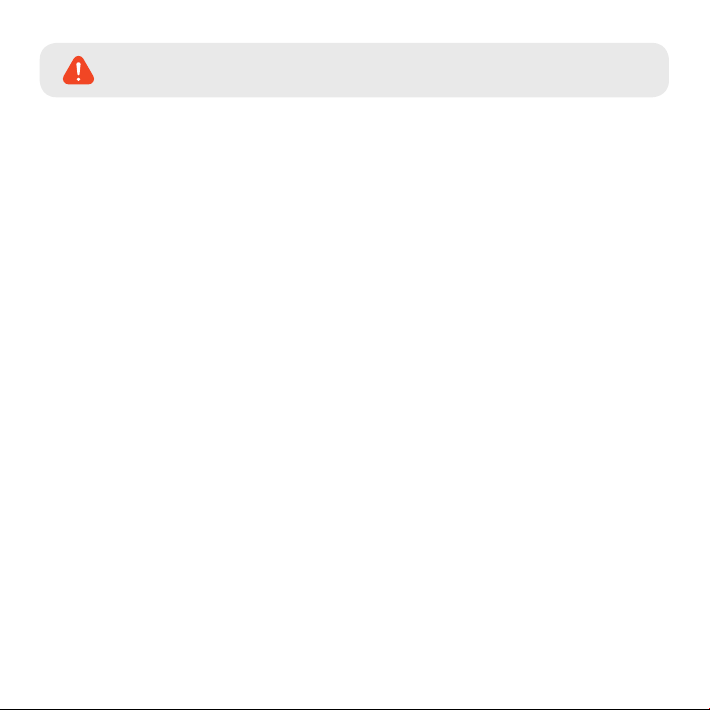
WARNING
y
Do not leave the product where infants, children, or pets can reach it.
They might swallow small components, or their saliva could get into it and cause an explosion due to a short
circuit.
y
While cleaning the inside of the car, do not spray water or wax directly onto the product.
It can cause re, electric shock, or malfunction.
y
If smoke or an unusual smell is emitted from the power cord, detach it immediately.
Call the customer service center or the dealer.
y
Keep the terminal of the power cord clean.
A dirty terminal can cause excessive heat and re.
y
Use the correct input voltage.
Otherwise it can cause explosion, re, or malfunction.
y
Connect the power cord rmly so that it cannot easily be disconnected.
Otherwise it can cause re.
y
Do not cover the product with any material.
It can cause external deformation of the product or re. Use the product and peripherals where ventilation is
ensured.
Death or serious injury can be caused for users if the following directions are not
followed:
6 BLACKVUE 2CH Wi-Fi Lite
Page 7
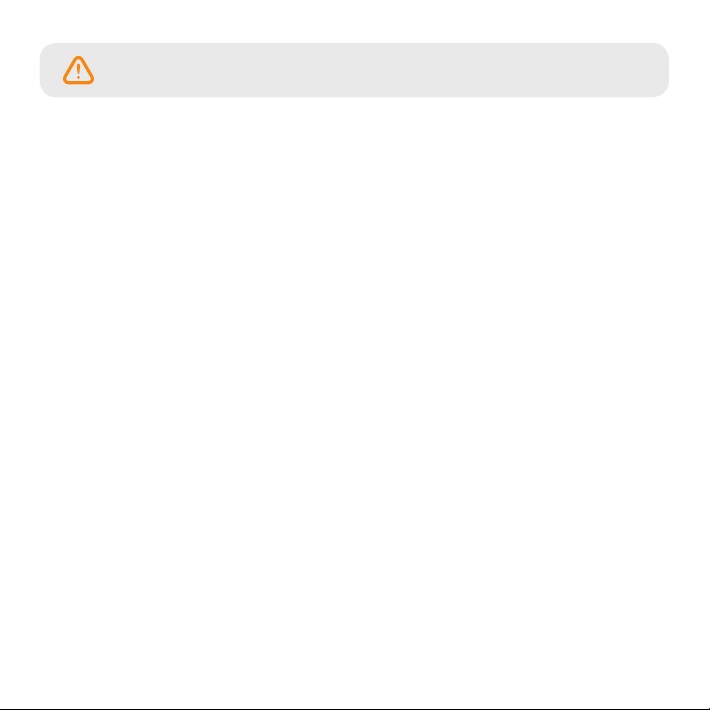
CAUTION
y
Do not spray cleaning products directly onto the outside of the product.
It can cause discoloration, cracks, or malfunction.
y
If the product is used outside the optimal temperature range (0°C ~ 60°C), performance can decline or
malfunction can be caused.
y
Make sure that the product is installed properly.
The product can fall as a result of vibration, and may cause physical injury.
y
While entering or exiting a tunnel, during daytime in the face of bright sunlight, or at night with no
light, the quality of recorded video can deteriorate.
y
If the product is damaged or the power supply is cut due to an accident, video may not be recorded.
y
Excessively tinted windshield glass can distort the recorded video or cause it to be indistinct.
y
Prolonged use of the product can increase the interior temperature and cause burns.
y
microSD cards are a consumable so replace them after prolonged use.
They may not record video correctly after a long time in use, so check their recording capability periodically
and replace it as necessary.
y
Clean the lens regularly.
Foreign material attached to the lens can aect the recording quality.
y
Do not remove the microSD card while it is saving or reading data.
The data may be damaged or malfunction caused.
y
Do not use the product with its cover opened.
y
It is recommended to install the product at the BlackVue installation center. You can check the the
BlackVue installation center from the BlackVue homepage (www.blackvue.com).
y
It is recommended to remove the power cord if the product (BlackVue/Battery Discharge Prevention
Device) is not used for a long time.
Injury or property damage can be caused for users if the following directions are
not followed:
DR530W-2CH 7
Page 8
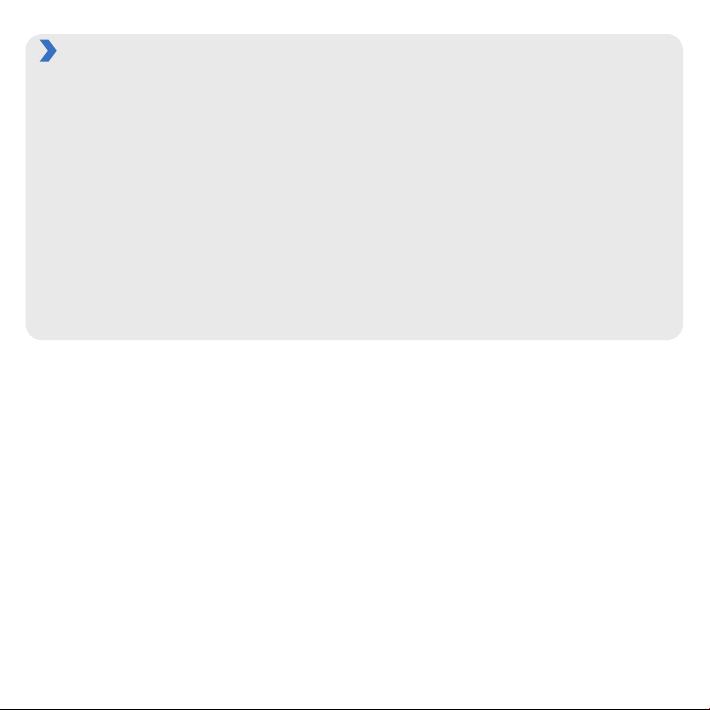
Checks for the microSD Card
Refer to the followings for trouble-free use of your microSD card.
y
It is recommended to format it once a week.
y If the recorded video suers from break-up, format the microSD card.
y For stable function, format it with programs recommended by the SD card association. For more details, refer
to the BlackVue web site (www.blackvue.com).
y
Before formatting it, copy important les to other storage media to store them.
y
Press the Wi-Fi button on the side for 10 seconds to format the microSD card without using a PC.
y Insert the formatted microSD card into the product so that the microSD card is automatically initialized and the
rmware is installed on it.
y
Insert or remove the microSD card only when the product is turned o.
y
microSD cards are a consumables and they are guaranteed for 6 months.
y
Other manufacturer's microSD cards can cause compatibility problems so it is recommended to use a PittaSoft
microSD card.
y
The use of the Power Magic (the Battery Discharge Prevention Device) can shorten the microSD card lifespan.
8 BLACKVUE 2CH Wi-Fi Lite
Page 9
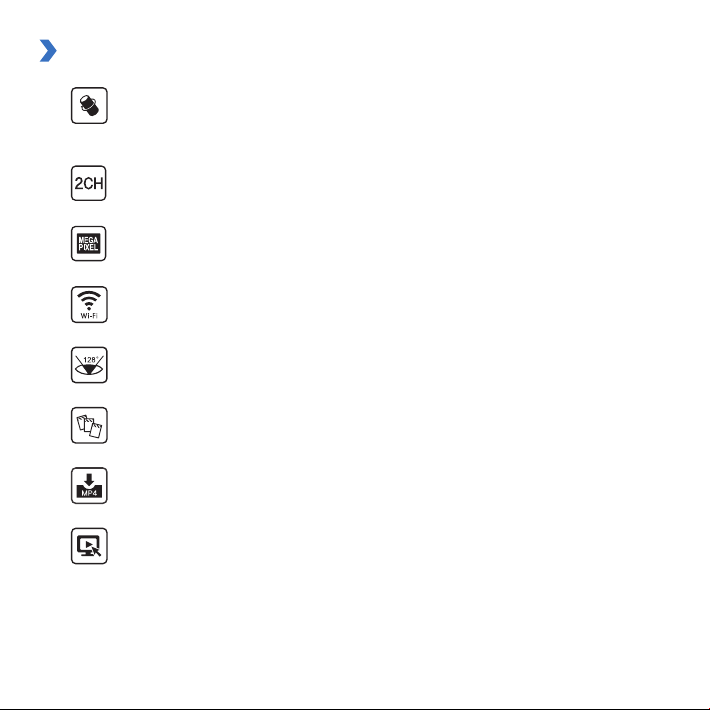
Product Features
High-class design with functionality
Simple but luxurious design with the functionality of a 360-degree revolution to set any angle freely
and simple but luxurious design
2CH Wi-Fi Video Shooting
Checking the front video as well as rear video through the built-in Wi-Fi
Megapixel lens & 2M-pixel CMOS sensor
Clearer vision with high-resolution megapixel lens during both day/night-time driving
VOD & real-time live view function
With the BlackVue app, video can be played regardless of place and time (iOS/Android supported)
High-quality wide-angle lens (128°)
Maximized viewing angle to record accurate video of any accident
Diverse recording options (Normal/Event/Parking)
Event recording and automatic conversion & deactivation of parking mode
High-compression recording mode to extend microSD card life
Ecient memory usage with high-compression storage method
Support of viewer programs for Windows PC and Mac
BlackVue viewer program which allows you to congure various settings including resolution,
voice recording and Wi-Fi and play back the recorded video
DR530W-2CH 9
Page 10
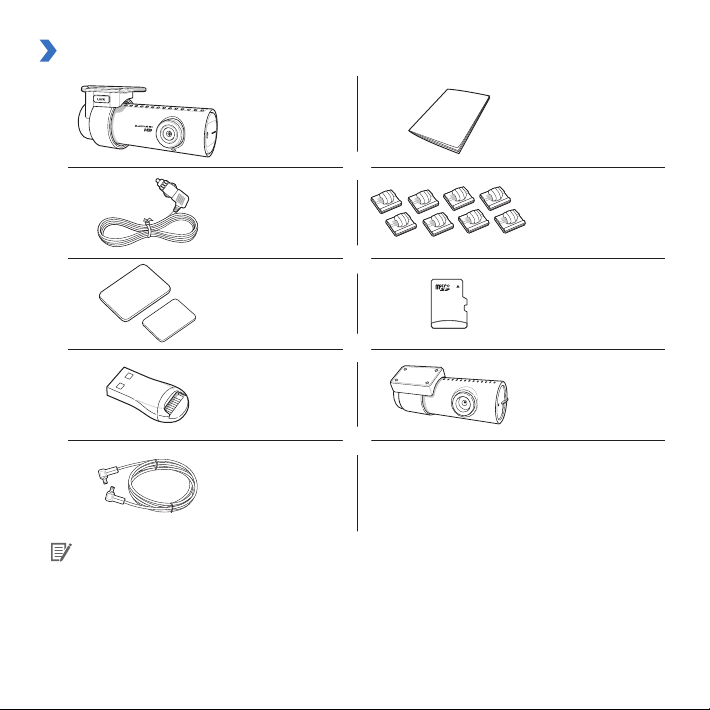
Package Components
Front Camera Quick Start Guide
Power Cord Cable Clips (8 EA)
Double-sided Tape for
the Mounting Bracket
microSD Card Reader Rear Camera
Rear Camera
Connection Cable
Note
y
Pictures of the components may dier from the actual ones.
y To enhance the performance of the product, components may be changed without prior notice.
y
The package components can be purchased additionally from the BlackVue homepage (www.blackvue.
com).
10 BLACKVUE 2CH Wi-Fi Lite
microSD Card
(Including BlackVue
Viewer and Manual)
Page 11
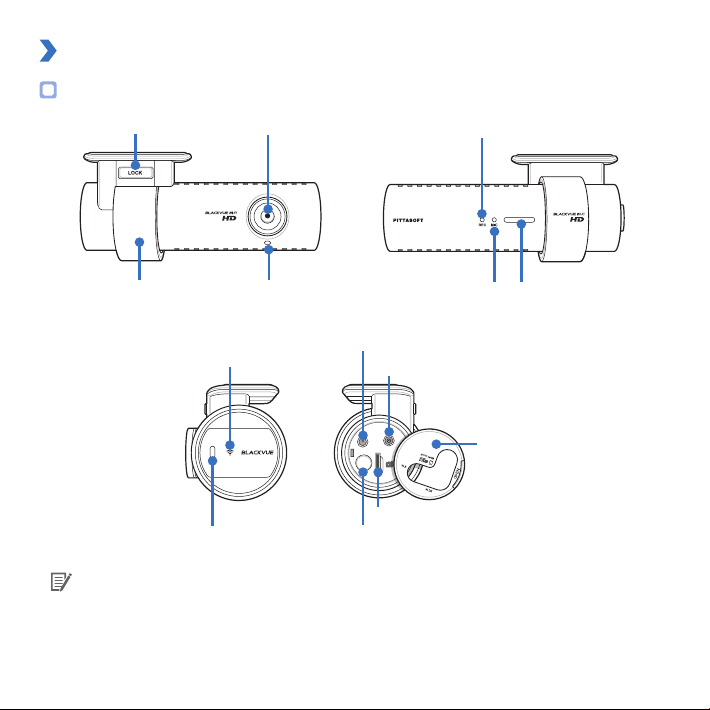
Names of Each Part
Front Camera
Lock Button
Camera Lens
LED Indicators for Recording
Mounting Bracket Front Security LED
Wi-Fi LED
Voice On/O Button
DC in (Power Socket)
V in (Rear camera connection port)
microSD Card Slot
Wi-Fi Button
(Format Button: Press for 10 seconds for Formatting)
MIC LED Speaker
Cover
Note
y
Tap the voice On/O button to turn the voice recording function on or o.
y
Press the Wi-Fi button on the side for 10 seconds to format the microSD card without using a PC.
DR530W-2CH 11
Page 12
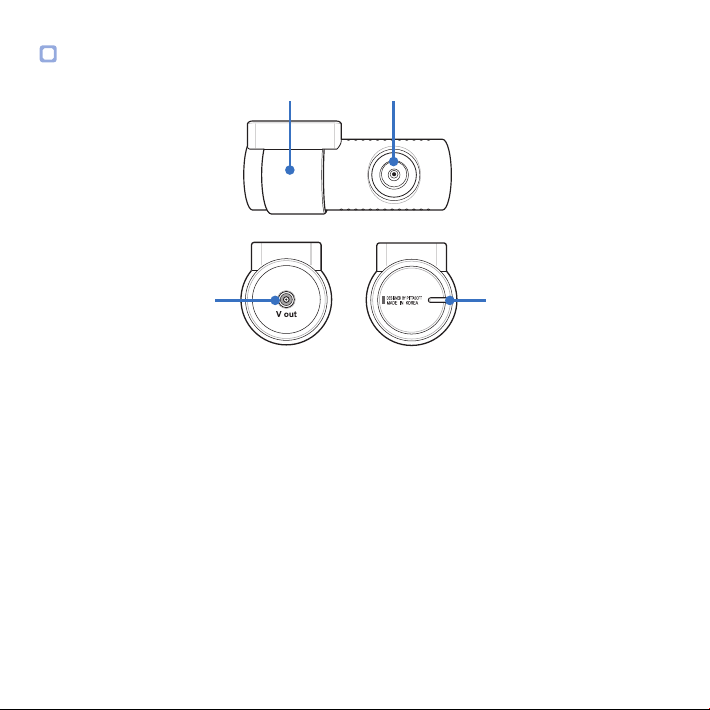
Rear Camera
Mounting Bracket Camera Lens
V out
(Front camera
connection port)
12 BLACKVUE 2CH Wi-Fi Lite
Rear Security LED
Page 13
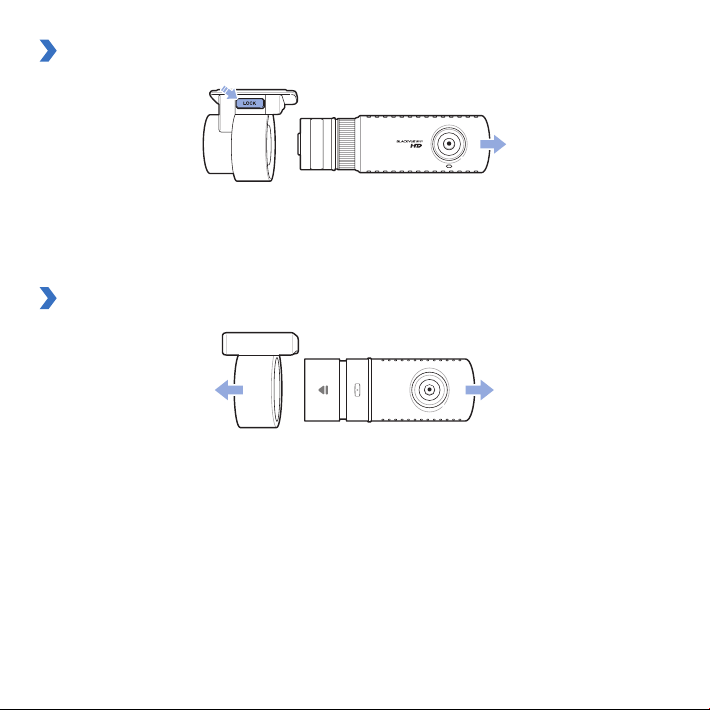
How to Attach & Detach the Mounting Bracket of the Front Camera
Pull the the front camera out of the mounting bracket with the Lock button pressed.
1
Insert the front camera into the mounting bracket until you hear clicking sound, to attach it.
2
How to Attach & Detach the Mounting Bracket of the Rear Camera
Hold the mounting bracket and pull the the front camera out of the mounting bracket.
1
Insert the rear camera into the Mounting Bracket until you hear clicking sound, to attach it.
2
DR530W-2CH 13
Page 14

How to Install the BlackVue
Checking Installation Position
It is recommended to install the front camera at the back of rear view mirror. Clean any foreign matter and moisture
1
from the place where the product will be installed.
It is recommended to install the rear camera at the top of the rear window of the vehicle.
2
Note
y
Do not install the product where it can interfere with the driver's vision.
y
It is recommended to install the product at the designated BlackVue installation center.
14 BLACKVUE 2CH Wi-Fi Lite
Page 15

How to Insert & Remove the microSD Card
Open the cover on the side of the front camera.
1
Insert the microSD card into the microSD card slot, as shown in the picture.
2
To remove the microSD card, press the microSD card once and then pull it out. Make sure that the microSD
3
card doesn't pop out while trying to remove it.
Caution
y
Do not remove the microSD card while it is saving or reading data. The data may be damaged or
malfunction caused.
y Copy important data to other storage media to store. PittaSoft Co., Ltd. will not be held responsible for
data loss due to user negligence.
Note
y
Insert or remove the microSD card only when the product is turned o.
y
microSD cards are consumables. Replace them after prolonged use.
DR530W-2CH 15
Page 16

Installation
Stop the engine where there is some light and in a safe place, and then remove the key.
1
Attach the front camera to the windshield glass with the camera lens located in the middle of the vehicle
2
using the double-sided tape. After installing the product, remove the lens cap.
Use the power cord to connect the DC in of the front camera to car's power socket.
3
Note
y
It is necessary to use Power Magic (the Battery Discharge Prevention Device) to record video while the
car is parked.
y To use BlackVue with other equipment that uses a power cable, purchase and use a dual power outlet
adaptor.
Attach the rear camera to the rear window glass with the camera lens located in the middle of the vehicle
4
using the double-sided tape.
Use the rear camera connection cable to connect the V in of the front camera to the V out of the rear
5
camera.
Use the cable clip to organize the cable so that it doesn't interfere with the driver's vision.
6
16 BLACKVUE 2CH Wi-Fi Lite
Page 17

Adjust the lens angle of the camera.
7
Note
y
After adjusting the angle of the camera lens, remember the angle of the mounting bracket so that it can
be installed at the same angle next time.
y
With smartphone and Wi-Fi connections, it is possible to adjust the angle of the camera lens while
watching real-time video. (22 page)
Start the engine and check if the product works properly.
8
Caution
y
Do not remove the microSD card while it is saving or reading data. The data may be damaged or
malfunction caused.
y
Set the time (time zone) rst before using the BlackVue for the rst time. (32 page)
Note
y
After a test drive, check if video was correctly recorded.
y
Recorded video is saved in the MP4 format.
DR530W-2CH 17
Page 18

Video Recording
Normal Recording
When the engine is started, the BlackVue is turned on automatically.
1
When the BlackVue is turned on, normal recording is automatically started.
2
Note
y
If Power Magic (Battery Discharge Prevention Device) is connected, the BlackVue is not turned o.
y
The normal recording function can be disabled in the BlackVue viewer conguration. (32 page)
Parking Mode Recording
If the car doesn't move for 5 min or longer when in normal mode, it is automatically converted to parking
1
mode recording.
In parking mode recording, if movement or impact is detected by the camera, video is recorded.
2
Note
y
To use parking mode recording while the engine is stopped, connect Power Magic (Battery Discharge
Prevention Device).
y
Automatic conversion function of parking mode recording can be disabled in the BlackVue viewer
conguration. (32 page)
y
In parking mode recording, the recording frame is reduced to 15 fps.
18 BLACKVUE 2CH Wi-Fi Lite
Page 19

Event Recording
If an impact is detected in normal or parking mode recording, event recording is started.
1
It records video for 5 seconds before and 55 seconds after the impact.
2
Note
y
Sensitivity to impact can be adjusted in the BlackVue viewer conguration. (34 page)
y
Event recording time can be adjusted in the BlackVue viewer conguration. (32 page) If you set the
event recording time for 2 minute, it records video for 5 seconds before and 115 seconds after the
impact.
DR530W-2CH 19
Page 20

Simple Video Playback
Normal Recording
Playback Using a Smartphone
With a smartphone that supports microSD cards video can be played back.
Turn o the BlackVue and remove the microSD card.
1
Note
y For the details on how to remove the microSD card, refer to How to Insert & Remove the microSD
Card. (15 page)
Insert the microSD card into the smartphone.
2
Open an App to play back recorded videos and select the movie you want to play back.
3
Note
y
How to play back recorded videos may dier between smartphones, so refer to your instruction manual
for the details.
y If there are many recorded videos in the microSD card, it may take a long time to load the le.
y
With the BlackVue App, it's easy to play back videos and the Live View function can be used. For details
of the BlackVue App, refer to How to Playback using the BlackVue App. (22 page)
20 BLACKVUE 2CH Wi-Fi Lite
Page 21

How to Playback using a PC
Recorded videos can be played back with a movie playback program on a PC.
Insert the provided microSD card into a microSD card reader.
1
Connect the microSD card reader to the PC.
2
Open an application to play back recorded videos and select the movie you want to play back from the
3
removable drive.
Note
y
For how to play back using the BlackVue viewer, refer to Video Playback. (26 page)
DR530W-2CH 21
Page 22

How to Playback using the BlackVue App
Install the BlackVue App and open it in the smartphone. The BlackVue App can be downloaded from the
1
Google Play store, Apple App Store, and Windows store.
Note
y
The BlackVue application can be used with Android 2.3 or later, iOS 5.0 or later, and Windows 8.0.
y
Some functions may not be supported depending on the smartphone.
Press the Wi-Fi button on the side of the product, to turn on Wi-Fi.
2
Tap the Wi-Fi button in the BlackVue App. Select the device you want to connect and, enter the password.
3
(e.g. DR530W-A682DE) Tap the OK button to connect it to the selected device. The initial password is
blackvue, but the user can change it.
22 BLACKVUE 2CH Wi-Fi Lite
Page 23

Note
y
If you save the connection information when connecting using Wi-Fi, you can tap the Wi-Fi button in
the BlackVue App to connect it without turning on the Wi-Fi function of the smartphone.
y
For the Live View function, Wi-Fi can be used within a 10 m range, although the range may vary in some
circumstances.
y
For playback of recorded videos using Wi-Fi, reception may vary according to the data transfer rate.
y
For details about how to congure Wi-Fi, refer to Wi-Fi & Other Conguration. (36 page)
y
If you do not use the Wi-Fi function for 10 minutes, it turns o automatically. And, you cannot change
the time.
Select the recorded video in the video list you want to play back.
4
Note
y Tap the Live View button to check the video in real time.
y
For the details about the BlackVue App, please refer to the BlackVue App manual. You can download the
BlackVue App manual from the BlackVue website (www.blackvue.com).
DR530W-2CH 23
Page 24

How to use the BlackVue Viewer
Screen Description
Double-click the BlackVue Viewer icon in the microSD card to run BlackVue Viewer. In order to install BlackVue
Viewer on the PC, connect to the BlackVue website (www.blackvue.com) and download it.
2 3
4
1
5
7
6
No. Name Description
Playback Screen
for Recorded
1
Videos
Language Setting
2
Videos can be played back using this screen. The mouse can be used to zoom in/out.
If you change the language on playback screen, the language for BlackVue Viewer
can be changed. For details about language conguration for BlackVue, refer to the
Basic Conguration. (32 page)
24 BLACKVUE 2CH Wi-Fi Lite
Page 25
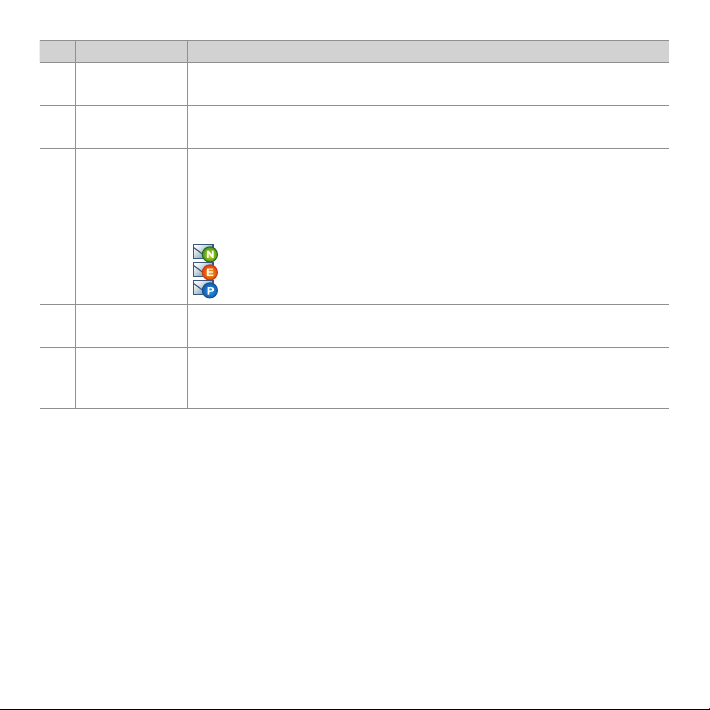
No. Name Description
microSD Card
3
Formatting
G-Sensor
4
Information
Recorded Video
5
List
Timeline
6
Playback Option
7
Button
The microSD card connected to the PC can be formatted.
G-sensor information can be checked, at the time the video was recorded.
Using the le list and map tab, the recorded video list, and where a video was recorded can be
checked.
You can display only the rear camera les in the recorded video list by clicking Front,
and You can display only the front camera les in the recorded video list by clicking
Rear.
: This is an normal recording le and marked with green in the timeline.
: This is an event recording le and marked with orange in the timeline.
: This is a parking mode recording le and marked with blue in the timeline.
Video can be explored with the date, hr, min, and sec of when a video was recorded.
For details on the timeline, refer to the Timeline. (28 page)
You can adjust the screen, playback speed or volume while a recorded video is played
back. For the details on the playback option buttons, refer to How to Control the
Playback of Recorded Video. (26 page)
DR530W-2CH 25
Page 26

Video Playback
How to Control the Playback of Recorded Video
The recorded video can be played back in full screen mode and be reversed upside down. The playback speed can
be adjusted.
Play Previous File
View Upside-Down
Frame Move (Previous)
Frame Move (Next)
Playback Speed Control
Full Screen View
Front/Rear Screen Mode
Front/Rear Reverse View
Playback/
Pause
Stop
Play Next File
Volume Control
Playback Time
Note
y
While a recorded video is played back, double-click the screen to switch to full screen view. Double-click
the screen again or press ESC to return to default view.
y
While playing back a recorded video, use the mouse wheel to zoom in/out.
y
While playing back a recorded video, right-click the screen to view 100 % zoom-in screen.
26 BLACKVUE 2CH Wi-Fi Lite
Page 27

Magnifying Glass
Some parts of a recorded video can be zoomed in while playing back.
Left-click the screen while a recorded video is being played back to see a partial zoom-in window and to use it to identify
the number plate of a car while moving it.
Note
y
To use the Magnier function, you should enable only either front video display or rear video display by
pressing Front or Rear on the recorded video list.
y
You can use the Magnier function only in BlackVue Viewer for Windows.
DR530W-2CH 27
Page 28

Timeline
Video can be explored with the date, hr, min, and sec of when a video was recorded.
Year Selection
Timeline for Hr Selection
Month Selection
Timeline for
Min Selection
Timeline for Sec
Selection
Note
y
In the date selection area, the date with a recorded video is marked by a red circle and the currentlyselected date is marked by a yellow circle.
28 BLACKVUE 2CH Wi-Fi Lite
Page 29

How to Manage Files
With the recorded video list, a le can be deleted or saved with a dierent name.
Select a le from the recorded video list and right-click it.
1
To delete a le, click Delete.
2
To save it with dierent name, click Export and select the option you want.
3
Note
y
When you select Sound O, the voice is removed from the recorded video to be saved.
Press the OK button and select the le name you want, together with the path.
4
Press the Save button to nish.
5
DR530W-2CH 29
Page 30

How to Verify Files
With the recorded video list, a le can be veried forgery.
Select a le from the recorded video list and right-click it.
1
Click Verify and click OK button.
2
30 BLACKVUE 2CH Wi-Fi Lite
Page 31

How to Save as an Image
While playing back a recorded video, some parts can be saved as images if you want.
Select a le from the recorded video list and play it back.
1
From the image to be saved, click the button.
2
Note
y
Use the timeline or press the
Press the G button.
3
Select the le name you want, together with the path, and click the Save button.
4
Note
y
JPG and BMP formats are supported for image les.
How to Print Out an Image
While playing back a recorded video, some parts can be printed out as images if you want.
Select a le from the recorded video list and play it back.
1
From the image to be saved, click the button.
2
Note
y Use the timeline or press the / button to explore detailed images.
Press the button.
3
Select the printer and click the OK button.
4
/ button to explore detailed images.
DR530W-2CH 31
Page 32

Conguration
Basic Conguration
Time, video, and recording congurations can be changed.
Click the G button and click the Basic tab.
1
After changing the conguration, click Save & Close.
2
1
2
No. Function Description
1
2
32 BLACKVUE 2CH Wi-Fi Lite
Time
Conguration
Image Setting
The time zone can be congured for where it is used. The congured time zone is used
as information for recorded video.
The quality and brightness of the recorded front/rear video can be congured.
For details on the recording time, refer to Recording Time. (41 page)
4
3
Page 33

No. Function Description
Recording
3
Conguration
Language
4
Setting
Note
y
With the normal recording function disabled, only event and parking mode recording videos are
saved.
y With the speed display unit disabled, the vehicle speed is not displayed when the recorded videos are
played back.
y On microSD cards, older les are deleted rst to mark space for newly-recorded videos. Copy and store
important les such as even recording les to other storage media.
y
Tap the voice On/O button to turn the voice recording function on or o.
Normal Record, Voice Record, Date and Time Display and Auto Switching to Parking
Mode function can be turned on/o.
Speed Display and Record File Unit can be changed.
The language of BlackVue voice directions can be changed.
How to Congure Time
If the model is not equipped with GPS, set the time manually for use. If you do not set the time, the time of the
recorded video may not be saved correctly.
Format the microSD card and perform the rmware upgrade.
1
Access the BlackVue website (www.blackvue.com) and download the time setting program.
2
Run the time setting program before setting the time.
3
Note
y The time should be set to the time BlackVue turns on. Booting time for BlackVue is about 15 seconds
after power is connected.
DR530W-2CH 33
Page 34

How to Congure Sensitivity
It is possible to configure the G-sensor sensitivity to start event recording during normal recording and the
G-sensor & motion detection sensitivity to start event recording during parking mode recording, respectively.
Click the G button and click the Sensitivity tab.
1
After changing the conguration, click Save & Close.
2
Note
y
For details about advanced sensitivity configuration, refer to Advanced Sensitivity Configuration.
(35 page)
1
2
No. Function Description
Apply to Always-
1
Apply to Parking
2
on Recording
Mode
It is possible to congure the G-sensor sensitivity to start event recording during
always-on recording.
It is possible to configure the G-sensor and motion detection sensitivity to start
event recording during parking mode recording.
34 BLACKVUE 2CH Wi-Fi Lite
Page 35

Advanced Sensitivity Conguration
The sensitivity can be congured while watching a recorded video.
Click the G button and click the Sensitivity tab.
1
Click the Advanced Setting button of the conguration you want.
2
Play back a recorded video. Saved G-sensor information is displayed at the bottom of the recorded video
3
which is played back.
DR530W-2CH 35
Page 36

Move the control bar up/down to adjust the sensitivity range. If the range is wide, it is less sensitive, and if
4
the range is narrow, it is more sensitive.
It is recorded as an event. It is not recorded as an event.
Note
y
If an event recording is started due to the sensitivity congured while a recorded video is being played
back, the edge of the playback screen blinks in orange.
After changing the conguration, click Save & Close.
5
Wi-Fi & Other Conguration
Congurations for Wi-Fi, LED indication, and voice direction can be changed.
1
2
36 BLACKVUE 2CH Wi-Fi Lite
Page 37

No. Function Description
You can change Autorun Wi-Fi feature, SSID and your password for the Wi-Fi connection.
The BlackVue App can be accessed with the SSID and password chosen by the user and
you can also reset the password if you have forgotten it.
For video recording status, normal recording mode, and parking mode recording, the
LED indicators can be turned on/o.
Voice direction item or the volume can be changed.
1
2
Wi-Fi Setting
Etc.
How to Apply Conguration
The user's conguration can be applied to the product.
Insert the microSD card into the product. For details on how to insert the microSD card, refer to How to
1
Insert & Remove the microSD Card. (15 page)
When the power is turned on, the user's conguration is automatically applied.
2
Note
y
Insert the microSD card only when the product is turned o.
DR530W-2CH 37
Page 38

Firmware Upgrade
You can upgrade the rmware version by connecting the microSD card into the PC. You can also upgrade the
rmware version with the BlackVue App, and for details, refer to the BlackVue App manual.
Connect the microSD card to the PC. For details on how to connect, refer to How to Playback using a PC.
1
(21 page)
Format the microSD card, and connect to BlackVue website (www.blackvue.com). Then, download the
2
rmware upgrade le, in the form of a zip le.
Unzip the le, and copy the BlackVue folder to the microSD card.
3
Insert the microSD card in BlackVue, and turn on the power. Then, upgrade will automatically occur.
4
Note
y
After rmware upgrade, all the user's congurations including the Wi-Fi setting are initiated.
y
For details on how to insert the microSD card, refer to How to Insert & Remove the microSD Card. (15
page)
y
Insert the microSD card only when the product is turned o.
Caution
y
Make sure that the power is never turned o while rmware upgrade is in progress
38 BLACKVUE 2CH Wi-Fi Lite
Page 39

Product Specications & Standards
Product Specications
Model Name
Color/Size/Weight
Memory
Recording Mode
Camera
Viewing Angle
Resolution/Frame
Video Compression Mode
Wi-Fi
Microphone
Speaker
LED Indicators
Sensor
DR530W-2CH
Front: Black / Width 118.5mm x Height 36mm / 114g
Rear: Black / Width 67.4mm x Height 27.6mm / 30g
microSD Card (16GB/ 32GB)
Normal Recording, Event Recording (Impact Detection), and Parking mode Recording
(Motion+Impact Detection)
※
For Parking mode recording, a battery discharge prevention device is required.
Front: CMOS Sensor (Approx. 2M Pixel)
Rear: CMOS Sensor (Approx. 1M Pixel)
Front: Opposite Angle 128°, Horizontal 99°, Vertical 58°
Rear: Opposite Angle 129°, Horizontal 108°, Vertical 57°
HD(1280x720)@30Fps HD(1280x720)@30Fps
HD(1280x720)@15Fps HD(1280x720)@15Fps
※
R esolution/frame can be changed
MP4
Built-in (802.11b/g/n(2.4~2.4835GHz), Max150Mbps, OFDM/CCK/16-QAM/64-QAM)
Built-in
Built-in
※
Voice Directions
Front: Recording LED, MIC LED, Wi-Fi LED, Front Security LED
Rear: Rear Security LED
3-Axis Acceleration Sensor
Front Rear
DR530W-2CH 39
Page 40

Button
Backup Battery
Input Power
Current Consumption
Operation Temperature
Storage Temperature
Certicates
Software
Application
Wi-Fi On/O Button
※
Self-format Function: Press it for 10 seconds to format the microSD card
Voice On/O Button
※
The proximity sensor is built-in so that voice recording can be turned on/off by
approaching it with a hand
※
Touch the button or it recognizes when a hand approaches to within about 2 cm
Built-in super capacitor
DC 12V-24V
4.5W
※
Varies depending on Wi-Fi usage
-20°C ~ 60°C
-20°C ~ 70°C
KC, FCC, CE, RoHS, Telec
BlackVue Viewer
※
Windows XP or later (Up to Windows 8), Mac Leopard OS X(10.5) or later
BlackVue App (Android 2.3 or later & iOS 5.0 or later & Windows 8.0 or later)
40 BLACKVUE 2CH Wi-Fi Lite
Page 41

LED Indicators
LED
State
Boot-up Blinking
Normal Orange Blinking White Blinking
Recording
Wi-Fi ON/OFF Change Blinking
Software Control Available Available Unavailable Available Unavailable
Event
Parking
Wi-Fi ON Lighting White Blinking
MIC ON Blue Light White Blinking
Recording State
(REC)
Red
Blinking Fast White Blinking
Green
Blinking White Blinking
MIC Wi-Fi Front Security Rear Security
Recording Time
Resolution
(Front+Rear)
Memory Capacity
16GB 5 HR 20 MIN 7 HR
32GB 10 HR 30 MIN 14 HR
bit rate
Front 4Mbps 3Mbps
Rear 2Mbps 1.5Mbps
Note
y
There may be some variation with actual recording time depending on the user's environment.
y
Depending on the image quality, the microSD card lifespan can be shorten.
HD + HD@30fps HD + HD@15fps
White Light
DR530W-2CH 41
Page 42

Before Requesting A/S Service
y
It is required for users to back up important data regularly from storage device (to other separate
media). Depending on the situation, it will be necessary to delete the data from the internal storage
device (component). It might be needed to delete all the data from the product for A/S. So it is required
for users to back up important data by themselves before requesting A/S. For all the A/S products, it is
regarded that the user already backed up the data so there is no additional back-up process. Therefore, it
is important to note that we are not responsible for any data lost during A/S.
FCC Compliance Information
THIS DEVICE COMPLIES WITH PART 15 OF THE FCC RULES.
Operation is subject to the following two conditions;
(1) This device may not cause harmful interference, and
(2) This device must accept any interference received, including interference that may cause undesired
operation.
CAUTION : Changes or modications not expressly approved by the party responsible for compliance could
void the user’s authority to operate the equipment.
Note: This equipment has been tested and found to comply with the limits for a Class B digital device,
pursuant to part 15 of the FCC Rules. These limits are designed to provide reasonable protection against
harmful interference in a residential installation. This equipment generates, uses and can radiate radio
frequency energy and, if not installed and used in accordance with the instructions, may cause harmful
interference to radio communications. However, there is no guarantee that interference will not occur in a
particular installation. If this equipment does cause harmful interference to radio or television reception,
which can be determined by turning the equipment o and on, the user is encouraged to try to correct the
interference by one or more of the following measures:
y
Reorient or relocate the receiving antenna.
y
Increase the separation between the equipment and receiver.
y
Connect the equipment into an outlet on a circuit dierent from that to which the receiver is connected.
y
Consult the dealer or an experienced radio/TV technician for help.
Modications not expressly approved by the manufacturer could void the user's authority to operated the
equipment under FCC rules.
FCC ID: YCK-DR550GW-2CH
Page 43

