Page 1
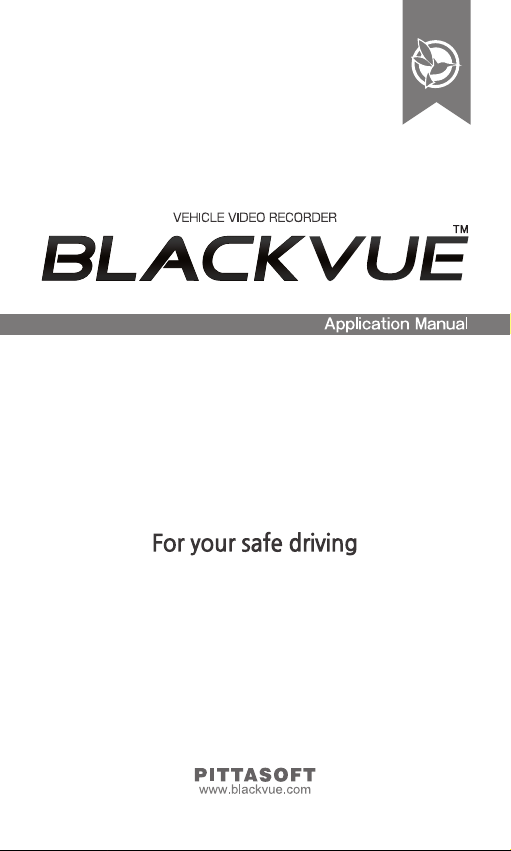
Page 2
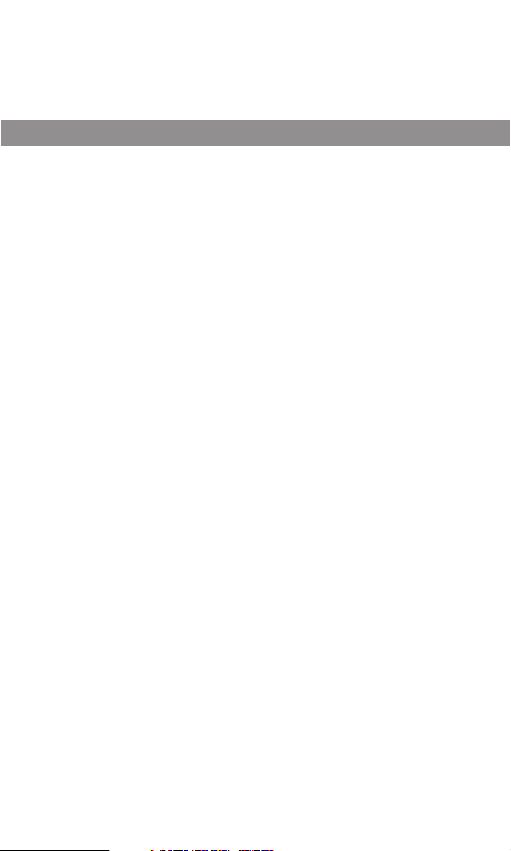
Table of Contents
Description of the BlackVue App 3
Features 3
Supported Devices 4
Screen Description 5
Home Screen 5
Video List Screen 6
Connection of BlackVue to a
Wi-Fi connection 7
Menu Description 9
Recorded video playback and
management 11
Video Playback 11
Video management 12
Sharing the Video on YouTube 14
Conguration 16
Firmware Upgrade 18
2
Page 3
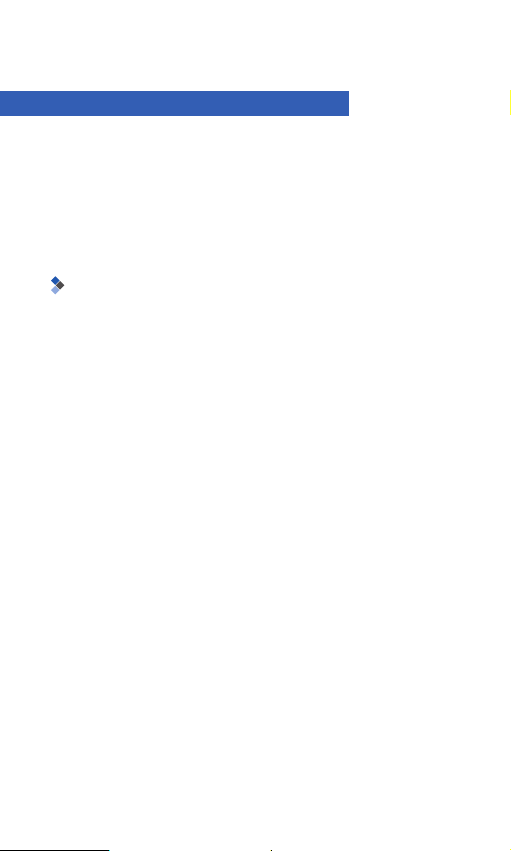
Description of the BlackVue App
The BlackVue is easily used by inserting a microSD card into a
smartphone or a tablet PC or by connecting BlackVue to a WiFi connection. The BlackVue App is supported by Android and
iOS. You can download the BlackVue App at the Play Store or
the App Store.
Features
yRecorded video playback (VOD) & real-time live view
function
With the built-in Wi-Fi function, video can be easily played
on a smartphone anywhere, anytime. (only for Wi-Fi models)
yFirmware Upgrade
The BlackVue Firmware can be updated by using your
smartphone. (iOS support coming soon)
yBlackVue Conguration
Changing the conguration with your smartphone means
you don't have to connect the BlackVue to a PC.
ySharing videos on YouTube
Uploading videos to YouTube to share with other people
(iOS support coming soon)
yFile Management
You can copy, move and delete recorded videos.
3
Page 4
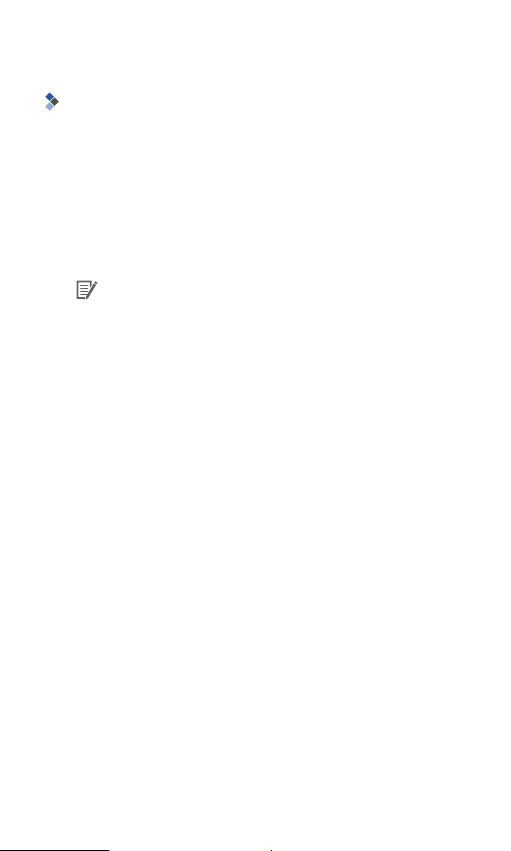
Supported Devices
The BlackVue application can be used with Android 2.3 or
later and iOS 5.0 or later.
yAndroid Smartphone: DR350, DR380-HD, DR400G-HD,
DR400G-HD II, DR500GW-HD
yiOS Smartphone: DR500GW-HD
Note
ySome functions may not be supported depending
on the smartphone or the BlackVue models.
yNot all smartphones support full HD video playback.
For a list of smartphones that support full HD video
playback, refer to the BlackVue website (www.blackvue.com).
yTablet PCs support the same resolution as smart-
phones.
4
Page 5
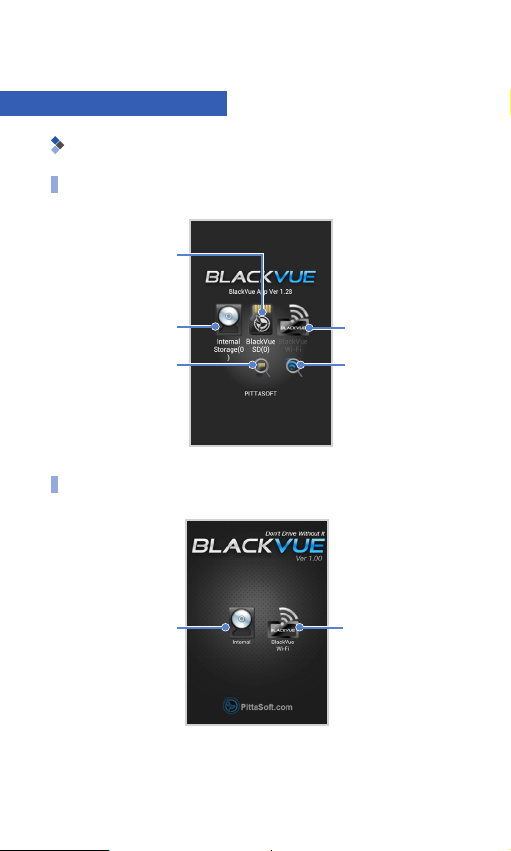
Screen Description
Home Screen
Android
External Memory
Displays a list of the
external memory of
the smartphone
Internal Memory
Displays a list of the
internal memory of the
smartphone
Manual selection of
external memory
If the path to the mi-
croSD card is not found,
a user may select its
location.
iOS
BlackVue Wi-FI
Displays the BlackVue
memory list
BlackVue Wi-Fi
search
BlackVue searches for
Wi-Fi
Internal Memory
Displays a list of the
internal memory of the
smartphone
BlackVue Wi-FI
Displays the BlackVue
memory list
5
Page 6
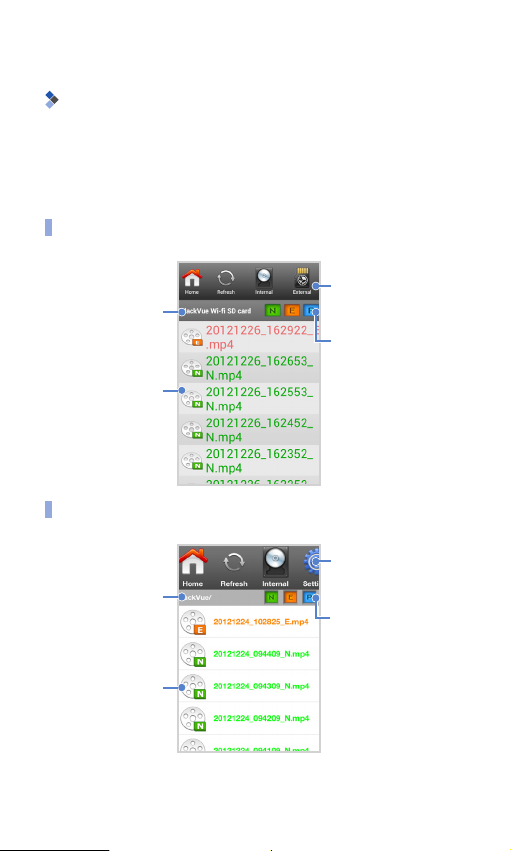
Video List Screen
You can view the recorded video list in the internal memory,
the external memory, and the BlackVue when connected to a
Wi-Fi connection.
Android
Menu Bar
File path
Recorded Video
FIle List
Select by dragging to
the left and right
File type selection
Displays only desired
video types
iOS
Menu Bar
Select by dragging to
File path
Recorded Video
FIle List
the left and right
File type selection
Displays only desired
video types
6
Page 7

Connection of BlackVue to a Wi-Fi connection
You can connect BlackVue to your smartphone through a WiFi connection. You can change SSID and your password.
Note
yYou can connect only models that support Wi-Fi, to
the Wi-Fi network.
yTo change the Wi-FI SSID and the password, tap
BlackVue Wi-Fi > Settings > Firmware Setting >
Login Setting.
yThe initial password is blackvue, but the user can
change it.
yFor the Live View function, Wi-Fi can be used within
a 10m range, although the range may vary in some
circumstances.
yFor playback of recorded videos using Wi-Fi, recep-
tion may vary according to the data transfer rate.
yIf the Live View or VOD playback & copy function is
used while it is connected via Wi-Fi and recording Full
HD (1920x1080) @30fps, the recording frame is reduced
to 20 fps.
yTo upgrade the rmware or share your video on You-
Tube, connect to a data network. This may incur data
charges. When not using functions such as live view,
VODs, or when searching for BlackVue video list,
please use a Wi-Fi network.
7
Page 8

Android
Turn your smartphone Wi-Fi on.
1
After opening the BlackVue App, tap BlackVue Wi-Fi.
2
The Wi-Fi SSID is 'DR500GW-last 6-digit number of MAC
3
Address' and MAC address printed on the sticker attached to the back of the product box. (e.g. DR500GWA682DE). Select the device you want to connect, and
enter the password. Tap the OK button to connect the
selected device to a Wi-Fi connection.
Tap the OK button to store the Wi-Fi connection infor-
4
mation. When the connection is completed, the recorded video list will appear.
Note
yYou can store the Wi-Fi information for connecting to
the Android smartphone. Then, tap BlackVue Wi-Fi
to automatically connect your smartphone to a Wi-FI
connection.
iOS
Turn your smartphone Wi-Fi on.
1
The Wi-Fi SSID is 'DR500GW-last 6-digit number of MAC
2
Address' and MAC address printed on the sticker attached to the back of the product box. (e.g. DR500GWA682DE). Select the device you want to connect, and
enter the password. Tap the OK button to connect the
selected device to a Wi-Fi connection.
After opening the BlackVue App, tap BlackVue Wi-Fi.
3
Then the recorded video list will appear.
8
Page 9

Menu Description
You can use this menu in the BlackVue App. The menu items
may vary according to the type of a smartphone and a video
list.
Icon Name Description
Home
Refresh Refreshes the BlackVue Wi-Fi list.
Returns to the BlackVue App
Home Screen.
Internal
Memory
External
Memory
(Android Only)
BlackVue Wi-FI
Parent
New Folder
Copy
Cut
Displays the video list in the internal memory.
Displays the recorded video list in
the external memory.
Displays the BlackVue recorded
video list.
Only the models supporting a WiFi connection can be used.
Navigates to the parent folder of
the video list.
Creates a folder in the video list.
You can use this function only in
the internal and external memories.
Copies the selected video clip.
Removes the selected video clip.
9
Page 10

Icon Name Description
Paste
Pastes the copied or cut video
clip.
Delete
Deletes the selected video clip.
Use this to copy, cut and delete
the selected video clips. You can
Multiple
select several video clips at the
same time. You can use this function only in the internal and external memories.
Settings Congures BlackVue.
For viewing the video being record-
Live View
ed in real time. This function may
be used only by using the models
supporting a Wi-Fi connection.
Upgrades BlackVue to the latest
Firmware
version of the rmware.
(iOS support coming soon)
Shares the selected video clip on
YouTube. (iOS support coming
YouTube
soon)
You can use this function only in
the internal and external memories.
Information
Displays the BlackVue App information.
10
Page 11

Recorded video playback and management
Video Playback
Android
Tap the video to be played in the video list, and select a player to play a video.
Note
yThe BlackVue player is recommended for video play-
back.
yTo set the BlackVue player as a default player, tap
Cong > App Setting > Always use the BlackVue
player.
yIf the BlackVue firmware is not installed in the mi-
croSD card, you cannot read the video list in the external memory. Insert the microSD card in BlackVue
to install the firmware, or tap the external memory
button in the BlackVue App home screen to select
Firmware Installation.
iOS
Tap the desired video in the video list to play the video.
11
Page 12

Video management
You can copy, move and delete the desired video clip.
Management of the Video in the BlackVue Wi-Fi list
Press and hold the desired video.
1
If you select Copy to Internal Storage. the video clip
2
will be copied to the internal memory.
Note
yYou cannot delete the video clip in the BlackVue Wi-
Fi list.
Management of the video in the internal memory
Press and hold the desired video.
1
You can copy, cut, share on YouTube, and delete the se-
2
lected video clip.
If you have selected Copy or Cut, move to the desired
3
folder or path and tap Paste in the menu bar.
Note
yIf you tap Multi in the menu bar, you can copy, cut,
or delete several files at the same time. If you use
Multi, you cannot use YouTube Sharing.
yYou can not copy or move the video clips in the inter-
nal memory to the external memory.
ySharing on YouTube is supported only on Android
smartphones, and is being developed for iOS smartphones.
12
Page 13

File management in the external memory (sup-
ported only on Android smartphones)
Press and hold the desired video.
1
You can copy and move the selected video clip to the
2
internal memory, share the selected video clip on YouTube, and delete the selected video clip.
If you select Copy to Internal Storage or Move to In-
3
ternal Storage, move to the desired folder or path, and
tab Paste in the menu bar.
Note
yIf you tap Multi in the menu bar, you can copy, cut,
or delete several files at the same time. If you use
Multi, you cannot use YouTube Sharing.
yIf the BlackVue firmware is not installed in the mi-
croSD card, you cannot read the video list in the external memory. Insert the microSD card in BlackVue
to install the firmware, or tap the external memory
button in the BlackVue App home screen to select
Firmware Installation.
13
Page 14

Sharing the Video on YouTube
You can share the video captured by using BlackVue on
YouTube. You need a YouTube account to share the video on
YouTube.
After pressing and holding the video, select YouTube
1
Sharing, or press YouTube in the menu bar and select
the video.
In order to store your YouTube account information,
2
select Remember Login ID/PASSWORD, and then, tap
the OK button.
Enter your YouTube username and password. Then, tap
3
the OK button.
Enter information about the video to be shared on
4
YouTube. Then, tap the OK button. The video will start
uploading. The uploading time may vary with the size of
the video.
Note
yIt may take up to 10 minutes for your video to be vis-
ible on Youtube after uploading the video.
14
Page 15

When the upload is complete, you can identify the video
5
on YouTube or share the URL by using SMS and Emails.
Note
ySharing on YouTube is supported only on Android
smartphones, and is being developed for iOS smartphones.
yIf BlackVue is connected to a smartphone through
a Wi-Fi connection, you cannot share the video on
YouTube. Terminate the BlackVue App normally and
then, use a Wi-FI connection.
15
Page 16

Conguration
You can change the conguration of BlackVue without connecting to a PC. For details about BlackVue configuration,
refer to the BlackVue user's manual.
Android (when using the microSD card)
Insert the BlackVue microSD card into the smartphone.
1
After executing the BlackVue App, tap Config > Firm-
2
ware Setting.
Change the setting as desired and tap Quit and saving.
3
In order to apply the conguration, insert the microSD
4
card into BlackVue and turn the power on.
Android (if using Wi-Fi)
Connect BlackVue and the smartphone through a Wi-Fi
1
network.
On the screen of the BlackVue Wi-Fi list, tap Config >
2
Firmware Setting.
Change the setting as desired and tap Quit and saving.
3
In order to apply the change in the conguration, restart
4
BlackVue.
16
Page 17

iOS
Connect BlackVue to a smartphone through a Wi-Fi con-
1
nection.
On the screen of the BlackVue Wi-Fi list, tap Settings >
2
Firmware.
Change the setting as desired and tap Save and Up-
3
load.
In order to apply the change in the conguration, restart
4
BlackVue.
Note
yYou can change the congurations of the iOS smart-
phone only for the Wi-Fi models.
17
Page 18

Firmware Upgrade
You can easily upgrade the BlackVue rmware.
Insert the BlackVue microSD card into the smartphone.
1
Open the BlackVue App, and move to the external mem-
2
ory list.
Tap Firmware in the menu bar.
3
Tap OK. Then, BlackVue will be upgraded to new firm-
4
ware.
After the upgrade is complete, insert the microSD card
5
into BlackVue. Then, turn the power on.
Note
yFirmware upgrade is supported only on Android
smartphones, and will be supported on iOS smartphones.
yWhen BlackVue is being connected to a smartphone
through a Wi-Fi connection, you cannot upgrade the
rmware. Terminate the BlackVue App normally, and
use a Wi-Fi network.
18
