Page 1

Page 2
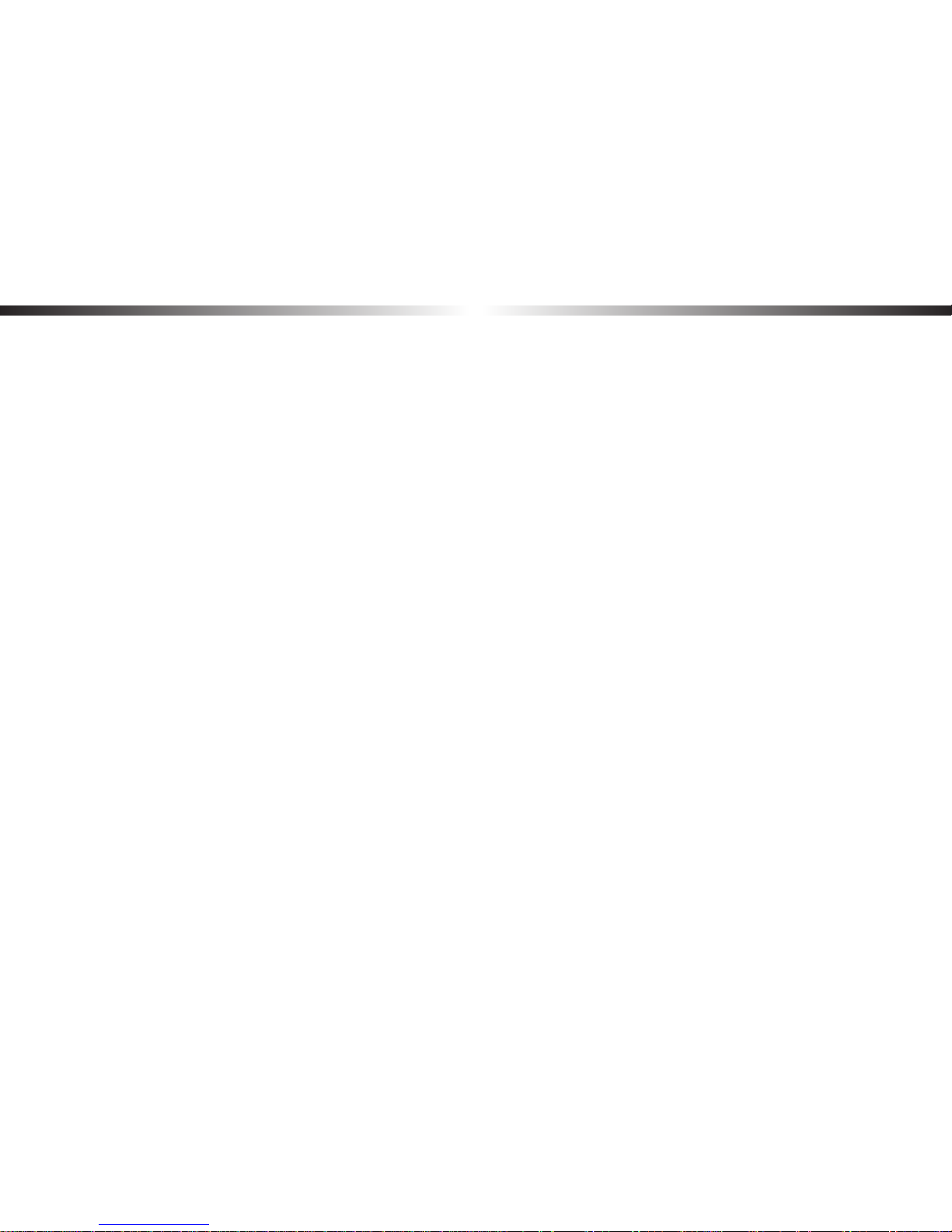
2
BLACKVUE
Table of Contents
Introduction ...................................................................................3
Important safety information
......................................................4
Overview
........................................................................................7
In the box .........................................................................................................................7
BlackVue at a glance ......................................................................................................8
Removing and inserting the BlackVue ............................................................................................ 9
Installation .................................................................................. 10
Installing the BlackVue ................................................................................................10
Playing and Managing Videos ................................................... 13
Removing the microSD card ......................................................................................13
Opening video les in BlackVue Viewer...................................................................14
For Windows users .............................................................................................................................14
For Mac users ......................................................................................................................................15
Viewer screen composition ........................................................................................16
Windows Viewer .................................................................................................................................16
Mac Viewer ..........................................................................................................................................17
Playing video.................................................................................................................18
Playing back videos ...........................................................................................................................18
Identify video les by recording type ............................................................................................18
Checking my time ..............................................................................................................................19
Using BlackVue Viewer......................................................................................................................19
Exploring the timeline ...................................................................................................................... 19
Zoom options .....................................................................................................................................20
Viewing the G-Sensor graph ............................................................................................................20
Checking the GPS data ..................................................................................................................... 21
GPS tracking ....................................................................................................................................... 21
GPS tracking – Advanced mode ......................................................................................................22
Managing videos ..........................................................................................................23
Capturing or printing a still image from video ............................................................................23
Deleting videos .................................................................................................................................. 24
Exporting videos ................................................................................................................................ 25
Verifying videos .................................................................................................................................27
Keeping the BlackVue updated ................................................. 28
Formatting the microSD card ....................................................................................28
Format using Windows Viewer ........................................................................................................28
Format using Mac Viewer .................................................................................................................30
Upgrading the rmware .............................................................................................32
Changing settings ...................................................................... 35
BlackVue Viewer language setting ...........................................................................35
BlackVue settings .........................................................................................................35
Basic settings ...................................................................................................................................... 36
Sensitivity settings ............................................................................................................................ 38
Other settings ..................................................................................................................................... 41
Applying the settings ........................................................................................................................41
Optional accessories .................................................................. 42
Padlock (Optional) .......................................................................................................42
GPS receiver (Optional)
...............................................................................................43
Parking mode hardwiring kit (Optional) .................................................................44
Troubleshooting ......................................................................... 45
Running the time setting program ...........................................................................45
Frequently asked questions .......................................................................................46
About using the BlackVue ................................................................................................................46
About the microSD card ...................................................................................................................46
About recording videos ....................................................................................................................47
About playing back videos ..............................................................................................................47
About changing the settings ...........................................................................................................47
Product specications ................................................................ 49
Recording time
........................................................................... 50
Disposal and recycling information
.......................................... 51
Page 3

DR450-1CH
3
Introduction
Thank you for purchasing this BlackVue dashcam made by Pittasoft Co., Ltd.
This instruction manual contains information on how to operate your BlackVue.
Before using your BlackVue, we recommend that you read through this manual to ensure correct usage.
To improve the performance of the product, the contents of this manual are subject to change without prior notice.
Note
y
A formatted microSD card is provided in the BlackVue when you purchase the product. After turning on the power of the
BlackVue, the microSD card will be initialized and programs such as BlackVue Viewer will be installed.
Page 4
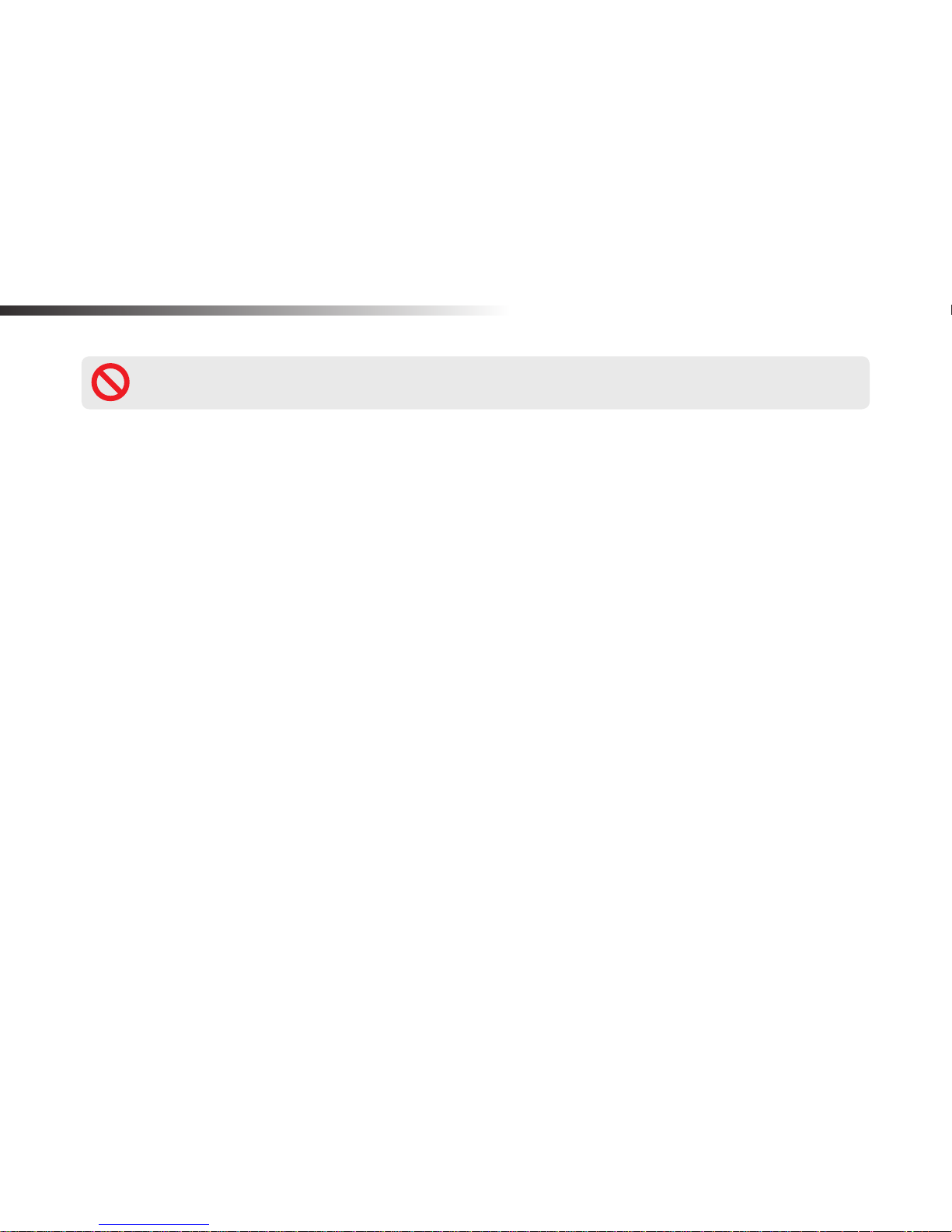
4
BLACKVUE
Important safety information
For user safety and to avoid property damage, read through this manual and follow these safety instructions to use the product correctly.
Failure to observe the following directions could result in death or property damage:
DANGER
y
Do not disassemble, repair, or modify the product yourself.
Doing so may cause re, electric shock, or malfunction. For internal inspection and repair, contact the service center.
y
If any foreign matter gets inside the product, detach the power cord immediately.
Contact the service center for repair.
y
Do not adjust the product while driving.
Doing so may cause an accident. Stop or park your car in a safe place before installing and setting up the product.
y
Do not install the product in a location where the product can interfere with the driver's eld of vision.
Doing so may cause an accident.
y
Do not use a damaged or modied power cord. Only use the cords provided by the manufacturer.
Damaged or modied power cords may cause an explosion, re, or malfunction.
y
Do not operate the product with wet hands.
Doing so may cause electric shock.
y
Do not install the product in an environment with high humidity, or combustible gases or liquids.
Doing so may cause an explosion and/or re.
Page 5
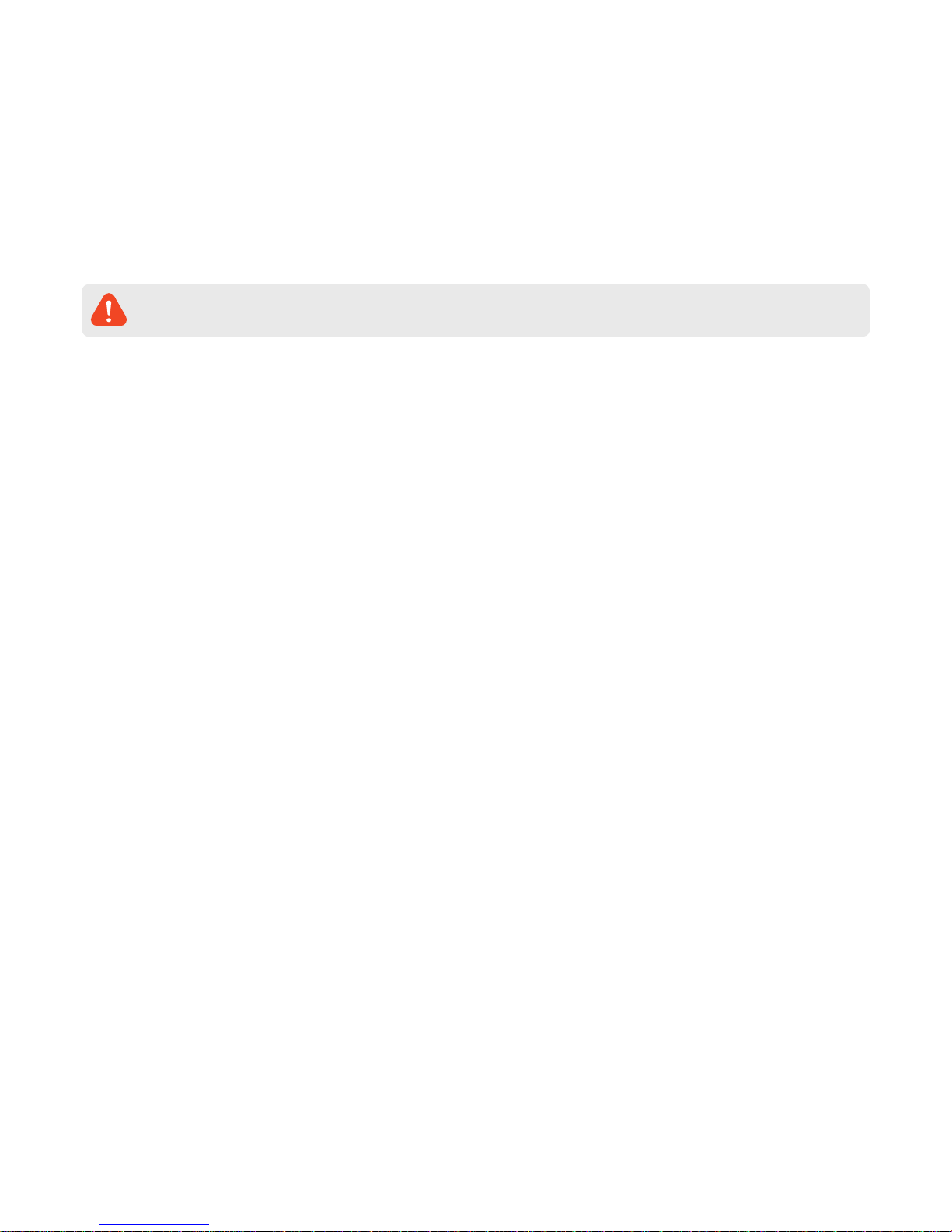
DR450-1CH
5
Failure to observe the following directions could result in death or serious injury:
WARNING
y
Do not leave the product near infants, children, or pets.
There is a risk of them swallowing small components, and/or their saliva may get into the product, causing an explosion due to a short
circuit.
y
Do not spray water or wax directly onto the product while cleaning the inside of the car.
Doing so may cause re, electric shock, or malfunction.
y
If smoke or an unusual smell is emitted from the power cord, detach the power cord immediately.
Contact the service center or your distributor.
y
Keep the terminals of the power cord clean.
Failure to do so may cause excessive heat and re.
y
Use the correct input voltage.
Failure to do so may cause explosion, re, or malfunction.
y
Plug in the power cord rmly so that it cannot easily be disconnected.
Failure to do so may cause re.
y
Do not cover the product with any material.
Doing so may cause external deformation of the product or re. Use the product and peripherals in a well-ventilated location.
Page 6
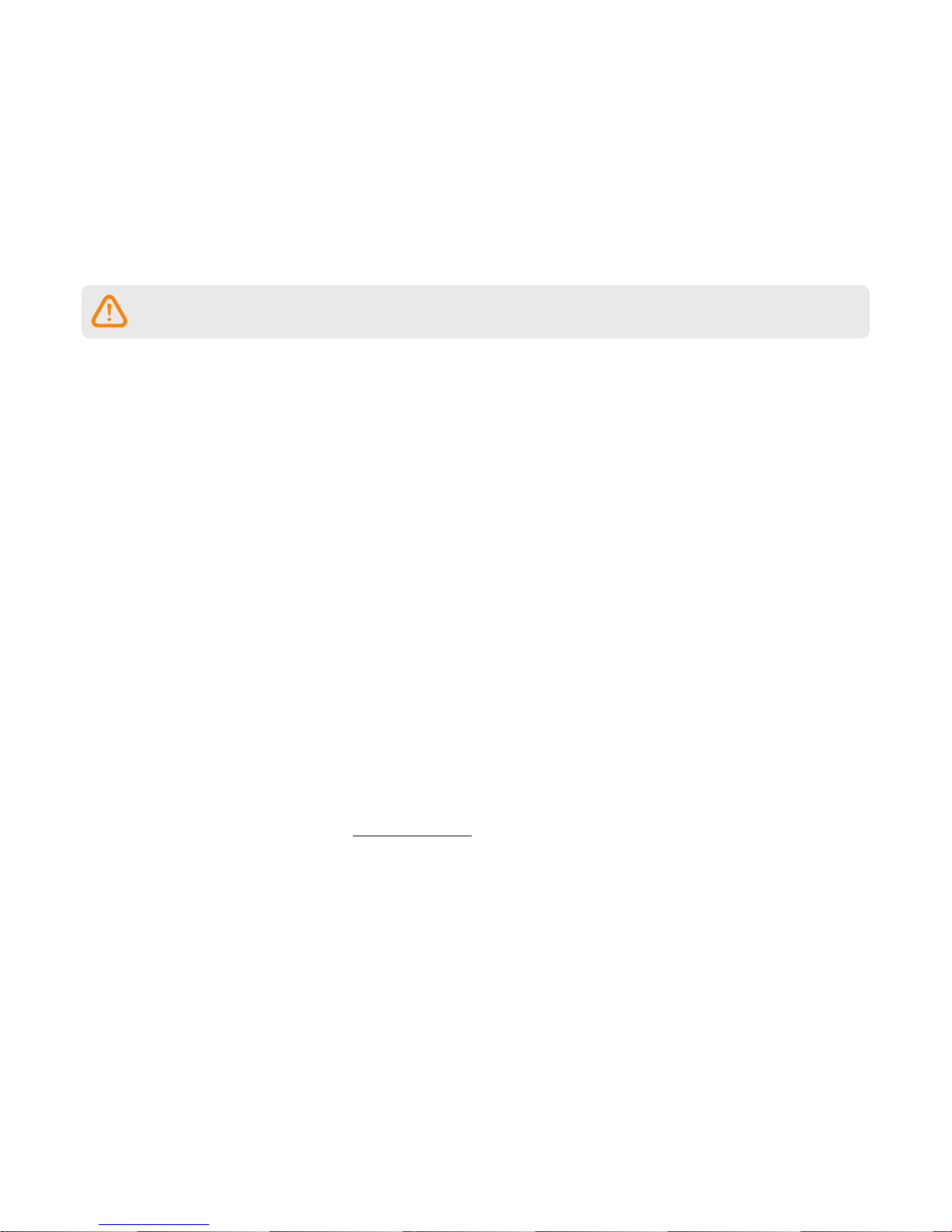
6
BLACKVUE
Failure to observe the following directions could result in injury or property damage:
CAUTION
y
Do not spray cleaning products directly onto the product.
Doing so may cause discoloration, cracks, or malfunction.
y
If the product is used outside the optimal temperature range (-20°C – 60°C / -4°F – 140°F), performance can decline or
malfunctions may occur.
y
Make sure that the product is installed properly.
If installed incorrectly, vibrations may cause the product to fall, and may cause physical injury.
y
When entering or exiting a tunnel, when directly facing into bright sunlight, or when recording at night without lighting the
quality of recorded video may deteriorate.
y
If the product is damaged or the power supply is cut due to an accident, video may not be recorded.
y
Excessively tinted windshield glass can distort the recorded video or cause recorded video to be indistinct.
y
Prolonged use of the product can increase the interior temperature and cause burns.
y
microSD cards are consumables, so replace microSD cards after prolonged use.
microSD cards may not record video correctly after extended use, so check the microSD card's recording capability periodically and
replace as necessary.
y
Clean the lens regularly.
Foreign material attached to the lens can aect the recording quality.
y
Do not remove the microSD card while the microSD card is saving or reading data.
The data can be damaged or malfunctions may occur.
y
It is recommended that you install the software and rmware from the BlackVue download page. You can access the BlackVue
download page on the BlackVue website (www.blackvue.com).
y
It is recommended that you remove the power cord if the product (BlackVue/Parking Mode Hardwiring Kit) is not used for an
extended period of time.
Page 7
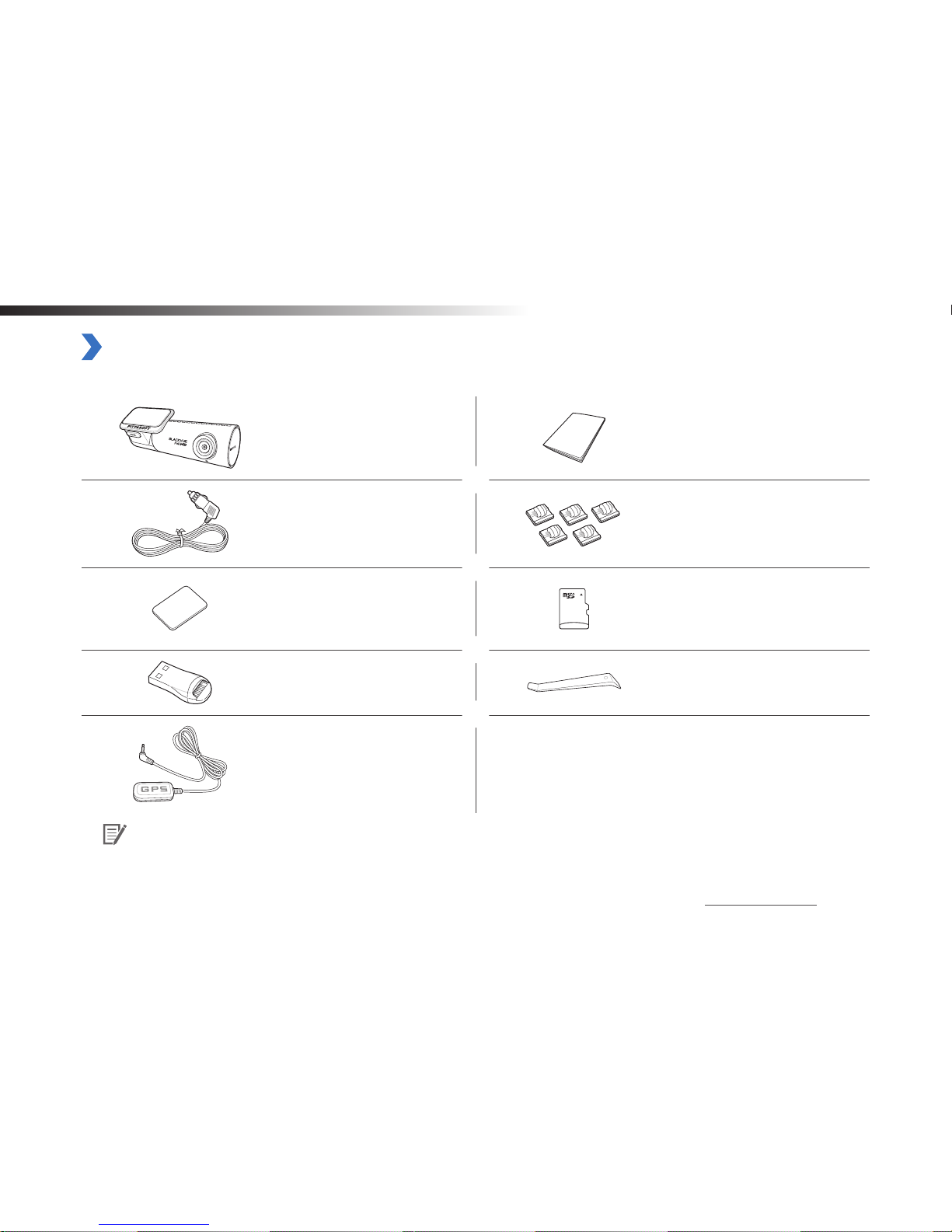
DR450-1CH
7
Overview
In the box
Check the box for each of the following items before installing the BlackVue.
BlackVue
Quick start guide
Power cord Cable clips (5 EA)
Double-sided tape for the
Mounting Bracket
microSD card
microSD card reader
Pry tool
External GPS (Optional)
Note
y
The illustrations in this manual may dier from the product.
y
To improve the performance of the product, the contents of this manual are subject to change without prior notice.
y
For more information about the package components and accessories, visit the BlackVue website (www.blackvue.com).
y
You can nd the microSD card in the BlackVue.
Page 8
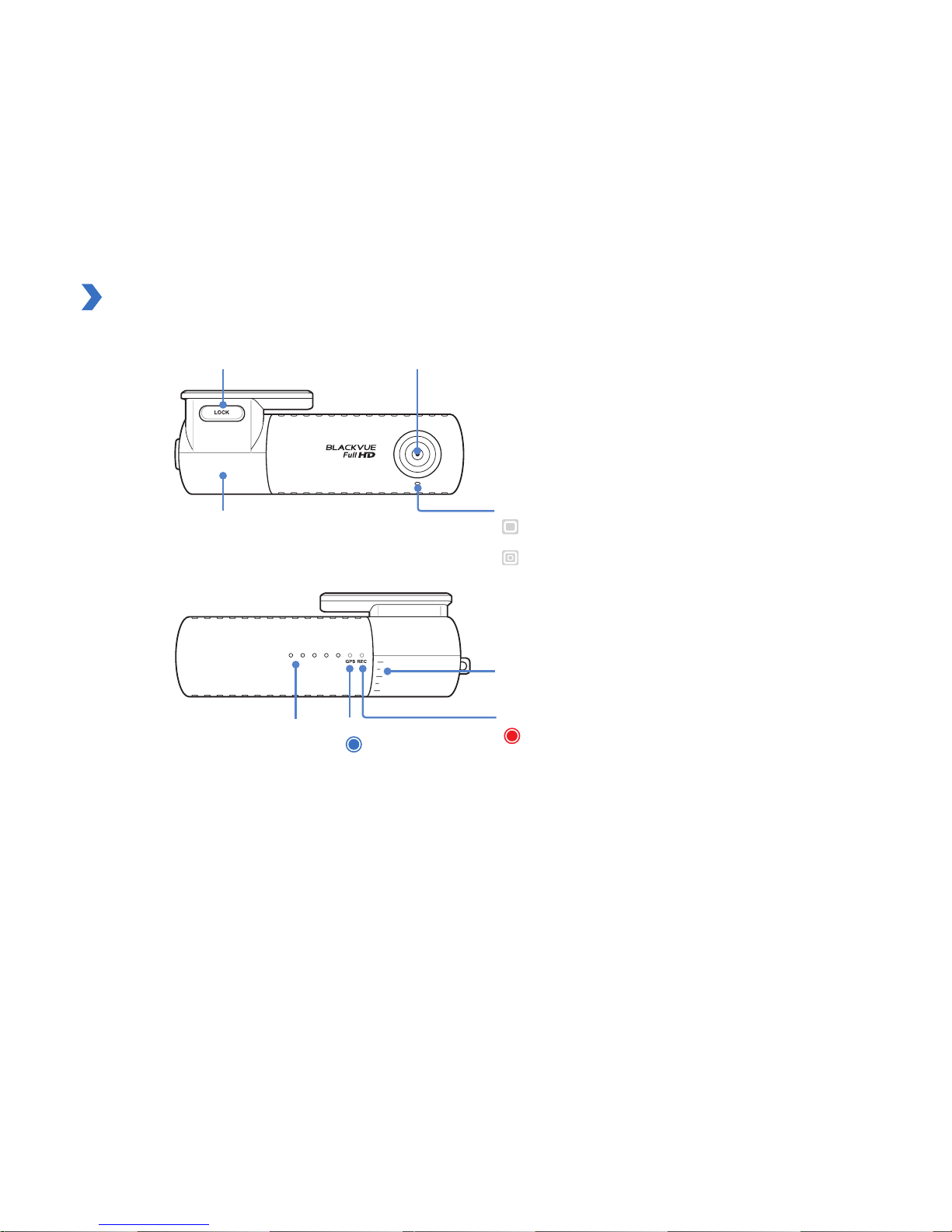
8
BLACKVUE
BlackVue at a glance
The following diagrams explain each part of the BlackVue.
Angle indicator: You can easily set up your preferred
camera angle using the white lines.
Lock button
Recording LED
: Blinking red means recording is on.
GPS LED
: GPS is on.
Speaker
Mounting bracket
Front security LED
: Blinking means normal mode or parking mode
recording is on.
: Rapid blinking means event mode recording is on.
Camera lens
Page 9
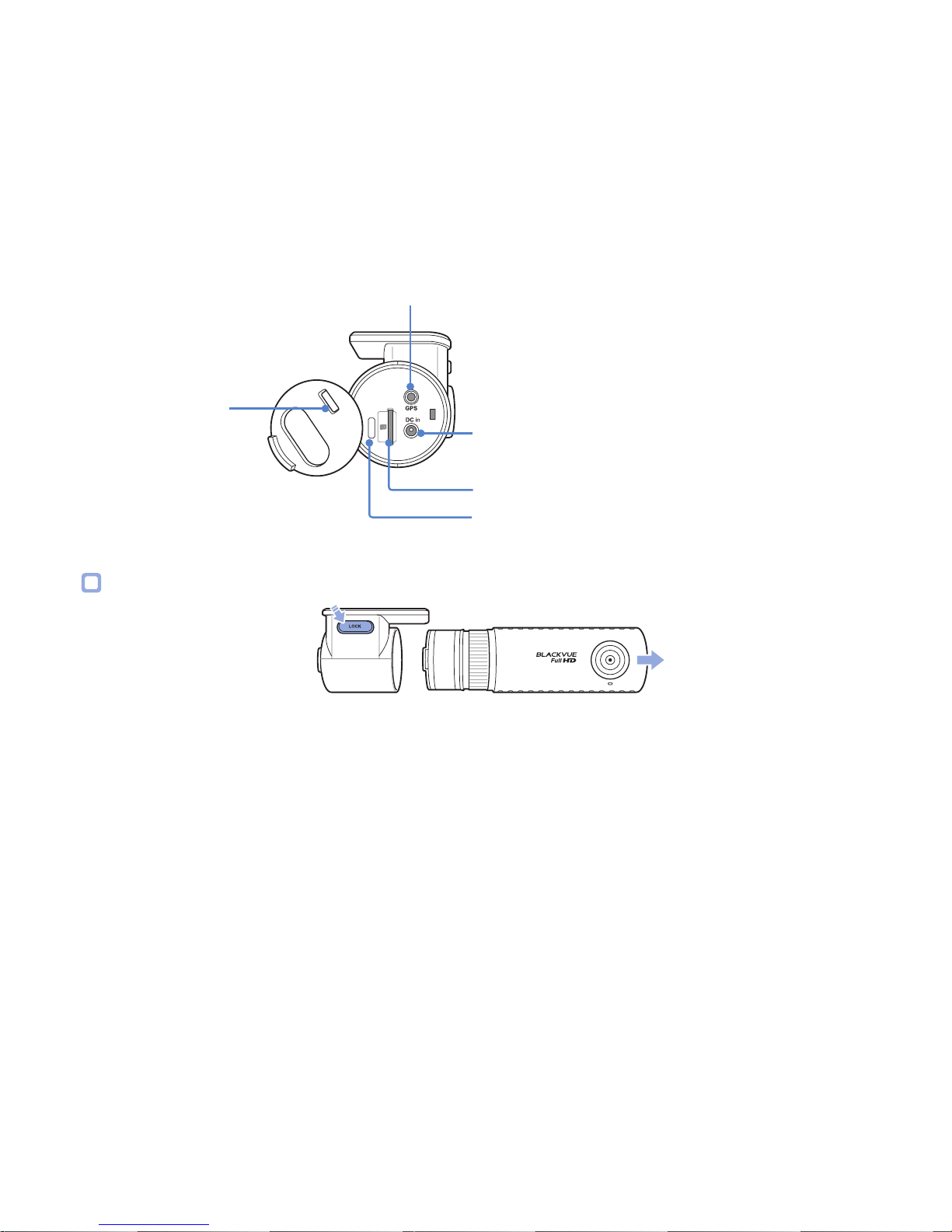
DR450-1CH
9
DC in (power socket)
Cover
microSD card slot
microSD lock loop: You can protect the microSD card using
a padlock (see "Padlock (Optional)" on page 42.)
GPS connection port
Removing and inserting the BlackVue
y
To remove the BlackVue from its bracket, press the LOCK button and pull the BlackVue out of the mounting bracket.
y
To insert the BlackVue into its bracket, push the BlackVue into the mounting bracket until it "clicks" in.
Page 10
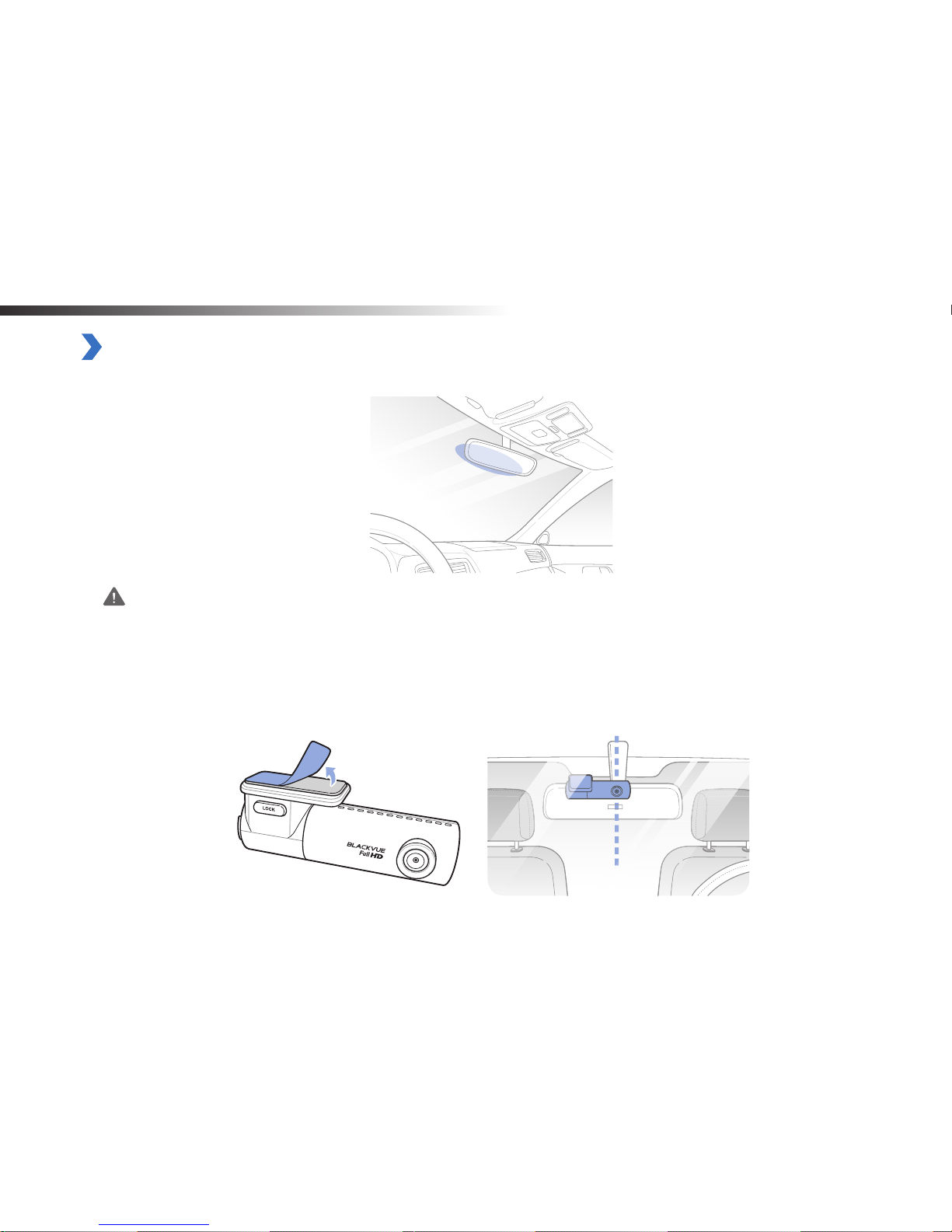
10
BLACKVUE
Installation
Installing the BlackVue
Install the BlackVue behind the rear view mirror. Remove any foreign matter and clean and dry the windshield before installation.
Warning
y
Do not install the product in a location where it can obstruct the driver's eld of vision.
1
Turn o the engine.
2
Attach the BlackVue to the front windshield after peeling o the protective lm from the double-sided tape.
Page 11
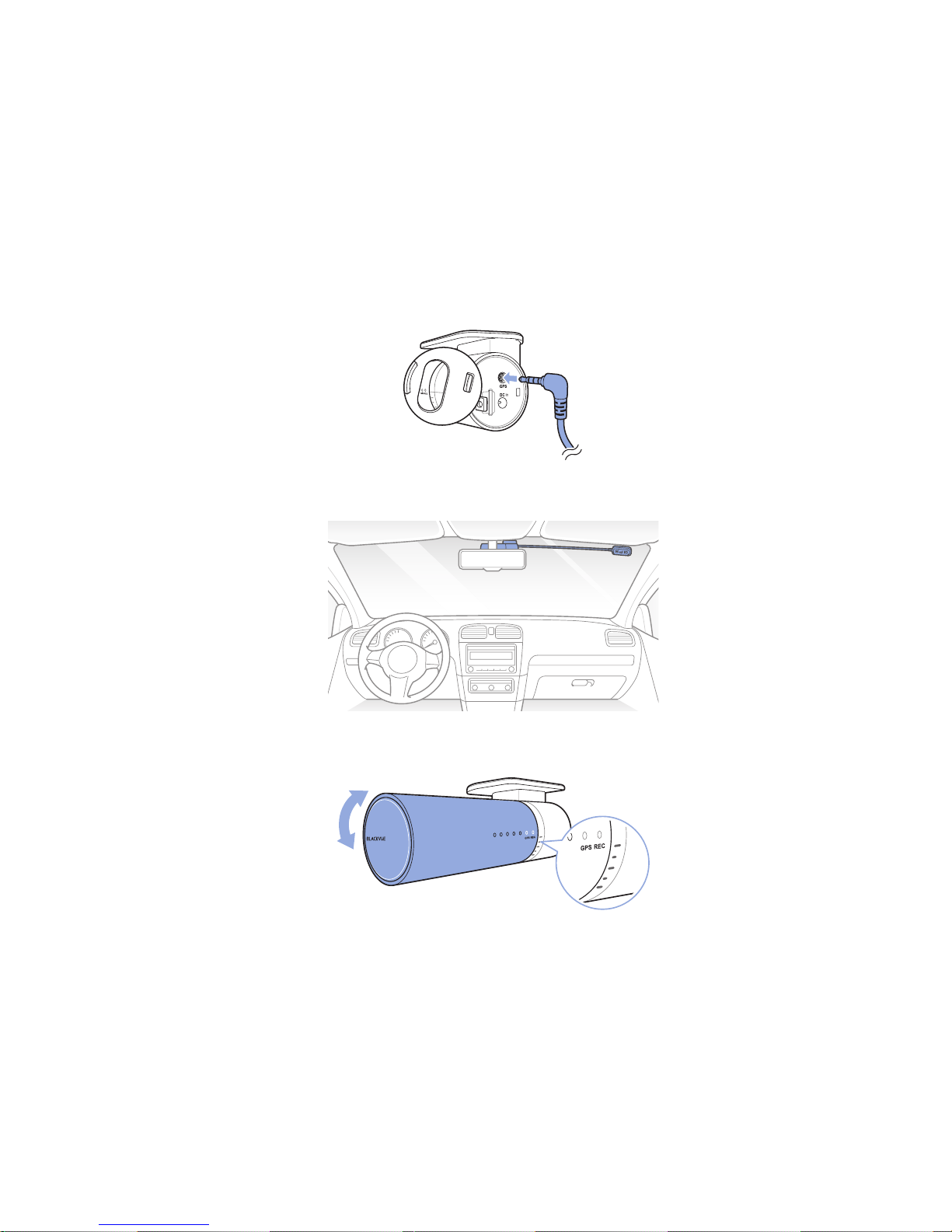
DR450-1CH
11
3
Plug the external GPS (optional) into the GPS port on the BlackVue.
4
Attach the external GPS to the upper corner of the windshield.
5
Adjust the angle of the camera to have a clear view. In general, an angle of approximately 5° – 10° below horizontal will be most
suitable. In the recorded videos a 6:4 ratio of land to sky is recommended.
Page 12
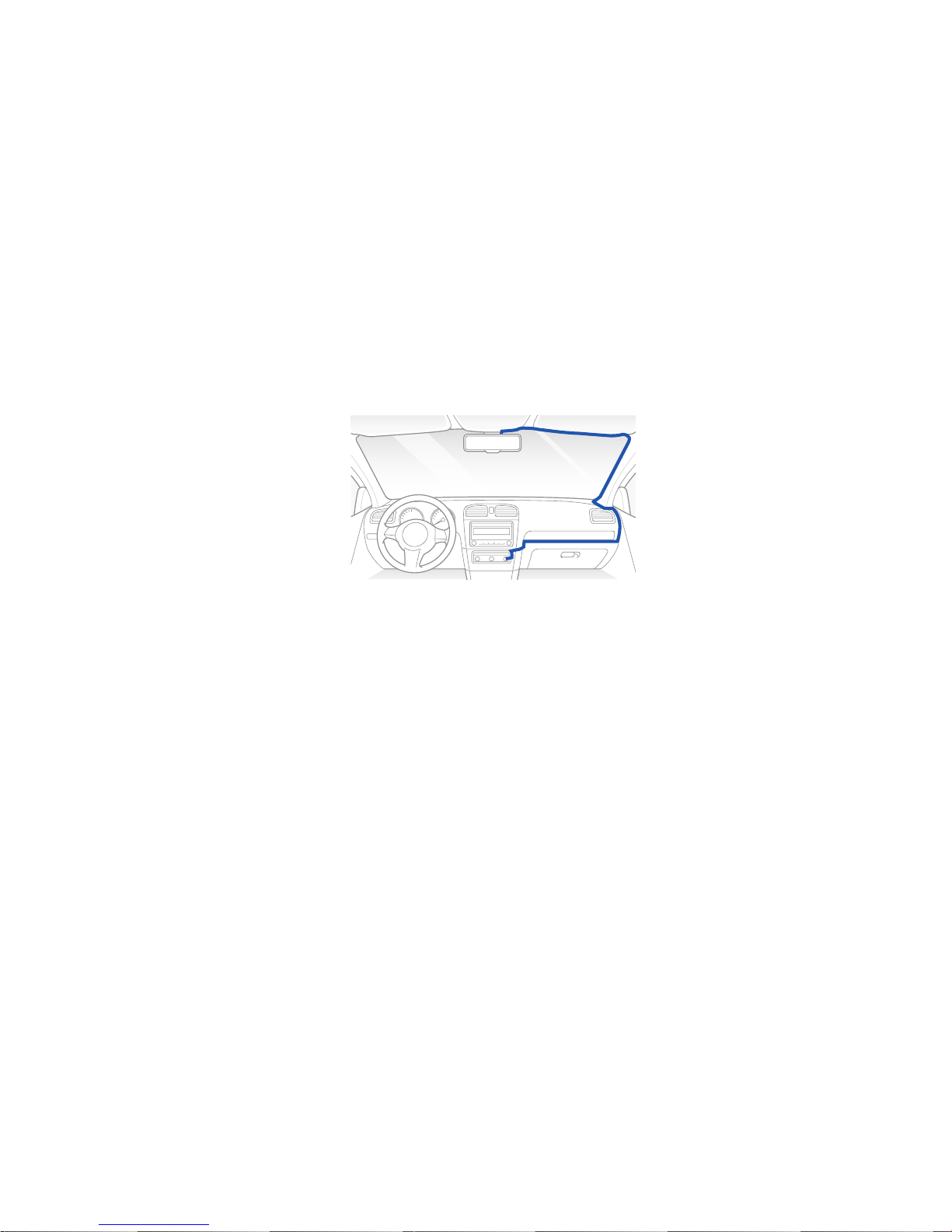
12
BLACKVUE
6
Peel o the protective lens cover.
7
Use a pry tool to lift up the edge of the windshield trim and tuck in the power cord. Route the cord along the top of the windshield.
When you get to the pillar, pry the molding slightly towards you and tuck the cord underneath. Route the cord into the side molding
and under the rubber window sealing, and feed the cord down to the open panel area. You can also make use of the cable clips to
neatly arrange the power cord.
8
Plug the power cord into the vehicle's cigarette lighter port and the other end into the BlackVue.
9
The camera will turn on automatically when the engine is started (check that the recording LED is blinking orange and the GPS LED
is on).
Page 13
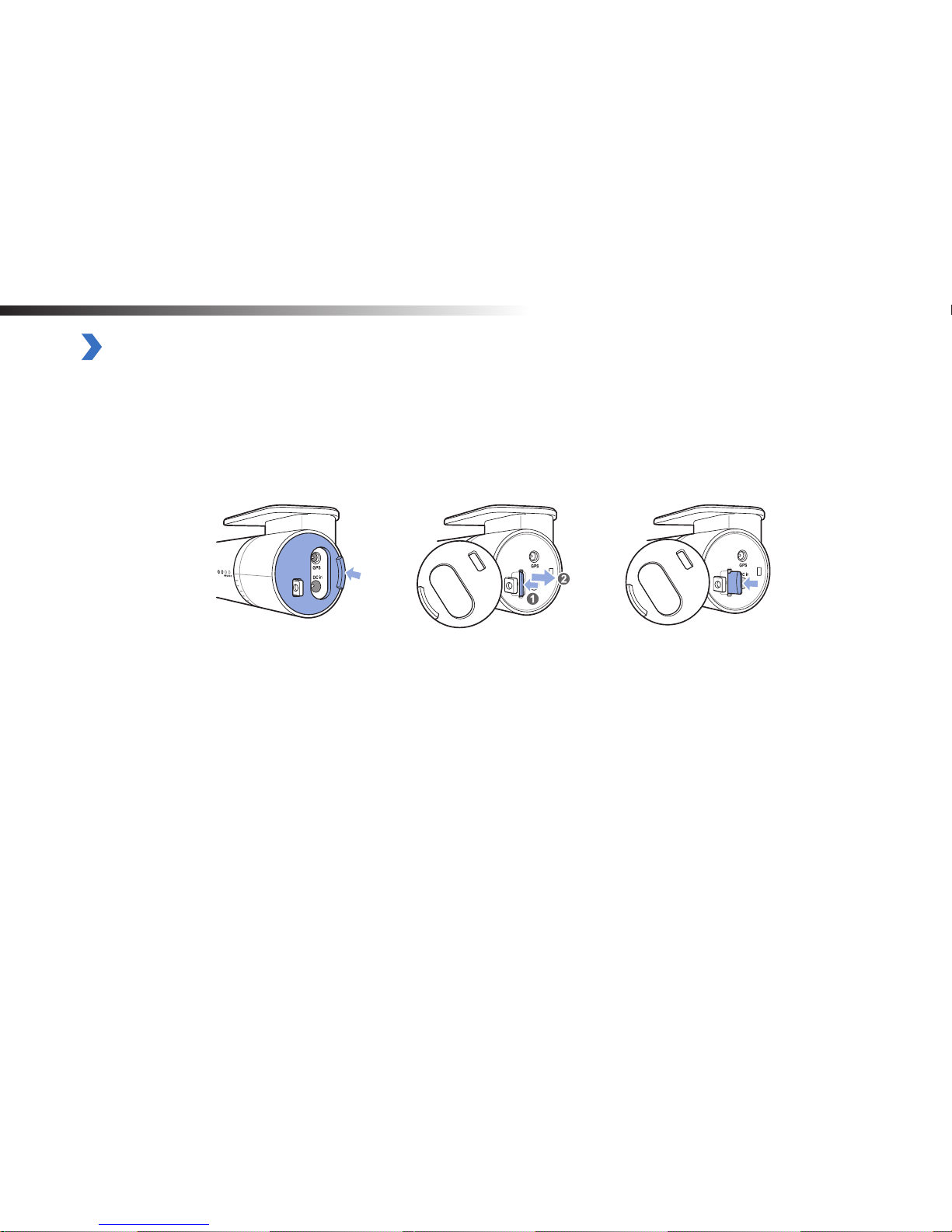
DR450-1CH
13
Playing and Managing Videos
Removing the microSD card
1
Unplug the power cord to turn o the BlackVue.
2
Open the side cover of the BlackVue.
3
To remove the microSD card, gently press on the card to release the lock then carefully pull the card out.
To insert the microSD card, gently push the card into the slot until it locks into place and close the side cover.
Open side cover To remove To insert
Page 14
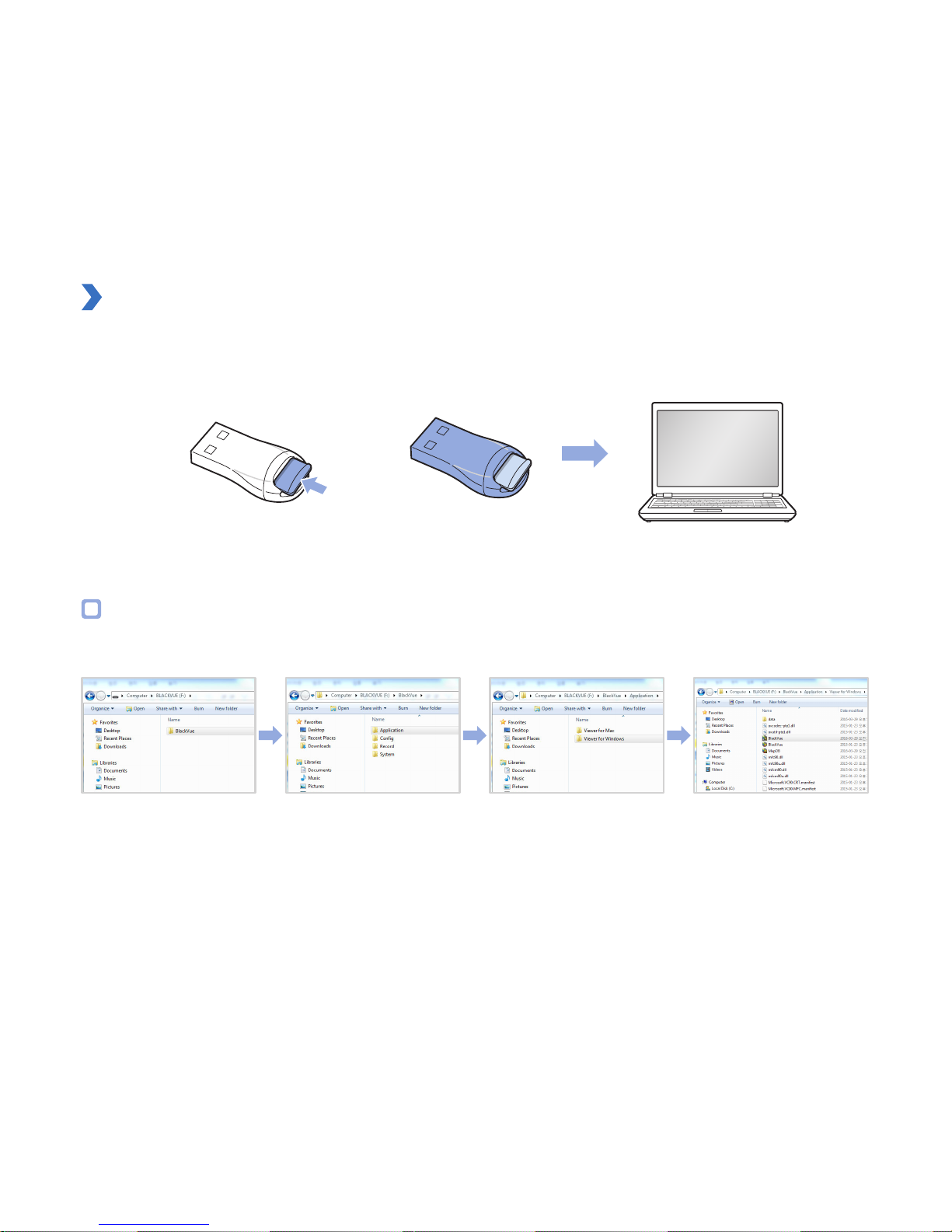
14
BLACKVUE
Opening video les in BlackVue Viewer
1
Remove the microSD card from the BlackVue.
2
Insert the card into the microSD card reader and connect it to a computer.
3
Find and run the BlackVue Viewer program.
For Windows users
Open Windows Explorer and click on the microSD card (Removable Disk (F:), or the name of your card location). Navigate to F:\BlackVue\
Application\Viewer for Windows\ and run BlackVue.exe.
Page 15
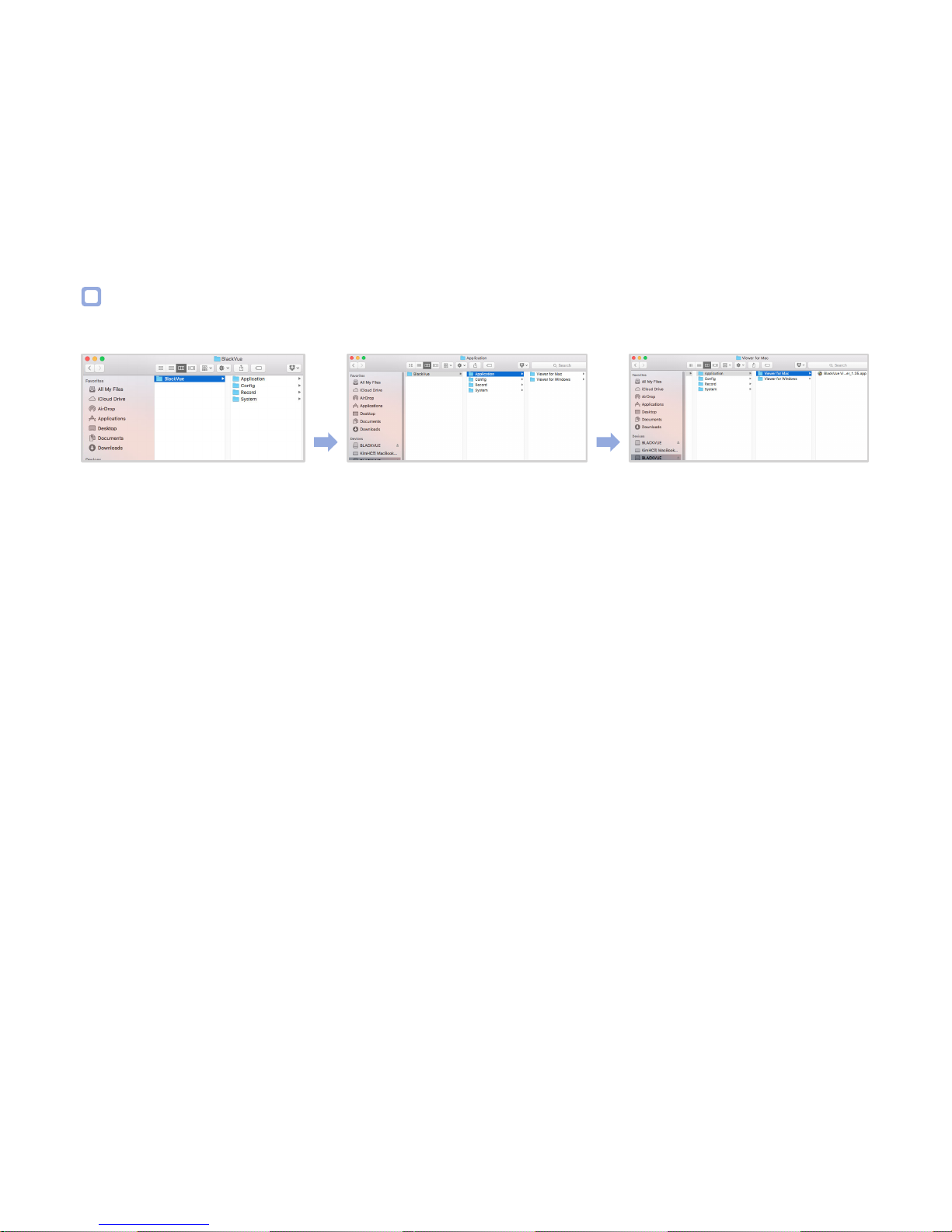
DR450-1CH
15
For Mac users
Open Finder and select the microSD card reader from the list in the left frame. Navigate to \BlackVue\Application\Viewer for Mac\ and run
BlackVue Viewer.
Page 16

16
BLACKVUE
Viewer screen composition
Windows Viewer
G sensor Information
GPS Information
Recorded File list
Timeline for sec selection
Settings
Print
Capture
Program info.
Playback Screen
Full Screen view
Playback/Pause Playback speed control
Stop Volume control
Frame move (next) Timeline for min selection
Play next le
View upside-down
Flip horizontally
Front/Rear screen mode
Front/Rear reverse view
Play previous le
Frame move (previous)
Format
Myway Viewer
Page 17

DR450-1CH
17
Mac Viewer
G sensor Information
Settings
Print
GPS Information
Recorded File List
Timeline for sec selection
Capture
Playback Screen
Full Screen view
Frame move (previous)
Timeline for min selection
Playback speed control
Playback/Pause Volume control
Frame move (next)
Playback time
Play next le
View upside-down
Flip horizontally
Front/Rear screen mode
Front/Rear reverse view
Normal screen size
Play previous le
Format
Myway Viewer
Page 18

18
BLACKVUE
Playing video
Playing back videos
In BlackVue Viewer select a video and click or double click the selected video to play.
BlackVue Viewer shows by default the les in the microSD card. To see les in another folder click (Windows) or (Mac) and set the
folder path.
Identify video les by recording type
: BlackVue starts normal recording by default.
: BlackVue starts event recording with a 5-second prerecording when it detects an impact during normal mode or parking mode.
: BlackVue starts parking recording with a 5-second prerecording when it detects motion in the camera during parking mode.
Parking mode recording starts when the vehicle does not move for 10 minutes or longer.
Note
y
BlackVue requires a constant power source to record in parking mode. See "Parking mode hardwiring kit (Optional)" on
page 44 for more information.
y
To install the BlackVue Viewer program on your computer, go to the BlackVue website (www.blackvue.com) and download the
installable version of the BlackVue Viewer.
y
Using the File type buttons (
, , , , ) you can lter the le list by Front camera, Rear camera (only in the 2CH
model), Normal recording, Event recording, and Parking mode recording.
Page 19

DR450-1CH
19
Checking my time
The time the video was recorded is displayed in the lower left corner of the video in the playback screen. If the displayed time in the
recorded videos is incorrect please see "Setting my time zone" on page 37.
Using BlackVue Viewer
You can customize the playback options of the recorded videos, such as the screen size, playback speed, and volume using the playback
option buttons.
View upside-down
Front/Rear reverse view
Front/Rear screen mode
Flip horizontally
Playback/
Pause
Stop
Full screen view
Volume control
Playback time
Play previous le
Play next le
Playback speed control
Frame move (previous)
Frame move (next)
Exploring the timeline
You can explore the timeline for the playback of the recorded videos by date, hour, minute, and second using the timeline option buttons.
Year selection
Timeline for min
selection
Month selection Timeline for sec
selection
Page 20

20
BLACKVUE
Zoom options
y
Full-screen view: Double click on the video image to enter full-screen view. Double click again or tap ESC to return to the default view.
y
Zoom to 100%: Right-click on the video image to view at 100% zoom. Click and drag to move the video image around.
y
Zoom region: Single click on a particular region of the video image to enlarge. Click again to return to default view. For Mac users zoom
in or out through the drag of a mouse.
Windows Mac
Viewing the G-Sensor graph
You can check the impact sensitivity (G-Sensor) information in the main window.
Page 21

DR450-1CH
21
Checking the GPS data
You can check the GPS information of the recorded video in the BlackVue Viewer while video is playing back.
Myway Viewer
Map Type Selection
Car Location
Switch Speed Unit
Map Zoom-in/out
GPS tracking
You can check the vehicle's speed and the location of the recorded video in BlackVue Viewer while a video is playing back (GPS tracking).
1
Double click a le in the le list to play.
2
Click the Map tab.
Note
y
An external GPS receiver is required to obtain GPS data. See "GPS receiver (Optional)" on page 43.
Page 22

22
BLACKVUE
GPS tracking – Advanced mode
Combine 4 consecutive videos and GPS data to build a driving route and see your car’s speed and location as well as any event recorded,
while watching the video footage at any point of the route.
1
Double click a le in the le list to play.
2
Click the button.
Switch Speed Unit
Car Location
Map Type Selection
Red line indicates event recording
Driving Route
Latitude & Longitude
Red icon indicates the
starting point of the
playing back le
Car Location
Page 23

DR450-1CH
23
Managing videos
You can manage the recorded videos through the BlackVue Viewer program. You can also format the microSD card and upgrade the
rmware.
Note
y
If the microSD card is full, by default the BlackVue will record over the oldest videos rst.
Capturing or printing a still image from video
1
Double click a le in the le list to play.
2
Click the button to pause the video.
3
Select the G button to capture the image or the button to print directly.
Page 24

24
BLACKVUE
Deleting videos
For Windows users
1
Select the video from the recorded video list.
2
Right-click the video.
3
Click Delete.
For Mac users
1
Navigate to \BlackVue\Record\.
2
Select the video from the recorded video list.
3
Click Move to trash.
Page 25

DR450-1CH
25
Exporting videos
For Windows users
1
Select the video from the recorded video list.
2
Right-click the video.
3
Click Export.
4
Enter a le name and the start and end points (min:sec) of the segment you want to export. To export without audio select “Sound
O ”.
5
Click the OK button.
6
Select the folder in which to save the le and enter the le name.
7
Click the Save button.
Page 26

26
BLACKVUE
For Mac users
1
Navigate to \BlackVue\Record\.
2
Select the video from the recorded video list.
3
Click Copy "le name".
Page 27

DR450-1CH
27
Verifying videos
The following menu is only available in BlackVue Viewer for Windows.
1
Select the video from the recorded video list.
2
Right-click the video.
3
Click Verication.
4
Click the OK button.
Page 28

28
BLACKVUE
Keeping the BlackVue updated
Formatting the microSD card
Format the microSD card once a month, or when the BlackVue tells you the card needs maintenance.
Please format the microSD card using BlackVue Windows or Mac Viewer.
Format using Windows Viewer
1
Download BlackVue Viewer from www.blackvue.com > Support > Downloads and install the program on your computer.
2
Insert the microSD card into the microSD card reader.
3
Connect the microSD card reader to your computer.
4
Launch the copy of BlackVue Viewer that is installed on your computer.
5
Click the Format button.
Page 29

DR450-1CH
29
6
Select the microSD card drive and click OK.
Page 30

30
BLACKVUE
Format using Mac Viewer
1
Download BlackVue Viewer from www.blackvue.com > Support > Downloads and install the program on your computer.
2
Insert the microSD card into the microSD card reader.
3
Connect the microSD card reader to a Mac.
4
Launch the copy of BlackVue Viewer that is installed on your computer.
5
Click the Format button.
6
Select the microSD card from the list of drives in the left frame.
Page 31

DR450-1CH
31
7
After selecting your microSD card select the Erase tab in the main window.
8
Select “MS-DOS (FAT)” from the Volume Format dropdown menu and click Erase.
Caution
y
If you format the microSD card, all the video les stored in the microSD card will be deleted.
y
Back up important video les such as event recording les before formatting the microSD card. PittaSoft Co., Ltd. will not be
responsible for the loss of video les that were not backed up.
y
Formatting the microSD card once a month is recommended.
y
Format the microSD card if the recorded video quality appears to be poor.
y
We recommend using the BlackVue microSD card only. Other manufacturer's microSD cards may cause compatibility problems.
y
PittaSoft Co., Ltd. will not be held responsible for any problems caused by using another manufacturer's microSD card.
Page 32

32
BLACKVUE
Upgrading the rmware
Keep your BlackVue updated by upgrading the rmware to the latest version. Visit the BlackVue website (www.blackvue.com) to check for
any new rmware releases for your BlackVue model.
1
Insert the microSD card into the microSD card reader.
2
Connect the microSD card reader to a PC.
3
Launch BlackVue Viewer and click on the About button.
y
For Mac users, click
and select About BlackVue from the menu.
4
Check the current rmware version of your BlackVue and proceed only if your version is not the latest one.
MacWindows
5
Format the microSD card. See "Formatting the microSD card" on page 28.
Page 33

DR450-1CH
33
6
From the BlackVue website (www.blackvue.com > Support > Download) download the latest rmware of your BlackVue model in zip
format.
7
Unzip the downloaded le and copy the BlackVue folder to the microSD card.
8
Insert the microSD card into the BlackVue and connect the power to initiate the rmware upgrade. Make sure the power remains
on until the upgrade is completed. Any power interruption may prevent the rmware upgrade from completing resulting in
malfunction.
9
Insert the microSD card into the BlackVue.
Note
y
Do not insert or remove the microSD card when the BlackVue is turned on. Doing so may damage the data and cause a
malfunction of the microSD card.
Page 34

34
BLACKVUE
10
The rmware will upgrade automatically when the BlackVue is turned on.
Note
y
After a rmware upgrade all settings are reset to the defaults to ensure stable operation. Please recongure your personal
settings (such as time zone, etc.).
Page 35

DR450-1CH
35
Changing settings
BlackVue Viewer language setting
Select your preferred language for the BlackVue Viewer interface from the dropdown list.
BlackVue settings
Click on the or button to open the BlackVue settings panel. You will be able to change most of the BlackVue
settings to customize its operation.
Settings
Select a Language
Page 36

36
BLACKVUE
Basic settings
You can set the basic conguration in the Basic tab of the Settings.
1
Click the or button.
2
Click the Basic tab.
3
Change the settings.
4
Click Save & Close.
Firmware
Select your preferred language for the rmware from the language dropdown list. The audio announcements by the BlackVue will be in the
selected language.
Page 37

DR450-1CH
37
Setting my time zone
The initial time zone is set to Pacic/Midway Midway Islands. Select your time zone in the dropdown list. If your city is not in the list, select
any other city within the same time zone.
Please note that when you change the time zone and save the setting, the next time you insert the microSD card into the BlackVue it will
format the microSD card and restart automatically. Please backup any important videos that are in the microSD card before changing the
time zone.
Note: If the displayed time in the recorded videos has repeated issues with accuracy please see "Running the time setting program" on
page 45.
Image brightness setting
Adjust the brightness of the video image by selecting one of 5 brightness levels.
Recording settings
Video recording options Description
Normal recording on/o When turned o the BlackVue does not record normal recordings.
Voice recording on/o When turned o the BlackVue does not record audio.
Date and time display on/o Turn on/o the date and time display on videos.
Speed unit Select km/h, MPH, or turn o.
Video les duration (in minutes) Select video clip duration in minutes
Auto switching to parking mode on/o
If enabled, the BlackVue switches from Normal mode to Parking mode when
the vehicle is stationary for 10 minutes.
If disabled, the BlackVue switches from Normal mode to Event mode.
Page 38

38
BLACKVUE
Sensitivity settings
You can set impact sensitivity (G-Sensor), motion detection, and the speed alert in the Sensitivity tab of the Settings.
1
Click the or button.
2
Click the Sensitivity tab.
3
Change the settings.
4
Click Save & Close.
Sensitivity in normal and parking mode
Adjust the sensitivity of the G-Sensor while driving (normal mode) or parked (parking mode). Set the sensitivity to zero to turn o Event
recordings by impact detection.
Page 39

DR450-1CH
39
Sensitivity of the motion detection (parking mode)
Adjust the sensitivity of the camera’s motion detection while parked. Take into account the surroundings of your car's parking location
when setting the sensitivity of motion detection.
Advanced sensitivity settings for normal and parking mode
Advanced sensitivity settings allows you to ne-tune the event recording G-Sensor threshold, while watching pre-recorded G-Sensor data
and video as a reference.
1
Click the Advanced Settings button of the recording mode.
2
Select the reference video from the list that you want to use to set the threshold of event recording.
3
Click the button or double click the selected video.
4
Set the thresholds by adjusting the control bars next to each G-Sensor axis. Any G-Sensor data that crosses over the threshold on any
of the 3 axes will trigger an Event recording.
Page 40

40
BLACKVUE
Event recording will occur No event recording will occur
5
Click Save & Close.
Speed alert
Set a speed limit (up to 300 km/h or 200 MPH) for the speed alert.
When the vehicle exceeds the speed limit, normal mode recording switches to an event recording (with a beep sound) and after a preset
duration switches back to normal mode recording.
Page 41

DR450-1CH
41
Other settings
You can adjust other settings such as the LED indicators, voice guidance, volume, and a user text overlay in the Other tab of the Settings
window.
1
Click the or button.
2
Click the Other tab.
3
Change the settings.
4
Click Save & Close.
You can set the recording status
LED on/o.
You can adjust the volume
of the voice guidance
(announcements) or turn it o
You can set the security LED
on/o in normal mode and the
parking mode.
You can create a user text
overlay of up to 20 characters
using a combination of English
uppercase characters (A – Z),
numbers (0 – 9), and symbols
(:; ‘/ \ - _ () $ #). The text is
over
laid in the corner of the
recorded videos.
Applying the settings
You can automatically apply the conguration by inserting the microSD card into the BlackVue and turning it on. Congure the settings
before using the BlackVue.
To reset all settings to their defaults press the reset button in the settings screen of the BlackVue Viewer program.
Page 42

42
BLACKVUE
Optional accessories
Padlock (Optional)
You can protect the microSD card using a padlock. To lock the microSD card slot purchase a padlock and lock the microSD lock loop.
Note
y
Check the size of the microSD lock loop on the BlackVue before purchasing a padlock.
y
Even when the microSD card slot is locked with a padlock, there is the possibility that the card may be forcibly removed by
breaking the lock loop, cover or BlackVue.
y
Copy important videos from the microSD card to other storage media. PittaSoft Co., Ltd. will not be held liable for any loss of
videos due to theft of the microSD card.
Page 43

DR450-1CH
43
GPS receiver (Optional)
If you do not install an external GPS receiver, videos are recorded without GPS coordinates and driving speed information. To include speed,
recording location, and the driving route data in the videos, install an external GPS receiver.
Note
y
If you purchased the product without an external GPS receiver, please visit the BlackVue website (www.blackvue.com) for
information about purchasing a GPS receiver separately.
Page 44

44
BLACKVUE
Parking mode hardwiring kit (Optional)
The BlackVue will turn o when the engine is turned o. To record video while the engine is turned o, a hardwiring kit (such as the Power
Magic Pro) is required. The Power Magic Pro powers your dashcam when the engine is o by hardwiring it to the automotive battery. A low
voltage power cut-o function and a parking mode timer protect your vehicle's battery from discharge.
Page 45

DR450-1CH
45
Troubleshooting
Running the time setting program
1
Remove the microSD card from the BlackVue and insert it into the microSD card reader.
2
Connect the microSD card reader to a PC.
Note
y
If you insert the microSD card into the BlackVue after setting the time, the BlackVue will automatically format the microSD card.
Therefore, please backup all important video les before setting the time.
3
Go to the BlackVue website (www.blackvue.com >Support > Download) and download the time setting program in zip format.
4
Unzip the downloaded le and run the time setting program.
5
Select the SD Card Folder (microSD card drive).
6
Set the time.
Note
y
Set the time to the estimated time in the future when you will start recording with the BlackVue. Please take into account the
time it will take to remove the microSD card from your computer, insert it into your BlackVue and boot up the BlackVue.
y
Booting takes about 10-15 seconds after the BlackVue turns on.
7
Click the Save button.
8
Remove the microSD card from your computer, insert the microSD card into the BlackVue and turn it on. After booting up the new
time setting will be applied.
Page 46

46
BLACKVUE
Frequently asked questions
About using the BlackVue
y
How can I protect the microSD card?
See page 42.
y
How can I remove the camera from the mounting bracket?
See page 8.
y
What do the dierent LED colors and blinking patterns mean?
See page 8.
About the microSD card
y
What should I do if the microSD card is full?
See page 28.
y
How do I remove or insert the microSD card?
See page 13.
y
How can I read the microSD card on a PC?
See page 14.
y
How can I use a 64 GB or 128 GB microSD card?
See page 28.
Page 47

DR450-1CH
47
About recording videos
y
For how long can I record videos?
See page 50.
y
How can I set the time?
See page 37.
About playing back videos
y
What is the meaning of the colors and letters used in the le list?
See page 18.
y
How can I save (capture) an image from a video?
See page 23.
y
How can I print an image of from a video?
See page 23.
y
How can I check the GPS information?
See page 21.
About changing the settings
y
How can I change the language?
See page 35.
y
How can I change the time?
See page 45.
y
How can I change the brightness of the video?
See page 36.
y
How can I turn o normal mode recording?
See page 36.
Page 48

48
BLACKVUE
y
How can I turn o voice recording?
See page 36.
y
How do I enable or disable the date and time stamp on the camera?
See page 36.
y
How can I change the speed unit?
See page 36.
y
How can I change the duration of the video recording les?
See page 36.
y
How can I disable auto-switching between Normal and Parking modes?
See page 36.
y
How can I change the impact sensitivity?
See page 38.
y
How can I change the speed at which a speed alert is issued?
See page 38.
y
How can I adjust the voice guidance settings?
See page 41.
y
How can I adjust the volume of the dashcam voice guidance?
See page 41.
y
How can I upgrade the rmware?
See page 32.
Page 49

DR450-1CH
49
Product specications
Model Name DR450-1CH
Color/Size/Weight Black / Width 115.9 mm x Height 34 mm / 75 g
Memory microSD Card (8 GB / 16 GB / 32 GB / 64 GB / 128 GB)
Recording Modes
Normal Recording, Event Recording (Impact Detection), and
Parking Mode Recording (Motion & Impact Detection)
*
For Parking mode recording, a Parking Mode Hardwiring Kit (Power Magic Pro) is required.
Camera CMOS Sensor (Approx. 2.0 M Pixel)
Viewing Angle Diagonal 120°, Horizontal 98°, Vertical 55°
Resolution/Frame Rate
Full HD (1920x1080) @ 30 fps
Video Compression Mode MP4
GPS External (optional)
Microphone Built-in
Speaker (Voice Guidance) Built-in
LED Indicators Recording LED, GPS LED, Security LED
Sensor 3-Axis Acceleration Sensor
Backup Battery Built-in super capacitor
Input Power DC 12 V − 24 V (DC Plug:
(Ø3.5 x Ø1.35), MAX 1 A/12 V)
Power Consumption
Avg. 230 mA (2.76 W at 12 V, when there is no external GPS receiver)
Avg. 260 mA (3.12 W at 12 V, when an external GPS receiver is connected)
*
Actual power consumption may vary depending on use conditions and environment.
Operation Temperature -20°C − 60°C (-4°F − 140°F )
Storage Temperature -20°C − 70°C (-4°F − 158°F )
Certications CE, FCC, RoHS, RCM, WEEE
Software
BlackVue Viewer
*
Windows XP or higher (Windows 8 supported) and Mac Leopard OS X (10.5) or higher
Page 50

50
BLACKVUE
Recording time
Your dash camera will automatically turn on and start recording when it starts receiving power.
Resolution
Memory Capacity.
Full HD (1920x1080)@30 fps
8 GB 3 hr 30 min
16 GB 6 hr 50 min
32 GB 13 hr 30 min
64 GB 26 hr 50 min
128 GB 53 hr 30 min
Bit rate 5 MBits / Sec
Note
y
On microSD cards, if the microSD card is full, older les are deleted rst to make space for newly-recorded videos. Copy
important les, such as event recording les, to other storage media.
y
Recording time is dierent depending on the memory capacity of the microSD card and the resolution of the video.
Page 51

DR450-1CH
51
Disposal and recycling information
Disposal of your BlackVue
1. All electrical and electronic products should be disposed of separately from the municipal waste stream via
designated collection facilities appointed by the government or the local authorities. Contact local authorities to learn
about disposal and recycling options available in your area.
2. The correct disposal or your BlackVue will help prevent potential negative consequences for the environment and
human health.
3. For more detailed information about disposal of your BlackVue, please contact your city oce, waste disposal service
or the shop where you purchased the product.
Page 52

52
BLACKVUE
Before Requesting Service
It is required that users back up important data regularly from the storage device (to other separate media). Depending on the
situation, it will be necessary to delete the data from the internal storage device (component). It might be necessary to delete all the
data from the product for service. So it is required that users back up important data by themselves before requesting service. All
servicing and products are provided on the basis that the user has already backed up the data, and as such there is no additional backup process. Therefore, it is important to note that we are not responsible for any data lost during service.
Copyright & Trademark
y
This instruction manual is protected by Copyright Law, and all rights to it are protected by law.
y
It is prohibited to reproduce, copy, modify, or translate this instruction manual without permission.
BlackVue is the registered trademark of Pittasoft Co., Ltd. Pittasoft Co., Ltd. reserves all rights regarding all works
related to the BlackVue brand such as product design, trademarks, and product-promotional videos. It is prohibited to reproduce,
copy, modify, or use related works without permission. Any violation may be penalized in accordance with the relevant regulations.
Page 53

