Page 1
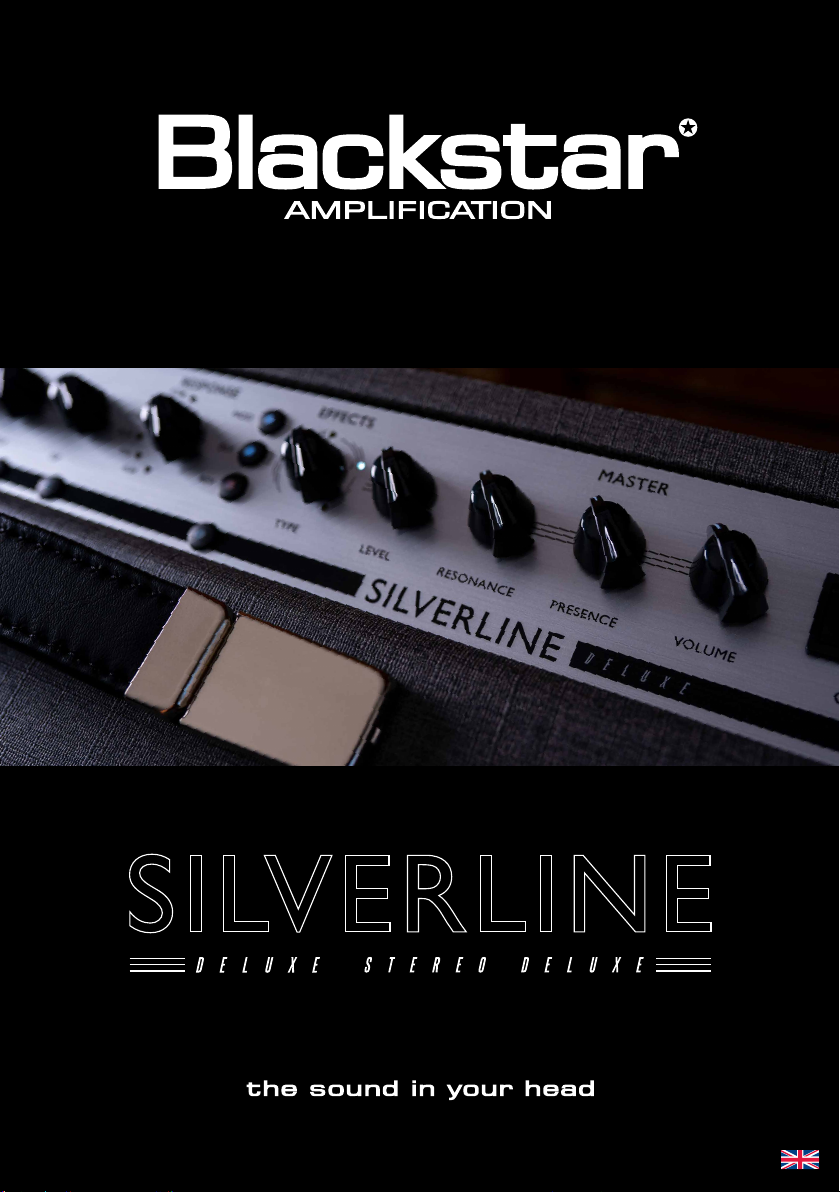
SILVERLINE
/
Owner’s Manual
Designed and Engineered by
Blackstar Amplification UK
Page 2

IMPORTANT SAFETY INSTRUCTIONS
1. Read these instructions.
2. Keep these instructions.
3. Heed all warnings.
4. Follow all instructions.
5. Do not use this apparatus near water.
6. Clean only with dry cloth.
7. Do not block any ventilation openings.
8. Install in accordance with the manufacturer’s instructions.
9. Do not install near any heat sources such as radiators, heat registers, stoves, or
other apparatus (including ampliers) that produce heat.
10. Do not defeat the safety purpose of the polarized or grounding-type plug. A
polarized plug has two blades with one wider than the other. A grounding type
plug has two blades and a third grounding prong. The wide blade or the third
prong are provided for your safety. If the provided plug does not t into your
outlet, consult an electrician for replacement of the obsolete outlet.
11. Protect the power cord from being walked on or pinched particularly at plugs,
convenience receptacles, and the point where they exit from the apparatus.
12. Only use attachments/accessories specied by the manufacturer.
13. Unplug this apparatus during lightning storms or when unused for long periods
of time.
14. Refer all servicing to qualied service personnel. Servicing is required when the
apparatus has been damaged in any way, such as power-supply cord or plug is
damaged, liquid has been spilled or objects have fallen into the apparatus, the
apparatus has been exposed to rain or moisture, does not operate normally, or
has been dropped.
“TO COMPLETELY DISCONNECT THIS APPARATUS FROM THE AC MAINS,
DISCONNECT THE POWER SUPPLY CORD PLUG FROM THE AC RECEPTACLE”.
“WARNING: TO REDUCE THE RISK OF FIRE OR ELECTRIC SHOCK, DO
NOT EXPOSE THIS APPARATUS TO RAIN OR MOISTURE AND OBJECTS
FILLED WITH LIQUIDS, SUCH AS VASES, SHOULD NOT BE PLACED ON
THIS APPARATUS”.
USA / Canada
This symbol is intended to alert the user to the presence of important
operation and maintenance (servicing) instructions in the literature
accompanying the appliance.
This symbol is intended to alert the user to the presence of
uninsulated “dangerous voltage” within the product’s enclosure that
may be of sucient magnitude to constitute a risk of electric shock
to persons.
3
Page 3

English
Warning!
Important safety information!
READ THE FOLLOWING INFORMATION CAREFULLY. SAVE ALL
INSTRUCTIONS FOR FUTURE REFERENCE!
Follow all warnings and instructions marked on the product!
Danger! High internal operating voltages.
Do not open the equipment case. There are no user serviceable parts in this
equipment. Refer all servicing to qualied service personnel.
Clean only with a dry cloth.
Condensation can form on the inside of an amplier if it is moved from a cold
environment to a warmer location. Before switching the unit on, it is recommended
that the unit be allowed to reach room temperature.
Unauthorised modication of this equipment is expressly forbidden by Blackstar
Amplication Ltd.
Never push objects of any kind into ventilation slots on the equipment casing.
Do not expose this apparatus to rain, liquids or moisture of any type.
Do not place this product on an unstable trolley, stand or table. The product may
fall, causing serious damage to the product or to persons!
Do not cover or block ventilation slots or openings. This unit must only be used in
a well ventilated area and never switched on when it is within a poorly ventilated
space, such as a bookcase.
This product should not be placed near a source of heat such as a stove, radiator,
or another heat producing amplier.
Use only the supplied power cord which is compatible with the mains voltage supply
in your area.
Power supply cords should always be handled carefully and should be replaced if
damaged in any way.
Never break o the earth (ground) pin on the power supply cord.
The power supply cord should be unplugged when the unit is to be unused for long
periods of time.
An apparatus with Class I construction should be connected to a mains socket
outlet with a protective earthing connection.
The mains plug of the power supply cord should remain readily accessible.
Before the unit is switched on, the loudspeaker should be connected as described
in the handbook using the lead recommended by the manufacturer.
Always replace damaged fuses with the correct rating and type.
Never disconnect the protective mains earth connection.
High loudspeaker levels can cause permanent hearing damage. You should
therefore avoid the direct vicinity of loudspeakers operating at high levels. Wear
hearing protection if continuously exposed to high levels.
If the product does not operate normally when the operating instructions are
followed, then refer the product to a qualied service engineer.
The U.S. Government's Occupational Safety and Health Administration (OSHA) has
specied the following permissible noise level exposures:
Duration Per Day In Hours Sound Level dBA, Slow Response
8 90
6 92
4 95
3 97
2 100
1½ 102
1 105
½ 110
¼ or less 115
According to OSHA, any exposure in excess of the above permissible limits could
result in some hearing loss.
Ear plug protectors in the ear canals or over the ears must be worn when operating
this amplication system in order to prevent a permanent hearing loss if exposure is
in excess of the limits as set forth above. To ensure against potentially dangerous
exposure to high sound pressure levels, it is recommended that all persons
exposed to equipment capable of producing high sound pressure levels such as
this amplication system be protected by hearing protectors while this unit is in
operation.
All electrical and electronic products should be disposed of separately
from the municipal waste stream via designated collection facilities
appointed by the government or the local authorities.
English
4
5
Page 4
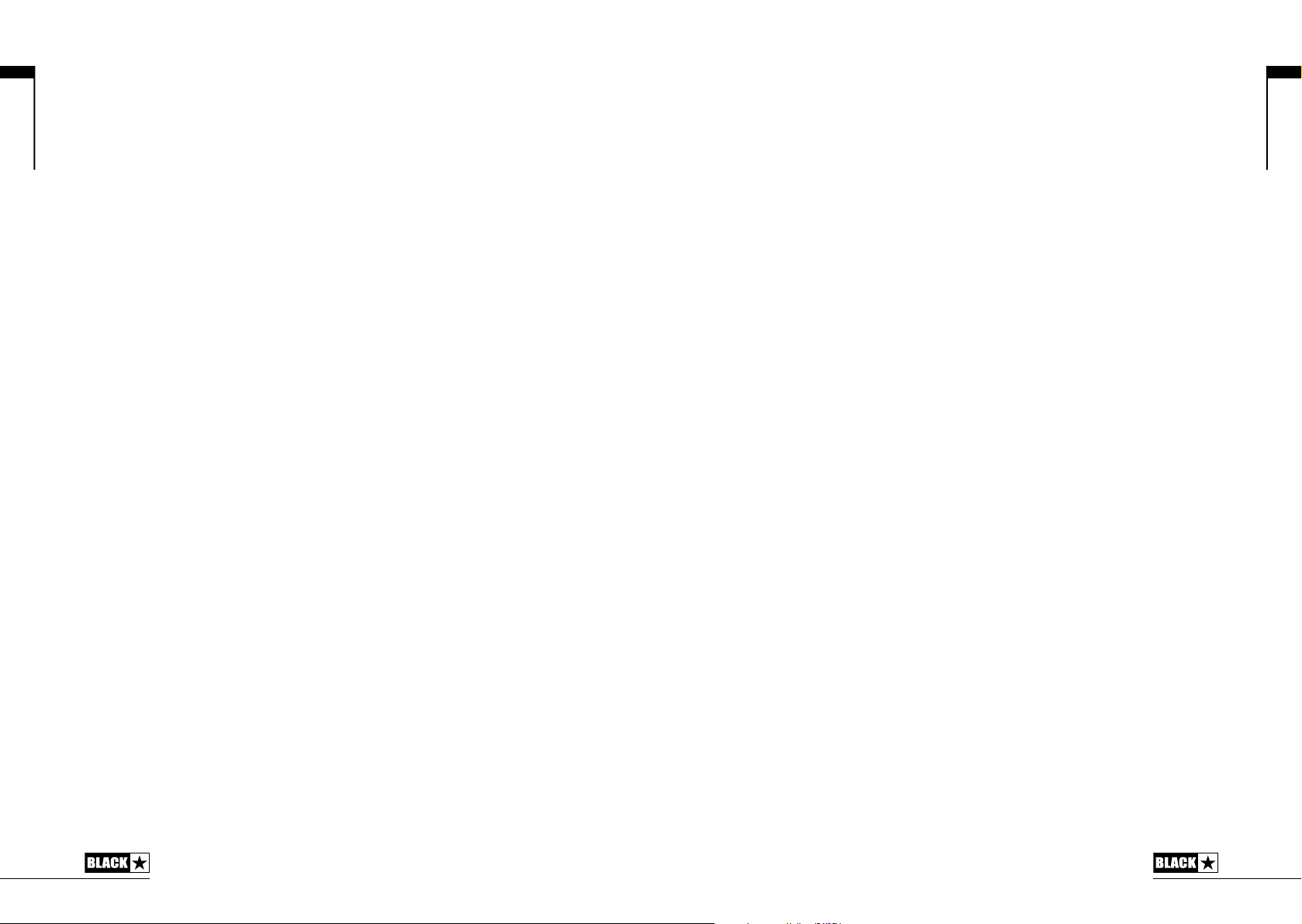
English
Introduction
Thank you for purchasing this Blackstar Silverline Series amplifier. Like all our
products, this amp is the result of countless hours of painstaking Research and
Development by our world-class design team. Based in Northampton (UK), the
Blackstar team are all experienced musicians themselves and the sole aim of the
development process is to provide guitarists with products which are the ultimate
tools for self-expression.
All Blackstar products are subjected to extensive laboratory and road testing to
ensure that they are truly uncompromising in terms of reliability, quality and above
all TONE.
The Silverline Series represents a truly ground-breaking achievement, combining
unique innovations, an intuitive, traditional control set and the versatility of
programmability.
Please read through this handbook carefully to ensure you get the maximum benefit
from your new Blackstar product.
If you like what you hear and want to find out more about the Blackstar range of
products please visit our website at www.blackstaramps.com.
Thanks!
The Blackstar Team
Features
Since our launch in 2007, Blackstar has led the way in the innovation of guitar
amplification. The Silverline Series represents the culmination of more than eleven
years’ technical research and development. These amps have an intuitive control
set like a traditional amp, but have the versatility of programmability and Pro Digital
Technology. The unique controls allow you, the guitarist, to custom design your
own sound, store it and then have the confidence that the amp will perform in a live
environment.
The Response control utilises Blackstar’s patented True Valve Power technology to
offer six distinctly different power valve responses – EL84, 6V6, EL34, KT66, 6L6,
KT88. It delivers the response, dynamics, sag and break up characteristics of a valve
amp and uniquely delivers the same acoustic power output as an equivalent valve
power amp. This means these amps deliver live without compromise.
Utilising a high-performance Analog Devices inc. SHARC (Super Harvard
Architecture) floating point processor to perform all the numerical signal processing
in each of the units, these amplifiers bring you the ultimate in tonal performance and
flexibility.
The Voice control has six different settings – Clean Warm, Clean Bright, Crunch,
Super Crunch, OD 1, OD 2. When used together with Blackstar’s patented ISF
control you can get the exact tone you’re thinking of.
The effects section delivers studio quality Super Wide Stereo modulation, delay and
reverb effects simultaneously that you can store with your sound.
Deep editing and storing of patches is simple using the Blackstar INSIDER software.
Patches can be shared, uploaded and downloaded via the online community. The
USB connector also allows you to record from your amp directly to your computer.
An emulated output, MP3/line input, selectable effects loop, MIDI and advanced
footswitching complete the package.
By using the unique Voice control, the patented ISF and TVP technology through
the Response control, Silverline Series amplifiers deliver unparalleled flexibility and
ease of use, enabling you to, in effect, design the sound in your head and deliver it
live as LOUD as valve
TM
.
English
6
7
Page 5
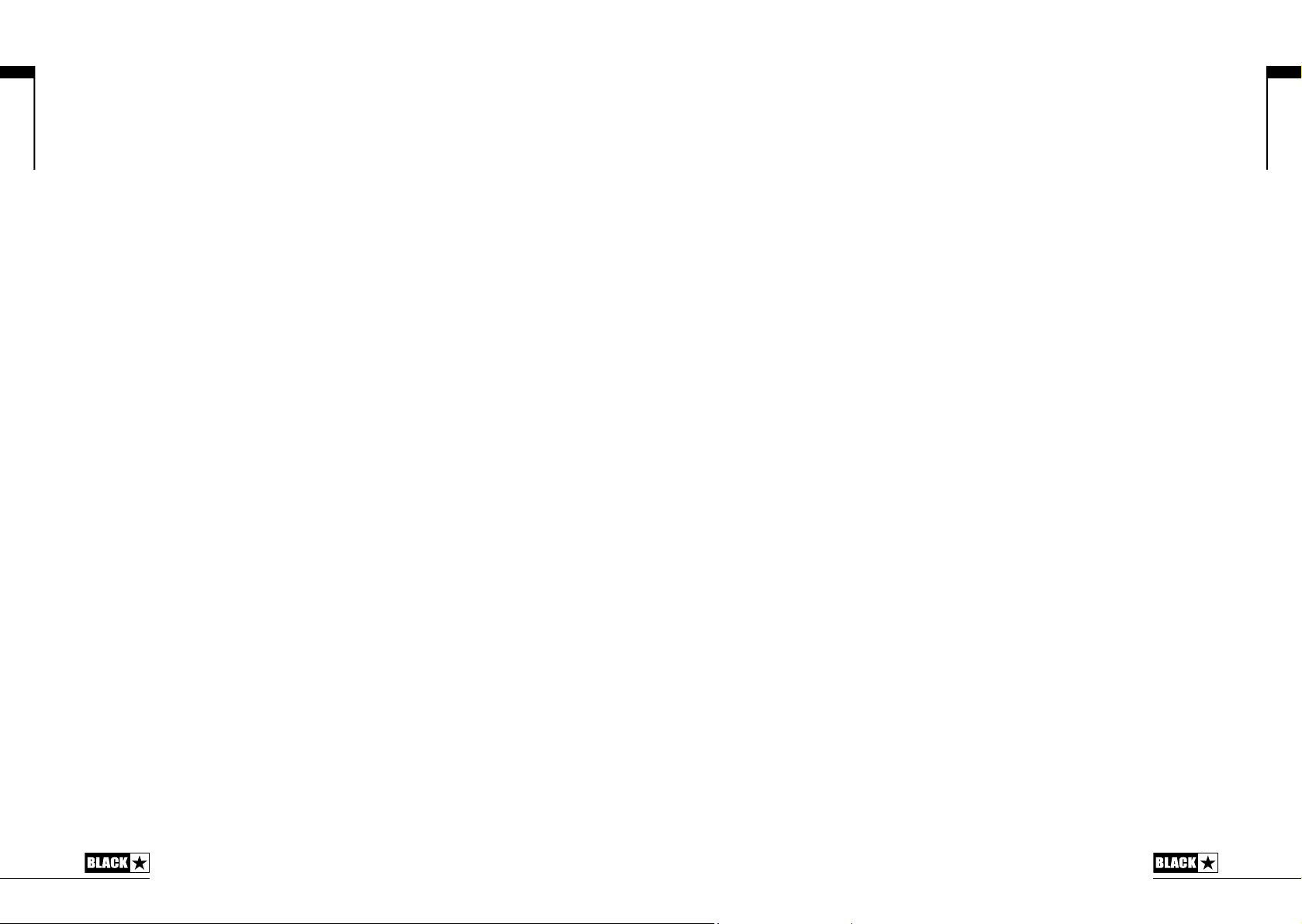
English
Factory Reset
The default factory patches and settings can be restored to your amplier at any
time. Simply hold down the MOD, DLY and REV switches simultaneously, whilst
switching on the amplier. The bank LED will illuminate, and change from green, to
orange, to red, to indicate that a factory reset is imminent. This process will take a
total of two seconds. If any of the MOD, DLY and REV switches are released before
the bank LED has cycled through all colours and switched o, then the operation is
cancelled and the amplier will remain unaected.
IMPORTANT NOTE: This process will overwrite any user content.
Front Panel
1. Input
Plug your guitar in here. Always use a good quality screened guitar lead.
2. Voice
The Voice control changes the preamp voicing, ranging from ultra clean to extremely
overdriven.
Clean Warm – Classic clean, dynamic
Clean Bright – ‘Boutique’, will break up when pushed hard
Crunch – Classic medium gain overdrive
Super Crunch – More gain and punch than Crunch
OD 1 – Hot-rodded Master Volume overdrive
OD 2 – Mid boosted overdrive
This setting is saved when you store a patch.
3. Gain
The Gain control adjusts the amount of overdrive or distortion. Low settings, counter
clockwise, will deliver a clean sound on the edge of break-up. As the Gain control is
turned clockwise the sound will become more overdriven, moving through beautiful
crunch tones until, at its maximum position, a full distorted tone is achieved. This
setting is saved when you store a patch.
4. Volume
This controls the preamp volume. Turning it clockwise increases the volume.
High levels of volume will introduce the effect of valve power amp distortion and
compression, depending on the Response (9) setting you have selected. This setting
is saved when you store a patch.
English
5. Bass
The bass control adjusts the amount of low-end frequencies in your tone. This amp
has an advanced tone shaping circuit which allows the tone to be tight and cutting
(counter clockwise) to warm and thumping (clockwise). This setting is saved when
you store a patch.
6. Middle
The middle control adjusts the amount of middle frequencies in your tone. The
middle frequencies are particularly important in setting the amount of ‘body’
your tone has. With the middle control set to its minimum position (fully counter
clockwise) the sound will be aggressive and scooped, a tone ideal for aggressive
rhythm playing. As the middle control is increased (clockwise) the amount of ‘body’
is increased, which is more suitable for sustained lead guitar tones. This setting is
saved when you store a patch.
8
9
Page 6

English
7. Treble
The treble control allows exact adjustment of the treble frequencies within the sound.
At low settings (counter clockwise) the sound will be warm and dark in character.
As the treble control is increased (clockwise) the sound will become brighter. At the
maximum settings the sound will be aggressive and cutting. This setting is saved
when you store a patch.
8. ISF
The patented ISF control works in conjunction with the Bass, Middle and Treble
controls. It allows you to choose the exact tonal signature you prefer. Fully counter
clockwise has a more American characteristic with a tight bottom-end and more
aggressive middle, and fully clockwise has a British characteristic which is more
‘woody’ and less aggressive.
Unlike conventional ‘contour’ controls and parametric equalisation systems, the
Bass, Middle and Treble controls remain interactive with each other just like in a
traditional guitar amplifier tone stack. This leads to a very familiar, musical response.
This setting is saved when you store a patch.
9. Response
The Response control delivers Blackstar’s patented True Valve Power technology,
offering six distinctly different power valve responses – EL84, 6V6, EL34, KT66,
6L6 and KT88. Each setting delivers the response, dynamics, sag and break-up
characteristics of the selected valve power amp. This means that these amps deliver
live without compromise.
Blackstar's TVP technology changes the characteristics of the sound from
compressed and spongy to dynamic and tight.
EL84 Bell-like full bodied Class A with lots of compression
6V6 Crisp Class A with high compression and tight mids
EL34 Classic British Class A/B crunch with full bodied soft break-up
KT66 Rich and warm vintage British hot biased Class A/B
6L6 Tight dynamic Class A/B with extended high and lows
KT88 Tight, bold and dynamic Class A/B with strong low end
As you move from EL84 to KT88 the amount of compression and overdrive available
from each valve response is reduced. Additionally, when either of the two clean
voices are selected, the output compression and overdrive are affected by the gain
control.
This setting is saved when you store a patch.
Effects
Up to three studio quality effects can be switched on at any time.
All Silverline Series amplifiers feature Super Wide Stereo affects via the Emulated
Output and Stereo USB audio output. This Blackstar enhanced stereo feature can
be controlled via the free Blackstar INSIDER software.
NOTE: Silverline Stereo Deluxe produces a stereo sound from its two loudspeakers,
and so will produce a Super Wide Stereo live sound when this feature is enabled.
Silverline Deluxe produces a mono live sounds from its single loudspeaker.
10. MOD (Modulation)
Press this switch to turn the modulation effect on, off, or focus the effect for editing.
This setting is saved when you store a patch.
11. DLY (Delay)
Press this switch to turn the delay effect on, off, or focus the effect for editing. This
setting is saved when you store a patch.
12. REV (Reverb)
Press this switch to turn the reverb effect on, off, or focus the effect for editing. This
setting is saved when you store a patch.
With all three of the effect switches the LED will show what state it is in:
LED Eect State Description
LED o Eect o Eect not active
LED white Eect on but not ‘focused’ for editing Eect is active, but not aected by the front
LED orange Eect on and ‘focused’ for editing Eect active and aected by the front panel
panel eect controls
eect controls
Repeatedly pressing each effect switch on the front panel has the following effect:
Eect o Turns the eect on and ‘focuses’ the eect. Any previously focused eect
Eect on but not ‘focused’ Focuses the eect. Any previously focused eect reverts to an ‘on’ state
Eect on and ‘focused’ Turns the eect o. If any other eect(s) are on, the previously ‘focused’
reverts to an ‘on’ state
eect resumes being ‘focused’
NOTE: Only one effect may be ‘focused’ at any time
13. Effect Type
This changes the effect type and edits a parameter of the currently ‘focused’ effect
(modulation, delay, or reverb).
Each segment represents a different effect (four for each type of effect). An
LED shows which effect type is currently active. The distance travelled through
the ‘segment’ modifies an effect parameter. The Effects Table below shows the
modifiable parameters:
This setting is saved when you store a patch.
English
10
11
Page 7

English
14. Effect Level
This modifies an effect parameter. For modulation and delay effects, turning the
Level control while holding down the Tap switch (15) modifies the rate/time of the
effect.
The Effects Table below shows the modifiable parameters:
This setting is saved when you store a patch.
15. Tap
The Tap switch is used to set the rate/time of the current ‘focused’ effect. The time
between each press of the tap switch defines the rate set.
Once set, the Tap LED will flash in time with the set rate of the currently ‘focused’
effect.
The Effects Table below shows the modifiable parameters:
Effects Table
Eect Segment Parameter Level Parameter Tap Parameter
MODULATION
Phaser Mix Depth Speed
Flanger Feedback Depth Speed
Chorus Mix Depth Speed
Tremolo Frequency modulation depth Amplitude modulation depth Speed
DELAY
Linear Feedback Delay level Time
Analogue Feedback Delay level Time
Tape Feedback Delay level Time
Multi Feedback Delay level Time
REVERB
Room Size Reverb level -
Hall Size Reverb level -
Spring Size Reverb level -
Plate Size Reverb level -
This setting is saved when you store a patch.
Master
16. Resonance
The Resonance control sets the overall bass response. At lower settings the cleans
will be tight and funky and overdrives will be focused in their bass response. At
increased settings the clean sounds will be become full and warm, whilst the crunch
and overdrive tones will be more bass heavy and resonant.
This is a global setting and not saved when storing a patch.
17. Presence
The Presence control sets the overall treble response. Percussive high-end can be
accentuated on clean sounds and the amount of aggressive treble controlled with
crunch and overdrive settings.
This is a global setting and not saved when storing a patch.
18. Master Volume
This controls the overall volume of your amplifier. Turning it clockwise increases the
volume. This is a global setting and not saved when storing a patch.
If the master volume is at zero this allows for silent recording via the emulated output
or USB. The emulated level is controlled via the preamp volume.
19. Power Switch
This switch is used to turn the amplifier on and off.
20. USB
Plug a USB cable in here to connect the amplifier to a Windows PC or Mac.
Blackstar’s INSIDER software offers a host of features and can be download from:
www.blackstarinsider.co.uk.
See the USB Audio section on page 20 for more information.
NOTE: The amplifier will appear on a personal computer as an audio capture device
within recording software.
21. Manual
Press this switch to toggle between Manual Mode and the current patch. When the
amplifier is in Manual Mode, the sound will reflect the current physical position of
the knobs. This is applicable to the Voice, Gain, Volume, Bass, Middle, Treble, ISF
and Response knobs. Any effects that are active when switching to Manual Mode
will initially be turned off.
Whilst in Manual Mode, any of the controls can still be modified by an external
source (Blackstar INSIDER software, footcontroller, MIDI controller), but this means
that the sound will not represent the positions of the knobs on the front panel.
Tuner Mode
Holding the Manual switch (21) for three seconds will engage the tuner. The Recall
Indicator LED (27) will flash continuously to indicate the amplifier is in Tuner Mode.
The amplifier output will be muted whilst in Tuner Mode.
The Manual, Bank and Channel LEDs will indicate the closest note to the note being
played.
English
12
13
Page 8

English
14
Bank LED E String (low/high)
CH1 LED A String
CH2 LED D String
CH3 LED G String
CH4 LED B String
The MOD, DLY and REV LEDs act as indicators to show how close the played note
is to the tuned note.
MOD LED white Note is sharp (above pitch)
DLY LED orange Note is in tune
REV LED white Note is at (below pitch)
All other LEDs on the front panel will be off in Tuner Mode.
Pressing any switch will exit Tuner Mode.
22. Bank
Press this switch to scroll through the first three banks of patches.
Bank 1 2
Bank 2 3
Bank 3 1
The green LED indicates Bank 1 is active, the orange LED indicates Bank 2 is active,
and the red LED indicates Bank 3 is active.
NOTE: The first three banks can be selected from the front panel. When you activate
Bank 4 and higher from an external controller (e.g. Blackstar INSIDER software,
footcontroller, MIDI), the Bank LED will be off but the channel LEDs will continue to
show you the patch location.
For example:
Patch 11 – Bank LED red, Channel 3 LED on.
Selecting Bank 15 from an external controller will switch you to patch 15 – Bank
LED off, Channel 3 lit.
When the amplifier is in Manual Mode, the Bank LED will be off.
The channel will be remembered, therefore the corresponding patch within the
current bank will be loaded when scrolling through the banks.
23 – 26. Channels 1-4
Channel 1 activates the first patch within the currently active bank.
Channel 2 activates the second patch within the currently active bank.
Channel 3 activates the third patch within the currently active bank.
Channel 4 activates the fourth patch within the currently active bank.
27. Recall Indicator
The Recall Indicator shows if there is a mismatch between the current value of a
parameter within the amplifier and the corresponding physical front panel control.
For example, when you change to a different patch the controls on the front panel
may not always reflect the setting you are hearing.
To prevent unexpected level jumps in the control you are adjusting, the front panel
knobs will have no effect on the sound until the knob reaches the current parameter
value. Once reached, the Recall Indicator flashes twice and the knob ‘takes control’
of the value and can increase or decrease the value.
The recall indicator will flash twice each time the physical knob ‘passes through’ the
valued currently stored in the current patch.
Recall is only active for Gain, Volume, Bass, Middle, Treble and ISF.
When the Tuner is active the Recall Indicator will flash continuously.
Programmability
Storing Patches
To store the current sound as a patch:
1. Press and hold any of the four Channel switches for one second. All four
Channel LEDs will begin to flash.
2. Press the Bank switch to scroll through the three banks (green, orange, red)
to choose the store location.
3. Press any of the four Channel switches once to store the patch in the chosen
location.
The LED corresponding to the chosen store location will illuminate and the new
patch will be active.
Green bank = Patches 1-4
Orange bank = Patches 5-8
Red bank = Patches 9-12
The amplifier controls can be used to edit the patch at any stage of the store
process.
Press the Manual switch at any stage to cancel the store process and return the
amplifier to the last state.
Storing a patch will overwrite any previous patch in that location.
Patches can also be stored via Blackstar’s INSIDER software or a connected
Blackstar FS-10 footcontroller.
English
15
Page 9

English
Recalling Patches
Press any Channel switch to load that patch.
Pressing the Bank switch will cycle through the three banks – green-orange-red.
The Channel will be preserved, therefore the corresponding patch within the current
Bank will be loaded when scrolling through the Banks.
Alternatively, patches can be recalled via Blackstar’s INSIDER software or any
connected footcontroller.
Factory Patches Table
Green Bank - Live Rig 1
Channel Patch Name Voice Response Eect(s) Description
CH1 LR1 - Clean Clean Warm 6L6 Spring Reverb US clean with high
CH2 LR1 - Crunch Crunch EL34 Hall Reverb British low gain crunch with
CH3 LR1- Rhythm Super Crunch EL34 Tape Delay, Hall
CH4 LR1 - Lead OD 1 KT88 Analogue Delay Full sounding dynamic lead
Orange Bank - Live Rig 2
Channel Patch Name Voice Response Eect(s) Description
CH1 LR2 - Clean Clean Warm 6V6 Plate Reverb
CH2 LR2 - Crunch Clean Bright KT66 Hall Reverb Rhythm tone with breakup,
CH3 LR2- Rhythm OD 1 EL84 Hall Reverb Smooth drive with a slight
CH4 LR2 - Lead Super Crunch 6L6 Analogue Delay,
Red Bank - Live Rig 3
Channel Patch Name Voice Response Eect(s) Description
CH1 LR3 - Clean Clean Bright KT88 Flanger,
CH2 LR3 - Crunch Crunch EL84 Plate Reverb Dynamic crunch, perfect
CH3 LR3- Rhythm Super Crunch 6V6 Analogue Delay,
CH4 LR3 - Lead OD 2 KT88 Analogue Delay,
Reverb
Hall Reverb
Analogue Delay,
Hall Reverb
Plate Reverb
Hall Reverb
headroom, perfect as a
platform for your pedals
natural reverb
British classic rock crunch,
ideal for guitars with
humbuckers
US low wattage 'sag' clean
tone with natural reverb
great for a classic Indie
sound
mid boost
Balanced lead tone with
delay, perfect for solos
Modulated clean tone,
ideal for arppegiated
chords
for big open chords
Compressed crunch, great
for rhythm playing
Smooth high gain tone,
ideal for legato whilst
maintaining note denition
MIDI
Silverline Deluxe and Stereo Deluxe amplifiers are able to recall patches via MIDI
Program Change messages and to dynamically modify amplifier values via MIDI
Control Change messages.
To set-up MIDI control, simply connect your MIDI controller’s MIDI Out socket (30)
to the MIDI In socket on the rear of the amplifier.
From new, or after a Factory Reset, the amplifier is set to OMNI mode and responds
to MIDI messages on all MIDI channels.
NOTE: You may wish to set the amplifier to respond to MIDI messages on just a
single MIDI channel. This can be done using the Blackstar INSIDER software to
specify which of the 16 MIDI channels to use, or to return the amplifier to OMNI
mode.
Recalling Patches
To recall a patch, the MIDI controller should be set to transmit Program Change
messages (this is usually the case for footcontrollers). Changing patches on the MIDI
controller will activate the corresponding patch stored within the amplifier.
Modifying Patch Values
Many patch values (e.g. Gain, Volume, ISF – see MIDI Implementation Chart on
page 100) can be adjusted via MIDI Control Change messages in real-time. The
MIDI controller should be set to send the Control Change messages as defined in
the MIDI Implementation Chart.
English
16
17
Page 10

English
Rear Panel
28. Mains Input
The supplied detachable mains lead is connected here. The lead should only
be connected to a power outlet that is compatible with the voltage, power and
frequency requirements stated on the rear panel. If in doubt, seek advice from a
qualified technician.
29. Speaker Outputs
Silverline Deluxe Head
There are two parallel speaker outputs for connecting external speaker cabinets.
The total should be 4 Ohms for full output power.
WARNING: The combined impedance must never be less than 4 Ohms (e.g. 1 x 4
Ohm cabinet, or 2 x 8ohm cabinets). Failure to correctly match the impedance of
the amplifier and speakers will damage the amplifier.
NOTE: 2 x 4 Ohm cabinets cannot be used together.
Silverline Stereo Deluxe
There are two speaker outputs (1x left channel, 1x right channel) for connecting the
internal speakers or external speaker cabinets.
The internal speakers are directly plugged into these outputs and must be unplugged
before external cabinets can be connected.
The minimum load is 4 Ohms per speaker output.
WARNING: The impedance of each output must never be less than 4 Ohms. Failure
to correctly match the impedance of the amplifier and speakers will damage the
amplifier.
Silverline Deluxe
The speaker output is for connecting the internal speaker or external speaker
cabinets.
The internal speaker is directly plugged into this output and must be unplugged
before an external cabinet can be connected.
The minimum load is 4 Ohms.
WARNING: The impedance must never be less than 4 Ohms. Failure to correctly
match the impedance of the amplifier and speakers will damage the amplifier.
30. MIDI In
If MIDI is required, connect the MIDI device here. Refer to the MIDI section for more
details. Always use a good quality MIDI lead.
31. Footcontroller
Connect one of the following supported footcontrollers here.
1-Button Footswitch
Use any latching footswitch (e.g. a Blackstar FS-4) to switch between Channels 1
and 2 of the currently selected Bank.
Footcontroller latched OFF (e.g. LED extinguished on the FS-4) activates Channel 1
Footcontroller latched ON (e.g. LED illuminated on the FS-4) activates Channel 2
Blackstar FS-10 Footcontroller
This multi function footcontroller allows you to access all patches, toggle effects,
activate the tuner and program patches.
MIDI footcontrollers
Functionality will depend on your footcontroller.
32. MP3/Line In
Connect the output of your MP3 or audio playback device here. Adjust the player’s
volume to match that of your guitar to enable you to play along.
NOTE: The connection is summed into mono.
The MP3/Line In socket can be reconfigured via the Blackstar INSIDER software to
operate as a mono effects loop Return (‘Power Amp In’) – see below.
33. Emulated Output
This output emulates the tonal characteristics of a guitar speaker cabinet and
provides a natural tone for connection to a recording device or mixing desk
To make full use of the stereo effects, use a stereo jack to two mono jacks splitter
able to feed two channels of the recording device or mixer. The output will also
function into a mono guitar-type lead. Always use a good quality screened cable.
Turning the Volume knob (4) will control the Emulated Output level. The Master
Volume only affects any connected speaker(s)/cabinet(s).
NOTE: To ‘silently’ record, set the Master Volume to zero. You may also record
from this output without a loudspeaker connected, but ensure that no loudspeaker
leads are connected to any of the loudspeaker output jack sockets of the amplifier,
as this will defeat the load protection circuit and will cause damage to the amplifier.
The Emulated Output socket can be reconfigured via the Blackstar INSIDER
software to operate as an effects loop Send (‘Preamp Out’) – see below.
34. Mono Effects Loop
Switching on the Effects Loop via the free Blackstar INSIDER software transforms
the Emulated Output and MP3/Line Input sockets into ‘Preamp Out’ (for sending a
signal to your external effects) and ‘Power Amp In’ (for returning the effected signal
to your amp). This means that in addition to using the studio quality effects within
your amp, you can place your own external effects and stomp boxes ‘in the loop’
for the best sonic performance.
When the Effects Loop is activated, you may still use the USB audio interface as a
line in/out.
English
18
19
Page 11

English
USB Audio
Standard device drivers are used to connect the amplifier to a PC or Mac, therefore
no additional device drivers are required. If your computer’s audio latency is found
to be too high a generic ASIO driver can be downloaded and associated with your
amplifier, for example ASIO4ALL – www.asio4all.com. For a guide on low-latency
USB recording visit:
www.blackstaramps.com/usbrecording
NOTE: Always connect the amplifier via a main USB port, often found on the rear
of the computer.
The output of the audio over USB can be changed via the Blackstar INSIDER
software, and can be one of the following:
Speaker emulated stereo effected audio channels
2 x mono audio channels
- Left – effected amplifier signal
- Right – unprocessed guitar signal
Reamping Mode
Reamping
The amplifier can be switched into Reamping Mode via Blackstar INSIDER software.
This is a non-storable setting and will be switched off either when the USB cable is
removed, or when the amplifier power is switched off.
When activated, Reamping Mode allows the amplifier to accept a pre-recorded, dry
guitar signal via USB and return a fully processed audio signal. This return signal can
then be captured using recording software on the connected PC or Mac.
Firmware Update
Firmware updates are initiated via the Blackstar INSIDER software. A new version
of the Blackstar INSIDER software will be released whenever an update is available.
Each update will take approximately 60-120 seconds.
When the amplifier is connected (via USB) to a version of the Blackstar INSIDER
software containing newer firmware, a message will be displayed, prompting you to
install the latest files. Whilst updating, the amplifier controls will be unresponsive. The
Tap LED will flash to indicate data activity during the update process.
The amplifier power should not be switched off during a firmware update. If the
amplifier is switched off during an update, the controls will be unresponsive after the
power is reapplied and the amplifier will produce no sound. The Tap LED will flash
to indicate that the amplifier contains no valid firmware.
The amplifier must be connected to the Blackstar INSIDER software to reinstall
valid firmware. The update process will start automatically if the Blackstar INSIDER
software detects that the amplifier is in this state.
Technical Specification
Silverline Deluxe
Power: 100 Watts
Weight (kg): 17.4
Dimensions (mm): 583 (W) x 480 (H) x 259 (D)
Speaker: 1 x 12" Celestion V-Type, 4 Ohms
Footcontroller (not supplied): FS-4 latching footcontroller, FS-10 footcontroller,
MD-1 MIDI footcontroller
Silverline Stereo Deluxe
Power: 2 x 100 Watts (Stereo)
Weight (kg): 24.0
Dimensions (mm): 685 (W) x 505 (H) x 259 (D)
Speaker: 2 x 12" Celestion V-Type, 4 Ohms
Footcontroller (not supplied): FS-4 latching footcontroller, FS-10 footcontroller,
MD-1 MIDI footcontroller
Silverline Deluxe Head
Power: 100 Watts
Weight (kg): 9.6
Dimensions (mm): 583 (W) x 240 (H) x 222 (D)
Footcontroller (not supplied): FS-4 latching footcontroller, FS-10 footcontroller,
MD-1 MIDI footcontroller
English
20
21
Page 12

English
SILVERLINE
STEREO DELUXE
Français DeutschJapanese Español
SILVERLINE DELUXE Front Panel
English
Deutsch Français Español Japanese
SILVERLINE DELUXE HEAD Front Panel
102
SILVERLINE STEREO DELUXE Front Panel
SUPER
CRUNCH
CRUNCH
CLEAN
BRIGHT
OD 2
OD 1
CLEAN
WARM
USB
INPUT
EQUALISATIONGAIN VOLUMEVOICE EFFECTS
ISFISFBASSBASS M IDDLEMIDDLE TREBLETREBLE
RESPONSE
KT88
6L6
KT66
EL34
6V6
EL84
MOD
2
DLY
REV
1
TYPE
TAPBANKMANUAL CH 1 CH 2 CH 3 CH 4
MASTER
3
4
LEVELLEVELLEVEL
VOLUMEVOLUMERESONANCERESONANCE P RESENCEPRESENCE
POWER
ON
103
Page 13

English
Français DeutschJapanese Español
SILVERLINE DELUXE Rear Panel
English
Deutsch Français Español Japanese
SILVERLINE DELUXE HEAD Rear Panel
104
SILVERLINE STEREO DELUXE Rear Panel
105
Page 14

English
DeutschJapanese FrançaisEspañol
English
Deutsch Japanese
Français Español
106
107
Page 15

173404M-1 07/19
Blackstar Amplification Ltd, Beckett House, 14 Billing Road, Northampton, NN1 5AW, UK
For the latest information go to: www.blackstaramps.com
Whilst the information contained herein is correct at the time of publication, due to our policy of constant improvement
and development, Blackstar Amplification Ltd reserves the right to alter specifications without prior notice.
