Blackstar ID:Core Stereo 10 V3 Vintage Owner`s manual
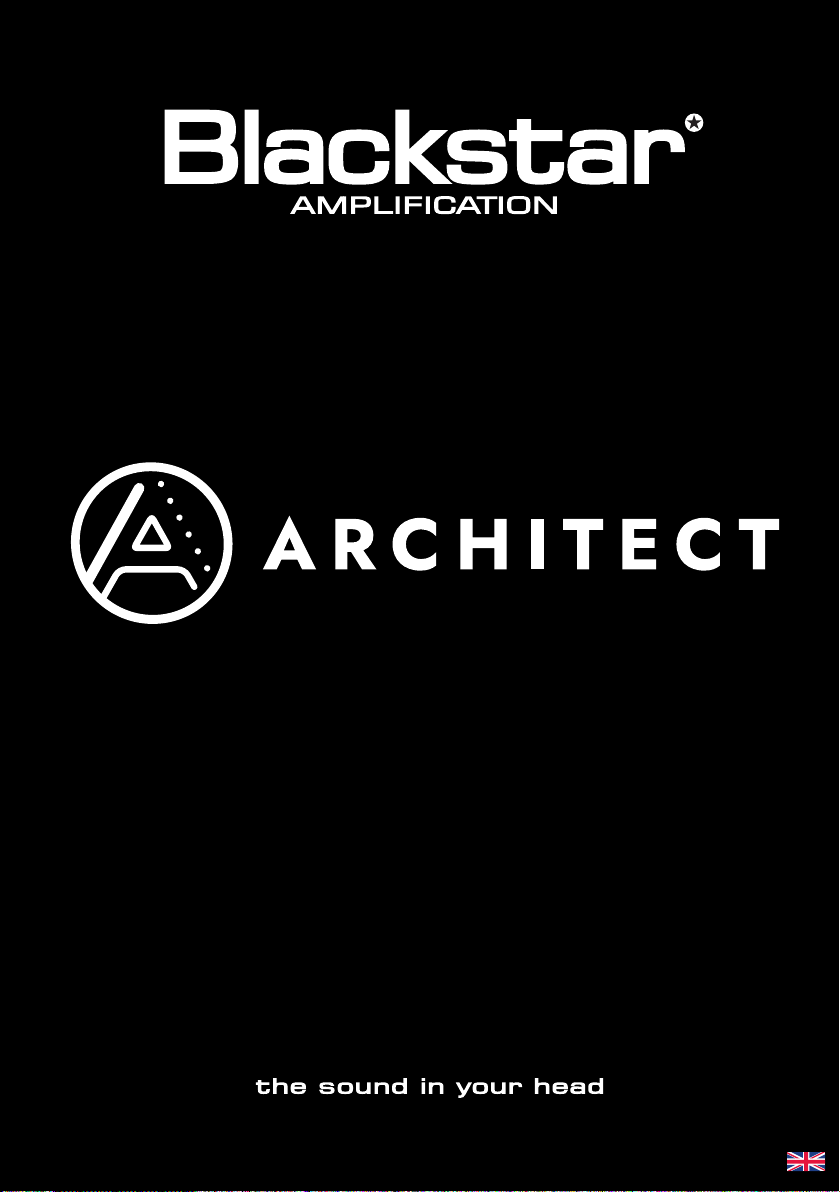
VERSION 1.0.0
Owner’s Manual
Designed and Engineered by
Blackstar Amplication UK

English
Introduction
This handbook will guide you through the installation and use of the Architect
software on your Windows® PC or Mac®. Architect empowers you to design the
sound in your head by unlocking deep editing of patches and providing fine control
of your amplifier from your computer. If you have a compatible amplifier, through
Architect you will also gain access to CAB RIG. CAB RIG offers you the opportunity
to further refine your tone through cabinet selection, alternate microphone types and
adjustment of microphone positioning
Architect also provides access to an online community of worldwide users for
sharing your sounds.
System Requirements
To run Architect, your computer should meet (or exceed) the following hardware
requirements:
Windows requirements:
64 bit Microsoft® Windows® Operating System
Intel® Pentium® 4 2GHz or faster (or equivalent)
1GB RAM or greater
1GB free HDD space
Minimum display resolution of 1366x768
Internet connection for accessing the Online Community
Apple® Mac requirements:
Mac OS® X 10.9 or later
1GB RAM or greater
1GB free HDD space
Minimum display resolution of 1366x768
Internet connection for accessing the Online Community
Systems that do not meet the required specification may still be capable of running
Architect, but these systems will not be actively supported by Blackstar.
English
2
3
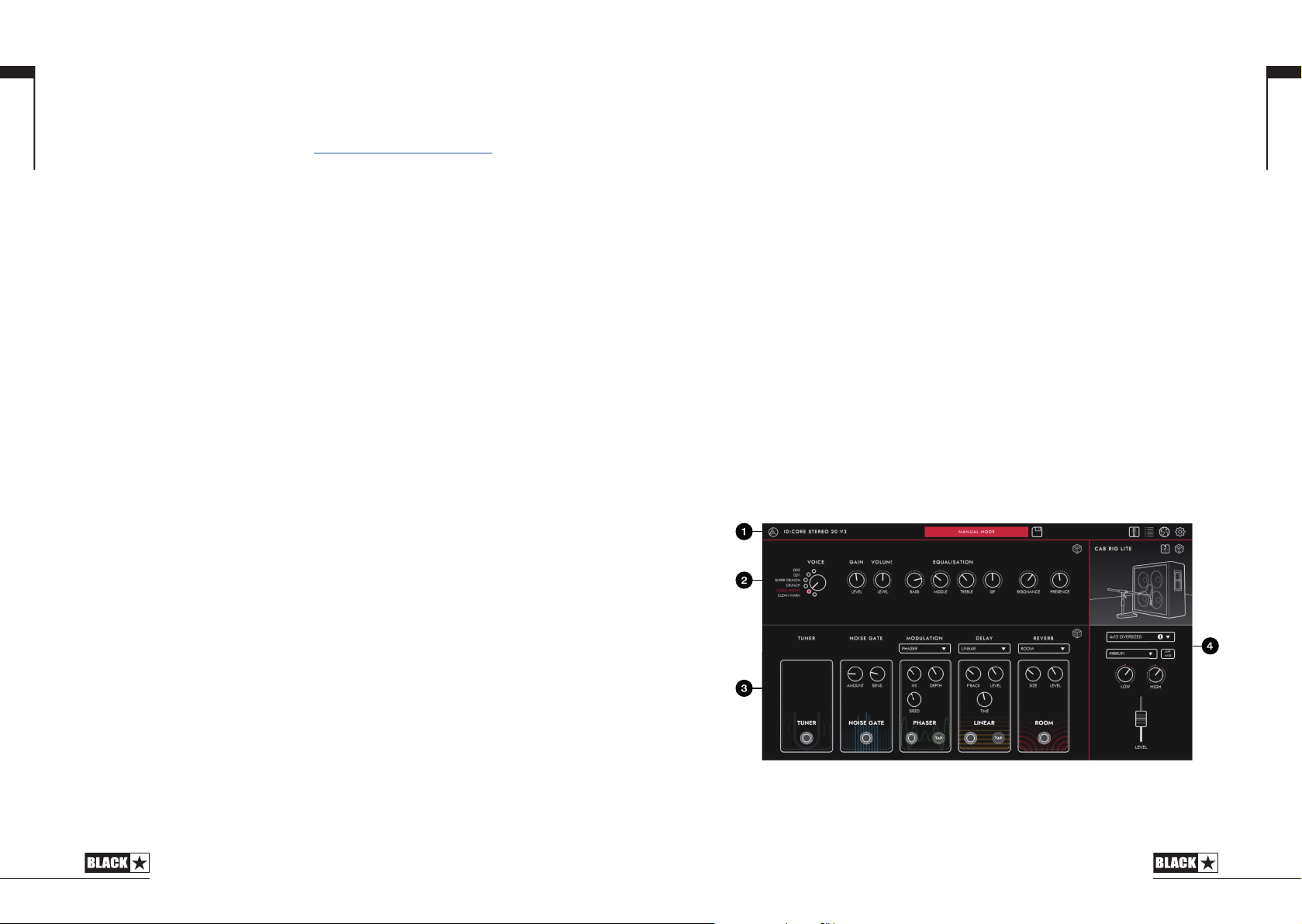
English
How to Install/Uninstall
Installing
To install Architect, click the website link below and download the correct version
for your operating system from the list: www.architect.blackstar.co.uk
If you currently have Blackstar Insider installed on your computer, then the message
“Existing Insider Installation” will appear when you try and load Architect for the first
time. This is due to the fact that Insider must be uninstalled for Architect to connect
correctly to your device. Please follow the instructions in the pop up message to
ensure that Architect is able to function properly on your computer.
Windows
Once downloaded, go to the “Downloads” folder in “File Explorer” and move
Architect from this folder to your preferred save location for easier access. Architect
is a self-executable program and so does not need to be installed.
It is recommended that you do not save Architect within the “Program Files”
folder, as it will not be able to automatically update. If you use the “Desktop” or
“Documents” folders Architect’s “Auto Update” feature will function properly.
Mac
Once downloaded, go to the “Downloads” folder in “Finder” and double click on
the Architect DMG. Once the DMG has opened, drag Architect into your applica
tions folder, as you are prompted to do so by the on-screen instructions. This will
automatically copy Architect to the correct location, and it should always be run
from the applications folder.
-
Upgrading
English
Upgrading Amplifier Firmware
A new version of the Architect software may also include a packaged update to your
amplifier firmware in order to improve or add new features.
Each time the Architect software is launched (with your amplifier connected to your
computer and powered on) the current version of your amplifier firmware will be
checked automatically. If your amplifier contains an older version of the firmware
you will be prompted to install the latest firmware.
Once you have confirmed the update, the process will begin and a progress bar will
appear on screen to indicate the approach towards completion.
IMPORTANT: Do not disconnect or switch off your amplifier whilst the firmware is
being updated as this may result in your amplifier becoming non-functional. If you
experience any problems with your amplifier, connect it to your computer via USB
and run the Architect software again to confirm valid firmware.
Upgrading Architect
Architect will automatically detect updates upon launch (if you have it saved in a
recommended location) and prompt you to update if there is a new version available.
Getting Started
Open Architect and connect your amp via USB to your computer. Architect will
automatically configure itself to your amplifier. If it is available for your amplifier, CAB
RIG will be displayed instead of or alongside the usual Architect window.
The Architect Workspace
Uninstalling
Windows
Simply delete Architect from wherever you have it saved on your computer. If you
copied Architect from your downloads folder, make sure that you delete it from
there as well.
Uninstalling the Architect software will not remove any files from the working
directory within the Documents folder on your computer. It is recommended that
you do not delete these files if you intend to reinstall Architect.
Mac
To uninstall Architect from your Mac, simply drag the Architect application from the
Applications folder into the Trash.
The image above displays how Architect launches when an ID:Core Stereo 20 V3 is
connected. If you have a different Blackstar amplifier, then Architect may configure
itself differently.
54
