Blackstar ID:Core Beam Red Artisan, ID:Core Beam Owner`s manual
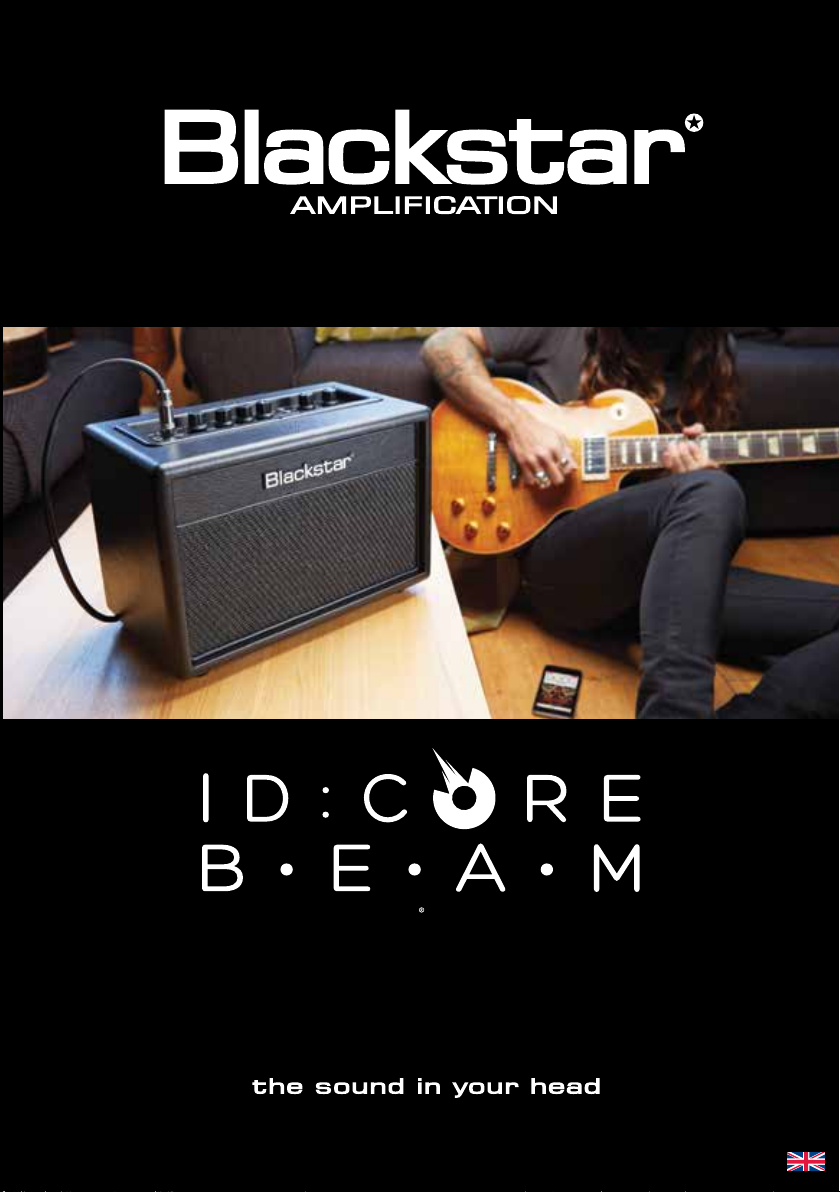
BLUETOOTH AMPLIFIER
Owner’s Manual
Designed and Engineered by
Blackstar Amplification UK
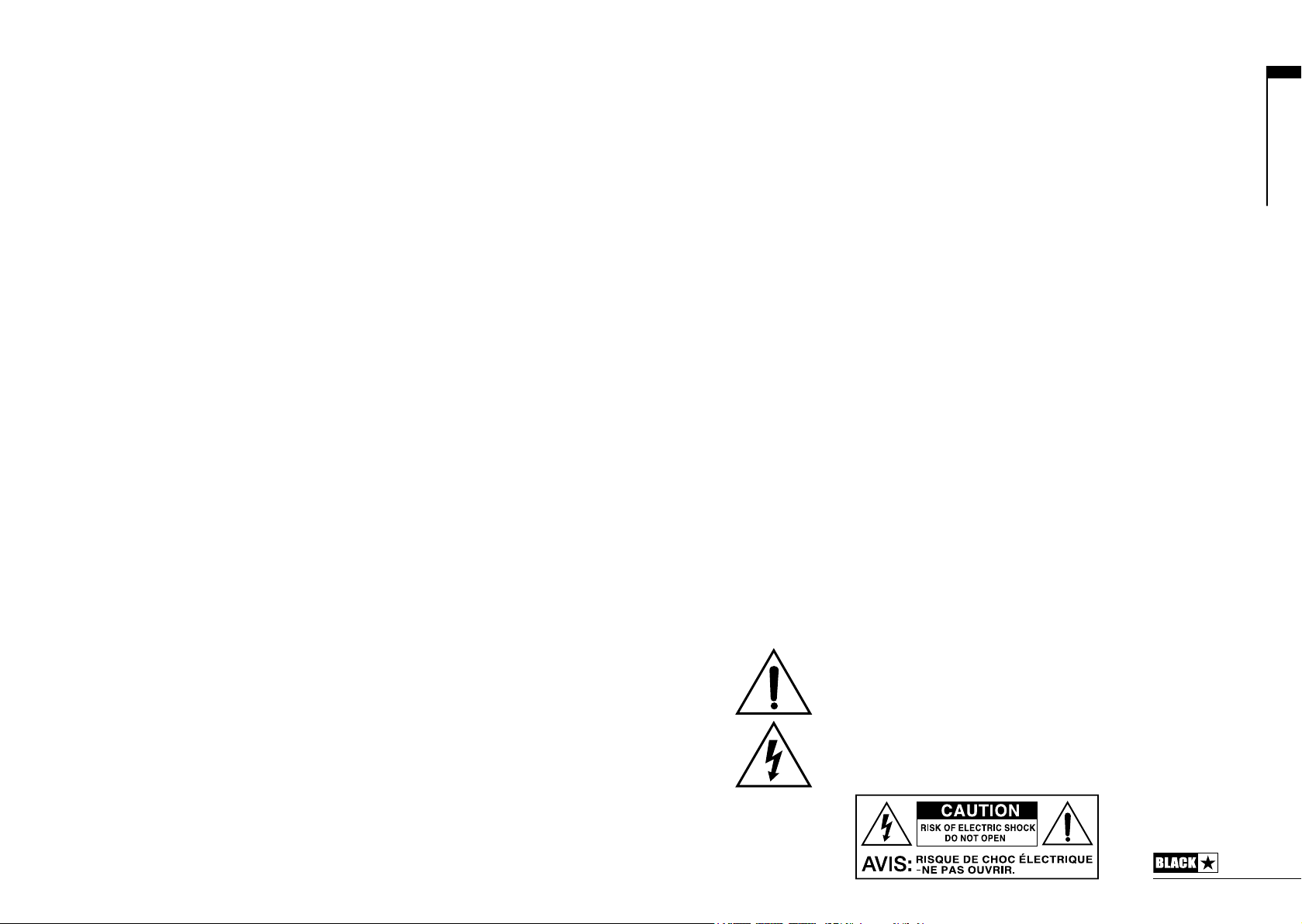
IMPORTANT SAFETY INSTRUCTIONS
1. Read these instructions.
2. Keep these instructions.
3. Heed all warnings.
4. Follow all instructions.
5. Do not use this apparatus near water.
6. Clean only with a dry cloth.
7. Do not block any ventilation openings.
8. Install in accordance with the manufacturer’s instructions.
9. Do not install near any heat sources such as radiators, heat registers, stoves, or
other apparatus (including ampliers) that produce heat.
10. Do not defeat the safety purpose of the polarized or grounding-type plug. A
polarized plug has two blades with one wider than the other. A grounding type
plug has two blades and a third grounding prong. The wide blade or the third
prong are provided for your safety. If the provided plug does not t into your
outlet, consult an electrician for replacement of the obsolete outlet.
11. Protect the power cord from being walked on or pinched particularly at plugs,
convenience receptacles, and the point where they exit from the apparatus.
12. Only use attachments/accessories specied by the manufacturer.
13. Unplug this apparatus during lightning storms or when unused for long periods
of time.
14. Refer all servicing to qualied service personnel. Servicing is required when the
apparatus has been damaged in any way, such as power-supply cord or plug is
damaged, liquid has been spilled or objects have fallen into the apparatus, the
apparatus has been exposed to rain or moisture, does not operate normally, or
has been dropped.
“TO COMPLETELY DISCONNECT THIS APPARATUS FROM THE AC MAINS,
DISCONNECT THE POWER-SUPPLY CORD PLUG FROM THE AC RECEPTACLE”.
“WARNING: TO REDUCE THE RISK OF FIRE OR ELECTRIC SHOCK, DO NOT
EXPOSE THIS APPARATUS TO RAIN OR MOISTURE. THE APPARATUS SHALL
NOT BE EXPOSED TO DRIPPING OR SPLASHING AND THAT OBJECTS FILLED
WITH LIQUIDS, SUCH AS VASES, SHALL NOT BE PLACED ON APPARATUS".
USA / Canada
This symbol is intended to alert the user to the presence of important
operation and maintenance (servicing) instructions in the literature
accompanying the appliance.
This symbol is intended to alert the user to the presence of
uninsulated “dangerous voltage” within the product’s enclosure that
may be of sucient magnitude to constitute a risk of electric shock
to persons.
3
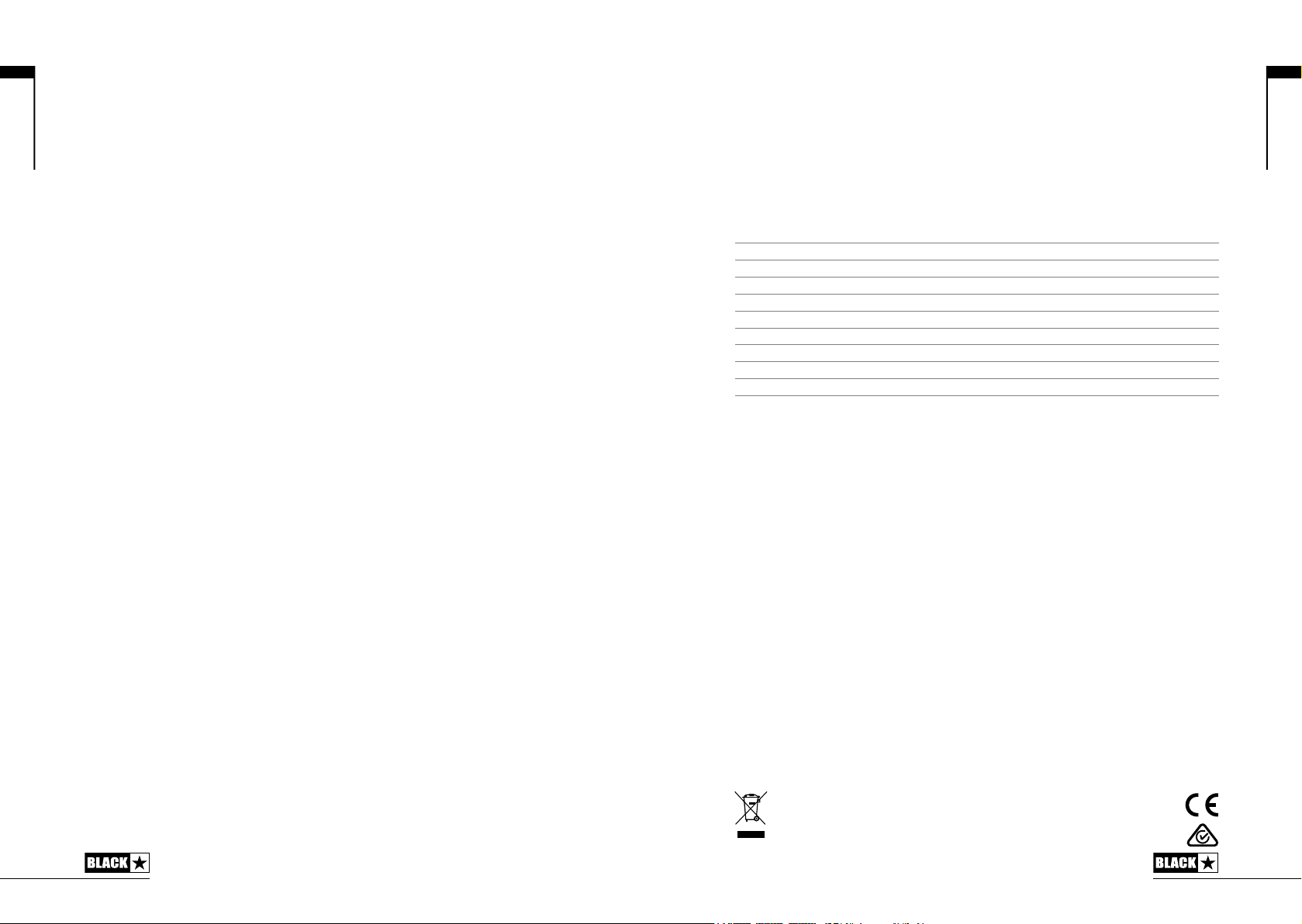
English
Warning!
Important safety information!
READ THE FOLLOWING INFORMATION CAREFULLY.
SAVE ALL INSTRUCTIONS FOR FUTURE REFERENCE!
Follow all warnings and instructions marked on the product!
Do not open the equipment case. There are no user serviceable parts in this
equipment. Refer all servicing to qualied service personnel.
Clean only with a dry cloth.
Condensation can form on the inside of an amplier if it is moved from a cold
environment to a warmer location. Before switching the unit on, it is recommended
that the unit be allowed to reach room temperature.
Unauthorised modication of this equipment is expressly forbidden by Blackstar
Amplication Ltd.
Do not expose this apparatus to rain, liquids or moisture of any type.
Do not place this product on an unstable trolley, stand or table. The product may
fall, causing serious damage to the product or to persons!
This unit must only be used in a well ventilated area and never switched on when it
is within a poorly ventilated space, such as a bookcase.
This product should not be placed near a source of heat such as a stove, radiator,
or another heat producing amplier.
Use only the supplied power cord which is compatible with the mains voltage supply
in your area.
Power supply cords should always be handled carefully and should be replaced if
damaged in any way.
Never break o the earth (ground) pin on the power supply cord.
The power supply cord should be unplugged when the unit is to be unused for long
periods of time.
An apparatus with Class I construction should be connected to a mains socket
outlet with a protective earthing connection.
The mains plug of the power supply cord should remain readily accessible.
Always replace damaged fuses with the correct rating and type.
Never disconnect the protective mains earth connection.
High loudspeaker levels can cause permanent hearing damage. You should
therefore avoid the direct vicinity of loudspeakers operating at high levels. Wear
hearing protection if continuously exposed to high levels.
If the product does not operate normally when the operating instructions are
followed, then refer the product to a qualied service engineer.
The U.S. Government's Occupational Safety and Health Administration (OSHA) has
specied the following permissible noise level exposures:
Duration Per Day In Hours Sound Level dBA, Slow Response
8 90
6 92
4 95
3 97
2 100
1½ 102
1 105
½ 110
¼ or less 115
According to OSHA, any exposure in excess of the above permissible limits could
result in some hearing loss.
Ear plug protectors in the ear canals or over the ears must be worn when operating
this amplication system in order to prevent a permanent hearing loss if exposure is
in excess of the limits as set forth above. To ensure against potentially dangerous
exposure to high sound pressure levels, it is recommended that all persons
exposed to equipment capable of producing high sound pressure levels such as
this amplication system be protected by hearing protectors while this unit is in
operation.
English
All electrical and electronic products should be disposed of separately
from the municipal waste stream via designated collection facilities
appointed by the government or the local authorities.
4
5
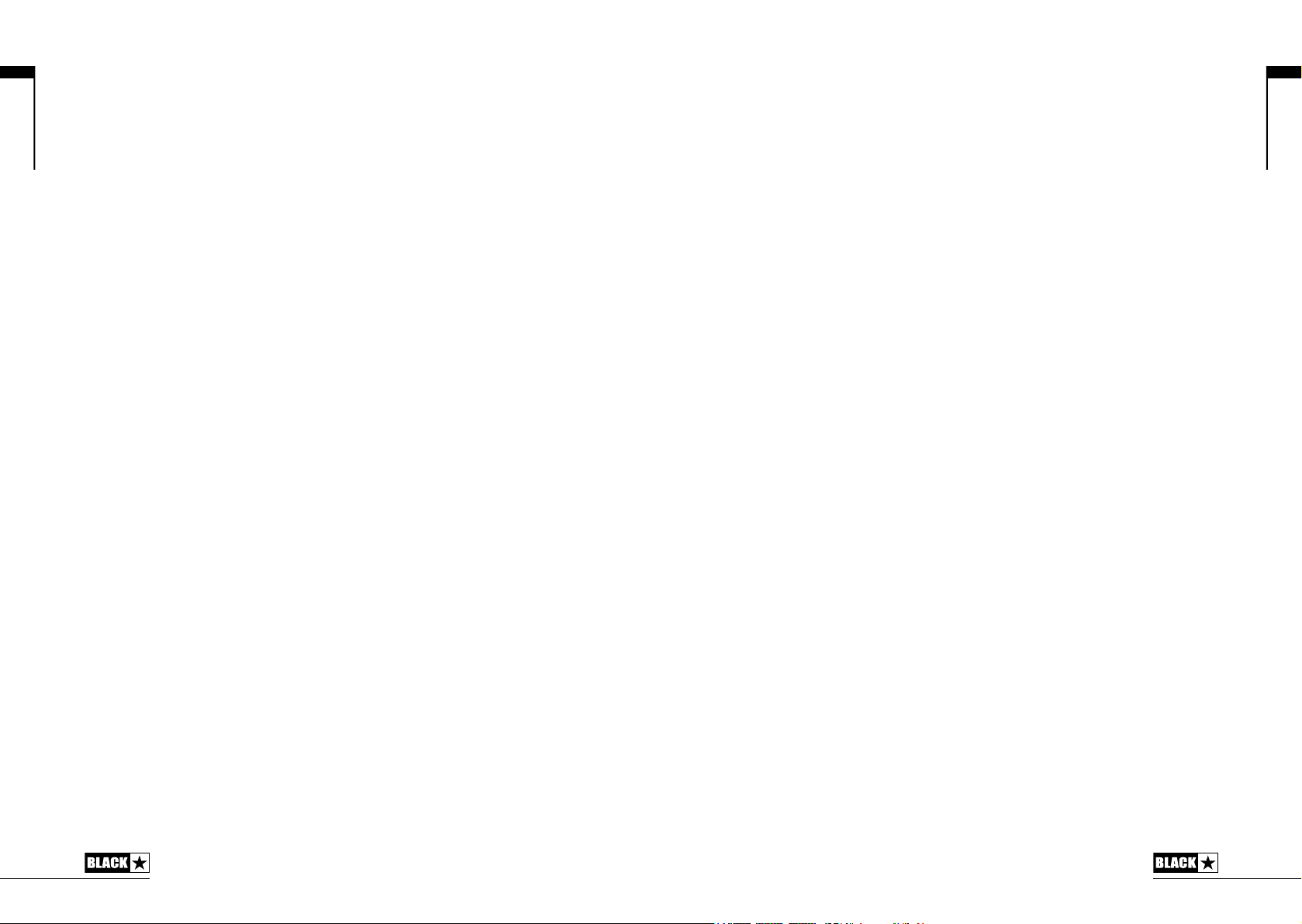
English
Introduction
Thank you for purchasing this Blackstar ID:Core BEAM amplifier. Like all our
products, this amp is the result of countless hours of painstaking Research and
Development by our world-class design team. Based in Northampton (UK), the
Blackstar team are all experienced musicians themselves and the sole aim of the
development process is to provide guitarists with products which are the ultimate
tools for self-expression.
All Blackstar products are subjected to extensive laboratory and road testing to
ensure that they are truly uncompromising in terms of reliability, quality and above
all TONE.
Please read through this handbook carefully to ensure you get the maximum benefit
from your new Blackstar product.
If you like what you hear and want to find out more about the Blackstar range of
products please visit our website at www.blackstaramps.com.
Thanks!
The Blackstar Team
Features
Since its launch in 2007, Blackstar has led the way in the innovation of guitar
amplification. ID:Core BEAM represents the latest step forward in technical Research
and Development. Designed for the home environment it brings incredible tone into
your home and is the central hub for instruments and stunning audio playback.
Listening to your Bluetooth audio is a truly awesome experience with Blackstar’s
unique Super Wide Stereo technology. When it’s time to play you get the same
immersive room-filling sound for your electric, bass and acoustic guitar, with built-in
vintage style effects for each.
ID:Core BEAM’s advanced audio performance is due to its sealed and ported
cabinet. Acoustically tuned left and right speaker chambers deliver clear, natural
audio with excellent stereo separation and incredible bass response even at low
volume.
Deep editing and storing of patches is simple using Blackstar’s free INSIDER
software.
Patches can be shared, uploaded and downloaded via the online community. The
USB connectivity gives pro audio recording from your amp directly to your computer
using low latency ASIO drivers.
Compact and powerful, it’s everything you need to inspire your music – playing or
listening.
English
6
7
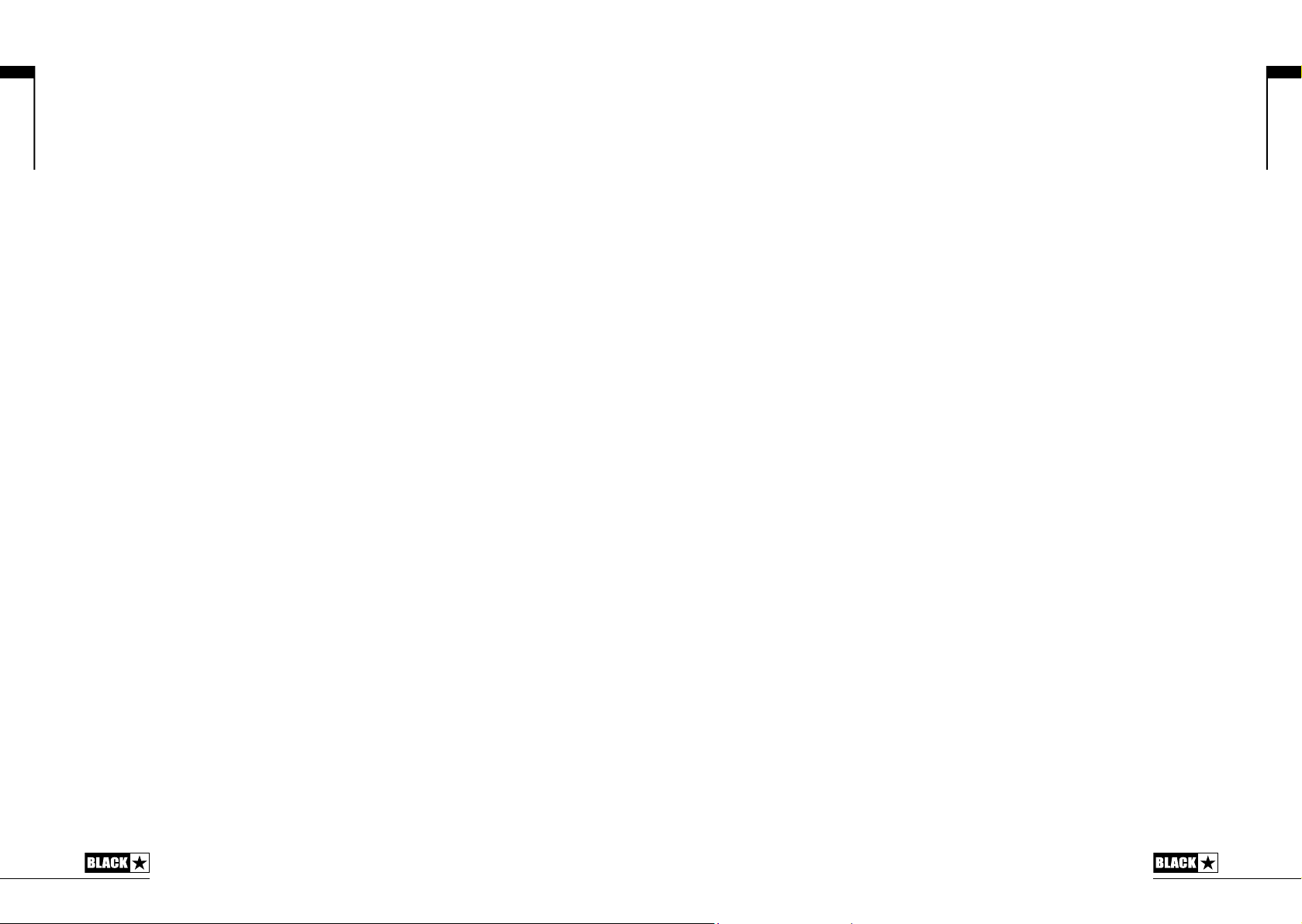
English
Factory Reset
The default factory patches and settings can be restored to your amplier at any
time. Simply hold down the MOD, DLY and REV switches simultaneously, whilst
switching on the amplier.
The voice LED will count down to indicate that a factory reset is imminent. If any of
the MOD, DLY and REV switches are released before the Voice LEDs have switched
o, then the operation is cancelled and the amplier will remain unaected.
IMPORTANT NOTE:
This process will overwrite any user saved patches and settings.
Front Panel
1. Input
Plug your guitar in here. Always use a good quality screened guitar lead.
2. Voice
The Voice control selects the instrument type and preamp voicing. There are twelve
Blackstar Voices which are accessed in two banks of six; simply push down the
Voice control to toggle between the two Voice banks:
Red LED – Electric Guitar Voices
Clean Warm – Classic clean, dynamic
Clean Bright – ‘Boutique’, will break up when pushed hard
Crunch – Classic medium gain overdrive
Super Crunch – More gain and punch than Crunch
OD 1 – Hot-rodded Master Volume overdrive
OD 2 – Mid boosted overdrive
Green LED – Alternative Instrument Voices
Acoustic 1 – Flat response, perfect for acoustic guitars with active EQ
Acoustic 2 – Dynamic, ready to record acoustic tone
Acoustic Simulator 1 – Makes your single coil guitar sound like an acoustic
Acoustic Simulator 2 – Makes your humbucker guitar sound like an acoustic
Bass 1 – Classic bass tones
Bass 2 – Modern bass tones
This setting is saved when you store a patch.
Default Setting
The Voice control can also be used to select the default Voice setting of your ID:Core
BEAM amplifier. By default, or after a Factory Reset, your amplifier will power on in
Manual Mode (see Section 13) with the Clean Warm electric guitar Voice selected.
To change this behaviour simply press down and hold the Voice control for 2
seconds with your amplifier set in the desired power on state – either Manual mode
or Patch Mode, and with your chosen Voice selected. The Voice LEDs will all briefly
illuminate to show that the new default setting has been saved.
English
3. Gain
When using an electric guitar Voice the Gain control adjusts the amount of overdrive
or distortion. Low settings (counter clockwise) will deliver a clean sound on the edge
of break-up. As the Gain control is turned clockwise the sound will become more
overdriven, moving through beautiful crunch tones until, at its maximum position, a
full distorted tone is achieved.
When using an alternative instrument Voice the Gain control adjusts the amount of
compression. Low settings (counter clockwise) will deliver a more natural, higher
headroom sound with greater dynamic range. As the Gain control is turned clockwise
it will introduce natural compression, smoothing out the peaks in the signal for a
‘fatter’, more rounded tone. This setting is saved when you store a patch.
8
9
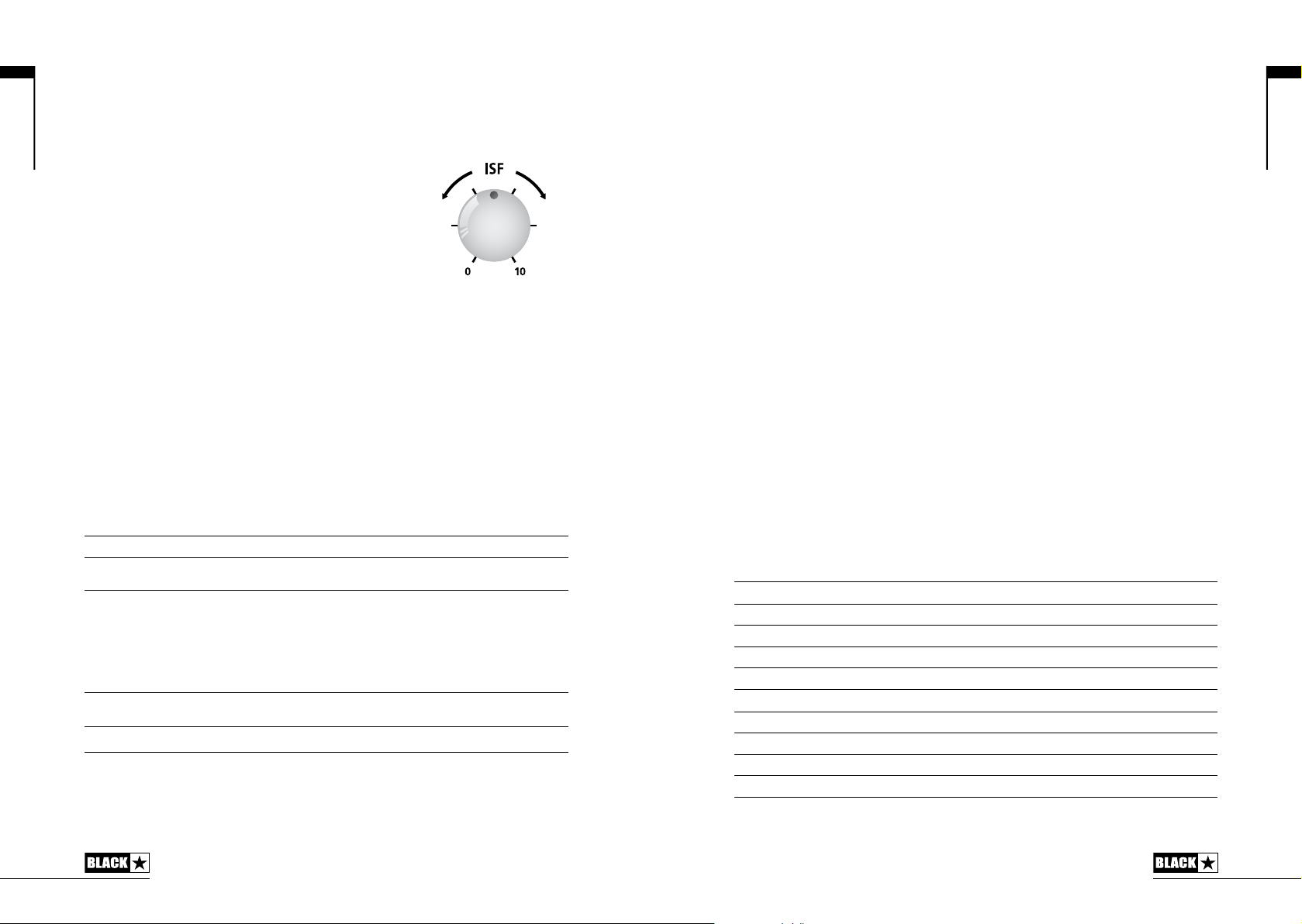
English
AUK
4. Volume
This controls the instrument volume. High levels of volume will introduce the effect of
valve power amp distortion and compression. This is a global setting and not saved
when storing a patch.
5. ISF
The patented ISF control allows you to choose the
exact tonal signature you prefer. Fully counter clockwise
has a more American characteristic with a tight bottomend and more aggressive middle, and fully clockwise
US
has a British characteristic which is more ‘woody’ and
less aggressive. This leads to a very familiar, musical
response. This setting is saved when you store a patch.
6. MOD (Modulation)
Press this switch to turn the stereo modulation effect on, off, or focus the effect for
editing. This setting is saved when you store a patch.
7. DLY (Delay)
Press this switch to turn the stereo delay effect on, off, or focus the effect for editing.
This setting is saved when you store a patch.
8. REV (Reverb)
Press this switch to turn the stereo reverb effect on, off, or focus the effect for
editing. When a Bass Voice is selected this switch turns on, off or focuses the
current front-end distortion effect in place of a reverb effect. This setting is saved
when you store a patch.
For all three effect switches, the LED shows what state the effect is in:
LED Eect State Description
LED not on Eect o Eect not active
LED red Eect on but not ‘focused’ for editing Eect is active, but not aected by the front
LED green Eect on and ‘focused’ for editing Eect active and aected by the front panel
panel eect controls
eect controls
Repeatedly pressing each effect switch on the front panel has the following effect:
Current Eect State Next Eect State
Eect o Turns the eect on and ‘focuses’ the eect. Any previously focused eect
Eect on but not ‘focused’ Focuses the eect. Any previously focused eect reverts to an ‘on’ state
Eect on and ‘focused’ Turns the eect o. If any other eect(s) are on, the previously ‘focused’ eect
reverts to an ‘on’ state
resumes being ‘focused’
NOTE: Only one effect may be ‘focused’ at any time.
9. Effect Type
This changes the effect type and edits a parameter of the currently ‘focused’ effect
(modulation, delay, or reverb/bass distortion).
Each segment represents a different effect (four for each type of effect). An
LED shows which effect type is currently active. The distance travelled through
the ‘segment’ modifies an effect parameter. The Effects Table below shows the
modifiable parameters.
This setting is saved when you store a patch.
10. Effect Level
This modifies an effect parameter. For modulation and delay effects, turning the
Level control while holding down the Tap switch (11) modifies the speed/time of the
effect (see Advanced Features section on page 17).
The Effects Table below shows the modifiable parameters.
This setting is saved when you store a patch.
11. Tap
The Tap switch is used to set the rate/time of the current ‘focused’ effect. The time
between each press of the tap button defines the rate set.
Once set, the Tap LED will flash in time with the set rate of the currently ‘focused’
effect.
The Tap switch also acts as a ‘shift key
to allow access to further advanced features
of your ID:Core BEAM amplifier (see Advanced Features section on page 17).
The Effects Table below shows the modifiable parameters:
Effects Table
Eect Segment Parameter Level Parameter Tap Parameter
MODULATION
Phaser Mix Depth Speed
Flanger Feedback Depth Speed
Chorus Mix Depth Speed
Tremolo Frequency modulation depth Amplitude modulation depth Speed
DELAY
Linear Feedback Delay level Time
Analogue Feedback Delay level Time
Tape Feedback Delay level Time
Multi Feedback Delay level Time
English
10
11
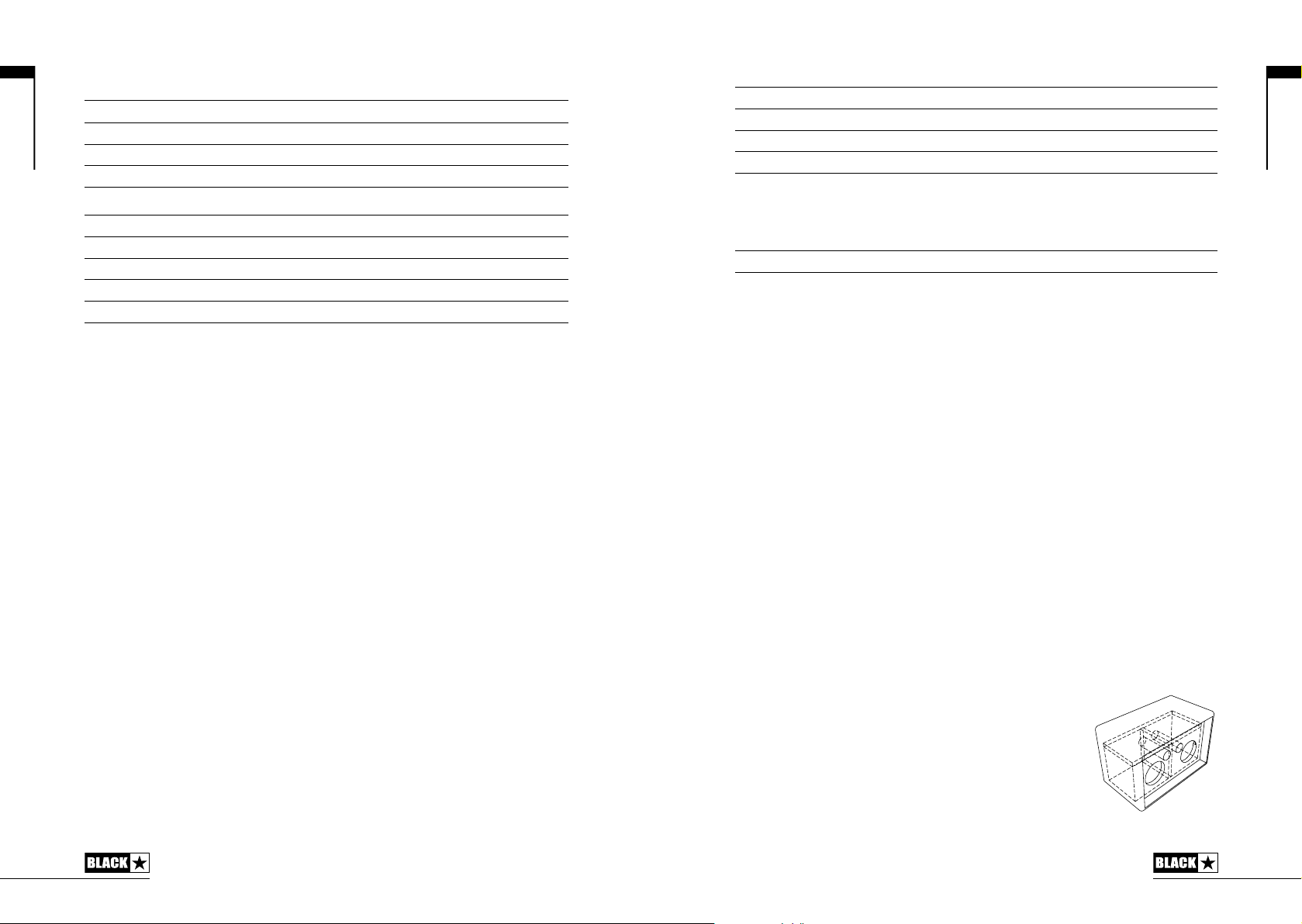
English
Eect Segment Parameter Level Parameter Tap Parameter
REVERB
Room Size Reverb level -
Hall Size Reverb level -
Spring Size Reverb level -
Plate Size Reverb level -
BASS DISTORTION (Bass Voices only)
Overdrive Blend (clean-distorted mix) Gain -
Distortion Blend (clean-distorted mix) Gain -
Modern Blend (clean-distorted mix) Gain -
Fuzz Blend (clean-distorted mix) Gain -
12. USB
Plug a USB cable in here to connect the amplifier to a Windows PC or Mac.
Blackstar’s INSIDER software offers a host of features and can be downloaded
from: www.blackstarinsider.co.uk
See the USB Audio section on page 16 for more information.
NOTE: The amplifier will appear on a personal computer as an audio capture device
within recording software.
13. Manual
Press this switch to toggle between Patch Mode and Manual Mode. When the
amplifier is in Manual Mode, the sound will reflect the current physical position of
the knobs. This is applicable to the Voice, Gain, Volume and ISF knobs. Any effects
that are active when switching to Manual Mode will be turned off.
While in Manual Mode any of the controls can still be modified by the Blackstar
INSIDER software but this means that the sound will not represent the positions of
the knobs on the front panel.
Patch Mode
Patch mode is indicated by the Manual LED being unlit. See the Programmability
section on page 16 for more information.
Tuner Mode
Holding the Tap (11) and Manual (13) switches together for one second will engage
the tuner. The Recall Indicator LED (17) will flash continuously to indicate the
amplifier is in Tuner Mode. The amplifier output will be muted whilst in Tuner Mode.
The Voice LEDs will indicate the closest note to the note being played.
Clean Warm String 1 and 6 (E, low/high)
Clean Bright String 2 (A)
Crunch String 3 (D)
Super Crunch String 4 (G)
OD 1 String 5 (B)
The MOD, DLY and REV LEDs act as indicators to show how close the played note
is to the tuned note.
MOD LED red Note is sharp (above pitch)
DLY LED green Note is in tune
REV LED red Note is at (below pitch)
All other LEDs on the front panel will be off in Tuner Mode.
Pressing any button will exit Tuner Mode.
14. MP3/Line In
Connect the output of your external audio source here, for example your MP3
player, computer or television/AV equipment. Adjust the audio source volume to
match that of your guitar to enable you to play along.
The playback volume of the Line In audio signal can be controlled independently
of your instrument volume by holding down the Tap switch (11) whilst turning the
Volume control (4) on the front panel (see Advanced Features section on page 17).
15. Speaker Emulated/Headphone Out
This output emulates the tonal characteristics of a speaker cabinet and provides
a natural tone for connection to headphones, a recording device, PA system or
mixing desk.
To make full use of the Super Wide Stereo effects, use a ‘stereo 3.5mm jack to
two mono jacks’ splitter lead to feed two channels of the recording device or mixer.
Always use a good quality screened lead.
Turning the Volume knob (4) will control the Emulated Output level of your instrument.
NOTE: The amplifier speakers will mute when a cable is connected to the Emulated
Output.
16. Bluetooth
Your ID:Core BEAM amplifier is equipped with Bluetooth
connectivity for wirelessly streaming your favourite music
in Super Wide Stereo. The custom designed speakers
and acoustically tuned cabinet reproduce your music with
incredible hi-fi sound quality, from crisp, clear highs to deep,
punchy lows. Press this switch to pair a Bluetooth device to
your ID:Core BEAM amplifier and toggle between the modes
of operation (see below). When the Bluetooth LED is unlit the
Bluetooth connectivity is not active.
English
12
13
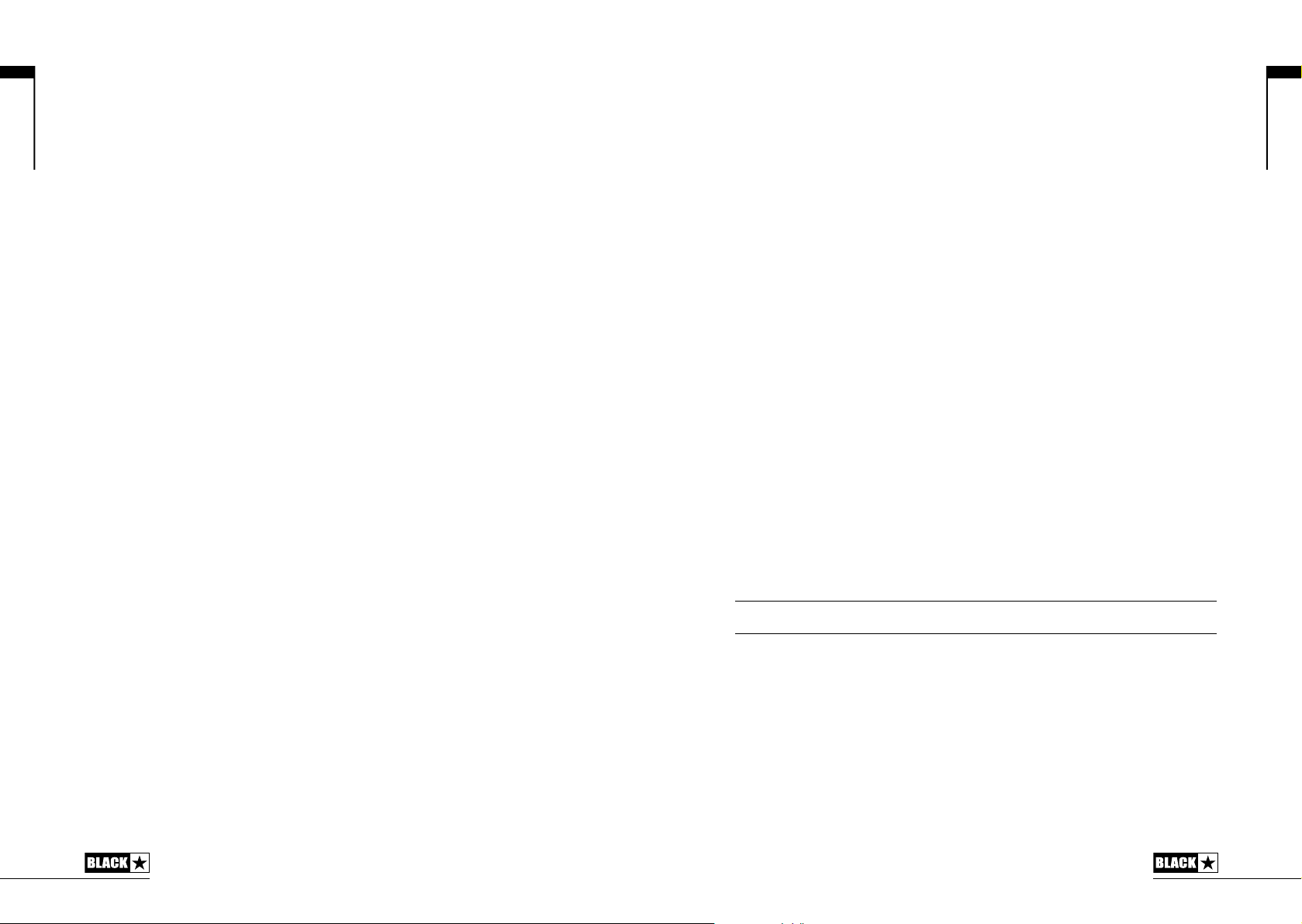
English
Discoverable Mode (slow LED flash)
To connect a Bluetooth device to your ID:Core BEAM for the first time you must
make a ‘pairing’ between the two devices. To pair, simply press the Bluetooth switch
on your ID:Core BEAM amplifier until the Bluetooth LED displays a slow flash. In this
state other Bluetooth devices are able to ‘see’ your ID:Core BEAM amplifier (hence
the term ‘Discoverable’) and can make a request to pair.
Whilst the Bluetooth LED is flashing slowly, go to the Bluetooth Settings page of
your Bluetooth device and look for your ID:Core BEAM amplifier in the list of available
devices. Your amplifier will be identified as ‘ID Beam XX:XX’, where XX:XX is the last
four characters of your amplifier’s unique ID. When ‘ID Beam XX:XX’ appears, simply
select this device and wait a few moments for the pairing to be made. You will hear
an audible tone from the amplifier to indicate that a device has been successfully
connected.
If a pairing has not been made within the Discoverable Mode timeout window, the
Bluetooth connectivity will switch off and will wait for user input in order to attempt
a new pairing. Simply press the Bluetooth switch again to enter Discoverable Mode
again and restart the pairing process.
Pressing the Bluetooth switch while in Discoverable Mode will set your ID:Core
BEAM amplifier to Scanning Mode.
Scanning Mode (fast LED flash)
Scanning Mode is used to reconnect any previously paired Bluetooth devices to
your ID:Core BEAM if they have travelled out of range or have been disconnected.
Ensure your previously paired Bluetooth device has Bluetooth connectivity switched
on and enter Scanning Mode; your amplifier will ‘scan’ for previously paired devices
within range and attempt to reconnect, starting with the device that was most
recently connected. You will hear an audible tone from the amplifier to indicate that
a device has been successfully reconnected.
If you have previously paired any Bluetooth Devices to your ID:Core BEAM amplifier
it will power on in Scanning Mode. If your Bluetooth device is within range and has
Bluetooth connectivity switched on, your amplifier will automatically reconnect to
your device, allowing you to start streaming your music straight away.
Pressing the Bluetooth switch from Scanning Mode will set your amplifier to
Discoverable Mode in order to begin pairing a new device.
At any time, you may disconnect your Bluetooth device from your amplifier by either
pressing and holding the Bluetooth switch on the amplifier front panel or switching
off the Bluetooth functionality of your device. You will hear an audible tone from the
amplifier to indicate that a device has been disconnected.
Performing a Factory Reset will clear the amplifier’s memory of previously paired
Bluetooth devices. You will need to repeat the pairing process with any devices you
wish to reconnect.
17. Recall Indicator
The Recall Indicator shows if there is a mismatch between the current value of a
parameter within the amplifier and the corresponding physical front panel control.
For example, when you change to a different patch the controls on the front panel
may not always reflect the setting you are hearing.
To prevent unexpected level jumps in the control you are adjusting, the front panel
knobs will have no effect on the sound until the knob reaches the current parameter
value. Once reached the Recall Indicator flashes twice and the knob ‘takes control’
of the value and can increase or decrease the value.
The recall indicator will flash each time the physical knob ‘passes through’ the
currently active value that you are hearing.
Recall is active for Gain, Volume and ISF.
When the Tuner is active the Recall Indicator will flash continuously.
Rear Panel
1. Power Switch
This switch is used to turn the amplifier on and off; the white dot marks the ON
position.
2. DC Input
The supplied detachable DC power supply is connected here. Always ensure the
Power Switch is in the OFF position before connecting the power supply. The lead
should only be connected to a power outlet that is compatible with the voltage,
power and frequency requirements stated on the power supply. If in doubt seek
advice from a qualified technician.
3. Footcontroller
Connect a Blackstar FS-11 footcontroller (not supplied) to control your ID:Core in
one of the following modes:
FS-11 Switch 1 Switch 2
Default Mode Toggles between 2 patches,
Alternative Mode Patch down Patch up
selectable via INSIDER
In Alternative Mode (selected via INSIDER) patches will cycle on a ʻloopʼ. e.g.
switching up from Bass 2 will move to Clean Warm.
When in Manual Mode, the effect of any footcontroller switch will depend on its last
state. Pressing Switch 1 will return the amplifier to Patch Mode. Pressing Switch 2
will toggle the effects off and on without returning to Patch Mode.
Toggles all saved patch eects
on/o
English
14
15
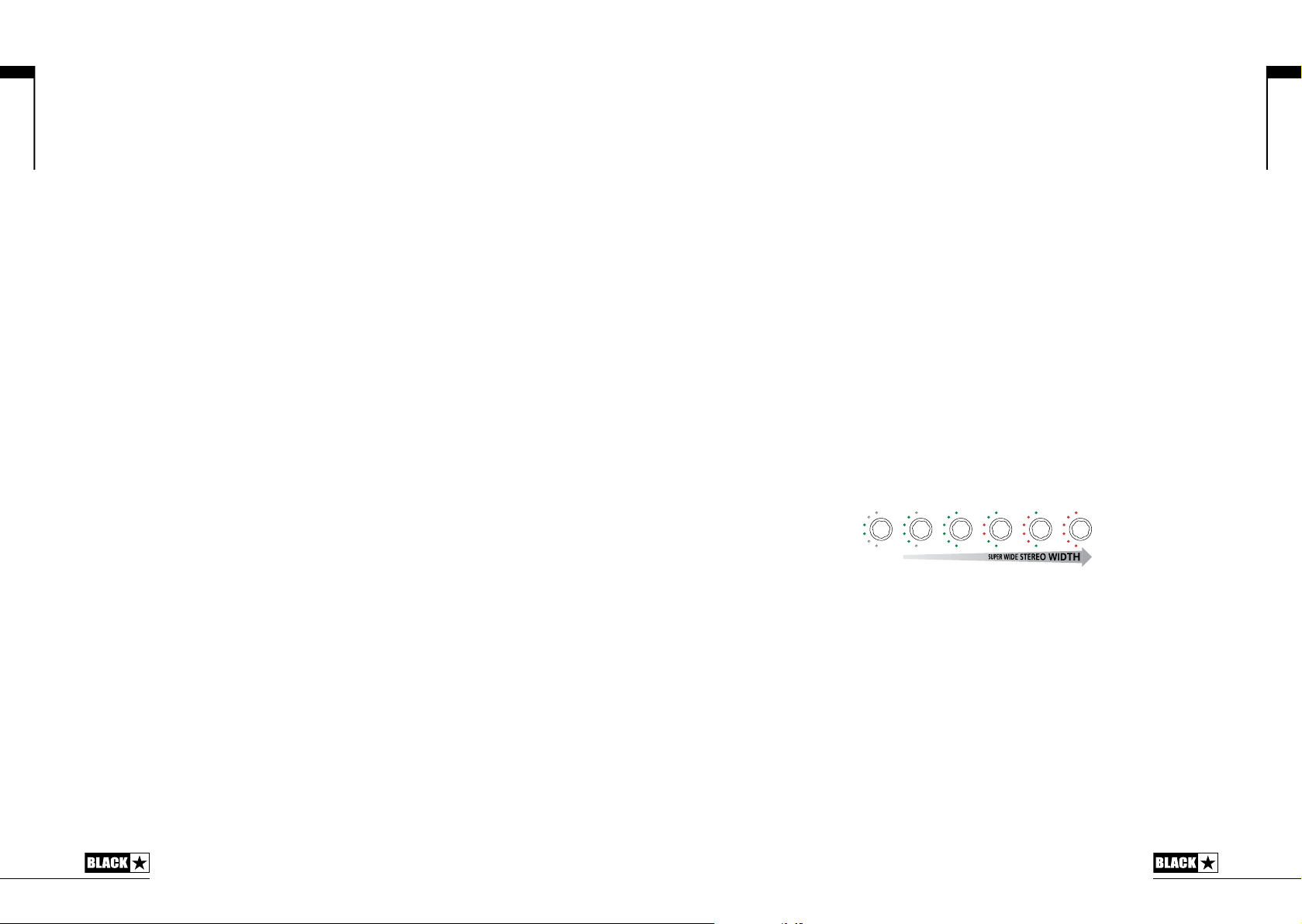
English
16
Programmability
Storing Patches
Your ID:Core BEAM amplifier stores 12 patches (1 patch per Voice setting).
To store the current sound as a patch press and hold the Manual switch for two
seconds. The currently selected Voice LED will flash to indicate the patch has been
stored.
Storing a patch will overwrite any previous patch in that location.
Patches can also be stored via Blackstar’s INSIDER software.
NOTE: Each patch on your ID:Core BEAM must use the Voice setting assigned to
that patch i.e. the Clean Warm patch uses the Clean Warm Voice.
Recalling Patches
When in Patch Mode turn the Voice control to choose the desired Voice patch.
Patches can also be recalled via the Blackstar INSIDER software or a connected
footcontroller.
NOTE: To recall a patch, the Manual LED must be off to indicate Patch Mode is
active. Turning the Voice control while the Manual LED is on (in Manual Mode) will
only select the indicated voice.
USB Audio
Standard audio drivers are used to connect the amplifier to a Windows PC or Mac.
No specific drivers are required. For a guide on low-latency USB recording visit:
www.blackstaramps.com/usbrecording and visit the Blackstar YouTube
channel for tips on how to record directly to an Apple iOS device using the Apple
Camera Connection Kit.
NOTE: Always connect the amplifier via a main USB port, often found on the rear
of the computer.
The amplifier will appear as an audio capture device within recording software. The
USB audio signal output level from your ID:Core BEAM amplifier can be controlled
independently of your amplifier’s speaker volume by holding down the Tap switch
(11) whilst turning the Gain control (3) on the front panel (see the Advanced Features
section on page 17). This will allow you to achieve a strong recording signal level
whilst monitoring the output at a lower, more comfortable level, or even silently if you
prefer; simply turn the amplifier speaker volume to zero using the Volume control
on the front panel.
The output of the audio over USB can be changed via the Blackstar INSIDER
software, and can be one of the following:
Speaker emulated stereo effected audio channels
2 x mono audio channels
- Left – effected amplifier signal
- Right – unprocessed guitar signal
Reamping Mode
Reamping
The amplifier can be switched into Reamping Mode via the Blackstar INSIDER
software. This is a non-storable setting and will be switched off either when the
USB cable is removed, or when the amplifier power is switched off. When activated,
Reamping Mode allows the amplifier to accept a pre-recorded, dry guitar signal
via USB and return a fully processed audio signal. This return signal can then be
captured using recording software on the connected Windows PC or Mac.
Advanced Features
Your ID:Core BEAM amplifier has further advanced features, which are aimed at
more in-depth users who enjoy getting the most from their amplifier. These features
do not have independent controls on the front panel of the amplifier, but instead are
accessed by using the Tap switch (11) as a ‘shift key’ and using other controls to
access these features.
Music Playback Super Wide Stereo Width – Tap + Voice
Your ID:Core BEAM is an incredibly high quality personal music player and features
Blackstar’s Super Wide Stereo. These two features combine to deliver an immersive
audio experience by making you feel like your music is being played from all around
you. Your ID:Core BEAM allows you to control and set the amount of Super Wide
Stereo effect you hear on your music playback, ranging from ‘standard’ stereo to
extreme Super Wide Stereo.
You can control the amount of Super Wide Stereo effect you hear on your music
playback simply by holding down the Tap switch (11) whilst turning the Voice control
(2) on the front panel. The Voice LEDs will display how much of the effect is active.
Once set, and the Tap switch is released, this setting will be saved and remembered
each time you power on your ID:Core BEAM. The music playback will briefly mute
to confirm that the setting has been saved.
STANDARD
STEREO
Independent Music Playback Volume – Tap + Volume
Under most circumstances, the volume of your music playback via either Bluetooth
or the MP3/Line Input is effectively controlled directly from your playback device.
For quieter environments and general convenience you can also further reduce the
music playback volume of your ID:Core BEAM amplifier by simply holding down the
Tap switch (11) whilst turning the Volume control (4) on the front panel.
USB Recording Level – Tap + Gain
As stated in the USB Audio section (see page 16), the output level of the USB audio
signal from your ID:Core BEAM amplifier can be controlled independently of your
amplifier’s speaker volume by holding down the Tap switch (11) whilst turning the
Gain control (3) on the front panel.
Effect Speed/Time – Tap + Eects Level
As stated in the Effect Level section (see page 11), the speed/time of the modulation
and delay effects can be controlled by holding down the Tap switch (11) whilst
turning the Effect Level control (10) on the front panel. This can be very useful for
setting a specific accurate effect tempo instead of using the Tap switch.
English
17
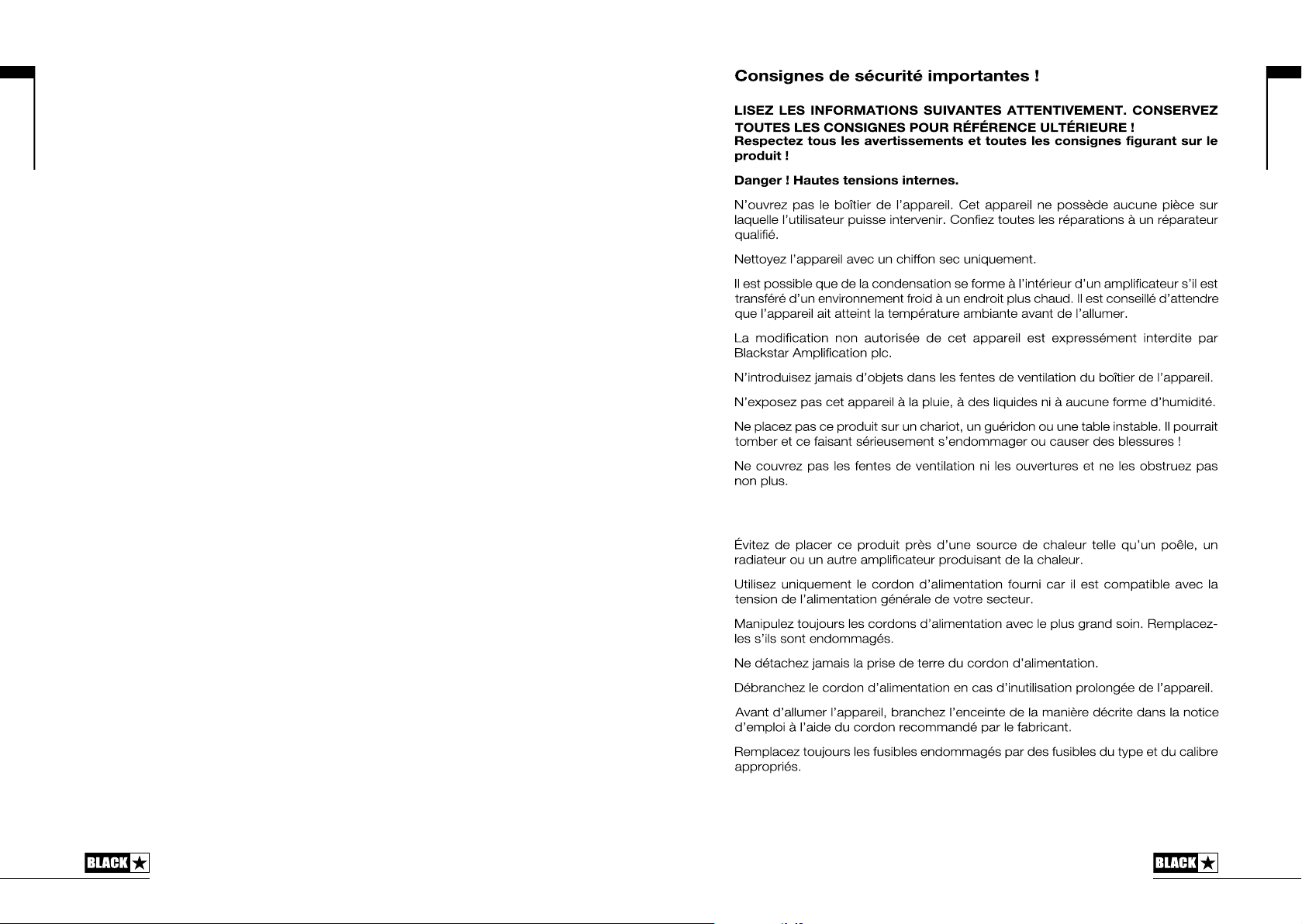
English
Firmware Update
Firmware updates are initiated via the Blackstar INSIDER software. A new version
of the Blackstar INSIDER software will be released whenever an update is available.
When the amplifier is connected (via USB) to a version of the Blackstar INSIDER
software containing newer firmware, a message will be displayed prompting you to
install the latest files. Whilst updating, the amplifier controls will be unresponsive.
Front panel voice LEDs will cycle to indicate data activity during the update process.
The amplifier power should not be switched off during a firmware update. If the
amplifier is switched off during an update, the controls may be unresponsive after
the power is reapplied and the amplifier will produce no sound. The voice LEDs
will cycle to indicate that the amplifier contains no valid firmware and is awaiting a
firmware update.
If you are experiencing problems with the firmware update process the amplifier can
be forced to power up in Update Mode. Hold down the Manual (13) and MOD (6)
switches simultaneously, whilst switching on the amplifer to enter this mode with the
voice LEDs cycling to indicate Update Mode. Connect the amplifier to the Blackstar
INSIDER software to begin a firmware update.
The amplifier must be connected to the Blackstar INSIDER software to reinstall
valid firmware. The update process will start automatically if the Blackstar INSIDER
software detects that the amplifier is in this state.
Français
Cet appareil doit être utilisé dans un environnement bien ventilé et ne doit jamais être
mis sous tension si l'endroit est conné.
18
18 19
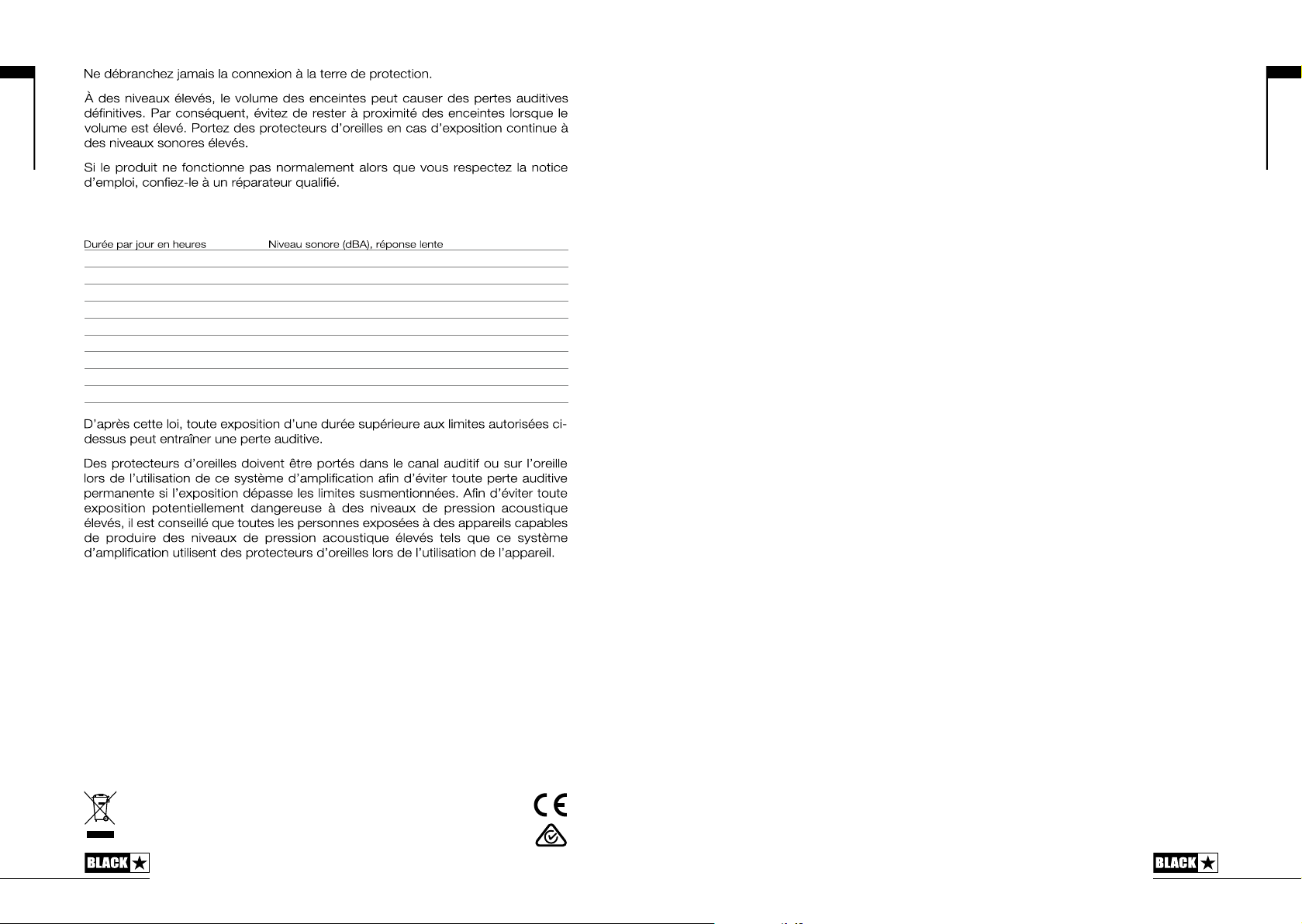
Français
La loi américaine sur la santé et la sécurité du travail indique la durée d'exposition
autorisée à différents niveaux sonores:
8 90
6 92
4 95
3 97
2 100
1½ 102
1 105
½ 110
¼ or less 115
Introduction
Merci d’avoir acheté cet amplificateur Blackstar ID:Core BEAM. Comme tous nos
produits, cet amplificateur est le résultat d’innombrables heures de recherche et
développement minutieux par notre équipe de conception de classe mondiale.
Français
Basée à Northampton (Royaume-Uni), l’équipe Blackstar est composée de
musiciens chevronnés et l’unique objectif du processus de développement est de
fournir aux guitaristes les outils ultimes pour s’exprimer.
Tous les produits Blackstar sont soumis à des tests intensifs en laboratoire et en
conditions réelles pour s’affranchir véritablement de tout compromis en termes de
fiabilité, de qualité et avant tout de SON.
L’ID:Series est véritablement révolutionnaire, combinant des innovations uniques, un
jeu de commandes intuitives et traditionnelles, et la souplesse de programmation.
Veuillez lire attentivement la totalité de ce mode d’emploi pour tirer le bénéfice
maximal de votre nouveau produit Blackstar.
Si vous aimez ce que vous entendez et voulez en découvrir plus sur la gamme de
produits Blackstar, veuillez visiter notre site web à l’adresse www.blackstaramps.
com.
Merci !
L’équipe Blackstar
Tous les produits électriques et électroniques doivent être jetés
séparément, dans le ux de déchets municipaux, dans les lieux de
collecte désignés par le gouvernement ou les autorités locales.
2120
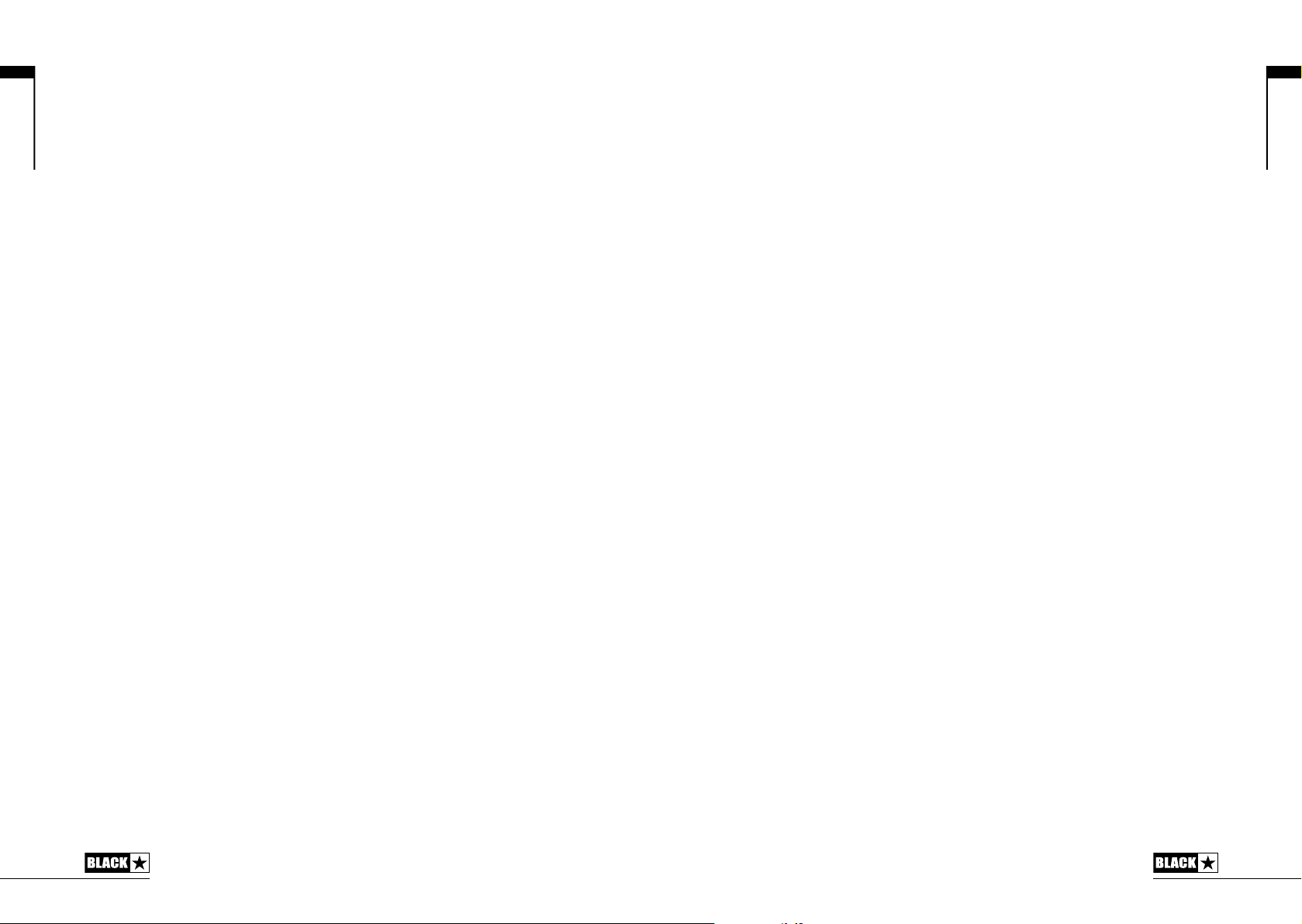
Français
Caractéristiques
Depuis sa création en 2007, Blackstar a ouvert la voie de l'innovation dans le
monde de l’amplification guitare. L’ID: CORE BEAM représente l’étape ultime
dans la recherche technique et le développement. Conçu pour l'utilisation à la
maison, il procure un son incroyable chez vous et fait office de station pour les
instruments et la diffusion audio. L’écoute audio de votre musique via Bluetooth est
une expérience vraiment impressionnante avec la technologie ‘Super Wide Stereo’
unique de Blackstar. Quand il est temps de jouer de votre instrument, vous obtenez
le même son énorme qui remplit la pièce pour votre guitare électrique, basse et
guitare acoustique, avec des effets vintage pour chaque.
Les performances audio avancées de l’ID:Core BEAM sont dues en grande partie
à son baffle scellé pourvu d’un évent. Les logements des haut-parleurs gauche et
droit sont acoustiquement accordés pour offrir une réponse audio claire, naturelle
avec une excellente séparation stéréo et un rendu des basses incroyable, même à
faible volume.
L’édition approfondie et le stockage des patchs est simple en utilisant le logiciel
INSIDER gratuit de Blackstar.
Les patchs peuvent être partagés et téléchargés via la communauté en ligne. La
connectique USB permet l’enregistrement audio pro directement à partir de votre
ampli sur votre ordinateur grâce aux pilotes ASIO de faible latence.
Compact et puissant, l’ID:Core BEAM est tout ce qu'il faut pour inspirer votre
musique - jouer ou écouter.
Réinitialisation d’usine
Les patches et réglages d’origine par défaut peuvent être à tout moment
restaurés dans votre amplicateur. Maintenez simplement pressés simultanément
les boutons MOD, DLY et REV, pendant que vous allumez l’amplicateur. Les
LED de la commande 'Voice' servant à choisir la tonalité de l’ampli s’allumeront
successivement en rouge pour indiquer l’imminence de la réinitialisation d’usine. Ce
processus prend un total de 2 secondes. Si n’importe lequel des boutons MOD, DLY
ou REV est relâché avant que la LED Bank n’ait passé en revue toutes ces couleurs,
alors l’opération est annulée et l’amplicateur ne subit aucune modication.
NOTE IMPORTANTE:
Ce processus écrasera tout contenu créé par l’utilisateur.
Français
2322
