Blackstar ID:100 TVP Head Owner`s manual
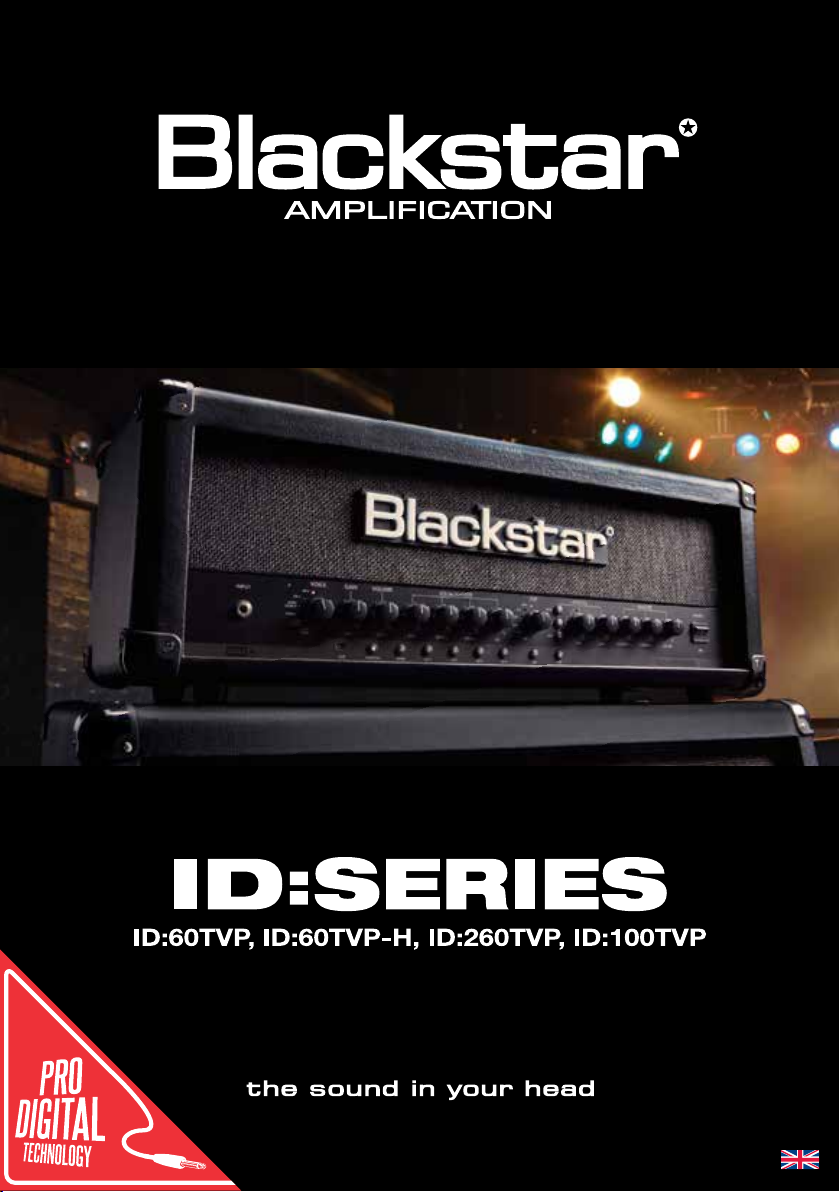
Owner’s Manual
For Firmware Version 1.6.0
Designed and Engineered by
Blackstar Amplification UK
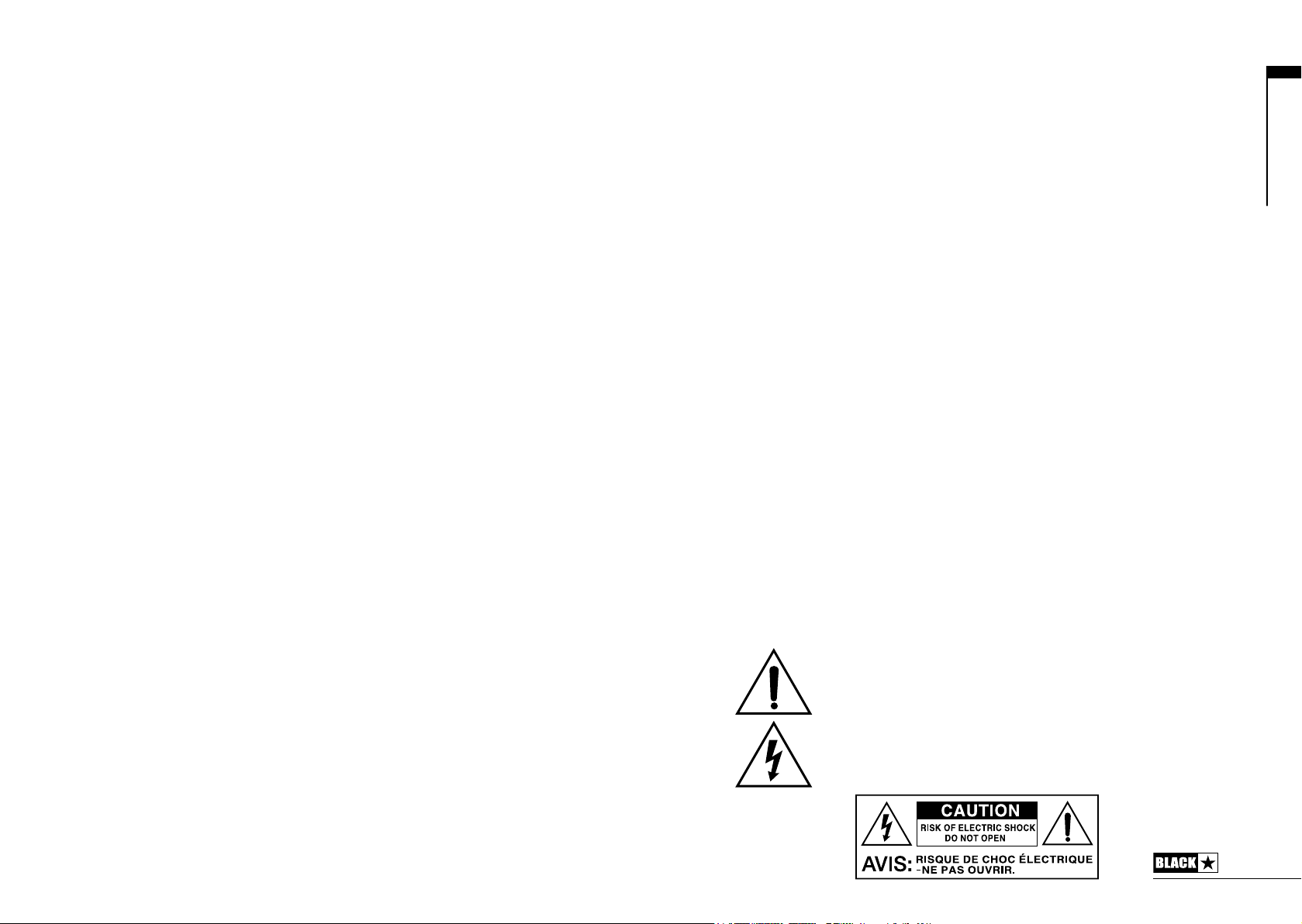
IMPORTANT SAFETY INSTRUCTIONS
1. Read these instructions.
2. Keep these instructions.
3. Heed all warnings.
4. Follow all instructions.
5. Do not use this apparatus near water.
6. Clean only with dry cloth.
7. Do not block any ventilation openings.
8. Install in accordance with the manufacturer’s instructions.
9. Do not install near any heat sources such as radiators, heat registers, stoves, or
other apparatus (including ampliers) that produce heat.
10. Do not defeat the safety purpose of the polarized or grounding-type plug. A
polarized plug has two blades with one wider than the other. A grounding type
plug has two blades and a third grounding prong. The wide blade or the third
prong are provided for your safety. If the provided plug does not t into your
outlet, consult an electrician for replacement of the obsolete outlet.
11. Protect the power cord from being walked on or pinched particularly at plugs,
convenience receptacles, and the point where they exit from the apparatus.
12. Only use attachments/accessories specied by the manufacturer.
13. Unplug this apparatus during lightning storms or when unused for long periods
of time.
14. Refer all servicing to qualied service personnel. Servicing is required when the
apparatus has been damaged in any way, such as power-supply cord or plug is
damaged, liquid has been spilled or objects have fallen into the apparatus, the
apparatus has been exposed to rain or moisture, does not operate normally, or
has been dropped.
“TO COMPLETELY DISCONNECT THIS APPARATUS FROM THE AC MAINS,
DISCONNECT THE POWER SUPPLY CORD PLUG FROM THE AC RECEPTACLE”.
“WARNING: TO REDUCE THE RISK OF FIRE OR ELECTRIC SHOCK, DO
NOT EXPOSE THIS APPARATUS TO RAIN OR MOISTURE AND OBJECTS
FILLED WITH LIQUIDS, SUCH AS VASES, SHOULD NOT BE PLACED ON
THIS APPARATUS”.
USA / Canada
This symbol is intended to alert the user to the presence of important
operation and maintenance (servicing) instructions in the literature
accompanying the appliance.
This symbol is intended to alert the user to the presence of
uninsulated “dangerous voltage” within the product’s enclosure that
may be of sucient magnitude to constitute a risk of electric shock
to persons.
3
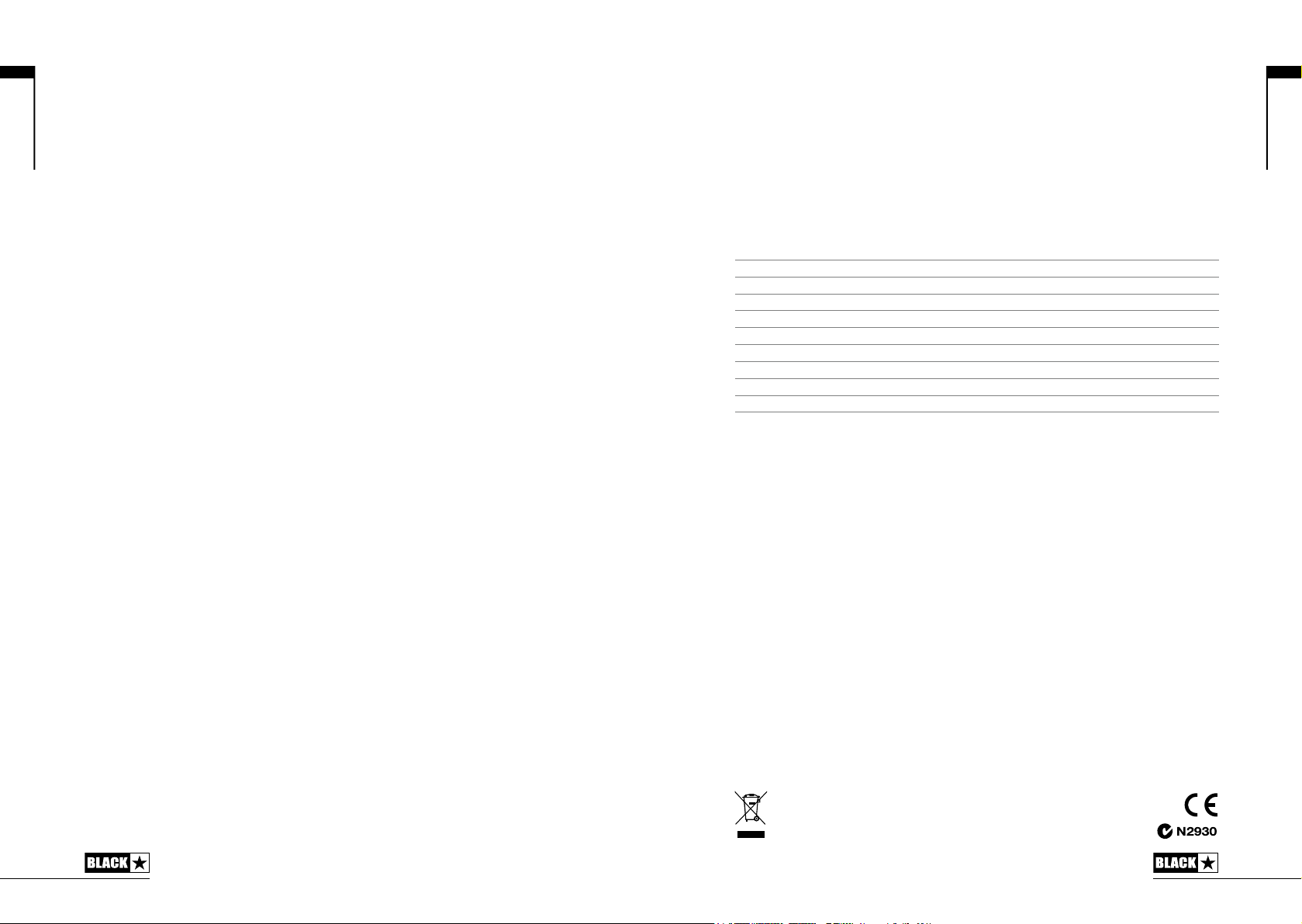
English
Warning!
Important safety information!
READ THE FOLLOWING INFORMATION CAREFULLY. SAVE ALL
INSTRUCTIONS FOR FUTURE REFERENCE!
Follow all warnings and instructions marked on the product!
Danger! High internal operating voltages.
Do not open the equipment case. There are no user serviceable parts in this
equipment. Refer all servicing to qualied service personnel.
Clean only with a dry cloth.
Condensation can form on the inside of an amplier if it is moved from a cold
environment to a warmer location. Before switching the unit on, it is recommended
that the unit be allowed to reach room temperature.
Unauthorised modication of this equipment is expressly forbidden by Blackstar
Amplication Ltd.
Never push objects of any kind into ventilation slots on the equipment casing.
Do not expose this apparatus to rain, liquids or moisture of any type.
Do not place this product on an unstable trolley, stand or table. The product may
fall, causing serious damage to the product or to persons!
Do not cover or block ventilation slots or openings. This unit must only be used in
a well ventilated area and never switched on when it is within a poorly ventilated
space, such as a bookcase.
This product should not be placed near a source of heat such as a stove, radiator,
or another heat producing amplier.
Use only the supplied power cord which is compatible with the mains voltage supply
in your area.
Power supply cords should always be handled carefully and should be replaced if
damaged in any way.
Never break o the earth (ground) pin on the power supply cord.
The power supply cord should be unplugged when the unit is to be unused for long
periods of time.
An apparatus with Class I construction should be connected to a mains socket
outlet with a protective earthing connection.
The mains plug of the power supply cord should remain readily accessible.
Before the unit is switched on, the loudspeaker should be connected as described
in the handbook using the lead recommended by the manufacturer.
Always replace damaged fuses with the correct rating and type.
Never disconnect the protective mains earth connection.
High loudspeaker levels can cause permanent hearing damage. You should
therefore avoid the direct vicinity of loudspeakers operating at high levels. Wear
hearing protection if continuously exposed to high levels.
If the product does not operate normally when the operating instructions are
followed, then refer the product to a qualied service engineer.
The U.S. Government's Occupational Safety and Health Administration (OSHA) has
specied the following permissible noise level exposures:
Duration Per Day In Hours Sound Level dBA, Slow Response
8 90
6 92
4 95
3 97
2 100
1½ 102
1 105
½ 110
¼ or less 115
According to OSHA, any exposure in excess of the above permissible limits could
result in some hearing loss.
Ear plug protectors in the ear canals or over the ears must be worn when operating
this amplication system in order to prevent a permanent hearing loss if exposure is
in excess of the limits as set forth above. To ensure against potentially dangerous
exposure to high sound pressure levels, it is recommended that all persons
exposed to equipment capable of producing high sound pressure levels such as
this amplication system be protected by hearing protectors while this unit is in
operation.
All electrical and electronic products should be disposed of separately
from the municipal waste stream via designated collection facilities
appointed by the government or the local authorities.
English
4
5
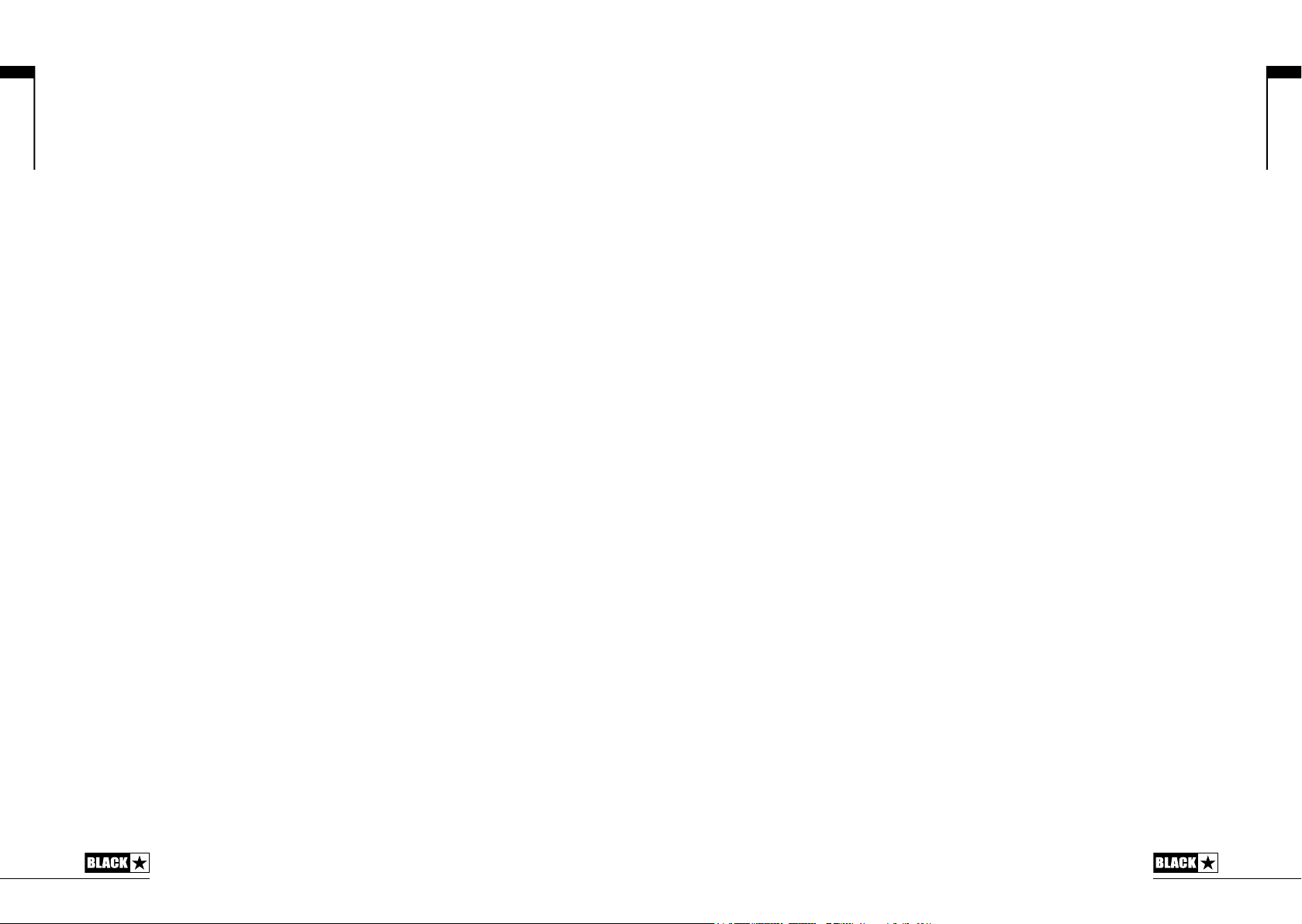
English
Introduction
Thank you for purchasing this Blackstar ID:Series amplifier. Like all our products, this
amp is the result of countless hours of painstaking Research and Development by
our world-class design team. Based in Northampton (UK), the Blackstar team are
all experienced musicians themselves and the sole aim of the development process
is to provide guitarists with products which are the ultimate tools for self-expression.
All Blackstar products are subjected to extensive laboratory and road testing to
ensure that they are truly uncompromising in terms of reliability, quality and above
all TONE.
The ID:Series represents a truly ground-breaking achievement, combining unique
innovations, an intuitive, traditional control set and the versatility of programmability.
Please read through this handbook carefully to ensure you get the maximum benefit
from your new Blackstar product.
If you like what you hear and want to find out more about the Blackstar range of
products please visit our website at www.blackstaramps.com.
Thanks!
The Blackstar Team
Features
In the seven years since its launch, Blackstar has led the way in the innovation of
guitar amplification. The ID:Series represents the culmination of more than seven
years’ technical research and development. These amps have an intuitive control
set like a traditional amp, but have the versatility of programmability and Pro Digital
Technology. The unique controls allow you, the guitarist, to custom design your
own sound, store it and then have the confidence that the amp will perform in a live
environment.
Blackstar’s patent-applied-for True Valve Power offers six distinctly different power
valve responses – EL84, 6V6, EL34, KT66, 6L6, KT88. When engaged it delivers the
response, dynamics, sag and break up characteristics of a valve amp and uniquely
delivers the same acoustic power output as an equivalent valve power amp. This
means these amps deliver live without compromise – True Valve Power means
LOUD as valve
The Voice control has six different settings – Clean Warm, Clean Bright, Crunch,
Super Crunch, OD 1, OD 2. When used together with Blackstar’s patented ISF
control you can get the exact tone you’re thinking of.
The effects section delivers studio quality Super Wide Stereo modulation, delay and
reverb effects simultaneously that you can store with your sound.
Deep editing and storing of patches is simple using the Blackstar Insider software.
Patches can be shared, uploaded and downloaded via the online community. The
USB connector also allows you to record from your amp directly to your computer.
An emulated output, MP3/line input, selectable effects loop and MIDI footswitching
complete the package.
By using the unique Voice control, the patented ISF and patent-applied-for True
Valve Power, ID amplifiers allow unparalleled flexibility and ease of use, enabling you
to, in effect, design the sound in your head and deliver it live as LOUD as valve
Individuality is power!
TM
.
TM
English
.
6
7
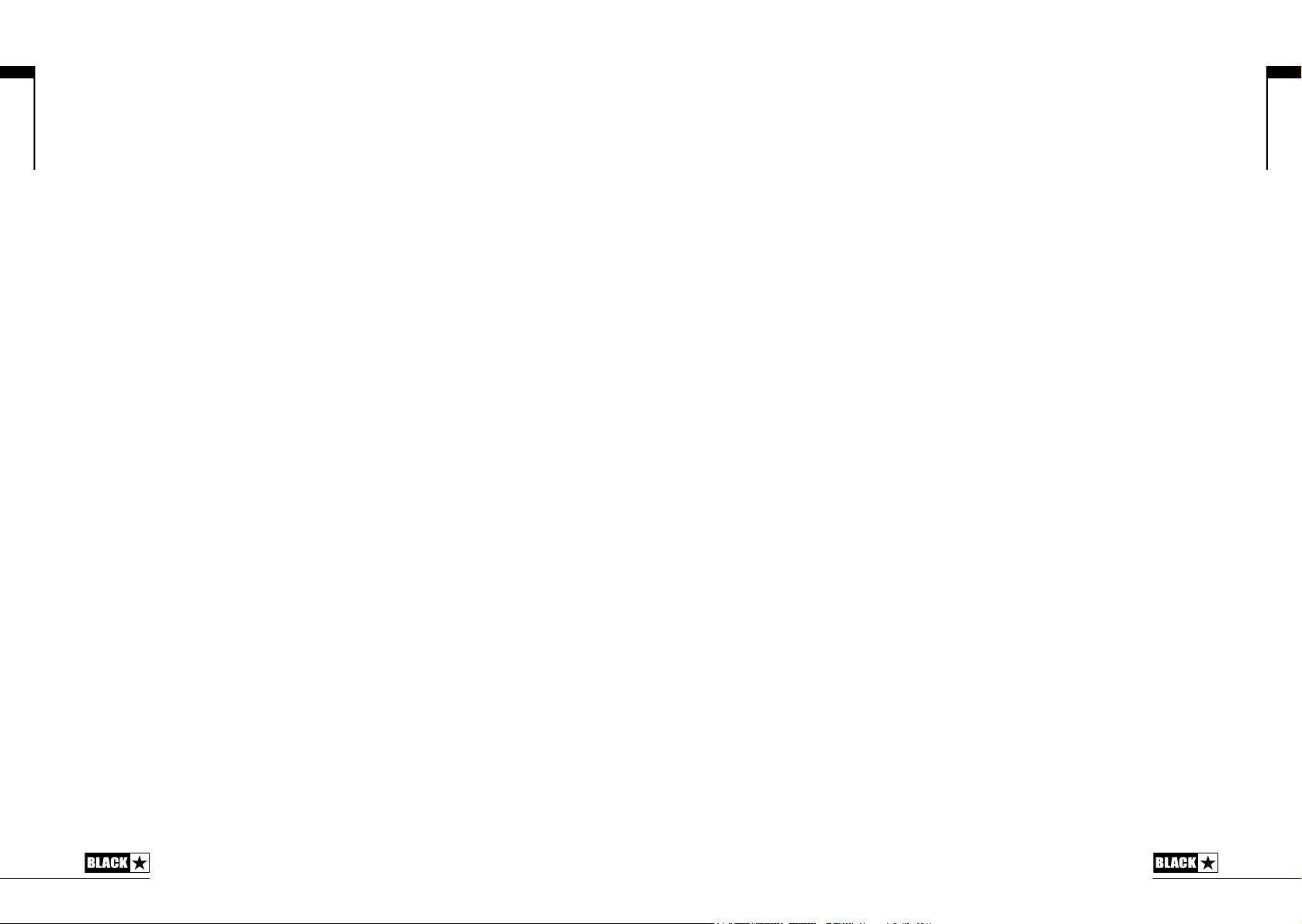
English
Demo Mode
When the amplier is rst switched on after purchase, or after a factory reset, it will
be in ‘Demo Mode’. The sound you hear will reect the physical position of the front
panel knobs as it will be in Manual Mode. All eects, plus TVP will be turned o.
All amplier patch locations will contain Blackstar factory defaults. Patches can be
created and stored in Demo Mode but the original factory default patches and
settings will be restored each time the amplier is turned o and turned on again.
To exit Demo Mode, hold down the Manual switch (22) while switching the amplier
on. The Bank LED (23) will change from red, to orange, to green and then turn o
to indicate that Demo Mode has been deactivated. If the Manual switch is released
before the Bank LED has cycled through all colours and switched o, then the
operation is cancelled and the amplier will remain in Demo Mode.
Blackstar’s Insider software can also be used to exit Demo Mode. From within the
program, right click on the Demo Mode label and select ‘Disable’.
Factory Reset
The default factory patches and settings can be restored to your amplier at any
time. Simply hold down the MOD, DLY and REV switches simultaneously, whilst
switching on the amplier. The bank LED will illuminate, and change from green, to
orange, to red, to indicate that a factory reset is imminent. This process will take a
total of two seconds. If any of the MOD, DLY and REV switches are released before
the bank LED has cycled through all colours and switched o, then the operation is
cancelled and the amplier will remain unaected.
Once this is complete the amplier will be in Demo Mode again.
IMPORTANT NOTE: This process will overwrite any user content.
English
8
9
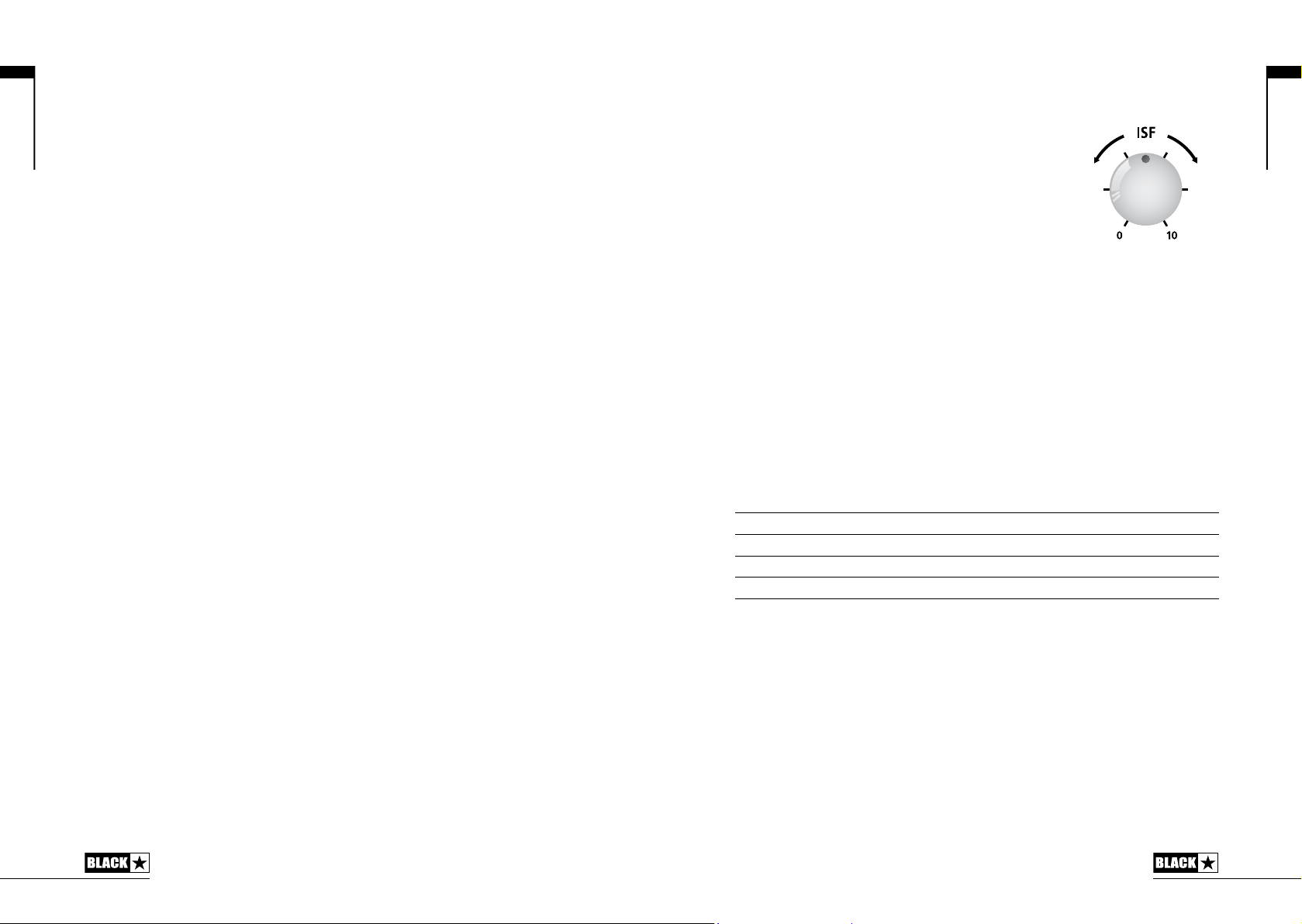
AUK
English
Front Panel
1. Input
Plug your guitar in here. Always use a good quality screened guitar lead.
2. Voice
The Voice control changes the preamp voicing, ranging from ultra clean to extremely
overdriven.
Clean Warm – Classic clean, dynamic
Clean Bright – ‘Boutique’, will break up when pushed hard
Crunch – Classic medium gain overdrive
Super Crunch – More gain and punch than Crunch
OD 1 – Hot-rodded Master Volume overdrive
OD 2 – Mid boosted overdrive
This setting is saved when you store a patch.
3. Gain
The Gain control adjusts the amount of overdrive or distortion. Low settings, counter
clockwise, will deliver a clean sound on the edge of break-up. As the Gain control is
turned clockwise the sound will become more overdriven, moving through beautiful
crunch tones until, at its maximum position, a full distorted tone is achieved. This
setting is saved when you store a patch.
4. Volume
This controls the preamp volume. Turning it clockwise increases the volume.
High levels of volume will introduce the effect of valve power amp distortion and
compression, depending on the TVP (9) setting you have selected. This setting is
saved when you store a patch.
5. Bass
The bass control adjusts the amount of low-end frequencies in your tone. This amp
has an advanced tone shaping circuit which allows the tone to be tight and cutting
(counter clockwise) to warm and thumping (clockwise). This setting is saved when
you store a patch.
6. Middle
The middle control adjusts the amount of middle frequencies in your tone. The
middle frequencies are particularly important in setting the amount of ‘body’
your tone has. With the middle control set to its minimum position (fully counter
clockwise) the sound will be aggressive and scooped, a tone ideal for aggressive
rhythm playing. As the middle control is increased (clockwise) the amount of ‘body’
is increased, which is more suitable for sustained lead guitar tones. This setting is
saved when you store a patch.
7. Treble
The treble control allows exact adjustment of the treble frequencies within the sound.
At low settings (counter clockwise) the sound will be warm and dark in character.
As the treble control is increased (clockwise) the sound will become brighter. At the
maximum settings the sound will be aggressive and cutting. This setting is saved
when you store a patch.
8. ISF
The patented ISF control works in conjunction with
the Bass, Middle and Treble controls. It allows you
to choose the exact tonal signature you prefer. Fully
US
counter clockwise has a more American characteristic
with a tight bottom-end and more aggressive middle,
and fully clockwise has a British characteristic which is
more ‘woody’ and less aggressive.
Unlike conventional ‘contour’ controls and parametric equalisation systems, the
Bass, Middle and Treble controls remain interactive with each other just like in a
traditional guitar amplifier tone stack. This leads to a very familiar, musical response.
This setting is saved when you store a patch.
9. TVP (True Valve Power) Selector
Blackstar’s patent-applied-for True Valve Power offers six distinctly different power
valve responses – EL84, 6V6, EL34, KT66, 6L6 and KT88. When engaged it delivers
the response, dynamics, sag and break-up characteristics of a valve amp and
uniquely delivers the same acoustic power output as an equivalent valve power
amp. This means that these amps deliver live without compromise – True Valve
Power means LOUD as ValveTM.
TVP changes the characteristics of the sound from compressed and spongy to
dynamic and tight.
EL84 Bell-like full bodied Class A with lots of compression
6V6 Crisp Class A with high compression and tight mids
EL34 Classic British Class A/B crunch with full bodied soft break-up
KT66 Rich and warm vintage British hot biased Class A/B
6L6 Tight dynamic Class A/B with extended high and lows
KT88 Tight, bold and dynamic Class A/B with strong low end
As you move from EL84 to KT88 the amount of compression and overdrive available
from each valve response is reduced. Additionally, when either of the two clean
voices is selected the output compression and overdrive are affected by the gain
control.
This setting is saved when you store a patch.
10. TVP (True Valve Power) Switch
Pressing this switch turns TVP on and off. The internal switch LED will light to show
TVP is on. When the LED is off, TVP is not active and the TVP Selector will be
deactivated. This setting is saved in a patch.
NOTE: With TVP off the power amplifier has a linear response and you will not be
able to achieve the valve-like sag, compression and power that TVP delivers.
English
10
11
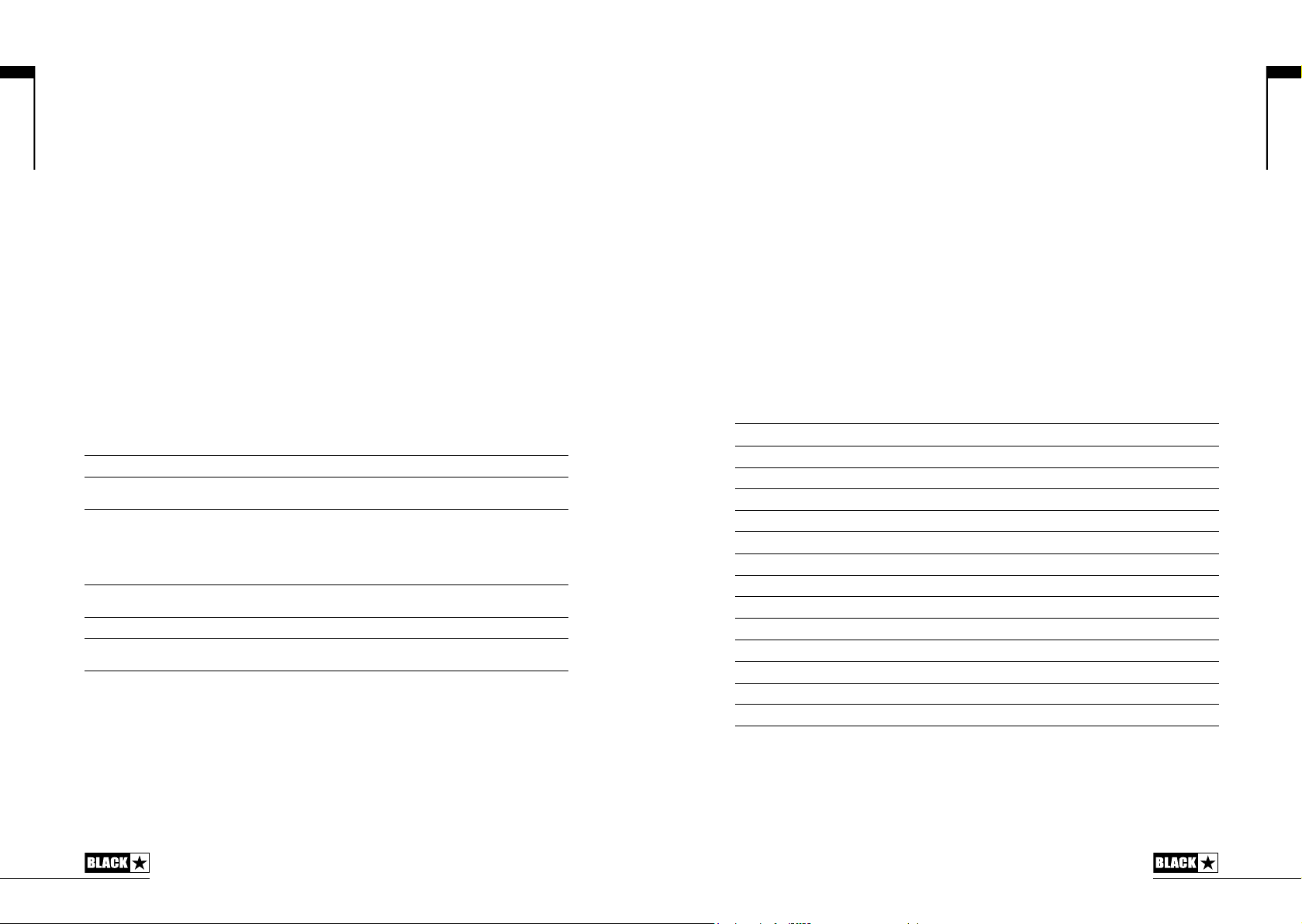
English
Effects
Up to three studio quality effects can be switched on at any time.
From firmware v1.5.0, all ID:Series amplifiers feature Super Wide Stereo affects via
the Emulated Output and Stereo USB audio output. This Blackstar enhanced stereo
feature can be controlled via the free Blackstar INSIDER software.
NOTE: ID:260TVP produces a stereo sound from its two loudspeakers, and so will
produce a Super Wide Stereo live sound, when this feature is enabled.
11. MOD (Modulation)
Press this switch to turn the modulation effect on, off, or focus the effect for editing.
This setting is saved when you store a patch.
12. DLY (Delay)
Press this switch to turn the delay effect on, off, or focus the effect for editing. This
setting is saved when you store a patch.
13. REV (Reverb)
Press this switch to turn the reverb effect on, off, or focus the effect for editing. This
setting is saved when you store a patch.
With all three of the effect switches the LED will show what state it is in:
LED Eect State Description
LED not on Eect o Eect not active
LED red Eect on but not ‘focused’ for editing Eect is active, but not aected by the front
LED green Eect on and ‘focused’ for editing Eect active and aected by the front panel
panel eect controls
eect controls
Repeatedly pressing each effect switch on the front panel has the following effect:
Eect o Turns the eect on and ‘focuses’ the eect. Any previously focused eect
Eect on but not ‘focused’ Focuses the eect. Any previously focused eect reverts to an ‘on’ state
Eect on and ‘focused’ Turns the eect o. If any other eect(s) are on, the previously ‘focused’
reverts to an ‘on’ state
eect resumes being ‘focused’
NOTE: Only one effect may be ‘focused’ at any time
14. Effect Type
This changes the effect type and edits a parameter of the currently ‘focused’ effect
(modulation, delay, or reverb).
Each segment represents a different effect (four for each type of effect). An
LED shows which effect type is currently active. The distance travelled through
the ‘segment’ modifies an effect parameter. The Effects Table below shows the
modifiable parameters:
This setting is saved when you store a patch.
15. Effect Level
This modifies an effect parameter. For modulation and delay effects, turning the Level
control while holding down the Tap switch (16) modifies the rate/time of the effect.
The Effects Table below shows the modifiable parameters:
This setting is saved when you store a patch.
16. Tap
The Tap switch is used to set the rate/time of the current ‘focused’ effect. The time
between each press of the tap switch defines the rate set.
Once set, the Tap LED will flash in time with the set rate of the currently ‘focused’
effect.
The Effects Table below shows the modifiable parameters:
Effects Table
Eect Segment Parameter Level Parameter Tap Parameter
MODULATION
Phaser Mix Depth Speed
Flanger Feedback Depth Speed
Chorus Mix Depth Speed
Tremolo Frequency modulation depth Amplitude modulation depth Speed
DELAY
Linear Feedback Delay level Time
Analogue Feedback Delay level Time
Tape Feedback Delay level Time
Multi Feedback Delay level Time
REVERB
Room Size Reverb level -
Hall Size Reverb level -
Spring Size Reverb level -
Plate Size Reverb level -
This setting is saved when you store a patch.
English
12
13
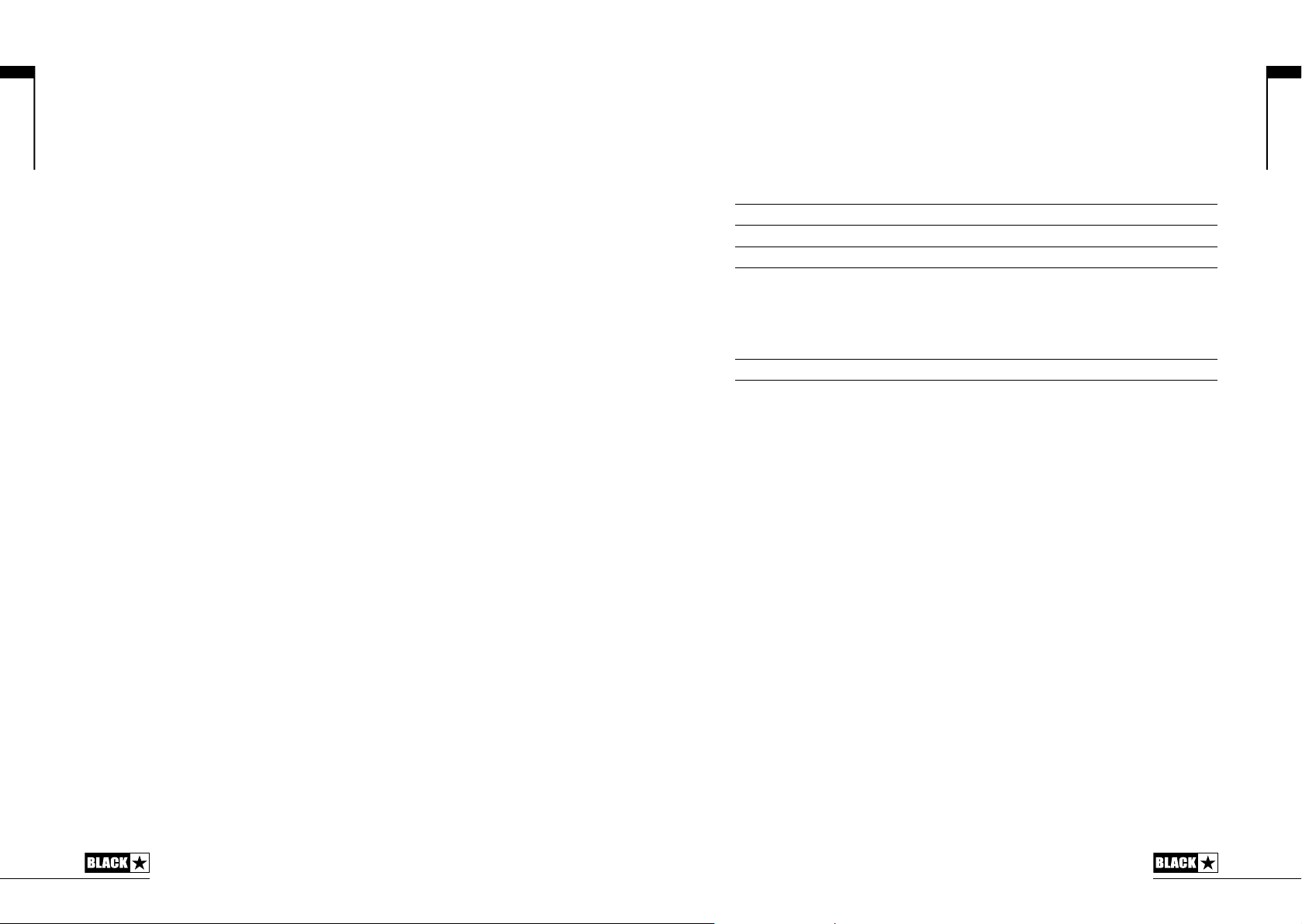
English
Master
17. Resonance
The Resonance control sets the overall bass response. At lower settings the cleans
will be tight and funky and overdrives will be focused in their bass response. At
increased settings the clean sounds will be become full and warm, whilst the crunch
and overdrive tones will be more bass heavy and resonant.
This is a global setting and not saved when storing a patch.
18. Presence
The Presence control sets the overall treble response. Percussive high-end can be
accentuated on clean sounds and the amount of aggressive treble controlled with
crunch and overdrive settings.
This is a global setting and not saved when storing a patch.
19. Master Volume
This controls the overall volume of your amplifier. Turning it clockwise increases the
volume. This is a global setting and not saved when storing a patch.
If the master volume is at zero this allows for silent recording via the emulated output
or USB. The emulated level is controlled via the preamp volume.
Tuner Mode
Holding the Manual switch (22) for three seconds will engage the tuner. The Recall
Indicator LED (28) will flash continuously to indicate the amplifier is in Tuner Mode.
The amplifier ouput will be muted whilst in Tuner Mode.
The Manual, Bank and Channel LEDs will indicate the closest note to the note being
played.
Bank LED String 1 and 6 (default E, low/high)
CH1 LED String 2
CH2 LED String 3
CH3 LED String 4
CH4 LED String 5
The MOD, DLY and REV LEDs act as indicators to show how close the played note
is to the tuned note.
MOD LED red Note is sharp (above pitch)
DLY LED green Note is in tune
REV LED red Note is at (below pitch)
English
20. Power Switch
This switch is used to turn the amplifier on and off.
NOTE: when in Demo Mode powering the amplifier off and then on restores the
factory default settings. When not in Demo Mode, the amplifier will retain its state
when powered back up.
21. USB
Plug a USB cable in here to connect the amplifier to a Windows PC or Mac.
Blackstar’s Insider software offers a host of features and can be download from:
www.blackstarinsider.co.uk.
See the USB Audio section on page 20 for more information.
NOTE: The amplifier will appear on a personal computer as an audio capture device
within recording software.
22. Manual
Press this switch to toggle between Manual Mode and the current patch. When
the amplifier is in Manual Mode, the sound will reflect the current physical position
of the knobs. This is applicable to the Voice, Gain, Volume, Bass, Middle, Treble,
ISF and TVP knobs. The TVP on/off state will be retained from the previously active
patch. Any effects that are active when switching to Manual Mode will be turned off.
While in Manual Mode any of the controls can still be modified by an external source
(Blackstar Insider software, footcontroller, MIDI controller), but this means that the
sound will not represent the positions of the knobs on the front panel.
All other LEDs on the front panel will be off in Tuner Mode.
Pressing any switch will exit Tuner Mode.
23. Bank
Press the switch to scroll through the first three banks of patches.
Bank 1 2
Bank 2 3
Bank 3 1
The green LED indicates you’re in Bank 1, the orange LED indicates you’re in Bank
2 and the red LED indicates you’re in Bank 3.
NOTE: The first three banks can be selected from the front panel. When you activate
Bank 4 and higher from an external controller (e.g. Blackstar Insider software,
footcontroller), the Bank LED will not be lit but the channel LEDs will continue to
show you the patch location.
For example:
Patch 11 – Bank LED red, Channel 3 LED lit.
Selecting Bank 15 from an external controller will switch you to patch 15 – Bank
LED off, Channel 3 lit.
When the amplifier is in Manual Mode, the Bank LED will not be lit.
The channel will be remembered, therefore the corresponding patch within the
current bank will be loaded when scrolling through the banks.
14
15
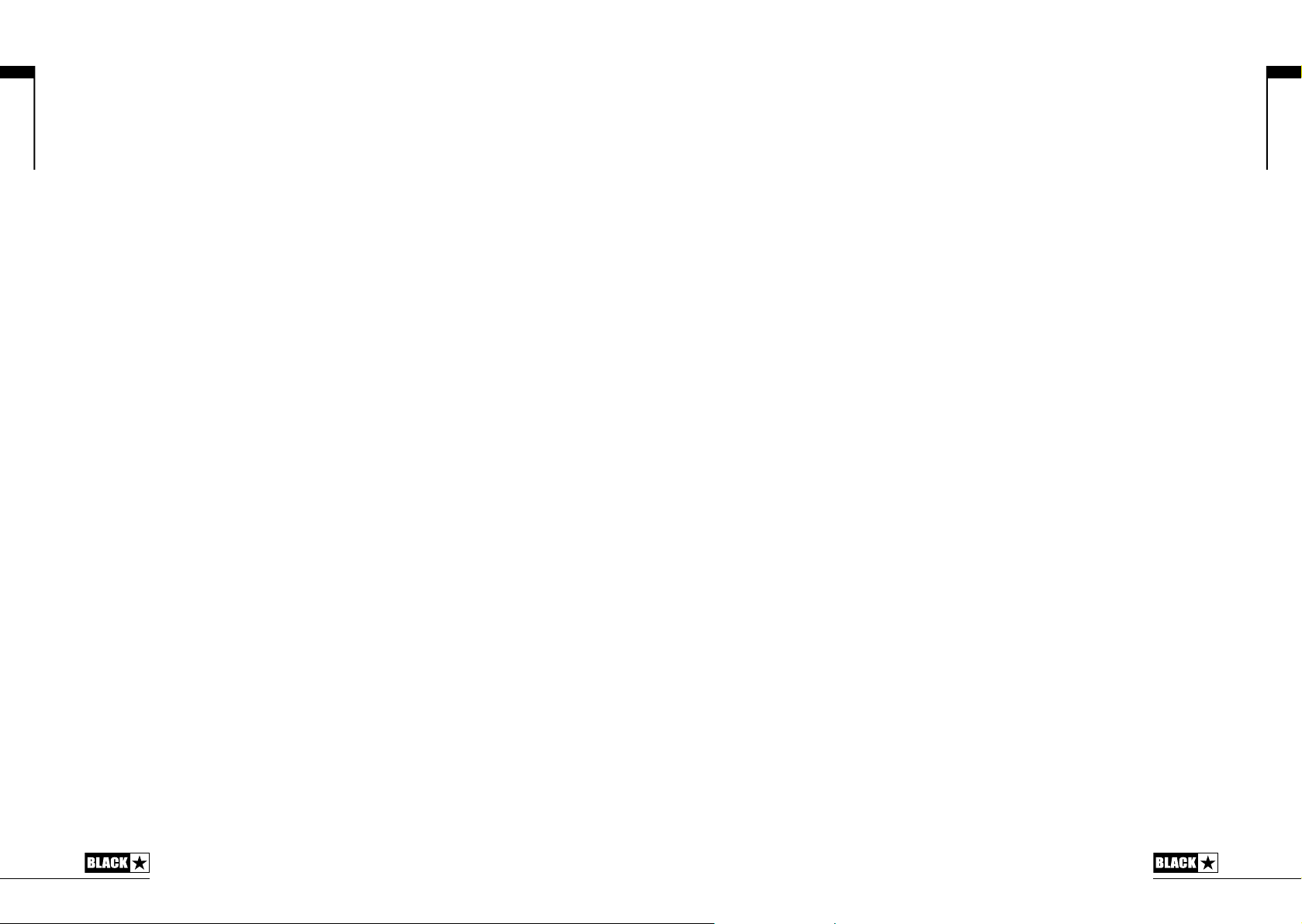
English
24 – 27. Channels 1-4
Channel 1 activates the first patch within the currently active bank.
Channel 2 activates the second patch within the currently active bank.
Channel 3 activates the third patch within the currently active bank.
Channel 4 activates the fourth patch within the currently active bank.
28. Recall Indicator
The Recall Indicator shows if there is a mismatch between the current value of a
parameter within the amplifier and the corresponding physical front panel control.
For example, when you change to a different patch the controls on the front panel
may not always reflect the setting you are hearing.
To prevent unexpected level jumps in the control you are adjusting, the front panel
knobs will have no effect on the sound until the knob reaches the current parameter
value. Once reached, the Recall Indicator flashes twice and the knob ‘takes control’
of the value and can increase or decrease the value.
The recall indicator will flash twice each time the physical knob ‘passes through’ the
currently active value that you are hearing.
Recall is only active for Gain, Volume, Bass, Middle, Treble and ISF.
When the Tuner is active the Recall Indicator will flash continuously.
Programmability
Storing Patches
To store the current sound as a patch
1. Press and hold any of the four Channel switches for one second. All four
Channel LEDs will begin to flash.
2. Press the Bank switch to scroll through the three banks (green, orange, red)
to choose the store location.
3. Press any of the four Channel switches once to store the patch in the chosen
location.
The LED corresponding to the chosen store location will illuminate and the new
patch will be active.
Green bank = Patches 1-4
Orange bank = Patches 5-8
Red bank = Patches 9-12
The amplifier controls can be used to edit the patch at any stage of the store
process.
Press the Manual switch at any stage to cancel the store process and return the
amplifier to the last state.
Storing a patch will overwrite any previous patch in that location.
Patches can also be stored via Blackstar’s Insider software or a connected Blackstar
FS-10 footcontroller.
Recalling Patches
Press any Channel switch to load that patch.
Pressing the Bank switch will cycle through the three banks – green-orange-red.
The Channel will be preserved, therefore the corresponding patch within the current
Bank will be loaded when scrolling through the Banks.
Alternatively, patches can be recalled via Blackstar’s Insider software or any
connected footcontroller.
MIDI
ID:Series amplifiers are able to recall patches via MIDI Program Change messages
and to dynamically modify amplifier values via MIDI Control Change messages.
To set-up MIDI control, simply connect your MIDI controller’s MIDI Out socket to the
MIDI In socket on the rear of the amplifier.
From new, or after a Factory Reset, the amplifier is set to OMNI mode and responds
to MIDI messages on all MIDI channels.
NOTE: You may wish to set the amplifier to respond to MIDI messages on just a
single MIDI channel. This can be done using the Blackstar INSIDER software to
specify which of the 16 MIDI channels to use, or to return the amplifier to OMNI
mode.
Recalling Patches
To recall a patch, the MIDI controller should be set to transmit Program Change
messages (this is usually the case for footcontrollers). Changing patches on the MIDI
controller will activate the corresponding patch stored within the amplifier.
Modifying Patch Values
Many patch values (e.g. Gain, Volume, ISF – see MIDI Implementation Chart on
page 100 ) can be adjusted via MIDI Control Change messages in real time. The
MIDI controller should be set to send the Control Change messages as defined in
the MIDI Implementation Chart.
English
16
17
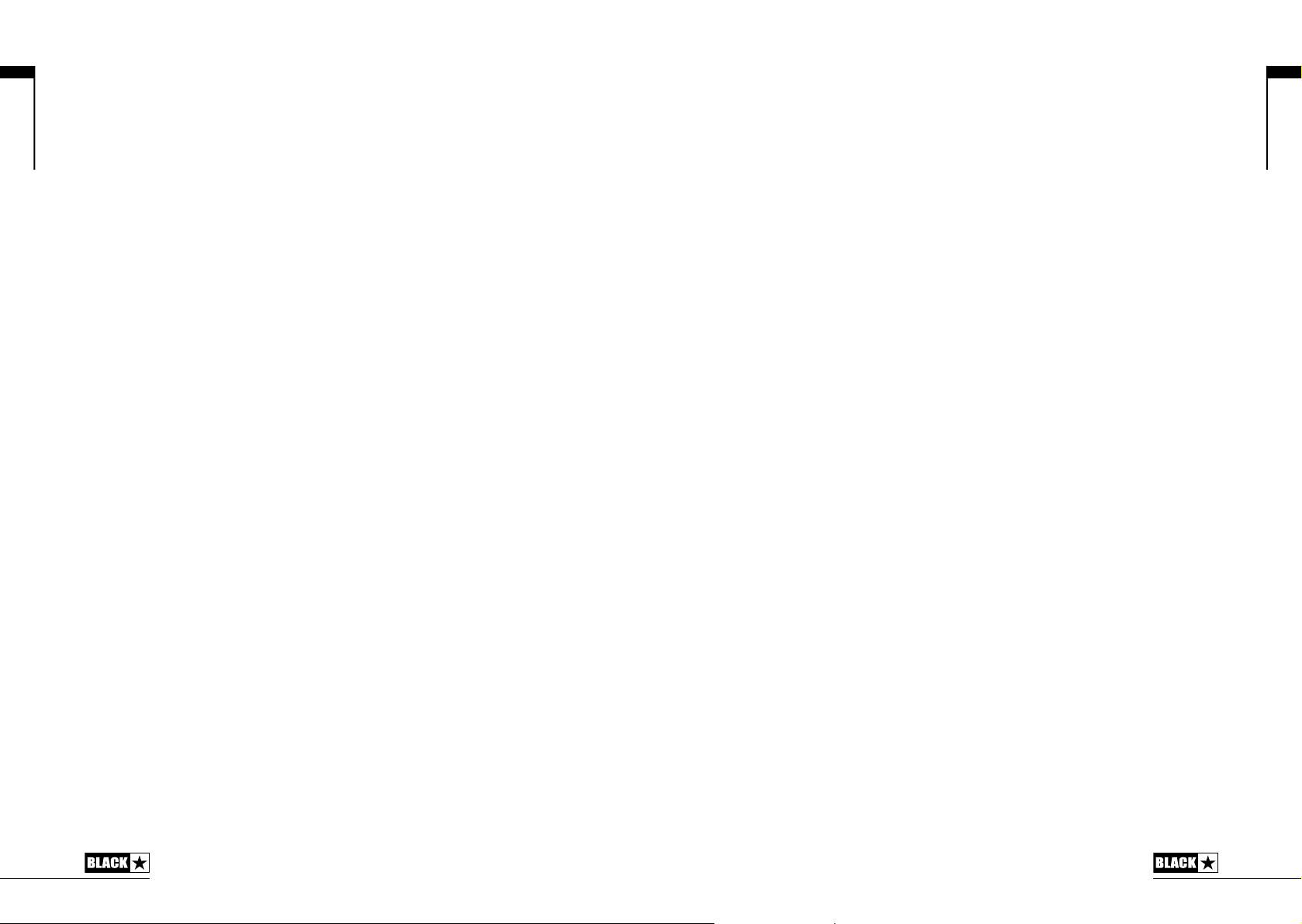
English
Rear Panel
1. Mains Input
The supplied detachable mains lead is connected here. The lead should only
be connected to a power outlet that is compatible with the voltage, power and
frequency requirements stated on the rear panel. If in doubt get advice from a
qualified technician.
2. Speaker Outputs
ID:60TVP, ID:100TVP
There are two parallel speaker outputs for connecting external speaker cabinets.
The total load is 4 Ohms.
WARNING: The combined impedance must never be less than 4 Ohms (e.g. 1 x 4
Ohm cabinet, or 2 x 8 Ohm cabinets). Failure to correctly match the impedance of
the amplifier and speakers will damage the amplifier.
NOTE: 2 x ID:412 4 Ohm cabinets cannot be used together.
ID:260TVP
There are two speaker outputs (1x left channel, 1x right channel) for connecting the
internal speakers or external speaker cabinets.
The internal speakers are directly plugged into these outputs and must be unplugged
before external cabinets can be connected.
The minimum load is 4 Ohms pre-speaker output.
WARNING: The impedance of each output must never be less than 4 Ohms. Failure
to correctly match the impedance of the amplifier and speakers will damage the
amplifier.
ID:60TVP
The speaker output is for connecting the internal speaker or external speaker
cabinets.
The internal speaker is directly plugged into this output and must be unplugged
before an external cabinet can be connected.
The minimum load is 4 Ohms.
WARNING: The impedance must never be less than 4 Ohms. Failure to correctly
match the impedance of the amplifier and speakers will damage the amplifier.
3. MIDI In
If MIDI is required, connect the MIDI device here. Refer to the MIDI section for more
details. Always use a good quality MIDI lead.
4. Footcontroller
Connect one of the following supported footcontrollers here.
1 button footcontroller
Use any latching footcontroller (e.g. a Blackstar FS-4) to switch between Channels
1 and 2 of the currently selected Bank.
Footcontroller latched OFF (e.g. LED extinguished on the FS-4) activates Channel 1
Footcontroller latched ON (e.g. LED illuminated on the FS-4) activates Channel 2
Blackstar FS-10 Footcontroller
This multi function footcontroller allows you to access all patches, toggle effects and
program patches.
MIDI footcontrollers
Functionality will depend on your footcontroller.
5. MP3/Line In
Connect the output of your mp3 or CD player here. Adjust the player’s volume to
match that of your guitar to enable you to play along.
NOTE: The connection is summer into mono.
The MP3/Line In socket can be reconfigured via the Blackstar INSIDER software to
operate as a mono effects loop Return (‘Power Amp In’) – see below.
6. Emulated Output
This output emulates the tonal characteristics of a guitar speaker cabinet and
provides a natural tone for connection to a recording device or mixing desk
To make full use of the stereo effects, use a stereo jack to two mono jacks splitter
lead to feed two channels of the recording device or mixer. The output will also
function into a mono guitar type lead. Always use a good quality screened lead.
Turning the Volume knob (4) will control the Emulated Output level. The Master
Volume only affects any connected speaker(s)/cabinet(s).
NOTE: To ‘silently’ record, set the Master Volume to zero. You may also record
from this output without a loudspeaker connected, but ensure that no loudspeaker
leads are connected to any of the loudspeaker output jack sockets of the amplifier,
as this will defeat the load protection circuit and will cause damage to the amplifier.
The Emulated Output socket can be reconfigured via the Blackstar INSIDER
software to operate as an effects loop Send (‘Preamp Out’) – see below.
7. Mono Effects Loop
Switching on the Effects Loop via the free Blackstar INSIDER software transforms
the Emulated Output and MP3/Line Input sockets into ‘Preamp Out’ (for sending a
signal to your external effects) and ‘Power Amp In’ (for returning the effected signal
to your amp). This means that in addition to using the studio quality effects within
your amp, you can place your own external effects and stomp boxes ‘in the loop’
for the best sonic performance.
When the Effects Loop is activated, you may still use the USB audio interface as a
line in/out.
English
18
19

English
USB Audio
Standard audio drivers are used to connect the amplifier to a PC or Mac, no specific
drivers are required. For a guide on low-latency USB recording visit
www.blackstaramps.com/usbrecording.
NOTE: Always connect the amplifier via a man USB part, often found on the rear
of the computer.
The amplifier will appear as an audio capture device within recording software.
The output of the audio over USB can be changed via the Blackstar Insider software,
and can be one of the following:
Speaker emulated stereo effected audio channels
2 x mono audio channels
- Left – effected amplifier signal
- Right – unprocessed guitar signal
Re-amping Mode
Re-amping
The amplifier can be switched into Re-amping Mode via Blackstar Insider software.
This is a non-storable setting and will be switched off either when the USB cable is
removed, or when the amplifier power is switched off.
When activated, Re-amping Mode allows the amplifier to accept a pre-recorded, dry
guitar signal via USB and return a fully processed audio signal. This return signal can
then be captured using recording software on the connected PC or Mac.
Firmware Update
Firmware updates are initiated via Blackstar Insider software. A new version of the
Blackstar Insider software will be released whenever an update is available.
When the amplifier is connected (via USB) to a version of the Blackstar Insider
software containing newer firmware, a message will be displayed, prompting you to
install the latest files. Whilst updating, the amplifier controls will be unresponsive. The
Tap LED flashes to indicate data activity during the update process.
The amplifier power should not be switched off during a firmware update. If the
amplifier is switched off during an update, the controls may be unresponsive after
the power is reapplied and the amplifier will produce no sound. The Tap LED will
flash to indicate that the amplifier contains no valid firmware.
The amplifier must be connected to the Blackstar Insider software to reinstall valid
firmware. The update process will start automatically if the Blackstar Insider software
detects that the amplifier is in this state.
Technical Specification
ID:60TVP
Power: 60 Watts
Weight (kg): 18
Dimensions (mm): 584(W) x 485(H) x 250(D)
Footcontroller (not supplied): FS-4 latching footcontroller, FS-10 footcontroller,
MIDI footcontroller
ID:60TVP-H
Power: 60 Watts
Weight (kg): 10.8
Dimensions (mm): 584(W) x 236(H) x 225(D)
Footcontroller (not supplied): FS-4 latching footcontroller, FS-10 footcontroller,
MIDI footcontroller
ID:260TVP
Power: 2 x 60 Watts (Stereo)
Weight (kg): 24.2
Dimensions (mm): 686(W) x 510(H) x 250(D)
Footcontroller (not supplied): FS-4 latching footcontroller, FS-10 footcontroller,
MIDI footcontroller
ID:100TVP
Power: 100 Watts
Weight (kg): 12.8
Dimensions (mm): 686(W) x 246(H) x 225 (D)
Footcontroller (not supplied): FS-4 latching footcontroller, FS-10 footcontroller,
MIDI footcontroller
English
20
21
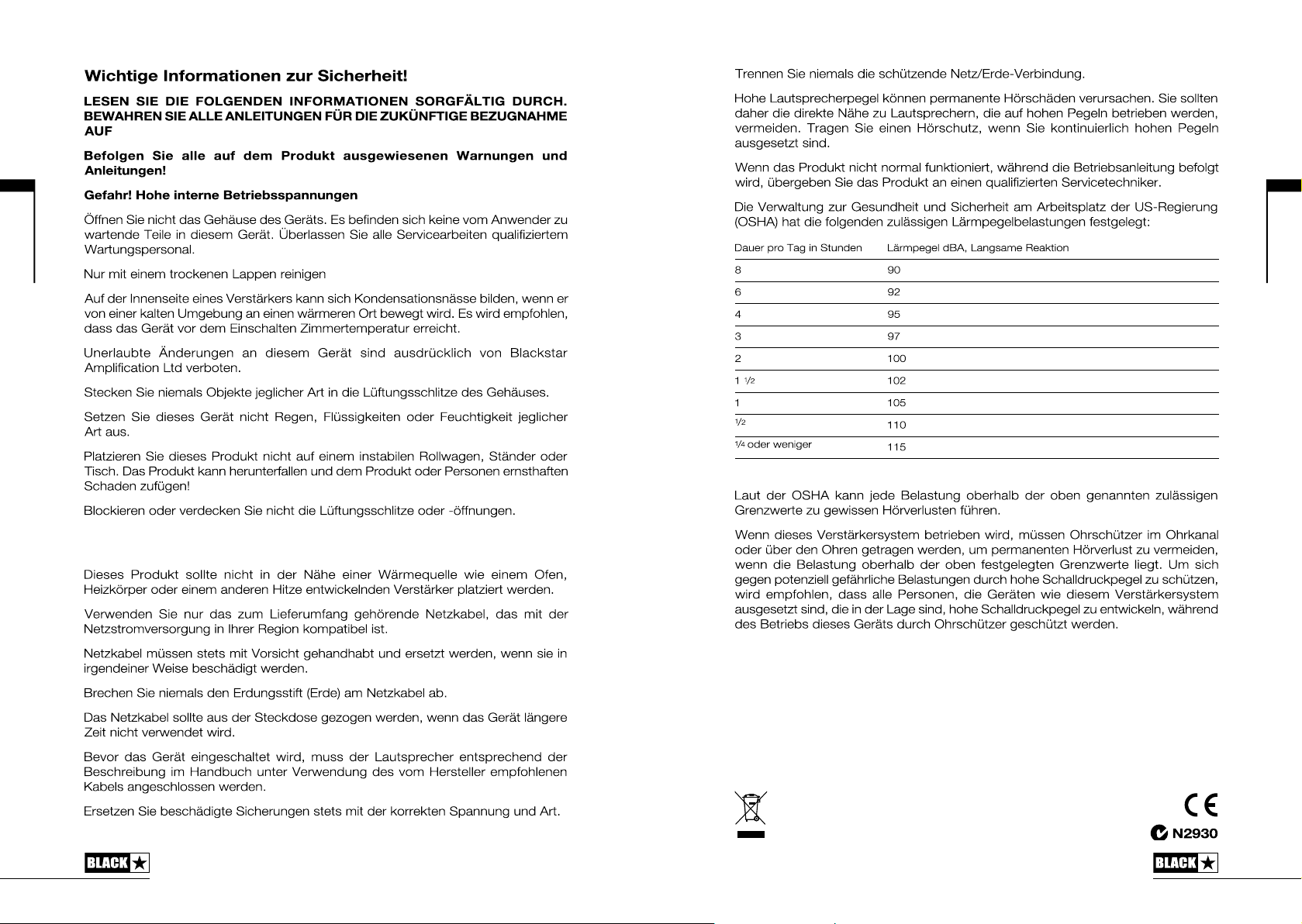
Deutsch
Bitte benutzen Sie das Gerät nur in gut belüfteten Räumen und schalten Sie es nie
in schlecht belüfteten Umgebungen, wie z.B. Schränken o.ä. an.
Deutsch
All electrical and electronic products should be disposed of separately
from the municipal waste stream via designated collection facilities
appointed by the government or the local authorities.
2322
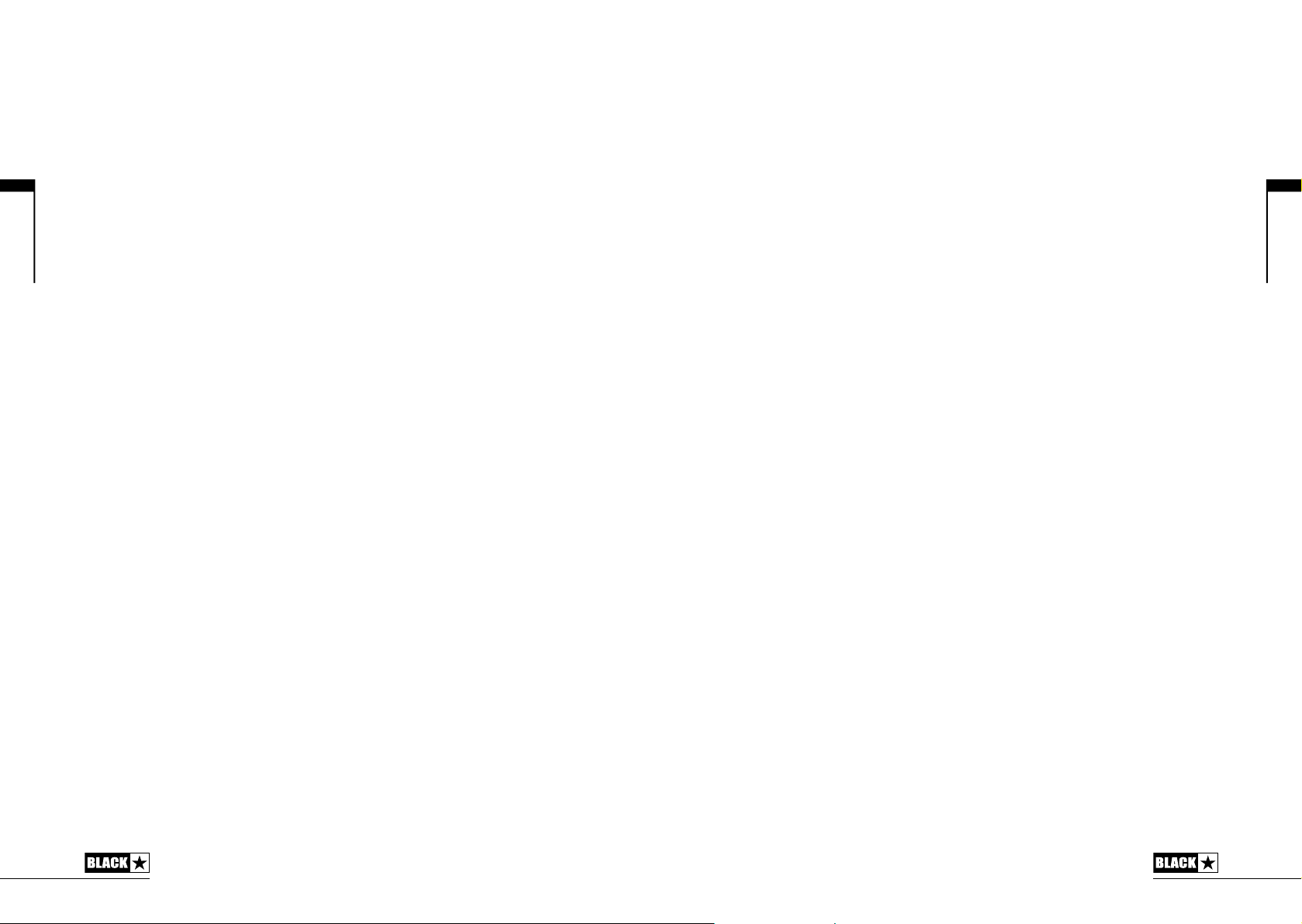
Deutsch
Einleitung
Vielen Dank, dass Sie sich für den Blackstar ID:Series Verstärker entschieden
haben. Dieser Amp ist wie alle unsere Verstärker das Ergebnis unzähliger Stunden
akribischer Arbeit durch unser erstklassiges Entwickler-Team. Blackstar hat seinen
Sitz in Northampton (UK) und setzt sich aus einem Team erfahrener Musiker
zusammen, die nur ein Ziel verfolgen: Gitarristen mit den Werkzeugen zu versorgen,
die ihnen dabei helfen, sich selbst zu verwirklichen.
Alle Blackstar-Produkte wurden sowohl in unseren Labors als auch im Live-Betrieb
auf Herz und Nieren getestet, um sicherzustellen, dass sie in puncto Zuverlässigkeit,
Qualität und KLANG absolut kompromisslose Ergebnisse liefern.
Die ID:Series ist eine wirklich bahnbrechende Neuvorstellung, die einzigartige
Innovationen mit intuitiv-traditionellen Bedienelemente und einer vielseitigen
Programmierbarkeit kombiniert.
Bitte lesen Sie dieses Handbuch aufmerksam durch, um Ihr neues BlackstarProdukt optimal nutzen zu können.
Wenn Sie mehr über die Blackstar-Produktreihe erfahren möchten, besuchen Sie
unsere Webseite unter www.blackstaramps.com.
Vielen Dank!
Das Blackstar-Team
Merkmale
In den 5 Jahren seit Gründung hat Blackstar sehr viel für die Innovation von
Gitarrenverstärkern getan. Die ID-Series ist nun das Ergebnis aus sieben
Jahren technischer Forschung und Entwicklung. Diese Verstärker bieten die
gewohnt intuitiven Bedienelemente eines traditionellen Amps, sind aufgrund ihrer
Programmierbarkeit aber deutlich vielseitiger. Die einzigartigen Steuermöglichkeiten
erlauben es Ihnen als Gitarrist, Ihren ganz persönlichen Sound zu finden, einzustellen
und dann in jeder Live-Situation identisch abzurufen.
Die von Blackstar zum Patent angemeldete True Valve Power bietet sechs
unterschiedliche Charakteristika von Endstufenröhren – EL84, 6V6, EL34, KT66,
6L6 und KT88. Diese Funktion sorgt für eine authentische Ansprache, Dynamik
sowie das „Sag“- und das Sättigungsverhalten eines Röhren-Amps und liefert
definitiv dieselbe akustische Power wie eine vergleichbare Röhren-Endstufe. Diese
Amps präsentieren sich live absolut kompromisslos – True Valve Power bedeutet:
LOUD as Valve
Der Voice-Regler bietet sechs unterschiedliche Einstellungen – Clean Warm, Clean
Bright, Crunch, Super Crunch, OD 1, OD 2. In Verbindung mit dem für Blackstar
patentierten ISF-Regler erzielen Sie genau den gewünschten Sound.
Die Effekt-Sektion erzeugt gleichzeitig Modulations-, Delay- und Reverb-Effekte in
Studio-Qualität, die Sie zusammen mit Ihren Sounds abspeichern können.
Mit Hilfe der mitgelieferten Blackstar Insider Software gestaltet sich die tief greifende
Editierung ebenso wie das Speichern von Patches extrem einfach. Patches können
über die Online Community hochgeladen, heruntergeladen und ausgetauscht
werden. Über den USB-Anschluss können Sie über den Amp direkt auf den
Computer aufnehmen.
Ein emulierter Ausgang, ein MP3/Line-Eingang, ein schaltbarer Effekt-Loop sowie
eine MIDI-Umschaltung per Fuß komplettieren das Angebot.
Dank des einzigartigen Voice-Reglers, der patentierten ISF-Schaltung sowie der zum
Patent angemeldeten True Valve Power bieten ID-Verstärker eine unvergleichliche
Flexibilität bei einfacher Bedienung, die es in Ihnen erlaubt, den Sound, den Sie sich
vorstellen, live mit der LOUD as Valve
TM
.
TM
zu realisieren. Individuality is Power!
Deutsch
24
25
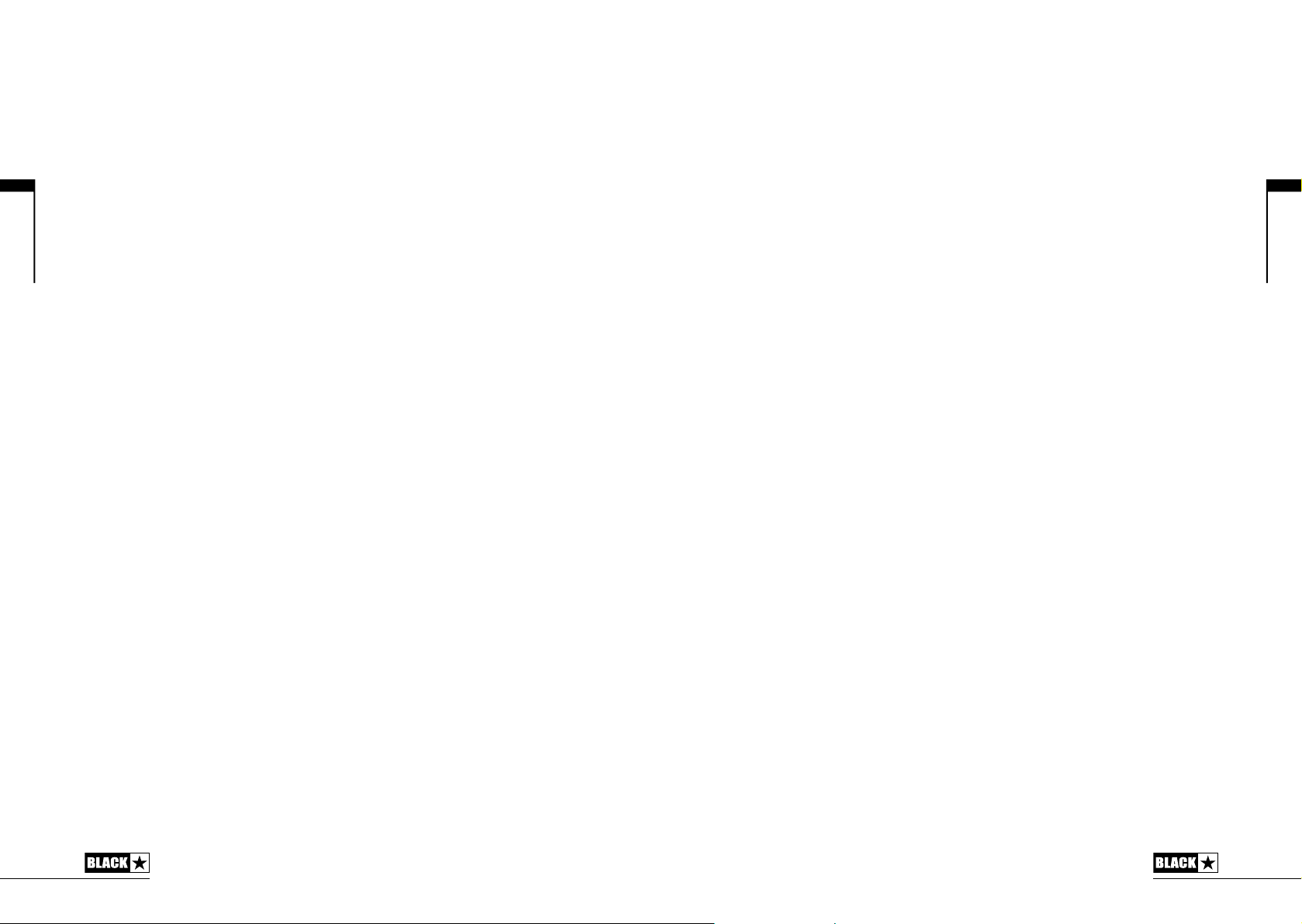
Deutsch
Demo-Modus
Wenn der Verstärker zum ersten Mal in Betrieb genommen oder auf die
Werkseinstellungen zurückgesetzt wird, befindet er sich im ‚Demo-Modus’. Der
Sound, den Sie hören, entspricht – wie im Manual-Modus – den physikalischen
Reglerpositionen. Alle Effekte sowie TVP sind deaktiviert.
Alle Patch-Speicherplätze sind mit Werkseinstellungen von Blackstar belegt. Sie
können Patches im Demo-Modus erzeugen und speichern, allerdings werden die
ursprünglichen Werks-Patches und -Einstellungen immer wiederhergestellt, wenn
der Verstärker aus- und wieder eingeschaltet wird.
Um den Demo-Modus zu verlassen, halten Sie den Taster Manual (22) gedrückt,
während Sie den Verstärker einschalten. Die Bank-LED (23) wechselt von rot über
orange zu grün und erlischt schließlich: Der Demo-Modus ist nun deaktiviert. Wenn
Sie den Taster Manual loslassen, bevor die Bank-LED alle Farben durchlaufen
hat und erloschen ist, wird der Vorgang abgebrochen und der Verstärker arbeitet
weiterhin im Demo-Modus.
Sie können den Demo-Modus auch über die Blackstar Insider Software beenden.
Klicken Sie innerhalb des Programms mit der rechten Maustaste auf den Eintrag
Demo Mode und wählen Sie ‚Disable’.
Factory Reset
Die Werks-Patches und -Einstellungen können im Verstärker zu jeder Zeit
wiederhergestellt werden. Halten Sie die Tasten MOD, DLY und REV gleichzeitig
gedrückt, während Sie den Verstärker einschalten. Die Bank-LED leuchtet und
wechselt von grün über orange zu rot: Das bedeutet, dass ein Factory Reset
durchgeführt wird. Dieser Vorgang dauert etwa zwei Sekunden. Wenn Sie eine der
Tasten MOD, DLY und REV loslassen, bevor die Bank-LED alle Farben durchlaufen
hat und erloschen ist, wird der Vorgang abgebrochen und der Verstärker wird nicht
zurückgesetzt.
Nach diesem Vorgang befindet sich der Verstärker wieder im Demo-Modus.
WICHTIGER HINWEIS: Dieser Vorgang überschreibt alle vom Anwender
angelegten Daten.
Deutsch
26
27
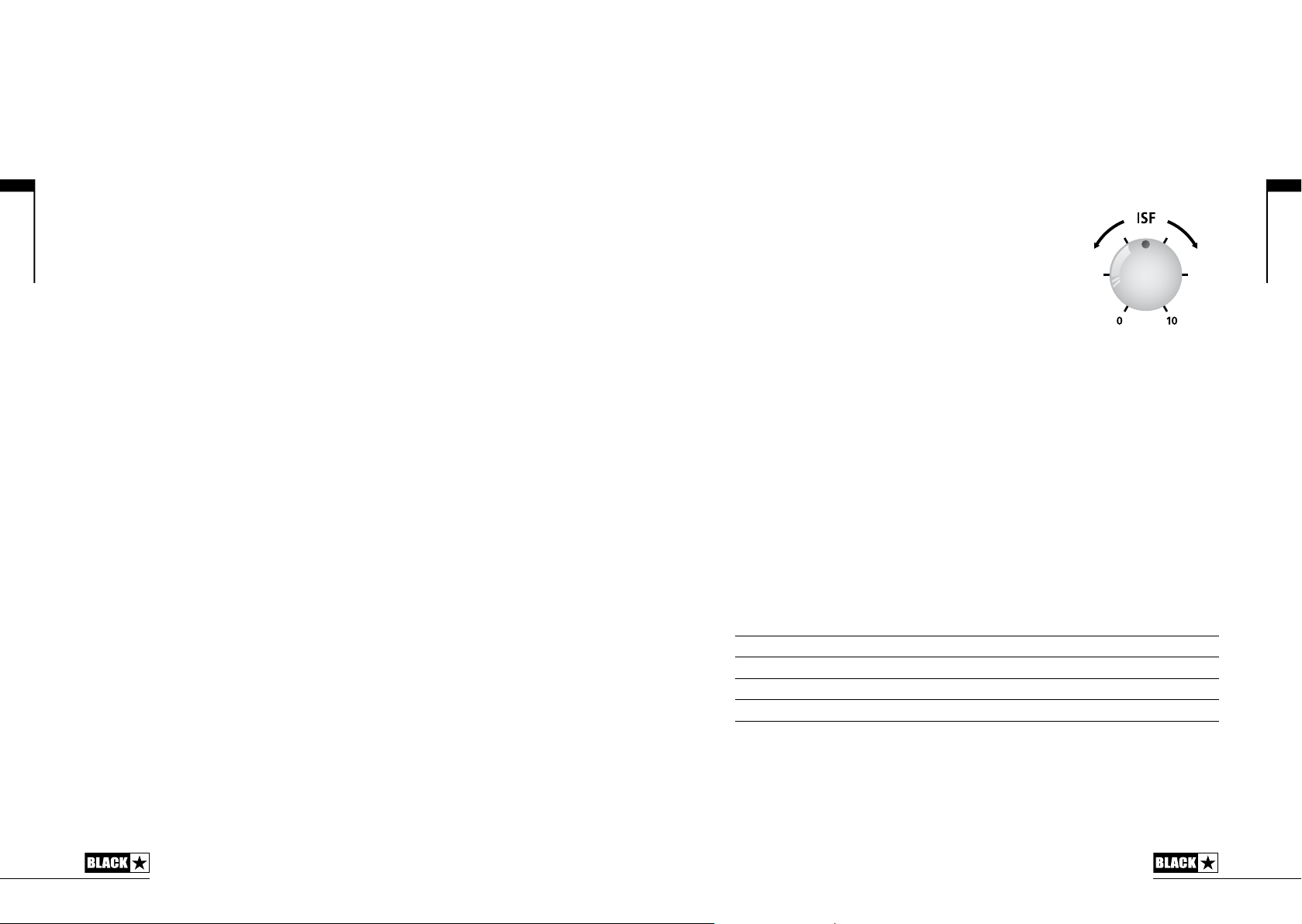
AUK
Vorderseite
1. Input
Hier schließen Sie Ihre Gitarre an. Verwenden Sie in jedem Fall hochwertige
geschirmte Gitarrenkabel.
2. Voice
Der Voice-Regler verändert das Preamp-Voicing im Bereich von extrem clean bis
extrem übersteuert.
Clean Warm – Sehr clean, dynamisch
Deutsch
28
Clean Bright – ‚Boutique’, übersteuert bei hartem Anschlag
Crunch – Klassischer Overdrive bei mittlerem Gain
Super Crunch – Mehr Gain und Druck als Crunch
OD 1 – „Aufgebohrter“ Overdrive-Sound über das Master Volume mit mittlerer
Endstufen-Dämpfung.
OD 2 – Heftiger Overdrive-Sound mit Mitten-Boost
Diese Einstellung wird beim Sichern eines Patches gespeichert.
3. Gain
Mit dem Gain-Regler steuern Sie den Grad der Übersteuerung bzw. Verzerrung.
Niedrige Einstellungen (gegen den Uhrzeigersinn) liefern einen cleanen Sound mit
viel Druck und Durchsetzungsvermögen. Wenn der Gain-Regler im Uhrzeigersinn
aufgedreht wird, nimmt der Verzerrungsgrad mehr und mehr zu und wechselt von
crunchigen Sounds bis hin zu stark verzerrten Sounds in der Extremposition. Diese
Einstellung wird beim Sichern eines Patches gespeichert.
4. Volume
Dieser Regler steuert die Aussteuerung des Preamps. Im Uhrzeigersinn heben
Sie die Lautstärke an. Abhängig von der Einstellung für TVP (9) tritt bei höherer
Lautstärke ein Sättigungs- und Kompressionseffekt in der Röhren-Endstufe auf.
Diese Einstellung wird beim Sichern eines Patches gespeichert.
5. Bass
Der Bass-Regler steuert den Anteil der Bassfrequenzen im Gesamt-Sound. Dieser
Verstärker bietet eine umfangreiche Klangregelung, mit der Sie den Ton zwischen
knackig und aggressiv (gegen den Uhrzeigersinn) oder warm und druckvoll (im
Uhrzeigersinn) einstellen können. Diese Einstellung wird beim Sichern eines Patches
gespeichert.
6. Middle
Der Middle-Regler steuert den Anteil der Mittenfrequenzen im Gesamt-Sound. Die
Mitten sind insbesondere für den Grundsound entscheidend. In der Minimalposition
(komplett gegen den Uhrzeigersinn) ist der Sound sehr aggressiv und hohl, was sich
speziell für knackige Rhythmus-Parts eignet. Wenn der Mitten-Regler angehoben
wird (im Uhrzeigersinn), nimmt der Grundton-Anteil zu, was sich für singende LeadSounds empfiehlt. Diese Einstellung wird beim Sichern eines Patches gespeichert.
7. Treble
Mit dem Regler Treble können Sie gezielt den Höhenanteil im Gesamt-Sound
einstellen. Bei niedrigen Einstellungen (gegen den Uhrzeigersinn) erhält der Sound
einen warmen und dunkleren Charakter. Wenn der Treble-Regler angehoben wird
(im Uhrzeigersinn), wird der Sound immer höhenreicher. In der Maximalposition
klingt der Sound schließlich aggressiv und schneidend. Diese Einstellung wird beim
Sichern eines Patches gespeichert.
8. ISF
Der patentierte ISF-Regler arbeitet mit den Reglern für
Bass, Middle und Treble zusammen. Mit seiner Hilfe
finden Sie die genau die Klangfärbung, die Sie suchen.
Bei Einstellungen gegen den Uhrzeigersinn besitzt der
Amp einen „amerikanischen“ Sound-Charakter mit
US
einem knackigen Bassfundament und aggressiveren
Mitten. Bei Einstellungen im Uhrzeigersinn erzeugt der
Amp einen „britischen“ Sound, der deutlich erdiger und
weniger aggressiv klingt.
Im Gegensatz zu herkömmlichen ‚Contour’-Reglern und parametrischen EQSystemen beeinflussen sich die Regler für Bass, Middle und Treble gegenseitig –so
wie man das aus klassischen Gitarren-Stacks her kennt. Das führt letztlich zu einem
vertrauten, musikalischen Verhalten. Diese Einstellung wird beim Sichern eines
Patches gespeichert.
9. TVP (True Valve Power) Wahlschalter
Die von Blackstar zum Patent angemeldete True Valve Power bietet sechs
unterschiedliche Charakteristika von Endstufenröhren – EL84, 6V6, EL34, KT66,
6L6 und KT88. Diese Funktion sorgt für eine authentische Ansprache, Dynamik
sowie das „Sag“- und das Sättigungsverhalten eines Röhren-Amps und liefert
definitiv dieselbe akustische Power wie eine vergleichbare Röhren-Endstufe. Diese
Amps präsentieren sich live absolut kompromisslos – True Valve Power bedeutet:
LAUT wie eine Röhre
TM
.
TVP verändert die Klangcharakteristik – von komprimiert und druckvoll bis dynamisch
und knackig.
EL84 Glockig-kräftiger Class-A-Sound mit viel Kompression
6V6 Knackiger Class-A-Sound mit starker Kompression und kräftigen Mitten
EL34 Klassischer britischer Class-A/B-Crunch mit ebenso mächtiger wie angenehmer Übersteuerung
KT66 Voller, warmer und typisch britischer Vintage-Class-A/B-Sound mit kräftigem Bias
6L6 Kraftvoller, dynamischer Class-A/B-Sound mit betonten Bässen und Höhen
KT88 Knackig-fetter und dynamischer Class-A/B-Sound mit kräftigem Bass-Fundament
Wenn Sie von EL84 auf KT88 umschalten, wird der Kompressionsgrad und die
Übersteuerungsreserve in der Röhrenansprache reduziert. Bei den beiden CleanVoices hängt die Ausgangskompression und -übersteuerung zudem von der
Stellung des Gain-Reglers ab.
Diese Einstellung wird beim Sichern eines Patches gespeichert.
Deutsch
29
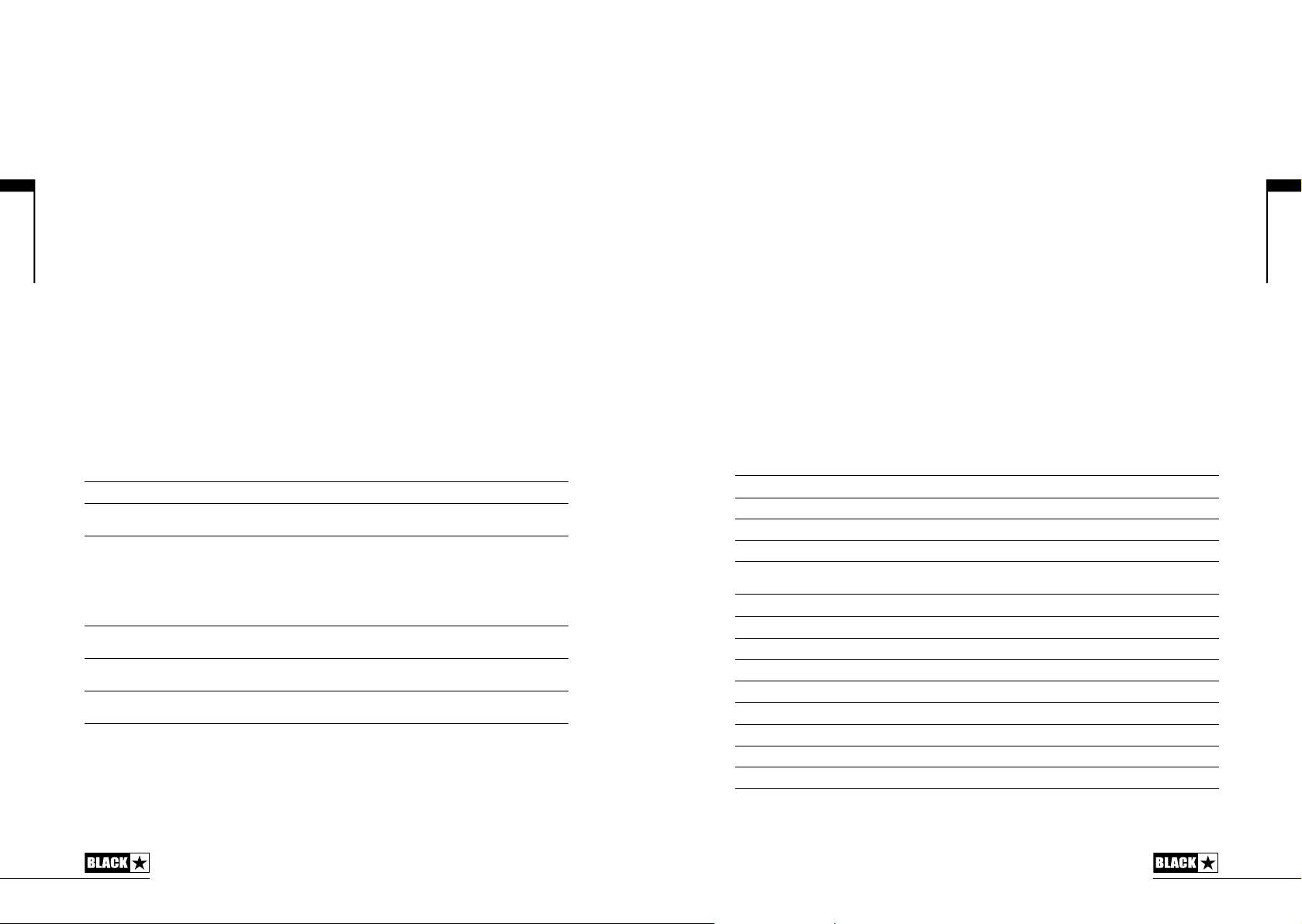
Deutsch
10. TVP (True Valve Power) Taster
Mit diesem Taster (de-)aktivieren Sie TVP. Die in dem Taster integrierte LED leuchtet,
wenn TVP aktiv ist. Wenn die LED nicht leuchtet, ist TVP inaktiv und der TVP-
Wahlschalter ist deaktiviert. Diese Einstellung wird mit dem Patch gespeichert.
ANMERKUNG: Wenn TVP inaktiv ist, liefert die Endstufe eine lineare Ansprache:
Röhren-typische Effekte wie das „Sag“, die Kompression und Power von TVP
stehen entsprechend nicht zur Verfügung.
Effekte
Bis zu drei Effekte in Studio-Qualität können zu jeder Zeit aktiviert werden.
11. MOD (Modulation)
Mit diesem Schalter (de-)aktivieren Sie den Modulationseffekt oder wählen ihn zur
Editierung aus. Diese Einstellung wird beim Sichern eines Patches gespeichert.
12. DLY (Delay)
Mit diesem Schalter (de-)aktivieren Sie den Delay-Effekt oder wählen ihn zur
Editierung aus. Diese Einstellung wird beim Sichern eines Patches gespeichert.
13. REV (Reverb)
Mit diesem Schalter (de-)aktivieren Sie den Reverb-Effekt oder wählen ihn zur
Editierung aus. Diese Einstellung wird beim Sichern eines Patches gespeichert.
Die LEDs von allen drei Effekt-Tastern zeigen den aktuellen Status:
LED Eekt-Status Beschreibung
LED inaktiv Eekt aus Eekt inaktiv
LED rot Eekt aktiv, aber nicht für die Editierung
LED grün Eekt aktiv und für die Editierung
ausgewählt
ausgewählt
Eekt ist aktiv, wird aber nicht über die Eekt-
Regler auf der Front gesteuert
Eekt ist aktiv und wird über die Eekt-Regler
gesteuert
Ein wiederholtes Drücken der Effekt-Taster auf der Vorderseite hat den folgenden
Effekt:
Eekt aus Aktiviert den Eekt und setzt den Eekt in den ‚Fokus’. Der bisherige ‚Fokus’-
Eekt aktiv, aber nicht im
‚Fokus’
Eekt aktiv und im ‚Fokus’ Schaltet den Eekt aus. Wenn ein (oder mehrere) andere(r) Eekt aktiv ist,
Eekt wird in den Status ‚On’ geschaltet
Setzt den Eekt in den Fokus. Der bisherige ‚Fokus’-Eekt wird in den Status
‚On’ geschaltet
bleibt der bisherige ‚Fokus’-Eekt weiterhin im ‚Fokus’
ANMERKUNG: Es kann immer nur ein Effekt im ‚Fokus’ stehen.
14. Effekt-Type
Hier wählen Sie den Effekt-Typ und editieren einen Parameter des aktuellen ‚Fokus’Effekts (Modulation, Delay oder Reverb).
Jedes Segment steht für einen anderen Effekt (vier für jeden Effekt-Typ). Eine
LED zeigt, welcher Effekt-Typ momentan aktiv ist. Der Regelweg innerhalb des
‚Segments’ verändert den jeweiligen Effekt-Parameter. Die Effekt Tabelle unten listet
alle einstellbaren Parameter auf:
Diese Einstellung wird beim Sichern eines Patches gespeichert.
15. Effekt-Level
Dieser Regler verändert einen Effekt-Parameter. Bei Modulations- und Delay-Effekten
können Sie mit dem Level-Regler bei gehaltenem Tap-Taster (16) die Rate/Time des Effekts
verändern.
Die Effekt Tabelle unten listet alle einstellbaren Parameter auf:
Diese Einstellung wird beim Sichern eines Patches gespeichert.
16. Tap
Der Tap-Taster dient zur Eingabe der Rate/Time des Effekts im aktuellen ‚Fokus’.
Die Dauer zwischen jedem Drücken des Tap-Tasters bestimmt die Rate-Einstellung.
Nach der Einstellung blinkt die Tap-LED in der Geschwindigkeit, die für den Effekt
im ‚Fokus’ eingegeben wurde.
Die Effekt Tabelle unten listet alle einstellbaren Parameter auf:
Effekt Tabelle
Eekt Segment-Parameter Level-Parameter Tap-Parameter
MODULATION
Phaser Mix Depth Speed
Flanger Feedback Depth Speed
Chorus Mix Depth Speed
Tremolo Depth der Frequenz-
DELAY
Linear Feedback Delay level Time
Analogue Feedback Delay level Time
Tape Feedback Delay level Time
Multi Feedback Delay level Time
REVERB
Room Size Reverb level -
Hall Size Reverb level -
Spring Size Reverb level -
Plate Size Reverb level -
Modulation
Depth der AmplitudenModulation
Speed
Deutsch
Diese Einstellung wird beim Sichern eines Patches gespeichert.
30
31
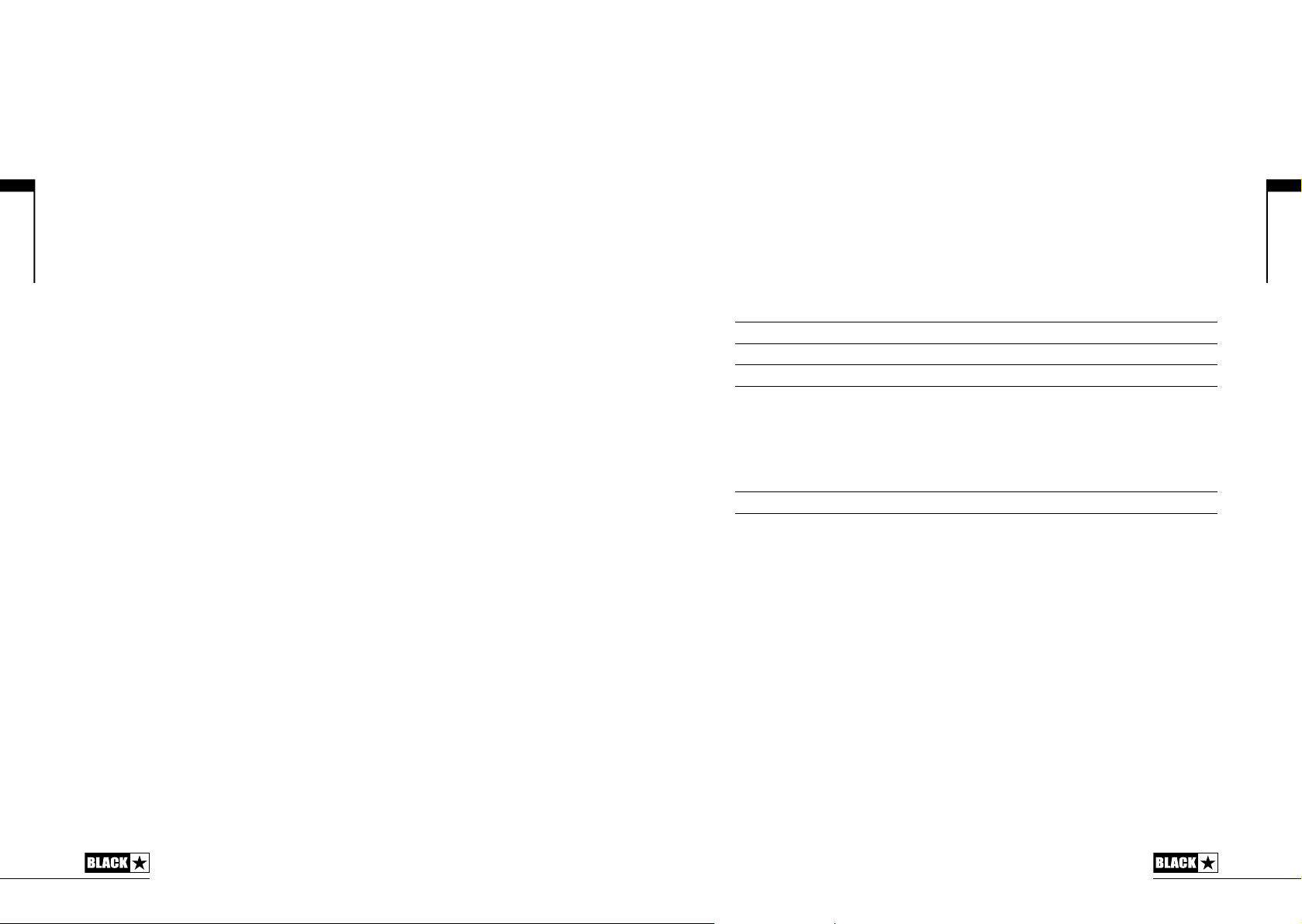
Deutsch
Master
17. Resonance
Der Resonance-Regler steuert global die Ansprache im Bassbereich. Bei niedrigen
Einstellungen klingen cleane Sounds knackig und funky, während bei angezerrten
Sounds die Basswiedergabe angehoben wird. Bei höheren Einstellungen klingen
Clean-Sounds voll und warm, während sich Crunch- und Overdrive-Sounds durch
wuchtige Bässe und Druck auszeichnen.
Hierbei handelt es sich um eine globale Einstellung, die nicht in den Patches
gespeichert wird.
18. Presence
Der Presence-Regler steuert global die Ansprache im Höhenbereich. Perkussive
Höhen werden bei cleanen Sounds betont, aggressive Höhen lassen sich bei
Crunch- und Overdrive-Sounds gezielt steuern.
Hierbei handelt es sich um eine globale Einstellung, die nicht in den Patches
gespeichert wird.
19. Master Volume
Dieser Regler steuert die Gesamtlautstärke Ihres Verstärkers. Im Uhrzeigersinn
heben Sie die Lautstärke an. Hierbei handelt es sich um eine globale Einstellung,
die nicht in den Patches gespeichert wird.
Wenn das Master Volume auf 0 heruntergezogen ist, können Sie ohne den
Lautsprecher über den emulierten Ausgang oder über USB Aufnahmen machen.
Der Pegel der Emulation wird über das Preamp-Volume ausgesteuert.
20. Power Schalter
Mit diesem Schalter schalten Sie den Verstärker ein bzw. aus.
ANMERKUNG: Wenn Sie den Verstärker aus dem Demo-Modus heraus aus- und
wieder einschalten, werden die Werkseinstellungen wiederhergestellt. Wenn der
Demo-Modus nicht aktiv ist, befindet sich der Verstärker nach dem Einschalten
wieder im vorher aktiven Modus.
21. USB
Hier schließen Sie ein USB-Kabel an, um den Verstärker mit einem Windows PC
oder einem Mac zu verbinden. Die Blackstar Insider-Software kann von unserer
Webseite heruntergeladen werden und bietet zahlreiche Funktionen.
Lesen Sie dazu den Abschnitt USB Audio auf Seite 39.
ANMERKUNG: Der Verstärker erscheint innerhalb der Aufnahme-Software auf
einem Computer als Audio-Interface.
22. Manual
Mit diesem Taster schalten Sie zwischen dem Manual-Modus und dem aktuellen
Patch um. Im Manual-Modus entspricht der Sound den aktuellen physikalischen
Positionen der Regler. Das gilt für die Regler Voice, Gain, Volume, Bass, Middle,
Treble, ISF und TVP. Der On/Off-Status für TVP wird vom vorher aktiven Patch
übernommen. Alle Effekte, die beim Umschalten in den Manual-Modus aktiv sind,
werden abgeschaltet.
Im Manual-Modus können alle Regler weiterhin über externe Quellen (Blackstar
Insider Software, Fußschalter, MIDI-Controller) gesteuert werden. Das bedeutet
aber, dass der Sound nicht den physikalischen Positionen der Regler auf der Front
entspricht.
Tuner-Modus
Halten Sie den Manual-Taster (22) drei Sekunden gedrückt, um den Tuner zu
aktivieren. Die LED der Recall-Anzeige (28) blinkt dauerhaft und zeigt so, dass der
Tuner-Modus aktiv ist. In der Voreinstellung wird der Verstärkerausgang stumm
geschaltet, wenn der Tuner-Modus aktiv ist. Über die LEDs Manual, Bank und
Channel wird die Note angezeigt, die der gespielten Note am nächsten kommt.
Bank LED Saite 1 und 6 (Vorgabe E, tief/hoch)
CH1 LED Saite 2
CH2 LED Saite 3
CH3 LED Saite 4
CH4 LED Saite 5
Über die LEDs MOD, DLY und REV wird dargestellt, wie nah die gespielte Note der
Referenzstimmung kommt.
MOD LED rot Note (Stimmung) ist zu hoch
DLY LED grün Note ist korrekt gestimmt
REV LED rot Note (Stimmung) ist zu tief
Alle anderen LEDs auf der Vorderseite sind im Tuner-Modus inaktiv.
Durch Drücken eines Tasters auf der Front oder eines angeschlossenen Fußschalters
beenden Sie den Tuner-Modus.
23. Bank
Drücken Sie diesen Taster, um durch die ersten drei Patch-Bänke zu blättern.
Bank 1 2
Bank 2 3
Bank 3 1
Die grüne LED zeigt, dass Sie sich in Bank 1 befinden, die orange LED steht für
Bank 2 und die rote schließlich für Bank 3.
ANMERKUNG: Über die Frontseite können Sie nur auf die ersten drei Bänke
zugreifen. Wenn Sie Bank 4 oder höher über einen externen Controller (z.B. Software
oder Fuß-Controller) aktivieren, leuchten anstelle der Bank-LEDs nun die ChannelLEDs und zeigen den Patch-Speicherplatz an.
Deutsch
32
33
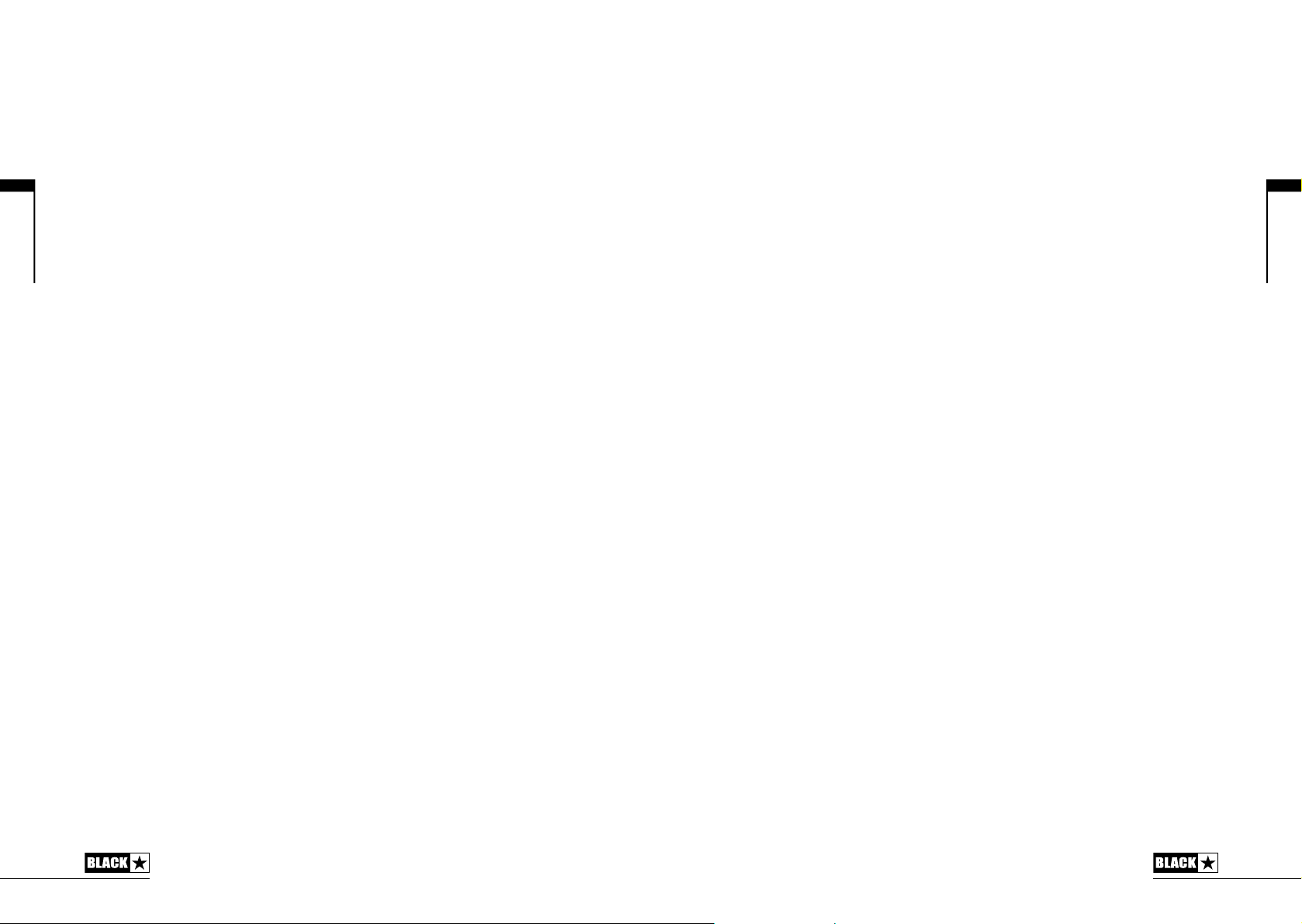
Deutsch
Ein Beispiel:
Patch 11 – Bank-LED rot, LED in Channel 3 leuchtet.
Wenn Sie Bank Up mit einem externen Schalter auswählen, wird Patch 15 aktiviert
- Bank LED aus, Channel 3 an.
Wenn der Verstärker im Manual-Modus arbeitet, leuchtet die Bank-LED nicht.
Der Channel wird zwischengespeichert, während das entsprechende Patch
innerhalb der aktuellen Bank geladen wird, während Sie durch die Bänke blättern.
24 – 27. Channel 1-4
Channel 1 aktiviert das erste Patch in der aktuellen Bank.
Channel 2 aktiviert das zweite Patch in der aktuellen Bank.
Channel 3 aktiviert das dritte Patch in der aktuellen Bank.
Channel 4 aktiviert das vierte Patch in der aktuellen Bank.
28. Recall-Anzeige
Die Recall-Anzeige zeigt, ob der aktuelle Parameterwert im Verstärker mit der
physikalischen Position des zugehörigen Reglers auf der Vorderseite übereinstimmt
oder nicht. Wenn Sie z. B. zu einem anderen Patch wechseln, entsprechen die
Regler-Einstellungen auf der Frontseite mit Sicherheit nicht den Einstellungen, die
Sie hören.
Um unerwünschte Pegelsprünge beim Einstellen der Parameter zu verhindern,
haben die Regler auf der Front keine Funktion, bis die physikalische Position den
aktuellen Parameterwert erreicht hat. In diesem Moment blinkt die Recall-Anzeige
zweimal und der Regler ‚übernimmt’ die Parametersteuerung, so dass Sie den Wert
anheben oder absenken können.
Die Recall-Anzeige blinkt jeweils zweimal, wenn der physikalische Regler den
im Patch gespeicherten Wert erreicht bzw. überstreicht: So können Sie den
programmierten Wert zu jeder Zeit direkt ablesen.
Recall erfasst nur die Parameter Gain, Volume, Bass, Middle, Treble und ISF.
Wenn der Tuner aktiv ist, blinkt die Recall-Anzeige dauerhaft.
Programmierung
Speichern von Patches
So speichern Sie den aktuellen Sound als Patch
1. Drücken und halten Sie einen der vier Channel-Taster für eine Sekunde.
Alle vier Channel-LEDs blinken daraufhin.
2. Drücken Sie den Bank-Taster, um zwischen den drei Bänken (grün, orange,
rot) umzuschalten und den Speicherplatz auszuwählen.
3. Drücken Sie einen der vier Channel-Taster einmal, um das Patch auf dem
gewählten Speicherplatz abzuspeichern.
Die LED für den gewählten Speicherplatz leuchtet und das neue Patch ist aktiv.
Grüne Bank = Patches 1-4
Orange Bank = Patches 5-8
Rote Bank = Patches 9-12
Mit Hilfe der Regler am Verstärker können Sie das Patch nun zu jedem Zeitpunkt
während dem Speichervorgang editieren.
Drücken Sie den Manual-Taster bei Bedarf, um den Speichervorgang abzubrechen:
Der Verstärker wird in den vorherigen Zustand zurückversetzt.
Das Speichern eines Patches überschreibt ein auf dem Speicherplatz eventuell
vorhandenes Patch.
Patches können auch über die Blackstar Insider Software oder mit Hilfe eines
angeschlossenen Blackstar FS-10 Fuß-Controllers gespeichert werden.
Laden von Patches
Drücken Sie einen Channel-Taster, um das zugehörige Patch zu laden.
Durch Drücken des Bank-Tasters blättern Sie durch die drei Bänke – grüne-orangerot. Der Channel bleibt erhalten, während das entsprechende Patch innerhalb der
aktuellen Bank geladen wird, während Sie durch die Bänke blättern.
Alternativ können Sie Patches über die Blackstar Insider Software oder einen
angeschlossenen Fußschalter laden.
Deutsch
34
35
