Blackline Safety G7C User Manual

G7
Technical User Manual
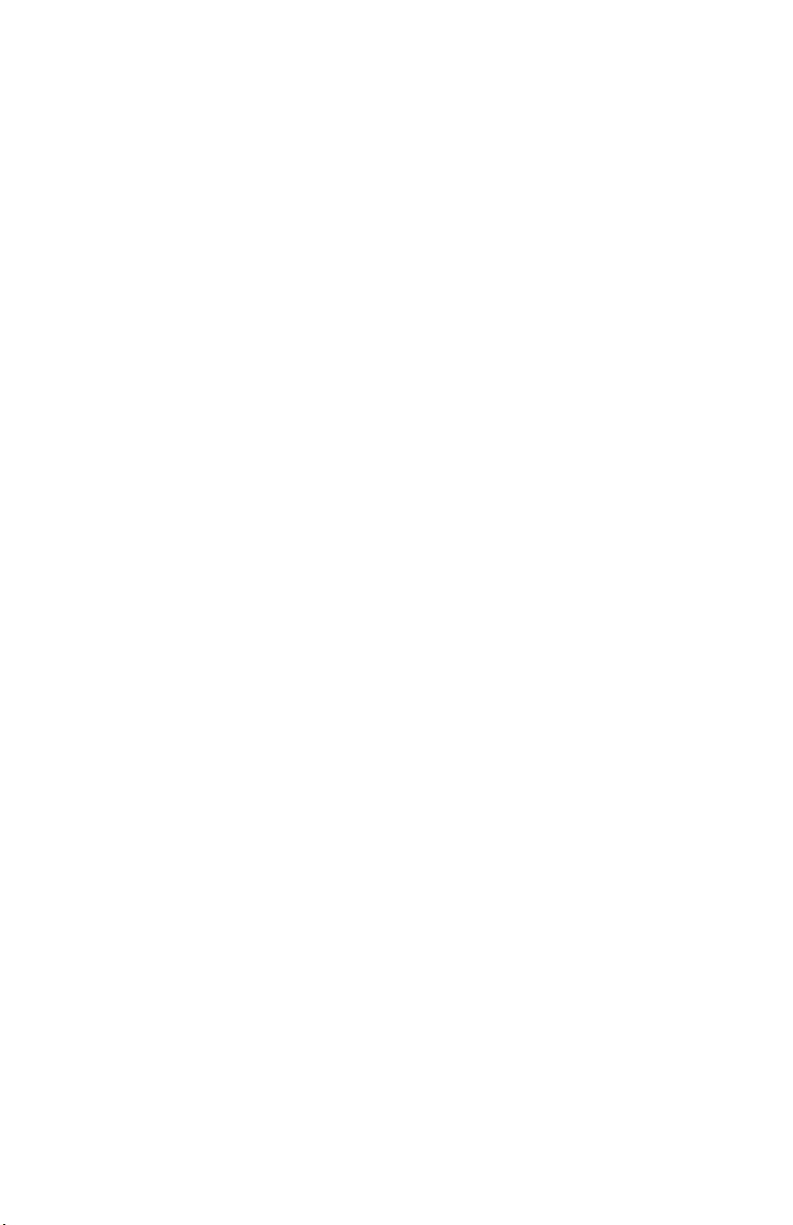
CONTENTS
OVERVIEW
Real-time connected safety ............................................................................................................... 4
Blackline Safety Network .................................................................................................................... 4
Blackline Live web portal .................................................................................................................... 5
G7 models .................................................................................................................................................. 6
Device comparison ................................................................................................................................. 7
What’s in the box .................................................................................................................................... 8
Hardware details ...................................................................................................................................... 9
INTERACTION
How it works ............................................................................................................................................... 10
OPERATING
Charging ...................................................................................................................................................... 11
Wearing ........................................................................................................................................................ 11
Power on ..................................................................................................................................................... 12
Power o ..................................................................................................................................................... 12
Connectivity light .................................................................................................................................... 13
GAS DETECTION
Bump test ....................................................................................................................................................14
Calibration .................................................................................................................................................. 16
Zero sensors ................................................................................................................................................17
GAS DETECTION FEATURES
Yellow warning alarm gas features ................................................................................................18
Low warning alarm for gas ...................................................................................................... 18
Under limit ..................................................................................................................................... 19
Sensor error ..................................................................................................................................... 19
Calibration ....................................................................................................................................... 19
Bump test .......................................................................................................................................... 19
Red alert gas features ............................................................................................................................ 20
High alert for gas ........................................................................................................................... 20
STEL (short term exposure limit) alert ............................................................................... 20
TWA (time weighted average) alert ....................................................................................21
OL (over limit) alert ...................................................................................................................... 21
CONFIGURATION MODES
Available modes ....................................................................................................................................... 22
Entering a mode ....................................................................................................................................... 22
Exiting a mode .......................................................................................................................................... 23
CARTRIDGES
Gas Cartridge replacement program ............................................................................................ 24
Changing cartridges .............................................................................................................................. 24

Cartridge care ............................................................................................................................................ 25
Cartridge safety precautions ............................................................................................................. 25
Caution ............................................................................................................................................... 25
Multi-gas pump cartridge ................................................................................................................... 26
Using pump ..................................................................................................................................... 26
Pump options ................................................................................................................................. 26
REALTIME FEATURES
Yellow pending alarm features ........................................................................................................ 28
Potential Fall detected ............................................................................................................... 28
Potential no-motion detected ...............................................................................................29
Check-in request ........................................................................................................................... 29
Yellow warning alarm features .........................................................................................................30
Messages ........................................................................................................................................... 30
Speaker phone ............................................................................................................................... 31
Network connection interruption ....................................................................................... 31
Low battery ...................................................................................................................................... 31
Red alert features ..................................................................................................................................... 32
Fall detected .................................................................................................................................... 32
No-motion detected ................................................................................................................... 32
Missed check-in ............................................................................................................................. 33
SOS alert ............................................................................................................................................. 33
LiveResponse ............................................................................................................................................. 34
Push-to-talk (PTT) .................................................................................................................................... 35
Transmitting ..................................................................................................................................... 35
Receiving ........................................................................................................................................... 35
Available channels........................................................................................................................35
Changing channels ...................................................................................................................... 36
PTT audio accessories ................................................................................................................ 37
FIRMWARE UPDATES
Over-the-air (OTA) rmware updates ........................................................................................... 38
SUPPORT
Learn more .................................................................................................................................................. 39
Customer Care ........................................................................................................................................... 39
SPECIFICATIONS
Detailed specications .......................................................................................................................... 40
LEGAL NOTICES AND CERTIFICATIONS
Legal notices .............................................................................................................................................. 42
Intrinsically safe ......................................................................................................................................... 43
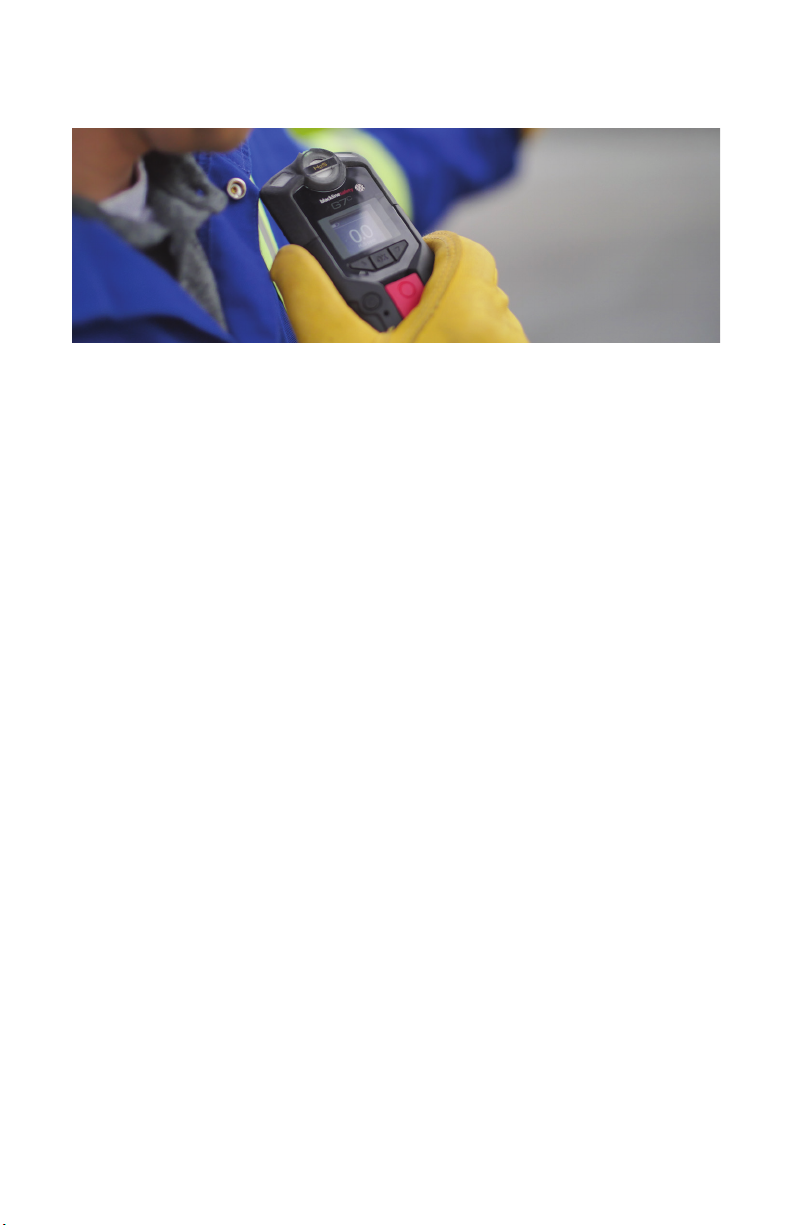
OVERVIEW
THE WORLD’S FIRST EVERYTHING DETECTOR
What is G7 Insight?
G7 Insight is a simple solution that bundles industry-leading gas detection with
automated compliance and business analytics tools. For the rst time ever, the days of
manually collecting data from the eld, reviewing spreadsheets and compiling reports
are behind you.
With just a few minutes of connectivity per day, all data automatically recorded by
G7 devices in the eld is uploaded to the Blackline Safety Network for automatic
compilation and report generation.
What are real-time features?
Real-time safety monitoring leverages location technology, communications and live
data to provide complete transparency and control over your safety program. Real-time
features utilize G7 devices’ cellular or satellite connectivity, connecting people in the
eld with live monitoring teams in real time — ensuring no call for help will ever go
unanswered again.
In the event of an safety incident or gas exposure, monitoring personnel can see what
has happened, and communicate with workers directly via two-way voice calling or text
messaging through their G7 device.
BLACKLINE SAFETY NETWORK
How am I connected?
The Blackline Safety Network is a cloud-hosted system comprised of 2G/3G cellular
networks, satellite networks, our Blackline Live™ web portal application, your monitoring
account and your G7.
G7 devices require an active service plan in order to connect to the Blackline Safety
Network. Depending on your needs and requirements, various service plan options are
available such as 24/7 safety monitoring by Blackline’s Safety Operations Center and
two-way voice communication. Contact your organization’s safety professional for more
information regarding the details of your service plan.
4 || G7 TECHNICAL USER MANUAL
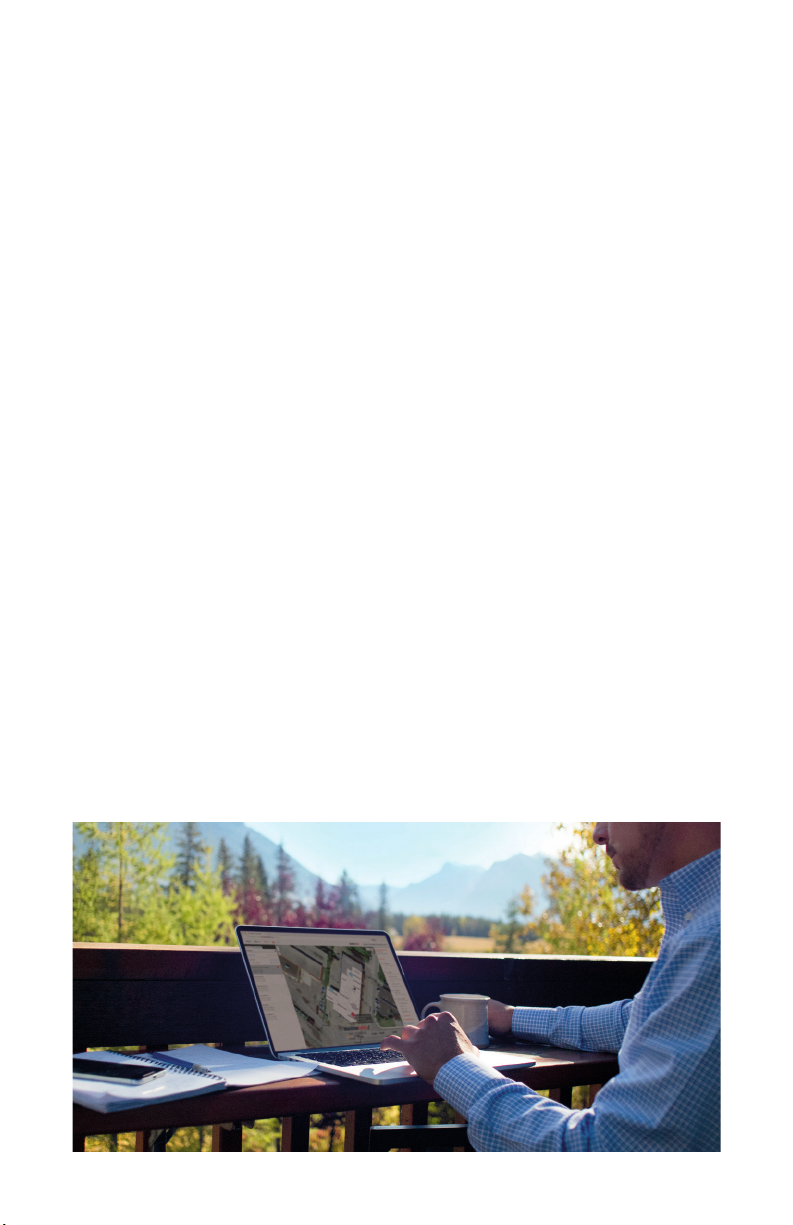
BLACKLINE LIVE WEB PORTAL
What is Blackline Live?
G7 utilizes the cloud-hosted Blackline Live web portal to monitor and manage all your
workers and devices, as well as deliver reports and business analytics insights.
With Blackline Live’s real-time alerting and live map with employee locations, you can
quickly locate and respond to a worker in distress. Real-time alerts show the employees
location on the map with the type of alert, enabling your team to eciently send help.
Blackline Live also allows you to create and customize conguration proles that
determine how a device or a group of devices operates in the eld. Similarly, alert
proles are set up to determine what contacts should be notied in the event of an
incident and what response protocol monitoring personnel will follow to ensure your
team gets the help it needs.
Blackline Live keeps track of alert history, calibrations and bump tests, eliminating the
need to manually retrieve data logs from the eld.
Blackline Live allows you to tailor user access depending on employee roles: employee,
supervisor, administrator and monitoring team. This ensures that everyone has access to
the right tools to accommodate their role in a comprehensive monitoring program.
What is Blackline Analytics?
With Blackline Analytics, review data collected from your device eet to make decisions,
follow up with your team and ensure everything is running smoothly. Choose from a
number of dierent reports and lters to explore your data.
Blackline Analytics is built directly into the Blackline Live portal, allowing anyone with
login access to see their own organization’s data, as well as client data. If users have
only been given access to specic groups of devices, they will only see data attached to
those particular devices.
G7 TECHNICAL USER MANUAL || 5

G7 MODELS
G7
C
G7
X
What G7 model do I have?
There are two G7 models: G7c and G7x. The main dierence between them is how they
connect to the Blackline Safety Network.
If you are unsure of which G7 model you have, refer to the logo on the front of your G7.
G7c works anywhere with 2G/3G
cellular coverage in over 200 countries
to connect you directly to the Blackline
Safety Network. Depending on your
service plan, your G7c may have
two-way voice capabilities.
6 || G7 TECHNICAL USER MANUAL
G7x works in conjunction with Blackline’s
G7 Bridge — a portable satellite base
station that keeps you connected in
remote locations outside cellular coverage.
G7x uses a 900 MHz radio to communicate
with G7 Bridge up to 2km away. One G7
Bridge can link up to ve G7x devices
to the Blackline Safety Network through
Iridium satellite or cellular data.
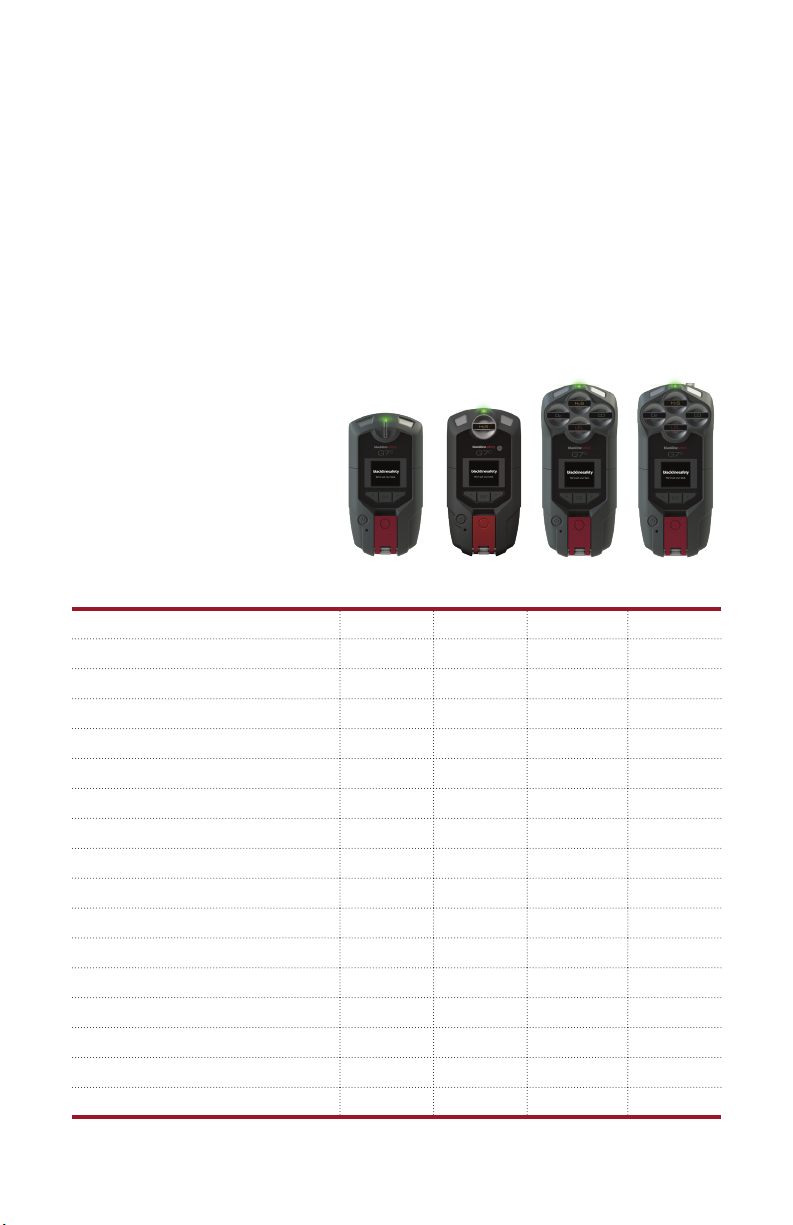
DEVICE COMPARISON
What features does my G7 have?
G7c and G7x are customized with one of four cartridge types. Cartridge selections
include Standard, Single-gas, Multi-gas diusion and Multi-gas pump cartridges.
The following comparison chart summarizes the features of each cartridge.
Text messaging
Fall detection
No-motion detection
SOS alert
Check-in timer
Conguration modes
Receive voice calls*
Push-to-talk enabled*
Single gas detection
Multi gas detection
Pump enabled
Low warning alarm for gas
Under limit alarm for gas
High alert for gas
STEL alert for gas
TWA alert for gas
Over limit alert for gas
*G7c devices only
Standard
Single
Multi
(diusion)
l l l l
l l l l
l l l l
l l l l
l l l l
l l l
l l l l
l l l l
l
l l
l l l
l l l
l l l
l l l
l l l
l l l
Multi
(pump)
l
G7 TECHNICAL USER MANUAL || 7

WHAT’S IN THE BOX
Your G7 device comes with the following components:
G7 personal safety monitoring device
Pre-installed cartridge (Standard, Single-gas or Multi-gas cartridge)
Getting started guide
Optional real-time features guide
Charging system
• Removable charging clip
• USB cable
• USB power adapter
Certication and support card
If you have a Single-gas or Multi-gas cartridge you will also receive:
Single-gas or Multi-gas calibration cap (depending on your cartridge)
Calibration gas tubing
8 || G7 TECHNICAL USER MANUAL
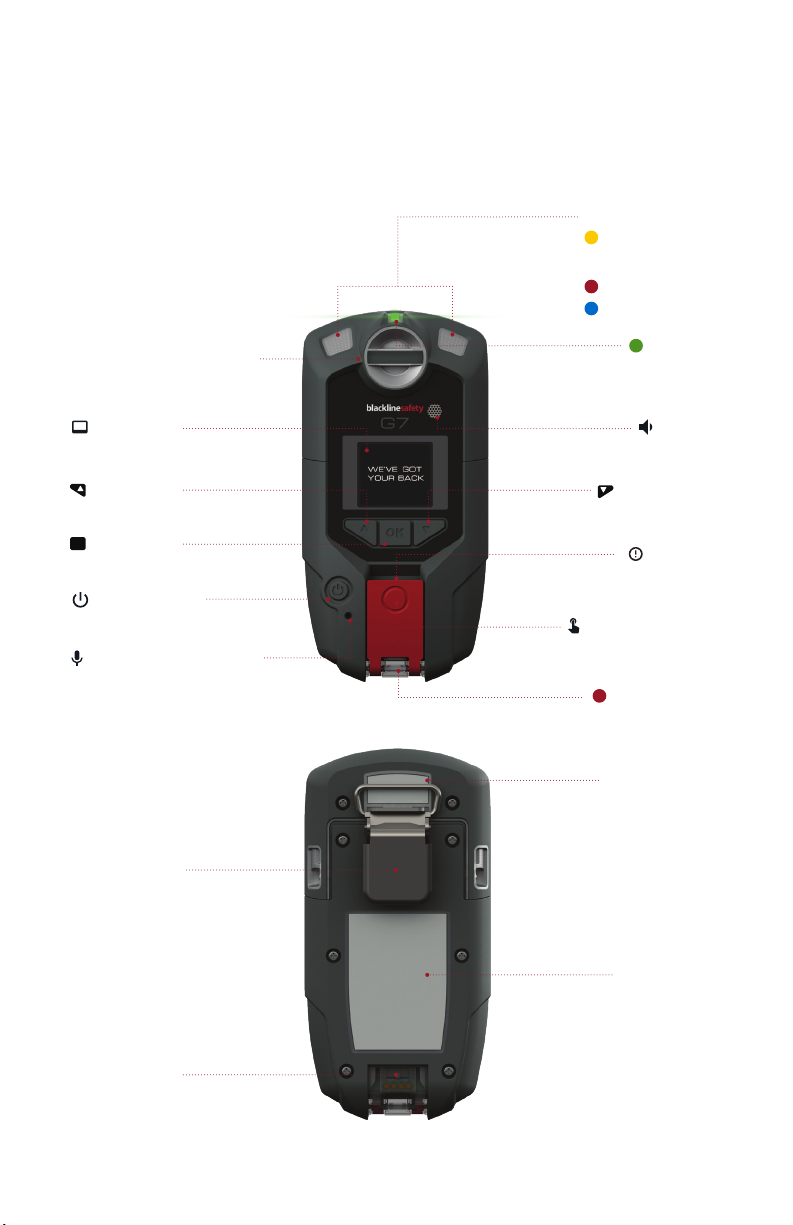
HARDWARE DETAILS
OK
Cartridge (Standard,
Single-gas or Multi-gas)
Top lights
Pending and
warning
Alerts
LiveResponse
Connectivity
light
LCD screen
Up button
OK button
Power button
Microphone (G7c only)
Metal belt clip
Speaker
Down button
Latch pull
Latch push button
Charging light
Cartridge label
Product label
Charging port
G7 TECHNICAL USER MANUAL || 9

INTERACTION
HOW IT WORKS
Interacting with G7 is easy with its high-visibility LCD display and three-button
menu system.
OK button
Press OK to enter the main menu on
the LCD screen and to conrm a
menu selection.
Latch pull
Pull down the latch to call for help when
assistance is required.
Up and down arrow buttons
Press up or down to navigate the menu.
Press and hold both simultaneously to mute
a yellow warning alarm or red alert.
Latch push button
Push the latch in to check in and tell your
G7 that you are safe.
10 || G7 TECHNICAL USER MANUAL

OPERATING
CHARGING
How do I charge my G7?
Insert the micro USB plug into the removable charging clip, then slide the clip onto the
charging port at the bottom of your G7. A solid red light at the bottom of the device
conrms your G7 is charging. The LCD screen will let you know when it is fully charged,
which can take up to four hours.
Blackline recommends that you fully charge your device after every shift.
WEARING
Where do I wear my device?
G7 monitors you best when clipped to your belt or chest pocket.
G7 TECHNICAL USER MANUAL || 11
Charging port
Removable charging clip
Charging cable

POWER ON
How do I turn on my G7c?
Press and hold the power button, and wait for the blinking green connectivity light to
turn solid. When connected, the green light will remain solid.
How do I turn on my G7x?
Press and hold the power button on your G7 Bridge to turn it on rst, and wait for the
blinking green connectivity light to turn solid, It takes approximately two minutes for G7
Bridge to connect to the Blackline Safety Network. When connected, the green light will
remain solid.
Press and hold the power button on your G7x. Wait for the blinking green connectivity
light to turn solid. When connected, the green light will remain solid.
NOTE: For best results, ensure your G7 Bridge is turned on before your G7x. If you are having
diculties connecting your G7x to G7 Bridge, please refer to your G7 Bridge manual.
POWER OFF
How do I turn o my G7c?
Press and hold the power button. The device will go into shutdown sequence, once all
the lights and vibrations have stopped, you have been logged o from the Blackline
Safety Network.
How do I turn o my G7x?
Press and hold the power button of your G7x. The device will go into shutdown
sequence, sending your log off status to G7 Bridge.
When suitably powered, G7 Bridge can remain on at all times. When G7 Bridge is o, all
connected devices will no longer be monitored. Before powering down, ensure there
are no other G7x devices connected. Once conrmed, press and hold the power button
on the G7 Bridge. The device will go into shutdown sequence. Your safety is no longer
being monitored.
NOTE: For more information, please refer to the G7 Bridge technical user manual.
12 || G7 TECHNICAL USER MANUAL
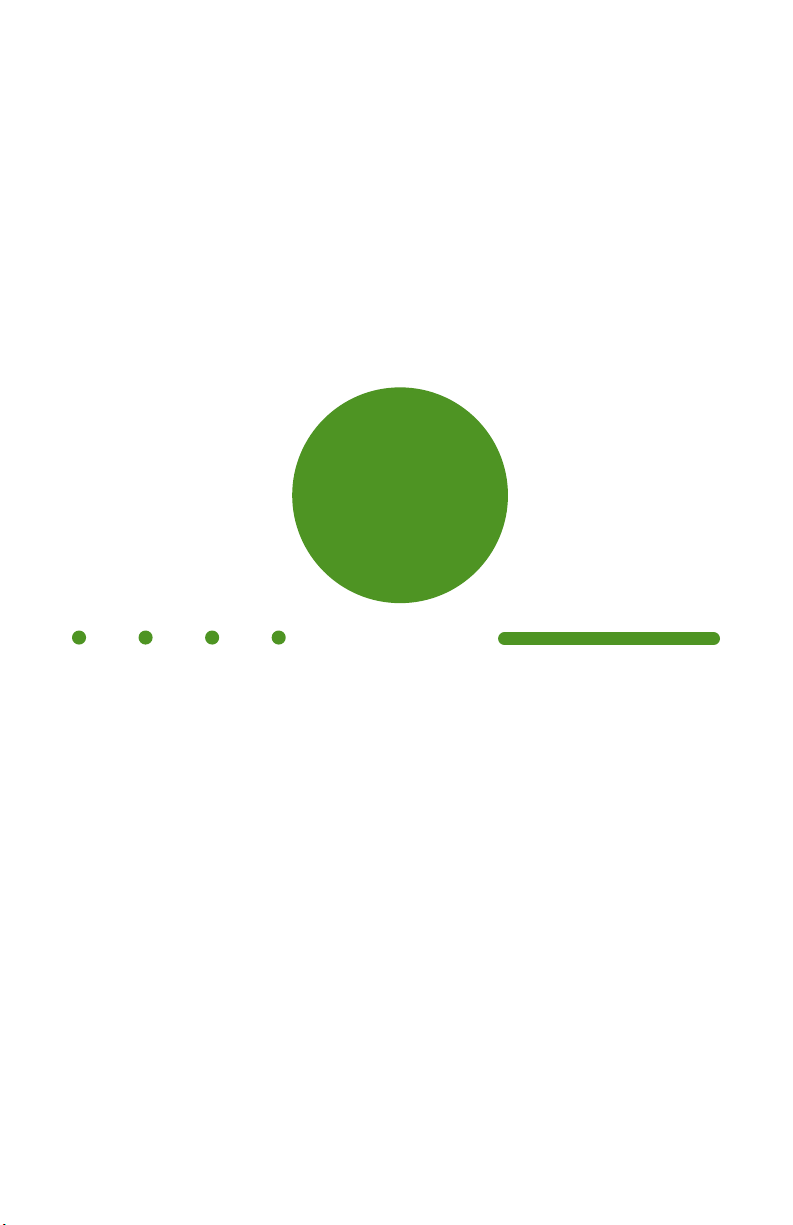
CONNECTIVITY LIGHT
Are you connected to the Blackline Safety Network?
G7 lets you know your connection status.
Blinking/Solid
Blinking green light
A blinking connectivity light indicates that your G7 is storing data. It is not currently
connected to the network and will send data when the light is solid.
Solid green light
A solid connectivity light indicates that G7 is actively transmitting data and is connected
to the Blackline Safety Network.
Sound and vibration
Congurable to sound an alarm if connection is lost after 5 minutes.
NOTE: If you are using real-time features, your safety is only monitored when the
connectivity light is solid.
G7 TECHNICAL USER MANUAL || 13
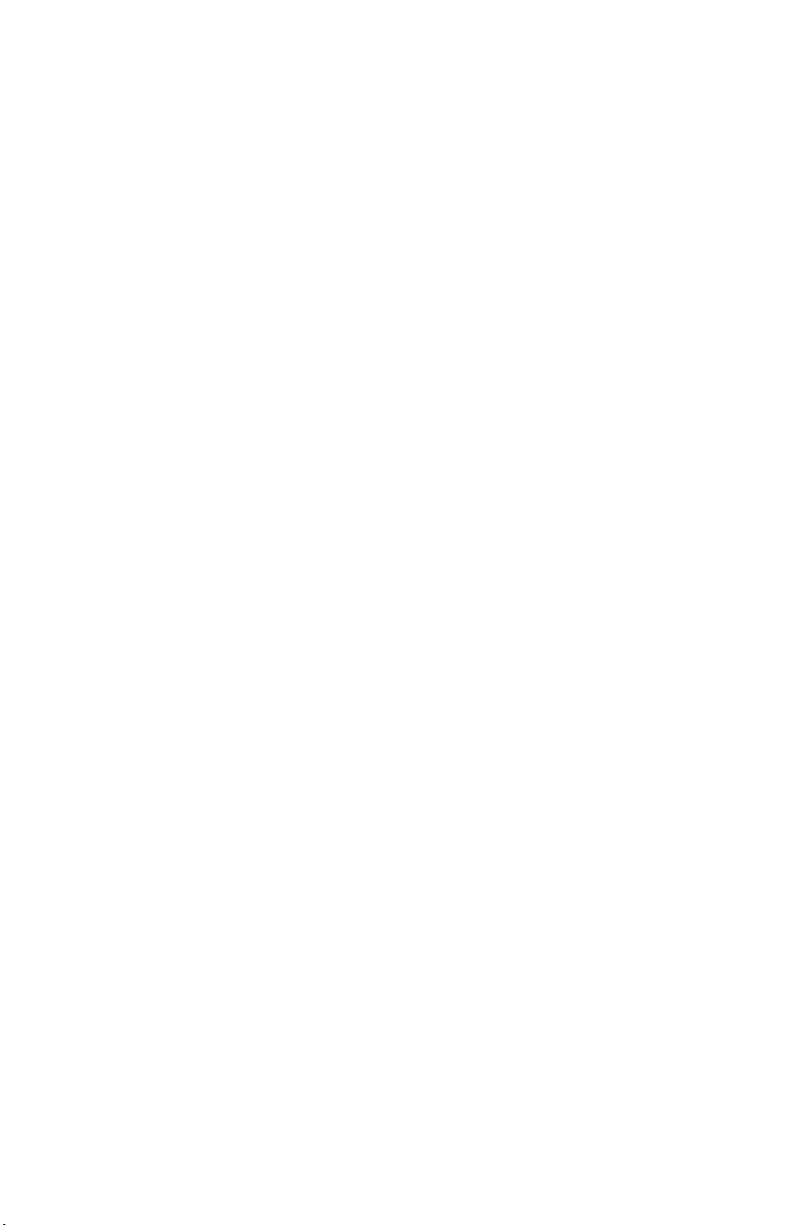
GAS DETECTION
Included with your G7 Single-gas or Multi-gas cartridge is a calibration cap and
tubing for bump tests and calibrations. Alternatively, bump tests and calibrations can
be completed using a G7 Dock. Only perform bump test and calibrations in a safe
environment. For more information and instructions on bumping or calibrating with
G7 Dock, refer to the G7 Dock technical user manual.
BUMP TEST
What is a bump test?
It is safe practice to regularly test gas sensors by applying the target gas. G7’s bump test
also tests the operation of light, sound and vibration indicators. The bump test schedule
depends on your company’s safety policy. G7 automatically communicates bump test
data to the Blackline Safety Network, and will remind you when a bump test is overdue.
The bump test schedule is congurable.
NOTE: To meet CSA LEL performance standard, you are required to bump test before
each day’s use. Blackline recommends you do not exceed 30 days without a bump test.
How do I bump test?
1. Attach tubing to the calibration cap
2. Ensure the other end of the tubing is attached to a xed ow regulator on the gas tank
3. On your G7, press the OK button to enter the main menu
4. Use the arrow buttons to navigate to gas options, press OK
5. Use the arrow buttons to navigate to bump test, press OK
6. Press the up arrow to continue
7. G7 preforms an automatic audio and visual assessment to test vibration and lights
8. You can individually choose which sensors to test. By default, G7 will test all sensors.
9. Attach the calibration cap to your device
10. G7 will begin to count down from 60. Apply the gas within this time window.
11. Turn gas o when prompted on your G7 screen
12. Press the OK button to complete bump test
13. G7 will let you know if the bump test has passed or failed, and when your next
bump test is due
14. Remove the calibration cap and let your G7 sit until the readings stabilize and your
G7 has returned to baseline
NOTE: If you see a bump test fail message on your LCD screen, try the calibration again. If
the error persists, please contact our Customer Care team.
14 || G7 TECHNICAL USER MANUAL
