BLACKHAWK! USB560bp Quick Start Manual
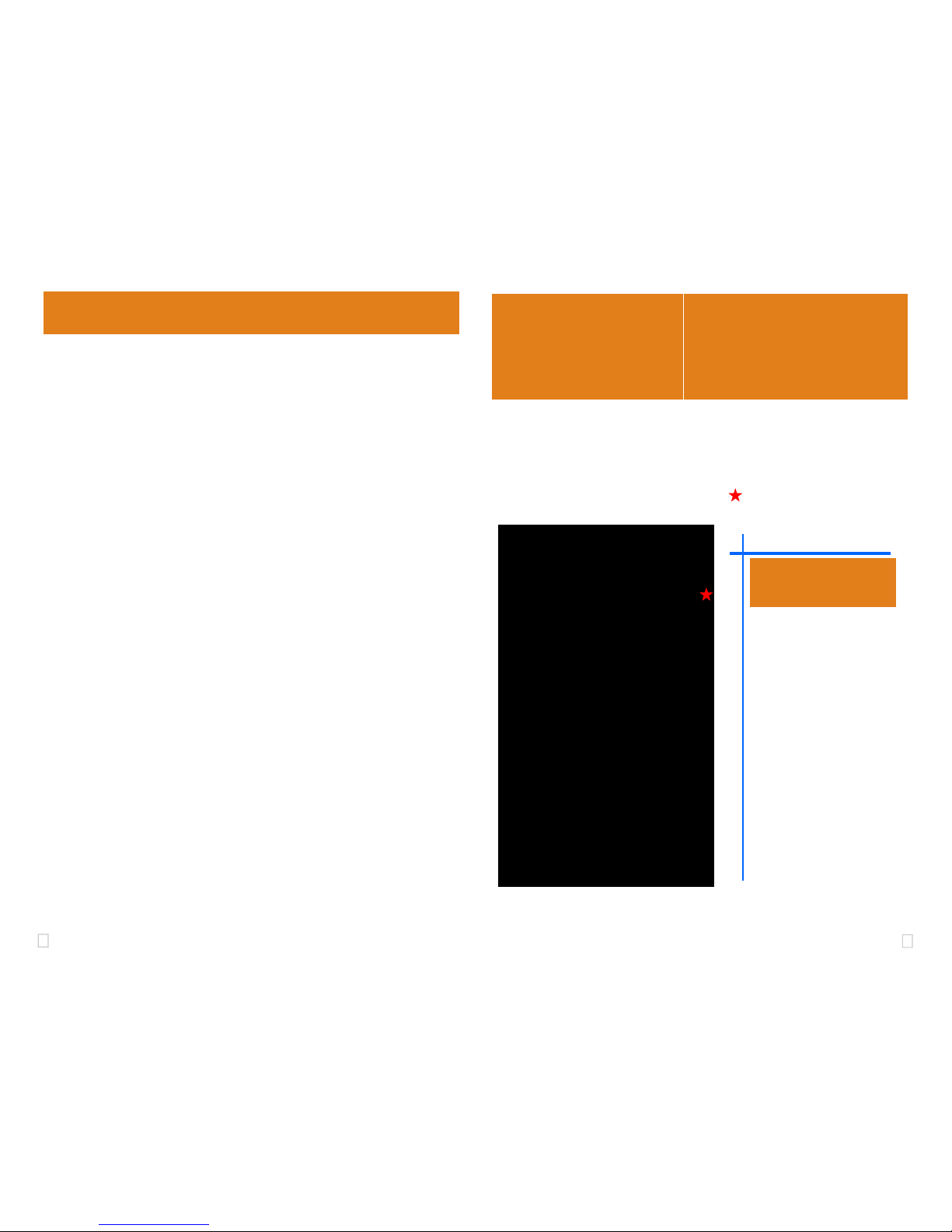
1 4
Blackhawk™
USB560bp
JTAG
Emulator
(USB560bp)
QUICK
START
GUIDE
Installation Requirements
• PC or Notebook computer with at least one free USB v1.1 or v2.0 port.
• Windows® 2000/XP/Vista Operating Systems (32 or 64-bit versions).
• Texas Instruments Code Composer Studio version 2.2
†
or later.
• CD ROM Drive.
†
For CCStudio v2.0 and v2.1 (only), download the XDS560 emulation driver subsystem from the TI web site:
https://www-a.ti.com/downloads/sds_support/XDS560Update.html.
These files are included with CCS v2.2 and later.
A TI USCIF Update (v35.23.10.0) is necessary for CCStudio v3.2 or earlier, which is included with our
driver installations on CD ROM and Web Site.
This equipment is designed to
be operated under the following environmental conditions:
Temperature between 0°C –
55°C. Relative Humidity of
20% - 70% non-condensing.
Operation of the unit outside of
the above range may affect
structual and mechanical
integrity and cause permanent
damage.
Caution is necessasry to
minimize ESD (Electro-stactic
Discharge) which can damage
electronic components. Use in
a controlled environment
where ESD materials and
practices are employed is
highly recommended.
IMPORTANT
ENVIRONMENTAL
C
ONSIDERATIONS
4 CCStudio Setup
B.) Using Create Board for CCStudio v3.1 and later
1. Run CCStudio Setup.
2. Select the “Create Board” tab and drag the “BH USB560-BP Connection” to
My System on the left. This will prompt you for a connection name. You can
enter any string you want, but at a minimum, it typically includes the emulator
name and target DSP or board name (i.e. “Blackhawk USB560bp - C5509”).
3. Now, highlight the new connection name you added under My System and add
the available processor(s) from the middle window to match your hardware.
4. Save your setup and start CCS.
C.) Changing an XDS560 PCI import for CCStudio v2.2-v3.0
1. Run CCStudio Setup and import a setup for the TI XDS560 PCI card that
matches your target (refer to section (A.) above for importing).
2. Highlight the board you added under My System, right click with the mouse and
choose properties.
3. Locate the Emulator Name field under board properties tab and change the
name from “XDS560 0” to “BH560UBP 0”. If you need to change other properties (GEL, DSP, etc.) , you can do that too.
4. Save CCSetup and start CCS.
A.) Importing a Pre-defined Import or Factory Board
These instructions apply to CCStudio v2.2 - v3.3, but the import dialog varies slightly between versions. Refer to the USB560bp Installation Guide if more information is needed.
1. Run CCStudio Setup. And for CCStudio v3.0 and earlier, start the “Import a
Configuration” dialog.
2. Find and select “bh-usb560(bp)emulator” from the “Platform” pull down
menu located at the top of the middle CCSetup window or in the center of the
import dialog box (this will list the USB560bp imports).
3. You can narrow down the import options further by using the “Family” pull down
(i.e. select “C55xx“ to list all TMS320C55x device imports).
4. When you find your target, or an import close to it, highlight the entry and choose
the option to “add it to your system”.
5. If this import setup does not completely match your target, you can edit the properties manually (i.e. to add or change a GEL file).
6. When finished, save the setup and start CCStudio.
Blackhawk
123 Gaither Drive, Mt. Laurel, NJ 08054-1701
www.blackhawk-dsp.com
Blackhawk is a registered trademark of EWA Technologies, Inc.
USB560bp-QS-03
Inventory of Items Included
1. Blackhawk ” bus-powered ”
USB560bp JTAG Emulator POD.
2. USB 2.0 Compliant Cable.
3. 20e_cTI-14t_TI Pin Converter.
4. Installation CDROM.
5. Warranty and Product Registration
Cards.
6. Quick Start Guide.
Other Items Required
1. Target Board System—a self-
powered board with a TI DSP and
compatible JTAG header connection conforming to IEEE 1149.1
Standard.
2. Copy of Code Composer Studio
Version 2.2
†
or later.
Now shipping with compact
TI 20-pin JTAG connector
and complete XDS560
Rev. ‘D’ Cable Electronics!

2
3
FIGURE 2 - USB560bp USB End Plate
1. Place the USB560bp JTAG Emulator module in desired location
(most likely near the target hardware).
2. Attach the supplied USB cable to an available USB port on the PC
and to the USB connector on the USB560bp JTAG Emulator (see
Figure 2).
3. Follow the Plug and Play installation for the Windows device driver
(see section 3 on USB PnP Installation).
4. After PnP installation, attach the emulator pod’s JTAG cable assembly (the female 2x10 header connector in Figure 1) to the corresponding male header on the target board. (pin converter may be required if
connecting to target board with 14-pin, 60-pin or 20-pin ARM male
headers.) Make sure the target is not powered when connecting!
5. Setup and start Code Composer Studio (see section 4).
Bi-color LED
RED/GREEN
USB Cable
Connector
1 Emulation Driver Installation
The USB560bp JTAG Emulator shipped with its emulation drivers on CD
ROM media that are needed by Windows and CCStudio for operation.
2 Hardware Installation
WARNING
Be careful to connect interface cables with the correct orientation. Pin 1 on
the interface cable should match Pin 1 on the DSP system connector. The
JTAG cable assembly features a "keyed" connector to minimize the chance
of error.
Do not force cables into position. Forcing them may damage the cables or
the interconnected boards and systems.
1. Insert the Emulation Driver CDROM into your PC’s CDROM drive.
2. Follow the installation wizard, and when done, you are ready to install
the emulator hardware.
If the installation executable fails to start automatically, run X:\Setup\Setup.exe,
where [X] is the drive letter for your CD ROM drive.
USB PnP Installation 3
Windows 2000/XP/Vista
1. If not already connected, connect the USB cable to the USB560bp and to
the computer.
2. LED will be RED on power up.
3. Follow the Windows “Found New Hardware” wizard prompts.
4. You can select the “automatic” option for locating drivers.
5. If the automatic option did not locate them, you can manually specify the
location. These files were installed to your system during the Emulation
Driver Installation - section 1. The typical location for these files is
folder: C:\CCStudio_v3.3\blackhawk\drivers.1 , where
<C:\CCStudio_v3.3> is the location selected in section 1.
6. When completed, the Blackhawk Control Panel and Windows Device
Manager will show the device. The Blackhawk Control Panel can be activated from its icon, located in the Windows Control Panel Dialog Box.
7. The LED will be GREEN when drivers are loaded correctly.
8. Now follow the Code Composer Studio Setup in section 4.
FIGURE 1 - USB560bp JTAG Emulator
8 inch, highly
flexible, coax
ribbon cable
Keyed, compact TI 20-pin
JTAG target connector
Bi-color LED
RED/GREEN
USB Cable
Connector
NEW
