BLACKHAWK! USB2000, USB510L Quick Start Manual

1 4
Blackhawk™
USB2000
Controller (USB2000)
QUICK
START
GUIDE
Installation Requirements
•
PC or Notebook computer with at least one free USB v1.1 or v2.0 port.
• Windows® 2000/XP/Vista Operating Systems (32 or 64-bit versions).
• Texas Instruments Code Composer Studio Version 3.3 SR2
†
or later.
• CD ROM Drive.
Inventory of Items Included
1. Blackhawk USB2000 Controller POD
2. USB 2.0 Compliant Cable.
3. Installation CD ROM.
4. Warranty and Product Registration
Cards.
5. Quick Start Guide.
Other Items Required
1. Target Board System — a selfpowered board with a TI DSP and
compatible JTAG header connection
conforming to IEEE 1149.1 Standard.
2. Copy of Code Composer Studio Version 3.3 SR2
†
or later.
†
For CCStudio v3.1 you will need the TI USCIF v35.24.0.3 update to be applied first. This is part of
our USB2000 installer for CCS v3.1. CCS v3.3 requires SR2 or later to be installed, which is available
for download from the TI web site via CCS update advisor. CCS v3.2 not supported.
A.) Importing a Pre-defined Setup or Factory Board
These instructions apply to CCStudio v3.1 and v3.3, but the import dialog varies slightly
between versions. Refer to the USB2000 Installation Guide if more information is needed.
1. Run CCStudio Setup.
2. Find and select, bh-usb2000 controller, from the “platform” pull
down menu located at the top of the middle CCSetup window. (this will
list on only the USB2000 controller imports).
3. You can narrow down the import options between C24x and C28x by
using the “device” pull down (i.e. select “C28x” to list all TMS320C28x
device imports).
4. When you find your target, or an import that closely matches your target,
highlight the entry and choose the option to “add it to your system”.
5. If this import setup does not completely match your target, you can edit
the properties manually, such as to add a GEL file specific to you H/W.
6. When finished, save the setup and start CCStudio.
B.) Using Create Board for CCStudio v3.1 and later
1. Run CCStudio Setup.
2. Select the “Create Board” tab and drag the BH USB2000 Connection
to My System on the left. This will prompt you for a connection name.
You can enter any string you want, but at a minimum, it typically includes
the emulator name and target DSP or board name.
3. Now, highlight the new connection name you added under My System
and add the available processor(s) shown in the middle window to match
your hardware.
4. Save your setup and start CCS.
4 CCStudio Setup
This equipment is designed to
be operated under the following environmental conditions:
Temperature between 0°C –
55°C. Relative Humidity of
20% - 70% non-condensing.
Operation of the unit outside of
the above range may affect
structual and mechanical
integrity and cause permanent
damage.
Caution is necessasry to
minimize ESD (Electro-stactic
Discharge) which can damage
electronic components. Use in
a controlled environment
where ESD materials and
practices are employed is
highly recommended.
IMPORTANT
ENVIRONMENTAL
C
ONSIDERATIONS
Blackhawk
123 Gaither Drive, Mt. Laurel, NJ 08054-1701
www.blackhawk-dsp.com
Blackhawk is a registered trademark of EWA Technologies, Inc.
USB2000-QS-01
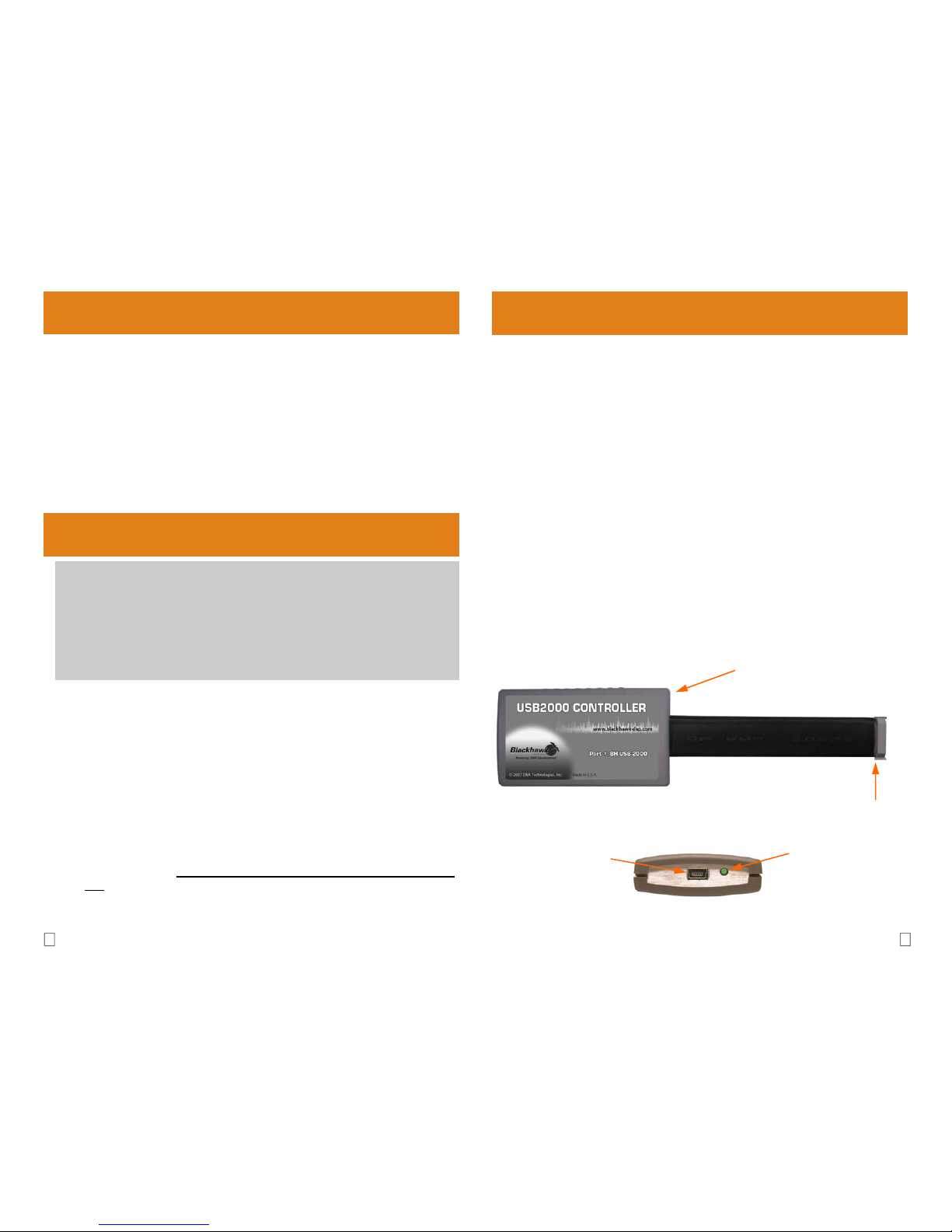
3 2
USB PnP Installation 3
1. Attach the USB cable to an available USB port on the PC.
2. Then attach the other end of the USB cable (mini-B connector) to the
USB connector of the USB2000 Controller (see Figure 1).
3. The bi-color LED should now illuminate RED, indicating that the controller is powered.
4. Follow the Plug and Play installation for the Windows device driver
(see step 3 on USB PnP Installation for more information).
5. After the Windows hardware driver installation completes, the LED will
turn GREEN indicating that the drivers loaded properly.
6. You can now attach the controller’s JTAG cable assembly (the 14-pin,
2x7 JTAG connector shown in figure 1) to the corresponding header on
the target board. Make sure the target is not powered when connecting!
7. Setup and start Code Composer Studio (see step 4 on Code Composer Studio Setup).
1 Emulation Driver Installation
The USB2000 Controller shipped with its emulation drivers on CD ROM media that are needed by Windows and Code Composer Studio for operation.
2 Hardware Installation
W A R N I N G
Be careful to connect interface cables with the correct orientation.
Pin 1 on the interface cable should match Pin 1 on the DSP system
connector. The JTAG cable assembly features a "keyed" connector
to minimize the chance of error.
Do not force cables into position. Forcing them may damage the ca-
bles or the interconnected boards and systems.
FIGURE 1—USB2000 JTAG Emulator (top & side views)
Emulator Pod
(3.5 x 2.0 x 0.6 inches)
14-pin keyed JTAG Connector
USB mini-B
Connector
Bi-color
Status
LED
1. Insert the Emulation Driver CDROM into your PC’s CDROM drive.
2. Follow the installation wizard, and when done, you are ready to install
the emulator hardware.
If the installation executable fails to start automatically, run X:\Setup\Setup.exe, where [X] is
the drive letter for your CD ROM drive.
Windows 2000/XP/Vista
1. If not already connected, connect the USB cable to the computer and to
the USB2000 controller.
2. Follow the Windows “Found New Hardware” wizard prompts.
3. You can select the “automatic” option for locating drivers.
4. If the automatic option did not locate them, you can manually specify the
location. These files were installed to your system during the Emulation
Driver Installation—step 1. The typical location for these files is folder:
C:\CCStudio_v3.3\blackhawk\drivers.1 , where <C:\CCStudio_v3.3> is
the location selected in step 1.
5. When completed, the Blackhawk Control Panel and Windows Device
Manager will show the device. The Blackhawk Control Panel can be
activated from its icon, located in the Windows Control Panel Dialog Box.
6. Now follow the Code Composer Studio Setup—Step 4
