Page 1

Page 2

Page 3

SERVSWITCH DTX5000/5001/5002 USER GUIDE
ServSwitch
DTX5000/5001/5002
User Guide
I
Page 4

SERVSWITCH DTX5000/5001/5002 USER GUIDE
Instructions
This symbol is intended to alert the user to the presence of important
operating and maintenance (servicing) instructions in th e lit erature
accompanying the appliance.
Dangerous Voltage
This symbol is intended to alert the user to the presence of uninsulated
dangerous voltage within the product’s enclosure that may be of sufficient
magnitude to constitute a risk of electric shock to persons.
Power On
This symbol indicates the principal on/off switch is in the on position.
Power Off
This symbol indicates the principal on/off switc h is in the o ff position.
Protective Grounding Terminal
This symbol indicates a terminal which must be connected to earth ground
prior to making any other connections to the equipment.
II
Page 5
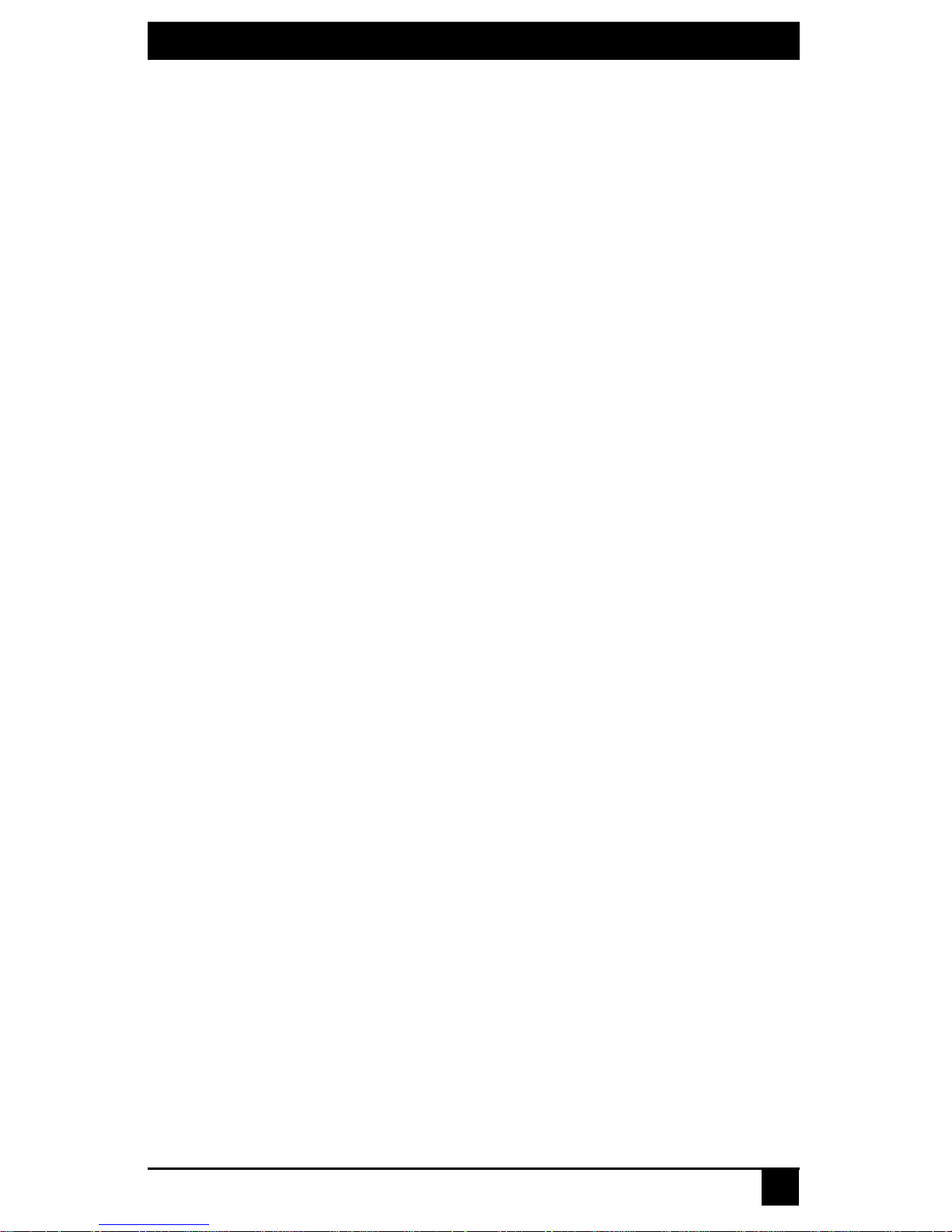
SERVSWITCHTM FAMILY
Welcome to the ServSwitch™ Family!
Thank you for purchasing a BLACK BOX® ServSwitch DTX
system! We appreciate your business, and we think you’ll
appreciate the many ways that your new DTX System will save
you money, time and effort.
The BLACK BOX® DTX system allows desktop users to access a
full computer experience from anywhere on the corporate TCP/IP
network, while maintaining the computers securely housed in a
corporate data center. This desktop experience includes access for
the desktop user to keyboard, mouse, both digital and analog video,
and audio devices.
This solution can be deployed as a point-to-point extender system
or may be over-laid on the standard 100 Mbps/1 Gbps TCP/IP
network. The ServSwitch™ family from BLACK BOX—the onestop answer for all your KVM switching needs!
*
This manual will tell you all about your new ServSwitch DTX
system, including how to install, operate and troubleshoot it.
For an introduction to the ServSwitch DTX system see Chapter 2.
III
Page 6
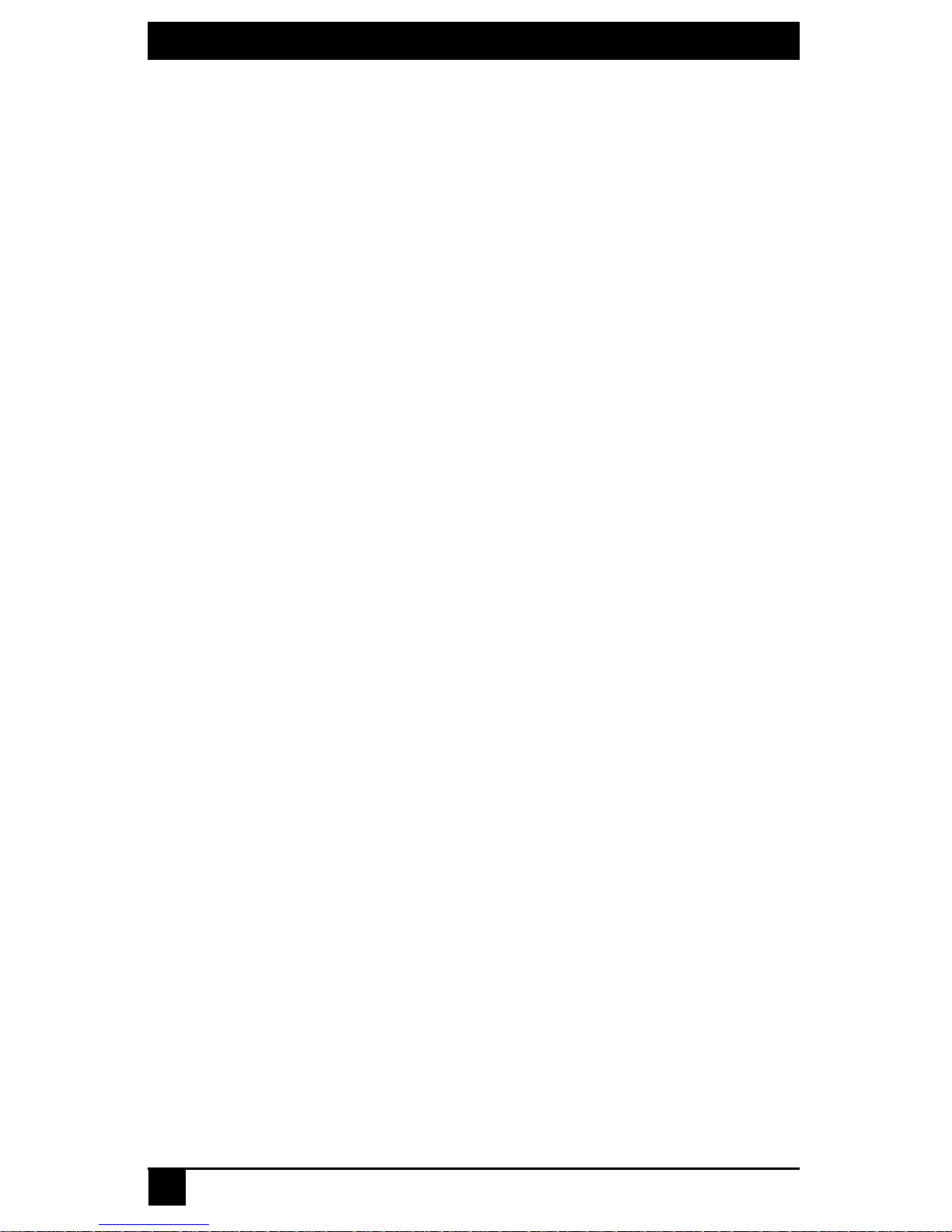
SERVSWITCHTM FAMILY
IV
Page 7

SERVSWITCHTM FAMILY
FEDERAL COMMUNICATIONS COMMISSION
AND
INDUSTRY CANADA
RADIO-FREQUENCY INTERFERENCE STATEMENTS
This equipment generates, uses, and can radiate radio-frequency energy and if not
installed and used properly, that is, in strict accordance with the manufacturer’s
instructions, may cause interference to radio communication. It has been tested and
to comply with the limits for a Class A computing device in accordance with
found
specifications in Subpart B of Part 15 of FCC rules, which are designed to provide
the
reasonable protection against such interference when the equipment is operated in a
commercial environment. Operation of this equipment in a residential area is likely to
cause interference, in which case the user at his own expense will be required to take
whatever measures may be necessary to correct the interference.
Changes or modifications not expressly approved by the party responsible for compliance
could void the user’s authority to operate the equipment.
This digital apparatus does not exceed the Class A limits for radio noise emission from
digital apparatus set out in the Radio Interference Regulation of Industry Canada.
Le présent appareil numérique n’émet pas de bruits radioélectriques dépassant les limites
applicables aux appareils numériques de la classe A prescrites dans le Règlement sur le
brouillage radioélectrique publié par Industrie Canada.
European Union Notification
Warning: This is a class A product. In a domestic environment, this product may cause
radio interference in which case the user may be required to take adequate measures.
USA Notification
Warning: Changes or modifications to this unit not expressly approved by the party
responsible for compliance could void the user’s authority to operate the equipment.
Note: This equipment has been tested and found to comply with the limits for a Class A
digital device, pursuant to Part 15 of the FCC Rules. These limits are designed to provide
reasonable protection against harmful interference when the equipment is operated in a
commercial environment. This equipment generates, uses and can radiate radio frequency
energy and, if not installed and used in accordance with the in struction manual, may cause
harmful interference to radio communications. Operation of this equipment in a residential
area is likely to cause harmful interference in which case the user will be required to
correct the interference at his own expense.
Canadian Notification
This digital apparatus does not exceed the Class A limits for radio noise emissions from
digital apparatus set out in the Radio Interference R egulations of the Canadian Department
of Communications.
Le présent appareil numérique n’émet pas de bruits radioélectriques dépassant les limites
applicables aux appareils numériques de la classe A prescrites dans le Règlement sur le
brouillage radioélectrique édicté par le Ministère des Communications du Canada.
V
Page 8

SERVSWITCHTM FAMILY
Japanese Approvals
Safety and EMC Approvals and Markings
UL, FCC, cUL, VCCI, C-Tick, CE
VI
Page 9
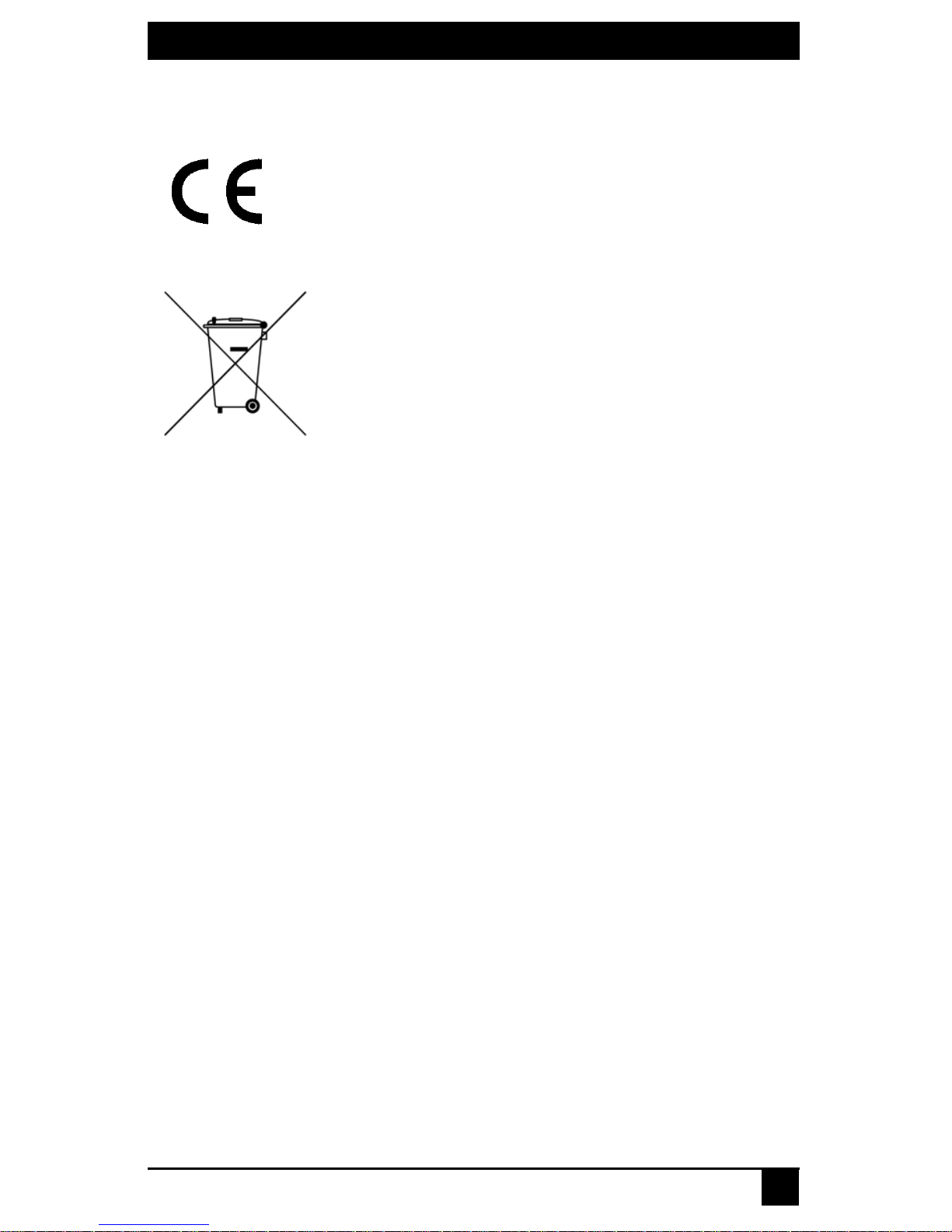
SERVSWITCHTM FAMILY
This equipment has also been found to comply with European standards EN50082 and
EN60950.
Other Agency Approvals
USA (UL, FCC)
Canada (cUL, ICES-003)
European Union (CE)
TRADEMARKS USED IN THIS MANUAL
BLACK BOX® and the logo are registered trademarks, and ServSwitch is a trademark of
BLACK BOX Corporation.
Mac and Macintosh are registered trad emarks of Apple Computer, Inc.
PS/2 is a registered trademark of International Business Machines Corporation.
Microsoft, HyperTerminal, Windows, Windows NT, and Windows XP are trademarks or
registered trademarks of Microsoft Corporation in the United States and/or other
countries.
Sun and Sun Microsystems are registered trademarks of Sun Microsystems, Inc. in the
United States and other countries.
Any other trademarks mentioned in this manual are acknowledged to be the property of
the trademark owners.
VII
Page 10
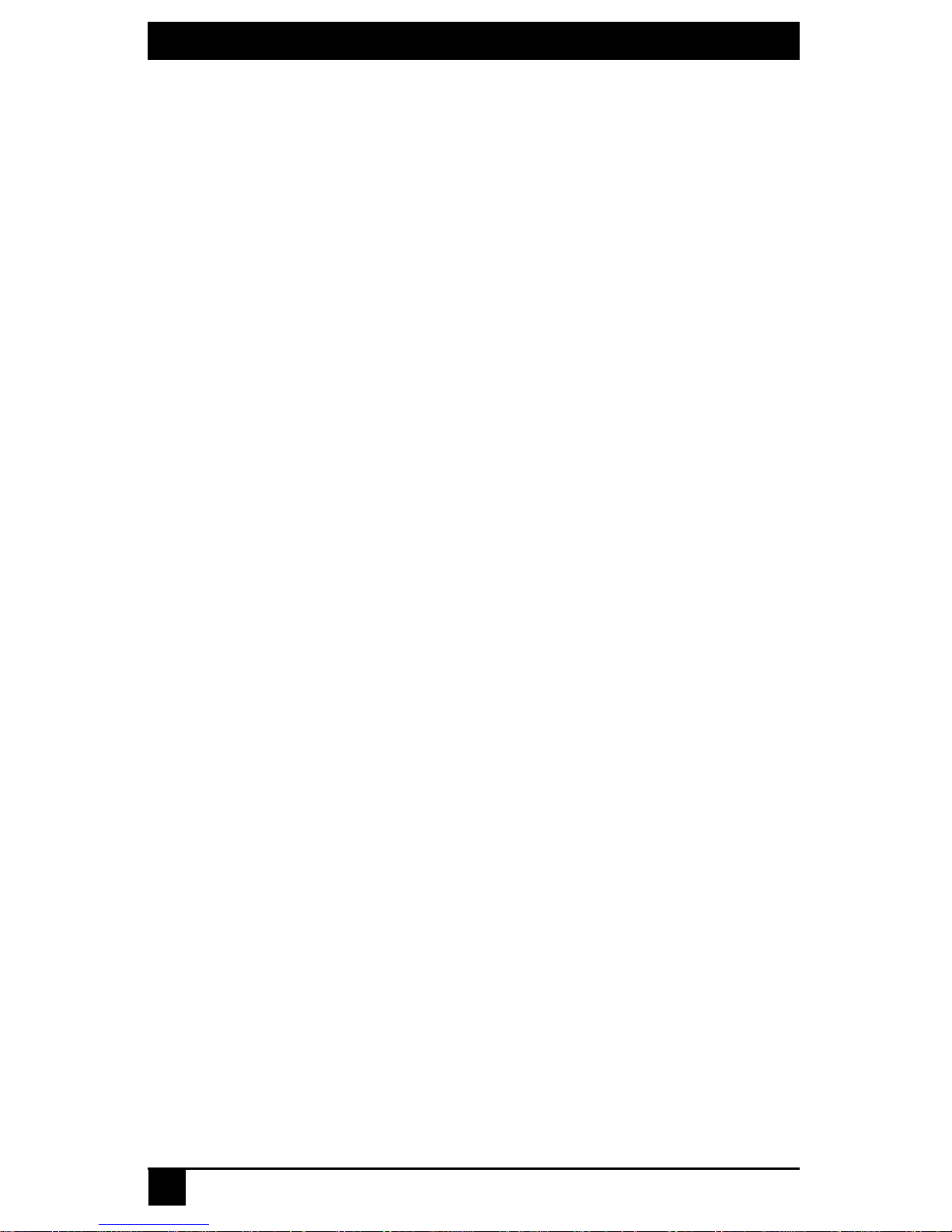
SERVSWITCHTM FAMILY
VIII
Page 11
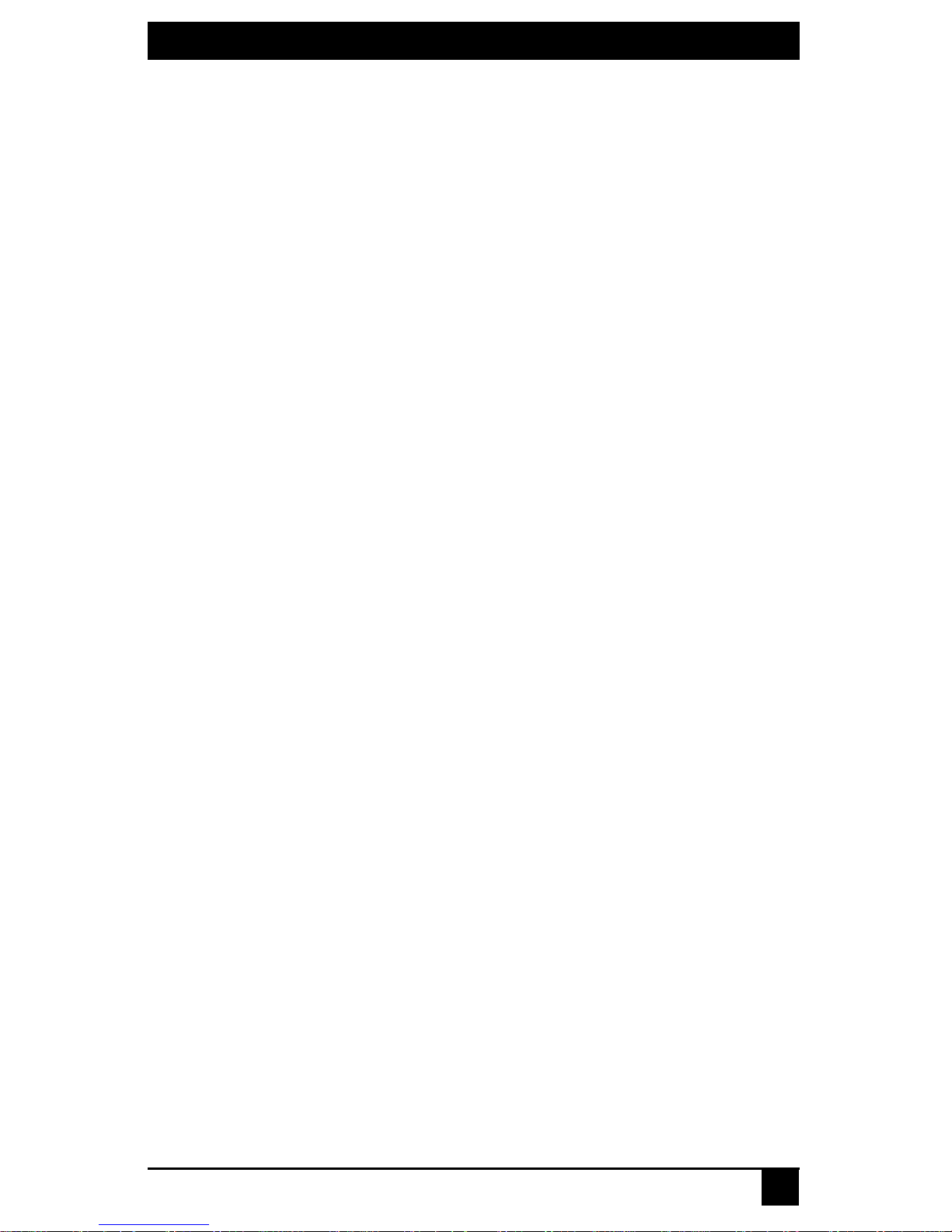
TABLE OF CONTENTS
1. Specifications................................................ ... ............................ ... .................1
1.1 Factory Default Settings ................................................................. .. ...................... ..... 11
2. Product Overview.............. ............................ ............................ .....................13
2.1 Introduction.................. ...................... ....................... ...................... ...................... .......13
2.2 Safety Precautions.......................... ...................... ............................................. ...........18
3. Installation......................... ... ............................ ............................ ..................21
3.1 Installing the DTX5000-R user station........................................................................21
3.2 Installation options.................. ................................................................... .. ................21
3.3 Installing the DTX5001-R and DTX5002-R User Stations.........................................27
3.4 Mounting option ................................ ....................... ...................... ...................... .......28
3.5 Installation options.................. ................................................................... .. ................28
4. Operations......................... ... ... ............................ ............................ ...............35
4.1 Overview........................................ ...................... ...................... ..................................35
4.2 Accessing the System ............................................ ....................... .. ...................... .......35
4.3 OSD functions..... ...................... ....................... ............................................ ................36
4.4 The Serial Menu........................... ...................... .. ...................... ....................... ...........40
4.5 Configuring Network Settings.....................................................................................42
4.6 Authentication.......... ...................... ...................... ...................... ....................... ...........52
4.7 Flash Upgrading your DTX Extender System..................... .. ......................................55
4.8 Restoring Factory Default Settings....... ........................ ......................... ......................58
4.9 Resetting the DTX Extender System.............................. .. ....................... ....................59
4.10 Viewing System Information.....................................................................................60
4.11 Configuring Video Input Settings..............................................................................61
4.12 Session Retry Settings .................................................. ....................... ......................63
4.13 Configuring the OSD Hotkey Sequence....................................................................63
4.14 OSD Inactivity Timeout.............................................................................................65
4.15 Audio Performance Settings ......................................................................................66
Appendix A: Technical Support........................................................................71
Appendix B: Troubleshooting...........................................................................72
Appendix C: Login Error Messages.................................................................76
IX
Page 12
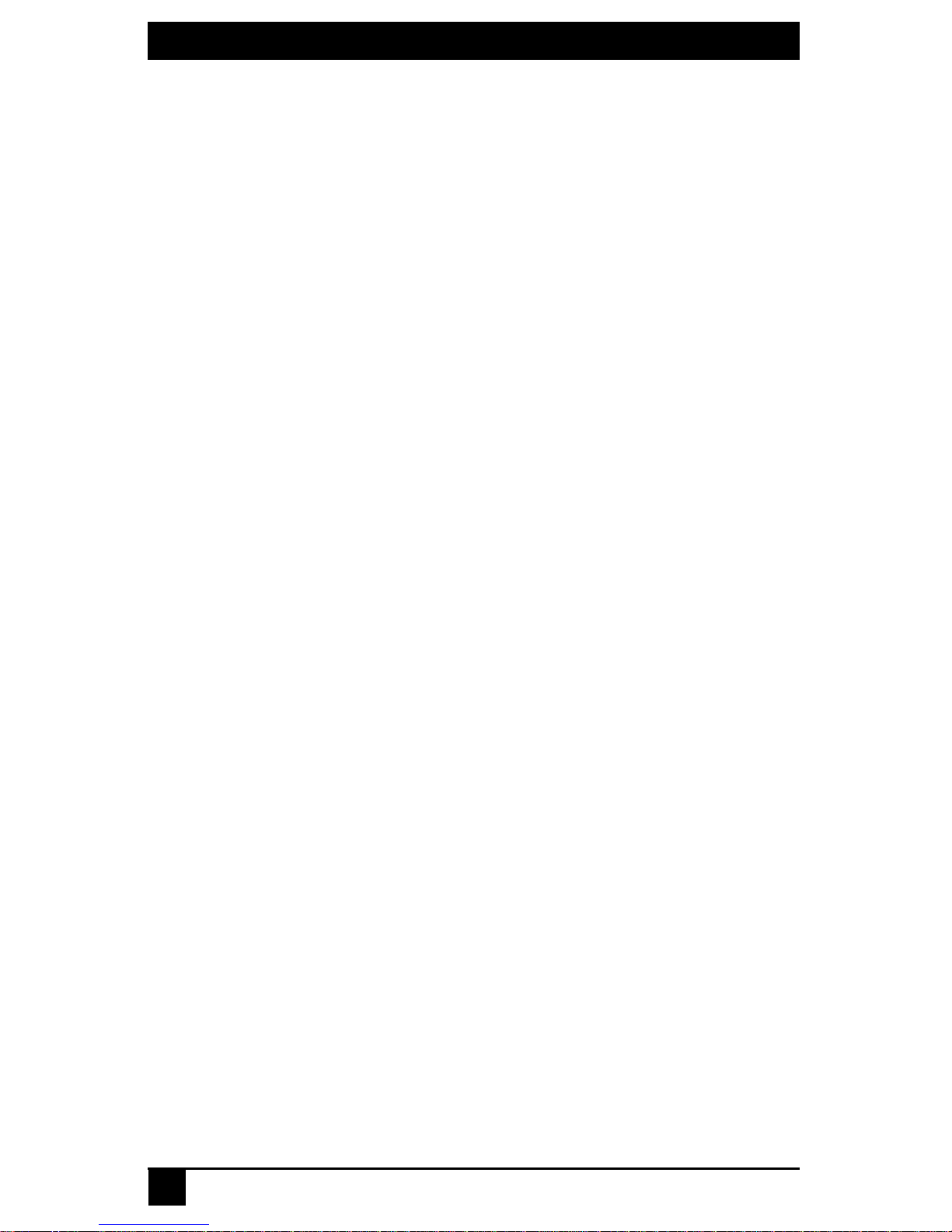
SERVSWITCH DTX5000/5001/5002 USER GUIDE
X
Page 13
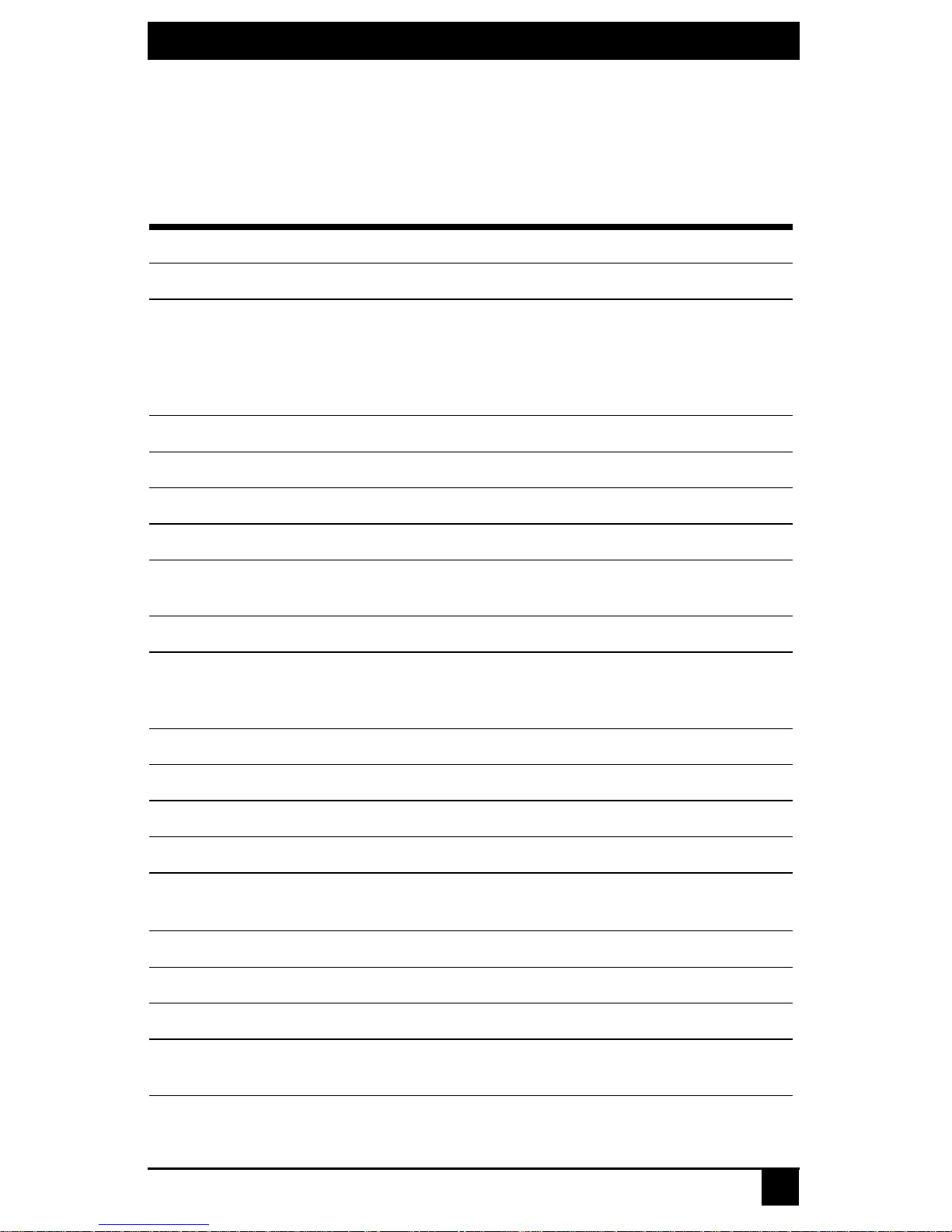
CHAPTER 1: SPECIFICATIONS
1. Specifications
During the course of this product’s lifetime, modifications might be made to its hardware
or firmware that could cause these specifications to change without notice.
DTX5000-R Product Specifications
Network
Ethernet Standard Ethernet II
IP Port Usage Port 16384 - Video
Port 16385 - Audio
Port 16386 - Keyboard\Mouse
Port 16387 - vMedia
Ports 4463, 4464, 4465 - Control
Extension Ports
Number 1
Connectors RJ-45
User Ports
Number
Type PS/2, USB Type A, DVI-I video
Connectors
Encryption
Type Authenticated SSL
Console Port
Number 1
Type
Connectors 9-pin D-Shell (DB9)
PS/2: 2; USB: 4; DVI-I video: 1; audio microphone: 1; audio line
out: 1; power jack: 1
6-pin miniDIN, PS/2 keyboard and mouse; USB Type A, USB
keyboard and mouse; DVI-I, female; 3.5 mm stereo audio jacks,
line out and mic; 2.5 mm DC power jack.
Three-wire Serial interface: RX, TX, GND via 16450-compatible
UART
Dimensions
H x W x D 28 x 210 x 130 mm (1.10 x 8.27 x 5.12 in)
Weight
0.7 Kg (1.54 lb)
without packaging, cables, power supply and literature
1
Page 14

SERVSWITCH DTX5000/5001/5002 USER GUIDE
DTX5000-R Product Specifications (Continued)
Environmental
Heat Dissipation 22 W/H
Power Consumption 20 W (including power supplied to USB ports)
AC-input power 100-240 V AC
AC-input current rating 1 A
AC-frequency 50/60 Hz
Operating Temperature 0° to 35° Celsius (32° to 95° Farenheit)
Storage Temperature -20° to 60° Celsius (-4° to 140° Farenheit)
Transit Temperature -30
Operating Humidity 10 to 90% noncondensing
Storage Humidity 5 to 95%
Supported Hardware
Peripherals
Keyboard
Mouse 2-, 3-, and 5-button; scroll and tilt wheel
Mass Storage Devices
° to 60° Celsius (-22° to 140° Farenheit)
PS/2 keyboard and mouse, USB keyboard and mouse,
speakers, microphone
Standard 104/105/109 keyboards for PC, Macintosh, and Sun
USB keyboards for PC, Macintosh and Sun Default keyboard
drivers are fully supported for Microsoft Windows, MacOS,
Solaris and Red Hat Linux
All Mass Storage Class devices that use:
SCSI mass storage subclass
Bulk only transfer protocol
Printers
Touch screens
Pen tablets
Smart card readers
Digital sign pads
Joysticks
NOTE: Check with your Black Box representative for the latest
list of devices that have been tested and verified on the DTX
system.
2
Page 15

DTX5000-R Product Specifications (Continued)
Video Resolution 640 x 350 @ 85 Hz
640 x 480 @ 60 Hz, 72 Hz, 75 Hz, 85 Hz
720 x 400 @ 70 Hz, 85 Hz
800 x 600 @ 60 Hz, 72 Hz, 75 Hz, 85 Hz
1024 x 768 @ 60 Hz, 70 Hz, 75 Hz, 85 Hz
1152 x 864 @ 75 Hz
1280 x 960 @ 60 Hz
1280 x 1024 @ 60 Hz
The following widescreen resolutions are also supported:
1360 x 768 @ 60 Hz
1280 x 720 @ 50 Hz
1280 x 720 @ 60 Hz
Check www.blackbox.com for the latest list of supported video
resolutions and refresh rates.
Video Standard DDC version 2B
Color Depth 24 Bit
CHAPTER 1: SPECIFICATIONS
Audio Standard PC99
Audio Performance
High Performance Line out:
44.1 kHz over stereo channels at a resolution of 16 bits
Microphone:
44.1 kHz over a single channel at a resolution of 16 bits
Medium Performance Line out:
8 kHz over stereo channels at a resolution of 16 bits
Microphone:
8 kHz over a single channel at a resolution of 16 bits
Target Sync Types
(Analog output only)
Safety and EMC
Approvals
and
Markings
Separate horizontal and vertical
UL, FCC, cUL, VCCI, C-Tick
3
Page 16

SERVSWITCH DTX5000/5001/5002 USER GUIDE
DTX5000-T Product Specifications
Network
Ethernet Standard Ethernet II
Extension Ports
Number 1
Connectors
Computer Ports
Number USB: 2; DVI-I video: 1; audio microphone: 1; audio line out: 1
Type USB Type A, DVI-I video
Connectors
Encryption
Type Authenticated SSL
Dimensions
H x W x D 68 x 21 x 153 mm (2.68 x 0.83 x 6.02 in)
Weight 0.3 Kg (0.66 lb) including cables
Environmental
Heat Dissipation 22 W/H
RJ-45
USB, male; DVI-I, male; 3.5 mm stereo audio jacks, line out
and mic; 2.5 mm DC power jack.
Power Consumption 6 W
AC-input power 100-240 V AC
AC-input current rating 1 A
AC-frequency 50/60 Hz
DC-input power 5 V
DC-input current rating 1.1 A
Operating Temperature 0° to 35° Celsius (32° to 95° Farenheit)
Storage Temperature -20° to 60° Celsius (-4° to 140° Farenheit)
Transit Temperature -30
Operating Humidity 10 to 90% noncondensing
Storage Humidity 5 to 95%
Supported Hardware
° to 60° Celsius (-22° to 140° Farenheit)
4
Page 17

DTX5000-T Product Specifications (Continued)
Video Resolution 640 x 350 @ 85 Hz
640 x 480 @ 60 Hz
640 x 480 @ 72 Hz
640 x 480 @ 75 Hz
640 x 480 @ 85 Hz
720 x 400 @ 70 Hz
720 x 400 @ 85 Hz
800 x 600 @ 60 Hz
800 x 600 @ 72 Hz
800 x 600 @ 75 Hz
800 x 600 @ 85 Hz
1024 x 768 @ 60 Hz
1024 x 768 @ 70 Hz
1024 x 768 @ 75 Hz
1024 x 768 @ 85 Hz
1152 x 864 @ 75 Hz
1280 x 960 @ 60 Hz
1280 x 1024 @ 60 Hz
CHAPTER 1: SPECIFICATIONS
The following widescreen resolutions are also supported:
1360 x 768 @ 60 Hz
1280 x 720 @ 50 Hz
1280 x 720 @ 60 Hz
Check www.blackbox.com for the latest list of supported video
resolutions and refresh rates.
Video Standard DDC version 2B
Color Depth 24 Bit
Audio Standard PC99
Audio Performance
High Performance Line out:
44.1 kHz over stereo channels at a resolution of 16 bits
Microphone:
44.1 kHz over a single channel at a resolution of 16 bits
Medium Performance Line out:
8 kHz over stereo channels at a resolution of 16 bits
Target Sync Types
(Analog input only)
EDID table settings Normal aspect or wide screen resolutions
Microphone:
8 kHz over a single channel at a resolution of 16 bits
Separate horizontal and vertical
5
Page 18
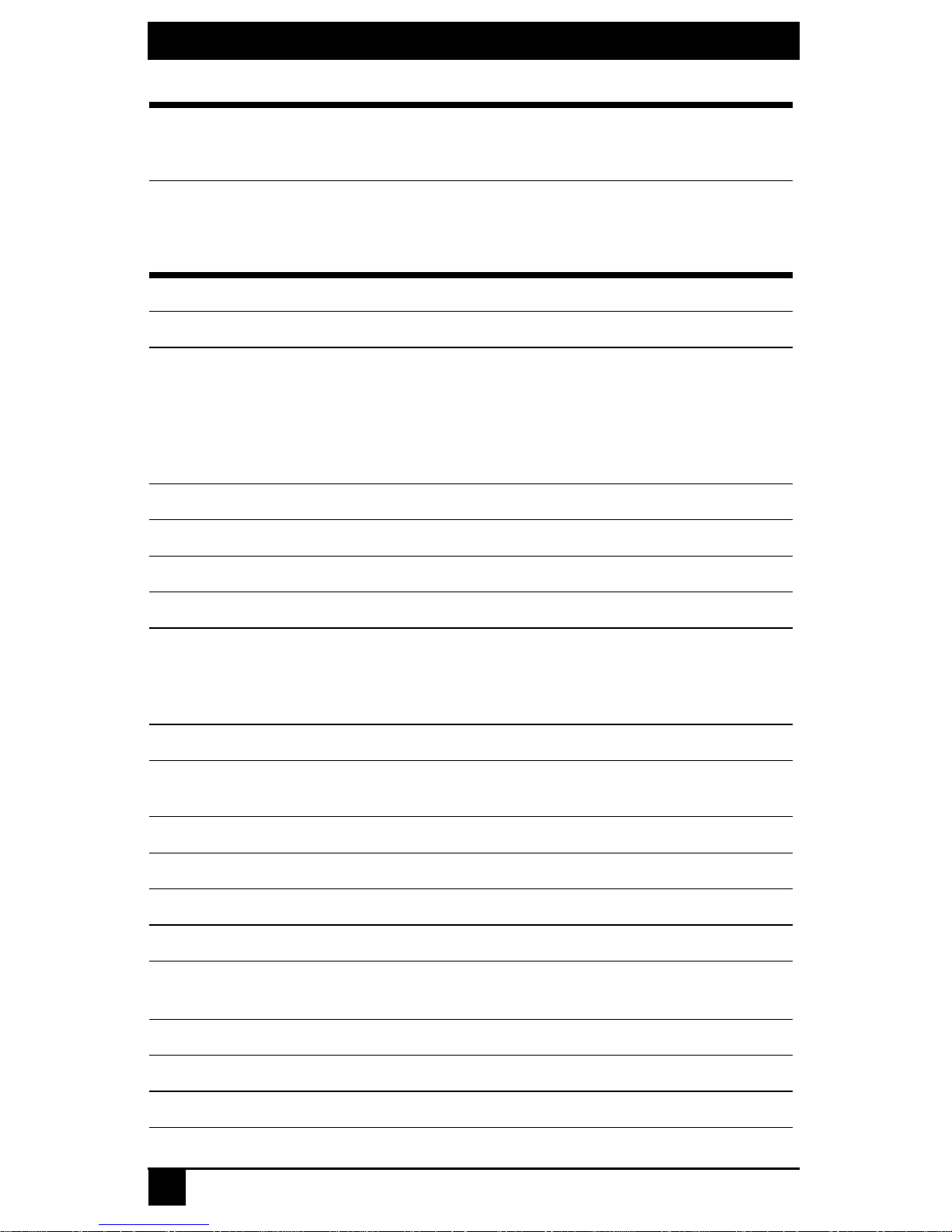
SERVSWITCH DTX5000/5001/5002 USER GUIDE
DTX5000-T Product Specifications (Continued)
Safety and
EMC
Approvals
and
Markings
DTX5001-R and DTX5002-R Product Specifications
Network
Ethernet Standard Ethernet II
IP Port Usage Port 16384 - Video
UL, FCC, cUL, VCCI, C-Tick
Port 16388 - Video
Port 16385 - Audio
Port 16386 - Keyboard\Mouse
Port 16387 - vMedia
Ports 4463, 4464, 4465 - Control
Extension Ports
Number 1
Connectors RJ-45
User Ports
USB: 4; DVI-I video: 1; audio line-out: 1; power jack: 1
Number
Type USB Type A, DVI-I video
Connectors
Encryption
Type Authenticated SSL
Console Port
Number 1
(DTX5001-R user station)
USB: 4; DVI-I video: 2; audio line-out: 1; power jack: 1
(DTX5002-R user station)
USB Type A, USB keyboard and mouse; DVI-I, female; 3.5 mm
stereo audio jack, line out; 2.5 mm DC power jack.
Type
Connectors 9-pin D-Shell (DB9)
Dimensions
H x W x D 28 x 210 x 154 mm (1.10 x 8.27 x 6.06 in)
6
Three-wire Serial interface: RX, TX, GND via 16450-compatible
UART
Page 19
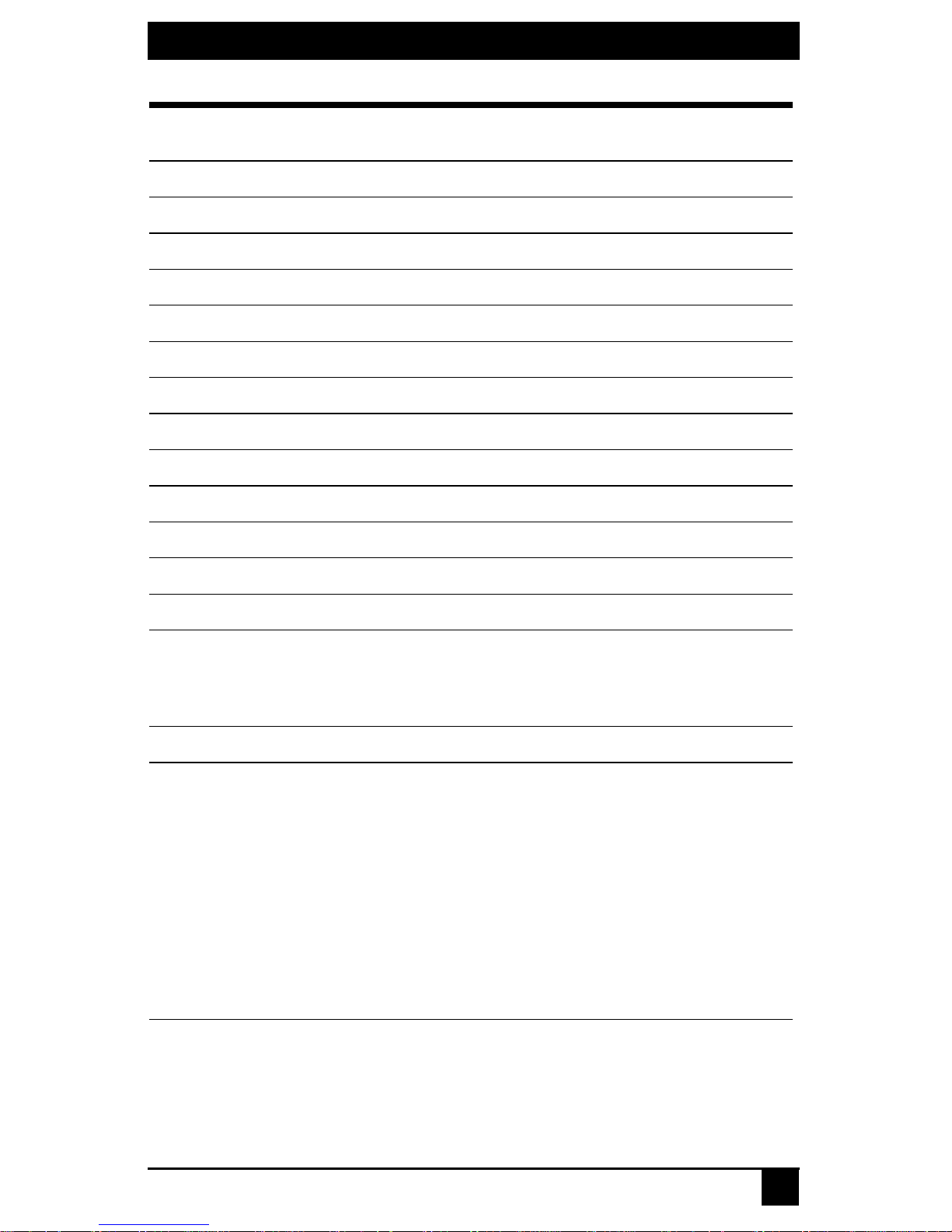
CHAPTER 1: SPECIFICATIONS
DTX5001-R and DTX5002-R Product Specifications (Continued)
Weight
Environmental
Heat Dissipation 22 W/H
Power Consumption 20 W (including power supplied to USB ports)
AC-input power 100-240 V AC
AC-input current rating 1 A
AC-frequency 50/60 Hz
Operating Temperature 0° to 35° Celsius (32° to 95° Farenheit)
Storage Temperature -20° to 60° Celsius (-4° to 140° Farenheit)
Transit Temperature -30
Operating Humidity 10 to 90% noncondensing
Storage Humidity 5 to 95%
0.95 Kg (2.09 lb)
without packaging, cables, power supply and literature
° to 60° Celsius (-22° to 140° Farenheit)
Supported Hardware
Peripherals USB keyboard and mouse, speakers
Standard 104/105/109 keyboards for PC, Macintosh and Sun
Keyboard
Mouse 2-, 3-, and 5-button; scroll and tilt wheel
Mass Storage Devices
USB keyboards for PC, Macintosh and Sun
Default keyboard drivers are fully supported for Microsoft
Windows, MacOS, Solaris and Red Hat Linux
All Mass Storage Class devices that use:
SCSI mass storage subclass
Bulk only transfer protocol
Printers
Touch screens
Pen tablets
Smart card readers
Digital sign pads
Joysticks
NOTE: Check with your Black Box representative for the latest
list of devices that have been tested and verified on the DTX
system.
7
Page 20

SERVSWITCH DTX5000/5001/5002 USER GUIDE
DTX5001-R and DTX5002-R Product Specifications (Continued)
Video Resolution 640 x 350 @ 85 Hz
640 x 480 @ 60 Hz
640 x 480 @ 72 Hz
640 x 480 @ 75 Hz
640 x 480 @ 85 Hz
720 x 400 @ 70 Hz
720 x 400 @ 85 Hz
720 x 480 @ 60 Hz
800 x 600 @ 60 Hz
800 x 600 @ 72 Hz
800 x 600 @ 75 Hz
800 x 600 @ 85 Hz
1024 x 768 @ 60 Hz
1024 x 768 @ 70 Hz
1024 x 768 @ 75 Hz
1024 x 768 @ 85 Hz
1152 x 864 @ 75 Hz
1280 x 960 @ 60 Hz
1280 x 1024 @ 60 Hz
1600 x 1200 @ 60 Hz
The following widescreen resolutions are also supported:
1360 x 768 @ 60 Hz
1280 x 720 @ 50 Hz
1280 x 720 @ 60 Hz
1440 x 900 @ 60 Hz
1920 x 1080 @ 60 HZ (DVI Monitor only)
1920 x 1200 @ 60 Hz (DVI Monitor only)
NOTE: 1920 x 1080 @ 60 HZ available on the DTX5002 only
Check www.blackbox.com for the latest list of supported video
resolutions and refresh rates.
Video Standard DDC version 2B
Color Depth 24 Bit
Audio Standard PC99
Audio Performance
High Performance Line out:
44.1 kHz over stereo channels at a resolution of 16 bits
Medium Performance Line out:
8 kHz over stereo channels at a resolution of 16 bits
Target Sync Types
(Analog output only)
Safety and EMC
Approvals and
Markings
Separate horizontal and vertical
UL, FCC, cUL, VCCI, C-Tick
8
Page 21

DTX5001-T and DTX5002-T Product Specifications
Network
Ethernet Standard Ethernet II
Extension Ports
Number 1
CHAPTER 1: SPECIFICATIONS
Connectors
Console Ports
Number
Type USB Type A, DVI-D video
Connectors
Encryption
Type Authenticated SSL
Dimensions
H x W x D 28 x 127 x 200 mm (1.10 x 5.00 x 7.87 in)
Weight 0.75 Kg (1.65 lb) including cables
RJ-45
USB: 1; DVI-D video: 1; VGA D-Sub 15 HD:1; audio line-out: 1
(DTX5001-T)
USB: 1; DVI-D video: 2; audio line-out: 1(DTX5002-T)
USB, male; DVI-D, male; VGA; male; 3.5 mm stereo audio jack,
2.5 mm DC power jack (DTX5001-T)
USB, male; DVI-D, male; 3.5 mm stereo audio jack, 2.5 mm DC
power jack (DTX5002-T)
Environmental
Heat Dissipation 22 W/H
Power Consumption 20 W
AC-input power 100-240 V AC
AC-input current rating 1 A
AC-frequency 50/60 Hz
DC-input power 5 V
DC-input current rating 1.1 A
Operating Temperature 0° to 35° Celsius (32° to 95° Farenheit)
Storage Temperature -20° to 60° Celsius (-4° to 140° Farenheit)
Transit Temperature -30
° to 60° Celsius (-22° to 140° Farenheit)
9
Page 22

SERVSWITCH DTX5000/5001/5002 USER GUIDE
DTX5001-T and DTX5002-T Product Specifications (Continued)
Operating Humidity 10 to 90% noncondensing
Storage Humidity 5 to 95%
Supported Hardware
Video Resolution 640 x 350 @ 85 Hz
640 x 480 @ 60 Hz, 72 Hz, 75 Hz, 85 Hz
720 x 400 @ 70 Hz, 85 Hz
720 x 480 @ 60 Hz
800 x 600 @ 60 Hz, 72 Hz, 75 Hz, 85 Hz
1024 x 768 @ 60 Hz, 70 Hz, 75 Hz, 85 Hz
1152 x 864 @ 75 Hz
1280 x 960 @ 60 Hz
1280 x 1024 @ 60 Hz
1600 x 1200 @ 60 Hz
The following widescreen resolutions are also supported:
1360 x 768 @ 60 Hz
1280 x 720 @ 50 Hz, 60 Hz
1440 x 900 @ 60 Hz
1920 x 1080 @ 60Hz (DVI-D computers only)
1920 x 1200 @ 60 Hz (DVI-D computers only)
Check www.blackbox.com for the latest list of supported video
resolutions and refresh rates.
Video Standard DDC version 2B
Color Depth 24 Bit
Audio Standard PC99
Audio Performance
High Performance Line out:
44.1 kHz over stereo channels at a resolution of 16 bits
Medium Performance Line out:
8 kHz over stereo channels at a resolution of 16 bits
Target Sync Types
(Analog input only)
EDID table settings Normal aspect or wide screen resolutions
Safety and
EMC
Approvals
and
Markings
Separate horizontal and vertical
UL, FCC, cUL, VCCI, C-Tick
10
Page 23
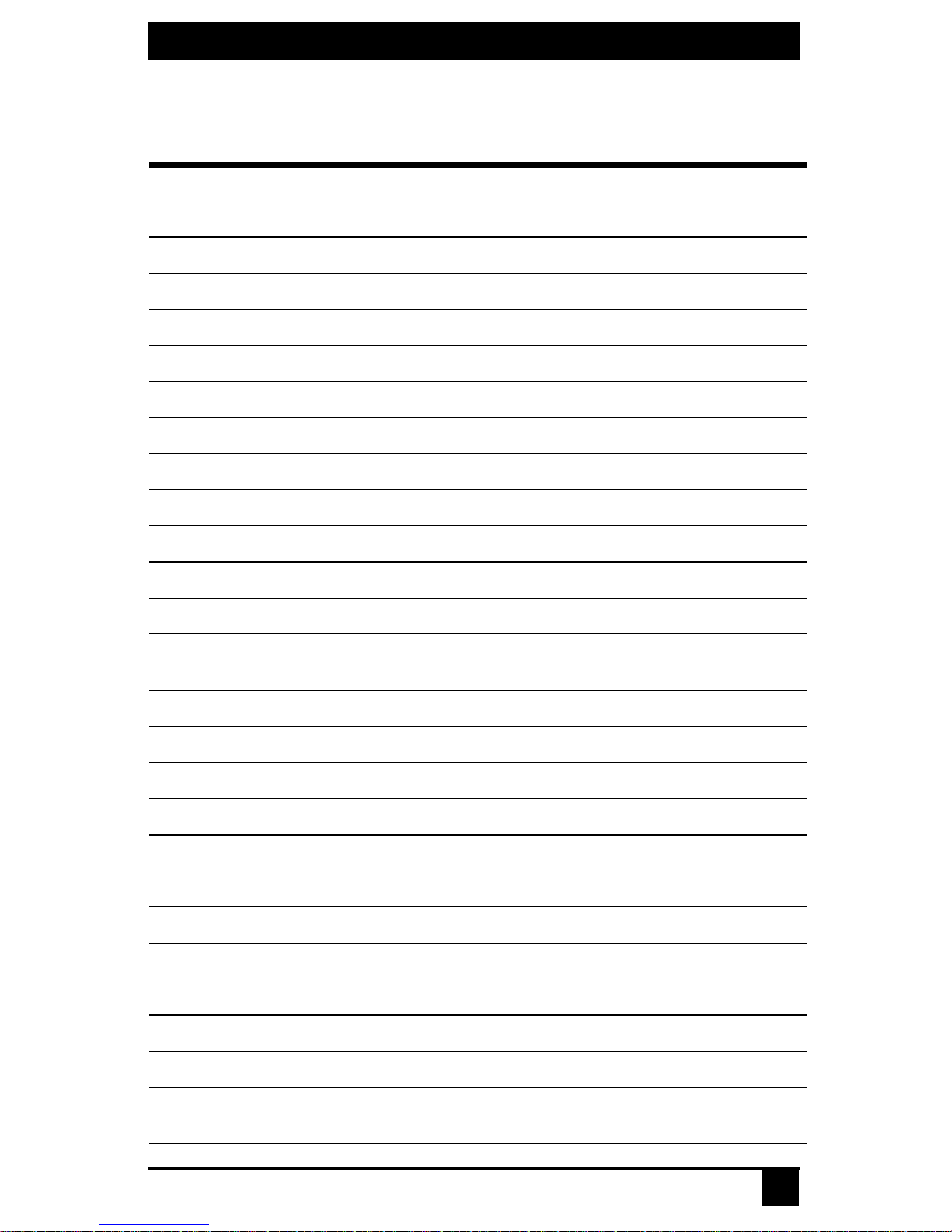
1.1 Factory Default Settings
Black Box ServSwitch DTX5000 Extender
DTX Receiver
Name RX_<MAC address>
IP Address 192.168.13.1
Default Gateway 0.0.0.0
Netmask 255.255.255.0
OSD Hotkey Sequence PRINT SCREEN
OSD Inactivity Timer 00 hours 10 minutes
OSD Inactivity Check Box Enabled
Session Retry Timeout 1 second
CHAPTER 1: SPECIFICATIONS
Audio Performance Medium
Network Speed Auto-Negotiate
Password ‘password’
Appliance Mode Extender
Static/DHCP Network
Configuration
DTX Transmitter
Name TX_<MAC address>
IP Address 192.168.13.2
Default Gateway 0.0.0.0
Netmask 255.255.255.0
Audio Performance Medium
Network Speed Auto-Negotiate
Static
Password ‘password’
Video DVI - Normal
Video Performance 5
Bandwidth Management Unlimited
Static/DHCP Network
Configuration
Static
11
Page 24

SERVSWITCH DTX5000/5001/5002 USER GUIDE
Black Box ServSwitch DTX5002 Extender
DTX Receiver
Name RX_<MAC address>
IP Address 192.168.13.1
Default Gateway 0.0.0.0
Netmask 255.255.255.0
OSD Hotkey Sequence PRINT SCREEN
OSD Inactivity Timer 00 hours 10 minutes
OSD Inactivity Check
Box
Session Retry Timeout 1 second
Audio Performance Medium
Network Speed Auto-Negotiate
Password ‘password’
Appliance Mode Extender
Static/DHCP Network
Configuration
DTX Transmitter
Name TX_<MAC address>
IP Address 192.168.13.2
Default Gateway 0.0.0.0
Netmask 255.255.255.0
Enabled
Static
Audio Performance Medium
Network Speed Auto-Negotiate
Password ‘password’
Video DVI
Video Performance 5
Bandwidth
Management
Static/DHCP Network
Configuration
12
Unlimited
Static
Page 25
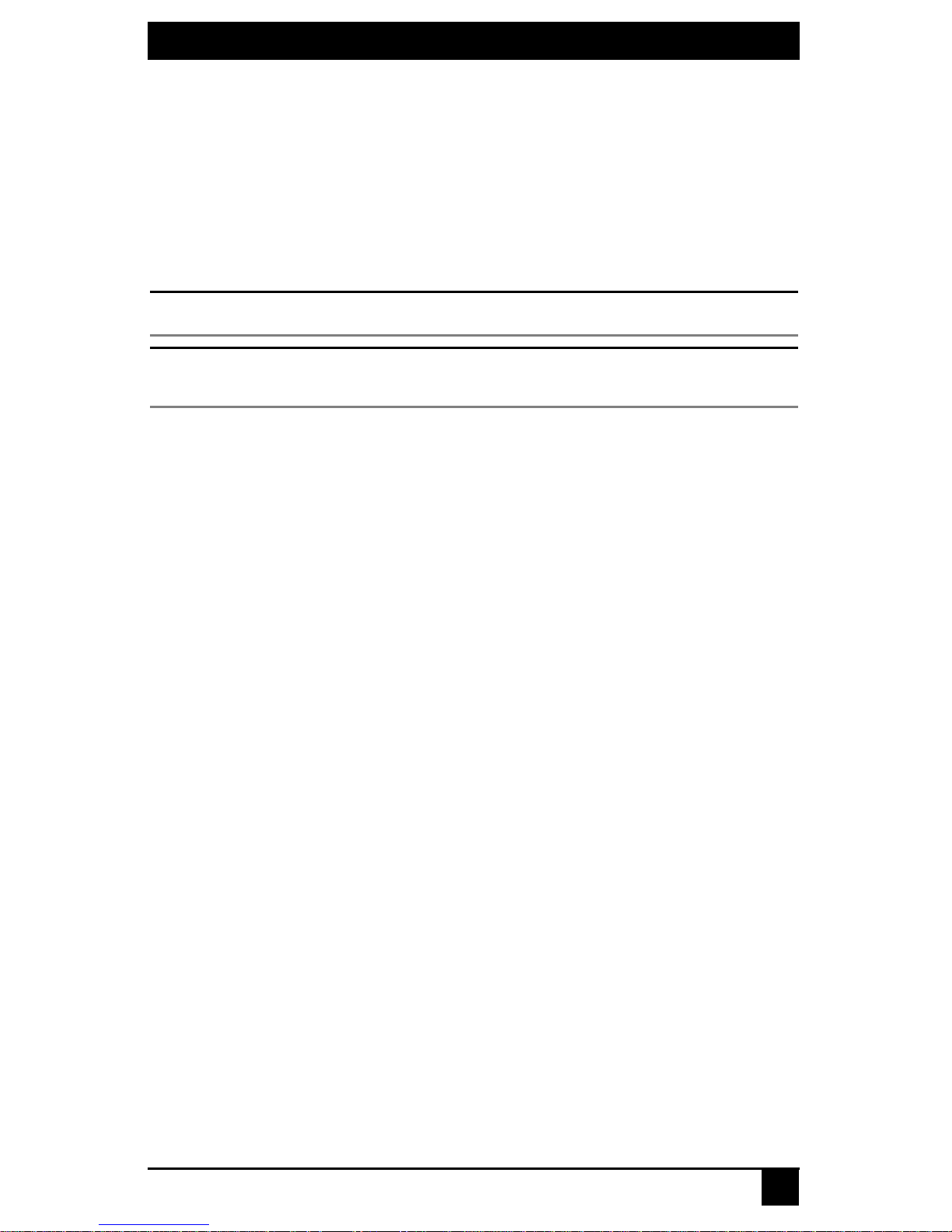
CHAPTER 2: PRODUCT OVERVIEW
2. Product Overview
2.1 Introduction
CHAPTER
The DTX Extender System, which includes a t ransmitter and a u ser station, provides user s
with a full workstation desktop experience from anywhere on the corporate TCP/IP
network, while maintaining the workstations securely housed in a corporate data center.
Desktop users can access keyboard, mouse, video, audio, USB mass storage devices and
other USB devices from remote workstations via the DTX Exten d er S y stem.
NOTE:
Check with Black Box Tech Support for vUSB support on DTX5001.
NOTE:
References to the DTX Extender System in this document refer to both the receiver (DTX5000-R,
DTX5001-R or DTX5002-R user stations) and the transmitter.
DTX Extender System features
Security
The DTX Extender System supports Secure Sockets Layer (SSL) over a TCP/IP
connection. All media streams transmitted between the DTX user station and the
transmitter are encrypted. Password protection is also provided to control access to all
administration functions, such as network configuration.
Support for keyboards and mice
USB and PS/2 keyboards and mice are fully supported by the DTX Extender System. The
DTX Extender System also allows for mix and match of USB and PS/2 peripherals. For
example, it is possible to use a USB keyboard in conjunction with a PS/2 mouse. The
default keyboard and mouse drivers of the remote workstation are fully supported. This
enables the DTX Extender System to support 2, 3 and 5-button mice with scroll and tiltwheel capability. Composite mouse and keyboard devices are also supported.
Flash upgradable
Upgrade your firmware at any time using the XMODEM or HTTP protocols to ensure that
your DTX Extender System is always running the most current version available. Both th e
transmitter and the DTX user station are Flash upgradable. Upgrades can also be carried
out via the DTX5000-CTL Management Appliance. See the DTX5000-CTL Management
Appliance Installer/User Guide for more information.
Ethernet addressing
The DTX user station and the transmitter are IP-addressable devices, giving you the
flexibility to locate back-racked workstations anywhere within your enterprise and at any
distance from your desktop users. The DTX user station and the transmitter use standard
network protocols to transfer data between the remote workstation and the peripheral
devices located at the user’s desk. The DTX user station can operate on a network
connection of 100 Mbps or 1 Gbps. For optimum performance, a 1 Gbps connection is
recommended.
13
Page 26

SERVSWITCH DTX5000/5001/5002 USER GUIDE
USB support
NOTE:
Check with Black Box Tech Support for vUSB support on DTX5001.
USB keyboards, mice, mass storage devices and other types of USB devices are fully
supported along with the following:
• Any keyboard (up to 109 keys)
• 2, 3 and 5-button mice with scroll and tilt-wheel capability. Composite mouse
and keyboard devices are also supported.
• One CD and DVD/ROM drive or thumb drives
• Other non-isochronous USB devices such as printers, touch screens, smart card
readers, and pen tablets
NOTE:
The DTX system does not support isochronous USB devices such as speakers or web cams.
Support for mass storage devices is provided on the DTX5000-R, DTX5001-R and
DTX5002-R user stations with no user intervention. Support for other USB devices is
provided on the DTX5002-R user station automatically, but can be overridden by the user.
In a DTX user station, the first device that is not keyboard, mouse or mass storage is
assigned to the Virtual USB channel (vUSB channel) and passed to the remote computer.
In the event you want to use the vUSB channel for a keyboard or mouse, the OSD allows
the default vUSB device to be disabled and a keyboard or mouse to be assigned to that
vUSB channel.
NOTE:
During normal operation, this would not be needed. The vUSB channel will only be used for devices other
than the standard keyboard, mouse and mass storage devices.
Default support for other USB devices in the DTX5000-R user station is provided in place
of support for a mass storage device. If you need to use mass storage in place of another
vUSB device, go to www.blackbox.com and download the applicable user station
firmware upgrade.
The DTX5002-R user station has the ability to support one mass storage device and one
other type of USB device. These other devices include touch screens, pen tablets, smart
card readers and printers.
NOTE:
A hub cannot be used to expand the number of USB ports available.
The DTX5000-T transmitter provides two USB interfaces:
• One port is low speed while the second video port is set to full speed. These ports are
used for all keyboard and mouse peripheral de vice s interfacing with the target
workstation, along with providing power for the DTX5000-T transmitter.
• The other is a high-speed port that is used for virtual media (mass storage
devices) peripheral devices or other USB devices interfacing with the target
workstation, along with providing power for the
transmitter.
14
Page 27

CHAPTER 2: PRODUCT OVERVIEW
NOTE:
The DTX5001-T and DTX5002-T transmitters provide a single USB interface, and uses an integrated hub
within the transmitter.
Video
Video of 24-bit color depth up to a resolution of 1280 x 1024 at 60 Hz is supported by the
DTX5000-R user station and DTX5000-T transmitter. Both CRT and flat-panel LCD
monitors are supported, and can be connected to the DTX Extender System via a DVI-I
video connector. VGA monitors can be attached to the system by using a DVI to VGA
adaptor. The system supports DDC version 2B.
The DTX5001-R user station and DTX5001-T transmitter support 24-bit color depth up to
a resolution of 1920 x 1200 at 60 Hz. Both DVI-D and VGA video sources are supported
at the transmitter via a dual connector, allowing the user to choose the appropriate video
source.
The DTX5002-R user station and DTX5002-T transmitter also support 24-bit color depth
up to a resolution of 1920 x 1200 at 60 Hz. DVI-D PC video sources are supported at the
transmitter. Since DVI-I is supported at the receiver, a VGA adaptor can be used to
connect to a VGA monitor.
Transmitter features
The transmitter connects externally to the video, audio and USB ports of the remote
workstation.
The DTX5000-T transmitter is attached directly to the remote workstation and draws its
power directly from two USB ports on the remote workstation. The DTX5001-T and
DTX5002-T transmitters are powered by an external power supply.
The transmitter captures, compresses and encrypts the workstation’s media streams and
transmits them to the receiver over a standard TCP/IP network.
Multiplatform support
The transmitter is connected to the remote workstation via USB connectors. This enables
®
the DTX user station to interoperate seamlessly with PC, Sun
and Macintosh® target
workstations. PC, Sun and Macintosh USB keyboards can be connected to the DTX user
station. PS/2 keyboards and mice can also be used.
Screen aspect ratio
The transmitter can be configured through the serial console to allow either normal aspect
resolutions or wide screen resolutions as the preferred setting on its EDID table.
User station features
The DTX user station enables the desktop user’s keyboard, mouse, video, audio and mass
storage devices to connect to the target workstation via a network connection to the
transmitter that is directly connected to the target workstation.
Multiplatform support
You can attach the DTX user station to workstations running the following operating
systems:
• Microsoft® Windows®
• Linux®
15
Page 28
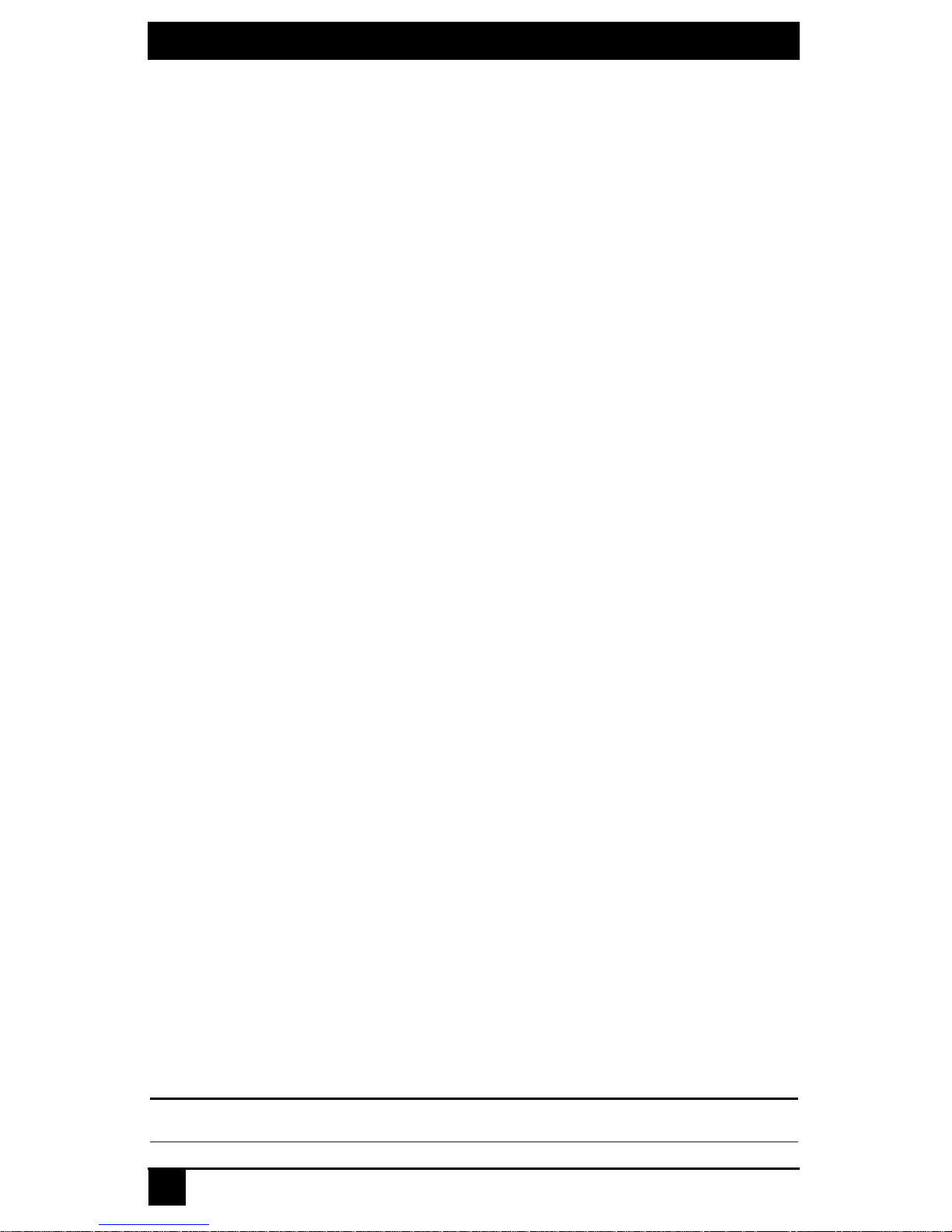
SERVSWITCH DTX5000/5001/5002 USER GUIDE
•Solaris
• Microsoft Windows Vista
•Mac OS
TM
®
®
The default keyboard drivers for these operating systems are supported by the DTX user
station.
Flexible installation
The DTX user station provides you with the following flexible installation features:
• The DTX user station can be desk mounted or mounted on the back of a monitor
• Installation requires no new drivers or software
• Standard UTP cabling makes installation simple and keeps costs low
On-Screen Display (OSD)
The DTX user station includes an OSD that allows you to view information about the
configuration of your system.
Operations administration and maintenance
The DTX user station incorporates a seria l menu that allows you to perform administra tion
and maintenance tasks for both the DTX user station and the transmitter. Examples of
tasks you can perform include configuration of network settings and firmware Flash
upgrades.
Virtual media
Mass storage devices, such as removable drives and external CD-ROM drives, can be
attached to the DTX user station and will function as if they are dir ec tly connected to the
remote workstation. Data can be both read from and written to these mass stora ge devices.
You can connect both a removable drive and an external drive to an DTX user station.
The transfer speed between the mass storage device and the remote workstation is
dependant on the Ethernet network. A 1 Gbps connection is required for high-performance
virtual media transfer. The system is capable, however, of operating over a 100 Mbps
Ethernet connection.
The following mass storage and USB devices are supported:
• Rem ovable drives
• External USB hard drives
• External USB CD-ROM drives
• External USB DVD-ROM drives
• USB memory sticks
• USB memory sticks
• Touch screens
• Pen tablets
• Smart card readers
• Printers
Hot-plugging of USB mass storage devices is supported.
The system supports the default drivers for mass storage devices.
16
NOTE:
Page 29
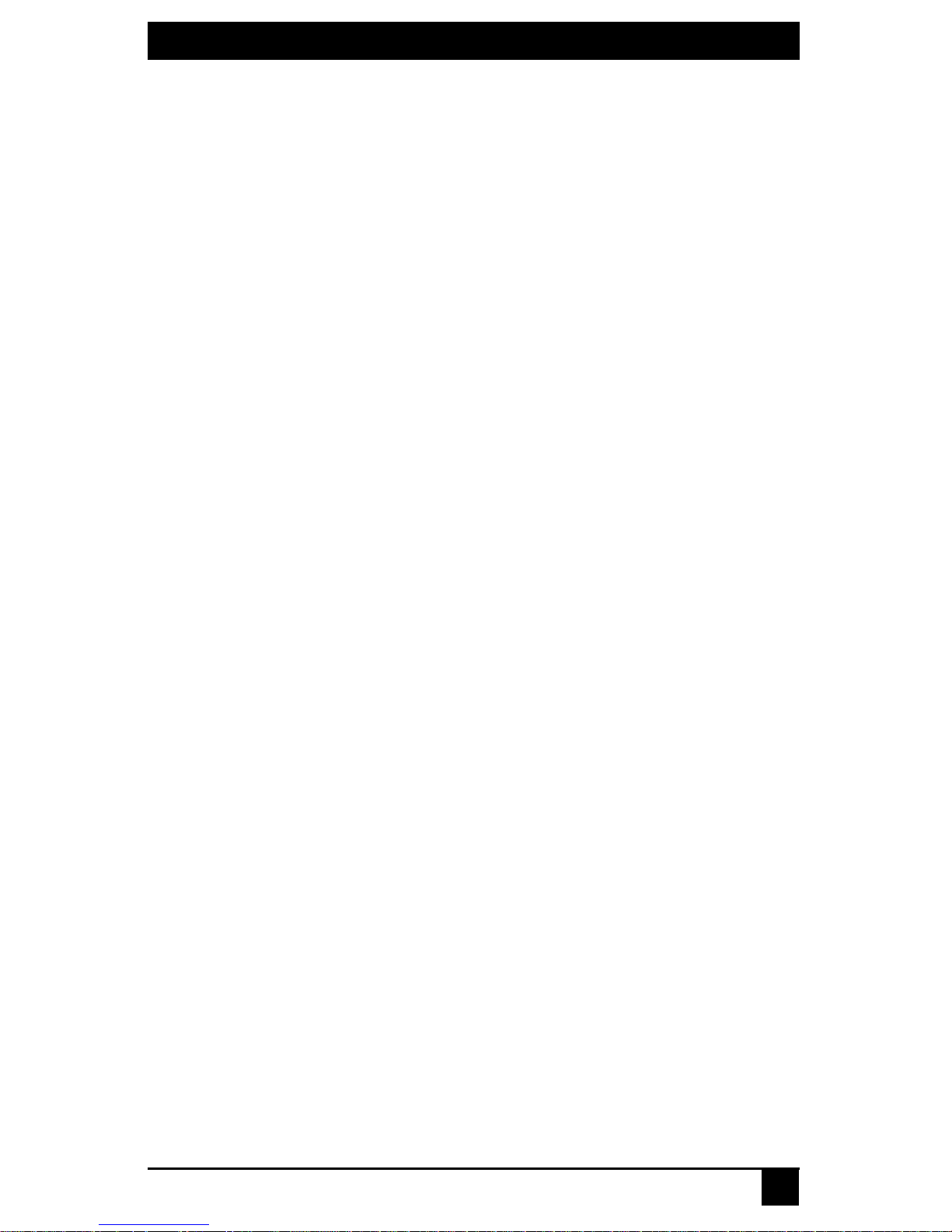
CHAPTER 2: PRODUCT OVERVIEW
Audio
The DTX5000-R user station supports CD-quality stereo from the remote workstation to
peripheral speakers, and mono-quality audio from a peripheral microphone to the remote
workstation. The DTX5001-R and DTX5002-R user stations support a CD-quality stereo
from the remote workstation to peripheral speakers.
Bandwidth usage (DTX5000-T)
It is possible to restrict the aggregate bandwidth used on the Ethernet link from the serial
console. The bandwidth options are:
• Unlimited
• 100 MBits /s
• 50 MBits/s
• 20 MBits/s
• 10 MBits/s
User station modes
The DTX Extender System can operate in Extender Mode, Desktop Mode or
Matrix Mode. The DTX user station interfaces to a DHCP server. The user
station and transmitter can obtain their IP address data from a DHCP server in
any of the three modes.
Extender Mode
In Extender Mode, when the DTX user station is turned on, a connection is
automatically established with the remote workstation via the transmitter.
Desktop Mode
In Desktop Mode, when the DTX user station is turned on, the OSD enables the
user to log in. Once logged in, users will automatically be connected to their
allocated computer.
Matrix Mode
In Matrix Mode, when the DTX user station is turned on, the OSD enables the
user to log in. Once logged in, the OSD displays all computers a user can access.
17
Page 30
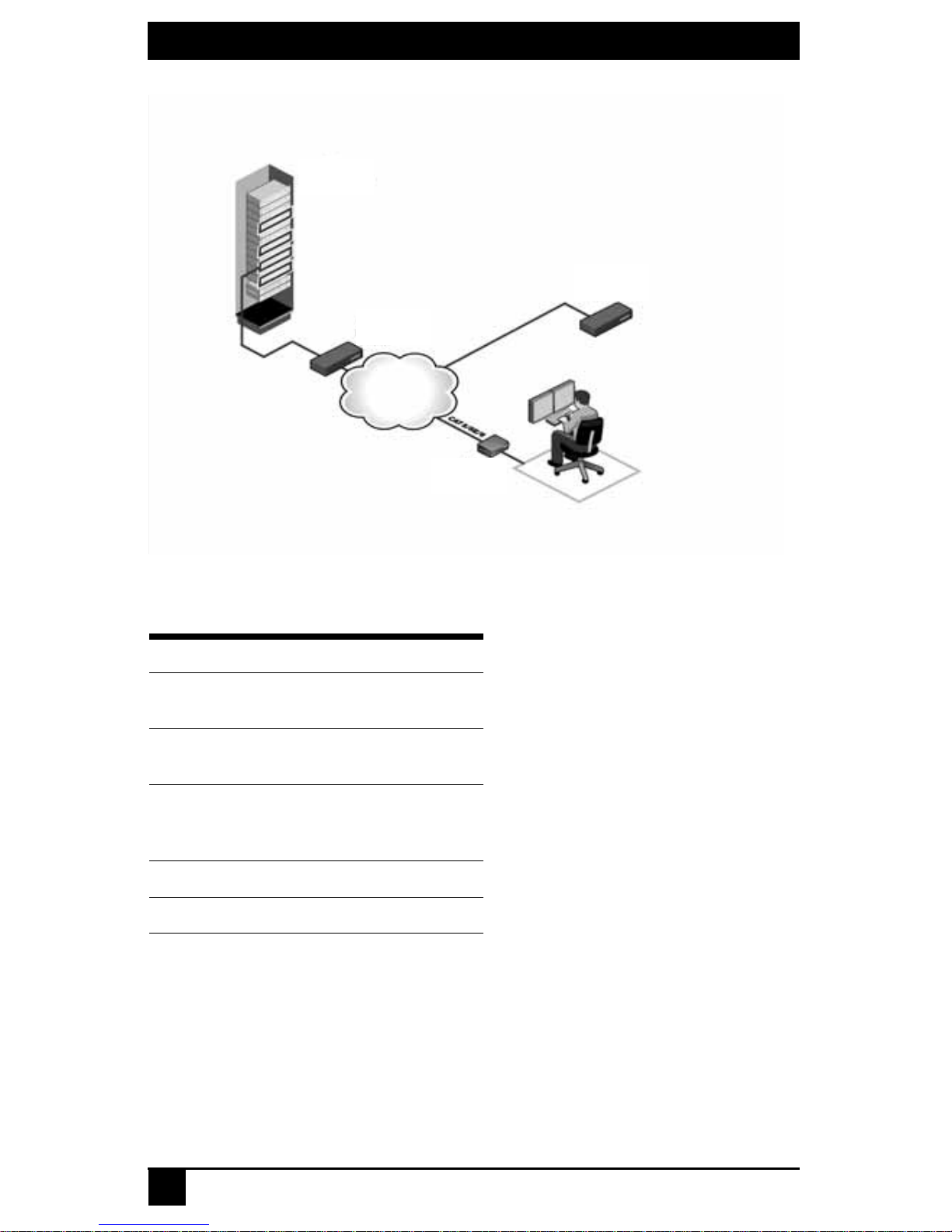
SERVSWITCH DTX5000/5001/5002 USER GUIDE
1
2
3
4
5
Figure 2-1. DTX Extender System - Desktop Mode
Table 2.1 Descriptions of Figure 2-1
Number Description
1
2
3
4 User Station
5 Ethernet LAN
2.2 Safety Precautions
To avoid potential video and/or keyboard problems when using BLACK BOX products:
Rack Mounted PC
and Transmitter
Gigabit Ethernet
Switch
DTX5000-CTL
Management
Appliance
• If the building has 3-phase AC power, ensure that the workstation and mon itor are on
the same phase. For best results, they sh ould be on the same circuit.
To avoid potentially fatal shock hazard and possible damage to equipment, please observe
the following precautions:
• Do not use a 2-wire extension cord in any BLACK BOX product configuration.
18
Page 31

CHAPTER 2: PRODUCT OVERVIEW
• Test AC outlets at the workstation and monitor for proper polarity and grounding.
• Use only with grounded outlets at both the workstation and monitor. When using a
backup Uninterruptible Power Supply (UPS), power the workstation and the
transmitter off the same supply.
NOTE:
The AC inlet is the main disconnect.
19
Page 32

SERVSWITCH DTX5000/5001/5002 USER GUIDE
20
Page 33

SERVSWITCH DTX5000/5001/5002 USER GUIDE
3. Installation
3.1 Installing the DTX5000-R user station
CHAPTER
Before installing your DTX5000-R user station, refer to the list below to ensure that you
have all the items necessary for installation.
NOTE:
For installation of the DTX5000-CTL Management Appliance, see the DTX5000-CTL Management
Appliance Installer/User Guide.
Needed to install the DTX5000-R user station
• DTX5000-T transmitter (ordered separately)
• External power supply for the DTX5000-R user station
• IEC power cord
• DTX5000-R User station Quick Installation Guide
• Three-wire serial cable or null modem cable (not supplied)
Needed for non-standard installations
• To connect a VGA monitor to the DTX5000-R user station: a DVI to VGA adaptor
(not supplied)
• To connect the DTX5000-T transmitter to a remote workstation that has VGA video
output: a VGA to DVI-I adaptor (not supplied)
• To connect the DTX5000-T transmitter to a remote workstation that has DVI-D video
output: a DVI-D to DVI-I adaptor (not supplied)
Mounting option
The DTX5000-R user station mounts to the rear of a flat panel monitor via a mounting
plate accessory.
NOTE:
Mounting accessories are ordered separately. Contact BLACK BOX for more information.
3.2 Installation options
CAUTION:
To reduce the risk of electric shock or damage to your equipment, disconnect the power from the
DTX5000-R user station by unplugging the power supply from the electrical outlet. To reduce the risk of
electric shock or damage to your equipment, turn on the remote workstation and the DTX5000-R user
station in the order described in the following procedures.
You can install the DTX Extender System with the DTX5000-R user station either by a
point-to-point or networked configuration.
Point-to-point installation
The following instructions will enable you to install your DTX Extender System in a
point-to-point configuration. In a point-to-point configuration, no administrator setup of
the DTX5000-T transmitter or the DTX5000-R user station is required. This enables you
to install the system quickly, directly out-of-the-box. However, in the point-to-point
21
Page 34

SERVSWITCH DTX 5000/5001/5002 USER GUIDE
1
3
2
configuration, you can install only one DTX5000-T transmitter and DTX5000-R user
station pair on a subnet and you must locate both on the same subnet as well.
Figure 3-1. Point-to-Point Installation (DTX5000-R User Station)
Table 3.1 Descriptions of Figure 3-1
Number Description
1
2 Remote Workstation
3
DTX5000-T
Transmitter
DTX5000-R User
station
To connect the DTX5000-T transmitter:
Before connecting the DTX5000-T transmitter to the remote workstation, ensure that the
resolution and the refresh rate of the remote workstation are supported by the DTX5000-R
user station. Set the screen resolution and refresh rate of the remote workstation.
Unsupported settings will cause blank video at the user station.
NOTE:
Go to www.blackbox.com for updated information on supported resolutions and refresh rates.
1. Turn off the remote workstation.
2. The DTX5000-T transmitter has two USB c onnectors. Connect each of these connec -
tors to a corresponding USB port on the remote workstation.
3. Connect the video connector on the DTX5000-T transmitter to the appropriately
labeled port on the back of the workstation.
A VGA-only workstation can be connected to the DTX 5000-T transmitter using a VGA to DVI-I adaptor
(Black Box Part No. FA462). You must configure the DTX5000-T transmitter video settings for VGA through
22
NOTE:
the serial menu.
Page 35

CHAPTER 3: INSTALLATION
1
2
3
4
5
4. Connect the DTX5000-T transmitter’s audio and microphone connectors to the
appropriately labeled ports on the back of the workstation.
NOTE:
For CD-quality audio, you must configure the DTX5000-T transmitter and the user station using the serial
menu.
5. Connect one end of the UTP cable to the DTX5000-T transmitter’s RJ-45 connector
and turn on the workstation.
6. Route the other end of the UTP cable to the location you have chosen for the
DTX5000-R user station. If necessary , you can extend the UTP cable via junctions or
a hub (subject to normal Ethernet cabling practices).
Figure 3-2. DTX5000-T Transmitter
Table 3.2 Descriptions of Figure 3.2
Number Type of Connector
1 vMedia and vUSB
2 Low speed for K/M
3 Mic
4 Line-out
23
Page 36

SERVSWITCH DTX 5000/5001/5002 USER GUIDE
2
3
6
9
7
1
8
4
5
Table 3.2 Descriptions of Figure 3.2 (Continued)
Number Type of Connector
5 Video
To connect the DTX5000-R user station:
1. Connect your keyboard, monitor, mouse and other peripherals cables to the appropri-
ately labeled ports on the back of the DTX5000-R user station.
2. Connect the UTP cable to the RJ-45 p ort on the back of the DTX5000-R user station.
3. Turn on the DTX5000-R user station. A connection will be automatically established
with the remote workstation.
NOTE:
VGA monitors can be connected to the DTX5000-R user station by using a DVI-I to VGA adaptor (B lack
Box Part No. FA461).
Figure 3-3. DTX5000-R User Station and DTX5000-T Transmitter Installation
Table 3.3 Descriptions of Figure 3-3
Number Description
1 DTX5000-R User Station
2 Microphone Port
24
Page 37

Table 3.3 Descriptions of Figure 3-3 (Continued)
Number Description
3 Speaker Port
4 External Power Supply
5 PS/2 Port
6 Serial Port
7 Remote Workstation
CHAPTER 3: INSTALLATION
8
9 DTX5000-T transmitter
Local Peripherals
(attached via USB)
Connecting power
The DTX5000-R user station features an external power supply. A DC power jack is
located on the rear of the DTX5000-R user station.
NOTE:
Use only the power supply provided by BLACK BOX.
To connect power to the DTX5000-R user station:
1. Plug the external power supply’s 2.5 mm connector into the DC power jack on the
rear of the DTX5000-R user station.
2. Connect the detachable IEC power cord to the power supply.
3. Plug the IEC power cord into an appropriate wall outlet.
Networked installation
The following instructions will enable you to install your DTX5000-R user station and
DTX5000-T transmitter in a networked configuration. In this installation, multiple
DTX5000-T transmitters and DTX5000-R user stations are attached via the same Ethernet
network. In this case, it is important for each unit to be configured with a unique IP
address.
In Desktop and Extender Modes, the DTX5000-R user station and DTX5000-T transm itter can obt ain th eir
DTX5000-T transmitters and DTX5000-R user stations may be configured for use on a
single subnet or for use across routers. Use of routers, however, will cause a slight
increase in end-to-end latencies, which ma y not be acceptable for all applications.
NOTE:
IP address data from a DHCP server.
25
Page 38

SERVSWITCH DTX 5000/5001/5002 USER GUIDE
2
4
1
3
5
Figure 3-4. Networked Installation
Table 3.4 Descriptions of Figure 3-4
Number Description
1 Remote Workstation
2 DTX5000-T transmitter
3 IP Network
4
5 UTP Cable
DTX5000-R User
Station
The DTX5000-R user station has been preconfigured with factory-default network
settings. If you install only one DTX5000-R user station and one DTX5000-T transmitter
on a subnet, you do not need to change these default network settings. If you install
multiple units on the same subnet, you will need to assign a unique IP address to each unit
or configure them for DHCP. This can be done via the serial port and must be carried out
before displaying multiple devices on the same network. See Chapter 3 for more
information.
The DHCP server must be configured to assign IP addresses to the user station that do n ot expire. Do not
change the mode to DHCP unless the equipment is connected to a DHCP server.
26
NOTE:
Page 39

CHAPTER 3: INSTALLATION
Default Network Settings (DTX5000 -R Us er station)
Component IP Address Type
DTX5000-R
User station
DTX5000-T
transmitter
192.168.13.1 Static 0.0.0.0 255.255.255.0
192.168.13.2 Static 0.0.0.0 255.255.255.0
Default
Gateway
Subnet Mask
To install the DTX Extender System on a network with the DTX5000-R u ser
station:
1. With the DTX5000-T transmitter already connected to the remote workstation, con-
nect it to the LAN via the unit's RJ-45 connector.
2. Connect the DTX5000-R user station to the peripherals. Use UTP cable to connect
the DTX5000-R user station to the Ethernet network via the RJ-45 connector on the
rear of the DTX5000-R user station.
3. Turn on the DTX5000-R user station. A connection will be automatically established
with the remote workstation.
4. Use the serial menu to reconfigure the network settings for the DTX5000-T transmit-
ter.
NOTE:
If the DTX5000-R user station and DTX5000-T transmitter are to be located on diffe rent subnet s, configure
their network settings before you connect to the network.
NOTE:
If there are already DTX5000-T transmitter and DTX500 0-R user station pairs operating on the subnet,
configure network settings of new DTX5000-T transmitter and DTX5000-R user station pairs before
connecting them to the network.
5. Use the serial menu to reconfigure the network settings for the DTX5000-R user sta-
tion.
6. Repeat this procedure for each DTX5000- T transmitter and DTX50 00-R user station
pair you wish to install on the network.
To install the DTX Extender System on a network in Desktop Mode:
1. Ensure that each DTX5000-T transmitter and DTX5000-R user station has a unique
IP address.
2. Using the DTX5000-CTL Management Appliance, locate and add the units to the
DTX5000-CTL Management Appliance database. For information on how to do this,
refer to the DTX5000-CTL Management Appliance Installer/User Guide.
3.3 Installing the DTX5001-R and DTX5002-R User
St ations
Before installing your DTX5001-R and DTX5002-R user stations, refer to the list below
to ensure that you have all the items necessary for installation.
27
Page 40

SERVSWITCH DTX 5000/5001/5002 USER GUIDE
Needed to install the DTX5001-R and DTX5002-R user stations
• Two external power supplies
• Two IEC power cords
• Applicable Quick Installation Guide
• KVM cable
• UTP cable (not supplied)
• Three-wire serial cable or null modem cable (not supplied)
Needed for non-standard installations (DTX5002-R user station
only)
To connect a VGA monitor to the user station, a DVI to VGA adaptor is required (not
supplied).
3.4 Mounting option
The user station mounts to the rear of a flat panel monitor via a mounting plate accessory.
NOTE:
Mounting accessories are ordered separately. Contact BLACK BOX for more information.
3.5 Installation options
CAUTION:
To reduce the risk of electric shock or damage to your equipment, disconnect the power from the
DTX5001-R or DTX5002-R user station by unplugging the power supply from the electrical outlet. To
reduce the risk of electric shock or damage to your equipment, turn on the remote workstation and the
DTX5001-R or DTX5002-R user station and DTX5001-T orDTX5002- T transmitt er in the ord er describ ed
in the following procedures.
You can install the DTX Extender System with the DTX5001-R or DTX5002-R user
station either by a point-to-point or networked configuration.
Point-to-point installation
The following instructions will enable you to install your DTX Extender System in a
point-to-point configuration. In a point-to-point configuration, no administrator setup of
the transmitter or the user station is required. This enables you to install the system
quickly, directly out-of-the-box. However, if you choose the point-to-point configuration,
you can install only one transmitter and user station pair on a subnet and must also locate
both on the same subnet as well.
28
Page 41

CHAPTER 3: INSTALLATION
2
1
3
Figure 3-5. Point-to-Point Installation (DTX5002-R and DTX5002-T)
Table 3.5 Descriptions of Figure 3-5
Number Description
1 Remote Workstation
2
3
To connect the DTX5001-T or DTX5002-T transmitter:
Before connecting the DTX5001-T or DTX5002-T transmitter to the remote workstation,
DTX5002-T
transmitter
DTX5002-R User
station
ensure that the resolution and the refresh rate of the remote workstation are supported by
the DTX5002-R user station. Set the screen resolution and refresh rate of the remote
workstation. Unsupported settings will cause blank video at the receiver.
NOTE:
Visit www.blackbox.com for updated information on supported resolutions and refresh rates.
1. Turn off the remote workstation.
2. Connect the USB connector on the transmitter to the corresponding USB
port on the workstation
3. Connect the video connector and audio connector on the DTX5001-T or DTX5002-T
transmitter to the appropriately labeled ports on the back of the workstation.
.
29
Page 42

SERVSWITCH DTX 5000/5001/5002 USER GUIDE
1
2
3
NOTE:
For CD-quality audio, you must configure the transmitter and the user station using the serial menu.
4. Connect one end of the UTP cable to the transmitter’s RJ-45 connector and turn on
the workstation.
5. Route the other end of the UTP cable to the location you have chosen for the user
station. If necessary, you can extend the UTP cable via junctions or a hub (subject to
normal Ethernet cabling practices).
Figure 3-6. DTX5002-T transmitter
Table 3.6 Descriptions of Figure 3-6
Number Description
1 USB
2 Video
3 Line-out
NOTE:
The DTX5001-T transmitter features one DVI-D connector and one VGA connector
To connect the DTX5 001-R or DTX5002-R user station:
1. Connect your keyboard, monitor, mouse and other peripherals cables to the appropri-
ately labeled ports on the back of the user station.
2. Connect the UTP cable to the RJ-45 port on the back of the user station.
30
Page 43

CHAPTER 3: INSTALLATION
5
4
2
3
1
6
Figure 3-7. DTX5002-R User station and DTX5002-T transmitter Installation
Table 3.7 Descriptions of Figure 3-7
Number Description
1 Speakers
2
3 Serial Port
4 Remote Workstation
5
6
Connecting power
External Power
Supply
DTX5002-T
transmitter
Local Peripherals
attached via USB
Both the DTX5001-R and DTX5002-R user station and associated transmitters feature an
external power supply. A DC power jack is located on the rear of each.
Use only the power supply provided by BLACK BOX.
NOTE:
31
Page 44

SERVSWITCH DTX 5000/5001/5002 USER GUIDE
1
3
4
2
5
To connect power to the user station and transmitter:
1. Plug the external power supply’s 2.5mm connector into the DC power jack on the
rear of the user station and transmitter.
2. Connect the detachable IEC power cord to the power supply.
3. Plug the IEC power cord into an appropriate wall outlet.
Networked installation
The following instructions will enable you to install your user station and transmitter in a
networked configuration. In this installation, multiple transmitters and user stations are
attached via the same Ethernet network. In this case, it is importa nt for each unit to be
configured with a unique IP address.
NOTE:
In Desktop and Extender modes,
DTX5002-T transmitters can obtain their IP address data from a DHCP server.
Transmitters and user stations may be configured for use on a single subnet or for use
across routers. Use of routers, however, will cause a slight increase in end-to-end
latencies, which may not be acceptable for all applications.
DTX5001-R and DTX5002-R user stations and DTX5001-T and
Figure 3-8. Networked Installation
Table 3.8 Descriptions of Figure 3-8
Number Description
1
2 Remote Workstation
3 IP Network
32
DTX5002-T
transmitter
Page 45

Table 3.8 Descriptions of Figure 3-8 (Continued)
Number Description
4 UTP Cable
CHAPTER 3: INSTALLATION
5
DTX5002-R User
station
The DTX5001-R and DTX5002-R user stations have been preconfigured with factorydefault network settings. If you install only one DTX5002-R user station and one
DTX5002-T transmitter on a subnet, you do not need to change these default network
settings. If you install multiple units on the same subnet, you will need to assign a unique
IP address to each unit or configure them for DHCP. This can be done via the serial port
and must be carried out before displaying multiple devices on the same network.
NOTE:
The DHCP server must be configured to assign IP addresses to the user station that do n ot expire. Do not
change the mode to DHCP unless the equipment is connected to a DHCP server.
Table 3.9 Default Network Settings (DTX5002-R User station)
Component IP Address Type
DTX5002-R
User station
192.168.13.1 Static 0.0.0.0 255.255.255.0
Default
Gateway
Subnet Mask
DTX5002-T
transmitter
192.168.13.2 Static 0.0.0.0 255.255.255.0
To install the DTX5001-R or DTX5002-R user station and DTX5001-T and
DTX5002-T transmitter on a network:
1. Connect the transmitter to th e remote work station. Connect one end of the UTP cable
to the transmitter’s RJ-45 connector. Connect the other end of the UTP cable to the
Ethernet network.
2. Connect the user station to the peripherals. Use a length of UTP cable to connect the
user station to the Ethernet network via the RJ-45 connector on the rear of the user
station.
3. Turn on the user station. A connection will be automatically established with the
remote workstation.
4. Use the serial menu to reconfigure the network settings for the transmitter.
NOTE:
If the DTX5002-R user station and DTX5002-T transmitter are to be located on differ ent subnets , configure
their network settings before you connect to the network.
NOTE:
If there are already transmitters and user stations operating on the subnet, configure network settings of the
new transmitter and user station pair before connecting them to the network.
33
Page 46

SERVSWITCH DTX 5000/5001/5002 USER GUIDE
5. Use the serial menu to reconfigure the network settings for the user station.
6. Repeat this procedure for each transmitter and user station pa ir you wish to install on
the network.
To install the DTX Extender System on a network in Desktop Mode:
1. Ensure that each tra nsmit ter and user station has a unique IP address.
2. Using the DTX5000-CTL Management Appliance, locate and add the units to the
Management Appliance database. For information on how to do this, refer to the
DTX Control User Guide.
34
Page 47

CHAPTER 4: OPERATIONS
4. Operations
4.1 Overview
Operating a workstation through the DTX Extender System is no different than working
directly connected to your workstation. All peripherals operate as if directly connected,
even though the workstation is located at a distance. When you turn on the DTX user
station, a connection is automatically established with the workstation.
While the default settings of your DTX Extender System will work in most environments,
you may configure the settings to better fit your system. Internal settings such as
connection settings can be configured via the serial menu. You can also upgrade the DTX
Extender System via the serial menu. See
on page 55 for more information.
The administrator can configure Matrix Mode so that there is a fixed association between
a user and the target PC. A user can have a fixed associat ion with a s p ec ific target PC or
have access to other target PCs. The user may choose which target PC to connect to via the
OSD.
LED identification
“Flash Upgrading your DTX Extender System”
Front panel
There are two blue LEDs on the front panel of an DTX user station. The PWR LED will
light up when the user station has been turned on. The ACTIVE LED will blink slowly
until the user station establishes a connection with the transmitter. When a connection has
been established between the user station and transmitter, the ACTIVE LED will stop
blinking and will remain lit.
Rear panel
Two LEDs are built into both the RJ-45 connector on the rear of the user station and into
the RJ-45 connector on the transmitter.
Table 4.1 RJ-45 Connector LEDs
LED Indication Meaning
Green static Linked at 1 Gbps
LED 1
Green flashing Linked at 100 Mbps
Green off No Link
LED 2
4.2 Accessing the System
When an DTX user station is turned on, it will automatically initiate a connection with the
remote workstation. A series of messages will be displayed on the screen to inform you of
Yellow static Linked but no activity
Yellow flashing Transmit/receive activity
35
Page 48

SERVSWITCH DTX5000/5001/5002 USER GUIDE
the progress of the connection. You will be able to interact with the remote workstation as
if it were located at your desk.
NOTE:
If the remote workstation has been turned off, the DTX user station cannot establish a connection.
4.3 OSD functions
The DTX user station incorporates an On-Screen Display (OSD) that allows you to view
information about the configuration of your system in Matrix Mode or Extender Mode.
Displaying system information using the OSD
The OSD enables you to display the firmware release of the user station and the
transmitter. For optimum performance, keep your firmware current. The OSD also enables
you to view the IP address and MAC address of both the DTX user station and transmitter.
To display system information:
1. Press Print Screen and select the User tab to display user information for your
DTX user station.
Figure 4-1. User Dialog Box (Matrix Mode)
36
Page 49

CHAPTER 4: OPERATIONS
2. If the user has access to a list of target PCs, the Target dialog box will appear when
the Target tab is selected. The T ar get dialog box displays a list of target PCs to which
the user has access.
Figure 4-2. Target Dialog Box
3. Click the Info tab to view system information for your user station and transmitter.
4. Click the Rcvr radio button to view the system information for your user station.
Figure 4-3. User Station Connected to Transmitter
-or-
Click the Trans radio button to view the system information for your transmitter.
If there is no transmitter connected, the Trans radio button option will display as No Target
NOTE:
.
37
Page 50

SERVSWITCH DTX5000/5001/5002 USER GUIDE
Lo gin
Login Name
Pa sswo rd
Cancel
US English
Ke yboa rd
Co untr y
OK
To initiate a connection with a remote PC in Matrix Mode:
1. Press Print Screen.
2. Enter the Login Name and Password, ensuring that the appropriate keyboard has
been selected.
3. Click the OK button to accept the changes. If the user has access to only one target
PC, the login progress message will then appear and a co nnection will be establishe d.
Figure 4-4. Login Screen
4. If the user has access to more than one target PC, then the list of target PCs is pre-
sented to the user via the OSD.
5. Click on the Connect button or on a target device in the list to establish a connection.
To initiate a connection with a remote PC in Matrix Mode:
1. Press Print Screen.
2. Enter the Login Name and Password, ensuring that the appropriate keyboard has
been selected.
3. Click the OK button to accept the changes.
4. In Matrix Mode, the Target window displays.
38
Page 51

CHAPTER 4: OPERATIONS
Figure 4-5. Target Screen (Matrix Mode)
5. Select the remote PC to which you wish to connect and click Connect.
NOTE:
Once a remote PC has been selected, Matrix Mode denies access to any other user.
Access through Auto-Login Mode
Using the DTX5000-CTL Management Appliance, an administrator can enable AutoLogin Mode. Once this step is complete, the DTX user station is reset by the DTX5000CTL Management Appliance and it attempts to connect to the specified transmitter. A
login progress message will be seen at this point.
NOTE:
The OSD will clear after a defined period of inactivity. To reactivate the OSD, enter a valid hotkey
sequence.
39
Page 52

SERVSWITCH DTX5000/5001/5002 USER GUIDE
To display system information in Extender Mode:
1. Press Print Screen. In Extender Mode, the Information tab displays user informa-
tion for your DTX user station by default.
Figure 4-6. DTX User station Connected to Transmitter
2. Click the Rcvr radio button to view system information for your DTX user station.
-orClick the Trans radio button to view the system information for your transmitter.
NOTE:
If there is no transmitter connected, the Trans radio button option will display as No Target.
To close the OSD:
Press ESC or use the mouse to click the X button on the top right-hand corner of the OSD.
4.4 The Serial Menu
The DTX user station incorporates a serial menu that allows you to:
• Configure network settings for the DTX user station
• Configure network settings for the transmitter
• Set or change passwords
• Upgrade your firmware for the DTX user station and transmitter
• Reset to factory defaults
• Set a session time-out value
• Change the audio performance settings
• Configure the transmitter for normal aspect or wide screen resolutions
40
Page 53

CHAPTER 4: OPERATIONS
Accessing the serial menu
You can access the serial menu via the serial port on the back of the DTX user station. Al l
terminal commands are executed through a terminal or PC running HyperTerminal
emulation software or equivalent. By default, two passwords are required to access the
DTX user station via the transmitter. One password controls access to the user station, the
other password controls access to the transmitter. In both cases, the default password is
password.
Items needed to access the serial menu
• Networked workstation with a serial port
• Null-modem serial cable (male DB9) or three-wire serial cable
• HyperTerminal emulation software or equivalent
NOTE:
When utilizing the serial menu screens, the DTX user station is sometimes referred to as the receiver.
To acce ss the serial menu:
1. Connect on e end of the seri al cable to the serial port on the back of the DTX user sta-
tion.
2. Connect the other end of the serial cable to the serial port of your PC.
3. Launch HyperTerminal.
4. Within the COM1 Properties Port Settings tab, configure the HyperTerminal session
for 57600 bits per second, 8 data bits, no parity, 1 stop bit and no flow control.
®
NOTE:
Software (XON/XOFF) flow control is supported. However, it should not be used when using XMODEM.
Figure 4-7. Com1 Properties
41
Page 54

SERVSWITCH DTX5000/5001/5002 USER GUIDE
5. Confirm the HyperTerminal settings and click OK.
6. Press Enter to display the serial menu. The Appliance Selection Menu will be dis-
played.
Figure 4-8. Appliance Selection Menu
7. Select the Receiver or Transmitter Menu by pressing 1 or 2 and pressing Enter. You
will be prompted to enter a password.
8. Type the password and press Enter.
NOTE:
If there is no transmitter connected to the DTX user st ation, an error message will display and you will be
returned to the Appliance Selection Menu.
Navigating the serial menu
To navigate through the serial menu, type the number or letter that corresponds to the
option you wish to choose and press Enter. This action will bring you to a sub-menu or to
a screen where you can make configuration changes. To exit a menu or screen and to
confirm any configuration changes you have made, type 0 (zero) and press Enter. To
navigate back up through the menus, continue to type 0 and press Enter at each screen.
4.5 Configuring Network Settings
Each DTX Extender System component is shipped with default network settings
preconfigured for your DTX user station and transmitter. You can change the default
values for your system using the serial menu. If you wish, you can place the user station on
a different subnet from the transmitter.
NOTE:
IP address data can be obtained by DHCP or can be set to Static.
It is recommended that you configure the network settings for the transmitter before you configure the
To configure network settings for the transmitter:
1. Press Enter to display the serial menu. The Appliance Selection Menu displays.
42
NOTE:
network settings for the DTX user station.
Page 55

CHAPTER 4: OPERATIONS
2. Press 2 to access the Transmitter Menu. If the password option is enabled, you will
be prompted for a password.
3. Type the password and press Enter. The Transmitter Main Menu will appear.
Figure 4-9. Transmitter Main Menu
NOTE:
The Reset Appliance option in the Transmitter Main Menu applies only to network settings.
4. Press 1 to select the Network Configuration option and press Enter. The Network
Configuration Menu will appear.
Figure 4-10. Network Configuration Menu
43
Page 56

SERVSWITCH DTX5000/5001/5002 USER GUIDE
5. Press 1 to select th e Transmitter Network Config option and press Enter. The Trans-
mitter Network Configuration Menu will appear.
Figure 4-11. Transmitter Network Configuration Menu
NOTE:
For option 5, the administrator can configure the transmitter IP address as DHCP or Static. Static is the
default configuration.
6. Press 1 to select the Transmitter IP Address option and press Enter.
7. Type a valid IP address. Press Enter to return to the Transmitter Network Configura-
tion Menu.
8. Press 2 to select the Transmitter Netmask option and press Enter.
9. Type a valid Transmitte r Netm ask. Press Enter to return to the Transmitter Network
Configuration Menu.
10. Press 3 to select the Transmitter Default Gateway option and press Enter.
11. Type a valid Transmitter Default Gateway. Press Enter to return to the Transmitte r
Network Configuration Menu.
12. Type 0 (zero) and press Enter to return to the Network Configuration Menu. If you
made a mistake and do not wish to save the changes you made to the network settings, type C and press Enter.
13. A system message will appear that states Connection to the Transmitter is lost. You
will be automatically returned to the Appliance Selection Menu
screen.
14. Press option 1 to access the Receiver Menu (user station menu) and press Enter. If
the password option is enabled, you will be prompted for a password.
15. Type the password and press Enter. The Receiver Main Menu will appear.
44
Page 57

Figure 4-12. Receiver Main Menu
The Network Configuration Menu is different for the Extender and Matrix modes.
CHAPTER 4: OPERATIONS
NOTE:
To acce ss the Network Configuration Menu in Extender Mode:
1. Press 1 to select the Network Configuration option and press Enter. The Network
Configuration Menu (Extender Mode) appears.
Figure 4-13. Network Configuration Menu (Extender Mode)
45
Page 58

SERVSWITCH DTX5000/5001/5002 USER GUIDE
2. Press 2 to select th e Transmitter IP Config option and press Enter. The Transmitter
IP Config menu will appear . The old T ransm itter IP address is displayed beside menu
option 1.
Figure 4-14. Transmitter Configuration Menu on the DTX User station
3. Press 1 to sel ect the Transmitter IP Address option and press Enter. Type the new IP
address for the transmitter and then press Enter to return to the Transmitter IP Con
-
figuration Menu.
4. Type 0 (zero) and press Enter to return to the Network Configuration Menu. If you
made a mistake and do not wish to save the changes you made to the network settings
type C and press Enter.
The DTX user station will now automatically reset to apply the new network
configuration. You will be automatically returned to the Appliance Selection Menu
screen. The connection to the transmitter will be automatically restored.
To acce ss the Network Configuration Menu in Desktop Mode:
1. Press 6 to select Appliance Mode in the Receiver Main Menu and press Enter. The
Appliance Mode Menu will appear.
2. Press 2 to select the Desktop Mode and press Enter.
3. To confirm your changes and apply those settings, type 0 (zero) and press Enter. You
are now in Desktop Mode.
46
Page 59

CHAPTER 4: OPERATIONS
Figure 4-15. Appliance Mode Menu
4. Press Enter to activate the serial menu. The Appliance Selection Menu displays.
5. Press 1 to access the Receive r menu. If the password option is enabled, you will be
prompted for a password.
6. Type the password and press Enter. The Receiver Main Menu (Desktop Mode) will
appear.
7. Press 1 to select the Network Configuration option and press Enter. The Network
Configuration Menu (Desktop Mode) will appear.
Figure 4-16. Network Configuration Menu (Desktop Mode)
To con figure the network settings for the user station:
1. Press 1 to select the Receiver Network Config option in the Network Configuration
Menu (in either Extender or Matrix Mode).
47
Page 60

SERVSWITCH DTX5000/5001/5002 USER GUIDE
2. Press Enter. The Receiver Network Configuration Menu will appear.
Figure 4-17. Receiver Network Configuration Menu (Extender and Matrix Mode)
NOTE:
The Receiver Network Configuration Menu is identical in both Extender and Matrix modes.
NOTE:
The reset option in the Receiver Network Configuration Menu applies only to network settings.
3. Press 1 to select the Receiver IP Address option and press Enter.
4. Type a valid IP address. Press Enter to return to the Receiver Network Configuration
Menu.
5. Press 2 to select the Rec eiver Netmask option and press Enter.
6. Type a valid Receiver Netmask. Press Enter to return to the Receiver Network Con-
figuration Menu.
7. Press 3 to select th e Rec eiver Default Gateway option and press Enter.
8. Type a valid Receiver Default Gateway. Press Enter to return to the Receiver Net -
work Configuration Menu.
9. Press 5 to select the Static/DHCP Network Configuration option to toggle between
Static and DHCP mode. Press Enter
10. Type 0 (zero) and press Enter to return to the Network Configuration Menu. If you
made a mistake and do not wish to save the changes you made to the network set
-
tings, type C and press Enter.
NOTE:
Changes to network configurations are applied only after you exit the Network Configuration Menu.
The DTX user station will now automatically reset to apply the new network
configuration. During reset, the DTX user station will drop its connection to the
transmitter. You will be returned t o the App liance Selec tion Men u screen. T he conn ection
will be restored.
To access the Network Speed Menu:
1. Press 6 to select th e Ne twork Speed option in the Receiver Network Configuration
Menu.
48
Page 61

2. Press Enter. The Network Speed Menu will appear.
Figure 4-18. Network Speed Menu
NOTE:
The currently selected network speed, Auto-Negotiate, is marked with an asterisk.
CHAPTER 4: OPERATIONS
To access the DTX5000-CTL Management Appliance IP Configuration Menu:
1. Press 6 to select the Appliance Mode option in the Receiver Main Menu.
2. Press Enter. The Appliance Mode Menu will appear.
3. Select the number for Matrix Mode and press Enter. You are now in Matrix Mode.
4. Activate the serial menu.
5. Press 1 to access the Receiver Main Menu and press Enter. If the password option is
enabled, you will be prompted for a password.
6. Type the password and press Enter. The Receiver Main Menu (Matrix Mode) will
appear.
7. Select the number for Network Configuration and press Enter. The Network Config-
uration Menu (Matrix Mode) will appear.
49
Page 62

SERVSWITCH DTX5000/5001/5002 USER GUIDE
8. Press 2 to select the Managem e nt Appliance IP Configuration Menu in the Network
Configuration Menu (Matrix Mode) and press Enter. The Management Appliance IP
Configuration Menu will appear.
Figure 4-19. DTX5000-CTL Management Appliance IP Configuration Menu
Detecting a transmitter IP address
In the event that you forget the IP address of a transmitter, you can use the serial menu to
detect the IP address of a transmitter that is connected to the DTX user station.
NOTE:
This can only be done if the transmitter has been assigned a static IP address.
To detect the IP address of a connected transmitter:
1. Turn off the transmitter and directly connect it to the user station.
NOTE:
If the transmitter receives its power from an external power supply, disconnect the transmitter from that
external power supply .
2. Press 1 to acc ess the Receiv er Main Menu and press Enter. If the password option is
enabled, you will be prompted for a password.
50
Page 63

CHAPTER 4: OPERATIONS
3. Type the password and press Enter. The Receiver Main Menu will appear.
Figure 4-20. Receiver Main Menu
4. Press 1 to select Network Configuration and press Enter. The Network Configura-
tion Menu will appear.
Figure 4-21. Network Configuration Menu
51
Page 64

SERVSWITCH DTX5000/5001/5002 USER GUIDE
5. Press 2 to select Transmitter IP Config and press Enter. The Transmitt er IP Config
menu will appear. The old Transmitter IP address is displayed besid e menu option 1.
Figure 4-22. Transmitter IP Configuration Menu on the DTX User station
NOTE:
This screen is available only in Extender Mode.
6. Press 3 to select Detect T ransmitter Address and press Enter.
7. Turn on the transmitter.
8. The DTX user station will detect and save the IP address of the connected transmitter .
The Transm itter IP Configuration Menu will refresh, an d the current IP address of the
connected Transmitter will be displayed beside menu option 1.
9. To save your changes and exit the menu, type 0 (zero) and press Enter.
4.6 Authentication
By default, two passwords are required to access the DTX Extender System via the serial
menu. One password is for access to the serial menus that control the DTX user station.
The other password is for access to the serial menus that control the transmitter. In both
cases, the default password is password.
Authentication for the DTX user station
You can change the password settings for the DTX user station through the serial menu
via the Receiver Security Config uration Menu.
To acce ss the Receiver Security Configuration Menu:
1. Press Enter to display the serial menu. The Appliance Selection Menu will be dis-
played.
2. Press 1 to acc ess the Receiv er Main Menu and press Enter. If the password option is
enabled, you will be prompted for a password.
3. Type the password and press Enter. The Receiver Main Menu will appear.
52
Page 65

CHAPTER 4: OPERATIONS
4. Press 2 to select th e Se curity Configuration option and press Enter. The Security
Configuration Menu will appear.
Figure 4-23. The Receiver Security Configuration Menu
To disable or enable the DTX user station password:
1. Press 1 to select Console password and press Enter. If a password had been enabled,
this action will disable the password.
2. If a password had been disabled, you will be prompted to enter a password.
3. Type the new password and press Enter.
NOTE:
Each password must consist of ASCII characters and contain between 6 and 64 characters.
4. Confirm the new password. If successful, you will see a message stating that the
password has been changed.
5. Press Enter.
6. To save your changes and exit the menu, type 0 (zero) and press Enter.
To change the user station password:
1. Press 2 to se lect Change con sole password and press Enter. You will be prompted to
enter your current password.
2. Type your current password and press Enter. You will be prompted to enter the new
password.
3. Type the new password and press Enter.
NOTE:
Each password must consist of ASCII characters and contain between 6 and 64 characters.
4. Confirm the new password. If successful, you will see a message stating that the
password has been changed.
5. Press Enter.
6. To save your changes and exit the menu, type 0 (zero) and press Enter.
To reset your user station password:
If you lose your user station password, you can reset the system to the default password
with the help of BLACK BOX Technical Support.
53
Page 66

SERVSWITCH DTX5000/5001/5002 USER GUIDE
1. Press Enter to display the serial menu.
2. Press 1 to access the user station menu (if you lose your transmitter password, press 2
and continue with the following steps). Press Enter.
3. You will be prompted to enter your current password.
4. Type ?????? (six question marks) and press Enter. The serial menu will generate a
code and display it to you. The code is a 16 character hex sequence. The serial menu
will also prompt you to enter a Key.
5. Contact BLACK BOX Technical Support to obtain the Key.
6. In the serial menu at the Key prompt, type the new 16 character hex sequence pro-
vided by BLACK BOX Technical Support. Press Enter.
7. The default password is now active.
Authentication for the transmitter
You can change the password settings for the transmitter through the serial menu using the
Transmitter Security Configuration Menu.
To acce ss the Transmitter Security Configuration Menu:
1. Press Enter to display the serial menu.
2. Press 2 to access the Transmitter Main Menu and press Enter. If the password option
is enabled, you will be prompted for a password.
3. Type the password and press Enter. The Transmitter Main Menu will appear.
4. Press 2 to access the Security Configuration menu and press Enter. The Security
Configuration Menu will appear.
Figure 4-24. Transmitter Security Configuration Menu
To disable or enable the transmitter password:
1. Press 1 to access the Console password menu on the Security Configuration Menu
and press Enter. If a password has been enabled, this action will disable the password.
2. If a password has been disabled, you will be prompted to enter a password.
3. Type the new password and press Enter.
54
Page 67

CHAPTER 4: OPERATIONS
NOTE:
Each password must consist of ASCII characters and contain between 6 and 64 characters.
4. Confirm the new password. If successful, you will see a message stating that the
password has been changed.
5. Press Enter.
6. To save your changes and exit the menu, type 0 (zero) and press Enter.
To change the transmitter password:
1. Press 2 to access the Change Console password menu on the Security Configuration
Menu and press Enter. You will be prompted to enter your current password.
2. Type your current password and press Enter. You will be prompted to enter the new
password.
3. Type the new password and press Enter.
NOTE:
Each password must consist of ASCII characters and contain between 6 and 64 characters.
4. Confirm the new password. If successful, you will see a message stating that the
password has been changed.
5. Press Enter.
6. To confirm the new password and exit the screen, type 0 (zero) and press Enter.
4.7 Flash Upgrading your DTX Extender System
You can Flash upgrade your DTX user station and transmitter using either XMODEM or
HTTP. The DTX user station and transmitter are upgraded separately using ind ividual
upgrade files. The upgrade files are supplied by BLACK BOX. For optimum system
performance keep your firmware versions current.
NOTE:
Do not use software (XON/XOFF) flow control when using XMODEM.
NOTE:
It is recommended that you flash upgrade the transmitter before you flash upgrade the DTX user station.
Transmitters and user stations should have the same version for guaranteed operation.
To Flash upgrade your transmitter using XMODEM:
NOTE:
Black Box recommends using HTTP Flash upgrade for faster upgrade times. See “To Flash upgrade your
DTX user station using HTTP:” on page 58
1. Download the transmitter upgrade file from BLACK BOX.
2. Press Enter to display the Serial Menu.
3. Press 2 to access the Transmitter Main Menu and press Enter. If the password option
is enabled, you will be prompted for a password.
4. Type the password and press Enter. The T ransmitter Main Menu will appear.
55
Page 68

SERVSWITCH DTX5000/5001/5002 USER GUIDE
5. Press 5 to access the Firmware Management Menu an d press Enter. The Firmware
Management Menu will appear.
Figure 4-25. Transmitter Firmware Management Menu
6. Press 1 to select the Transmitter Flash upgrade via XMODEM menu. Press Enter
7. Specify the location of the upgrade file and initiate the file transfer.
8. When the transfer has completed, a message will display stating Firmware update
successful. Resetting Appliance. During reset the transmitter will drop the connection
to the DTX user station. A second system message will appear that states: Connec-
tion to the transmitter is lost. You will be automatically returned to the Appliance
Selection Menu screen.
NOTE:
If the transmitter determines that the upgrade file is invalid, the transmitter cancels the upgrade and
maintains the previous firmware version. A message displays indicating that the upgrade has failed. The
serial upgrade procedure might take 20 minutes or more per unit. Do not turn off power during upgrade.
To Flash upgrade your transmitter using HTTP:
1. Download the Transmitter upgrade file from BLACK BOX.
2. Press Enter to display the serial menu.
3. Press 2 to access the Transmitter Main Menu and press Enter. If the password option
is enabled, you will be prompted for a password.
4. Type the password and press Enter. The T ransmitter Main Menu will appear.
5. Press 5 to access the Firm ware Management Menu. The Firmware Management
Menu will appear.
6. Press 2 to select Transmitter Flash upgrade via HTTP and press Enter. You will be
prompted to enter the URL for the upgrade file.
7. Enter the URL for the upgrade file using the following syntax:
http://<server ip address>[:server port]/<upgrade file path>
For example:
http://192.168.13.3:8080/TX.dld
NOTE:
If the server is set up on standard port 80, the port information can be omitted.
56
Page 69

CHAPTER 4: OPERATIONS
8. To initiate the file transfer, press Enter. The connection to the transmitter will be
dropped.
9. When the transfer has completed, a message will display stating Firmware update
successful. Resetting Appliance. During reset the transmitter will drop the connection
to the DTX user station. A second system message will appear that states: Connec
-
tion to the Transmitter is lost. You will be automatically returned to the Appliance
Selection Menu screen.
NOTE:
If the transmitter determines that the upgrade file is invalid, the transmitter cancels the upgrade and
maintains the previous firmware version. A message displays indicating that the upgrade has failed.
To Flash upgrade your DTX user station using XMODEM:
NOTE:
It is recommended that you flash upgrade the transmitter before you flash upgrade the DTX user station.
Black Box recommends using HTTP Flash upgrade for faster upgrade times. See “To Flash upgrade your
DTX user station using HTTP:” on page 58
1. Download the DTX user station upgrade file from BLACK BOX.
2. Press Enter to display the serial menu.
3. Press 1 to acc ess the Receiv er Main Menu and press Enter. If the password option is
enabled, you will be prompted for a password.
4. Type the password and press Enter. The Receiver Main Menu will appear.
5. Press 5 to access the Firmware Management Menu an d press Enter. The Firmware
Management Menu will appear.
Figure 4-26. Receiver Firmware Management Menu
6. Press 1 to select Receiver Flash upgrade via XMODEM and press Enter. The con-
nection to the transmitter will be dropped.
7. Specify the location of the upgrade file and initiate the file transfer.
8. When the transfer has completed, a message will display stating Firmware update
successful. Resetting Appliance.
9. The connection to the DTX user station will be restored.
57
Page 70

SERVSWITCH DTX5000/5001/5002 USER GUIDE
NOTE:
If the DTX user station determines that the upgrade file is invalid, the DTX user st ation cancels the upgrade
and maintains the previous firmware version. A message will display indicating that the firmware upgrade
has failed. The serial upgrade procedure might take 20 minutes or more per unit. Do not turn off power
during upgrade
To Flash upgrade your DTX user station using HTTP:
1. Download the DTX user station upgrade file from BLACK BOX.
2. Press Enter to display the serial menu.
3. Press 1 to acc ess the Receiv er Main Menu and press Enter. If the password option is
enabled, you will be prompted for a password.
4. Type the password and press Enter. The Receiver Main Menu will appear.
5. Press 5 to access the Firmware Management Menu an d press Enter. The Firmware
Management Menu will appear.
6. Press 2 to select Receiver Flash upgrade via HTTP and press Enter. You will be
prompted to enter the URL for the upgrade file.
7. Enter the URL for the upgrade file using the following syntax:
http://<server ip address>[:server port]/<upgrade file path>
For example:
http://192.168.13.3:8080/RX.dld
NOTE:
If the server is set up on standard port 80, the port information can be omitted.
8. To initiate the file transfer, press Enter. The connection to the transmitter will be
dropped.
9. When the transfer has completed, a message will display stating Firmware update
successful. Resetting Appliance.
10. The connection to the transmitter will be restored.
NOTE:
If the DTX user station determines that the upgrade file is invalid, the DTX user st ation cancels the upgrade
and maintains the previous firmware version. A message will display indicating that the firmware upgrade
has failed.
4.8 Restoring Factory Default Settings
The serial menu enables you to easily restore the factory default settings of both the DTX
user station and the transmitter.
NOTE:
Restoring factory default settings will also reset network settings. Before restoring factory default settings,
assess whether this is likely to cause conflicts with other devices on the network.
To restore the DTX user station or transmitter factory default settings:
1. Press Enter to display the serial menu.
2. Press 1 to access the Receiver Main Menu or press 2 to access the Transmitter Main
Menu and press Enter. If the password option is enabled, you will be prompted for a
password.
3. Type the password and press Enter. The Receiver or Transmitter Main Menu will
appear.
58
Page 71

CHAPTER 4: OPERATIONS
4. Press 4 to access the Restore Factory Defaults menu and press Enter.
5. Defaults will now automatically reset. You will be automatically returned to the
Appliance Selecti o n Menu.
6. During reset, the DTX user station will drop the connection to the transmitter. When
reset is complete, the DTX user station will restore the connection to the transmitter
using the new settings.
4.9 Resetting the DTX Extender System
To reset the DTX user station:
1. Press Enter to display the serial menu.
2. Press 1 to acc ess the Receiv er Main Menu and press Enter. If the password option is
enabled, you will be prompted for a password.
3. The Receiver M ai n Me nu will appear.
4. Press 5 to access the Reset Appliance Menu and press Enter. The Reset Appliance
Menu will appear.
Figure 4-27. Receiver Reset Appliance Menu
5. Press 1 and Enter to access the Receiver Reset menu to initiate the reset. A message
will be displayed on the serial menu that states Resetting appliance. During reset, the
connection to the transmitter is dropped. When the reset is complete, you will be
automatically returned to the Appliance Selection Menu. The connection to the trans
mitter will be automatically restored.
To reset the transmitter:
1. Press Enter to display the serial menu.
2. Press 2 to access the Transmitter Main Menu and press Enter. If the password option
is enabled, you will be prompted for a password. The Transmitter Main Menu will
appear.
3. Press 5 to access the Reset Appliance menu and press Enter. The Reset Appliance
Menu will appear.
4. Press 1 and Enter to access Recei ver Reset Menu to initiate the reset. A message
will be displayed on the serial menu that states Resetting appliance. During reset, the
transmitter will drop the connection to the user station. A second system message
59
-
Page 72

SERVSWITCH DTX5000/5001/5002 USER GUIDE
will appear that states: Connection to the Transmitter is lost. Y ou will be automati-
cally returned to the Appliance Selection Menu. The connection will be automatically restored.
4.10 Viewing System Information
The serial menu enables you to display the firmware release and details of the DTX user
station and of the transmitter.
To view DTX user station system information:
1. Press Enter to display the serial menu.
2. Press 1 to acc ess the Receiv er Main Menu and press Enter. If the password option is
enabled, you will be prompted for a password.
3. Type the password and press Enter. The Receiver Main Menu will appear.
4. Press 7 to access the Appliance Information menu and press Enter. The Appliance
Information Menu will appear.
Figure 4-28. Appliance Information Menu
5. Press 1 to access the Receiver Appliance Information Menu and press Enter. The
Receiver Appliance Information Menu appears.
NOTE:
The term “receiver appliance” is used interchangeably with “user station.”
The Receiver Appliance Information Menu screen contains the following information and
all values are read-only:
• user station name
• EID number
• release version
• application
• boot and FPGA firmware version numbers
• manufacturing part number
60
Page 73

CHAPTER 4: OPERATIONS
Figure 4-29. Receiver Appliance Information Menu
To view transmitter system information:
1. Press Enter to display the serial menu.
2. Press 2 to access the Transmitter Main Menu and press Enter. If the password op tion
is enabled, you will be prompted for a password.
3. Type the password and press Enter. The Transmitter Main Menu will appear.
4. Press 6 to access the Appliance Information Menu and press Enter. The Appliance
Information Menu will appear.
5. Press 1 to access the Transmitter Appliance Information Menu and press Enter. The
Transmitter Appliance Information Menu will appear.
The Transmitt er Applia nc e Information Menu screen contains the following information
and all values are read-only:
• transmitter name
• EID number
• release version
• application
• boot and FPGA firmware version numbers
• manufacturing part number
4.11 Configuring Video Input Settings
The DTX5000-T and DTX 5001-T transmitters are capable of transmitting either digital
(DVI) or analog video (VGA) from the remote workstation to your monitor. The
DTX5002-T transmitter is capable of transmitting DVI only from the remote workstation
to your analog digital monitor. The DTX Extender System will normally operate well
when set on its default settings. The DTX5000-R user station needs the transmitter to be
set for the dedicated video type to operate correctly.
Video-display problems may occur if video input settings are not configured correctly ,
NOTE:
61
Page 74

SERVSWITCH DTX5000/5001/5002 USER GUIDE
To configure video input settings:
1. Press Enter to display the serial menu.
2. Press 2 to access the Transmitter Main Menu and press Enter. If the password option
is enabled, you will be prompted for a password.
3. Type the password and press Enter. The Transmitter Main Menu will appear.
4. Press 7 to access the Console Settings Menu and press Enter. The Console Settings
Menu will display . The current video input setting is displayed beside menu item 1.
NOTE:
Under Video Performance, the number 1 signifies a lower quality video with the least bandwidth consumed,
while 5 signifies the highest video quality, with the most bandwidth consumed.
Figure 4-30. Transmitter Console Settings Menu
5. Press 1 to access the Target V ideo and press Enter. The Target Video Menu will dis-
play.
Figure 4-31. Transmitter Target Video Menu
6. Press 1 to select DVI Normal and press Enter.
7. Select the appropriate menu item .
8. To save your changes and exit the menu, type 0 (zero) and press Enter. The unit
resets.
62
Page 75

CHAPTER 4: OPERATIONS
4.12 Session Retry Settings
The DTX user station is designed to automatically establish a connection between the
DTX user station and the remote workstation. By default, if the DTX user station cannot
immediately establish a connection with the remote workstation it will retry once per
second until a connection is successfully established. You can change the default session
retry settings using the serial menu.
To acce ss the Session Retry Menu:
1. Press Enter to display the serial menu.
2. Press 1 to acc ess the Receiv er Main Menu and press Enter. If the password option is
enabled, you will be prompted for a password.
3. Type the password and press Enter. The Receiver Main Menu will appear.
4. Press 8 to access the Console Settings Menu and press Enter. The Console Settings
Menu will appear.
5. Press 1 to access the Session Retry Menu and press Enter. The Session Retry Menu
will appear .
Figure 4-32. Session Retry Menu
To change the retry settings:
1. Access the Session Retry Menu via the serial menu as described above.
2. To change the time interval between retry attempts, press 1 to choose the Session
Retry Timeout Seconds option and press Enter. You will be prompted to enter a new
timeout value in SS (seconds) format.
3. Type a value between 1 and 60 (inclusive) and press Enter.
To confirm your selection and exit the screen, type 0 (zero) and press Enter.
4.13 Configuring the OSD Hotkey Sequence
To change the hotkey sequence that activates your OSD:
1. Press Enter to display the serial menu.
2. Press 1 to acc ess the Receiv er Main Menu and press Enter. If the password option is
enabled, you will be prompted for a password.
63
Page 76

SERVSWITCH DTX5000/5001/5002 USER GUIDE
3. Type the password and press Enter. The Receiver Main Menu will appear.
4. Press 8 to access the Console Setting Menu. The Console Settings Menu will appear .
Your currently selected OSD hotkey sequence is displayed beside menu item 1.
NOTE:
The layout of the Console Settings Menu is different for the Desktop and Extender mode s. In this exa mple,
the screen is in Extender mode.
Figure 4-33. Receiver Console Settings Menu (Extender Mode)
5. Press 1 to access the OSD Hotkey Menu and press Enter. The OSD Hotkey Menu
will appear . This menu shows you the hotkey sequences that you can choose from.
The current hotkey sequence is indicated by an asterisk symbol
Figure 4-34. OSD Hotkey Menu
.
6. Type the number that corresponds to the hotkey sequence you wish to apply and press
Enter.
64
Page 77

CHAPTER 4: OPERATIONS
7. To confirm your selection and exit the screen, type 0 (zero) and press Enter.
Table 4.2 OSD Hotkey Sequences
Hotkey Sequences
All Print Screen (Default)
Ctrl + Ctrl (L - R) Ctrl + Ctrl (L)
Ctrl + Ctrl (R) Alt + Alt (L - R)
Alt + Alt (L) Alt + Alt (R)
Shift + Shift (L - R) Shift + Shift (L)
Shift + Shift (R) Scroll Lock + Scroll Lock
4.14 OSD Inactivity Timeout
By default, the DTX user station is configured to dismiss the OSD after an inactivity
period of 10 minutes. To reactivate the OSD, you must enter a valid OSD hotkey
sequence.
Using the serial menu, you can modify the default configuration. You can disable the OSD
timeout or you can change the time-out period to any value between zero minutes and 10
hours. Setting the time-out period to zero means that the OSD will not timeout. The
maximum time-out period that can be configured is 9 hours and 59 minutes.
NOTE:
You can dismiss the OSD at any time by pressing
ESC.
To change the OSD timeout period:
1. Press Enter to display the serial menu.
2. Press 1 to acc ess the Receiv er Main Menu and press Enter. If the password option is
enabled, you will be prompted for a password.
3. Type the password and press Enter. The Receiver Main Menu will appear.
65
Page 78

SERVSWITCH DTX5000/5001/5002 USER GUIDE
4. Press 8 to access the Console Settings Menu and press Enter. The Console Settings
Menu will appear. The current OSD Timeout configuration is displayed beside menu
item 2.
Figure 4-35. Receiver Console Settings Menu
5. Press 2 to access the OSD Inactivity Timer and press Enter. The OSD Inactivity
Timer Menu will appear.
Figure 4-36. OSD Inactivity Timer Menu
6. Press 2 to choose Inactivity Time and press Enter. You will be prompted to enter a
time-out period in the format hours:minutes (HH:MM). The maximum time-out
period you can enter is 9 hours and 59 minutes (09:59).
7. Type the time-out period and press Enter.
8. To confirm your selection and exit the screen, type 0 (zero) and press Enter.
To disable the OSD timeout, choose Disable in the OSD Inactivity Timer Menu.
4.15 Audio Performance Settings
You can use this option to modify the audio performance settings or to disable audio
support. There are three settings available: high, medium and off. The high setting
66
NOTE:
Page 79

CHAPTER 4: OPERATIONS
provides the best audio performance and should be used when high network bandwidth is
available. The medium setting should be used if network bandwidth is limited or if the
network latency is high. If you choose off, audio support will be disabled.
NOTE:
To ensure that audio operates correctly, configure the DTX5000-R user station and the transmitter with
identical audio performance settings.
To change the audio performance setting for the transmitter:
1. Press Enter to display the serial menu.
2. Press 2 to access the Transmitter Main Menu and press Enter. If the password option
is enabled, you will be prompted for a password.
3. Type the password and press Enter. The Transmitter Main Menu will appear.
4. Press 8 to access the Console Settings Menu and press Enter. The Console Settings
Menu will appear. The current aud io perfor mance setting is displayed beside menu
.
item 3
Figure 4-37. Transmitter Console Settings Menu
67
Page 80

SERVSWITCH DTX5000/5001/5002 USER GUIDE
5. Press 3 to access the Audio Performance Menu and press Enter. The Audio Perfor-
mance Menu shows you the audio settings that you can choose from. The current setting is indicated by an asterisk symbol.
Figure 4-38. Transmitter Audio Performance Menu
6. Type the number that corresponds to the audio setting you wish to apply and press
Enter.
7. To confirm your selection and exit the screen, type 0 (zero) an d press Enter. The unit
resets after you press Enter.
To change the audio performance setting for the DTX user station:
1. Press Enter to display the serial menu.
2. Press 1 to acc ess the Receiv er Main Menu and press Enter. If the password option is
enabled, you will be prompted for a password.
3. Type the password and press Enter. The Receiver Main Menu will appear.
4. Press 8 to access the Console Settings Menu and press Enter. The Console Settings
Menu will appear. The current aud io perfor mance setting is displayed beside menu
item 4, Audio Performance.
Figure 4-39. Receiver Console Settings Menu
68
Page 81

CHAPTER 4: OPERATIONS
5. Press 4 to access the Audio Performance Menu and press Enter. The Audio Perfor-
mance Menu will appear. This menu shows you the audio settings that you can
choose from. The current setting is indicated by an asterisk.
Figure 4-40. Receiver Audio Performance Menu
6. Type the number that corresponds to the audio setting you wish to apply and press
Enter.
NOTE:
If you choose off, audio support will be disabled.
7. To confirm your selection and exit the screen, type 0 (zero) an d press Enter. The unit
resets after you press Enter.
69
Page 82

SERVSWITCH DTX5000/5001/5002 USER GUIDE
70
Page 83

APPENDICES
Appendix A: Technical Support
Our Technical Support staff is ready to assist you with any installation or operating issues
you encounter with your Black Box product. If an issue should develop, follow the steps
below for the fastest possible service.
To reso lve an issue:
1. Check the pertinent section of this manual to see if the issue can be res olved by fol-
lowing the procedures outlined.
2. Check our web site at www.blackbox.com/support to search the knowledge base or
use the on-line service request.
3. Call the Black Box Technical Support location nearest you.
NOTE:
Please have the product serial number available when contacting Black Box Technical Support.
71
Page 84

SERVSWITCH DTX5000/5001/5002 USER GUIDE
Appendix B: Troubleshooting
No power status light on DTX user station
• Verify that the power supply is plugged in correctly.
• Ensure that the power cable from the BLACK BOX-supplied power supply is
securely plugged into the DTX user station.
No video on monitor attached to DTX user station
• Verify that the monitor attached to the DTX user station has power.
• Ensure that the video cable from the monitor is securely plugged in to the correct
connector on the DTX user station.
• Verify that the remote computer is turned on.
• Confirm that a network connection exists between the transmitter and DTX user
station.
• V eri fy that the addr ess of the t ar get t ransmitt er that is config ured in the user station is
correct.
• Confirm that the IP address used by the transmitter has not been assigned to a second
device on the network.
• Confirm that the IP address used by the DTX user station has not been assigned to a
second device on the network.
• Verify that the transmitter is drawing sufficient power from the USB connections on
the remote workstation and that it has booted correctly:
• If the green LED on the transmitter is on, the transmitter is drawing sufficient
power.
• If the transmitter cannot draw sufficient power from the remote workstation you
will need to obtain an external power supply unit for the transmitter from
BLACK BOX. If connected through a USB hub, ensure that the hub can supply
enough power .
• Verify that the correct video setting has been configured in the transmitter serial
menu:
• If the remote workstation provides DVI-only video, verify that the transmitter
serial menu has been configured for DVI. Then restart the remote workstation.
• If the remote workstation provides VGA-only video, verify that the transmitter
serial menu has been configured for VGA. Then restart the remote workstation.
• The transmitter has an internal fan. Verify that the fan is functioning.
• Turn the DTX user station on, then off again. An informational message should
appear on the monitor for a brief moment. If the message does not appear, check the
monitor by plugging the video cable from the monitor directly into the remote
workstation to verify that the monitor is working and that the remote workstation is
generating active video. If this is functioning, check that the display settings for your
remote workstation are set no higher than a resolution of 1280 x 1024 at 60 Hz
refresh rate. If the monitor does not function correctly, replace it.
• If the transmitter has been power cycled (by unplugging the USB cables), ensure that
all other cables are disconnected before reconnecting the transmitter. Ensure that you
connect the USB cables first.
72
Page 85

APPENDICES
No mouse or keyboard operation from peripherals attached to
DTX user station
• Ensure that the mouse and keyboard cables are connected to the correct PS/2 or USB
ports on the DTX user station. Match the connector color codes (green for mouse and
purple for keyboard).
• Ensure that both of the USB connectors from the transmitter are securely connected
to the correct connectors on the remote workstation.
• If the remote workstation can provide only one USB port for the transmitter:
• Use an external power supply for the transmitter
• Ensure that the transmitter USB cable labeled “2” is attached to the available
USB port of the remote workstation
• Ensure that the correct keyboard layout is configured on the remote workstation for
the keyboard you are using.
• Retest the mouse and keyboard by connecting them directly to the remote
workstation and rebooting. If one does not function correctly, replace it.
No audio from speakers attached to DTX user station
• Ensure that the audio cable is securely plugged into the line-out port of the remote
workstation (should be color-coded green).
• Ensure that the speaker cable is securely plugged into the line-out port of the DTX
user station.
• V eri fy that the au dio sample ra te has not been s et to “of f” for eit her the tra nsmitter or
the DTX user station.
• Ensure that the same audio sample rate has been set for both the transmitter and the
DTX user station.
• Verify that the speakers are turned on.
• Retest the speakers by connecting them directly to the remote workstation. If they do
not function correctly, replace them.
Poor sound quality from speakers attached to DTX user
station
• Ensure that the same audio sample rate has been set for both the transmitter and the
DTX user station.
Poor video quality on monitor attached to DTX user station
• Reset video by pressing <F11>.
• Ensure that the video cable from the monitor is securely plugged in to the correct
connector on the DTX user station.
• Check the video quality using a different monitor.
No response from USB mass media device attached to the
73
Page 86

SERVSWITCH DTX5000/5001/5002 USER GUIDE
DTX user station
• Ensure that the mass media device is connected directly to one of the USB connectors
on the DTX user station. If the mass media device is connected to the DTX user
station via a USB hub, it will not be possible to access it.
• Ensure that both of the USB connectors from the transmitter are securely connected
to the correct ports on the remote workstation.
• Verify that the mass media device is functioning correctly by attaching it to the USB
port on another computer. If the mass media device is not functioning correctly,
replace it.
Slow file transfer rate from or to the USB mass media device
• Check if at least one of the transmitter USB cables is connected to a high speed USB
port on the remote computer. The transmitter will operate with Low Speed and Full
Speed USB, but the file transfer rate will be slower.
Connection to remote workstation is lost
• V erify that th e network cable is securely c onnected to the RJ-45 connector at the rear
of the DTX user station.
• Verify that the DTX user station is linked to the network and that it is receiving data.
• Verify that the remote computer is turned on.
• Ensure that both of the USB connectors from the transmitter are securely connected
to the correct connectors on the remote workstation.
• Verify that the transmitter is drawing sufficient power from the USB connections on
the remote computer and that it has booted correct ly:
• If the green LED on the transmitter is on, the transmitter is drawing sufficient
power.
• If the transmitter cannot draw sufficient power from the remote workstation,
obtain an external power supply unit for the transmitter from BLACK BOX.
• The transmitter has an internal fan. Verify that the fan is functioning.
• Ping the transmitter from another PC on the network to ensure it is connected.
• Reset the transmitter.
• Rese t the DTX user station.
• Verify that the Ethernet network is fully operational.
Transmitter disconnected from DHCP server (Extender Mode)
• Attempt to reconnect to DHCP server (new IP address should be visible).
• Return to the Network Configuration Menu on the user station and select the
Transmitter IP Address option and press Enter.
• Enter new IP address as specified on the DHCP server.
74
Page 87

APPENDICES
Transmitter disconnected from DHCP server (Matrix Mode)
To connect transmitter to DHCP server (Matrix Mode):
1. In the DTX5000-CTL Management Appliance Explorer W indow area, select Units to
add a single unit.
2. Select the product without an IP address.
3. Select No, the Transmitter does not have an address.
4. Plug the DTX5000-T transmitter into the network and turn it on.
5. Enter the network settings of the transmitter that you wish to locate.
6. Click Save and Close.
75
Page 88

SERVSWITCH DTX5000/5001/5002 USER GUIDE
Appendix C: Login Error Messages
The following table lists error messages that may appear when using the DTX5000-R user
station.
Table C.1: DTX5000-CTL Management Appliance and User Station Initiated Error
Messages
User station Login
Error Messages
Login failed
User not found
Login failed
Invalid password
Login failed
User account is
disabled
Login failed
Target device not
available
Login failed
User station is not
managed by DTX5000CTL Management
Appliance
Description
User attempts to log in to the DTX5000-CTL Management
Appliance. The username has not been added to the internal
authentication service of the DTX5000-CTL Management
Appliance.
User enters an invalid password.
User account has explicitly been disabled by a DTX5000-CTL
Management Appliance administrator.
User cannot be connected to their target device. No target
devices are available for the user to access.
User logs in from a user station that the DTX5000-CTL
Management Appliance does not manage. Administrator must
ensure that the user station is added to the DTX5000-CTL
Management Appliance before a user can log in from that user
station.
Login failed
transmitter already in
use
Login failed
user station already in
use
Login failed
Cannot send session
certificate to user
station
Login failed
Cannot send session
certificate to transmitter
76
Transmitter already in use. A user is attempting to log in to a
target workstation; however, the DTX5000-CTL Management
Appliance already has a record of an active media session
involving a different user who is currently using the same
transmitter as part of their active media session.
User station already in use. A user is attempting to log in to a
target workstation; however, the DTX5000-CTL Management
Appliance already has a record of an active media session
involving a different user who is currently using the same user
station as part of their active media session.
Cannot send media session certificate to user station.
Cannot send media session certificate to transmitter.
Page 89

APPENDICES
Table C.1: DTX5000-CTL Management Appliance and User Station Initiated Error
Messages (Continued)
Login warning
Different appliance
release versions
Login failed
Could not contact
DTX5000-CTL
Management Appliance
Login failed
DTX5000-CTL
Management Appliance
not specified
Login failed
Timeout
Login failed
Out of service
Login failed
Internal error
A warning which may be received when a successful connection
was made between the user station and transmitter . The warning
indicates that the transmitter and user station have different
firmware release versions.
Cannot contact DTX5000-CTL Management Appliance.
IP address not set for DTX5000-CTL Management Appliance.
The user station access to the transmitter has timed out.
This message appears when a login attempt is made while the
user station is being upgraded.
This message appears when the login fails but no error text is
received from the DTX5000-CTL Management Appliance. This
should not occur during normal operation.
77
Page 90

SERVSWITCH DTX5000/5001/5002 USER GUIDE
78
Page 91

LICENSE INFORMATION
License Information
This product includes various software programs that are copyrighted and released under
the GNU General Public License (GPL), the GNU Lesser General Public License (LGPL),
and other licenses that permit copying, modification, and redistribution of source code
(such licenses referred to as Public Licenses), in particular the software program “mtd”. A
machine-readable copy of the source code protected by these Public Licenses is available
from BLACK BOX on a medium customarily used for software interchange for a period
of three years from date of purchase of this product by contacting BLACK BOX at
www.blackbox.com/support. BLACK BOX AND ITS LICENSORS MAKE NO WARRANTY (EXPRESS OR IMPLIED, STATUTORY OR OTHERWISE) OF ANY KIND
REGARDING THE SOFTWARE PROGRAMS LICENSED UNDER ANY PUBLIC
LICENSE, AND TO THE MAXIMUM EXTENT PERMITTED BY APPLICABLE
LAW, BLACK BOX AND ITS LICENSORS DISCLAIM ANY AND ALL OTHER
WARRANTIES AND CONDITIONS WITH RESPECT TO THE SOFTWARE PROGRAMS LICENSED UNDER ANY PUBLIC LICENSE.
GNU GENERAL PUBLIC LICENSE
Version 2, June 1991
Copyright (C) 1989, 1991 Free Software Foundation, Inc. 51 Franklin St, Fifth Floor, Boston, MA 02110-1301 USA
Everyone is permitted to copy and distribute verbatim copies of this license document, but changing it is not
allowed.
Preamble
The licenses for most software are designed to take away your freedom to share and change it. By contrast, the GNU
General Public License is intended to guarantee your freedom to share and change free software--to make sure the
software is free for all its users. This General Public License applies to most of the Free Software Foundation’s software and to any other program whose authors commit to using it. (Some other Free Software Foundation software is
covered by the GNU Library General Public License instead.) You can apply it to your programs, too.
When we speak of free software, we are referring to freedom, not price. Our General Public Licenses are designed to
make sure that you have the freedom to distribute copies of free software (and charge for this service if you wish),
that you receive source code or can get it if you want it, that you can change the software or use pieces of it in new
free programs; and that you know you can do these things.
To protect your rights, we need to make restrictions that forbid anyone to deny you these rights or to ask you to surrender the rights. These restrictions translate to certain responsibilities for you if you distribute copies of the software, or if you modify it.
For example, if you distribute copies of such a program, whether gratis or for a fee, you must give the recipients all
the rights that you have. You must make sure that they, too, receive or can get the source code. And you must show
them these terms so they know their rights.
We protect your rights with two steps: (1) copyright the software, and (2) offer you this license which gives you
legal permission to copy, distribute and/or modify the software.
Also, for each author’s protection and ours, we want to make certain that everyone understands that there is no warranty for this free software. If the software is modified by someone else and passed on, we want its recipients to
know that what they have is not the original, so that any problem s introdu ced by others will not reflect on the original authors’ reputations.
Finally, any free program is threatened constantly by software patents. We wish to avoid the danger that redistributors of a free program will individually obtain patent licenses, in effect making the program proprietary. To prevent
this, we have made it clear that any patent must be licensed for everyone’s free use or not licensed at all.
The precise terms and conditions for copying, distribution and modification follow.
TERMS AND CONDITIONS FOR COPYING, DISTRIBUTION AND MODIFICATION
0. This License applies to any program or other work which contains a notice placed by the copyright holder
saying it may be distributed under the terms of this General Public License. The “Program”, below, refers to
any such program or work, and a “work based on the Program” means either the Program or any derivative
work under copyright law: that is to say, a work containing the Program or a portion of it, either verbatim or
GNU GENERAL PUBLIC LICENSE
79
Page 92

LICENSE INFORMATION
with modifications and/or translated into another language. (Hereinafter, translation is included without
limitation in the term “modification”.) Each licensee is addressed as “you”.
Activities other than copying, distribution and modification are not covered by this License; they are outside
its scope. The act of running the Program is not restricted, and the output from the Program is covered only if
its contents constitute a work based on the Program (independent of having been made by running the
Program). Whether that is true depends on what the Program does.
1. You may copy and distribute verbatim copies of the Program’s source code as you receive it, in any medium,
provided that you conspicuously and appropriately publish on each copy an appropriate copyright notice and
disclaimer of warranty; keep intact all the notices that refer to this License and to the absence of any warranty;
and give any other recipients of the Program a copy of this License along with the Program.
You may charge a fee for the physical act of transferring a copy, and you may at your option offer warranty
protection in exchange for a fee.
2. You may modify your copy or copies of the Program or any portion of it, thus forming a work based on the
Program, and copy and distribute such modifications or work under the terms of Section 1 above, provided
that you also meet all of these conditions:
a. You must cause the modified files to carry prominent notices stating that you changed the files and the
date of any change.
b. You must cause any work that you distribute or publish, that in whole or in part contains or is derived
from the Program or any part thereof, to be licensed as a whole at no charge to all third parties under the
terms of this License.
c. If the modified program normally reads commands interactively when run, you must cause it, when
started running for such interactive use in the most ordinary way, to print or display an announcement
including an appropriate copyright notice and a notice that there is no warranty (or else, saying that you
provide a warranty) and that users may redistribute the program under these conditions, and telling the
user how to view a copy of this License. (Exception: if the Program itself is interactive but does not
normally print such an announcement, your work based on the Program is not required to print an
announcement.)
These requirements apply to the modified work as a whole. If identifiable sections of that work are not
derived from the Program, and can be reasonably considered independent and separate works in themselves,
then this License, and its terms, do not apply to those sections when you distribute them as separate works.
But when you distribute the same sections as part of a whole which is a work based on the Program, the
distribution of the whole must be on the terms of this License, whose permissions for other licensees extend to
the entire whole, and thus to each and every part regardless of who wrote it.
Thus, it is not the intent of this section to claim rights or contest your rights to work written entirely by you;
rather, the intent is to exercise the right to control the distribution of derivative or collective works based on
the Program.
In addition, mere aggregation of another work not based on the Program with the Program (or with a work
based on the Program) on a volume of a storage or distribution medium does not bring the other work under
the scope of this License.
3. Y ou may copy and distribute the Program (or a work based on it, under Section 2) in object code or executable
form under the terms of Sections 1 and 2 above provided that you also do one of the following:
a. Accompany it with the complete corresponding machine-readable source code, which must be
distributed under the terms of Sections 1 and 2 above on a medium customarily used for software
interchange; or,
b. Accompany it with a written offer, valid for at least three years, to give any third party, for a charge no
more than your cost of physically performing source distribution, a complete machine-readable copy
of the corresponding source code, to be distributed under the terms of Sections 1 and 2 above on a
medium customarily used for software interchange; or,
c. Accompany it with the information you received as to the offer to distribute corresponding source code.
(This alternative is allowed only for noncommercial distribution and only if you received the program
in object code or executable form with such an offer, in accord with Subsection b above.)
The source code for a work means the preferred form of the work for making modifications to it. For an
executable work, complete source code means all the source code for all modules it contains, plus any
associated interface definition files, plus the scripts used to control compilation and installation of the
executable. However, as a special exception, the source code distributed need not include anything that is
normally distributed (in either source or binary form) with the major components (compiler, kernel, and so
on) of the operating system on which the executable runs, unless that component itself accompanies the
executable.
80
Page 93

LICENSE INFORMATION
If distribution of executable or object code is made by offering access to copy from a designated place, then
offering equivalent access to copy the source code from the same place counts as distribution of the source
code, even though third parties are not compelled to copy the source along with the object code.
4. You may not copy, modify, sublicense, or distribute the Program except as expressly provided under this
License. Any attempt otherwise to copy, modify, sublicense or distribute the Program is void, and will
automatically terminate your rights under this License. However, parties who have received copies, or rights,
from you under this License will not have their licenses terminated so long as such parties remain in full
compliance.
5. You are not required to accept this License, since you have not signed it. However, nothing else grants you
permission to modify or distribute the Program or its derivative works. These actions are prohibited by law if
you do not accept this License. Therefore, by modifying or distributing the Program (or any work based on
the Program), you indicate your acceptance of this License to do so, and all its terms and conditions for
copying, distributing or modifying the Program or works based on it.
6. Each time you redistribute the Program (or any work based on the Program), the recipient automatically
receives a license from the original licensor to copy, distribute or modify the Program subject to these terms
and conditions. You may not impose any further restrictions on the recipients’ exercise of the rights granted
herein. You are not responsible for enforcing compliance by third parties to this License.
7. If, as a consequence of a court judgment or allegation of patent infringement or for any other reason (not
limited to patent issues), conditions are imposed on you (whether by court order, agreement or otherwise) that
contradict the conditions of this License, they do not excuse you from the conditions of this License. If you
cannot distribute so as to satisfy simultaneously your obligations under this License and any other pertinent
obligations, then as a consequence you may not distribute the Program at all. For example, if a patent license
would not permit royalty-free redistribution of the Program by all those who receive copies directly or
indirectly through you, then the only way you could satisfy both it and this License would be to refrain
entirely from distribution of the Program.
If any portion of this section is held invalid or unenforceable under any particular circumstance, the balance
of the section is intended to apply and the section as a whole is intended to apply in other circumstances.
It is not the purpose of this section to induce you to infringe any patents or other property right claims or to
contest validity of any such claims; this section has the sole purpose of protecting the integrity of the free
software distribution system, which is implemented by public license practices. Many people have made
generous contributions to the wide range of software distributed through that system in reliance on consistent
application of that system; it is up to the author/donor to decide if he or she is willing to distribute software
through any other system and a licensee cannot impose that choice.
This section is intended to make thoroughly clear what is believed to be a consequence of the rest of this
License.
8. If the distribution and/or use of the Program is restricted in certain countries either by patents or by
copyrighted interfaces, the original copyright holder who places the Program under this License may add an
explicit geographical distribution limitation excluding those countries, so that distribution is permitted only in
or among countries not thus excluded. In such case, this License incorporates the limitation as if written in the
body of this License.
9. The Free Software Foundation may publish revised and/or new versions of the General Public License from
time to time. Such new versions will be similar in spirit to the present version, but may differ in detail to
address new problems or concerns.
Each version is given a distinguishing version number. If the Program specifies a version number of this
License which applies to it and “any later version”, you have the option of following the terms and conditions
either of that version or of any later version published by the Free Software Foundation. If the Program does
not specify a version number of this License, you may choose any version ever published by the Free
Software Foundation.
10. If you wish to incorporate parts of the Program into other free programs whose distribution conditions are
different, write to the author to ask for permission. For software which is copyrighted by the Free Software
Foundation, write to the Free Software Foundation; we sometimes make exceptions for this. Our decision will
be guided by the two goals of preserving the free status of all derivatives of our free software and of
promoting the sharing and reuse of software generally.
11. BECAUSE THE PROGRAM IS LICENSED FREE OF CHARGE, THERE IS NO WARRANTY FOR THE
PROGRAM, TO THE EXTENT PERMITTED BY APPLICABLE LAW. EXCEPT WHEN OTHERWISE
STATED IN WRITING THE COPYRIGHT HOLDERS AND/OR OTHER PARTIES PROVIDE THE
PROGRAM “AS IS” WITHOUT WARRANTY OF ANY KIND, EITHER EXPRESSED OR IMPLIED,
INCLUDING, BUT NOT LIMITED TO, THE IMPLIED WARRANTIES OF MERCHANTABILITY AND
FITNESS FOR A PARTICULAR PURPOSE. THE ENTIRE RISK AS TO THE QUALITY AND
NO WARRANTY
81
Page 94

LICENSE INFORMATION
PERFORMANCE OF THE PROGRAM IS WITH YOU. SHOULD THE PROGRAM PROVE
DEFECTIVE, YOU ASSUME THE COST OF ALL NECESSARY SERVICING, REPAIR OR
CORRECTION.
12. IN NO EVENT UNLESS REQUIRED BY APPLICABLE LAW OR AGREED TO IN WRITING WILL
ANY COPYRIGHT HOLDER, OR ANY OTHER PARTY WHO MAY MODIFY AND/OR
REDISTRIBUTE THE PROGRAM AS PERMITTED ABOVE, BE LIABLE TO YOU FOR DAMAGES,
INCLUDING ANY GENERAL, SPECIAL, INCIDENT AL OR C ONSEQUENTIAL DAMAGES ARISING
OUT OF THE USE OR INABILITY TO USE THE PROGRAM (INCLUDING BUT NOT LIMITED TO
LOSS OF DATA OR DATA BEING RENDERED INACCURATE OR LOSSES SUSTAINED BY YOU OR
THIRD PARTIES OR A FAILURE OF THE PROGRAM TO OPERATE WITH ANY OTHER
PROGRAMS), EVEN IF SUCH HOLDER OR OTHER PARTY HAS BEEN ADVISED OF THE
POSSIBILITY OF SUCH DAMAGES.
END OF TERMS AND CONDITIONS
82
Page 95

NOTES
83
Page 96

NOTES
84
Page 97

Page 98

