Page 1
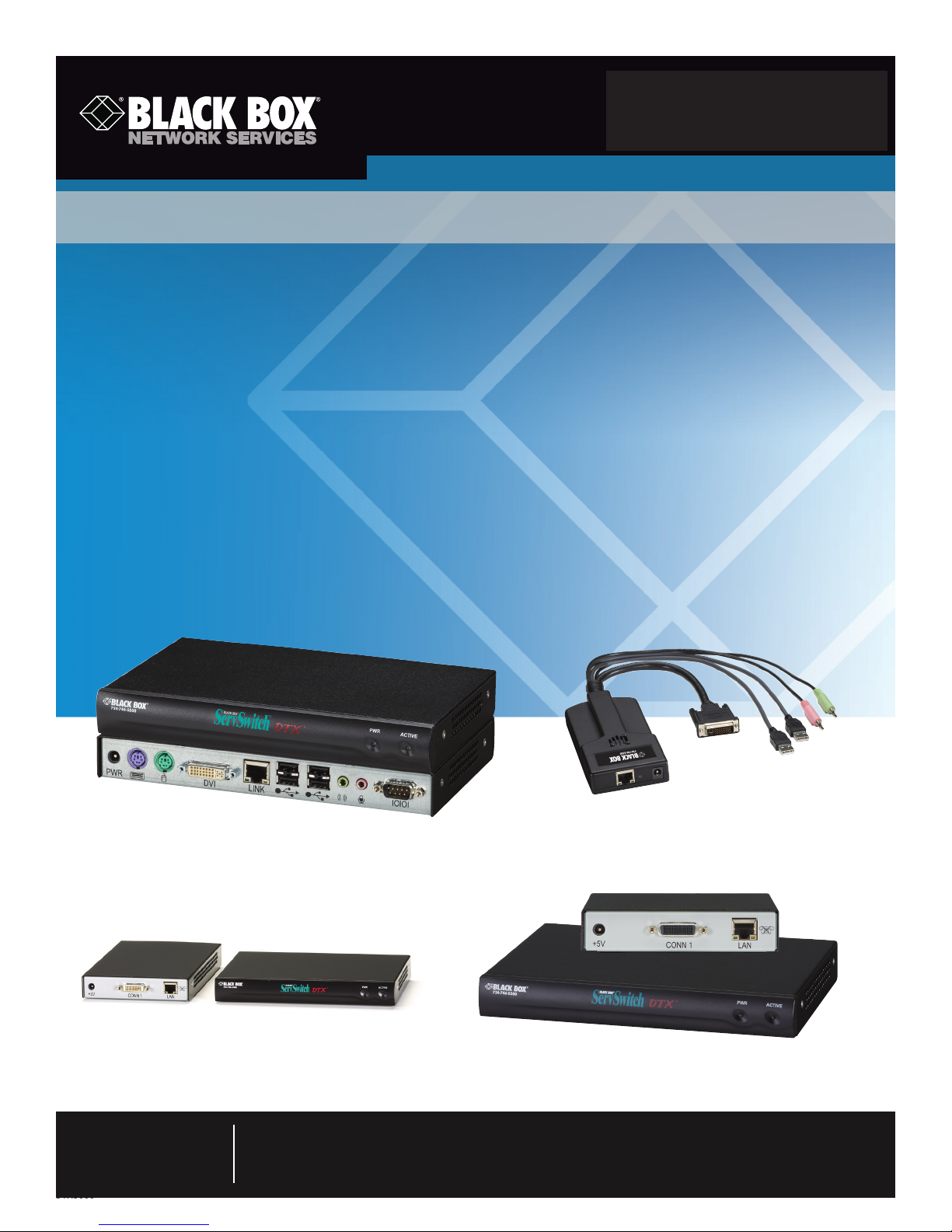
DTX5000 DTX5001 DTX5002
DTX5000-R DTX5001-R DTX5002-T
DTX5000-T DTX5001-T DTX5002-R
ServSwitch™ DTX500x
Access keyboard, mouse, video, audio, and USB
mass storage devices and other USB devices
from remote workstations.
Supports virtual USB.
Includes a transmitter and a receiver.
Customer
Support
Information
DTX5000
Order toll-free in the U.S.: Call 877-877-BBOX (outside U.S. call 724-746-5500) •
FREE technical support 24 hours a day, 7 days a week: Call 724-746-5500 or fax 724-746-0746 •
Mailing address: Black Box Corporation, 1000 Park Drive, Lawrence, PA 15055-1018 •
Web site: www.blackbox.com • E-mail: info@blackbox.com
Page 2
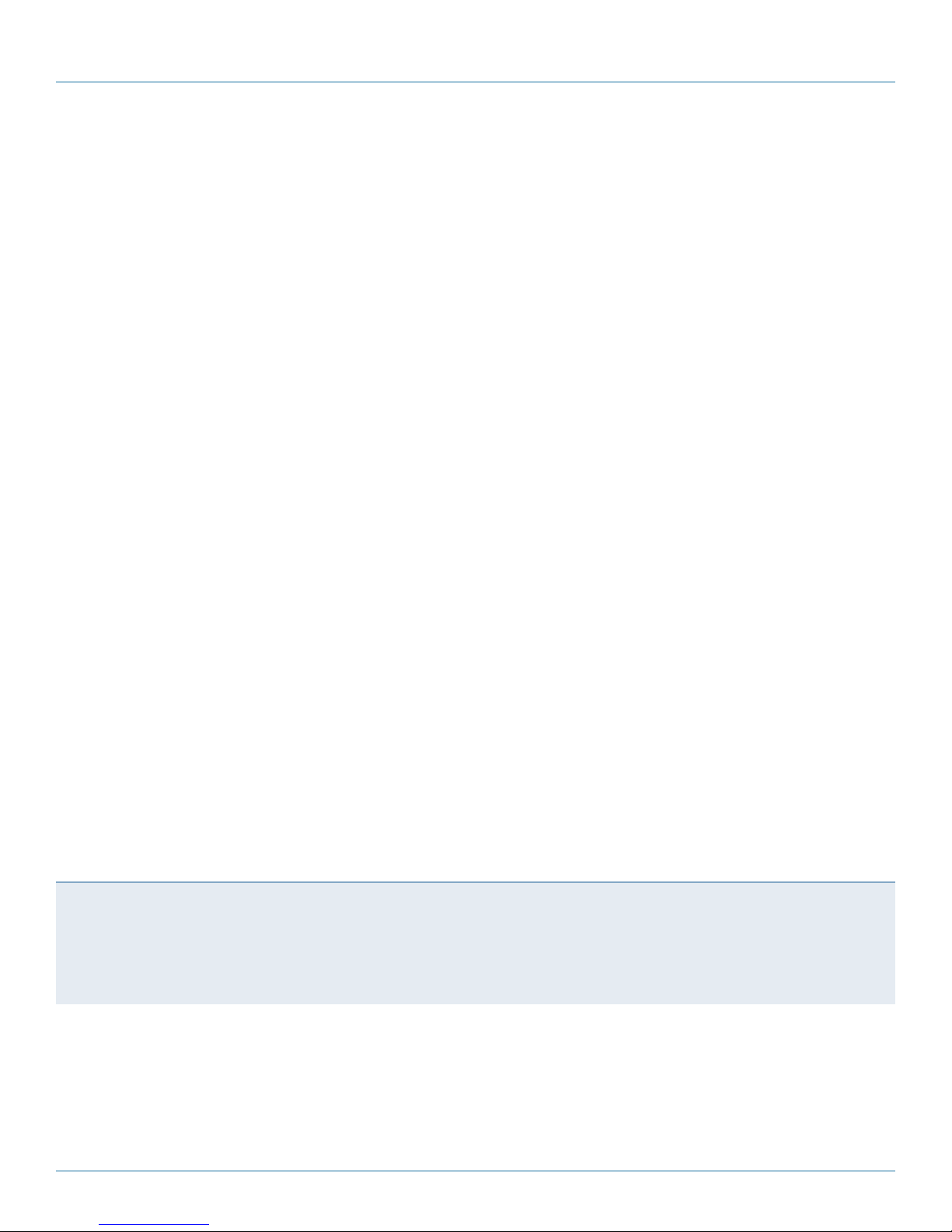
724-746-5500 | blackbox.com
Trademarks Used in this Manual
Trademarks Used in this Manual
Black Box and the Double Diamond logo are registered trademarks of BB Technologies, Inc.
Macintosh, Mac, and Mac OS are registered trademarks of Apple, Inc.
IBM is a registered trademark of International Business Machines Corporation.
Linux is a registered trademark of Linus Torvalds.
Microsoft, Windows, and Windows Vista are registered trademarks of Microsoft Corporation.
Sun and Solaris are registered trademarks of Oracle America, Inc.
Red Hat is a registered trademark of Red Hat, Inc.
UL is a registered trademark of Underwriters Laboratories.
Any other trademarks mentioned in this manual are acknowledged to be the property of the trademark owners.
We‘re here to help! If you have any questions about your application
or our products, contact Black Box Tech Support at 724-746-5500
or go to blackbox.com and click on “Talk to Black Box.”
You’ll be live with one of our technical experts in less than 30 seconds.
Page 2
724-746-5500 | blackbox.com
DTX5000
Page 3
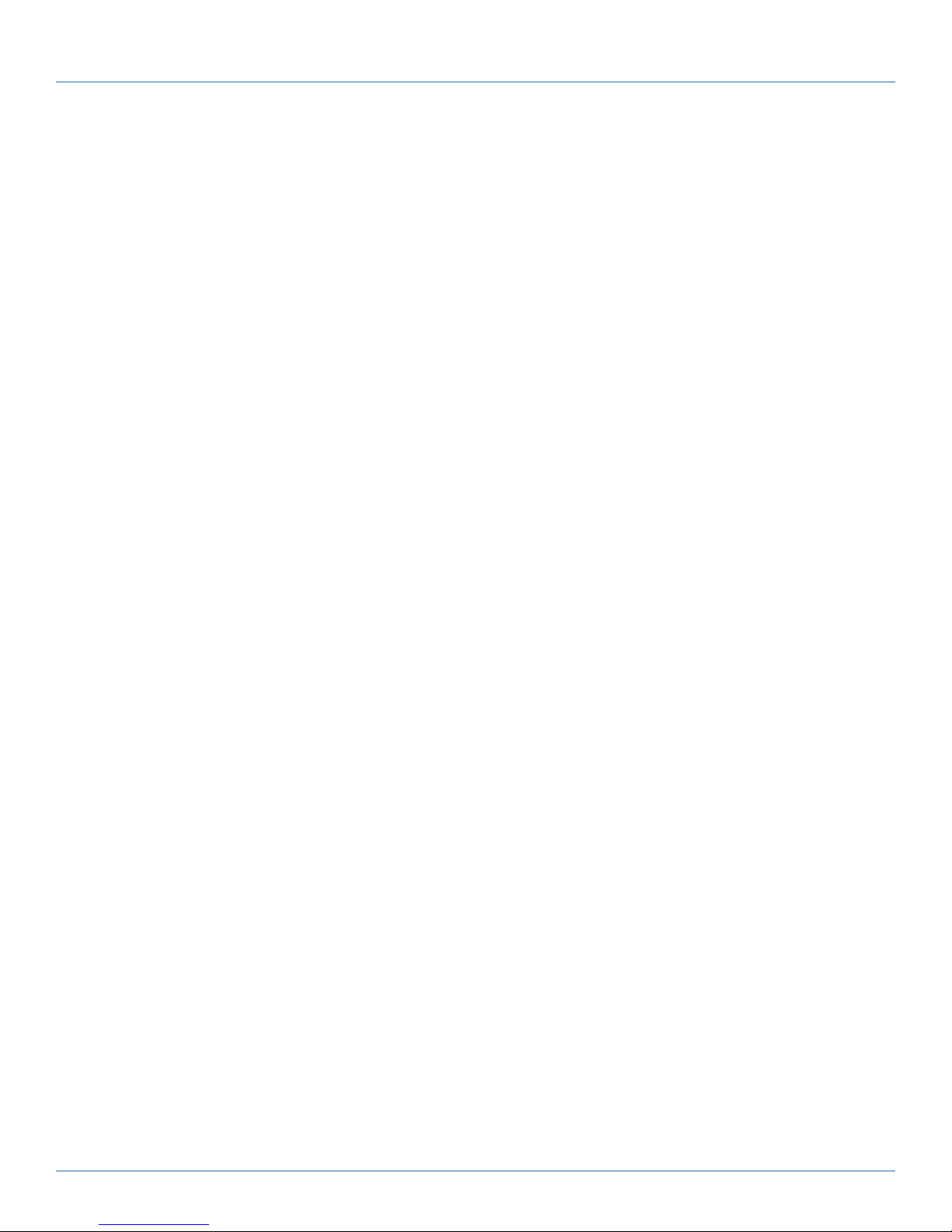
FCC and IC RFI Statements
Federal Communications Commission and Industry Canada Radio Frequency Interference
Statements
This equipment generates, uses, and can radiate radio-frequency energy, and if not installed and used properly, that is, in strict
accordance with the manufacturer’s instructions, may cause inter ference to radio communication. It has been tested and found to
comply with the limits for a Class A computing device in accordance with the specifications in Subpart B of Part 15 of FCC rules,
which are designed to provide reasonable protection against such interference when the equipment is operated in a commercial
environment. Operation of this equipment in a residential area is likely to cause interference, in which case the user at his own
expense will be required to take whatever measures may be necessary to correct the interference.
Changes or modifications not expressly approved by the party responsible for compliance could void the user’s authority
to operate the equipment.
This digital apparatus does not exceed the Class A limits for radio noise emis sion from digital apparatus set out in the Radio
Interference Regulation of Industry Canada.
Le présent appareil numérique n’émet pas de bruits radioélectriques dépassant les limites applicables aux appareils numériques
de la classe A prescrites dans le Règlement sur le brouillage radioélectrique publié par Industrie Canada.
DTX5000
724-746-5500 | blackbox.com
Page 3
Page 4
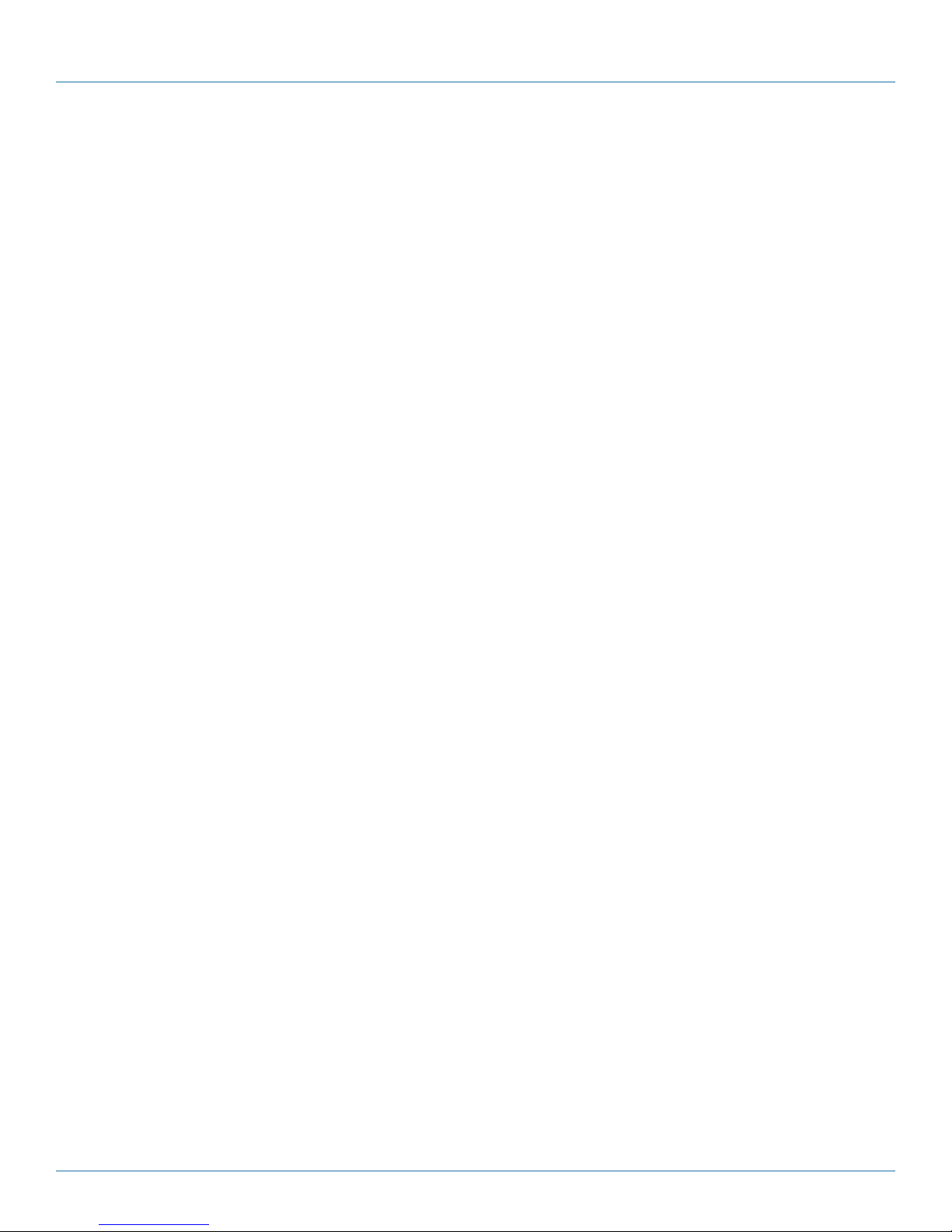
724-746-5500 | blackbox.com
NOM Statement
Instrucciones de Seguridad
(Normas Oficiales Mexicanas Electrical Safety Statement)
1. Todas las instrucciones de seguridad y operación deberán ser leídas antes de que el aparato eléctrico sea operado.
2. Las instrucciones de seguridad y operación deberán ser guardadas para referencia futura.
3. Todas las advertencias en el aparato eléctrico y en sus instrucciones de operación deben ser respetadas.
4. Todas las instrucciones de operación y uso deben ser seguidas.
5. El aparato eléctrico no deberá ser usado cerca del agua—por ejemplo, cerca de la tina de baño, lavabo, sótano mojado o cerca
de una alberca, etc.
6. El aparato eléctrico debe ser usado únicamente con carritos o pedestales que sean recomendados por el fabricante.
7. El aparato eléctrico debe ser montado a la pared o al techo sólo como sea recomendado por el fabricante.
8. Servicio—El usuario no debe intentar dar servicio al equipo eléctrico más allá a lo descrito en las instrucciones de operación.
Todo otro servicio deberá ser referido a personal de servicio calificado.
9. El aparato eléctrico debe ser situado de tal manera que su posición no interfiera su uso. La colocación del aparato eléctrico
sobre una cama, sofá, alfombra o superficie similar puede bloquea la ventilación, no se debe colocar en libreros o gabinetes
que impidan el flujo de aire por los orificios de ventilación.
10. El equipo eléctrico deber ser situado fuera del alcance de fuentes de calor como radiadores, registros de calor, estufas u otros
aparatos (incluyendo amplificadores) que producen calor.
11. El aparato eléctrico deberá ser connectado a una fuente de poder sólo del tipo descrito en el instructivo de operación, o como
se indique en el aparato.
12. Precaución debe ser tomada de tal manera que la tierra fisica y la polarización del equipo no sea eliminada.
13. Los cables de la fuente de poder deben ser guiados de tal manera que no sean pisados ni pellizcados por objetos colocados
sobre o contra ellos, poniendo particular atención a los contactos y receptáculos donde salen del aparato.
14. El equipo eléctrico debe ser limpiado únicamente de acuerdo a las recomendaciones del fabricante.
15. En caso de existir, una antena externa deberá ser localizada lejos de las lineas de energia.
16. El cable de corriente deberá ser desconectado del cuando el equipo no sea usado por un largo periodo de tiempo.
17. Cuidado debe ser tomado de tal manera que objectos liquidos no sean derramados sobre la cubierta u orificios de ventilación.
18. Servicio por personal calificado deberá ser provisto cuando:
A: El cable de poder o el contacto ha sido dañado; u
B: Objectos han caído o líquido ha sido derramado dentro del aparato; o
C: El aparato ha sido expuesto a la lluvia; o
D: El aparato parece no operar normalmente o muestra un cambio en su desempeño; o
E: El aparato ha sido tirado o su cubierta ha sido dañada.
Page 4
724-746-5500 | blackbox.com
DTX5000
Page 5
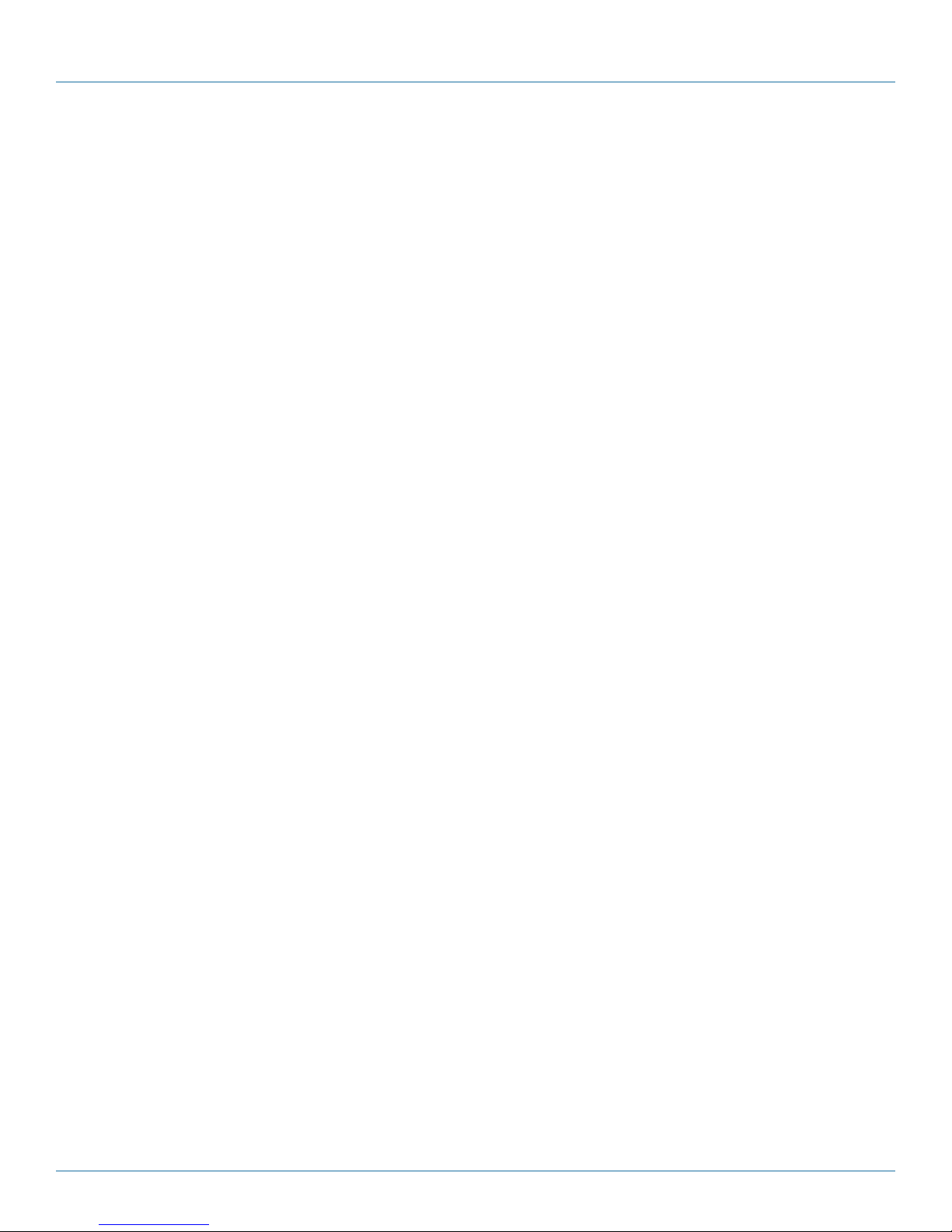
Table of Contents
Table of Contents
Chapter Page
1. Specifications ............................................................................................................................................................. 6
1.1 DTX5000 Transmitter ............................................................................................................................................. 6
1.2 DTX5000 Receiver .................................................................................................................................................7
1.3 DTX5002 and DTX5001 Transmitter ...................................................................................................................... 8
1.4 DTX5002 and DTX5001 Receiver......................................................................................................................... 10
2. Overview ........................................................................................................................................................... 11
2.1 Introduction ......................................................................................................................................................... 11
2.2 Features ........................................................................................................................................................... 11
2.3 What’s Included ................................................................................................................................................... 15
2.4 Hardware Description .......................................................................................................................................... 15
2.4.1 DTX5000-T Unit .................................................................................................................................... 15
2.4.2 DTX5000-R Back Panel ......................................................................................................................... 16
2.4.3 DTX5001-T Back Panel .......................................................................................................................... 17
2.4.4 DTX5001-R Back Panel .......................................................................................................................... 17
2.4.5 DTX5002-T Back Panel .......................................................................................................................... 18
2.4.6 DTX5002-R Back Panel .......................................................................................................................... 19
2.5 Safety Precautions ................................................................................................................................................ 19
3. Installation ........................................................................................................................................................... 20
3.1 Installing the DTX5000 Transmitter and Receiver ................................................................................................ 20
3.1.1 Point-to-Point Installation ...................................................................................................................... 20
3.1.2 Networked Installation........................................................................................................................... 23
3.2 Installing the DTX5001 and DTX5002 Receivers .................................................................................................. 25
3.2.1 Point-to-Point Installation ...................................................................................................................... 25
3.2.2 Networked Installation........................................................................................................................... 29
4. Operation ........................................................................................................................................................... 31
4.1 Overview ........................................................................................................................................................... 31
4.2 Accessing the System ........................................................................................................................................... 31
4.3 OSD Functions ..................................................................................................................................................... 31
4.4 The Serial Menu ................................................................................................................................................... 36
4.5 Configuring Network Settings ............................................................................................................................. 37
4.6 Authentication ..................................................................................................................................................... 47
4.7 Flash Upgrading Your DTX System ....................................................................................................................... 50
4.8 Restoring Factory Default Settings .......................................................................................................................53
4.9 Resetting the DTX System .................................................................................................................................... 53
4.10 Viewing System Information ................................................................................................................................54
4.11 Configuring Video Input Settings .........................................................................................................................56
4.12 Configuring the OSD Hotkey Sequence ............................................................................................................... 59
4.13 OSD Inactivity Time-out ....................................................................................................................................... 61
4.14 Audio Performance Settings ................................................................................................................................ 62
5. Share Mode ...........................................................................................................................................................66
6. Advanced Operations ...................................................................................................................................................... 69
Appendix A: Factory Default Settings ...................................................................................................................................... 72
Appendix B: Troubleshooting ................................................................................................................................................... 73
B.1 Problems/Solutions .............................................................................................................................................. 73
B.2 Contacting Black Box ........................................................................................................................................... 76
B.3 Calling Black Box .................................................................................................................................................. 76
Appendix C: Login Error Messages ..........................................................................................................................................77
DTX5000
724-746-5500 | blackbox.com
Page 5
Page 6
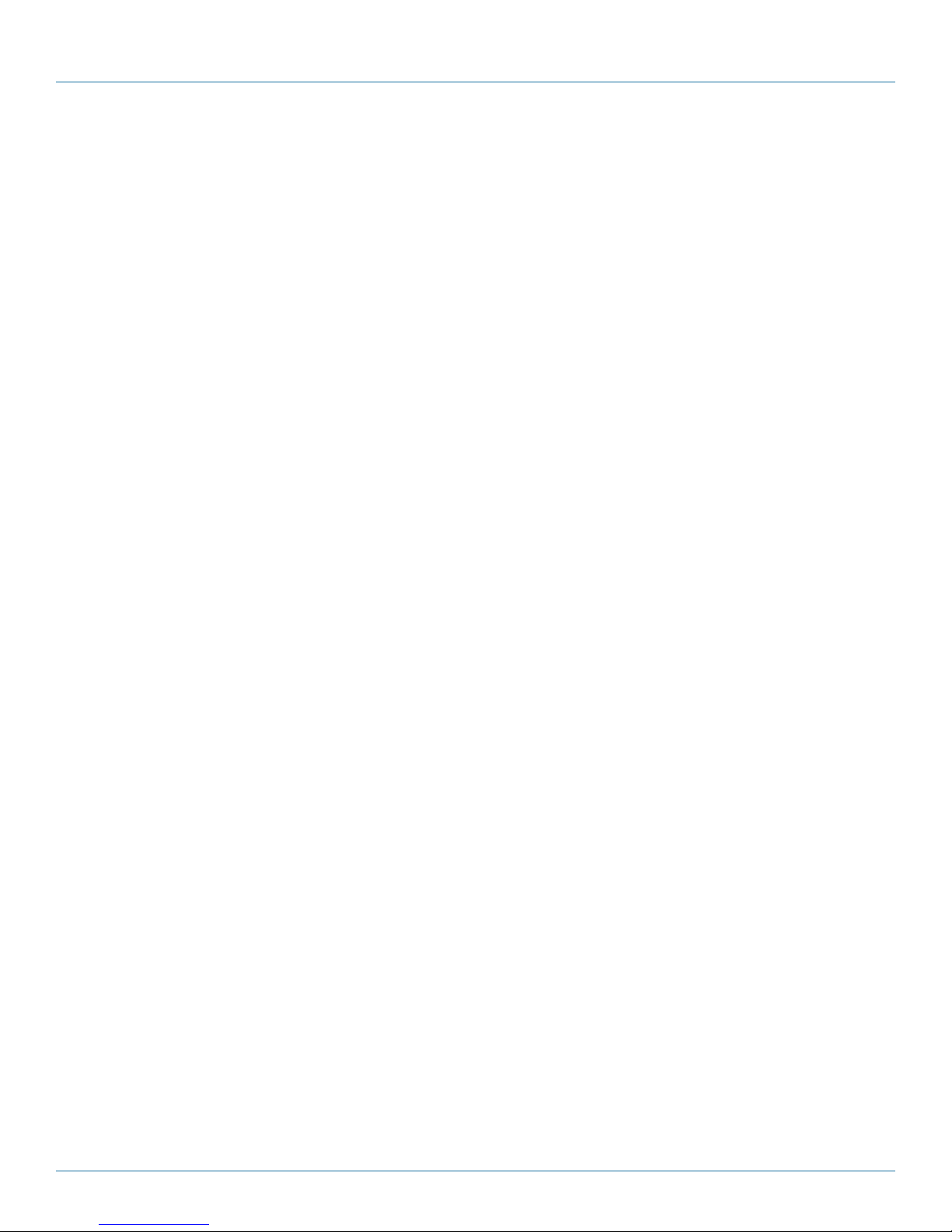
724-746-5500 | blackbox.com
Chapter 1: Specifications
1. Specifications
NOTE: During the course of this product’s lifetime, modifications might be made to its hardware or firmware that could cause
these specifications to change without notice. The specifications found in this version of the manual will be referencing
the latest released firmware.
1.1 DTX5000 Transmitter
Audio Performance: High Performance: Line-out: 44.1 kHz over stereo channels at a resolution of 16 bits;
Microphone: 44.1 kHz over a single channel at a resolution of 16 bits;
Medium Performance: Line-out: 8 kHz over stereo channels at a resolution of 16 bits;
Microphone: 8 kHz over a single channel at a resolution of 16 bits
Audio Standard: PC99
Color Depth: 24-bit
Compliance: UL®, FCC, cUL, VCCI, C-Tick, CE
Encryption Type: Authenticated SSL
Heat Dissipation: 22 W/H
Network: Ethernet: Standard Ethernet II
Target Sync Types (Analog Input Only): Separate horizontal and vertical
Video Standard: DDC version 2B
Connectors: (1) RJ-45, (1) barrel connector for power, (1) DVI-I, (2) USB Type A, (2) 3.5-mm jacks
Power: Input: 100–240 VAC, 50/60 Hz, 1 A;
Consumption: 6 W;
Output: 5 VDC, 1.1 A
Temperature Tolerance: Operating: +32 to +95° F (0 to +35° C);
Storage: -4 to +140° F (-20 to +60° C);
Transit: -22 to +140° F (-30 to +60° C)
Humidity Tolerance: Operating: 10 to 90% noncondensing;
Storage: 5 to 95%
Size: 2.7"H x 0.8"W x 6"D (6.8 x 2.1 x 15.3 cm)
Weight: 0.7 lb. (0.3 kg) including cables
Table 1-1. DTX5000-T video resolutions table.
Standard timings supported Type of display
720 x 400p at 70 Hz IBM® VGA
640 x 480p at 60 Hz IBM VGA
640 x 480p at 72 Hz VESA
640 x 480p at 75 Hz VESA
800 x 600p at 60 Hz VESA
800 x 600p at 72 Hz VESA
800 x 600p at 75 Hz VESA
Page 6
724-746-5500 | blackbox.com
DTX5000
Page 7
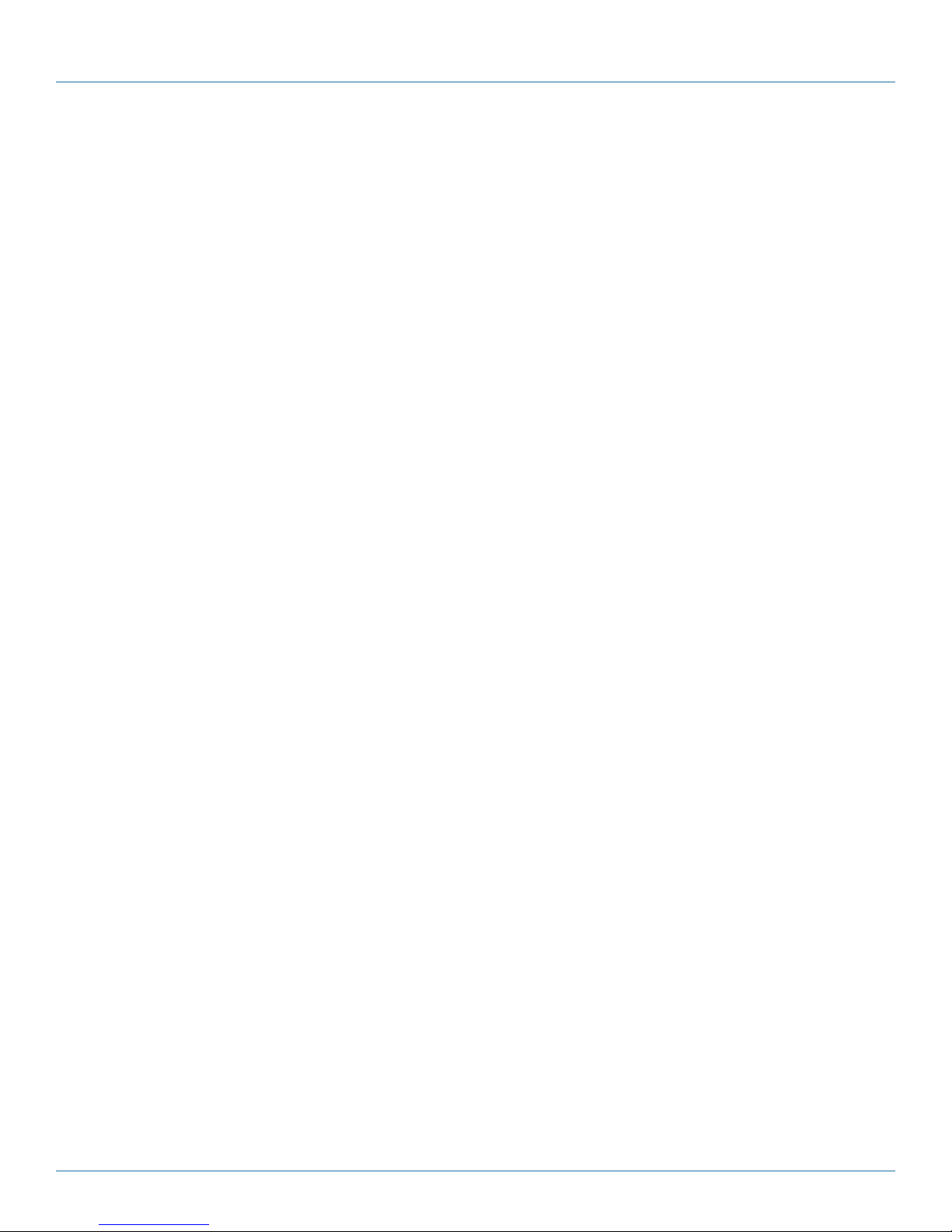
Chapter 1: Specifications
Table 1-1 (continued). DTX5000-T video resolutions table.
Standard timings supported Type of display
1024 x 768p at 60 Hz VESA
1024 x 768p at 70 Hz VESA
1024 x 768p at 75 Hz VESA
640 x 480p at 85 Hz VESA STD
800 x 600p at 85 Hz VESA STD
1024 x 768p at 85 Hz VESA STD
1152 x 864p at 75 Hz VESA STD
1280 x 720p at 60 Hz VESA STD
1280 x 960p at 60 Hz VESA STD
1280 x 1024p at 60 Hz VESA STD
1.2 DTX5000 Receiver
Audio Performance: High Performance: Line-out: 44.1 kHz over stereo channels at a resolution of 16 bits;
Microphone: 44.1 kHz over a single channel at a resolution of 16 bits;
Medium Performance: Line-out: 8 kHz over stereo channels at a resolution of 16 bits;
Microphone: 8 kHz over a single channel at a resolution of 16 bits Target Sync Types;
(Analog output only) Separate horizontal and vertical
Audio Standard: PC99;
Console Port: (1) three-wire serial interface: RX, TX, GND via 16450-compatible UART
Encryption Type: Authenticated SSL
Heat Dissipation: 22 W/H
IP Port Usage: Port 16384—Video; Port 16385—Audio; Port 16386—Keyboard\Mouse; Port 16387—vMedia;
Ports 4463, 4464, 4465—Control
Network: Ethernet: Standard Ethernet II
Supported Hardware: Peripherals: PS/2 keyboard and mouse, USB keyboard and mouse, speakers, microphone;
Keyboard: Standard 104/105/109 keyboards for PC, Macintosh®, and Sun®; USB keyboards for PC, Macintosh, and Sun;
Default keyboard drivers are fully supported for Microsoft® Windows®, Mac OS®, Solaris®, and Red Hat® Linux
Mouse: 2-, 3-, and 5-button; scroll and tilt wheel;
Mass storage devices: All mass storage class devices that use: SCSI mass storage subclass, bulk-only transfer protocol,
printers, touch screens, pen tablets, smart card readers, digital sign pads, joysticks
Video Standard: DDC version 2B;
Connectors: (1) barrel connector for power, (2) 6-pin mini DIN, (1) DVI-I F, (1) RJ-45, (4) USB Type A, (2) 3.5-mm jacks, (1) DB9
Power: Input: 100–240 VAC, 50/60 Hz, 1 A;
Consumption: 20 W (including power supplied to USB ports)
Temperature Tolerance: Operating: +32 to +95° F (0 to +35° C);
Storage: -4 to +140° F (-20 to +60° C);
Transit: -22 to +140° F (-30 to +60° C)
DTX5000
724-746-5500 | blackbox.com
Page 7
Page 8
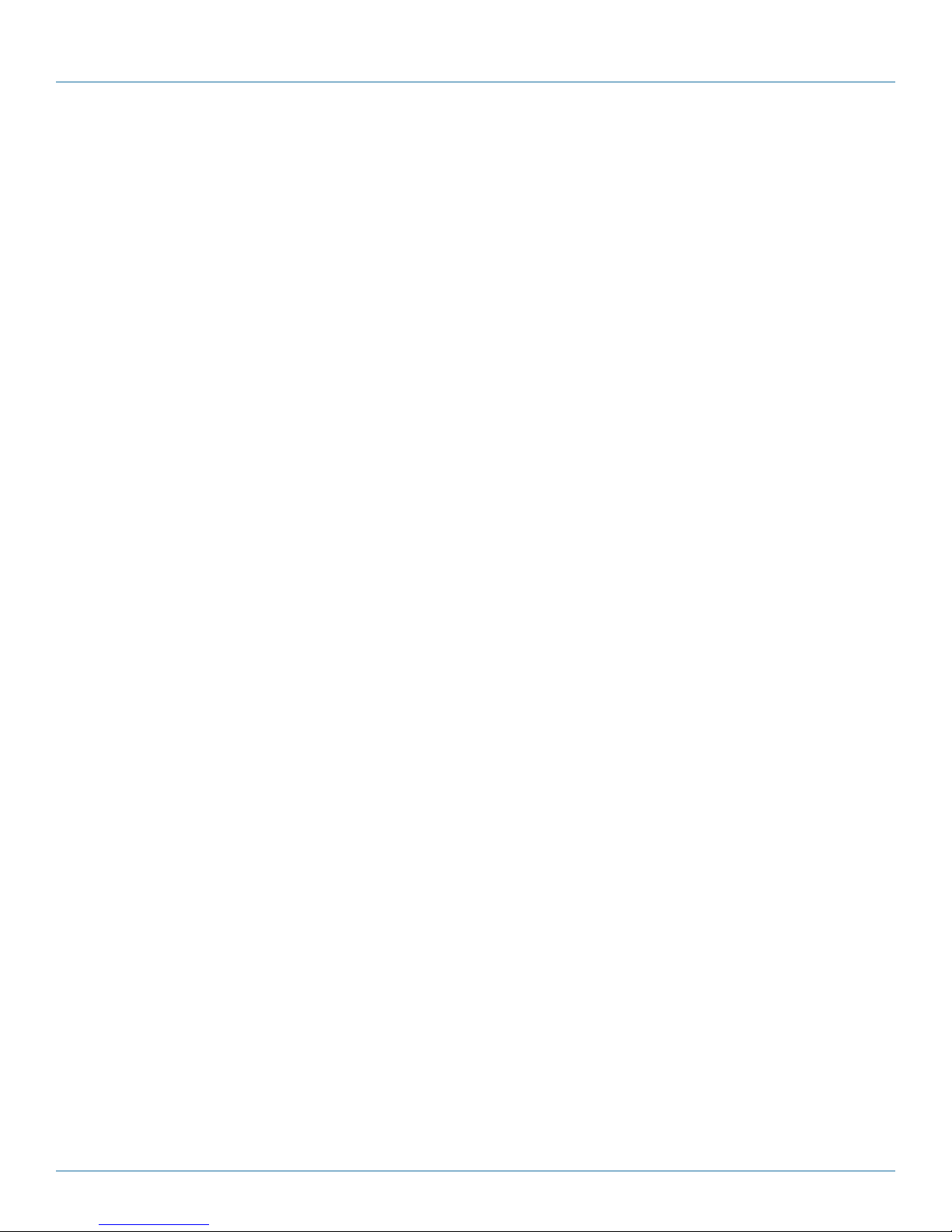
724-746-5500 | blackbox.com
Chapter 1: Specifications
Humidity Tolerance: Operating: 10 to 90% noncondensing;
Storage: 5 to 95%
Size: 1"H x 8.3"W x 5.1"D (2.8 x 21 x 13 cm)
Weight: 1.5 lb. (0.7 kg) without packaging, cables, power supply, and manual
1.3 DTX5002 and DTX5001 Transmitter
Color Depth: 24-bit
Compliance: UL®, FCC, cUL, VCCI, C-Tick, CE
Encryption Type: Authenticated SSL
Extension Ports: (1) RJ-45
Heat Dissipation: 22 W/H
Network: Ethernet: Standard Ethernet II
Supported Hardware: Network: Ethernet Standard Ethernet II
Video Standard: DDC version 2B
Connectors: (1) barrel connector for power, (1) DVI-I, (1) RJ-45
Temperature Tolerance: Operating: +32 to +95° F (0 to +35° C);
Storage: -4 to +140° F (-20 to +60° C);
Transit: -22 to 140° F (-30 to +60° C)
Humidity Tolerance: Operating: 10 to 90% noncondensing;
Storage: 5 to 95%
Power: Input: 100–240 VAC, 50/60 Hz, 1 A;;
Output: 5-VDC, 1.1 A;
Power Consumption: 20 W
Size: 1.1"H x 5"W x 7.9"D (2.8 x 12.7 x 20 cm)
Weight: 1.7 lb. (0.8 kg) including cables
Page 8
724-746-5500 | blackbox.com
DTX5000
Page 9
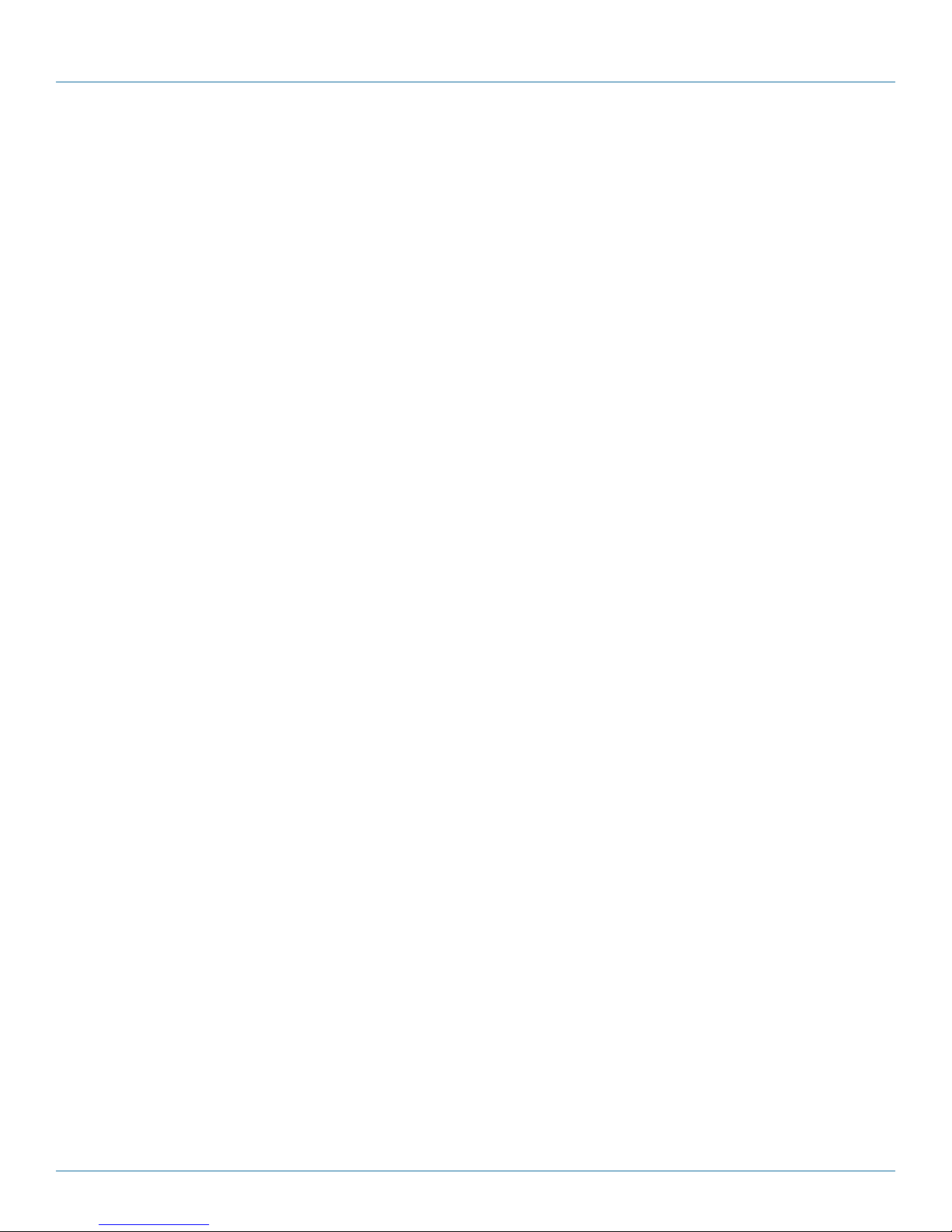
Table 1-2. DTX5001-T DDC table.
Standard timings supported Type of display
720 x 400p at 70 Hz IBM VGA
640 x 480p at 60 Hz IBM VGA
640 x 480p at 72 Hz VESA
640 x 480p at 75 Hz VESA
800 x 600p at 60 Hz VESA
800 x 600p at 72 Hz VESA
800 x 600p at 75 Hz VESA
1024 x 768p at 60 Hz VESA
1024 x 768p at 70 Hz VESA
1024 x 768p at 75 Hz VESA
640 x 480p at 85 Hz VESA STD
800 x 600p at 85 Hz VESA STD
Chapter 1: Specifications
1024 x 768p at 85 Hz VESA STD
1152 x 864p at 75 Hz VESA STD
1280 x 720p at 60 Hz VESA STD
1680 x 1050 at 60 Hz VESA STD
1440 x 900p at 60 Hz VESA STD
1600 x 1200p at 60 Hz VESA STD
1920 x 1200p at 60 Hz VESA STD
Table 1-3. DTX5002-T DDC table.
Standard timings supported Type of display
720 x 400p at 70 Hz IBM VGA
640 x 480p at 60 Hz IBM VGA
640 x 480p at 72 Hz VESA
640 x 480p at 75 Hz VESA
800 x 600p at 60 Hz VESA
800 x 600p at 72 Hz VESA
800 x 600p at 75 Hz VESA
1024 x 768p at 60 Hz VESA
1024 x 768p at 70 Hz VESA
1024 x 768p at 75 Hz VESA
800 x 600p at 85 Hz VESA STD
1024 x 768p at 85 Hz VESA STD
1152 x 864p at 75 Hz VESA STD
1280 x 720p at 60 Hz VESA STD
DTX5000
724-746-5500 | blackbox.com
Page 9
Page 10
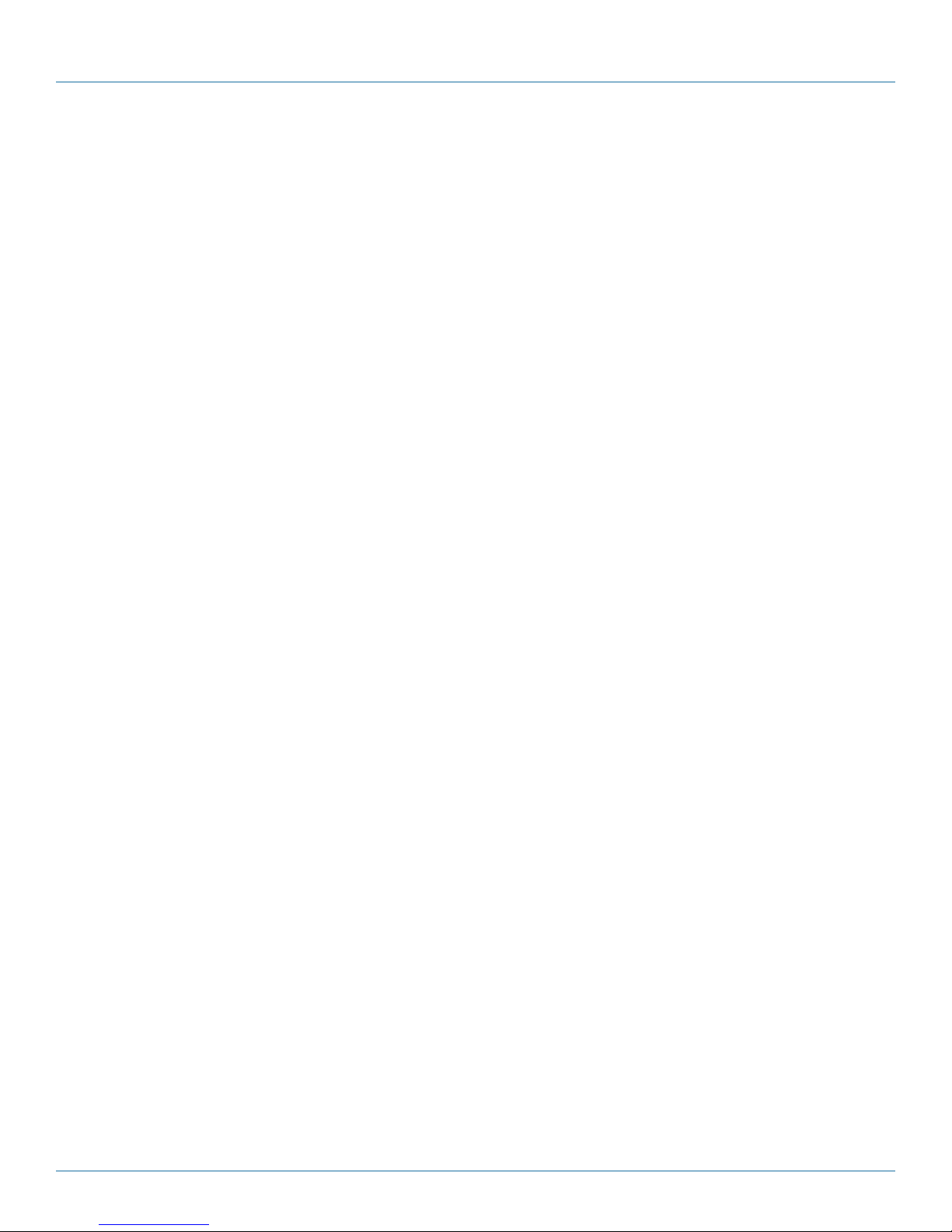
724-746-5500 | blackbox.com
Chapter 1: Specifications
Table 1-3 (continued). DTX5002-T DDC table.
Standard timings supported Type of display
1280 x 960p at 60 Hz VESA STD
1680 x 1050p at 60 Hz VESA STD
1440 x 900p at 60 Hz VESA STD
1600 x 1200p at 60 Hz VESA STD
1920 x 1200p at 60 Hz VESA STD
1.4 DTX5001 and DTX5002 Receiver
Audio Performance: High Performance: Line-out: 44.1 kHz over stereo channels at a resolution of 16 bits;
Medium Performance: Line-out: 8 kHz over stereo channels at a resolution of 16 bits
Audio Standard: PC99
Color Depth: 24 Bit
Compliance: UL®, FCC, cUL, VCCI, C-Tick, CE
Console Port: (1) three-wire serial interface: RX, TX, GND via 16450-compatible UART
Encryption Type: Authenticated SSL
Heat Dissipation: 22 W/H
Network: Ethernet Standard: Ethernet II
IP Port Usage: Port 16384—Video; Port 16388—Video; Port 16385— Audio; Port 16386—Keyboard/Mouse;
Port 16387— vMedia; Ports 4463, 4464, 4465—Control
Supported Hardware: Peripherals: USB keyboard and mouse, speakers;
Keyboard: Standard 104/105/109 keyboards for PC, Macintosh, and Sun; USB keyboards for PC, Macintosh, and Sun;
Default keyboard drivers are fully supported for Microsoft Windows, Mac OS, Solaris, and Red Hat Linux;
Mouse: 2-, 3-, and 5-button; scroll and tilt wheel;
Mass storage devices: All mass storage class devices that use: SCSI mass storage subclass, bulk-only transfer protocol,
printers, touch screens, pen tablets, smart card readers, digital sign pads, joysticks
Target Sync Types (Analog Output Only): Separate horizontal and vertical
Video Standard: DDC version 2B
Connectors: DTX5001-R: (1) barrel connector for power, (1) 3.5-mm jack, (1) DB9, (1) RJ-45, (1) DVI, (4) USB Type A;
DTX5002-R: (1) barrel connector for power, (1) 3.5-mm jack, (1) DB9, (1) RJ-45, (2) DVI, (4) USB Type A
Temperature Tolerance: Operating: +32 to +95° F (0 to +35° C);
Storage: -4 to +140° F (-20 to +60° C);
Transmit Temperature: -22 to +140° F (-30 to +60° C)
Humidity Tolerance: Operating: 10 to 90%, noncondensing;
Storage: 5 to 95%
Power: 100–240 VAC, 50/60 Hz, 1 A;
Consumption: 20 W (including power supplied to USB ports)
Size: 1.1"H x 8.3"W x 5.5"D (2.8 x 21 x 14 cm)
Weight: 2.1 lb. (0.9 kg) without packaging, cables, power supply and literature
Page 10
724-746-5500 | blackbox.com
DTX5000
Page 11
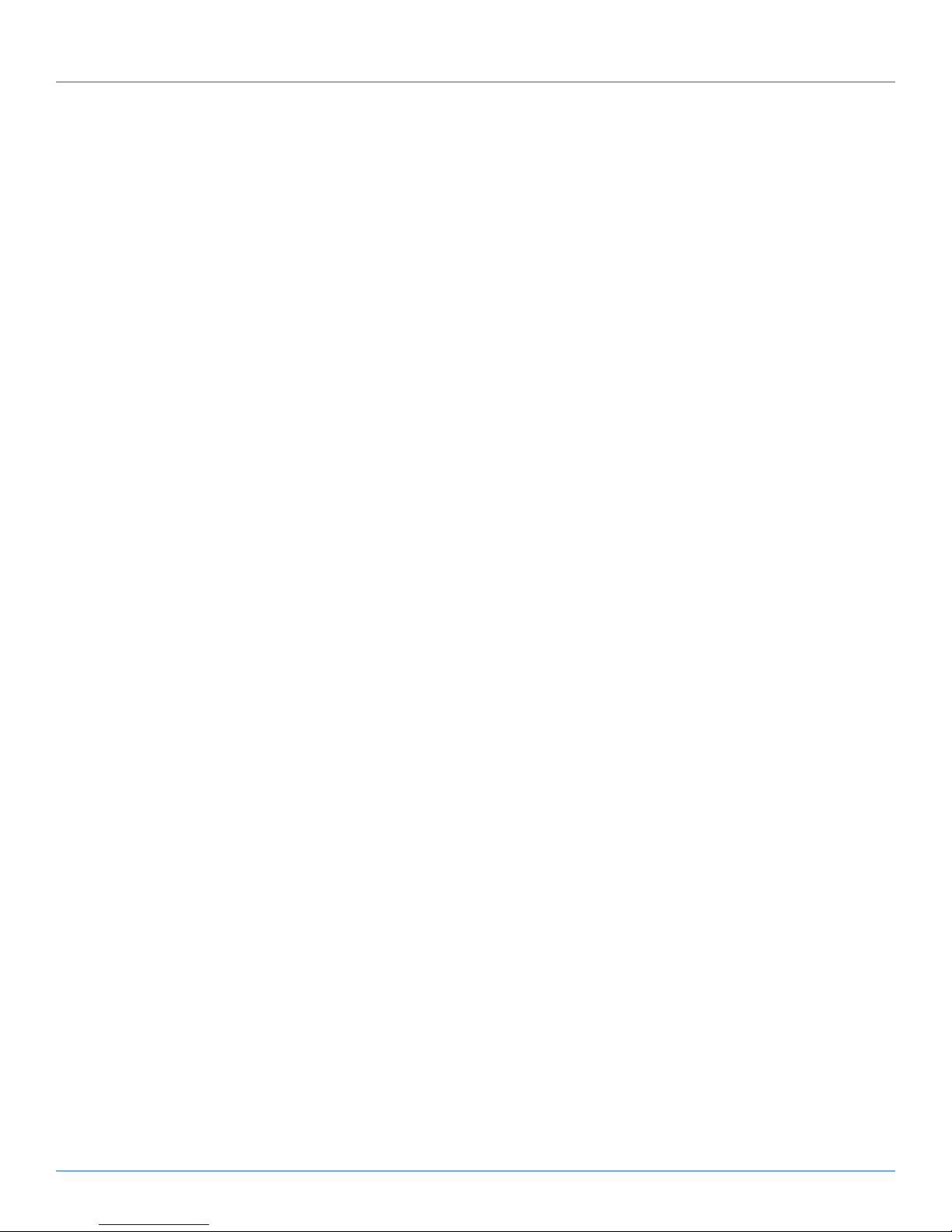
Chapter 2: Overview
2. Overview
2.1 Introduction
The DTX extender system includes a transmitter and a receiver. It enables you to access keyboard, mouse, video, audio, USB mass
storage devices, and other USB devices from remote workstations. The system also provides virtual USB support.
NOTE: The DTX transmitters and receivers are paired as follows:
• DTX5000 transmitter works with the DTX5000 receiver (part numbers DTX5000-T and DTX5000-R)
• DTX5001 transmitter works with the DTX5001 receiver (part numbers DTX5001-T and DTX5001-R)
• DTX5002 transmitter works with the DTX5002 receiver (part numbers DTX5002-T and DTX5002-R)
2.2 Features
Use the DTX extender for:
• Security: The DTX system supports Secure Sockets Layer (SSL) over a TCP/IP connection. All media streams transmitted between
the DTX receiver and the transmitter are encrypted. Password protection is also provided to control access to all administration
functions.
• Flash upgrading: Upgrade your firmware at any time using the XMODEM or HTTP protocols to ensure that your DTX system is
always running the most current version available. Both the transmitter and the DTX receiver are Flash upgradable. Upgrades
can also be performed via the DTX Control appliance. See the ServSwitch DTX Control User Guide for more information.
• Ethernet addressing: The DTX receiver and the transmitter are IP-addressable devices, giving you the flexibility to locate
workstations anywhere within your enterprise and at any distance from your desktop users. The DTX receiver and transmitter
use standard network protocols to transfer data between the remote workstation and the peripheral devices located at the
user’s desk. The DTX receiver can operate on a network connection of 100 Mbps or 1 Gbps. For optimum performance,
we recommend a 1-Gbps connection.
• Support for keyboards, mice, and mass storage devices with the latest firmware: USB and PS/2 keyboards (up to 109 keys) and
mice are fully supported by the DTX system. The remote workstation default keyboard and mouse drivers are supported,
enabling the DTX system to support two, three, and five-button mice with scroll and tilt wheel capability. Composite mouse and
keyboard devices are also supported, along with mass storage devices and other types of USB devices. CD and DVD/ROM
drives, thumb drives, and other non-isochronous USB devices such as printers, touch screens, smart card readers, and pen
tablets are supported as well.
NOTE: The DTX system does not support isochronous USB devices such as speakers or Web cams.
• Support for mass storage devices is also provided on the DTX receivers automatically (with latest firmware).
• Support for other USB devices is provided on the DTX5001 and DTX5002 receivers automatically, but the user can override
these settings. In a DTX receiver, the first device that is not keyboard, mouse, or mass storage is assigned to the virtual USB
channel (vUSB channel) and passed to the remote computer. If you want to use the vUSB channel for a keyboard or mouse,
the on-screen display (OSD) allows the default vUSB device to be disabled and a keyboard or mouse to be assigned to that
vUSB channel.
NOTE: The vUSB channel will only be used for devices other than the standard keyboard, mouse, and mass storage devices.
A firmware upgrade is required to use mass storage instead of another vUSB device on the DTX5000 receiver. Default
support for other USB devices in the DTX5000 receivers is provided in place of support for a mass storage device. If you
need to use mass storage in place of another vUSB device, go to ftp.blackbox.com/connectivity and download the
DTX5000 receiver firmware upgrade.
NOTE: A hub cannot be used to expand the number of USB ports available. Only a single keyboard and single mouse are
supported at any given time.
DTX5000
724-746-5500 | blackbox.com
Page 11
Page 12

724-746-5500 | blackbox.com
Chapter 2: Overview
The DTX500x transmitter provides two USB interfaces:
• One port is low speed while the second video port is set to full speed. These ports are used for all keyboard and mouse
peripheral devices interfacing with the target workstation, along with providing power for the DTX500x transmitter.
• The other is a high-speed port that is used for virtual media (mass storage devices), peripheral devices, or other USB devices
interfacing with the target workstation, along with providing power for the DTX500x transmitter.
NOTE: The DTX5001 and DTX5002 transmitters provide a single USB interface, and they use an integrated hub within the
transmitter.
• Video: Video of 24-bit color depth up to a resolution of 1280 x 1024 at 60 Hz is supported by the DTX5000 receiver and
DTX5000 transmitter. Both CRT and flat-panel LCD monitors are supported, and can be connected to the DTX system
via a DVI-I video connector. VGA monitors can be attached to the system by using a DVI to VGA adapter. The system
supports DDC version 2B.
• The DTX5001 receiver and DTX5001 transmitter support 24-bit color depth up to a resolution of 1920 x 1200 at 60 Hz.
Both DVI-D and VGA video sources are supported at the transmitter via a dual connector, allowing the user to choose the
appropriate video source.
• The DTX5002 receiver and DTX5002 transmitter also support 24-bit color depth up to a resolution of 1920 x 1200
at 60 Hz. DVI-D computer video sources are supported at the transmitter. Because DVI-I is supported at the receiver, a VGA
adapter can be used to connect to a VGA monitor.
Both the DTX5001 and DTX5002 receivers feature support for 1680 x 1050 at 60 Hz (with the latest firmware).
Transmitter features:
• The transmitter connects externally to the video, audio, and USB ports of the remote workstation.
• The DTX5000 transmitter attaches directly to the remote workstation and draws its power directly from two USB ports
on the remote workstation.
• The DTX5001 and DTX5002 transmitters are powered by an external power supply.
• The transmitter captures, compresses, and encrypts the workstation’s media streams and transmits them to the receiver
over a standard TCP/IP network.
• Interoperability: The DTX5001 and DTX5002 transmitters are compatible with each other, enabling users with combined
single and dual video computers to gain access from either a single or dual display desks.
NOTE: A single video channel is supported when connecting a DTX5001-R to a DTX5002-T, or when connecting a DTX5002-R to
a DTX 5001-T.
• Multiplatform support: The transmitter is connected to the remote workstation via USB connectors. This enables the DTX
receiver to interoperate seamlessly with PC, Sun and Macintosh® workstations. PS/2 keyboards and mice can also be used.
• Screen aspect ratio: The transmitter can be configured through the serial console to allow either normal aspect resolutions or
wide screen resolutions as preferred settings.
Receiver features:
• The DTX receiver enables the desktop user’s peripherals to connect to the target workstation via a network connection to the
transmitter directly connected to the target workstation.
• Multiplatform support: DTX receivers are compatible with the following operating systems: Microsoft Windows, Linux Solaris
Microsoft Windows Vista®, and Mac OS.
• The default keyboard drivers for these operating systems are supported by the DTX receiver.
• Flexible installation:
Page 12
724-746-5500 | blackbox.com
DTX5000
Page 13
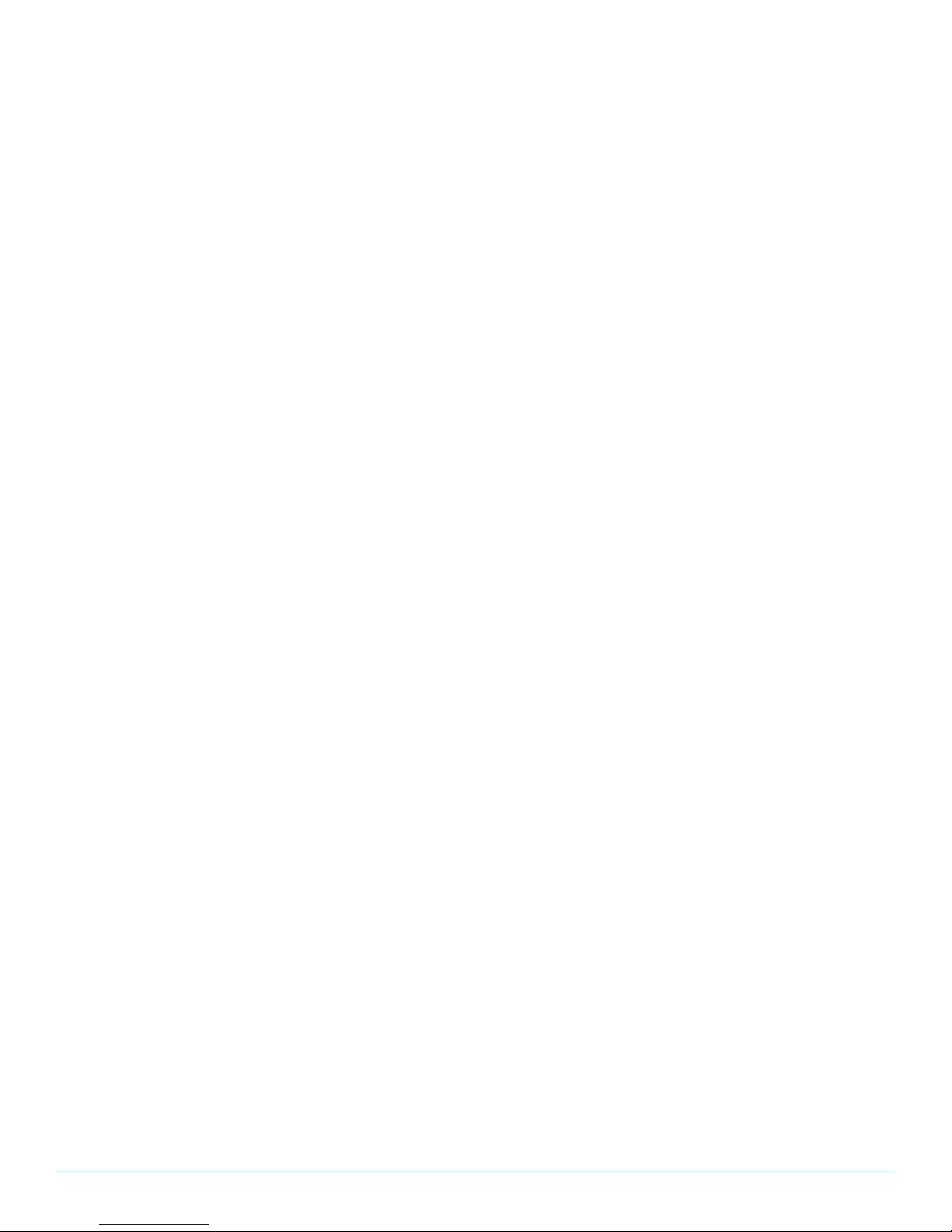
Chapter 2: Overview
NOTE: The DTX receiver provides you with the following flexible installation features: The DTX receiver can be desk mounted
or mounted on the back of a monitor; Installation requires no new drivers or software. Standard UTP cabling makes
installation simple and keeps costs low.
• On-Screen Display (OSD): The DTX receiver includes an OSD that allows you to view information about the configuration
of your system.
• Operations administration and maintenance: The DTX receiver incorporates a serial menu that allows you to perform
administration and maintenance tasks for both the DTX receiver and the transmitter. Examples of tasks you can perform include
configuration of network settings and firmware Flash upgrades.
• Virtual media: Mass storage devices, such as removable drives and external CD-ROM drives, can be attached to the DTX receiver
and will function as if they are directly connected to the remote workstation. You can connect both a removable drive and an
external drive to a DTX receiver.
The transfer speed between the mass storage device and the remote workstation depends on the Ethernet network. The
system can operate over a 100-Mbps Ethernet connection. A 1-Gbps connection is required for high-performance virtual media
transfer.
NOTE: Hot-plugging of USB mass storage devices is supported.
• Audio: The DTX system supports CD-quality stereo from the remote workstation to peripheral speakers, while the DTX5000
receiver also supports mono-quality audio from a peripheral microphone to the remote workstation.
• Bandwidth usage (DTX5000 receiver only). It is possible to restrict the aggregate bandwidth used on the Ethernet link from the
serial console. The bandwidth options are: Unlimited, 100 Mbps, 50 Mbps, 20 Mbps, and 10 Mbps.
• Receiver modes: The DTX system can operate in Extender Mode, Desktop Mode, Matrix Mode, or Share Mode. The DTX
receiver and transmitter can obtain their IP address data from a DHCP server in any of the four modes.
• Extender Mode: In Extender Mode, turning on the DTX receiver automatically establishes a connection with the remote
workstation via the transmitter.
• Desktop Mode: In Desktop Mode, turning on the DTX receiver enables the user to log in and connect to their allocated
computer.
• Matrix Mode: In Matrix Mode, turning on the DTX receiver enables the user to log in and view all accessible computers.
• Share Mode: In Share Mode, multiple users can connect to a target computer over the network and arbitrate for control of that
computer.
DTX5000
724-746-5500 | blackbox.com
Page 13
Page 14
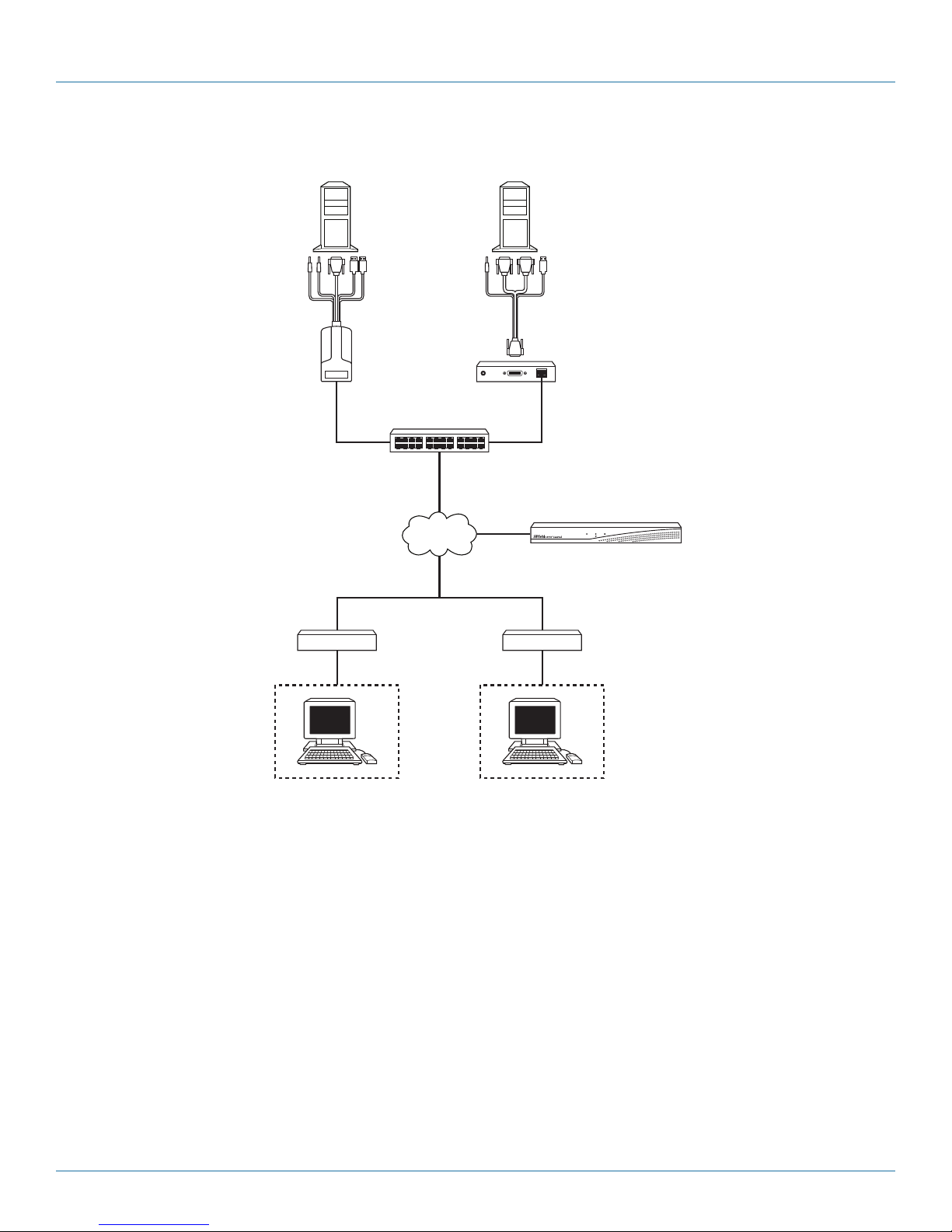
724-746-5500 | blackbox.com
Chapter 2: Overview
2
1
5
1
Figure 2-1. DTX Workstation Extension System—Desktop Mode.
3
6
4
7
Table 2-1. DTX workstation extension system description.
Number Description
1 DTX5000 transmitter
2 DTX5001 transmitter
3 Gigabit Ethernet switch
4 DTX control appliance
5 DTX5000 receiver
6 Ethernet LAN
7 DTX5001 receiver
Page 14
724-746-5500 | blackbox.com
DTX5000
Page 15
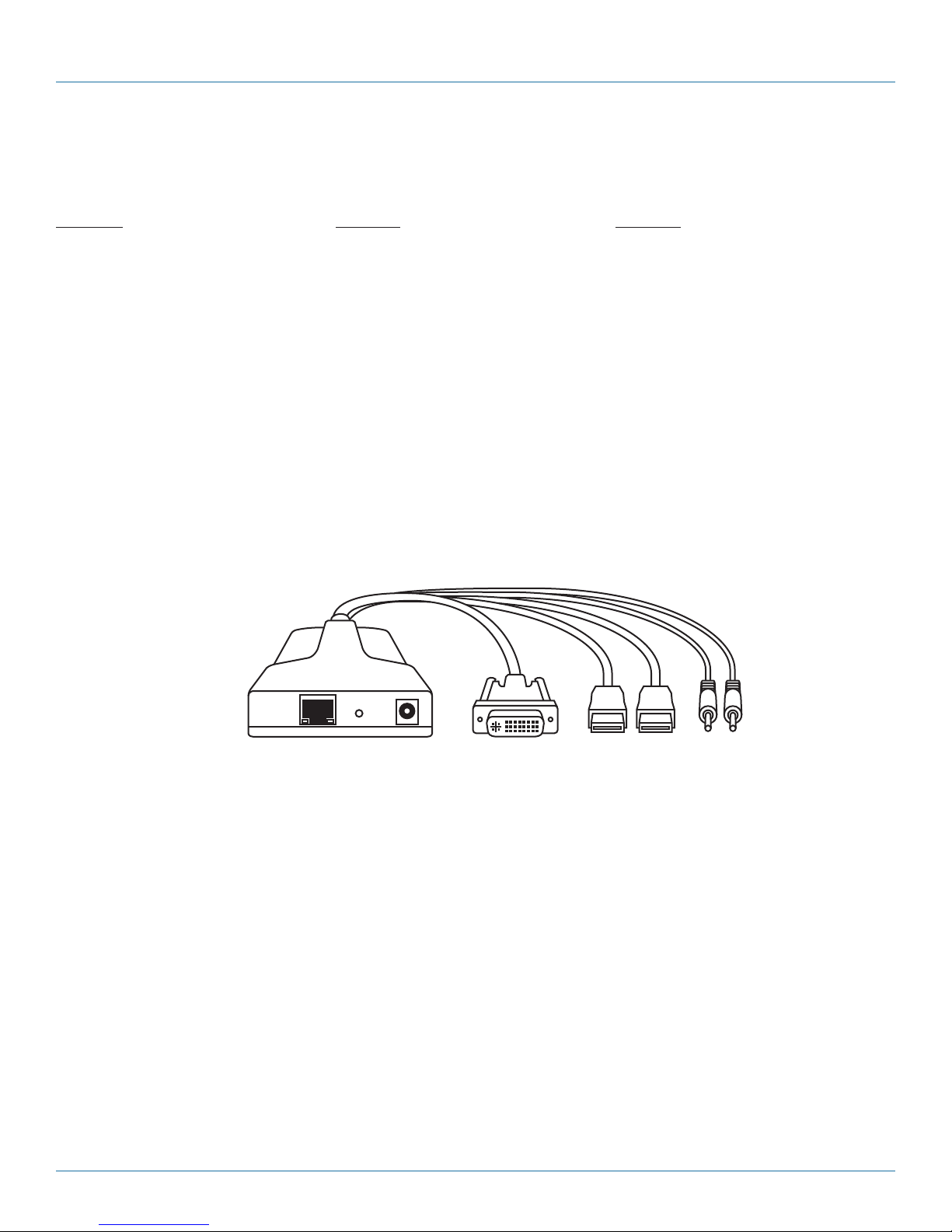
Chapter 2: Overview
2.3 What’s Included
Your package should include the following items. If anything is missing or damaged, contact Black Box Technical Support
at 724-746-5500 or info@blackbox.com.
DTX5000: DTX5001: DTX5002:
• (1) Transmitter (DTX5000-T) • (1) Transmitter (DTX5001-T) • (1) Transmitter (DTX5002-T)
• (1) Receiver (DTX5000-R) • (1) Receiver (DTX5001-R) • (1) Receiver (DTX5002-R)
• (1) Power supply • (2) Power supplies • (2) Power supplies
• (1) Power cord • (2) Power cords • (2) Power cables
• This user’s manual • (1) Transmitter cable • (1) Transmitter cable
• This user’s manual • This user’s manual
2.4 Hardware Description
2.4.1 DTX5000-T Unit
Figure 2-2 illustrates the DTX5000-T. Table 2-2 describes its components.
1
Number Component Description
1 RJ-45 connector LAN
2 Barrel connector Optional power
3 (1) DVI-I connector Video
4, 5 (2) USB Type A connectors USB
6, 7 (2) 3.5-mm audio plugs Mic and Line-out
DTX5000
2
Figure 2-2. DTX5000-T.
Table 2-2. DTX5000-T components.
3
4
724-746-5500 | blackbox.com
6
5
7
Page 15
Page 16

724-746-5500 | blackbox.com
Chapter 2: Overview
2.4.2 DTX5000-R Back Panel
Figure 2-3 shows the back panel of the DTX5000-R. Table 2-3 describes its components.
1 2 3 4 5 6 7 8 9 10
Figure 2-3. DTX5000-R front panel.
Table 2-3. DTX5000-R front-panel components.
Number Component Description
1 Barrel connector Power
2 6-pin mini DIN connector PS/2 keyboard
3 6-pin mini DIN connector PS/2 mouse
4 DVI connector DVI-I video
5 RJ-45 connector LAN
6, 7 (2) USB Type A connectors USB peripherals
8, 9 (2) 3-5-mm jack Audio/Mic
10 DB9 connector Management (DTE serial port)
Page 16
724-746-5500 | blackbox.com
DTX5000
Page 17
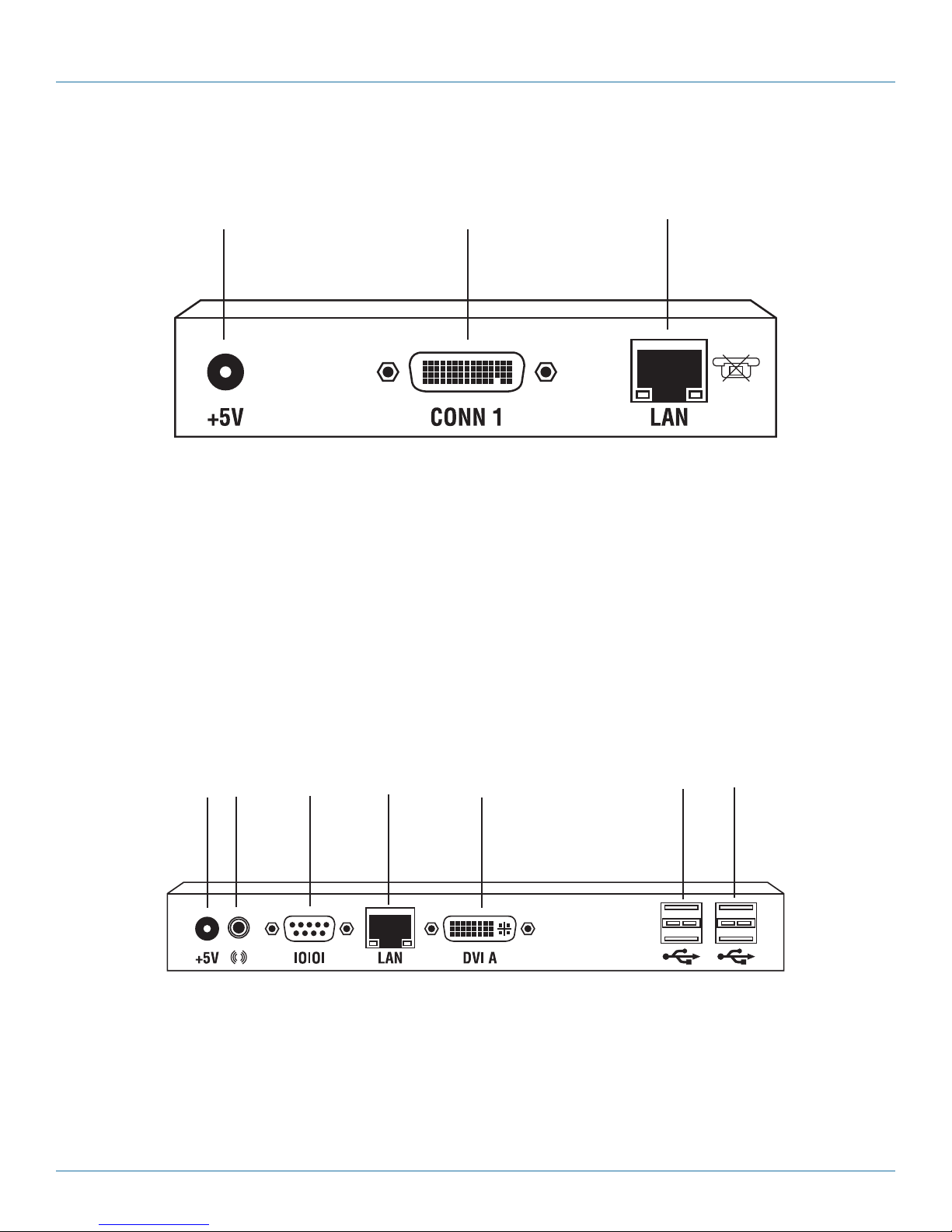
2.4.3 DTX5001-T Back Panel
Figure 2-4 shows the back panel of the DTX5001-T. Table 2-4 describes its components.
1 2 3
Figure 2-4. DTX5001-T back panel.
Table 2-4. DTX5001-T back panel components.
Chapter 2: Overview
Number Component Description
1 Barrel connector 5-VDC power
2 CONN 1 Attach included computer cable
3 RJ-45 connector LAN
2.4.4 DTX5001-R Back Panel
Figure 2-5 shows the back panel of the DTX5001-R. Table 2-5 describes its components.
1 2 3 4 5 6 7
DTX5000
Figure 2-5. DTX5001-R back panel.
724-746-5500 | blackbox.com
Page 17
Page 18
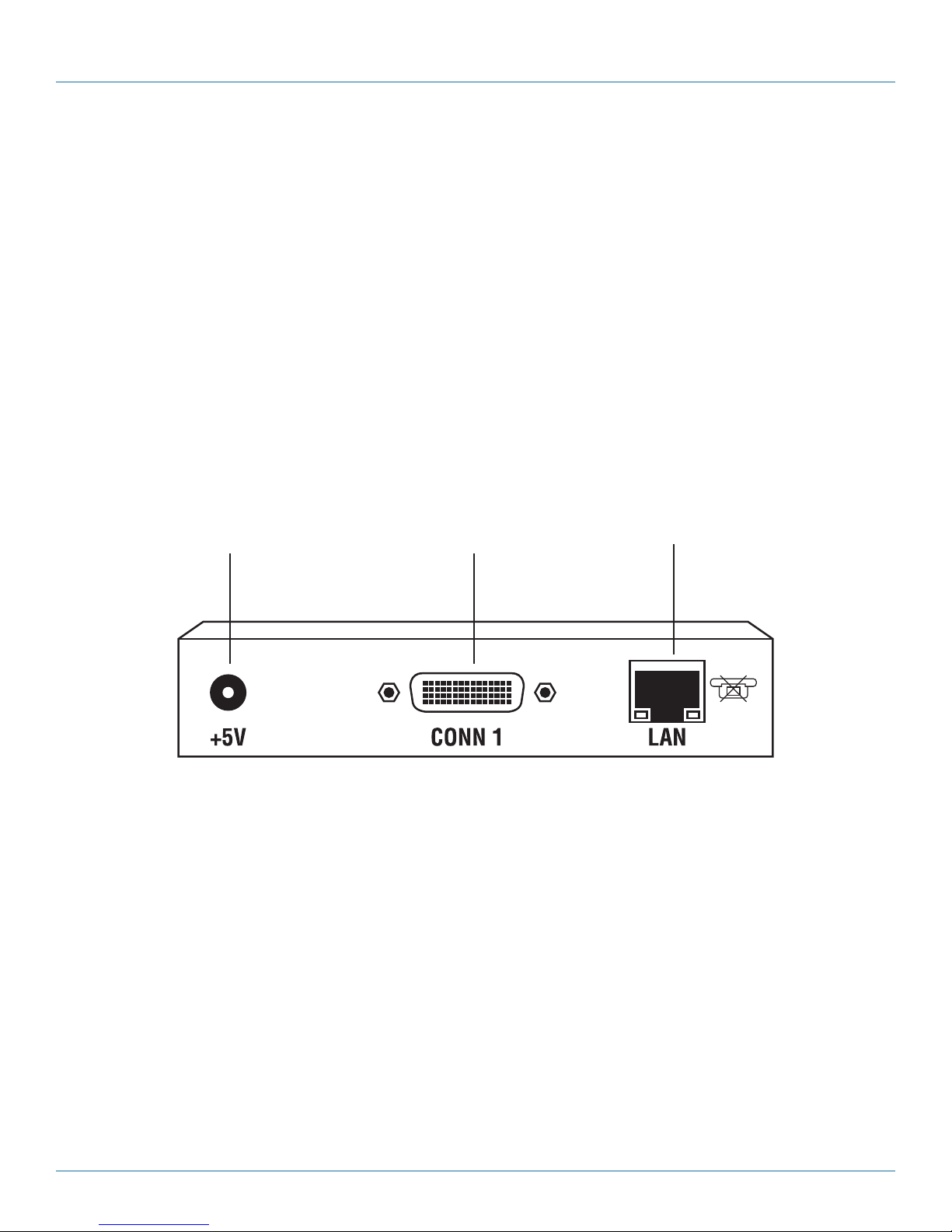
724-746-5500 | blackbox.com
Chapter 2: Overview
Table 2-5. DTX5001-R back-panel components.
Number Component Description
1 Barrel connector 5-VDC power
2 3.5-mm jack Audio
3 DB9 connector Management (DTE serial port)
4 RJ-45 connector LAN
5 DVI connector DVI or VGA video
6, 7 (2) USB Type A connectors USB peripherals
2.4.5 DTX5002-T Back Panel
Figure 2-7 shows the back panel of the DTX5002-T. Table 2-7 describes its components.
1 2 3
Figure 2-7. DTX5002-T back panel.
Table 2-7. DTX5002-T back-panel components.
Number Component Description
1 Barrel connector 5-VDC power
2 CONN 1 Attach included computer cable
3 RJ-45 connector LAN
Page 18
724-746-5500 | blackbox.com
DTX5000
Page 19
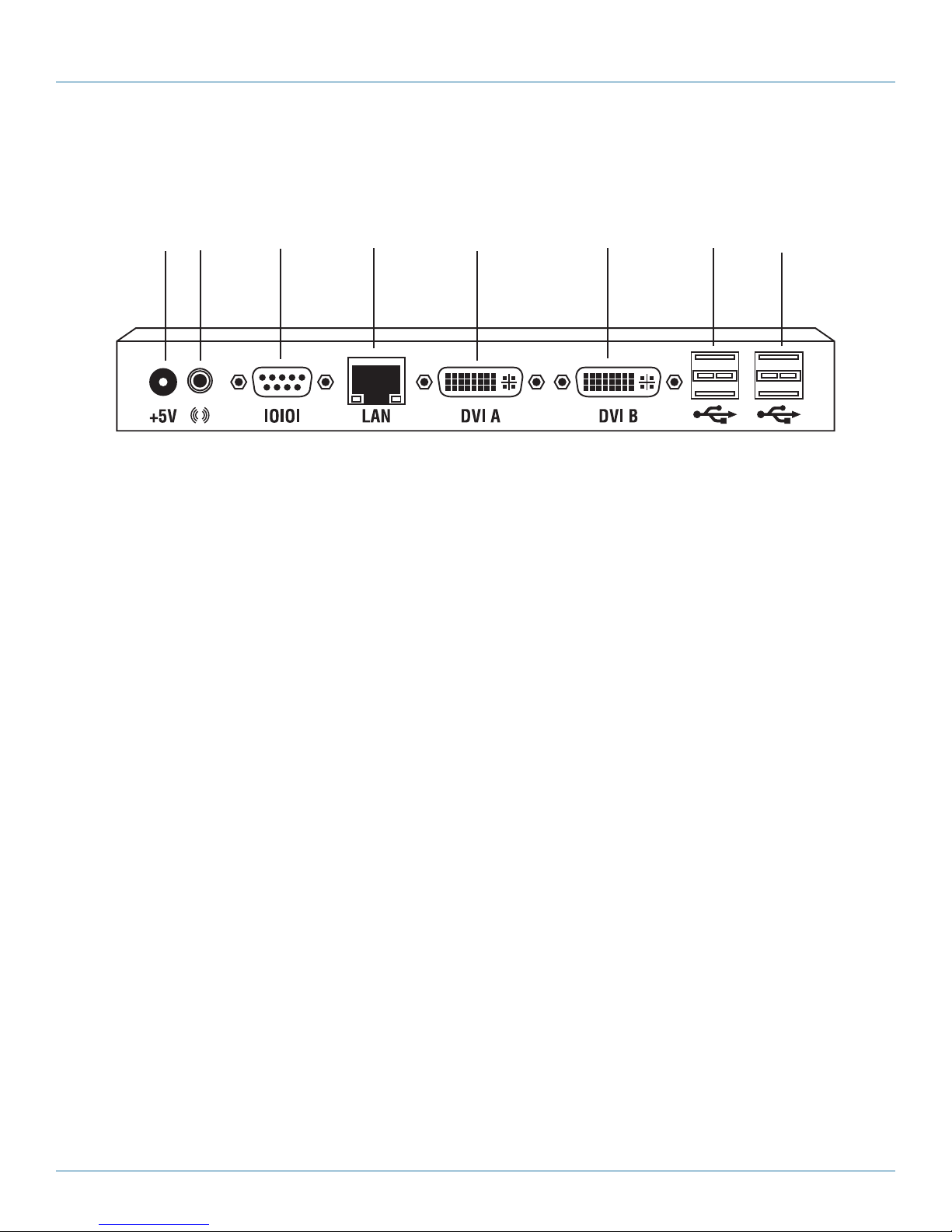
2.4.6 DTX5002-R Back Panel
Figure 2-8 shows the back panel of the DTX5002-R. Table 2-8 describes its components.
1 2 3 4 5 6 7 8
Figure 2-8. DTX5002-R back panel.
Chapter 2: Overview
Table 2-8. DTX5002-R back-panel components.
Number Component Description
1 Barrel connector 5-VDC power
2 3.5-mm jack Audio
3 DB9 connector Management (DTE serial port)
4 RJ-45 connector LAN
5 DVI A connector Primary video
6 DVI B connector Secondary video
7, 8 (2) USB Type A connectors USB peripherals
2.5 Safety Precautions
CAUTION: To avoid potential video and/or keyboard problems when using Black Box products:
• If the building has 3-phase AC power, make sure that the workstation and monitor are on the same phase. For best results, they
should be on the same circuit.
WARNING: To avoid a potentially fatal shock hazard and possible damage to equipment, observe the following precautions:
• Do not use a 2-wire extension cord in any Black Box product configuration.
• Test AC outlets at the workstation and monitor for proper polarity and grounding.
• Use only with grounded outlets at both the workstation and monitor. When using a backup uninterruptible power supply (UPS),
power the workstation and the transmitter from the same supply.
NOTE: The AC inlet is the main disconnect.
DTX5000
724-746-5500 | blackbox.com
Page 19
Page 20
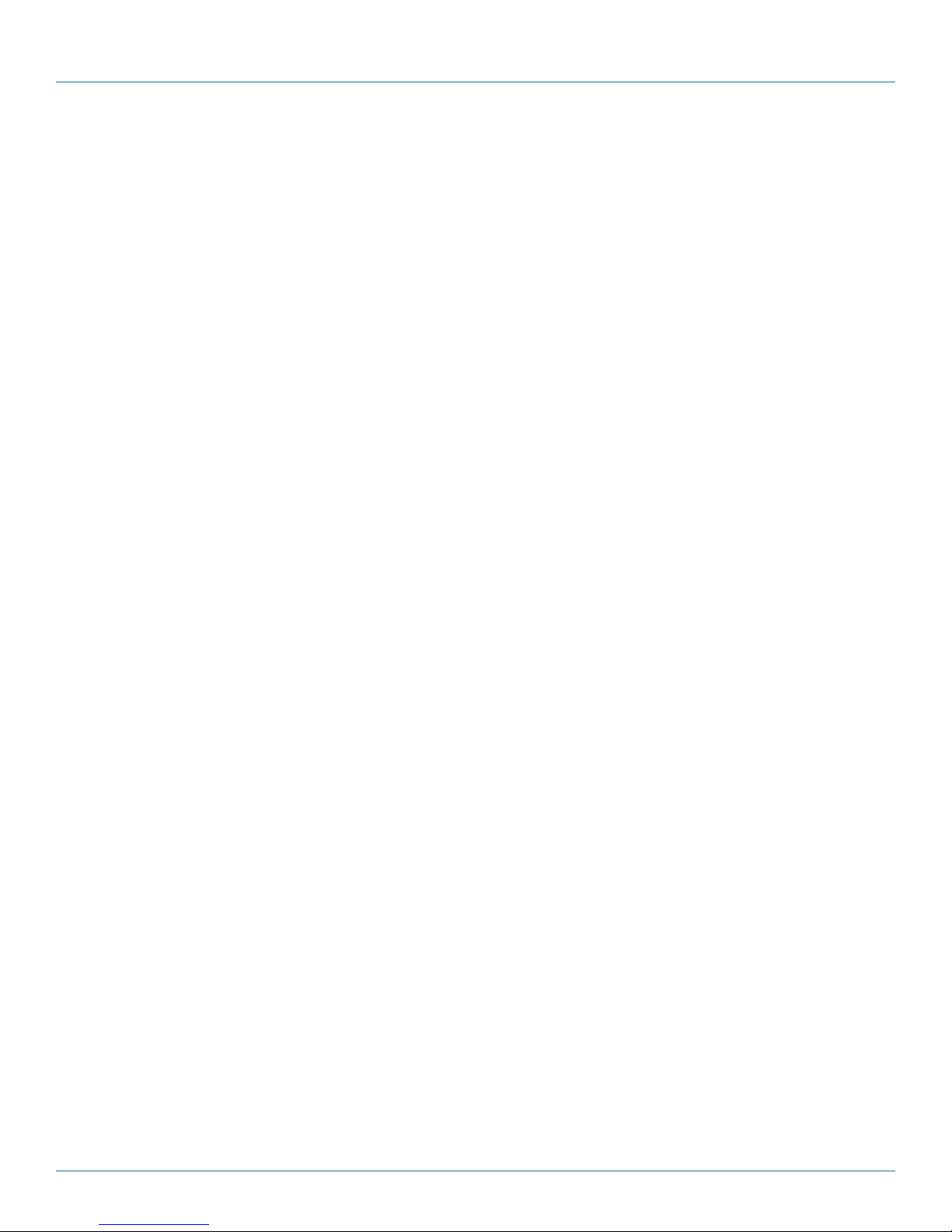
724-746-5500 | blackbox.com
Chapter 3: Installation
3. Installation
3.1 Installing the DTX5000 Transmitter and Receiver
Before installing your DTX500x receiver, refer to the list below to make sure that you have all the items necessary
for installation.
NOTE: For installation of the DTX Control appliance, see the ServSwitch DTX Control User Guide.
To install the DTX5000 or DTX500x receiver, you will need:
• DTX5000 or DTX500x transmitter (ordered separately)
• External power supply for the DTX receiver
• IEC power cord
• DTX500x Receiver Quick Installation Guide
• Three-wire serial cable or null modem cable (not supplied)
For non-standard installations, you will need:
• To connect a VGA monitor to the DTX receiver: a DVI to VGA adapter (not supplied)
• To connect the transmitter to a remote workstation that has VGA video output: a VGA to DVI-I adapter (not supplied)
• To connect the transmitter to a remote workstation that has DVI-D video output: a DVI-D to DVI-I adapter (not supplied)
• If the remote workstation is unable to supply sufficient power to support the DTX500x transmitter: an optional power
supply, available from Black Box.
• Mounting option: The DTX receiver mounts to the rear of a flat panel monitor via a mounting plate accessory, available from
Black Box.
CAUTION: To reduce the risk of electric shock or damage to your equipment, disconnect the power from the DTX receiver
by unplugging the power supply from the electrical outlet. To reduce the risk of electric shock or damage to your
equipment, turn on the remote workstation and the DTX receiver in the order described in the following
procedures.
You can install the DTX system with the DTX5000 receiver either in a point-to-point or networked configuration.
3.1.1 Point-to-Point Installation
In a point-to-point configuration, no administrator setup of the transmitter or the DTX receiver is required. This enables you to
install the system quickly, directly out of the box.
However, in the point-to-point configuration, you can install only one transmitter and DTX receiver pair on a subnet, and both
must be on the same subnet.
Page 20
724-746-5500 | blackbox.com
DTX5000
Page 21
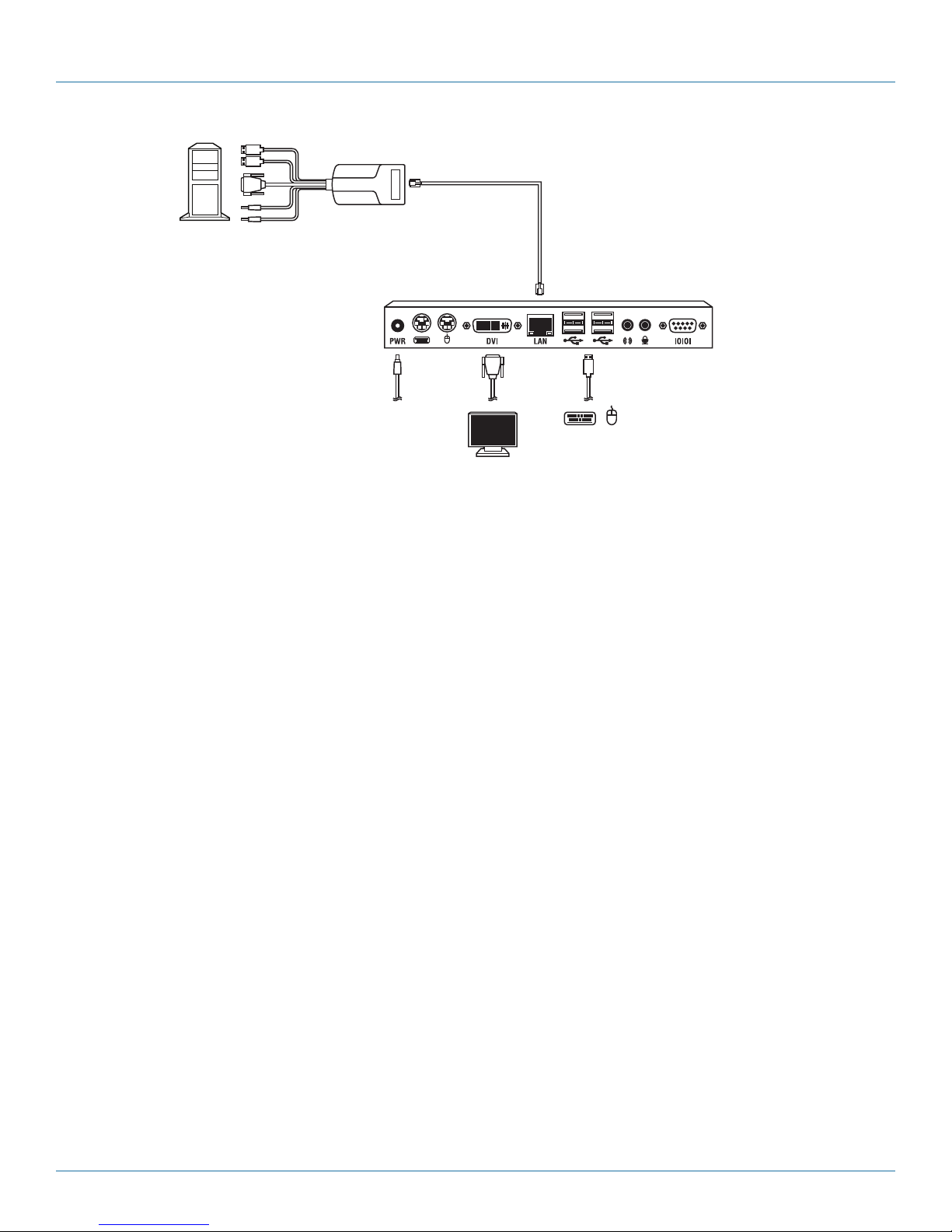
Chapter 3: Installation
1
2
Figure 3-1. DTX5000 transmitter and DTX5000 receiver point-to-point installation.
To connect the transmitter:
Before connecting the transmitter to the remote workstation, make sure that the resolution and the refresh rate of the remote
workstation are supported by the DTX5000 receiver. Set the screen resolution and refresh rate of the remote workstation.
Unsupported settings will cause blank video at the receiver. Most monitors will display “out of range” when they don’t support
the supplied resolution.
1. Turn off the remote workstation.
2. The transmitter has two USB connectors. Connect each of these connectors to a corresponding USB port on the remote
workstation. The secondary USB connector supplies 5 VDC to the transmitter.
DTX5000-T
3
DTX5000-R
3. Connect the video connector on the transmitter to the appropriately labeled port on the workstation.
NOTE: A VGA-only workstation can be connected to the transmitter using a VGA to DVI-I adapter. You must configure the
transmitter video settings for VGA through the serial menu.
4. Connect the transmitter’s audio and microphone connectors to the appropriately labeled ports on the back of the workstation.
Table 3-1. Description of items in Figure 3-1.
Number Description
1 DTX5000 Transmitter
2 Remote Workstation
3 DTX5000 Receiver
NOTE: For CD-quality audio, you must configure the DTX5000 transmitter and the receiver using the serial menu.
5. Connect one end of the UTP cable to the transmitter’s RJ-45 connector and turn on the workstation.
6. Route the other end of the UTP cable to the location you have chosen for the DTX receiver. If necessary, you can extend the
UTP cable via junctions or a hub (subject to normal Ethernet cabling practices).
DTX5000
724-746-5500 | blackbox.com
Page 21
Page 22
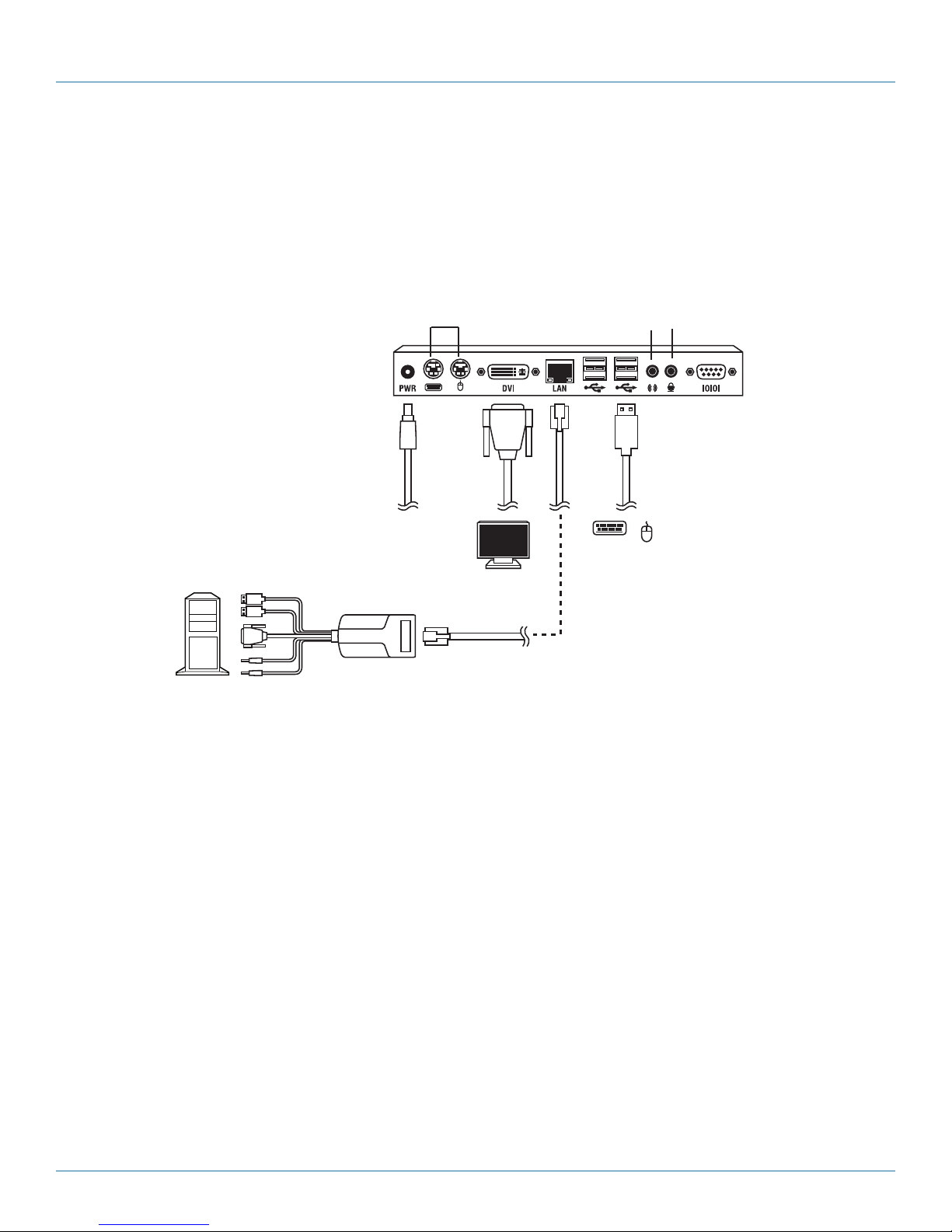
724-746-5500 | blackbox.com
Chapter 3: Installation
To connect the DTX receiver:
1. Connect your keyboard, monitor, mouse, and other peripherals to the appropriately labeled ports on the back of the DTX
re cei ver.
2. Connect the UTP cable to the RJ-45 port on the back of the DTX receiver.
3. Turn on the DTX receiver. A connection will be automatically established with the remote workstation.
NOTE: VGA monitors can be connected to the DTX receiver by using a DVI-I to VGA adapter.
5
1
4
7
9
DTX5000-T
Figure 3-2. DTX5000 transmitter and DTX5000 receiver point-to-point installation.
2
3
6
8
DTX5000-R
Number Description
1 DTX5000 receiver
2 3.5-mm speaker port
3 3.5-mm microphone port
4 External power supply
5 PS/2 ports for keyboard and mouse
6 Serial port (DTE serial port)
7 Remote workstation
8 Local peripherals (attached via USB)
9 DTX5000 transmitter
Page 22
Table 3-2. Descriptions of items in Figure 3-2.
724-746-5500 | blackbox.com
DTX5000
Page 23
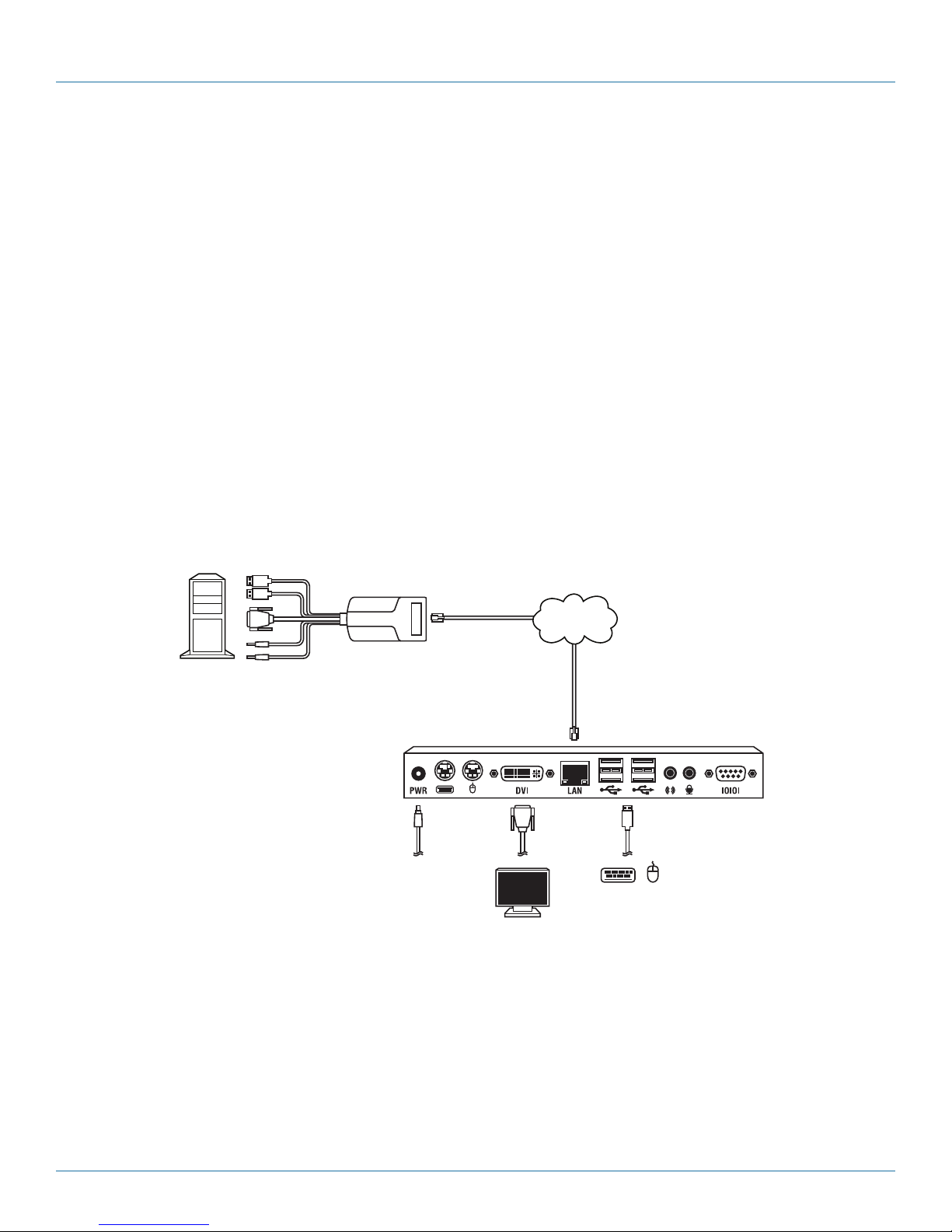
Chapter 3: Installation
Connecting power:
The DTX receiver features an external power supply. A DC power jack is located on the rear of the DTX receiver.
NOTE: Use only the power supply provided by Black Box.
To connect power to the DTX receiver:
1. Plug the external power supply’s 2.5-mm connector into the DC power jack on the rear of the DTX receiver.
2. Connect the detachable IEC power cord to the power supply.
3. Plug the IEC power cord into an appropriate wall outlet.
3.1.2 Networked installation
The following instructions will enable you to install your DTX5000 receiver and transmitter in a networked configuration.
In this installation, multiple transmitters and DTX receivers are attached via the same Ethernet network on the same subnet.
In this case, it is important for each unit to be configured with a unique IP address.
NOTE: In Desktop and Extender Modes, the DTX5000 receiver and transmitter can obtain their IP address data from a DHCP
server.
DTX5000 transmitters and receivers may be configured for use on a single subnet or for use across routers. Use of routers, however, will cause a slight increase in end-to-end latencies, which may not be acceptable for all applications. If the latency meets or
exceeds 28 ms, the receiver will show an invalid connection.
1 2
Figure 3-3. DTX5000 transmitter and receiver networked installation.
DTX5000-T
3
5
TCP/IP network
4
DTX5000-R
DTX5000
724-746-5500 | blackbox.com
Page 23
Page 24
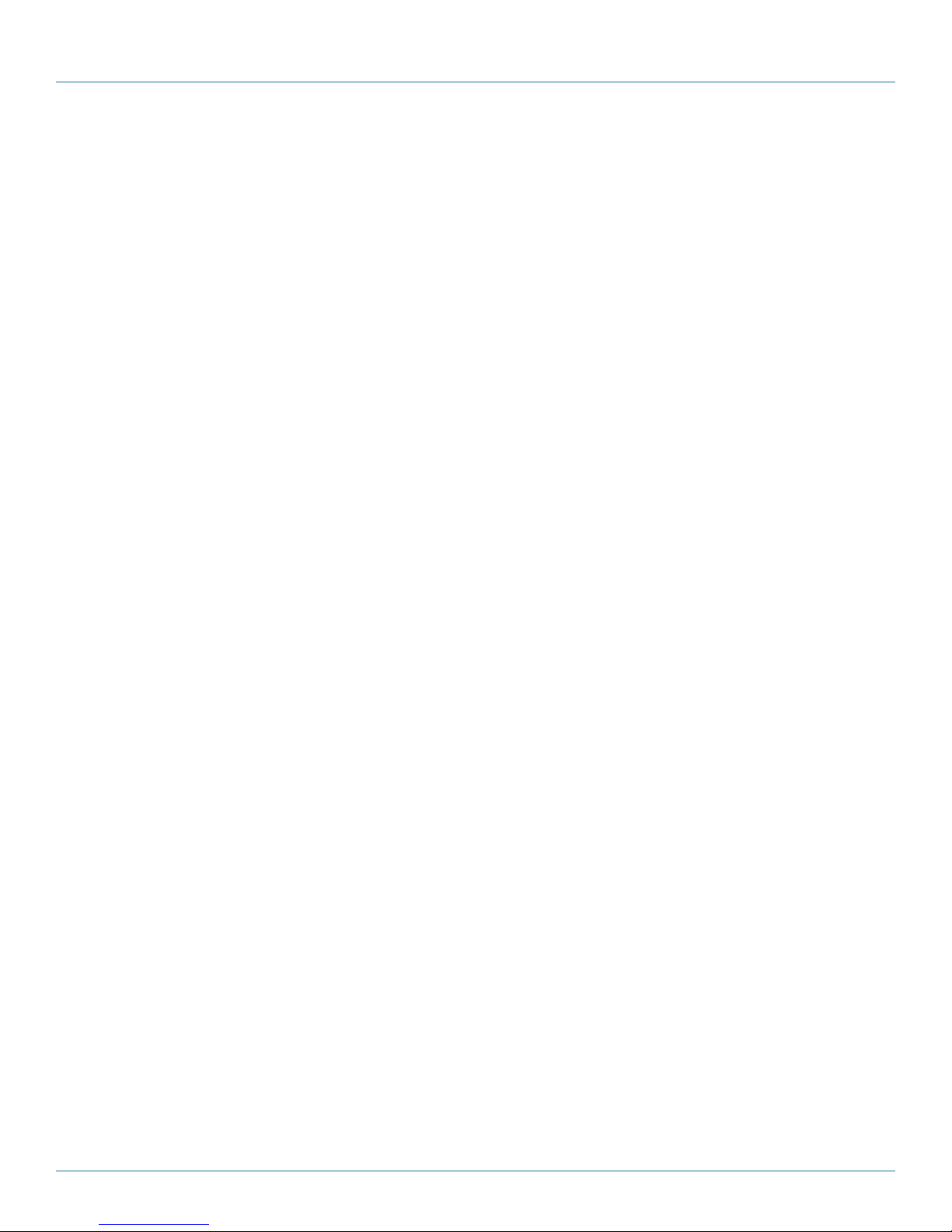
724-746-5500 | blackbox.com
Chapter 3: Installation
Table 3-3. Descriptions of items in Figure 3-3.
Number Description
1 Remote workstation
2 DTX5000 transmitter
3 IP Network
4 DTX5000 receiver
5 UTP cable
The DTX5000 receiver has been preconfigured with factory-default network settings. If you install only one DTX receiver and one
DTX5000 transmitter on a subnet, you do not need to change these default network settings. If you install multiple units on the
same subnet, you will need to assign a unique IP address to each unit or configure them for DHCP. This can be done via the serial
port and must be carried out before installing multiple devices on the same network.
NOTE: The DHCP server must be configured to assign IP addresses to the components that do not expire. Do not change the
mode to DHCP unless the equipment is connected to a DHCP server.
Table 3-4. DTX system default network settings (DTX5000 receiver).
Component IP Address Type Default Gateway Subnet Mask
DTX5000 Receiver 192.168.13.1 Static 0.0.0.0 255.255.255.0
DTX5000 Transmitter 192.168.13.2 Static 0.0.0.0 255.255.255.0
To install the DTX system on a network with the DTX5000 receiver:
1. With the transmitter already connected to the remote workstation, connect it to the LAN via the unit's RJ-45 connector.
2. Connect the peripherals to the DTX receiver. Use UTP cable to connect the DTX receiver to the Ethernet network via the RJ-45
connector on the rear of the DTX receiver.
3. Turn on the DTX receiver. A connection will be automatically established with the remote workstation.
4. Use the serial menu to reconfigure the network settings for the transmitter.
NOTE: If the DTX receiver and transmitter are to be located on different subnets, configure their network settings before you
connect to the network.
NOTE: If there are already transmitter and DTX receiver pairs operating on the subnet, configure network settings of new
transmitter and DTX receiver pairs before connecting them to the network.
5. Use the serial menu to reconfigure the network settings for the DTX receiver.
6. Repeat this procedure for each transmitter and DTX receiver pair you want to install on the network.
To install the DTX system on a network in Desktop Mode:
1. Make sure that each DTX5000 transmitter and DTX5000 receiver has a unique IP address.
2. Using the DTX Control appliance, locate and add the units to the DTX Control database. For information on how to do this,
refer to the ServSwitch DTX Control User Guide.
Page 24
724-746-5500 | blackbox.com
DTX5000
Page 25

Chapter 3: Installation
3.2 Installing DTX5001 and DTX5002 Transmitters and Receivers
Before installing your DTX5001 or DTX5002 receiver, refer to the list below to make sure that you have all the items
necessary for installation.
To install the DTX5001 or DTX5002 receiver, you will need:
• (2) external power supplies
• (2) IEC power cords
• (1) Quick Installation Guide
• (1) KVM cable
• (1) UTP cable (not supplied)
• (1) Three-wire serial cable or null-modem cable (not supplied)
For non-standard installations (DTX5002 receiver only), you will need:
• To connect a VGA monitor to the receiver, a DVI to VGA adapter is required (not supplied).
The receiver mounts to the rear of a flat-panel monitor via a mounting plate accessory.
NOTE: Mounting accessories for receivers and transmitters are ordered separately. Contact Black Box for more information.
CAUTION: To reduce the risk of electric shock or damage to your equipment, disconnect the power from the DTX5002 or
DTX5001 receiver by unplugging the power supply from the electrical outlet. To reduce the risk of electric shock or
damage to your equipment, turn on the remote workstation and the DTX5002 or DTX5001 receiver and DTX5002 or
DTX5001 transmitter in the order described in the following procedures.
You can install the DTX system with the DTX5001 or DTX5002 receiver either by a point-to-point or networked configuration.
3.2.1 Point-to-Point Installation
In a point-to-point configuration, no administrator setup of the transmitter or the receiver is required. This enables you to install
the system quickly, directly out of the box. However, if you choose the point-to-point configuration, you can install only one
transmitter and receiver pair on a subnet, and both must be on the same subnet.
DTX5000
724-746-5500 | blackbox.com
Page 25
Page 26

724-746-5500 | blackbox.com
Chapter 3: Installation
1
2
DTX5002-T
3
DTX5002-R
Figure 3-4. Point-to-Point Installation (DTX5002 Receiver).
Table 3-5. Descriptions of items in Figure 3-4.
Number Description
1 Remote Workstation
2 DTX5002 Transmitter
3 DTX5002 Receiver
To connect the DTX5001 or DTX5002 transmitter:
Before connecting the DTX5001 or DTX5002 transmitter to the remote workstation, make sure that the resolution and the refresh
rate of the remote workstation are supported by the receiver. Set the screen resolution and refresh rate of the remote workstation. Unsupported settings will cause blank video at the receiver.
NOTE: See Chapter 1 for information on supported resolutions and refresh rates.
1. Turn off the remote workstation.
2. Connect the USB connector on the transmitter to the corresponding USB port on the workstation.
3. Connect the video and audio connector on the DTX5001 or DTX5002 transmitter to the appropriately labeled ports on the
back of the workstation.
NOTE: For CD-quality audio, you must configure the transmitter and the receiver using the serial menu.
4. Connect one end of the UTP cable to the transmitter’s RJ-45 connector and turn on the workstation.
5. Route the other end of the UTP cable to the location you have chosen for the receiver. If necessary, you can extend the UTP
cable via junctions or a hub (subject to normal Ethernet cabling practices).
Page 26
724-746-5500 | blackbox.com
DTX5000
Page 27

1
2
3
Chapter 3: Installation
DTX5002-T
Figure 3-5. DTX5002 transmitter.
Table 3-6. Descriptions of items in Figure 3-5.
Number Description
1 USB
2 Video (DVI-D video supported)
3 3.5-mm audio
NOTE: The DTX5001 transmitter features one DVI-D connector and one VGA connector. To connect the DTX5001 or DTX5002
receiver:
1. Connect your keyboard, monitor, mouse and other peripheral cables to the appropriately labeled ports on the back of the
receiver.
2. Connect the UTP cable to the RJ-45 port on the back of the receiver.
DTX5000
724-746-5500 | blackbox.com
Page 27
Page 28

724-746-5500 | blackbox.com
Chapter 3: Installation
1
DTX5002-R
2
4
Figure 3-6. DTX5002 transmitter and receiver installation shown.
Table 3-7. Descriptions of items in Figure 3-6.
Number Description
1 3.5-mm audio
2 External power supply
3 Serial port (DTE serial port)
3
6
DTX5002-T
4
5
4 Remote workstation
5 DTX5002 transmitter
6 Local peripherals attached via USB
Connecting power:
The DTX5001 and DTX5002 receivers and associated transmitters feature an external power supply. A DC power jack is located
on the rear.
NOTE: Use only the power supply provided by Black Box.
To connect power to the receiver and transmitter:
1. Plug the external power supply’s 2.5-mm connector into the DC power jack on the rear of the receivers and transmitters.
2. Connect the detachable IEC power cord to the power supply.
3. Plug the IEC power cord into an appropriate wall outlet.
Page 28
724-746-5500 | blackbox.com
DTX5000
Page 29

Chapter 3: Installation
3.2.2 Networked installation
The following instructions will enable you to install your receiver and transmitter in a networked configuration. In this installation,
multiple transmitters and receivers are attached via the same Ethernet network. In this case, it is important for each unit to be
configured with a unique IP address.
NOTE: In Desktop and Extender modes, the DTX5001 and DTX5002 receiver and DTX5001 and DTX5002 transmitter can obtain
their IP address data from a DHCP server. Transmitters and receivers may be configured for use on a single subnet
or for use across routers. Using routers will cause a slight increase in end-to-end latencies, which may not be acceptable
for all applications. If the latency meets or exceeds 28 ms, the receiver may not communicate with the transmitter.
1
DTX5002-T
3
2
Figure 3-7. Networked installation.
Table 3-8. Descriptions of items in Figure 3-7.
Number Description
1 DTX5002 transmitter
2 Remote workstation
3 IP network
4 UTP cable
5 DTX5002 receiver
5
DTX5000-R
The DTX5001 and DTX5002 receivers have been preconfigured with factory-default network settings. If you install only one
receiver and one associated transmitter on a subnet, you do not need to change these default network settings. If you install
multiple units on the same subnet, you will need to assign a unique IP address to each unit or configure them for DHCP. This can
be done via the serial port and must be carried out before installing multiple devices on the same network.
DTX5000
724-746-5500 | blackbox.com
Page 29
Page 30

724-746-5500 | blackbox.com
Chapter 3: Installation
NOTE: The DHCP server must be configured to assign IP addresses to the receiver that do not expire. Do not change the mode to
DHCP unless the equipment is connected to a DHCP server.
Table 3-9. DTX System Default Network Settings (DTX5002 Receiver).
Component IP Address Type Default Gateway Subnet Mask
DTX5002 Receiver 192.168.13.1 Static 0.0.0.0 255.255.255.0
DTX5002 Transmitter 192.168.13.2 Static 0.0.0.0 255.255.255.0
To install the DTX5001 or DTX5002 receiver and associated transmitter on a network:
1. Connect the transmitter to the remote workstation. Connect one end of the UTP cable to the transmitter’s RJ-45 connector.
Connect the other end of the UTP cable to the Ethernet network.
2. Connect the peripherals to the receiver. Use UTP cable to connect the receiver to the Ethernet network via the RJ-45 connector
on the rear of the receiver.
3. Turn on the receiver. A connection will be automatically established with the remote workstation.
4. Use the serial menu to reconfigure the network settings for the transmitter.
NOTE: If the receiver and associated transmitter are to be located on different subnets, configure their network settings before
you connect to the network.
NOTE: If there are already transmitters and receivers operating on the subnet, configure network settings of the new transmitter
and receiver pair before connecting them to the network.
5. Use the serial menu to reconfigure the network settings for the receiver.
6. Repeat this procedure for each transmitter and receiver pair you want to install on the network.
To install the DTX system on a network in Desktop Mode:
1. Make sure that each transmitter and receiver has a unique IP address.
2. Using the DTX Control appliance, locate and add the units to the DTX Control database. For information on how to do this,
refer to the ServSwitch DTX Control User Guide.
Page 30
724-746-5500 | blackbox.com
DTX5000
Page 31

Chapter 4: Operation
4. Operation
4.1 Overview
Operating a workstation through the DTX system is no different than working directly connected to your workstation. All peripherals operate as if directly connected, even though the workstation is located at a distance. While the DTX system default settings
will work in most environments, you may configure the settings to better fit your installation via the serial menu. You can also
upgrade the DTX system via the serial menu. See Section 4.4 for more information.
Front-panel LED on the receiver:
There are two blue LEDs on the front panel of a DTX receiver. The PWR LED will light up when the receiver is turned on. The
ACTIVE LED will blink slowly until the receiver establishes a connection with the transmitter. When a connection is established
between the receiver and transmitter, the ACTIVE LED will stop blinking and will remain lit.
Rear-panel LEDs on the receiver and the transmitter:
Two LEDs are built into the RJ-45 connectors on the receiver and transmitter.
Table 4-1. RJ-45 Connector LEDs.
LED Indication Meaning
LED 1 Green static Linked at 1 Gbps
Green flashing Linked at 100 Mbps
Green off No Link
LED 2 Yellow static Linked but no activity
Yellow flashing Transmit/receive activity
4.2 Accessing the System
Depending on your configuration, turning on a DTX receiver will automatically initiate a connection with the remote workstation
or display a user login. Once you are connected, a series of messages will be displayed on the screen to inform you of the
progress of the connection. You will be able to interact with the remote workstation as if it were located at your desk.
NOTE: If the remote workstation has been turned off, the DTX receiver cannot establish a connection.
NOTE: Black Box wants to protect your enterprise system and investment. If you have lost or forgotten your password and need
to generate a new one for your system, we require a letterhead from your company with a request to change your password. We also require the user to have his supervisor or manager sign this document and fax it to our Black Box Technical
Support. We do this for security reasons to protect against a user who should not have access to your system gaining
access and retrieving any private information.
4.3 OSD functions
The DTX receiver incorporates an OSD that allows you to view information about the configuration of your system in Desktop
Mode or Extender Mode. If you are in Extender Mode, or in Desktop Mode as an administrator or a user with configuration
rights, the OSD also allows for setting network parameters such as the IP address. You can access the OSD by pressing the print
screen (default) button.
Displaying system information using the OSD
The OSD enables you to display the firmware release of the receiver and the transmitter. For optimum performance,
keep your firmware current. The OSD also enables you to view the IP address and MAC address of both the DTX receiver
and transmitter.
DTX5000
724-746-5500 | blackbox.com
Page 31
Page 32

724-746-5500 | blackbox.com
Chapter 4: Operation
1. Press Print Screen and select the User tab to display user information for your DTX receiver.
Figure 4-1. User Dialog Box (Matrix Mode).
2. If the user has access to a list of target computers, the Target dialog box will appear when the Target tab is selected. The Target
dialog box displays a list of target computers to which the user has access.
Figure 4-2. Target Dialog Box.
3. Click the Info tab to view system information for your receiver and transmitter.
4. Click the Rcvr radio button to view the system information for your receiver.
Page 32
724-746-5500 | blackbox.com
DTX5000
Page 33

Figure 4-3. Receiver Connected to Transmitter.
-or-
Click the Trans radio button to view the system information for your transmitter.
NOTE: If there is no transmitter connected, the Trans radio button option will display as No Target.
Chapter 4: Operation
Initiating a connection with a remote computer in Extender Mode:
1. Press Print Screen.
2. Enter the Login Name and Password, making sure that the appropriate keyboard has been selected.
3. Click the OK button. If the user has access to only one target computer, the login progress message will then appear and a
connection will be established.
Figure 4-4. Login Screen.
4. If the user has access to more than one target computer, then the list of target computers is presented.
5. Click the Connect button to establish a connection.
Configuring networking parameters using the OSD
If you are in Extender Mode, or in Desktop Mode as an administrator or a user with configuration rights, the OSD enables you to
set the IP address, Netmask, and Default gateway for the receiver and the transmitter that is connected.
DTX5000
724-746-5500 | blackbox.com
Page 33
Page 34

724-746-5500 | blackbox.com
Chapter 4: Operation
1. Press Print Screen and select the Net tab to configure network parameters for your DTX receiver or transmitter.
Figure 4-5. Network Config Menu (Receiver).
2. To change the receiver network configuration, select Rcvr from the Network Config menu and fill out the desired
information.
- or -
To change the transmitter network configuration, select Trans from the Network Config menu and fill out the desired
information.
3. Click “Apply” to save the changes.
Setting the OSD Timeout
The amount of time that the OSD is displayed on the monitor is configurable.
To change the OSD Timeout:
1. Press “Print Screen” and select the CFG tab.
Page 34
724-746-5500 | blackbox.com
DTX5000
Page 35

Figure 4-6. Configuration Menu (OSD Timeout and Auto Logout).
Chapter 4: Operation
2. Enter the desired amount of time for the OSD to be displayed.
3. Click “Apply” to save the changes.
Setting the Auto Logout Time-out
If there is no keyboard or mouse activity for an amount of time greater than the value set in the Auto Logout timeout, the
receiver will automatically disconnect from the transmitter and log off from the DTX Control appliance.
To change the Auto Logout time-out:
1. Press “Print Screen” and select the CFG tab (see Figure 4-6).
2. Enter the desired amount of time for the Auto Logout timeout.
3. Click “Apply” to save the changes.
Inititating a remote connection (Matrix Mode)
1. Press “Print Screen.”
2. Enter the Login Name and Password, ensuring that the appropriate keyboard has been selected.
3. Click the OK button to accept the changes.
4. In Matrix Mode, the Target window displays.
5. Select the remote computer that you want to connect to and click “Connect.”
Access through Auto-Login Mode
Using the DTX Control appliance, an administrator can enable Auto-Login Mode. Once this step is complete, the DTX receiver is
reset by the DTX Control appliance and it attempts to connect to the specified transmitter. A login progress message will appear
at this point.
NOTE: The OSD will clear after a defined period of inactivity. To reactivate the OSD, enter a valid hotkey sequence.
DTX5000
724-746-5500 | blackbox.com
Page 35
Page 36

724-746-5500 | blackbox.com
Chapter 4: Operation
To display system information in Extender Mode:
1. Press “Print Screen.” In Extender Mode, the Info tab displays user information for your DTX receiver by default. (See Figure 4-7.)
Figure 4-7. DTX Receiver Connected to Transmitter.
2. Click the Rcvr radio button to view system information for your DTX receiver.
-or-
Click the Trans radio button to view the system information for your transmitter.
NOTE: If there is no transmitter connected, the Trans radio button option will display as No Target.
To close the OSD:
Press ESC or use the mouse to click the X button on the top right-hand corner of the OSD.
4.4 The Serial Menu
The DTX receiver incorporates a serial menu that enables you to:
• Configure network settings for the DTX receiver
• Configure network settings for the transmitter
• Set or change passwords
• Upgrade firmware for the DTX receiver and transmitter
• Reset to factory defaults
• Set a session time-out value
• Change the audio performance settings
• Configure the transmitter for normal aspect or wide screen resolutions
Page 36
724-746-5500 | blackbox.com
DTX5000
Page 37

Chapter 4: Operation
Accessing the serial menu
You can access the serial menu via the serial port on the back of the DTX receiver. All terminal commands are executed through a
terminal or computer running HyperTerminal® emulation software or equivalent. By default, two passwords are required to access
the DTX receiver via the transmitter. One password controls access to the receiver, the other password controls access to the transmitter. In both cases, the default password is password.
Items needed to access the serial menu include:
• Networked workstation with a serial port
• Null-modem serial cable (male DB9) or three-wire serial cable
• HyperTerminal emulation software or equivalent
To access the serial menu:
1. Connect one end of the serial cable to the serial port on the back of the DTX receiver.
2. Connect the other end of the serial cable to the serial port of your computer.
3. Launch HyperTerminal.
4. Within the COM1 Properties Port Settings tab, configure the HyperTerminal session for 57600 bits per second, 8 data bits, no
parity, 1 stop bit, and no flow control.
NOTE: Software (X-ON/X-OFF) flow control is supported. However, it should not be used when using XMODEM.
5. Confirm the HyperTerminal settings and click OK.
6. Press Enter to display the serial menu. The Appliance Selection Menu will be displayed.
7. Select the Receiver or Transmitter Menu by pressing 1 or 2 and pressing Enter. You will be prompted to enter a password.
8. Type the password and press Enter.
NOTE: If there is no transmitter connected to the DTX receiver, an error message will display and you will be returned to the
Appliance Selection Menu.
Navigating the serial menu
To navigate through the serial menu, type the number or letter that corresponds to the option you want to choose and press
Enter. This action will bring you to a sub-menu or screen where you can make configuration changes. To exit a menu or screen
and to confirm any configuration changes you have made, type 0 (zero) and press Enter.
4.5 Configuring Network Settings
Each DTX system component is shipped preconfigured with default network settings. You can change the default values using the
serial menu.
NOTE: IP address data can be obtained by DHCP or can be set to Static (default).
NOTE: We recommend that you configure the network settings for the transmitter before you configure the network settings for
the DTX receiver. Failure to set the transmitter’s network settings first may result in the system not communicating. These
units may have to be sent back to Black Box to be flash upgraded.
To configure network settings for the transmitter:
1. Press “Enter” to display the serial menu. The Appliance Selection Menu displays.
2. Press “2” to access the Transmitter Menu. If the password option is enabled, you will be prompted for a password.
3. Type the password and press “Enter.” The Transmitter Main Menu (Figure 4-8) will appear.
DTX5000
724-746-5500 | blackbox.com
Page 37
Page 38

724-746-5500 | blackbox.com
Chapter 4: Operation
Figure 4-8. Transmitter Main Menu.
NOTE: The Reset Appliance option in the Transmitter Main Menu applies only to network settings.
4. Press 1 to select the Network Configuration option and press “Enter.” (See Figure 4-9.)
Figure 4-9. Network Configuration Menu.
Page 38
724-746-5500 | blackbox.com
DTX5000
Page 39

5. Press 1 to select the Transmitter Network Config option and press “Enter.” (See Figure 4-10.)
Chapter 4: Operation
Figure 4-10. Transmitter Network Configuration Menu.
6. Press “1” to select the Transmitter IP Address option and press “Enter.”
7. Type a valid IP address and press “Enter.”
8. Press “2” to select the Transmitter Netmask option and press “Enter.”
9. Type a valid Transmitter Netmask. Press “Enter” to return to the Transmitter Network Configuration Menu.
10. Press “3” to select the Transmitter Default Gateway option and press “Enter.”
11. Type a valid Transmitter Default Gateway and press “Enter.”
12. Type 0 (zero) and press “Enter” to exit and apply changes, or to return to the Network Configuration Menu. If you made a
mistake and do not wish to save the changes you made to the network settings, type “C” and press “Enter.”
13. A system message will appear that states Connection to the Transmitter is lost. You will be automatically returned to the
Appliance Selection Menu screen.
To configure network settings for the receiver:
1. Press “option 1” to access the Receiver Menu and press “Enter.” If the password option is enabled, you will be prompted for a
password.
2. Type the password and press “Enter.” The Receiver Main Menu (Figure 4-11) will appear.
DTX5000
724-746-5500 | blackbox.com
Page 39
Page 40

724-746-5500 | blackbox.com
Chapter 4: Operation
Figure 4-11. Receiver Main menu.
NOTE: The Network Configuration Menu is different for the Extender and Desktop modes.
To access the Network Configuration Menu in Extender Mode:
1. Press “1” to select the Network Configuration option and press Enter. The Network Configuration Menu (Extender Mode)
appears. (See Figure 4-12.)
Figure 4-12. Network Configuration menu (Extender mode).
Page 40
724-746-5500 | blackbox.com
DTX5000
Page 41

Chapter 4: Operation
2. Press 2 to select the Transmitter IP Config option and press “Enter.” The old Transmitter IP Address is displayed beside menu
option 1 (see Figure 4-13).
Figure 4-13. Transmitter Configuration menu on the DTX receiver.
3. Press 1 to select the Transmitter IP Address option and press “Enter.” Type the new IP address for the transmitter and then
press “Enter.”
4. Type “0” (zero) and press “Enter” to return to the Network Configuration Menu. If you made a mistake and do not want to
save the changes you made to the network settings, type “C” and press “Enter.”
The DTX receiver will now automatically reset to apply the new network configuration. You will be automatically returned to the
Appliance Selection Menu screen. The connection to the transmitter will be automatically restored.
To access the Network Configuration Menu in Desktop Mode:
1. Press “6” to select Appliance Mode in the Receiver Main Menu and press “Enter.” The Appliance Information Menu (Figure
4-14) will appear.
2. Press “2” to select the Desktop Mode and press “Enter.”
3. To confirm your changes and apply those settings, type “0” (zero) and press “Enter.” You are now in Desktop Mode.
DTX5000
724-746-5500 | blackbox.com
Page 41
Page 42

724-746-5500 | blackbox.com
Chapter 4: Operation
Figure 4-14. Appliance Information Menu.
4. Press “Enter” to activate the serial menu. The Appliance Information Menu displays.
5. Press “1” to access the Receiver Menu. If the password option is enabled, you will be prompted for a password.
6. Type the password and press “Enter.” The Receiver Main Menu (Desktop Mode) will appear (see Figure 4-15).
7. Press “1” to select the Network Configuration option and press “Enter.”
Figure 4-15. Network Configuration Menu (Desktop Mode).
Page 42
724-746-5500 | blackbox.com
DTX5000
Page 43

Chapter 4: Operation
To configure the network settings for the receiver:
1. Press “1” to select the Receiver Network Config option in the Network Configuration Menu (in either Extender or Desktop
Mode) and press “Enter.” The screen in Figure 4-16 appears.
NOTE: The Receiver Network Configuration Menu is identical in both Extender and Desktop modes.
Figure 4-16. Receiver Network Configuration Menu (Extender and Desktop Mode).
NOTE: The reset option in the Receiver Network Configuration Menu applies only to network settings.
2. Press “1” to select the Receiver IP Address option and press “Enter.”
3. Type a valid IP address and press “Enter.”
4. Press “2” to select the Receiver Netmask option and press “Enter.”
5. Type a valid Receiver Netmask and press “Enter.”
6. Press “3” to select the Receiver Default Gateway option and press “Enter.”
7. Type a valid Receiver Default Gateway and press “Enter.”
8. Press “5” to select the Static/DHCP Network Configuration option to toggle between Static and DHCP mode. Press “Enter.”
9. Press “6” to select the Network Speed option to toggle between Auto-Negotiate mode (option 1) or 100BASE-TX full duplex
mode (option 2). (See Figure 4-17.)
DTX5000
724-746-5500 | blackbox.com
Page 43
Page 44

724-746-5500 | blackbox.com
Chapter 4: Operation
Figure 4-17. Network Speed Menu.
10. Type “0” (zero) and press “Enter” to exit and apply changes, or to return to the Network Configuration Menu. If you made a
mistake and do not wish to save the changes you made to the network settings, type “C” and press “Enter.”
NOTE: Changes to network configurations are applied only after you exit the Network Configuration Menu. The DTX receiver will
now automatically reset to apply the new network configuration. During reset, the DTX receiver will drop its connection to
the transmitter. You will be returned to the Appliance Selection Menu screen. The connection will be restored.
To access the DTX Control IP Configuration Menu:
1. Press “6” to select the Appliance Mode option in the Receiver Main Menu and press “Enter.”
2. Select number 2 for Desktop Mode and press “Enter.” You are now in Desktop Mode.
3. Press “1” to access the Receiver Main Menu and press “Enter.” If the password option is enabled, you will be prompted for a
password.
4. Type the password and press “Enter.”
5. Select number 1 for Network Configuration and press “Enter.” The Network Configuration Menu (Desktop Mode) will appear.
6. Press “2” to select the Management Appliance IP Configuration Menu in the Network Configuration Menu (Desktop Mode)
and press “Enter.” (The screen in Figure 4-18 appears.)
7. Press “1” to select Management Appliance IP Address.
Page 44
724-746-5500 | blackbox.com
DTX5000
Page 45

Figure 4-18. DTX Control IP Configuration Menu.
Chapter 4: Operation
8. Type a valid IP address and press “Enter.”
9. Type “0” (zero) and press “Enter” to return to the Network Configuration Menu.
10. Type “0” (zero) and press “Enter” to return to the Main Menu.
- or -
If you do not want to save changes made in the Management Appliance IP Configuration Menu, Type C (or cancel) and return to
the Main Menu.
Detecting a transmitter IP address
If you forget the IP address of a transmitter, you can use the serial menu to detect the IP address of a transmitter that is
connected to the DTX receiver.
NOTE: This can only be done if the transmitter has been assigned a static IP address.
To detect the IP address of a connected transmitter:
1. Turn off the transmitter and directly connect it to the receiver.
NOTE: If the transmitter receives its power from an external power supply, disconnect the transmitter from that external power
supply.
2. Press “1” to access the Receiver Main Menu (see Figure 4-19) and press “Enter.” If the password option is enabled, you will be
prompted for a
password.
DTX5000
724-746-5500 | blackbox.com
Page 45
Page 46

724-746-5500 | blackbox.com
Chapter 4: Operation
Figure 4-19. Receiver Main Menu.
3. Press “1” to select Network Configuration and press “Enter.” The Network Configuration Menu (see Figure 4-20) will appear.
4. Press “2” to select Transmitter IP Config and press “Enter.” The Transmitter IP Config menu (see Figure 4-21) will appear. The
old Transmitter IP Address is displayed beside menu option 1.
Page 46
Figure 4-20. Network Configuration Menu.
724-746-5500 | blackbox.com
DTX5000
Page 47

Chapter 4: Operation
Figure 4-21. Transmitter IP Configuration Menu on the DTX Receiver.
NOTE: This screen is available only in Extender Mode.
5. Press “3” to select Detect Transmitter Address and press “Enter.”
6. Turn on the transmitter.
7. The DTX receiver will detect and save the IP address of the connected transmitter. The Transmitter IP Configuration Menu will
refresh, and the current IP address of the connected Transmitter will be displayed beside menu option 1.
8. To save your changes and exit the menu, type “0” (zero) and press “Enter.”
4.6 Authentication
Authentication for the DTX receiver
You can change the password settings for the DTX receiver through the serial menu via the Receiver Security Configuration Menu.
To access the Receiver Security Configuration Menu:
1. Press “Enter” to display the serial menu. The Appliance Selection Menu will be displayed.
2. Press “1” to access the Receiver Main Menu and press “Enter.” If the password option is enabled, you will be prompted for a
password.
3. Press “2” to select the Security Configuration option and press “Enter.” (The screen in Figure 4-22 appears.)
DTX5000
724-746-5500 | blackbox.com
Page 47
Page 48

724-746-5500 | blackbox.com
Chapter 4: Operation
Figure 4-22. The Receiver Security Configuration Menu.
NOTE: Press 1 to select Console password and press Enter to enable or disable a console password.
To change the receiver password:
1. Press 2 to select Change console password and press “Enter.” You will be prompted to enter your current password.
2. Type your current password and press “Enter.” You will be prompted to enter the new password.
3. Type the new password and press “Enter.”
NOTE: Each password must consist of ASCII characters and contain between 6 and 64 characters.
4. Confirm the new password. If successful, you will see a message stating that the password has been changed.
5. Press “Enter.”
6. To save your changes and exit the menu, type 0 (zero) and press “Enter.”
To reset your receiver password:
If you lose your receiver password, you can reset the system to the default password with the help of Technical Support.
1. From the serial menu, press 1 to access the Receiver Menu (if you lose your transmitter password, press “2” and continue with
the following steps). Press “Enter.”
2. You will be prompted to enter your current password.
3. Type ?????? (six question marks) and press “Enter.” The serial menu will generate a code and display it to you. The code is a
16-character hex sequence. The serial menu will also prompt you to enter a Key.
4. Contact Technical Support to obtain the Key.
5. In the serial menu at the Key prompt, type the new 16-character hex sequence provided by Technical Support. Press “Enter.”
6. The default password is now active.
NOTE: Black Box wants to protect your enterprise system and investment. If you have lost or forgotten your password and need
to generate a new one for your system, we require a letterhead from your company with a request to change your password. We require the user to have his supervisor or manager sign this document and fax it to our Black Box Technical
Support. We do this for security reasons to protect against just any normal user who should not have access to your sys-
tem to gain access and retrieve any private information.
Page 48
724-746-5500 | blackbox.com
DTX5000
Page 49

Chapter 4: Operation
Authentication for the transmitter
You can change the password settings for the transmitter through the serial menu using the Transmitter Security Configuration
Menu.
To access the Transmitter Security Configuration Menu:
1. Press “Enter” to display the serial menu.
2. Press “2” to access the Transmitter Main Menu and press “Enter.” If the password option is enabled, you will be prompted for
a password.
Figure 4-23. Transmitter Security Configuration Menu.
To disable or enable the transmitter password:
NOTE: From the security Configuration menu, press “1” to enable or disable the password.
To change the transmitter password:
1. Press “2” to access the Change Console password menu on the Security Configuration Menu and press “Enter.” You will be
prompted to enter your current password.
2. Type your current password and press “Enter.” You will be prompted to enter the new password.
3. Type the new password and press “Enter.”
NOTE: Each password must consist of ASCII characters and contain between 6 and 64 characters.
4. Confirm the new password. If successful, you will see a message stating that the password has been changed.
5. Press “Enter.”
6. To confirm the new password and exit the screen, type “0” (zero) and press “Enter.”
DTX5000
724-746-5500 | blackbox.com
Page 49
Page 50

724-746-5500 | blackbox.com
Chapter 4: Operation
4.7 Flash Upgrading your DTX System
You can Flash upgrade your DTX receiver and transmitter using either XMODEM or HTTP. The DTX receiver and transmitter
are upgraded separately using individual upgrade files available from Black Box. For optimum system performance, keep your
firmware versions current.
NOTE: Do not use software (X-ON/X-OFF) flow control when using XMODEM.
NOTE: We recommend that you Flash upgrade the transmitter before you Flash upgrade the DTX receiver. Transmitters and
receivers should have the same version for guaranteed operation.
To Flash upgrade your transmitter using XMODEM:
1. Download the transmitter upgrade file from Black Box.
2. From the serial menu, press “2” to access the Transmitter Main Menu and press “Enter.” If the password option is enabled, you
will be prompted for a password.
3. Press “5” to access the Firmware Management Menu and press “Enter.”
Figure 4-24. Transmitter Firmware Management Menu.
4. Press “1” to select the Transmitter Flash upgrade via XMODEM menu. Press “Enter.”
5. Specify the location of the upgrade file and initiate the file transfer.
6. When the transfer has completed, a message will display stating:
Firmware update successful. Resetting Appliance.
During reset, the transmitter will drop the connection to the DTX receiver. A second system message will appear that states:
Connection to the transmitter is lost.
You will be automatically returned to the Appliance Selection Menu screen.
NOTE: If the transmitter determines that the upgrade file is invalid, the transmitter cancels the upgrade and maintains the previous
firmware version. A message displays indicating that the upgrade has failed.
Page 50
724-746-5500 | blackbox.com
DTX5000
Page 51

Chapter 4: Operation
To Flash upgrade your transmitter using HTTP:
1. Download the Transmitter upgrade file from Black Box.
2. Press “Enter” to display the serial menu.
3. Press “2” to access the Transmitter Main Menu and press “Enter.” If the password option is enabled, you will be prompted for
a password.
4. Press “5” to access the Firmware Management Menu.
5. Press “2” to select Transmitter Flash upgrade via HTTP and press “Enter.” You will be prompted to enter the URL for the
upgrade file.
6. Enter the URL for the upgrade file using the following syntax:
http://<server ip address>[:server port]/<upgrade file path>
For example:
http://192.168.13.3:8080/TX.dld
NOTE: If the server is set up on standard Port 80, the port information can be omitted.
7. To initiate the file transfer, press “Enter.” The connection to the transmitter will be dropped.
8. When the transfer has completed, a message will display stating:
Firmware update successful. Resetting Appliance.
During reset, the transmitter will drop the connection to the DTX receiver. A second system message will appear that states:
Connection to the Transmitter is lost.
You will be automatically returned to the Appliance Selection Menu screen.
NOTE: If the transmitter determines that the upgrade file is invalid, the transmitter cancels the upgrade and maintains the previous
firmware version. A message displays indicating that the upgrade has failed.
To Flash upgrade your DTX receiver using XMODEM:
NOTE: You should Flash upgrade the transmitter before you Flash upgrade the DTX receiver.
1. Download the DTX receiver upgrade file from Black Box.
2. From the serial menu, press “1” to access the Receiver Main Menu and press “Enter.” If the password option is enabled, you
will be prompted for a password.
3. Press “5” to access the Firmware Management Menu and press “Enter.”
DTX5000
724-746-5500 | blackbox.com
Page 51
Page 52

724-746-5500 | blackbox.com
Chapter 4: Operation
Figure 4-25. Receiver Firmware Management Menu.
4. Press “1” to select Receiver Flash upgrade via XMODEM and press “Enter.” The connection to the transmitter will be dropped.
5. Specify the location of the upgrade file and initiate the file transfer.
6. When the transfer has completed, a message will display stating:
Firmware update successful. Resetting Appliance.
The connection to the DTX receiver will be restored.
NOTE: If the DTX receiver determines that the upgrade file is invalid, the DTX receiver cancels the upgrade and maintains the
previous firmware version. A message will display indicating that the firmware upgrade has failed.
To Flash upgrade your DTX receiver using HTTP:
1. Download the DTX receiver upgrade file from Black Box.
2. From the serial menu, press “1” to access the Receiver Main Menu and press “Enter.” If the password option is enabled, you
will be prompted for a password.
3. Press “5” to access the Firmware Management Menu and press “Enter.”
4. Press “2” to select Receiver Flash upgrade via HTTP and press “Enter.” You will be prompted to enter the URL for the upgrade
file.
5. Enter the URL for the upgrade file using the following syntax:
http://<server ip address>[:server port]/<upgrade file path>
For example:
http://192.168.13.3:8080/RX.dld
NOTE: If the server is set up on standard Port 80, the port information can be omitted.
Page 52
724-746-5500 | blackbox.com
DTX5000
Page 53

Chapter 4: Operation
6. To initiate the file transfer, press “Enter.” The connection to the transmitter will be dropped.
7. When the transfer has completed, a message will display stating:
Firmware update successful. Resetting Appliance.
The connection to the transmitter will be restored.
NOTE: If the DTX receiver determines that the upgrade file is invalid, the DTX receiver cancels the upgrade and maintains the
previous firmware version. A message will display indicating that the firmware upgrade has failed.
4.8 Restoring Factory Default Settings
The serial menu enables you to easily restore the factory default settings of both the DTX receiver and the transmitter.
NOTE: Restoring factory default settings will also reset network settings. Before restoring factory default settings, assess whether
this is likely to cause conflicts with other devices on the network.
To restore the DTX receiver or transmitter factory default settings:
1. From the serial menu, press “1” to access the Receiver Main Menu or press “2” to access the Transmitter Main Menu and press
“Enter.” If the password option is enabled, you will be prompted for a password.
2. Type the password and press “Enter.” The Receiver or Transmitter Main Menu will appear.
3. Press “4” to access the Restore Factory Defaults menu and press “Enter.”
4. Defaults will now automatically reset. You will be automatically returned to the Appliance Selection Menu.
5. During reset, the DTX receiver will drop the connection to the transmitter. When reset is complete, the DTX receiver will restore
the connection to the transmitter using the new settings.
4.9 Resetting the DTX System
To reset the DTX receiver:
1. From the serial menu, press “1” to access the Receiver Main Menu and press “Enter.” If the password option is enabled, you
will be prompted for a password.
2. The Receiver Main Menu will appear.
3. Press “5” to access the Reset Appliance Menu and press “Enter.”
DTX5000
Figure 4-26. Receiver Reset Appliance Menu.
724-746-5500 | blackbox.com
Page 53
Page 54

724-746-5500 | blackbox.com
Chapter 4: Operation
4. Press “1” and “Enter” to access the Receiver Reset menu (see Figure 4-26) to initiate the reset. A message will be displayed on
the serial menu that states Resetting appliance. During reset, the connection to the transmitter is dropped. When the reset is
complete, you will be automatically returned to the Appliance Selection Menu. The connection to the transmitter will be automatically restored.
To reset the transmitter:
1. Press “Enter” to display the serial menu.
2. Press “2” to access the Transmitter Main Menu and press “Enter.” If the password option is enabled, you will be prompted for
a password. The Transmitter Main Menu will appear.
3. Press “5” to access the Reset Appliance menu and press “Enter.” The Reset Appliance Menu will appear.
4. Press 1 and Enter to access Receiver Reset Menu to initiate the reset. A message will be displayed on the serial menu that states
“Resetting appliance.”
During reset, the transmitter will drop the connection to the receiver. A second system message will appear that states
“Connection to the Transmitter is lost.”
You will be automatically returned to the Appliance Selection Menu. The connection will be automatically restored.
4.10 Viewing System Information
The serial menu enables you to display the firmware release and details of the DTX receiver and of the transmitter.
To view DTX receiver system information:
1. From the serial menu, press “1” to access the Receiver Main Menu and press “Enter.” If the password option is enabled, you
will be prompted for a password.
2. Press “7” to access the Appliance Information menu and press “Enter.” The screen in Figure 4-27 appears.
3. Press “1” to access the Receiver Appliance Information Menu and press “Enter.”
NOTE: The term “receiver appliance” is used interchangeably with “receiver.”
Page 54
Figure 4-27. Appliance Information Menu.
724-746-5500 | blackbox.com
DTX5000
Page 55

Chapter 4: Operation
The Receiver Appliance Information Menu screen (see Figure 4-28) contains the following information and all values are read-only:
• receiver name
• EID number
• release version
• application
• boot and FPGA firmware version numbers
• manufacturing part number
Figure 4-28. Receiver Appliance Information Menu.
To view transmitter system information:
1. Press “Enter” to display the serial menu.
2. Press “2” to access the Transmitter Main Menu and press “Enter.” If the password option is enabled, you will be prompted for
a password.
3. Press “6” to access the Appliance Information Menu and press “Enter.”
4. Press “1” to access the Transmitter Appliance Information Menu and press “Enter.” The Transmitter Appliance Information
Menu will appear.
The Transmitter Appliance Information Menu screen contains the following read-only information:
• transmitter name
• EID number
• release version
• application
• boot and FPGA firmware version numbers
• manufacturing part number
DTX5000
724-746-5500 | blackbox.com
Page 55
Page 56

724-746-5500 | blackbox.com
Chapter 4: Operation
4.11 Configuring Video Input Settings
DTX5000 and DTX5001 receivers can transmit either digital (DVI) or analog video (VGA) from the remote workstation to your
monitor. The DTX5002 receiver can transmit DVI only from the remote workstation to your
analog or digital monitor. The DTX system normally operates well when set on its default settings. The DTX5000 receiver needs
the transmitter to be set for the dedicated video type to operate correctly.
NOTE: Video-display problems may occur if video input settings are not configured correctly.
To configure video input settings:
1. From the serial menu, press “2” to access the Transmitter Main Menu and press “Enter.” If the password option is enabled, you
will be prompted for a password.
2. Press “7” to access the Console Settings Menu and press “Enter.” The Console Settings Menu (see Figure 4-29) will display:
C
NOTE: Under Video Performance, the number 1 signifies lowest quality while 5 signifies highest quality.
3. Press “1” to access the Target Video Menu (see Figure 4-30) and press “Enter.”
Page 56
Figure 4-29. Transmitter Console Settings Menu.
724-746-5500 | blackbox.com
DTX5000
Page 57

Chapter 4: Operation
Figure 4-30. Transmitter Target Video Menu.
4. Press “1” to select DVI Normal and press “Enter.”
5. Configure video input settings as appropriate.
6. Type “0” (zero) and press “Enter” to save your changes and exit the menu. The unit resets.
Preferred monitor resolutions (EDID preferred timing)
DTX5000-T and DTX5002-T transmitters can be configured to prefer certain monitor resolutions.
To configure preferred monitor resolutions:
1. Press “2” on the serial menu to access the Transmitter Main Menu and press “Enter.” If the password option is enabled, you
will be prompted for a password.
2. Press “7” to access the Console Settings Menu and press “Enter.” The Console Settings Menu will display.
3. Press “7” to access the Advanced Video Settings Menu. See Figure 4-31.
DTX5000
724-746-5500 | blackbox.com
Page 57
Page 58

724-746-5500 | blackbox.com
Chapter 4: Operation
Figure 4-31. Advanced Video Settings Menu.
4. Enter the number that represents the port to which you want to set the EDID preferred timing, then enter “0” (zero) to Exit/
Apply Changes or enter “c” to Cancel.
Figure 4-32. EDID Settings Menu.
5. Enter the number that represents the desired preferred timing, enter “0” (zero) to Exit/Apply Changes or enter “c” to Cancel.
See Figure 4-32.
Session retry settings
The DTX receiver is designed to automatically establish a connection between the DTX receiver and the remote workstation. By
default, if the DTX receiver cannot immediately establish a connection with the remote workstation, it will retry once per second
until a connection is successfully established. You can change the default session retry settings using the serial menu.
Page 58
724-746-5500 | blackbox.com
DTX5000
Page 59

Chapter 4: Operation
To access the Session Retry Menu:
1. Press “Enter” to display the serial menu.
2. Press “1” to access the Receiver Main menu and press “Enter.” If the password option is enabled, you will be prompted for
a password.
3. Press “8” to access the Console Settings Menu and press “Enter.”
4. Press “1” to access the Session Retry Menu and press “Enter.” See Figure 4-33.
Figure 4-33. Session Retry Menu.
To change the retry settings:
1. Access the Session Retry Menu via the serial menu as described above.
2. To change the time interval between retry attempts, press “1” to choose the Session Retry Timeout Seconds option and press
“Enter.” You will be prompted to enter a new timeout value in SS (seconds) format.
3. Type a value between 1 and 60 (inclusive) and press “Enter.”
4. To confirm your selection and exit the screen, type “0” (zero) and press “Enter.”
4.12 Configuring the OSD Hotkey Sequence
To change the hotkey sequence that activates your OSD:
1. From the serial menu, press “1” to access the Receiver Main Menu and press “Enter.” If the password option is enabled, you
will be prompted for a password.
2. Press “8” to access the Console Settings Menu. The Console Settings Menu will appear. Your currently selected OSD hotkey
sequence is displayed beside menu item 1.
NOTE: The layout of the Console Settings Menu is different for the Desktop and Extender modes. In the example in Figure 4-34,
the screen is in Extender Mode.
DTX5000
724-746-5500 | blackbox.com
Page 59
Page 60

724-746-5500 | blackbox.com
Chapter 4: Operation
Figure 4-34. Receiver Console Settings Menu (Extender Mode).
3. Press “1” to access the OSD Hotkey Menu and press “Enter.” The OSD Hotkey Menu (see Figure 4-35) will appear. This menu
shows you the hotkey sequences that you can choose from.
4. Type the number that corresponds to the hotkey sequence you want to apply (see Table 4-2) and press “Enter.”
5. To confirm your selection and exit the screen, type “0” (zero) and press “Enter.”
Page 60
Figure 4-35. OSD Hotkey Menu.
724-746-5500 | blackbox.com
DTX5000
Page 61

Chapter 4: Operation
Table 4-2. OSD Hotkey Sequences.
Hotkey Sequences
All Print Screen (Default)
Ctrl + Ctrl (L - R) Ctrl + Ctrl (L)
Ctrl + Ctrl (R) Alt + Alt (L - R)
Alt + Alt (L) Alt + Alt (R)
Shift + Shift (L - R) Shift + Shift (L)
Shift + Shift (R) Scroll Lock + Scroll Lock
4.13 OSD Inactivity Timeout
By default, the DTX receiver is configured to dismiss the OSD after an inactivity period of 10 minutes. To reactivate the OSD, you
must enter a valid OSD hotkey sequence.
Using the serial menu, you can disable the OSD timeout or change the timeout period to any value between zero minutes and
10 hours. Setting the timeout period to zero means that the OSD will not time out. The maximum timeout period that can be
configured is 9 hours and 59 minutes.
NOTE: You can dismiss the OSD at any time by pressing “ESC.”
To change the OSD time-out period:
1. From the serial menu, press “1” to access the Receiver Main Menu and press “Enter.” If the password option is enabled, you
will be prompted for a password. Press “8” to access the Console Settings Menu and press “Enter.” The current OSD time-out
configuration is displayed beside menu item 2. See Figure 4-36.
DTX5000
Figure 4-36. Receiver Console Settings Menu.
724-746-5500 | blackbox.com
Page 61
Page 62

724-746-5500 | blackbox.com
Chapter 4: Operation
2. Press “2” to access the OSD Inactivity Timer and press “Enter.” The menu in Figure 4-37 appears.
Figure 4-37. OSD Inactivity Timer Menu.
3. Press “2” to choose Inactivity Time and press “Enter.” You will be prompted to enter a time-out period in the format
hours:minutes (HH:MM). The maximum time-out period you can enter is 9 hours and 59 minutes (09:59).
4. Enter the timeout period and press “Enter.”
5. To confirm your selection and exit the screen, type 0 (zero) and press “Enter.”
NOTE: To disable the OSD timeout, choose Disable in the OSD Inactivity Timer Menu.
4.14 Audio Performance Settings
You can use this option to modify the audio performance settings or to disable audio support. There are three settings available:
high, medium, and off. The high setting provides the best audio performance and should be used when high network bandwidth
is available. The medium setting should be used if network bandwidth is limited or if the network latency is high. If you choose
off, audio support will be disabled.
NOTE: To ensure that audio operates correctly, configure the receiver and the transmitter with identical audio performance
settings.
To change the audio performance setting for the transmitter:
1. From the serial menu, press “2” to access the Transmitter Main Menu and press “Enter.” If the password option is enabled, you
will be prompted for a password.
2. Press “8” to access the Console Settings Menu and press “Enter.” The current audio performance setting is displayed beside
menu item 3.
3. Press “3” to access the Audio Performance Menu and press “Enter.” The Audio Performance Menu shows you the audio settings that you can choose from. See Figure 4-38.
Page 62
724-746-5500 | blackbox.com
DTX5000
Page 63

Figure 4-38. Transmitter Audio Performance Menu.
Chapter 4: Operation
4. Type the number that corresponds to the audio setting you wish to apply and press “Enter.”
5. To confirm your selection and exit the screen, type “0” (zero) and press “Enter.” The unit resets after you press “Enter.”
To change the audio performance setting for the DTX receiver:
1. From the serial menu, press “1” to access the Receiver Main Menu and press “Enter.” If the password option is enabled, you
will be prompted for a password.
2. Press “8” to access the Console Settings Menu and press “Enter.” The current audio performance setting is displayed beside
menu item 4.
3. Press “4” to access the Audio Performance Menu and press “Enter.” This menu shows you the audio settings that you can
choose from. The current setting is indicated by an asterisk. See Figure 4-39.
DTX5000
Figure 4-39. Receiver Audio Performance Menu.
724-746-5500 | blackbox.com
Page 63
Page 64

724-746-5500 | blackbox.com
Chapter 4: Operation
4. Type the number that corresponds to the audio setting you want to apply and press “Enter.”
NOTE: If you choose off, audio support will be disabled.
5. To confirm your selection and exit the screen, type “0” (zero) and press “Enter.” The unit resets after you press Enter.
Display Power-Saving Mode
By accessing the DTX Control appliance, you can set and display the power-saving mode feature.
To set up the display power-saving mode feature:
NOTE: Not available in later firmware revisions.
1. From the serial menu, press “1” to access the Receiver Main Menu and press “Enter.” If the password option is enabled,
you will be prompted for a password. Press “8” to access the Console Settings Menu and press “Enter.” The current powersaving configuration is displayed.
2. Press “8” to choose Display Power-Saving Mode, then press “Enter.” The Display Power-Saving Mode Menu will appear (see
Figure 4-40).
3. Enter the number representing the desired mode from the menu.
4. To confirm your selection and exit the screen, type “0” (zero) and press “Enter.”
Setting the Auto Logout Timeout (Serial Menu)
NOTE: Not available in later firmware revisions.
If there is no keyboard or mouse activity for an amount of time greater than the value set in the Auto Logout Timeout, the
receiver will automatically disconnect from the transmitter and log off from the DTX control appliance.
1. From the serial menu, press “1” to access the Receiver Main Menu and press “Enter.” If the password option is enabled, you
will be prompted for a password. Press “8” to access the Console Settings Menu and press “Enter.” The current session Auto
logout is displayed beside menu item 9.
2. Enter “9” to choose Session Auto logout time, then press “Enter.” The Session Auto Logout Menu opens.
Page 64
Figure 4-40. Display Power-Saving Mode Menu.
724-746-5500 | blackbox.com
DTX5000
Page 65

Chapter 4: Operation
Figure 4-41. Session Auto Logout Menu.
3. To enable or disable the logout timer, enter “1” to toggle back and forth. The screen will be refreshed with the new setting.
4. Enter “2” to change the logout timer. You will be prompted to enter a timeout period in the format hours:minutes (HH:MM).
The maximum time-out period you can enter is 9 hours and 59 minutes (09:59).
5. Enter the time-out period then press “Enter.” To exit the menu apply changes, type “0” (zero) and press “Enter.”
DTX5000
724-746-5500 | blackbox.com
Page 65
Page 66

724-746-5500 | blackbox.com
Chapter 5: Share Mode
5. Share Mode
Share Mode allows multiple users (up to eight receivers per transmitter) to share the audio and video of a target computer over
the network and arbitrate for control of that computer. Share Mode is intended for use in either Extender Mode or Desktop
Mode. DTX receivers and transmitters configured for Share Mode and for non-Share Mode can co-exist on the same network.
NOTE: For Share Mode to operate in Desktop Mode, DTX Control software and DTX receiver and transmitter firmware version
equal to or higher than 4.x.x.x is required. The DTX Control software has to be upgraded before the DTX receivers
and transmitters are upgraded. DTX Control appliances running firmware version 4.x.x.x are capable of discovering
and upgrading DTX receivers and transmitters running firmware 3.3.x.x.
Your Share Mode capabilities will depend on the firmware version of your DTX receivers and transmitters.
• If you are running firmware version 4.x.x.x or higher, your DTX receivers, transmitters and DTX Control appliances are Share
Mode capable. Once the DTX Control software has been upgraded to version 4.x.x.x or higher, both Share Mode and
non-Share Mode receivers and transmitters must upgrade to firmware version 4.x.x.x or higher.
• If you are running firmware version 4.x.x.x, only the DTX5001 receiver, DTX5002 receiver, DTX5001 transmitter, and DTX5002
transmitter are Share Mode capable.
NOTE: If DTX5000 receivers and transmitters are upgraded to firmware version 4.x.x.x, they can operate in Private Mode
alongside DTX receivers and transmitters operating in Share Mode, but they cannot share. DTX5000 TX and RX units do
not support share mode.
Using a USB device with Share Mode
Only the first receiver connected to a target is allowed to use a vUSB or vMedia device (other than the keyboard and mouse).
Keyboard and mouse control during Share Mode
Initially, the first user (User A) to log onto a server has keyboard and mouse control. Subsequent users that log on can access
video and audio. However, until User A relinquishes control, no subsequent users have keyboard and mouse control. If User A
does not move the mouse or type on the keyboard for more than one second, control may be relinquished. User B can obtain
control by typing or moving the mouse.
Audio and video quality
Share Mode does not affect sound or video quality to any connected user.
Configuration
Share Mode can be configured from the DTX Control appliance, or when in Extender Mode it can be configured from the serial
menu.
Network requirements
Using the DTX extender system in Share Mode requires IGMP protocol version 2 or higher network capabilities. In addition, all
Ethernet switches to which the DTX receivers, transmitters, or DTX Control appliances are connected must be capable of observing the IGMP traffic to determine which units to communicate with (IGMP snooping). Transmitters in Share Mode send out multicast IP packets to the Ethernet switch. If the switch used is not capable of IGMP snooping, the switch will broadcast the packets
to every port, causing undesirable results.
Monitor requirements
Each monitor attached to a receiver has to be able to display the same resolution and frequency that all the other monitors in the
share group use.
Page 66
724-746-5500 | blackbox.com
DTX5000
Page 67

Chapter 5: Share Mode
Using Share Mode in Desktop Mode
Share Mode is available to DTX receivers configured for Desktop Mode via the DTX Control software.
NOTE: The following procedure assumes that the transmitter connected to the target has been configured for Share Mode. In
Desktop Mode, the transmitter is configured for Share Mode by the DTX Control software. See the ServSwitch DTX Control
User Guide for more information.
To make a Share Mode connection in Desktop Mode:
1. Press “Print Screen” and select the User tab to display user information for your DTX receiver.
2. Click on the Target tab. See Figure 5-1.
3. From the list of servers available for connection on the Target tab in the receiver’s OSD, select the server that you want
to connect.
4. Click “Connect.”
Figure 5-1. Target Menu.
Using Share Mode in Extender Mode
Share Mode will operate with the DTX receivers configured for Extender Mode. In Extender Mode, normally there would not be
an DTX Control appliance in the system.
Connecting
From a receiver, three steps are required to make a Share Mode connection with a Share Mode enabled transmitter:
NOTE: We recommend that the IP address and Share Mode settings of each receiver are configured before adding them to the
network.
• Via the serial port of the receiver, set the transmitter for Share Mode connection.
• Via the serial port of the receiver, set the receiver for Share Mode connection.
• On the receiver, enter the IP address of the transmitter with which a connection is desired. To configure this option on the
receiver, see Section 4.5.
NOTE: Repeat the last two steps for each receiver you want to connect to the transmitter.
DTX5000
724-746-5500 | blackbox.com
Page 67
Page 68

724-746-5500 | blackbox.com
Chapter 5: Share Mode
Configuring
To use Share Mode in Extender Mode, Share Mode must be enabled from both the transmitter’s serial menu and the receiver’s
serial menu. Once a transmitter is enabled for Share Mode, multiple receivers can connect with the transmitter.
To enable Share Mode on the transmitter:
1. From the receiver’s serial menu, press “2” to access the Transmitter Main Menu and press “Enter.” If the password option is
enabled, you will be prompted for a password.
2. Press “7” to access the Console Settings Menu and press “Enter.” The Console Settings Menu will display (see Figure 5-2).
3. Press “8” to access the Share Mode menu.
4. To enable or disable Share Mode, select “option 1” and toggle back and forth.
5. Press “0” (zero) to exit and apply changes.
To enable Share Mode on the receiver:
1. From the serial menu, press “1” to access the Receiver Main Menu and press “Enter.” If the password option is enabled, you
will be prompted for a password.
2. Press “8” to access the Console Settings Menu and press “Enter.” The Console Settings Menu will display.
3. Press “11” to access the Share Mode menu.
4. Press “1” to select the connection type.
5. To enable or disable Share Mode, select “option 2.”
6. Press “0” (zero) to exit and apply changes.
Page 68
Figure 5-2. Transmitter Console Settings Menu.
724-746-5500 | blackbox.com
DTX5000
Page 69

Chapter 6: Advanced Operation
6. Advanced Operation
6.1 Simple ASCII Manager Interface
The DTX extender system features a Simple ASCII Manger Interface (SAMI) that allows you to have limited control over your DTX
transmitters and receivers via an ASCII-based protocol delivered via TCP. The password-protected SAMI is enabled over the serial
port on your DTX extender system and operates in Extender Mode only. The SAMI supports the following commands:
• set—The set command will be used to set a parameter to a specified value.
• get—The get command will be used to retrieve the value of a parameter.
• use— The use command will be used to perform an action that does not change the value of a parameter. For example,
to initiate a session, the user must send the password with the use command (“use password sessionpassword”).
• resp—The resp command will be used to respond to a request from the client.
• error— The receiver will respond with the error command when an invalid message is received. The format of the error response
is “error command parameter failure.” If a specific error can be identified, the receiver will return that error.
The following table describes the parameters that can be used through the SAMI:
Table 6-1. SAMI Parameters and Descriptions.
Parameter Description Type Example
password The password initiates a management session. Once use use password
the session is initiated, any other commands may be used.
The session will close when the timeout expires.
The password can only be set using the serial port. sessionpassword resp
connect
reset The reset parameter resets a receiver. There are use use reset
certain cases where the receiver must be reset
for the parameter to take effect.
disconnect The disconnect parameter disconnects the manager use use disconnect
from the receiver. There is no response to this message.
ipaddr IP address of the managed device. Changing ipaddr set, get set IpAddr 192.168.13.1
requires a use reset command after the response resp IpAddr
is received to be active. 192.168.13.1
get IpAddr
resp IpAddr
192 .168.13.1
netmask Netmask of the managed device. Changing netmask set, get set netmask
requires a use reset command after the response 255.255.255.0
is received to be active. resp netmask
255.255.255.0
get netmask
resp netmask
255.255.255.0
DTX5000
724-746-5500 | blackbox.com
Page 69
Page 70

724-746-5500 | blackbox.com
Chapter 6: Advanced Operation
Table 6-1 (Continued). SAMI Parameters and Descriptions.
Parameter Description Type Example
gateway Default gateway of the managed device. Changing set, get set gateway
gateway requires a use reset command after 192.168.13.1
the response is received to be active. resp gateway
192 .168.13.1
get gateway
resp gateway
192 .168.13.1
partneripad The IP address of the partner. This parameter set, get set partnerIpAdd
dr only applies to the receiver. It is the IP address 192.168.13.2
of the transmitter that the user wants to connect to. resp partnerIpAddr
There is a slight delay to switch partners, but no reset 192.168.13.2
is needed. get partnerIpAddr
resp partnerIpAddr
192 .168.13. 2
name The receiver name of the device. set, get get name
No reset is needed. resp name “Malta DIP”
set name “Malta DIP”
resp name “Malta DIP”
eid The receiver EID of the device. get get eid
resp eid 510150 00032D-000
set eid 510150-00032D 000
resp eid 510150 00032D-000
mac The MAC address of the device. get get mac
resp mac
00:E0:86:0E:31:73
192 .168.13. 2
Accessing the SAMI Menu
To access the SAMI Menu, navigate to the Console Settings menu, press “7” and then press “Enter.” This menu shows you
the editable SAMI settings, current port numbers and SAMI timeout settings.
New settings to the SAMI are not applied until after entering 0 to exit/apply changes. For proper operation, once a command is
sent, wait for a response before sending another command. Each command must be encapsulated in a single TCP/IP packet.
NOTE: The SAMI is disabled by default and uses password as the default password.
Page 70
724-746-5500 | blackbox.com
DTX5000
Page 71

Figure 6-1. SAMI Menu.
Chapter 6: Advanced Operation
To configure the following on the SAMI Menu:
• To enable or disable the SAMI, select “option 1” to toggle back and forth. The screen will be refreshed with the new setting.
• To change the default password, select “option 2” and enter your new password. You will be prompted to re-enter your
password. Press “Enter” to complete this process.
• To change the port number (between 1024 and 65535), select “option 3.”
• To enter the session time-out time (in minutes), select “option 4.”
• Press “0” (zero) to exit and apply changes, or press “c” to cancel the changes, if any.
Example Session
Send the use password command terminated by a line feed (the response should be resp connect).
Enter the get ipaddr command (the response should be resp ipaddr 192.168.13.7).
NOTE: In this example, the IP address of the managed unit is 192.168.13.7
NOTE: Before a changed IP address, gateway, or subnet address becomes active, the use reset command has to be entered. Being
able to read the new address with a get command before sending use reset command does not necessarily mean the new
address is applied and active.
DTX5000
724-746-5500 | blackbox.com
Page 71
Page 72

724-746-5500 | blackbox.com
Appendix A: Factory Default Settings
Appendix A: Factory Default Settings
Table A-1. DTX System Factory Defaults.
DTX5000, DTX5001, and DTX5002 Receivers
Name RX_<MAC address>
I P Ad dr es s 192.168.13.1
Default Gateway 0.0.0.0
Netmask 255.255.255.0
OSD Hotkey Sequence Print Screen
OSD Inactivity Timer 00 hours 10 minutes
OSD Inactivity Checkbox Enabled
Session Inactivity Timer 00 hours 10 minutes
Session Inactivity Checkbox Disabled
Session Retry Time-out 1 second
Audio Performance Medium
Network Speed Auto-Negotiate
Password password
Appliance Mode Extender
Static/DHCP Network Configuration Static
DTX5000, DTX5001, and DTX5002 Transmitters
Name TX_<MAC address>
I P Ad dr es s 192.168.13. 2
Default Gateway 0.0.0.0
Netmask 255.255.255.0
Audio Performance Medium
Network Speed Auto-Negotiate
Password password
Video DVI - Normal
Video Performance 5
Bandwidth Management Unlimited
Static/DHCP Network Configuration Static
Page 72
724-746-5500 | blackbox.com
DTX5000
Page 73

Appendix B: Troubleshooting
Appendix B: Troubleshooting
B.1 Problems/Solutions
Problem: No power status light is on the DTX receiver.
Solution:
• Verify that the power supply is plugged in correctly.
• Make sure that the power cable from the Black Box-supplied power supply is securely plugged into the DTX receiver.
Problem: No video on monitor is attached to DTX receiver.
Solution:
• Verify that the monitor attached to the DTX receiver has power.
• Make sure that the video cable from the monitor is securely plugged in to the correct connector on the DTX receiver.
• Verify that the remote computer is turned on.
• Confirm that a network connection exists between the transmitter and DTX receiver.
• Verify the address of the target transmitter configured in the receiver is correct.
• Confirm that the IP address used by the transmitter has not been assigned to a second device on the network.
• Confirm that the IP address used by the DTX receiver has not been assigned to a second device on the network.
• Verify that the transmitter is drawing sufficient power from the USB connections on the remote workstation and that it has
booted correctly:
• If the green LED on the transmitter is on, the transmitter is drawing sufficient power.
• If the transmitter cannot draw sufficient power from the remote workstation you will need to obtain an external power supply
unit for the transmitter from Black Box. If connected through a USB hub, make sure that the hub can supply enough power.
• Verify that the correct video setting has been configured in the transmitter serial menu:
• If the remote workstation provides DVI-only video, verify that the transmitter serial menu has been configured for DVI. Then
restart the remote workstation.
• If the remote workstation provides VGA-only video, verify that the transmitter serial menu has been configured for VGA. Then
restart the remote workstation.
• The transmitter has an internal fan. Verify that the fan is functioning.
• Turn the DTX receiver on, then off again. An informational message should appear on the monitor for a brief moment. If the
message does not appear, check the monitor by plugging the video cable from the monitor directly into the remote workstation
to verify that the monitor is working and that the remote workstation is generating active video. If this is functioning, check that
the display settings for your remote workstation are set no higher than a resolution of 1280 x 1024 at 60 Hz refresh rate.
• If the transmitter has been power cycled (by unplugging the USB cables), disconnect all other cables before reconnecting the
transmitter. Connect the USB cables first.
DTX5000
724-746-5500 | blackbox.com
Page 73
Page 74

724-746-5500 | blackbox.com
Appendix B: Troubleshooting
Problem: No mouse or keyboard operation from peripherals attached to DTX receiver.
Solution:
• Make sure that the mouse and keyboard cables are connected to the correct PS/2 or USB ports on the DTX receiver.
• Make sure that both of the USB connectors from the transmitter are securely connected to the correct connectors on the
remote workstation.
If the remote workstation can provide only one USB port for the transmitter:
• Use an external power supply for the transmitter
• Make sure that the transmitter USB cable labeled “2” is attached to the available USB port of the remote workstation.
• Make sure that the correct keyboard layout is configured on the remote workstation for the keyboard you are using.
• Retest the mouse and keyboard by connecting them directly to the remote workstation and rebooting.
Problem: No audio from speakers attached to DTX receiver.
Solution:
• Make sure that the audio cable is securely plugged into the line-out port of the remote workstation (should be color-coded
green).
• Make sure that the speaker cable is securely plugged into the line-out port of the DTX receiver.
• Verify that the audio sample rate has not been set to “off” for either the transmitter or the DTX receiver.
• Make sure that the same audio sample rate has been set for both the transmitter and the DTX receiver.
• Verify that the speakers are turned on.
• Retest the speakers by connecting them directly to the remote workstation.
Problem: Poor sound quality from speakers attached to DTX receiver.
Solution: Make sure that the same audio sample rate has been set for both the transmitter and the DTX receiver.
Problem: Poor video quality on monitor attached to DTX receiver.
Solution:
• Reset video by pressing “<F11>.”
• Make sure that the video cable from the monitor is securely plugged in to the correct connector on the DTX receiver.
• Check the video quality using a different monitor.
Page 74
724-746-5500 | blackbox.com
DTX5000
Page 75

Appendix B: Troubleshooting
Problem: No response from USB mass media device attached to the DTX receiver.
Solution:
• Make sure that the mass media device is connected directly to one of the USB connectors on the DTX receiver. If the mass
media device is connected to the DTX receiver via a USB hub, it will not be possible to access it.
• Make sure that both of the USB connectors from the transmitter are securely connected to the correct ports on the remote
workstation.
• Verify that the mass media device is functioning correctly by attaching it to the USB port on another computer.
Problem: Slow file transfer rate from or to the USB mass media device.
Solution: Check if at least one of the transmitter USB cables is connected to a high speed USB port on the remote computer.
The transmitter will operate with low-speed and full-speed USB, but the file-transfer rate will be slower.
Problem: Connection to a remote workstation is lost.
Solution:
• Verify that the network cable is securely connected to the RJ-45 connector on the DTX receiver.
• Verify that the DTX receiver is linked to the network and that it is receiving data.
• Verify that the remote computer is turned on.
• Make sure that both the USB connectors from the transmitter are securely connected to the correct connectors on the remote
workstation.
• Verify that the transmitter is drawing sufficient power from the USB connections on the remote computer and that it has
booted correctly:
• If the green LED on the transmitter is on, the transmitter is drawing sufficient power.
• If the transmitter cannot draw sufficient power from the remote workstation, obtain an external power supply unit for the
transmitter from Black Box.
• The transmitter has an internal fan. Verify that the fan is functioning.
• Ping the transmitter from another on the network to ensure it is connected.
• Reset the transmitter.
• Reset the DTX receiver.
• Verify that the Ethernet network is fully operational.
Problem: Transmitter disconnected from DHCP server (Extender Mode).
Solution:
• Attempt to reconnect to DHCP server (new IP address should be visible).
• Return to the Network Configuration Menu on the receiver and select the Transmitter IP Address option and press “Enter.”
• Enter new IP address as specified on the DHCP server.
DTX5000
724-746-5500 | blackbox.com
Page 75
Page 76

724-746-5500 | blackbox.com
Appendix B: Troubleshooting
Problem: Transmitter disconnected from DHCP server (Matrix Mode)
Solution: To connect transmitter to DHCP server (Matrix Mode):
1. In the DTX Control Explorer Window area, select Units to add a single unit.
2. Select the product without an IP address.
3. Select “No, the Transmitter does not have an address.”
4. Plug the DTX500x transmitter into the network and turn it on.
5. Enter the network settings of the transmitter that you wish to locate.
6. Click “Save and Close.”
B.2 Contacting Black Box
If you determine that your DTX500x is malfunctioning, do not attempt to alter or repair the unit. It contains no user-serviceable
parts. Contact Black Box Technical Support at 724-746-5500 or info@blackbox.com. Before you do, make a record of the history
of the problem. We will be able to provide more efficient and accurate assistance if you have a complete description, including:
• the nature and duration of the problem.
• when the problem occurs.
• the components involved in the problem.
• any particular application that, when used, appears to create the problem or make it worse.
B.3 Shipping and Packaging
If you need to transport or ship your DTX500x:
• Package it carefully. We recommend that you use the original container.
• If you are returning the unit, make sure you include everything you received with it. Before you ship for return or repair, contact
Black Box to get a Return Authorization (RA) number.
Page 76
724-746-5500 | blackbox.com
DTX5000
Page 77

Appendix C: Login Error Messages
Appendix C. Login Error Messages
The following table lists error messages that may appear when using the DTX500x receiver.
Table C-1. DTX Control Appliance and Receiver-Initiated Error Messages.
DTX500x Receiver
Login Error Messages Description
Login failed User attempts to log in to the DTX Control appliance. The username has not been
User not found added to the internal authentication service of the DTX Control appliance.
Login failed User enters an invalid password.
Invalid password
Login failed User account has explicitly been disabled by a DTX Control administrator.
User account is disabled
Login failed User cannot be connected to the target device. No target devices are available
Target device not available for the user to access.
Login failed User logs in from a receiver that the DTX Control appliance does not manage.
Receiver is not managed Administrator must ensure that the receiver is added to the DTX Control
by DTX Control appliance appliance before a user can log in from that receiver.
Login failed DTX500x transmitter already in use. A user is attempting to log into a target
transmitter already in use workstation; however, the DTX Control appliance already has a record of an active
media session involving a different user who is currently using the same transmitter
as part of their active media session.
Login failed Receiver already in use. A user is attempting to log into a target workstation;
receiver already in use however, the DTX Control appliance already has a record of an active media
session involving a different user who is currently using the same receiver as part
of their active media session.
Login failed Cannot send media session certificate to receiver.
Cannot send session
certificate to receiver
Login failed Cannot send media session certificate to transmitter.
Cannot send session
certificate to transmitter
Login warning A warning that may be received when a successful connection was made
Different extender system between the receiver and transmitter. The warning indicates that the DTX500x
release versions transmitter and receiver have different firmware release versions.
Login failed Cannot contact DTX Control appliance.
Login failed IP address not set for DTX Control appliance.
DTX Control appliance not
specified
Login failed The receiver access to the transmitter has timed out.
Timeout
DTX5000
724-746-5500 | blackbox.com
Page 77
Page 78

Appendix C: Login Error Messages
Table C-1. DTX Control Appliance and Receiver Initiated Error Messages.
DTX500x Receiver
Login Error Messages Description
Login failed This message appears when a login attempt is made while the receiver is being
Out of service upgraded.
Login failed This message appears when the login fails but no error text is received from the
Internal error DTX control appliance. This should not occur during normal operation.
Page 78
724-746-5500 | blackbox.com
DTX5000
Page 79

Black Box Tech Support: FREE! Live. 24/7.
Tech support the
way it should be.
Great tech support is just 30 seconds away at 724-746-5500 or blackbox.com.
About Black Box
Black Box Network Services is your source for more than 118,000 networking and infrastructure products. You’ll find everything
from cabinets and racks and power and surge protection products to media converters and Ethernet switches all supported by
free, live 24/7 Tech support available in 30 seconds or less.
© Copyright 2010. All rights reserved.
DTX5 000 rev. 1
724-746-5500 | blackbox.com
