Page 1

RODUCT P/N MT850A
P
002-0162-0001
Compact T1
QUICK START GUIDE
MAY 2003
CUSTOMER
SUPPORT
INFORMATION
Order toll-free in the U.S.: Call 877-877-BBOX (outside the U.S. call 724-746-5500)
FREE technical support, 24 hours a day, 7 days a week: Call 724-746-5500 or fax 724-746-0746
Mail order: Black Box Corporation, 1000 Park Drive, Lawrence, PA 15055-1018
Web site: www.blackbox.com • E-mail: info@blackbox.com
Page 2
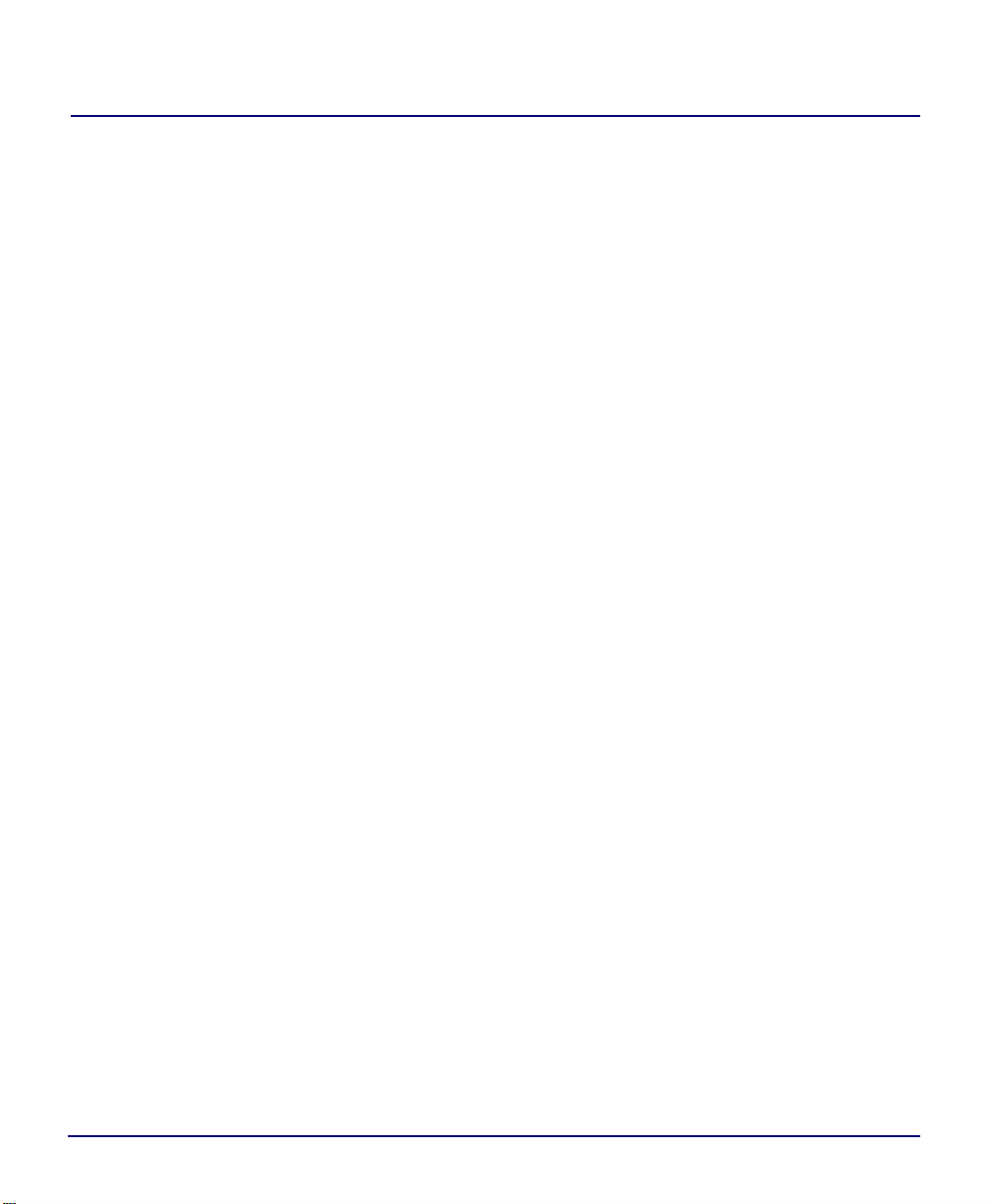
Supporting Software Version:
Controller 6.1
IP Router 1.6
CMG Router 2.0
Page 3
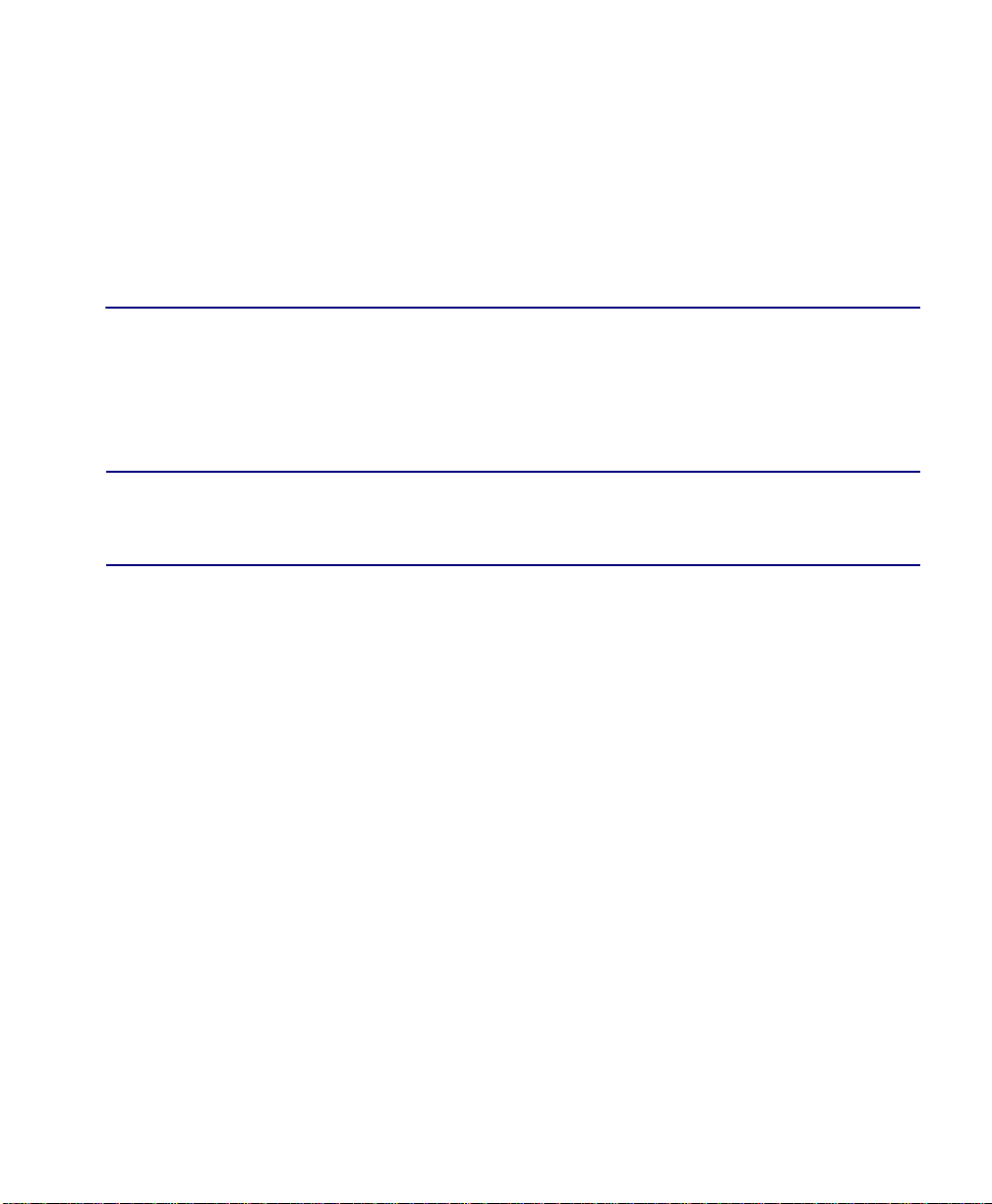
Safety Information
CAUTION! ALWAYS USE CAUTION WHEN INSTALLING TELEPHONE LINES.
R
EAD THE CAUTIONS BELOW FOR DETAILS ON SAFETY GUIDELINES TO PREVENT
INJURY.
l Never touch uninsulated telephone wires and terminals unless the
telephone line has been disconnected at the Network Interface (NI) as
voltage potentials as hi gh as 300 VAC may be present across t he trans mit
and receive pairs.
l Only use No. 26 AWG or larger tele communica tion li ne cord, to red uce
the risk of fire.
l Never install telephone wiring during a lightning stor m.
l Never install telephone jacks in w et locations unless the jack is
specifically designed for wet locations.
PREFACE
Preface
l Refer to the installation section of this manual for a safe and proper
installation proc edure. All wiring e xternal to this equ ipment should foll ow
the current provision of the National Electrical Code.
Page 4

Preface
Electrostatic Discharge (ESD) Precautions
Electrostatic Discharge (ESD) Precautions
ESD can damage processors, circuit cards, and other electronic components. Always
observe the following precautions before installing a system component.
1. Do not remove a component from its prot ective packaging until ready to install
it.
2. Wear a wrist grounding strap and attach it to a metal part of the system unit
before handling co mponen ts. If a wrist str ap is no t avai lable , main tain c ontact
with the system unit throughout any procedure requiring ESD protection.
WARNING! INTEGRATED CIRCUITS (ICS) ARE EXTREMELY SUSCEPTIBLE TO
ELECTROSTATIC DISCHARGE. UNLESS YOU ARE A QUALIFIED SERVICE
TECHNICIAN WHO USES TOOLS AND TECHNIQUES THAT CONFORM TO ACCEPTED
INDUSTRY PRACTICES, DO NOT HANDLE ICS.
The ESD warning label appears on packages and storage bags
that contain static-sensitive products and components.
4 Compact T1 - Release 6.1
Page 5
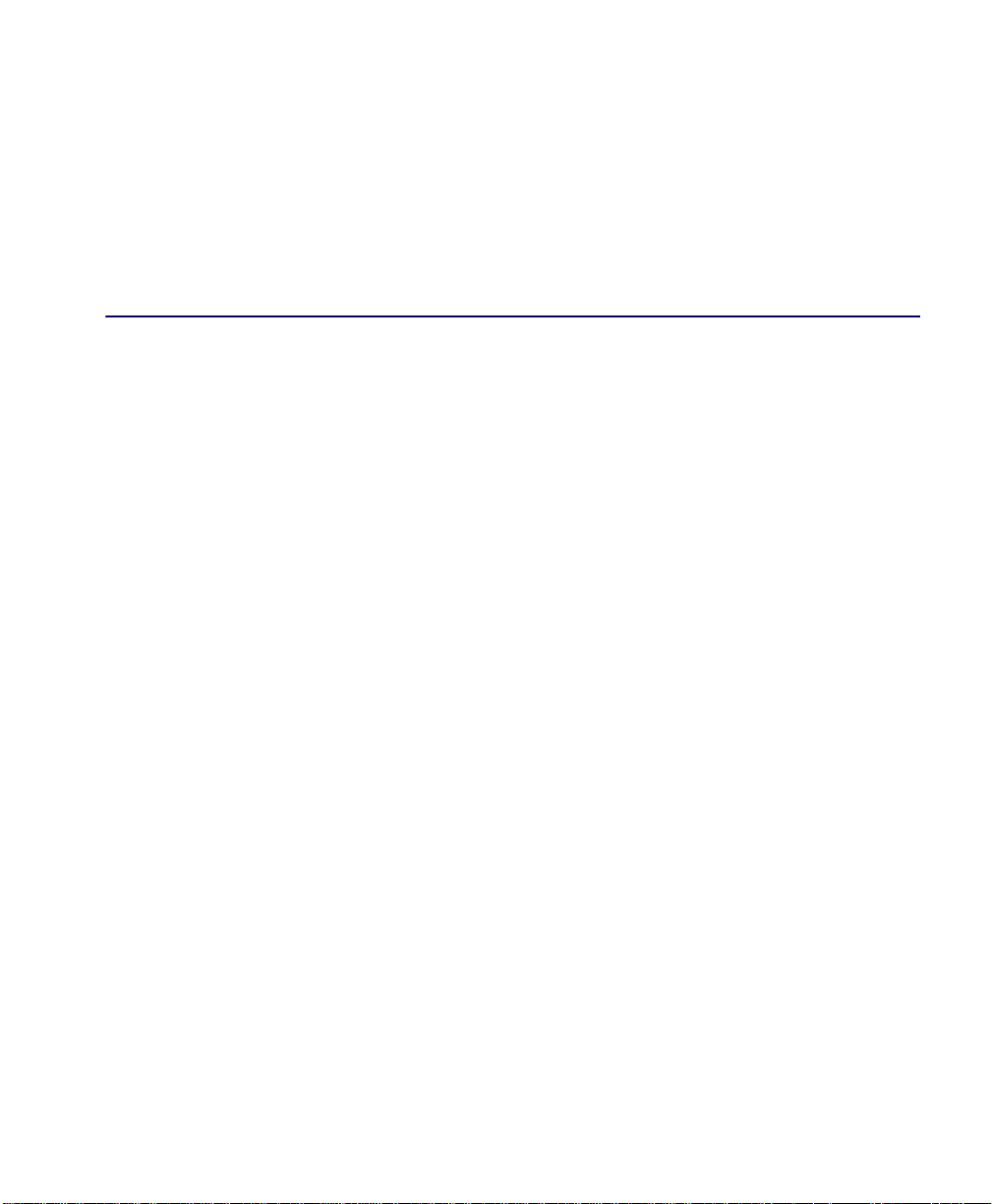
QUICK START
In this Guide
n Unpacking and Inspection
n Installation Environment
n Assembly of Compact T1
n Wall Mounting
n Rack Mounting (Optional Feature)
n Compliant Installation
n Chassis Connectors and Buttons
n Interface Connectors
Quick Start
n Local and Remote Management Option
n Configuration
n Controller Cards
n Power Supplies
n Service Cards
Page 6
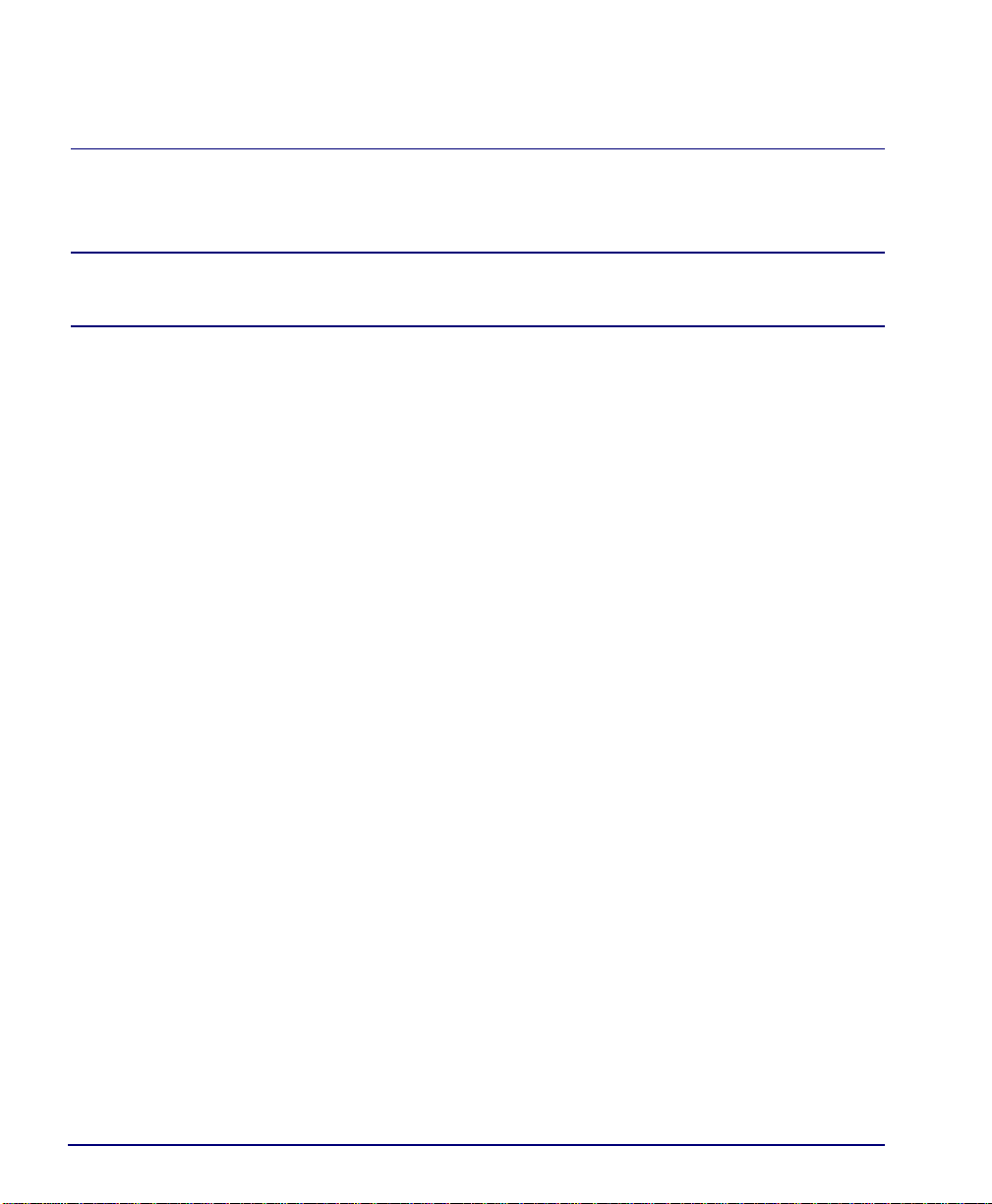
Quick Start
Unpacking and Inspection
Unpacking and Inspection
WARNING! OBSERVE PRECAUTIONS FOR HANDLING ELECTROSTATIC
DEVICES.
1. Inspect containers for damage during shipment. Report any damage to the
freight carrier for possible insurance claims.
2. Compare packing list with office records. Report any di screpancies to the
office.
3. Open shipping containers, be careful not to damage contents.
4. Inspect contents and report any damage.
5. If equipment must be returned for any reason, carefully repack equipment in
the original shipping container with original packing materials if possible.
6. If equipment is to be installed later, replace equipment in original shipping
container and store in a safe place until ready to install.
Installation Environment
The environment in whi ch you a re in stall ing t he Compact T1 must me et the foll owing
conditions:
l Operating temperature range: 32° to 104° F (0° to 40° C)
l Storage temperature range: -40° to 158° F (-40° to 70° C)
l Cooling method is by free air convec tion, requires lo ng axis of unit to be mounted
horizontally
l Maximum operating altitude: 10,000 ft. (3,048 m)
l Maximum non-operating altitude: 40,000 ft. (12,192 m)
l Relative humidity (non-condensing) range: 0 to 95%
For operation outside t he defi ned enviro nment req uiremen ts, the Compact T1 must be
placed in an environmentally controlled enclosure.
2 Compact T1 - Release 6.1
Page 7
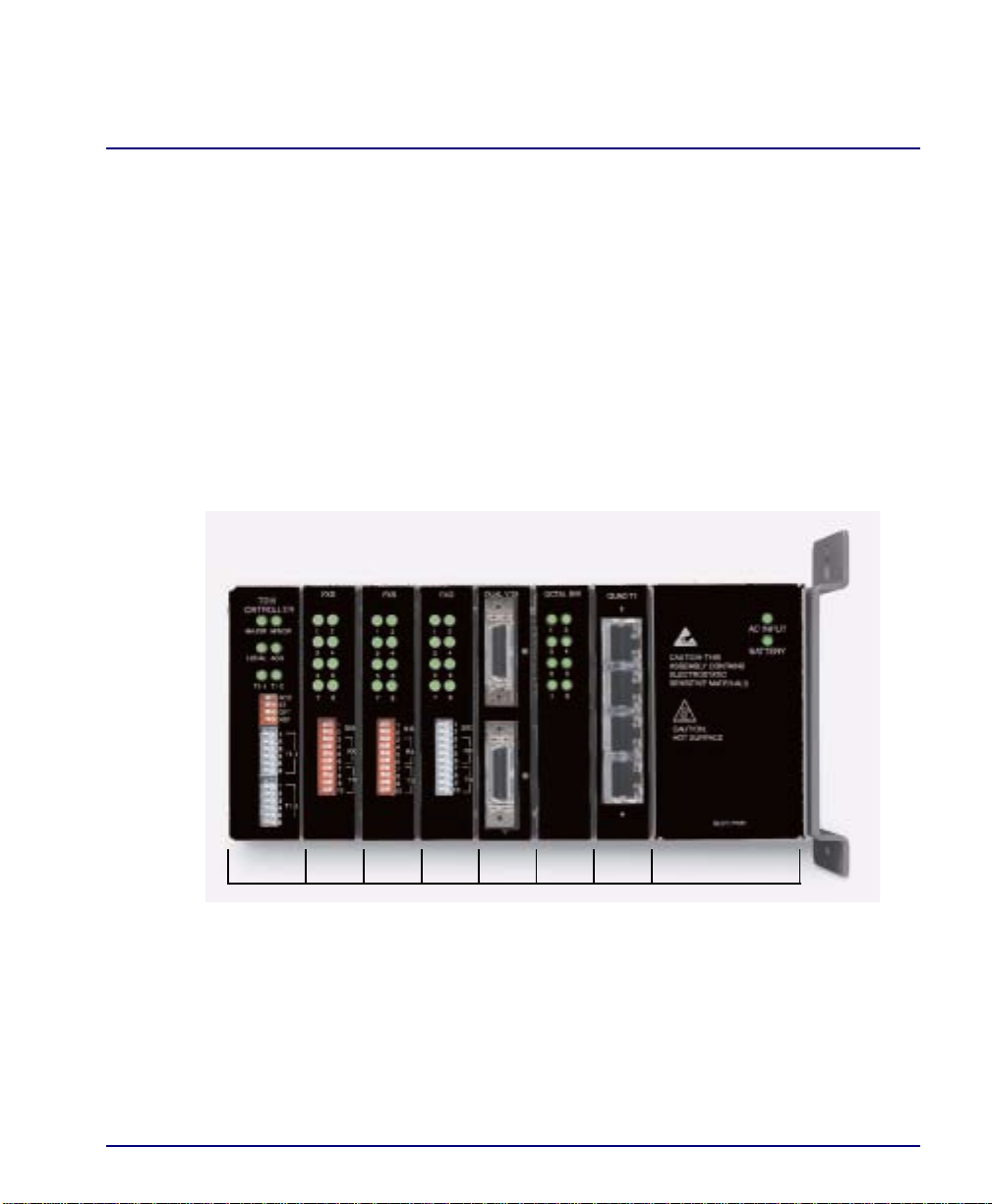
Quick Start
Assembly of Compact T1
Assembly of Compact T1
The cards should be positioned in the chassis as follows:
Note: Slots are labeled on the top and the bottom of the chassis.
l Power Supply in the POWER Slot
l T1 Controller in Slot A
l Service Cards can be in any slot 1 through 6.
Note: When an Unit is mounted to the w all, cards th at use the front cable
connections should be loaded from Slot 6 to 1. This will minimize card access
issues due to cable interference.
l Always install blank faceplates in any unused slots.
123456APOWER
Service Card Slots
Compact T1 - Release 6.1 3
Page 8
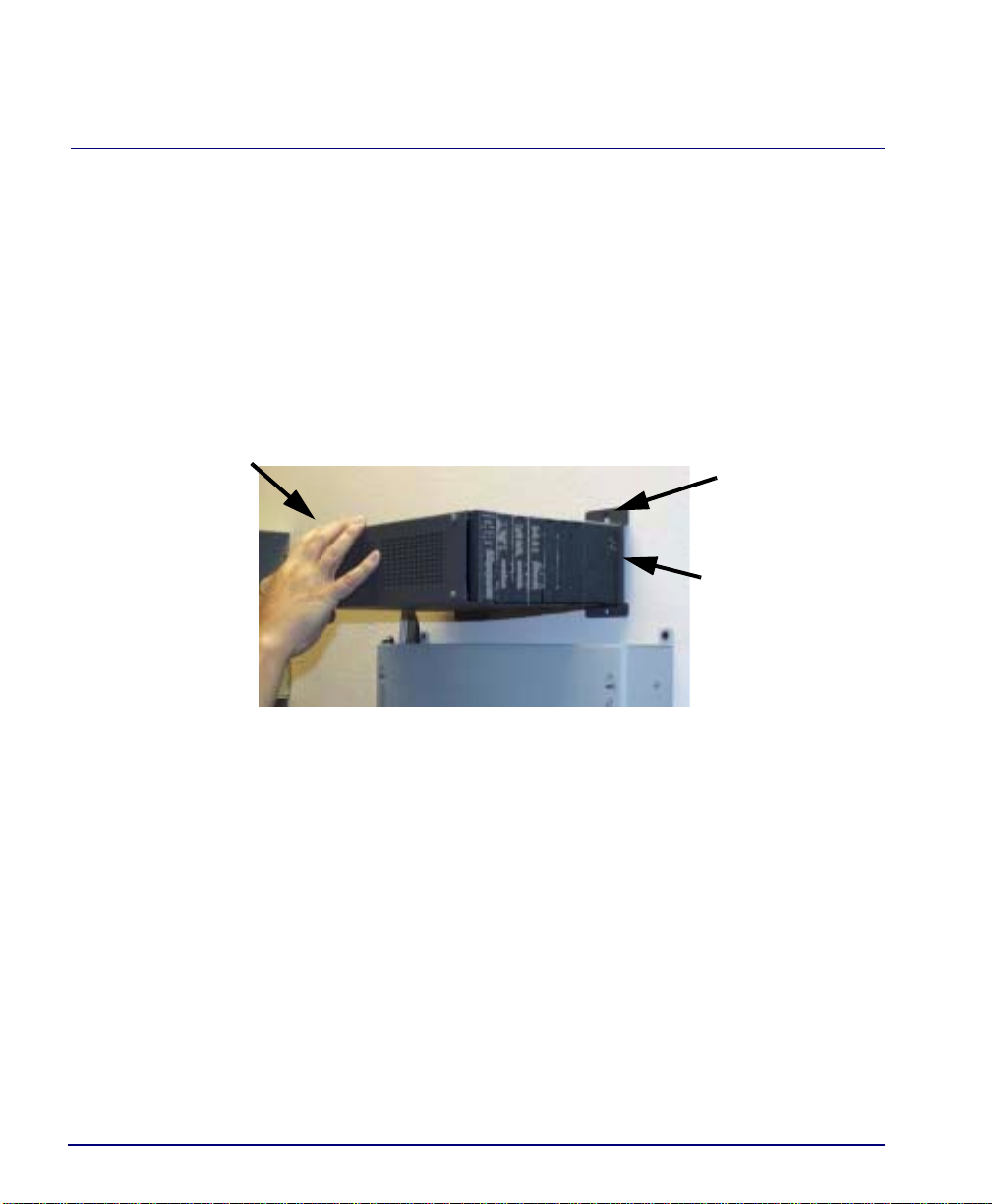
Quick Start
Wall Mounting
Wall Mounting
Before beginning the mounting process, verify that the area meets the following
requirements:
l A stable environment, clean and free from extremes of temperature, shock,
vibration and EMI, that me ets the all instal lation environment requi r ements, see
Installation Environment on page 1-2.
Leave adequate clearance
at the back for access to
connectors
Leave at least 3.5"
above and below
the Unit for
adequate ventilation
Mounting Bracket
Leave at least 14" at
the front of the unit for
access to cards and
DIP switches
The Unit is delivered with a mounting bracket attached for quick and easy wall
mounting, as shown in the illustration above.
To install the unit to the wall, attach the unit using the four screws provided, one at each
bracket foot.
NOTE: Do not mount the Unit in any other orientation as show above.
4 Compact T1 - Release 6.1
Page 9

Quick Start
Rack Mounting (Optional Feature)
Rack Mounting (Optional Feature)
Rack mounting kits are available for both 19 and 23 inch racks.
To rack mount the Unit, follow the instructions below:
1. Attach bracket ears to rack mo unting bracket using four #8-32 x 3/16" scr ews
on each side.
Bracket Ear
Left Side View
Compact T1 - Release 6.1 5
Page 10

Quick Start
Rack Mounting (Optional Feature)
2. Attach heat baffle to bracket ears usi ng two #8-3 2 x 5/16 " screws o n each sid e.
3. Attach rack mounting bracket ears to rack using two #12-24 x 5/8" rack
mounting screws on each side.
Heat Baffle
Left Side View
Front View
6 Compact T1 - Release 6.1
Page 11

Quick Start
Rack Mounting (Optional Feature)
4. Remove wall mount and screws from Unit.
5. Slide the Unit into rack mounting bracket.
Thumbscrew
6. Swing the front latch up to secure the Unit(s), and tighten thumbscrew.
Compact T1 - Release 6.1 7
Page 12
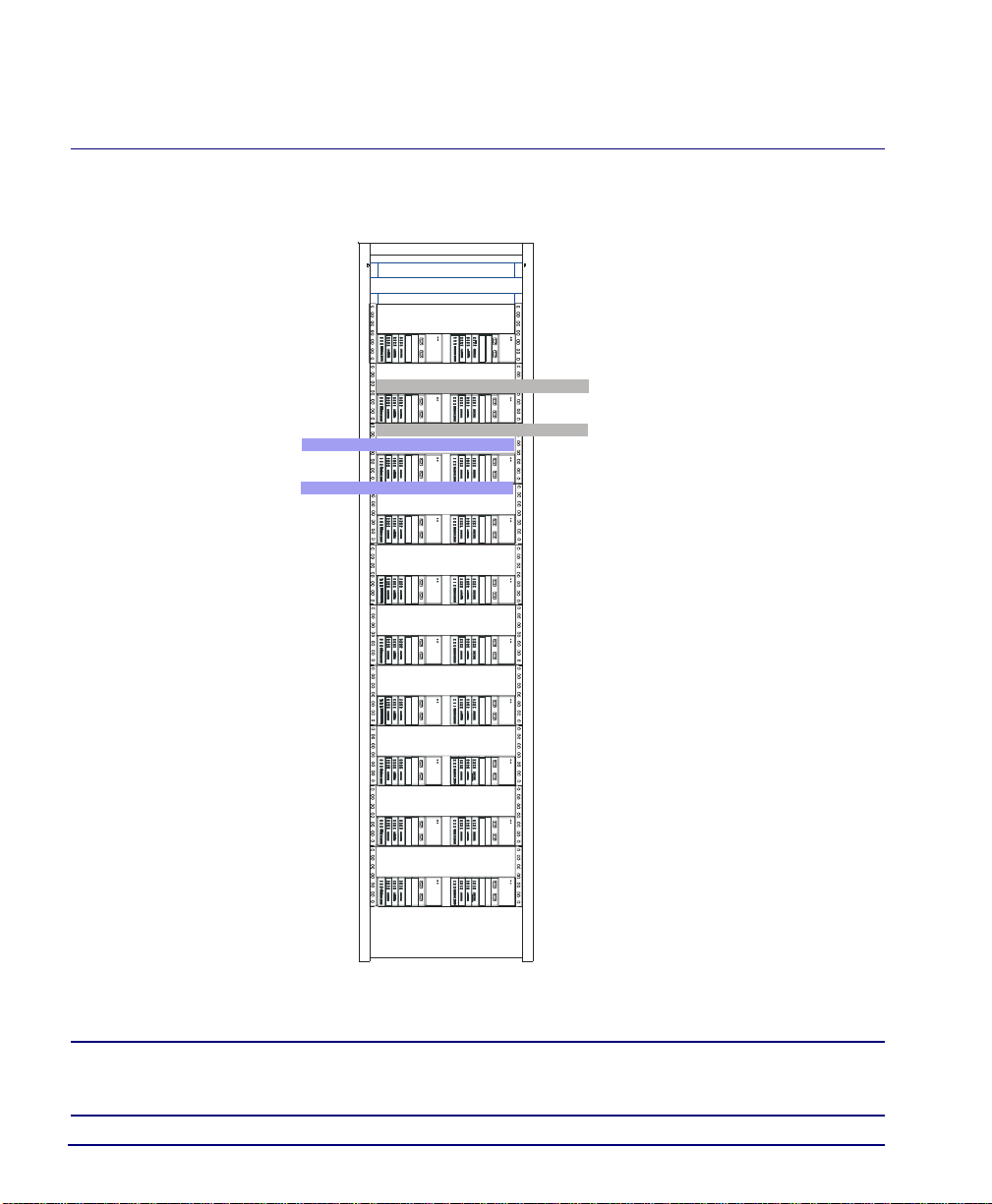
Quick Start
Rack Mounting (Optional Feature)
As many as 20 Units can be mounted on a sing le 7 foot rack, as shown in the following
illustration (2 Adits are mounted side-by side and 10 high).
Compact T1 Chassis
occupies 2 RUs
1 RU free space
1 RU free space
1 RU free space
1 RU free space
Compact T1 Chassis = 2 RUs (3.5 in) Spacing = 1 RU above and below for each unit.
NOTE: the mounting brackets are 7 inc hes high and will not al low units to
be mounted closer than recommended.
8 Compact T1 - Release 6.1
Page 13
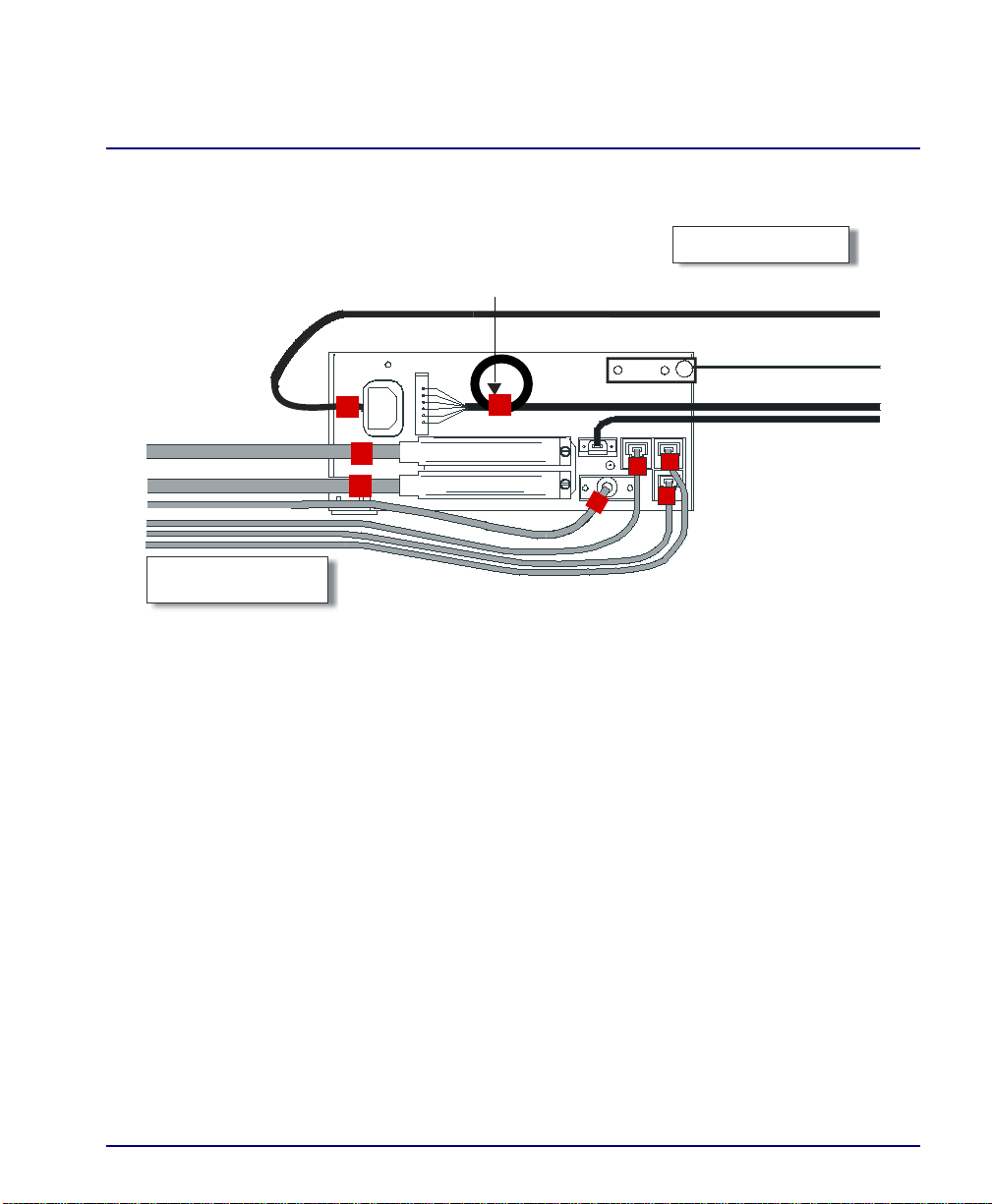
Quick Start
Compliant Installation
Compliant Installation
Ferrite Beads
are in red
25-pair telco connector
25-pair telco connector
RS-232 craft port
10Base-T Ethernet
T1/E1 connectors
Signal Cables
1. Connect all of the signal cables as shown in the illustration above, and secure
them with a p lastic tie. Dr ess the signa l cables towa rd the left of the unit.
2. If using the 115V Power Supply, connect the -48 VDC battery power cable
3. Secure the ground lugs to the terminals using the nuts provided.
4. Secure the power cable and the ground cable with a plastic tie (not included).
Keep these cables separate from the signal cables.
Ferrite Bead
with cable loop
Power Cables
Power Cord
Grounding Cable
Alarm Wiring
-48 VDC
Battery Power
5. Terminate each signal cable to its appropriate connector.
6. Secure the signal ca bles using the small holes al ong the bottom of the r ack and
plastic ties (not included).
NOTE: It is important that the Signal Cables are secured separat ely from
the Power Cables, for proper equipment operation.
Compact T1 - Release 6.1 9
Page 14

Quick Start
Compliant Installation
Ferrite Beads
To be compliant with Part 15A of the FCC and for NEBS compliant facilities, the
following beads are included with each chassis, as well as additional ferrite bead(s)
with the Service cards listed below.
Ferrite Beads shipped with Adit chassis:
Ferrite Provided Intended For
1 large (1) Power (AC or DC) cable
3 small (2) One on each T1 cable
Service Card Cables that Require Additional Ferrite Beads:
Card Ferrites
ISDN BRI 2 large (1) 25-pair Telco cable (ISDN BRI card in slot 1-3 top
OCU-DP 1 large Alarm cable (requires a loop through the bead, see
Quad T1 2 large T1 cables from front of Quad T1card
IP Router 1 small Ethernet Cable (from front of card)
CMG Router 1 small Ethernet Cable (from front of card)
(1) Ethernet (10Base-T) cable
Intended For
Shipped
with Card
telco, 4-6 bottom)
(1) Alarm cable (requires a loop through the bead, see
drawing above)
drawing above)
(1 bead can hold 1-4 cables) or,
(2) One on each 25-pair Telco cable
For additional information on Ferrite beads and their installation on the unit, please
contact Customer Support.
10 Compact T1 - Release 6.1
Page 15

Quick Start
Chassis Connectors and Buttons
Chassis Connectors and Buttons
The following illustrations show all connectors on the back of the unit.
AC Power Connector
Alarms
Reset
Interface Connectors
The following are the Compact T1 chassis interface connectors:
l T1-1 and T1-2 line connection ports each equipped with standard
RJ-48C 8-pin connector jack
l RS-232 craft port connect or
Ground Terminals
-48V/Battery
Ethernet
[10Base-T]
T1-2
T1
Connectors
T1-1
RS-232 Craft Port25-Pair Telco Connectors
l Tip and Ring Analog Interfaces equipped with standard 25-pair Telco
Connectors
l 10Base-T Ethernet por t t o be connected to a remote management tool such a s
Telnet or an SNMP-base d Network Management System with an RJ- 45 8-p in
connector jack
l External Alarm Connector
l Ground Lugs
Compact T1 - Release 6.1 11
Page 16

Quick Start
Interface Connectors
Chassis Ground Connector
1. Route wire (#6 or #8 AWG copper) from building ground to lug on Unit.
2. Strip insulation off wire end , if necessar y.
Ground Terminals
Compression
Screw
Lug Barrel
Ground Lug
3. Loosen compression screw until opening is large enough to accept ground
wire.
4. Insert ground wire into lug barrel, beneath compression plate and tighten
compression screw.
5. Attach ground lug to chassis
12 Compact T1 - Release 6.1
Page 17

Quick Start
Interface Connectors
Power Reset
This is a resetable circuit breaker. If at any time there is a short or power
surge on the incoming AC/DC line, the breaker will trip to protect the
Power supply from damage.
Power Connections
AC Power
The AC Power cord is a standard AC Power cord and is
provided with a 115 VAC Power Supply.
To connect the Power Cord:
1. Insert power cord (male-end) to AC power source.
2. Plug connector into the Unit.
3. A green light should appear on the DC Input LED on the front of the Power
Supply.
AC Power Connector
-48V Battery
The -48 VDC input connector on the Unit is used for either
direct DC powering of the Unit or for a Battery Backup
connection when AC is used. There i s no power ca ble provided
for this connector, however the connector is provided.
The pinouts are as follows:
Pin # Description
1 (+) Battery return
2 (-) -48VDC
1(+) 2(-)
Connector
on back
of Unit
(male)
WARNING! POSSIBLE SHOCK HAZARD EXISTS, PLEASE FOLLOW
INSTRUCTIONS CAREFULLY.
Compact T1 - Release 6.1 13
Page 18

Quick Start
Interface Connectors
To connect -48 VDC power:
1. Ensure that no power is present on the two wires to be connected.
2. Strip the two wires from the power source so that approximately 5/16 inch of
bare wire is exposed. 1 6 or 18 AWG insulated copper wire is recommende d
for power connections.
3. Insert the Battery Return and DC wir es int o the appropriate square holes, one
at a time.
4. Tighten screws to clamp wires.
5. Ensure that no bare wire shows af ter the wires are installed .
6. Plug connector in the -48 VDC connector, as seen in the graphic and secure
with set screws.
7. Apply power to connector from -48 VDC power source.
8. Verify with voltmeter that voltage is correct and polarity is correct.
9. Plug connector in the -48 VDC connector, as seen in the graphic and secure
with set screws.
Connector
on back
of Unit
(male)
1(+) 2(-)
Provided connector (female)
Battery Return
1(+)
-48 VDC
2(-)
Battery
Return (+)
14 Compact T1 - Release 6.1
-48 VDC (-)
Page 19

Quick Start
Interface Connectors
External Alarm Connector
The external ala rm 6-pin conn ector with o ne inpu t pai r (pi ns 5 a nd 6)
and two output pair s (pins 1 and 2 - maj or alarms; pins 3 and 4 - minor
alarms).
A
L
A
R
M
The pinouts are as follows:
Pin # Description Explanation
1 Major Alarm + The major alarm output is available for power supply or
2 Major Alarm -
major alarm failure alerting. The maximum voltage across
the contacts is 350 V, and the maximum current is 150 mA.
6
5
4
3
2
1
This alarm is closed when power is off.
3 Minor Alarm + The minor alarm output is available for power supply or
4Minor Alarm -
5 Alarm In + The alarm inputs provide 5 VDC across the two contacts,
6Alarm In -
Compact T1 - Release 6.1 15
minor alarm failure alerting. The maximum voltage across
the contacts is 350 V, and the maximum current is 150 mA.
This alarm remains open when power is off.
and generate an alarm when a short circuit is detected
between the contacts.
The alarm generated is a minor severity alarm.
Page 20

Quick Start
Interface Connectors
25-Pair Telco Connectors
Tip and Ring Analog Interfaces equipped with standard 25-pair Telco Connectors
(female) for connection to key sy stems, fax machines, modems, and PBXs. These
interfaces are also use d for ISDN BRI port s and are jumpe r selec table on the Quad T1
card.
Circuit connection s are made a t the 25 -pair
26
telco connectors. A standard 25-pair
telephone cable with RJ-21X wiring and a
male D-type connector at the Unit end is
1
required.
The pinouts are as follows:
Pair Pin Location Function Color Code
126
1
227
2
328
3
429
4
530
5
631
6
732
7
833
8
934
9
10 35
10
Tip Channe l 1
Ring Channel 1
Tip Channe l 2
Ring Channel 2
Tip Channe l 3
Ring Channel 3
Tip Channe l 4
Ring Channel 4
Tip Channe l 5
Ring Channel 5
Tip Channe l 6
Ring Channel 6
Tip Channe l 7
Ring Channel 7
Tip Channe l 8
Ring Channel 8
Tip Channe l 9
Ring Channel 9
Tip Channe l 10
Ring Channel 10
White/Blue
Blue/White
White/Orange
Orange/White
White/Green
Green/White
White/Brown
Brown/White
White/Slate
Slate/White
Red/Blue
Blue/Red
Red/Orange
Orange/Red
Red/Green
Green/Red
Red/Brown
Brown/Red
Red/Slate
Slate/Red
50
25
16 Compact T1 - Release 6.1
Page 21

Quick Start
Interface Connectors
Pair Pin Location Function Color Code
11 36
11
12 37
12
13 38
13
14 39
14
15 40
15
16 41
16
17 42
17
18 43
18
19 44
19
20 45
20
21 46
21
22 47
22
23 48
23
24 49
24
25 50
25
Tip Channe l 11
Ring Channel 11
Tip Channe l 12
Ring Channel 12
Tip Channe l 13
Ring Channel 13
Tip Channe l 14
Ring Channel 14
Tip Channe l 15
Ring Channel 15
Tip Channe l 16
Ring Channel 16
Tip Channe l 17
Ring Channel 17
Tip Channe l 18
Ring Channel 18
Tip Channe l 19
Ring Channel 19
Tip Channe l 20
Ring Channel 20
Tip Channe l 21
Ring Channel 21
Tip Channe l 22
Ring Channel 22
Tip Channe l 23
Ring Channel 23
Tip Channe l 24
Ring Channel 24
Reserved Violet/Slate
Black/Blue
Blue/Black
Black/Orange
Orange/Black
Black/Green
Green/Black
Black/Brown
Brown/Black
Black/Slate
Slate/Black
Yellow/Blue
Blue/Yellow
Yellow/Orange
Orange/Yellow
Yellow/Green
Green/Yellow
Yellow/Brown
Brown/Yellow
Yellow/Slate
Slate/Yellow
Violet/Blue
Blue/Violet
Violet/Orange
Orange/Violet
Violet/Green
Green/Violet
Violet/Brown
Brown/Violet
Slate/Violet
Compact T1 - Release 6.1 17
Page 22

Quick Start
Interface Connectors
RS-232 Craft Port (Female DB-9)
The RS-232 craft por t connec tor (f emale) i s for c onnection to an external PC or Ha yescompatible modem for local or remote configuration, management, and performance
monitoring using the Command Line Interface (CLI).
The RS-232 craft port connects via a
female DB-9 connector on the Unit.
The pinouts are as follows:
Pin Number Direction Description
15
69
1 Outbound Carrier Detect
2 Outbound Receive Data
3 Inbound Transmit Data
4 Inbound Data Terminal Ready
5 N/A Signal Ground
6 Outbound Data Set Ready
7 Inbound Request to Send
8 Outbound Clear to Send
9 N/C Not connected
18 Compact T1 - Release 6.1
Page 23

Quick Start
Interface Connectors
T1 Connection Ports
The T1 connection ports are each equipped with a standard RJ-48C
(female) o n the Unit.
The pinouts are as follows:
T1 (RJ-48C)
Pin Name Description
1 Receive Ring Receive from DS1 network
2 Receive Tip Receive from DS1 network
3 N/C Not connected
4 Transmit Ring To DS1 network
5 Transmit Tip To DS1 network
6 -8 N/C Not connected
10Base-T Ethernet
The 10Base-T Ethernet (female) po rt to connect to a remote
management tool such as Telnet or an SNMP-based Netw ork
Management System. Note a LINK LED on the back of the unit
displays green when the system has a good ethernet link.
The pinouts are as follows:
18
18
Ethernet (RJ-45)
Pin Name Description
1 Receive + Receive from network
2 Receive - Receive from network
3 Transmit + Transmit to network
4 - 5 N/C Not connected
6 Transmit - Transmit to network
7 - 8 N/C Not connected
Compact T1 - Release 6.1 19
Page 24

Quick Start
Local and Remote Management Option
Local and Remote Ma nagement Option
This Quick Start Guide will focus on CLI and DIP switches. If you need further
information on other management options, please refer to the Compact T1 User
Manual.
l Local using CLI, Telnet, SNMP or DIP Switches (Controller and voice cards)
l Remotely over an in-band DS0 or through the Access Navigator over the FDL or
an in-band DS0
Command Line Interface (CLI)
You can access the CLI using either of the following methods:
l RS-232 connected to the DB-9 port.
l Telnet via Ethernet (10Base-T)
Setting up a CLI connection
To connect to the CLI via the RS-232 port, set up a connection to a PC serial port
or dumb terminal using Hyperterm, ProComm, or similar terminal emulation
software:
l Set the port settings to: 9600 baud 8/N/1/No Flow Control
l Set the terminal emulation screen size to 24 lines by 80 characters.
l The Compact T1 defau lt is se t configur e locall y (using DI P switches). Us e the
set local off command to enable the use of CLI commands.
20 Compact T1 - Release 6.1
Page 25

Quick Start
Configuration
Configuration
The following basic setups and upgrades for the Compact T1 are shown below using
CLI. For more information on CLI commands an d configurati ons, see the Compact T1
User Manual.
l Initial Setup
l Set Up Security
l Set Up a DS1/T1
l Set Up a DS0/Channel
l Set Up an Analog Port
l Set Up the Router (IP or CMG) Cards
l Establish a Static Channel Connection
l Set Up a ISDN BRI Service
l Set Up the OCU-DP Card
l Set Up a V.35 Port
l Change the IP Address of the DS0 Management Channel
l Upgrade the Controller Software
l Upgrade the Router (IP or CMG) Software
l Install Country Specific Ringer Tones
Compact T1 - Release 6.1 21
Page 26

Quick Start
Configuration
Initial Setup
Use the following commands for your initial setup , for further information see the
specific co mmand listed in this chapter.
Command Description
set local off Disables DIP switches.
set date {mm/dd/yyyy} Set the date used for event logging.
set time {hh:mm:ss} Set the time used for event logging.
set id {"id-name"} Set a system ID name.
set clock1 {slot:port}
internal
set clock2 {slot:port}
internal
set ethernet ip address
{ip-addr} {mask}
set ip gateway {ip-addr} Set the IP gateway, in the conventional IP
Set the primary clock source.
Set the secondary clock source.
Set the ethernet IP address, in the
conventional IP address format.
address format.
Set Up Security
Use the followin g commands to s et up the security o n the Compact T1. See the set user
command for details.
Command Description
set user {"username"}
level {1-3}
set user {"username"}
password
Specify the user name and the security level.
Set a password for the user.
22 Compact T1 - Release 6.1
Page 27

Quick Start
Configuration
Set Up a DS1/T1
Use the following commands to set up a DS1. See the set (ds1) command for more
details.
Command Description
set {slot:port} up Activate the port.
set {slot:port} id {"id-string"} Set the identification string.
set {slot:port} lbo {1-9} Set the line buildout value for the DS1.
set {slot:port} linecode {ami|b8zs} Set the linecode for the DS1.
set {slot:port} framing {d4|esf
|tr8afdl|tr8anofdl|tr8b}
set {slot:port} loopdetect
{on|off}
Set the framing option for the DS1.
Set the detection/reaction to CSU
loopcodes.
Set Up a DS0/Channel
Use the following commands to set up a DS0. See the set (ds0) command for details.
Command Description
set {slot:port:channel} up Activate the channel.
set {slot:port:channel} signal
{ls|gs|emw|emdw|emicpd|dpt}
set {slot:port:channel} type
{data|voice}
Set the signaling option for the channel.
Set the channel type.
Compact T1 - Release 6.1 23
Page 28

Quick Start
Configuration
Set Up an Analog Port
Use the following commands to set up an analog port.
Command Description
set {slot:port} up Activate the port. See set (ds1) command for
details.
set {slot:port} signal {dpt|gs|
gsrb|gsw|gswrb|ls|lscpd|lsrb}
set {slot:port} rxgain {n} Set th e r e cei ve gain/ los s in dB. See the set
set {slot:port} txgain {n} Set th e transmit gain/loss in dB. See the set
Set the signaling option for the port. See the
set (fxs) or set (fxo) command for details.
(fxs) or set (fxo) command for details.
(fxs) or set (fxo) command for details.
24 Compact T1 - Release 6.1
Page 29

Quick Start
Configuration
Set Up the Router (IP or CMG) Cards
See the Router (IP or CMG) Quick Start Guides for detailed information. The following
is the basic setup, see the Router family User Manuals or Quick Start Guides for the
following configuration setups:
l PPP Internet Connection and Public IP Address Routing
l Frame Relay Internet Connection and Public IP Address Routing
l Internet Connection using PPP, NAT/PAT and Firewall Filters
l Internet Connection using NAT and Static NAT Addresses
l PPP Internet Connection and Public IP Address Routing
l Back-to-Back with PPP
Command Description
set {ds0-addr} type data Confirm DS0 is set to type data.
ds0-addr = {slot:port:channel} of DS 0
Example: set a:1:1-24 type data
connect {slot:port:trunk}
{slot:port:channel}
set {router-addr} proxy Disable/enable router proxy.
set {slot:port} up Set Router LAN as In-Service.
telnet {router_card-addr} Telnet to Router card.
Local and Remote Profile Setup
reinitialize To enable any configuration changes, the card must be
Cross-connect T1 to router card.
Example: connect a:1:1-24 6:1:1 (rout er in slot 6)
router-addr = {slot:port}| of router card.
Example: set 6:1 proxy disable.
Example: set 6:1 up
router_card-addr = {slot} location of router card
Example: telnet 6 (if earlier than 3.0 re lease {slot:p ort}
must be used)
reinitialized.
Compact T1 - Release 6.1 25
Page 30

Quick Start
Configuration
Establish a Static Channel Connection
Use the following commands to establish a static channel connection.
Command Description
set {slot:port:channel} type
{voice|data}
set {slot:port:channel} signal
{ls|gs|emw|emdw|emicpd|dpt}
connect {slot:port}
{slot:port}
Set the channel type for the channel you want
to map. See set (ds0) command for details.
Set the channel signaling option. See set (ds0)
command for details.
Connect the channels. See the connect (card-
trunk) (card-trunk) command for details.
Set Up a ISDN BRI Service
Use the following commands to set up a ISDN BRI Service. See the set (bri) command
for details.
Command Description
set {slot:port} up Put the ISDN line In-Service.
set {slot} mode
{lt3ds0|lt4to1tdm|nt3ds0}
set {slot:port} crv {1-768} Set the Call Reference Value. Note: value
set {slot:port} threshold
{day|hour} {es|ses}
Set the ISDN mode.
must be the same as the Access Navigator.
Set the threshold for the IDSN lines.
set {slot} pmsync
{adit|switch}
set {slot:port} autoactivate
{on|off}
26 Compact T1 - Release 6.1
Set the source for performance monitoring
synchronization.
Only used in 4 to 1 mode. Establishes the D
channel when the FDL link can not be used.
Page 31

Quick Start
Configuration
Set Up the OCU-DP Card
The following is a basic setup for the OCU-DP card.
Command Description
set {ocudp-addr} baud
{2400|4800|9600|19200|38400|
56000*|64000}
set {ocudp-addr} up Set the OCU-DP port 1 up.
show {ocudp_card-addr} Show the OCU-DP card settings.
disconnect a Disconnects all connections to slot a
set {ds0-addr} type data Sets a DS0 data signaling type
connect {ds0-addr}
{ocudp-addr}
show connect
(ocudp_card-addr}
Set the OCU-DP Baud rate.
Where ocudp-addr = {slot:port} of the
OCU-DP card to apply settings to.
Where ocudp_card-addr = {slot} of the
OCU-DP card.
(controller)
Connects DS0 (in previous step) to OCU-DP
port (in previous step).
Displays connect information for OCU-DP
card.
Compact T1 - Release 6.1 27
Page 32

Quick Start
Configuration
Set Up a V.35 Port
Use the following commands to set up a V.35 port. See the set (v35) command for
details.
Command Description
set {slot:port} cts
{cd|high|low|rts}
set {slot:port} data
{invert|normal}
set {slot:port} clock
{source|external}
set {slot:port} speed
{56K|64K}
set {slot:port} txclkinv
{invert|normal}
set {slot:port} rxclkinv
{invert|normal}
Set the Clear to Send operation mode.
Set the data mode.
Set the clock mode.
Set the speed.
Set the transmit clock inversion mode.
Set the receive clock inversion mode.
Change the IP Address of the DS0 Management Channel
Use the following commands to cha nge the IP over DS0 Manageme nt Channe l for the
Compact T1.
Command Description
set ipds0 down Set the DS0 management channel down
set ipds0 ip address
{ip-addr}
set ipds0 up Set the DS0 management channel up.
28 Compact T1 - Release 6.1
Set the DS0 management channel IP
address.
Page 33
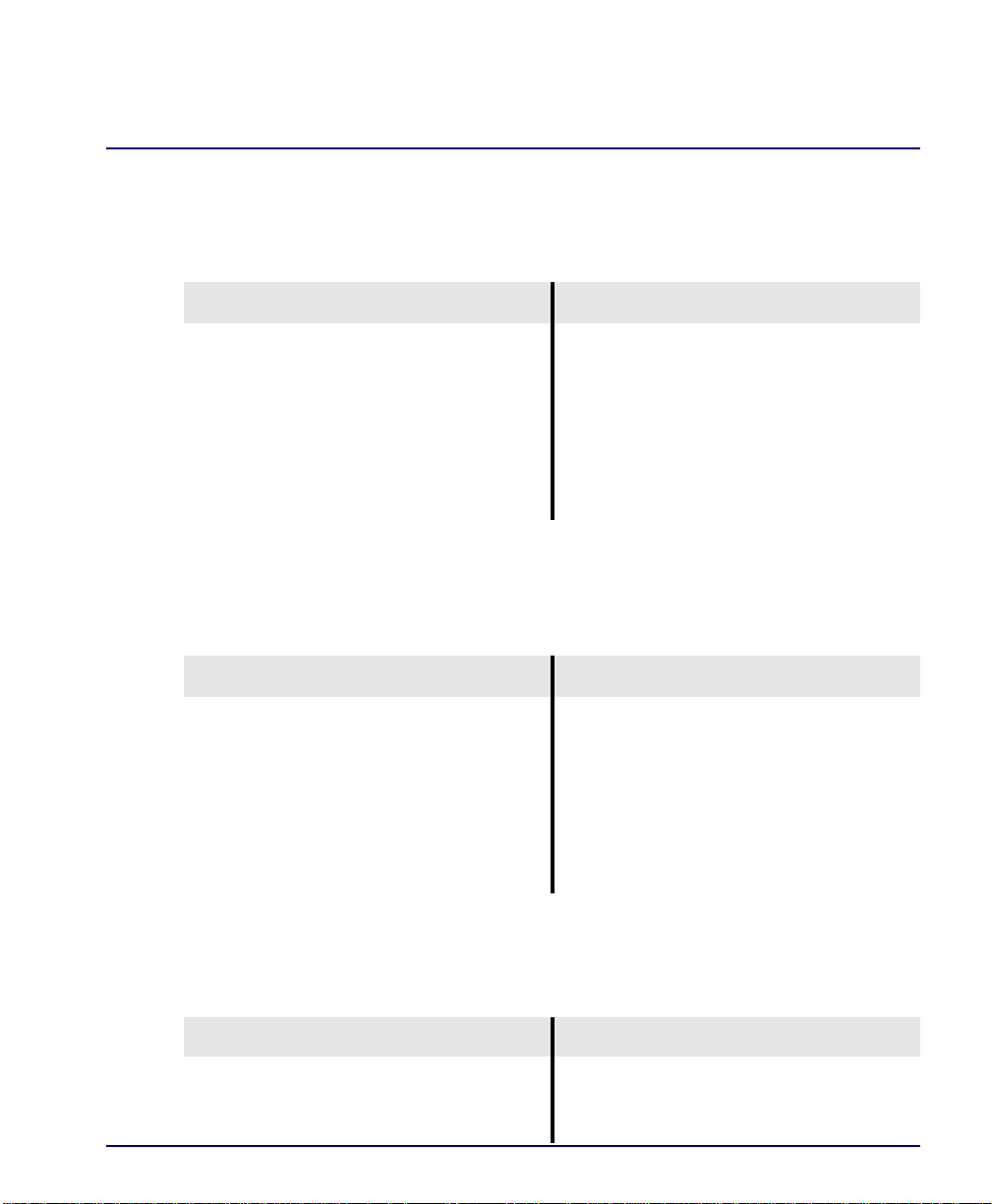
Quick Start
Configuration
Upgrade the Controller Software
Use the following co mmands to d etermine th e system s oftware leve l, then upgrade th e
software to the latest version.
Command Description
status equipment Determine the system software level. The
Slot A line (SW Vers) will display the
current software level
load tftp {ip-addr} {"filename"} (or load xmodem)
Load the new controller system software.
See the load tftp and load xmodem
command for more information. Note: must
have TFTP running in th e background
Upgrade the Router (IP or CMG) Software
Use the following commands to determine the Rou ter card software level, then upgrade
the software to the latest version.
Command Description
status equipment Determine the Router software level. The
Router Slot line (SW Vers) will display the
current software level
load {router-slot} tftp
{ip-addr} {"file-name"}
Load the new Router software to the Adit
Router card. See the load tftp command for
more information. Note: must have TFTP
running in the background
Install Country Specific Ringer Tones
Use the following comm and to load the ringer tone f or the location of the Compact T1.
Ringer tones are ship ped with the CMG Router software. The defa ul t t one is "us.tdb".
Command Description
load {cmg_card-addr} tftp
{"tone_file"}
Compact T1 - Release 6.1 29
Will load the tone file onto the CMG
card.Note: must have TFTP running in the
background.
Page 34

Quick Start
Controller Cards
Controller Cards
T1 Controller Card
Dip Switches
On the front of the T1 Controller card on the Compact T1 are DIP switches used to
configure the Compact T1 locally.
Switch Function Description
ACO Alarm Cut
Off
ST Self Test 0 = Normal operation. Default.
OPT Spare
RST Reset 0 = User-configured operation. Default.
T1-1
T2-1
T1-2
T2-2
T1 3-4
T2 3-4
T1 5 - 6
T2 5 - 6
Switch 3 Switch 4 Switch 5 Switch 6 Setting
Line
Coding
Line
Loopback
Framing 0 = ESF (Extended Superframe). Default.
Signaling
0 1 1 1 TR-08 A-Shelf with FDL, 16-bit Alarm
1 0 0 0 TR-08 A-Shelf with FDL, 13-bit Alarm
1 0 0 1 TR-08 A-Shelf with FDL disabled
101 0TR-08 B-Shelf
0 0 0 0 Loop Sta rt/Ground Start. Default.
0 0 0 1 E&M Immediate Start with ringb ack.
0 0 1 0 E&M Immediate Start with ringback and
0 = Alarm contacts enabled (close when alarm occurs). Default.
1 = Alarm contacts disabled (open).
1 = Perform Self Test.
1 = Reset configuration to factory defaults, & reset CLI password
0 = B8ZS. Default.
1 = AMI
0 = Loopback off. Default.
1 = Loopback on
1 = D4
frame
frame
(used for D3 PLAR and DPT)
Calling Party Disconnect (CPD)
30 Compact T1 - Release 6.1
Page 35

Quick Start
Controller Cards
LEDs
The T1 Controller has a se t of six LEDs you ca n use to troubl eshoot your Compac t
T1. The table below describes each LED.
LED State Description
MAJOR Off No major alarms present
Red Major alarm present
MINOR Off No minor alarms present
Yellow Minor alarms present
LOCAL Off Remote mode (DIP switches disabled)
Green Local mode (DIP switches enabled)
ACO Off Normal mode. No alarms are being
suppressed.
Yellow Alarm cutoff active. One or more active
alarms suppressed.
T1-1 and
T1-2
Compact T1 - Release 6.1 31
Off Off line
Green Normal
Red Loss of Signal (LOS) detected
Yellow Bipolar Violation (BPV) detected
Flashing Green Loopback active
Flashing Red Loss of Frame (LOF) or Alar m Indication
Signal (AIS) detected
Flashing Yellow Yellow alarm (Remote Alarm Indication)
detected.
Page 36

Quick Start
Power Supplies
Power Supplies
115 VAC/-48 VDC Power Supply
The power supply card has t wo LEDs, as des cribed in the table
below.
LED State Description
AC Input Off AC input missing or failure
Green AC input present
Battery Off Battery input not used
Green Battery charging or operating
from DC source only.
Yellow Battery discharging
Red Battery low (less than 42V),
ringer disabled
32 Compact T1 - Release 6.1
Page 37

Quick Start
Service Cards
Service Cards
FXO Card
DIP Switch Settings
The DIP switches on the FXO card control all eight channels. In order to apply
different settings to channels on the same card, use the CLI.
Switch Function Description Note
1-2 Signal
Type
3-6 Receive
Gain/Loss
7-10 Transmit
Gain/Loss
1 2
0 0 = FXO Loop Start
1 0 = FXO Ground Start
0 1 = DPT (use with E&M setti ng
on T1)
1 1 = FXO Loop Start with
Calling Party Disconnect
3 4 5 6 These settings allow for
0 0 0 0 = 0 dB
0 0 0 1 = -9 dB
0 0 1 0 = +2 dB
0 1 0 0 = +3 dB
1 0 0 0 = +4 dB
7 8 9 10 These settings allow for
0 0 0 0 = 0 dB
0 0 0 1 = -9 dB
0 0 1 0 = +2 dB
0 1 0 0 = +3 dB
1 0 0 0 = +4 dB
receive gain and losses of -9, 7, -6, -5, -4, -3, -2, 0, 2, 3, 4,
5, 6, and 7. +9 (1110 is not
available.
transmit gain and losses of -9,
-7, -6, -5, -4, -3, -2, 0, 2, 3, 4,
5, 6, and 7. +9 (1110 is not
available.
LEDs
Each port on the FXO card has its own LED, as described in the table below
State Loop Start
Meaning
Off N/A Idle (tip open) Idle (loop open)
Green Idle Tip ground (incoming seizure) Incoming seizure
Red N/A Ring ground (outgoing seizure) Loop closure (outgoing seizure)
Yellow Call in progress Call in progress Call in progress (reverse battery)
Flashing Green Ringing Ringing N/A
Compact T1 - Release 6.1 33
Ground Start Meaning Dial Pulse Termination
Meaning
Page 38

Quick Start
Service Cards
FXS Card
DIP Switch Settings
Each FXS card contains ten DIP switches that can be used to select signaling
options for all eight channels.
Switch Function Description Note
1-2 Signal
Type
3-6 Receive
Gain/Loss
7-10 Transmit
Gain/Loss
1 2
0 0 = FXS Loop Start
1 0 = FXS Ground
Start
00 = R2
3 4 5 6 These settings allow for receive gain
0 0 0 0 = 0 dB
0 0 0 1 = -9 dB
0 0 1 0 = +2 dB
0 1 0 0 = +3 dB
1 0 0 0 = +4 dB
7 8 9 10 These settings allow for transmit gain
0 0 0 0 = 0 dB
0 0 0 1 = -9 dB
0 0 1 0 = +2 dB
0 1 0 0 = +3 dB
1 0 0 0 = +4 dB
FXS and FXS5G card
FXS INTL card
and losses of -9, -7, -6, -5,
-4, -3, -2, 0, 2, 3, 4, 5, 6, and 7. +9
(1110) is not available.
and losses of -9, -7, -6, -5, -4, -3, -2, 0,
2, 3, 4, 5, 6, and 7. +9 ( 1110) is not
available.
Maximum setting on the 5G is +6 dB.
LEDs
Each port on the FXS card has its own LED, as described in the table below.
State Loop Start
Meaning
Off N/A Idle (tip open)
Green Idle Tip ground (incoming seizure)
Red N/A Ring ground (outgoing seizure)
Yellow Call in progress Call in progress
Flashing green Ringing Ringing
34 Compact T1 - Release 6.1
Ground Start Meaning
Page 39

Quick Start
Service Cards
ISDN BRI Card
There is an LED for each ISDN BRI on a card, as described in the table below:
State Description
Off Line U-interface is attempting synchronization, or BRI is Out-of-Service.
Red Line alarm (LOS or self test failure)
Yellow ES or SES ha s occurred.
Flashing yellow Line U-interface is synchronized with customer equipment, but is not
passing customer data.
Flashing green Line U-interface is in external loopback toward the switch at the unit.
Green Normal (Line U-interface is active and transparently passing customer data)
OCU-DP Card
There are two LEDs for each cha nnel on the OCU-DP card. The funct ion for each LED
is listed bel ow:
State Description
Yellow Flickering ALL Boot Software in control.
Green (walking down)
Red (walking up)
Red, slow flash ALL In Boot. Appli c ation flash code checksums did not
Red ALL In Application code waiting for Controller to issue SW/
Green
Yellow
Off Top
Green Top Port is receiving valid signals.
Red Top Port is receiving no signal (primary) or no frame sync
Red Flashing Bottom Port is receiving bipolar violations
Yellow Bottom Port is in loopback.
ALL Application Software in control
(repeated 3.5 times).
match and Boot is waiting for application download.
HW revision request. This is the first request that comes
from the OCU-DP card manager in the Controller.
Top
Bottom
Bottom
Port in Self-test. Duration is 5-8 seconds.
Port is set down (Out-Of-Service).
(secondary or clear channel).
Compact T1 - Release 6.1 35
Page 40

Quick Start
Service Cards
Quad T1 Card
Each channel on the Quad T1 card has two LEDs. The description of the top LED is
shown below, the bottom LED is not used with this application.
State Description
Off Off line
Green Normal
Red Loss of Signal (LOS)
Yellow Bipolar Violation (BPV)
Flashing Green Loopback active
Flashing Yellow Yellow Alarm
(Remote Alarm Indication)
Flashing Red (Slow) Loss of Frame (LOF) or Alarm Indication Signal (AIS)
Flashing Red (Fast) Self-test Failure
V.35/V.54 Card
Each V.35 port has its own LED, as shown in the table below.
State Description
Off No T1 Assignment
Green Normal (CD/RTS) Active
Red CD inactive (T1-side failure)
Yellow RTS inactive (equipment-side failure)
Flashing Yellow Loo pback toward T1 or equipment loop test
Flashing Green Loopback toward equipment or network loop test
36 Compact T1 - Release 6.1
Page 41
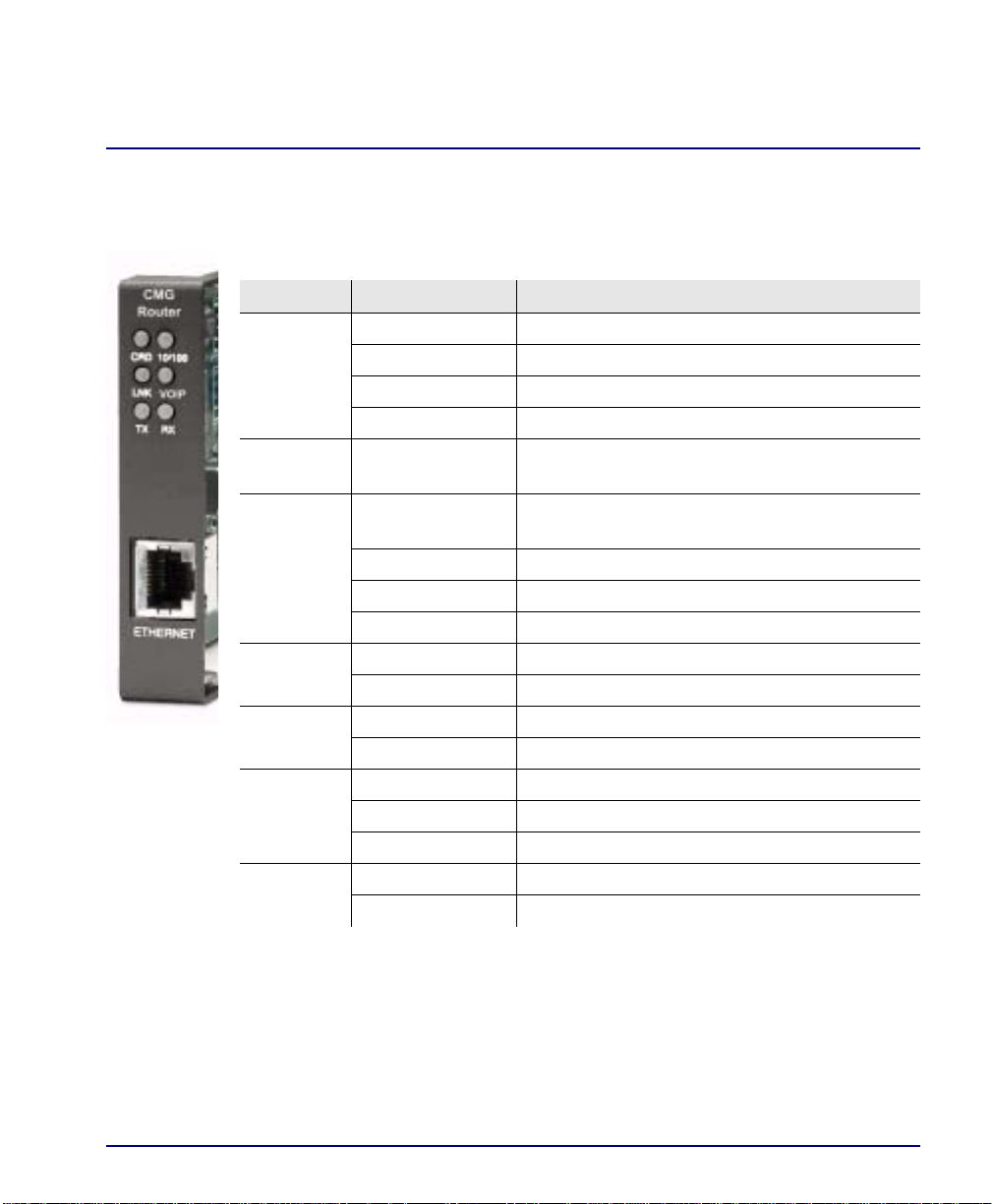
Quick Start
Service Cards
CMG Router Card
The following chart describes each LED, and it’s state, of the CMG Router card.
LED State Description
CRD Off Loss of power
Green No current alarms
Red Alarm state active. See alarm log for cause
Red Flashing Self-test or Boot in-process
Yellow Flashing Card is saving data to flash RAM, do not power
down
VOIP
LNK Off No ethernet link
10/100 Off 10 Mb ethernet
TX Off No ethernet transmit activity
RX Off No current ethernet receive activity
Off No active VoIP calls or if the MGCP protocol is
optioned down
Green Active VoIP calls
Red Call agent unreachable
Yellow Insufficient VoIP resources to complete call
Green Good ethernet link
Green 100 Mb ethernet
Green Ethernet transmit activity
Yellow Current ethernet transmit collision
Green Current ethernet receive activity
Compact T1 - Release 6.1 37
Page 42

Quick Start
Service Cards
IP Router Card
The following chart describes each LED, and it’s state, of the Router card.
LED State Description
CRD Off Loss of power
Green No current alarms
Red Alarm state active. See alarm log for cause
Red Flashing Self-test or Boot in-process
Yellow Flashing Card is saving data to flash RAM, do not power
down
10/100 Off 10 Mb ethernet
Green 100 Mb ethernet
LNK Off No ethernet link
Green Good ethernet link
COL
TX Off No ethernet transmit activity
RX Off No current ethernet receive activity
38 Compact T1 - Release 6. 1
Off No current ethernet tran smit collisions
Yellow Ethernet collisions have occurred and have not
dropped to minimum level
Yellow Flashing Ethernet collision occurring
Green Ethernet transmit activity
Green Current ethernet receive activity
