Page 1
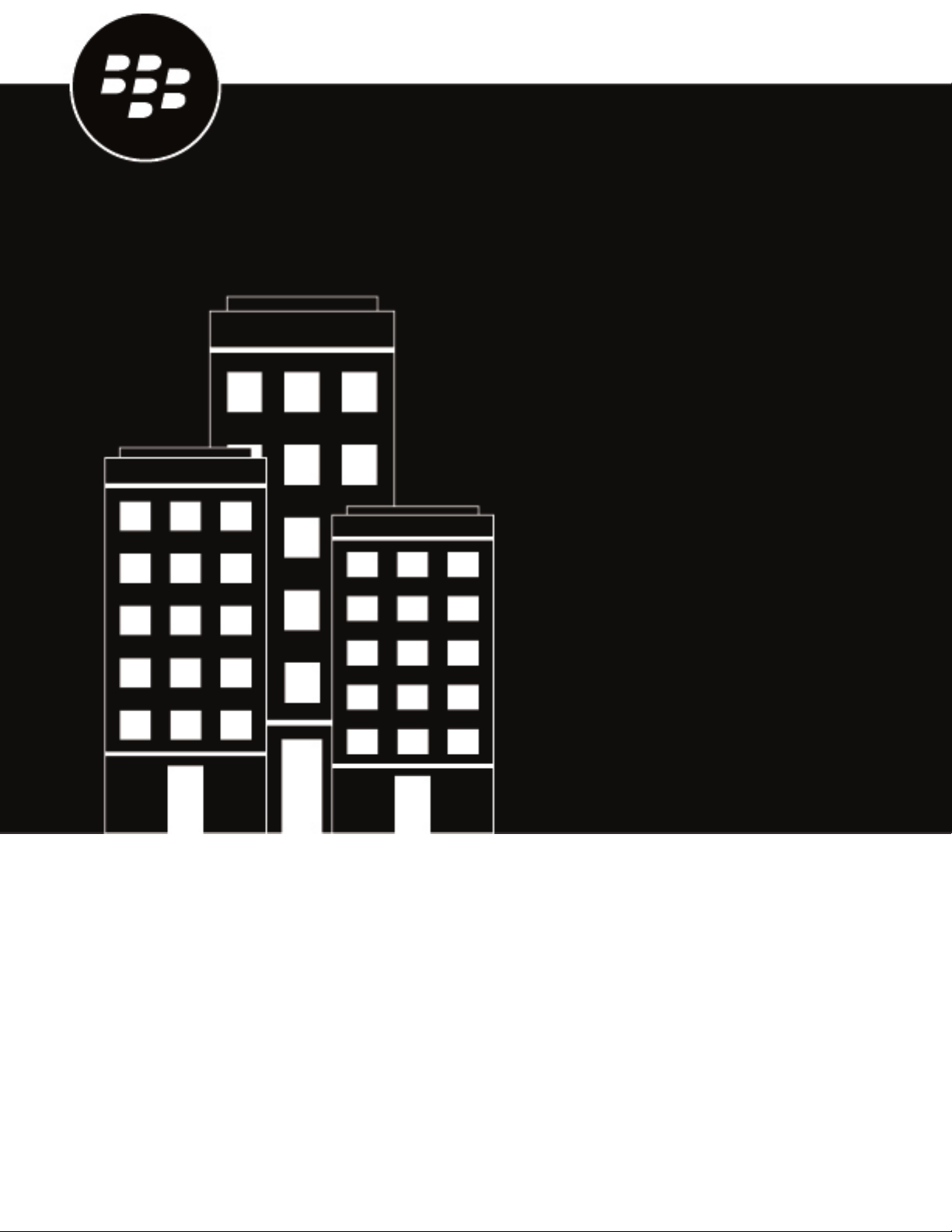
BlackBerry AtHoc
Mobile App Administrator Guide
4.8
Page 2
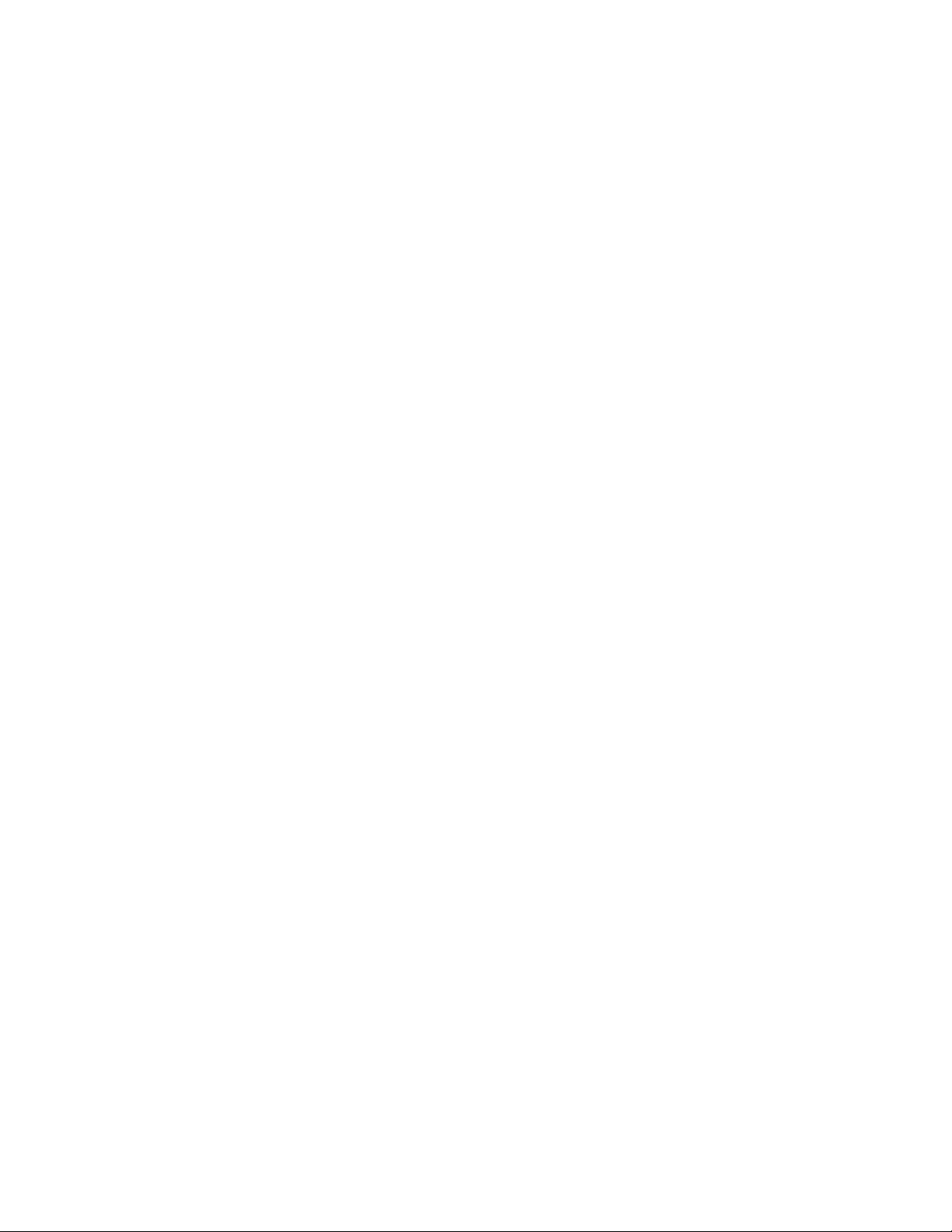
2021-02-17Z
||2
Page 3
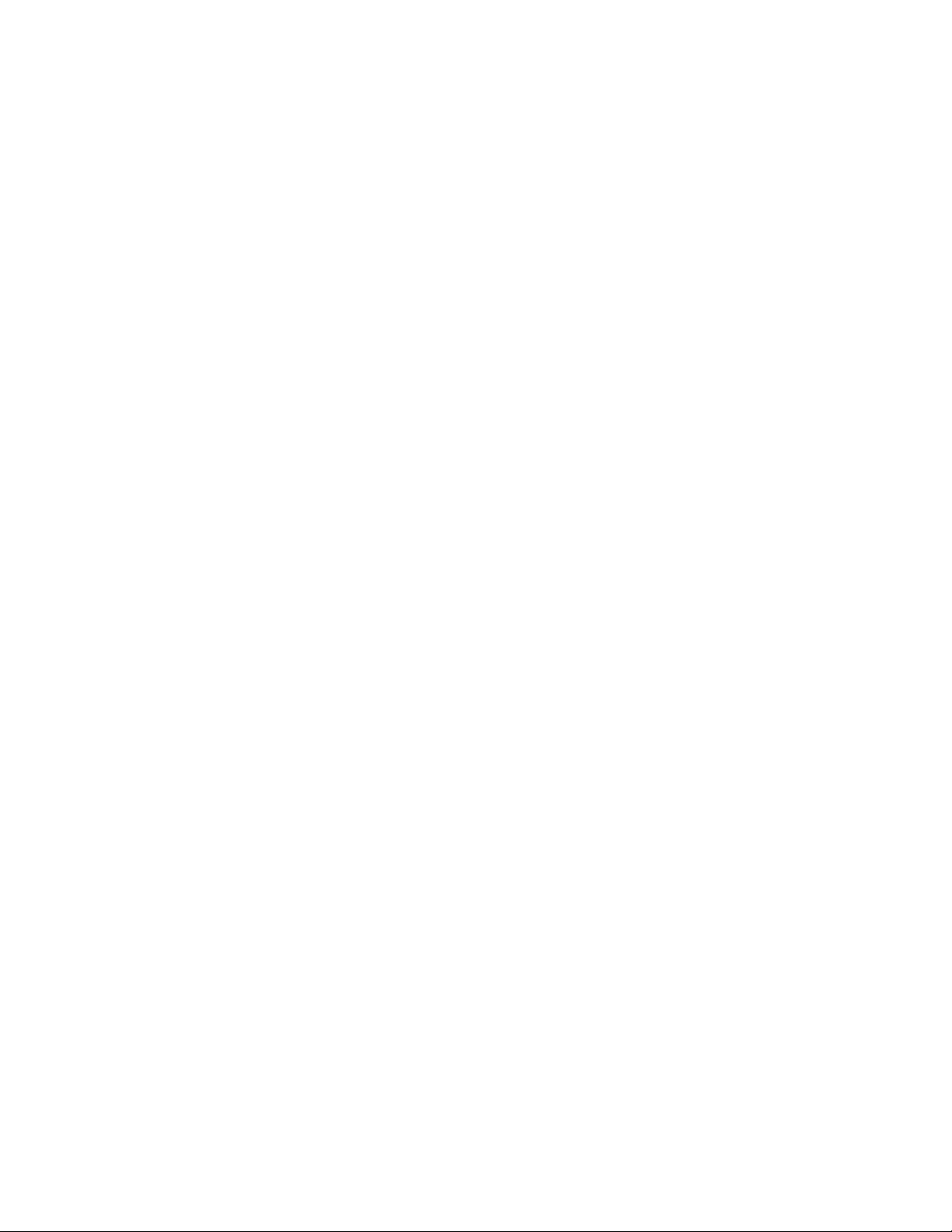
Contents
What is theBlackBerry AtHocmobile app?....................................................... 4
Product requirements.............................................................................................................................................4
Supported OS versions............................................................................................................................... 4
Software requirements............................................................................................................................... 4
Set up the BlackBerry AtHoc mobile app.......................................................... 5
Personal Safety System (PSS) set up.................................................................................................................. 5
Register the Mobile app.........................................................................................................................................5
AddBlackBerry AtHocto the app list in BlackBerry UEM...................................6
Add BlackBerry AtHoc for iOS to the app list......................................................................................................6
Add BlackBerry AtHoc for Android to the app list if BlackBerry UEM is not configured for Android
Enterprise devices............................................................................................................................................. 8
Add BlackBerry AtHoc for Android to the app listif BlackBerry UEM is configured for Android Enterprise
devices............................................................................................................................................................... 9
Configure the Mobile App device in BlackBerry AtHoc.................................... 11
Configure the Mobile App device on the BlackBerry AtHoc application server...............................................11
Configure the Mobile App gateway settings......................................................................................................11
Enable the mobile device.................................................................................................................................... 14
Role-based permissions for the mobile app...................................................................................................... 14
Configure mobile alert settings...........................................................................................................................15
Create a field report for the mobile app................................................................................................. 15
Mobile alert types..................................................................................................................................... 16
Configure scheduled location access.....................................................................................................16
Enable smart card authentication....................................................................17
EnableCollaboration inBlackBerry AtHoc.......................................................18
BlackBerry AtHocCustomer Support Portal.................................................... 19
Documentation feedback.................................................................................20
Legal notice.................................................................................................... 21
||iii
Page 4
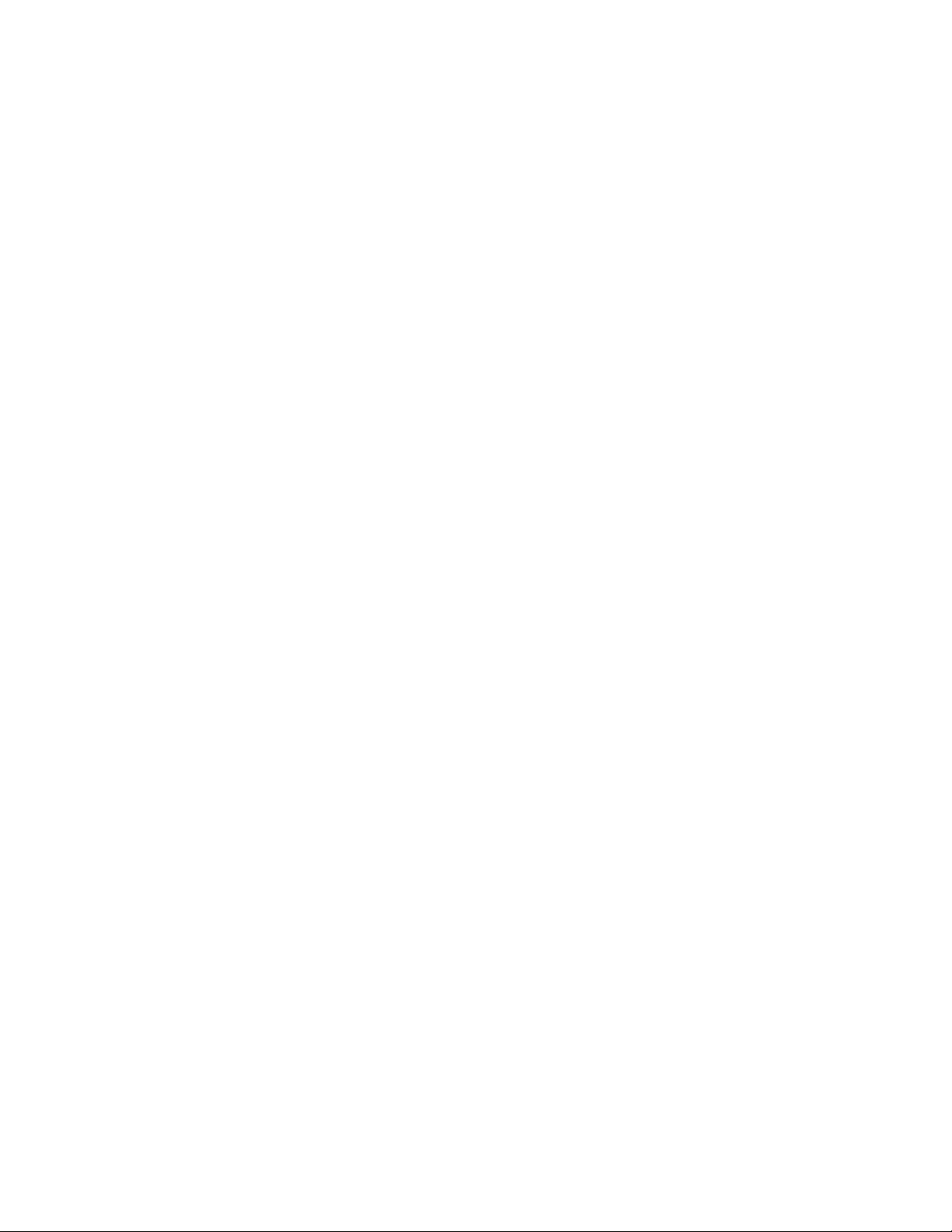
What is theBlackBerry AtHocmobile app?
TheBlackBerry AtHocmobile app leverages the latest mobile technologies for rapid mass notification and
personnel accountability. TheBlackBerry AtHocmobile app provides significant advantages to mobile operators,
first responders, and alert recipients. This innovative application activates mass alerts and personnel tracking.
TheBlackBerry AtHocmobile app is available on most popular devices, including Android and iOS smart phones
and tablets. TheBlackBerry AtHocmobile app can be downloaded from Apple App store, Google Play store, and
the BlackBerry World store.
Combined with theBlackBerry AtHocmanagement system,BlackBerry AtHoc’s award-winning, unified, netcentric
technology, theBlackBerry AtHocmobile app enhances an organization’s ability to reach key personnel during the
most extreme conditions, extending situational awareness and the reach of theBlackBerry AtHocmanagement
system.
Product requirements
TheBlackBerry AtHocmobile app has the following software requirements and supported OS versions and
requirements.
Supported OS versions
• Android: 11.0, 10.0, 9.0, 8.0, 7.0. Android 6 and below are not supported.
• iOS 14, iOS 13 and iOS 12. iOS 11 and below are not supported.
• iPadOS (with iOS 13 or iOS 14)
Software requirements
• BlackBerry AtHocrelease 7.5 or later release
• BlackBerry AtHocrelease 7.10 or later release to enable biometric authentication
|What is theBlackBerry AtHocmobile app?|4
Page 5
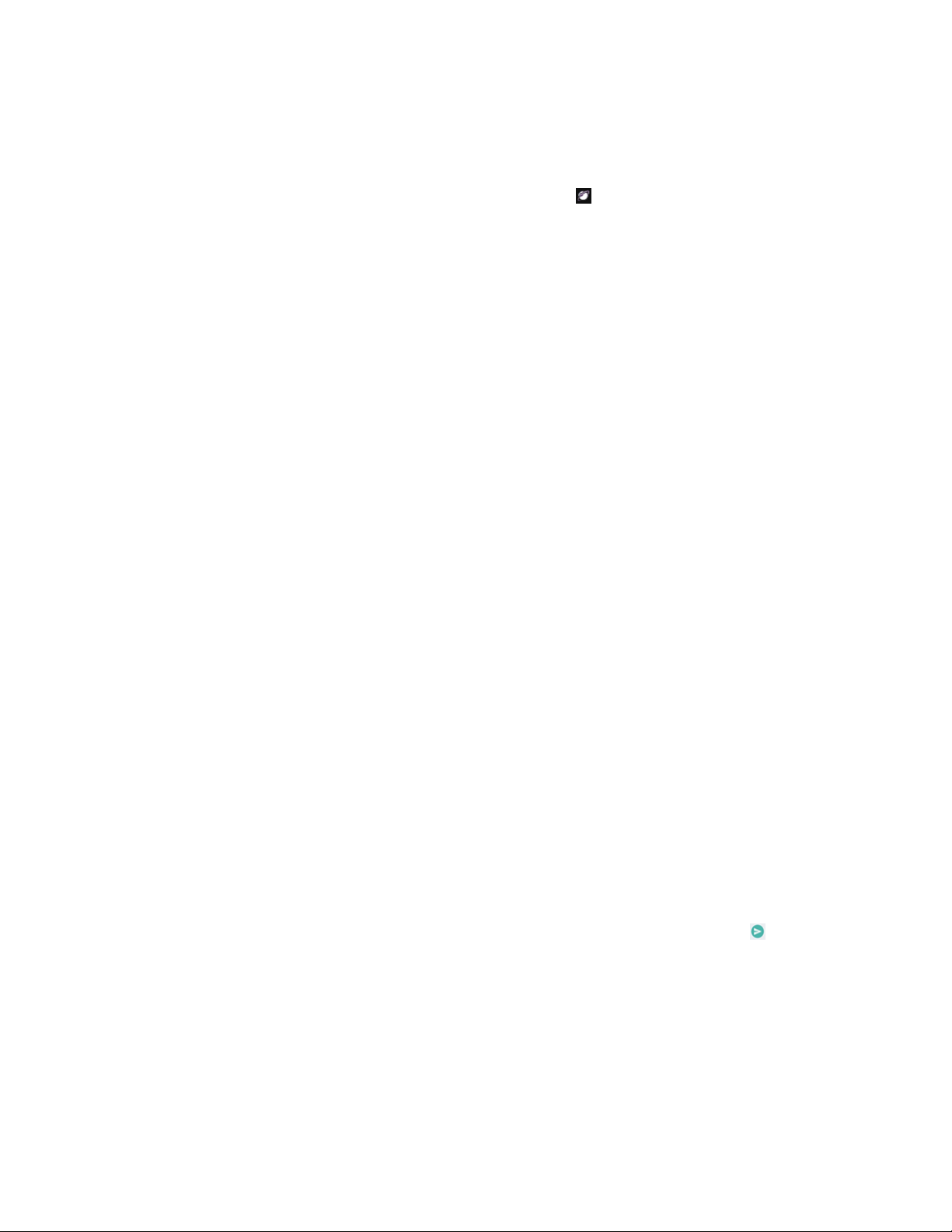
Set up the BlackBerry AtHoc mobile app
The BlackBerry AtHoc mobile app is available as a download from Apple App store, Google Play store, and
BlackBerry World. When the BlackBerry AtHoc mobile app is installed, a appears on your device home screen.
When new alert content is published, the BlackBerry AtHoc mobile app displays an audio/visual alert notification
on a mobile phone. The end-user can choose a response option (if response options are sent) and click a link to
view complete Alert Inbox information on active alerts.
Personal Safety System (PSS) set up
For detailed information about PSS and how to connect the BlackBerry AtHoc management system with the
mobile app, contact the BlackBerry AtHoc Customer Support team.
Register the Mobile app
Prerequisites
• Download and install the BlackBerry AtHoc mobile app from the Google Play store, Apple App store, or
BlackBerry World store.
• Before you register the BlackBerry AtHoc mobile app on your device, you must have the organization code
provided by your BlackBerry AtHoc administrator.
• If the BlackBerry AtHoc mobile app is pushed by UEM/MDM and you belong to the same organization
configured in the UEM/MDM, then you only have to verify your email address when registering for the first time
and are directed to the home screen. In this case, you do not have to enter the organization code. You must
enter the organization code if you switch organizations after registering for the first time.
• You may have to enter the organization code when registering for the first time if the organization you belong
to is not configured in UEM/MDM, or there is no organization code configured in UEM/MDM.
1. Tap the BlackBerry AtHoc app icon on your device.
2. On the Registration screen, read the welcome message. Close the message.
3. On the Registration screen, if it is not displayed, enter the email address that is associated with your
BlackBerry AtHoc management system account.
4. Enter the PSS server URL. This URL is used for debugging purposes.
5. Tap Submit. The Email Verification screen with a confirmation message is displayed.
6. Check your email for a welcome email from the BlackBerry AtHoc system administrator with a link to activate
your account to your registered email address.
7. On the welcome email, click Verify Now.
After the email address is verified, the Add Organization screen opens on your device.
8.
Enter the organization code provided by your BlackBerry AtHoc administrator and tap Send or .
Note: If your organization is already configured with your email address and organization code, then you may
not see this screen.
The screen indicates that you are connected to the organization.
|Set up the BlackBerry AtHoc mobile app|5
Page 6
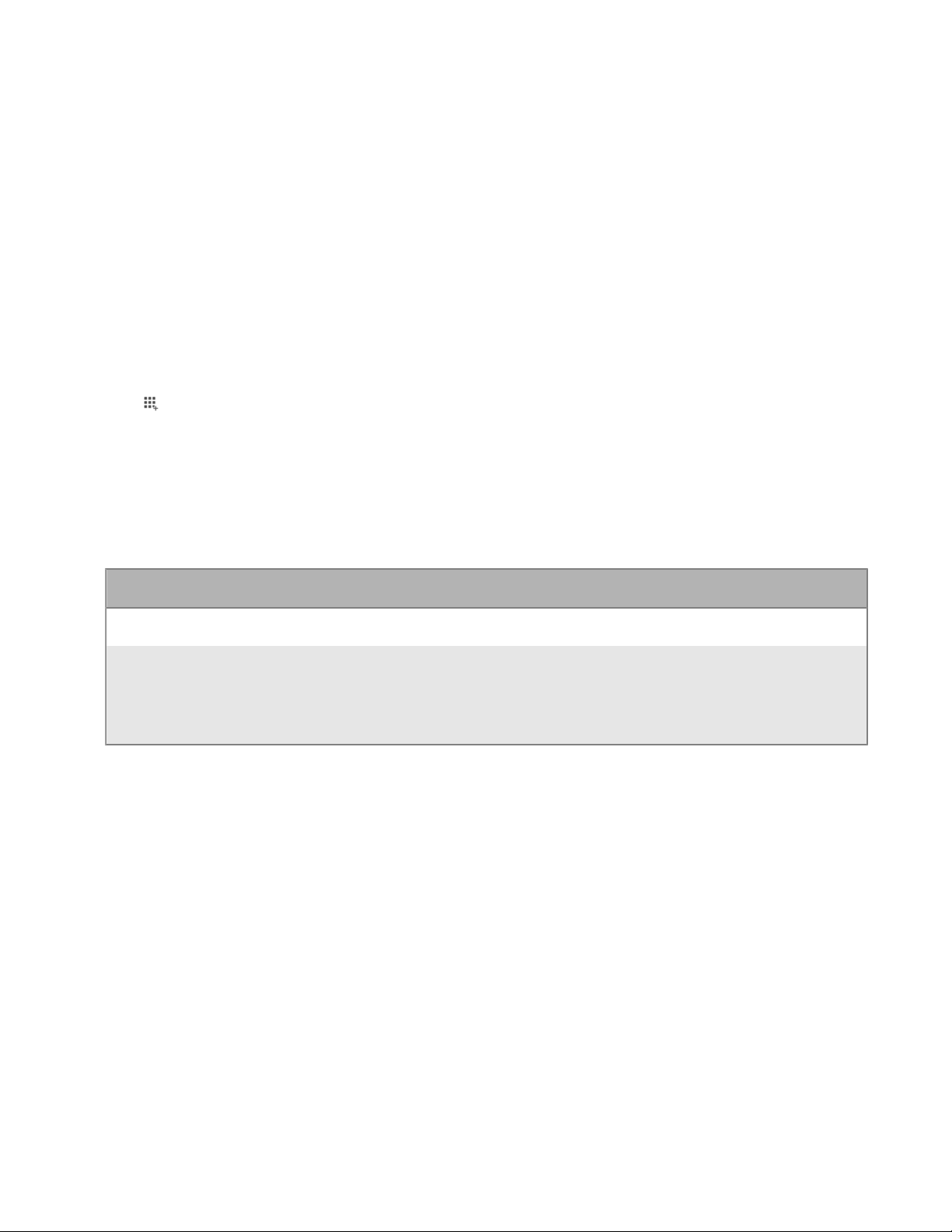
AddBlackBerry AtHocto the app list in BlackBerry UEM
Before you can manageBlackBerry AtHoc, you must add it to the app list in BlackBerry UEM. The app list
contains apps that you can assign to users, user groups, and device groups. This section explains how to
addBlackBerry AtHocto BlackBerry UEM. For complete information on how to manage apps in BlackBerry
UEM,see theBlackBerry UEM Managing Apps Administrationguide.
Add BlackBerry AtHoc for iOS to the app list
If your organization is using a proxy server, you must ensure that no SSL interception occurs. For more
information on ports that must be open, visit support.blackberry.com/ to read article 52777.
1. On the menu bar, click Apps.
2.
Click .
3. Click App Store.
4. In the search field, search BlackBerry AtHoc.
5. In the drop-down list, select the country of the store that you want to search in.
6. Click Search.
7. In the search results, click Add beside the BlackBerry AtHoc app.
8. To filter apps in the app list by category and to organize the apps into categories in the work apps list on users'
devices, you can select a category for the app. In the Category drop-down list, do one of the following:
Tasks Steps
Select a category for the app a. In the drop-down list, select a category.
Create a category for the app a. Type a name for the category. The new category will appear in the
drop-down list with the "new category" label beside it.
b. Press Enter.
c. Press Enter.
9. In the App rating and review drop-down list, perform one of the following actions. When multiple versions of
the app exist, the setting specified applies to all versions of the app.
• If you want users to rate and provide reviews of apps and see all reviews submitted by other users in your
environment, select Public mode.
• If you want users to only rate and provide reviews of apps, select Private mode. Users cannot see reviews
provided by other users. You can see reviews in the BlackBerry UEM management console.
• If you don't want users to rate or provide reviews of apps or see reviews provided by other users, select
Disabled.
10.In the Supported device form factor drop-down list, select the form factors that the app can be installed on.
For example, you can prevent the app from being available in the Work Apps app for iPad.
11.If you want the app to be deleted from the device when the device is removed from BlackBerry UEM, select
Remove the app from the device when the device is removed from BlackBerry UEM. This option applies only
to apps with a disposition marked as required and the default installation for required apps is set to prompt
once.
12.If you want to prevent apps on iOS devices from being backed up to the iCloud online service, select Disable
iCloud backup for the app. This option applies only to apps with a disposition marked as required. You set the
disposition of the app when you assign the app to a user or group.
13.In the Default installation for required apps drop-down list, perform one of the following actions:
|AddBlackBerry AtHocto the app list in BlackBerry UEM|6
Page 7
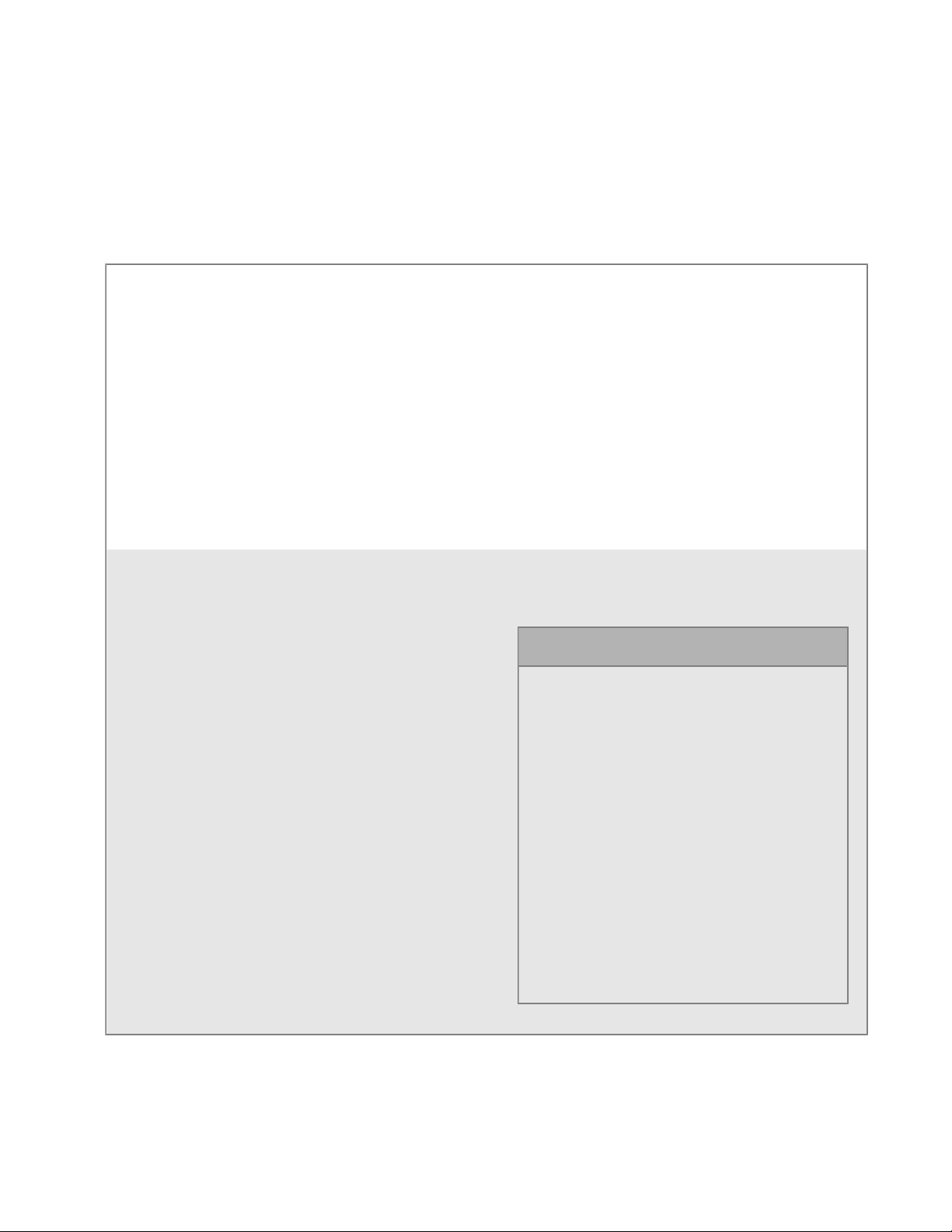
• If you want users to receive one prompt to install the app on their iOS devices, select Prompt once. If users
dismiss the prompt, they can install the app later using the Work Apps screen in the BlackBerry UEM Client
app or the Work Apps icon on the device.
• If you don't want users to receive a prompt, select No prompt.
The default installation method applies only to apps with a disposition marked as required. You set the
disposition of the app when you assign the app to a user or group.
14.In the app configuration table, complete one of the following tasks:
Create the app configuration from an XML template a. Click > Create from a template.
b. Click Browse and select the template that you
want to add.
c. Click Upload.
d. Type a name for the app configuration and
specify the following values:
1. App Config Version: Enter the version of the
app configuration. The default is 1.
2. Organization Code: Enter your Organization
Code for User registration.
3. User registration email: Enter the email
address for user registration.
e. Click Save.
Create the app configuration manually a. Click > Configure manually.
b. Enter a name for the app configuration.
c. Add the following settings:
15.Click Add.
After you finish
Key Value
appconfigversion Enter the version
of the app
configuration.
firsttime_orgcode Enter your
organization code
for user registration.
firsttime_pssurl Enter the PSS that
the Mobile App
communicates with,
either US PSS or UK
PSS.
firsttime_email Enter the email
address of a user for
registration.
d. Click Save.
|AddBlackBerry AtHocto the app list in BlackBerry UEM|7
Page 8

• Assign BlackBerry AtHoc to a user or user group.
Add BlackBerry AtHoc for Android to the app listif BlackBerry UEM is
not configured for Android Enterprise devices
If BlackBerry UEM is configured to support Android Enterprise devices, see Add an Android app to the app list if
BlackBerry UEM is configured for Android Enterprise devices.
1. On the menu bar, click Apps.
2.
Click .
3. Click Google Play.
4. In the App name field, type BlackBerry AtHoc.
5. In the App description field,type a description for the app.
6. To filter apps in the app list by category and to organize the apps into categories in the work apps list on users'
devices, you can select a category for the app. In the Category drop-down list, do one of the following:
Tasks Steps
Select a category for the app a. In the drop-down list, select a category.
Create a category for the app a. Type a name for the category. The new category will appear in the
drop-down list with the "new category" label beside it.
b. Press Enter.
c. Press Enter.
7. In the App rating and review drop-down list, perform one of the following actions. When multiple versions of
the app exist, the setting specified applies to all versions of the app.
• If you want users to rate and provide reviews of apps and see all reviews submitted by other users in your
environment, select Public mode.
• If you want users to only rate and provide reviews of apps, select Private mode. Users cannot see reviews
provided by other users. You can see reviews in the BlackBerry UEM management console.
• If you don't want users to rate or provide reviews of apps or see reviews provided by other users, select
Disabled.
8. In the Vendor field, type BlackBerry.
9. In the App icon field, click Browse. Locate and select an icon for the app. The supported formats
are .png, .jpg, .jpeg, or .gif. Do not use Google Chrome to download the icon because an incompatible .webp
image is downloaded.
10.In the App web address from Google Play field, type https://play.google.com/store/apps/details?
id=com.athoc.panic or open Google Play, search for BlackBerry AtHoc and paste the URL.
11.To add screen shots of the app, click Add and browse to the screen shots. The supported image types
are .jpg, .jpeg, .png, or .gif.
12.In the Send to drop-down list, perform one of the following actions:
• If you want the app to be sent to all Android devices, select All Android devices.
• If you want the app to be sent to only Android devices that use Samsung KNOX Workspace, select Only
KNOX Workspace devices.
13.Click Add.
After you finish
• Assign BlackBerry AtHoc to a user or user group.
|AddBlackBerry AtHocto the app list in BlackBerry UEM|8
Page 9
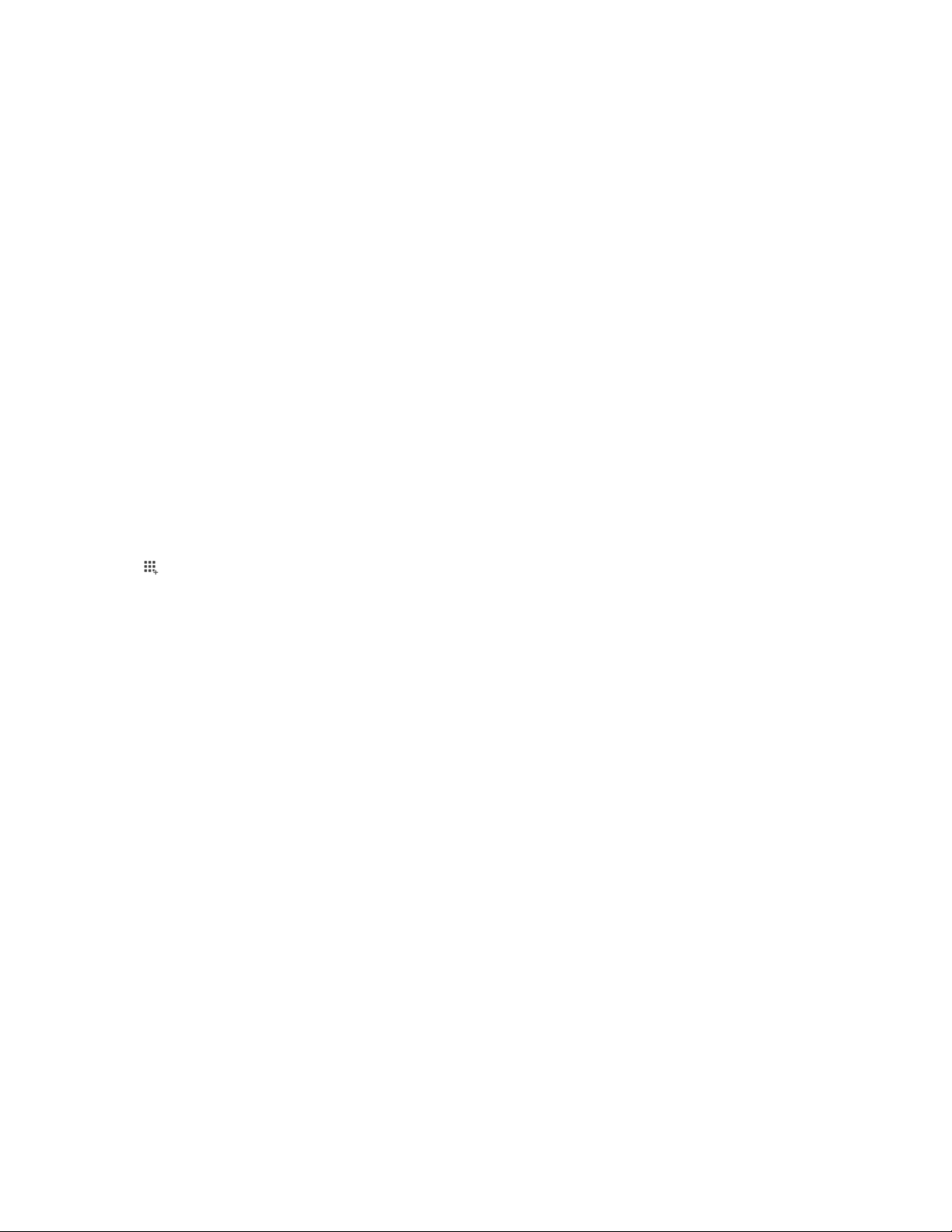
Add BlackBerry AtHoc for Android to the app listif BlackBerry UEM is
configured for Android Enterprise devices
If you have configured support for Android Enterprise devices, the connection to Google allows BlackBerry UEM
to get app information from Google Play. The connection to Google Play is made directly from the computer
that is running the BlackBerry UEM console. If your organization is using a proxy server, you must ensure that
no SSL interception occurs.For more information on ports that must be open, visit support.blackberry.com/
community to read article 52777. For more information about configuring BlackBerry UEM to support Android
Enterprise devices, see "Configuring BlackBerry UEM to support Android Enterprise devices in the BlackBerry UEM
Configuration Guide.
If BlackBerry UEM is not configured to support Android Enterprise devices, see Add BlackBerry AtHoc for Android
to the app listif BlackBerry UEM is not configured for Android Enterprise devices.
To use Google Play to manage apps in the Samsung KNOX Workspace, devices must have Samsung KNOX 2.7.1
or later installed and you must allow Google Play app management for Samsung KNOX Workspace devices in the
activation profile.
Note: In an upcoming release of BlackBerry UEM, the settings applicable to BlackBerry Hub+ and Divide
Productivity will be removed from the email profile and will be available only in an app configuration in the app
settings. In this release, if you configure app settings in the email profile and in an app configuration, the app
configuration takes precedence if both are assigned.
1. On the menu bar, click Apps.
2.
Click .
3. Click Google Play.
4. Search for and select BlackBerry AtHoc.
5. Click Approve.
6. To accept app permissions on behalf of users, click Approve. You must accept the app permissions to allow
required apps to be automatically installed on Android Enterprise devices or in KNOX Workspace. If you don't
accept the app permissions on behalf of users, the app can't be managed in BlackBerry UEM.
7. On the Approval Settings tab, choose how you would like to handle new app permission requests when there
is an updated app.
• To automatically accept the new permissions added by the app vendor, select Keep approved when app
requests new permissions.
• To manually re-accept the new app permissions added by the app vendor before the app can be sent to
new devices, select Revoke app approval when this app requests new permissions.
8. If you selected the Revoke app approval when this app requests new permissions option on the Notifications
tab, add a subscriber to be notified when the app permission changes. The administrator will have to reapprove the app before users can access it.
9. Click Save.
10.In the App description field, type a description for the app.
11.To add screen shots of the app, click Add and browse to the screen shots. The supported image types
are .jpg, .jpeg, .png, or .gif.
12.In the Send to drop-down list, perform one of the following actions:
• If you want the app to be sent to all Android devices, select All Android devices.
• If you want the app to be sent to only Android devices that use Samsung KNOX Workspace, select
Samsung KNOX Workspace devices.
• If you want the app to be sent only to Android Enterprise devices, select Android devices with a work
profile.
|AddBlackBerry AtHocto the app list in BlackBerry UEM|9
Page 10

13.To filter apps in the app list by category and to organize the apps into categories in the work apps list on users'
devices, you can select a category for the app. In the Category drop-down list, do one of the following:
Tasks Steps
Select a category for the app a. In the drop-down list, select a category.
Create a category for the app a. Type a name for the category. The new category will appear in the
drop-down list with the "new category" label beside it.
b. Press Enter.
c. Press Enter.
14.In the App configuration table, click + to add an app configuration.
15.Type a name for the app configuration and specify the following values:
• App Config Version: Enter the version of the app configuration. The default is 1.
• Organization Code: Enter your Organization Code for User registration.
• User registration email: Enter the email address of a user for registration.
16.Click Save.
17.In the App rating and review drop-down list, perform one of the following actions. When multiple versions of
the app exist, the setting specified applies to all versions of the app.
• If you want users to rate and provide reviews of apps and see all reviews submitted by other users in your
environment, select Public mode.
• If you want users to only rate and provide reviews of apps, select Private mode. Users cannot see reviews
provided by other users. You can see reviews in the BlackBerry UEM management console.
• If you don't want users to rate or provide reviews of apps or see reviews provided by other users, select
Disabled.
18.Click Add.
After you finish
• Assign BlackBerry AtHoc to a user or user group.
|AddBlackBerry AtHocto the app list in BlackBerry UEM|10
Page 11

Configure the Mobile App device in BlackBerry AtHoc
Configure the mobile gateway in the Settings section of the BlackBerry AtHoc management system to enable the
BlackBerry AtHoc management system to publish alerts through the mobile app.
Configure the Mobile App device on the BlackBerry AtHoc application server
Log in to the BlackBerry AtHoc management system and check the Delivery Gateways section to verify that the
Mobile device has been installed. If the device is installed, skip this section.
1. Log in to the BlackBerry AtHoc application server as an administrator.
2. Navigate to the following folder <IWSAlerts Install Path>\ServerObjects\Tools and run the
AtHoc.Applications.Tools.InstallPackage.exe file.
3. On the Configure Device Support screen, select Mobile App.
4. Click Enable.
5. On the Installation Complete pop-up window, click OK.
6. Click Close.
Configure the Mobile App gateway settings
Configure the Mobile App gateway settings to deliver alerts to and receive alerts from the mobile device.
Note: Contact the BlackBerry AtHoc customer support for assistance in setting up the Mobile App for BlackBerry
AtHoc. Before you begin this process, you should also contact your system administrator to get the NDS address
used for the notification delivery server.
1.
In the navigation bar, click .
2. In the Devices section, click Mobile App. The Mobile App gateway configuration screen opens with the default
settings that are listed in the following table.
Option Description
Notification Delivery Server Settings
Notification Delivery Server
Address
Username Should be between 3 and 100 characters long
Password Should be between 3 and 100 characters long
Debug Trace Default: No
https://mobile.athoc.com
Yes
Avoid performance degradation by enabling debug tracing for the
mobile delivery gateway only while actively debugging the mobile
notifications for the Mobile application.
|Configure the Mobile App device in BlackBerry AtHoc|11
Page 12

Option Description
Features
Alerts Selected. Available for all users
Collaboration Selected. Available for all users and operators.
Map Not selected. Available for all users.
Alert Publishing Selected. Available for operators only.
Advanced Features Is available to a selected group of users only. When selected,
advanced features display. Select a distribution list to give access to
advanced features to a group of users. Options include Emergencies,
Check In/Check Out, Reports, and Tracking. When you select Tracking,
the Tracking Interval option is displayed to set an interval. To learn
about the advanced features, see Role-based permissions for the
mobile app.
Settings
Photo Quality Default: Low
High
Video Quality Default: Low
High
Emergency Contact Number Designate the emergency contact telephone number. If no phone
number is entered in the field, the Mobile App will not have an
emergency contact number button.
Support Email Address athocsupport@blackberry.com
EnableMobile Analytics Collects mobile app usage analytics. No personal, private, or sensitive
information is collected.
Default: No
Yes
Enable Personal Alert Button Enables sending an emergency using a paired personal alert button.
Emergencies must be enabled in Advanced Features.
Default: Yes
No
Enable Jail-Break/Root Detection Enables the mobile app check if the device OS security has been
compromised
Default: Yes
No
|Configure the Mobile App device in BlackBerry AtHoc|12
Page 13

Option Description
Send Location with Response Sends user location information with alert or event responses.
Default: Yes
No
User Choice Enables each mobile user to choose whether to send location
information with alert or event responses.
Default: No
Yes
This option is visible only when "Yes" is selected for Send Location
with Response.
Note: You should use the default values to set up and configure the BlackBerry AtHoc mobile app.
3. Click Copy Default Settings.
4. In the Notification Delivery Server Address field, enter the NDS address you received from your system
administrator.
By default, the URL points to mobile.athoc.com.
5. Add the user name and password provided by BlackBerry AtHoc.
6. In the Features section, select the options that can be available to users when they are using their mobile
device:
• Alerts: Users can receive alerts.
• Map:Operators can view alerts and users on the map.
• Collaboration: Operators and users can participate in collaborations.
• Alert Publishing:Operators can publish alerts.
• Advanced Features:Advanced features available to a selected group of users. When you select this option,
advanced features are displayed. Each mobile feature in the Advanced Features section includes its own
menu to select a distribution list. To learn about the advanced features, see Role-based permissions for the
mobile app.
7. In the Settings section, select the photo and video quality.
8. In the Emergency Contact Number field, enter the phone number of the operations center where emergencies
are sent from mobile devices.
9. In the Support Email Address field, enter an email address where logs are sent for error debugging.
10.In the Enable Mobile Analytics section, select whether toenable the mobile app to collect usage analytics.
11.In the Enable Personal Alert Button section,select whetherto enable users to send an emergency duress
message using a paired personal alert button.
12.In the Enable Jail-Break/Root Detection section, select whether to enable the mobile app to check if the device
OS security has been compromised.
13.In the Send Location with Response section, select whether to send location information with alert or event
responses. When No is selected, location information is prevented from being returned with alert or event
responses even if mobile location services are active on the mobile device.
14.In the User Choice section, select whether to enable mobile users to choose to send location information
with alert or event responses. This option is only available when Yes is selected for the Send Location with
Response option.
15.Click Save.
|Configure the Mobile App device in BlackBerry AtHoc|13
Page 14

Enable the mobile device
After BlackBerry AtHoc Technical Support has set up the correct Notification Delivery Server (NDS) address, you
can assign an AtHoc Mobile Gateway to the phone.
1. Log in to the BlackBerry AtHoc management system as an administrator.
2.
In the navigation bar, click .
3. In the Devices section, click Devices.
4. On the Device Manager screen, click Mobile App.
5. On the Mobile App page, click Edit.
6. In the Delivery Gateways section, click Add a Delivery Gateway > Mobile App.
7.
In the Mobile App row, click .
8. By default, the configuration value appears in the Configuration XML text-entry field. If the text-entry field is
empty, copy the following text into the field:
<Configuration>
<DeviceType>mobileNotification</DeviceType>
</Configuration>
9. Click Submit.
10.Click Save.
11.Click More Actions > Enable.
Role-based permissions for the mobile app
As a system administrator, you can specify what controls a user can see on the mobile device depending on their
roles and responsibilities (also known as role-based permissions). For example, you might want an emergency
team to be able to send field reports, start tracking, and send emergency duress alerts. However, you might want
a student on a campus or non-emergency personnel to only be able to receive notifications and to send duress
(emergency) alerts to security without accessing tracking or field reports.
1. For users who need advanced features, create a distribution list.
Note: Only one distribution list can be used for the organization.
2.
In the navigation bar, click .
3. In the Devices section, click Mobile App.
4. On the Mobile app page, in the Features section, select Alerts to grant permission to receive alerts on mobile
devices.
5. Select Alert Publishing to provide publishing permission to operators.
6. Select Advanced Features to provide advanced features to a selected group of users. The select advance
features section appears.
7. In the Select advanced features section, select one or more features and distribution lists the user can access
from the mobile application:
• Emergencies: Send duress messages
• Check In/ Check Out:User check ins and check outs on the map
• Reports:Send field reports
• Tracking:Track mobile device location for a specified amount of time.
8. After selecting an advanced feature, choose a distribution list that can use the selected feature.
9. Make any other needed changes for the mobile app settings.
10.Click Save.
|Configure the Mobile App device in BlackBerry AtHoc|14
Page 15

Configure mobile alert settings
Configure mobile alert settings to configure the response to alerts. From the Event Rules tab of the Mobile Alert
Settings page, you can edit incoming alert types, manage report categories, and associate alert templates with
incoming mobile alerts.From the Scheduled Location Access tab you canconfigure location access rules.
Note: For information about how to create a new incoming alert report that users can access through their mobile
devices, see Create a field report for the mobile app.For information about how to create location access, see
Configure scheduled location access.
1.
In the navigation bar, click .
2. In the Basic section, click Mobile Alert Settings.
The Mobile Alert Settings screen opens with the Event Rules tab open. The Event Rules tab displays
information about incoming alert types, any alert templates associated with incoming alert types.
3. Optionally, select an event ruleto open it and view or edit the rule defaults.
The following characteristics apply to the Edit screens for incoming alert categories:
• Emergency, Checked In, and Checked Out event rule titles and icons are preset and cannot be changed.
• Report titles and icons are configurable and can edited by any authorized user. Report event categories also
contain a Message field.
• For all types of event categories, the following are true:
• The Default Severity option is preset and can be changed as needed. Options include High, Moderate,
Low, Informational, or Unknown.
• The Run Alert Template option is sometimes preset and can be changed as needed. Select None to
avoid running an alert template.
4. Enter or select values in each of the fields on the screen.
5. Click Save.
Note: When an administrator creates, deletes, or updates the mobile alert settings, it is captured in the operator
audit trail. To view these entries in the operator audit trail, click . In the System Settings section, click Operator
Audit Trail.Select Mobile Event Rules from the Entity list. Select the Search by Specific Actions(s) option and
then select specific actions from the Action(s) list.
Create a field report for the mobile app
When a mobile user sends a field report, they can choose from a list of report types. These field reports types can
trigger an alert template.
1.
In the navigation bar, click .
2. In theBasicsection, clickMobile Alert Settings.
3. On theMobile Alerts Settingsscreen, on theEvent Rulestab, clickNew.
4. On theEvent Rule detailsscreen, add or select values in the following fields:
• Title: Enter a descriptive label that identifies the field report.
• Message: Optionally, enter the default message you want to appear in the message field. This text can be
edited by end users prior to them sending the field report.
• Icon:Select the specific icon you want to use on maps to represent the event report.
• Default Severity:Select the default severity of the field report. Severity options include High, Moderate, Low,
Informational, or Unknown. End users can change the severity prior to sending the report.
• Run Alert Template:Select an alert template to be published when a user sends the field report. Only alert
templates that are ready to be published are displayed.
5. ClickSave.
|Configure the Mobile App device in BlackBerry AtHoc|15
Page 16
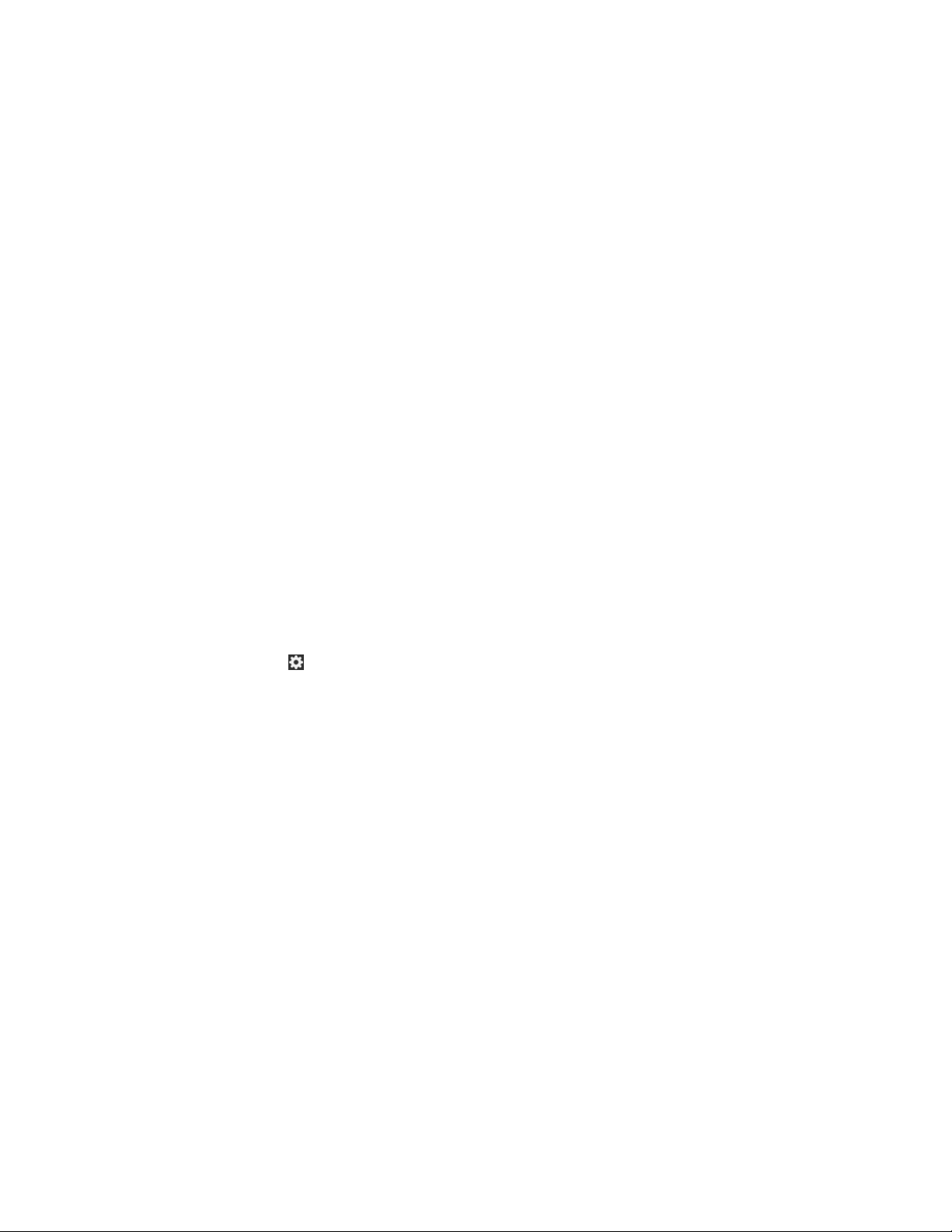
6. Optionally, repeat steps 3 through 5 to add additional report types that end users can access when preparing
to send an event report.
Mobile alert types
The following event types are available in the system:
• Mobile Standard
• Emergency (Duress)
• Check in
• Check out
• Report: Send a Message
Configure scheduled location access
The scheduled location access feature enables operators to actively track a group of users for a selected interval.
Scheduled location access enables operators to more accurately track where mobile personnel are without relying
on end users performing manual check-ins from the mobile app. When location access is enabled, the last known
location for all users in the selected distribution lists are updated at the configured interval. Operators can then
target alerts and events by geolocation based on users' locations. End users receive a notification on their mobile
app when tracking starts. By default, end users have the option to opt out from the location tracking.
If a user belongs to multiple distribution lists that are selected for tracking, the tracking interval for that user is set
to the lowest selected tracking interval.
Before you begin:
• The Mobile App gateway and mobile app device must be enabled.
• Scheduled location access must be enabled inSettings>Feature Enablement.
• Distributions lists for targeting must be created.
1.
In the navigation bar, click .
2. In theBasicsection, clickMobile Alert Settings.
3. On theMobile Alert Settingspage, click theScheduled Location Accesstab.
4. ClickNew.
5. On theScheduled Location Accessscreen, select a distribution list.
6. Optionally, select anInterval.The default is 24 hours.
7. Select one or more days of the week for theRecurrence. All days are selected by default.
8. From theStart DateandStart Timefields, select when to begin tracking.
9. From theEnd Date andEnd Timefields, select when to stop tracking, or selectNo End Date.
10.Optionally, selectEnforce geolocation (No Opt-out). If this option is selected, the end user does not receive the
opt-out option on the mobile app when tracking begins.
11.ClickSave.
|Configure the Mobile App device in BlackBerry AtHoc|16
Page 17
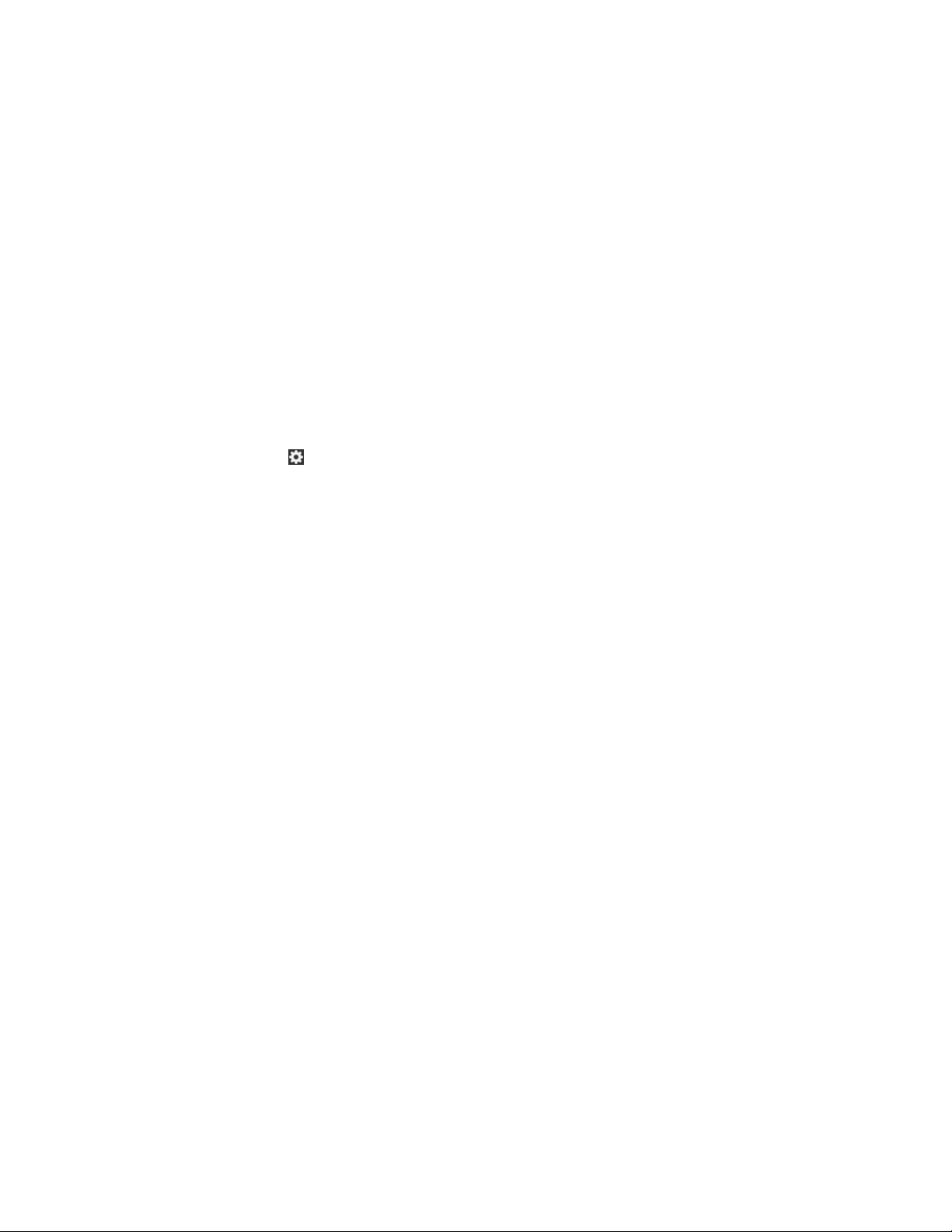
Enable smart card authentication
By default, end users authenticateon the mobile app by entering a username and password on the login
screen.Administrators can also enable smart card authentication. When smart card authentication is enabled,
when an operator starts the alert publishing, report summary, or accountability officer respond-on-behalf-ofothers (ROBO) flows, a window appears to select a valid certificate. The certificate must already be present on
the operator's device. When a valid certificate is selected, the operator can then complete the flow. If the selected
certificate is not valid, the operator is redirected to the username and password login screen.
When smart card authentication is enabled, it becomes the primary authentication method.When the primary
authentication type changes from username and password to smart card authentication or vice versa, any current
access and refresh tokens expire and the operator must authenticate with the new primary authentication method
when they access the alert publishing, report summary, or ROBO flows.
When smart card authentication is enabled, biometric authentication is disabled and the biometric authentication
setting is not displayedon the settings screen. The username and password authentication method cannot be
disabled.
1.
In the navigation bar, click .
2. In the Users section, click User Authentication.
3. On the User Authentication screen, in the Enabled Authentication Methods section, select the Smart Card
option.
4. In the Assign Authentication Methods to Applications section, in the Mobile App section, select Smart Card
from the Authentication Method drop-down list.
Username and Password is selected by default and cannot be deselected.
5. Click Save.
|Enable smart card authentication|17
Page 18

EnableCollaboration inBlackBerry AtHoc
When you set up collaboration, you enable mobile app users to effectively communicate with other users and
administrators. Only administrators can initiate collaboration.
1. Log in to theBlackBerry AtHocmanagement system.
2.
In the navigation bar, click .
3. In theSystem Setupsection, clickFeature Enablement.
4. On theFeature Enablementpage, clickIsCollaborationSupported.
5. On theEdit Feature Enablementwindow, in theEnabledlist, selectTrue.
6. ClickSave.
To initiate a collaboration session with other users, navigatetoCollaborate>Collaborate.
Note: You might need to log out of theBlackBerry AtHocmanagement system and log back in to see
theCollaboratetab in the navigation bar.
|EnableCollaboration inBlackBerry AtHoc|18
Page 19
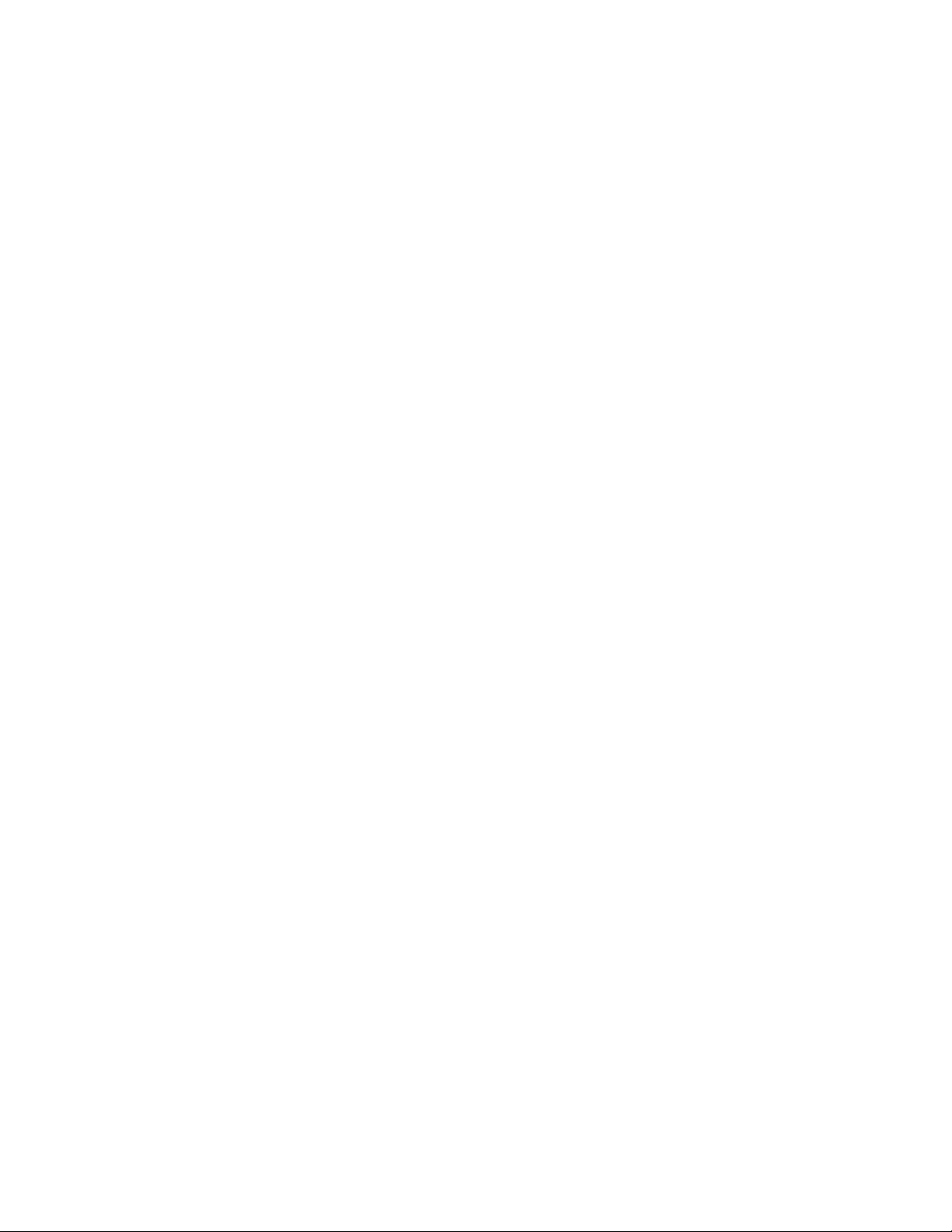
BlackBerry AtHocCustomer Support Portal
BlackBerry AtHoccustomers can obtain more information aboutBlackBerry AtHocproducts or get answers to
questions about theirBlackBerry AtHocsystems through the Customer Support Portal:
https://support.athoc.com
TheBlackBerry AtHocCustomer Support Portal also provides support via computer-based training, operator
checklists, best practice resources, reference manuals, and user guides.
|BlackBerry AtHocCustomer Support Portal|19
Page 20
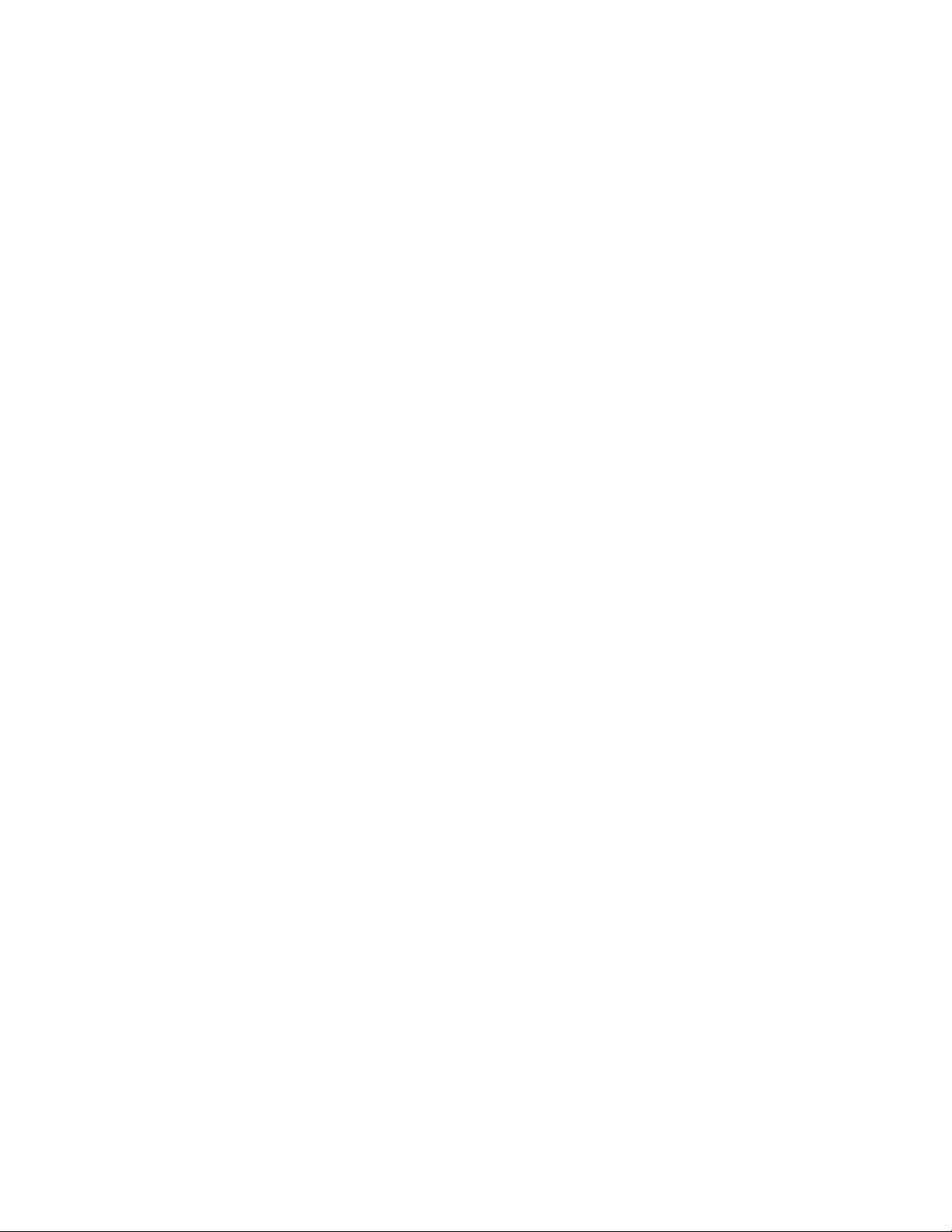
Documentation feedback
The BlackBerry AtHoc documentation team strives to provide accurate, useful, and up-to-date technical
documentation.If you have any feedback or comments about BlackBerry AtHoc documentation, email
athocdocfeedback@blackberry.com.Please include the name and version number of the documentin your email.
To view additional BlackBerry AtHoc documentation, visit https://docs.blackberry.com/en/id-comm-collab/
blackberry-athoc. To view the BlackBerry AtHoc Quick Action Guides, see https://docs.blackberry.com/en/idcomm-collab/blackberry-athoc/Quick-action-guides/latest.
For more informationabout BlackBerry AtHoc products or if you need answers to questions about your BlackBerry
AtHoc system, visit theCustomer Support Portal at https://support.athoc.com.
|Documentation feedback|20
Page 21
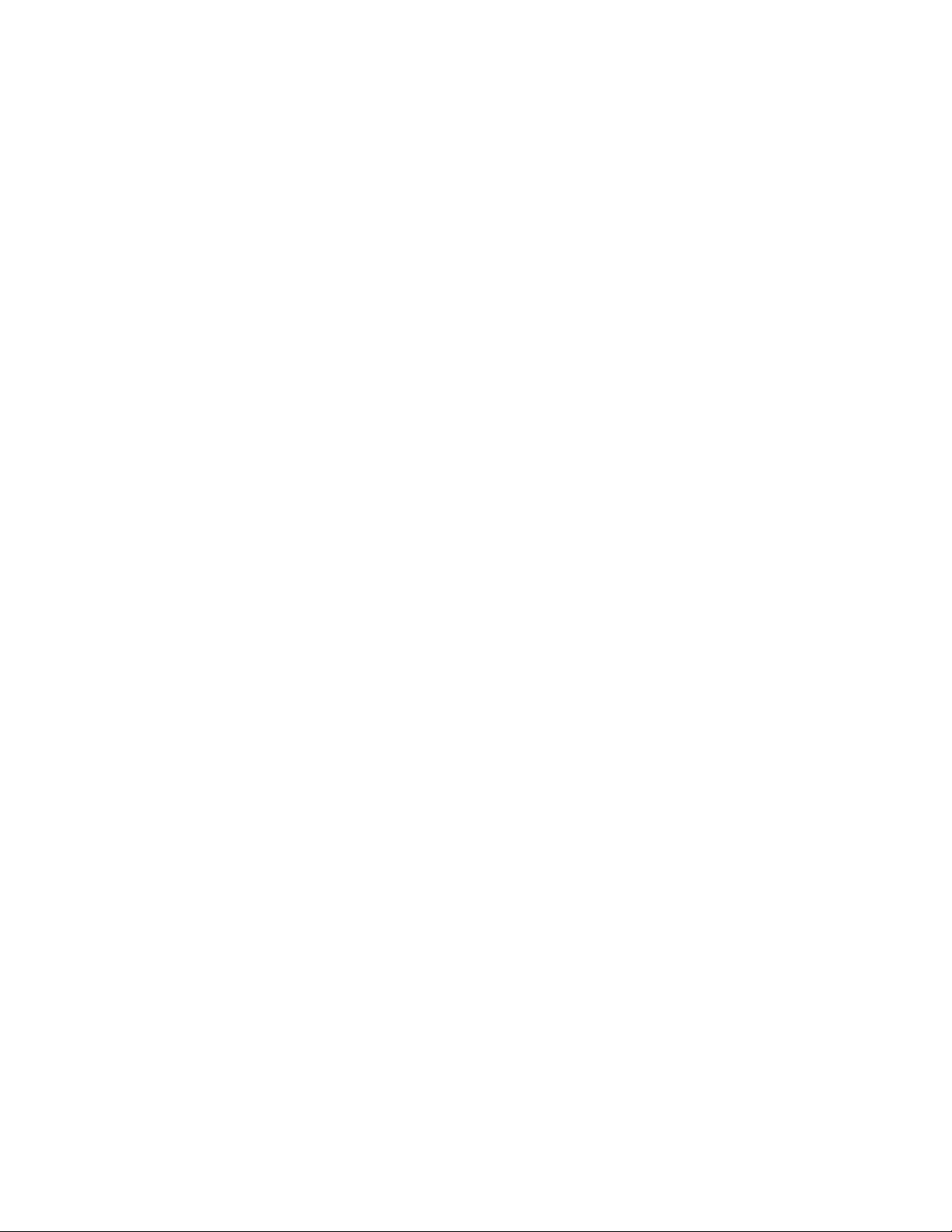
Legal notice
©2021 BlackBerry Limited. Trademarks, including but not limited to BLACKBERRY, BBM, BES, EMBLEM Design,
ATHOC, CYLANCE and SECUSMART are the trademarks or registered trademarks of BlackBerry Limited, its
subsidiaries and/or affiliates, used under license, and the exclusive rights to such trademarks are expressly
reserved. All other trademarks are the property of their respective owners.
This documentation including all documentation incorporated by reference herein such as documentation
provided or made available on the BlackBerry website provided or made accessible "AS IS" and "AS AVAILABLE"
and without condition, endorsement, guarantee, representation, or warranty of any kind by BlackBerry Limited and
its affiliated companies ("BlackBerry") and BlackBerry assumes no responsibility for any typographical, technical,
or other inaccuracies, errors, or omissions in this documentation. In order to protect BlackBerry proprietary and
confidential information and/or trade secrets, this documentation may describe some aspects of BlackBerry
technology in generalized terms. BlackBerry reserves the right to periodically change information that is contained
in this documentation; however, BlackBerry makes no commitment to provide any such changes, updates,
enhancements, or other additions to this documentation to you in a timely manner or at all.
This documentation might contain references to third-party sources of information, hardware or software,
products or services including components and content such as content protected by copyright and/or thirdparty websites (collectively the "Third Party Products and Services"). BlackBerry does not control, and is not
responsible for, any Third Party Products and Services including, without limitation the content, accuracy,
copyright compliance, compatibility, performance, trustworthiness, legality, decency, links, or any other aspect
of Third Party Products and Services. The inclusion of a reference to Third Party Products and Services in this
documentation does not imply endorsement by BlackBerry of the Third Party Products and Services or the third
party in any way.
EXCEPT TO THE EXTENT SPECIFICALLY PROHIBITED BY APPLICABLE LAW IN YOUR JURISDICTION, ALL
CONDITIONS, ENDORSEMENTS, GUARANTEES, REPRESENTATIONS, OR WARRANTIES OF ANY KIND, EXPRESS
OR IMPLIED, INCLUDING WITHOUT LIMITATION, ANY CONDITIONS, ENDORSEMENTS, GUARANTEES,
REPRESENTATIONS OR WARRANTIES OF DURABILITY, FITNESS FOR A PARTICULAR PURPOSE OR USE,
MERCHANTABILITY, MERCHANTABLE QUALITY, NON-INFRINGEMENT, SATISFACTORY QUALITY, OR TITLE, OR
ARISING FROM A STATUTE OR CUSTOM OR A COURSE OF DEALING OR USAGE OF TRADE, OR RELATED TO THE
DOCUMENTATION OR ITS USE, OR PERFORMANCE OR NON-PERFORMANCE OF ANY SOFTWARE, HARDWARE,
SERVICE, OR ANY THIRD PARTY PRODUCTS AND SERVICES REFERENCED HEREIN, ARE HEREBY EXCLUDED.
YOU MAY ALSO HAVE OTHER RIGHTS THAT VARY BY STATE OR PROVINCE. SOME JURISDICTIONS MAY
NOT ALLOW THE EXCLUSION OR LIMITATION OF IMPLIED WARRANTIES AND CONDITIONS. TO THE EXTENT
PERMITTED BY LAW, ANY IMPLIED WARRANTIES OR CONDITIONS RELATING TO THE DOCUMENTATION TO
THE EXTENT THEY CANNOT BE EXCLUDED AS SET OUT ABOVE, BUT CAN BE LIMITED, ARE HEREBY LIMITED TO
NINETY (90) DAYS FROM THE DATE YOU FIRST ACQUIRED THE DOCUMENTATION OR THE ITEM THAT IS THE
SUBJECT OF THE CLAIM.
TO THE MAXIMUM EXTENT PERMITTED BY APPLICABLE LAW IN YOUR JURISDICTION, IN NO EVENT SHALL
BLACKBERRY BE LIABLE FOR ANY TYPE OF DAMAGES RELATED TO THIS DOCUMENTATION OR ITS USE,
OR PERFORMANCE OR NON-PERFORMANCE OF ANY SOFTWARE, HARDWARE, SERVICE, OR ANY THIRD
PARTY PRODUCTS AND SERVICES REFERENCED HEREIN INCLUDING WITHOUT LIMITATION ANY OF THE
FOLLOWING DAMAGES: DIRECT, CONSEQUENTIAL, EXEMPLARY, INCIDENTAL, INDIRECT, SPECIAL, PUNITIVE,
OR AGGRAVATED DAMAGES, DAMAGES FOR LOSS OF PROFITS OR REVENUES, FAILURE TO REALIZE ANY
EXPECTED SAVINGS, BUSINESS INTERRUPTION, LOSS OF BUSINESS INFORMATION, LOSS OF BUSINESS
OPPORTUNITY, OR CORRUPTION OR LOSS OF DATA, FAILURES TO TRANSMIT OR RECEIVE ANY DATA,
PROBLEMS ASSOCIATED WITH ANY APPLICATIONS USED IN CONJUNCTION WITH BLACKBERRY PRODUCTS OR
SERVICES, DOWNTIME COSTS, LOSS OF THE USE OF BLACKBERRY PRODUCTS OR SERVICES OR ANY PORTION
THEREOF OR OF ANY AIRTIME SERVICES, COST OF SUBSTITUTE GOODS, COSTS OF COVER, FACILITIES OR
SERVICES, COST OF CAPITAL, OR OTHER SIMILAR PECUNIARY LOSSES, WHETHER OR NOT SUCH DAMAGES
|Legal notice|21
Page 22
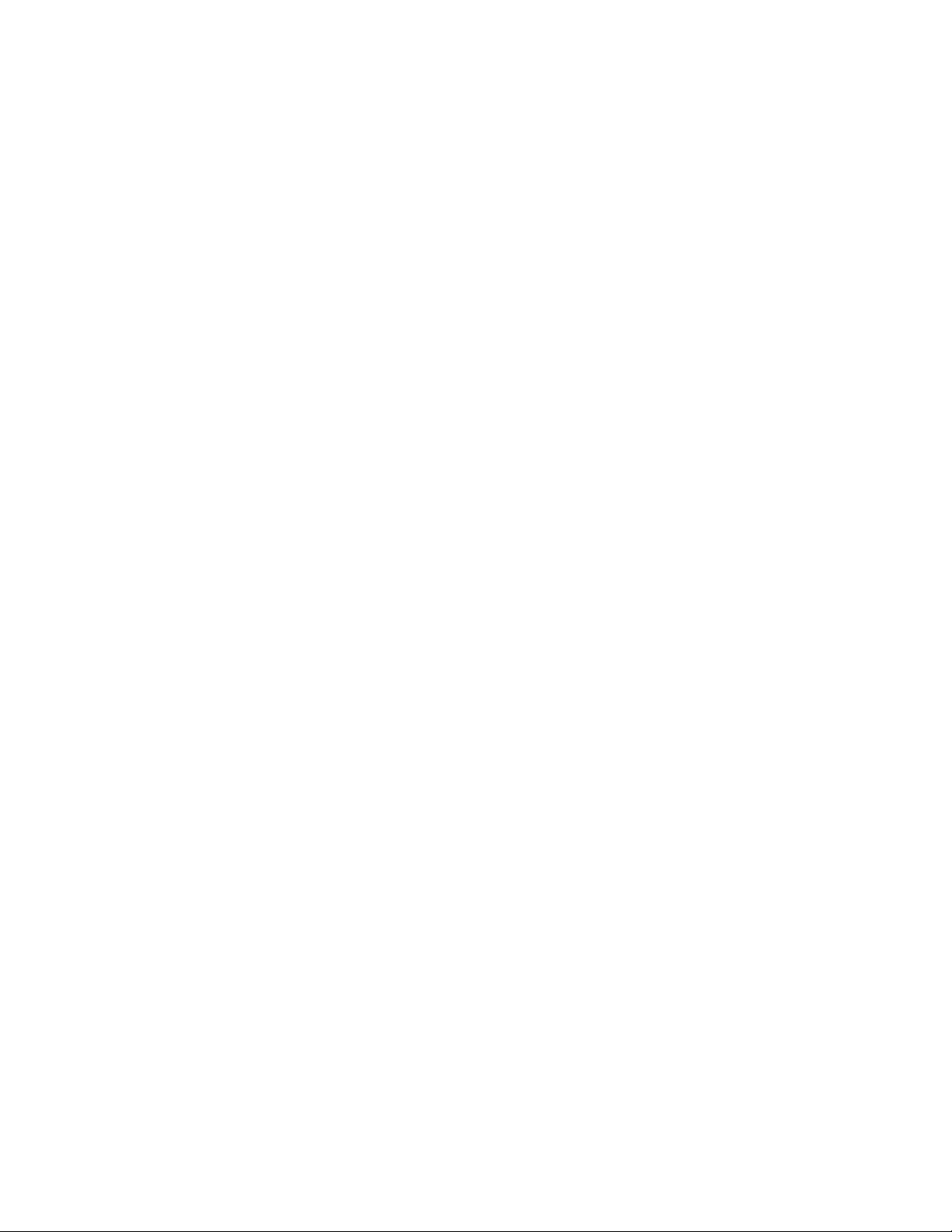
WERE FORESEEN OR UNFORESEEN, AND EVEN IF BLACKBERRY HAS BEEN ADVISED OF THE POSSIBILITY OF
SUCH DAMAGES.
TO THE MAXIMUM EXTENT PERMITTED BY APPLICABLE LAW IN YOUR JURISDICTION, BLACKBERRY SHALL
HAVE NO OTHER OBLIGATION, DUTY, OR LIABILITY WHATSOEVER IN CONTRACT, TORT, OR OTHERWISE TO
YOU INCLUDING ANY LIABILITY FOR NEGLIGENCE OR STRICT LIABILITY.
THE LIMITATIONS, EXCLUSIONS, AND DISCLAIMERS HEREIN SHALL APPLY: (A) IRRESPECTIVE OF THE NATURE
OF THE CAUSE OF ACTION, DEMAND, OR ACTION BY YOU INCLUDING BUT NOT LIMITED TO BREACH OF
CONTRACT, NEGLIGENCE, TORT, STRICT LIABILITY OR ANY OTHER LEGAL THEORY AND SHALL SURVIVE A
FUNDAMENTAL BREACH OR BREACHES OR THE FAILURE OF THE ESSENTIAL PURPOSE OF THIS AGREEMENT
OR OF ANY REMEDY CONTAINED HEREIN; AND (B) TO BLACKBERRY AND ITS AFFILIATED COMPANIES, THEIR
SUCCESSORS, ASSIGNS, AGENTS, SUPPLIERS (INCLUDING AIRTIME SERVICE PROVIDERS), AUTHORIZED
BLACKBERRY DISTRIBUTORS (ALSO INCLUDING AIRTIME SERVICE PROVIDERS) AND THEIR RESPECTIVE
DIRECTORS, EMPLOYEES, AND INDEPENDENT CONTRACTORS.
IN ADDITION TO THE LIMITATIONS AND EXCLUSIONS SET OUT ABOVE, IN NO EVENT SHALL ANY DIRECTOR,
EMPLOYEE, AGENT, DISTRIBUTOR, SUPPLIER, INDEPENDENT CONTRACTOR OF BLACKBERRY OR ANY
AFFILIATES OF BLACKBERRY HAVE ANY LIABILITY ARISING FROM OR RELATED TO THE DOCUMENTATION.
Prior to subscribing for, installing, or using any Third Party Products and Services, it is your responsibility to
ensure that your airtime service provider has agreed to support all of their features. Some airtime service
providers might not offer Internet browsing functionality with a subscription to the BlackBerry® Internet Service.
Check with your service provider for availability, roaming arrangements, service plans and features. Installation
or use of Third Party Products and Services with BlackBerry's products and services may require one or more
patent, trademark, copyright, or other licenses in order to avoid infringement or violation of third party rights. You
are solely responsible for determining whether to use Third Party Products and Services and if any third party
licenses are required to do so. If required you are responsible for acquiring them. You should not install or use
Third Party Products and Services until all necessary licenses have been acquired. Any Third Party Products and
Services that are provided with BlackBerry's products and services are provided as a convenience to you and are
provided "AS IS" with no express or implied conditions, endorsements, guarantees, representations, or warranties
of any kind by BlackBerry and BlackBerry assumes no liability whatsoever, in relation thereto. Your use of Third
Party Products and Services shall be governed by and subject to you agreeing to the terms of separate licenses
and other agreements applicable thereto with third parties, except to the extent expressly covered by a license or
other agreement with BlackBerry.
The terms of use of any BlackBerry product or service are set out in a separate license or other agreement with
BlackBerry applicable thereto. NOTHING IN THIS DOCUMENTATION IS INTENDED TO SUPERSEDE ANY EXPRESS
WRITTEN AGREEMENTS OR WARRANTIES PROVIDED BY BLACKBERRY FOR PORTIONS OF ANY BLACKBERRY
PRODUCT OR SERVICE OTHER THAN THIS DOCUMENTATION.
BlackBerry Enterprise Software incorporates certain third-party software. The license and copyright information
associated with this software is available at http://worldwide.blackberry.com/legal/thirdpartysoftware.jsp.
BlackBerry Limited
2200 University Avenue East
Waterloo, Ontario
Canada N2K 0A7
BlackBerry UK Limited
Ground Floor, The Pearce Building, West Street,
Maidenhead, Berkshire SL6 1RL
United Kingdom
Published in Canada
|Legal notice|22
