Page 1
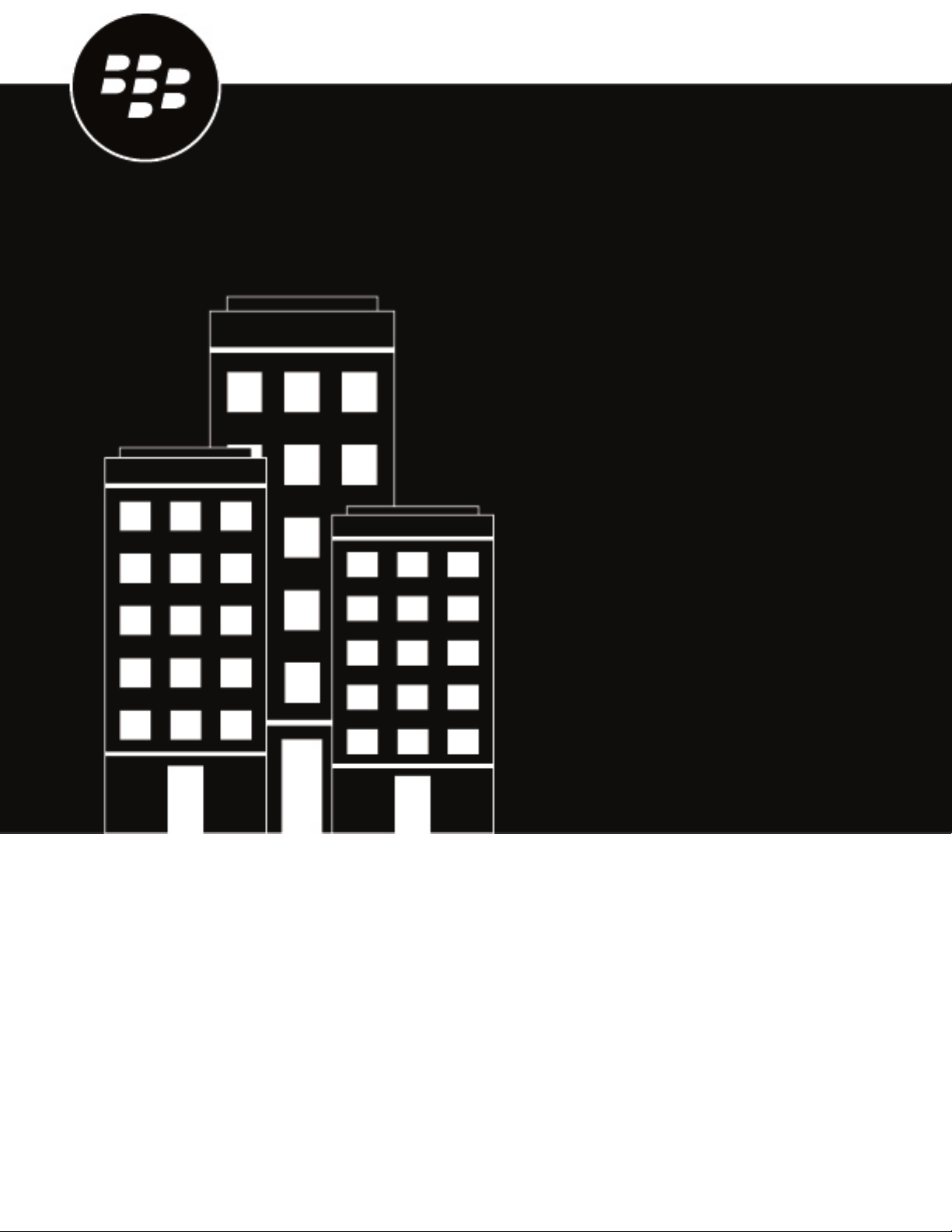
BlackBerry Access
Administration Guide
Page 2
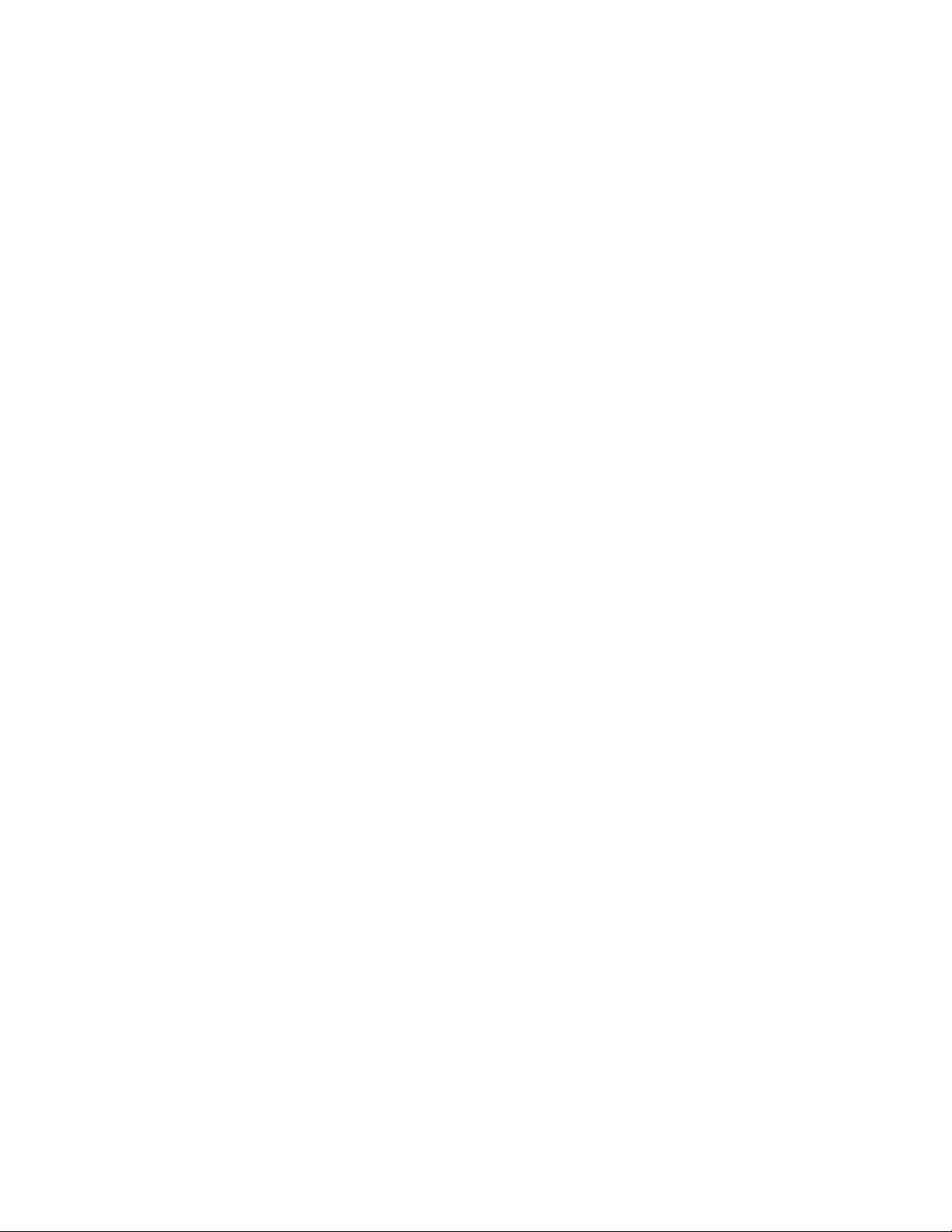
2020-05-12Z
||2
Page 3
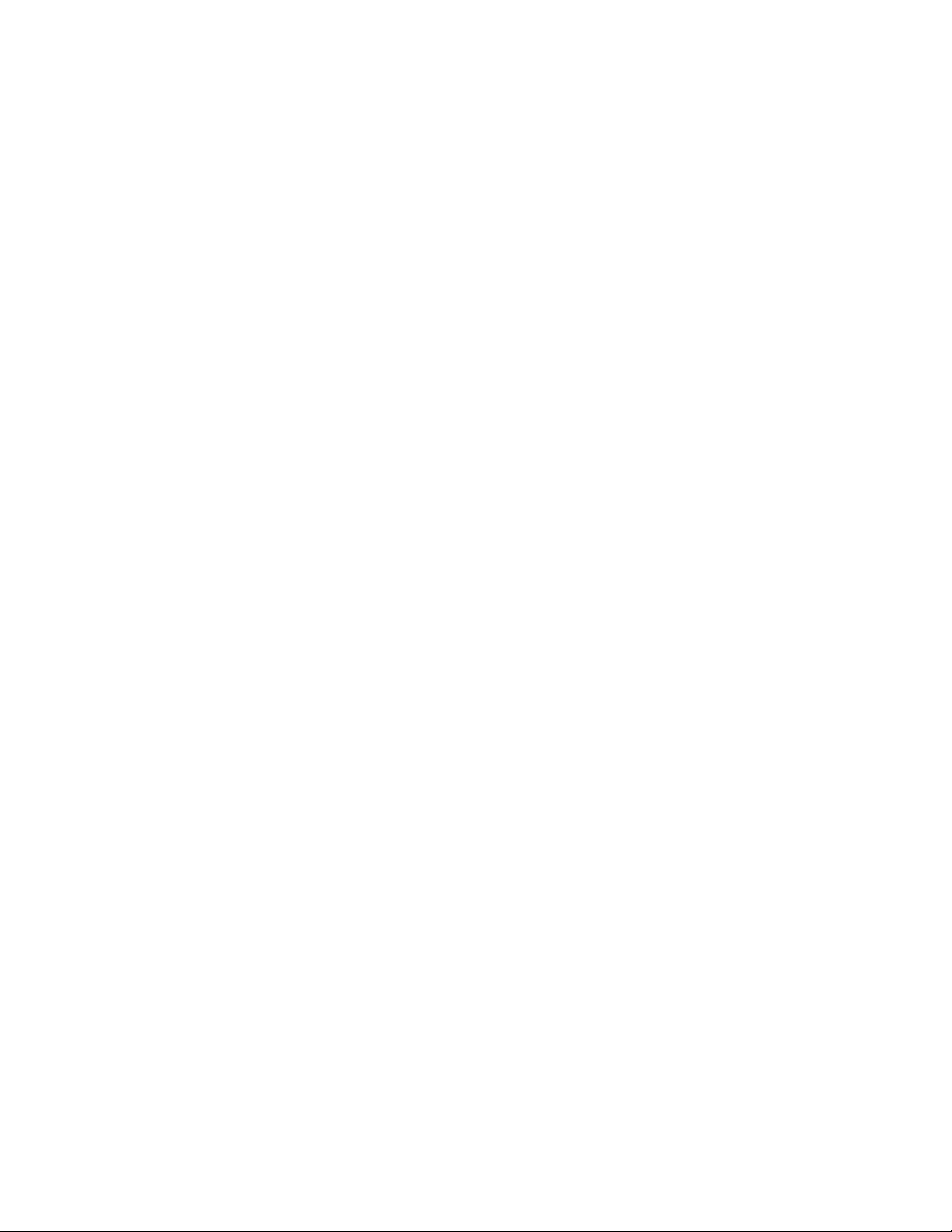
Contents
What is BlackBerry Access?..............................................................................5
Getting started with BlackBerry Access............................................................ 6
System requirements............................................................................................................................................. 6
DeployingBlackBerry Access................................................................................................................................6
Downloading and activatingBlackBerry Access..................................................................................................7
Prerequisites: DeployingBlackBerry WorkwithBlackBerry Access...................................................................7
Managing BlackBerry Access............................................................................9
Making BlackBerry Access available to users..................................................................................................... 9
MakeBlackBerry Accessavailable to users inBlackBerry UEM............................................................. 9
Making BlackBerry Access available to users in Good Control.............................................................. 9
Configuring BlackBerry Access app settings.......................................................................................................9
Configure BlackBerry Access app settings in BlackBerry UEM...............................................................9
Configure BlackBerry Access app settings in Good Control.................................................................10
BlackBerry Accessapp configuration settings.......................................................................................10
Configuring the BlackBerry Dynamics Launcher............................................................................................... 28
Adding the work app catalog to the BlackBerry Dynamics Launcher...................................................28
Whitelist theBlackBerry UEM App Catalogin theBlackBerry DynamicsConnectivity profile........................ 29
Configure single sign-on for BlackBerry Access in Good Control.................................................................... 29
Configure single sign-on for BlackBerry Access in BlackBerry UEM............................................................... 30
Setting up a PAC file to manage a proxy infrastructure...................................................................................31
PAC file example...................................................................................................................................... 32
Configure PAC settings inBlackBerry UEM............................................................................................34
Configure PAC settings in Good Control................................................................................................ 34
Test a PAC configuration.........................................................................................................................35
Refreshing PAC configuration on devices.............................................................................................. 35
PAC file FAQ..............................................................................................................................................36
Configure RSA SecurID soft token authentication............................................................................................ 37
Configure an RSA SecurID application policy in BlackBerry UEM.........................................................38
Configure an RSA SecurID application policy in Good Control............................................................. 38
Kerberos authentication support........................................................................................................................ 38
Mapping domains to Kerberos realms................................................................................................... 39
Managing certificates.......................................................................................................................................... 40
Verify that BlackBerry Access can use certificates in BlackBerry UEM............................................... 40
Verify that BlackBerry Access can use certificates in Good Control....................................................40
Upload certificates for users inBlackBerry UEM................................................................................... 41
Upload certificates for users in Good Control........................................................................................41
Delete certificates for users in BlackBerry UEM.................................................................................... 41
Delete certificates for users in Good Control.........................................................................................41
Security features...................................................................................................................................................42
Remote data wipe.....................................................................................................................................42
Send device commands to BlackBerry Access in BlackBerry UEM......................................................42
Send device commands to BlackBerry Access in Good Control.......................................................... 43
Secure storage of browsing activity........................................................................................................44
||iii
Page 4
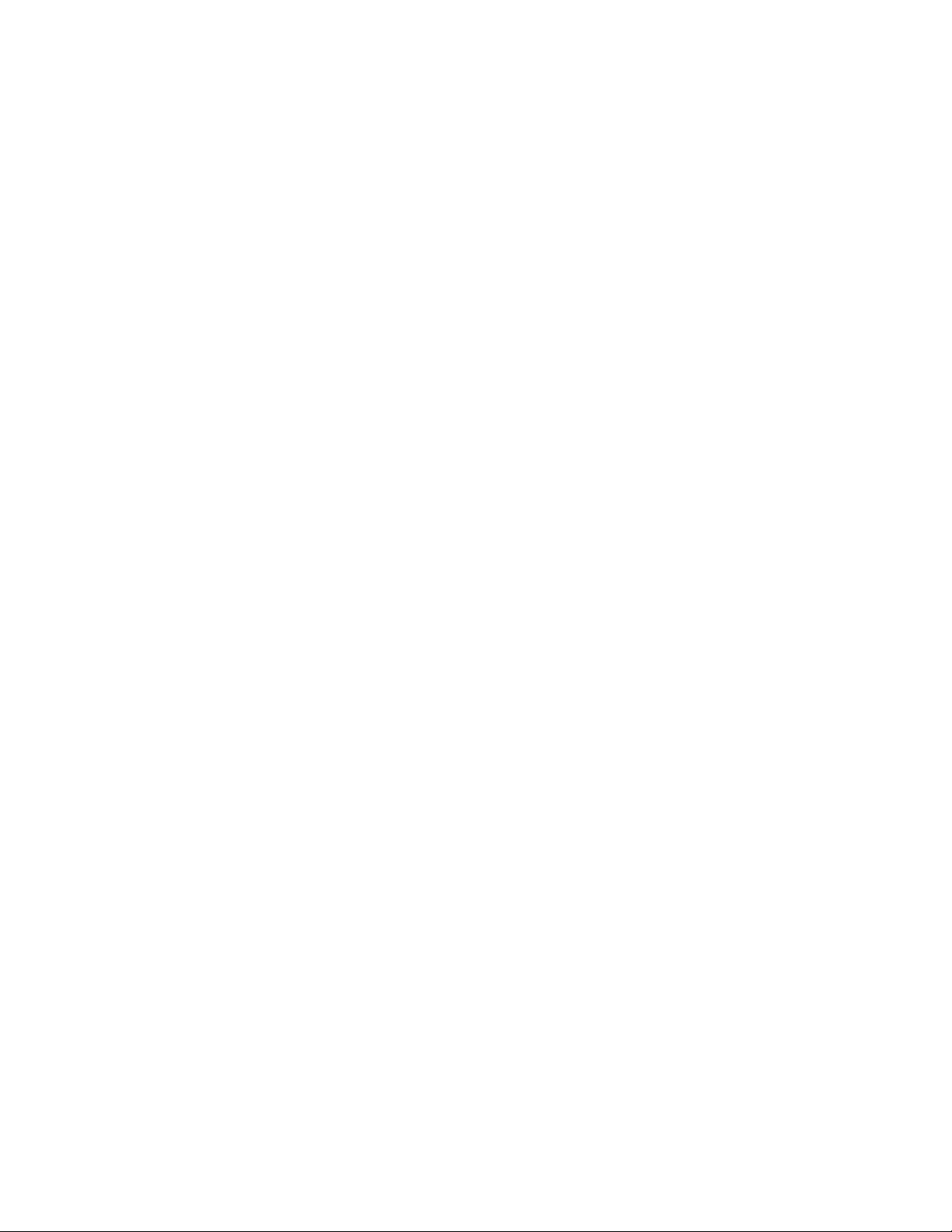
SSL and TLS..............................................................................................................................................44
NTLMv2 authentication............................................................................................................................ 44
HTTP basic authentication.......................................................................................................................44
User passwords........................................................................................................................................ 44
Video support....................................................................................................................................................... 45
Video support FAQ....................................................................................................................................45
Configuring allowed Internet domains............................................................................................................... 46
Changing communications protocols.................................................................................................................47
Configure access to WebRTC-based destinations............................................................................................ 47
Allow users to open custom URL schemes.......................................................................................................48
Allow users to securely edit files within an app inBlackBerry Accesson Windows or macOS......................48
IdentifyingBlackBerry Accessin user agent..................................................................................................... 48
Good Control cloud deployments and intranet servers.................................................................................... 49
UsingBlackBerry Analyticsto collect app data.................................................................................................50
Configure a compliance rule for Windows antivirus detection in Good Control............................................. 50
Configure support for FQDN resolution in Good Control.................................................................................. 50
Troubleshooting.............................................................................................. 51
Diagnostics............................................................................................................................................................51
Generate a diagnostics report oniOSdevices....................................................................................... 51
Generate a diagnostics report onAndroiddevices................................................................................51
Troubleshoot issues using theBlackBerry Accessconsole.............................................................................51
Upload log files to BlackBerry Support.............................................................................................................. 52
Troubleshoot connectivity issues....................................................................................................................... 52
Troubleshoot routing issues................................................................................................................................52
Feature support...............................................................................................56
Browser support for HTML5 and CSS3........................................................... 58
BlackBerry Access for Android HTML and CSS3 support................................................................................ 58
BlackBerry Access for iOS HTML and CSS3 support....................................................................................... 70
BlackBerry Access for macOS HTML and CSS3 support................................................................................. 84
BlackBerry Access for Windows HTML and CSS3 support.............................................................................. 97
Legal notice.................................................................................................. 110
||iv
Page 5
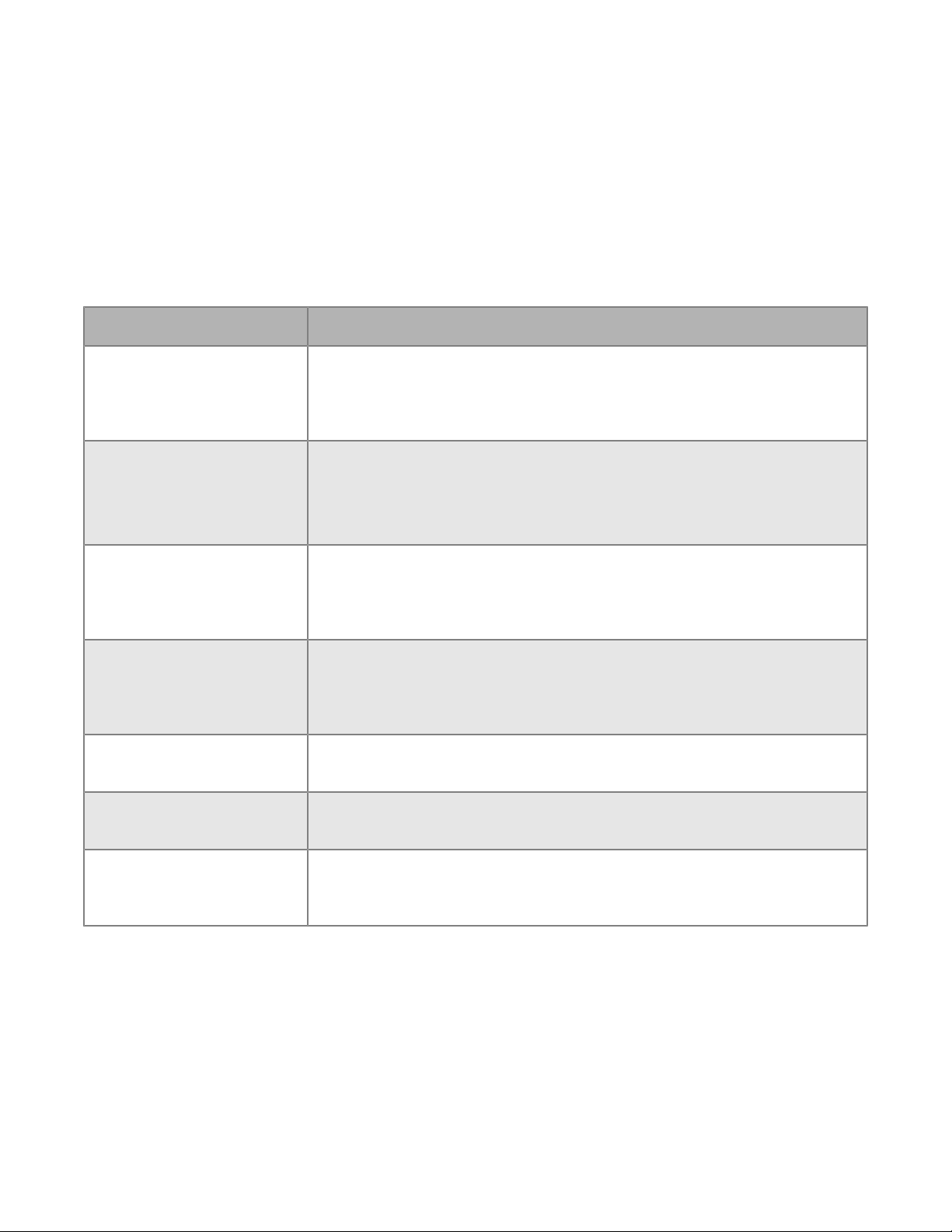
What is BlackBerry Access?
BlackBerry Access is a secure browser that allows users to access your organization's intranet and business
applications through the work firewall, without using a VPN, on Android, iOS, Windows, and macOS devices.
BlackBerry Access is part of the suite of BlackBerry Dynamics mobile productivity apps. You deploy and manage
BlackBerry Access using BlackBerry UEM or a standalone Good Control server. Both solutions give you the ability
to configure app settings to meet the needs and standards of your organization.
The features offered by BlackBerry Access:
Feature Description
Secures data BlackBerry Access secures work web apps in containers, ensuring that data
is protected and never leaves your organization's control. All browsing data is
encrypted with industry-leading FIPS-validated AES encryption, and BlackBerry
Access uses PAC file URLs to route work data securely.
User authentication BlackBerry Access leverages standard user authentication methods, including
SSL, NTLM, and TLS, and supports credential persistence.
BlackBerry Access also supports single sign-on with Kerberos Constrained
Delegation across realms and RSA soft token generation.
Intuitive browser features BlackBerry Access provides an intuitive interface that makes it easy to
download content, set bookmarks, and browse in multiple tabs. BlackBerry
Access for iOS also captures and saves web clips, and allows users to view
streaming video with intuitive player controls.
App deployment BlackBerry Access supports pop-ups that streamline the deployment of web
apps, including Cisco WebEx, Salesforce, and custom-developed apps. You
can deploy your organization's HTML5 desktop apps securely, and can provide
users with offline access to those apps.
Integrated app store BlackBerry Access offers an integrated enterprise app store for Android and
iOS devices.
Remote commands If a user's device is compromised (for example, lost or stolen), you can
remotely delete browser data, lock the app, or wipe device data.
Integration with other apps BlackBerry Access for Windows and BlackBerry Access for macOS also
provide users with access to BlackBerry Work to access their mail, calendars,
and contacts from within the secure browser.
|What is BlackBerry Access?|5
Page 6
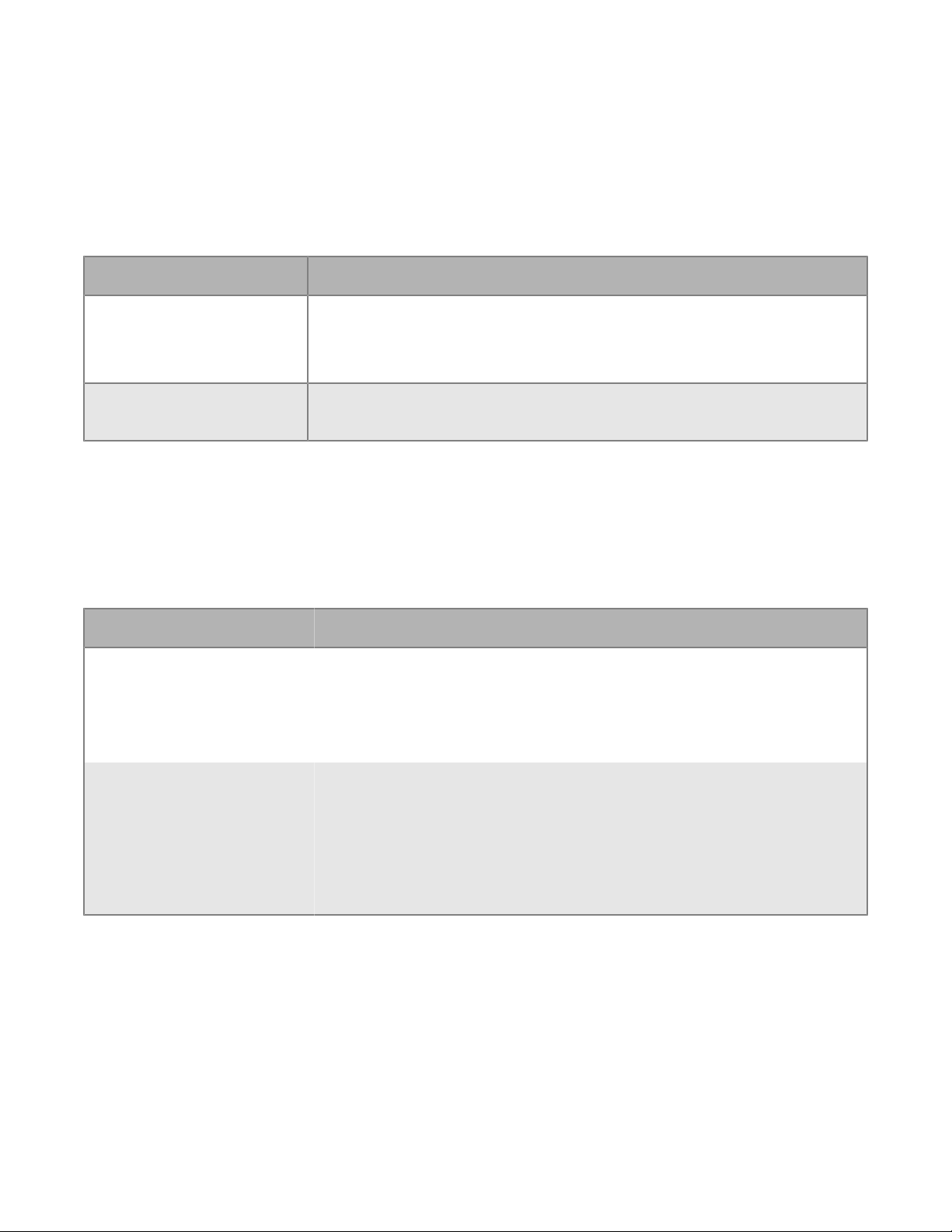
Getting started with BlackBerry Access
System requirements
To use BlackBerry Access, your organization must meet the following requirements:
Item Requirement
Management solution One of the following:
• BlackBerry UEM, version 12.6 MR1 or later
• Good Control version 2.3 or later, Good Proxy version 2.3 or later
Device OS For device OS compatibility, see the Mobile/Desktop OS and Enterprise
Applications Compatibility Matrix.
DeployingBlackBerry Access
You can use eitherBlackBerry UEMorGood Controlto manageBlackBerry Access. If you have not configured
yourBlackBerry UEMorGood Controlenvironment, you must complete configuration tasks before you can
continue with the tasks in this guide. Refer to the table below for more information on which solution to use and
where to find more information.
Management option Description
BlackBerry UEM • If you require MDM capabilities, you must manageBlackBerry
AccessusingBlackBerry UEM.
• To useBlackBerry UEMto manageBlackBerry Access,see Managing
BlackBerry Dynamics appsfor information about deployingBlackBerry
Accessin your organization.
Good Control • Although it is recommended that you useBlackBerry UEM, if you do
not require MDM, you can useGood Controlto manageBlackBerry
Access. For more information on the benefits of usingBlackBerry UEM,
seeBenefits of upgrading from Good Control to BlackBerry UEM.
• To useGood Controlto manageBlackBerry Access,see theGood
Controldocumentationfor information about deployingBlackBerry
Accessin your organization.
|Getting started with BlackBerry Access|6
Page 7
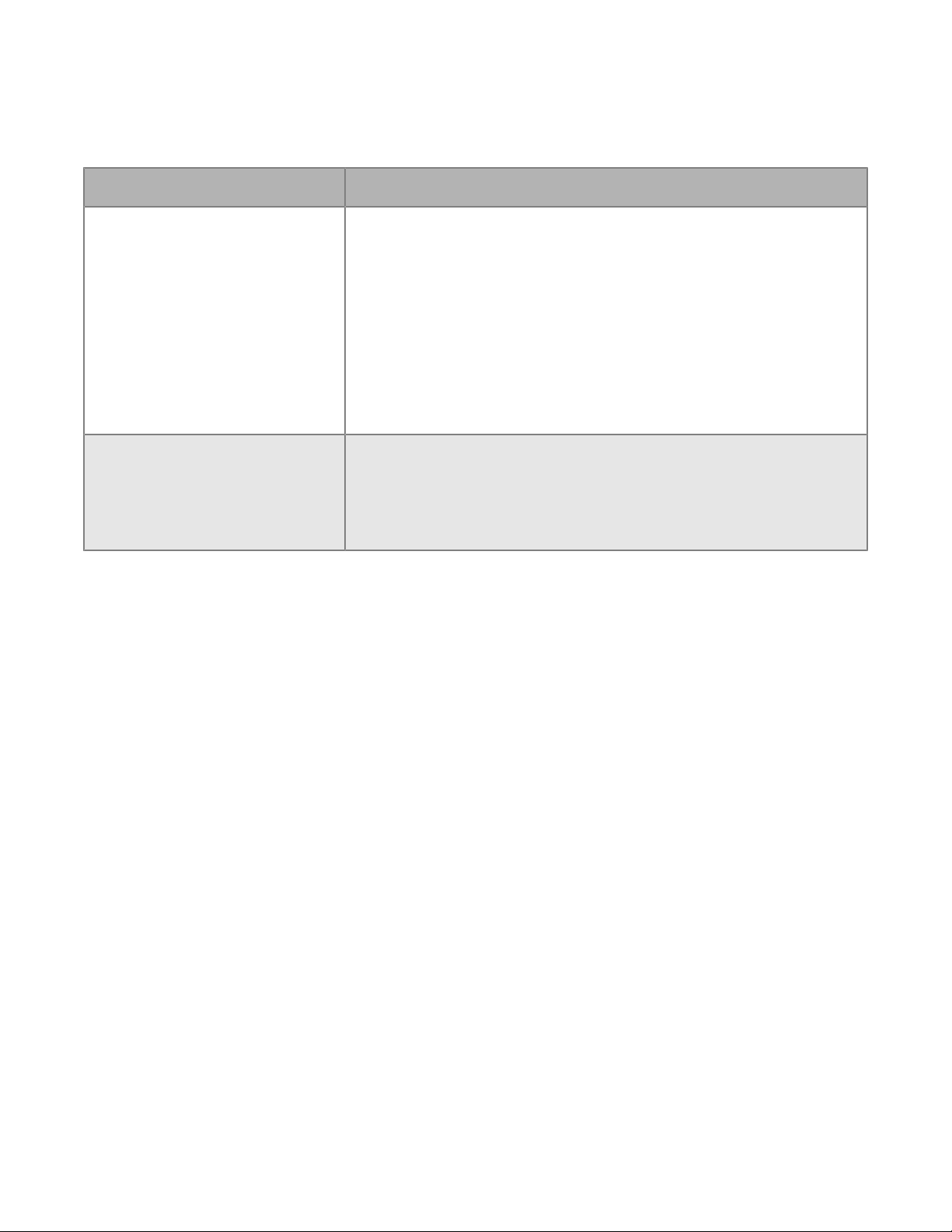
Downloading and activatingBlackBerry Access
Platform Details
• BlackBerry Access for
Androiddevices
• BlackBerry Access for
iOSdevices
• BlackBerry Access for
Windowsdevices
• BlackBerry Access for
macOSdevices
• For MDM managed devices, you can useBlackBerry UEMto
pushBlackBerry Accessto users, or you can make the app available
in users' work catalogs. Users can download theBlackBerry
UEM Clientfrom theGoogle Playstore orApp Store. TheUEM
Clientmanages the activation ofBlackBerry Dynamicsapps, so users
do not require an access key to activate the apps.
• For devices that are not MDM managed, users can
downloadBlackBerry Accessfrom theGoogle Playstore orApp
Store. UsingBlackBerry UEMorGood Control, you provide users with
an access key to activateBlackBerry Access(seeGenerate access
keys for BlackBerry Dynamics apps).
• Direct users to download and installBlackBerry Accessfrom
theBlackBerry Products and Application Support page.
• UsingBlackBerry UEMorGood Control, you provide users with an
access key to activateBlackBerry Access(seeGenerate access keys
for BlackBerry Dynamics apps).
Prerequisites: DeployingBlackBerry WorkwithBlackBerry Access
When users installBlackBerry Access for WindowsorBlackBerry Access for macOS,BlackBerry Workis also
installed as an integrated web extension forBlackBerry Access.
Before you deployBlackBerry Access for WindowsorBlackBerry Access for macOSwithBlackBerry Work, note
the following prerequisites:
• Verify that the “DisableBlackBerry Work” app configuration setting is not selected (seeBlackBerry Accessapp
configuration settings).
• BlackBerry WorkusesMicrosoft Exchange Web Servicesinstead ofMicrosoft Exchange
ActiveSync.BlackBerry Workdoesn’t use a configuration file for theMicrosoft Exchange Web
ServicesAutodiscover service. Verify that theMicrosoft Exchange Web ServicesAutodiscover service
is enabled. For more information about using EWSEditor to check if the Autodiscover service is enabled,
visitsupport.blackberry.com/communityto read article 40351.
• Verify that theBlackBerry Enterprise Mobility Serveris configured for theMicrosoft Exchange Web
ServicesAutodiscover service. For instructions, see theBlackBerry Enterprise Mobility Server Installation and
Configuration content
Note: To useBEMSfor Autodiscover, the user must be assigned theBlackBerry Core and Mail
Services or Good Enterprise Services entitlement.The entitlement must be configured in theBlackBerry
Dynamicsconnectivity profile linked to the FQDN of theBEMSand port 8443. For more information,
seeConfigure BlackBerry Work connection settings.
.
Autodiscovery of the user's mailbox occurs as follows:
|Getting started with BlackBerry Access|7
Page 8
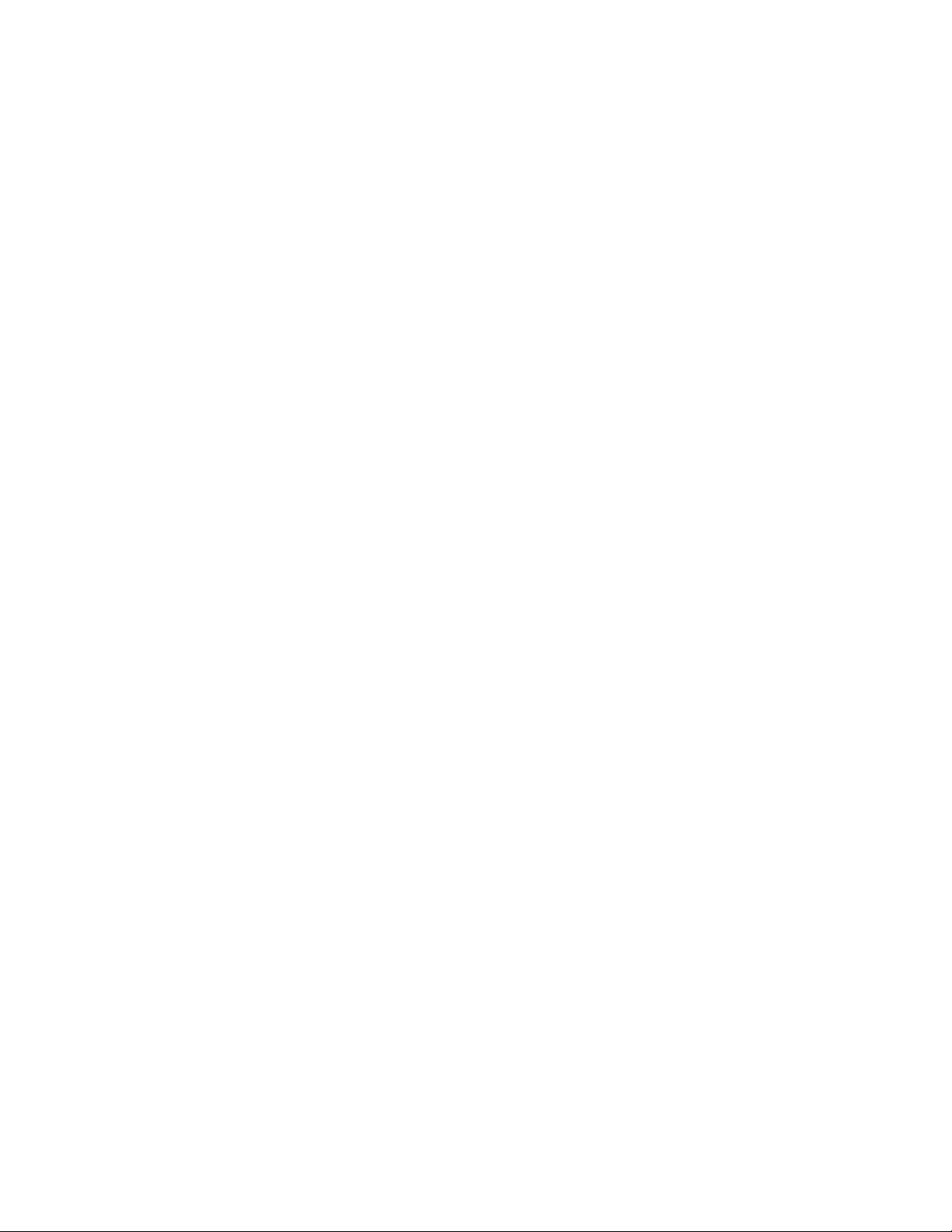
1. BlackBerry Workconnects toBEMSto perform autodiscovery if the properBEMS-related entitlements
are configured in theBlackBerry Dynamicsconnectivity profile and assigned to the user.Good Enterprise
ServicesorBlackBerry Core and Mail Servicesentitlements both cover this requirement.
2. If that fails,BlackBerry Workattempts to connect to https://<emaildomain.com>/autodiscover/
autodiscover.svc
3. If that fails,BlackBerry Workattempts to connect tohttps://autodiscover.<emaildomain.com>/
autodiscover/autodiscover.svc.
• IfMicrosoft Exchange Web Servicesis using a self-signed server certificate, ensure that the “Alert user for
invalid or expired certificate” app configuration setting is not selected.
If you want to enableKerberosConstrained Delegation, note the following prerequisites:
• In theMicrosoft Internet Information Services(IIS), enableKerberosauthentication
(underWindowsauthentication) for theMicrosoft Exchange Web Servicesweb server.
• InMicrosoft Active Directory Users and Computers, in theMicrosoftManagement Console (MMC), on the
Delegation tab, add theMicrosoft Exchange Web ServicesHTTP service for theUEMorGoodadministrator
account.
• IfKerberosConstrained Delegation is enabled, users can’t enter their authentication credentials (username
and password). Authentication is delegated to theUEMorGoodadministrator account.
• For more information about setting upKerberosConstrained Delegation, readConfiguring Kerberos for
BlackBerry Dynamics appsin theBlackBerry UEM Configuration content.
|Getting started with BlackBerry Access|8
Page 9
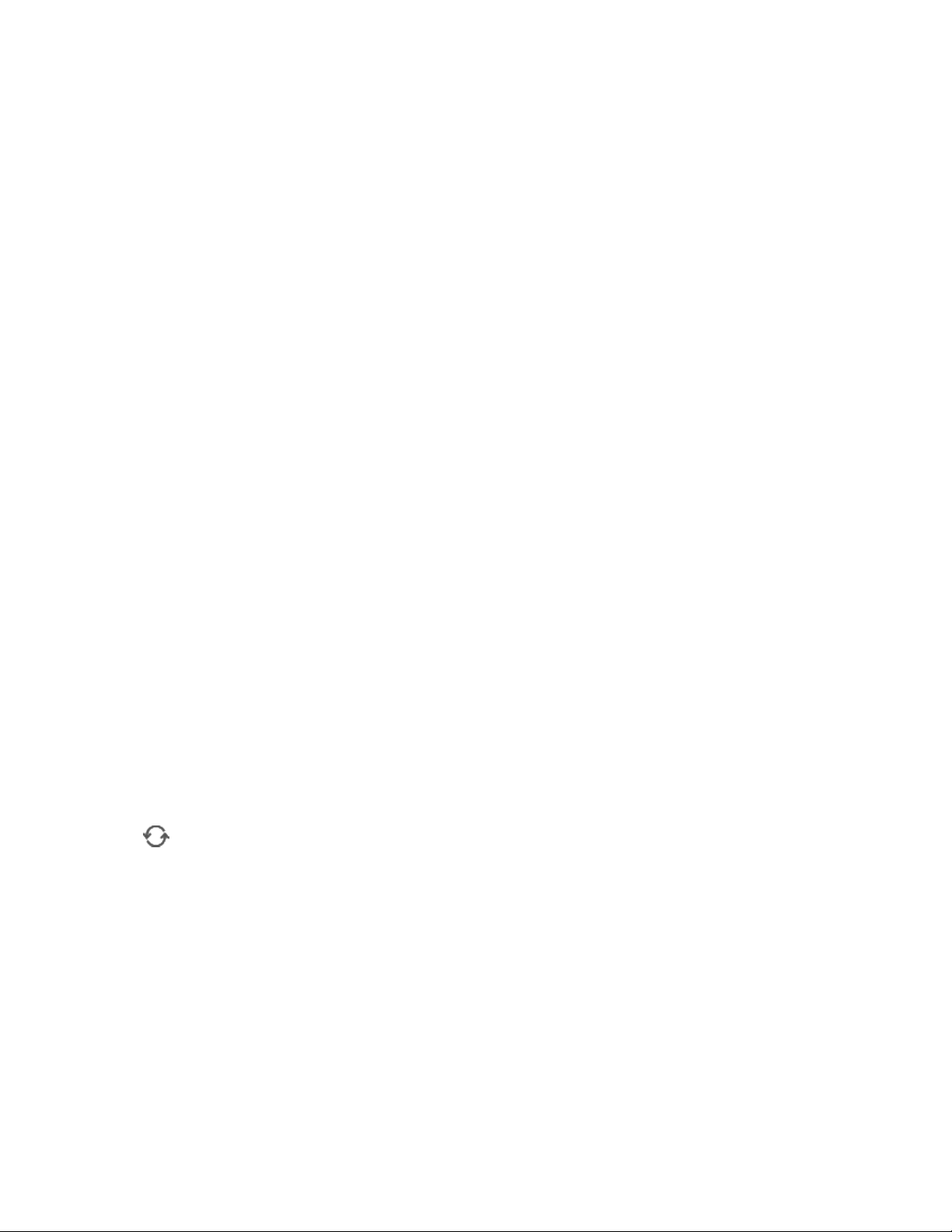
Managing BlackBerry Access
Making BlackBerry Access available to users
MakeBlackBerry Accessavailable to users inBlackBerry UEM
To manageBlackBerry AccessinBlackBerry UEM, you must addBlackBerry Accessto the app list. Your
organization must be entitled to useBlackBerry Accessin theBlackBerry Marketplace for Enterprise Software.
After your organization is entitled to use the app, you can update the app list to synchronize the apps
withBlackBerry UEMimmediately, or wait until it synchronizes automatically (UEMsynchronizesBlackBerry
Dynamicsapps every 24 hours). AfterBlackBerry Accesshas been added to the app list, you can assign it to
users.
For complete instructions for managingBlackBerry Dynamicsapps inBlackBerry UEM, seesee Managing
BlackBerry Dynamics apps
1. Log in to your account athttps://marketplace.blackberry.com/apps.
2. Locate the app in theBlackBerry Marketplace for Enterprise Softwareand request a trial. The app will be made
available to your organization and can be assigned to users after the app has been synchronized toBlackBerry
UEM.
3. To purchase the app, follow the instructions provided by the app developer.
After you finish:
• Update the app list.
• To allow users to install and activateBlackBerry Accesson their devices,assignBlackBerry Accessto a user
group oruser account.
• If you want to use theBlackBerry UEM Clientto manage the activation ofBlackBerry Access(and
otherBlackBerry Dynamicsapps) onAndroidoriOSdevices, instruct users to download theBlackBerry UEM
Clientfrom theGoogle Playstore orApp Store.
• If you want users to activateBlackBerry Accessusing an access key, useto send users an email with the
email address and access key they need to activate the app (seeGenerate access keys for BlackBerry
Dynamics apps).
Update the app list
1. On the menu bar, clickApps.
2.
Click .
Making BlackBerry Access available to users in Good Control
For more information about makingBlackBerry Accessavailable to users inGood Control,see theGood
ControlOnline Help.
Configuring BlackBerry Access app settings
Configure BlackBerry Access app settings in BlackBerry UEM
1. On the menu bar, click Apps.
2. Click the BlackBerry Access app.
|Managing BlackBerry Access|9
Page 10
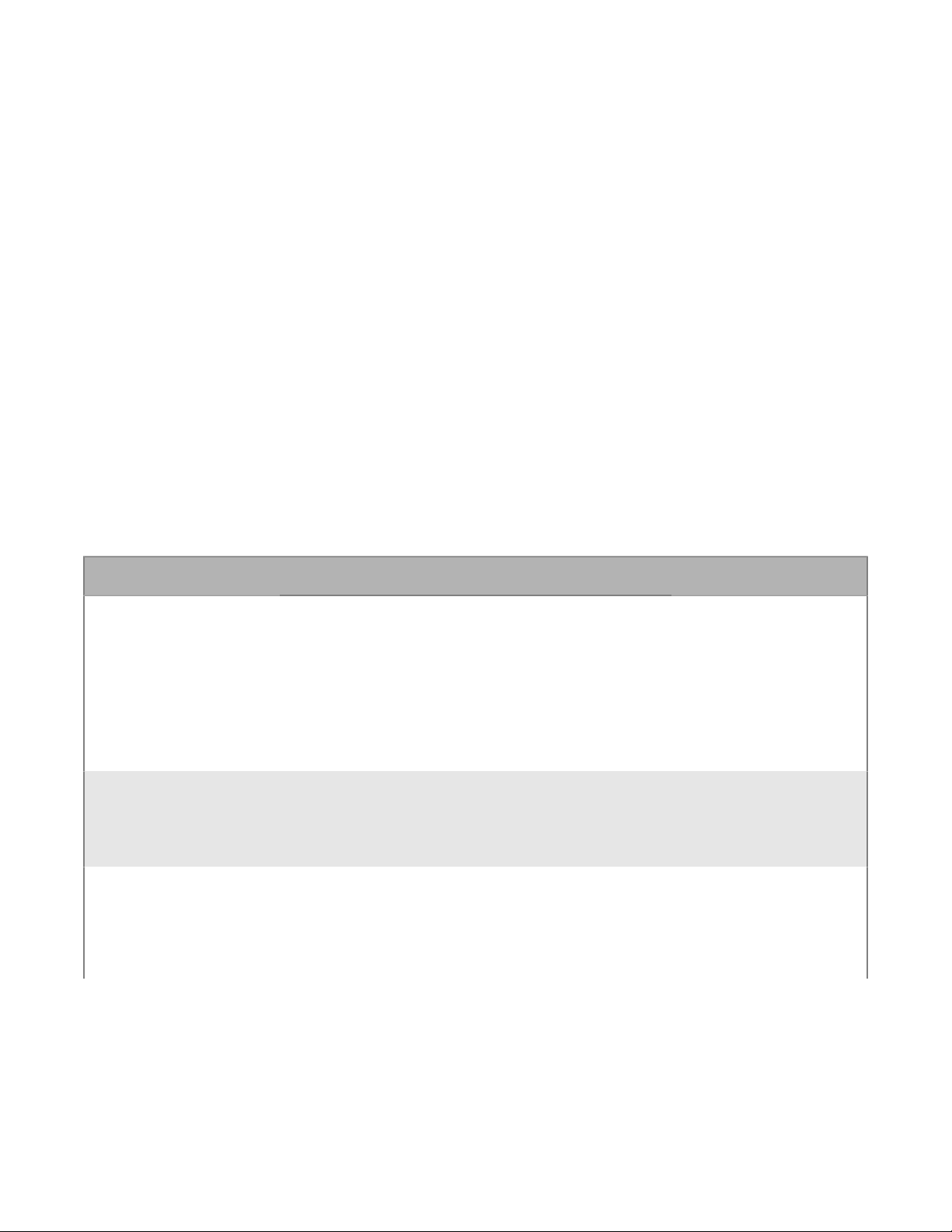
3. On the BlackBerry Dynamics tab, in the App configuration table, click +.
4. Type a name for the app configuration.
5. Configure the app settings. See BlackBerry Accessapp configuration settings for a description of the settings
that you can configure.
6. Click Save.
After you finish: Assign BlackBerry Access to a user group. or user account
Configure BlackBerry Access app settings in Good Control
1. On the menu bar, click Policy Sets.
2. Click the name of the policy that you want to assign to BlackBerry Access users.
3. Click the APPS tab.
4. Expand APP SPECIFIC POLICIES > BLACKBERRY ACCESS.
5. Configure the app settings. See BlackBerry Accessapp configuration settings for a description of the settings
that you can configure.
6. Click Update.
BlackBerry Accessapp configuration settings
General
Setting Description Applies to
Homepage This setting specifies the URL for the website that
you want to appear as the home screen when users
startBlackBerry Access.
The URL must begin with "http://" or "https://".
Allow user to set home
page
Use UIWebView to
render web content on
devices (only applicable
toiOSdevices 12.0 or
earlier)
This setting specifies whether users can set their own
home pages inBlackBerry Access.
This setting specifies whether to allowiOS12.0 and
earlier devices to use UIWebView. The default view is
WKWebView.
• BlackBerry Access for
Android
• BlackBerry Access for
iOS
• BlackBerry Access for
Windows
• BlackBerry Access for
macOS
• BlackBerry Access for
Windows
• BlackBerry Access for
macOS
• BlackBerry Access for
iOS
|Managing BlackBerry Access|10
Page 11
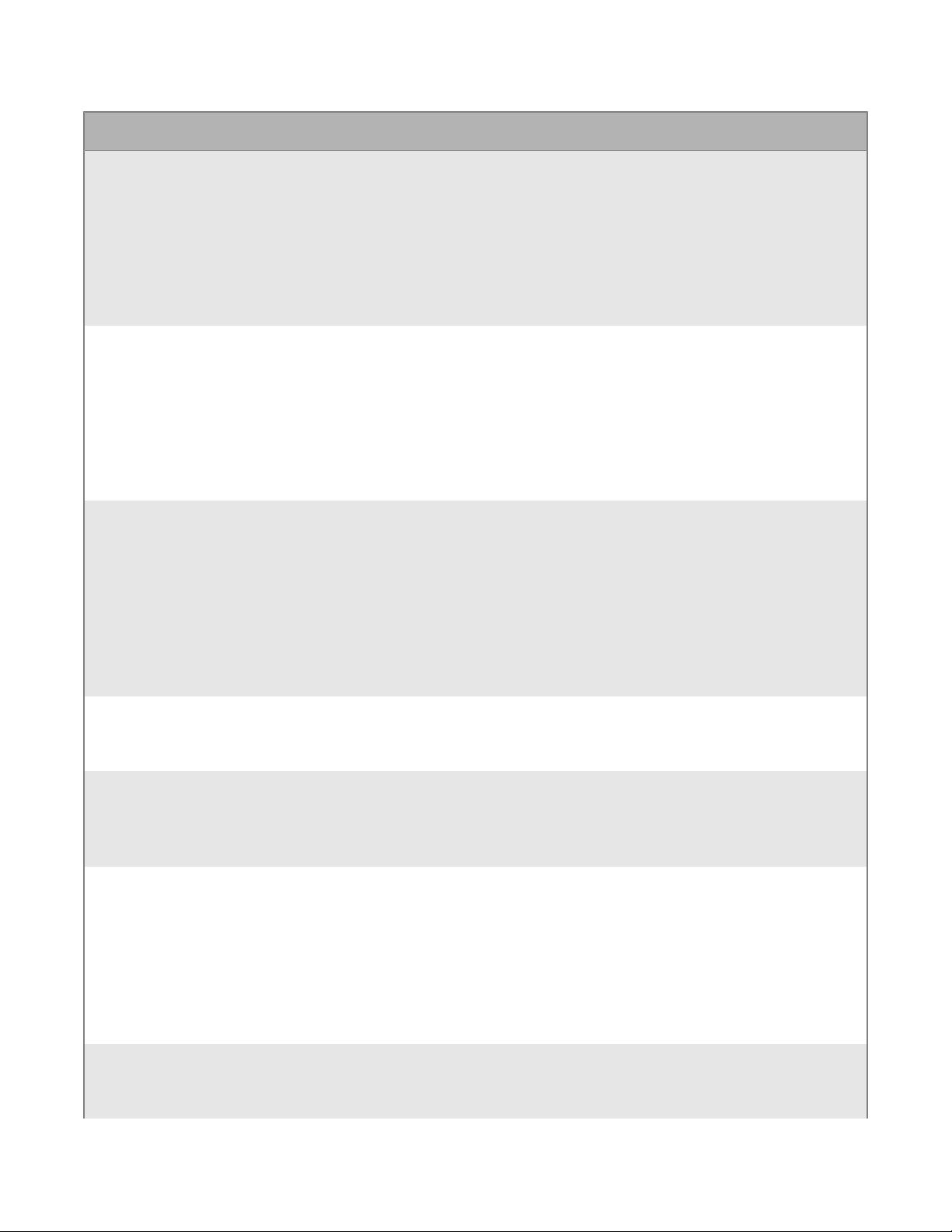
Setting Description Applies to
Allow telephone and
maps URL
IdentifyBlackBerry
Accessin User Agent
Enable pop-up windows This setting specifies whetherBlackBerry
This setting specifies whether users can access
telephone and map URLs inBlackBerry Access.
This setting specifies whetherBlackBerry Accesscan
send its user agent string to servers hosting
websites that users visit. The user agent string
identifiesBlackBerry Accessin the HTTP request
headers.
Servers use the information in the user agent string to
provide content tailored toBlackBerry Access.
Accessallows pop-up windows.
Disabling pop-up windows may cause issues with
applications such asMicrosoft Exchange, that open
pop-up windows for tasks like composing new
email messages. If you disable this setting, when
an app tries to open a pop-up window,BlackBerry
Accessdisplays a message that pop-up windows are
blocked.
• BlackBerry Access for
Android
• BlackBerry Access for
iOS
• BlackBerry Access for
Windows
• BlackBerry Access for
macOS
• BlackBerry Access for
Android
• BlackBerry Access for
iOS
• BlackBerry Access for
Windows
• BlackBerry Access for
macOS
• BlackBerry Access for
Android
• BlackBerry Access for
iOS
• BlackBerry Access for
Windows
• BlackBerry Access for
macOS
Allow other applications
to open urls in full screen
mode. (iOS only)
Allow import
of bookmarks
fromSafariorFirefox
Push Bookmarks This setting specifies bookmarks that will be
Enable web clip feature This setting specifies whether users can use web
This setting specifies whether apps can open in full
screen mode by default.
This setting specifies whether users can import
bookmarks that they export from other browsers
intoBlackBerry Access.
preloaded inBlackBerry Accessto make it easier for
users to access work intranet webpages.
You can copy and paste the text of your bookmarks
file directly into this text box. The bookmarks must
follow theNetscapebookmark file format. For more
information, seehttps://gist.github.com/jgarber623/
cdc8e2fa1cbcb6889872.
clips. Web clips are small icons on mobile devices
that link to webpages.
• BlackBerry Access for
iOS
• BlackBerry Access for
Windows
• BlackBerry Access for
macOS
• BlackBerry Access for
Android
• BlackBerry Access for
iOS
• BlackBerry Access for
Windows
• BlackBerry Access for
macOS
• BlackBerry Access for
iOS
|Managing BlackBerry Access|11
Page 12
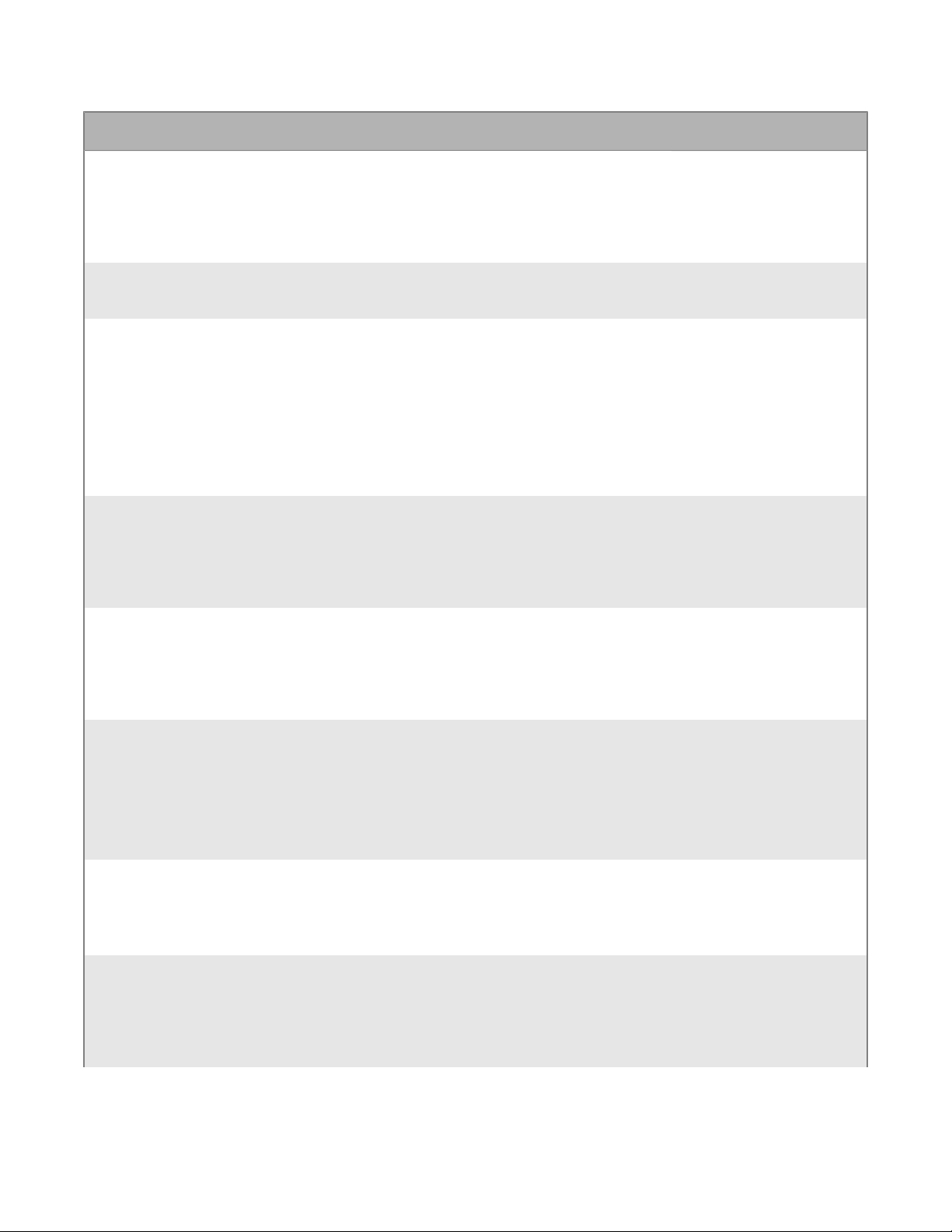
Setting Description Applies to
Allow users to perform
app diagnostics
Enable APK installation
(Android only)
Allow external apps
to open HTTP/HTTPS
URLs throughBlackBerry
Access
Do not allow download
from any HTTP or
HTTPS site you have not
approved by whitelisting
it inBlackBerry Control
This setting specifies whether users can perform
app diagnostics forBlackBerry Access. If this setting
is selected, the “Run Diagnostics” option appears
in theBlackBerry Accesssettings menu on users’
devices.
This setting specifies whether users can download
and install .apk files.
This setting specifies whether third-party apps on the
device can open webpages inBlackBerry Access.
Note: ForBlackBerry Access for iOS, links in
third-party, non-BlackBerry Dynamicsapps can
open inBlackBerry Accessonly if they launch
with the following URL scheme:access://open?
url=(for example,access://open?url=http://
www.blackberry.com)
This setting specifies whetherBlackBerry
Accessusers can download content from HTTP or
HTTPS webpages even if they haven't been added to
an allowed list.
• BlackBerry Access for
Android
• BlackBerry Access for
iOS
• BlackBerry Access for
Android
• BlackBerry Access for
Android
• BlackBerry Access for
iOS
• BlackBerry Access for
Android
• BlackBerry Access for
iOS
Do not allow download
from any HTTPS site
you have not approved
by whitelisting it
inBlackBerry Control
Enable export of
downloaded files to OS
file system (Windows
and Mac)
Enable import of files
from OS file system
Enable Direct Downloads This setting specifies whetherBlackBerry Workusers
This setting specifies whetherBlackBerry
Accessusers can download content from HTTPS
webpages even if they haven't been added to an
allowed list.
This setting specifies whetherBlackBerry Workusers
can download files directly to their device's
default download folder, instead of theBlackBerry
Dynamicssecure container.
Note that allowing users to bypass the secure
container is a potential security risk.
This setting specifies whetherBlackBerry Workusers
can attach files that aren't in theBlackBerry
Dynamicssecure container.
can download attachments in email messages
directly to the device's file system, instead of into
the Download Manager in theBlackBerry Dynamics
Launcher.
• BlackBerry Access for
Android
• BlackBerry Access for
iOS
• BlackBerry Work for
Windows
• BlackBerry Work for
macOS
• BlackBerry Work for
Windows
• BlackBerry Work for
macOS
• BlackBerry Work for
Windows
• BlackBerry Work for
macOS
|Managing BlackBerry Access|12
Page 13
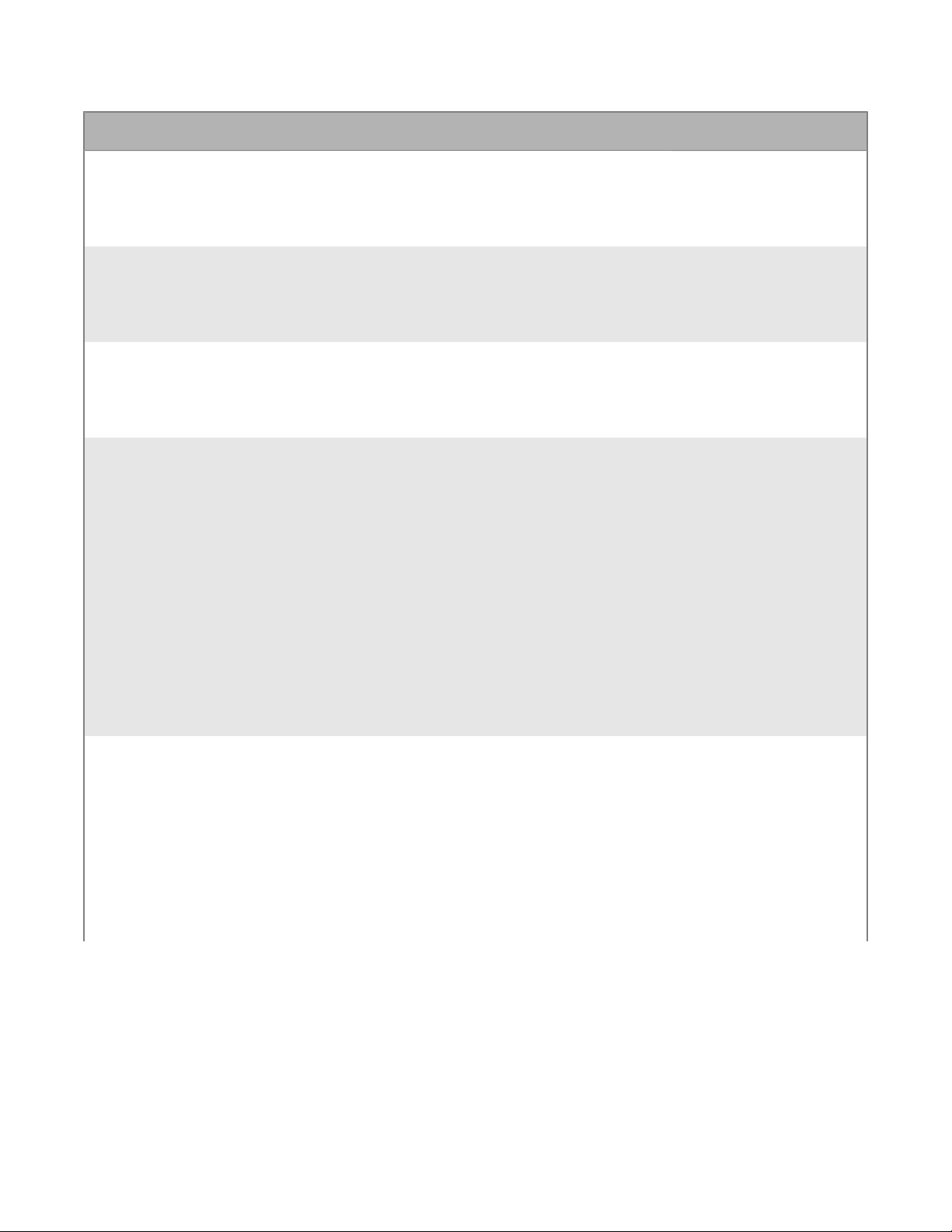
Setting Description Applies to
DisableBlackBerry Work This setting specifies whether users can
useBlackBerry Work.
Open HTML files
from otherBlackBerry
Dynamicsapplications
Enable Geolocation This setting specifies whetherBlackBerry
Enable 3rd Party
Applications
This setting specifies whetherBlackBerry
Accesscan open HTML files from otherBlackBerry
Dynamicsapps.
Accessusers can allow webpages to access their
device's location.
This setting specifies whetherBlackBerry Accesscan
open custom URL schemes supported by third-party
apps. By default,BlackBerry Accessopens only HTTP
and HTTPS URL schemes.
If you select this setting, you must also set the "Enter
comma separated URL schemes" setting.
Note: Each URL string must be mapped as
yourstring://your.URL.string. For example, for Webex,
you could use wbx://yourcompany.webex.com.
In Access, the user would click on the anchor tag
<a href="wbx://blackberry.webex.com">wbx://
blackberry.webex.com</a> to open the local Webex
app and pass the string yourcompany.webex.com to
the app.
• BlackBerry Work for
Windows
• BlackBerry Work for
macOS
• BlackBerry Access for
Android
• BlackBerry Access for
iOS
• BlackBerry Access for
Android
• BlackBerry Access for
iOS
• BlackBerry Access for
Android
• BlackBerry Access for
iOS
• BlackBerry Access for
Windows
• BlackBerry Access for
macOS
Enter comma separated
URL schemes
This setting specifies the custom URL schemes
thatBlackBerry Accesscan open.
The list must be separated by commas. For example,
itms-services,market,wbx,lync, where "itms-services"
isApp Store, "market" isGoogle Play, "watchdox"
isBlackBerry Workspaces, "wbx" isWebEx, and "lync"
isMicrosoft Lync Server.
This setting is valid only if the "Enable 3rd Party
Applications" setting is selected.
• BlackBerry Access for
Android
• BlackBerry Access for
iOS
• BlackBerry Access for
Windows
• BlackBerry Access for
macOS
|Managing BlackBerry Access|13
Page 14
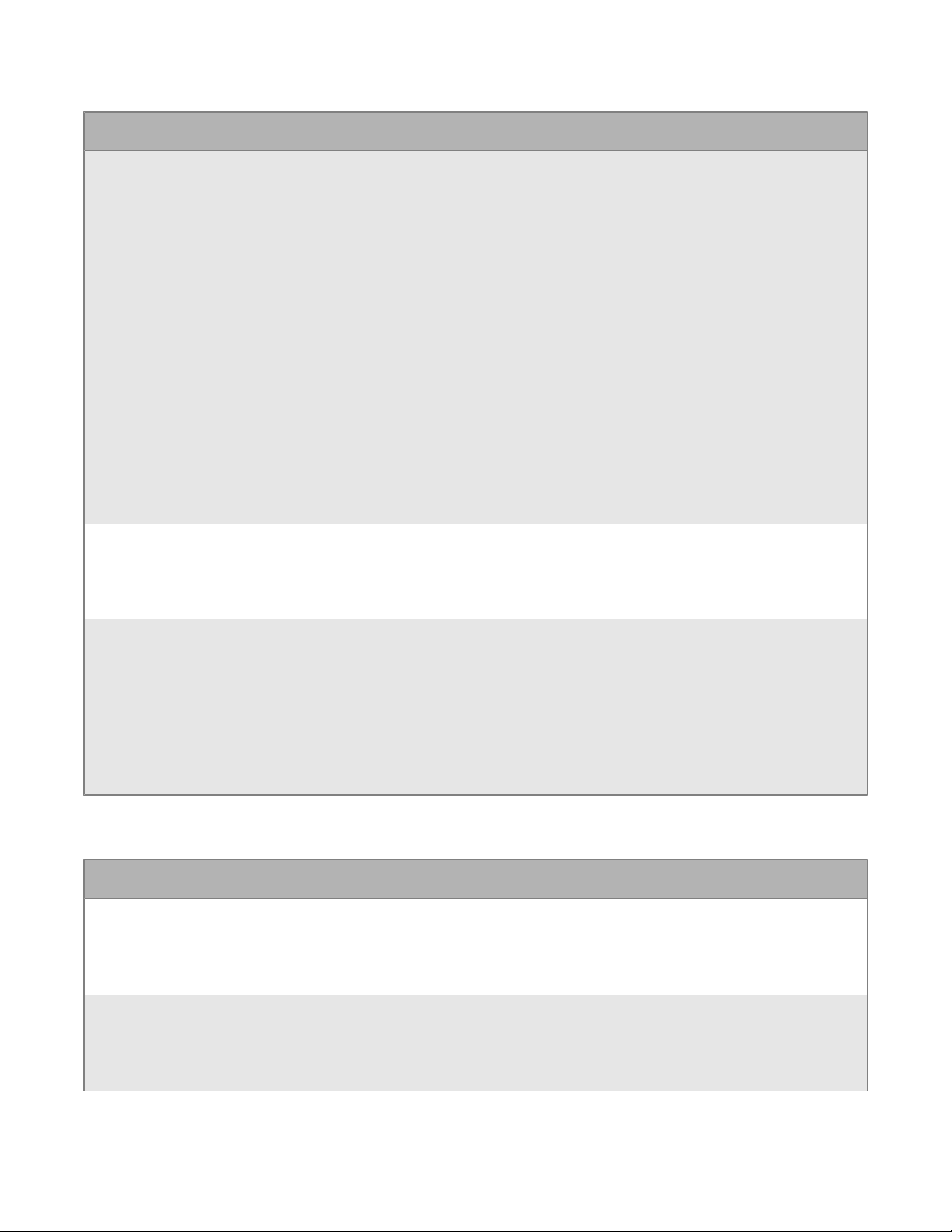
Setting Description Applies to
Enter JSON for search
engine titles and URLs
Enable QR Code
scanning
This setting specifies search engine links that
are added to the end of users' search results for
bookmarks, history, or downloads. They provide
users with easier access to search engines when they
perform searches.
In the text box, specify the search engine labels to
show inBlackBerry Accesssuch asGoogleand the
corresponding search engine URLs. The text must
be in .json format and each entry must end with
[[GASEARCHKEY]]. For example:
[
{"Google":"https://www.google.com/?
gws_rd=ssl#q=[[GASEARCHKEY]]"},
{"Yahoo":"https://search.yahoo.com/search?
p=[[GASEARCHKEY]]"}, {"Bing":"http://
www.bing.com/search?q=[[GASEARCHKEY]]"}
]
This setting specifies whether users can scan a QR
code.
• BlackBerry Access for
Android
• BlackBerry Access for
iOS
• BlackBerry Access for
Windows
• BlackBerry Access for
macOS
• BlackBerry Access for
Android
• BlackBerry Access for
iOS
To force policy update
to device, enter current
date and time and click
update
Security
Setting Description Applies to
Allow SHA1 leaf or
intermediate certificates
Allow legacy/weak
algorithms (DES)
This setting allows you to send the updated app
settings to devices. It also refreshes PAC files.
Enter the current date and time, in either 24-hour
format or 12-hour format (for example, 02-16-2017
12:04AM in 12-hour format and 02-16-2017 0004 in
24-hour format) and click Update.
This setting specifies whetherBlackBerry
Accessusers can access https websites that
use SHA1 signature TLS certificates and expired
certificates. By default, this setting is selected.
This setting specifies whetherBlackBerry Accesscan
use 3DES algorithms.
• BlackBerry Access for
Android
• BlackBerry Access for
iOS
• BlackBerry Access for
Windows
• BlackBerry Access for
macOS
• BlackBerry Access for
Android
• BlackBerry Access for
iOS
• BlackBerry Access for
Android
• BlackBerry Access for
iOS
|Managing BlackBerry Access|14
Page 15
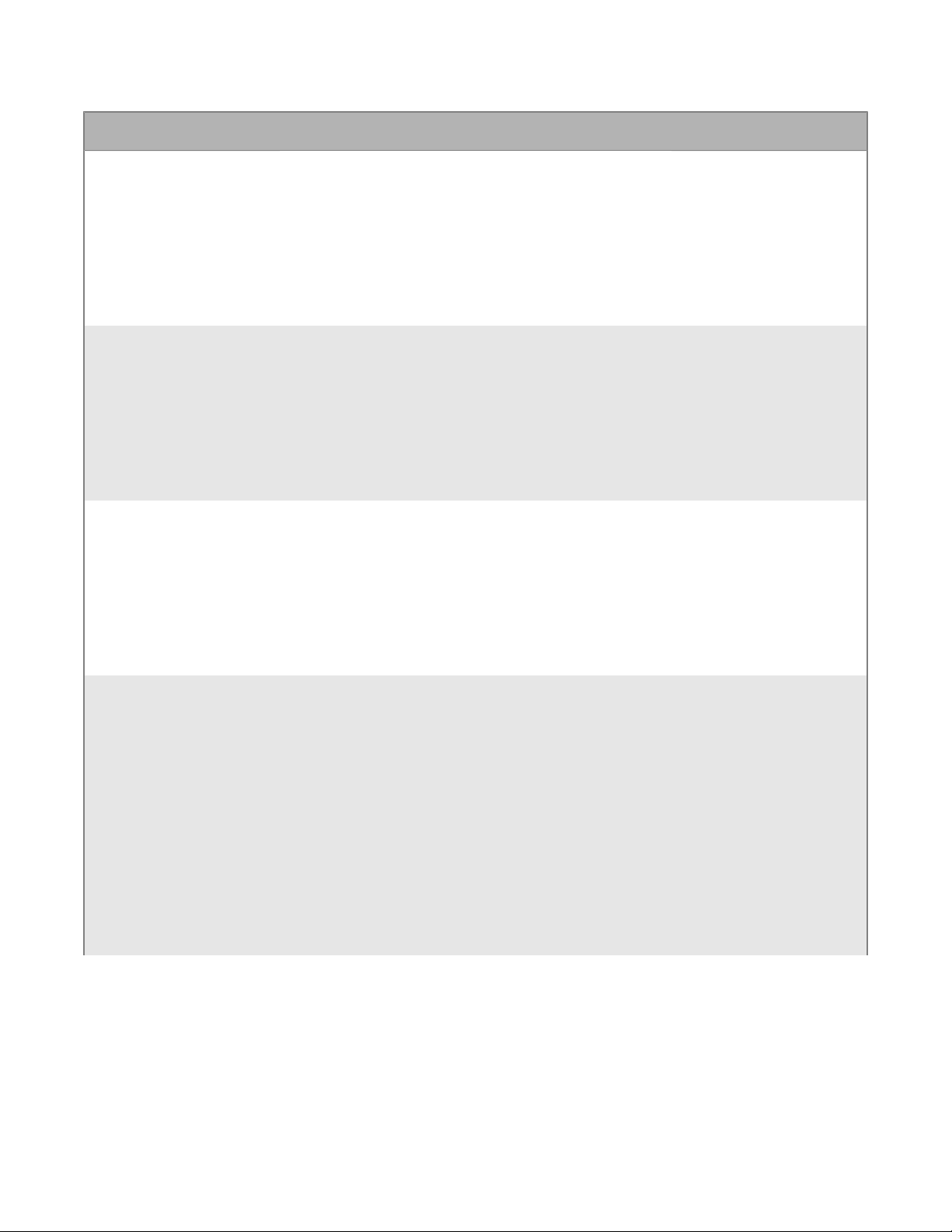
Setting Description Applies to
Allow user to securely
save authentication
credentials
Expire stored credentials
after
Alert user for invalid or
expired certificate
This setting specifies whetherBlackBerry
Accessusers can save their authentication
credentials that they use to access webpages.
This setting specifies when the stored user
credentials expire. You can choose between "'Never
Expire" or "24 Hrs."
This setting is valid only if the "Allow user to securely
save authentication credentials" setting is selected.
This setting specifies whether users will be notified
when certificates are invalid or expired.
• BlackBerry Access for
Android
• BlackBerry Access for
iOS
• BlackBerry Access for
Windows
• BlackBerry Access for
macOS
• BlackBerry Access for
Android
• BlackBerry Access for
iOS
• BlackBerry Access for
Windows
• BlackBerry Access for
macOS
• BlackBerry Access for
Android
• BlackBerry Access for
iOS
• BlackBerry Access for
Windows
• BlackBerry Access for
macOS
Enforce strict tunnel This setting specifies whetherBlackBerry Accesscan
use only IP addresses and URLs listed in Connectivity
profiles. If an IP address or a URL is explicitly defined
to route DIRECT, the site is allowed and routes
DIRECT.
External sites that are not explicitly defined in the
Connectivity profile are blocked. However, if the
default route is configured to use aBlackBerry
Proxycluster, all undefined IP addresses and URLs
are allowed. If external sites are not allowed, they are
blocked.
If the default route is set to DIRECT, all sites that are
not explicitly allowed are blocked.
• BlackBerry Access for
Android
• BlackBerry Access for
iOS
• BlackBerry Access for
Windows
• BlackBerry Access for
macOS
|Managing BlackBerry Access|15
Page 16
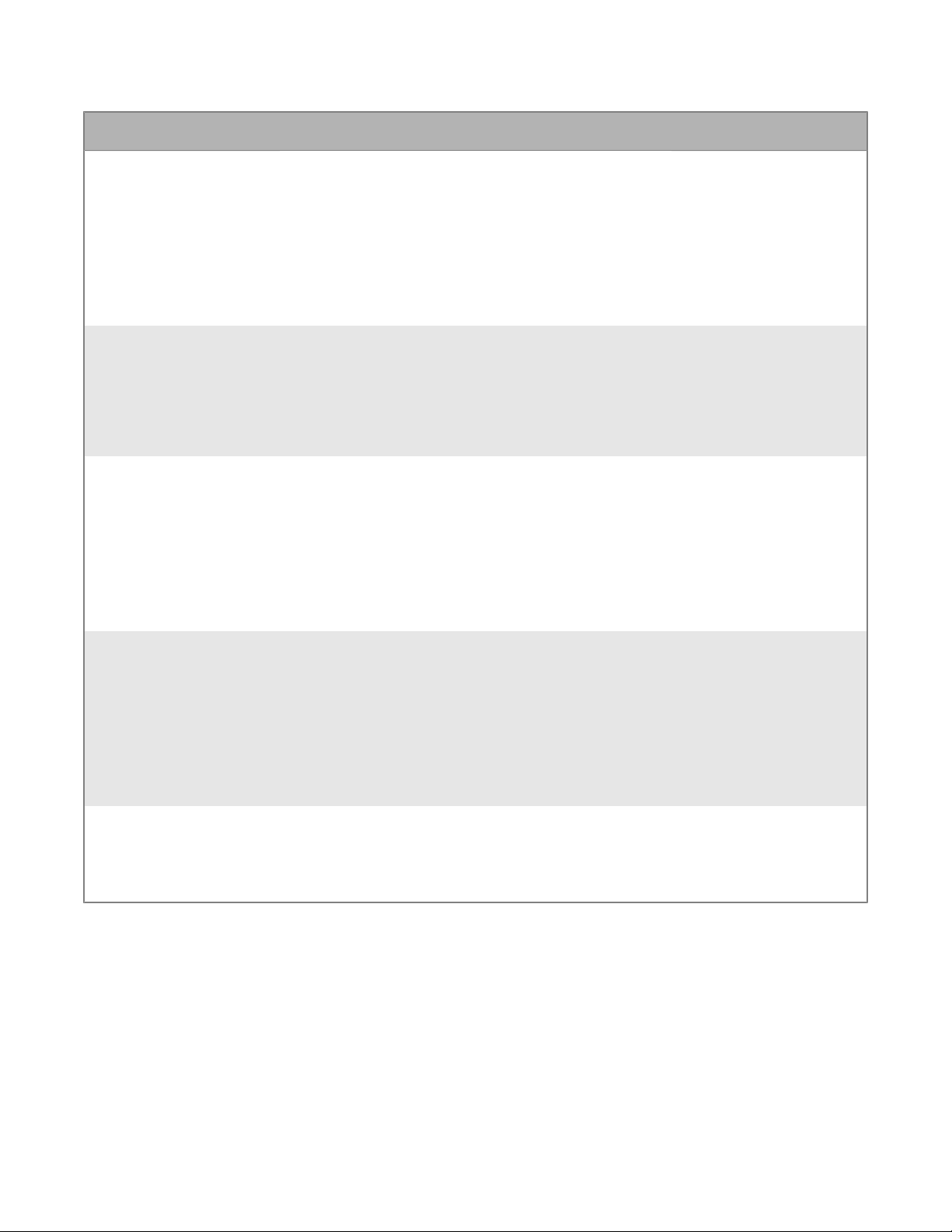
Setting Description Applies to
Allow URL not in Allowed
Domains of Connectivity
Profiles to be loaded in
native browser
When user selects apply
to all during prompt
to open in third party
browser, do not prompt
again for all the hosts
under same domain.
Do not prompt client cert
authorization for all sites
This setting specifies whether, whenBlackBerry
Accessusers try to access webpages from
domains that aren't listed in the allowed domains in
Connectivity profiles, they are opened in the device's
native browser instead ofBlackBerry Access.
This setting is valid only if the "Enforce strict tunnel"
setting is selected.
This setting specifies whether,when user selects
“Always open links from “ <domain>” in Safari“, the
user will not be prompted again for any other hosts
user accesses within same domain.
When a user uploads only one certificate
toBlackBerry UEMthat matches a recognized CA,
selecting this setting allows the webpage requesting
authorization to obtain the certificate without
prompting the user. If the user has uploaded multiple
certificates from the same CA, the user is prompted
to select the certificate to use.
• BlackBerry Access for
Android
• BlackBerry Access for
iOS
• BlackBerry Access for
Windows
• BlackBerry Access for
macOS
BlackBerry Access for
iOS
• BlackBerry Access for
Android
• BlackBerry Access for
iOS
• BlackBerry Access for
Windows
• BlackBerry Access for
macOS
Do not prompt client cert
authorization for white
listed sites only
List all certificates
available to user to
choose for client cert
authentication
When a user uploads only one certificate
toBlackBerry UEMthat matches a recognized CA,
selecting this setting allows all domains listed in the
allowed domains portion in Connectivity profiles to
obtain the certificate without prompting the user.
If the user has uploaded multiple certificates from
the same CA, the user is prompted to select the
certificate to use.
Specify whether all uploaded encryption certificates
are displayed when a user attempts to access
websites that require a client cert
• BlackBerry Access for
Android
• BlackBerry Access for
iOS
• BlackBerry Access for
Windows
• BlackBerry Access for
macOS
• BlackBerry Access for
Android
• BlackBerry Access for
iOS
|Managing BlackBerry Access|16
Page 17
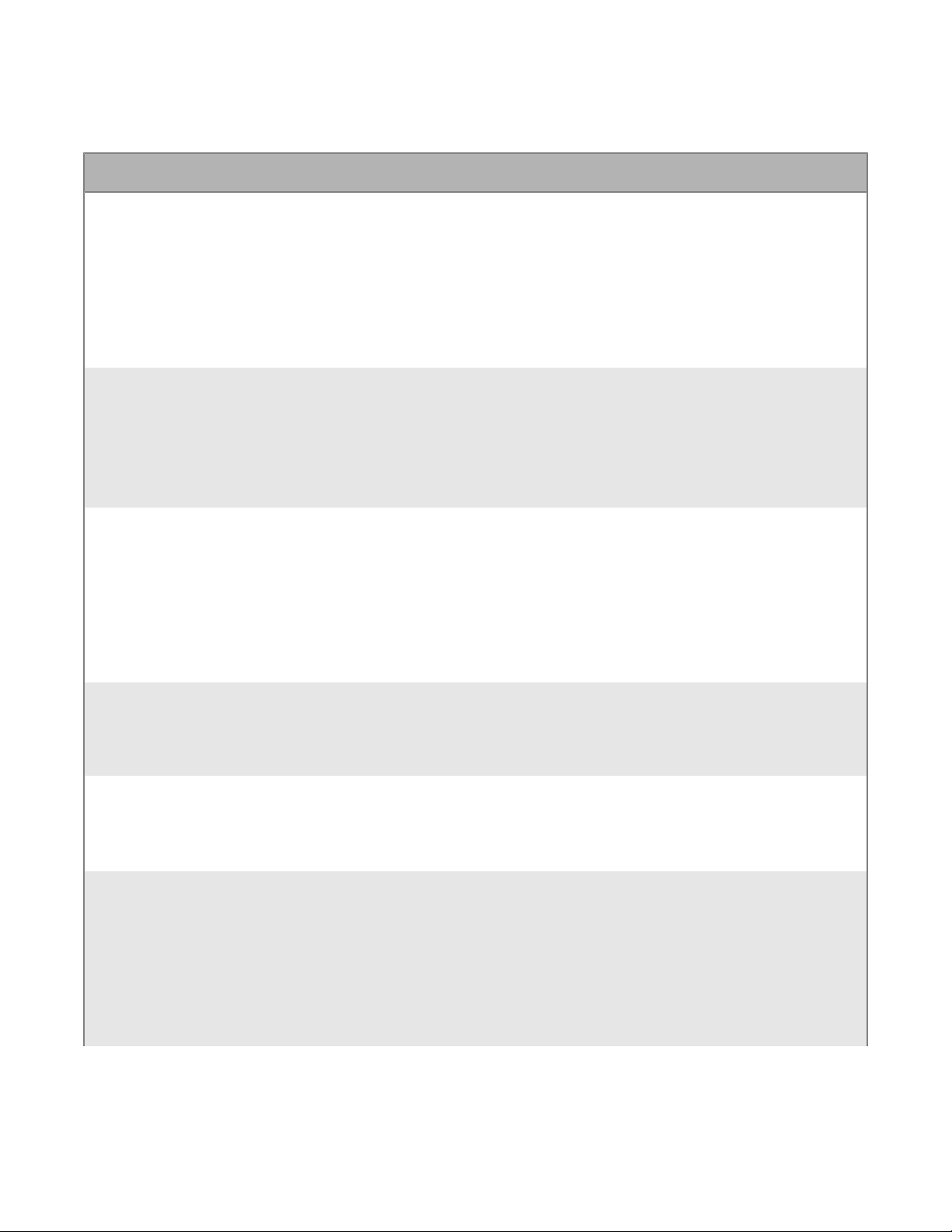
Network
Setting Description Applies to
Enter comma
separatedKerberosrealm
mappings e.g.:
foo=FOO.COMPANY.COM
EnableKerberosForwardable
Ticket
Resolve short names
to full qualified
domain name (FQDN)
forKerberosauthentication
This setting specifiesKerberosrealm
mappings.Kerberosauthentication realms define
areas that are under control ofKerberos. These
mappings allow you to equate realm names with other
names that are accessible or for some other reason.
The limit is 4000 characters.
This setting specifies whetherKerberosForwardable
tickets can be used.
Forwardable tickets inKerberosare client-side
authentication credentials that are tied to a particular
IP address that can be treated as new tickets with
other IP addresses.
This setting specifies whether users can reach
servers by typing the unqualified domain name
instead of the FQDN forKerberosauthentication.
Enabling this setting may impact performance.
• BlackBerry Access for
Android
• BlackBerry Access for
iOS
• BlackBerry Access for
Windows
• BlackBerry Access for
macOS
• BlackBerry Access for
Android
• BlackBerry Access for
iOS
• BlackBerry Access for
Android
• BlackBerry Access for
iOS
• BlackBerry Access for
Windows
• BlackBerry Access for
macOS
Disable file upload and
download on mobile
connections (Windows
Only)
Enable HTTP 2.0 Support This setting specifies whether HTTP 2.0 is supported
Enable Web Proxy This setting specifies whetherBlackBerry Accesscan
This setting specifies whether files can be
downloaded or uploaded when users are connected
to a mobile network instead of aWi-Finetwork.
inBlackBerry Access.
communicate through a web proxy server.
• BlackBerry Access for
Windows
• BlackBerry Access for
Android
• BlackBerry Access for
iOS
• BlackBerry Access for
Android
• BlackBerry Access for
iOS
• BlackBerry Access for
Windows
• BlackBerry Access for
macOS
|Managing BlackBerry Access|17
Page 18
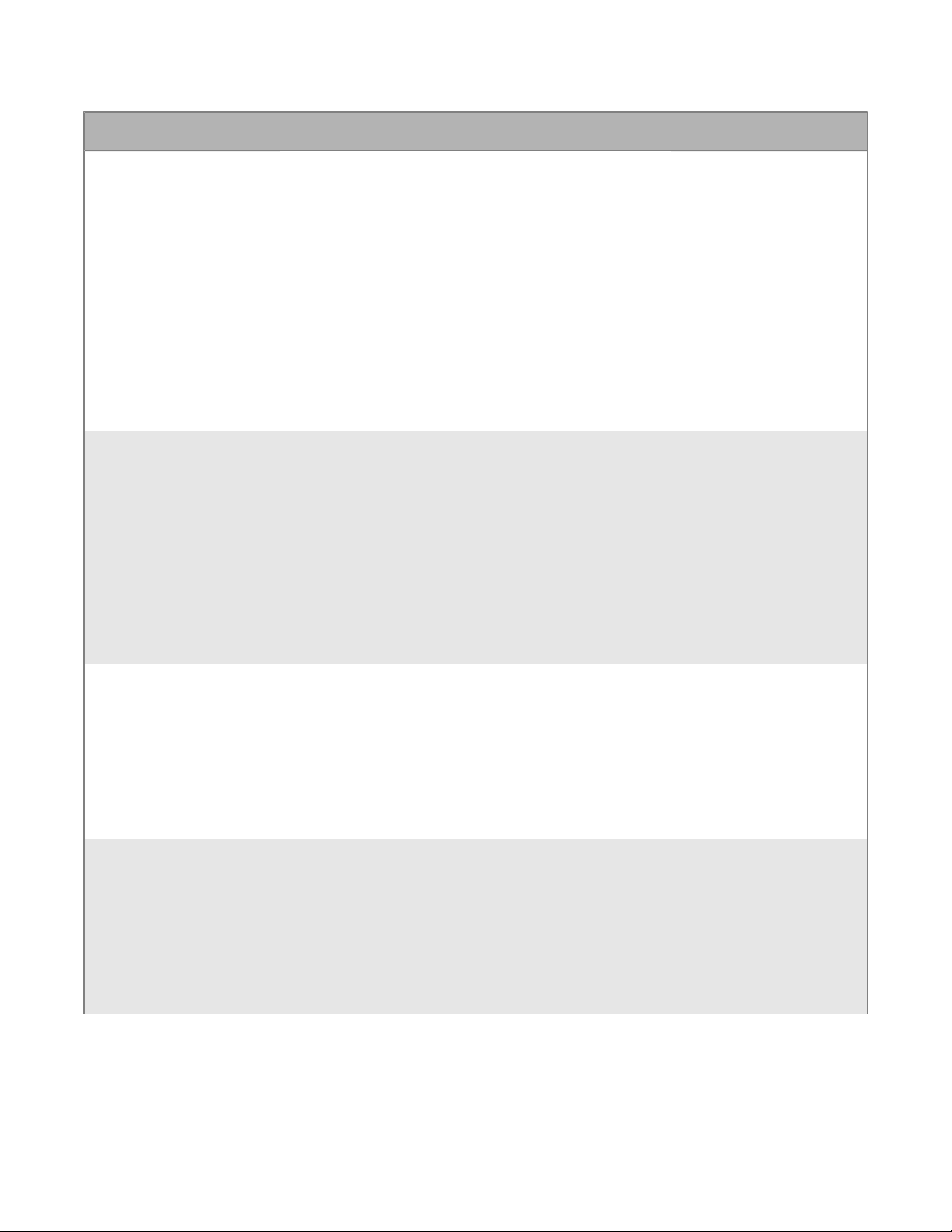
Setting Description Applies to
Use Proxy Auto
Configuration
Enter URL for PAC file
location
PAC files make it easier for users to work with proxy
servers by hiding the complexities of authentication
from the end user.
If your organization uses a PAC file to define proxy
rules, you can select this setting to use the proxy
server settings from the PAC file that you specify.
Enabling this setting will override static web proxy
settings.
This setting requiresBlackBerry Dynamicsservers
version 1.6 and later.
This setting is valid only if the "Enable Web Proxy"
setting is selected.
This setting specifies the URL for the web server that
hosts the PAC file, including the PAC file name. For
example, http://www.example.com/PACfile.pac.
Note: The PAC file must not be hosted on the
same server asGood Controlor on the same server
asBlackBerry UEMor any of its components. This
configuration is not supported.
The limit is 4000 characters.
• BlackBerry Access for
Android
• BlackBerry Access for
iOS
• BlackBerry Access for
Windows
• BlackBerry Access for
macOS
• BlackBerry Access for
Android
• BlackBerry Access for
iOS
• BlackBerry Access for
Windows
• BlackBerry Access for
macOS
This setting is valid only if the "Enable Web Proxy" and
"Use Proxy Auto Configuration" settings are selected.
Use Static Web Proxy
(Full Tunnel)
Proxy Host This setting specifies the the FQDN or IP address of
This setting specifies whether communications are
enabled through a single web proxy service only.
This setting is valid only if the "Enable Web Proxy"
setting is selected.
Note: Enabling this setting overrides 'Enforce strict
tunnel' settings.
the proxy server.
This setting is valid only if the "Use Static Web Proxy
(Full Tunnel)" setting is selected.
• BlackBerry Access for
Android
• BlackBerry Access for
iOS
• BlackBerry Access for
Windows
• BlackBerry Access for
macOS
• BlackBerry Access for
Android
• BlackBerry Access for
iOS
• BlackBerry Access for
Windows
• BlackBerry Access for
macOS
|Managing BlackBerry Access|18
Page 19
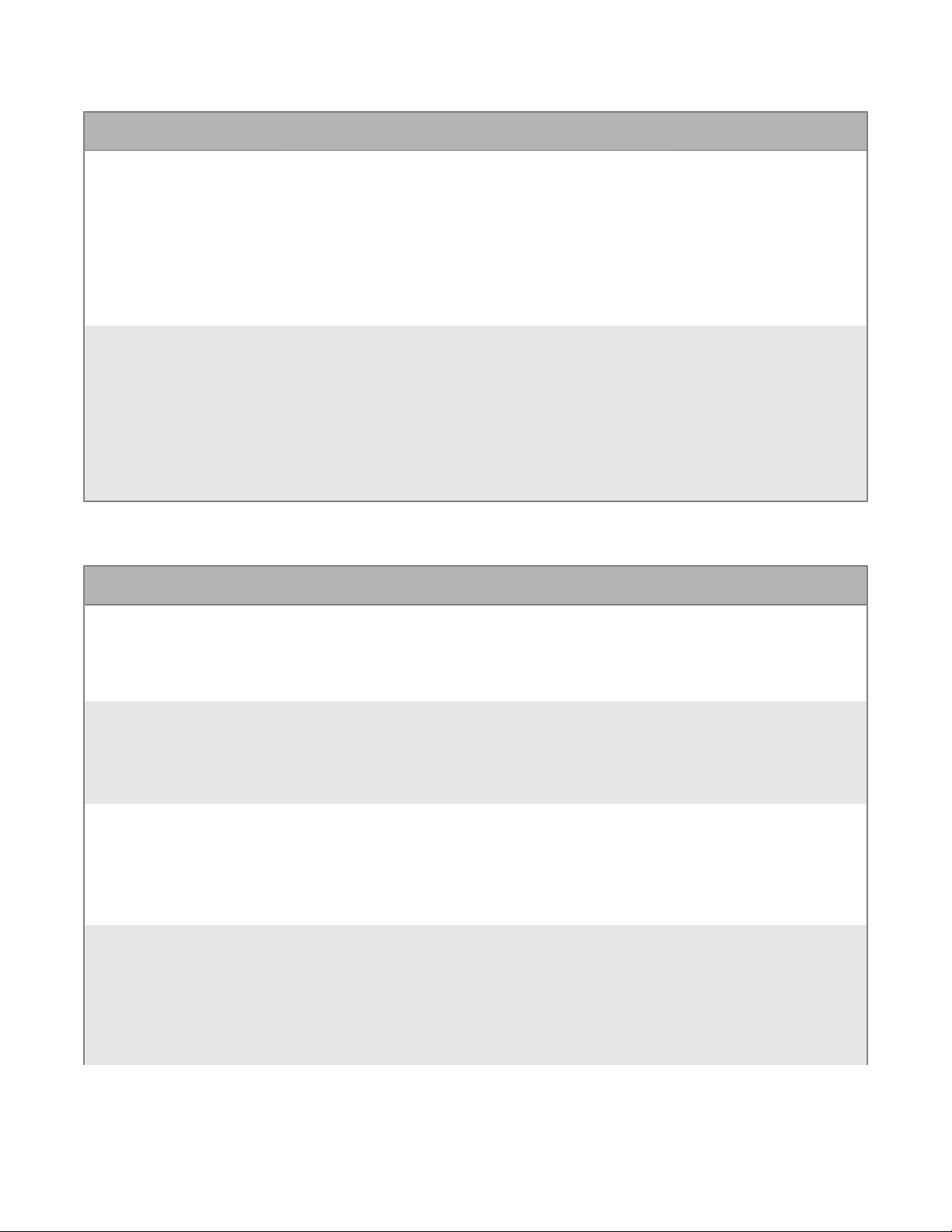
Setting Description Applies to
Proxy Port This setting specifies the port number of the proxy
server.
This setting is valid only if the "Use Static Web Proxy
(Full Tunnel)" setting is selected.
Enable PAC proxy check
for all the sub-resources
RSA
Setting Description Applies to
You can use this setting to enforce PAC processing
without caching.
Selecting this setting has an impact on the
performance of your organization’s environment.
It is recommended to use this feature for special
circumstances only.
• BlackBerry Access for
Android
• BlackBerry Access for
iOS
• BlackBerry Access for
Windows
• BlackBerry Access for
macOS
• BlackBerry Access for
Android
• BlackBerry Access for
iOS
• BlackBerry Access for
Windows
• BlackBerry Access for
macOS
EnableRSA SecurID This setting specifies whether users can useRSA
SecurIDtoken authentication to authenticate
withBlackBerry Access, instead of a password.
Prompt PIN for PINPAD
Token
Token File Password
Retry Count
Token Request SendTo
Email Address
This setting specifies whether users are always
prompted for anRSA SecurIDPIN.
This setting is valid only if the "Enable RSA SecurID"
setting is selected.
This setting specifies the number of times that a user
can enter an incorrectRSA SecurIDPIN before they
are locked out.
This setting is valid only if the "Enable RSA SecurID"
setting is selected.
This setting specifies the email address of
yourRSAauthentication manager. AllRSA
SecurIDtoken seed record requests are sent to this
address.
This setting is valid only if the "Enable RSA SecurID"
setting is selected.
• BlackBerry Access for
Android
• BlackBerry Access for
iOS
• BlackBerry Access for
Android
• BlackBerry Access for
iOS
• BlackBerry Access for
Android
• BlackBerry Access for
iOS
• BlackBerry Access for
Android
• BlackBerry Access for
iOS
|Managing BlackBerry Access|19
Page 20
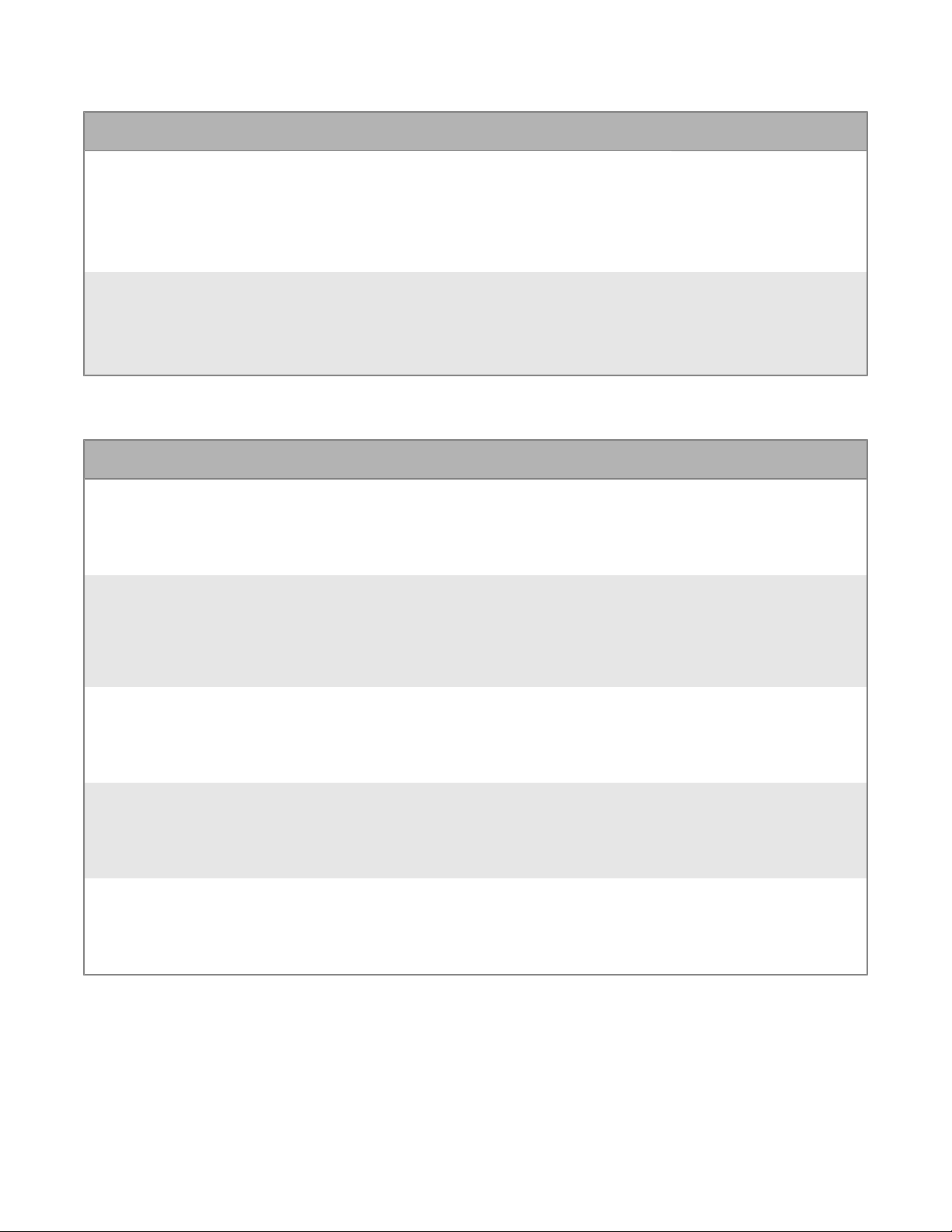
Setting Description Applies to
Token Request CC Email
Address
Token Request Email
Subject
Features
Setting Description Applies to
Allow user to upload This setting specifies whether users can upload files
Allow user to take new
photos/videos and
upload
This setting specifies the email address that should
be CC'd for allRSA SecurIDtoken seed record
requests.
This setting is valid only if the "EnableRSA SecurID"
setting is selected.
This setting specifies the email subject for token
request emails.
This setting is valid only if the "EnableRSA SecurID"
setting is selected.
to web pages inBlackBerry Access. Files can have a
maximum size of 20 MB.
This setting specifies whether users can take photos
and videos and upload the photos and videosto a
web page. Users must allowBlackBerry Accessto
access their cameras. Files can have a maximum size
of 20 MB.
• BlackBerry Access for
Android
• BlackBerry Access for
iOS
• BlackBerry Access for
Android
• BlackBerry Access for
iOS
• BlackBerry Access for
Android
• BlackBerry Access for
iOS
• BlackBerry Access for
Android
• BlackBerry Access for
iOS
Allow user to select
existing photos/videos to
upload
Allow user to select files
from file providers to
upload
Allow user to upload
files from the download
manager
This setting specifies whether users can upload
existing photos and videos from their photo libraries
to a web page. Files can have a maximum size of 20
MB.
This setting specifies whether users can upload files
from other file apps. Files can have a maximum size
of 20 MB.
This setting specifies whether users can upload files
that have been downloaded to the downloads folder
inBlackBerry Access.
• BlackBerry Access for
Android
• BlackBerry Access for
iOS
• BlackBerry Access for
Android
• BlackBerry Access for
iOS
• BlackBerry Access for
Android
• BlackBerry Access for
iOS
|Managing BlackBerry Access|20
Page 21
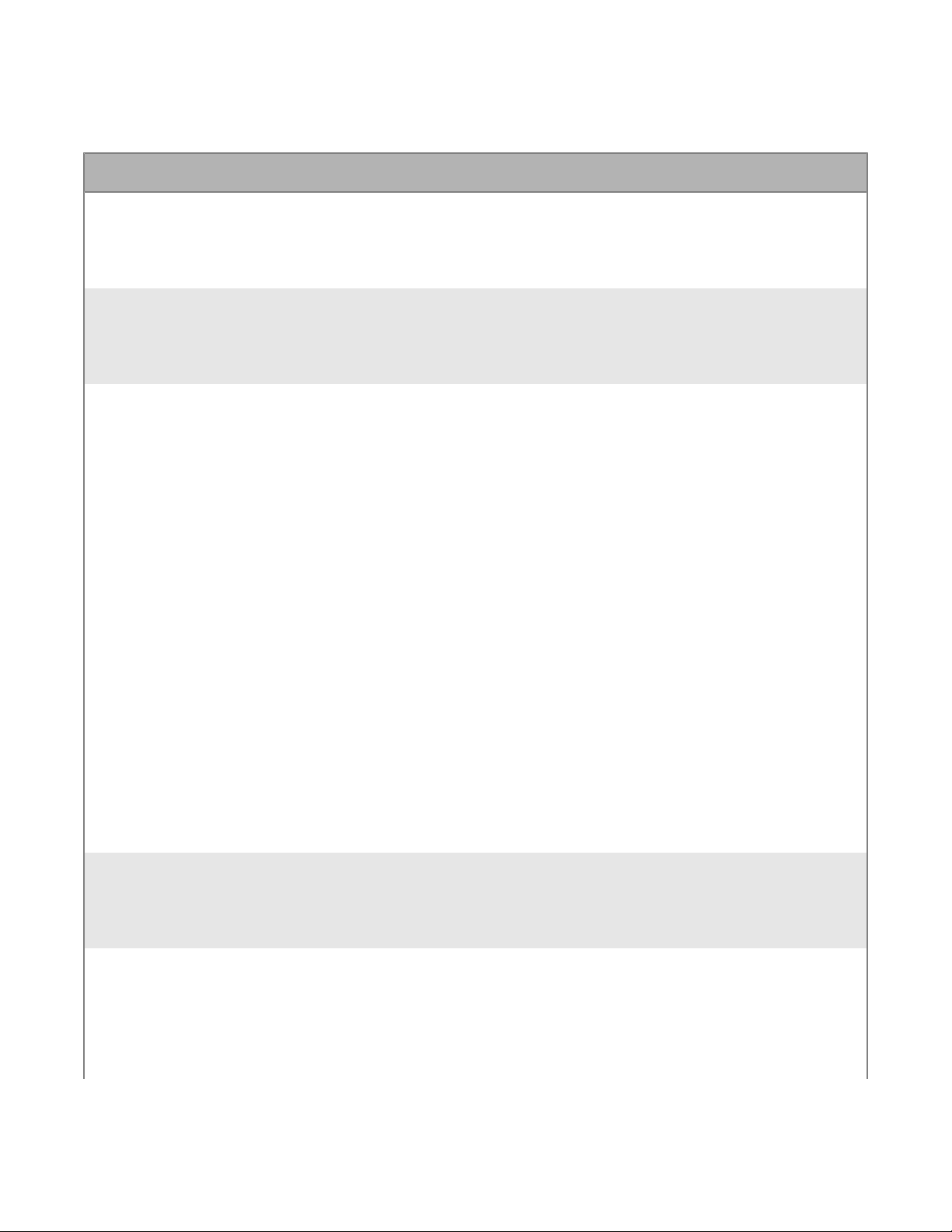
BlackBerry Work(Mac and Win)
Setting Description Applies to
Launch mail app on
browser start
Enable avatar photos This setting specifies whether users can set avatar
EWS server Optionally, you can use this setting to specify the
This setting specifies whether the mail app opens
instead of a browser windowwhenBlackBerry
Accessstarts.
photos. If it is disabled, the user's initials appear
instead.
URL that the mail app uses forMicrosoft Exchange
Web Servicesprovisioning.Otherwise,BlackBerry
Workuses autodiscovery methods to locate the EWS
server.
Optionally, you can enter a series of name=value pairs
separated by commas, where the name designates
an email domain and the value designates the URL
for the EWS endpoint for that domain.Using this
method, administrators can assign multiple users
with different EWS endpoints to the same application
policy and be able to controlwhere the mail app
accesses mail, based on the user’s email domain.
• BlackBerry Access for
Windows
• BlackBerry Access for
macOS
• BlackBerry Access for
Windows
• BlackBerry Access for
macOS
• BlackBerry Access for
Windows
• BlackBerry Access for
macOS
Enable KCD or PKNIT
Support
Use client certificate in
place of login/password
For example:
• Single value: blackberry.com=http://
mail.blackberry.com
• Multiple values: blackberry.com=http://
mail.blackberry.com,yahoo.com=https://
mail.yahoo.com
Note: BlackBerry Accessdoes not validate the
entries. All related logs are prefixed by[WEB_MAIL]
EWS URL Resolution:at the INFO log level.
This setting specifies whether the mail app can
useKerberosconstrained delegation.
This setting specifies whether users can use SSL
certificates instead of using a login and password
to authenticate withBlackBerry Work. Depending
on your environment, SSL certificates must be
uploaded toBlackBerry UEMorGood Control. For
more information, seeManaging certificates.
• BlackBerry Access for
Windows
• BlackBerry Access for
macOS
• BlackBerry Access for
Windows
• BlackBerry Access for
macOS
|Managing BlackBerry Access|21
Page 22
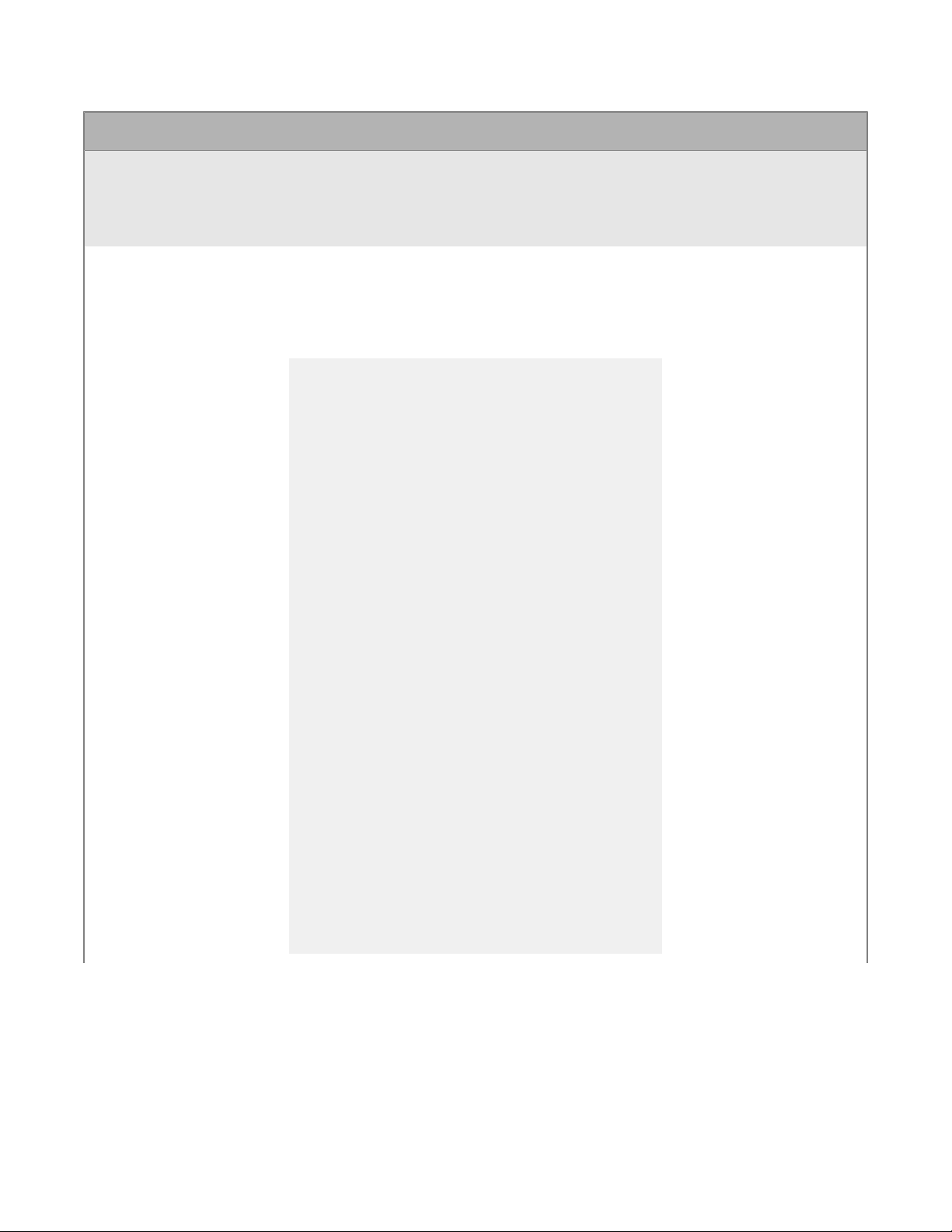
Setting Description Applies to
Disable Notifications This setting specifies whetherBlackBerry
Workdisplays notifications for mail and calendar
events.
Enable email
Classification
This setting specifies whether to enable email
classification markings, such as INTERNAL,
CONFIDENTIAL, NO FORWARD, and/or NO REPLY.If
selected, specify the following sample information in
theClassifications and caveatsfield as required:
<emailClassificationMarks>
<options>
<classifications>ON</
classifications>
<caveats>OFF</caveats>
<classificationDefault>INTERNAL</
classificationDefault>
<caveatDefault>NO FORWARD</
caveatDefault>
</options>
<classifications>
<classification>
<select>INTERNAL</select>
<subject>(INTERNAL)</subject>
</classification>
<classification>
<select>CONFIDENTIAL</select>
<subject>[CONFIDENTIAL]</
subject>
</classification>
</classifications>
<caveats>
<caveat>
<select>NO FORWARD</select>
<subject>(DO NOT FORWARD)</
subject>
</caveat>
<caveat>
<select>NO REPLY</select>
<subject>(DO NOT REPLY)</
subject>
</caveat>
</caveats>
</emailClassificationMarks>
• BlackBerry Access for
Windows
• BlackBerry Access for
macOS
• BlackBerry Access for
Windows
• BlackBerry Access for
macOS
|Managing BlackBerry Access|22
Page 23
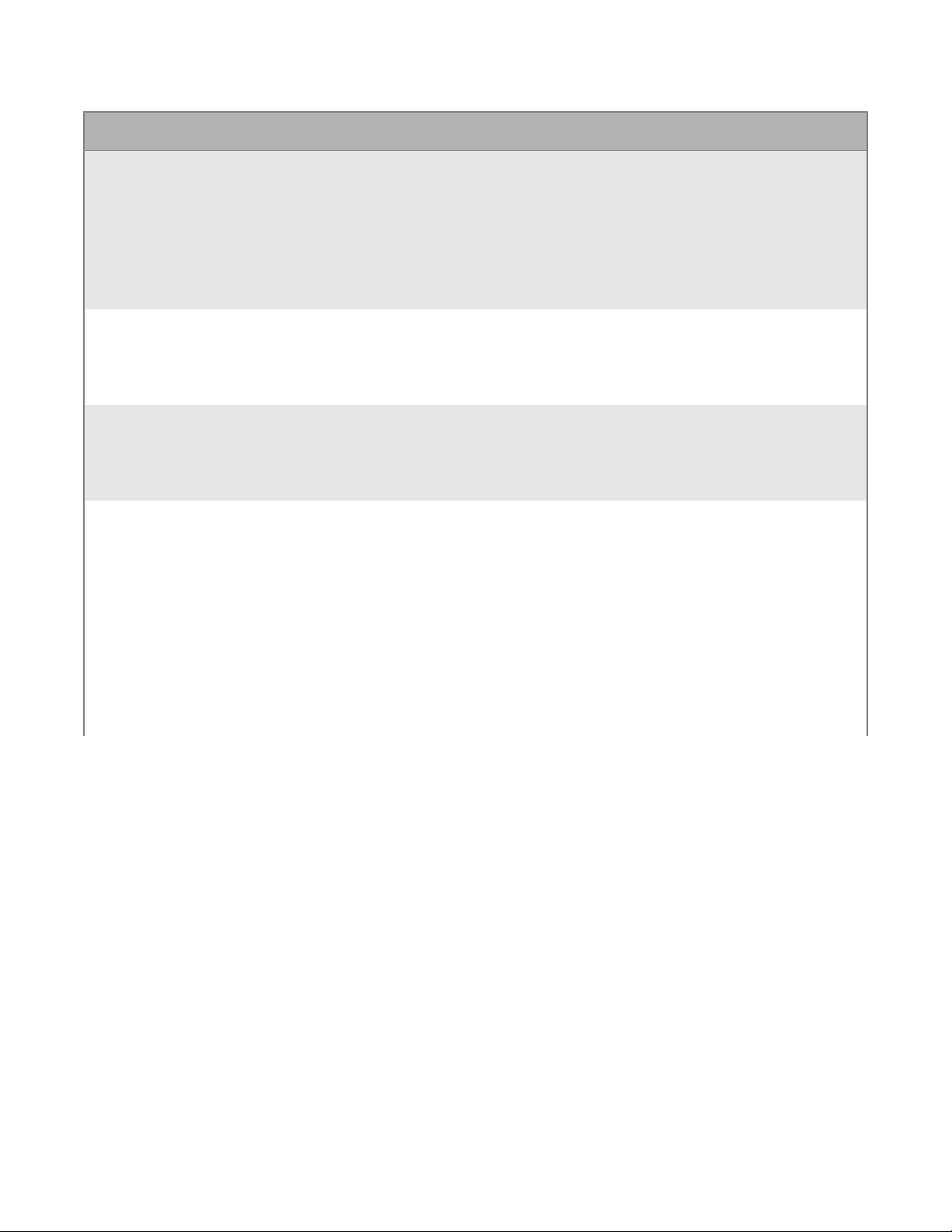
Setting Description Applies to
Display warning while
sending message if
recipient's email domain
is unauthorized
Default signing algorithm This setting specifies the algorithm to use for signing
Default encryption
algorithm
Enable Revocation
Checking
This setting specifies whether to display a warning if
the user is sending an email to a recipient in an email
domain that is not authorized. If selected, specify
email domains you want to authorize in the Authorize
email domains field.
Users will notice that email addresses in untrusted
domains appear in purple text.
sent messages.
This setting specifies the algorithm to use for
encrypting sent messages.
This setting allows you to setrevocation checking
of all certificates used for signing/encryption and
signing verification/decryption of S/MIME messages.
• When you select this box,Use AIA extension in
certificate if presentis selected by default.
• In theDefault OSCP URLfield, specify the web
address of the OSCP service.The OCSP URI is
used by the S/MIME verification APIs as an OCSP
revocation check service if an AIA extension is not
present in a certificate or if theUse AIA extension
in certificate if presentcheck box is not selected.
• BlackBerry Access for
Windows
• BlackBerry Access for
macOS
• BlackBerry Access for
Windows
• BlackBerry Access for
macOS
• BlackBerry Access for
Windows
• BlackBerry Access for
macOS
• BlackBerry Access for
Windows
• BlackBerry Access for
macOS
|Managing BlackBerry Access|23
Page 24
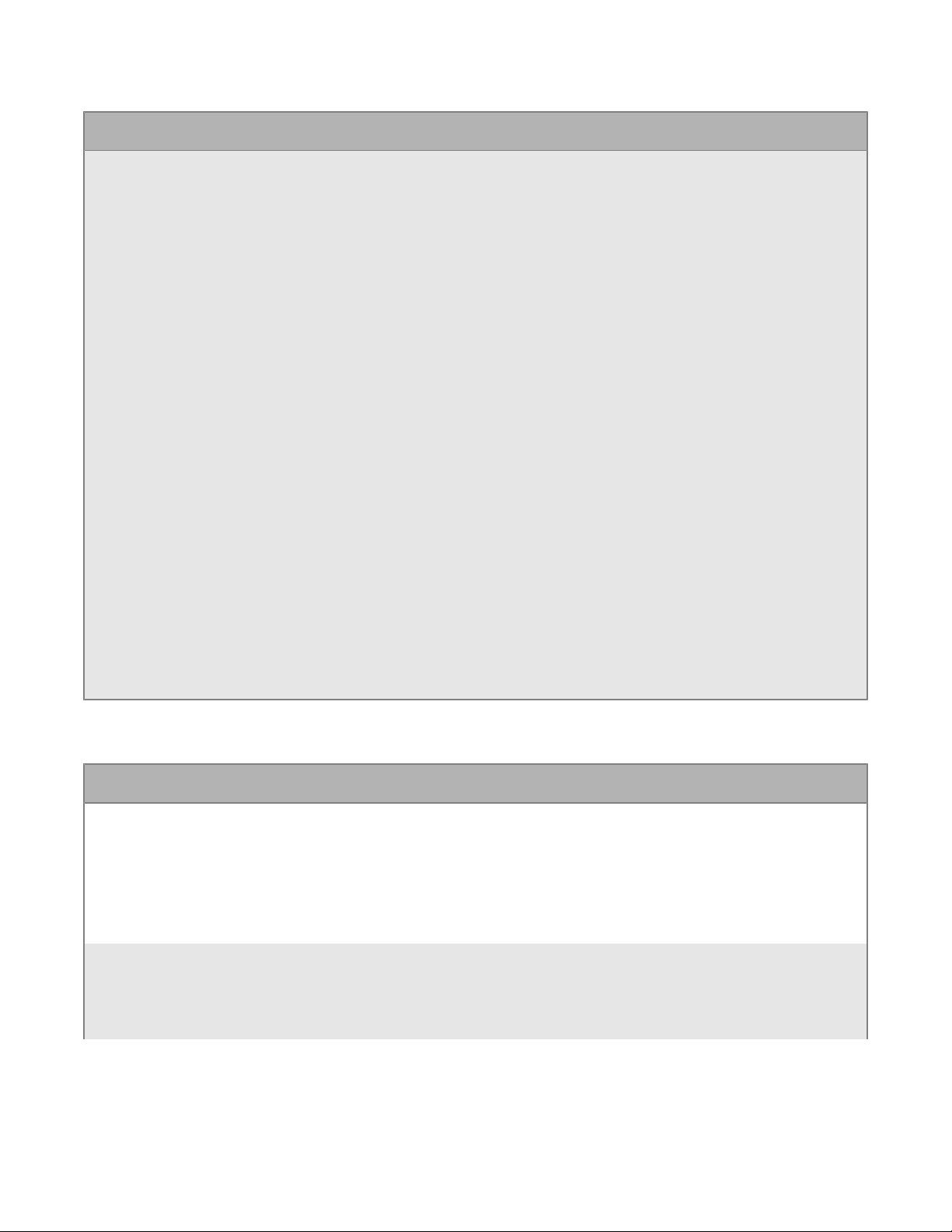
Setting Description Applies to
UseOffice 365Modern
Authentication
This setting allows you to configure options
forMicrosoft Office 365. Modern authentication
enablesBlackBerry Workto us sign-in features such
as Multi-Factor Authentication and SAML-based
third-party Identity Providers. If selected, specify the
following:
• In theAzureApp ID field, specify theMicrosoft
Azureapp ID forBlackBerry Work.
For information on how obtain anAzureapp
ID, seeObtain anAzureapp ID forBlackBerry
WorkforWindowsandmacOS.
• In theOffice 365Sign On URL field, specify the
web address thatBlackBerry Workshould use
when it signs in toOffice 365. If you do not
specify a value,BlackBerry Workuses https://
login.microsoftonline.com during setup.
• In theOffice 365Tenant ID field, specify the
tenant ID of theOffice 365server that you
wantBlackBerry Workto connect to during setup.
If you do not specify a value, a value of "common"
is used.
• In theOffice 365Resource field, specify the
resource URL of theOffice 365server that you
wantBlackBerry Workto connect to during
setup. If you do not specify a value,BlackBerry
Workuseshttps://outlook.office365.com during
setup.
• BlackBerry Access for
Windows
• BlackBerry Access for
macOS
BlackBerry Access(Mac and Win)
Setting Description Applies to
Enable WebRTC This setting specifies whether to enableaccess
to WebRTC protocol-based destinations such
asCitrixVDI browser-based access.
For information on how to configureBlackBerry
Accessto support WebRTC, seeConfigure access to
WebRTC-based destinations.
Enable Microphone
Access
This setting specifies whetherBlackBerry
Accessshould display a prompt that allows users to
permit websites to use the device's microphone. You
can enable it only if WebRTC is enabled.
• BlackBerry Access for
Windows
• BlackBerry Access for
macOS
• BlackBerry Access for
Windows
• BlackBerry Access for
macOS
|Managing BlackBerry Access|24
Page 25
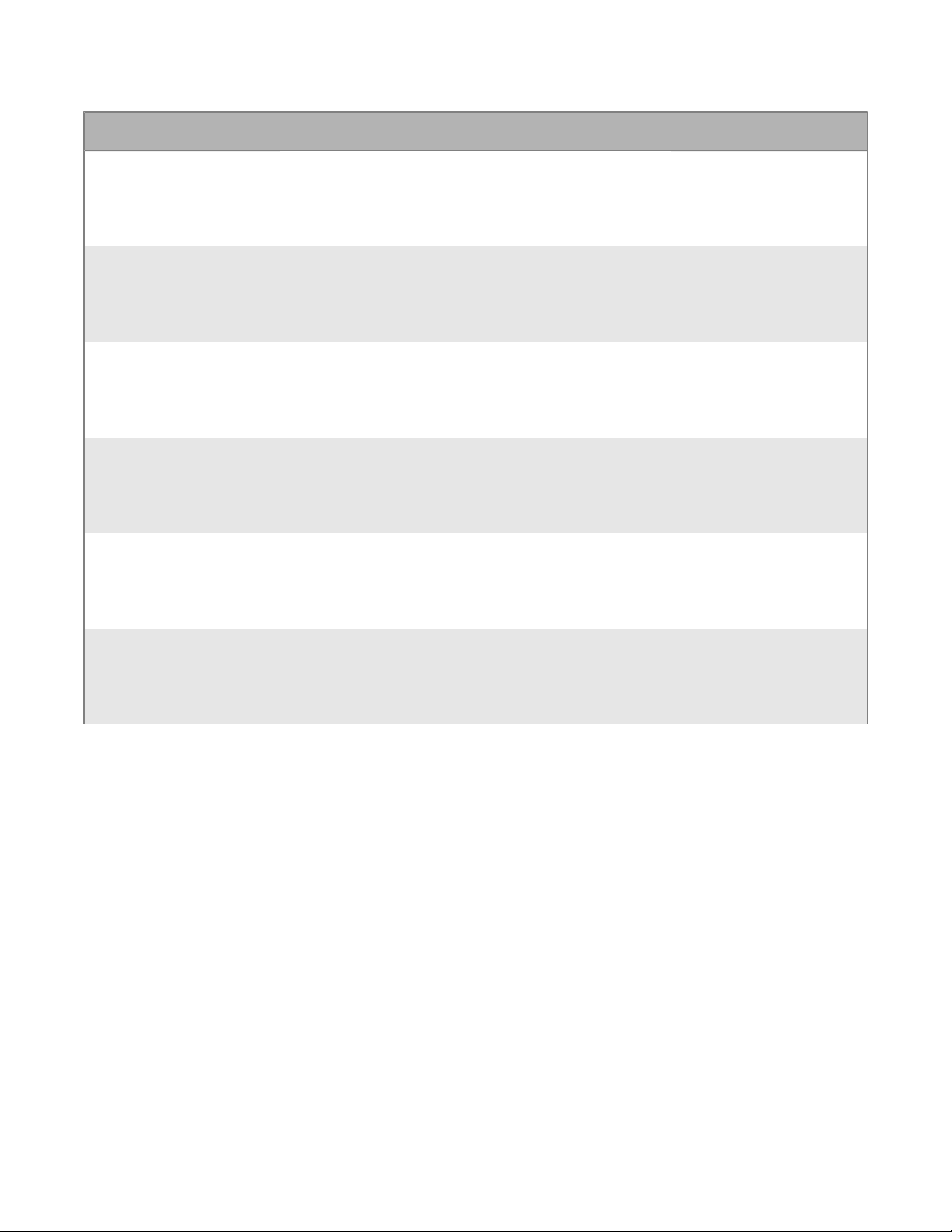
Setting Description Applies to
Enable Camera Access This setting specifies whetherBlackBerry
Accessshould display a prompt that allows users to
permit websites touse the device's camera.You can
enable it only if WebRTC is enabled.
Enable UDP Protocol
support
Enable Printing This setting specifies whether to allow users to print
Enable embedded PDF
viewer
Automatically open
PDF andMicrosoft
Officedocuments after
download
This setting specifies whether to allow UDP
connections initiated by websites.
web pages.
This setting specifies whether to allow users to view
embedded PDFs from withinBlackBerry Access.
• BlackBerry Access for
Windows
• BlackBerry Access for
macOS
• BlackBerry Access for
Windows
• BlackBerry Access for
macOS
• BlackBerry Access for
Windows
• BlackBerry Access for
macOS
• BlackBerry Access for
Windows
• BlackBerry Access for
macOS
• BlackBerry Access for
Windows
• BlackBerry Access for
macOS
EnableMicrosoft
OfficeURI support
OnlyMicrosoft OfficeURIs that specify online
documents are supported.
• BlackBerry Access for
Windows
• BlackBerry Access for
macOS
|Managing BlackBerry Access|25
Page 26
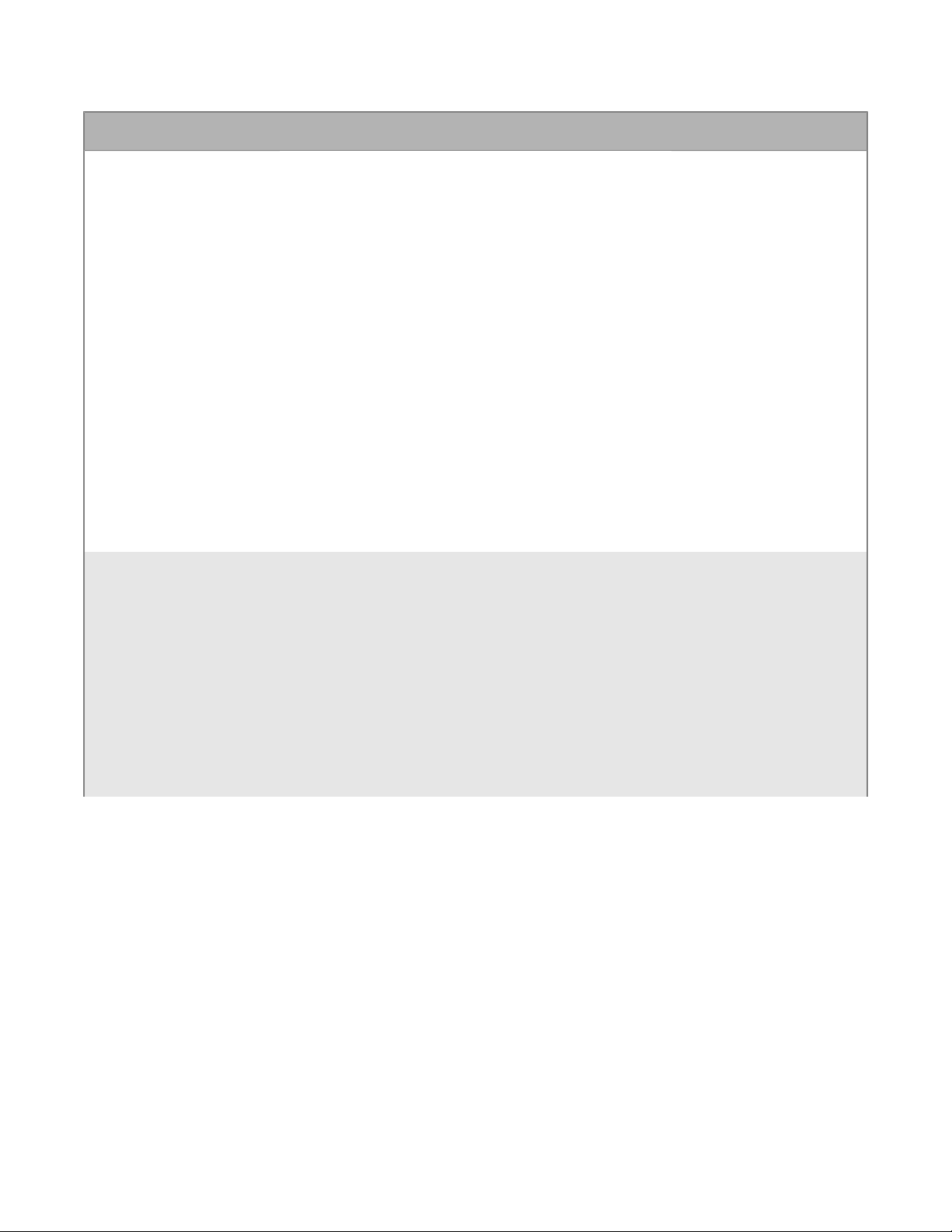
Setting Description Applies to
Enable Upgrade
Notifications
Enable Awingu Extension This setting specifies whether to enable the Awingu
This setting specifies whether to push notifications to
users when a new upgrade is available.
If selected, specify the following:
• In the Min Windows Version field, specify the
minimumBlackBerry Access for Windowsversion.
If there are versions available that are later than
the version specified in this field, users will be sent
an upgrade notification.
• In the Min Mac Version field, specify the
minimumBlackBerry Access for macOSversion. If
there are versions available that are later than the
version specified in this field, users will be sent an
upgrade notification.
• In the Win Download URL field, specify the URL for
theBlackBerry Access for Windowsapp.
• In the Mac Download URL field, specify the URL
for theBlackBerry Access for Windowsapp.
• In the Notification Message, you can create a
custom message or leave the default message.
extension which allows users to store their Awingu
credentials. Also, when enabled, an icon is added to
the toolbar inBlackBerry Accessand users can launch
Awingu by clicking the icon in the toolbar.
• BlackBerry Access for
Windows
• BlackBerry Access for
macOS
• BlackBerry Access for
Windows
• BlackBerry Access for
macOS
If selected, you must specify the following:
• In the Awingu URL field, specify your
organization's Awingu URL. For example,
yourcompany.awingu.com
• In the Awingu DOMAIN field, specify your
organization's Awingu domain.
|Managing BlackBerry Access|26
Page 27
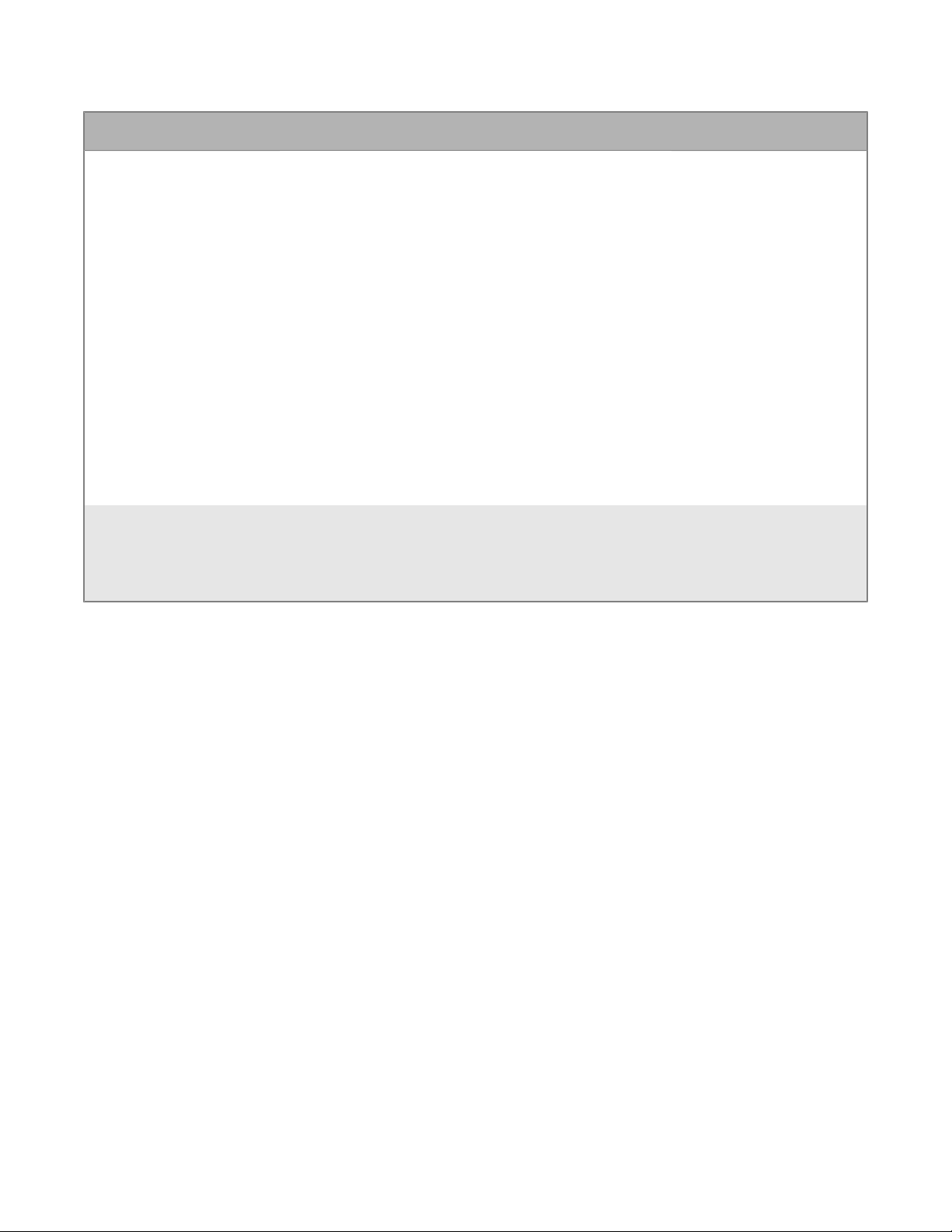
Setting Description Applies to
Enable installation of
extensions
Enable developer mode This setting allows you to enable developer mode
This setting specifies whether to allow websites to
download extensions for third-party apps.
If selected, in the Permitted Extension Ids field,
specify one more more extension IDs that can be
installed. The source can be from any URL.
Note: WebExandSkypecan be enabled either by
adding their extension ids or by adding their protocols
to the external protocols list.
In theChromeapp store, users can add only apps that
have permitted extensions.
If anextension is enabled and installed, and
the administrator removes its ID, the extension
is removed fromBlackBerry Access. If the
administrator re-adds the extension, the user must
restartBlackBerry Accessto be able to add the app
from theChromeapp store.
inBlackBerry Access.
• BlackBerry Access for
Windows
• BlackBerry Access for
macOS
• BlackBerry Access for
Windows
• BlackBerry Access for
macOS
Obtain anAzureapp ID forBlackBerry WorkforWindowsandmacOS
If you are configuringOffice 365settings in the app configuration forBlackBerry Work, you may need to obtain
and copy theAzureapp ID forBlackBerry WorkforWindowsandmacOS.
Note: If you have already created anAzureapp ID forBlackBerry WorkforiOSandBlackBerry
WorkforAndroid,make sure that you do not use the sameAzureapp ID forforBlackBerry
WorkforWindowsandmacOS.BlackBerry WorkforWindowsandmacOSneed their ownAzureapp ID.
1. Log on toportal.azure.com.
2. In the left column, clickAzure Active Directory.
3. ClickApp registrations.
4. ClickNew registration.
5. In theNamefield, enter a name for the app. This is the name that users will see.
6. Select a supported account type.
7. In theRedirect URIdrop-down list, selectPublic client (mobile & desktop). and enterchrome-extension://
glilhfdenplejncjmngdaojopbobomfa/login.html
8. ClickRegister.
9. In theManagesection, clickAPI permissions.
10.ClickAdd a permission.
11.In theSelect an APIsection, click theMicrosoft APIstab.
12.SelectExchange.
13.If your environment is usingOffice 365 Exchange Online, set the following permissions:
|Managing BlackBerry Access|27
Page 28
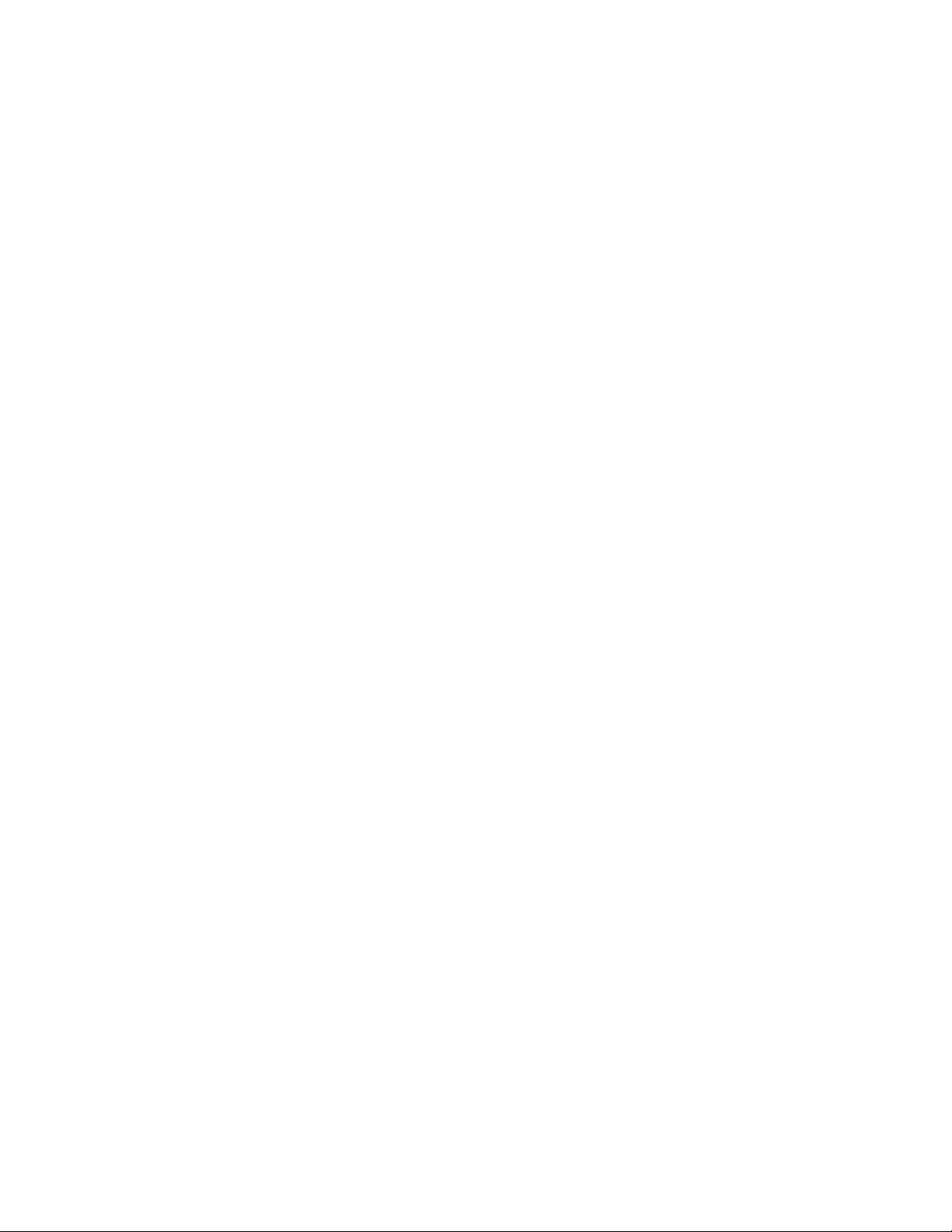
• Delegated permissions: Access mailboxes as the signed-in user via Exchange Web Services (EWS >
EWS.AccessAsUser.All).
14.ClickAdd permissions.
15.ClickMicrosoft Graph. IfMicrosoft Graphis not listed, addMicrosoft Graph.
16.Set the following permissions forMicrosoft Graph:
• Delegated permissions
• Sign in and read user profile (User > User.Read)
• Send mail as a user(Mail > Mail.Send)
17.Click one of the following:
• IfMicrosoft Graphexisted in the API permissions list, clickUpdate permissions.
• If you needed to addMicrosoft Graph, clickCreate.
18.ClickGrant Permissionsto apply the permissions for the app. These settings will not be applied to the app
until you have granted the updated permissions.
19.ClickYes.
You can now copy the Application ID for the app that you created.In theManagesection, clickOverview.It is
located under the name of the app, in the Application ID field.
Configuring the BlackBerry Dynamics Launcher
The BlackBerry Dynamics Launcher allows users to access their BlackBerry Dynamics apps in one place. Using
the BlackBerry Dynamics Launcher button, users can access things such as BlackBerry Work (mail, calendar,
contacts), app catalogs, and downloads, from the BlackBerry Access browser window.
You can configure the BlackBerry Dynamics Launcher in the BlackBerry Enterprise Mobility Server. You can also
set a customized icon for the BlackBerry Dynamics Launcher.
For more information, see the BlackBerry Enterprise Mobility Server content.
Adding the work app catalog to the BlackBerry Dynamics Launcher
You can add the work app catalog to the BlackBerry Dynamics Launcher so that users have quick access to a list
of their assigned work apps.
For BlackBerry Access for Android devices, when users select the BlackBerry UEM App Catalog icon in the
BlackBerry Dynamics Launcher, the work app catalog opens in the BlackBerry UEM Client.
For BlackBerry Access for iOS devices, when users select the BlackBerry UEM App Catalog icon in the BlackBerry
Dynamics Launcher, the work app catalog opens in the BlackBerry Access for iOS browser.
For more information about using BlackBerry UEM to manage BlackBerry Access, see the Getting started with
BlackBerry UEM and BlackBerry Dynamics content.
For more information about using Good Control to manage BlackBerry Access, visit http://help.blackberry.com/
en/good-control-good-proxy/current/ to read the Good Control Help Guide.
|Managing BlackBerry Access|28
Page 29
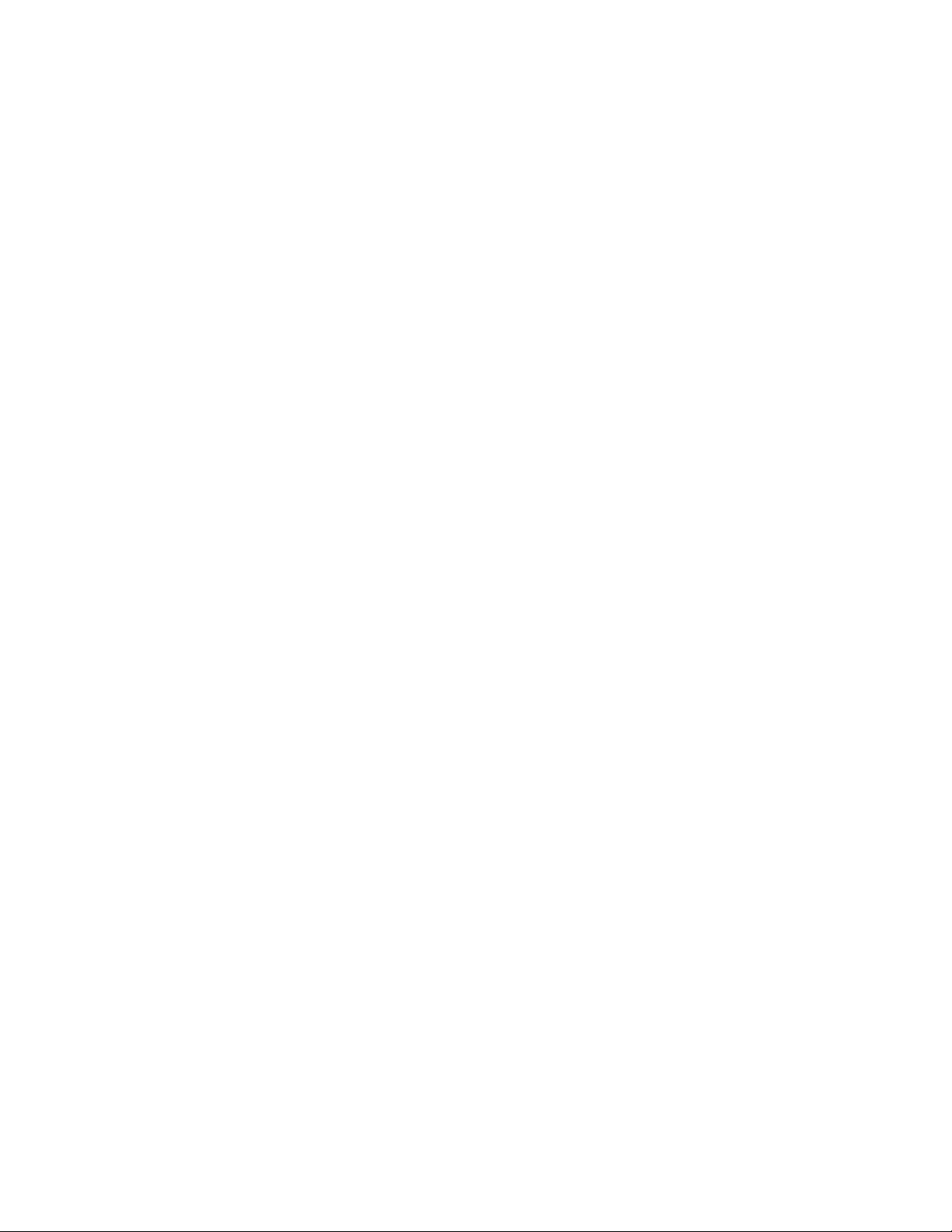
Whitelist theBlackBerry UEM App Catalogin theBlackBerry
DynamicsConnectivity profile
TheBlackBerry UEM App Catalogfeature is configured automatically byBlackBerry UEMand must be able to
route through the Internet. If theRoute all trafficoption is not selected in theBlackBerry DynamicsConnectivity
profile, you must configure the *.bbsecure.com domain requests to route through Direct. For more information on
theBlackBerry DynamicsConnectivity profile, seeSetting up network connections for BlackBerry Dynamics apps.
1. On the menu bar, clickPolicies and Profiles.
2. ClickNetworks and connections>BlackBerry Dynamics connectivity.
3. Select the connectivity profile that you want to edit.
4. In theDomaintable, click+.
5. On theAllowed Domainscreen, enter the following:
a) In theDomainfield, enter*.bbsecure.com.
b) SelectDirect.
6. ClickSave.
Configure single sign-on for BlackBerry Access in Good Control
You can enable single sign-on for BlackBerry Access in an environment that's already set up for Microsoft Office
365 with Microsoft Active Directory Federation Services and single sign-on.
Before you begin:
• Configure single sign-on in Office 365 with Active Directory Federation Services version 2.0 or 3.0, relying on
Windows Authentication and Kerberos.
• Configure Good Control for Kerberos constrained delegation.
• Verify that the "Identify BlackBerry Access in User Agent" app setting is selected in BlackBerry UEM or Good
Control.
1. Verify the SPN for Active Directory Federation Services. For Active Directory Federation Services to use
Kerberos, the Active Directory Federation Services service must have registered an SPN. This SPN should
already be registered by the prerequisite Active Directory Federation Services configuration in Office 365.
a) Open a command prompt on a computer with Active Directory RSAT tools installed.
b) Enter the command: setspn -q HOST/fqdn.of.adfs.server where fqdn.of.adfs.server is the FQDN of your
Active Directory Federation Services server.
This command exposes the name service account that serves Active Directory Federation Services. For a safer
form of delegation (HOST allows any protocol, only HTTP is needed) you might want to register the HTTP
SPN of the Active Directory Federation Services service account with the following command: setspn -S
HTTP/fqdn.of.adfs.serverADFS_service_account, where ADFS_service_account is the name of the Active
Directory Federation Services service account shown in the previous command.
2. Enable the User Agent in Active Directory Federation Services. By default, Active Directory Federation Services
allows only known user agents to use Windows Authentication. All other user agents are considered external
and are served with Forms Based Authentication (FBA) or certificate authentication.
a) To enable single sign-on in BlackBerry Access you need to add the BlackBerry Access user agent string
to Active Directory Federation Services to allow Windows Authentication for BlackBerry Access and
Kerberos constrained delegation. For all platforms, the BlackBerry Access user agent string begins with
Mozilla/5.0.
|Managing BlackBerry Access|29
Page 30
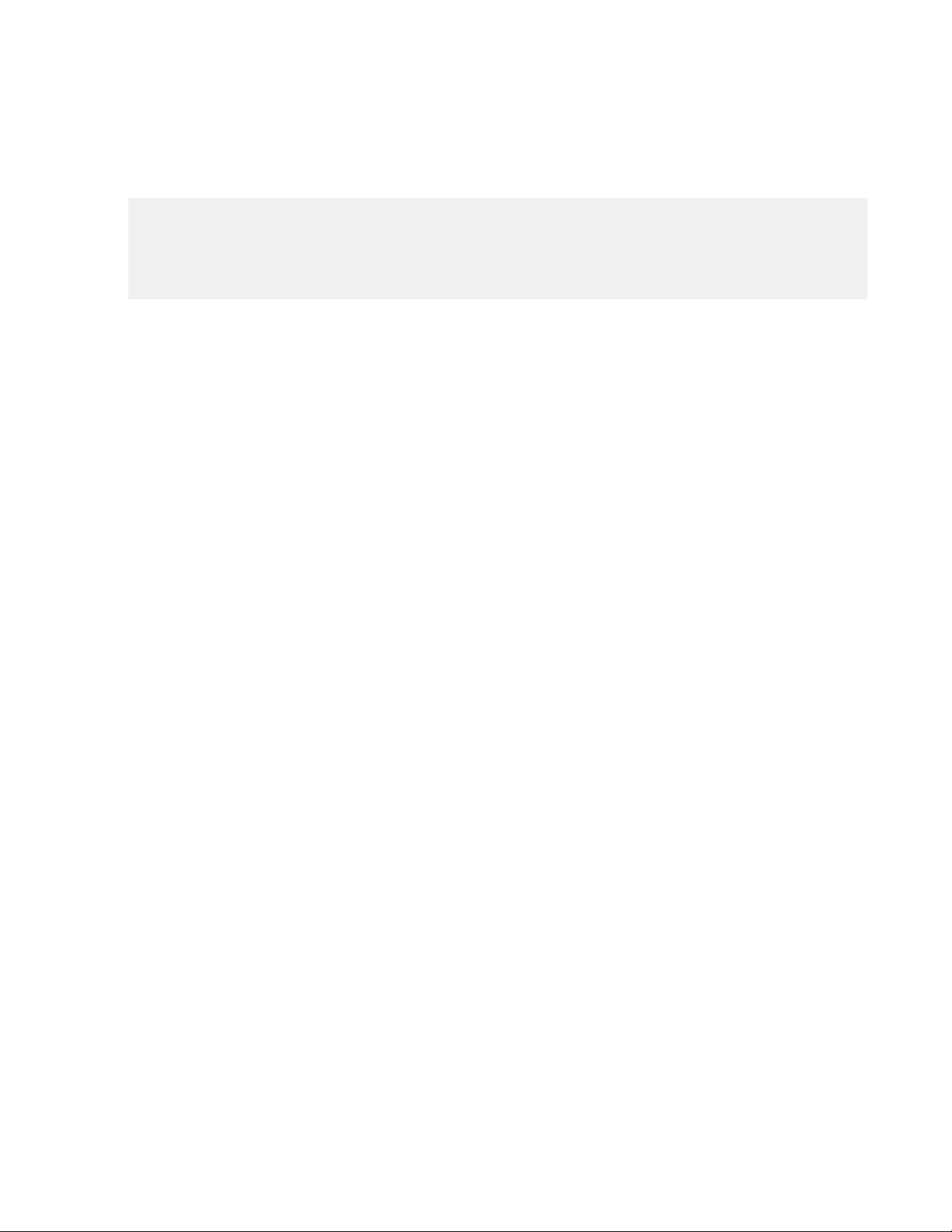
b) To verify the Active Directory Federation Services user agents, enter the following command: Get-
ADFSProperties | Select -ExpandProperty WIASupportedUserAgents
c) Edit and run the following script to add the new user agent to Active Directory Federation Services.
$NewUserAgent must be edited to the value that you will add.
$NewUserAgent = "Mozilla/5.0"
$CurrentUserAgents = Get-ADFSProperties | Select -ExpandProperty
WIASupportedUserAgents
$UserAgentAddArray = $CurrentUserAgents + $NewUserAgent
Set-ADFSProperties -WIASupportedUserAgents $UserAgentAddArray
d) To verify that the Active Directory Federation Services user agent has been added, run the Get-
ADFSProperties command again: Get-ADFSProperties | Select -ExpandProperty
WIASupportedUserAgents
e) Restart the Active Directory Federation Services service.
3. Set delegation on the Kerberos account of Good Control.
a) Log in to Good Control.
b) Navigate to the Server Properties tab.
c) Scroll to find the value of the gc.krb5.principal.name property. Set this object name in Microsoft Active
Directory.
d) On your Microsoft Active Directory server, click the Delegation tab.
e) Click ADD and enter the Active Directory Federation Services service account name that you discovered in
step 1.
f) Add the HTTP SPN.
g) Click OK.
Configure single sign-on for BlackBerry Access in BlackBerry UEM
You can enable single sign-on for BlackBerry Access in an environment that's already set up for Microsoft Office
365 with Microsoft Active Directory Federation Services and single sign-on.
Before you begin:
• Configure single sign-on in Office 365 with Active Directory Federation Services version 2.0 or 3.0, relying on
Windows Authentication and Kerberos.
• Configure BlackBerry UEM for Kerberos constrained delegation.
• Verify that the "Identify BlackBerry Access in User Agent" app setting is selected in BlackBerry UEM.
1. Verify the SPN for Active Directory Federation Services. For Active Directory Federation Services to use
Kerberos, the Active Directory Federation Services service must have registered an SPN. This SPN should
already be registered by the prerequisite Active Directory Federation Services configuration in Office 365.
a) Open a command prompt on a computer with Active Directory RSAT tools installed.
b) Enter the command: setspn -q HOST/fqdn.of.adfs.server where fqdn.of.adfs.server is the FQDN of your
Active Directory Federation Services server.
This command exposes the name service account that serves Active Directory Federation Services. For a safer
form of delegation (HOST allows any protocol, only HTTP is needed) you might want to register the HTTP
SPN of the Active Directory Federation Services service account with the following command: setspn -S
HTTP/fqdn.of.adfs.serverADFS_service_account, where ADFS_service_account is the name of the Active
Directory Federation Services service account shown in the previous command.
|Managing BlackBerry Access|30
Page 31

2. Enable the User Agent in Active Directory Federation Services. By default, Active Directory Federation Services
allows only known user agents to use Windows Authentication. All other user agents are considered external
and are served with Forms Based Authentication (FBA) or certificate authentication.
a) To enable single sign-on in BlackBerry Access you need to add the BlackBerry Access user agent string
to Active Directory Federation Services to allow Windows Authentication for BlackBerry Access and
Kerberos constrained delegation. For all platforms, the BlackBerry Access user agent string begins with
Mozilla/5.0..
b) To verify the Active Directory Federation Services user agents, enter the following command: Get-
ADFSProperties | Select -ExpandProperty WIASupportedUserAgents
c) Edit and run the following script to add the new user agent to Active Directory Federation Services.
$NewUserAgent must be edited to the value that you will add.
$NewUserAgent = "Mozilla/5.0"
$CurrentUserAgents = Get-ADFSProperties | Select -ExpandProperty
WIASupportedUserAgents
$UserAgentAddArray = $CurrentUserAgents + $NewUserAgent
Set-ADFSProperties -WIASupportedUserAgents $UserAgentAddArray
d) To verify that the Active Directory Federation Services user agent has been added, run the Get-
ADFSProperties command again: Get-ADFSProperties | Select -ExpandProperty
WIASupportedUserAgents
e) Restart the Active Directory Federation Services service.
3. Set delegation on the Kerberos account.
a) Log in to BlackBerry UEM.
b) Click Settings > BlackBerry Dynamics > Properties.
c) Scroll to find the value of the gc.krb5.principal.name property. Set this object name in Microsoft Active
Directory.
d) On your Microsoft Active Directory server, click the Delegation tab.
e) Click ADD and enter the Active Directory Federation Services service account name that you discovered in
step 1.
f) Add the HTTP SPN.
g) Click OK.
Setting up a PAC file to manage a proxy infrastructure
A work network can have complex traffic flows between local networks, connected vendor and partner networks,
and the Internet. DNS domains are often split between internal and Internet hosts that require complex routing. A
PAC file is an efficient way to manage a complex proxy infrastructure.
A PAC file is aJavaScriptfunction definition that determines whether web browser requests (HTTP, HTTPS, and
FTP) go directly to the destination or if they are forwarded to a web proxy server. PAC files can support proxy
deployments in which clients are configured to send traffic to the web proxy.
The benefits of using a PAC file:
• A PAC file allows you to automatically:
• Send Internet-bound HTTP, HTTPS, and FTP traffic directly to the proxy
• Send Intranet traffic directly to the destination
• Make exceptions for internal or external sites that must be routed or bypass the proxy
• A PAC file locks down theBlackBerry AccessLAN egress configuration
• A PAC file provides a flexible, easy-to-maintain, and script-driven method of controlling the routing of web
requests
|Managing BlackBerry Access|31
Page 32

• A PAC file can include code that handles proxy load distribution and failover
• A PAC file can be stored and updated in a central location, instead of distributed on multiple servers and
devices; when a PAC file is changed, client browsers retrieve the updated copy the next timeBlackBerry
Accessis launched
• A PAC filecan be configured to return DIRECT, NATIVE, BLOCK, or PROXY to have more granular control over
browsing
Note:
• It is a best practice to keep the PAC file size under 1 MB to ensure proper performance.
• The return values in the PAC file must not contain spaces or newline characters.
• The PAC file must not be hosted on the same server asGood Controlor on the same server asBlackBerry
UEMor any of its components. This configuration is not supported.
PAC file example
PAC files should start with a clear and concise coding methodology. You can achieve the same result
using several different methods using the PAC file functions that are available and the flexibility of
theJavaScriptlanguage. The following example shows how to:
• Normalize the requested URL for pattern matching
• Bypass the proxy when the destination is a plain hostname (a hostname that doesn't include a domain)
• Bypass the proxy for a defined set of local domains
• Bypass non-routable addresses (RFC 3330, better known as Special-Use IPv4 Addresses)
• Send remaining HTTP, HTTPS, and FTP traffic to a specific proxy
function FindProxyForURL(url, host)
/* Normalize the URL for pattern matching */
{
url = url.toLowerCase();
host = host.toLowerCase();
/* Don't proxy local hostnames */
if (isPlainHostName(host))
{
return 'DIRECT';
}
/* Don't proxy local domains */
if (dnsDomainIs(host, ".example1.com") ||
(host == "example1.com") ||
dnsDomainIs(host, ".example2.com") ||
(host == "example2.com") ||
dnsDomainIs(host, ".example3.com") ||
(host == "example3.com"))
{
return 'DIRECT';
}
/* Don't proxy non-routable addresses (RFC 3330) */
if (isInNet(hostIP, '0.0.0.0', '255.0.0.0') ||
isInNet(hostIP, '10.0.0.0', '255.0.0.0') ||
isInNet(hostIP, '127.0.0.0', '255.0.0.0') ||
isInNet(hostIP, '169.254.0.0', '255.255.0.0') ||
isInNet(hostIP, '172.16.0.0', '255.240.0.0') ||
isInNet(hostIP, '192.0.2.0', '255.255.255.0') ||
isInNet(hostIP, '192.88.99.0', '255.255.255.0') ||
isInNet(hostIP, '192.168.0.0', '255.255.0.0') ||
|Managing BlackBerry Access|32
Page 33

isInNet(hostIP, '198.18.0.0', '255.254.0.0') ||
isInNet(hostIP, '224.0.0.0', '240.0.0.0') ||
isInNet(hostIP, '240.0.0.0', '240.0.0.0'))
{
return 'DIRECT';
}
/* Don't proxy local addresses.*/
if (false)
{
return 'DIRECT';
}
}
if (url.substring(0, 5) == 'http:' ||
url.substring(0, 6) == 'https:' ||
url.substring(0, 4) == 'ftp:')
{
return 'PROXY xyz1.example.com:8080';
}
return 'DIRECT';
}
The following example shows a simple load distribution and failover using DNS:
{
if (isInNet(myIpAddress(), "10.1.0.0", "255.255.0.0"))
{ return "PROXY xyz1.example.com:8080; " +
"PROXY xyz2.example.com:8080";
}
if (isInNet(myIpAddress(), "10.2.0.0", "255.255.0.0"))
{ return "PROXY xyz1.example.com:8080; " +
"PROXY xyz2.example.com:8080";
}
if (isInNet(myIpAddress(), "10.3.0.0", "255.255.0.0"))
{ return "PROXY xyz2.example.com:8080; " +
"PROXY xyz1.example.com:8080";
}
if (isInNet(myIpAddress(), "10.4.0.0", "255.255.0.0"))
{ return "PROXY xyz2.example.com:8080; " +
"PROXY xyz1.example.com:8080";
}
else return "DIRECT";
}
The following example (new in version 2.9) shows how to specify URLs to open in the native browser and URLs to
block:
function FindProxyForURL(url, host)
{
if (shExpMatch (url, "*example.org*")){
return "PROXY example.net:8080; PROXY :3128";
}
if (dnsDomainIs (host, "blackberry.com")){
return "NATIVE";
}
if (dnsDomainIs (host, ".example.com*")){
|Managing BlackBerry Access|33
Page 34

return "BLOCK";
}
//redirect on http page
if (shExpMatch (url, "*domain123.example.net*")){
return "BLOCK http://domain1.example.org/";
}
return 'DIRECT';
}
Configure PAC settings inBlackBerry UEM
Before you begin: Verify that the PAC file is not hosted on the same server asBlackBerry UEMor any of its
components. This configuration is not supported.
1. In theBlackBerry UEMmanagement console, on the menu bar, clickApps.
2. Click theBlackBerry Accessapp.
3. On theBlackBerry Dynamicstab, in theApp configurationtable, click the app configuration that you want to
edit.
4. Click theNetworktab.
5. Select theEnable Web Proxyoption.
6. Select theUse Proxy Auto Configurationoption.
7. In theEnter URL for PAC file locationfield, type the fully qualified PAC file location.
8. Click theSecuritytab.
9. Select theEnforce strict tunneloption.
10.ClickSave.
11.For theBlackBerry Dynamicssubsystem to route traffic to a proxy resolved by the PAC file, every proxy server
and the PAC location must be allowed access throughBlackBerry Proxy. Perform the following actions:
a) ClickPolicies and profiles.
b) ExpandConnectivity (BlackBerry Dynamics).
c) ClickDefault.
d)
Click .
e)
In theAllowed Domainstable, click .
f) Enter the domain and select theBlackBerry Proxyinstances to use with the proxy server that you included
in the PAC file .
g) ClickSave.
h)
Click to add more PAC hosts.
Configure PAC settings in Good Control
Before you begin: Verify that the PAC file is not hosted on the same server as Good Control. This configuration is
not supported.
1. In to the Good Control console, in the navigator, click Policy Sets.
2. Select the BlackBerry Access policy that you want to configure.
3. Click the Edit icon.
4. Click the Application Policies tab.
5. Click Good Access.
6. Click the Network tab.
|Managing BlackBerry Access|34
Page 35

7. Select the Enable Web Proxy option and enter the fully qualified PAC file location.
8. In the Enter URL for PAC file location field, type the fully qualified PAC file location.
9. For on-premises deployments, click the Security tab and make sure that the Enforce strict tunnel option is
selected. For cloud deployments, Strict Tunnel must be disabled or you will block access to external sites.
10.Click Update.
11.For the BlackBerry Dynamics subsystem to route traffic to a proxy resolved by the PAC file, every proxy server
and the PAC location must be allowed access through Good Proxy. Perform the following actions:
a) In the navigator, under Policies, click Connectivity Profiles.
b) Click Master Connection Profile.
c) Beside Allowed Domains, click Edit.
d) Enter the domain and select the Good Proxy instances to use with the proxy server that you included in the
PAC file.
e) Click Add to include more entries.
f) Click Save to save these settings.
12.For on-premises deployments, verify that Strict Tunnel is enabled by repeating Steps 1 and 2 above and then
clicking the Security tab. For cloud deployments, Strict Tunnel must be disabled or you will block access to
external sites.
Test a PAC configuration
When you test PAC configurations, it's recommended that you enable debugging and detailed logging to
accurately capture the sequence of operations. When detailed logging is enabled from the app, BlackBerry
Access logs proxy-related errors to a special console found in device settings. To view this console, you can open
BlackBerry Access on the device, tap Settings > Console.
BlackBerry Access also provides network utilities that can be used to debug a PAC file policy. To view these
network utilities from the device, you can tap Settings > Advanced – Network Utilities, select PAC Resolve, and
enter an IP or Hostname to check how the currently applied PAC file resolves it.
Refreshing PAC configuration on devices
You can ensure that the latest PAC configuration has been pushed to all devices by forcing a policy refresh of the
BlackBerry Access policies and PAC settings in either BlackBerry UEM or Good Control.
Force a policy and PAC file refresh in BlackBerry UEM
If you have changed a policy and want to force BlackBerry UEM to send updates, including refreshing the PAC
files on devices, perform the following steps in BlackBerry UEM:
1. On the menu bar, click Apps.
2. Click the BlackBerry Access app.
3. On the BlackBerry Dynamics tab, in the App configuration table, click the app configuration that you want to
edit.
4. On the General tab, scroll to the To force policy update to device, enter current date and time and click update
field.
5. Enter the date and time in either 24 hour format or 12 hour format. For example, 02-16-2017 12:04AM (12hour) and 02-16-2017 0004 (24-hour).
6. Click Save.
Force a policy and PAC file refresh in Good Control
The Good Control server sends policy updates to all client devices when the policies have been changed.
|Managing BlackBerry Access|35
Page 36

If you have changed a policy and want to force Good Control to send updates, including refreshing the PAC files
on devices, perform the following steps in Good Control:
1. Click Policy Sets.
2. Click the policy set that you want to configure.
3. Click the Apps tab.
4. Expand the App Specific Policies section.
5. Scroll to find the entry for BlackBerry Access and click to expand.
6. Click the General tab.
7. Scroll to the To force policy update to device, enter current date and time and click update field.
8. Enter the date and time in either 24 hour format or 12 hour format. For example, 02-16-2017 12:04AM (12-
hour) and 02-16-2017 0004 (24-hour).
9. Click Update.
PAC file FAQ
What happens when a PAC file can't be downloaded?
If a PAC policy is mentioned but the PAC file can't be downloaded, BlackBerry Access doesn't allow the browser
to navigate to any web sites, and users see the following message: "Invalid web proxy configuration". Users can
try reloading the page to restart the PAC file download so that BlackBerry Access can try to download the PAC file
again.
When is a PAC file downloaded and how long is it cached?
For iOS devices, the PAC file is downloaded whenever the BlackBerry Access policy is updated and the app is
unlocked. Whenever the BlackBerry Access policy comes to the app, the download sequence starts. When the
device starts receiving the PAC file, the previous PAC file is replaced with the new one. After it is downloaded, the
data is stored in a persisted file and it's not downloaded again unless a new policy is pushed by Good Control.
For Android devices, the PAC file is downloaded only at the time the user tries to load a webpage. When it's
downloaded, the PAC data is stored in memory (not persisted) and not downloaded again until either the policy is
updated, the app is restarted, or whenever the network changes. The PAC file is downloaded again when a user
accesses a webpage after restarting the device or when network changes occur.
You can use the "Enable PAC proxy check for all the sub-resources" app setting to enforce PAC processing
without caching. Setting this app setting has an impact on the performance of your organization’s environment.
It's recommended to use this feature for special circumstances only.
Is there a cache timeout that controls whether the client will download PAC regularly?
There's no cache timeout for PAC files. The client doesn't download a new configuration unless it meets the
criteria described in the previous question.
How can you force clients to update PAC files if the PAC URL is the same but the PAC content has changed?
Due to a limitation in Good Control, you cannot apply the policy without changing one of the fields in the policy.
You can force a refresh of BlackBerry Access policies, including PAC configuration, on user's devices.
|Managing BlackBerry Access|36
Page 37

Why do users see an "Invalid Web Proxy Configuration" error message and how can users diagnose the problem?
This error message is displayed due to various conditions related to PAC files or the proxy server. Users can go
to the console in BlackBerry Access to see more details. This error message can be displayed for the following
reasons:
• The PAC script couldn't be executed because of a JavaScript error. Unfortunately, BlackBerry Access can't
detect JavaScript errors. It's recommended that you first test the PAC file in a browser on a computer and then
deploy it to devices. A PAC tester tool is available to test the PAC here: https://code.google.com/p/pactester/.
• The PAC file returns an empty value. In the case of computer browsers, they fall back to a connection without
a web proxy. However, for security reasons, BlackBerry Access doesn't fall back and displays an error message
instead.
• None of the web proxies returned by the PAC files are whitelisted in Good Control client connections. For more
information, see Configure PAC settings in Good Control.
• The PAC URL is invalid, is not whitelisted, or the PAC URL couldn't be connected to. For more information, see
Configure PAC settings in Good Control.
• Manual proxy is set but the proxy details haven't been configured. For more information, see Configure PAC
settings in Good Control.
Configure RSA SecurID soft token authentication
BlackBerry Access for iOS and Android devices supports RSA SecurID soft token authentication. The software
consists of an app and a separately installed, software-based security token that transfers password protection
and authentication delegation to Good for Enterprise.
BlackBerry Access contains an embedded RSA SecurID authenticator that can generate and display a 6-digit or 8digit tokencode at 30 or 60 second intervals.
1. To start a user’s RSA SecurID software authenticator, provision an RSA SecurID software token seed record
and send it to the user in an email so that they can import the seed record into BlackBerry Access.
2. Configure an RSA SecurID application policy in BlackBerry UEM or Configure an RSA SecurID application policy
in Good Control. The policy includes the email address of an RSA Authentication Manager administrator who
is responsible for assigning and delivering software token seed records.
3. Generate the Compressed Token Format URL with the RSA Authentication Manager. Replace the protocol
portion of the URL to send an HTTP URL to Good for Enterprise so that it can import the RSA token into
BlackBerry Access:
• Change the com.rsa.securid://ctf?ctfData=numeric_string or custom_url_scheme://ctf?
ctfData=numeric_string to http://ctf?ctfData=numeric_string.
The URL is case sensitive: ctfData must be mixed case, as shown.
4. The seed record must be delivered in an .sdtid file or a Compressed Token Format URL. The user imports the
seed record into BlackBerry Access.
5. A user that has BlackBerry Access already activated on their device opens the email message and clicks the
RSA token to install it in BlackBerry Access.
After you finish:
• The RSA administrator assigns a software token to the user, binds it to the user’s device ID, and sends the
seed record to the user in a Compressed Token Format URL format.
• The user opens the seed record in BlackBerry Access.
• BlackBerry Access imports the seed record and instantiates the RSA SecurID authenticator.
|Managing BlackBerry Access|37
Page 38

Configure an RSA SecurID application policy in BlackBerry UEM
1. In the BlackBerry UEM console, click Apps.
2. Click the BlackBerry Access app.
3. On the BlackBerry Dynamics tab, in the App configuration table, click the app configuration that you want to
edit.
4. Click the RSA tab.
5. Select the Enable RSA SecurID checkbox.
6. BlackBerry Access must prompt a PINPAD software token user to enter their PIN in order to generate an RSA
SecurID passcode. If you want BlackBerry Access to prompt users each time they request a passcode, select
the Prompt PIN for PINPAD Token check box. Otherwise, BlackBerry Access will cache the PIN.
7. Enter your RSA Authentication Manager administrator’s email address in the RSA Administrator Email
Address field. Good Control will send all token seed record requests to this address.
8. If you want to CC a recipient each time a BlackBerry Access user requests an RSA SecurID seed record, enter
the recipient’s email address in the RSA Administrator CC Email Address field.
9. Click Save.
Configure an RSA SecurID application policy in Good Control
1. In the Good Control console, click Policy Sets.
2. Locate the policy set that you want to configure in the Policy Sets table and click the edit icon in the Action
column.
3. Click the Apps tab.
4. In the App Specific Policies section, expand the BlackBerry Access policy.
5. Click the RSA tab.
6. Select the Enable RSA SecurID checkbox.
7. BlackBerry Access must prompt a PINPAD software token user to enter their PIN in order to generate an RSA
SecurID passcode. If you want BlackBerry Access to prompt users each time they request a passcode, select
the Prompt PIN for PINPAD Token check box. Otherwise, BlackBerry Access will cache the PIN.
8. Enter your RSA Authentication Manager administrator’s email address in the RSA Administrator Email
Address field. Good Control will send all token seed record requests to this address.
9. If you want to CC a recipient each time a BlackBerry Access user requests an RSA SecurID seed record, enter
the recipient’s email address in the RSA Administrator CC Email Address field.
10.Click Update.
Kerberos authentication support
BlackBerry Access fully supports Kerberos authentication. Kerberos authentication is an integral part of Microsoft
Active Directory implementations that has increasingly become a centerpiece of enterprise-level interoperability.
It provides secure user authentication through the Active Directory domain controller, which maintains the user
account and login information necessary to access your organization's network.
The Kerberos protocol governs three system participants:
1. A KDC
2. The client device
3. The server it wants to access
The KDC is installed as part of the domain controller and performs two service functions: the Authentication
Service and the TGS.
|Managing BlackBerry Access|38
Page 39

When they log in to your network, users must negotiate access by providing a login name and password that's
verified by the AS portion of the KDC within their domain. The KDC has access to the Active Directory user
account information. After a user is authenticated, the user is granted a TGT that's valid for the local domain. The
TGT is cached on the device, which uses it to request sessions with services throughout the network. You can
configure the TGT’s default expiration.
In addition, BlackBerry Access is certified for Kerberos Constrained Delegation, a BlackBerry Dynamics platform
feature that lets domain administrators restrict the network resources that a service trusted for delegation can
access by limiting the scope where application services can act on a user’s behalf. When configured, Kerberos
Constrained Delegation restricts which front-end service accounts can delegate to their back-end services. By
supporting constrained delegation across domains, services can be configured to use constrained delegation to
authenticate to servers in other domains rather than using unconstrained delegation. This provides authentication
support for across-domain service solutions by using an existing Kerberos infrastructure without needing to trust
front-end services to delegate to any service.
Mapping domains to Kerberos realms
When a client attempts to access a service running on a particular server, it knows the name of the service (host)
and the name of the server (for example, server01.example.com), but because more than one Kerberos realm may
be deployed on your network, it must guess the name of the realm in which the service resides.
By default, the name of the realm is taken to be the DNS domain name of the server in uppercase letters.
Example Domain Name EXAMPLE Kerberos REALM NAME
server01.example.org EXAMPLE.ORG
server01.example.com EXAMPLE.COM
server01.hq.example.com HQ.EXAMPLE.COM
In many configurations, this is sufficient, but in others, the derived realm name might not be the name of a
valid realm. In these cases, the mapping from the server's DNS domain name to the name of its realm must be
specified, as shown below.
For BlackBerry Access domain-to-realm mapping, you can record a list of comma-separated equivalencies in
which the first mapping in the list is treated as the default domain mapping. It will be used if the user has left the
domain field empty, as well as when the server requires NTLM or Kerberos authentication.
Another frequent use of this mapping is to equate a NetBiOS name that users might be familiar with to a Kerberos
realm name that becomes more recognizable.
Map domains to Kerberos realms in BlackBerry UEM
1. In the BlackBerry UEM console, click Apps.
2. Click the BlackBerry Access app.
3. On the BlackBerry Dynamics tab, in the App configuration table, click the app configuration that you want to
edit.
4. Click the Network tab.
5. In the field provided, enter the list of comma-separated values, using this
syntax:domain=KERBEROS_REALM_NAME
The value of KERBEROS_REALM_NAME must always be in uppercase letters.
Example: eastdomain=EAST.EXAMPLE.CORP
|Managing BlackBerry Access|39
Page 40

6. Click Save.
Map domains to Kerberos realms in Good Control
1. In the Good Control console, click Policy Sets.
2. Locate the policy set that you want to configure in the Policy Sets table and click the edit icon in the Action
column.
3. Click the Apps tab.
4. In the App Specific Policies section, expand the BlackBerry Access policy.
5. Click the Network tab.
6. In the field provided, enter the list of comma-separated values, using this
syntax:domain=KERBEROS_REALM_NAME
The value of KERBEROS_REALM_NAME must always be in uppercase letters.
Example: eastdomain=EAST.EXAMPLE.CORP
7. Click Update.
Managing certificates
BlackBerry UEMandGood Controlsupport the use of public and private key (PKCS #12) certificates for signing
email and client authentication.
The following section explains how to allow users to use certificates withBlackBerry Access. It assumes that you
have already set up your environment to communicate with your CA. If you have not completed this step, refer to
the following instructions, depending on your environment:
• Connect BlackBerry UEM to your organization’s BlackBerry Dynamics PKI Connector
• In theGood Controlonline help, see theCertificates Definitions Tabsection.
For more information on setting up your environment to use certificates, refer to the following:
• ForGood Control,see the Certificates section in theGood Controlonline help.
• ForBlackBerry UEM,see the Certificates section in theBlackBerry UEMadministration content.
Verify that BlackBerry Access can use certificates in BlackBerry UEM
By default, the BlackBerry Work and BlackBerry Access apps are allowed to the use PKCS#12 certificates. For
other BlackBerry Dynamics apps, you must allow them to use certificates. To verify that BlackBerry Access can
use certificates, complete the following steps.
1. In the BlackBerry UEM console, click Apps.
2. Click the BlackBerry Access app.
3. On the BlackBerry Dynamics tab, in the User certificates section, make sure that the Allow BlackBerry
Dynamics apps to use user certificates, SCEP profiles, and user credential profiles option is selected.
4. Click Save.
Verify that BlackBerry Access can use certificates in Good Control
By default, the BlackBerry Work and BlackBerry Access apps are allowed to the use PKCS#12 certificates. You
must add any other apps that you want to allow to the App Usage tab in Good Control. To veryify that BlackBerry
Access can use certificates, complete the following steps.
1. Navigate to the Certificates > App Usage tab.
|Managing BlackBerry Access|40
Page 41

2. To add an app, click Add App.
3. In the dialog box, find the app that you want to add and select it. Click OK.
4. To remove an application, scroll through the list to find the app to remove.
5. Click X beside the app.
6. Click OK to remove the app or Cancel to retain it.
Upload certificates for users inBlackBerry UEM
The client certificate must have a .pfx or .p12 file name extension. You can send more than one client certificate
to devices.
1. On the menu bar, clickUsers.
2. Search for a user account.
3. In the search results, click the name of a user account.
4.
In theIT policy and profilessection, click .
5. ClickUser certificate.
6. Type a description for the certificate.
7. In theCertificate filefield, clickBrowseto locate the certificate file.
8. ClickAdd.
Upload certificates for users in Good Control
You can upload PKCS#12 certificate files for users in Good Control.
Before you begin: The certificate files must have either a .p12 or .pfx file extension.
1. Navigate to Users and Groups.
2. Select a user to edit and click User Actions > Edit User.
3. Click the Certificates tab.
4. Click Upload.
5. Navigate to the PKCS#12 certificate file on your computer.
6. Select or open the file.
7. Follow the instructions on the screen to upload the certificate file.
Good Control displays the date of the upload. Good Control can't display more information about the certificate
until the user uses the certificate at least once by entering the password to the certificate file. Until the password
is entered, the certificate is encrypted and details can't be obtained from it.
Delete certificates for users in BlackBerry UEM
You can delete PKCS #12 certificate files for users in BlackBerry UEM.
1. On the menu bar, click Users.
2. Search for a user account.
3. In the search results, click the name of a user account.
4.
In the BlackBerry Dynamics user certificates table, click beside the certificate that you want to delete.
Delete certificates for users in Good Control
You can delete PKCS#12 certificate files for users in Good Control.
1. Navigate to Users and Groups.
|Managing BlackBerry Access|41
Page 42

2. Select a user to edit and click User Actions > Edit User.
3. Click the Certificates tab.
4. Select the certificate that you want to delete.
5. Click Delete.
Security features
BlackBerry Accessis built using theBlackBerry Dynamics SDKand provides users with access to your
organization's network behind your firewall. For more information about security and theBlackBerry Dynamics
SDK, including how data-at-rest and data-in-transit is secured, cryptography details, and policy enforcement, see
theBlackBerry DynamicsSecurity White Paper.
BlackBerry Accessprotects data with anti-debugging techniques, method integrity checking, and source code
obfuscation of security-sensitive code on all platforms. Unlike users oniOSandAndroidplatforms, users on
aWindowsandmacOSplatforms have administrator privileges.BlackBerry Access for WindowsandBlackBerry
Access for macOSdo not have compliance rules that detect whether a device is jailbroken or rooted.BlackBerry
Access for WindowsandBlackBerry Access for macOShave an additional compliance policy to check for the
presence of antivirus software.
The following are some additional security features that are specific toBlackBerry Access:
• All browser data stored in a secure container
• Support for PAC files
• Connectivity profiles that define the network connections, Internet domains, IP address ranges, and app
servers that devices can connect to when usingBlackBerry Access
• DLP policy enforcement
• Support for various authentication methods, including client certificates,Kerberos, and more
• SeparateBlackBerry Dynamicscertificate store
• Support for S/MIME inBlackBerry Work for WindowsandBlackBerry Work for macOS
• Secure file downloads and secure file viewer
• Policy that specifies which extensions can be downloaded inBlackBerry Access
Remote data wipe
Wiping data is a process that allows you to remotely erase data from a user's device when a violation or breach
of security policy is detected, a user’s network permissions are changed or revoked, or the user’s employment is
terminated. When data is wiped, the secure container on the device where files and folders that the organization
owns are located is physically rewritten with zeros to prevent data recovery. This is different from an ordinary file
deletion, where only the pointer to the file in the file allocation table is deleted.
Send device commands to BlackBerry Access in BlackBerry UEM
After BlackBerry Access, or any other BlackBerry Dynamics app, has been installed on a device, you can perform
actions on the apps. For example, you can delete app data if a user has lost a device.
1. On the menu bar, click Users.
2. Search for a user account.
3. In the search results, click the name of the user account.
4. Select the device tab for the device that has installed the app that you want to manage.
5. In the BlackBerry Dynamics apps section, perform one of the following actions:
|Managing BlackBerry Access|42
Page 43

Task Steps
Lock app Lock the BlackBerry Dynamics app. This is useful when a user has lost
a device but may recover it. The app cannot be accessed but app data
is not deleted.
Unlock app Unlock the BlackBerry Dynamics app. The user will regain access to
the app and app data.
Delete app data Delete all data for the BlackBerry Dynamics app and make the app
unusable. The app data cannot be recovered. This is useful when a
user has lost a device and cannot recover it.
Logging on Turn on app logging. Logging is set to debug level.
Logging off Turn off app logging.
Upload log file Upload the app logs from the device to the BlackBerry Dynamics NOC.
Get app events Display detailed information about compliance and other app events.
6. Confirm whether you want to complete the action.
Send device commands to BlackBerry Access in Good Control
After BlackBerry Access, or any other BlackBerry Dynamics app, has been installed on a device, you can perform
actions on the apps. For example, you can delete app data if a user has lost a device.
1. Navigate to Users and Groups > select a user > Edit > Devices and Apps > select a device > Installed Apps.
2. Check the checkboxes for the applications you want to change.
3. In the search results, click the name of the user account.
4. Using the App Actions menu on the right, perform one of the following actions:
Task Steps
Lock app Lock the BlackBerry Dynamics app. This is useful when a user has lost
a device but may recover it. The app cannot be accessed but app data
is not deleted.
Unlock app Unlock the BlackBerry Dynamics app. The user will regain access to
the app and app data.
Delete app data Delete all data for the BlackBerry Dynamics app and make the app
unusable. The app data cannot be recovered. This is useful when a
user has lost a device and cannot recover it.
Logging on Turn on app logging. Logging is set to debug level.
Logging off Turn off app logging.
Upload log file Upload the app logs from the device to the BlackBerry Dynamics NOC.
|Managing BlackBerry Access|43
Page 44

Task Steps
Get app events Display detailed information about compliance and other app events.
5. Confirm whether you want to complete the action.
Secure storage of browsing activity
All BlackBerry Access browsing activity, including browser data, the cache, and cookies are encrypted and stored
in a secure container on devices. The secure container ensures that work data is stored separately from personal
data on devices.
SSL and TLS
SSL transmission protocol employs a cryptographic system that uses two keys to encrypt data: a public key
known to everyone and a private, or secret, key known only to the recipient of the message. TLS is the successor
to SSL.
Both protocols use X.509 certificates and asymmetric cryptography to identify the counterparty with whom they
are talking, and to exchange a symmetric key. This session key is then used to encrypt data flowing between
the parties, providing data and message confidentiality, along with message authentication codes for message
integrity and message authentication. An important characteristic is PFS, so the short term session key cannot be
derived from the long-term asymmetric secret key.
NTLMv2 authentication
NTLMv2 is a challenge-response authentication protocol and a cryptographically strengthened replacement for
NTLMv1. Kerberos, which is the preferred authentication protocol for Windows and Microsoft Active Directory
domains, is used when a server belongs to a Windows Server domain or if a trust relationship with a Windows
Server domain is established in some other way, such as Linux to Microsoft Active Directory authentication.
NTLMv2 sends two 16-byte responses to an 8-byte server challenge. The two responses are:
• The HMAC-MD5 hash of the server challenge, which is a randomly generated client challenge
• An HMAC-MD5 hash of the user's password and other identifying information
The formula that is used begins with the NT Hash, that is stored in the SAM or Active Directory, and continues to
hash in the username and domain name, using HMAC-MD5.
HTTP basic authentication
HTTP basic authentication implementation is the simplest technique for enforcing access controls to
web resources because it doesn’t require cookies, session identifiers, or login pages. Instead, HTTP basic
authentication uses static, standard HTTP headers, which means that no handshakes have to be done in
anticipation.
However, the basic authentication mechanism provides no confidentiality protection for the transmitted
credentials. They are merely encoded with BASE64 in transit, but not encrypted or hashed. Basic authentication
should therefore only be used over HTTPS.
User passwords
Users can change their passwords in the BlackBerry Access settings.
|Managing BlackBerry Access|44
Page 45

Video support
BlackBerry Access for iOS devices supports many video formats. YouTube videos aren't supported because they
are served with non-compliant tags that can't be replaced or rewritten by BlackBerry Access. You must open
YouTube videos in a native browser instead. BlackBerry Access for iOS devices support the same video formats
that Apple does, except for the following legacy formats: M2V, 3GP, and 3GP-2.
To securely play videos on web sites, the HTML5 <video> tag with the <source> element's src attribute is required
at the time the page is loaded in the browser. If BlackBerry Access can't detect a <video> tag, the video playback
isn't secured. The following is a sample of the tags:
<video width="320" height="240" controls>
<source src=“test.mp4" type="video/mp4">
<source src=“test.ogg" type="video/ogg">
Your browser does not support the video tag.
</video>
Web servers that serve videos must be configured for byte streaming so that BlackBerry Access can play them.
The web server must support the HTTP header 206 Partial Content. Otherwise, videos are downloaded to the
device, and the user must play them manually.
Video support FAQ
Q. What are the limitations in BlackBerry Access capability to trap all video elements and in the website and
stream securely through BlackBerry Dynamics?
Because BlackBerry Access uses Apple's webkit to render the HTML data, it isn't possible to catch all video
elements and redirect them through the BlackBerry Dynamics network. Instead, BlackBerry Access will run some
additional Java scripts after the page is loaded to replace the video elements with custom URL which will make
the native player call back to BlackBerry Access application logic when it needs to fetch data so that the video
data can be streamed through BlackBerry Dynamics. There are few limitations due to the fact that BlackBerry
Access translates video elements after the page is loaded:
• While a page is being loaded (not fully loaded), if the user taps on any of video elements, the player may
request data directly and not go through BlackBerry Dynamics. The video playback may not work if the HTTP
server that hosts video can't be reached directly. Users must wait for the page to load completely, and the
video icons must be replaced by BlackBerry Access playback icons.
• Some of the pages have logic to dynamically create video elements based on user action after the page is
loaded. These dynamically inserted video elements may not be playable through BlackBerry Access secured
streaming.
• Custom javascript players and HTML elements are not supported.
Q. What are the requirements for video to be streamed and played in BlackBerry Access through BlackBerry
Dynamics?
BlackBerry Access supports secure streaming of video files hosted within corporate intranet through HTTP based
video streaming over BlackBerry Dynamics based secured connection. The current solution requires the following
setup to work seamlessly:
• The HTTP server hosting video has to support range requests. Otherwise the video can't be played back.
• The network over which the device is connected to should be able to support the minimum bitrate needed by
video files. The bitrate differs based on resolution of video, not meeting this rate will either not play back the
video or will have a lot of pauses while the player is trying to buffer the data.
• It is recommended to have BlackBerry Access connected to the Good Proxy server using BlackBerry Dynamics
Direct Connect instead of through the BlackBerry Dynamics NOC for less latency and better video playback.
|Managing BlackBerry Access|45
Page 46

Q. What video files are supported by BlackBerry Access?
BlackBerry Access uses iOS native video player and should support most of audio/video codecs and containers
supported by the native player. BlackBerry Access has been tested for video and audio encoded with AAC, MP3,
MPEG 4, H.264, and MP4 contained in video containers. BlackBerry Access doesn't support 3GP.
Q. What is maximum size of video file supported?
BlackBerry Access uses 32 bit values to keep track of video offset, so it can support up to 2 GB of data. Only video
files up to 700 MB have been tested.
Q. Where are video files buffered and what are limitations with buffering?
BlackBerry Access has a limited amount of buffering in RAM (volatile program memory). The memory is capped
at 20 MB currently, and no video data is stored in the file. Because caching doesn't persist in the file, the video
player may have to fetch the same data repeatedly depending on how the user plays the video.
Q. Why does it take lot of time to start video playback when I go forward or back in a video?
Because seeking requires BlackBerry Access to fetch data from the network by issuing new connections and
requesting a new data range, it takes time for the connection request and fetch depending on the current
bandwidth and latency. Also, because of limited non-persistent buffering, BlackBerry Access may not have
previously played data when user seeks back while watching video and must request the data from server again.
Q. How do I download video file and watch it later?
The download option is available only for the video files.Whole locations are referred in the link tag (href) or when
the video URL is entered in the address bar. BlackBerry Access doesn't support download to file for videos that
are embedded in HTML files using <video> tags.
Q. Why does my BlackBerry Access application lock while watching video?
This because of a security restriction in BlackBerry Dynamics and the IT policy. The video player doesn't reset the
idle timeout, so the device can lock while user is watching video. You may have to tap the screen now and then to
reset the idle timeout.
Q. Is Apple's HTTP live streaming supported?
Yes.
Configuring allowed Internet domains
You can configure default and allowed Internet domains for users to use inBlackBerry Access. This allows users
to reach servers by typing the unqualified domain name instead of the FQDN. For example, if your organization
has an internal server running knowledge base software with an FQDN of kb.example.com, you can configure
domain information so that users can reach that server by simply typing "kb" in the browser.
You use connectivity profiles to specify allowed Internet domains in eitherBlackBerry UEMorGood Control. You
can set up configurations that apply to your entire user base or configurations that apply only to specific user
groups.
For more information, see one of the following, depending on your environment:
• If you are usingBlackBerry UEM, seeCreate aBlackBerry Dynamicsconnectivity profile in the BlackBerry UEM
Administration content..
• If you are usingGood Control, see theGood ControlHelp content.
|Managing BlackBerry Access|46
Page 47

Changing communications protocols
UsingBlackBerry UEMorGood Control, you can allow certain secure communications protocols, such as TLSv1.0
or TLSv2, for communication with client devices.
You should be careful when you disable protocols. Check with your organization's IT staff to find out which
protocols can be safely disabled. Otherwise, you might disable a protocol that's used on your network, and this
can disrupt the secure handshake that's required betweenBlackBerry UEMorGood Controland users' devices,
and users may receive a “Page Not Found” message.
BlackBerry Access for iOShas its own application policy that controls which communications protocol to use.
For more information, see one of the following, depending on your environment:
• If you are usingBlackBerry UEM, seeConfiguringBlackBerry UEMto make TLS/SSL connections toExchange
ActiveSyncin theBlackBerry UEMConfiguration content.
• If you are usingGood Control, see theGood ControlHelp content.
Configure access to WebRTC-based destinations
You canconfigureBlackBerry Access for macOSandBlackBerry Access for Windowstoallow communication
using WebRTC protocol-based web clients such asCitrixVDI browser-based access.
Note: BlackBerry Access blocks the camera and microphone. Any WebRTC clients trying to use the camera or
microphone onWindowsormacOSis not supported.
WebRTC trafficcan often have high bandwidth demands. For this reason,BlackBerryrecommends routing this
traffic directly.
Route WebRTC traffic directly
If the WebRTC destination is accessible directly over the internet, use the following routing configuration:
• On theSecuritytab of theBlackBerry Accessapp configuration policy, clear theEnforce Strict
Tunnelcheckbox to disable strict tunnel.
• Configure theBlackBerry DynamicsConnectivity profile to route traffic directly to the WebRTC destination, as
follows:
• ForBlackBerry UEMversion 12.11 and later: Add the WebRTC destination URL to theAdditional
serverssection and specifyDirect connectivity. This allows the connection to route directly even if the
default route is set to use aBlackBerry Proxycluster.
• ForBlackBerry UEMversion 12.10 and earlier andGood Control: DisableRoute All. Ensure that existing
internal domains or servers are configured to route throughBlackBerry Proxyclusters. Do notadd the
WebRTC destination to theBlackBerry DynamicsConnectivity profile. This will allow the connection to route
directly.
• This configuration supports both TCP- and UDP-based WebRTC connections.
Note: TheBlackBerry DynamicsConnectivity profile and strict tunnel configuration have no effect on UDP
connections. UDP connections route directly to the WebRTC destination through the local internet connection.
Route WebRTC traffic through BlackBerry Proxy
If the WebRTC destination is notdirectly accessible over the internet, or the traffic is required to route through
aBlackBerry Proxycluster, take the following items into consideration:
• To route WebRTC traffic throughBlackBerry Proxyclusters, theBlackBerry Proxyclusters must be configured
to use Direct Connect.For more information, seethe Direct Connect content.
|Managing BlackBerry Access|47
Page 48

Note: If you do not configure theBlackBerry Proxyclusters with Direct Connect, the WebRTC destination does
not load. For more information, visitsupport.blackberry.com/communityto read article 62766.
• Ensure that enoughBlackBerry Proxyservers are installed to handle the load generated by the WebRTC traffic.
• This configuration supportsonlyTCP-based WebRTC connections.BlackBerry Proxyservers support only TCP
protocol. UDP-based WebRTC connections do not work if the traffic is routed throughBlackBerry Proxy.
Allow users to open custom URL schemes
By default, BlackBerry Access opens only HTTP and HTTPS URL schemes. You can use the "Enable 3rd Party
Applications" and "Enter comma separated URL schemes" app settings in BlackBerry UEM or Good Control to
allow users to open custom URL schemes supported by third-party apps. For more information about these app
settings, see BlackBerry Accessapp configuration settings.
You must add the third-party URL scheme names in the "Enter comma separated URL schemes" app setting,
or users are blocked from accessing the third-party apps. You can find the names of blocked third-party URL
schemes in the BlackBerry Access console log.
Before you begin: Verify that detailed logging is enabled in BlackBerry Access.
1. In BlackBerry Access, click the URL to access the third-party application.
2. Wait until BlackBerry Access returns the following error message: URL scheme is blocked.
3. Go to the BlackBerry Access console.
4. Look for the error message for the blocked URL scheme.
5. In BlackBerry UEM or Good Control, add the name of the URL scheme to the "Enable 3rd Party Applications"
app setting.
Allow users to securely edit files within an app inBlackBerry
Accesson Windows or macOS
To allow users to securely edit files within an app inBlackBerry AccessonWindowsormacOS, add the Secure
Document Editing app to the user's allowed apps in BlackBerry UEM.This requires the "Secure Editing of Office
Documents (Word, PPT and Excel)" license. Contact BlackBerry Sales for more information.For more information,
seeAssign an app to a user accountin the BlackBerry UEMAdministration content.
IdentifyingBlackBerry Accessin user agent
When aBlackBerry Accessuser visitsa website,BlackBerry Accesssends its user agent string to the server
that hosts the website. The user agent string contains tokens that provide information, such as the browser
description, operating system, and current browser mode, in the HTTP request headers. The website server may
use this information in the user agent string to provide content tailored to mobile browsers.
The user agent string does not include any identifiable tokens to indicate that the browser isBlackBerry Access.
Toadd "GoodAccess" or "Good Access" and the version information of theBlackBerry Accessapp to the user
agent string, enable the "IdentifyBlackBerry Accessin User Agent" setting on the General tab of theBlackBerry
Accessapp config inBlackBerry UEMor in the App Specific Policy of the assigned Policy Set inGood Control.
The following are examples of user agent strings when the setting is not enabled:
|Managing BlackBerry Access|48
Page 49

• BlackBerry Access for Android:
Mozilla/5.0 (Linux; Android 8.1.0; BBF100-2) AppleWebKit/537.36 (KHTML, like
Gecko) Chrome/71.0.3578.99 Mobile Safari/537.36
• BlackBerry Access for iOS:
Mozilla/5.0 (iPhone; CPU iPhone OS 11_2_6 like Mac OS X) AppleWebKit/604.5.6
(KHTML, like Gecko) Version/11.0 Mobile/15D100 Safari/604.5.6
• BlackBerry Access for Windows:
Mozilla/5.0 (Windows NT 6.2; WOW64) AppleWebKit/537.36 (KHTML, like Gecko)
Chrome/61.0.3163.91 Safari/537.36
• BlackBerry Access for macOS:
Mozilla/5.0 (Macintosh; Intel Mac OS X 10_10_5) AppleWebKit/537.36 (KHTML, like
Gecko) Chrome/61.0.3163.91 Safari/537.36
The following are examples of user agent strings when the setting is enabled:
• BlackBerry Access for Android:
Mozilla/5.0 (Linux; Android 4.1.1; SAMSUNG-SGH-I747/JRO03L) AppleWebKit/537.36
(KHTML, like Gecko) Chrome/28.0.1500.45 Mobile Safari/537.36 GoodAccess/<app
version>
• BlackBerry Access for iOS:
Mozilla/5.0 (iPhone; CPU iPhone OS 11_2_6 like Mac OS X) AppleWebKit/604.5.6
(KHTML, like Gecko) Version/11.0 Mobile/15D100 Safari/604.5.6 GoodAccess/<app
version>
• BlackBerry Access for Windows:
Mozilla/5.0 (Windows NT 6.2; WOW64) AppleWebKit/537.36 (KHTML, like Gecko)
Chrome/61.0.3163.91 Safari/537.36 Good Access/<app version>
• BlackBerry Access for macOS:
Mozilla/5.0 (Macintosh; Intel Mac OS X 10_10_5) AppleWebKit/537.36 (KHTML, like
Gecko) Chrome/61.0.3163.91 Safari/537.36 Good Access/<app version>
Good Control cloud deployments and intranet servers
When you use BlackBerry Access with the Good Control cloud configuration, intranet servers (resources on your
internal network) aren't accessible.
In on-premises instances of Good Control, you have access to a Good Proxy server, which must be configured to
allow access from outside your organization's firewall. However, in Good Control Cloud, there's no administratoraccessible Good Proxy server because you don't configure servers, ports, web proxies, or other the hardware or
network settings. You can't configure access to an intranet in Good Control Cloud because there are multiple
distributed intranets that belong to different organizations. For security reasons, these intranets can't be part of
the shared cloud configuration.
|Managing BlackBerry Access|49
Page 50

UsingBlackBerry Analyticsto collect app data
You can enable theBlackBerry Analyticsfeature for your users if you want to capture events inBlackBerry
Dynamicsapps, such as when the user starts theBlackBerry Dynamicsapps, the user’s platform, and when
the app goes into the background. You can view and analyze the metrics by logging in to theBlackBerry
Dynamicsweb-based system and accessing the Analytics dashboard. For more information aboutBlackBerry
Analytics, visitBlackBerry Help and Manuals: BlackBerry Analytics.
Configure a compliance rule for Windows antivirus detection in Good Control
You can use a compliance rule to check if antivirus software is installed and running on Windows.
1. On the menu bar, click Policy Sets.
2. Click the name of the policy that you want to assign to users.
3. Click the COMPLIANCE POLICIES tab.
4. Expand ANTIVIRUS STATUS (WIN32 ONLY).
5. For Checks Antivirus Status, select Enable.
6. For Failure Action, select the action to take if users are not compliant.
7. Click Update.
Configure support for FQDN resolution in Good Control
In Good Control, you can configure support for FQDN resolution for Kerberos authentication.
1. On the menu bar, click GP Server Properties.
2. On the DEFAULT GP SERVER PROPERTIES tab, select the check box for gp.gps.unalias.hostname.
3. Click Submit.
|Managing BlackBerry Access|50
Page 51

Troubleshooting
Diagnostics
If a user is reporting an issue, you can ask them to perform app diagnostics.
You can use diagnostic tools to check the connection between BlackBerry Access and BlackBerry Proxy and other
target servers.
BlackBerry Access for iOS also has a “Collect network summary” option that you can use to collect and display a
summary of your internet usage. The summary, which can be used for diagnostics, displays information such as
delays in connections, authentication handshakes, and proxy resolution.
Generate a diagnostics report oniOSdevices
You can ask users to generate a diagnostics report and then email the results.
Before you begin: Provide the following instructions to users:
1.
Tap to open theBlackBerry Dynamics Launcher.
2.
Tap .
3. In the Support section, tapRun Diagnostics.
4. TapStart Diagnostic.
5. ClickStart.
6. When the diagnostics complete, clickShare logsto send an email with the report details.
Generate a diagnostics report onAndroiddevices
You can ask users to generate a diagnostics report and then email the results.
Before you begin: Provide the following instructions to users:
1.
Tap to open theBlackBerry Dynamics Launcher.
2.
Tap .
3. In the Support section, tapRun Diagnostics.
4. TapStart Diagnostics.
5. When the diagnostics complete, clickShare Resultsto send an email with the report details.
Troubleshoot issues using theBlackBerry Accessconsole
You can use theBlackBerry Accessconsole to help users find possible causes of issues that they might
encounter.
Provide the following instructions to users:
1.
Tap to open theBlackBerry Dynamics Launcher.
2.
Tap .
3. TapSettings.
4. TapConsole.
|Troubleshooting|51
Page 52

5. Look at the displayed messages to see if they indicate what the problem is.
Upload log files to BlackBerry Support
If requested by BlackBerry Support, you can upload log files to help troubleshoot issues that your users are having
with BlackBerry Dynamics apps.
Provide the following instructions to users:
1.
Tap to open the BlackBerry Dynamics Launcher.
2.
Tap .
3. In the Advanced section, click Logs.
4. Click Upload Logs.
Troubleshoot connectivity issues
If users are reporting connectivity issues, you can ask them to perform connectivity tests. These tests also help
you troubleshoot proxy servers and PAC file configurations. Tests are performed on the connections between
the device, other servers, and the BlackBerry Dynamics NOC, and do not go through the BlackBerry Proxy (if using
BlackBerry UEM) or Good Proxy (if using Good Control).
Provide the following instructions to users:
1.
Tap to open the BlackBerry Dynamics Launcher.
2.
Tap .
3. In the Advanced section, choose one of the following:
• On iOS devices, click Network Utilities.
• On Android devices, click Net Tools.
4. Provide the URL or IP address that you want to test to users and tell them to enter it.
5. Depending on what you want to test, tell users to select either Ping, Trace, or Lookup.
Troubleshoot routing issues
The tables in this section provide details about howBlackBerry Accessroutes traffic depending on whether a
manual proxy or proxy autoconfiguration (PAC) is used. You can use this information to troubleshoot browsing
issues related to traffic routing.
Note: The table does not describe the situation where a target URL is configured to be blocked by either
theBlackBerry DynamicsConnectivity Profile or the PAC file because the URL is always blocked no matter which
other configurations are in place.
Legend
• No proxy:The proxy server is not specified in theBlackBerry Accessapp configuration.
• Manual proxy:A web proxy server is manually specified in theBlackBerry Accessapp configuration. When a
web proxy is specified in this way,BlackBerry Accessattempts to route all traffic through the web proxy.
|Troubleshooting|52
Page 53

• PAC:A PAC file is specified in theBlackBerry Accessapp configuration. When a PAC is configured,BlackBerry
Accessfollows the rules specified in the PAC to determine whether to send traffic through the web proxy.
Specifies the result of the PAC file check against the target host (DIRECT, PROXY, BLOCK, NATIVE).
• Host route = BBP:The specified target URL is configured to route through aBlackBerry Proxycluster based on
theBlackBerry DynamicsConnectivity Profile. This URL is explicitly defined, or is under the Default Route or an
Allowed domains rule.
• Host route = DIRECT:The specified target URL is configured to route directly based on theBlackBerry
DynamicsConnectivity Profile. This URL is explicitly defined or is under the Default Route.
• Web Proxy Route = BBP:The proxy server's URL is configured to route through aBlackBerry Proxycluster
based on theBlackBerry DynamicsConnectivity Profile. This URL is explicitly defined, or is under the Default
Route or an Allowed domains rule.
• Web proxy route = DIRECT:The proxy server's URL is configured to route directly based on theBlackBerry
DynamicsConnectivity Profile. This URL is explicitly defined or is under the Default Route.
Strict tunnel on Strict tunnel off
No proxy
Host route = BBP
No proxy
Host route =
DIRECT
Manual proxy
Host route = BBP
Web proxy route =
BBP
Manual proxy
Host route =
DIRECT
Web proxy route =
BBP
BlackBerry Accessroutes traffic through
theBlackBerry Proxycluster.
The host is blocked because of strict
tunnel.
BlackBerry Accessroutes traffic though
theBlackBerry Proxycluster and then
through the web proxy.
BlackBerry Accessroutes traffic though
theBlackBerry Proxycluster and then
through the web proxy.
BlackBerry Accessroutes traffic through
theBlackBerry Proxycluster.
BlackBerry Accessroutes traffic directly to
the host.
BlackBerry Accessroutes traffic though
theBlackBerry Proxycluster and then
through the web proxy.
BlackBerry Accessroutes traffic though
theBlackBerry Proxycluster and then
through the web proxy.
Note: Even though the host does
not resolve in theBlackBerry
DynamicsConnectivity Profile, the web
proxy does resolve. Therefore all traffic
through the web proxy goes through
theBlackBerry Proxycluster.
Manual proxy
Host route = BBP
Web proxy route =
DIRECT
The web proxy server is blocked because
of strict tunnel.
BlackBerry Accessroutes traffic directly to
the web proxy and then to the host.
Note: Even though the host resolves in
theBlackBerry DynamicsConnectivity
Profile, because the web proxy configured
as DIRECT, all traffic through that web
proxy is direct.
|Troubleshooting|53
Page 54

Strict tunnel on Strict tunnel off
Manual proxy
Host route =
DIRECT
Web proxy route =
DIRECT
PAC returns
DIRECT
Host route = BBP
PAC returns PROXY
Host route = BBP
Web proxy route =
BBP
PAC returns PROXY
Host route =
DIRECT
Web proxy route =
BBP
Both the host and the web proxy server are
blocked because of strict tunnel.
The host is blocked because of strict
tunnel.
BlackBerry Accessroutes traffic though
theBlackBerry Proxycluster and then
through the web proxy.
BlackBerry Accessroutes traffic though
theBlackBerry Proxycluster and then
through the web proxy.
BlackBerry Accessroutes traffic directly to
the web proxy and then to the host.
BlackBerry Accessroutes traffic directly to
the host.
BlackBerry Accessroutes traffic though
theBlackBerry Proxycluster and then
through the web proxy.
Note: Even though the host does
not resolve in theBlackBerry
DynamicsConnectivity Profile, the web
proxy does resolve. Therefore all traffic
through the web proxy goes through
theBlackBerry Proxycluster.
BlackBerry Accessroutes traffic directly to
the web proxy and then to the host.
Note: Even though the host resolves in
theBlackBerry DynamicsConnectivity
Profile, because the web proxy configured
as DIRECT, all traffic through that web
proxy is direct.
PAC returns PROXY
Host route = BBP
Web proxy route =
DIRECT
PAC returns PROXY
Host route =
DIRECT
Web proxy route =
DIRECT
Behavior of myIPAddress and DNSResolve
Depending on the routing configuration, the DNS resolution and the source IP address will differ. The following
table describes which endpoint makes the DNS calls and which endpoint is considered the source IP address
when connecting to a target host.
The web proxy is blocked because of strict
tunnel.
The host is blocked because of strict
tunnel.
BlackBerry Accessroutes traffic directly to
the web proxy and then to the host.
BlackBerry Accessroutes traffic directly to
the web proxy and then to the host.
|Troubleshooting|54
Page 55

DNSResolve during PAC
computation
DNSResolve for socket
connection
MyIPAddress for PAC
Host route = BBP
Strict tunnel = On
Host route = BBP
Strict tunnel = Off
Host route = DIRECT
Strict tunnel = On
Host route = DIRECT
Strict tunnel = Off
TheBlackBerry
Proxyresolves the IP
address of the host.
TheBlackBerry
Proxyresolves the IP
address of the host.
TheBlackBerry
Proxyresolves the IP
address of the host.
TheBlackBerry
Proxyresolves the IP
address of the host.
TheBlackBerry
Proxyresolves the IP
address of the host.
TheBlackBerry
Proxyresolves the IP
address of the host.
DNSResolve is blocked
or there is no DNS
resolution.
The device resolves the
IP address of the host.
The IP address of
theBlackBerry Proxyis
used.
The IP address of
theBlackBerry Proxyis
used.
The IP address of
theBlackBerry Proxyis
used.
The IP address of the
device is used.
|Troubleshooting|55
Page 56

Feature support
Feature Description Applies to
Cookies • Persistent cookies
• Nonpersistent cookies
JavaScriptengine
HTML attachments
Uses native WKWebView for rendering • BlackBerry Access for
UsesGoogle’s open source V8JavaScriptengine for
rendering.
Navigation return to HTML attachment • BlackBerry Access for
Maximum size of attachment is 3 MB • BlackBerry Access for
Long tap on attachment • BlackBerry Access for
• BlackBerry Access for
Android
• BlackBerry Access for
iOS
• BlackBerry Access for
Windows
• BlackBerry Access for
macOS
iOS
• BlackBerry Access for
Android
Android
Android
• BlackBerry Access for
iOS
iOS
No support for child pages or resources (relative links
from the parent page)
Audio Support for the same audio formats
thatApplesupports.
To securely play audio on web sites, the
HTML5<audio>tag is required at the time the page
is loaded in the browser. IfBlackBerry Accesscan't
detect an<audio>tag, the audio playback isn't
secured.
Fingerprint
authentication
SamsungPass for user authentication using
fingerprints. You can use the same application
policies that you use to manageAndroidfingerprint
authentication forSamsungPass.
• BlackBerry Access for
Android
• BlackBerry Access for
iOS
• BlackBerry Access for
iOS
• BlackBerry Access for
Android
|Feature support|56
Page 57

Feature Description Applies to
Languages supported
byBlackBerry
Accesscontrols
File types Unsupported file types:
Plugins • Adobe Flash: Not supported
English, Danish, Dutch, French, German, Italian,
Japanese, Korean, Simplified Chinese, Spanish, and
Swedish
English, Dutch, French, Japanese, Korean, Simplified
Chinese, and Swedish
• .msg:Microsoft Outlookmessage format
• .zip: Compressed file archive
• Applets: Not supported
• Microsoft ActiveX: Not supported
• WebSockets: Supported only forBlackBerry
Access for iOS,BlackBerry Access for macOS,
andBlackBerry Access for Windows. WebSockets
are not secured byBlackBerry Access for Android.
• BlackBerry Access for
Android
• BlackBerry Access for
iOS
• BlackBerry Access for
Windows
• BlackBerry Access for
macOS
• BlackBerry Work for
Windows
• BlackBerry Work for
macOS
• BlackBerry Access for
Android
• BlackBerry Access for
iOS
• BlackBerry Access for
Windows
• BlackBerry Access for
macOS
SAML and ADAL Supported • BlackBerry Access for
Android
• BlackBerry Access for
iOS
• BlackBerry Access for
Windows
• BlackBerry Access for
macOS
|Feature support|57
Page 58

Browser support for HTML5 and CSS3
BlackBerry Access for Android HTML and CSS3 support
Feature list Tags
Score 464 of 555
Parsing rules
<!DOCTYPE html> triggers standards mode Supported
HTML5 tokenizer Supported
HTML5 tree building Supported
SVG in text/html Supported
MathML in text/html Supported
Video
video element Supported
Subtitle Supported Supported
Poster image Supported Supported
BlackBerry Access for
Android
Audio
MPEG-4 Supported Unsupported
H.264 Supported Supported
Ogg Theora Supported Unsupported
WebM Supported with VP8 Supported Supported
WebM Supported with VP9 Supported Unsupported
audio element Supported
PCM audio Supported Supported
AAC Supported Supported
MP3 Supported Supported
|Browser support for HTML5 and CSS3|58
Page 59

Feature list Tags
Ogg Vorbis Supported Supported
Ogg Opus Supported Unsupported
WebM Supported Supported
Elements
Embedding custom non-visible data Supported
New or modified elements
section element Supported
section element Supported
nav element Supported
article element Supported
aside element Supported
BlackBerry Access for
Android
hgroup element Supported
header element Supported
footer element Supported
Grouping content elements
figure element Supported
figcaption element Supported
reversed attribute on the ol element Supported
Text-level semantic elements
download attribute on the a element Supported
ping attribute on the a element Supported
mark element Supported
ruby, rt and rp elements Supported
time element Unsupported
wbr element Supported
|Browser support for HTML5 and CSS3|59
Page 60

Feature list Tags
Interactive elements
details element Supported
summary element Supported
menu element of type toolbar Unsupported
menu element of type popup Unsupported
dialog element Unsupported
Global attributes or methods
hidden attribute Supported
Dynamic markup insertion
outerHTML property Supported
insertAdjacentHTML function Supported
BlackBerry Access for
Android
Forms
Field types
input type=text Supported
Minimal element Supported Supported
Selection Direction Supported
input type=search Supported
Minimal element Supported Supported
input type=tel Supported
Minimal element Supported Supported
input type=url Supported
Minimal element Supported Supported
Field validation Supported
input type=email Supported
Minimal element Supported Supported
|Browser support for HTML5 and CSS3|60
Page 61

Feature list Tags
Field validation Supported
input type=datetime Unsupported
Minimal element Supported Unsupported
Custom user-interface Unsupported
Value sanitization Unsupported
min attribute Unsupported
max attribute Unsupported
step attribute Unsupported
stepDown() method Unsupported
stepUp() method Unsupported
valueAsDate()mothen Unsupported
BlackBerry Access for
Android
valueAsNumber() method Unsupported
input type=month Supported
Minimal element Supported Supported
Custom user-interface Supported
Value sanitization Supported
min attribute Supported
max attribute Supported
step attribute Supported
stepDown() method Supported
stepUp() method Supported
valueAsDate()mothen Supported
valueAsNumber() method Supported
input type=week Unsupported
Minimal element Supported Unsupported
|Browser support for HTML5 and CSS3|61
Page 62

Feature list Tags
Custom user-interface Unsupported
Value sanitization Unsupported
min attribute Unsupported
max attribute Unsupported
step attribute Unsupported
stepDown() method Unsupported
stepUp() method Unsupported
valueAsDate()mothen Unsupported
valueAsNumber() method Unsupported
input type=time Supported
Minimal element Supported Supported
BlackBerry Access for
Android
Custom user-interface Supported
Value sanitization Supported
min attribute Supported
max attribute Supported
step attribute Supported
stepDown() method Supported
stepUp() method Supported
valueAsDate()mothen Supported
valueAsNumber() method Supported
input type=datetime-local Supported
Minimal element Supported Supported
Custom user-interface Supported
Value sanitization Supported
min attribute Supported
|Browser support for HTML5 and CSS3|62
Page 63

Feature list Tags
max attribute Supported
step attribute Supported
stepDown() method Supported
stepUp() method Supported
valueAsNumber() method Supported
input type=number Supported
Minimal element Supported Supported
Custom user-interface Supported
Value sanitization Supported
Field validation Supported
min attribute Supported
BlackBerry Access for
Android
max attribute Supported
step attribute Supported
stepDown() method Supported
stepUp() method Supported
valueAsNumber() method Supported
input type=range Supported
Minimal element Supported Supported
Custom user-interface Supported
Value sanitization Supported
min attribute Supported
max attribute Supported
step attribute Supported
stepDown() method Supported
stepUp() method Supported
|Browser support for HTML5 and CSS3|63
Page 64

Feature list Tags
valueAsNumber() method Supported
input type=color Unsupported
Minimal element Supported Unsupported
Custom user-interface Unsupported
Value sanitization Supported
input type=checkbox Supported
Minimal element Supported Supported
indeterminate property Supported
input type=image Supported
Minimal element Supported Supported
width property Supported
BlackBerry Access for
Android
height property Supported
input type=file Supported (except for
Android SB)
Minimal element Supported Supported
files property Supported
textarea Supported
Minimal element Supported Supported
maxlength attribute Supported
wrap attribute Supported
select Supported
Minimal element Supported Supported
required attribute Supported
fieldset Supported
Minimal element Supported Supported
|Browser support for HTML5 and CSS3|64
Page 65

Feature list Tags
elements attribute Supported
disabled attribute Supported
datalist Unsupported
Minimal element Supported Unsupported
list attribute for fields Unsupported
keygen Supported
Minimal element Supported Supported
challenge attribute Supported
keytype attribute Supported
output Supported
Minimal element Supported Supported
BlackBerry Access for
Android
Fields
progress Supported
Minimal element Supported Supported
meter Supported
Minimal element Supported Supported
Field validation Supported
pattern attribute Supported
required attribute Supported
Association of controls and forms Supported
control property on labels Supported
form property on fields Supported
formAction property on fields Supported
formEnctype property on fields Supported
formMethod property on fields Supported
|Browser support for HTML5 and CSS3|65
Page 66

Feature list Tags
formNoValidate property on fields Supported
formTarget property on fields Supported
labels property on fields Supported
Other attributes Supported
autofocus attribute Supported
autocomplete attribute Supported
placeholder attribute Supported
multiple attribute Supported
dirName attribute Supported
CSS selectors Supported
:valid selector Supported
BlackBerry Access for
Android
:invalid selector Supported
:optional selector Supported
:required selector Supported
:in-range selector Supported
:out-of-range selector Supported
:read-write selector Supported
:read-only selector Supported
Events Supported
oninput event Supported
onchange event Supported
oninvalid event Supported
Forms Supported
Form validation Supported
checkValidity method Supported
|Browser support for HTML5 and CSS3|66
Page 67

Feature list Tags
noValidate attribute Supported
User interaction
Drag and drop
Attributes Unsupported
draggable attribute Unsupported
dropzone attribute Unsupported
Events Unsupported
ondrag event Unsupported
ondragstart event Unsupported
ondragenter event Unsupported
ondragover event Unsupported
BlackBerry Access for
Android
ondragleave event Unsupported
ondragend event Unsupported
ondrop event Unsupported
HTML editing
Editing elements Supported
contentEditable attribute Supported
isContentEditable property Supported
Editing documents Supported
designMode attribute Supported
CSS selectors Unsupported
APIs Supported
execCommand method Supported
queryCommandEnabled method Supported
queryCommandIndeterm method Supported
|Browser support for HTML5 and CSS3|67
Page 68

Feature list Tags
queryCommandState method Supported
queryCommandsupporteded method Supported
queryCommandValue method Supported
Spellcheck Supported
spellcheck attribute Supported
History and navigation
Session history Supported
Microdata
Microdata Unsupported
Web applications
Application Cache Supported
BlackBerry Access for
Android
Security
Various
Related specifications
Custom scheme handlers Unsupported
Custom content handlers Unsupported
Custom search providers Supported
Sandboxed iframe Supported
Seamless iframe Unsupported
iframe with inline contents Supported
Scoped style element Unsupported
Asyncronous script execution Supported
Runtime script error reporting Supported
Base64 encoding and decoding Supported
Location and Orientation
|Browser support for HTML5 and CSS3|68
Page 69

Feature list Tags
Device Orientation Supported
Communication
Cross-document messaging
Server-Sent Events Supported
XMLHttpRequest Level 2 Supported
Upload files Supported
Text response type Supported
Document response type Supported
Array buffer response type Supported
Blob response type Supported
Files
BlackBerry Access for
Android
Storage
Workers
Local multimedia
Notifications
File API Supported
API:
File
Session Storage Unsupported
Secure Local Storage wit persistence Supported
IndexedDB Unsupported
Web SQL Database Unsupported
Web Workers Supported
Shared Workers Supported
Access the webcam Unsupported
Directories and System Supported
|Browser support for HTML5 and CSS3|69
Page 70

Feature list Tags
Web Notifications Unsupported
Other
Page Visibility Supported
Text selection Supported
Scroll into view Supported
Mutation Observer Supported
Experimental
Audio
Web Audio API Unsupported
BlackBerry Access for
Android
Video and Animation
These media formats may be rendered by invoking native device players when device is connected to corporate
1
Wi-Fi network.
1
Full screen Supported Supported
Pointer Lock Supported Supported
window.requestAnimationFrame Supported
BlackBerry Access for iOS HTML and CSS3 support
Feature list Tags
Score 410
Parsing rules 10
<!DOCTYPE html> triggers standards mode Supported
BlackBerry Access for
iOS
HTML5 tokenizer Supported
HTML5 tree building Supported
SVG in text/html Supported
MathML in text/html Supported
|Browser support for HTML5 and CSS3|70
Page 71

Feature list Tags
Canvas 20
canvas element Supported
2D context Supported
Text Supported
Video 21/30
video element Supported
Subtitle Supported Unsupported
Poster image Supported Supported
MPEG-4 Supported Supported
H.264 Supported Supported
Ogg Theora Supported Unsupported
BlackBerry Access for
iOS
WebM Supported Unsupported
WebM Supported with VP9 Supported Unsupported
Audio 20
audio element Supported
PCM audio Supported Supported
AAC Supported Supported
MP3 Supported Supported
Ogg Vorbis Supported Unsupported
Ogg Opus Supported Unsupported
WebM Supported Unsupported
Elements 29/35
Embedding custom non-visible data Supported
New or modified elements
section element Supported
|Browser support for HTML5 and CSS3|71
Page 72

Feature list Tags
section element Supported
nav element Supported
article element Supported
aside element Supported
hgroup element Supported
header element Supported
footer element Supported
Grouping content elements Supported
figure element Supported
figcaption element Supported
reversed attribute on the ol element Supported
BlackBerry Access for
iOS
Text-level semantic elements partially Supported
download attribute on the a element Unsupported
ping attribute on the a element Supported
mark element Supported
ruby, rt and rp elements Supported
time element Unsupported
wbr element Supported
Interactive elements partially Supported
details element Supported
summary element Supported
command element Unsupported
menu element of type list Supported
menu element of type toolbar Unsupported
menu element of type context Unsupported
|Browser support for HTML5 and CSS3|72
Page 73

Feature list Tags
Global attributes or methods
hidden attribute Supported
Dynamic markup insertion Supported
outerHTML property Supported
insertAdjacentHTML function Supported
Forms 102/115
Field types
input type=text Supported
Minimal element Supported Supported
Selection Direction Supported
input type=search Supported
BlackBerry Access for
iOS
Minimal element Supported Supported
input type=tel Supported
Minimal element Supported Supported
input type=url Supported
Minimal element Supported Supported
Field validation Supported
input type=email Supported
Minimal element Supported Supported
Field validation Supported
input type=datetime Supported
Minimal element Supported Supported
Custom user-interface Supported
Value sanitization Supported
min attribute Supported
|Browser support for HTML5 and CSS3|73
Page 74

Feature list Tags
max attribute Supported
step attribute Supported
stepDown() method Supported
stepUp() method Supported
valueAsDate()mothen Supported
valueAsNumber() method Supported
input type=date Supported
Minimal element Supported Supported
Custom user-interface Supported
Value sanitization Supported
min attribute Supported
BlackBerry Access for
iOS
max attribute Supported
step attribute Supported
stepDown() method Supported
stepUp() method Supported
valueAsDate()mothen Supported
valueAsNumber() method Supported
input type=month Supported
Minimal element Supported Supported
Custom user-interface Supported
Value sanitization Supported
min attribute Supported
max attribute Supported
step attribute Supported
stepDown() method Supported
|Browser support for HTML5 and CSS3|74
Page 75

Feature list Tags
stepUp() method Supported
valueAsDate()mothen Supported
valueAsNumber() method Supported
input type=time partially Supported
Minimal element Supported Supported
Custom user-interface Unsupported
Value sanitization Supported
min attribute Supported
max attribute Supported
step attribute Supported
stepDown() method Supported
BlackBerry Access for
iOS
stepUp() method Supported
valueAsDate()mothen Supported
valueAsNumber() method Supported
input type=time Supported
Minimal element Supported Supported
Custom user-interface Supported
Value sanitization Supported
min attribute Supported
max attribute Supported
step attribute Supported
stepDown() method Supported
stepUp() method Supported
valueAsDate()mothen Supported
valueAsNumber() method Supported
|Browser support for HTML5 and CSS3|75
Page 76

Feature list Tags
input type=datetime-local Supported
Minimal element Supported Supported
Custom user-interface Supported
Value sanitization Supported
min attribute Supported
max attribute Supported
step attribute Supported
stepDown() method Supported
stepUp() method Supported
valueAsNumber() method Supported
input type=number Supported
BlackBerry Access for
iOS
Minimal element Supported Supported
Custom user-interface Supported
Value sanitization Supported
Field validation Supported
min attribute Supported
max attribute Supported
step attribute Supported
stepDown() method Supported
stepUp() method Supported
valueAsNumber() method Supported
input type=range Supported
Minimal element Supported Supported
Custom user-interface Supported
Value sanitization Supported
|Browser support for HTML5 and CSS3|76
Page 77

Feature list Tags
min attribute Supported
max attribute Supported
step attribute Supported
stepDown() method Supported
stepUp() method Supported
valueAsNumber() method Supported
input type=color Unsupported
Minimal element Supported Unsupported
Custom user-interface Unsupported
Value sanitization Unsupported
input type=checkbox Supported
BlackBerry Access for
iOS
Minimal element Supported Supported
indeterminate property Supported
input type=image Supported
Minimal element Supported Supported
width property Supported
height property Supported
input type=file Supported
Minimal element Supported Supported
files property Supported
textarea Supported
Minimal element Supported Supported
maxlength attribute Supported
wrap attribute Supported
select Supported
|Browser support for HTML5 and CSS3|77
Page 78

Feature list Tags
Minimal element Supported Supported
required attribute Supported
fieldset partially Supported
Minimal element Supported Supported
elements attribute Unsupported
disabled attribute Supported
datalist Unsupported
Minimal element Supported Unsupported
list attribute for fields Unsupported
keygen Supported
Minimal element Supported Supported
BlackBerry Access for
iOS
Fields
challenge attribute Supported
keytype attribute Supported
output Supported
Minimal element Supported Supported
progress Unsupported
Minimal element Supported Unsupported
meter Unsupported
Minimal element Supported Unsupported
Field validation Supported
pattern attribute Supported
required attribute Supported
Association of controls and forms Supported
control property on labels Supported
|Browser support for HTML5 and CSS3|78
Page 79

Feature list Tags
form property on fields Supported
formAction property on fields Supported
formEnctype property on fields Supported
formMethod property on fields Supported
formNoValidate property on fields Supported
formTarget property on fields Supported
labels property on fields Supported
Other attributes Supported
autofocus attribute Supported
autocomplete attribute Supported
placeholder attribute Supported
BlackBerry Access for
iOS
multiple attribute Supported
dirName attribute Supported
CSS selectors Supported
:valid selector Supported
:invalid selector Supported
:optional selector Supported
:required selector Supported
:in-range selector Supported
:out-of-range selector Supported
:read-write selector Supported
:read-only selector Supported
Events Supported
oninput event Supported
onchange event Supported
|Browser support for HTML5 and CSS3|79
Page 80

Feature list Tags
oninvalid event Supported
Forms Supported
Form validation Supported
checkValidity method Supported
noValidate attribute Supported
User interaction 20 20
Drag and drop Unsupported
Attributes Unsupported
draggable attribute Unsupported
dropzone attribute Unsupported
Events Unsupported
BlackBerry Access for
iOS
ondrag event Unsupported
ondragstart event Unsupported
ondragenter event Unsupported
ondragover event Unsupported
ondragleave event Unsupported
ondragend event Unsupported
ondrop event Unsupported
HTML editing
Editing elements Supported
contentEditable attribute Supported
isContentEditable property Supported
Editing documents Supported
designMode attribute Supported
APIs Supported
|Browser support for HTML5 and CSS3|80
Page 81

Feature list Tags
execCommand method Supported
queryCommandEnabled method Supported
queryCommandIndeterm method Supported
queryCommandState method Supported
queryCommandsupporteded method Supported
queryCommandValue method Supported
Spellcheck
spellcheck attribute Supported
History and navigation 10
Session history Supported
Microdata 0/15
BlackBerry Access for
iOS
Microdata Unsupported
Web applications 15/20
Application Cache Supported
Custom scheme handlers Unsupported
Custom content handlers Unsupported
Custom search providers Unsupported
Security 15/20
Sandboxed iframe Supported
Seamless iframe Unsupported
iframe with inline contents Supported
Various 5/10
Scoped style element Unsupported
Asyncronous script execution Supported
Runtime script error reporting Supported
|Browser support for HTML5 and CSS3|81
Page 82

Feature list Tags
Base64 encoding and decoding Supported
Related specifications
Location and Orientation 20
Device Orientation Supported
WebGL 10/25
3D context Unsupported
Native binary data Supported
ArrayBuffer Supported
Int8Array Supported
Uint8Array Supported
Int16Array Supported
BlackBerry Access for
iOS
Uint16Array Supported
Int32Array Supported
Uint32Array Supported
Float32Array Supported
Float64Array Supported
DataView Supported
Communication 33/35
Cross-document messaging Supported
Server-Sent Events Supported
XMLHttpRequest Level 2 partially Supported
Upload files Supported
Text response type Supported
Document response type Supported
Array buffer response type Supported
|Browser support for HTML5 and CSS3|82
Page 83

Feature list Tags
BlackBerry Access for
iOS
Blob response type Unsupported
Files 10
File API Supported
API:
File
Directories and System Unsupported
Storage 15/25
Session Storage Supported
Secure Local Storage without persistence Supported
IndexedDB Unsupported
Web SQL Database Unsupported
Workers 15
Web Workers Supported
Shared Workers Supported
Local multimedia 0/10
Access the webcam Unsupported
Notifications 0/10
Web Notifications Unsupported
Other 8/10
Page Visibility Unsupported
Text selection Supported
Scroll into view Supported
Mutation Observer Supported
Experimental
Audio 5
Web Audio API Supported
Video and Animation
1
3/10
|Browser support for HTML5 and CSS3|83
Page 84

Feature list Tags
Full screen Supported Unsupported
Pointer Lock Supported Unsupported
window.requestAnimationFrame Supported
These media formats may be rendered by invoking native device players when device is connected to corporate
1
Wi-Fi network.
BlackBerry Access for
iOS
BlackBerry Access for macOS HTML and CSS3 support
Feature list Tags
Score 504 of 555
Parsing rules
<!DOCTYPE html> triggers standards mode Supported
HTML5 tokenizer Supported
HTML5 tree building Supported
SVG in text/html Supported
MathML in text/html Supported
Video
video element Supported
Audio track selection Unsupported
Video track selection Unsupported
BlackBerry Access for
macOS
Subtitle Supported Supported
Poster image Supported Supported
MPEG-4 Supported Unsupported
H.264 Supported Unsupported
H.265 Supported Unsupported
Ogg Theora Supported Supported
|Browser support for HTML5 and CSS3|84
Page 85

Feature list Tags
WebM Supported with VP8 Supported Supported
WebM Supported with VP9 Supported Supported
Audio
audio element Supported
PCM audio Supported Supported
AAC Supported Unsupported
MP3 Supported Supported
Ogg Vorbis Supported Supported
Ogg Opus Supported Supported
WebM Supported Supported
Elements
BlackBerry Access for
macOS
Embedding custom non-visible data Supported
New or modified elements
section element Supported
section element Supported
nav element Supported
article element Supported
aside element Supported
hgroup element Supported
header element Supported
footer element Supported
Grouping content elements
figure element Supported
figcaption element Supported
reversed attribute on the ol element Supported
|Browser support for HTML5 and CSS3|85
Page 86

Feature list Tags
Text-level semantic elements
download attribute on the a element Supported
ping attribute on the a element Supported
mark element Supported
ruby, rt and rp elements Supported
time element Unsupported
wbr element Supported
Interactive elements
details element Supported
summary element Supported
menu element of type toolbar Unsupported
BlackBerry Access for
macOS
Forms
menu element of type popup Unsupported
dialog element Unsupported
Global attributes or methods
hidden attribute Supported
Dynamic markup insertion
outerHTML property Supported
insertAdjacentHTML function Supported
Field types
input type=text Supported
Minimal element Supported Supported
Selection Direction Supported
input type=search Supported
Minimal element Supported Supported
|Browser support for HTML5 and CSS3|86
Page 87

Feature list Tags
input type=tel Supported
Minimal element Supported Supported
input type=url Supported
Minimal element Supported Supported
Field validation Supported
input type=email Supported
Minimal element Supported Supported
Field validation Supported
input type=datetime Unsupported
Minimal element Supported Unsupported
Custom user-interface Unsupported
BlackBerry Access for
macOS
Value sanitization Unsupported
min attribute Unsupported
max attribute Unsupported
step attribute Unsupported
stepDown() method Unsupported
stepUp() method Unsupported
valueAsDate()mothen Unsupported
valueAsNumber() method Unsupported
input type=month Supported
Minimal element Supported Supported
Custom user-interface Supported
Value sanitization Supported
min attribute Supported
max attribute Supported
|Browser support for HTML5 and CSS3|87
Page 88

Feature list Tags
step attribute Supported
stepDown() method Supported
stepUp() method Supported
valueAsDate()mothen Supported
valueAsNumber() method Supported
input type=week Unsupported
Minimal element Supported Unsupported
Custom user-interface Unsupported
Value sanitization Unsupported
min attribute Unsupported
max attribute Unsupported
BlackBerry Access for
macOS
step attribute Unsupported
stepDown() method Unsupported
stepUp() method Unsupported
valueAsDate()mothen Unsupported
valueAsNumber() method Unsupported
input type=time Supported
Minimal element Supported Supported
Custom user-interface Supported
Value sanitization Supported
min attribute Supported
max attribute Supported
step attribute Supported
stepDown() method Supported
stepUp() method Supported
|Browser support for HTML5 and CSS3|88
Page 89

Feature list Tags
valueAsDate()mothen Supported
valueAsNumber() method Supported
input type=datetime-local Supported
Minimal element Supported Supported
Custom user-interface Supported
Value sanitization Supported
min attribute Supported
max attribute Supported
step attribute Supported
stepDown() method Supported
stepUp() method Supported
BlackBerry Access for
macOS
valueAsDate()mothen Supported
valueAsNumber() method Supported
input type=number Supported
Minimal element Supported Supported
Custom user-interface Supported
Value sanitization Supported
Field validation Supported
min attribute Supported
max attribute Supported
step attribute Supported
stepDown() method Supported
stepUp() method Supported
valueAsNumber() method Supported
input type=range Supported
|Browser support for HTML5 and CSS3|89
Page 90

Feature list Tags
Minimal element Supported Supported
Custom user-interface Supported
Value sanitization Supported
min attribute Supported
max attribute Supported
step attribute Supported
stepDown() method Supported
stepUp() method Supported
valueAsNumber() method Supported
input type=color Unsupported
Minimal element Supported Unsupported
BlackBerry Access for
macOS
Custom user-interface Unsupported
Value sanitization Supported
input type=checkbox Supported
Minimal element Supported Supported
indeterminate property Supported
input type=image Supported
Minimal element Supported Supported
width property Supported
height property Supported
input type=file Supported (except for
Android SB)
Minimal element Supported Supported
files property Supported
textarea Supported
|Browser support for HTML5 and CSS3|90
Page 91

Feature list Tags
Minimal element Supported Supported
maxlength attribute Supported
wrap attribute Supported
select Supported
Minimal element Supported Supported
required attribute Supported
fieldset Supported
Minimal element Supported Supported
elements attribute Unsupported
disabled attribute Supported
datalist Unsupported
BlackBerry Access for
macOS
Fields
Minimal element Supported Unsupported
list attribute for fields Unsupported
keygen Supported
Minimal element Supported Supported
challenge attribute Supported
keytype attribute Supported
output Supported
Minimal element Supported Supported
progress Supported
Minimal element Supported Supported
meter Supported
Minimal element Supported Supported
Field validation Supported
|Browser support for HTML5 and CSS3|91
Page 92

Feature list Tags
pattern attribute Supported
required attribute Supported
Association of controls and forms Supported
control property on labels Supported
form property on fields Supported
formAction property on fields Supported
formEnctype property on fields Supported
formMethod property on fields Supported
formNoValidate property on fields Supported
formTarget property on fields Supported
labels property on fields Supported
BlackBerry Access for
macOS
Other attributes Supported
autofocus attribute Supported
autocomplete attribute Supported
placeholder attribute Supported
multiple attribute Supported
dirName attribute Supported
CSS selectors Supported
:valid selector Supported
:invalid selector Supported
:optional selector Supported
:required selector Supported
:in-range selector Supported
:out-of-range selector Supported
:read-write selector Supported
|Browser support for HTML5 and CSS3|92
Page 93

Feature list Tags
:read-only selector Supported
Events Supported
oninput event Supported
onchange event Supported
oninvalid event Supported
Forms Supported
Form validation Supported
checkValidity method Supported
noValidate attribute Supported
User interaction
Drag and drop
BlackBerry Access for
macOS
Attributes Unsupported
draggable attribute Unsupported
dropzone attribute Unsupported
Events Unsupported
ondrag event Unsupported
ondragstart event Unsupported
ondragenter event Unsupported
ondragover event Unsupported
ondragleave event Unsupported
ondragend event Unsupported
ondrop event Unsupported
HTML editing
Editing elements Supported
contentEditable attribute Supported
|Browser support for HTML5 and CSS3|93
Page 94

Feature list Tags
isContentEditable property Supported
Editing documents Supported
designMode attribute Supported
CSS selectors Unsupported
APIs Supported
execCommand method Supported
queryCommandEnabled method Supported
queryCommandIndeterm method Supported
queryCommandState method Supported
queryCommandsupported method Supported
queryCommandValue method Supported
BlackBerry Access for
macOS
History and navigation
Microdata
Web applications
Security
Spellcheck Supported
spellcheck attribute Supported
Session history Supported
Microdata Unsupported
Application Cache Supported
Custom scheme handlers Unsupported
Custom content handlers Unsupported
Custom search providers Supported
Sandboxed iframe Supported
Seamless iframe Unsupported
|Browser support for HTML5 and CSS3|94
Page 95

Feature list Tags
iframe with inline contents Supported
Various
Scoped style element Unsupported
Asyncronous script execution Supported
Runtime script error reporting Supported
Base64 encoding and decoding Supported
Related specifications
Location and Orientation
Device Orientation Supported
Communication
Cross-document messaging
BlackBerry Access for
macOS
Files
Storage
Server-Sent Events Supported
XMLHttpRequest Level 2 Supported
Upload files Supported
Text response type Supported
Document response type Supported
Array buffer response type Supported
Blob response type Supported
File API Supported
API:
File
Session Storage Unsupported
Secure Local Storage with persistence Supported
Directories and System Supported
IndexedDB Unsupported
|Browser support for HTML5 and CSS3|95
Page 96

Feature list Tags
Web SQL Database Unsupported
Workers
Web Workers Supported
Shared Workers Supported
Local multimedia
Access the webcam Unsupported
Notifications
Web Notifications Unsupported
Other
Page Visibility Supported
Text selection Supported
BlackBerry Access for
macOS
Scroll into view Supported
Mutation Observer Supported
Experimental
Audio
Web Audio API Unsupported
Video and Animation
1
Full screen Supported Supported
Pointer Lock Supported Supported
window.requestAnimationFrame Supported
These media formats may be rendered by invoking native device players when device is connected to corporate
1
Wi-Fi network.
|Browser support for HTML5 and CSS3|96
Page 97

BlackBerry Access for Windows HTML and CSS3 support
Feature list Tags
Score 504 of 555
Parsing rules
<!DOCTYPE html> triggers standards mode Supported
HTML5 tokenizer Supported
HTML5 tree building Supported
SVG in text/html Supported
MathML in text/html Supported
Video
video element Supported
Audio track selection Unsupported
Audio track selection Unsupported
BlackBerry Access for
Windows
Audio
Subtitle Supported Supported
Poster image Supported Supported
MPEG-4 Supported Unsupported
H.264 Supported Unsupported
H.265 Supported Unsupported
Ogg Theora Supported Supported
WebM Supported with VP8 Supported Supported
WebM Supported with VP9 Supported Supported
audio element Supported
PCM audio Supported Supported
AAC Supported Unsupported
|Browser support for HTML5 and CSS3|97
Page 98

Feature list Tags
MP3 Supported Supported
Ogg Vorbis Supported Supported
Ogg Opus Supported Supported
WebM Supported Supported
Elements
Embedding custom non-visible data Supported
New or modified elements
section element Supported
section element Supported
nav element Supported
article element Supported
BlackBerry Access for
Windows
aside element Supported
hgroup element Supported
header element Supported
footer element Supported
Grouping content elements
figure element Supported
figcaption element Supported
reversed attribute on the ol element Supported
Text-level semantic elements
download attribute on the a element Supported
ping attribute on the a element Supported
mark element Supported
ruby, rt and rp elements Supported
time element Unsupported
|Browser support for HTML5 and CSS3|98
Page 99

Feature list Tags
wbr element Supported
Interactive elements
details element Supported
summary element Supported
menu element of type toolbar Unsupported
menu element of type popup Unsupported
dialog element Unsupported
Global attributes or methods
hidden attribute Supported
Dynamic markup insertion
outerHTML property Supported
BlackBerry Access for
Windows
Forms
insertAdjacentHTML function Supported
Field types
input type=text Supported
Minimal element Supported Supported
Selection Direction Supported
input type=search Supported
Minimal element Supported Supported
input type=tel Supported
Minimal element Supported Supported
input type=url Supported
Minimal element Supported Supported
Field validation Supported
input type=email Supported
|Browser support for HTML5 and CSS3|99
Page 100

Feature list Tags
Minimal element Supported Supported
Field validation Supported
input type=datetime Unsupported
Minimal element Supported Unsupported
Custom user-interface Unsupported
Value sanitization Unsupported
min attribute Unsupported
max attribute Unsupported
step attribute Unsupported
stepDown() method Unsupported
stepUp() method Unsupported
BlackBerry Access for
Windows
valueAsDate()mothen Unsupported
valueAsNumber() method Unsupported
input type=month Supported
Minimal element Supported Supported
Custom user-interface Supported
Value sanitization Supported
min attribute Supported
max attribute Supported
step attribute Supported
stepDown() method Supported
stepUp() method Supported
valueAsDate()mothen Supported
valueAsNumber() method Supported
input type=week Unsupported
|Browser support for HTML5 and CSS3|100
