Page 1
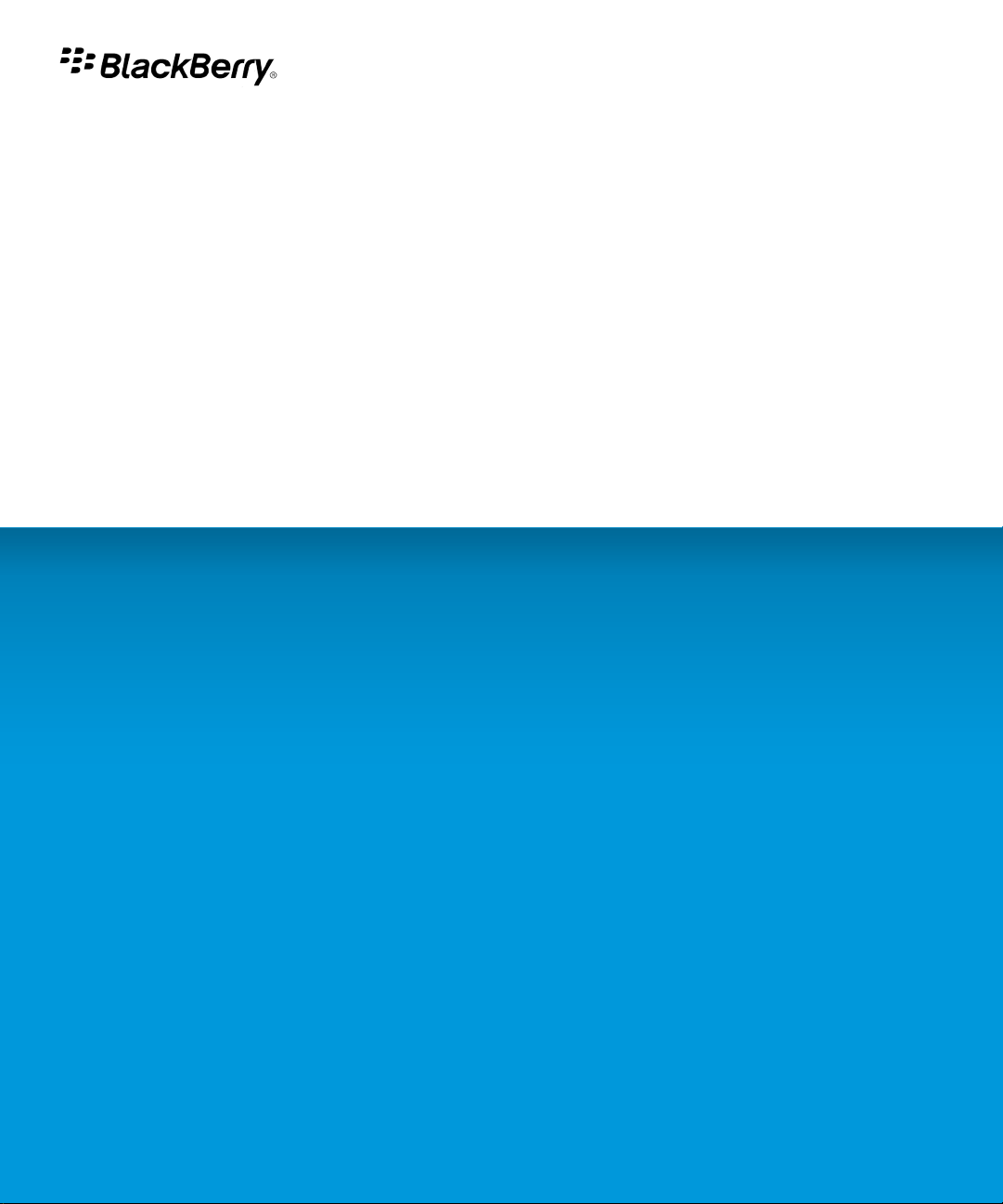
Facebook for BlackBerry Smartphones
Version: 1.7
User Guide
Page 2

SWDT266756-896821-1013014955-001
Page 3
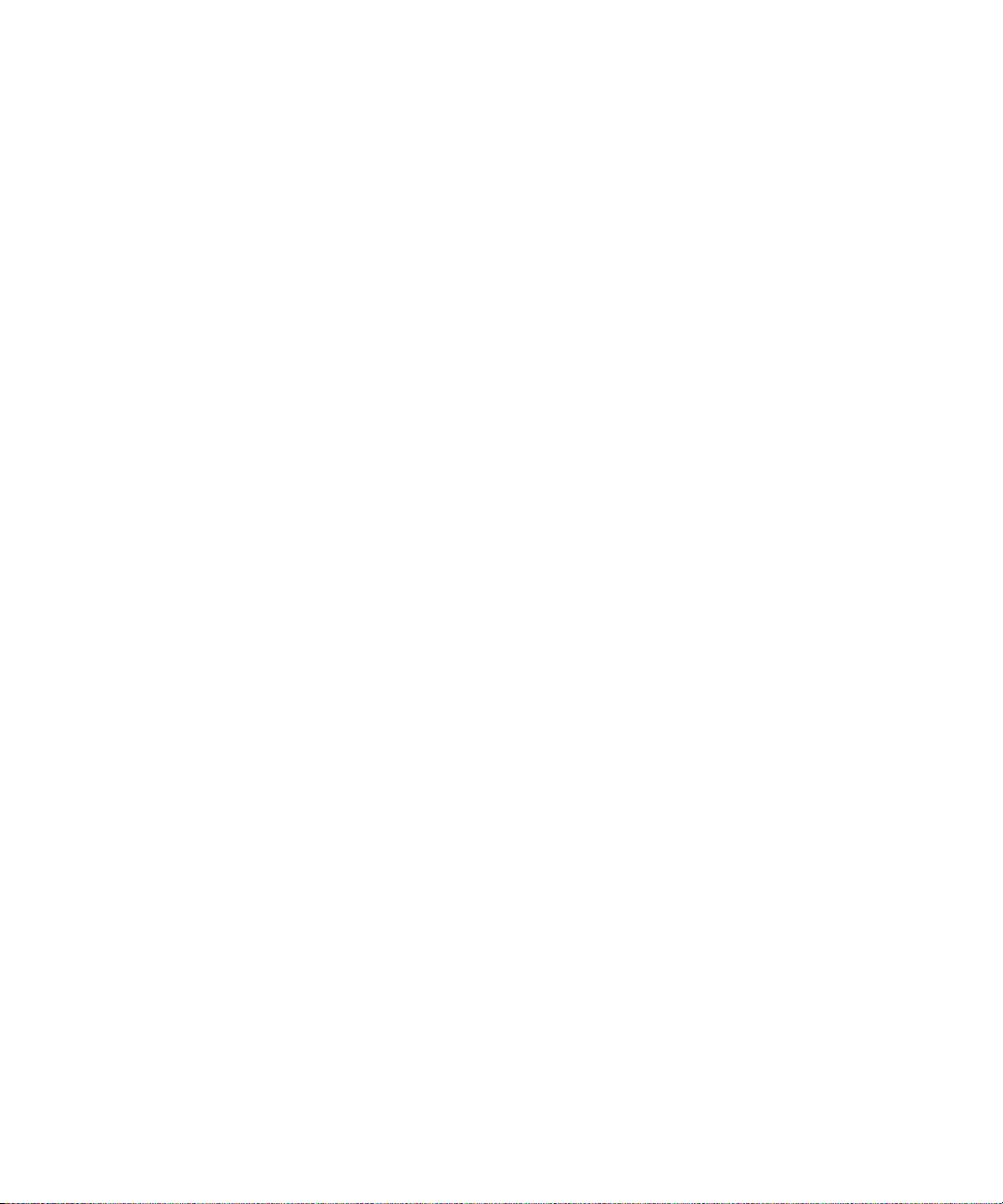
Contents
Getting started........................................................................................................................................................................................................................................... 3
About Facebook for BlackBerry devices.................................................................................................................................................................................................. 3
Create a Facebook account....................................................................................................................................................................................................................... 3
Log in to Facebook for BlackBerry devices.............................................................................................................................................................................................. 3
Switch Facebook accounts........................................................................................................................................................................................................................ 3
Check for the latest version of Facebook for BlackBerry devices......................................................................................................................................................... 4
Add or change your phone number in your Facebook phonebook...................................................................................................................................................... 4
Visit the Facebook mobile web site.......................................................................................................................................................................................................... 4
Find more information............................................................................................................................................................................................................................... 4
Profile, News Feed, and status................................................................................................................................................................................................................. 5
View your profile........................................................................................................................................................................................................................................ 5
Change your profile photo........................................................................................................................................................................................................................ 5
View your News Feed................................................................................................................................................................................................................................ 5
View your friends' recent status updates, photos, and links................................................................................................................................................................. 5
Change your status.................................................................................................................................................................................................................................... 5
Comment on a friend's status................................................................................................................................................................................................................... 6
Use the Like feature................................................................................................................................................................................................................................... 6
Facebook for BlackBerry devices shortcuts............................................................................................................................................................................................. 7
Notifications............................................................................................................................................................................................................................................... 8
About the notification list......................................................................................................................................................................................................................... 8
View a notification..................................................................................................................................................................................................................................... 8
Delete a notification.................................................................................................................................................................................................................................. 8
Prevent notifications from appearing in the messages application.................................................................................................................................................... 8
I am not receiving notifications on my device........................................................................................................................................................................................ 8
Friends......................................................................................................................................................................................................................................................... 10
About friends.............................................................................................................................................................................................................................................. 10
View a friend's profile................................................................................................................................................................................................................................ 10
Invite a contact to become a friend......................................................................................................................................................................................................... 10
Accept or decline a friend request........................................................................................................................................................................................................... 10
Synchronize your friends to the contacts in the contacts application................................................................................................................................................. 10
Link a friend with a contact in the contacts application....................................................................................................................................................................... 11
Refresh a linked friend.............................................................................................................................................................................................................................. 11
Request a friend's phone number............................................................................................................................................................................................................ 11
Wall posts, messages, and pokes.............................................................................................................................................................................................................. 12
Send a poke................................................................................................................................................................................................................................................ 12
Page 4
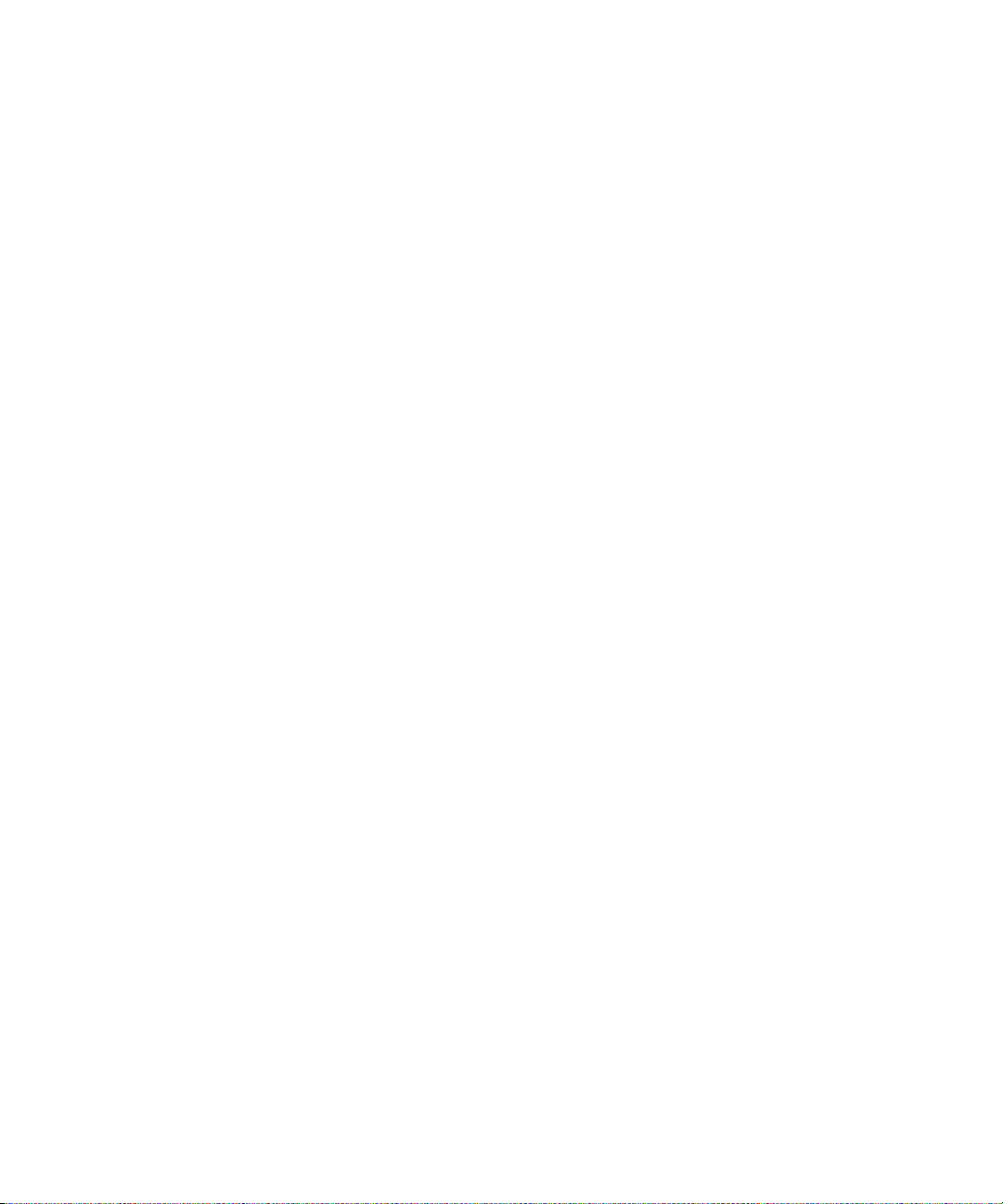
Write on a friend's Wall.............................................................................................................................................................................................................................. 12
Send a message.......................................................................................................................................................................................................................................... 12
Check spelling automatically.................................................................................................................................................................................................................... 12
Groups and events..................................................................................................................................................................................................................................... 13
Accept or decline a group invitation........................................................................................................................................................................................................ 13
Respond to an event invitation................................................................................................................................................................................................................. 13
Stop adding Facebook events to the calendar application................................................................................................................................................................... 13
Photos.......................................................................................................................................................................................................................................................... 14
Upload a photo........................................................................................................................................................................................................................................... 14
Create an album......................................................................................................................................................................................................................................... 14
View your photos........................................................................................................................................................................................................................................ 14
View your photo albums............................................................................................................................................................................................................................ 14
View a friend's photos............................................................................................................................................................................................................................... 15
View a friend's photo albums.................................................................................................................................................................................................................... 15
Provide feedback........................................................................................................................................................................................................................................ 16
Legal notice................................................................................................................................................................................................................................................. 17
Page 5
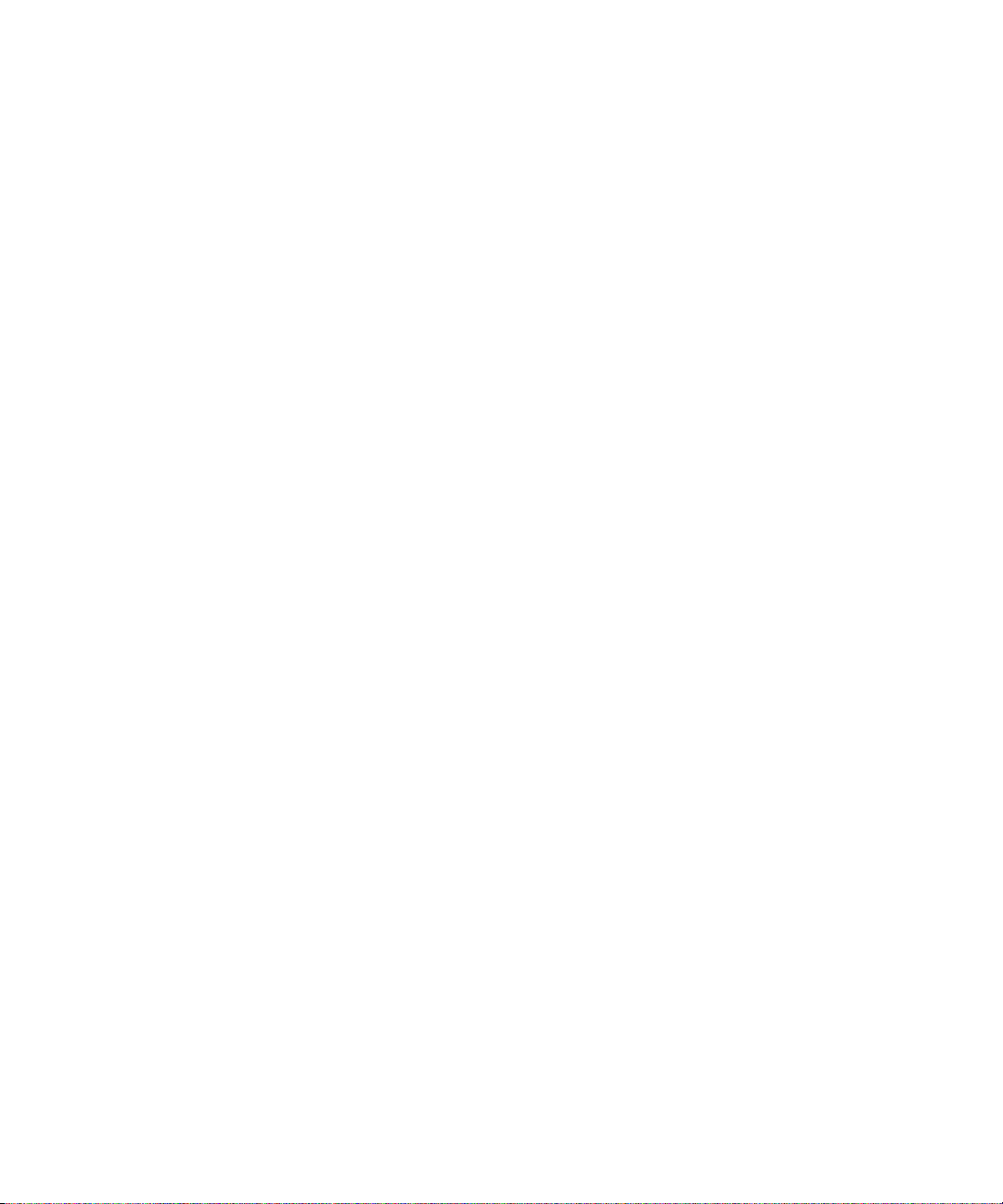
User Guide
Getting started
Getting started
About Facebook for BlackBerry devices
You can use Facebook® for BlackBerry® devices to stay connected with your friends. You can send messages to friends, invite new friends, view
notifications, upload pictures to your Facebook® account, and more. You can upload pictures from the media application or picture attachments.
If your BlackBerry device has a camera, you can also upload pictures that you take with the camera.
If you already have a Facebook account, you can use your existing login information to log in to Facebook for BlackBerry devices. To get a
Facebook account, visit www.facebook.com.
Create a Facebook account
1. On the Home screen of your BlackBerry® device or in a folder, click the Facebook icon.
2. Click Sign Up.
3. Complete the instructions on the screen.
Log in to Facebook for BlackBerry devices
1. On the Home screen or in the application list, click the Facebook icon.
2. Type your login information.
3. Click Login.
To log out, press the Menu key. Click Options. Click Log out.
Switch Facebook accounts
1. Press the Menu key.
2. Click Options.
3. Click Logout.
4. Click Yes.
5. On the Home screen, click the Facebook icon.
6. Type the login information.
7. Click Login.
3
Page 6

User Guide
Check for the latest version of Facebook for BlackBerry devices
You can check if a new version of Facebook® for BlackBerry® devices is available for you to download over the wireless network.
1. Press the Menu key.
2. Click Options.
3. Perform any of the following tasks:
• To check for the newest version manually, click Check for upgrade now. Complete the instructions on the screen.
• To check for the newest version automatically, select the Automatically check for the newest version of Facebook check box.
Add or change your phone number in your Facebook phonebook
1. Click the Friends icon at the top of the screen.
2. Press the Menu key.
3. Click Your numbers.
4. Type a phone number.
5. Click Update.
Getting started
Visit the Facebook mobile web site
1. Press the Menu key.
2. Click Go to Mobile Site.
To return to Facebook® for BlackBerry® devices, press the Escape key.
Find more information
To find more information about Facebook® for BlackBerry® devices, visit www.blackberry.com/facebook_support .
4
Page 7
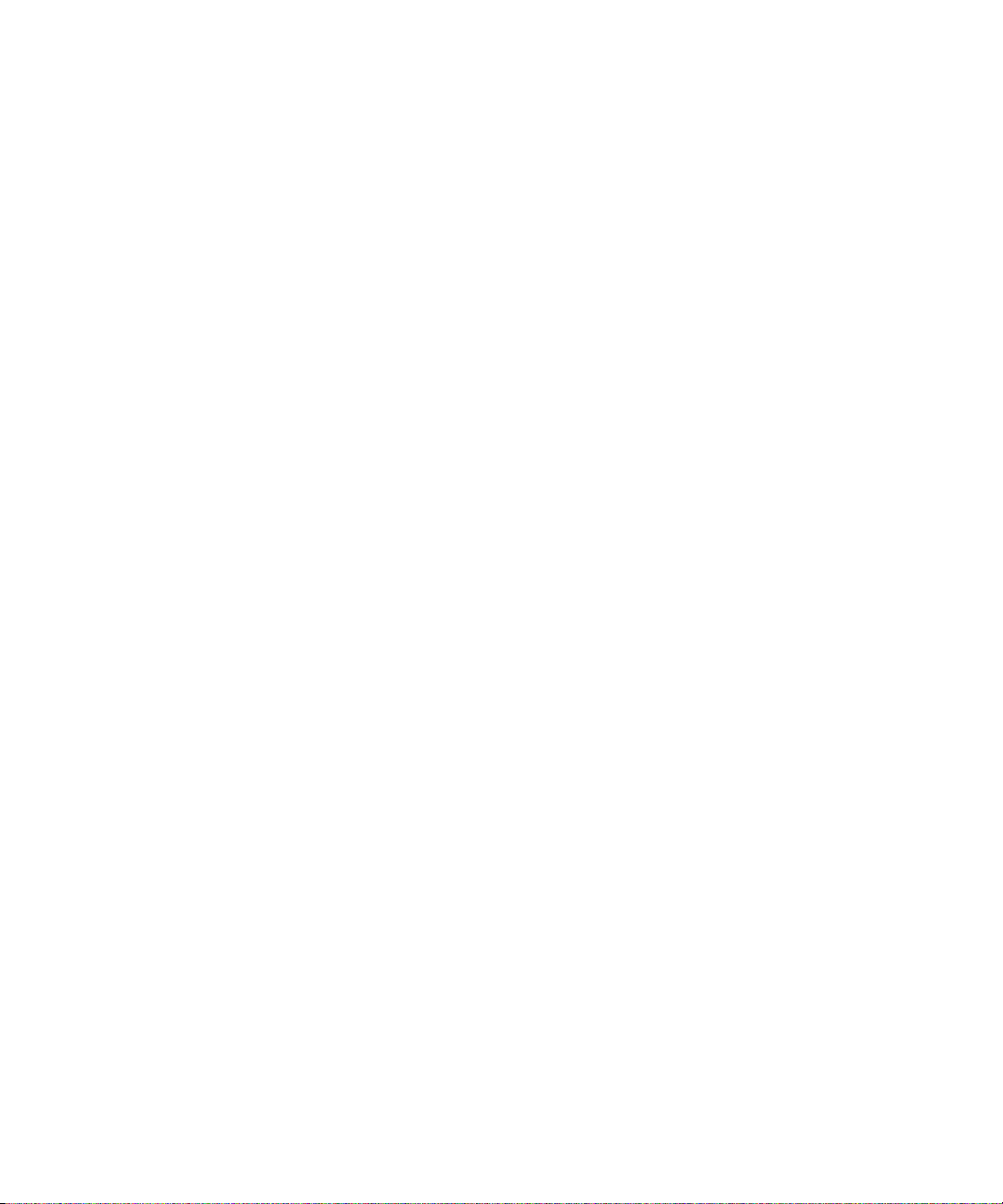
User Guide
Profile, News Feed, and status
View your profile
1. Press the Menu key.
2. Click View My Profile.
Change your profile photo
1. When viewing your profile, press the Menu key.
2. Click My Albums.
3. Click an album.
4. Click a photo.
5. Click Set as profile photo.
Profile, News Feed, and status
View your News Feed
Click the News Feed icon at the top of the screen.
View your friends' recent status updates, photos, and links
1. When viewing your news feed, press the Menu key.
2. Click any of the following menu items:
• View Status Updates
• View Photos Feed
• View Links Feed
Change your status
1. When viewing your News Feed, in the What's on your mind? field, type a status.
2. Click Share.
5
Page 8

User Guide
Comment on a friend's status
1. Press the Menu key.
2. Click View Status Updates.
3. Click a friend's profile picture.
4. Click Comment on <friend> status.
5. Type a comment.
6. Click Send.
Use the Like feature
1. When viewing your News Feed, highlight an item.
2. Press the Menu key.
3. Click Like.
To undo your action, press the Menu key. Click Unlike.
Profile, News Feed, and status
6
Page 9

User Guide
Facebook for BlackBerry devices shortcuts
Facebook for BlackBerry devices shortcuts
In the notification list
• To view status updates, press S.
• To view your friend list, press F.
• To send a friend request, press V.
• To write on a friend's Wall, press W.
• To send a message to a friend, press M.
• To send a poke to a friend, press P.
• To upload a picture, press U.
In a notification
• To view the next notification in the list, press N.
• To view the previous notification in the list, press P.
7
Page 10

User Guide
Notifications
Notifications
About the notification list
When a friend sends you a new message, friend request, group invitation, or event invitation, a notification appears in the notification list.
Facebook® for BlackBerry® devices only notifies you of items for which you have turned on notifications in your Facebook® account.
View a notification
1. Click the Notifications icon at the top of the screen.
2. Click a notification.
Delete a notification
1. Highlight a notification.
2. Press the Menu key.
3. Click Delete.
4. Click Yes.
Prevent notifications from appearing in the messages application
1. Press the Menu key.
2. Click Options.
3. Clear the BlackBerry messages application check box.
I am not receiving notifications on my device
If you are not receiving notifications in Facebook® for BlackBerry® devices, or if you are not receiving all of the notifications that you expect,
perform one or more of the following actions:
• Verify that you are logged in to Facebook for BlackBerry devices.
• Verify that you have updated the email address that receives Facebook® account notifications to an email address that is associated
with your BlackBerry device.
8
Page 11

User Guide
Notifications
• Verify that you have turned on all of the notifications in your Facebook account that you want to receive on your device.
Note: Notifications for third-party applications that you have added to your Facebook account might not appear in Facebook for BlackBerry
devices.
9
Page 12

User Guide
Friends
Friends
About friends
Facebook® for BlackBerry® devices uses your existing friend list from your Facebook® account. You can add new friends to your friend list by
sending friend requests to contacts.
View a friend's profile
1. Click the Friends icon at the top of the screen.
2. Click a friend.
3. Click View <friend's> Profile.
Invite a contact to become a friend
1. Click the Add a Friend icon at the top of the screen.
2. Perform one of the following actions:
• If the contact is in the contacts application, type part of the contact name. Click the contact.
• If the contact is not in the contacts application, type an email address.
3. Click Invite.
Accept or decline a friend request
1. On the Notification list screen, highlight the friend request.
2. Click the trackball.
3. Click Confirm or Ignore.
Synchronize your friends to the contacts in the contacts application
You can synchronize your friends' profile pictures, birthdays, and work information to existing contact information in the contacts application.
Facebook® for BlackBerry devices periodically updates the caller ID pictures of your synchronized friends with their latest profile pictures.
1. Press the Menu key.
2. Click Options.
3. Select the BlackBerry contacts application check box.
10
Page 13

User Guide
Friends
Link a friend with a contact in the contacts application
When you link an individual friend with a contact in the contacts application, your friend's profile picture, birthday, and work information is
added to the contacts application.
1. Press the Menu key.
2. Click Friends.
3. Click a friend.
4. Click Connect to BlackBerry contact.
5. Perform one of the following tasks:
• If the friend already exists in the contacts application, click Yes or Select Contact. Click the contact.
• If the friend does not already exist in the contacts application, click Create new.
To unlink a friend from a contact in the contacts application, press the Menu key. Click Friends. Click a friend. Click Disconnect from BlackBerry
contact.
Refresh a linked friend
When you refresh a linked friend, the caller ID picture for that contact is updated with your friend's latest profile picture.
1. Press the Menu key.
2. Click Friends.
3. Click a friend.
4. Click Refresh BlackBerry contact.
Request a friend's phone number
When you request a friend's phone number, your friend receives the request in the requests section on their profile. If the friend responds to
your request, the friend's phone number is added to your Facebook® phonebook.
1. Press the Menu key.
2. Click Friends.
3. Click a friend.
4. Click Request phone number.
11
Page 14

User Guide
Wall posts, messages, and pokes
Send a poke
1. Click the Friends icon at the top of the screen.
2. Click a friend.
3. Click Poke <friend>.
4. Click Poke.
Write on a friend's Wall
1. Click the Write on a Wall icon at the top of the screen.
2. Type part of a friend's name.
3. Click a friend.
4. Type a message.
5. Click Post.
Wall posts, messages, and pokes
Send a message
1. Click the Send a Message icon at the top of the screen.
2. Type part of a friend's name.
3. Click a friend.
4. Type a message.
5. Click Send.
Check spelling automatically
You can check spelling automatically in messages or wall posts that you create.
1. Press the Menu key.
2. Click Options.
3. Select the Check spelling before sending check box.
12
Page 15

User Guide
Groups and events
Groups and events
Accept or decline a group invitation
1. Click the group invitation.
2. Click Confirm or Ignore.
Respond to an event invitation
When you receive an event invitation, Facebook® for BlackBerry® devices automatically adds the event to the calendar application. Your
availability appears as tentative until you respond to the event invitation.
1. Click the event invitation.
2. Perform one of the following actions:
• To accept the event invitation, click Yes. Your availability for the event in the calendar application appears as busy.
• To decline the event invitation, click No. The event is deleted from the calendar application.
• To tentatively accept the event invitation, click Maybe. Your availability for the event in the calendar application appears as tentative.
Stop adding Facebook events to the calendar application
1. Press the Menu key.
2. Click Options.
3. Clear the BlackBerry calendar application check box.
13
Page 16

User Guide
Photos
Upload a photo
1. Click the Upload a Photo icon at the top of the screen.
2. Click a photo.
3. Perform any of the following actions:
• Type a caption.
• Change the album.
• Click Tag This Photo.
4. Click Upload.
Create an album
1. Highlight a picture.
2. Press the Menu key.
3. Click Send To Facebook.
4. Change the Album field to New.
5. Type the album information.
6. Click Continue.
7. Click Upload.
Photos
View your photos
1. On the News Feed screen, click your profile photo.
2. Press the Menu key.
3. Click My Photos.
To view more photos, scroll to the left or right.
View your photo albums
1. Press the Menu key.
2. Click View My Profile.
3. Press the Menu key.
4. Click My Albums.
14
Page 17

User Guide
5. Click a photo album.
View a friend's photos
1. Click the Friends icon at the top of the screen.
2. Click a friend.
3. Click View <friend's> Profile.
4. Press the Menu key.
5. Click Photos of <friend>.
To view more photos, scroll to the left or right.
View a friend's photo albums
1. Click the Friends icon at the top of the screen.
2. Click a friend.
3. Click View <friend's> Profile.
4. Press the Menu key.
5. Click <friend's> Albums.
6. Click a photo album.
Photos
15
Page 18

User Guide
Provide feedback
To provide feedback on this deliverable, visit www.blackberry.com/docsfeedback.
Provide feedback
16
Page 19

User Guide
Legal notice
Legal notice
©2009 Research In Motion Limited. All rights reserved. BlackBerry®, RIM®, Research In Motion®, SureType®, SurePress™ and related
trademarks, names, and logos are the property of Research In Motion Limited and are registered and/or used in the U.S. and countries around
the world.
Facebook is a trademark of Facebook, Inc. All other brands, product names, company names, trademarks, and service marks are the properties
of their respective owners.
The BlackBerry smartphone and other devices and/or associated software are protected by copyright, international treaties, and various patents,
including one or more of the following U.S. patents: 6,278,442; 6,271,605; 6,219,694; 6,075,470; 6,073,318; D445,428; D433,460; D416,256.
Other patents are registered or pending in the U.S. and in various countries around the world. Visit www.rim.com/patents for a list of RIM (as
hereinafter defined) patents.
This documentation including all documentation incorporated by reference herein such as documentation provided or made available at
www.blackberry.com/go/docs is provided or made accessible "AS IS" and "AS AVAILABLE" and without condition, endorsement, guarantee,
representation, or warranty of any kind by Research In Motion Limited and its affiliated companies ("RIM") and RIM assumes no responsibility
for any typographical, technical, or other inaccuracies, errors, or omissions in this documentation. In order to protect RIM proprietary and
confidential information and/or trade secrets, this documentation may describe some aspects of RIM technology in generalized terms. RIM
reserves the right to periodically change information that is contained in this documentation; however, RIM makes no commitment to provide
any such changes, updates, enhancements, or other additions to this documentation to you in a timely manner or at all.
This documentation might contain references to third-party sources of information, hardware or software, products or services including
components and content such as content protected by copyright and/or third-party web sites (collectively the "Third Party Products and
Services"). RIM does not control, and is not responsible for, any Third Party Products and Services including, without limitation the content,
accuracy, copyright compliance, compatibility, performance, trustworthiness, legality, decency, links, or any other aspect of Third Party Products
and Services. The inclusion of a reference to Third Party Products and Services in this documentation does not imply endorsement by RIM of
the Third Party Products and Services or the third party in any way.
EXCEPT TO THE EXTENT SPECIFICALLY PROHIBITED BY APPLICABLE LAW IN YOUR JURISDICTION, ALL CONDITIONS, ENDORSEMENTS,
GUARANTEES, REPRESENTATIONS, OR WARRANTIES OF ANY KIND, EXPRESS OR IMPLIED, INCLUDING WITHOUT LIMITATION, ANY
CONDITIONS, ENDORSEMENTS, GUARANTEES, REPRESENTATIONS OR WARRANTIES OF DURABILITY, FITNESS FOR A PARTICULAR
PURPOSE OR USE, MERCHANTABILITY, MERCHANTABLE QUALITY, NON-INFRINGEMENT, SATISFACTORY QUALITY, OR TITLE, OR ARISING
FROM A STATUTE OR CUSTOM OR A COURSE OF DEALING OR USAGE OF TRADE, OR RELATED TO THE DOCUMENTATION OR ITS USE,
OR PERFORMANCE OR NON-PERFORMANCE OF ANY SOFTWARE, HARDWARE, SERVICE, OR ANY THIRD PARTY PRODUCTS AND
SERVICES REFERENCED HEREIN, ARE HEREBY EXCLUDED. YOU MAY ALSO HAVE OTHER RIGHTS THAT VARY BY STATE OR PROVINCE.
SOME JURISDICTIONS MAY NOT ALLOW THE EXCLUSION OR LIMITATION OF IMPLIED WARRANTIES AND CONDITIONS. TO THE EXTENT
PERMITTED BY LAW, ANY IMPLIED WARRANTIES OR CONDITIONS RELATING TO THE DOCUMENTATION TO THE EXTENT THEY CANNOT
BE EXCLUDED AS SET OUT ABOVE, BUT CAN BE LIMITED, ARE HEREBY LIMITED TO NINETY (90) DAYS FROM THE DATE YOU FIRST
ACQUIRED THE DOCUMENTATION OR THE ITEM THAT IS THE SUBJECT OF THE CLAIM.
TO THE MAXIMUM EXTENT PERMITTED BY APPLICABLE LAW IN YOUR JURISDICTION, IN NO EVENT SHALL RIM BE LIABLE FOR ANY TYPE
OF DAMAGES RELATED TO THIS DOCUMENTATION OR ITS USE, OR PERFORMANCE OR NON-PERFORMANCE OF ANY SOFTWARE,
HARDWARE, SERVICE, OR ANY THIRD PARTY PRODUCTS AND SERVICES REFERENCED HEREIN INCLUDING WITHOUT LIMITATION ANY
OF THE FOLLOWING DAMAGES: DIRECT, CONSEQUENTIAL, EXEMPLARY, INCIDENTAL, INDIRECT, SPECIAL, PUNITIVE, OR AGGRAVATED
DAMAGES, DAMAGES FOR LOSS OF PROFITS OR REVENUES, FAILURE TO REALIZE ANY EXPECTED SAVINGS, BUSINESS INTERRUPTION,
LOSS OF BUSINESS INFORMATION, LOSS OF BUSINESS OPPORTUNITY, OR CORRUPTION OR LOSS OF DATA, FAILURES TO TRANSMIT
OR RECEIVE ANY DATA, PROBLEMS ASSOCIATED WITH ANY APPLICATIONS USED IN CONJUNCTION WITH RIM PRODUCTS OR SERVICES,
17
Page 20

User Guide
Legal notice
DOWNTIME COSTS, LOSS OF THE USE OF RIM PRODUCTS OR SERVICES OR ANY PORTION THEREOF OR OF ANY AIRTIME SERVICES,
COST OF SUBSTITUTE GOODS, COSTS OF COVER, FACILITIES OR SERVICES, COST OF CAPITAL, OR OTHER SIMILAR PECUNIARY LOSSES,
WHETHER OR NOT SUCH DAMAGES WERE FORESEEN OR UNFORESEEN, AND EVEN IF RIM HAS BEEN ADVISED OF THE POSSIBILITY OF
SUCH DAMAGES.
TO THE MAXIMUM EXTENT PERMITTED BY APPLICABLE LAW IN YOUR JURISDICTION, RIM SHALL HAVE NO OTHER OBLIGATION, DUTY,
OR LIABILITY WHATSOEVER IN CONTRACT, TORT, OR OTHERWISE TO YOU INCLUDING ANY LIABILITY FOR NEGLIGENCE OR STRICT
LIABILITY.
THE LIMITATIONS, EXCLUSIONS, AND DISCLAIMERS HEREIN SHALL APPLY: (A) IRRESPECTIVE OF THE NATURE OF THE CAUSE OF ACTION,
DEMAND, OR ACTION BY YOU INCLUDING BUT NOT LIMITED TO BREACH OF CONTRACT, NEGLIGENCE, TORT, STRICT LIABILITY OR ANY
OTHER LEGAL THEORY AND SHALL SURVIVE A FUNDAMENTAL BREACH OR BREACHES OR THE FAILURE OF THE ESSENTIAL PURPOSE
OF THIS AGREEMENT OR OF ANY REMEDY CONTAINED HEREIN; AND (B) TO RIM AND ITS AFFILIATED COMPANIES, THEIR SUCCESSORS,
ASSIGNS, AGENTS, SUPPLIERS (INCLUDING AIRTIME SERVICE PROVIDERS), AUTHORIZED RIM DISTRIBUTORS (ALSO INCLUDING
AIRTIME SERVICE PROVIDERS) AND THEIR RESPECTIVE DIRECTORS, EMPLOYEES, AND INDEPENDENT CONTRACTORS.
IN ADDITION TO THE LIMITATIONS AND EXCLUSIONS SET OUT ABOVE, IN NO EVENT SHALL ANY DIRECTOR, EMPLOYEE, AGENT,
DISTRIBUTOR, SUPPLIER, INDEPENDENT CONTRACTOR OF RIM OR ANY AFFILIATES OF RIM HAVE ANY LIABILITY ARISING FROM OR
RELATED TO THE DOCUMENTATION.
Prior to subscribing for, installing, or using any Third Party Products and Services, it is your responsibility to ensure that your airtime service
provider has agreed to support all of their features. Some airtime service providers might not offer Internet browsing functionality with a
subscription to the BlackBerry® Internet Service. Check with your service provider for availability, roaming arrangements, service plans and
features. Installation or use of Third Party Products and Services with RIM's products and services may require one or more patent, trademark,
copyright, or other licenses in order to avoid infringement or violation of third party rights. You are solely responsible for determining whether
to use Third Party Products and Services and if any third party licenses are required to do so. If required you are responsible for acquiring them.
You should not install or use Third Party Products and Services until all necessary licenses have been acquired. Any Third Party Products and
Services that are provided with RIM's products and services are provided as a convenience to you and are provided "AS IS" with no express or
implied conditions, endorsements, guarantees, representations, or warranties of any kind by RIM and RIM assumes no liability whatsoever, in
relation thereto. Your use of Third Party Products and Services shall be governed by and subject to you agreeing to the terms of separate licenses
and other agreements applicable thereto with third parties, except to the extent expressly covered by a license or other agreement with RIM.
Certain features outlined in this documentation require a minimum version of BlackBerry® Enterprise Server, BlackBerry® Desktop Software,
and/or BlackBerry® Device Software.
The terms of use of any RIM product or service are set out in a separate license or other agreement with RIM applicable thereto. NOTHING IN
THIS DOCUMENTATION IS INTENDED TO SUPERSEDE ANY EXPRESS WRITTEN AGREEMENTS OR WARRANTIES PROVIDED BY RIM FOR
PORTIONS OF ANY RIM PRODUCT OR SERVICE OTHER THAN THIS DOCUMENTATION.
Research In Motion Limited
295 Phillip Street
Waterloo, ON N2L 3W8
Canada
Research In Motion UK Limited
Centrum House
36 Station Road
Egham, Surrey TW20 9LF
18
Page 21

User Guide
United Kingdom
Published in Canada
Legal notice
19
