
Model: 2552, 2553, 2554, 2555, 2556,
2557, 2558, 2559
4CH/2CH Digital Storage
Oscilloscopes
USER MANUAL
Find Quality Products Online at: sales@GlobalTestSupply.com
www.GlobalTestSupply.com

Safety Summary
The following safety precautions apply to both operating and
maintenance personnel and must be observed during all phases of
operation, service, and repair of this instrument. Before applying
power, follow the installation instructions and become familiar
with the operating instructions for this instrument.
If this device is damaged or something is missing, contact the
place of purchase immediately.
This manual contains information and warnings must be followed
to ensure safe operation as well as to maintain the oscilloscope in a
safe condition.
GROUND THE INSTRUMENT
To minimize shock hazard, the instrument chassis and cabinet
must be connected to an electrical ground. This instrument is
grounded through the ground conductor of the supplied, threeconductor ac power cable. The power cable must be plugged into
an approved three-conductor electrical outlet. Do not alter the
ground connection. Without the protective ground connection, all
accessible conductive parts (including control knobs) can render
an electric shock. The power jack and mating plug of the power
cable meet IEC safety standards.
DO NOT OPERATE IN AN EXPLOSIVE ATMOSPHERE
Do not operate the instrument in the presence of flammable gases
or fumes. Operation of any electrical instrument in such an
environment constitutes a definite safety hazard.
KEEP AWAY FROM LIVE CIRCUITS
Instrument covers must not be removed by operating personnel.
Component replacement and internal adjustments must be made
by qualified maintenance personnel. Disconnect the power cord
before removing the instrument covers and replacing components.
Under certain conditions, even with the power cable removed,
dangerous voltages may exist. To avoid injuries, always
disconnect power and discharge circuits before touching them.
DO NOT SERVICE OR ADJUST ALONE
3
Find Quality Products Online at: sales@GlobalTestSupply.com
www.GlobalTestSupply.com

Do not attempt any internal service or adjustment unless another
Do not alter the ground connection. Without the
protective ground connection, all accessible
conductive parts (including control knobs) can
render an electric shock. The power jack and
mating plug of the power cable meet IEC safety
standards.
To avoid electrical shock hazard, disconnect power
cord before removing covers. Refer servicing to
qualified personnel.
Before connecting the line cord to the AC mains,
check the rear panel AC line voltage indicator.
Applying a line voltage other than the indicated
voltage can destroy the AC line fuses. For
continued fire protection, replace fuses only with
those of the specified voltage and current ratings.
This product uses components which can be
damaged by
static discharge (ESD). To
avoid damage, be sure to follow proper procedures
for handling, storing and transporting parts and
subassemblies which contain ESD-sensitive
components.
person, capable of rendering first aid and resuscitation, is present.
DO NOT SUBSTITUTE PARTS OR MODIFY THE INSTRUMENT
Do not install substitute parts or perform any unauthorized
modifications to this instrument. Return the instrument to B&K
Precision for service and repair to ensure that safety features are
maintained.
WARNINGS AND CAUTIONS
WARNING and CAUTION statements, such as the following
examples, denote a hazard and appear throughout this manual.
Follow all instructions contained in these statements.
A WARNING statement calls attention to an operating procedure,
practice, or condition, which, if not followed correctly, could
result in injury or death to personnel.
A CAUTION statement calls attention to an operating procedure,
practice, or condition, which, if not followed correctly, could
result in damage to or destruction of part or all of the product.
WARNING:
WARNING:
CAUTION:
CAUTION:
electro-
4
Find Quality Products Online at: sales@GlobalTestSupply.com
www.GlobalTestSupply.com

Compliance Statements
This product is subject to Directive
Disposal of Old Electrical & Electronic Equipment (Applicable in the
European
Union and other European countries with separate collection systems)
2002/96/EC of the European
Parliament and the Council of the
European Union on waste
electrical and electronic equipment
(WEEE) , and in jurisdictions
adopting that Directive, is marked as
being put on the market after August
13, 2005, and should not be disposed
of as unsorted
municipal waste. Please utilize your
local WEEE collection
facilities in the disposition of this
product and otherwise observe all
applicable requirements.
Safety Symbols
This symbol is used to denote the measurement ground
connection.
This symbol on an instrument indicates caution. For details,
the user should refer to the operating instructions in the
manual.
Electrical Shock hazard.
5
Find Quality Products Online at: sales@GlobalTestSupply.com
www.GlobalTestSupply.com
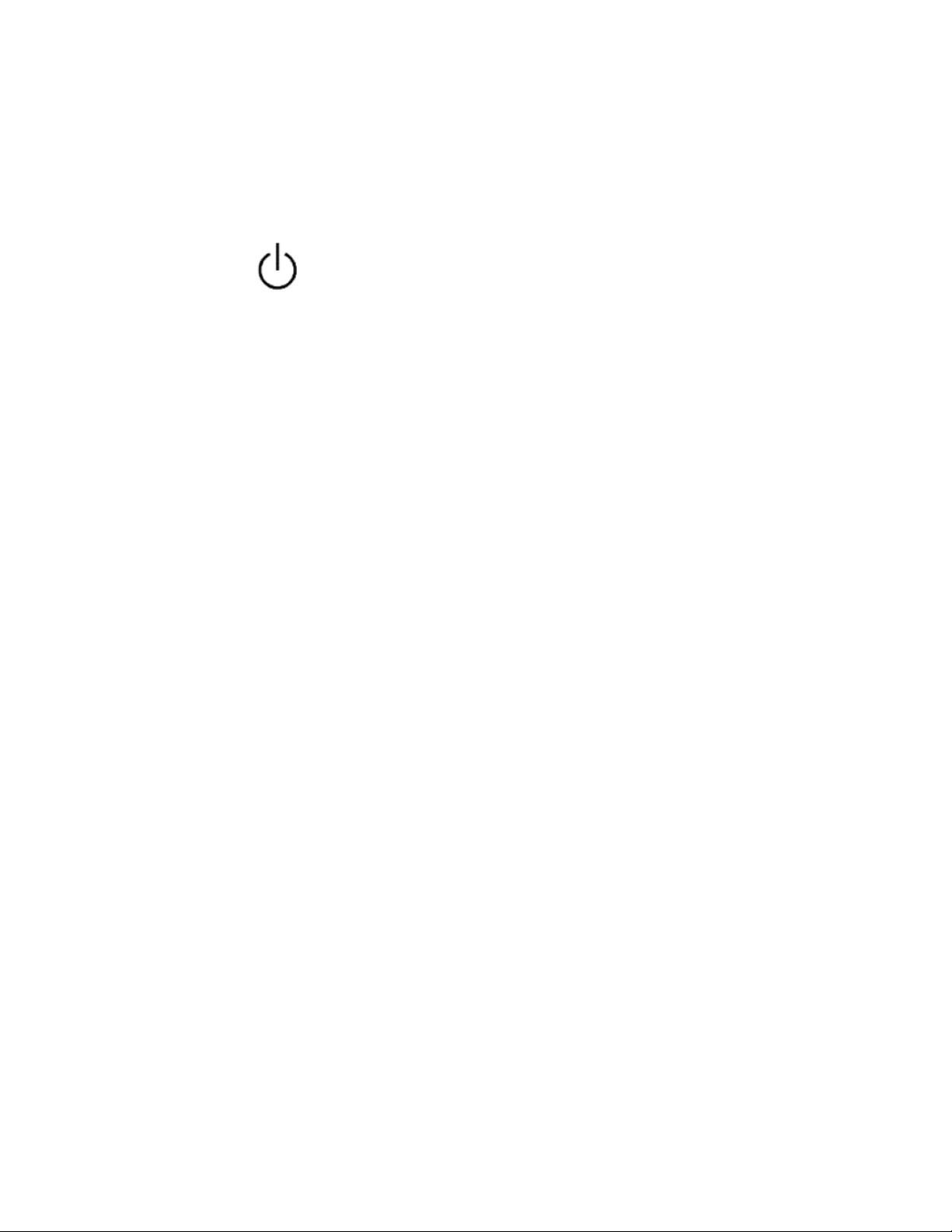
This symbol shows that the switch is a power switch located
at the top of the oscilloscope. Pressing this button toggles the
CAT I
IEC Measurement Category I.
oscilloscope’s state between operation and power off mode.
(400V)
NOTES:
All references and functionality related to CH3 (channel 3) and CH4
(channel 4) in this manual are available on 4CH models 2553, 2555, 2557,
and 2559. They are not available for 2CH models 2552, 2554, 2556 and
2558.
Inputs may be connected to
mains (up to 400 VAC) under
Category I overvoltage conditions.
6
Find Quality Products Online at: sales@GlobalTestSupply.com
www.GlobalTestSupply.com

Table of Contents
SAFETY SUMMARY ...................................................................... 3
CHAPTER 1 INTRODUCTION ....................................................... 10
ANEL AND DISPLAY INFORMATION .................................................... 11
P
Front Panel ........................................................................................ 11
Back Panel ......................................................................................... 12
Display Information .......................................................................... 13
ACKAGE CONTENTS ........................................................................ 15
P
C
HECKING FUNCTIONS ..................................................................... 15
P
ROBE SAFETY ................................................................................ 17
P
ROBE ATTENUATION ...................................................................... 18
P
ROBE COMPENSATION .................................................................... 19
CHAPTER 2 FUNCTIONS AND OPERATING DESCRIPTIONS ........... 20
ENU AND CONTROL BUTTON .......................................................... 21
M
ONNECTORS ................................................................................. 23
C
A
UTO SETUP ................................................................................... 24
D
EFAULT SETUP .............................................................................. 26
U
NIVERSAL KNOB ............................................................................ 27
V
ERTICAL SYSTEM ............................................................................ 28
C
HANNEL FUNCTION MENU .............................................................. 29
Setting Up Channels .......................................................................... 32
SING VERTICAL POSITION KNOB AND VOLTS/DIV KNOB ....................... 36
U
ATH FUNCTIONS ........................................................................... 37
M
FFT Function ...................................................................................... 38
Displaying the FFT Spectrum ............................................................. 40
Select FFT Window ............................................................................ 41
Magnifying the FFT Spectrum .......................................................... 42
Measuring an FFT Spectrum Using Cursors ...................................... 42
SING REF ..................................................................................... 45
U
H
ORIZONTAL SYSTEM ....................................................................... 47
Horizontal Control Knob .................................................................... 47
Window Zone .................................................................................... 48
RIGGER SYSTEM ............................................................................. 49
T
7
Find Quality Products Online at: sales@GlobalTestSupply.com
www.GlobalTestSupply.com

Signal Source ..................................................................................... 50
Trigger Type ...................................................................................... 50
Coupling ............................................................................................ 68
Position ............................................................................................. 68
Slope and Level ................................................................................. 68
Trigger Holdoff .................................................................................. 69
IGNAL ACQUISITION SYSTEM ............................................................ 70
S
D
ISPLAY SYSTEM ............................................................................. 75
X-Y Format ........................................................................................ 79
EASURE SYSTEM ........................................................................... 80
M
Scale Measurement .......................................................................... 80
Cursor Measurement ........................................................................ 81
Auto Measurement ........................................................................... 86
TORAGE SYSTEM ............................................................................ 93
S
U
TILITY SYSTEM ............................................................................ 107
System Status .................................................................................. 111
Language ........................................................................................ 111
Self Calibration ................................................................................ 112
Self Test ........................................................................................... 113
Updating Firmware ......................................................................... 116
Pass/Fail .......................................................................................... 117
Waveform Recorder ........................................................................ 121
Record ............................................................................................. 126
ELP MENU ................................................................................. 129
H
CHAPTER 3 REMOTE CONTROL ................................................ 131
CHAPTER 4 APPLICATION EXAMPLES ....................................... 132
AKING SIMPLE MEASUREMENTS ..................................................... 133
T
M
EASURING RING FREQUENCY ........................................................ 134
Measuring Ring Amplitude ............................................................. 135
APTURING A SINGLE EVENT ............................................................ 135
C
A
NALYZING SIGNAL DETAILS ............................................................ 136
Looking at a Noisy Signal ................................................................ 136
Separating the Signal from Noise ................................................... 137
RIGGERING ON A VIDEO SIGNAL ..................................................... 137
T
Triggering on Video Field ................................................................ 137
Triggering on Video Lines ................................................................ 137
8
Find Quality Products Online at: sales@GlobalTestSupply.com
www.GlobalTestSupply.com

APPLICATION OF X-Y FUNCTION ....................................................... 138
A
NALYZING A DIFFERENTIAL COMMUNICATION SIGNAL ....................... 139
CHAPTER 5 MESSAGE PROMPTS AND TROUBLESHOOTING....... 141
ESSAGE PROMPTS ...................................................................... 141
M
T
ROUBLESHOOTING ....................................................................... 142
CHAPTER 6 SPECIFICATIONS .................................................... 144
PECIFICATIONS............................................................................. 144
S
C
ERTIFICATION .............................................................................. 151
APPENDIX A DEFAULT SETUP................................................... 152
APPENDIX B INDEX ................................................................. 155
APPENDIX C DISABLING AUTO FUNCTION ................................ 156
SERVICE INFORMATION .......................................................... 157
LIMITED THREE-YEAR WARRANTY ........................................... 158
9
Find Quality Products Online at: sales@GlobalTestSupply.com
www.GlobalTestSupply.com

Chapter 1 Introduction
The 2550 series digital storage oscilloscopes (DSO) are portable benchtop
instruments used for making measurements of signals and waveforms. This
chapter will highlight information on the following:
• Panel and display information
• Package Contents
• Checking functions
• Probe Attenuation
• Probe Compensation
10
Find Quality Products Online at: sales@GlobalTestSupply.com
www.GlobalTestSupply.com

Panel and Display Information
2
4
5
7
8
9
10
11
12
13
14
3 1 15
16
6
17
16
17
Figure 1 - 4 channel (top) and 2 channel (bottom) front panels
Front Panel
The following contents are a brief introduction for the front panel function,
which is useful to become familiar with the operation of the DSO.
11
Find Quality Products Online at: sales@GlobalTestSupply.com
www.GlobalTestSupply.com

1. Power On/Off button
1
2
3
4
10
7
5
6
8
9
2. USB Host port (for storage to USB flash drives)
3. LCD display
4. 1 kHz probe compensation terminal
5. Menu On/Off button
6. Function keys
7. Print button
8. Universal knob
9. Cursor, Measure, Acquire, Display, Save/Recall, Utility menu
buttons
10. Help and default setup button
11. Run Controls (Single, Run/Stop)
12. Horizontal Controls (Time/div, horizontal position, Horizontal
menu)
13. Auto set button
14. Trigger Controls (Trigger menu, Set to 50%, Force, Trigger level)
15. External trigger BNC
16. 2CH/4CH BNC inputs
17. Vertical Controls (Volts/div, vertical position, CH1 & CH2 or
CH1, CH2, CH3, CH4, On/Off, Math function, Reference
function)
Back Panel
The following shows the back panel connections of the DSO.
12
Find Quality Products Online at: sales@GlobalTestSupply.com
www.GlobalTestSupply.com

1. Rubber feet
1 2 3
4
6 7 8 9 10
11
12
13
14
15
16
2. Kensington security slot
3. Pass/Fail BNC output
4. LAN interface
5. USB device port (for remote communication)
6. Rear USB host port (for storage to USB flash drives)
7. Main AC power switch
8. Input fuse holder
9. AC line input
10. Carrying handle
Display Information
Figure 5 - Display Screen
1. Trigger status
• Armed - The oscilloscope is acquiring pre-trigger data.
All triggers are ignored in this state.
• Ready - All pre-trigger data has been acquired and the
oscilloscope is ready to accept a trigger.
13
Find Quality Products Online at: sales@GlobalTestSupply.com
www.GlobalTestSupply.com

• Trig’d - The oscilloscope has seen a trigger and is
acquiring the post-trigger data.
• Stop - The oscilloscope has stopped acquiring waveform
data.
• Auto - The oscilloscope is in auto mode and is acquiring
waveforms in the absence of triggers.
• Scan - The oscilloscope is acquiring and displaying
waveform data continuously in scan mode. This mode
occurs when oscilloscope is looking for a signal or when
timebase is set slow enough in which the scope requires
longer time to “scan” in order to acquire the entire signal
on display.
2. Displays position of the present waveform window in internal
memory.
3. Marker shows horizontal trigger position. Turn the
HORIZONTAL POSITION KNOB to adjust the position of the
marker.
4. Print Key – Indicates whether the PRINT KEY option is set to
print picture or save picture.
• “Print Key” option is set to “Save Picture”
5. Back USB – Indicates whether the BACK USB option is set to
Computer/USBTMC or Printer.
• “Back USB” option is set to “Computer”.
• “Back USB” option is set to “Printer” (not available)
6. Waveform channel number tag.
7. On-screen markers show the ground reference points of the
displayed waveforms. If there is no marker, the channel is not
displayed. Display signal source.
8. Signal Coupling Symbol
9. Vertical scale factor of corresponding channels.
10. Indicates whether the bandwidth limiting filter is “On” or “Off”.
The “B” icon indicates the filter is On.
11. Main time base scale setting
12. Horizontal position of main time base waveform.
14
Find Quality Products Online at: sales@GlobalTestSupply.com
www.GlobalTestSupply.com

13. Shows the icon for the trigger type
14. Displays real time and date
15. Shows the trigger voltage
16. Trigger signal frequency
Package Contents
The digital storage oscilloscopes are shipped with the following contents:
• 2550 series Digital Storage Oscilloscope
• User Manual
• USB (Type A to B) communication cable
• AC Power Cord
• Four 10:1 passive oscilloscope probes for 4 channel models, two
probes for 2 channel models
• Certificate of Calibration
Please locate each item from the original packaging and contact
immediately if something is missing.
Checking Functions
Please follow the steps below when checking the oscilloscope’s
functionality.
1. Power on the oscilloscope.
Press “DEFAULT SETUP” to set to factory default settings. The
probe default attenuation is 1X.
15
Find Quality Products Online at: sales@GlobalTestSupply.com
www.GlobalTestSupply.com

Figure 6 - Scope Layout
2. Set the switch to 1X on the probe and connect the probe to channel
1 on the oscilloscope. To do this, align the slot in the probe
connector with the key on the CH 1 BNC, push to connect, and
twist to the right to lock the probe in place. Connect the probe tip
and reference lead to the PROBE COMP connectors.
Figure 7 - Probe Compensation
3. Press “AUTO” to show the 1 kHz frequency and about 3V peak-
peak square wave in couple seconds.
16
Find Quality Products Online at: sales@GlobalTestSupply.com
www.GlobalTestSupply.com

Figure 8 - 3Vpp Square Wave
4. Press “CH1” two times to cancel the channel 1, Press“CH2” to
change screen into channel 2, reset the channel 2 as step 2 and step
3. Do the same for 4CH models by pressing “CH3” and “CH4”
for channel 3 and channel 4 respectively.
Probe Safety
A guard around the probe body provides a finger barrier for protection from
electric shock.
Figure 9 - Probe
Connect the probe to the oscilloscope and connect the ground terminal to
ground before you take any measurements.
17
Find Quality Products Online at: sales@GlobalTestSupply.com
www.GlobalTestSupply.com

Note: To avoid electric shock when using the probe, keep fingers behind
Note. The default setting for the Probe option is 1X.
Note. When the attenuation switch is set to 1X, the probe limits the
the guard on the probe body.
To avoid electric shock while using the probe, do not touch metallic
portions of the probe head while it is connected to a voltage source.
Connect the probe to the oscilloscope and connect the ground
terminal to ground before you take any measurements.
Probe Attenuation
Probes are available with various attenuation factors which affect the
vertical scale of the signal. The Probe Check function verifies that the
Probe attenuation option matches the attenuation of the probe.
You can push a vertical menu button (such as the CH 1 MENU button), and
select the Probe option that matches the attenuation factor of your probe.
Be sure that the attenuation switch on the probe matches the Probe option
in the oscilloscope. Switch settings are 1X and 10X.
bandwidth of the oscilloscope to 10 MHz (according to Probe spec). To use
the full bandwidth of the oscilloscope, be sure to set the switch to 10X.
18
Find Quality Products Online at: sales@GlobalTestSupply.com
www.GlobalTestSupply.com

Probe Compensation
Overcompensated
Compensated Correctly
Undercompensated
As an alternative method to Probe Check, you can manually perform this
adjustment to match your probe to the input channel.
Figure 10 - Probe Compensation Setup
1. Set the Probe option attenuation in the channel menu to 10X. Do
so by pressing CH1 button and selecting “Probe” from menu.
Select 10X. Set the switch to 10X on the probe and connect the
probe to channel 1 on the oscilloscope. If you use the probe hooktip, ensure a proper connection by firmly inserting the tip onto the
probe.
2. Attach the probe tip to the PROBE COMP 3V connector and the
reference lead to the PROBE COMP Ground connector. Display
the channel and then push the “AUTO” button.
3. Check the shape of the displayed waveform.
4. If necessary, adjust your probes compensation trimmer pot. Repeat
as necessary.
19
Find Quality Products Online at: sales@GlobalTestSupply.com
www.GlobalTestSupply.com

Chapter 2 Functions and Operating Descriptions
This chapter will cover all the functions and operations of the oscilloscope:
• Menu and control button
• Connector
• Auto Setup
• Default Setup
• Universal knob
• Vertical System
• Horizontal System
• Trigger System
• Acquiring signals System
• Display System
• Measuring waveforms System
• Utility System
• Storage System
• Online Help function
20
Find Quality Products Online at: sales@GlobalTestSupply.com
www.GlobalTestSupply.com

Menu and Control Button
Figure 11 - Control Buttons (4CH model shown)
Channel buttons (CH1, CH2, CH3, CH4): Press a channel button (CH1,
CH2, CH3, or CH4) to turn that channel ON or OFF and open the Channel
menu for that channel. You can use the channel menu to set up a channel.
When the channel is ON, the channel button is lit.
MATH: Press to display the Math menu. You can use the MATH menu to
use the oscilloscope’s Math functions.
REF: Press to display the Ref Wave menu. You can use this menu to save
and recall reference waveforms to and from internal memory.
21
Find Quality Products Online at: sales@GlobalTestSupply.com
www.GlobalTestSupply.com

HORI MENU: Press to display the Horizontal menu. You can use the
Horizontal menu to display the waveform and to zoom a segment of a
waveform.
TRIG MENU: Press to display the Trigger menu. You can use the Trigger
menu to set the trigger type (Edge, Pulse, Video, Slope, Alternate and
trigger settings.
SET TO 50%: Press to stabilize a waveform quickly. The oscilloscope can
set the trigger level to be halfway between the minimum and maximum
voltage level automatically. This is useful when you connect a signal to the
EXT TRIG connector and set the trigger source to Ext or Ext/5.
FORCE: Use the FORCE button to complete the current waveform
acquisition whether the oscilloscope detects a trigger or not. This is useful
for Single acquisitions and Normal trigger mode.
SAVE/RECALL: Press to display the Save/Recall menu. You can use the
Save/Recall menu to save and recall up to 20 oscilloscope setups and 20
waveforms to/from internal memory or a USB memory device (limited by
memory capacity of USB device). You can also use it to recall the default
factory settings, to save waveform data as a comma-delimited file (.CSV),
and to save the displayed waveform image.
ACQUIRE: Press to display Acquire menu. You can use the Acquire menu
to set the acquisition Sampling Mode (Sampling, Peak Detect, Average).
MEASURE: Press to display a menu of measurement parameters.
CURSORS: Display the Cursor Menu. Vertical Position controls adjust
cursor position while displaying the Cursor Menu and the cursors are
activated. Cursors remain displayed (unless the “Type” option is set to
“Off”) after leaving the Cursor Menu but are not adjustable.
DISPLAY: Press to open the Display menu. You can use the Display menu
to set grid and waveform display styles, and persistence.
22
Find Quality Products Online at: sales@GlobalTestSupply.com
www.GlobalTestSupply.com

UTILITY: Press to open the Utility menu. You can use the Utility menu to
Figure 12 - Connectors
configure oscilloscope features, such as sound, language, counter, etc. You
can also view system status and update software.
DEFAULT SETUP: Press to reset the oscilloscope’s settings to the default
factory configuration.
HELP: Enter the online help system.
AUTO: Automatically sets the oscilloscope controls to produce a usable
display of the input signals.
RUN/STOP: Continuously acquires waveforms or stops the acquisition.
Note: If waveform acquisition is stopped (using the
RUN/STOP or SINGLE button), the TIME/DIV control
expands or compresses the waveform.
SINGLE: Acquire a single waveform and then stops.
Connectors
Channel Connector (CH1, CH2, CH3, CH4): Input connectors for
waveform display.
EXT TRIG: Input connector for an external trigger source. Use the Trigger
Menu to select the “Ext” or “Ext/5” trigger source.
Probe Compensation: 1 kHz voltage probe compensation output and
ground. Use to electrically match the probe to the oscilloscope input
circuit.
23
Find Quality Products Online at: sales@GlobalTestSupply.com
www.GlobalTestSupply.com

Note: Do not connect a voltage source to the ground terminal or
it may damage the oscilloscope.
Auto Setup
The 2550 series Digital Storage Oscilloscopes have an Auto Setup function
that identifies the waveform types and automatically adjusts controls to
produce a usable display of the input signal.
Press the AUTO front panel button, and then press the menu option button
adjacent to the desired waveform as follows:
Figure 13 - Auto Setup
Note: For AUTO set to function properly, the signal frequency must
be > 5 Hz. There will be a short time delay when using AUTO to setup
4 channels.
24
Find Quality Products Online at: sales@GlobalTestSupply.com
www.GlobalTestSupply.com

Table 1 - Autoset Menu
Option
Description
Auto set the screen and display
Set the screen and auto display single
Auto set and show the rising time.
Auto set and show the falling time.
Causes the oscilloscope to recall the
Function
Setting
Acquire Mode
Adjusted to Sampling
Display Format
Y-T
Display Type
Set to Dots for a video signal, set to Vectors
Vertical Coupling
Adjusted to DC or AC according to the
Bandwidth Limit
Off(full)
V/div
Adjusted
(Multi-cycle sine)
(Single-cycle sine)
(Rising edge)
(Falling edge)
(Undo Setup)
Auto set determines the trigger source based on the following conditions:
• If multiple channels have signals, the channel with the lowest
frequency signal.
• No signals found, the lowest-numbered channel displayed when
Auto set was invoked
• No signals found and no channels displayed, oscilloscope displays
and uses channel 1.
Table 2 - Autoset Function Menu Items
multi-cycle signal.
cycle signal.
previous setup.
for an FFT spectrum; otherwise, unchanged
input signal
25
Find Quality Products Online at: sales@GlobalTestSupply.com
www.GlobalTestSupply.com

VOLTS/DIV
adjustability
Coarse
Signal inverted
Off
Horizontal position
Center
TIME/DIV
Adjusted
Trigger type
Edge
Trigger source
Auto detect the channel which has the input
Trigger slope
Rising
Trigger mode
Auto
Trigger coupling
DC
Trigger holdoff
Minimum
Trigger level
Set to 50%
signal
Note: The AUTO button can be disabled. Please see “Appendix C
Disabling Auto Function” for details.
Default Setup
The oscilloscope is set up for normal operation when it is shipped from the
factory. This is the default setup. To recall this setup, press the
DEFAULT SETUP button. For the default options, buttons, and controls,
when you press the DEFAULT SETUP button, refer to “Appendix A
Default Setup”.
The DEFAULT SETUP button does not reset the following settings:
• Language option
• Saved reference waveform files
• Saved setup files
• Display contrast
• Calibration data
26
Find Quality Products Online at: sales@GlobalTestSupply.com
www.GlobalTestSupply.com

Figure 14 - Universal Knob
Universal Knob
You can use the Universal knob with many functions, such as adjusting
the hold off time, moving cursors, setting the pulse width, setting the
video line, adjusting the upper and lower frequency limit and adjusting X
and Y masks when using the pass/fail function. You can also turn the
Universal knob to adjust the storage position of setups, waveforms,
pictures when saving/recalling, and to select menu options. With some
functions, the light indicator above the knob will turn on to indicate that
the knob can be used to make changes or adjustments for that function.
The knob can also be pushed to make a selection after
changes/adjustments have been made.
27
Find Quality Products Online at: sales@GlobalTestSupply.com
www.GlobalTestSupply.com

Vertical System
Figure 15 - Vertical System Controls
The vertical control could be used for displaying waveform, rectify scale
and position.
28
Find Quality Products Online at: sales@GlobalTestSupply.com
www.GlobalTestSupply.com

Channel Function Menu
Option
Setting
Description
Coupling
DC
DC passes both AC and DC components of the
BW Limit
Off
Disables bandwidth limit.
Volts/Div
Coarse
Selects the resolution of the Volts/Div knob
Probe
1X
1000X
Set to match the type of probe you are using to
Next Page
Page 1/3
Press this button to enter second page menu.
Option
Setting
Description
Invert
On
Turn on invert function.
Input
1M
Set input impedance to 1MΩ.
Table 3 - Channel Function Menu
AC
GND
On
Fine
10X
100X
Table 4 - Channel Function Menu 2
input signal.
AC blocks the DC component of the input
signal and attenuates signals below 10 Hz.
GND disconnects the input signal.
Enables bandwidth limit.
Coarse defines a 1-2-5 sequence.
Fine changes the resolution to small steps
between the coarse settings.
ensure correct vertical readouts.
Find Quality Products Online at: sales@GlobalTestSupply.com
Off
50Ω
Turn off invert function.
Set input impedance to 50 Ω
29
www.GlobalTestSupply.com

Filter
Press this button to enter the “Digital Filter
menu”.
Next Page
Page 2/3
Press this button to enter the third page menu.
Option
Setting
Description
Unit
V A Set the scale unit to voltage.
Skew
0 – 100 ns
Set the skew time between two channels.
Next Page
Page 3/3
Press this button to return the first page menu.
Table 6 - Digital Function Menu
Table 5 - Channel Function Menu 3
Set the scale unit to current.
30
Find Quality Products Online at: sales@GlobalTestSupply.com
www.GlobalTestSupply.com

Option
Setting
Description
Filter
On
Off
Turn on the digital filter.
Type
Setup as LPF (Low Pass Filter).
Upp_limit
Turn the “Universal” knob to set upper limit.
Low_limit
Turn the “Universal” knob to set lower limit.
Return
Return to digital filter main menu.
Note: ● The oscilloscope’s vertical response rolls off slowly above its
• “GND” Coupling: Use GND coupling to display a zero-volt
waveform. Internally, the channel input is connected to a zero-volt
reference level.
• Fine Resolution: The vertical scale readout displays the actual
Volts/Div setting while in the fine resolution setting. Changing the
setting to coarse does not change the vertical scale until the
VOLTS/DIV control is adjusted.
specified bandwidth. Therefore, the FFT spectrum can show valid
frequency information higher than the oscilloscope’s bandwidth.
However, the magnitude information near or above the bandwidth
will not be accurate.
● If the channel is set to DC coupling, you can quickly measure the
DC component of the signal by simply noting its distance from the
ground symbol.
● If the channel is set to AC coupling, the DC component of the
signal is blocked allowing you to use greater sensitivity to display
the AC component of the signal.
Turn off the digital filter.
Setup as HPF (High Pass Filter).
Setup as BPF (Band Pass Filter).
Setup as BRF (Band Reject Filter).
31
Find Quality Products Online at: sales@GlobalTestSupply.com
www.GlobalTestSupply.com

Setting Up Channels
Each channel has its own separate Menu. The items are set up
separately according to each channel.
1. Setup Channel Coupling
Take CH1 for example; the tested signal is a sine wave signal
with DC deflection:
• Press“CH1”→“Coupling”→“AC”, Set to AC couple mode.
This will block the DC component of the input signal.
• Press“CH1”→“Coupling”→“DC”, Set to DC couple mode.
Both DC and AC components of the input signal will be
captured.
• Press“CH1”→“Coupling”→“GND”, Set to GROUND mode.
This disconnects the input signal.
Figure 16 - DC Coupling
2. Bandwidth Limiting
Take CH1 for example:
• Press “CH1”→“BW Limit”→ “On”, and bandwidth will be
limited to 20 MHz.
• Press“CH1”→“BW Limit”→ “Off”, and bandwidth limit
will be disabled.
32
Find Quality Products Online at: sales@GlobalTestSupply.com
www.GlobalTestSupply.com

Figure 17 - Bandwidth Limit
3. Volts/Div Settings
Vertical scale adjust have Coarse and Fine modes, Vertical
sensitivity range of 2 mV/div – 10 V/div.
Take CH1 for example:
• Press“CH1”→“Volts/Div”→“Coarse”. It is the default setting of
Volts/Div, and it makes the vertical scaling in a 1-2-5-step
sequence from 2 mV/div, 5 mV/div, 10 mV/div to 10 V/div.
Figure 18 - Coarse Control
33
Find Quality Products Online at: sales@GlobalTestSupply.com
www.GlobalTestSupply.com

• Press CH1”→ Volts/Div”→ Fine”. This setting changes the
vertical control to small steps between the coarse settings. It will
be helpful when you need to adjust the waveform vertical size in
smaller steps.
4. Setting Probe Attenuation
In order to set the attenuation coefficient, you need to specify it in the
channel operation Menu. If the attenuation coefficient is 10:1, the
input coefficient should be set to 10X, so that the Volts/div
information and measurement testing is correct.
Take CH1 for example, when you use the 100:1 probe:
• Press“CH1”→“Probe” →“100X”
Figure 19 - Setting Probe Attenuation
5. Inverting waveforms
Take CH1 for example:
• Press“CH1”→”Next Page page 1/2” →“Invert”→“On”:
34
Find Quality Products Online at: sales@GlobalTestSupply.com
www.GlobalTestSupply.com

Figure 20- Invert Waveform Screen
6. Using the Digital Filter
Press “CH1”→“Next Page page 1/2”→ “Filter”, display the digital
filter menu. Select “Filter Type”, then select “Upper Limit” or “Lower
Limit” and turn the “Universal” knob to adjust them.
• Press “CH1”→“Next Page page 1/2”→ “Filter” →“Off”.
Turn off the Digital Filter function.
Figure 21 - Digital Filter Menu
• Press “CH1”→ “Next Page page1/2”→ “Filter” → “On”.
Turn on the Digital Filter function.
35
Find Quality Products Online at: sales@GlobalTestSupply.com
www.GlobalTestSupply.com

Figure 22 - Digital Filter Adjustment Screen
Using Vertical Position Knob and Volts/div Knob
• Vertical “POSITION” knob
1. Use the Vertical “POSITION” knobs to move the channel
waveforms up or down on the screen. This button’s resolution
varies based on the vertical scale.
2. When you adjust the vertical position of channel waveforms,
the vertical position information will display on the bottom
left of the screen. For example “Volts Pos=24.6mV”.
3. Press the vertical “POSITION” knob to set the vertical
position to zero.
• “Volts/div” knob
1. Use the “Volts/div” knobs to control how the oscilloscope
amplifies or attenuates the source signal of channel
waveforms. When you turn the “volts/div” knob, the
oscilloscope increases or decreases the vertical size of the
waveform on the screen with respect to the ground level;
2. When you press the “Volts/div” Knob, you can switch
“Volts/div” option between “Coarse” and “Fine”. The
vertical scale is set by the 1-2-5 step in Coarse mode.
Increase by turning the knob in the clockwise direction and
36
Find Quality Products Online at: sales@GlobalTestSupply.com
www.GlobalTestSupply.com

decrease by turning the knob in the counterclockwise
Function
Setting
Description
Operation
+, -. *, /, FFT
Math operations between Source A
Source A
CH1 – CH4
Select CH1, CH2, CH3*, or CH4* as
Source B
CH1 – CH4
Select CH1, CH2, CH3*, or CH4* as
Invert
On
Invert the Math waveform.
Next Page
Page 1/2
Enter the second page of MATH
Function
Setting
Description
Use universal knob to adjust the
waveform.
Next Page
Page 2/2
Go back to first page of MATH menu.
direction. In Fine mode, the knob changes the Volts/Div scale
in small steps between the coarse settings. Again, increase in
the clockwise direction, decrease in the counterclockwise
direction.
Math Functions
Math shows the results after +,-,*, /, and FFT operation between two
channels, from CH1 to CH4 (CH3 and CH4 available for 4CH models
only). Press the MATH button to display the math waveform and menu.
Press the MATH button again to remove the math waveform display.
Table 7 - Math Function Menu
and Source B.
Source A.
Source B.
Off
*4CH models only
Turn off Invert function.
menu.
vertical position of the MATH
Use universal knob to adjust the
vertical scale of the MATH waveform.
37
Find Quality Products Online at: sales@GlobalTestSupply.com
www.GlobalTestSupply.com

Operation
Setting
Description
Source A waveform adds Source B
waveform.
Source A waveform is subtracted
Source A multiply Source B
Source A divides Source B
FFT
Fast Fourier Transform.
+ A+B
Table 8 - Math Function Description
- A-B
* A*B
/ A/B
from Source B waveform.
Figure 23- Math Waveform
FFT Function
The FFT process mathematically converts a time-domain signal into its
frequency components. You can use the Math FFT mode to view the
following types of signals:
• Analyze the harmonic wave in a power cable.
• Test the harmonic content and distortion in a system
38
Find Quality Products Online at: sales@GlobalTestSupply.com
www.GlobalTestSupply.com

• Show the Noise in a DC power supply
FFT Option
Setting
Description
Source
CH1, CH2,
CH3*, CH4*
Select this channel as the FFT source.
Window
Hanning
Select FFT window types.
FFT ZOOM
1X
Changes the horizontal magnification of the
Next Page
Page 1/2
Enter the second page of FFT menu.
FFT Option
Setting
Description
Scale
Vrms
Set Vrms to be the Vertical Scale unit.
dBVrms
Set dBVrms to be the vertical Scale unit.
Split
Full screen
Display FFT waveform on half screen.
Display FFT waveform on full screen.
Next Page
Page 2/2
Return to the first page of FFT menu.
• Test the filter and pulse response in a system
• Analyze vibration
Table 9 - FFT Function Menu 1
*4CH models only
Display
To use the Math FFT mode, you need to perform the following tasks:
Hamming
Rectangular
Blackman
2X
5X
10X
Table 10 - FFT Function Menu 2
1. Set up the source (time-domain) waveform.
2. Press the AUTO button to display a YT waveform.
3. Turn the vertical “POSITION” knob to move the YT
waveform to the center vertically (zero divisions).
4. Turn the horizontal “POSITION” knob to position the part
of the YT waveform that you want to analyze in the center
eight divisions of the screen.
FFT display.
39
Find Quality Products Online at: sales@GlobalTestSupply.com
www.GlobalTestSupply.com

5. The oscilloscope calculates the FFT spectrum using the
center 1024 points of the time-domain waveform.
6. Turn the “Volts/div” knob to ensure that the entire
waveform remains on the screen.
7. Turn the “Time/div” knob to provide the resolution you
want in the FFT spectrum.
8. If possible, set the oscilloscope to display many signal
cycles.
To display FFT correctly, follow these steps:
1. Push the “MATH” button.
2. Set the “Operation” option to FFT.
3. Press the “Source” button to select “CH1”, “CH2”, “CH3”, or
“CH4” according to input signal channel. (CH3 and CH4
available for 4CH models only)
4. According to Nyquist law, turn the “Time/div” knob to adjust
the sampling rate (this parameter is displayed behind the time
base parameter), making sure it is at least double the input
signal frequency.
Displaying the FFT Spectrum
Press the MATH button to display the Math Menu. Use the options to
select the Source channel, Window algorithm, and FFT Zoom factor. You
can display only one FFT spectrum at a time. You can select “Full screen”
or “Split” in “Display” option to display FFT waveform on full screen or
display channel waveform and its FFT waveform on half screen at a time.
40
Find Quality Products Online at: sales@GlobalTestSupply.com
www.GlobalTestSupply.com

Figure 24 - Math Function Screen
Window
Characteristics
Applications
Rectangular
Best frequency resolution,
Symmetric transients
slowly varying
Set dBVrms to
Time base
Sampling
be the vertical
Scale unit
Select FFT Window
Windows reduce spectral leakage in the FFT spectrum. The FFT assumes
that the YT waveform repeats forever. With an integral number of cycles,
there are no discontinuities in the signal shape. A non-integral number of
cycles in the YT waveform cause the signal start and end points to be at
different amplitudes. The transitions between the start and end points cause
discontinuities in the signal that introduce high-frequency transients.
scale
Table 11 - FFT Window Instruction
worst magnitude
resolution. This is
essentially the same as no
window.
rate
or bursts.
Equal-amplitude sine
waves with fixed
frequencies.
Broadband random
noise with a relatively
41
Find Quality Products Online at: sales@GlobalTestSupply.com
www.GlobalTestSupply.com

spectrum.
Hanning
Hamming
Better frequency, poorer
resolution than Hanning.
Sine, periodic, and
Blackman
Best magnitude, worst
Single frequency
harmonics.
magnitude accuracy than
Rectangular. Hamming has
slightly better frequency
narrow-band random
noise. Asymmetric
transients or bursts.
frequency resolution.
Magnifying the FFT Spectrum
You can magnify and use cursors to take measurements on the FFT
spectrum. The oscilloscope includes an “FFT Zoom” option to magnify
horizontally, press this option button to select “1X”, “2X”, “5X” or “10X”.
Moreover, you also can turn the “Universal” knob to magnify FFT
waveform horizontally in a 1-2-5 step. To magnify vertically, turn the
“Volts/div” knob.
Measuring an FFT Spectrum Using Cursors
You can take two measurements on FFT spectrums: magnitude (in dB) and
frequency (in Hz). Magnitude is referenced to 0 dB, where 0 dB equals 1
Vrms. You can use the cursors to take measurements at any zoom factor.
Use horizontal cursors to measure amplitude and vertical cursors to
measure frequency.
If you input a sine signal to channel 1, follow these steps:
1. Measure FFT Amplitude
1. Input a sine signal to channel 1, and press the “AUTO”
button.
2. Press the “MATH” button to enter the “MATH” menu.
3. Press the “Operation” option button to select “FFT”.
4. Press the “Source” option button to select “CH1”.
5. Press CH1 button to display CH1 menu.
6. Turn the “Time/div” knob to adjust sampling rate (at least
double bigger than frequency of input signal).
waveforms, to find
higher order
42
Find Quality Products Online at: sales@GlobalTestSupply.com
www.GlobalTestSupply.com

7. If FFT display on full screen, press CH1 button again to
remove channel waveform display.
8. Press the “CURSOR” button to enter “Cursor” menu.
9. Press the “Cursor Mode” button to select “Manual”.
10. Press the “Type” option button to select “Voltage”.
11. Press the “Source” option button to select “FFT”.
12. Press the “CurA” option button and turn the “Universal”
knob to move Cursor A to the highest point of the FFT
waveform.
13. Press the “CurB” option button, turn the “Universal”
knob to move Cursor B to the lowest point of the FFT
waveform.
14. The amplitude (△V) displays on the top of the left screen.
Figure 25 - Measuring FFT Amplitude
2. Measure FFT Frequency
1. Press the CURSOR button.
2. Press the “Cursor Mode” button to select “Manual”.
3. Press the “Type” option button to select “Time”.
4. Press the “Source” option button to select “FFT”.
5. Press the “CurA” option button and turn the “Universal”
knob to move Cursor A to the highest position of the FFT
waveform.
6. The value of CurA displaying on the top of the left screen
is the highest Frequency. This frequency should be the
same as input signal frequency.
43
Find Quality Products Online at: sales@GlobalTestSupply.com
www.GlobalTestSupply.com

Figure 26 - Measuring FFT Frequency
NOTE:- The FFT of a waveform that has a DC component or offset
can cause incorrect FFT waveform magnitude values. To
minimize the DC component, choose AC Coupling on the
source waveform.
- To display FFT waveforms with a large dynamic range, use
the dBVrms scale. The dBVrms scale displays component
magnitudes using a log scale.
- The Nyquist frequency is the highest frequency that any
real-time digitizing oscilloscope can acquire without
aliasing. This frequency is half that of the sample rate
provided it is within the analog bandwidth of the
oscilloscope. Frequencies above the Nyquist frequency will
be undersampled, which causes aliasing.
44
Find Quality Products Online at: sales@GlobalTestSupply.com
www.GlobalTestSupply.com

Using REF
Option
Setting
Description
Source
CH1,CH2,
*CH4 off
Choose the waveform display to store.
REFA
*REFD
Choose the reference location to store or
Save
Stores source waveform to the chosen
REFA
*REFD
On
Recall the reference waveform on the
The reference control saves waveforms to a nonvolatile waveform memory.
The reference function becomes available after a waveform has been saved.
Table 12 - REF Function Menu
*CH3,
*CH4
CH1 off
CH2 off
*CH3 off
REFB
*REFC
REFB
*REFC
*Available on 4CH models only
Press the Ref button to display the “Reference waveform menu”.
Off
recall a waveform.
reference location.
screen.
Turn off the reference waveform.
45
Find Quality Products Online at: sales@GlobalTestSupply.com
www.GlobalTestSupply.com

Figure 27 - Reference Waveform Menu
Note: - X-Y mode waveforms are not stored as reference waveforms.
Operation step:
1. Press the “REF” menu button to display the “Reference
waveform menu”.
2. Press the “Source” option button to select input signal
channel.
3. Turn the vertical “POSITION” knob and “Volts/div” knob to
adjust the vertical position and scale.
4. Press the third option button to select “REFA” or “REFB” as
storage position.
5. Press the “Save” option button.
6. Press the bottom option button to select “REFA On” or
“REFB On” to recall the reference waveform.
- You cannot adjust the horizontal position and scale of the
Find Quality Products Online at: sales@GlobalTestSupply.com
reference waveform.
www.GlobalTestSupply.com
46

Horizontal System
Option
Setting
Description
Delayed
On
Turn on this function for
waveform on the screen.
Shown below, there is one button and two knobs in the HORIZONTAL
area.
Table 13 - Horizontal System Function Menu
Off
Horizontal Control Knob
You can use the horizontal controls to change the horizontal scale and
position of waveforms. The horizontal position readout shows the time
represented by the center of the screen, using the time of the trigger as zero.
Changing the horizontal scale causes the waveform to expand or contract
around the screen center.
• Horizontal “POSITION” knob
1. Adjust the horizontal position of all channels and
math waveforms (the position of the trigger relative
to the center of the screen). The resolution of this
control varies with the time base setting.
2. When you press the horizontal “POSITION” Knob,
you can set the horizontal position to zero.
• “Time/div” knob
main timebase waveform
to display on the top half
screen and window
timebase waveform to
display on the below half
screen at the same time.
Turn off this function to
only display main timebase
47
Find Quality Products Online at: sales@GlobalTestSupply.com
www.GlobalTestSupply.com

1. Used to change the horizontal time scale to magnify
or compress the waveform. If waveform acquisition is
stopped (using the RUN/STOP or SINGLE button),
turn the Time/div knob to expand or compress the
waveform.
2. Select the horizontal Time/div (scale factor) for the
main or the window time base. When Window Zone is
enabled, it changes the width of the window zone by
changing the window time base.
• Display scan mode:
When the Time/div control is set to100 ms/div or slower and the trigger
mode is set to Auto, the oscilloscope enters the scan acquisition mode. In
this mode, the waveform display updates from left to right. There is no
trigger or horizontal position control of waveforms during scan mode.
Window Zone
Use the Window Zone option to define a segment of a waveform to see
more detail. This function behaves like zooming into a portion of the
captured waveform. The window time base setting cannot be set slower
than the Main time base setting.
You can turn the Horizontal Position and Time/div controls to enlarge or
minimize waveforms in the Window Zone.
If you want to see a section of the waveform in details, follow these steps:
1. Press the “HORI MENU” button to enter the “Horizontal menu”.
2. Turn the “Time/div” knob to change the main timebase scale.
3. Press the “Delayed” option button to select “On”.
48
Find Quality Products Online at: sales@GlobalTestSupply.com
www.GlobalTestSupply.com

Figure 28 - Horizontal Delay Menu
4. Turn the “Horizontal Position” knob (adjust window’s position) to
select the window that you need and expanded window waveform
display will show on the below half of the screen at the same time.
Trigger System
The trigger determines when the oscilloscope starts to acquire data and
display a waveform. When a trigger is set up properly, the oscilloscope
converts unstable displays or blank screens into meaningful waveforms.
Here are three buttons and one knob in the trigger area. See below:
• “TRIG MENU” Button: Press the “TRIG MENU” Button to
display the “Trigger Menu”.
• “LEVEL” Knob: The LEVEL knob is to set the corresponding
signal voltage of trigger point in order to sample. Press the
“LEVEL” knob to set trigger level to zero.
• “SET TO 50%” Button: Use the “SET TO 50%” button to
stabilize a waveform quickly. The oscilloscope can set the Trigger
Level to be about halfway between the minimum and maximum
voltage levels automatically. This is useful when you connect a
49
Find Quality Products Online at: sales@GlobalTestSupply.com
www.GlobalTestSupply.com

signal to the EXT TRIG BNC and set the trigger source to Ext or
Option
Setting
Description
Type
Edge
With Edge highlighted, the rising or falling edge
Source
CH1
*CH4
Triggers on a channel whether or not the
Ext/5.
• “FORCE Button: Use the FORCE button to complete the current
waveform acquisition whether the oscilloscope detects a trigger or
not. This is useful for SINGLE acquisitions and Normal trigger
mode.
Signal Source
You can use the Trigger Source options to select the signal that the
oscilloscope uses as a trigger. The source can be any signal connected to a
channel BNC, to the EXT TRIG BUS, or the AC power line (available only
with Edge Trigger).
Trigger Type
The scopes have five trigger types: Edge, Video, Pulse, Slope, and
Alternate.
Edge Trigger
Use Edge triggering to trigger on the edge of the oscilloscope input signal
at the trigger threshold.
Table 14 - Edge Trigger Function Menu
of the input signal is used for the trigger.
Find Quality Products Online at: sales@GlobalTestSupply.com
CH2
*CH3
waveform is displayed.
50
www.GlobalTestSupply.com

EXT
Does not display the trigger signal; the Ext option
uses the signal connected to the EXT TRIG front-
EXT/5
Same as Ext option, but attenuates the signal by a
range.
AC Line
This selection uses a signal derived from the
Slope
Trigger on Rising edge of the trigger signal.
trigger signal.
Mode
Auto
Use this mode to let the acquisition free-run in
Normal
Use this mode when you want to see only valid
Single
When you want the oscilloscope to acquire a
“SINGLE” button.
Set up
Enter the “Trigger Setup Menu” (See below
Option
Setting
Description
Coupling
panel BNC and allows a trigger level range of -
1.2 V to +1.2 V.
factor of five, and allows a trigger level range of
+6 V to -6 V. This extends the trigger level
power line as the trigger source; trigger coupling
is set to DC and the trigger level to 0 volts.
Trigger on Falling edge of the trigger signal.
Trigger on Rising edge and Falling edge of the
the absence of a valid trigger. This mode scans
waveform at 100 ms/div or slower time base
settings.
triggered waveforms; when you use this mode,
the oscilloscope does not display a waveform
until after the first trigger.
*Available for 4CH models only.
single capture of a waveform, press the
table).
Table 15 - Trigger Setup Function Menu
DC Passes all components of the signal
51
Find Quality Products Online at: sales@GlobalTestSupply.com
www.GlobalTestSupply.com

AC
Blocks DC components, attenuates signals below
25 Hz.
Attenuates the high-frequency components above
150 kHz.
Blocks the DC component attenuates the lowfrequency components below 8 kHz.
Holdoff
Using the “universal” knob to adjust holdoff time
Holdoff
Reset holdoff time to 100 ns.
Return
Return to the first page of “Trigger main menu”.
HF Reject
LF Reject
Reset
(sec), the holdoff value is displayed.
Figure 29 - Trigger Menu Screen
Operating Instructions:
1. Set up Type
- Press the “TRIG MENU” button to display “Trigger”
menu.
- Press the “Type” option button to select “Edge”.
2. Set up Source
According to the input signal, press the “Source” option button
to select “CH1”, “CH2”, “CH3”, “CH4”, “EXT”, “EXT/5” or
“AC Line”. (CH3 and CH4 available for 4CH models only)
3. Set up Slope
52
Find Quality Products Online at: sales@GlobalTestSupply.com
www.GlobalTestSupply.com
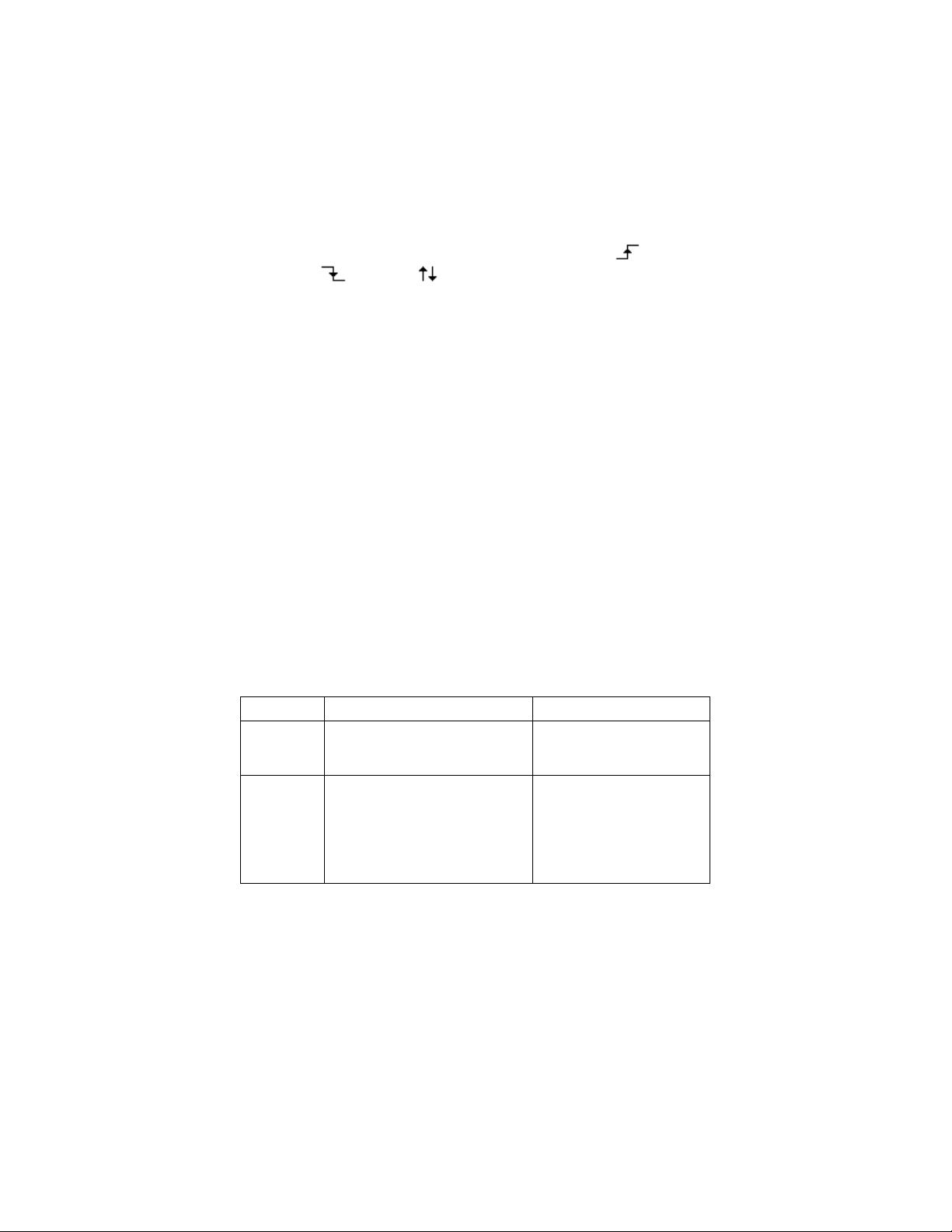
Press the “Slope” option button to select “ ” , “
Option
Setting
Description
Type
Pulse
Select the pulse to trigger
trigger condition.
Source
CH1
EXT/5
Select input signal
” or “ ”.
4. Set up Trigger mode
Press the “Trigger mode” option button to select “Auto”,
“Normal”, “Single”.
Auto: The waveform refreshes at a high speed whether
the trigger condition is satisfied or not.
Normal: The waveform refreshes when the trigger
condition is satisfied and waits for next trigger event
occurring when the trigger condition is not satisfied.
Single: The oscilloscope acquires a waveform when the
trigger condition is satisfied and then stops.
5. Set up Trigger coupling
• Press the “Set up” button to enter the “Trigger Setup
Menu”.
• Press the “Coupling” option button to select “DC”,
“AC”, “HF Reject” or “LF Reject”.
Pulse Trigger
Use Pulse Width triggering to trigger on aberrant pulses.
Table 16 - Pulse trigger Function Menu 1
the pulse matching the
CH2
*CH3
*CH4
EXT
53
source.
Find Quality Products Online at: sales@GlobalTestSupply.com
www.GlobalTestSupply.com

When
(Positive pulse width less than
pulse width setting)
Select how to compare
Set Width
20.0 ns~10.0 s
Select to set up pulse
Next Page
Page 1/2
Press this button to enter
the second page.
pulse width setting)
(Positive pulse width larger
than pulse width setting)
(Positive pulse width equal to
pulse width setting)
(Negative pulse width less
than pulse width setting)
(Negative pulse width larger
than pulse width setting)
(Negative pulse width equal to
*Available for 4CH models only.
the trigger pulse relative
to the value selected in
the Set Pulse Width
option.
width.
Find Quality Products Online at: sales@GlobalTestSupply.com
Figure 30 - Pulse Trigger Menu Screen
54
www.GlobalTestSupply.com

Table 17 - Pulse Trigger Function Menu 2
Option
Setting
Description
Type
Pulse
Select the pulse to trigger the pulse
Mode
Auto
Select the type of triggering. Normal
Set up
Enter the “Trigger setup menu”.
Next Page
Page 2/2
Press this button to return to the first
page.
matching the trigger condition.
Normal
single
Figure 31 - Pulse Trigger Menu 2
Operating Instructions:
1. Set up Type
- Press the “TRIG MENU” button to display “Trigger
menu”.
- Press the “Type” option button to select “Pulse”.
2. Set up condition
Press the “When” option button to select “
”, “ ”, “ ”, “ ”or “ ”.
3. Set up pulse width
Turn the “Universal” knob to set up width.
mode is best for most Pulse Width
trigger applications.
”, “
55
Find Quality Products Online at: sales@GlobalTestSupply.com
www.GlobalTestSupply.com

Option
Setting
Description
Type
Video
Select the video type trigger. Set the
signal.
Source
CH1
*CH4
Select the input source to be the
EXT
Ext and Ext/5 use the signal applied
source.
Polarity
Normal triggers on the negative
Inverted triggers on the positive
Sync
All lines
Even Field
Next Page
Page 1/2
Enter the second page of
“Video trigger menu”.
Video Trigger
Trigger on fields or lines of standard video signals.
Table 18 - Functional Menu of Video Trigger 1
*Available for 4CH models only.
coupling to AC to trigger the
NTSC, PAL and SECAM video
CH2
*CH3
EXT/5
(Normal)
(Inverted)
Line Num
Odd field
trigger signal.
to the EXT TRIG connector as the
edge of the sync pulse.
edge of the sync pulse.
Select appropriate video sync.
56
Find Quality Products Online at: sales@GlobalTestSupply.com
www.GlobalTestSupply.com

Option
Setting
Description
Type
Video
Select the video type
signal.
Standard
NTSC
Pal/Secam
Select the video standard for sync
and line number count.
Mode
Auto
Use this mode to let the
time base setting.
Normal
Use this mode when you want to
display a waveform until after the
Figure 32 - Video Trigger Screen
Table 19 - Functional Menu of Video Trigger 2
trigger. Set the coupling to
AC to trigger the NTSC,
PAL and SECAM video
acquisition free-run in the absence
of a valid trigger. This mode
allows an untriggered, scanning
waveform at 100 ms/div or slower
see only valid triggered
waveforms. When you use this
mode, the oscilloscope does not
57
Find Quality Products Online at: sales@GlobalTestSupply.com
www.GlobalTestSupply.com

first trigger.
Single
When you want the oscilloscope
press the “SINGLE” button.
Set up
Enter the “Trigger setup menu”.
Next Page
Page 2/2
Return to the first page of “Video
Trigger menu”.
to acquire a single waveform,
Figure 33 - Video Trigger Menu 2
Operating Instructions:
Set up Type
1. Press the “TRIG MENU” button to display “Trigger” menu.
2. Press the “Type” option button to select “Video”.
Set up Polarity
1. Press the “Polarity” option button to select “
Set up Synchronization
1. Press the “Sync” option button to select “All Lines”, “Line
Num”, “Odd Field”, and “Even Field”.
2. If you select “Line Num”, you can turn the “Universal” knob
to set the appointed line number.
Set up Standard
1. Press the “next Page Page2/2” option button.
58
Find Quality Products Online at: sales@GlobalTestSupply.com
www.GlobalTestSupply.com
” or “ ”.

2. Press the “Standard” option button to select “PAL/SECAM”
Option
Setting
Description
Type
Slope
Trigger on positive slope or
time of the oscilloscope.
Source
CH1
EXT/5
Select trigger source.
When
Select trigger condition.
Time
Turn the “Universal” knob to set
20ns-10s.
Next Page
Page 1/2
Enter the second page of slope
trigger menu.
or “NTSC”.
Slope Trigger
Trigger on positive slope or negative slope according to setup time of the
oscilloscope.
Table 20 - Slope Trigger Function Menu 1
negative slope according to setup
CH2
*CH3
*CH4
EXT
< Set Time>
*Available for 4CH models only.
Find Quality Products Online at: sales@GlobalTestSupply.com
www.GlobalTestSupply.com
slope time. Time setup range is
59

Option
Setting
Description
Type
Slope
Trigger on positive slope or
Vertical
Select the trigger level that can
Mode
Auto
Use this mode to let the acquisition
Figure 34 - Slope Trigger Menu
Table 21 - Slope Trigger Function Menu 2
negative slope according to
setup time of the oscilloscope.
be adjusted by “LEVEL” knob.
You can adjust “LEVEL A”,
“LEVEL B” or adjust them at
the same time.
60
Find Quality Products Online at: sales@GlobalTestSupply.com
www.GlobalTestSupply.com

free-run in the absence of a valid
ms/div or slower time base setting.
Normal
Use this mode when you want to see
the first trigger.
When you want the oscilloscope to
“SINGLE” button.
Set up
Enter the “Trigger setup menu”
Return to the first page of slope trigger
menu.
trigger. This mode allows an
untriggered, scanning waveform at 100
only valid triggered waveforms. When
you use this mode, the oscilloscope
does not display a waveform until after
Single
Next Page Page 2/2
Figure 35 - Slope Trigger Menu 2
acquire a single waveform, press the
Operating Instructions:
Follow next steps if you select “Slope trigger”:
1. Input a signal to one of the channel inputs.
2. Press the “AUTO” button.
61
Find Quality Products Online at: sales@GlobalTestSupply.com
www.GlobalTestSupply.com

3. Press the “TRIG MENU” button to enter “Trigger menu”.
4. Press the “Type” option button to select “Slope”.
5. Press the “Source” option button to select “CH1”, “CH2”,
“CH3”, or “CH4”. (CH3 and CH4 available for 4CH
models only)
6. Press the “When” option button to select “ ”, “
”, “ ”, “ ”, “ ” or “
”.
7. Press the “Time” button and turn the “Universal” knob to
adjust slope time.
8. Press the “Next Page - Page 1/2” option button to enter the
second page of the “Slope trigger menu”.
9. Press the “Vertical” option button to select a trigger level
that can be adjusted.
10. Turn the “LEVEL” knob.
Alternate Trigger
The trigger signal comes from two vertical channels when you use
alternate trigger. In this mode, you can observe two unrelated signals at the
same time. You can select different trigger types for two vertical signals.
Different types include edge, pulse, video, and slope trigger. Trigger
information for both channels will display on the bottom right of the screen.
Figure 36 - Alternate Trigger Menu
62
Find Quality Products Online at: sales@GlobalTestSupply.com
www.GlobalTestSupply.com

Option
Setting
Description
Type
Alternate
The trigger signal comes from two vertical
signals at the same time.
Select any two channels from CH1, CH2,
trigger.
Source
CH1, CH2,
*CH4
Selects the source channel.
Option
Setting
Description
Set Up
Enter the “Trigger setup menu”
Next Page
Page 2/2
Go back to the first page of the TRIGGER
Table 22 - Set Trigger Mode to Edge Trigger Function Menu 1
channels when you use alternative trigger. In
this mode, you can observe two irrelative
Channels CHX-CHY
*CH3,
Mode Edge
Next Page Page 1/2
*Available for 4CH models only.
Slope
*CH3, or *CH4 as the sources for alternating
Set trigger type of the vertical channel signal
to Edge.
Go to the second page of the TRIGGER
Menu.
Triggering on rising edge.
Triggering on falling edge.
Triggering on rising edge and falling edge.
menu.
63
Find Quality Products Online at: sales@GlobalTestSupply.com
www.GlobalTestSupply.com

Table 23 - Set Trigger Mode to Pulse Trigger Function Menu 1
Option
Setting
Description
Type
The trigger signal comes from two
signals at the same time.
Channels
CHX-CHY
Select any two channels from CH1,
for alternating trigger.
Set trigger type of the vertical
to Pulse trigger.
Enter the second page of
Alternative trigger menu.
Option
Setting
Description
Set Width
20.0 ns~10.0 s
Selecting this option can turn the
Set up
Enter the “Trigger Setup Menu”
Next Page
Page 2/2
Press this button to return to the
first page.
Alternate
Source
Mode Pulse
Next Page Page 1/2
*Available for 4CH models only.
Table 24 - Set Trigger Mode to Pulse Trigger Function Menu 2
When
CH1, CH2,
*CH3, *CH4
vertical channels when you use
alternative trigger. In this mode,
you can observe two irrelative
CH2, *CH3, or *CH4 as the sources
Selects the source channel.
channel signal (selected by Source)
Select how to compare the trigger
pulse relative to the value selected
in the Set Pulse Width option.
universal to set up the pulse width.
64
Find Quality Products Online at: sales@GlobalTestSupply.com
www.GlobalTestSupply.com

Option
Setting
Description
Normal triggers on the negative edge of
Sync
All lines
Select appropriate video sync.
Option
Setting
Description
Type
Alternate
The trigger signal comes from two
same time.
Channels
CHX-CHY
Select any two channels from CH1,
alternating trigger.
Table 25 - Set Trigger Mode to Video Trigger Function Menu 1
vertical channels when you use
alternatee trigger. In this mode, you can
observe two unrelated signals at the
CH2, *CH3, or *CH4 as the sources for
Source
Mode Video
Next Page Page 1/2
*Available for 4CH models only.
Table 26 - Set Trigger Mode to Video Trigger Function Menu 2
Polarity
CH1, CH2,
*CH3, *CH4
(Normal)
(Inverted)
Line Num
Odd field
Even Field
Selects the source channel.
Set trigger type of the vertical channel
signal to Video trigger.
Enter the second page of Alternate
trigger menu.
the sync pulse.
Inverted triggers on the positive edge of
the sync pulse.
65
Find Quality Products Online at: sales@GlobalTestSupply.com
www.GlobalTestSupply.com

Standard
NTSC
Pal/Secam
Select the video standard for sync and
Set up
Enter the “Trigger Setup Menu”
Enter the second page of Alternatetrigger
menu.
Option
Setting
Description
Type
Alternative
The trigger signal comes from two vertical
irrelative signals at the same time.
Channels
CHX-CHY
Select any two channels from CH1, CH2,
alternating trigger.
CH1, CH2,
*CH3, *CH4
Set trigger type of the vertical channel
signal to slope trigger.
Enter the second page of the alternate
trigger.
Option
Setting
Description
Time
(Set time)
Turn the “Universal” knob to set the slope
time. Time setup range is 20ns-10s.
Next Page Page 2/2
Table 27 - Set Trigger Mode to Slope Trigger Function Menu 1
line number count.
channels when you use alternative trigger.
In this mode, you can observe two
*CH3, or *CH4 as the sources for
Source
Mode Slope
Next Page Page 1/2
*Available for 4CH models only.
Table 28 - Set Trigger Mode to Slope Trigger Function Menu 2
When
Selects the source channel.
Select slope trigger condition.
66
Find Quality Products Online at: sales@GlobalTestSupply.com
www.GlobalTestSupply.com

Vertical
Select the trigger level that can be
Set up
Enter the “Trigger setup menu”.
Next Page
Page 2/2
Return to the first page of “Alternate
trigger menu”.
adjusted by “LEVEL” knob. You can
adjust “LEVEL A”, “LEVEL B” or adjust
them at the same time. Selections depend
on slope trigger condition.
Operation Instructions:
To observe two irrelative channel signals, follow these steps :
1. Input two irrelative signals to channel 1 and channel 2.
2. Press the AUTO button.
3. Press the TRIG MENU button to enter “trigger menu”.
4. Press the “Type” option button to select “Alternate”.
5. Press the “Channels” option button to select “CH1-CH2”
6. Press the “Source” option button to select “CH1”.
7. Press the CH1 button and turn the “Time/div” knob to
optimize waveform display.
8. Press “Mode” option button to select “Edge”, “Pulse”,
“Slope” or “Video”.
9. Set the trigger according to trigger edge.
10. Press the “Source” option button to select “CH2”.
11. Press the CH2 button and turn the “Time/div” knob to
optimize waveform display.
12. Repeat steps 8 and 9.
67
Find Quality Products Online at: sales@GlobalTestSupply.com
www.GlobalTestSupply.com

Coupling
Use “Coupling” to make sure the signal passes through the trigger circuit.
It is useful for obtaining a steady waveform.
If you use trigger coupling, you should press the “TRIGGER” button and
then select “Edge”, “Pulse”, “Video”, or “Slope” trigger. Then select the
“coupling” option in the “Set Up menu”.
Position
The horizontal position control establishes the time between the trigger
position and the screen center. You can adjust the horizontal “POSITION”
knob control to view waveform data before the trigger, after the trigger, or
some of each. When you change the horizontal position of a waveform, you
are changing the time between the trigger and the center of the display.
(This appears to move the waveform to the right or left on the display.)
Slope and Level
The Slope and Level controls help to define the trigger. The Slope option
(Edge trigger type only) determines whether the oscilloscope finds the
trigger point on the rising or the falling edge of a signal.
The TRIGGER LEVEL knob controls where on the edge the
trigger point occurs
.
Figure 37 - Rise and Fall Edge
68
Find Quality Products Online at: sales@GlobalTestSupply.com
www.GlobalTestSupply.com

Holdoff time
Trigger position
Trigger level
Note: ● Press the SINGLE button when you want the oscilloscope to
acquire a single waveform.
● Trigger coupling affects only the signal passed to the trigger
system. It does not affect the bandwidth or coupling of the
signal displayed on the screen.
● Normal Polarity Sync triggers always occur on negative-going
horizontal sync pulses. If the video waveform has positive-going
horizontal sync pulses, use the Inverted Polarity selection.
Trigger Holdoff
You can use the Trigger Holdoff function to produce a stable display of
complex waveforms. Holdoff is time between when the oscilloscope
detects one trigger and when it is ready to detect another. The oscilloscope
will not trigger during the holdoff time. For a pulse train, you can adjust the
holdoff time so the oscilloscope triggers only on the first pulse in the train.
Figure 38 - Trigger Holdoff
If you want to change holdoff time, please follow the steps below:
1. Press the “TRIG MENU” button to show the “TRIG
Menu”.
2. Press the “Type” option button to select trigger type.
3. Press the “Set Up” option button to enter the
69
Find Quality Products Online at: sales@GlobalTestSupply.com
www.GlobalTestSupply.com

“Trigger setup menu”.
Option
Setting
Description
Acquisition
Sampling
Use for sampling and accurately display
Peak Detect
Detect the noise and decrease the
Average
Use to reduce random or uncorrelated
Averages
128, 256)
Sinx/x
Sinx
Use sine interpolation.
Mode
Equ time
Set the Sampling mode to Equivalent
Set the Sampling mode to Real time.
Note :● Use trigger holdoff to help stabilize the display of a periodic
waveform.
4. Press the “Holdoff” option button and turn the
“Universal” knob to change the holdoff time until the
waveform triggers steadily.
Signal Acquisition System
Shown below is the “ACQUIRE” button for entering the menu for
“Acquiring Signals”.
Table 29- Acquiring Signals Function Menu
most of the waveform.
possibility of aliasing.
noise in the signal display.
(4, 16, 32, 64,
x
Real time
Find Quality Products Online at: sales@GlobalTestSupply.com
www.GlobalTestSupply.com
Select number of averages.
Use linear interpolation.
time.
70

Sa Rate
Displays system sampling rate.
When you acquire a signal, the oscilloscope converts it into digital form
and displays a waveform. The acquisition mode defines how the signal is
digitized and the time base setting affects the time span and level of detail
in the acquisition.
• Sampling: In this acquisition mode, the oscilloscope samples the
signal in evenly spaced intervals to construct the waveform. This
mode accurately represents signals most of the time.
Advantage: You can use this mode to reduce random noise.
Disadvantage: This mode does not acquire rapid variations in the
signal that may occur between samples. This can result in aliasing,
which may cause narrow pulses to be missed. In these cases, you
should use the Peak Detect mode to acquire data.
Figure 39 - Acquire Menu
• Peak Detect: Peak Detect mode capture the maximum and
minimum values of a signal Finds highest and lowest record points
over many acquisitions.
Advantage: In this way, the oscilloscope can acquire and display
narrow pulses, which may have otherwise been missed in Sample
mode.
Disadvantage: Noise will appear to be higher in this mode.
71
Find Quality Products Online at: sales@GlobalTestSupply.com
www.GlobalTestSupply.com

Figure 40 - Peak Detect
• Average: The oscilloscope acquires several waveforms, averages
them, and displays the resulting waveform.
Advantage: You can use this mode to reduce random noise.
Figure 41 - Acquisition Averaging Screen
• Equivalent Time Sampling: The equivalent time sampling mode
can achieve up to 50 GSa/s. This mode is useful for observing
repetitive waveforms.
• Real Time Sampling: The oscilloscope’s maximum real-time
sampling rate is 2 GSa/s.
72
Find Quality Products Online at: sales@GlobalTestSupply.com
www.GlobalTestSupply.com

• “RUN/STOP” Button: Press the RUN/STOP button when you
Sampled points
Apparent low-frequency
waveform due to aliasing
Actual high-frequency waveform
want the oscilloscope to acquire waveforms continuously. Press
the button again to stop the acquisition.
• “SINGLE” Button: Press the SINGLE button to acquire a single
waveform. Each time you push the SINGLE button, the
oscilloscope begins to acquire another waveform. After the
oscilloscope detects a trigger it completes the acquisition and
stops.
When you push the RUN/STOP or SINGLE buttons to start an
acquisition, the oscilloscope goes through the following steps:
1. Acquire enough data to fill the portion of the waveform
record to the left of the trigger point. This is also called the
pre-trigger.
2. Continue to acquire data while waiting for the trigger
condition to occur.
3. Detect the trigger condition.
4. Continue to acquire data until the waveform record is full.
5. Display the newly acquired waveform.
• Time Base: The oscilloscope digitizes waveforms by acquiring
the value of an input signal at discrete points. The time base
allows you to control how often the values are digitized. To adjust
the time base to a horizontal scale that suits your purpose, use the
Time/div knob.
• Time Domain Aliasing: Aliasing occurs when the oscilloscope
does not sample the signal fast enough to construct an accurate
waveform record. When this happens, the oscilloscope displays a
waveform with a frequency lower than the actual input waveform,
or triggers and displays an unstable waveform.
Figure 42 - Time Domain Aliasing
73
Find Quality Products Online at: sales@GlobalTestSupply.com
www.GlobalTestSupply.com

Operating Instructions:
Set up Sampling Format
You can press the “Acquisition” option button or turn the “Universal”
knob to select “Sampling” mode, “Peak Detect” mode or “Average” mode.
Set up Averages
When you select “Average” format, you can press the “Averages” option
button to select “4”, “16”, “32”, “64”, “128” or “256”.
Set up function interpolation
You can select Sinx interpolation or linear interpolation.
Figure 43 - Sine Interpolation
Figure 44 - Linear Interpolation
74
Find Quality Products Online at: sales@GlobalTestSupply.com
www.GlobalTestSupply.com

Option
Setting
Description
Type
Vectors
Vectors: Fills the space
points.
Persist
Off
Infinite
Sets the length of time
Intensity
<Intensity>
Set waveforms’
intensity.
Brightness
Set grid brightness.
Next Page
Page 1/3
Press this button to
Set up Sampling mode
Press the “Mode” option button to select “Real Time” or “Equ Time”.
Set up Sampling rate
Adjust the sampling rate by pressing the “Sa Rate” option button and
turning the Time/div front panel knob. The sampling rate is shown at the
corresponding timebase scale.
Display System
The display function can be setup by pressing the “DISPLAY” button.
Table 30- Display System Function Menu 1
Dots
1 sec
2 sec
5 sec
<Brightness>
75
between adjacent sample
points in the display.
Dots: There is no link
between adjacent sample
each displayed sample
point remains displayed.
enter second page.
Find Quality Products Online at: sales@GlobalTestSupply.com
www.GlobalTestSupply.com

Option
Setting
Description
Format
YT
YT format displays the vertical
and channel 2.
Screen
Normal
Set to normal mode.
mode.
Grid
Display grids and axes on the
Menu
2sec
10sec
Set menu display time on screen.
Figure 45 - Display Menu Screen
Table 31 - Display System Function Menu 2
Display
XY
Inverted
5sec
voltage in relation to time
(horizontal scale).
XY format displays a dot each time
a sample is acquired on channel 1
Set to invert color display
screen.
Turn off the grids.
Turn off the grids and axes.
76
Find Quality Products Online at: sales@GlobalTestSupply.com
www.GlobalTestSupply.com

20sec
Infinite
Next
Page
Page 2/3
Press this button to enter the second
page of “Display menu”.
Option
Setting
Description
Skin
Classical
Succinct
Set up screen style.
Next
Page
Page 3/3
Press this button to return to
the first page.
Figure 46 - Display Menu 2
Table 32 - Display System Function Menu 3
Modern
Tradition
77
Find Quality Products Online at: sales@GlobalTestSupply.com
www.GlobalTestSupply.com

Operation Introduction:
Setup waveform display type
1. Press the “DISPLAY” button to enter the
“Display” menu.
2. Press the “Type” option button to select
“Vectors” or “Dots”.
Set up Persist
Press the “Persist” option button to select “Off”, “1
Sec”, “2 Sec”, “5 Sec” or “Infinite”. You can use this
option to observe some special waveforms.
Setup Intensity
Press the “Intensity” option button and turn the
“Universal” knob to adjust waveforms’ intensity.
Setup Brightness
Press the “Brightness” option button and turn the
“Universal” knob to adjust grid brightness.
Setup Display Format
1. Press the “Next Page” option button to enter
second display menu.
2. Press the “Format” option button to select “YT” or
“XY”
Setup Screen
Press the “Screen” option button to select “Normal” or
“Inverted” to set the screen display color.
Figure 47 - Persist Screen
78
Find Quality Products Online at: sales@GlobalTestSupply.com
www.GlobalTestSupply.com

Setup Grid
Note: The oscilloscope can capture a waveform in normal YT mode
Press the “Grid” option button to select “ ”, “
”or“ ”to set the screen whether to
display grid or not.
Setup Menu Display
Press the “Menu Display” option button to select “2
sec”, “5 sec”, “10 sec”, “20 sec”, or “Infinite” to set
menu display time on screen.
Set Skin
Press the “skin” option button or turn the “Universal”
knob to select “Classical”, “Modern”, “Traditional”, or
“Succinct”.
X-Y Format
Use the XY format to analyze phase differences, such as those represented
by Lissajous patterns. The format plots the voltage on channel 1 against the
voltage on channel 2, where channel 1 is the horizontal axis and channel 2
is the vertical axis. The oscilloscope uses the untriggered Sample
acquisition mode and displays data as dots.
at any sampling rate. You can view the same waveform in XY mode.
To do so, stop the acquisition and change the display format to XY.
Operation steps:
● Channel 1 (or channel 3) “Volts/div” and vertical
“POSITION” set up the horizontal scale and position.
● Channel 2 (or channel 4) “Volts/div” and vertical
“POSITION” set up the horizontal scale and position.
● Turn the “Time/div” knob to adjust the sampling rate
● The following functions are forbidden at XY display
form:
● Benchmark waveform and wave mathematics
● Cursor
79
Find Quality Products Online at: sales@GlobalTestSupply.com
www.GlobalTestSupply.com

● Auto (resets display format to YT)
Note: When the display type is set to Vector, the oscilloscope
● Trigger Control
● Horizontal Position Knob
● Vector Display Type
● Scan Display
connects the sample points by using digital interpolation.
Interpolation mode contains linear interpolation and sin(x)/x
interpolation. Sin(x)/x interpolation is suitable for reconstructing
curved or irregular wave shapes, especially when the sample rate is 3
to 5 times the system bandwidth or at faster time base settings.
Measure System
The oscilloscope displays the voltage in relation to time and tests the
waveform displayed. Different measurement techniques such as scale,
cursor, and auto measure modes are used.
Scale Measurement
This method allows you to make a quick visual estimate. For example, you
might look at waveform amplitude and determine that it is a little more than
100 mV. You can take simple measurements by counting the major and
minor graticule divisions involved and multiplying by the scale factor. For
example, if you counted five major vertical graticule divisions between
minimum and maximum values of a waveform and knew you had a scale
factor of 100 mV/div, then you could easily calculate your peak-to-peak
voltage as follows:
5 divisions x 100 mV/div = 500 mV
80
Find Quality Products Online at: sales@GlobalTestSupply.com
www.GlobalTestSupply.com

Cursor Measurement
Option
Setting
Description
Cursor
Mode
Manual
Manually adjust cursors for
measurement.
Type
Voltage
Use cursor to measure voltage
parameters.
Source
CH1
*REFD
Select input signal channel.
Cur A
Select this option, turn the
cursor A.
Cur B
Select this option, turn the
cursor B.
The cursor measurement has three modes: Manual, Track, and Auto
Measure.
Manual Mode
Table 33 - Manual Cursor Function Menu
Time
CH2
*CH3
*CH4
MATH/FFT
REFA
REFB
*REFC
*Available for 4CH models only.
In this mode, the screen displays two horizontal parallel cursors or vertical
parallel cursors to measure voltage or time. You can move the cursor by
turning the “Universal” knob. Before using cursors, you should make sure
that you have set the signal source as the channel for measuring.
parameters.
Use cursor to measure time
“Universal” knob to adjust
“Universal” knob to adjust
81
Find Quality Products Online at: sales@GlobalTestSupply.com
www.GlobalTestSupply.com

• Voltage Cursor: Voltage cursors appear as horizontal lines on
the display and measure the vertical parameters.
• Time Cursor: Time cursors appear as vertical lines on the
display and measure the horizontal parameters.
• Cursor Moving: Use the “Universal” knob to move cursor 1 and
cursor 2. They will be moved when the corresponding cursor
options are selected, and the cursor value will display on the
bottom left and top left of the screen when you move the cursor.
To do manual cursor measurements, follow these steps:
1. Press CURSOR button to enter the cursor function menu.
2. Press the “Cursor Mode” option button to select “Manual”.
3. Press the “Type” option button to select “Voltage” or “Time”
4. Press the “Source” option button to select “CH1”, “CH2”,
“CH3”, “CH4”, “MATH”, “FFT”, “REFA”, “REFB”,
“REFC”, “REFD”, according to input signal channel. (CH3,
CH4, REFC, and REFD available for 4CH models only)
5. Select “Cur A” and turn the “Universal” knob to adjust Cursor
A.
6. Select “Cur B” and turn the “Universal” knob to adjust Cursor
B.
7. The measurement values are displayed on the top left corner.
If the measurement type is set to “Voltage”, the values are as
follows:
The value of Cur A: Cur A
The value of Cur B: Cur B
The voltage difference between Cursor A and Cursor B: ∆V
If the measurement type is set to “Time”, the values are as
follows:
The value of Cur A: Cur A
The value of Cur B: Cur B
The time difference between Cursor A and Cursor B: ∆T
The reciprocal of time difference between Cursor A and
Cursor B: 1/∆T
82
Find Quality Products Online at: sales@GlobalTestSupply.com
www.GlobalTestSupply.com

Track Mode
Option
Setting
Description
Cursor Mode
Track
In this mode, set track cursor measure.
Cursor A
CH1
NONE
Set the input signal channel that the
Cursor B
CH1
NONE
Set the input signal channel that the
Cur A
Select this option, turn the “Universal”
Cursor A.
Cur B
Select this option, turn the “Universal”
Cursor B.
Figure 48 - Cursor Menu
Table 34- Track Mode Function Menu
CH2
*CH3
*CH4
CH2
*CH3
*CH4
*Available for 4CH models only.
In this mode, the screen displays two cross cursors. The cross cursor sets
the position on the waveform automatically. You could adjust the cursor’s
Cursor A will measure.
Cursor B will measure.
knob to adjust horizontal coordinate of
knob to adjust horizontal coordinate of
83
Find Quality Products Online at: sales@GlobalTestSupply.com
www.GlobalTestSupply.com

horizontal position on the waveform by turning the “Universal” knob. The
oscilloscope displays the values on the top left of the screen.
To do track cursor measurement, follow these steps:
1. Press CURSOR button to enter the cursor measure function
menu.
2. Press the “Cursor Mode” option button to select “Track”.
3. Press the “Cursor A” option button to select the input signal
channel.
4. Press the “Cursor B” option button to select the input signal
channel.
5. Select “Cur A”, turn the “Universal” knob to move Cursor A
horizontally.
6. Select “Cur B”, turn the “Universal” knob to move Cursor B
horizontally.
7. The measurement values are displayed on the left of the top
corner:
A T: The horizontal position of Cursor A (Time cursor
centered around the midpoint of screen)
A V: The vertical position of Cursor A (Voltage cursor
centered around channel ground level)
B T: The horizontal position of Cursor B (Time cursor
centered around the midpoint of the screen)
B V: The vertical position of Cursor B (Voltage cursor
centered around the channel ground level)
∆T: Horizontal space between Cursor A and Cursor B (Time
value between two cursors).
1/∆T: The reciprocal of horizontal space between cursor A and
cursor B.
∆V: Vertical space between Cursor A and Cursor B (Voltage
value between two cursors).
84
Find Quality Products Online at: sales@GlobalTestSupply.com
www.GlobalTestSupply.com

Figure 49 - Cursor Menu
Option
Setting
Description
Cursor
Mode
Auto
Set to auto cursor
measure mode.
Auto Mode
Table 35 - Auto Mode Function Menu
This mode will take effect with automatic measurements. The instruments
will display cursors while measuring parameters automatically.
To do auto cursor measurements, follow these steps:
1. Press the CURSOR button to enter “Cursor measure menu”.
2. Press the “Cursor Mode” option button to select “Auto”.
Press the “MEASURE” button to enter “Auto cursor measure
mode menu” to select the parameter that you want to measure.
85
Find Quality Products Online at: sales@GlobalTestSupply.com
www.GlobalTestSupply.com

Figure 50 - Auto Mode
Option
Description
Voltage
Press this button to enter the Voltage measurement
menu.
Time
Press this button to enter the Time measurement menu.
Delay
Press this button to enter the Delay measurement menu.
All
Mea
Press this button to enter the All Measurement menu.
Return
Press this option button to return to the home page of
the auto measurement menu.
Auto Measurement
When you take automatic measurements, the oscilloscope does all the
calculation for you. The measurements use all the recorded points in the
memory, which are more accurate than measurements made using the
graticule lines or cursor measurements because these measurements are
confined to be made by only using points on the display and not all the data
points recorded by the oscilloscope.
Press the ‘MEASURE’ button for Automatic Test.
There are three auto measurement types: Voltage Measure, Time Measure,
and Delay Measure. There are a total of 32 measurement parameters.
Table 36 - Auto Measurement Function Menu 1
86
Find Quality Products Online at: sales@GlobalTestSupply.com
www.GlobalTestSupply.com

Figure 51 - Auto Measure Menu 1
Option
Setting
Description
Source
CH1, CH2, *CH3, *CH4
Select input signal source
for Voltage measurement.
Type
Vpp, Vmax, Vmin, Vamp,
RPREShoot,
Press the “Type” button
Return
Return to the first page of
auto measurement menu.
Table 37 - Auto Measurement Function 2 - Voltage Measurement Menu
Vtop, Vbase, Vavg, Mean,
Vrms, Cycle Vrms, FOVShoot,
FPREShoot, ROVShoot,
87
or turn the “Universal”
knob to select Voltage
measurement parameter.
Display the
corresponding icon and
measurementvalue of
your selected Voltage
measurement parameter.
Find Quality Products Online at: sales@GlobalTestSupply.com
www.GlobalTestSupply.com

Option
Setting
Description
Source
CH1, CH2, *CH3,
Select input signal
measurement.
Type
Freq, Period, +Width, -
Press the “Type”
parameter.
Display the
parameter.
Return
Return to the first
measurement menu.
Option
Setting
Description
Source
CHX - CHY
Select any two input signal
measurement.
Type
Phase, FRR, FRF, FFR,
Press the “Type” button or
parameter.
Display the corresponding
Table 38 - Auto Measurement Function 3 - Time Measurement Menu
*CH4
Width, Rise Time, Fall
Time, BWidth, +Duty,
-Duty
source for Time
button or turn the
“Universal” knob to
select Time
measurement
corresponding icon
and measurement
value of your
selected time
measurement
page of auto
Table 39 - Auto Measurement Function 4 - Delay Measurement Menu
source for Delay
FFF, LRR, LRF, LFR,
LFF
turn the “Universal” knob to
select Delay measurement
icon and measure value of
your selected Delay
measurement parameter.
88
Find Quality Products Online at: sales@GlobalTestSupply.com
www.GlobalTestSupply.com

*Available for 4CH models only.
Option
Setting
Description
Source
CH1
*CH4
Select input signal channel.
Voltage
On
Turn on the all measurement function to
measure voltage parameters.
Time
On
Turn on the all measurement function to
measure Time parameters.
Return
Return to the “All Measurements main
menu”.
Return
Return to the first page of auto
measurement menu.
Measure Type
Description
Measures the absolute difference between the
waveform.
Vmax
The most positive peak voltage measured over
the entire waveform.
Vmin
The most negative peak voltage measured
over the entire waveform.
Voltage between Vhig and Vlow of a
Table 40 - All Measurement Function Menu
CH2
*CH3
Off
Off
*Available for 4CH models only.
Table 41 – Types of Measurements
Vpp
Vamp
measure voltage parameters.
Turn of the all measurement function to
measure Time parameters.
Turn of the all measurement function to
maximum and minimum peaks of the entire
waveform.
89
Find Quality Products Online at: sales@GlobalTestSupply.com
www.GlobalTestSupply.com

Vtop
Measures the highest voltage over the entire
waveform.
Measures the lowest voltage over the entire
Vavg
The arithmetic mean over the first cycle in the
waveform.
Mean
The arithmetic mean over the entire
Crms
The true Root Mean Square voltage over the
The true Root Mean Square voltage over the
Defined as (Vmax-Vhig)/Vamp after the
FOVShoot
Defined as (Vmin-Vlow)/Vamp after the
waveform falling.
RPREshoot
Defined as (Vmin-Vlow)/Vamp before
FPREshoot
Defined as (Vmax-Vhig)/Vamp before
the waveform falling.
FREQ
Measures the frequency of the waveform.
PRD
Measures the period of the waveform.
Rise Time Measures the time between 10%
waveform.
Fall Time Measures the time between 90%
waveform.
The duration of a burst.
+ Width Measures the time between the first
Vbase
Vrms
ROVShoot
waveform.
waveform.
first cycle in the waveform.
entire waveform.
waveform rising.
the waveform rising.
Rise Time
and 90% of the first rising edge of the
Fall Time
and 10% of the first falling edge of the
BWid
Measured over the entire waveform.
+ Wid
rising edge and the next falling edge at the
waveform 50% level.
90
Find Quality Products Online at: sales@GlobalTestSupply.com
www.GlobalTestSupply.com

- Wid
-Width Measures the time between the first
Measures the first cycle waveform.
Measures the first cycle waveform.
The amount one waveform leads or lags
The time between the first rising edge of
The time between the first rising edge of
FFR
The time between the first falling edge of
source 1 and the first rising edge of source 2.
FFF
The time between the first falling edge of
LRR
The time between the first rising edge of
LRF
The time between the first rising edge of
source 1 and the last falling edge of source 2.
LFR
The time between the first falling edge of
source 1 and the last rising edge of source 2.
LFF
The time between the first falling edge of
falling edge and the next rising edge at the
waveform 50% level.
+ Duty
-Duty
Phase
FRR
FRF
Positive Duty Cycle is the ratio between
positive pulse width and period.
Negative Duty Cycle is the ratio between
negative pulse width and period.
another in time. Expressed in degrees, where
360 degrees comprise one waveform cycle.
source 1 and the first rising edge of source 2.
source 1 and the first falling edge of source 2.
source 1 and the first falling edge of source 2.
source 1 and the last rising edge of source 2.
source 1 and the last falling edge of source 2.
If you want to measure voltage parameters, please follow the steps
below:
1. Press the “MEASURE” button to enter the “Auto measurement”
menu.
91
Find Quality Products Online at: sales@GlobalTestSupply.com
www.GlobalTestSupply.com

2. Press the first option button to enter the “second measurement
menu”.
3. Select measure type. If you press the “Voltage” option button,
“Voltage measurement” menu will display on the screen.
4. Press the “Source” option button to select “CH1”, “CH2”, “CH3”,
or “CH4” according to input signal channel. (CH3 and CH4
available for 4CH models only)
5. Press the “Type” option button to select the parameter type that
you want to measure. The corresponding icon and value will
display below the measure parameter.
6. Press the “Return” option button to return to the home page of the
“Auto Measurement” menu. The selected parameter and the
corresponding value will display on the top position of the home
page.
You can display the other parameters and its value on the
corresponding position in the same way. The screen can display
up to five parameters at one time.
If you want to measure time parameters using all measure
function, please follow these steps:
1. Press the “MEASURE” button to enter the “Auto Measure
menu”.
2. Press the top option button to enter the second page of “Auto
Measure menu”.
3. Press “All Mea” option button to enter the “All Measure menu”.
4. Press “Source” option button to select input signal channel.
5. Press the “Time” option button to select “On”. Now all of the
time parameters’ values will display on the screen at the same
time.
92
Find Quality Products Online at: sales@GlobalTestSupply.com
www.GlobalTestSupply.com

Figure 52 - Measuring Time Parameters
Storage System
Shown below, the “SAVE/RECALL” button enters the “Storage System
Function Menu”.
The scope can save and recall up to 20 instrument settings and 20
waveforms to its internal memory. There is a USB host port on the front
and rear panel of the oscilloscope where you can save setup data, waveform
data, waveform interface image, and CSV file to a USB flash drive. Setup
data and waveform data that are saved to a USB flash drive can be recalled
on the oscilloscope. For picture data and CSV file, a computer must be used
to view them.
• Using SAVE/RECALL Screen
The SAVE/RECALL screen is divided into functions based on
Directories or Files. Directories show option buttons for New
Folder, Del Folder, and Load.
While File shows option buttons for New Folder, Delete File, and
Load.
93
Find Quality Products Online at: sales@GlobalTestSupply.com
www.GlobalTestSupply.com

Figure 53 - Save All Menu Screen 1
Note: The Load button option is disabled (grayed-out) when .BMP or
Figure 54 - Save All Menu Screen 2
Recalling Files
The Load button is used to recall your setup files. Once you have navigated
to the desired file and it is highlighted in the main screen area, press the
Load option button and the setup is recalled from the USB flash drive.
.CSV file types are selected.
94
Find Quality Products Online at: sales@GlobalTestSupply.com
www.GlobalTestSupply.com

Both Directory and Files have Rename and Return option buttons on
Page2/2. Use these buttons to give an existing folder or file a new name or
to exit the SAVE/RECALL screen, respectively.
Figure 55 - Rename Screen
Creating Folders and Files
Create new folders and files by pressing the New Folder or New File
option button. The following screen is shown:
Figure 56 - Input Characters Screen
95
Find Quality Products Online at: sales@GlobalTestSupply.com
www.GlobalTestSupply.com

• The New File menu options are the same as the New Folder
Option
Setting
Description
Type
Setups
Menu for the Storage/Recall setting
Save to
Device
Save setup to the oscilloscope’s
internal memory.
Setup
No.1 to No.20
Press the “Setup” option button or
storage location.
Save
Save to the selected storage location.
Recall
Recall from the storage location
indicated by “Setup”.
menu. The InputChar option button adds the selected character to
the cursor position in Name field.
• Move the cursor position in the name field using the “→” and
“←” option buttons.
• Turn the “Universal” knob to move through character selections.
When the desired character is highlighted, press the “Universal”
knob or press the “InputChar” option button to add it to the
specific position in the Name field.
• Additional selections for BackSpace, DeleteCharacter, and
CleanName are available for convenience and are also accessible
using the “Universal” knob in the same manner.
• Press the “Confirm” option button (when you have the Name field
completed as desired) to save the file onto the memory device.
After the “Confirm” option button is pressed, a “Data Store
Success!” message is briefly shown and the new folder or file will
be listed under your USB flash drive.
Save/Recall Setup
• Save Setups to Device: The complete setup is stored in
nonvolatile memory. When you recall the setup, the oscilloscope
will be in the mode from which the setup was saved.
The oscilloscope saves the current setup if you wait three seconds
after the last change before you power off the oscilloscope. The
oscilloscope recalls this setup the next time you apply power.
Table 42 - Save Setup to Device Function Menu
in the oscilloscope
turn the “universal” knob to select
96
Find Quality Products Online at: sales@GlobalTestSupply.com
www.GlobalTestSupply.com

Figure 57 - Save/Rec Menu
To save setups to the oscilloscope’s internal memory, follow the steps
below:
For example: Save setup that set waveform display type to “Dots” to
internal memory.
1. Press the “SAVE/RECALL” button to enter the
“SAVE/RECALL” menu.
2. Press the “Type” option button to select “setups”.
3. Press the “Save to” option button to select “Device”.
4. Press the “Setup” option button to select “No.1”.
5. Press the “DISPLAY” button to enter the “Display” menu.
6. Press the “Type” option button to select “Dots”.
7. Press the “SAVE/RECALL” button to enter the
“SAVE/RECALL” menu.
8. Press the “Save” option button.
To Recall setup, follow steps below:
1. Press the “SAVE/RECALL” button to enter the
“SAVE/RECALL” display menu.
2. Press the “Type” option button to select “Setups”.
3. Press the “Save to” option button to select “Device”.
4. Press the “Setup” option button or turn the “Universal” knob
to select “No.1”.
5. Press the “Recall” option button.
97
Find Quality Products Online at: sales@GlobalTestSupply.com
www.GlobalTestSupply.com

• Save Setup to USB Flash Drive
Option
Setting
Description
Type
Setups
Menu for the Storage/Recall settings.
Save to
File
Save setup data to USB flash drive.
Save
Go to the Save/Recall interface
Table 43 - Save Setup to USB Flash Drive Function Menu
Figure 58 - Save Setup Screen
Save Setup to USB Flash drive:
For example: Save setup that set waveform display type to “Dots” to USB
flash drive.
1. Press the “SAVE/RECALL” button to select “Setups”.
2. Insert USB flash drive to USB host port of the oscilloscope and
wait until the oscilloscope has initialized USB flash drive (about
five second).
3. Press the “Save to” option button to select “file”.
4. Press the “Save” option button to go into the Save/Recall
interface.
98
Find Quality Products Online at: sales@GlobalTestSupply.com
www.GlobalTestSupply.com

5. Press the “New folder” button to create a new folder
Option
Setting
Description
Type
Factory
To view the Factory setup.
UpdateCfg
Load
Recall the Factory setup.
6. Press the “Del folder” option button to delete a folder
7. Press the “Modify” option button to modify a folder.
8. Press the “New file” option button to create a new file
9. Press the “Del file” option button to delete a file
10. Press “the next page” option button and press the “Rename”
option button to modify the name of the file or the folder.
11. Turn the “Universal” knob to select the folder and press the
“Confirm” option button and you will save the set to the USB
drive.
To Recall setup data from USB flash drive, follow the steps below:
1. Press the “SAVE/RECALL” button.
2. Press the “Type” button to select “Setups”.
3. Insert USB flash drive to USB host port of the oscilloscope and
wait until the oscilloscope has initialized USB flash drive (about
five seconds).
4. Press the “Save to” option button to select “File”.
5. Press the “Save” option button, then you will go into the
Save/Recall interface.
6. Choose the file you want then press the “Load” option button
(within 5 seconds there will be a message “Read data success”).
Now the setup data have been recalled from the USB flash drive.
• Recall Factory
You can use this option to recall factory settings.
Table 44 - Factory Function Menu
99
Find Quality Products Online at: sales@GlobalTestSupply.com
www.GlobalTestSupply.com

Figure 59 - Set Factory Default Screen
Option
Setup
Description
Type
Waveforms
Selects Waveform for saving/recalling.
Save to
Device
Save waveforms to the oscilloscope’s
Waveform
No.1 to No.20
Press the “Waveform” option button or
storage location.
Save
Save waveform to the selected storage
location.
Recall
Recall the “Waveform” from the
“Waveform” option.
Save/Recall Waveform
Save Waveforms to Device
Table 45 - Save Waveform to Device Function Menu
internal memory.
turn the “Universal” knob to select
selected storage location in
100
Find Quality Products Online at: sales@GlobalTestSupply.com
www.GlobalTestSupply.com

Figure 60 - Save Waveform Menu Screen
To save waveforms in internal memory, follow the steps below:
1. Input a sine signal to channel 1 and press the “Auto” button.
2. Press the “SAVE/RECALL” button to enter “SAVE/RECALL”
display menu.
3. Press the “Type” option button to select “Waveforms”.
4. Press the “Save to” option button to select “Device”.
5. Press the “Waveform” option button or turn the “Universal” knob
to select “No.1”.
6. Turn the “Volts/div” knob or “Time/div” knob to adjust the
waveform that you want.
7. Press the “Save” option button.
To recall waveforms, follow the steps below:
1. Press the “SAVE/RECALL” button to enter “SAVE/RECALL”
display menu.
2. Press the “Type” option button to select “Waveforms”.
3. Press the “Save to” option button to select “Device”.
4. Press the “Waveform” option button or turn the “Universal” knob
to select “No.1”.
5. Press the “Recall” option button.
101
Find Quality Products Online at: sales@GlobalTestSupply.com
www.GlobalTestSupply.com
