Bizhub C258, C308, C458, C558, C658 Troubleshooting Manual
...
Troubleshooting Guide
Best Practices
bizhub 8 Series
201802
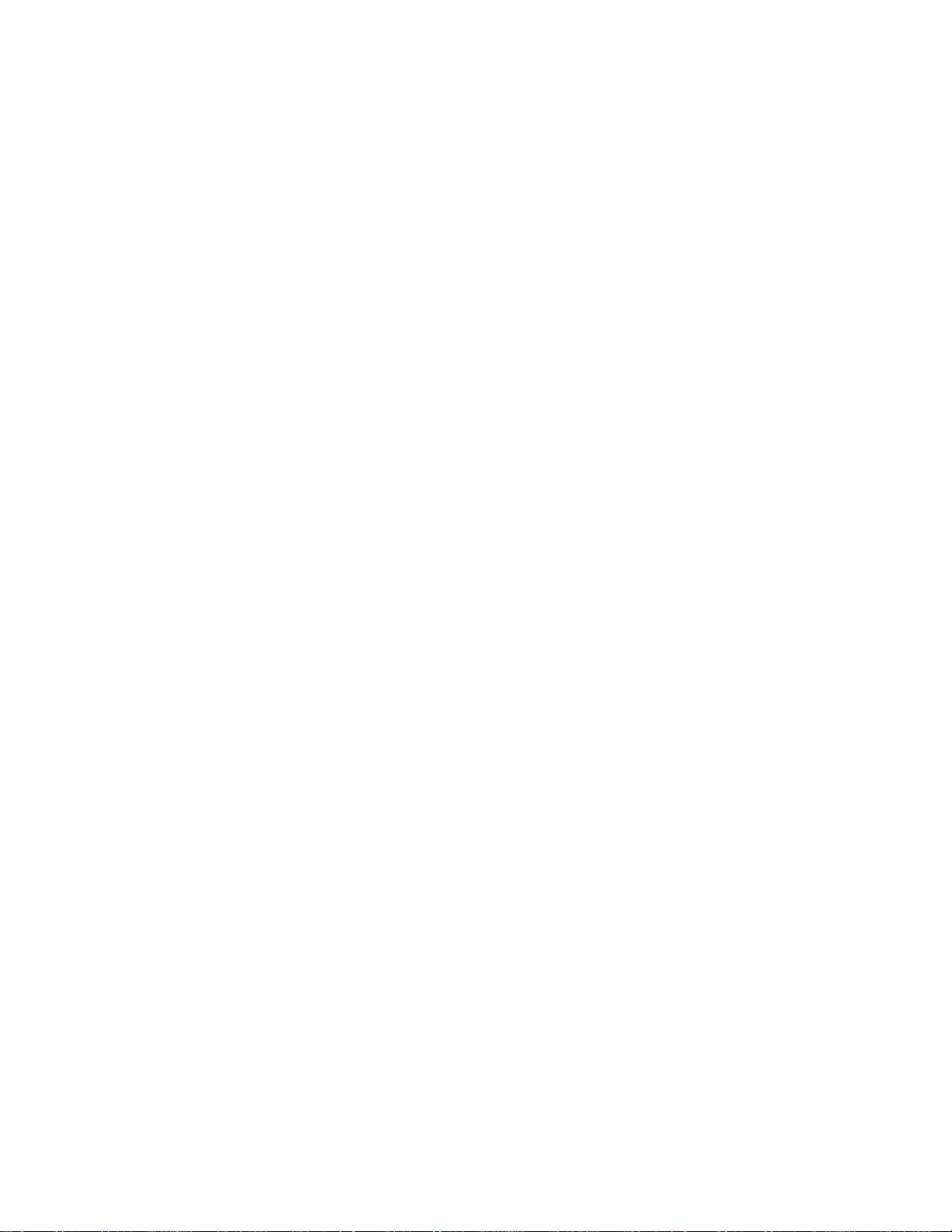
Table of Contents
The Initial Operation During MFP Start-up ..................................................................................................... 2
bizhub C258/C308/C36 8/ C458/C558/C658/ 308/ 36 8/ 458/ 558 Troubleshooting Guide .............................. 6
Boot-Up Issue ................................................................................................................................................ 6
Error Code Issue ........................................................................................................................................... 7
Firmware Issue .............................................................................................................................................. 8
C-DFA0 (ASIC image access failure) .......................................................................................................... 11
Paper full message on the exit tray 1 ........................................................................................................... 12
The speaker volume was difficult to hear ..................................................................................................... 14
Fusing offset image ..................................................................................................................................... 14
Frequent jam code J20-01, J20-02 (misfeed, vertical transport section) ..................................................... 16
Notice of setting the FK-513/514/515 .......................................................................................................... 17
Installation of the FK-514 is difficult ............................................................................................................. 18
No Fax Reception ........................................................................................................................................ 19
Handling instruction for SC-508 ................................................................................................................... 20
How to Safely Rem ov e an EEPR OM ........................................................................................................... 21
Self-Diagnostic Function (KBA01400523) ................................................................................................... 23
C9401 Refresh-Models ONLY (KBA00034462) ........................................................................................... 26
How to Obtain Log Files from the MFP (KBA00032414) ............................................................................. 27
How do I confirm that the content in a Log gathered is correct? (KBA00035540)........................................ 40
MFP Log Acquisition Tool ............................................................................................................................ 46
How can I check if my software switches are set to factory settings? (KBA00035539) ............................... 47
1

No.
Boot up
Process
PWB
Boards
Operation Panel
Status of LEDs
Operation Panel
Malfunction/ Probable
Cause
Corrective Action
Boot Diagnosis
(Turn Main SW on while
pushing power key)
1
The Initial Opera tion during MFP Start up
Turn ON Main
Power SW
2
Startup Boot
program on
SPI Flash
MFPB
(SPI-Flash)
Black Screen
No LED’s are turned on.
Black Screen
Remains Black screen
[Probable Cause]
Power is NOT supplied
Contact failure of Option
DIMM
MFPB Failure
Op Panel contact failure
1. Check the power supply
2. When the Option DIMM is
installed, disconnect it and check if
the machine boots up.
3. Check the connector between
MFPB- Operation Panel
4. Replace the MFPB
5. Replace the Op Panel cable
6. Replace the Op panel unit
3
<START>
Initialize DIMM,
RTC, TPM
MFPB
(CPU->
DIMM, RTC,
TPM)
2

No.
Boot up
Process
PWB
Boards
Operation Panel
Status of LEDs
Operation Panel
Malfunction/ Probable
Cause
Corrective Action
4
5
Contact failure of Option
Contact failure of eMMC
2. Reinstall eMMC board
4. Replace the MFPB
6 <START>
MFPB
7
into DIMM
board)
8
board)
board)
MFPB
[Probable Cause]
<START>
Screen does not switch to
When option DIMM is installed,
<END>
Initialize
DIMM, RTC,
TPM
Check option
DIMM
Download
Boot program
into DIMM
<END>
download
Boot program
<START>
Download FW
from eMMC
into DIMM
MFPB
(CPU -->
DIMM,
RTC, TPM)
MFPB< -- >
Option
DIMM
(SPI-Flash> DIMM on
board)
MFPB
(SPI-Flash> DIMM on
eMMC -->
MFPB
(eMMC -->
DIMM on
Two Bars
LED of Start Key turns
Orange and LED of Power
Key turns as follows.
Installed: Purple
Not Installed: Orange
Two Bars
LED of Power Key: ON
Data Indicator lamp: OFF
[Probable Cause]
DIMM
SPI-Flash or DIMM on
MFPB
1. When option DIMM is installed,
disconnect it and check if the
machine boots up.
If the machine boots up, reinstall
Option DIMM or replace one.
3. Download the FW
5. Replace the eMMC board.
9
<END>
download FW
from eMMC
into DIMM
10 Startup FW
on DIMM
11
FW
Initialization
eMMC -->
MFPB
(eMMC -->
DIMM on
(DIMM on
board)
MFPB
Data indicator lamp turns
ON.
4 Bars
4 Bars
Data indicator lamp turns
ON, but the screen does
not switch to “4 bars”
screen.
DIMM on MFPB failure
Boot up screen.
[Probable Cause]
MFPB failure
1. Download the FW.
2. Replace the MFPB.
disconnect it and check if the MFP
boots up.
If the MFP boots up, reinstall the
option DIMM again or replace it.
3
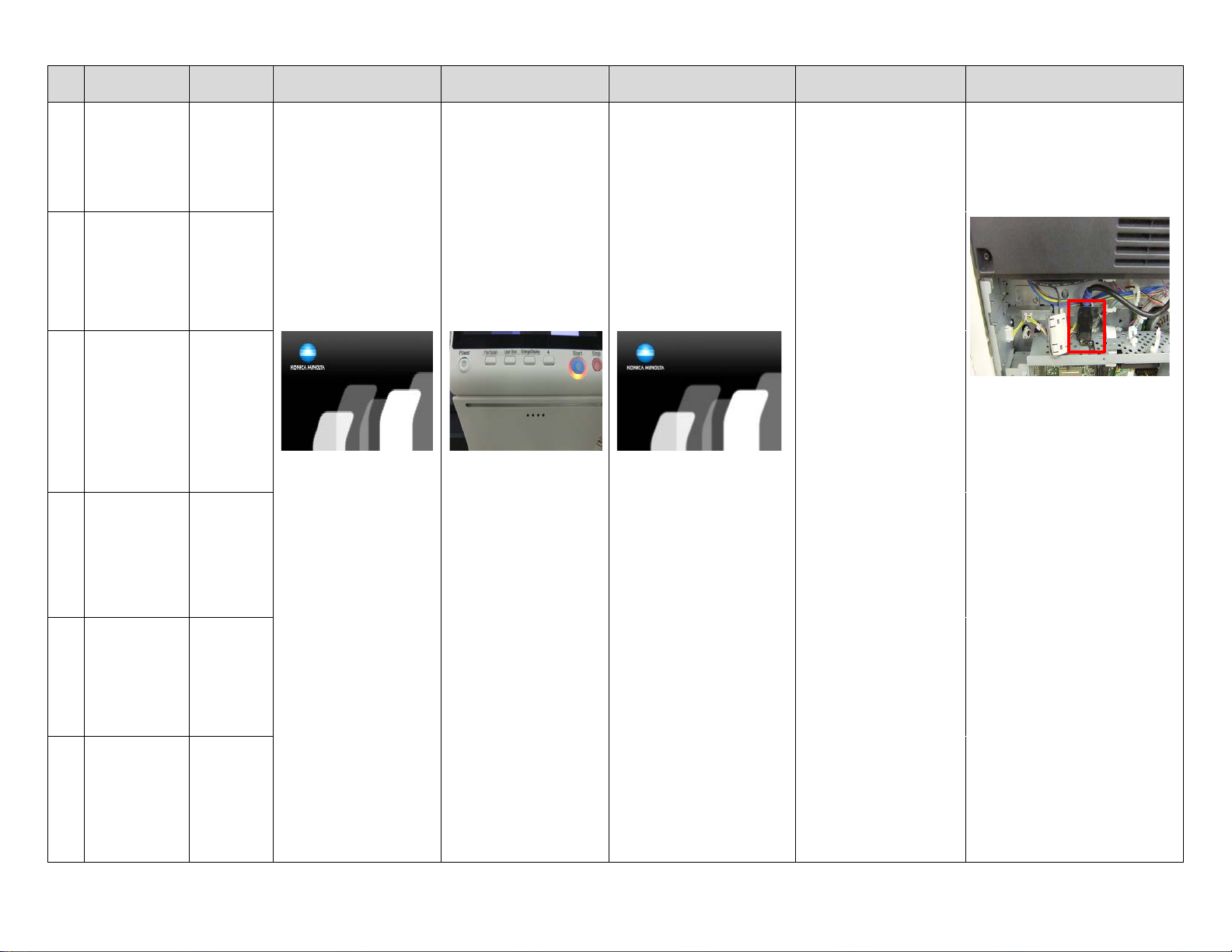
No.
Boot up
Process
PWB
Boards
Operation Panel
Status of LEDs
Operation Panel
Malfunction/ Probable
Cause
Corrective Action
(Boot up screen)
Indicator lamp turn OFF
(Boot up screen)
[Probable Cause]
then disconnect & connect it.
12
<END>
FW
Initialization
13
<START>
Initial
communication
to HDD
14
<START>
Initial
communication
to ENG
(Printer)
MFPB
MFPB<- ->
HDD
MFPB <-->
MFPB
KM’s Logo and 5 Bars
LED of Power Key & Data
KM’s Logo and 5 Bars
Remain Boot up screen
Connection with CCD
board failure
MFPB failure
HDD failure
1. Check the connector between
CCD board - MFPB for proper
connection.
2. Check the connector on MFPB
from CCD board.
3. Check the HDD SATA cable,
15
<START>
Initial
communication
to CCD Board
16
<END>
Initial
communication
to ENG
(Printer)
17
<END>
Initial
communication
to CCD Board
MFPB < -- >
CCD Board
MFPB < -- >
MFPB
MFPB < -- >
CCD Board
4. Download the FW
5. Replace the MFPB
4

No.
Boot up
Process
PWB Boards
Operation Panel
Status of LEDs
Operation Panel
Malfunction/ Probable
Cause
Corrective Action
C-D271
C-6901
18
<END>
Initial
communication
to HDD
<START>
19
Initial
communication
to FAX board
MFPB < -- >
HDD
MFPB < -- >
FAX board
LED of Start Key turns
Blue.
The Self diagnostic screen is
displayed after Boot
diagnosis.
Trouble Code is displayed.
[Probable Cause]
C-FA14 or C-D**
Connection failure of HDD
HDD failure
C-B003
Connection failure of
FAX board
FAX board failure
C-6753
Connection failure of
DSIPB
DSIPB failure
Refer to the Service manual for
corrective actions to each Trouble
Code.
<END>
20
Initial
communication
to FAX board
<START>
21
Initial Network
settings
<END>
22
Initial Network
settings
MFPB < -- >
FAX board
Connection failure of
Option DIMM
Option DIMM failure
MFPB
Connection failure of
DSC board
DSC board failure
MFPB
5
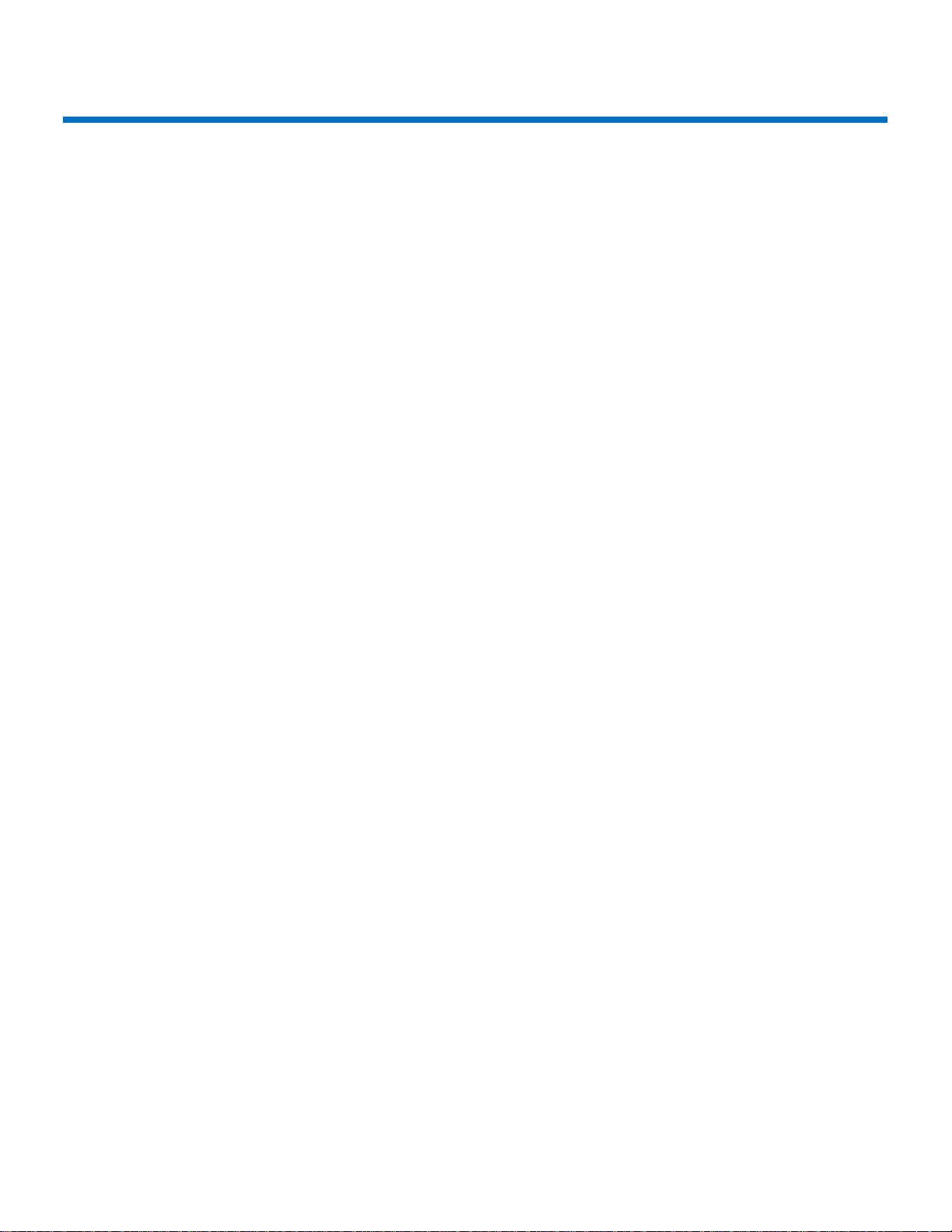
bizhub C258/C308/C368/C458/C558/C658 Troubleshooting Guide
This troubleshooting guide has been developed to assist field service representatives. The goal is to reduce down time,
avoid multiple service calls, avoid unnecessary parts replacement, and increase dependability. Common steps will be
covered if the MFP experiences operational issues in the following areas:
• Boot Up Issue
• Error Code Issue
• Firmware
BOOT UP ISSUE
1. If the 8 series MFP is LOCKED during the boot sequence, follow the steps below.
A. Power off the main switch, wait 10 seconds, power the MFP back on while holding down the sub power
switch on the op-panel. Wait for a “beep” and then release the sub power switch. The op-panel should
display the Self Diagnostics mode. Press the start button when it turns blue. Once the diagnos ti cs has
completed, look for any “NG” results.
When the machine is stuck at any pillar during boot up, always remove all accessories from the main body.
(DF, Finisher, and any optional paper trays)
2. Understanding the “phases or timing of the boot process
• Specific boot-up processes tak e plac e at eac h pil l ar .
o First Pillar
Machine starts boot cycle and verifies the firmware file.
o Second Pillar
Machine memory check (standard onboard memory, DIMM, ASIC777, ASIC30EFI,
ASIC777 DS board)
Scanner moves and initializes, energizes scan lights
o Third Pillar
Accesses EMMCB board
o Fifth Pillar
Scanner homes and exposure lamp calibrates
3. Many faults are attributed to the MFPB, however, many times the MFPB doesn’t need to be replaced.
• MFP board replacement
• Before replacing an MFPB, perform the following:
o Reseat all connectors
o Check DCPU for all 24v, 12v, and 5v outputs
o Reload/update firmware
o Always reference and follow the installation instructions that accompany new firmware.
6
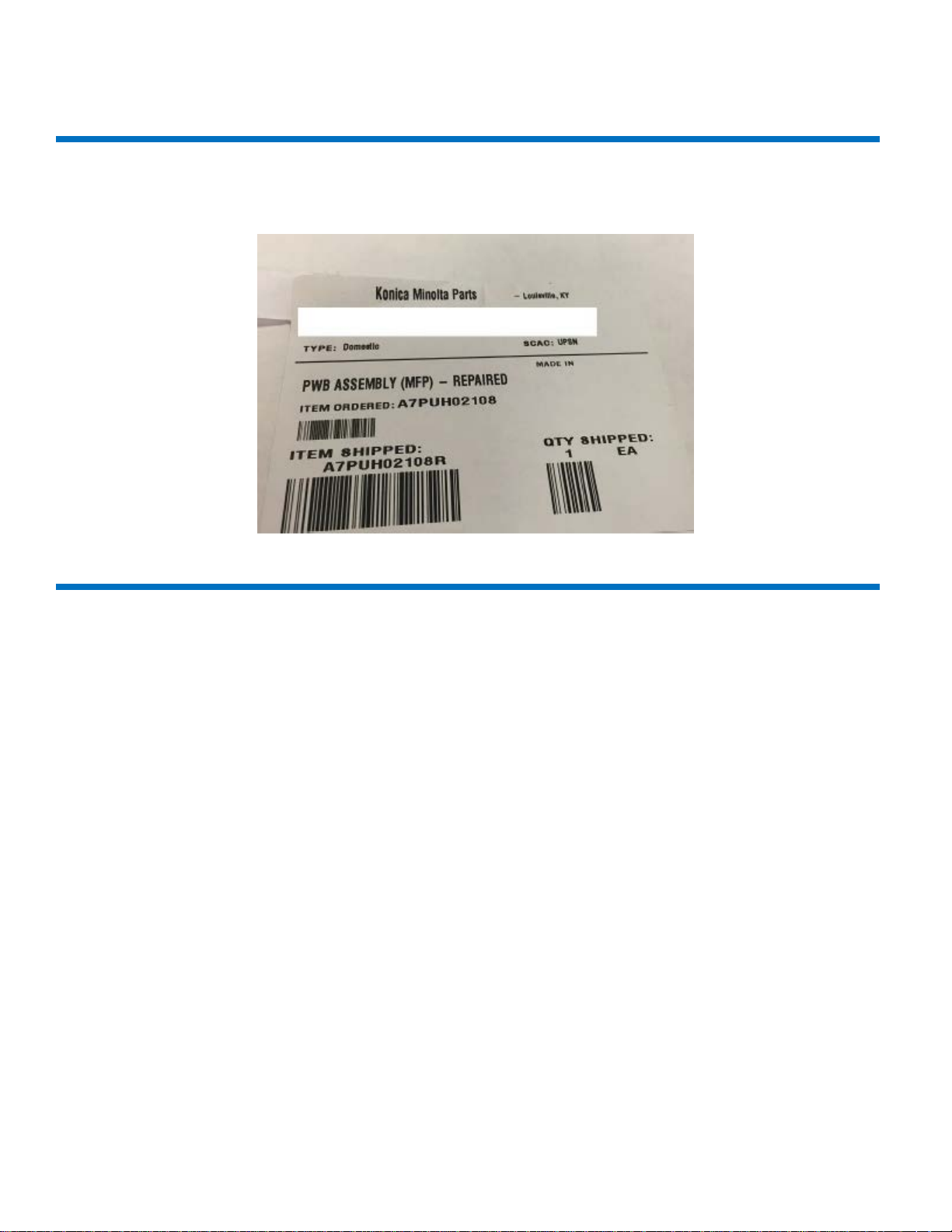
bizhub C258/C308/C368/C458/C558/C658 Troubleshooting Guide
BOOT UP ISSUE (Cont.)
4. If the MFPB actually needs to be replaced, it may be necessary to flash the machine with the reset tar file
“a789be.tar” if it was a “repaired” or “cleansed” board. See below regarding how a repaired board will be labelled.
ERROR CODE ISSUE
1. CD0010/CD0011/CFA14 errors.
• Reference Bulletin 10072
o Use firmware
o Recovery GXX-A8
o Preventive GXX-B0
• GC1-A7 has been released addressing CFA14
o Always reference and follow the installation instructions that accompany new firmware.
2. CC-163/CC-164
• With the repaired MFPB installed in the machine, please do the following
o Flash the machine with G00-16 firmware
o Put GG9-84 firmware on USB drive, hold down the Reset button, (C258/C308/C368 only)
o Go through the screen calibration
o When firmware screen appears, at the bottom right you will see Boot Rom, select it and update boot
Rom only.
o Remove USB drive and boot machine.
Note:
If EEproms have also been replaced, you may need the original CSV file to recover from this condition.
Please call the contact support Center (CSC)
.
7

bizhub C258/C308/C368/C458/C558/C658 Troubleshooting Guide
FIRMWARE ISSUE
1. USB sticks suitable for use for F/W upgrades.
• Bulletin 10072 has a link for approved USB drives KBA00026635 for list.
• Unable to load firmware reference KBA 00 026634
CAUSE: Incorrect placement of front USB cable and/or incorrect procedure for loading firmware.
SOLUTION: Check placement of “Front USB” cable
8
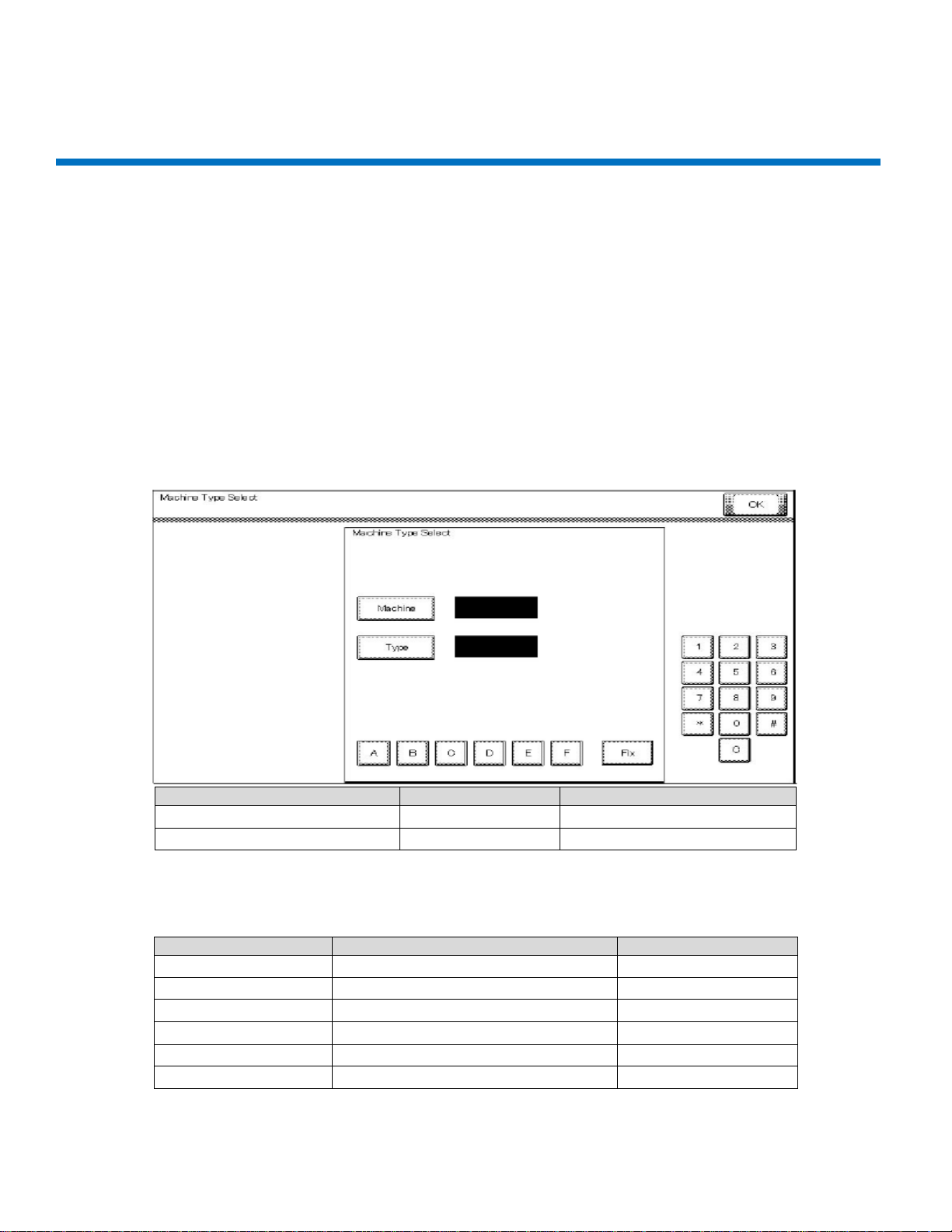
First four digits of the serial number
A7PU
A7PY
[Machine]
6 6 [Type]
1
2
Serial Number
Machine
Type
A79J 9 7
A79K 9 9
A79M 9 0
A7PU 6 1
A7PY 6 2
A7R0 6 D
bizhub C258/C308/C368/C458/C558/C658 Troubleshooting Guide
FIRMWARE ISSUE (Cont.)
After cable is checked for proper position, perform the following:
1. Prepare USB drive, (This procedure outlines how to load a single version.)
A. Format USB drive in FAT 32. See attached instructions.
B. Extract the firmware onto the PC.
C. Copy the entire “FW0002” folder to the root of the USB drive.
2. Firmware upgrades
• Failure to perform firmware upgrades correctly can result in corrupt MFPB.
o Always reference and follow the installation instructions that accompany new firmware.
3. When flashing firmww are or replacing the MFPB, always check and set the [Machine] and [Type] as listed below.
Enter [Machine] and [Type] information according to the following table. Then touch [Fix].
Note: The [Machine] and [Type] values should be set by referencing the first four digits of the MFP’s “Serial Number”
located on the serial number plate on the back of the machine (not the model).
9

bizhub C258/C308/C368/C458/C558/C658 Troubleshooting Guide
4. When replacing EEproms for any reason, load base 16 firmware followed by every base firmware after that.
.
5. In Service mode, before replacing the transfer belt and fusing unit, clear the counters.
Note: Since the counters will be cleared when the EEprom is replaced with a new one, replace the following with
new parts:
• Developing Units Y,M,C,K
• Drum Units Y, M, C, K
• Toner Cartridge Y, M, C, K
• Transfer Belt
• Fusing Unit
• Transfer roller
6. Perform the following adjustments in this order (Service manual 5.4.4)
Note: Ensure the front door is open.
Note:
Conduct the readjustments listed above before starting the initial warm-up operation, after replacing the
EEproms.
10
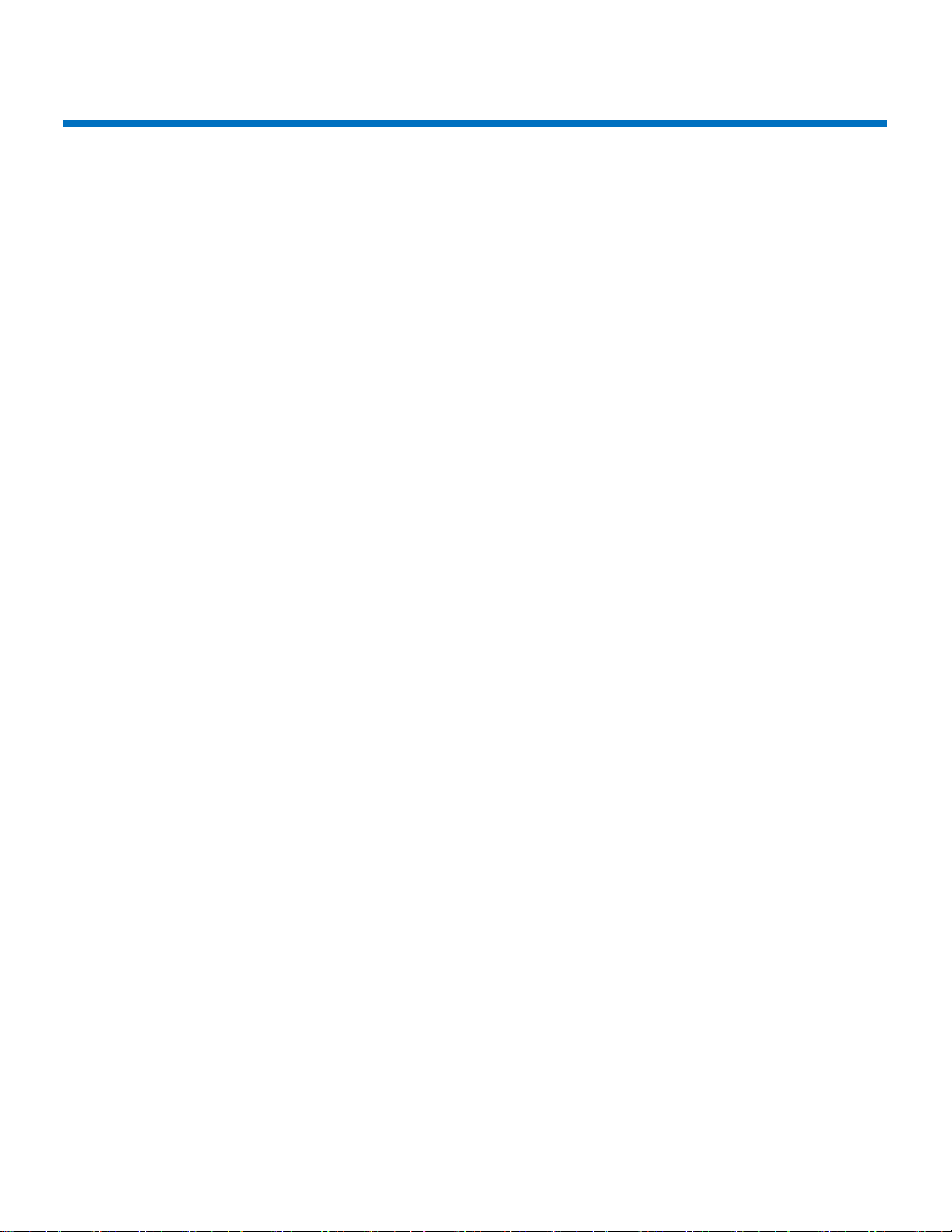
C-DFA0 (ASIC image access failure)
1. Symptom
Trouble Code C-DFA0 (ASIC image access failure) occurs frequently in machine setting up.
Procedure
A. Touch “Auto Stop Position Adjustment” in the ADF/ Service Mode.
B. Perform the items listed below many times.
• Sub Scanning Direction 1-side
• Sub Scanning Direction 2-side
• Main Scanning Direction (Front)
• Main Scanning Direction (Back)
C. After performing the items listed above, make a copy.
D. Trouble code C-DFA0 con ti nues t o occ ur .
2. Cause
Firmware (FW) bug
Trouble code C-DFA0 occurred when error bit appeared in the FW.
3. Measures
3-1 Counter measure
Turn off the main power SW and wait for 10 seconds or more before turning on.
3-2 Preventive measure
The firmware was modified and released on the CSES site.
DLBT1509417EN
4. Model
DF-629/DF-704
bizhub C258/C308/C368
11

Paper full Message on exit tray 1
1. Symptom
There is a possibility that paper full message appears for exit tray 1
bizhub C258/C308/C368
2. Cause
Condition:
C368/C308/C258 and JS-506 combination, using upper side tray for JS-506
Using paper: Kan net pa per ( A4: 64g/m2) Japanese paper
The paper with low rigidity would not discharge to the upper exit tray. The paper would stop in the vicinity of the
paper exit roller. An over capacity condition resulted after several sheets were discharged.
12

3. Measures
Modify the two-upper (centered) paper exit rollers on the upper side.
To improve paper conveyance so paper does not stop in the vicinity of the paper exit roller.
bizhub C258/C308/C368
4. Model
C368/C308/C258/+JS-506
The PMN (Parts Modification Notice) was issued to the field.
PMN # KOM16121
13
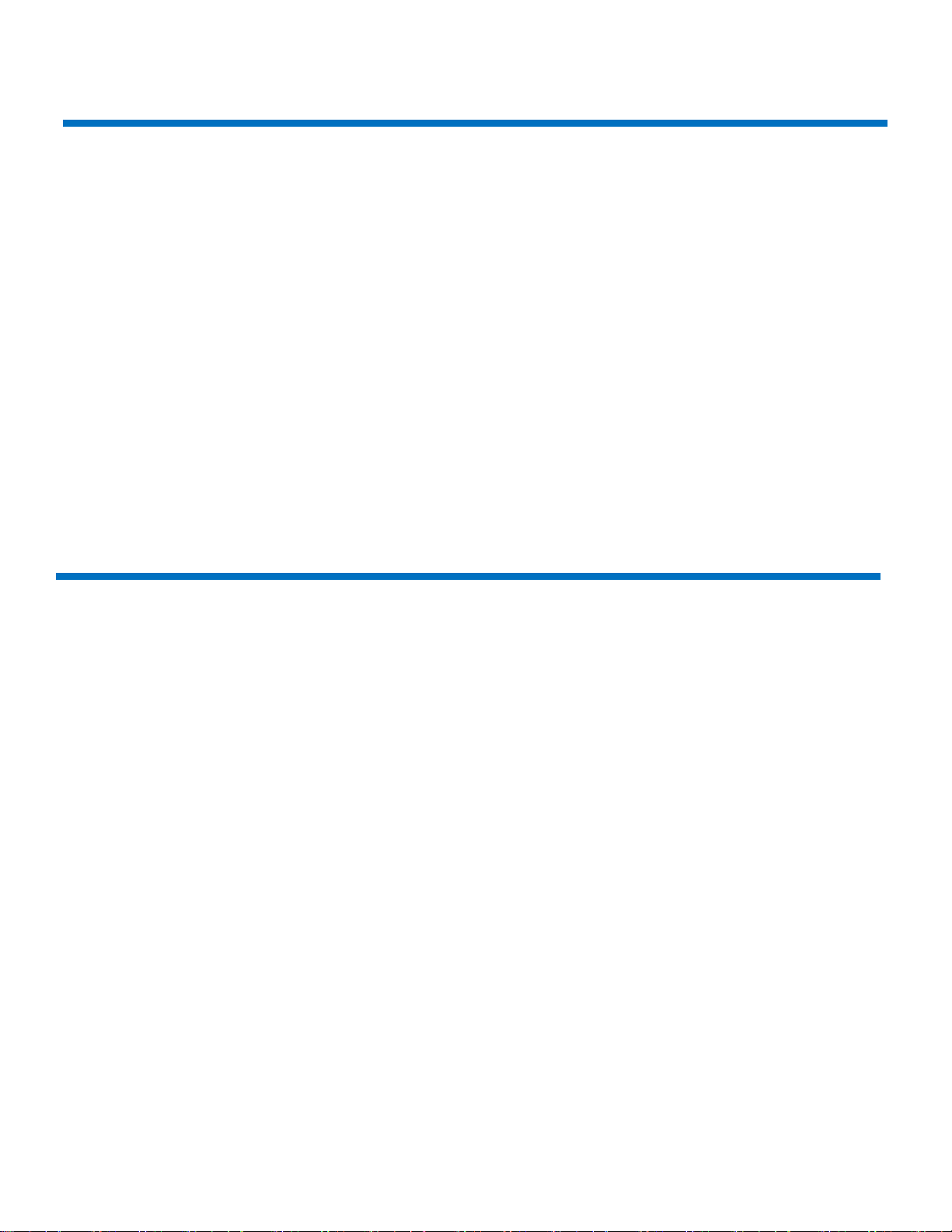
The speaker volume was difficult to hear
1. Symptom
The speaker volume was difficult to hear from this machine when the bank balance was checked by on-hook mode.
2. Cause
The output signal is different from the Fax modem and the C384 series and could not be amplified to the maximum
level. The speaker volume was difficult to hear when the signal output changed.
3. Measures
To modify the 3 resistor (R358, R361, and R1301) values on the MFP board, as a result, to improve the speaker
volume.
4. Model
C368/C308/C258
The PMN (parts Modification Notice) was issued to the field.
PMN # KOM162399, BEU only: KOM162253
Fusing offset image
1. Symptom
Fusing offset image
Condition
• Finisher not installed
• Sleep Mode Settings: Yes
• Tray: 1
• Paper: A4 LEF, 140mm solid color has leading edge on A4 LEF.
Procedure
A. When this machine enters sleep mode and the cooling fan stops after 3.5 s econds, a print job is sent from
a PC.
B. The Fusing offset image occurs.
2. Cause
• Firmware bug
• The fusing rollers are warming up in retraction mode
• The print job is sent to the machine from the PC when the fusing roller is warming for 300ms.
• The problem condition is during the following modes:
st
Tray
o PC printing
o Fax received and return to low power mode
bizhub C258/C308/C368
14

3. Measures
3-1 Counter measure
A. Input #13 Engine FW DipSW
B. Access Service mode
C. Access Enhanced security mode. (*1)
D. Set #13 Engine DipSW. (*2)
(*1) Enhanced security mode: Press the “Stop key” -> “0 ’ -> “C” while in service mode.
(*2) Engine FW DipSW: Press the “System 2” -> “Engine FW DipSW” -> 13.
Turn OFF/ON the main power switch, SW1.
3-2 Preventive measure
• The modified FW (Special FW) released the end of October, 2016.
DLBT1615717EN
• The modified FW (MR FW) released the end of January, 2017.
DLBT1617775EN #82
4. Model
C368/C308/C258
bizhub C258/C308/C368
15

bizhub C258/C308/C368
Frequent jam code(s) J20-01, J20-02 (Misfeed at vertical transport section)
1. Symptom
When the claw of the cover (A161160403) was damaged, error code J20-01, j20-02 occurs frequently.
2. Cause
The claw for the cover doesn’t get damaged under normal use, but prolonged use with repeated opening/closing
the vertical transport door, the claw may become damaged over time.
3. Measures
The claw has been modified as illustrated below.
16
