Biostar U8668 Grand Owner's Manual
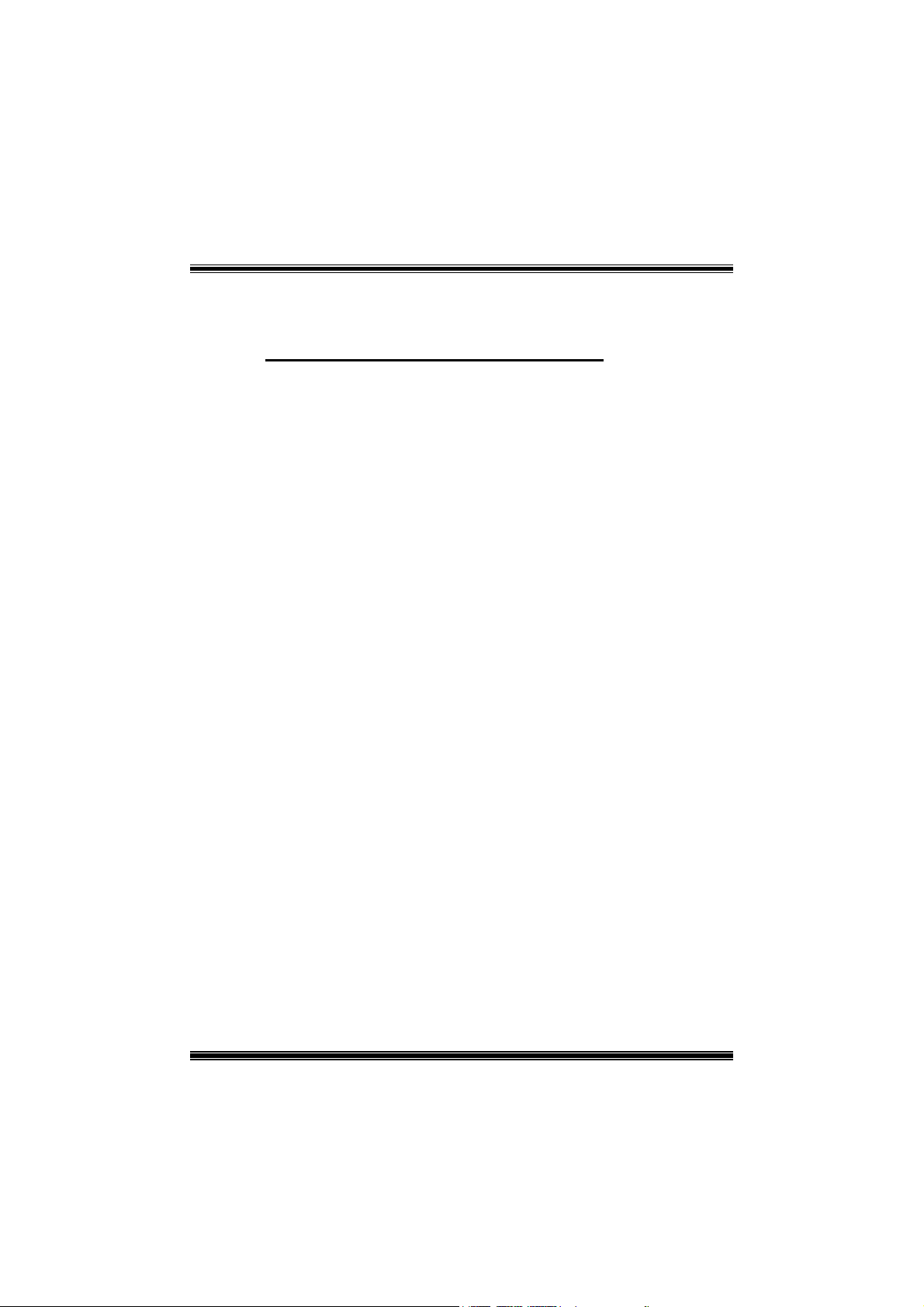
FCC Information and Copyright
This equipment has been tested and found to comply with the limits of
a Class B digital device, pursuant to Part 15 of the FCC Rules. These
limits are designed to provide reasonable protection against harmful
interference in a residential installation. This equipment generates, uses
and can radiate radio frequency energy and, if not installed and used in
accordance with the instructions, may cause harmful interference to
radio communications. There is no guarantee that interference will not
occur in a particular installation.
The vendor makes no representations or warranties with respect to the
contents here of and specially disclaims any implied
merchantability or fitness for any purpose. Further the vendor reserves
the right to revise this publication and to make changes to the contents
here of without obligation to notify any party beforehand.
Duplication of this publication, in part or in whole, is not allowed
without first obtaining the vendor’s approval in writing.
The content of this user’s manual is subject to be changed without
notice and we will not be responsible for any mistakes found in this
user’s manual. All the brand and product names are trademarks of their
respective companies.
warranties of
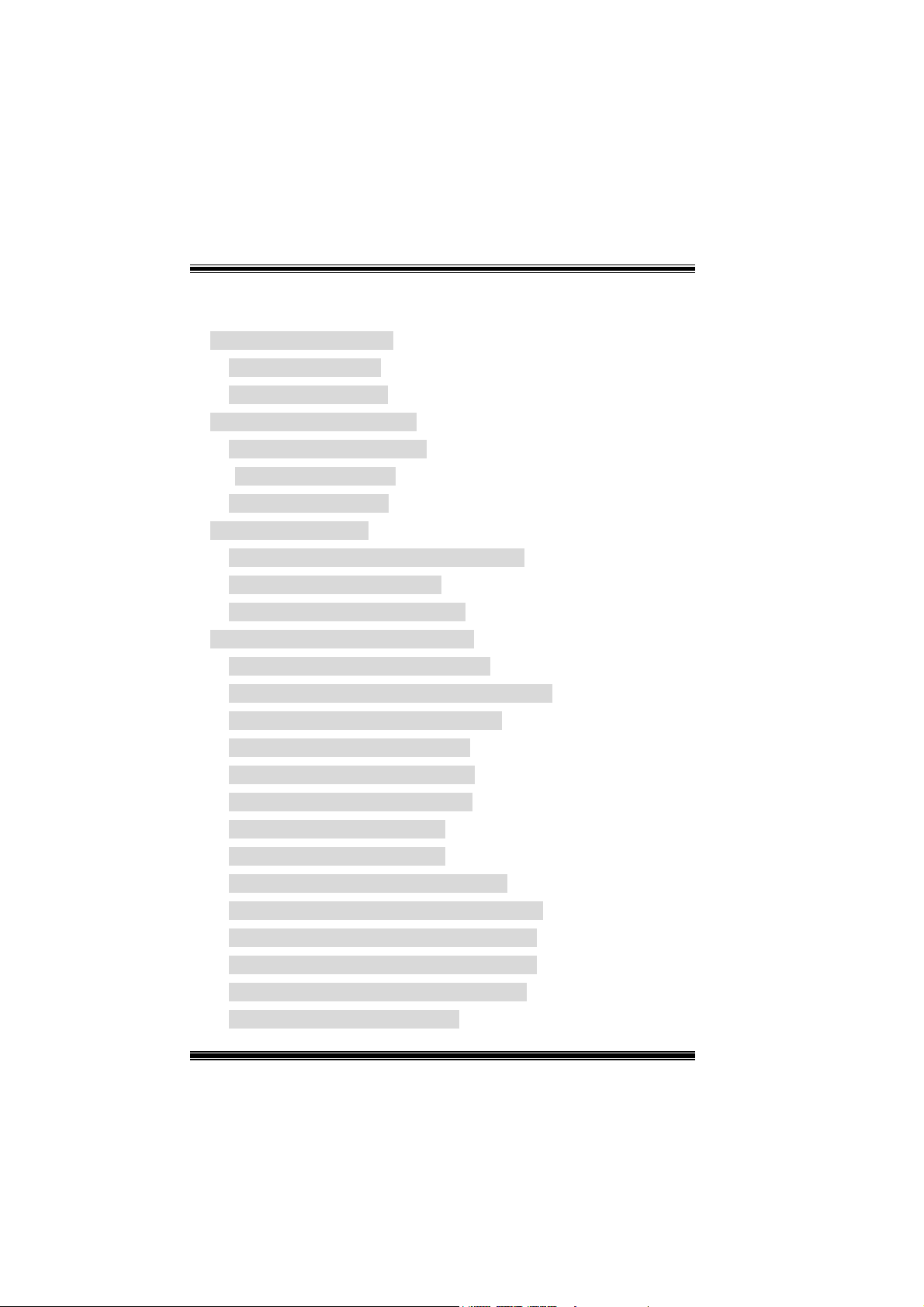
Table of Contents
English............................................................... 3
1. Freature Introduction......................................................................... 3
1-1 U8668G Features........................................................... 3
1-2. Package Contents ......................................................... 4
2. Mainboard Configuration................................................................... 5
2-1. Layout of U8668 Grand ................................................. 5
2-2. Component Index........................................................ 5
2-2. Component Index......................................................... 6
3. CPU Configuration................................................................................ 7
3-1. CPU Socket 478 Configuration Steps: ............................. 7
3-2. CPU Fan Header: JCFAN1 .............................................. 8
3-3. System Fan Header: JSFAN1 ......................................... 8
4. Jumpers, Headers & Connectors.................................................... 9
4-1. Front Panel Connector: JPANEL1 ...................................10
4-2. ATX 20-pin Power Connector: JATXPWR1.......................12
4-3. Hard Disk Connectors: IDE1/IDE2 .................................12
4-4. Floppy Disk Connector: FDD1 .......................................12
4-5. Wake On LAN Header: JWOL1 ......................................13
4-6. Clear CMOS Jumper: JCMOS1.......................................13
4-7. Front USB Header: JUSB3 ............................................14
4-8. Front USB Header: JUSB4 ............................................14
4-9. 5V / 5VSB Selection for KB: JKBV1................................14
4-10. ATX 12V Power Connector: JATXPWR2 ........................14
4-11. 5V / 5VSB Selection for USB: JUSBV3 ..........................15
4-12. 5V / 5VSB Selection for USB: JUSBV4 ..........................15
4-13. 5V / 5VSB Selection for KB: JUSBV1 ............................15
4-14. Case Open Connector: JP1..........................................15
i
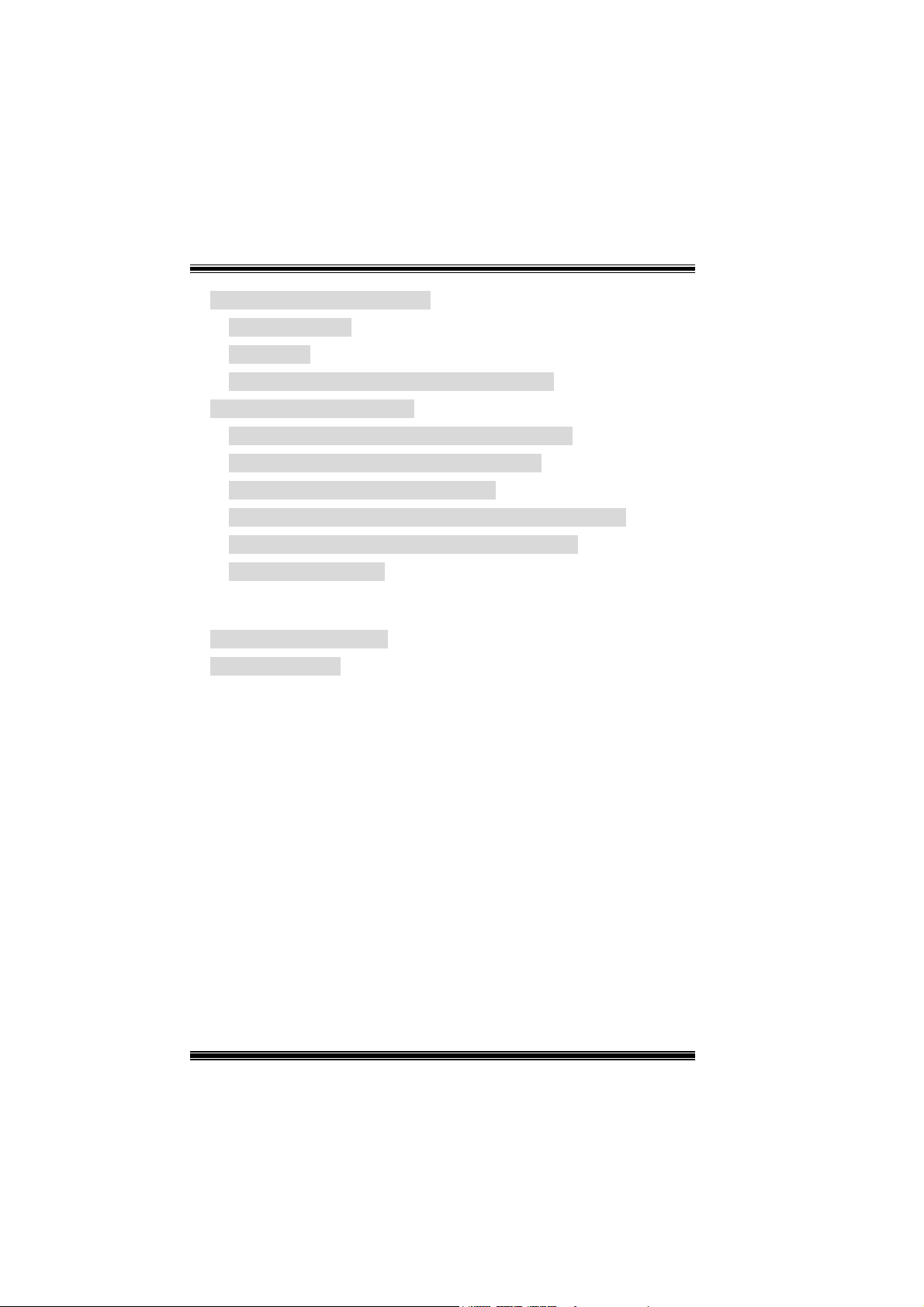
Table of Contents
5. RAM Module Configuration ............................................................. 16
5-1. DDR SDRAM................................................................16
5-2 SDRAM ........................................................................16
5-3. How to install DDR/SDRAM DIMM Module ......................17
6. Peripheral Port Features.................................................................. 19
6-1. PS/2 Mouse / Keyboard Connector: JKBMS1 ..................19
6-2. USB & LAN Port Connectors: JUSBLAN1.........................20
6-3. Serial and Parallel Interface Ports ..................................22
6-4. Game (Joystick/MIDI) Port Connector: JAUD_GAME .......25
6-5. Audio Port Connectors: JSPKR1/JLIN1/JMIC1 .................25
6-6. Audio Subsystem.........................................................26
Français........................................................... 28
U8668G Particularités :......................................................................... 28
Dessin d’U8668G..................................................................................... 30
WarpSpeeder ................................................... 31
Introduction .................................................... 31
System Requirement...................................................................................... 31
Installation ..................................................................................................... 32
Usage ............................................................................................................. 33
ii
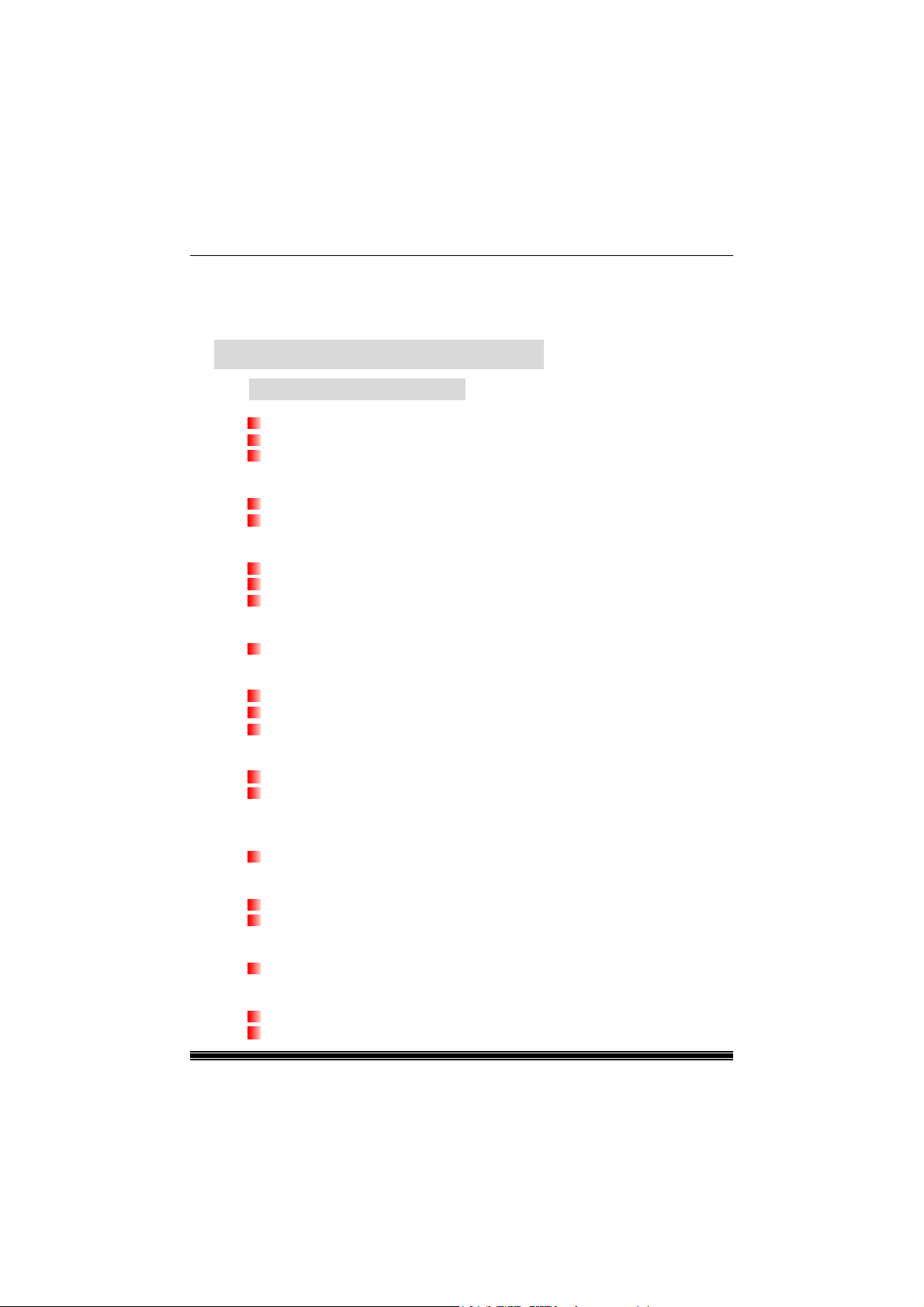
English
1. Freature Introduction
1-1 U8668G Features
CPU
Provides Socket-478.
Supports the Intel Pentium 4 processor up to 2.8GHz.
Running at 400/533MHz Front Side Bus.
Chipset
North Bridge: VIA VT 8751A(P4M266A).
South Bridge: VT8235.
Main Memory
Supports up to 2 DDR or 2 SDR devices.
Supports 200/266MHz or DDR devices PC100/133 SDRAM.
The largest memory capacity is 2GB.
Super I/O
Chipset: ITE 8705.
Slots
Three 32-bit PCI bus master slots.
One CNR slot.
One AGP slot.
On Board IDE
Supports four IDE disk drives.
Supports PIO Mode 4, Master Mode and Ultra DMA 33/66/100/133 Bus
Master Mode.
On Board VGA
Integrated Savage4 2D/3D Graphics Controller and Video Accelerator.
Auto Negotiation
Dual Speed: 10/100Mbps.
Full/Half Duplex.
On Board AC’97 Sound Codec
Compliant with AC’97 specification.
On Board Peripherals
Supports 360K, 720K, 1.2MB, 1.44MB and 2.88MB floppy disk drivers.
Supports 1 serial port.
3
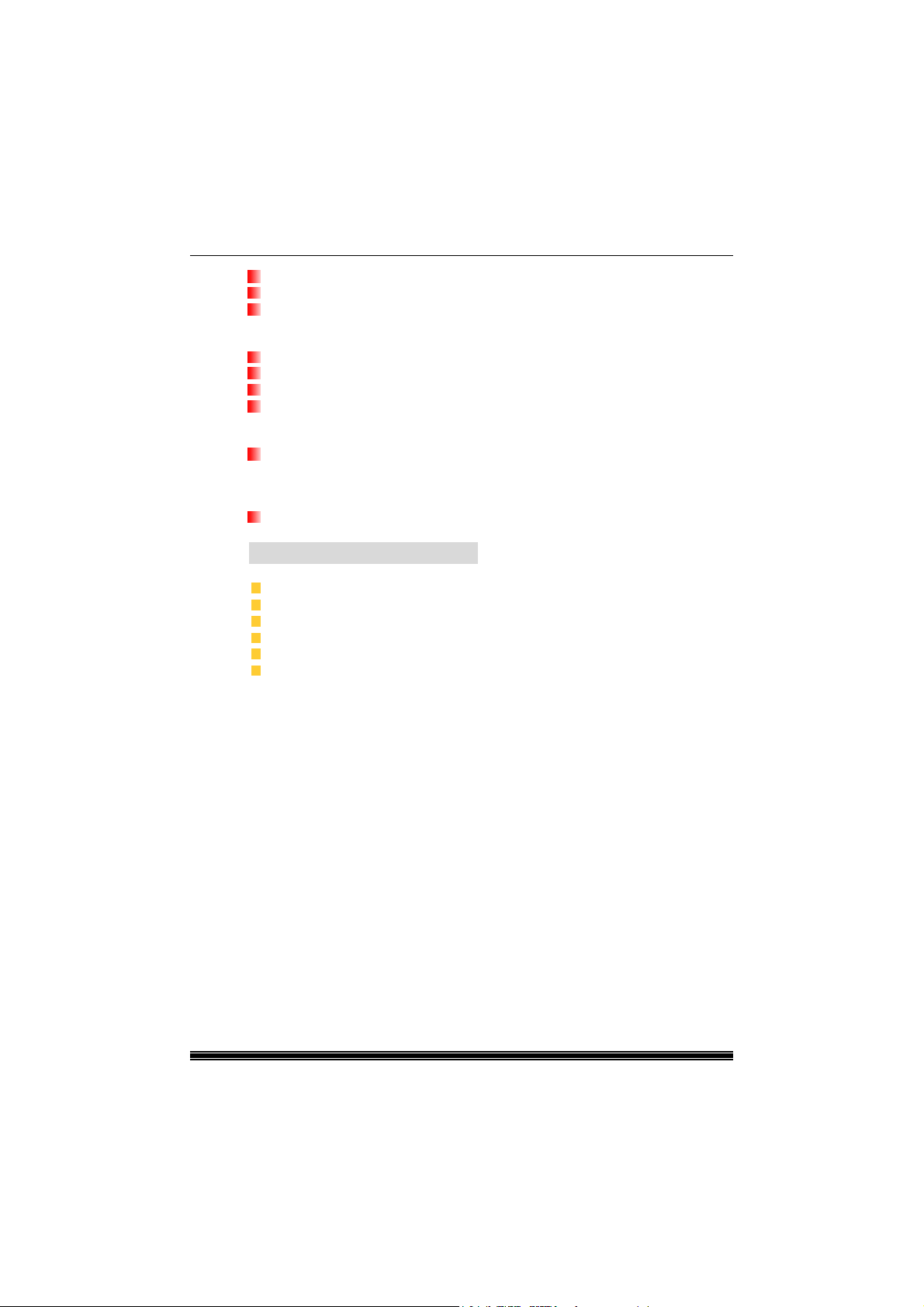
Supports 1 multi-mode parallel port. (SPP/EPP/ECP mode)
Supports PS/2 mouse and PS/2 keyboard.
Supports 2 back USB2.0 ports and 4 front USB2.0 ports.
BIOS
AWARD legal Bios.
Supports APM1.2.
Supports ACPI.
Supports USB Function.
Operating System
Offers the highest performance for MS-DOS, Windows 2000, Windows Me,
Windows XP, SCO UNIX etc.
Dimensions
Micro ATX Form Factor: 24.5cm X 24.5cm. (W X L)
1-2. Package Contents
HDD Cable
FDD Cable
Flash Memory Writer for BIOS Update
USB Cable (Optional)
Rear I/O Panel for MATX Case (Optional)
Fully Setup Driver CD
4
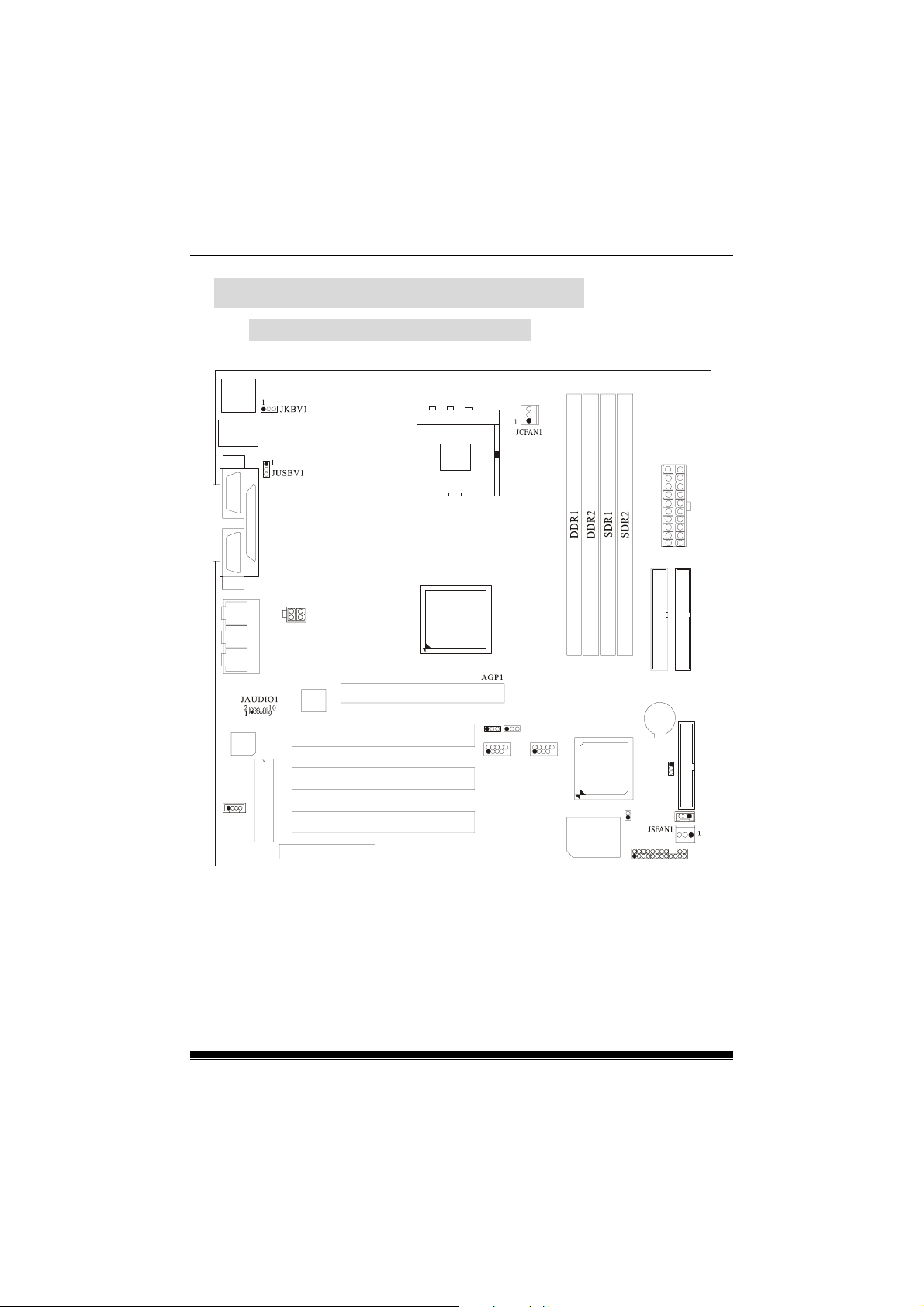
2. Mainboard Configuration
2-1. Layout of U8668 Grand
JKBMS1
K/B
&
Mouse
JUSBLAN
USB & LAN
JCOM1
COM1
VGA1
Socket 478
JPRNT1
Parallel Port
CPU1
CPU
JATXPWR1
JVGA1
Speaker
Line
MIC
Codec
1
JCDIN1
JATXPWR2
Out
In
Game Port
In
LAN
PCI SLOT
PCI SLOT
BIOS
PCI SLOT
CNR SLOT
CNR1
P4M266A
(VT8751A)
AGP SLOT
PCI1
PCI2
PCI3
JUSBV3
JUSBV4
11
129101
2
JUSB3 JUSB4
10
9
ITE I/O
VT8235
JP1
1
JPANEL1
2
1
IDE1 IDE2
BAT1
JCMOS1
JWOL1
PRIMARY IDE CONN.
1
SECONDARY IDE CONN.
FDD1
FLOPPY DISK CONN.
1
24
23
5
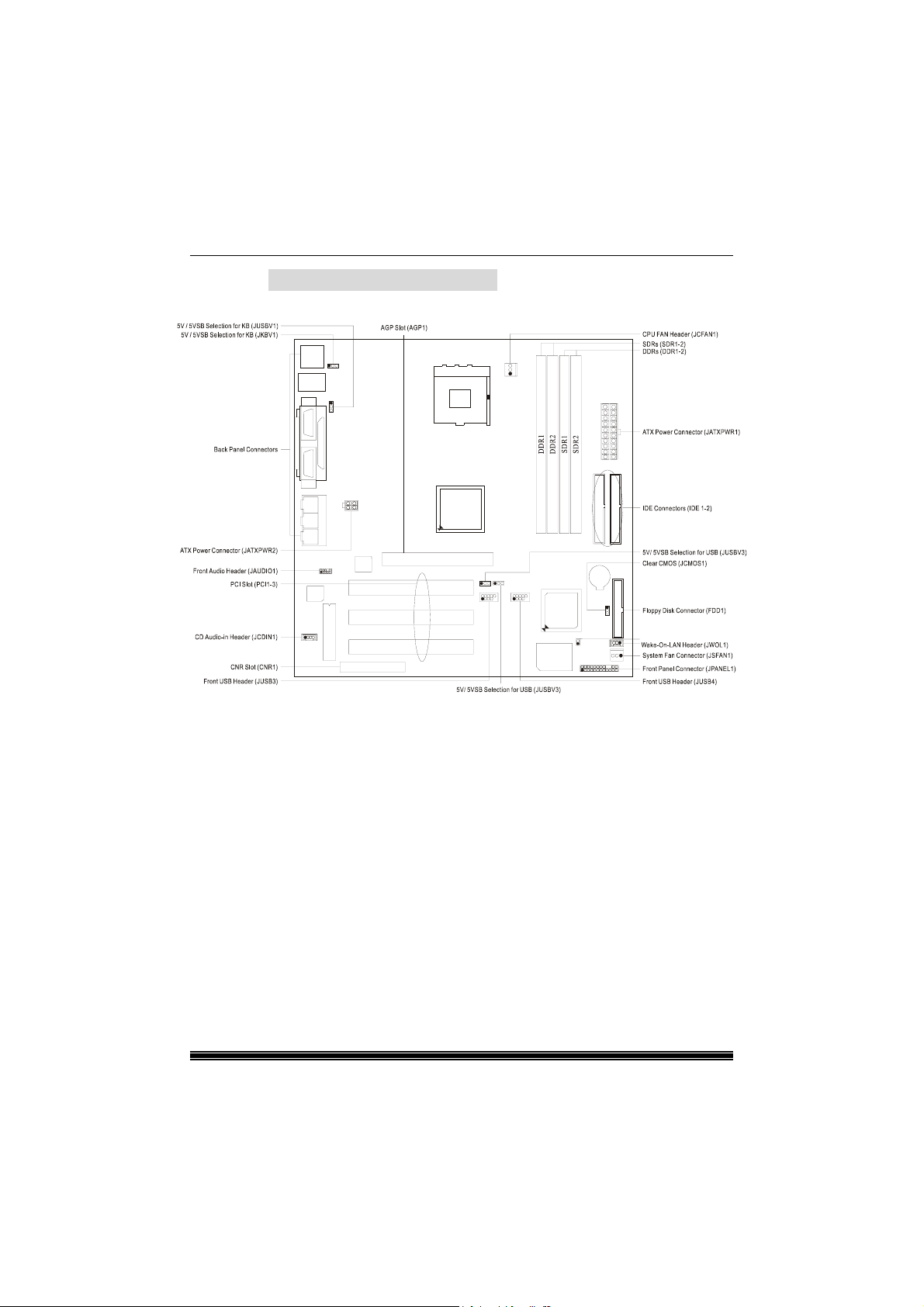
2-2. Component Index
Socket 478
CPU
P4M266A
(VT8751A)
LAN
Codec
BIOS
ITE I/O
BAT1
VT8235
Case Open Connector(JP1)
6
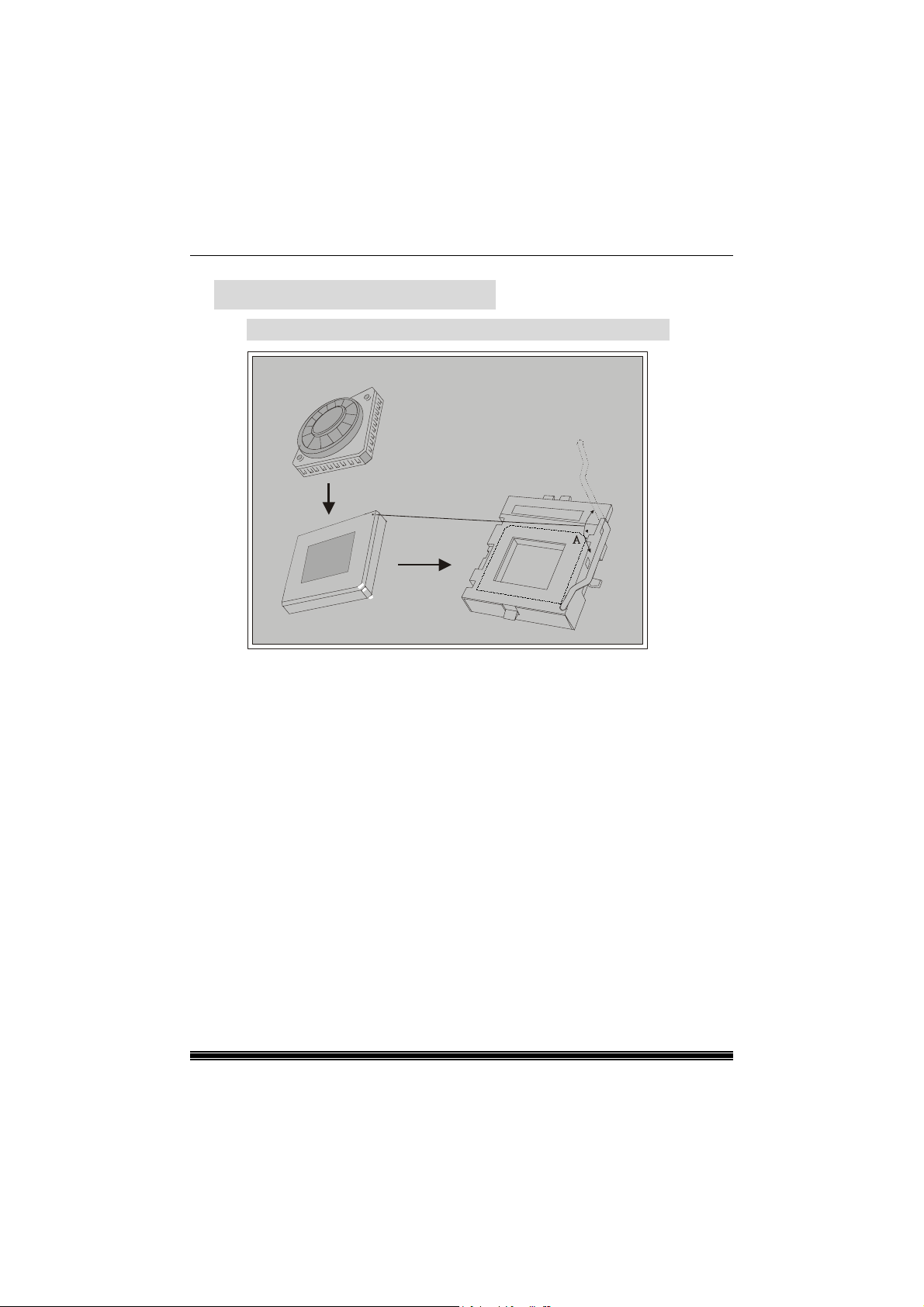
3. CPU Configuration
3-1. CPU Socket 478 Configuration Steps:
CPU Fan
CPU
1. Pull the lever sideways away from the socket then raise the lever up to a
90-degree angle.
2. Locate Pin A in the socket and look for the white dot or cut edge in the
CPU. Match Pin A with the white dot/cut edge then insert the CPU.
3. Press the lever down. Then Put the fan on the CPU and buckle it and put
the fan’s power port into the JCFAN1, then to complete the installation.
7
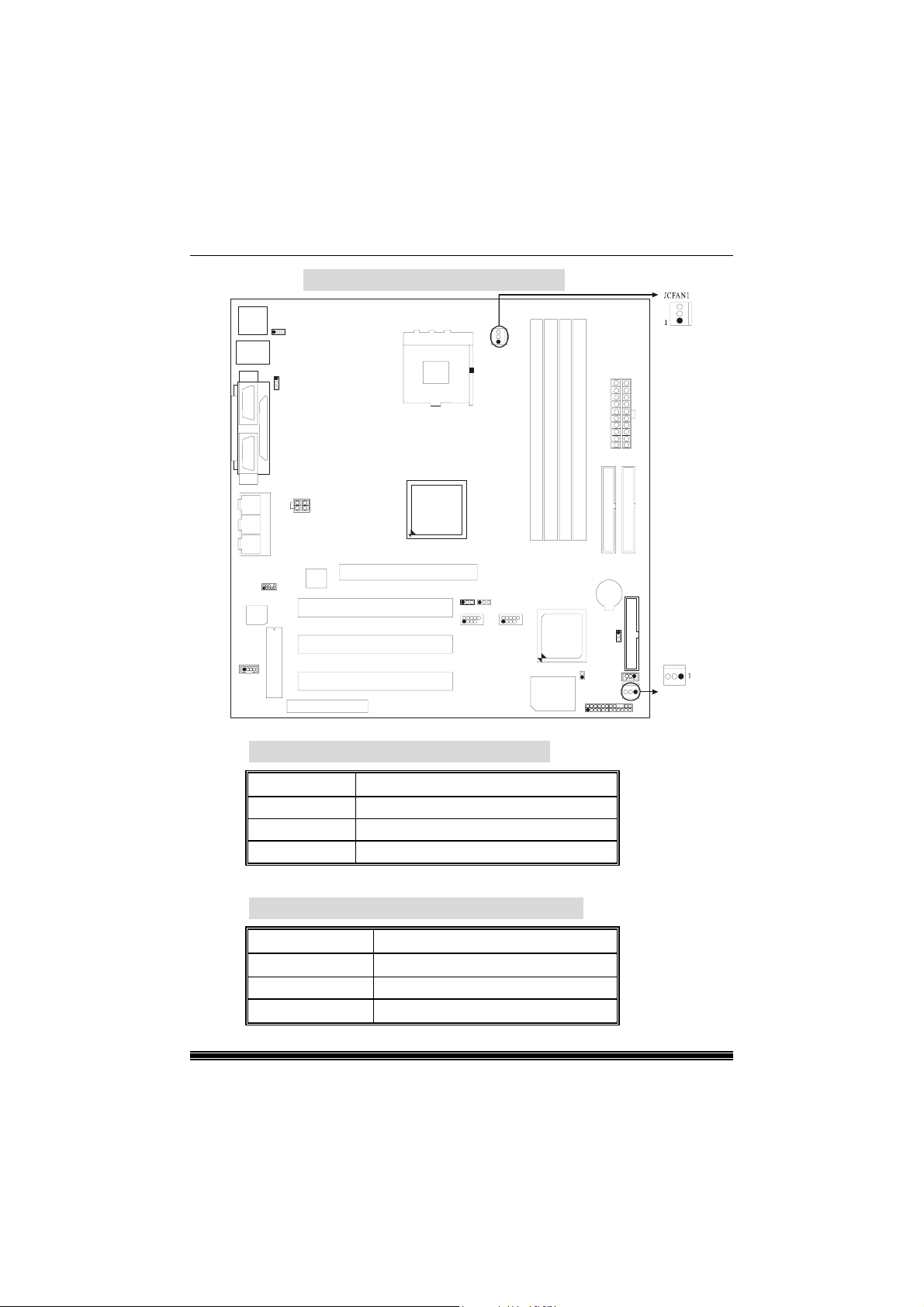
CPU Configuration Layout
Socket 478
CPU
P4M266A
(VT8751A)
LAN
Codec
VT8235
BIOS
ITE I/O
3-2. CPU Fan Header: JCFAN1
3-3. System Fan Header: JSFAN1
Pin No. Assignment
1 Ground
2 +12V
3 Sense
Pin No. Assignment
1
2 +12V
3
Ground
Sense
BAT1
JSFAN1
8
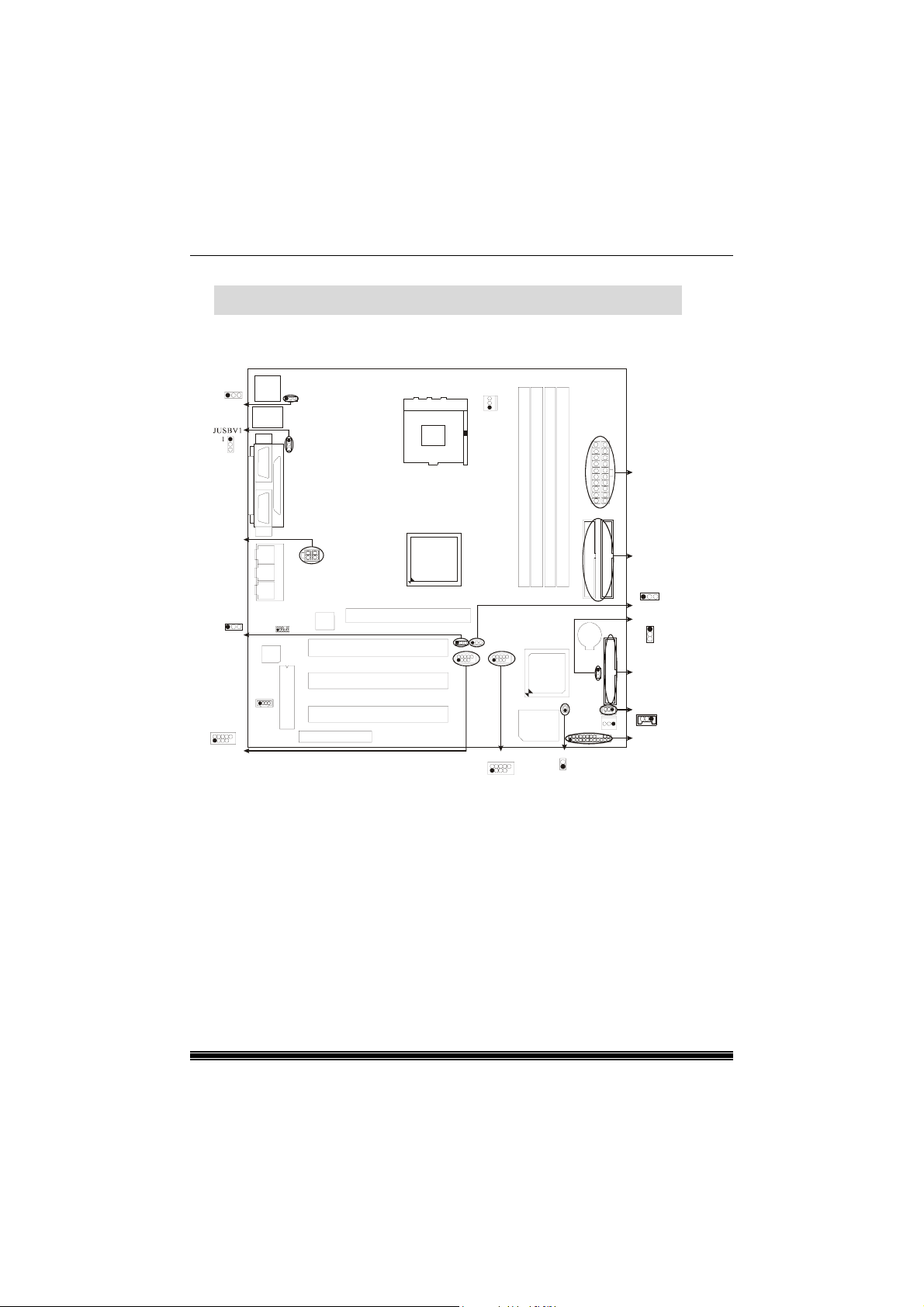
4. Jumpers, Headers & Connectors
1
JKBV1
Socket 478
CPU
JATXPWR1
JATXPWR2
129
1
JUSBV3
JUSB3
P4M266A
(VT8751A)
LAN
Codec
BAT1
VT8235
BIOS
JUSB4
129
ITE I/O
10
JP1
1
10
IDE Connectors (IDE1-2)
1
JUSBV4
JCMOS1
1
FDD1
JWOL1
1
JPANEL1
9
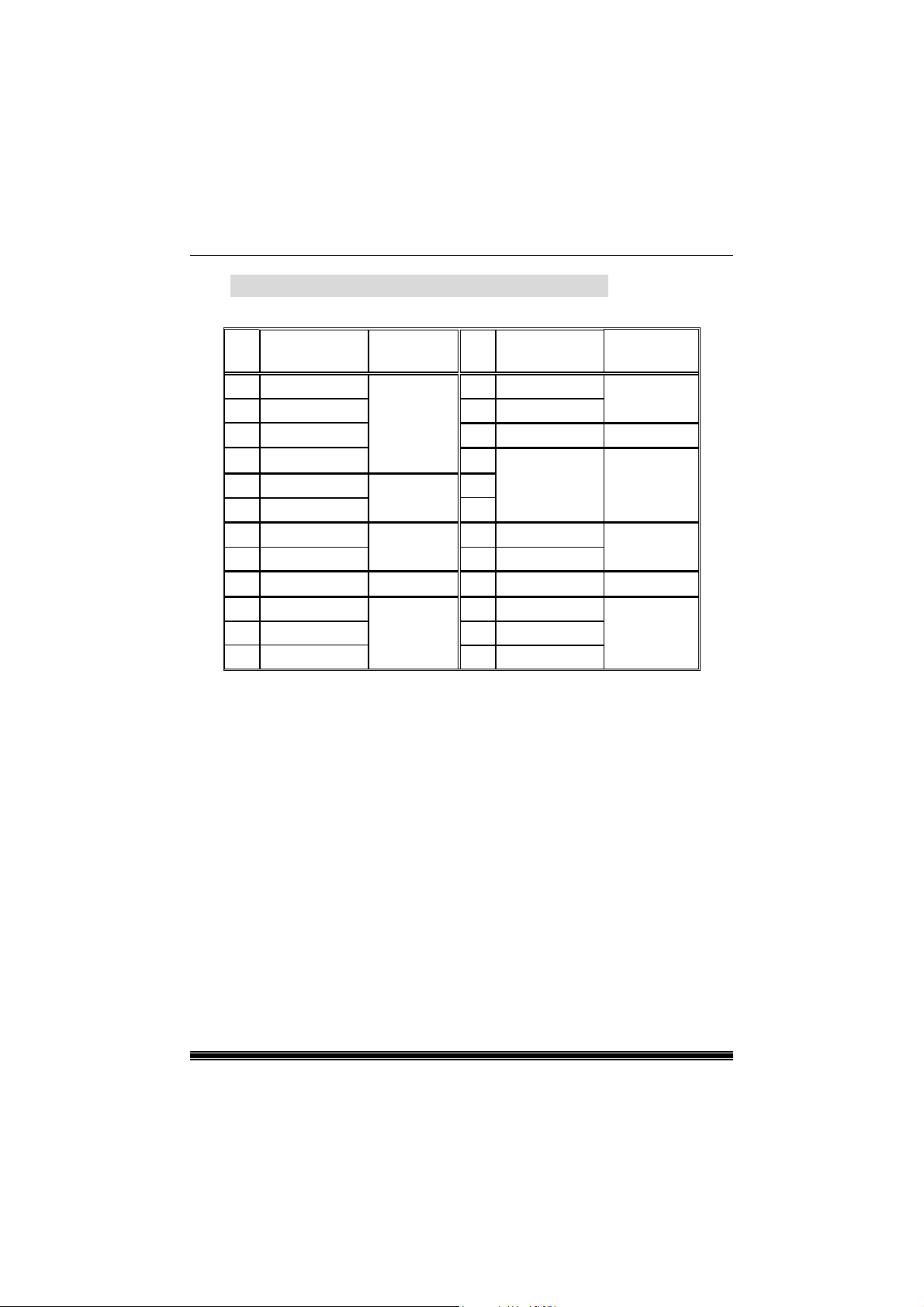
4-1. Front Panel Connector: JPANEL1
Pin Assignment Function Pin Assignment Function
No.
No.
1 +5V 2 Sleep Control Sleep
3 NA Speaker 4 Ground Button
5 NA Connector 6 NA
7 Speaker 8 Power LED (+)
9 HDD LED (+) Hard Drive 10 Power LED (+)
11 HDD LED (-) LED 12 Power LED (-) LED
13 Ground Reset 14 Power Button Power-on
15 Reset Control Button 16 Ground Button
17 NA 18 KEY
19 NA IrDA 20 KEY IrDA
21 VCC5 Connector 22 Ground Connector
23 IRTX 24 IRRX
SPK (Speaker Connector)
An offboard speaker can be installed on the motherboard as a
manufacturing option. An offboard speaker can be connected to the
motherboard at the front panel connector. The speaker (onboard or
offboard) provides error beep code information during the Power On
Self-Test when the computer cannot use the video interface. The
speaker is not connected to the audio subsystem and does not receive
output from the audio subsystem.
RST (Reset Button)
This connector can be attached to a momentary SPST switch. This
switch is usually open and when closed will cause the motherboard to
reset and run the POST (Power On Self Test).
NA
POWER
10
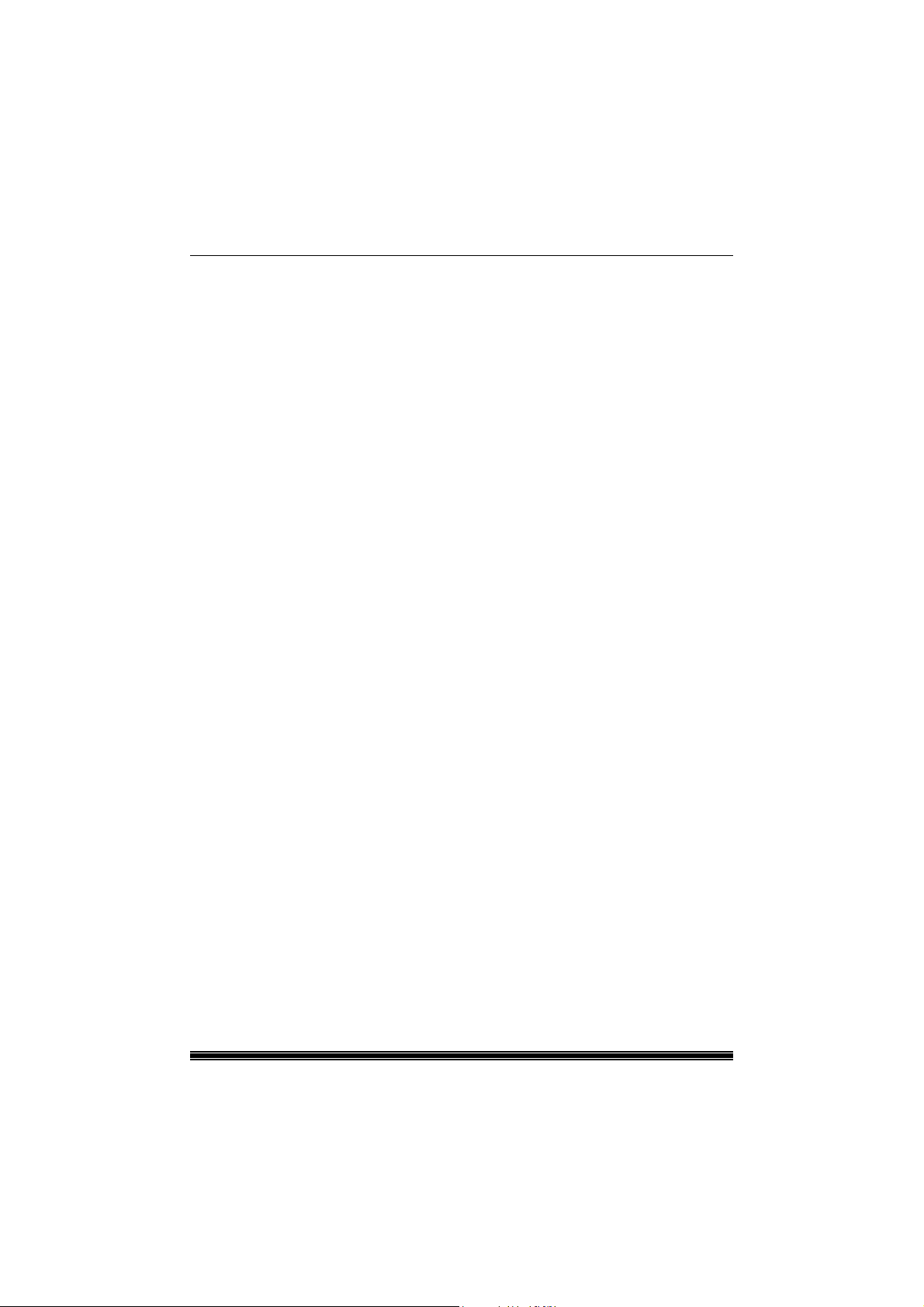
POW-LED (Power LED Connector)
This connector can be attached to an LED on the front panel of a
computer case. The LED will illuminate while the computer is powered
on.
HLED (Hard Drive LED Connector)
This connector can be attached to an LED on the front panel of a
computer case. The LED will flicker during disk activity. This disk
activity only applies to those IDE drives directly attached to the system
board.
IR (Infrared Connector)
This connector is used to attach to an infrared sensing device. After the
IrDA interface is configured, connectionless data transfer to and from
portable devices such as laptops, PDAs is possible.
SLP (Sleep/Green Button)
This connector is used to conserve energy by powering down the
monitor and the hard disk when not in use. To configure this option,
you need to connect a button from the front panel to this connector.
Depressing the button will power down the monitor and hard drives
until the system is invoked by any keyboard activity, mouse activity,
modem activity or when the sleep button is depressed again. APM
(Advanced Power Management) must be enabled in the system BIOS
and the APM driver must be loaded.
ON/OFF (Power Button)
This connector can be attached to a front panel power switch. The
switch must pull the Power Button pin to ground for at least 50 ms to
signal the power supply to switch on or off. (The time required is due to
internal debounce circuitry on the system board). At least two seconds
must pass before the power supply will recognize another on/off signal.
11
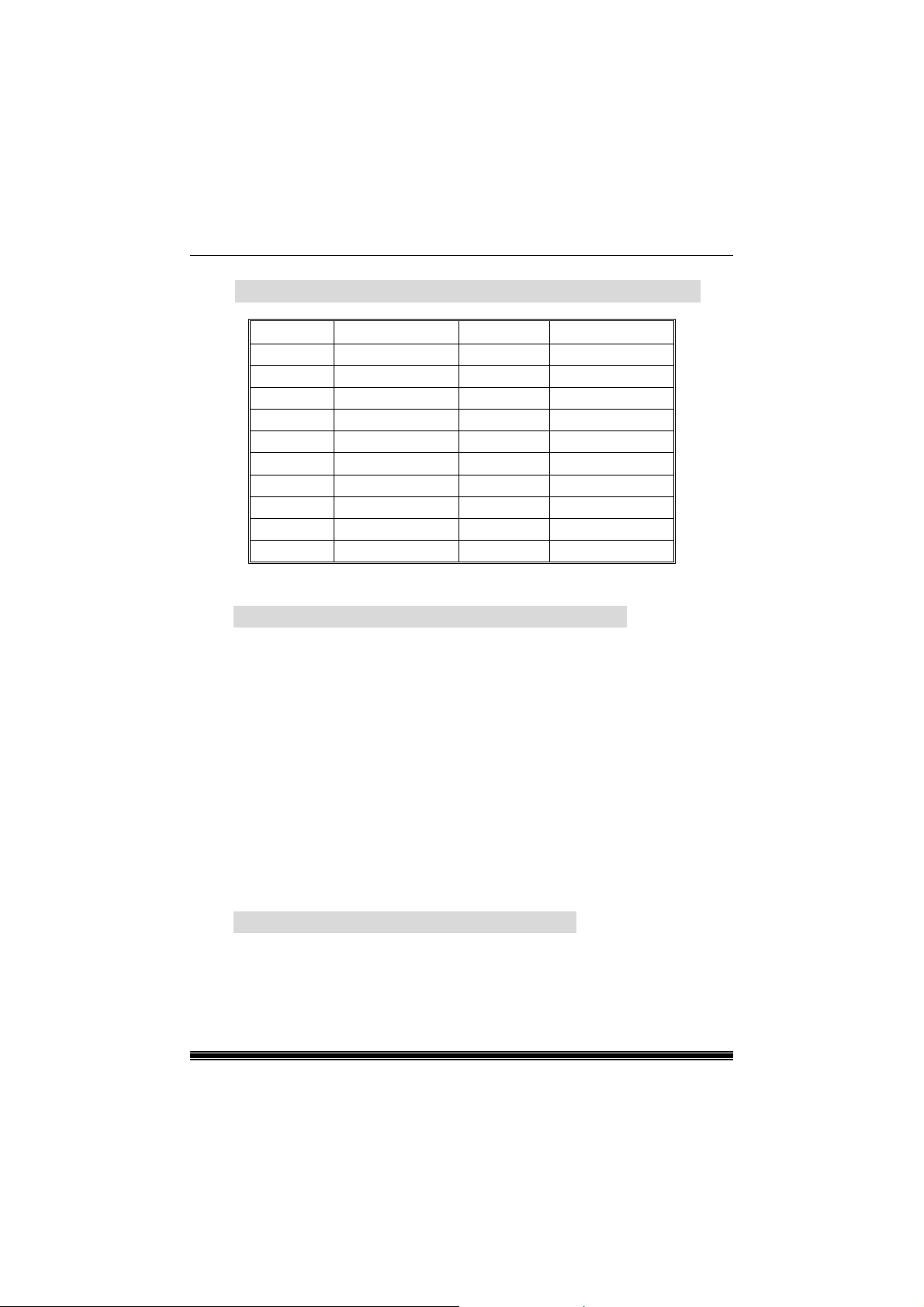
4-2. ATX 20-pin Power Connector: JATXPWR1
PIN Assignment PIN Assignment
1 +3.3V 11 +3.3V
2 +3.3V 12 -12V
3 Ground 13 Ground
4 +5V 14 PS_ON
5 Ground 15 Ground
6 +5V 16 Ground
7 Ground 17 Ground
8 PW_OK 18 -5V
9 +5V_SB 19 +5V
10 +12V 20 +5V
4-3. Hard Disk Connectors: IDE1/IDE2
This mainboard has a 32-bit Enhanced PCI IDE Controller that provides
PIO Mode 0~4, Bus Master, and Ultra DMA / 33, Ultra DMA / 66,Ultra
DMA / 100 functionality. It has two HDD connectors IDE1 (primary)
and IDE2 (secondary).
• IDE1 (Primary IDE Connector)
The first hard drive should always be connected to IDE1. IDE1 can
connect a Master and a Slave drive. You must configure the second
hard drive on IDE1 to Slave mode by setting the jumper accordingly.
• IDE2 (Secondary IDE Connector)
The IDE2 controller can also support a Master and a Slave drive. The
configuration is similar to IDE1. The second drive on this controller
must be set to slave mode.
4-4. Floppy Disk Connector: FDD1
The motherboard provides a standard floppy disk connector (FDC) that
supports 360K, 720K, 1.2M, 1.44M and 2.88M floppy disk types. This
connector supports the provided floppy drive ribbon cables.
12
