
M7VKH
Federal Communications Commission
(F.C.C) Statement
T his device complies with Part 15 of the FCC Rules. Operation of this
device is subjec t to the following two conditions: (1 ) this device may not
cause harmful interference, and (2) this device must accept any
interference received, including interference that may cause undesired
operation.
Acce ssories: This devi ce has been tested and found to comply with the
limits of a Class B digital device, the accessories associated with this
equipment are as follows:
1. Shielded serial cable. (Can be obtained from multiple retail outlets)
2. Shielded printer cable. (Can be obtained from multiple retail outlets)
3. Shielded video cable. (Can be obtained from multiple retail outlets)
4. Shielded power cord. (Provided by manufacturer)
These accessories are required to ensure compliance with FCC Rules. It
is the responsibility of the user to provide and use these accessories
properly.
This equipment has been tested and found to comply with the limits of a
Class B digital device, pursuant to Part 15 of the FCC Rules. These limits
are designed to provide reasonable protection against harmful interference
in a residential installation. This equipment generates, uses and can
radiate radio frequency energy and, if not installed and used in accordance
with the instructions, may cause harmful interference to radio
communications. There is no guarantee that interference will not occur in
a particular installation. If this equipment does cause harmful interference
to radio or television reception, which can be determined by turning the
equipment off and on, you are encouraged to try to correct the
interference by one or more of the following measu res:
1. Reorient / relocate the receiving antenna.
2. Increase the separation between the equipment and receiver.
3. Connect the equipment into an outlet on a circuit different from that
to which the receiver is connected.
4. Consult the dealer or an experienced radio/TV technician for help.
Caution: Changes or modifications not expressly approved by the
manufacturer could void the user’s authority to operate the equipment.

Disclaimer
The vendor makes no repr esentations or warranties with resp ect to the
contents here of and specially disclaims any implied warranties of
merchantability or fitness for any purpose. Further the vendor reserves the
right to revise this publication and to make changes to the content s here of
without obligation to notify any party beforehand.
Duplication of this pub licat ion, in par t or in whole, is no t allowed without
first obtaining the vendor’s approval in writing.
Trademarks and Remarks
MS-DOS, Windows NT, Windows 9X, Windows 2000 and Windows
ME are products of Microsoft Corp, with its ownership of trademark, and
are distributed by the vendor under a license agreement.
All trademarks used in this manual are the property of their respective
owners.
Copyright© 2001
All Rights Res e r v e d
Canadian D.O.C. Statement
This digital apparatus does not exceed the Class B limits for radio noise
emissions from digital apparatus as set out in the radio interference regulations of
the Canadian Department of Communications.
Cet appareil numbérique n‘émet pas de bruits radioélectriques dépassant les
limites appliquées aux appareils numbériques de Class B préscrits dans le
réglement du brouillage radioél ect riq u e edict par le min i ster Des Communicatio n s
du Canada.

Contents
i
Introduction ................................................................................1-1
1. Motherboard Description .............. ..................... ...................1-2
1.1 Features...................................................................................................1-2
1.1.1 Hardware.........................................................................................1-2
1.1.2 Software ..........................................................................................1-5
1.1.3 Attachments.....................................................................................1-5
1.2 Motherboard Installation.........................................................................1-6
1.2.1 Layout of Motherboard ...................................................................1-6
1.3 Motherboard Quick Reference................................................................1-7
1.3.1 Front Panel Headers (JPANEL1 / JPANEL2).................................1-8
1.3.2 Floppy Disk Connec tor (FDD1)....................................................1-10
1.3.3 Hard Disk Connectors (IDE1/IDE2) .............................................1-10
1.3.4 ATX 20-pin Power Connector (JATXPWR1)...............................1-11
1.4 Back Panel Connectors .........................................................................1-12
1.4.1 PS/2 Mouse / Keyboard CONN.: JKBMS1 ..................................1-12
1.4.2 USB Connector: JUSB1................................................................1-13
1.4.3 Monitor Connector: JVGA1..........................................................1-14
1.5 Serial and Parallel Interface Ports. .. ... .. .. ................ .. ... .. .. ................ .. ... .1-16
1.6 CPU Installation....................................................................................1-21
1.6.1 CPU Installation Procedure: Socket A ..........................................1-21
1.6.2 CPU Jumper Settings.....................................................................1-22
1.6.2.1 CPU Frequency Selection: JCLK1 & JCLK2 ............................... ....1-23

Contents
ii
1.7 Jumper Settings.....................................................................................1-24
1.7.1 CPU Fan Header: JCFAN1 ...........................................................1-25
1.7.2 System Fan Header: JSFAN1 ........................................................1-25
1.7.3 System Fan Header: JSFAN3 (Optional) ......................................1-25
1.7.4 Wake-On MODEM Header: JWOM1 (Optional) .........................1-25
1.7.5 Wake-On-LAN Header: JWOL1...................................................1-26
1.7.6 CMOS Function Selection: JCMOS1............................................1-26
1.8 DRAM Installation................................................................................1-27
1.8.1 DIMM ...........................................................................................1-27
1.8.2 How to install a DIMM Module....................................................1-28
1.9 Audio Subsystem...................................................................................1-29
1.9.1 CD Audio-In Headers: JCDIN1/JCDIN2 ......................................1-30
1.9.2 Telephony Header: JTAD1 ...........................................................1-30
1.9.3 AUX Audio in Header: JAUX1 (Optional)...................................1-30
1.9.4 Front Audio Header: JF_AUDIO (Optional).................................1-31
2. BIOS Setup..............................................................................2-1
2.1 Main Menu..............................................................................................2-3
2.2 Standard CMOS Features........................................................................2-5
2.3 Advanced BIOS Features........................................................................2-8
2.4 Advanced Chipset Features...................................................................2-12
2.5 Integrated Peripherals ...........................................................................2-17
2.6 Power Management Setup.....................................................................2-22
2.7 PnP/PCI Configurations........................................................................2-27

Contents
iii
2.8 PC Health Status ...................................................................................2-30
2.9 Frequency/Voltage Control...................................................................2-31
2.10 Load Fail-Safe Defaults ......................................................................2-32
2.11 Load Optimized Defaults....................................................................2-33
2.12 Set Supervisor / User Password ....... .. .. .............. .. .. ... ..........................2-34
2.13 Save & Exit Setup ...............................................................................2-36
2.14 Exit Without Saving............................................................................2-37
3. Trouble Shooting ................... .................................................3-1

Chapter 1 Motherboard Description
1-1
Introduction
System Overview
Thanks for buying this pr o d u ct! This manu al was written to h el p you start using thi s
product as quickly and smoothly as possible. Inside you will find adequate
explanations t o solve most problems. In order for t his reference material t o be of
greatest use, refer to the “expan d ed tab l e of con te n ts” to find relevant topics.
This board in corporates the system board, I /O, and PCI IDE int o one board that
provides a total PC solution. The mainboard, a AMD Athlon
TM
and Duron
TM
processor based P C Micro ATX system, supports sin gle pro cessors with P CI Local
Bus, and AGP Bus to support upgrades to your system performance. It is ideal for
multi-tasking and fully supports MS-DOS, Windows NT, Windows 2000, Novell,
Windows95/98, Windows ME, UNIX, SCO UNIX etc. This manual also explains
how to install the mainboard for operation, and how to setup your CMOS
configuration with the BIOS setup program.

Chapter 1 Motherboard Description
1-2
1. Motherboard Description
1.1 Features
1.1.1 Hardware
CPU
− Single AMD Socket-A for Athlon
TM
(Thunderbird
TM
) / Duron
TM
processor Module-500MHz ~ 1.3GHz.
− 200/266MHz System Interface speed.
Speed
− Support 33MHz PCI Bus speed.
− Support 4X AGP Bus.
DRAM Memory
− Supports 8/16/32/64/128/256/512MB DIMM m odule socket.
− Supports Synchronous DRAM (3.3V).
− Support a maximum memory size of 1.5GB with SDRAM.
Shadow RAM
− A memory controller provide shadow RAM and supports 8-bit ROM
BIOS.
Green Function
− Support power management ope ration via BIOS.
− Power down timer from 1 to 15 mins.
− Wakes from power saving sleep mod e at the press of any key or any
mouse activity.
BUS Slots
− Provide one AGP slot a nd one CNR slot and one ISA Bus s lot.
− Five 32-bit PCI bus master slots.
− Provides CNR (Modem function only) slot . The CNR slot only support
the secondary codec on the CNR slot.

Chapter 1 Motherboard Description
1-3
Flash Memory
− Supports flash memory.
− Supports ESCD Function.
IDE Buil t - in On Board
− Supports four IDE hard disk drives.
− Supports PIO Mode 4, Master Mode, high performance hard disk drives.
− Supports Ultra DMA 33/ 66/ 100 Bus Master Mode.
− Supports IDE interface with CD-ROM.
− Supports high capacity hard disk drives.
− Supports LBA mode.
Stereo AC 97 Digital Audio Codec
− AC 97 2.1 interface.
− 16 channels of high-quality sample rate conversion.
− 16x8 channel digital mixer.
− Stereo 10 band grap h ic equalizer.
− Sound Blaster® and Sound Blaster Pro® emulation.
− 64-voice wavetable.
− PC99 complaint and WHQL certified.
I/O Built-in On Board
− Supports one multi-mode Parallel Port.
(1) Standard & Bidirection Parallel Port.
(2) Enhanced Parallel Port (EPP).
(3) Extended Capabilities Port (ECP).
− Supports two serial ports, 16550 UART.
− Supports one Infrared transmission (IR).
− Supports PS/2 mouse and PS/2 keyboard.
− Supports 360KB, 720KB, 1.2MB, 1.44MB, and 2.88MB floppy disk
drivers.

Chapter 1 Motherboard Description
1-4
Universal Serial Bus
− Supports two back Universal Serial Bus (USB) Ports and two front
Universal serial Bus (US B ) Ports.
− Supports 48 MHz USB.
Hardware Monitor Function
− CPU Fan Speed Monitor.
− System and CPU Temperature Monitor (Optional).
− System Voltage Monito r.
Dimensions (ATX)
− 22.2 cm X 30.5 cm (W x L)
Integrated Savage4 2D/3D/Video Accelerator
− Optimized Shared Memory Architecture (SMA).
− 8 to 32 MB frame buffer using system m emory.
− Floating point triangle setup engine.
− Single cycle 128-bit 3D architecture.
− 8M triangles/second setup engine.
− 140M pixels/second trilinear fill rate.
− Full AGP 4x, including sideband addressing and execute mode.
− S3 DX6 texture compression (S3TC) .
− Next generation, 128-bit 2D graphics engine.
− High quality DVD video playback.
− Flat panel monitor support.
− 2D/3D resolutions up to 1920x1440.

Chapter 1 Motherboard Description
1-5
1.1.2 Software
BIOS
− AWARD legal BIOS.
− Supports APM1.2.
− Supports USB Function.
− Supports ACPI.
Operating System
− Offers the highest performance for MS-DOS, Windows NT, Windows
2000, Windows 95/98, Windows ME, Novell, UNIX, SCO UNIX etc.
1.1.3 Attachments
− HDD Cable.
− FDD Cable.
− Flash Memory Writer for BIOS Update.
− USB2 Cable (Optional).
− Rear I/O Panel for ATX Case (Optio n al) .
− Fully Setup Driv er CD.
For 1.2GHz CPU and above , we recommend the user to
add a “Chipset Fan” in order to reduce the excess thermal
dissipated from Northbridge Chipset.

Chapter 1 Motherboard Description
1-6
1.2 Motherboard Installation
1.2.1 Layout of Motherboard
Model No.M7VKH

Chapter 1 Motherboard Description
1-7
1.3 Motherboard Quick Reference
A. Back Panel I/O Connectors M. Wake-On MODEM Header (JWOM1*)
B. AUX Audio-In Header (JAUX1*) N. System Fan Header (JSFAN1)
C. CD Audio-In Headers (JCDIN1-2)
O. Chi pset Fan Header (JSFAN3*)
D. AGP BUS Slot (AGP1) P. FDD Connector (FDD1)
E. Front Audio Header (JF_AUDIO) Q. IDE Connectors (IDE1-2)
F. PCI BUS Slo ts ( PCI1-5) R. CPU Rat i o Selec tion (JCL K 2 )
G. CNR Slot (CNR1) S. CPU Frequency Selection (JCLK1)
H. ISA Slots (SL1-2) T. CMOS Function Selection (JCMOS1)
I. COM
ⅡⅡⅡⅡ
(JCOM2*) U. DIMMs (DIMM1-3)
J. Front Panel Headers (JPANEL1-2) V. CPU Fan Header (JCFAN1)
K. Front USB Header (JUSB2) W. ATX Power Connector (JATXPWR1)
L. Wake-On-LAN Header (JWOL1) X. Telephony Header (JTAD1)
NOTE: The “ * ” mark represent the function is optional.
BC EFG
H
A
I
J
K
L
M
N
P
T
U
V
X
W
SR

Chapter 1 Motherboard Description
1-8
1.3.1 Front Panel Headers (JPANEL1 / JPANEL2)
JPANEL1
Pin Pin
No.
Assignment Function
No.
Assignment Function
1
+5V
2
+5V VCC
3
No Connection Speaker
4
Ground Ground
5
Ground Connector 6 No Connection No Connection
7
Speaker 8 Power LED(-) PWR LED
JPANEL2
Pin Pin
No.
Assignment Function
No.
Assignment Function
1
HDD LED (+) Hard Drive
2
Power LED (-)
3
HDD LED (-) LED
4
Power LED (+)
PWR LED
5
Ground Reset 6 Power Button ATX Power
7
Reset Control Button
8
Ground Button
9
+5V
10
Sleep Control
11
Ir-In IrDA
12
Ground
SLP Button
13
Ground Connector
14
No Connection No Connection
15
Ir-Out
16
+5V VCC
17
No Connection No Connection
18
No Connection No Connection
SPK
PWR-LED
RST IRHLED
GV
VSLPPWR
2
1
17
18
NC
NC
NC
NC
17
2
PWR-LED
JPANEL1 JPANEL2
8
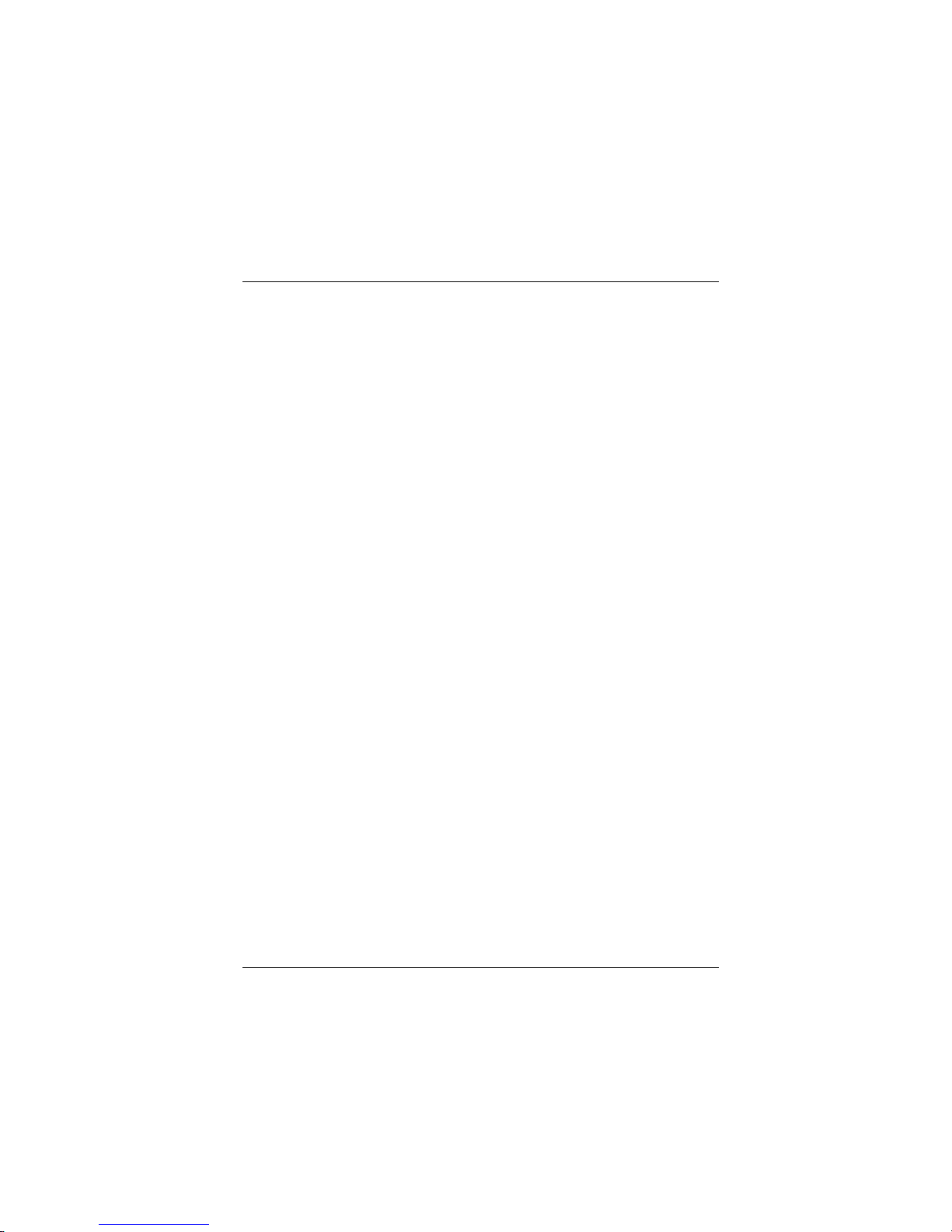
Chapter 1 Motherboard Description
1-9
Speaker Connector
An offboard speaker can be installed on the motherboard as a manu factu rin g option .
An offboard speaker can be connected to the motherboard at the front panel
connector. The speaker (onboard or offboard) provides error beep code information
during the P ower On Sel f-Test when the computer cann ot use the video interface.
The speaker is not connected to the audio subsystem and does not receive output
from the audio subsystem.
Reset Button
This connecto r can be conn ected to a momentary SPST type switch t h at is normall y
open. When the switch is closed, the motherboard resets and runs the POST.
Power LED Connector
This connector can be connected to an LED that will light when the computer is
powered on.
Hard Drive LED Connector
This connector can be connected to an LED to provide a visual indicator that data is
being read from or written to a hard drive. For the LED to function properly, an
IDE drive must be connected to the onboard hard drive controller.
Infrared Connector
After the IrDA interface is configured , files can be transferred from or to portable
devices such as laptop s, PDAs, and printers using applicati on software.
Sleep Button
When APM is enabl ed i n t he system B IOS, a n d th e o pera ting system’s AP M dr iver
is loaded, the system can enter sleep (standby) mode in on e of the follo wing ways:
•
Optional front panel SMI button
• Prolonged system inactivity using the BIOS inactivity timer feature
T
he 2-pin header located on the front panel I/O connector supports a front panel
SMI switch, which must be a momentary SPST type that is normally open.
Closing the SMI switch sends a System Management Interrupt (SMI) to the
processor, which immediately goes into System Management Mode (SMM).While
the computer is i n sleep mode it is fully capable o f responding to and servicing
external inter ru p ts (such as an i n coming fax) even tho u gh t he monitor tu rn s on only
if a keyboard or mouse interrupt occurs. To reactivate or resume the system, the
SMI switch must be pressed again, or the keyboard or mouse must be used .

Chapter 1 Motherboard Description
1-10
Power On Button
This connector can b e connected to a fron t panel power switch. The switch must
pull the Power Button pin to ground for at least 50 ms to signal the power supply to
switch on or off. (The time requirement is due to internal debounce circuitry on the
motherboard). At least two seconds must pass before the power supply will
recognize another on/off signal.
1.3.2 Floppy Disk Connector (FDD1)
The motherboard provides a standard floppy disk connector (FDC) that supports
360K, 720K, 1.2M, 1.44M and 2.88M floppy disk types. This connector supports
the provided floppy drive ribbon cables.
1.3.3 Hard Disk Connectors (IDE1/IDE2)
The motherboard has a 32-bit Enhanced PCI IDE Controller that provides PIO
Mode 0~4, B us Master, an d Ultra DMA / 3 3, Ultra DM A / 66, Ultra D MA / 100
(optional) functionality. It has two HDD connectors IDE1 (primary) and IDE2
(secondary). You can connect up to four hard disk drives, a CD-ROM, a 120MB
Floppy (reserved for fu ture BIOS) and othe r devices to IDE1 and I DE2. These
connectors support the IDE hard disk cable provided.
•
IDE1 (Primary IDE Connector)
The first hard drive should always be connected to IDE1. IDE1 can connect a
Master and a Slave d rive. You must con figure the second har d drive on IDE1 to
Slave mode by setting the jumper accord ingly.
•
IDE2 (Secondary IDE Connector)
The IDE2 controller can also support a Master and a Slave drive. The configuration
is similar to IDE1. The second drive on this controller must be set to slave mode.

Chapter 1 Motherboard Description
1-11
1.3.4 ATX 20-pin Power Connector (JATXPWR1)
This connector supports the power button on-board. Using the ATX power
supply, funct ions such as Modem Rin g Wake-Up and Soft Power Off are supported
on this motherboard. This power connector supports instant power-on functionality,
which means that the system will boot up instantly when the power connector is
inserted on the board.
Pin No. Assignment Pin No. Assignm e nt
1 +3.3V 11 +3.3V
2 +3.3V 12 -12V
3 Ground 13 Ground
4 +5V 14 PS_ON
5 Ground 15 Ground
6 +5V 16 Ground
7 Ground 17 Ground
8 PW_OK 18 -5V
9 5V_SB 19 +5V
10 +12V 20 +5V

Chapter 1 Motherboard Description
1-12
1.4 Back Panel Connectors
1.4.1 PS/2 Mouse / Keyboard CONN.: JKBMS1
The motherboard provid es a standard PS/2 mouse / Keybo ard mini DIN conn ector
for attaching a PS/2 mouse. You can plug a PS/2 mouse / Keyboard directly into
this connector. The connector lo cat io n an d pin definition are sho wn bel o w:
PS/2
Keyboard
PS/2
Mouse
USB
VGA1
Parallel
Game Port
Speaker
out
Line
in
Mic
in
JKBMS1
JUSB1
CN2
COM1
CN1 CN3
U14
Pin 1 KBD DATA
Pin 3 GND
Pin 5 KBD Clock
Keyboard
PS / 2 Mouse
Pin 2 NC
Pin 4 VCC
Pin 6 NC
Pin 2 NC
Pin 4 VCC
Pin 6 NC
Pin 1 Mouse DATA
Pin 3 GND
Pin 5 Mouse Clock

Chapter 1 Motherboard Description
1-13
PS/2 Mouse / Ke yboard Connectors
Pin No. Assignment
1 Data
2 No connection
3 Ground
4 +5 V
5 Clock
6 No connection
1.4.2 USB Connector: JUSB1
The motherboard provides a OHCI (Open Host Controlle r Interface) Universal
Serial Bus Roots for attaching USB devi ces such as: keyboard, mouse an d other
USB device.
Stacked USB Connector
Pin No. Assignment
1 +5 V
2
USBP0- [USBP1-]
3
USBP0+ [USBP1+]
4 Ground
Signal names in brackets ([]
[][]
[]) are for USB Port 1.
JUSB1
1432
USB
1432

Chapter 1 Motherboard Description
1-14
1.4.3 Monitor Connector: JVGA1
This motherboard has built in video facilities. You r monitor will a ttach directly to
JVGA1 connector on th e mot h erb o ard .
Pin
No.
Assignment
Pin
No.
Assignment
1 Red 2 Green
3 Blue 4 +5V
5 Ground 6 Ground
7 Ground 8 Ground
9 +5V 10 Ground
11 +5V 12 DDC/Data
13 HSYNC 14 VSYNC
15 DDC/CLK
JVGA1
1
1115
5

Chapter 1 Motherboard Description
1-15
1.4.4 Front USB Header: JUSB2
Pin
No.
Assignment
Pin
No.
Assignment
1 +5V 2 Ground
3 USBP2- 4 Ground
5 USBP2+ 6 USBP3+
7 Ground 8 USBP3-
9 Ground 10 +5V
JUSB2
10
2
19

Chapter 1 Motherboard Description
1-16
1.5 Serial and Parallel Interface Ports
This system comes equipped wit h one seri al port an d one pa rallel port . Both types
of interface ports will be explained in this chapter.
The Serial Interface: CN1
The serial interface port is sometimes referred to as an RS-232 port or an
asynchronous communication port. Mice, printers, modems and other peripheral
devices can be connected to a serial port. The serial port can also be used to
connect your computer with another computer system. If you wish to transfer t he
contents of your hard disk to anoth er system it can be accomplish ed by using ea ch
machine’s serial port.
The serial port on this system has one 9-pin connector. Some older computer
systems and peripherals used to be equipped with only one 25-pin connector.
Should you need to connec t your 9-pin serial port to an older 25-pin serial port, you
can purchase a 9-to-25 pin adapter.

Chapter 1 Motherboard Description
1-17
Connectivity
The serial port can be used in many ways, and it may be necessary to become
familiar with the pinout diagram. The following chart gives you the function of
each pin on the 9-pin connector and some of the 25-pin connector. This information
can be used when configuring certain software pr ograms to work with the serial
port.
Signal Name DB9 PIN DB25 PIN
DCD Data Carrier Detect 1 8
RX Receive Data 2 3
TX Transmit Data 3 2
DTR Data Terminal Ready 4 20
GND Signal Ground 5 7
DSR Data Set Ready 6 6
RTS Request to Send 7 4
CTS Clear to Send 8 5
RI Ring Indicator 9 22

Chapter 1 Motherboard Description
1-18
The Serial Interface Port-II: JCOM2 (Optional)
Signal Name IDC PIN
DCD Data Carrier Detect 1
RX Receive Data 2
TX Transmit Data 3
DTR Data Terminal Ready 4
GND Signal Ground 5
DSR Data Set Ready 6
RTS Request to Send 7
CTS Clear to Send 8
RI Ring Indicator 9
Special Applications
There are two types of se rial devi ces that can be con nected t o a seri al po rt. On e of
the devices is called “DTE” (Data Terminal Equipment) and the other device is
called “DCE” (Data Communications Equipment). If a modem is connected to a
computer, for example, th e mod e m is call ed the DCE and t h e computer is call ed the
DTE. In situations such as this, the pins on the serial ports can be connected
straight through.
In instances when there are two DTE devices connected together, such as a
computer and a pri nter , a spe cial ad apt er call ed a “Nu ll Mod em” is n eed ed t o make
communication between the two devic es possible.
When using the serial port to communicate between devices, one problem in
particular may arise. Some manufacturers use one set of signals to begin
communication with ano ther device and oth er manufactu rers do not use th ese
2110
9

Chapter 1 Motherboard Description
1-19
signals to initiate communication. If you encounter a communication p roblem that
cannot be resolved using a null modem, it can generally be assumed that one device
is using the in itialization sign als and the other devic e is not. This can u sually be
resolved by wiring the RTS, CTS, and DCD pins together.
Serial Ports/COM Ports
The two serial ports on the computer are called COM1 and COM2 (optional),
respectively. If you wish, two more serial p orts can be added onto the computer
using optional hardware. Should you choose to add the extra Serial ports (COM
ports) they would be called COM3 and COM4.
When using serial po rts to communicate with a peripher al device, be sure to assign
only one COM port nu mber to each device. For example, if a printer an d a scanner
are both connected to your computer through serial ports, the printer must be
assigned one COM po rt (i.e. COM1) and the scanner must be assi gned the other
COM port (i.e. COM 2). No two devices can be assigned to o ne COM port. Ea ch
peripheral must have its own COM port.
NOTE: Four serial ports may be installed on the computer. However, no more than
two ports can be used simultaneously.
*If you have installed an internal modem, be careful not to assign a COM port
number that has alread y been assign ed to an o t h er devi ce. This error is common.
When installing a device that is goi ng to require the use of a serial port, use a
diagnostic progr am to find out which ports are available. It may be necessary to
remove expansion cards that have serial ports in order to check their jumper
settings. The jumper settings will indicate which COM port the card has been
assigned. Checkin g the expansion card will eli min ate mistakes in overlap p ing COM
ports. Once you have completed the installation of peripheral devices using the
serial ports, be sure tha t th e communication parameters such as b au d rate, parity bit,
etc. are matching. If you r computer is set for a baud ra te of 960 0 an d your modem
is set for a baud rate of 2400 you will not be able to send messages. The manuals
that accompany the periph eral devices will info rm you on the procedu re for setti ng
their parameters. Software manuals also have instructions on setting parameters.
