Page 1
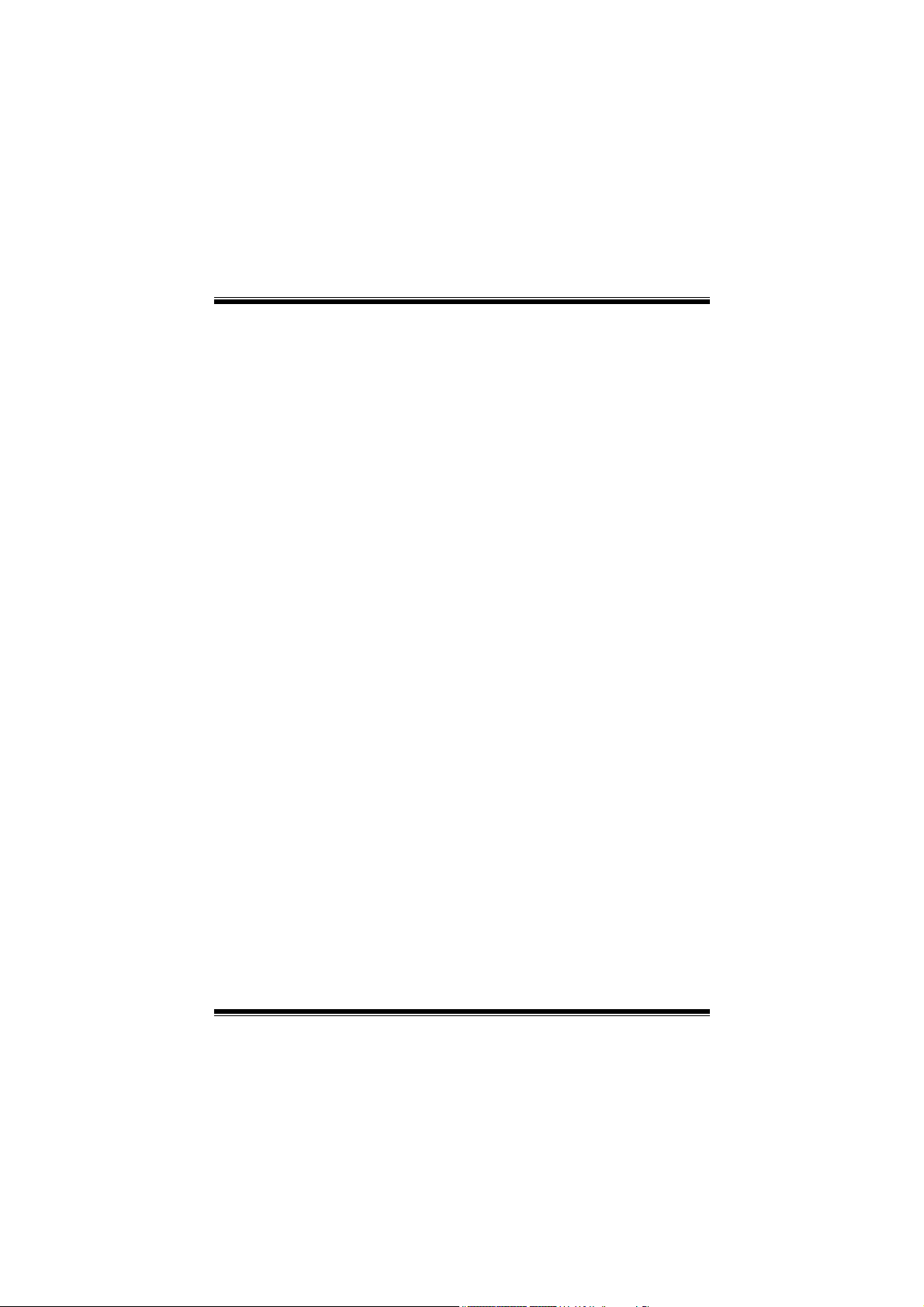
M
7
V
I
K
M
M
7
7
V
V
I
I
K
K
FCC Statement and Copyright
This equipment has been tested and found to comply with the limits of a
Class B digital device, pursuant to Part 15 of the FCC Rules. These limits
are designed to provide reasonable protection against harmful interference
in a residential installation. This equipment generates, uses and can
radiate radio frequency energy and, if not installed and used in
accordance with the instructions, may cause harmful interference to radio
communications. There is no guarantee that interference will not occur in a
particular installation.
The vendor makes no representations or warranties with respect to the
contents here of and specially disclaims any implied warranties of
merchantability or fitness for any purpose. Further the vendor reserves the
right to revise this publication and to make changes to the contents here of
without obligation to notify any party beforehand.
Duplication of this publication, in part or in whole is not allowed without
first obtaining the vendor’s approval in writing.
The content of this user’s is subject to be changed without notice and we
will not be responsible for any mistakes found in this user’s manual. All the
brand and product names are trademarks of their respective companies.
i
Page 2
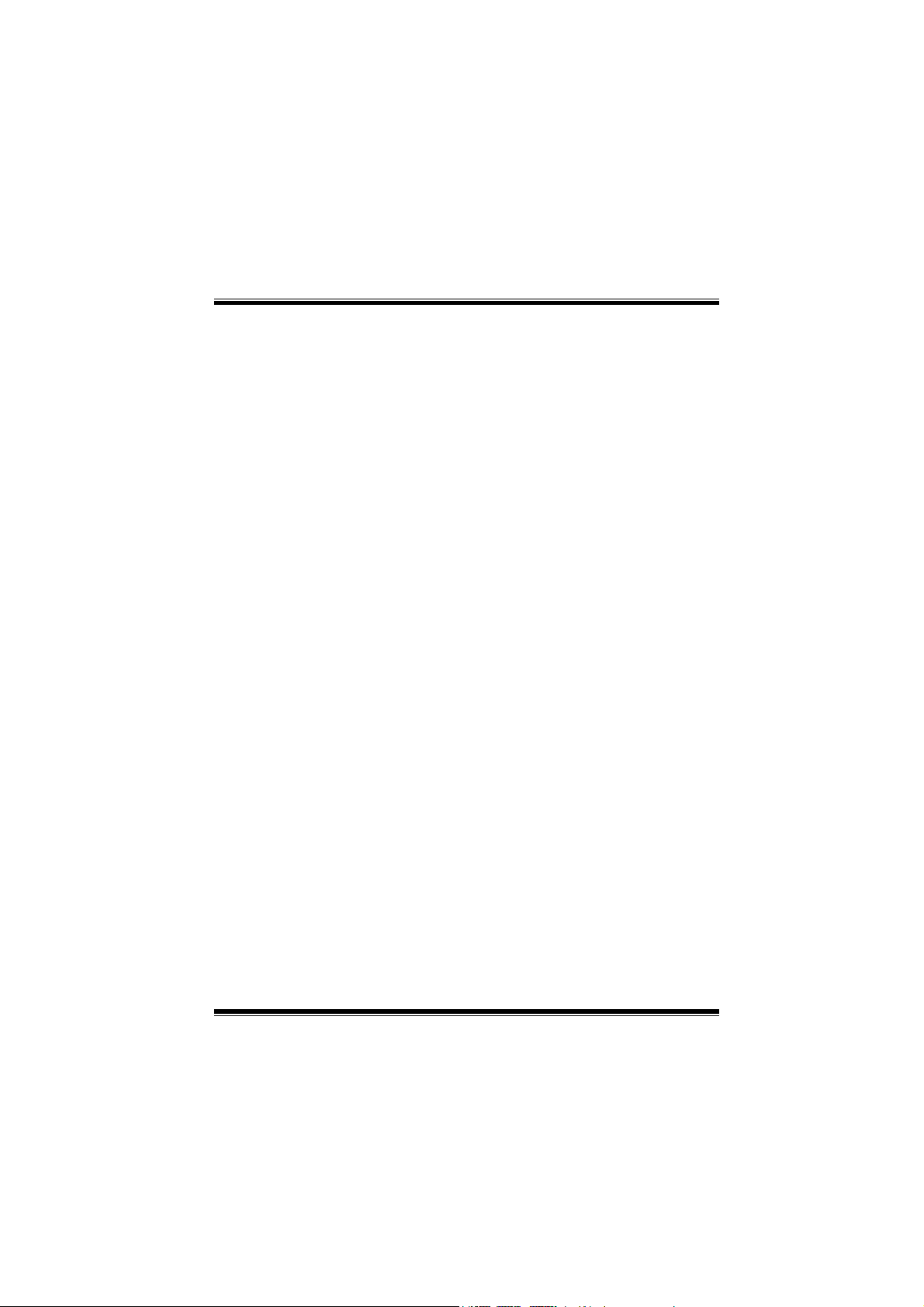
C
o
n
t
e
n
t
s
C
o
n
C
o
n
ENGLISH..................................................................................................... 1
M7VIK Features..................................................................................................................1
Package contents .............................................................................................................. 3
Layout of M7VIK ................................................................................................................4
CPU Installation ................................................................................................................. 5
DDR DIMM Modules: DIMM1-2-3 ...................................................................................... 6
Jumpers, Headers, Connectors & Slots .......................................................................... 8
t
e
n
t
s
t
e
n
t
s
ESPAÑOL ................................................................................................. 13
Características del M7VIK............................................................................................... 13
Contenido del Paquete.................................................................................................... 15
Disposición del M7VIK .................................................................................................... 16
Instalación de la CPU ...................................................................................................... 17
Módulos DDR DIMM: DIMM1-2-3 .................................................................................... 18
Puentes, Cabezales, Conectores y Ranuras................................................................. 20
SERIAL ATA CHIP - FASTTRAK 376....................................................... 25
Step 1: Installing the Hard Drives .................................................................................. 25
Step 2: Auto Setup FastBuild™ Configuration Utility.................................................. 26
Step 3: Installing Software Drivers ................................................................................ 32
Step 4: Install PAM Utility................................................................................................ 39
Using FastBuild™ Configuration Utility ........................................................................ 45
WARPSPEEDER ...................................................................................... 54
Introduction...................................................................................................................... 54
System Requirement....................................................................................................... 55
Installation........................................................................................................................ 55
Usage................................................................................................................................ 57
TROUBLE SHOOTING............................................................................. 65
SOLUCIÓN DE PROBLEMAS ................................................................. 66
ii
Page 3
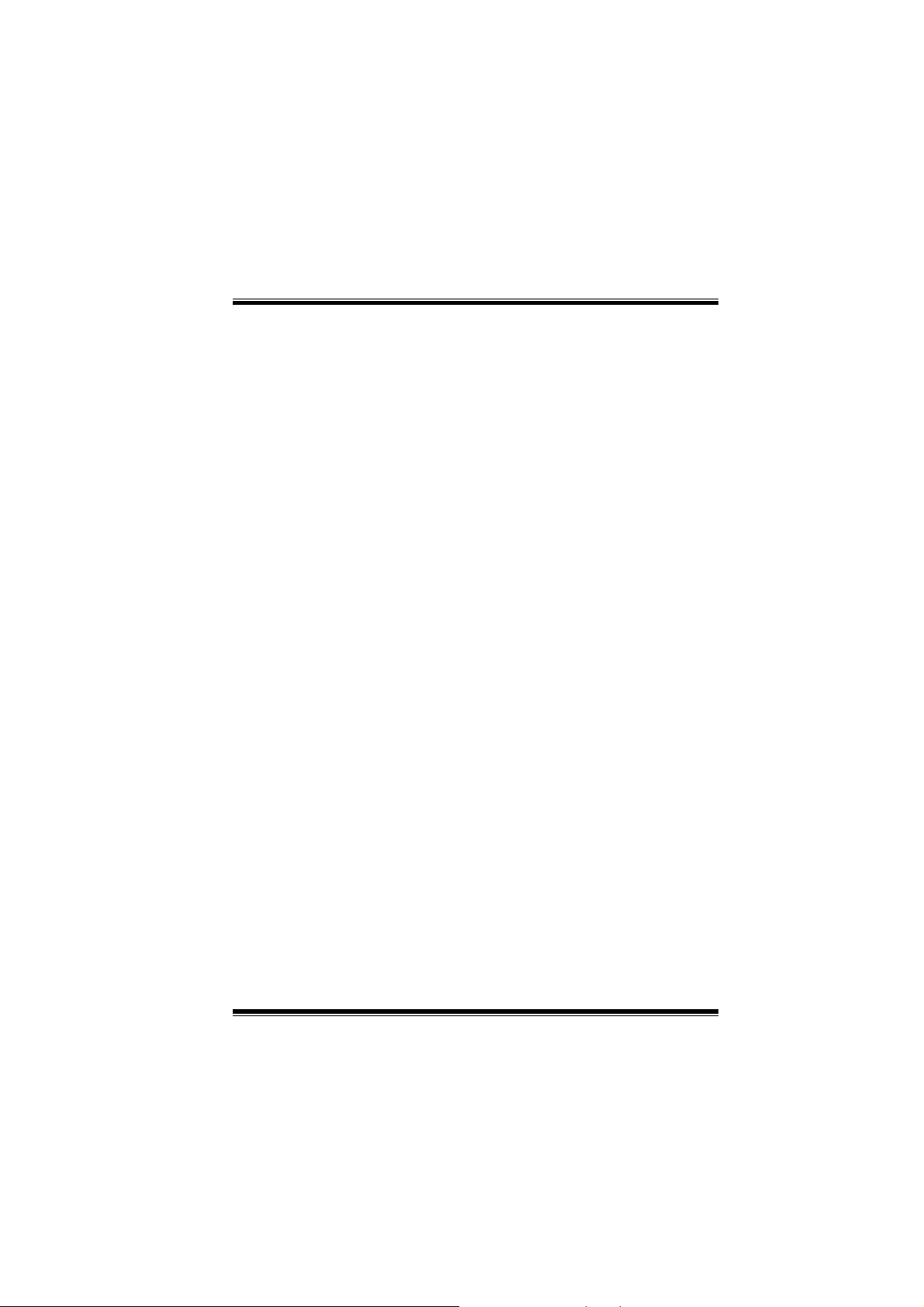
M
o
t
h
e
r
b
o
a
r
d
D
e
s
c
r
i
p
t
i
o
n
M
M
o
t
h
e
r
b
o
a
r
d
D
e
s
c
r
o
t
h
e
r
b
o
a
r
d
D
i
e
s
c
r
p
t
i
o
n
i
p
t
i
o
n
English
M7VIK Features
Use VIA KT400 / VT8235 Chipset, Winbond W83697HF.
Contains on board I/O facilities, which include two serial ports, a parallel
port, a PS/2 mouse port, a PS/2 keyboard port, audio ports, USB ports, a
game port.
Supports Single Socket-A for an AMD Athlon/ Duron Family processor,
running at 200/266/333 MHz Front Side Bus frequency.
The AMD Athlon/ Duron system bus supports the 200/266/333 MHz
high-speed, split-transaction AMD Athlon/ Duron system bus interface.
Supports Ultra DMA 33/66/100/133 Bus Master Modes, PIO Mode 4,
Master Mode, and high performance hard disk drives.
Supports USB2.0 6 ports High Speed Device, 2 ports in Rear Panel and 4
ports in Front Panel.
The KT400 system controller is designed to support 200/266/333/400 MHz
DDR SDRAM DIMMs.
Support a maximun memory size up to 3GB.
Supports one CNR Slot (Type B only), one AGP 4X/ 8X Slot, and five 32-bit
PCI Bus slots.
Complies with PC ATX form factor specifications.
Supports popular operating systems such as Windows NT, Windows 98SE,
Windows 2000, Windows ME, Windows XP and LINUX.
DIMM Power Selection by BIOS setup to adjust DDR DIMM voltage. (If you
meet the DDR DIMM compatible program, try to adjust the DDR Voltage to
fix the compatible program.) (Optional)
CPU over temperature protection.
Intel® AC’97 2.2 compatible. High S/N ratio meets PC 99 requirements.
Line-in phonejack and Mic-in jack share with rear Audio out for 6 channels
Audio.
1
Page 4
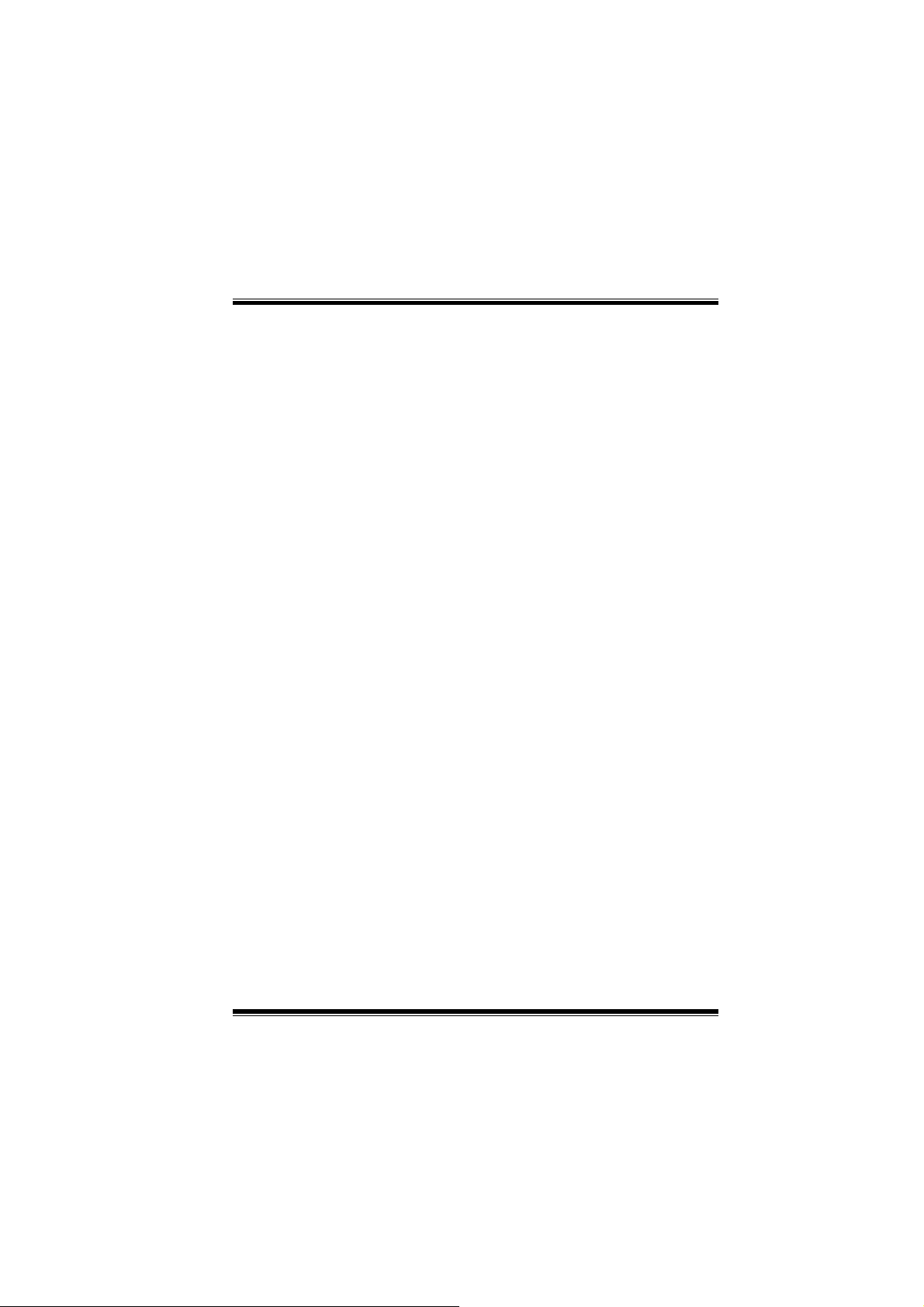
M
o
t
h
e
r
b
o
a
r
d
D
e
s
c
r
i
p
t
i
o
n
M
o
t
h
e
r
b
o
a
r
d
D
e
s
c
r
M
o
t
h
e
r
b
o
a
r
d
D
Support both hardware and software over clock function (hardware over
clock function is optional).
6-Channel Hardware Audio. (Change Line-In to Back-Audio Out and Mic-In
to Bass/ Center Out by Audio Utility.) (Optional)
Support Front Audio pin head functions.
Support IEEE1394 ports (Optional).
Support Serial-ATA Connector and Raid function (Optional).
i
e
s
c
r
p
t
i
o
n
i
p
t
i
o
n
CMI 8738 Hardware Audio Features:
* 6CH DAC for AC3® 5.1CH purpose.
* HRTF-based 3D positional audio, supporting DirectSound™ 3D and
A3D™ interface.
* Supports 4.1/5.1 speakers, C3DX positional audio in 4/ 6 CH speaker
mode.
* MPU-401 port.
* Built-in ZV port.
1394 Features:
* OHCI Compliant Programming Interface.
* Compliant with 1394 Open HCI Specifications v1.0 and v1.1.
* Descriptor based isochronous and asynchronous DMA channels for
receive/ transmit packets.
* 32-Bit Power-Managed PCI Bus Interface
* Compliant with PCI specification v2.2.
* Integrated 400 Mbit 3-Port PHY.
* Supports provisions of IEEE 1394-1995 Standard.
* Fully interoperable with IEEE Std 1394-1995 devices.
Serial ATA-Raid Features:
* Single chip, high performance SATA-RAID implementation.
* Built in 2 channels SATA PHY, which satisfy SATA 1.0 specification
2
Page 5
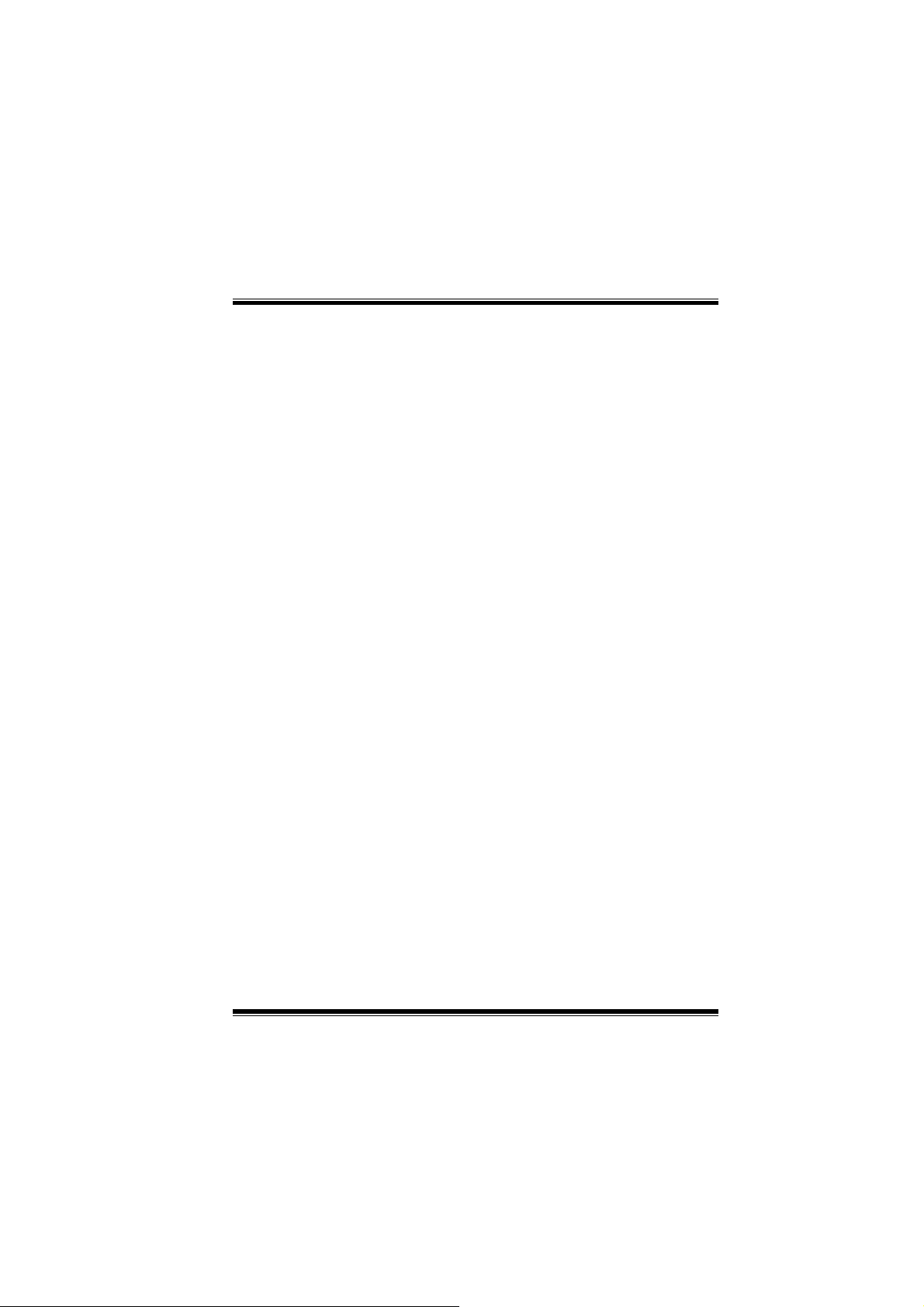
M
o
t
h
e
r
b
o
a
r
d
D
e
s
c
r
i
p
t
i
o
n
M
o
t
h
e
r
b
o
a
r
d
D
e
s
c
r
M
o
t
h
e
r
b
o
a
r
d
D
and can transfer data with 1.5GHz speed.
* Additional one parallel ATA interface which satisfy ATA 133
specification.
* Bus mastering design takes full advantage of multi-tasking,
multi-threading operating systems and greatly improves performance.
* Provides advance chained packet commands for independent ATA
operations.
* Compatible with the latest PCI IDE, ATA 7 and enhanced IDE
specifications.
* Supports ATA proprosal PIO Mode 0, 1, 2, 3, 4, Ultra DMA Mode 0, 1,
2, 3, 4, 5, 6. The IDE drive transfer rate is capable of up to 150
MB/sec.
* Automatically detects whether or not the cable is suitable for mode 3,
4, 5, 6 of Ultra DMA.
* Compliance with the PC2000, WHQL hardware requirements.
i
e
s
c
r
p
t
i
o
n
i
p
t
i
o
n
Package contents
HDD Cable X 1, FDD Cable X 1, Fully Setup Driver CD X 1
Flash Memory Writer for BIOS update X 1
USB Cable X 2 (Optional)
Rear I/O Panel for ATX Case X 1 (Optional)
IEEE1394 Cable X1 (Optional)
Serial ATA Cable X1 (Optional)
3
Page 6

M
o
t
h
e
r
b
M
M
o
o
o
t
h
e
r
b
t
h
e
r
b
Layout of M7VIK
1
1
JKBV1
JUSBV1
Socket A
a
r
d
D
e
s
c
r
i
p
t
i
o
n
o
a
r
d
D
e
s
c
r
o
a
r
d
D
CPU1
i
e
s
c
r
p
t
i
o
n
i
p
t
i
o
n
JCOM1
JCOM2
Sp-Out
Line-InMic-In
JGAME1
JCDIN1
CMI8738
BIOS
1
Game Port
1
JPRNT1
JATXPWR1
Winbond I/O
JAUDIO1
CNR SLOT
JWOL1
PCI SLOT
PCI SLOT
PCI SLOT
PCI SLOT
PCI SLOT
1
10
KT400
AGP SLOT
CNR1
129
10
CPU
129
PCI1
PCI2
PCI3
PCI4
PCI5
2
1
1394
CHIP
JUSB2
1
JUSBV2
DIMM1
DIMM3
DIMM2
BAT1
FDD1
JCMOS1
JPANEL1
1
1
2324
12
IDE1 IDE2
2365
1
4
VT8235
JUSB3
10
10
2
9
9
1
1
JUSBV3
Serials
ATA
Controller
129
10
RAID1
JSATA2JSATA1
JSFAN1
4
Page 7
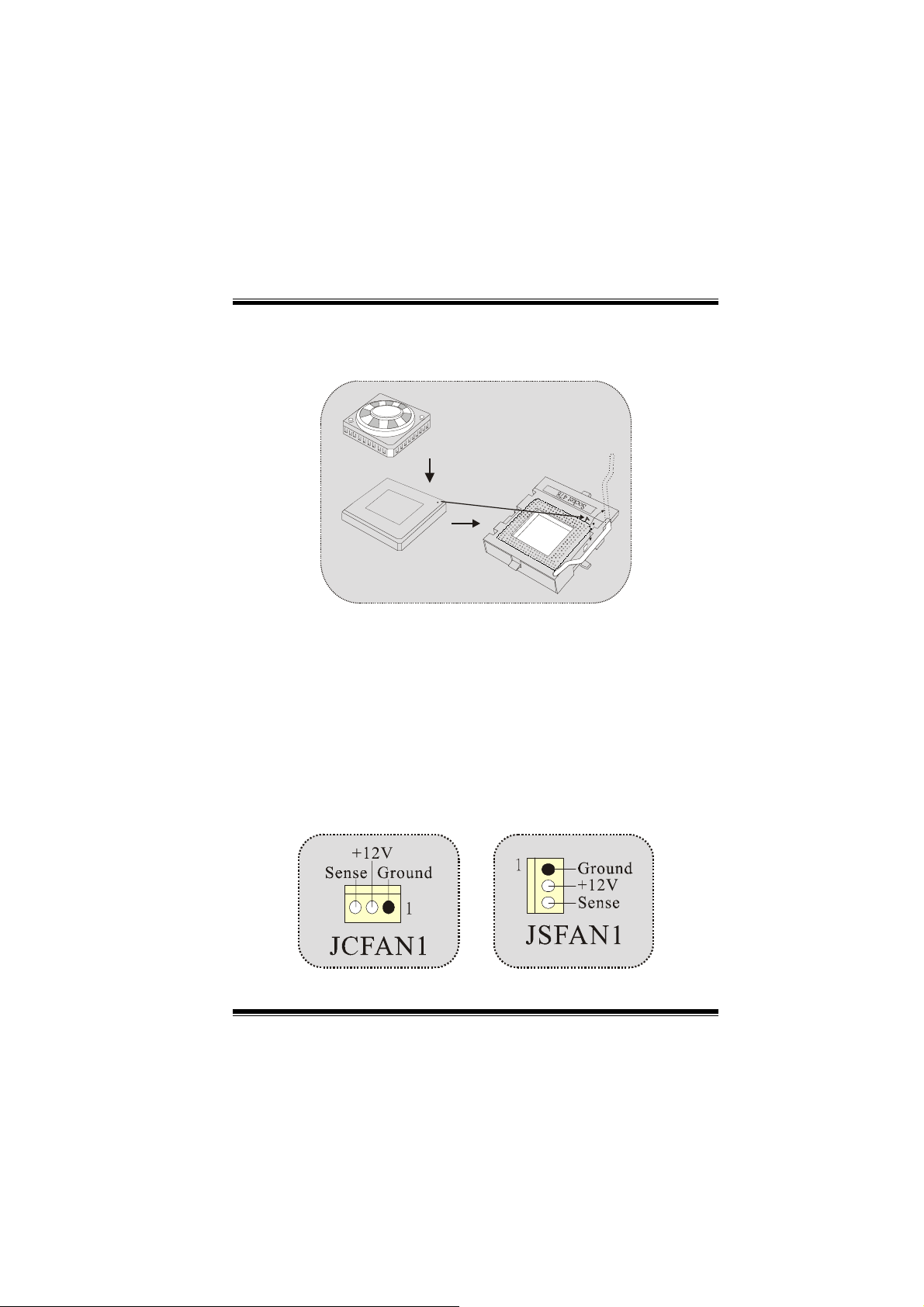
M
o
t
h
e
r
b
o
a
r
d
D
e
s
c
r
i
p
t
i
o
n
M
M
o
t
h
e
r
b
o
a
r
d
D
e
s
c
r
o
t
h
e
r
b
o
a
r
d
D
i
e
s
c
r
p
t
i
o
n
i
p
t
i
o
n
CPU Installation
C
P
1. Pull the lever sideways away from the socket then raise the lever up
to 90-degree angle.
2. Locate Pin A in the socket and lock for the white dot or cut edge in
the CPU. Match Pin A with the white dot/cut edge then insert the
CPU.
3. Press the lever down. Then Put the fan on the CPU and buckle it
and put the fan’s power port into the JCFAN1, then to complete the
installation.
CPU/ System Fan Headers: JCFAN1/ JSFAN1
U
5
Page 8
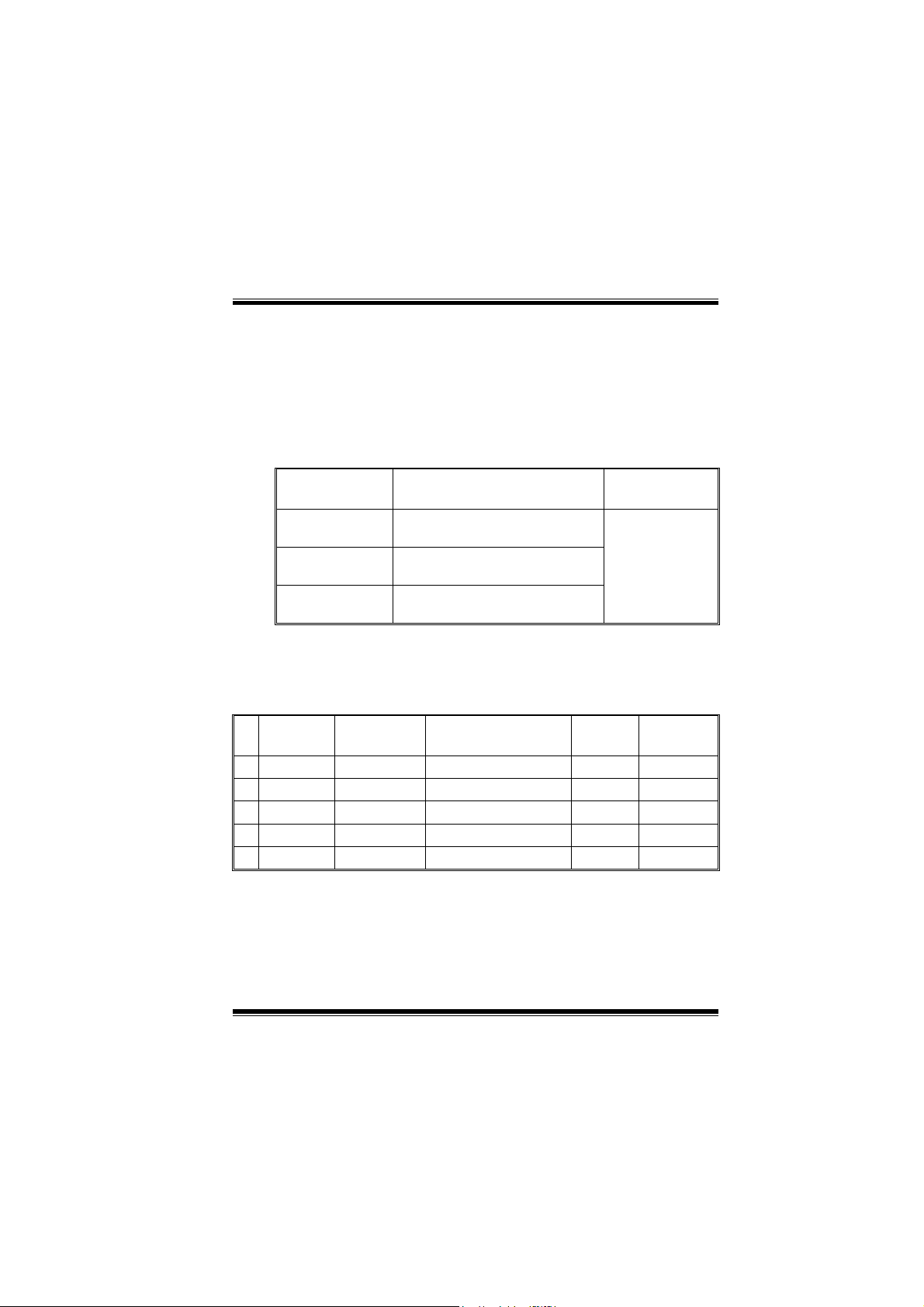
M
o
t
h
e
r
b
o
a
r
d
D
e
s
c
r
i
p
t
i
o
n
M
M
o
t
h
e
r
b
o
a
r
d
D
e
s
c
r
o
t
h
e
r
b
o
a
r
d
D
i
e
s
c
r
p
t
i
o
n
i
p
t
i
o
n
DDR DIMM Modules: DIMM1-2-3
DRAM Access Time: 2.5V Unbuffered/ Registered DDR 1600/ 2100/
2700/ 3200 Type required.
DRAM Type: 64MB/ 128MB/ 256MB/ 512MB/ 1GB DIMM Module (184
pin)
Only support 4 bank for DDR PC3200 (2pcs Double-Side or 3
pcs Single-Side).
DIMM Socket
Location
DIMM 1 64MB/128MB/256MB/512MB/1GB
DIMM 2 64MB/128MB/256MB/512MB/1GB
DIMM3 64MB/128MB/256MB/512MB/1GB
* The list shown above for DRAM configuration is only for reference.
z If use FSB333MHz CPU, the Memory support only
DDR333 (PC2700).
List of the status of DDR 400 already passed
Clock Vender Serial No. (Chip) Module
1 DDR400 KINGMAX KDL684T4AA-50 256M Pass
2 DDR400 SAMSUNG K4H560838D-TCC4 256M Pass
3 DDR400 TwinMOS TMD7608F8E50B 256M Pass
4 DDR400 Winbond W942508BH-5 256M Pass
5 DDR400 Winbond W942508BH-5 512M Pass
DDR Module Total Memory
Size (MB)
*1
Max is
*1
*1
Size
3GB
MEMTEST
6
Page 9
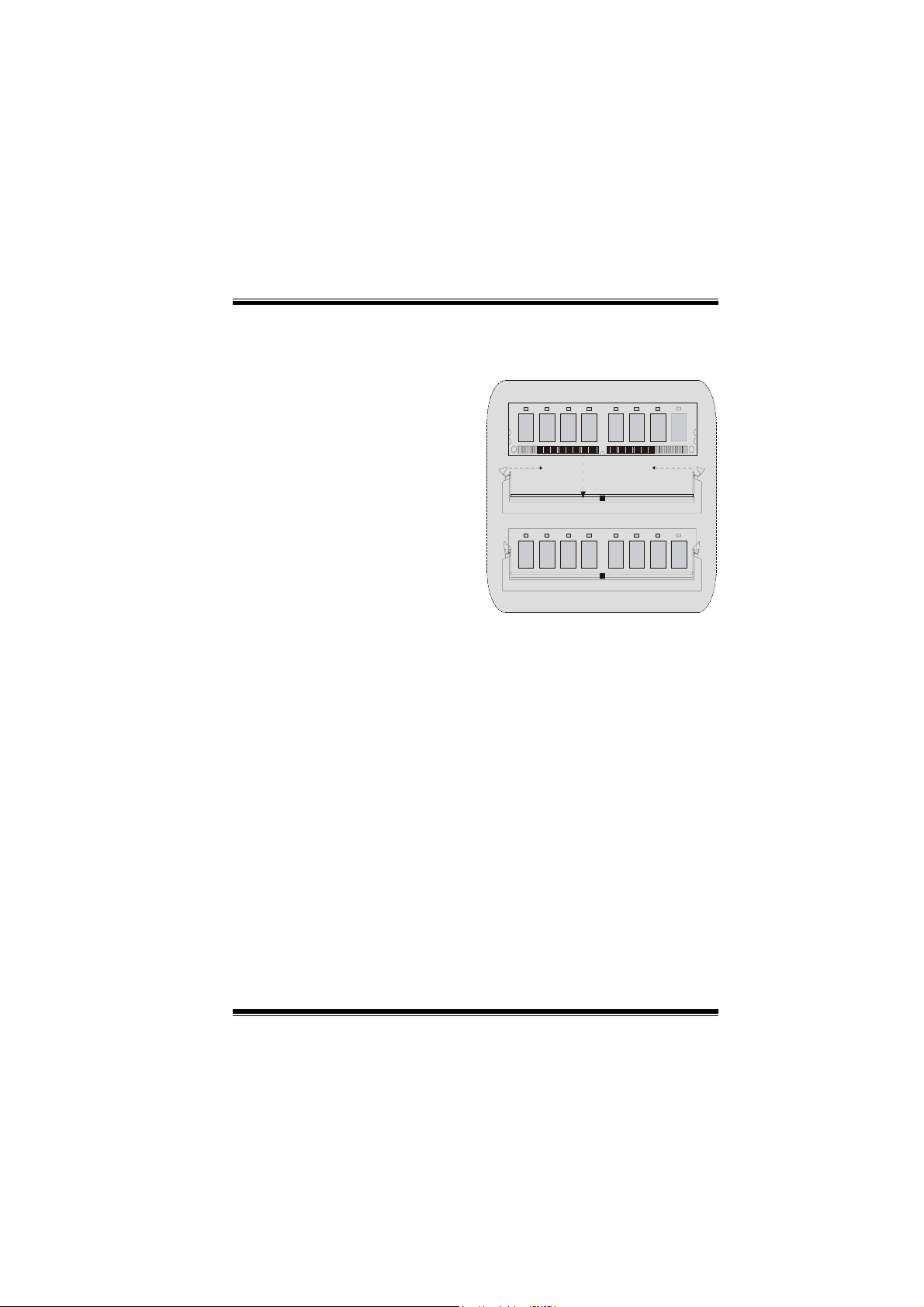
M
o
t
h
e
r
b
o
a
r
d
D
M
M
o
t
h
e
r
b
o
o
t
h
e
r
b
o
e
a
r
d
D
e
a
r
d
D
e
How to install a DIMM Module
1. The DIMM socket has a
“ Plastic Safety Tab”, and the
DIMM memory module has an
“Asymmetrical notch”, so the
DIMM memory module can only
fit into the slot in one direction.
2. Push the tabs out. Insert the
DIMM memory modules into the
socket at a 90-degree angle, then
push down vertically so that it will
fit into the place.
3. The Mounting Holes and plastic
tabs should fit over the edge and
hold the DIMM memory modules
in place.
s
c
r
i
p
t
i
o
n
s
c
r
i
s
c
r
p
t
i
o
n
i
p
t
i
o
n
7
Page 10
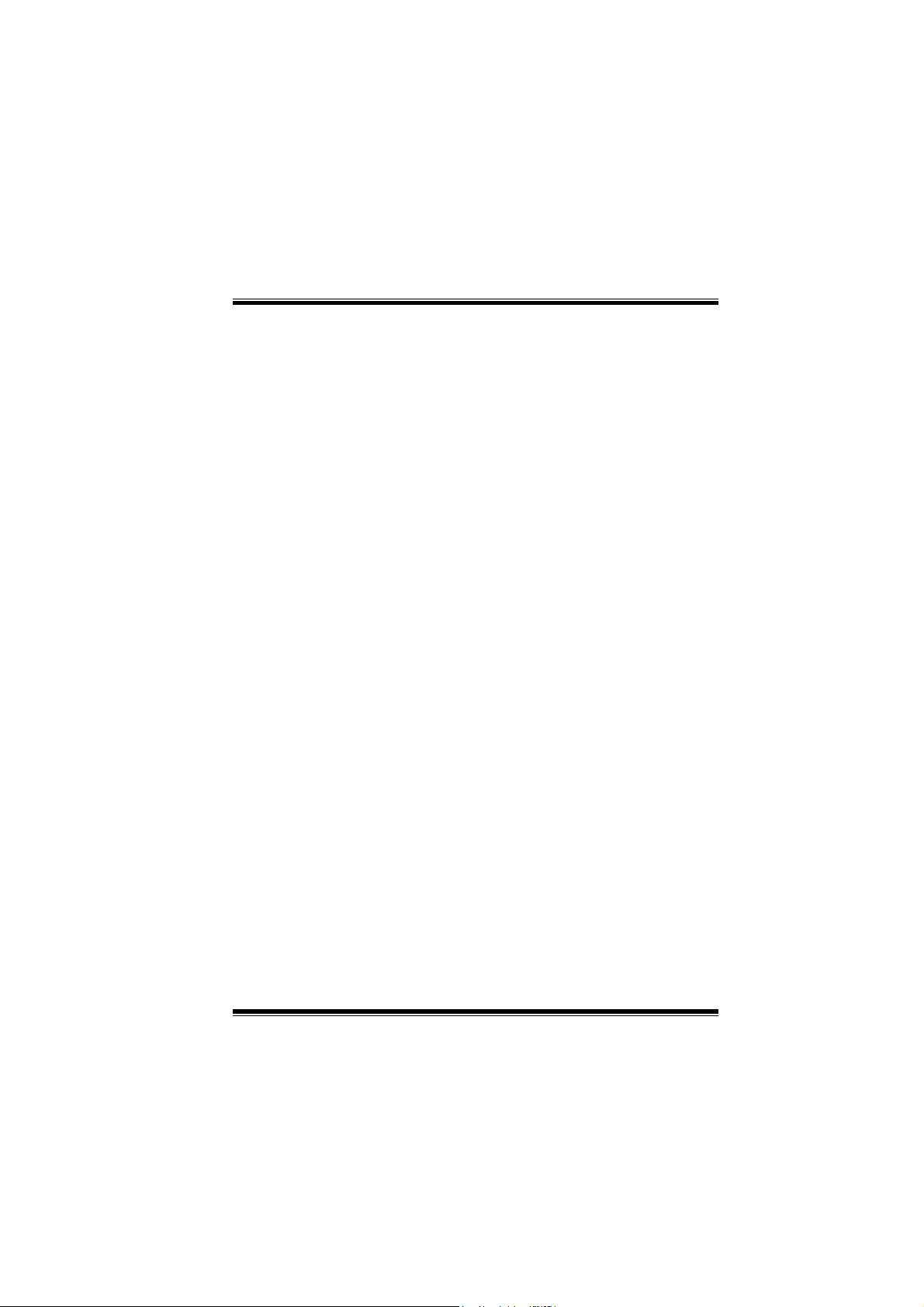
M
o
t
h
e
r
b
o
a
r
d
D
e
s
c
r
i
p
t
i
o
n
M
M
o
t
h
e
r
b
o
a
r
d
D
e
s
c
r
o
t
h
e
r
b
o
a
r
d
D
i
e
s
c
r
p
t
i
o
n
i
p
t
i
o
n
Jumpers, Headers, Connectors & Slots
Hard Disk Connectors: IDE1/ IDE2
The motherboard has a 32-bit Enhanced PCI IDE Controller that
provides PIO Mode 0~4, Bus Master, and Ultra DMA 33/ 66/ 100/ 133
functionality. It has two HDD connectors IDE1 (primary), IDE2
(secondary) and IDE3.
The IDE connectors can connect a master and a slave drive, so you can
connect up to four hard disk drives. The first hard drive should always be
connected to IDE1.
Serial ATA Connector: (JSATA1/ JSATA2) (Optional)
The motherboard has a PCI to SATA Controller with 2 channels SATA
interface, it satisfies the SATA 1.0 spec and can transfer data with
1.5GHz speed. For more details, please refer to page 21(FastTrak
376).
Raid Connector: RAID1 (Optional)
This connector supports RAID0 or RAID1 configuration through the
onboard Serial ATA (FastTrak 376) controller chip. You can use the
IDE feature to set up a disk array configuration and to support additional
IDE devices. However, it can only support master mode IDE HDD.
Floppy Disk Connector: FDD1
The motherboard provides a standard floppy disk connector that
supports 360K, 720K, 1.2M, 1.44M and 2.88M floppy disk types. This
connector supports the provided floppy drive ribbon cables.
Accelerated Graphics Port Slot: AGP1 (only support AGP
Your monitor will attach directly to that video card. This motherboard
supports video cards for PCI slots, but it is also equipped with an
Accelerated Graphics Port (AGP). An AGP card will take advantage of
AGP technology for improved video efficiency and performance,
especially with 3D graphics.
Communication Network Riser Slot: CNR1
The CNR specification is an open Industry Standard Architecture, and it
defines a hardware scalable riser card interface, which supports audio,
power 1.5V)
8
Page 11
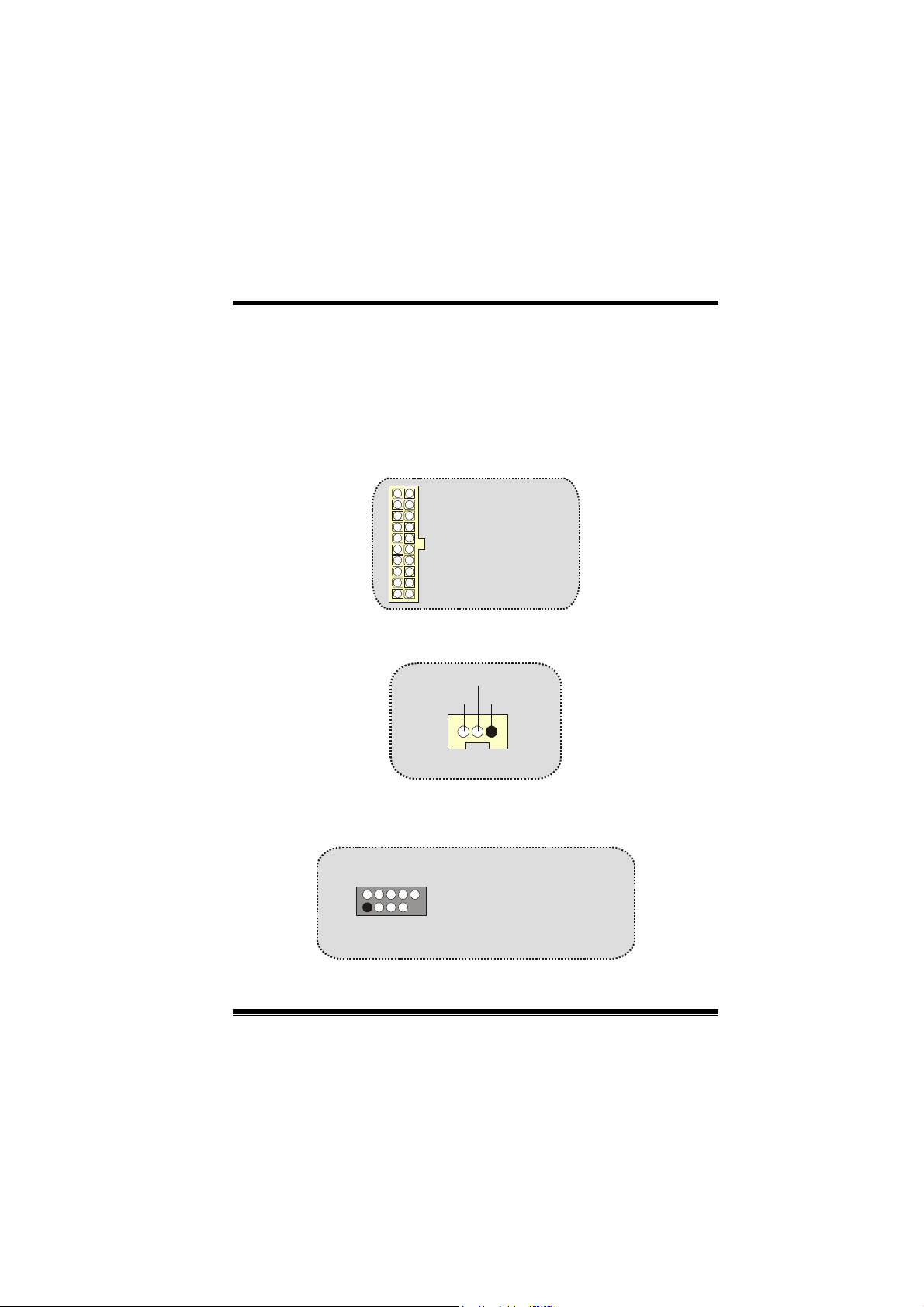
M
M
M
o
t
h
e
r
b
o
a
r
d
D
e
s
c
r
i
p
t
i
o
n
o
t
h
e
r
b
o
a
r
d
D
e
s
c
r
o
t
h
e
r
b
o
a
r
d
D
i
e
s
c
r
p
t
i
o
n
i
p
t
i
o
n
network and modem only.
Peripheral Component Interconnect Slots: PCI1-5
This motherboard is equipped with 5 standard PCI slots. PCI stands for
Peripheral Component Interconnect, and it is a bus standard for
expansion cards, which has, supplanted the older ISA bus standard in
most ports. This PCI slot is designated as 32 bits.
Power Connectors: JATXPWR1
JATXPWR1
(ATX Main Power Conn.)
JATXPWR1
(ATX Power Conn.)
Wake On LAN Header: WOL1
Ground
5V_SBWake up
1
WOL1
Front USB Header: JUSB2/3
2
1
JUSB2/3
Pin1,2 ==> +5V
Pin3,4 ==> Data(-)
Pin5,6 ==> Data(+)
Pin7,8 ==> Ground
Pin9 ==> KEY
Pin10 ==> NA
9
Page 12
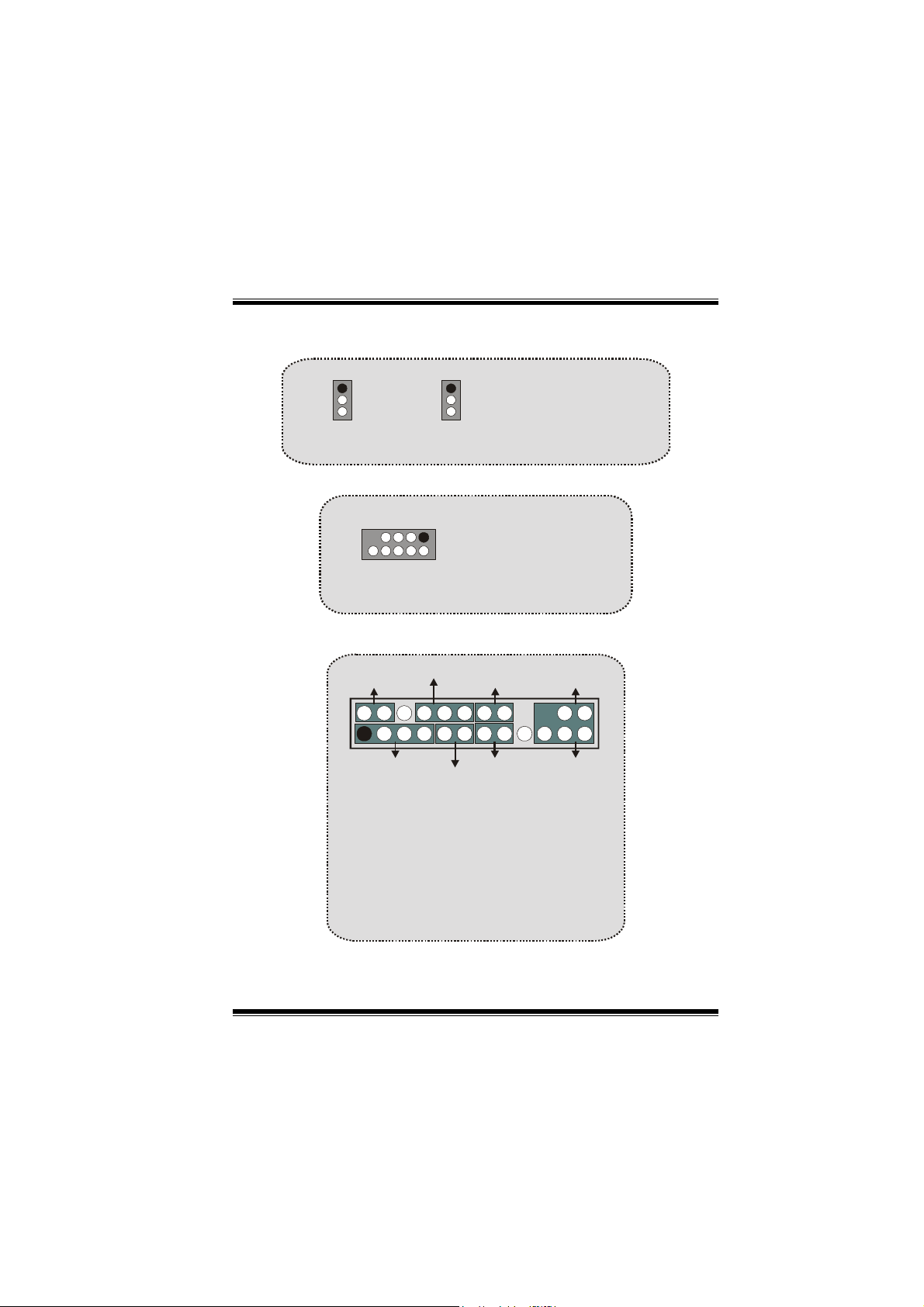
M
o
t
h
e
r
b
o
a
r
d
D
e
s
c
r
i
p
t
i
o
n
M
M
o
t
h
e
r
b
o
a
r
d
D
e
s
c
r
o
t
h
e
r
b
o
a
r
d
D
i
e
s
c
r
p
t
i
o
n
i
p
t
i
o
n
5V/ 5VSB Selection for USB/KB: JUSBV1/2/3/ JKBV1
1
JUSBV1/2/3
1
JKBV1
Pin 1-2 on ==> 5V
Pin 2-3 on ==> 5V_SB
Front 1394 Header: J1394A1/J1394B1/J1394C1
2
1
J1394A1/B1/C1
JUSB3/4
Pin1,2 ==> +5V
Pin1,2 ==> A+/APin3,4 ==> Dato(-)
Pin3,4 ==> Ground
1
Pin5,6 ==> Dato(+)
Pin5,6 ==> B+/ B-
2
Pin7,8 ==> Tierra
Pin7,8 ==> +12V
Pin9 ==> KEY
Pin9 ==> KEY
Pin10 ==> NA
Pin10 ==> NA
Front Panel Connector: JPANEL1
SLP
2
1
SPK ==> Speaker Conn.
HLED ==> Hard Driver LED
RST ==> Reset Button
IR ==> Infrared Conn.
SLP ==> Sleep Button
PWR_LED ==> Power LED
ON/ OFF ==> Power-on Button
SPK
PWR_LED
(+) (-)(+)
(+) (-)
HLED
RST
IRON/OFF
24
23
IR
10
Page 13
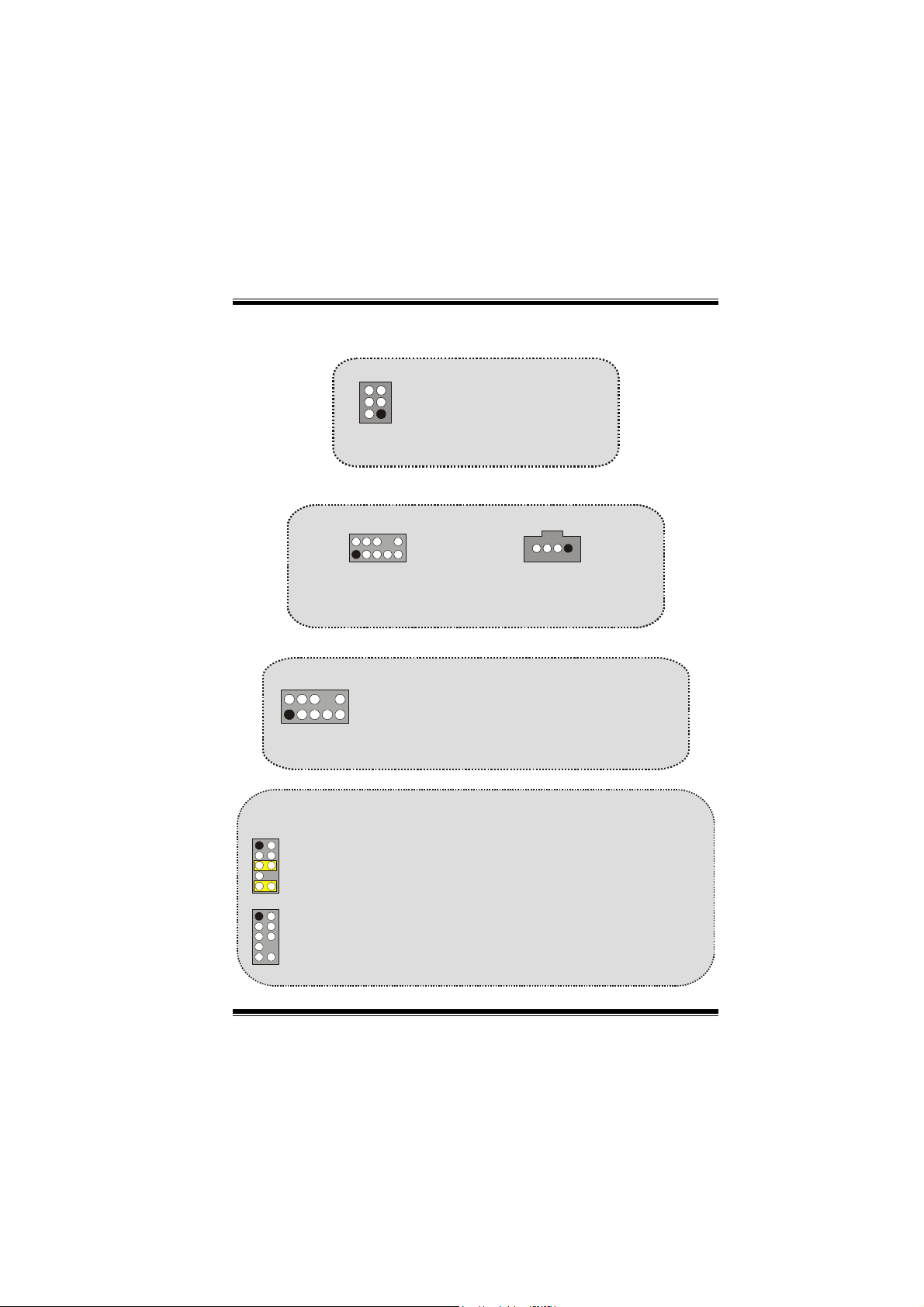
M
o
t
h
e
r
b
o
a
r
d
D
e
s
c
r
i
p
t
i
M
M
o
t
h
e
r
b
o
a
r
d
D
e
o
t
h
e
r
b
o
a
s
r
d
D
e
s
o
c
r
i
p
t
i
c
r
i
p
t
i
CPU Clock Selection: JCLK1
4
36
1
JCLK1
Pin 1-2, 5-6 ==> 100 Mhz
Pin 2-3, 5-6 ==> 133 Mhz
(default)
Pin 2-3, 4-5 ==> 166Mhz
Audio Subsystem: JAUDIO1/ JCDIN1
2
1
JAUDIO1
2
2
1
1
JAUDIO1
JAUDIO1
(Front Audio Header)
(Front Audio Header)
Pin1 ==> Mic In Pin2 ==> Ground
Pin3 ==> Mic Power Pin4 ==> Audio Power
Pin5 ==> RT Line Out Pin6 ==> RT Line Out
Pin7 ==> Reserved Pin8 ==> KEY
Pin9 ==> LFT Line Out Pin10 ==> LFT Line Out
JCDIN1
JCDIN1
(CD-ROM Audio-In Header)
(CD-ROM Audio-In Header)
n
o
n
o
n
1
1
Front Panel Audio Connector/ Jumper Block
12
910
12
9
Pin 5 and 6
==>
Pin 9 and 10
Audio line out and mic in signals are
available for front panel audio connectors.
10
Audio line out signals are routed
to the back panel audio line out connector.
11
Page 14
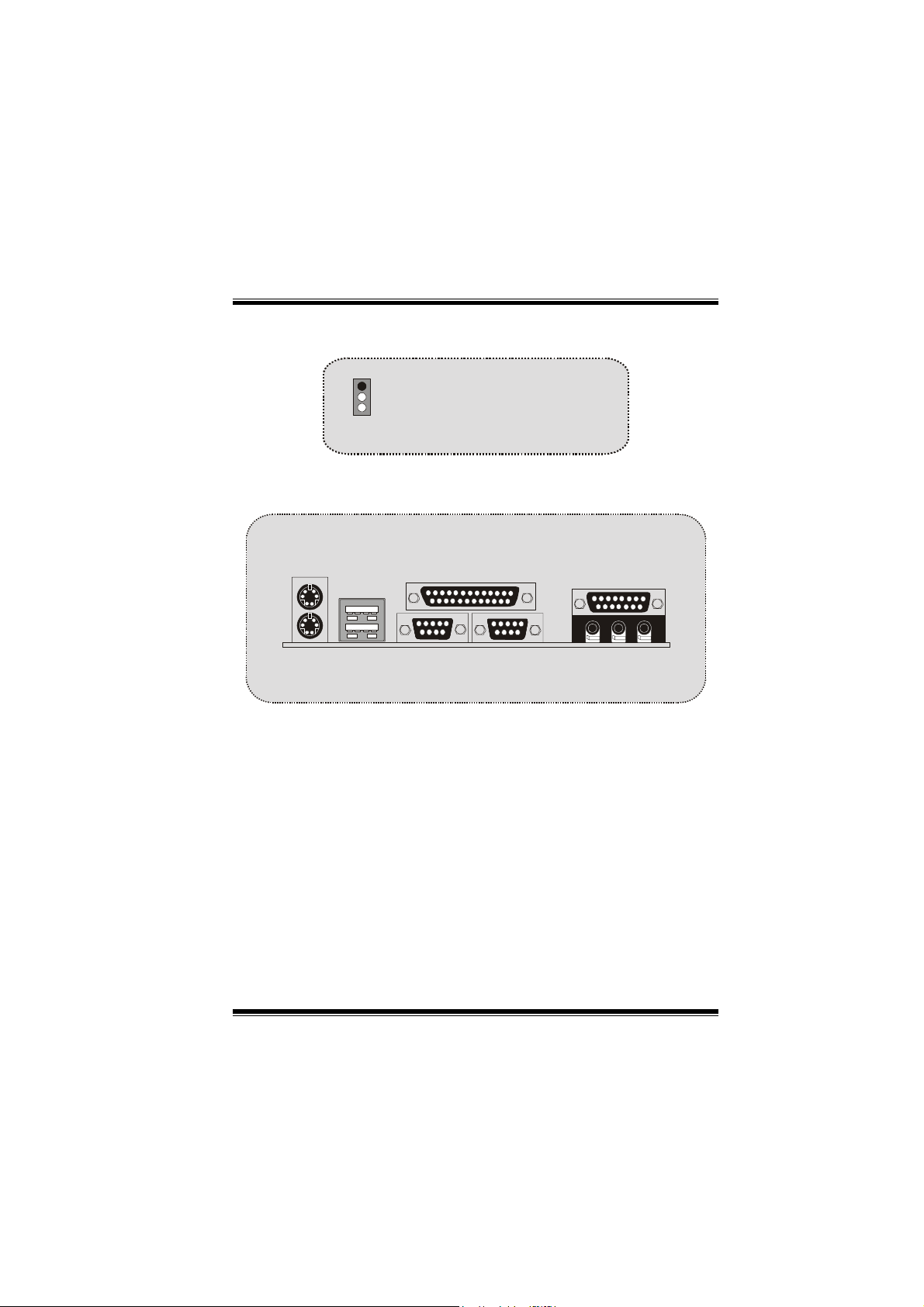
M
o
t
h
e
r
b
M
M
o
o
o
t
h
e
r
b
o
t
h
e
r
b
o
Clear CMOS Jumper: JCMOS1
1
JCMOS1
Pin 1-2 on ==> Normal Operation
(default)
Pin 2-3 on ==> Clear CMOS Data
Back Panel Connectors
a
r
d
D
e
s
c
r
i
p
t
i
o
n
a
r
d
D
e
s
c
r
a
r
d
D
i
e
s
c
r
p
t
i
o
n
i
p
t
i
o
n
JKBMS1
PS/2
Mouse
PS/2
Keyboard
JUSB1
USB
JPRNT1
Parallel
COM1
COM1
COM1
COM1 COM2
JCOM1
JCOM2
Speaker
Out
JGAME1
Game Port
Line In
Mic
In
12
Page 15
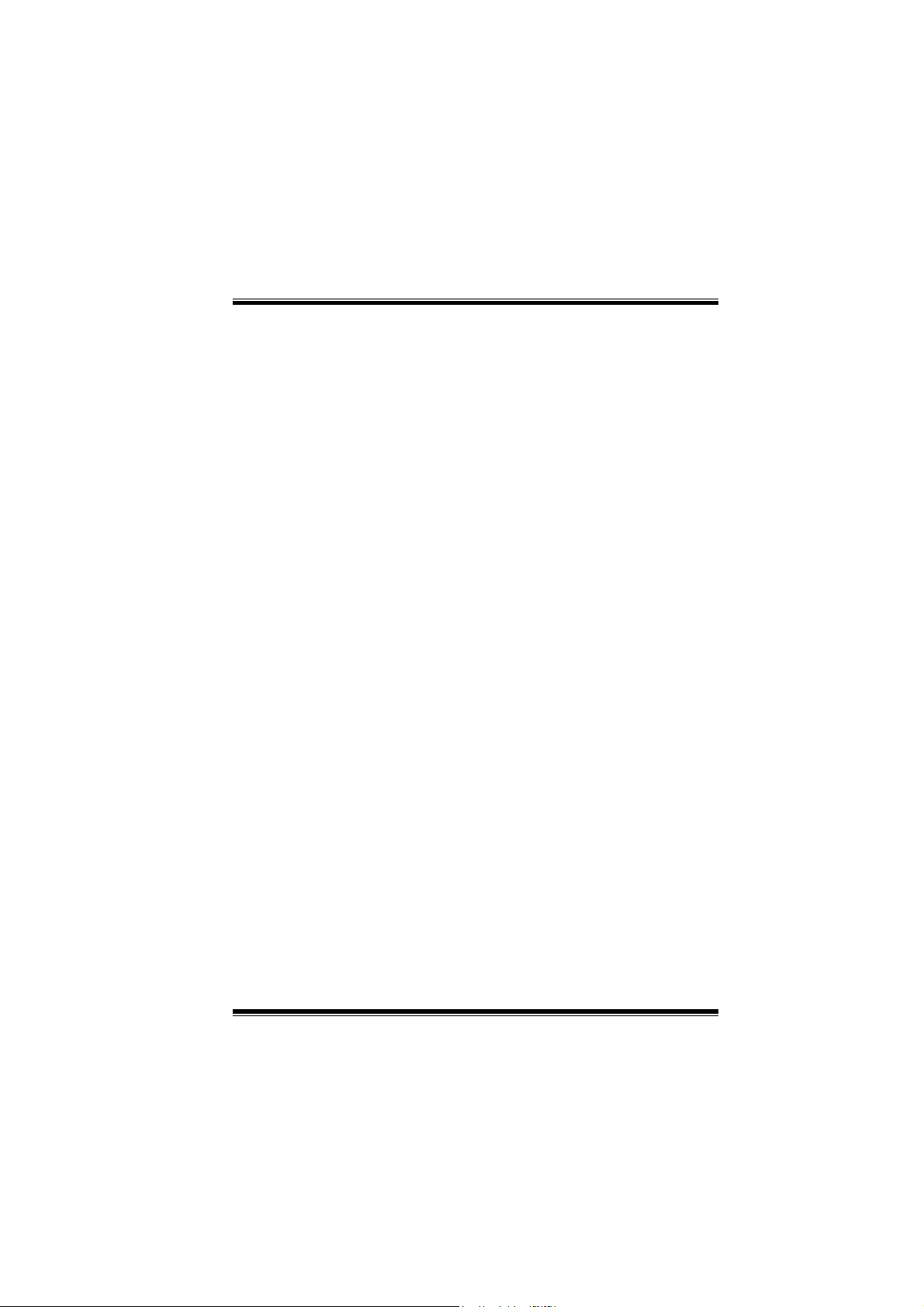
M
o
t
h
e
r
b
o
a
r
d
D
e
s
c
r
i
p
t
i
o
n
M
M
o
t
h
e
r
b
o
a
r
d
D
e
s
c
r
o
t
h
e
r
b
o
a
r
d
D
i
e
s
c
r
p
t
i
o
n
i
p
t
i
o
n
Español
Características del M7VIK
Usa Chipsets VIA KT400 / VT8235, Winbond W83697HF.
Contiene facilidades I/O integrados en la placa madre en el que incluye
dos puertos en serie, un puerto paralelo, un puertos de ratón PS/2, un
puerto de teclado PS/2, puertos de audio, puertos USB y un puerto de
juego.
Soporta Single Socket-A para procesadores de la familia AMD Athlon/
Duron, corriendo a 200/266/333 MHz frecuencia Front Side Bus.
El sistema bus AMD Athlon/ Duron soporta una alta velocidad de
200/266/333 MHz, split-transaction AMD Athlon/ Duron sistemas de
interface bus.
Soporta Ultra DMA 33/66/100/133 Bus Modos Master, PIO Modo 4, Modo
Master, y alta performancia del disco duro.
Soporta USB2.0 6 puertos Dispositivo High Speed, 2 puertos en el panel
trasero y 4 puertos en el panel frontal.
El sistema controlador KT400 está diseñado para soportar
200/266/333/400 MHz DDR SDRAM DIMMs.
Soporta tamaño de memoria máxima de hasta 3GB.
Soporta una ranura CNR (solamente de Tipo B), una ranura AGP 4X/ 8X, y
cinco ranuras 32-bit PCI Bus.
Conforma con las especificaciones del factor de forma de tamaño PC ATX.
Soporta sistemas operativos populares tales como Windows NT, Windows
98SE, Windows 2000, Windows ME, Windows XP y LINUX.
Selección de la corriente DIMM por medio de la configuración del BIOS
para ajustar el voltaje DDR DIMM. (Si encuentra un programa compatible
con el DDR DIMM, trate de ajustar el voltaje DDR para fijar con el
programa compatible.) (Optional)
Protección contra el exceso de temperatura de la CPU.
Intel® AC’97 2.2 compatible. High S/N ratio reune los requisitos del PC 99.
13
Page 16
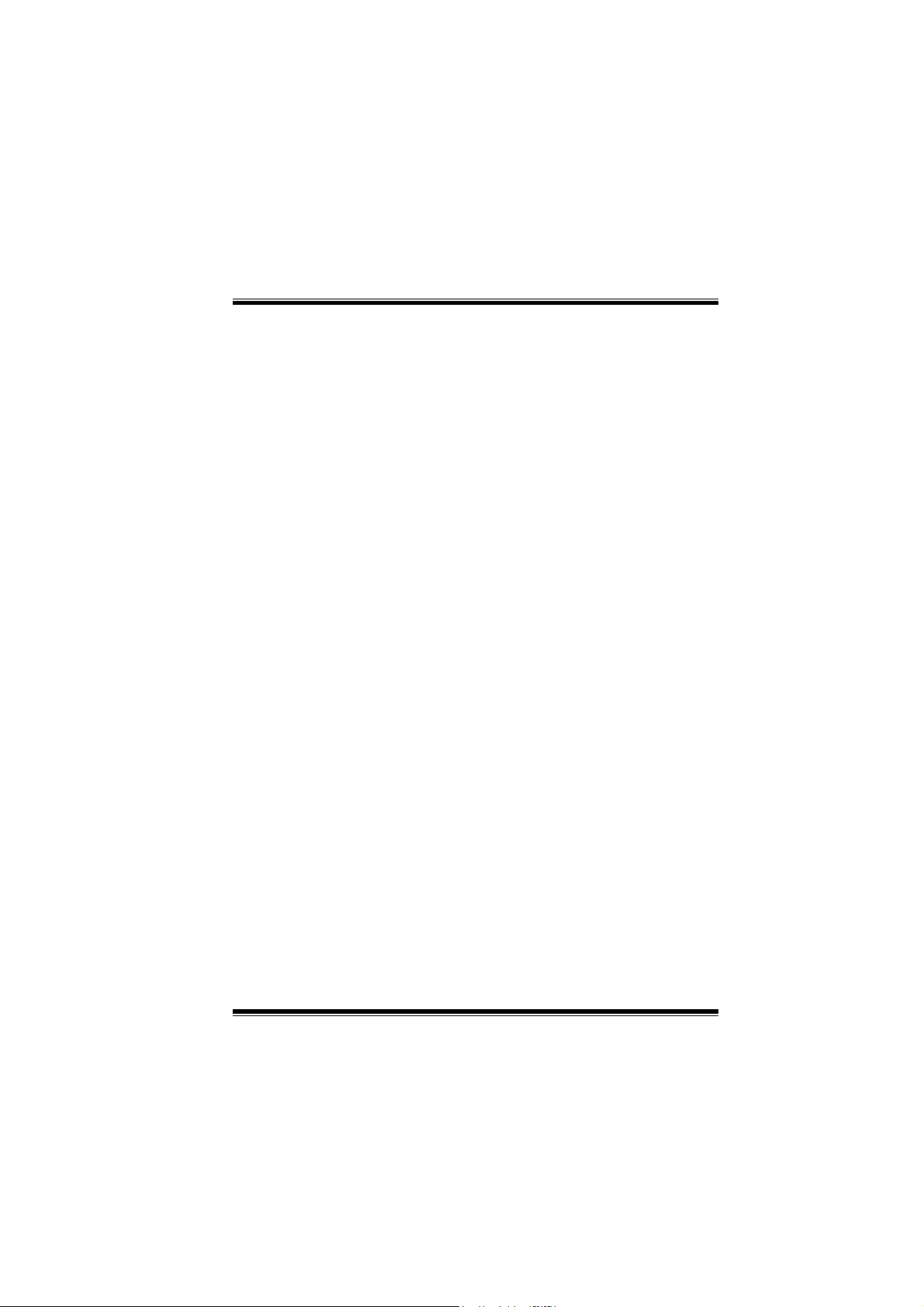
M
o
t
h
e
r
b
o
a
r
d
D
e
s
c
r
i
p
t
i
o
n
M
o
t
h
e
r
b
o
a
r
d
D
e
s
c
r
M
o
t
h
e
r
b
o
a
r
d
D
Soporta hardware y software función de over clock (El hardware de la
función over clock es opcional.)
Entrada de Línea phonejack y Entrada del Mic jack compartido con el rear
Audio para 6 canales de Audio.
6 Canales de Audio Hardware. (Cambiando la Entrada de Línea por la
Salida del Audio Trasero y la Entrada del MIC por la salida Bass/ Center a
través de la utilidad del audio.) (Opcional).
Soporta funciones del cabezal del Audio Frontal.
Soporta Puertos IEEE1394 (Opcional).
Soporta Conector Serial-ATA y función Raid (Opcional).
i
e
s
c
r
p
t
i
o
n
i
p
t
i
o
n
CMI 8738 Características del Hardware Audio:
* 6CH DAC para AC3® 5.1CH purpose.
* HRTF-based 3D audio posicional, soportando DirectSound™ 3D y
A3D™ de interface.
* Soporta altavoces de 4.1/5.1, C3DX audio posicional en 4/ 6 CH
modo de altavoz.
* Puerto MPU-401.
* Integrado con puerto ZV.
Características del 1394:
* Interface OHCI Compliant Programming.
* Compatible con 1394 Open HCI especificación v1.0 y v1.1.
* Descriptor de base isócron y asincrónico DMA canales para recibir/
transmitir paquetes.
* 32-Bit Power Managed PCI Bus Interface.
* Compatible con PCI especificación v2.2.
* Integrado con 400 Mbit 3-Puertos PHY.
* Soporta provisiones de estándar IEEE 1394-1995.
* Completa interoperable con el dispositivo IEEE Std 1394-1995.
14
Page 17

M
o
t
h
e
r
b
o
a
r
d
D
e
s
c
r
i
p
t
i
o
n
M
M
o
t
h
e
r
b
o
a
r
d
D
e
s
c
r
o
t
h
e
r
b
o
a
r
d
D
i
e
s
c
r
p
t
i
o
n
i
p
t
i
o
n
Características del Serial ATA-Raid:
* Chip simple, alto rendimiento del implementación del SATA-RAID.
* Construido con 2 canales SATA PHY, en el que satisface la
especificación SATA 1.0 y puede transferir datos de una velocidad
de 1.5GHz.
* Adición de una interface paralelo ATA en el que satisface la
especificación ATA 133.
* Diseño Bus mastering que lleva una ventaja completa del
multi-tasking, multi-threading sistemas operativos y un gran
mejoramiento del rendimiento.
* Proporciona una avanzada cadena de comandos para operativos
ATA independientes.
* Compatible con la última PCI IDE, ATA 7 y realza especificaciones
IDE.
* Soporta ATA proporsal Modo PIO 0, 1, 2, 3, 4, Ultra DMA Modo 0,1,
2, 3, 4, 5, 6. El driver IDE transfiere rate que es capable de hasta
150 MB/sec.
* Automáticamente detecta si es conveniente o no el cable para modo
3, 4, 5, 6 de Ultra DMA.
* Compatible con PC2000, requerimientos WHQL hardware.
Contenido del Paquete
Cable HDD X 1, Cable FDD X 1, Configuración completa del Driver CD X 1
Flash Memory Writer para actualización del BIOS X 1
Cable USB X 2 (Opcional)
Panel Trasero I/O para Caja ATX X 1 (Opcional)
Cable IEEE1394 X1 (Opcional)
Cable Serial ATA X1 (Opcional)
15
Page 18
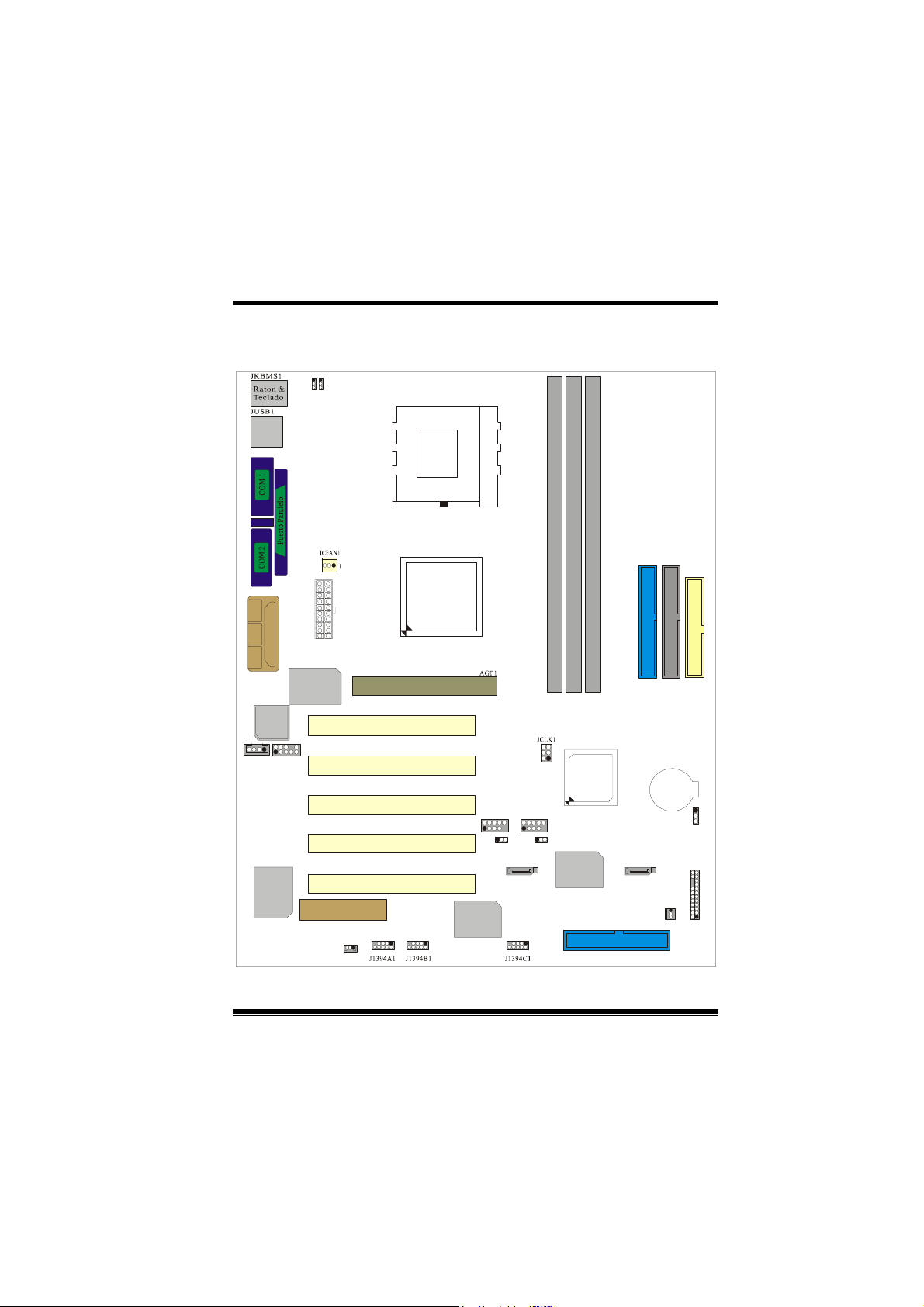
M
o
t
h
e
r
b
o
a
r
d
M
M
o
t
h
e
r
b
o
t
h
e
r
b
D
o
a
r
d
D
o
a
r
d
D
Disposición del M7VIK
1
1
JKBV1
JUSBV1
Socket A
CPU1
e
s
c
r
i
p
t
i
o
n
e
s
c
r
i
e
s
c
r
p
t
i
o
n
i
p
t
i
o
n
JCOM1
JCOM2
Salida del
Entrada
Entrada
JGAME1
JCDIN1
CMI8738
Altavo z
del Linea
del Mic
BIOS
1
Puerto de Juego
1
JPRNT1
JATXPWR1
Winbond I/O
JAUDIO1
Ranura CNR
JWOL1
Ranura PCI
Ranura PCI
Ranura PCI
Ranura PCI
Ranura PCI
CNR1
1
10
CPU
KT400
Ranua AGP
129
129
10
PCI1
PCI2
PCI3
PCI4
PCI5
2
1
1394
CHIP
JUSB2
1
JUSBV2
DIMM1
DIMM3
DIMM2
IDE1 IDE2
2365
4
1
VT8235
JUSB3
10
10
2
9
9
1
1
JUSBV3
Controlador
Serial ATA
129
10
RAID1
JSATA2JSATA1
JSFAN1
BAT1
FDD1
JCMOS1
JPANEL1
1
1
2324
12
16
Page 19
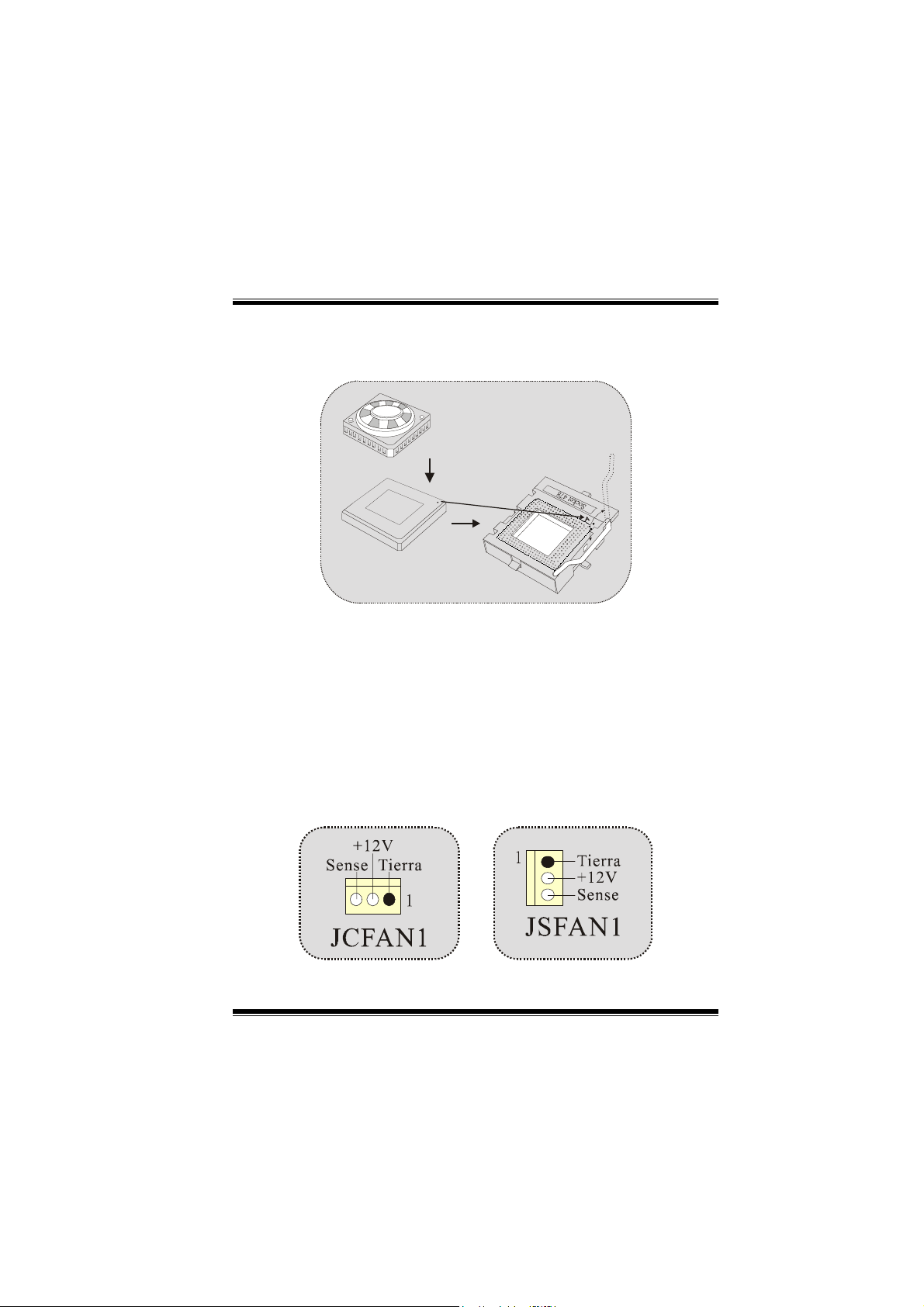
M
o
t
h
e
r
b
o
a
r
M
M
o
t
h
e
o
t
h
e
d
r
b
o
a
r
d
r
b
o
a
r
d
Instalación de la CPU
D
e
s
c
r
i
p
t
i
o
n
D
e
s
c
r
D
i
e
s
c
r
p
t
i
o
n
i
p
t
i
o
n
1. Tire de la palanca del lado del zócalo, luego levante la palanca
hasta un ángulo de 90 grados.
2. Sitúe el contacto A del zócalo y busque el punto blanco o corte el
borde en la CPU. Empareje el contacto A con el punto blanco/
corte del borde, luego inserte la CPU.
3. Presione la palanca para abajo. Ponga el ventilador en la CPU y
abróchelo. Luego ponga el puerto de corriente del ventilador en el
JCFAN1. Y ya habrá completado su instalación.
C
P
U
CPU/ Cabezales del Sistema de Ventilación: JCFAN1/
JSFAN1
17
Page 20
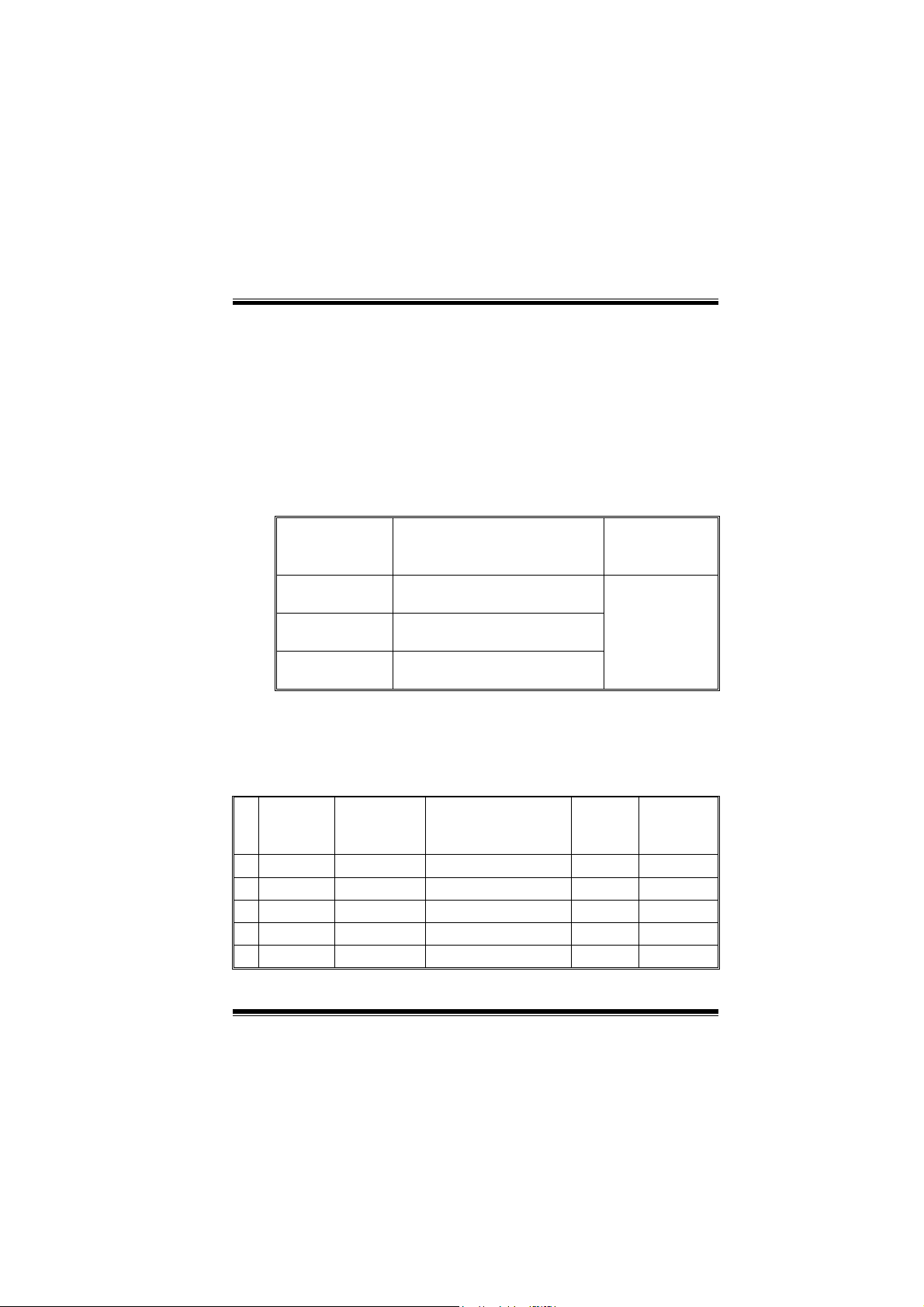
M
o
t
h
e
r
b
o
a
r
d
D
e
s
c
r
i
p
t
i
o
n
M
M
o
t
h
e
r
b
o
a
r
d
D
e
s
c
r
o
t
h
e
r
b
o
a
r
d
D
i
e
s
c
r
p
t
i
o
n
i
p
t
i
o
n
Módulos DDR DIMM: DIMM1-2-3
DRAM Tiempo de Acceso: 2.5V Unbuffered/ Registered DDR 1600/
2100/ 2700/ 3200 Tipo requerido.
DRAM Tipo: 64MB/ 128MB/ 256MB/ 512MB/ 1GB Módulo DIMM (184
contactos)
Solamente soporta 4 bancos para DDR 3200 (2 DDR de
Doble Cara o 3 DDR de una cara.)
Localización
del Módulo
DIMM
DIMM 1 64MB/128MB/256MB/512MB/1GB
DIMM 2 64MB/128MB/256MB/512MB/1GB
DIMM3 64MB/128MB/256MB/512MB/1GB
* La lista de arriba para la configuración DRAM es solamente para
referencia.
z Si utiliza FSB333MHz CPU, la memoria soporta
solamente DDR333 (PC2700).
Módulo DDR Total del
Tamaño de
Memoria (MB)
*1
Máximo de
*1
*1
3GB
Listado del estado del DDR400
Reloj Vendedor Número de Serie
(Chip)
1 DDR400 KINGMAX KDL684T4AA-50 256M Pass
2 DDR400 SAMSUNG K4H560838D-TCC4 256M Pass
3 DDR400 TwinMOS TMD7608F8E50B 256M Pass
4 DDR400 Winbond W942508BH-5 256M Pass
5 DDR400 Winbond W942508BH-5 512M Pass
18
Tamaño
del
Módulo
MEMTEST
Page 21
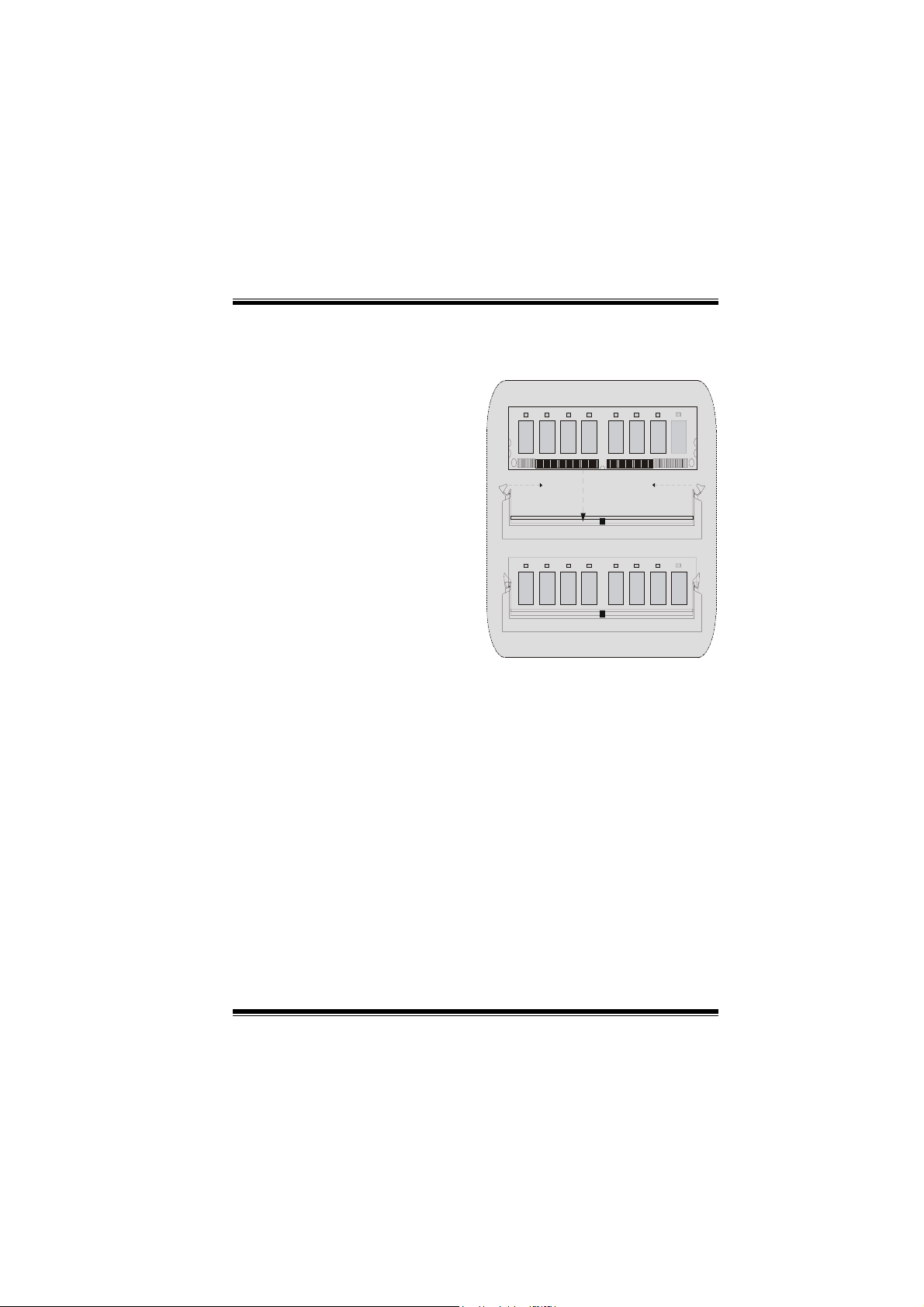
M
o
t
h
e
r
b
o
a
r
d
D
e
M
M
o
t
h
e
r
b
o
o
t
h
a
e
r
b
o
a
s
r
d
D
e
s
r
d
D
e
s
Cómo instalar un Módulo DIMM
1. El zócalo DIMM tiene una
lengüeta plástica de seguridad y
el módulo de memoria DIMM
tiene una muesca asimétrica, así
el módulo de memoria DIMM
puede caber solamente en la
ranura de una sóla dirección.
2. Tire la lengüeta hacia afuera.
Inserte los módulos de memoria
DIMM en el zócalo a los 90
grados, luego empuje hacia abajo
verticalmente de modo que
encaje en el lugar.
3. Los agujeros de montaje y las
lengüetas plásticas deben caber
por sobre el borde y sostenga los
módulos de memoria DIMM en el
lugar.
c
r
i
p
t
i
o
n
c
r
i
c
r
p
t
i
o
n
i
p
t
i
o
n
19
Page 22

M
o
t
h
e
r
b
o
a
r
d
D
e
s
c
r
i
p
t
i
o
n
M
M
o
t
h
e
r
b
o
a
r
d
D
e
s
c
r
o
t
h
e
r
b
o
a
r
d
D
i
e
s
c
r
p
t
i
o
n
i
p
t
i
o
n
Puentes, Cabezales, Conectores y Ranuras
Conectores del Disco Duro: IDE1/ IDE2
La placa madre tiene un controlador de 32-bit PCI IDE que proporciona
Modo PIO 0~4, Bus Master, y funcionalidad Ultra DMA / 33/ 66/ 100.
Tiene dos conectores HDD IDE1 (primario) y IDE2 (secundario).
El conector IDE puede conectar a un master y un drive esclavo, así
puede conectar hasta cuatro discos rígidos. El primer disco duro debe
estar siempre conectado al IDE1.
Conector Serial ATA: (JSATA1/ JSATA2) (Opcional)
Ésta placa madre contiene un PCI junto a un controlador SATA con 2
canales de interface SATA, que satisface el spec de SATA 1.0 y
también puede transferir datos de hasta una velocidad de 1.5GHz.
Para más información, por favor refiérase a la página 21 (FastTrak 376).
Raid Connector: RAID1 (Opcional)
Éste conector soporta configuración RAID0 o RAID1 por medio del chip
controlador Serial ATA (FastTrak 376) integrado en la placa madre.
Usted puede usar las características del IDE para configurar la
configuración de un disk array y para soportar dispositivos adicionales
del IDE. Sin embargo, solamente puede soportar modo master del IDE
HDD.
Conector para Disquete: FDD1
La placa madre proporciona un conector estándar del disquete (FDC)
que soporta 360K, 720K, 1.2M, 1.44M y 2.88M tipos de disquete. Éste
conector utiliza los cables de cinta proporcionados por el disquete.
Ranura del Puerto Acelerado para Gráficos: AGP1
Su monitor se fijará directamente a la tarjeta de video. Ésta placa madre
soporta tarjetas de video para ranuras PCI, y también está equipado con
un Puerto Acelerado para Gráficos. Ésta tarjeta AGP tomará ventaja de
la tecnología del AGP para el mejoramiento de la eficiencia y
funcionamiento del video, especialmente con gráficos 3D.
Ranura de la Banda de Suspensión de Comunicación y
La especificación CNR es una abierta Industria de Arquitectura Estándar,
(solamente soporta corriente AGP de 1.5V)
Red: CNR1
20
Page 23

M
o
t
h
e
r
b
o
a
r
d
D
e
s
c
r
i
p
t
i
o
n
M
o
t
h
e
r
b
o
a
r
d
D
e
s
c
r
M
o
t
h
e
r
b
o
a
r
d
D
que define una tarjeta de interface escalable del hardware en el que
soporta audio y modem.
i
e
s
c
r
p
t
i
o
n
i
p
t
i
o
n
Ranura de Interconexión del Componente Periférico:
PCI1-5
Ésta placa madre está equipada con 5 ranuras estándar PCI. PCI es la
sigla para Interconexión del Componente Periférico, y es un bus
estándar para tarjetas de expansión en el que suplanta a la antigua bus
estándar ISA, en su mayoría de las partes. Ésta ranura PCI está
diseñado con 32 bits.
Conector de Corriente: JATXPWR1
JATXPWR1
(Conector de
Corriente ATX)
Cabezal Wake On LAN: WOL1
Tierra
5V_SBWake up
1
WOL1
Cabezal Frontal USB: JUSB2/3
2
1
JUSB2/3
Contacto1,2 ==> +5V
Contacto3,4 ==> Dato(-)
Contacto5,6 ==> Dato(+)
Contacto7,8 ==> Tierra
Contact o9 ==> KEY
Contacto10 ==> NA
21
Page 24

M
o
t
h
e
r
b
o
a
r
d
D
e
s
c
r
i
p
t
i
o
n
M
M
o
t
h
e
r
b
o
a
r
d
D
e
s
c
r
o
t
h
e
r
b
o
a
r
d
D
i
e
s
c
r
p
t
i
o
n
i
p
t
i
o
n
5V/ 5VSB Selección para USB/KB: JUSBV1/2/3/ JKBV1
1
JUSBV1/2/3
1
JKBV1
Contacto 1-2 on ==> 5V
Contacto 2-3 on ==> 5V_SB
Cabezal Frontal 1394: J1394A1/J1394B1/J1394C1
2
1
J1394A1/B1/C1
JUSB3/4
Contacto1,2 ==> A+/A-
Pin1,2 ==> +5V
Contacto3,4 ==> Tierra
Pin3,4 ==> Dato(-)
1
Contacto5,6 ==> B+/ B-
Pin5,6 ==> Dato(+)
2
Contacto7,8 ==> +12V
Pin7,8 ==> Tierra
Contacto9 ==> KEY
Pin9 ==> KEY
Contacto10 ==> NA
Pin10 ==> NA
Conector del Panel Frontal: JPANEL1
SLP
2
1
SPK ==> Conector de Altavoz
HLED ==> LED del Disco Duro
RST ==> Boton de Reinicio
IR ==> Conector Infrarojo
SLP ==> Boton de Suspension
PWR_LED ==> Corriente LED
ON/ OFF ==> Boton de Encendido
SPK
PWR_LED
(+) (-)(+)
(+) (-)
HLED
RST
IRON/OFF
24
23
IR
22
Page 25

M
o
t
h
e
r
b
o
a
r
d
D
e
s
c
r
i
M
M
o
t
h
e
r
b
o
a
r
d
o
t
h
e
r
b
D
o
a
r
d
D
p
e
s
c
r
i
p
e
s
c
r
i
p
Selección del Reloj del CPU: JCLK1
4
36
1
JCLK1
Contacto 1-2, 5-6 ==> 100 Mhz
Contacto 2-3, 5-6 ==> 133 Mhz
(default)
Contacto 2-3, 4-5 ==> 166Mhz
Subsistema de Audio: JAUDIO1/ JCDIN1
2
1
JAUDIO1
2
1
JAUDIO1
(Cabezal Frontal
de Audio)
Pin1 ==> Entrada del Mic Pin2 ==> Tierra
Pin3 ==> Corriente del Mic Pin4 ==> Corriente del Audio
Pin5 ==> RT Salida de Linea Pin6 ==> RT Salida de Linea
Pin7 ==> Reservado Pin8 ==> KEY
Pin9 ==> LFT Salida de Linea Pin10 ==> LFT Salida de Linea
JCDIN1
(Cabezal de Entrada
de Audio CD-ROM)
t
i
o
n
t
i
o
n
t
i
o
n
1
Conector del Panel Frontal de Audio/ Jumper Block
12
910
12
9
Pi n 5 y 6
==>
Pi n 9 y 1 0
~
La senal de salida de linea del Audio y la senal de Entrada
del Mic estan disponibles desde el conector de Audio
10
del panel frontal.
~
La senal de salida de linea del Audio
encamina al conector de la salida de linea
del Audio ubicado en el panel trasero.
~
23
Page 26

M
o
t
h
e
r
b
o
a
r
d
D
e
s
c
r
i
M
M
o
t
h
e
r
b
o
a
r
d
o
t
h
e
r
b
D
o
a
r
d
D
p
e
s
c
r
i
p
e
s
c
r
i
p
Puente de Borrar CMOS: JCMOS1
t
i
o
n
t
i
o
n
t
i
o
n
1
Contacto 1-2 on ==> Operacion Normal (default)
Contacto 2-3 on ==> Borrar Datos CMOS
JCMOS1
Conectores del Panel Trasero
JKBMS1
Raton
PS/2
Teclado
PS/2
JUSB1
USB
COM1
JCOM1
JPRNT1
Paralelo
JCOM2
COM2
Salida del
Altavoz
JGAME1
Puerto de Juego
Entrada
de Linea
Entrada
del MIC
24
Page 27

M
o
t
h
e
r
b
o
a
r
d
D
e
s
c
r
i
p
t
i
o
n
M
M
o
t
h
e
r
b
o
a
r
d
D
e
s
c
r
o
t
h
e
r
b
o
a
r
d
D
i
e
s
c
r
p
t
i
o
n
i
p
t
i
o
n
Serial ATA Chip - FastTrak 376
Step 1: Installing the Hard Drives
Important
If you wish to include your current bootable Serial or Parallel
ATA drive using the Windows NT 4.x, Windows 2000, or
Windows XP operating system on your FastTrak 376 Controller.
You MUST install the Windows NT4, 2000, or XP driver software
first onto this drive while it is still attached to your existing hard
drive controller.
1. Configure the jumpers of the Parallel ATA hard drive you’re preparing
to connect to the FastTrak 376 controller using the proper Master,
Slave, or Cable-Select settings. For more information, refer to the
manual that came with your hard drive.
2. Install all of the hard drives into the hard drive bays of your system,
including their power cables.
3. Attach the Parallel ATA cable to the hard drive(s) and to the Parallel
ATA Port connector on the FastTrak 376 controller. The colored edge
of the cable indicates pin 1. The blue cable connector attaches to the
FastTrak 376.
4. Attach Serial ATA data cable to each hard drive. Then attach the other
ends of the cables to one of the Serial ATA ports on the FastTrak 376
controller. All of the connectors are keyed so they will only attach one
way.
Note
FastTrak 376 is a PCI Plug-n-Play (PnP) device. No changes are
necessary in the Motherboard CMOS Setup for resources or
drive types in most applications.
25
Page 28

M
o
t
h
e
r
b
o
a
r
d
D
e
s
c
r
i
p
t
i
o
n
M
M
o
t
h
e
r
b
o
a
r
d
D
e
s
c
r
o
t
h
e
r
b
o
a
r
d
D
i
e
s
c
r
p
t
i
o
n
i
p
t
i
o
n
Step 2: Auto Setup FastBuild™
Configuration Utility
WARNING: Before installing the driver into an existing
system, backup any necessary data. Failure to follow this
accepted PC practice could result in data loss.
Creating Your Disk Array
You will now use the FastBuild™ Configuration utility to create your array using
the attached drives. There are three different scenarios in creating this array.
You can create an array for performance, you can create a Security array using
new hard drives (recommended), or you can create a Security array using an
existing hard drive and a new hard drive.
WARNING: If creating a Security array using an existing
hard drive, backup any necessary data. Failure to follow this
accepted PC practice could result in data loss.
1. Boot your system. If this is the first time you have booted with the
FastTrak 376 and drives installed, the Promise onboard BIOS will display
the following screen.
FastTrak 376 (tm) BIOS Version 1.00.0.XX
(c) 2002-2005 Promise Technology, Inc. All Rights Reserved.
No array defined . . .
Press <Ctrl-F> to enter FastBuild (tm) Utility
Or press <ESC> key to continue booting the system.
26
Page 29

M
o
t
h
e
r
b
o
a
r
d
D
e
s
c
r
i
p
t
i
o
n
M
o
t
h
e
r
b
o
a
r
d
D
e
s
c
r
M
o
t
h
e
r
b
o
a
r
d
D
2. Press <Ctrl-F> keys to display the FastBuild™ Utility Main Menu.
FastBuild (tm) Utility 2.xx (c) 2002-2005 Promise Technology, Inc.
[ Main Menu ]
Auto Setup............................................... [ 1 ]
View Drive Assignments .......................... [ 2 ]
View Array ...............................................[ 3 ]
Delete Array............................................. [ 4 ]
Rebuild Array........................................... [ 5 ]
Press 1...5 to Select Option [ESC] Exit
3. Press “1” to display the Auto Setup Menu below. This is the fastest and
easiest method to creating your first array.
FastBuild (tm) Utility 2.xx (c) 2002-2005 Promise Technology, Inc.
Optimize Array for: Performance
Mode ......................................... Stripe
Spare.................................................0
Drives used in Array..........................2
Array Disk Capacity...................16126
[ Keys Available ]
[Auto Setup Options Menu]
[ Array Setup Configuration ]
i
e
s
c
r
p
t
i
o
n
i
p
t
i
o
n
27
Page 30

M
o
t
h
e
r
b
o
a
r
d
D
e
s
c
r
i
p
t
i
o
n
M
o
t
h
e
r
b
o
a
r
d
D
e
s
c
r
M
o
t
h
e
r
b
o
a
r
d
D
[↑] Up [↓] Down [←, →, Space] Change Option [ESC] Exit
[ Keys Available ]
[Ctrl-Y] Save
i
e
s
c
r
p
t
i
o
n
i
p
t
i
o
n
Creating an Array for Performance
NOTE: FastTrak 376 allows users to create striped arrays with 1, 2 drives.
To create an array for best performance, follow these steps:
1. Using the Spacebar, choose “Performance” under the Optimize Array for
section.
2. Press <Ctrl-Y> keys to Save and create the array.
3. Reboot your system.
4. Once the array has been created, you will need to FDISK and format the
array as if it were a new single hard drive.
5. Proceed to Installing Drivers section of the manual (see page 28).
Creating a Security Array With New Drives
NOTE: FastTrak 376 permit only two drives to be used for a single Mirrored
array in Auto Setup.
To create an array for data protection using new hard drives, follow these steps:
1. Using the Spacebar, choose “Security” under the Optimize Array for
section.
2. Press <Ctrl-Y> keys to Save your selection.
3. The window below will appear.
Do you want the disk image to be duplicated to another? (Yes/No)
Y - Create and Duplicate
N - Create Only
4. Press “N” for the Create Only option.
28
Page 31

M
o
t
h
e
r
b
o
a
r
d
D
e
s
c
r
i
p
t
i
o
n
M
o
t
h
e
r
b
o
a
r
d
D
e
s
c
r
M
o
t
h
e
r
b
o
a
r
d
D
5. A window will appear almost immediately confirming that your Security
array has been created. Press any key to reboot the system
Array has been created.
<Press Any Key to Reboot>
6. Proceed with normal FDISK and format procedures as if you had just
installed a new hard drive.
7. Once the arrayed drives have been formatted, proceed to the Installing
Driver chapter on page 28 to install your operating system and/or FastTrak
376 driver.
i
e
s
c
r
p
t
i
o
n
i
p
t
i
o
n
Creating a Security Array With An Existing Data Drive
: FastTrak 376 permits only two drives to be used for a single Mirrored
NOTE
array in Auto Setup.
You would use this method if you wish to use a drive that already contains data
and/or is the bootable system drive in your system. You will need another drive
of identical or larger storage capacity.
WARN I N G : Backup any necessary data before proceeding.
Failure to follow this accepted PC practice could result in
data loss.
WARNING: If you wish to include your current bootable drive
using the Windows NT 4.x or Windows 2000 operating system
as part of a bootable Mirrored (RAID 1) array on your
FastTrak 376, do NOT connect the hard drive to the FastTrak
376 controller yet. You MUST install the Windows NT4 or 2000
driver software first (see page28) to this drive while it is still
attached to your existing hard drive controller. For all other
Operating Systems, proceed here.
Follow these steps:
1. Using the Spacebar, choose “Security” under the Optimize Array for
section.
2. Press <Ctrl-Y> keys to Save your selection. The window below will appear.
29
Page 32

M
o
t
h
e
r
b
o
a
r
d
D
e
s
c
r
i
p
t
i
o
n
M
o
t
h
e
r
b
o
a
r
d
D
e
s
c
r
M
o
t
h
e
r
b
o
a
r
d
D
Do you want the disk image to be duplicated to another? (Yes/No)
Y - Create and Duplicate
N - Create Only
3. Press “Y” for the Create and Duplicate option. The window below will
appear asking you to select the Source drive to use. FastBuild will copy all
data from the Source drive to the Target drive.
[Source Disk]
Channel:ID Drive Model Capacity (MB)
[Target Disk]
Channel:ID Drive Model Capacity (MB)
[Please Select A Source Disk]
Channel:ID Drive Model Capacity (MB)
1 :Master QUANTUMCR8.4A 8063
2 :Master QUANTUMCR8.4A 8063
[ Keys Available ]
[↑] Up [↓] [ESC] Exit [Enter] Select
4. Use the arrow keys to choose which drive contains the existing data to be
copied.
5. Press Enter key to Save selection and start duplication. The following
progress screen will appear.
Start to duplicate the image . . .
Do you want to continue? (Yes/No)
Y – Continue N – Abort
6. Select “Y” to continue. If you choose “N”, you will be returned to step 1.
7. Once complete, the following screen will appear confirming that your
Security array has been created. Press any key to reboot the system.
i
e
s
c
r
p
t
i
o
n
i
p
t
i
o
n
30
Page 33

M
o
t
h
e
r
b
o
a
r
d
D
e
s
c
r
i
p
t
i
o
n
M
o
t
h
e
r
b
o
a
r
d
D
e
s
c
r
M
o
t
h
e
r
b
o
a
r
d
D
Array has been created.
<Press Any Key to Reboot>
8. Proceed to the Installing Driver chapter on page 28 to install the FastTrak
376 driver and/or operating system.
i
e
s
c
r
p
t
i
o
n
i
p
t
i
o
n
31
Page 34

M
o
t
h
e
r
b
o
a
r
d
D
e
s
c
r
i
p
t
i
o
n
M
M
o
t
h
e
r
b
o
a
r
d
D
e
s
c
r
o
t
h
e
r
b
o
a
r
d
D
i
e
s
c
r
p
t
i
o
n
i
p
t
i
o
n
Step 3: Installing Software Drivers
This section details the FastTrak 376 driver installation when used with various
operating systems. The software includes the driver necessary to identify
FastTrak 376 to the operating system.
z For Windows 2000/XP, see below.
z For Windows 98/Me, see page 30.
z For Windows NT 4.x, see page 32
NOTE: 1.The device driver is included in the Driver CD with the
directory root of X:\Driver\SerATA (X is your CD-ROM).
2. To create a “FastTrak 376 driver diskette”, please copy
the controller driver files from the driver CD that comes with the
motherboard. The path is ” X:\Driver\SerATA”.
Windows 2000/XP
Installing Driver During New Windows 2000 Installation
1a. Floppy Install: Boot the computer with the Windows 2000 installation
diskettes.
1b. Floppyless Install: Boot from floppy and type “WINNT”. After files have
been copied, the system will reboot. On the reboot, press <F6> after the
message “Setup is inspecting your computer’s hardware configuration...”
appears.
1c CD-ROM Install: Boot from the CD-ROM. Press <F6> after the message
“Press F6 if you need to install third party SCSI or RAID driver” appears.
2. When the “Windows 2000 Setup” window is generated, press “S” to Specify
an Additional Device(s)
3. Press “O” to select “Other” and press the “Enter” key.
4. Insert the Promise Technology driver diskette into drive A: and press
“Enter” key.
5. Choose “Win2000 Promise FastTrak 376 (tm) Controller” from the list that
appears on screen, then press the “Enter” key.
6. The Windows 2000 Setup screen will appear again saying “Setup will load
support for the following mass storage devices:” The list will include
32
Page 35

M
o
t
h
e
r
b
o
a
r
d
D
e
s
c
r
i
p
t
i
o
n
M
o
t
h
e
r
b
o
a
r
d
D
e
s
c
r
M
o
t
h
e
r
b
o
a
r
d
D
“Win2000 Promise FastTrak 376 (tm) controller”.
NOTE: If you need to specify any additional devices to be installed, do so at
this time. Once all devices are specified, continue to step 7.
7. From the Windows 2000 Setup screen, press the Enter key. Setup will now
load all device files and then continue the Windows 2000 installation.
i
e
s
c
r
p
t
i
o
n
i
p
t
i
o
n
Installing Driver in Existing Windows 2000 System
WARNING: If you will be moving the boot drive
containing the existing Windows 2000 operating system to
a mirrored RAID 1 array on the FastTrak 376 , the
FastTrak 376 driver MUST be loaded to the hard drive
while it is still attached to your existing hard drive
controller. Do not attach this drive or any other hard drive
to the FastTrak 376 controller before completing this step.
After installing the FastTrak 376 and rebooting your system, Windows 2000
setup will show a “New Hardware Found” dialog box. Under Windows 2000,
the “PCI RAID Controller” will be displayed.
1. In the dialog box, choose “Driver from disk provided by hardware
manufacturer” button.
2. In the A: drive, insert the FastTrak 376 driver diskette.
3. Type “A:\WIN2000” in the text box. Press “Enter”.
4. Choose “Win2000 Promise FastTrak 376 (tm) Controller” from the list that
appears on screen, then press the “Enter” key.
5. The Windows 2000 Setup screen will appear again saying “Setup will load
support for the following mass storage devices – Win2000 Promise
FastTrak 376 (tm) controller”. The FastTrak 376 driver will now be copied
on to the system and entered into the Windows 2000 driver database.
6. When the "System Settings Change" dialog box appears, remove the
floppy diskette and click on “Yes” to restart the system. Windows 2000 will
then restart for the driver installation to take effect.
7. Power off your system, then attach your hard drives to the FastTrak 376
controller.
33
Page 36

M
o
t
h
e
r
b
o
a
r
d
D
e
s
c
r
i
p
t
i
o
n
M
M
o
t
h
e
r
b
o
a
r
d
D
e
s
c
r
o
t
h
e
r
b
o
a
r
d
D
i
e
s
c
r
p
t
i
o
n
i
p
t
i
o
n
Confirming Windows 2000 Installation
1. From Windows 2000, open the Control Panel from “My Computer” followed
by the System icon.
2. Choose the “Hardware” tab, then click the “Device Manager” tab.
3. Click the “+” in front of “SCSI & RAID Controllers hardware type.” The
driver “Win2000 Promise FastTrak 376 (tm) Controller” should appear.
Windows 98/Me
Installing Drivers During Windows 98/Me Installation
The following three sections detail the installation of the FastTrak 376 drivers
while installing Windows 98/Me (with the FastTrak 376 controller already in
place). If you’re installing the FastTrak 376 drivers on a system with Windows
98/Me already installed, see “Installing Drivers with Existing Windows 98/Me” on
page 31.
Windows 98/Me
1. After installing the FastTrak 376 controller and configuring the hard drive(s),
partition and format your hard drive(s), if necessary.
2. Install Windows 98/Me normally.
3. After installation, go the “Start” menu and choose “Settings.”
4. From the “Settings” menu, choose “Control Panel.”
5. In the “Control Panel” window, double-click on the “System” icon.
6. In the “System” window, choose the “Device Manager” tab.
7. In the hierarchical display under “Other Devices” is a listing for “PCI RAID
Controller.” Choose it and then press the “Properties” button.
8. Choose the “Driver” tab in the “Properties” window, choose “Update Driver,”
and then press “Next.”
9. Choose “Search for a better driver than the one your device is using now
(recommended),” then press “Next.”
10. Choose “Specify Location,” and then type “A:\WIN98” in the text box.
11. Insert the FastTrak 376 Driver diskette into the A: drive.
34
Page 37

M
o
t
h
e
r
b
o
a
r
d
D
e
s
c
r
i
p
t
i
o
n
M
o
t
h
e
r
b
o
a
r
d
D
e
s
c
r
M
o
t
h
e
r
b
o
a
r
d
D
12. Press the “Next” button. A message informing you that Windows 98 has
found “Win98-ME Promise FastTrak 376 (tm) Controller” should appear.
13. Press “Next,” then “Finish,” then “Yes” when asked if you want to restart
your computer. Be sure to remove the diskette from drive A:.
i
e
s
c
r
p
t
i
o
n
i
p
t
i
o
n
Installing Drivers with Existing Windows 98/Me
The following three sections detail the installation of FastTrak 376 drivers on a
system that has Windows 98/Me already installed. If you’re installing the
FastTrak 376 drivers on a system during a Windows 98/Me installation, see
“Installing Drivers During Windows 98/Me Installation” on page 30.
Windows 98/Me
1. After installing the FastTrak 376 controller and configuring the hard drives,
power up the system and boot Windows.
2. The “Add New Hardware Wizard” will appear, informing you that it has
found a “PCI RAID Controller.”
3. Check the “Search for the best driver for your device” box and click the
Next button.
4. Check the “Specify a Location” box and click Next button.
5. Type “A:\WIN98” in the text box that appears.
6. Insert the FastTrak 376 Driver diskette in drive A:.
7. Click on “Next.” The Add New Hardware wizard will say it has found
“Win98-ME Promise FastTrak 376 (tm) controller”.
8. Click on “Next,” and then on “Finish.”
9. Choose “Yes” when asked if you want to restart your computer. Be sure to
eject the diskette from drive A:.
Confirming Driver Installation in Windows 98/Me
To confirm that the driver has been properly loaded in Win 98/Me, perform the
following steps:
1. Choose “Settings” from the “Start” menu.
2. Choose “Control Panel,” and then double-click on the “System” icon.
3. Choose the “Device Manager” tab, and then click the “+” in front of “SCSI &
RAID controllers.” “Win98-ME Promise FastTrak 376 (tm) controller” should
appear.
35
Page 38

M
o
t
h
e
r
b
o
a
r
d
D
e
s
c
r
i
p
t
i
o
n
M
M
o
t
h
e
r
b
o
a
r
d
D
e
s
c
r
o
t
h
e
r
b
o
a
r
d
D
i
e
s
c
r
p
t
i
o
n
i
p
t
i
o
n
Windows NT4
Installing Drivers During Windows NT 4.0 Installation
1. Start the system installation by booting from the Windows NT disk:
a) Floppy install: boot the system with the FastTrak 376 driver diskette.
b) Floppyless install: boot from floppy and type “WINNT /B”. After files
have been copied, the system will reboot. On the reboot, press the
“F6” key when the message “Setup is inspecting your computer’s
hardware configuration…” appears.
c) CD-ROM disk install: boot from the CD-ROM disk and press the “F6”
key when the message “Setup is inspecting your computer’s hardware
configuration…” appears.
2. When the “Windows NT Setup” window is generated, press “S” to Specify
an Additional Device(s).
3. Press “O” to select “Other” and press the “Enter” key.
4. Insert the FastTrak 376 driver diskette into drive A: and press the “Enter”
key.
5. Choose “Win NT Promise FastTrak 376 (tm) Controller” from the list that
appears on screen, then press the “Enter” key.
6. The Windows NT Setup screen will appear again saying “Setup will load
support for the following mass storage devices:” The list will include “Win
NT Promise FastTrak 376 (tm) controller”.
NOTE: If you need to specify any additional devices to be installed, do so
at this time. Once all devices are specified, continue to step 7.
7. From the Windows NT Setup screen, press the Enter key. Setup will now
load all device files and then continue the Windows NT installation.
8. After a successful installation, the “SCSI Adapter Setup” box will show that
the “Win NT Promise FastTrak 376 (tm) Controller” driver has been
installed.
36
Page 39

M
o
t
h
e
r
b
o
a
r
d
D
e
s
c
r
i
p
t
i
o
n
M
M
o
t
h
e
r
b
o
a
r
d
D
e
s
c
r
o
t
h
e
r
b
o
a
r
d
D
i
e
s
c
r
p
t
i
o
n
i
p
t
i
o
n
Installing Driver with Existing Windows NT 4.0
WARNING: If you plan to move your boot drive to a
mirrored RAID 1 FastTrak array, hard drives should NOT
be connected to the FastTrak 376 controller before
performing the following procedure. The FastTrak 376
drivers must be loaded on the system hard drive (running
under the existing hard drive controller) before any hard
drives are connected to the FastTrak 376 controller
1. Choose “Settings” from the “Start” menu.
2. Choose “Control Panel” from the “Settings” menu.
3. Double-click on the “SCSI Adapters” icon, which generates the “SCSI
Adapters” dialog box.
4. Choose “Drivers,” and then press “Add.”
5. In the “Install Drivers” dialog box, press “Have Disk…”
6. When the “Install From Disk” appears, insert the “FastTrak 376 Driver”
diskette in drive A:.
7. Type “A:\NT4” in the text box window, then choose “OK.”
8. When the “Install Driver” dialog box appears, select “Win NT Promise
FastTrak 376 (tm) Controller” and then press “OK.”
9. When the “Select SCSI Adapter Option” dialog box appears, press “Install.”
10. After a successful installation, the “SCSI Adapter Setup” box will show that
the “Win NT Promise FastTrak 376 (tm) Controller” has been installed.
11. Power off your system.
12. If moving the boot drive to the FastTrak 376, now attach the hard drives
otherwise reboot.
.
37
Page 40

M
o
t
h
e
r
b
o
a
r
d
D
e
s
c
r
i
p
t
i
o
n
M
M
o
t
h
e
r
b
o
a
r
d
D
e
s
c
r
o
t
h
e
r
b
o
a
r
d
D
i
e
s
c
r
p
t
i
o
n
i
p
t
i
o
n
Removing the Driver from Windows NT 4.x
1. In “Start” Button choose “Control Panel” in “Setup” group.
2. In “Control Panel,” select “SCSI Adapter,” next choose “Drivers” label
3. Choose “Remove” button.
4. After successful removing, the “SCSI Adapter Setup” box will show that
“Win NT FastTrak 376 RAID Controller” has been removed.
38
Page 41

M
o
t
h
e
r
b
o
a
r
d
D
e
s
c
r
i
p
t
i
o
n
M
M
o
t
h
e
r
b
o
a
r
d
D
e
s
c
r
o
t
h
e
r
b
o
a
r
d
D
i
e
s
c
r
p
t
i
o
n
i
p
t
i
o
n
Step 4: Install PAM Utility
PAM (Promise Array Management™) Installation
This section outlines the installation procedure for a component of the PAM
software package.
NOTE: If you are re-installing PAM, you must first stop the services for the
Message Server and Message Agent for installation to work.
1) The main PAM component installation menu will come up as seen below.
2) Select SuperTrak, FastTrak… or Custom installation by clicking it. Then
click the “Next” button to display the installation you have chosen.
Review the installation settings. If the settings are correct, click “Finish” and
3)
proceed to the license agreement window; otherwise click “Back” and
return to Step 2.
PAM Component Installation Menu
39
Page 42

M
o
t
h
e
r
b
o
a
r
d
D
e
s
c
r
i
p
t
i
o
n
M
o
t
h
e
r
b
o
a
r
d
D
e
s
c
r
M
o
t
h
e
r
b
o
a
r
d
D
4) You must click “Yes” and agree to the licensing terms to the use the PAM
utility. Clicking “No” will exit the PAM setup.
i
e
s
c
r
p
t
i
o
n
i
p
t
i
o
n
40
Page 43

M
o
t
h
e
r
b
o
a
r
d
D
e
s
c
r
i
p
t
i
o
n
M
o
t
h
e
r
b
o
a
r
d
D
e
s
c
r
M
o
t
h
e
r
b
o
a
r
d
D
5) When the “Choose Destination Location” window comes up, choose a
directory to install this component.
6) Click “Browse” to select a Destination folder other than the folder
suggested by default. Click the “Next” button to accept the location
selected.
i
e
s
c
r
p
t
i
o
n
i
p
t
i
o
n
7) The “Select Program Folder” window comes up next. Choose a Start menu
folder to list this item under by entering a folder name, and selecting a
parent folder from the list under which this new folder’s contents will reside.
Click the “Next” button to proceed.
Choose Destination Location Window
41
Page 44

M
o
t
h
e
r
b
o
a
r
d
D
e
s
c
r
i
p
t
i
o
n
M
o
t
h
e
r
b
o
a
r
d
D
e
s
c
r
M
o
t
h
e
r
b
o
a
r
d
D
Select Program Folder Window
8) The “Start Copying Files” window will then be displayed. Verify that the
proper component(s), destination folder, and program folder you selected
for installation are correct, then click on the “Next” button to proceed,
otherwise, click the “Back” button to go back and make changes.
i
e
s
c
r
p
t
i
o
n
i
p
t
i
o
n
Start Copying Files Window
42
Page 45

M
o
t
h
e
r
b
o
a
r
d
D
e
s
c
r
i
p
t
i
o
n
M
o
t
h
e
r
b
o
a
r
d
D
e
s
c
r
M
o
t
h
e
r
b
o
a
r
d
D
9) At the “Install Message for Monitoring Utility,” shown in 0, enter an
appropriate name for the “Server Description” and complete the “IP
address” information and then click “Next”. Click “Next” if the information is
already correct. Contact your system administrator if you do no know the IP
address.
i
e
s
c
r
p
t
i
o
n
i
p
t
i
o
n
Note: When asked for an IP address during the installation or log process,
always use the IP address for the system that contains the remote PAM
compatible array that you wish to monitor. If you are installing PAM on the same
workstation that contains a PAM compatible array then use the default IP
address (127.0.0.1).
Install Message Server for Monitoring Utility Window
10) Complete the “Add User Account for Administration” information, see 0.
You may accept the default name or you may enter a new name in the
“Name” field. Enter a password in the “Password” field and enter the same
password in the “Confirm Password” field. Click “Next” after you have
completed all of the fields.
43
Page 46

M
o
t
h
e
r
b
o
a
r
d
D
e
s
c
r
i
p
t
i
o
n
M
o
t
h
e
r
b
o
a
r
d
D
e
s
c
r
M
o
t
h
e
r
b
o
a
r
d
D
Add User Account for Administration
11) Select “View readme.txt now” to read the latest product release information
and select “launch Promise Array Management now” if you wish to run
utility directly from setup. Click on the “Finish” button to complete the install
process.
Setup Finished
i
e
s
c
r
p
t
i
o
n
i
p
t
i
o
n
44
Page 47

M
o
t
h
e
r
b
o
a
r
d
D
e
s
c
r
i
p
t
i
o
n
M
M
o
t
h
e
r
b
o
a
r
d
D
e
s
c
r
o
t
h
e
r
b
o
a
r
d
D
i
e
s
c
r
p
t
i
o
n
i
p
t
i
o
n
Using FastBuild™ Configuration Utility
The FastBuild™ Configuration Utility offers several menu choices to create and
manage the drive array on the Promise FastTrak 376. For purposes of this
manual, it is assumed you have already created an array in the previous
chapter and now wish to make a change to the array or view other options.
Navigating the FastBuild™ Setup Menu Viewing
FastTrak 376 BIOS Screen
When you boot your system with the FastTrak 376 and drives installed, the
Promise onboard BIOS will detect the drives attached and show the following
screen.
FastTrak 376 (tm) BIOS Version 2.00.0.XX
(c) 2002-2005 Promise Technology, Inc. All Rights Reserved.
Scanning IDE drives . . . . .
If an array exists already, the BIOS will display the following screen showing the
BIOS version and status of the array.
FastTrak 376 (tm) BIOS Version 2.00.0.xx
(c) 2002-2005 Promise Technology, Inc. All Rights Reserved.
ID MODE SIZE TRACK-MAPPING STATUS
1 * 2+0 Stripe 16126M 611/128/32 Functional
Press <Ctrl-F> to enter FastBuild (tm) Utility....
The array status consists of three possible conditions: Functional, Critical,
Offline.
Functional - The array is operational.
Critical - A mirrored array contains a drive that has failed or disconnected.
The remaining drive member in the array is functional. However, the array has
45
Page 48

M
o
t
h
e
r
b
o
a
r
d
D
e
s
c
r
i
p
t
i
o
n
M
o
t
h
e
r
b
o
a
r
d
D
e
s
c
r
M
o
t
h
e
r
b
o
a
r
d
D
temporarily lost its ability to provide fault tolerance. The user should identify the
failed drive through the FastBuild Setup utility, and then replace the problem
drive.
Offline - A striped array has 1 drive that has failed or been disconnected. When
the array condition is “offline,” the user must replace the failed drive(s), then
restore data from a backup source.
i
e
s
c
r
p
t
i
o
n
i
p
t
i
o
n
Navigating the FastBuild™ Setup Menu
When using the menus, these are some of the basic navigation tips: Arrow keys
highlights through choices; [Space] bar key allows to cycle through options;
[Enter] key selects an option; [ESC] key is used to abort or exit the current
menu.
Using the Main Menu
This is the first option screen when entering the FastBuild™ Setup.
FastBuild (tm) Utility 2.xx (c) 2002-2005 Promise Technology, Inc.
[ Main Menu ]
Auto Setup............................................... [ 1 ]
View Drive Assignments .......................... [ 2 ]
View Array ...............................................[ 3 ]
Delete Array............................................. [ 4 ]
Rebuild Array........................................... [ 5 ]
Press 1...5 to Select Option [ESC] Exit
To create a new array automatically, follow the steps under “Creating Arrays
Automatically” on page 22. Promise recommends this option for most users.
[ Keys Available ]
46
Page 49

M
o
t
h
e
r
b
o
a
r
d
D
e
s
c
r
i
p
t
i
o
n
M
o
t
h
e
r
b
o
a
r
d
D
e
s
c
r
M
o
t
h
e
r
b
o
a
r
d
D
To view drives assigned to arrays, see “Viewing Drive Assignments” on page
44.
To delete an array (but not delete the data contained on the array), select
“Deleting An Array” on page 45.
To rebuild a mirrored array, see “Rebuilding an Array” on page 47.
NOTE: After configuring an array using FastBuild™, you
should FDISK and format the arrayed drive(s) if you are using
new, blank drives. Depending on the type of array you are
using.
i
e
s
c
r
p
t
i
o
n
i
p
t
i
o
n
Creating Arrays Automatically
The Auto Setup <1> selection from the Main Menu can intuitively help create
your disk array. It will assign all available drives appropriate for the disk array
you are creating. After making all selections, use Ctrl-Y to Save selections.
FastBuild™ will automatically build the array.
FastBuild (tm) Utility 1.xx (c) 1995-2000 Promise Technology, Inc.
[Auto Setup Options Menu]
Optimize Array for: Performance
[Array Setup Options Menu]
Mode ......................................... Stripe
Spare Drive .......................................1
Drives used in Array..........................2
Array Disk Capacity...................16126
[↑] Up [↓] Down [←, →, Space] Change Option [ESC] Exit [Ctrl-Y] Save
[ Keys Available ]
47
Page 50

M
o
t
h
e
r
b
o
a
r
d
D
e
s
c
r
i
p
t
i
o
n
M
M
o
t
h
e
r
b
o
a
r
d
D
e
s
c
r
o
t
h
e
r
b
o
a
r
d
D
i
e
s
c
r
p
t
i
o
n
i
p
t
i
o
n
Optimize Array For
Select whether you want Performance (RAID 0), Security (RAID 1) under the
“Optimize Array for” setting.
Performance (RAID 0 Striping)
Supports the maximum performance. The storage capacity equals the
number of drives times the capacity of the smallest drive in the disk array.
NOTE: FastTrak 376 permits striped arrays using 1, 2 drive attached in Auto
Setup mode.
Security (RAID 1 Mirroring)
Creates a mirrored (or fault tolerant) array for data security.
NOTE: Under the Security setting, FastTrak 376 permits two drives to be used
for a single Mirrored array only.
NOTE: If you wish to customize the settings of individual disk arrays (such as
block size), you must manually create disk arrays with the Define Array <3>
option from the Main Menu.
Viewing Drive Assignments
The View Drive Assignments <2> option in the Main Menu displays whether
drives are assigned to a disk arrays or are unassigned.
The menu also displays the data transfer mode that relates to speed used by
each drive (U6 refers to 133MB/sec transfers, U5 refers to 100MB/sec transfers,
U4 refers to 66MB/sec transfers, etc...)
FastBuild (tm) Utility 1.xx (c) 1995-2000 Promise Technology, Inc.
[ View Drive Assignments ]
Channel:ID Drive Model Capacity(MB) Assignment Mode
1 : Master QUANTUMCR8.4A 8063 Array 1 U5
2 : Master QUANTUMCR8.4A 8063 Array 1 U5
[↑] Up [↓] Down [ESC] Exit Mode (D=DMA, U=UDMA)
[ Keys Available ]
48
Page 51

M
o
t
h
e
r
b
o
a
r
d
D
e
s
c
r
i
p
t
i
o
n
M
M
o
t
h
e
r
b
o
a
r
d
D
e
s
c
r
o
t
h
e
r
b
o
a
r
d
D
i
e
s
c
r
p
t
i
o
n
i
p
t
i
o
n
How FastTrak 376 Orders Arrays
During startup, the disk arrays on the FastTrak 376 are recognized in this order:
1) The array set to bootable in the FastBuild™ Setup, and 2) the Array number
(i.e. Array 0, Array 1…). This would be involved in determining which drive
letters will be assigned to each disk array.
How FastTrak 376 Saves Array Information
All disk array data is saved into the reserved sector on each array member.
Promise suggests that users record their disk array information for future
reference.
Another feature of the FastTrak 376 disk array system is to recognize drive
members even if drives are moved between different FastTrak 376 controller
connectors. Since each drive’s array data identifies itself to the array, it is
possible to move or swap drives without modifying the array setup. This is
valuable when adding drives, or during a rebuild.
Deleting An Array
The Delete Array <4> Menu option allows for deletion of disk array assignments.
This is not the same as deleting data from the drives themselves. If you delete
an array by accident (and before it has been used again), the array can
normally be recovered by defining the array identically as the deleted array.
WARN I N G : Deleting an existing disk array could result in
its data loss. Make sure to record all array information
including the array type, the disk members, and stripe block
size in case you wish to undo a deletion.
49
Page 52

M
o
t
h
e
r
b
o
a
r
d
D
e
s
c
r
i
p
t
i
o
n
M
o
t
h
e
r
b
o
a
r
d
D
e
s
c
r
M
o
t
h
e
r
b
o
a
r
d
D
FastBuild (tm) Utility 2.xx (c) 2002-2005 Promise Technology, Inc.
Array No RAID Mode Total Drv Capacity(MB) Status
Array 1 Stripe 2 16126 Functional
Array 2 —— —— —— ——
Array 3 —— —— —— ——
Array 4 —— —— —— ——
[↑] Up [↓] Down [ESC] Exit [Del] Delete
1. To delete an array, highlight the Array you wish to delete and press the [Del]
key.
2. The View Array Definition menu will appear (see below) showing which
drives are assigned to this array.
FastBuild (tm) Utility 2.xx (c) 2002-2005 Promise Technology, Inc.
Array No RAID Mode Total Drv Capacity(MB) Status
Array 1 —— —— —— ——
Stripe Block: 64 KB
Channel:ID Drive Model Capacity (MB) Assignment
1 : Master QUANTUMCR8.4A 8063 Y
2 : Master QUANTUMCR8.4A 8063 Y
3. Confirm yes to the following warning message with the <Ctrl-Y> key to
continue array deletion:
[ Delete Array Menu ]
[ Keys Available ]
[ Define Array Menu ]
[ Drive Assignments ]
i
e
s
c
r
p
t
i
o
n
i
p
t
i
o
n
50
Page 53

M
o
t
h
e
r
b
o
a
r
d
D
e
s
c
r
i
p
t
i
o
n
M
o
t
h
e
r
b
o
a
r
d
D
e
s
c
r
M
o
t
h
e
r
b
o
a
r
d
D
Are you sure you want to delete this array?
Press Ctrl-Y to Delete, others to Abort
4. After deleting the array, you should create a new array using Auto Setup or
the Define Array menu from the FastBuild Main Menu.
i
e
s
c
r
p
t
i
o
n
i
p
t
i
o
n
Rebuilding A Mirrored Array
The Rebuild Array <5> Menu option is necessary to recover from an error in a
mirrored disk array. You will receive an error message when booting your
system from the FastTrak BIOS.
NOTE: Drives MUST be replaced if they contain any physical errors.
Follow these steps BEFORE using the Rebuild Array menu option:
1. On bootup, the FastTrak 376 Startup BIOS will display an error message
identifying which drive has failed.
2. Press <Ctrl-F> keys to enter FastBuild Main Menu.
3. Select submenu Define Array <3>.
4. Select the failed array and identify the Channel and ID of the failed drive.
5. Power off and physically remove the failed drive.
6. Replace the drive with an identical model.
7. Reboot the system and enter the FastBuild Main Menu.
8. Select the <5> Rebuild Array option. The following screen will appear.
51
Page 54

M
o
t
h
e
r
b
o
a
r
d
D
e
s
c
r
i
p
t
i
o
n
M
o
t
h
e
r
b
o
a
r
d
D
e
s
c
r
M
o
t
h
e
r
b
o
a
r
d
D
FastBuild (tm) Utility 2.xx (c) 2002-2005 Promise Technology, Inc.
Array No RAID Mode Total Drv Capacity(MB) Status
Array 1 Mirror 2 16126 Critical
Array 2 —— —— —— ——
Array 3 —— —— —— ——
Array 4 —— —— —— ——
[↑] Up [↓] Down [ESC] Exit [Enter] Select
9. Highlight the array whose Status is “Critical”.
10. Press [Enter]. The following screen will then appear (see below).
FastBuild (tm) Utility 2.xx (c) 2002-2005 Promise Technology, Inc.
Array No RAID Mode Total Drv Status
Array 2 Mirror 2 Critical
Stripe Block: Not Available
Channel:ID Drive Model Capacity (MB)
1 : Slave QUANTUMCR8.4A 8063
[↑] Up [↓] Down [ESC] Exit [Enter] Select
[ Rebuild Array Menu ]
[ Keys Available ]
[ Rebuild Array Menu ]
[ Select Drive for Rebuild ]
[ Keys Available ]
i
e
s
c
r
p
t
i
o
n
i
p
t
i
o
n
11. Under [Select Drive for Rebuild], highlight the replacement drive.
52
Page 55

M
o
t
h
e
r
b
o
a
r
d
D
e
s
c
r
i
p
t
i
o
n
M
o
t
h
e
r
b
o
a
r
d
D
e
s
c
r
M
o
t
h
e
r
b
o
a
r
d
D
12. Press [Enter] and confirm that the data will be copied on to the selected
drive. All data on the replacement drive will be written over with mirrored
information from the array drive. A progress bar will appear as below.
Please Wait While Duplicating The Image
10% Complete
13. Once the rebuild process is complete, the user will be asked to reboot the
system.
i
e
s
c
r
p
t
i
o
n
i
p
t
i
o
n
53
Page 56

M
o
t
h
e
r
b
o
a
r
d
D
e
s
c
r
i
p
t
i
o
n
M
M
o
t
h
e
r
b
o
a
r
d
D
e
s
c
r
o
t
h
e
r
b
o
a
r
d
D
i
e
s
c
r
p
t
i
o
n
i
p
t
i
o
n
WarpSpeeder
Introduction
[ WarpSpeeder™ ], a new powerful control utility, features three user-friendly
functions including Overclock Manager, Overvoltage Manager, and Hardware
Monitor.
The following three sections detail the installation of FastTrak 376 drivers on a
system that has Windows 98/Me already installed. If you’re installing the
FastTrak 376 drivers on a system during a Windows 98/Me installation, see
“Installing Drivers During Windows 98/Me Installation” on page 10. With the
Overclock Manager, users can easily adjust the frequency they prefer or they
can get the best CPU performance with just one click. The Overvoltage
Manager, on the other hand, helps to power up CPU core voltage and Memory
voltage. The cool Hardware Monitor smartly indicates the temperatures, voltage
and CPU fan speed as well as the chipset information. Also, in the About panel,
you can get detail descriptions about BIOS model and chipsets. In addition, the
frequency status of CPU, memory, AGP and PCI along with the CPU speed are
synchronically shown on our main panel.
Moreover, to protect users' computer systems if the setting is not appropriate
when testing and results in system fail or hang, [ WarpSpeeder™ ] technology
assures the system stability by automatically rebooting the computer and then
restart to a speed that is either the original system speed or a suitable one.
54
Page 57

M
o
t
h
e
r
b
o
a
r
d
D
e
s
c
r
i
p
t
i
o
n
M
M
o
t
h
e
r
b
o
a
r
d
D
e
s
c
r
o
t
h
e
r
b
o
a
r
d
D
i
e
s
c
r
p
t
i
o
n
i
p
t
i
o
n
System Requirement
OS Support: Windows 98 SE, Windows Me, Windows 2000, Windows XP
DirectX: DirectX 8.1 or above. (The Windows XP operating system includes
DirectX 8.1. If you use Windows XP, you do not need to install DirectX 8.1.)
Installation
1. Execute the setup execution file, and then the following dialog will
pop up. Please click “Next” button and follow the default procedure
to install.
55
Page 58

M
o
t
h
e
r
b
o
a
r
d
D
e
s
c
r
i
p
t
i
o
n
M
o
t
h
e
r
b
o
a
r
d
D
e
s
c
r
M
o
t
h
e
r
b
o
a
r
d
D
2. When you see the following dialog in setup procedure, it means
setup is completed. If the “Launch the WarpSpeeder Tray Utility”
checkbox is checked, the Tray Icon utility and [ WarpSpeeder™ ]
utility will be automatically and immediately launched after you click
“Finish” button.
i
e
s
c
r
p
t
i
o
n
i
p
t
i
o
n
56
Page 59

M
o
t
h
e
r
b
o
a
r
d
D
e
s
c
r
i
p
t
i
o
n
M
M
o
t
h
e
r
b
o
a
r
d
D
e
s
c
r
o
t
h
e
r
b
o
a
r
d
D
i
e
s
c
r
p
t
i
o
n
i
p
t
i
o
n
Usage
The following figures are just only for reference, the screen printed in this user
manual will change according to your motherboard on hand.
[ WarpSpeeder™ ] includes 1 tray icon and 5 panels:
1. Tray Icon:
Whenever the Tray Icon utility is launched, it will display a little tray icon on the
right side of Windows Taskbar.
This utility is responsible for conveniently invoking [ WarpSpeeder™ ] Utility.
You can use the mouse by clicking the left button in order to invoke
[ WarpSpeeder™ ] directly from the little tray icon or you can right-click the little
tray icon to pop up a popup menu as following figure. The “Launch Utility” item
in the popup menu has the same function as mouse left-click on tray icon and
“Exit” item will close Tray Icon utility if selected.
57
Page 60

M
o
t
h
e
r
b
o
a
r
d
D
e
s
c
r
i
p
t
i
o
n
M
o
t
h
e
r
b
o
a
r
d
D
e
s
c
r
M
o
t
h
e
r
b
o
a
r
d
D
2. Main Panel
If you click the tray icon, [ WarpSpeeder™ ] utility will be invoked. Please refer
do the following figure; the utility’s first window you will see is Main Panel.
Main Panel contains features as follows:
a. Display the CPU Speed, CPU external clock, Memory clock, AGP clock,
and PCI clock information.
b. Contains About, Voltage, Overclock, and Hardware Monitor Buttons for
invoking respective panels.
c. With a user-friendly Status Animation, it can represent 3 overclock
percentage stages:
Man walking => overclock percentage from 100% ~ 110 %
Panther running => overclock percentage from 110% ~ 120%
Car racing => overclock percentage from 120% ~ above
i
e
s
c
r
p
t
i
o
n
i
p
t
i
o
n
58
Page 61

M
o
t
h
e
r
b
o
a
r
d
D
e
s
c
r
i
p
t
i
o
n
M
o
t
h
e
r
b
o
a
r
d
D
e
s
c
r
M
o
t
h
e
r
b
o
a
r
d
D
3. Voltage Panel
Click the Voltage button in Main Panel, the button will be highlighted and the
Voltage Panel will slide out to up as the following figure.
In this panel, you can decide to increase CPU core voltage and Memory voltage
or not. The default setting is “No”. If you want to get the best performance of
overclocking, we recommend you click the option “Yes”.
i
e
s
c
r
p
t
i
o
n
i
p
t
i
o
n
59
Page 62

M
o
t
h
e
r
b
o
a
r
d
D
e
s
c
r
i
p
t
i
o
n
M
o
t
h
e
r
b
o
a
r
d
D
e
s
c
r
M
o
t
h
e
r
b
o
a
r
d
D
4. Overclock Panel
Click the Overclock button in Main Panel, the button will be highlighted and the
Overclock Panel will slide out to left as the following figure.
Overclock Panel contains the these features:
a. “–3MHz button”, “-1MHz button”, “+1MHz button”, and “+3MHz button”:
provide user the ability to do real-time overclock adjustment.
Warning: Manually overclock is potentially dangerous, especially
when the overclocking percentage is over 110 %. We strongly
recommend you verify every speed you overclock by click the Verify
button. Or, you can just click Auto overclock button and let
[ WarpSpeeder™ ] automatically gets the best result for you.
b. “Recovery Dialog button”: Pop up the following dialog. Let user select a
restoring way if system need to do a fail-safe reboot.
c. “Auto-overclock button”: User can click this button and [ WarpSpeeder™ ]
will set the best and stable performance and frequency automatically.
[ WarpSpeeder™ ] utility will execute a series of testing until system fail. Then
system will do fail-safe reboot by using Watchdog function. After reboot, the
[ WarpSpeeder™ ] utility will restore to the hardware default setting or load
the verified best and stable frequency according to the Recovery Dialog’s
setting.
i
e
s
c
r
p
t
i
o
n
i
p
t
i
o
n
60
Page 63

M
o
t
h
e
r
b
o
a
r
d
D
e
s
c
r
i
p
t
i
o
n
M
o
t
h
e
r
b
o
a
r
d
D
e
s
c
r
M
o
t
h
e
r
b
o
a
r
d
D
d. “Verify button”: User can click this button and [ WarpSpeeder™ ] will
proceed a testing for current frequency. If the testing is ok, then the
current frequency will be saved into system registry. If the testing fail,
system will do a fail-safe rebooting. After reboot, the [ WarpSpeeder™ ]
utility will restore to the hardware default setting or load the verified best
and stable frequency according to the Recovery Dialog’s setting.
Note: Because the testing programs, invoked in Auto-overclock and
Verify, include DirectDraw, Direct3D and DirectShow tests, the
DirectX 8.1 or newer runtime library is required. And please make
sure your display card’s color depth is High color (16 bit) or True
color( 24/32 bit ) that is required for Direct3D rendering.
i
e
s
c
r
p
t
i
o
n
i
p
t
i
o
n
61
Page 64

M
o
t
h
e
r
b
o
a
r
d
D
e
s
c
r
i
p
t
i
o
n
M
o
t
h
e
r
b
o
a
r
d
D
e
s
c
r
M
o
t
h
e
r
b
o
a
r
d
D
5. Hardware Monitor Panel
Click the Hardware Monitor button in Main Panel, the button will be highlighted
and the Hardware Monitor panel will slide out to left as the following figure.
In this panel, you can get the real-time status information of your system. The
information will be refreshed every 1 second.
i
e
s
c
r
p
t
i
o
n
i
p
t
i
o
n
6. About Panel
Click the About button in Main Panel, the button will be highlighted and the
About Panel will slide out to up as the following figure.
In this panel, you can get model name and detail information in hints of all the
chipset that are related to overclocking. You can also get the mainboard’s BIOS
model and the Version number of [ WarpSpeeder™ ] utility.
62
Page 65

M
o
t
h
e
r
b
o
a
r
d
D
e
s
c
r
i
p
t
i
o
n
M
o
t
h
e
r
b
o
a
r
d
D
e
s
c
r
M
o
t
h
e
r
b
o
a
r
d
D
i
e
s
c
r
p
t
i
o
n
i
p
t
i
o
n
63
Page 66

M
o
t
h
e
r
b
o
a
r
d
D
e
s
c
r
i
p
t
i
o
n
M
o
t
h
e
r
b
o
a
r
d
D
e
s
c
r
M
o
t
h
e
r
b
o
a
r
d
D
Note: Because the overclock, overvoltage, and hardware monitor
features are controlled by several separate chipset,
[ WarpSpeeder™ ] divide these features to separate panels. If one
chipset is not on board, the correlative button in Main panel will be
disabled, but will not interfere other panels’ functions. This property
can make [ WarpSpeeder™ ] utility more robust.
i
e
s
c
r
p
t
i
o
n
i
p
t
i
o
n
64
Page 67

M
o
t
h
e
r
b
M
M
o
o
o
t
h
e
r
b
t
h
e
r
b
Trouble Shooting
PROBABLE SOLUTION
No power to the system at all Power light don’t
illuminate, fan inside power supply does not turn
on. Indicator light on keyboard does not turn on
PROBABLE SOLUTION
System inoperative. Keyboard lights are on,
power indicator lights are lit, hard drive is
spinning.
PROBABLE SOLUTION
System does not boot from hard disk drive, can
be booted from CD-ROM drive.
PROBABLE SOLUTION
System only boots from CD-ROM. Hard disk can
be read and applications can be used but
booting from hard disk is impossible.
a
r
d
D
e
s
c
r
i
p
t
i
o
n
o
a
r
d
D
e
s
c
r
o
a
r
d
D
i
e
s
c
r
* Make sure power cable is securely plugged in
* Replace cable
* Contact technical support
* Using even pressure on both ends of the
DIMM, press down firmly until the module
snaps into place.
* Check cable running from disk to disk
controller board. Make sure both ends are
securely plugged in; check the drive type in
the standard CMOS setup.
* Backing up the hard drive is extremely
important. All hard disks are capable of
breaking down at any time.
* Back up data and applications files. Reformat
the hard drive. Re-install applications and
data using backup disks.
p
t
i
o
n
i
p
t
i
o
n
PROBABLE SOLUTION
Screen message says “Invalid Configuration” or
“CMOS Failure.”
PROBABLE SOLUTION
Cannot boot system after installing second hard
drive.
* Review system’s equipment . Make sure
correct information is in setup.
* Set master/slave jumpers correctly.
* Run SETUP program and select correct drive
types. Call drive manufacturers for
compatibility with other drives.
65
Page 68

Solución de Problemas
CAUSA PROBABLE SOLUCIÓN
No hay corriente en el sistema. La luz de
corriente no ilumina, ventilador dentro de la
fuente de alimentación apagada. Indicador de
luz del teclado apagado.
CAUSA PROBABLE SOLUCIÓN
Sistema inoperativo. Luz del teclado encendido,
luz de indicador de corriente iluminado, disco
rígido está girando.
CAUSA PROBABLE SOLUCIÓN
Sistema no arranca desde el disco rígido, puede
ser arrancado desde el CD-ROM drive.
CAUSA PROBABLE SOLUCIÓN
Sistema solamente arranca desde el CD-ROM.
Disco rígido puede leer y aplicaciones pueden
ser usados pero el arranque desde el disco
rígido es imposible.
CAUSA PROBABLE SOLUCIÓN
Mensaje de pantalla ”Invalid Configuration” o
“CMOS Failure.”
CAUSA PROBABLE SOLUCIÓN
No puede arrancar después de instalar el
segundo disco rígido.
* Asegúrese que el cable de transmisión esté
* Reemplace el cable.
* Contacte ayuda técnica.
* Presione los dos extremos del DIMM, presione
* Controle el cable de ejecución desde el disco
* Copiando el disco rígido es extremadamente
* Copie datos y documentos de aplicación.
* Revise el equipo del sistema. Asegúrese de
* Fije correctamente el puente master/esclavo.
* Ejecute el programa SETUP y seleccione el
seguramente enchufado.
para abajo firmemente hasta que el módulo
encaje en el lugar.
hasta el disco del controlador. Asegúrese de
que ambos lados estén enchufados con
seguridad; controle el tipo de disco en la
configuración estándar CMOS.
importante. Todos los discos rígidos son
capaces de dañarse en cualquier momento.
Vuelva a formatear el disco rígido. Vuelva a
instalar las aplicaciones y datos usando el
disco de copiado.
que la información configurada sea correcta.
tipo de disco correcto. Llame a una
manufacturación del disco para
compatibilidad con otros discos.
66
Page 69

09/23/2002
67
