Page 1
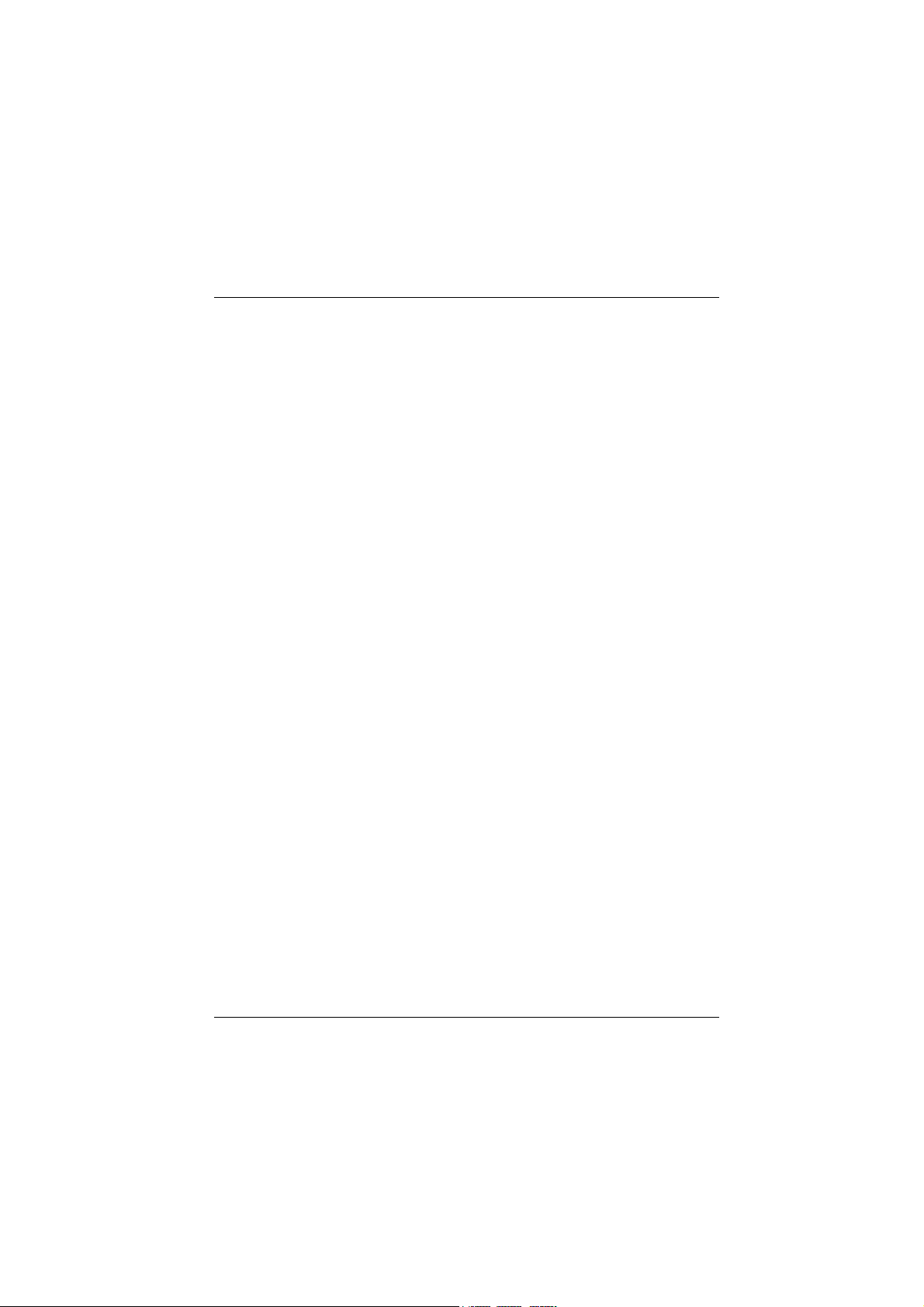
M7SXG
Federal Communications Commission
(F.C.C) Statement
This device complies with Part 15 of the FCC Rules. Operation of this device is
subject to the following two conditions: (1) this device may not cause harmful
interference, and (2) this device must accept any interference received, including
interference that may cause undesired operation.
Accessories: This device has been tested and found to comply with the limits of a
Class B digital device; the accessories associated with this equipment are as
follows:
1. Shielded serial cable. (Can be obtained from multiple retail outlets)
2. Shielded printer cable. (Can be obtained from multiple retail outlets)
3. Shielded video cable. (Can be obtained from multiple retail outlets)
4. Shielded power cord. (Provided by manufacturer)
These accessories are required to ensure compliance with FCC Rules. It is the
responsibility of the user to provide and use these accessories properly.
This equipment has been tested and found to comply with the limits of a Class B
digital device, pursuant of Part 15 of the FCC Rules. These limits are designed to
provide reasonable protection against harmful interference in a residential
installation. This equipment generates, uses and radiates radio frequency energy
and, if you did not installed and used in accordance with the instructions, may cause
harmful interference in the radio communications. There is no guarantee that
interference will not occur in a particular installation. If this equipment does cause
harmful interference in the radio or television reception, which can be determined
by turning the equipment off and on, you are encouraged to try to correct the
interference by one or more of the following measures:
1. Reorient / relocate the receiving antenna.
2. Increase the separation between the equipment and the receiver.
3. Connect the equipment into an outlet from a different circuit where the
receiver is connected.
4. Consult the dealer or an experienced radio/TV technician for help.
Caution: Changes or modifications that is not expressly approved by the
manufacturer could void the user’s authority to operate the equipment.
Page 2
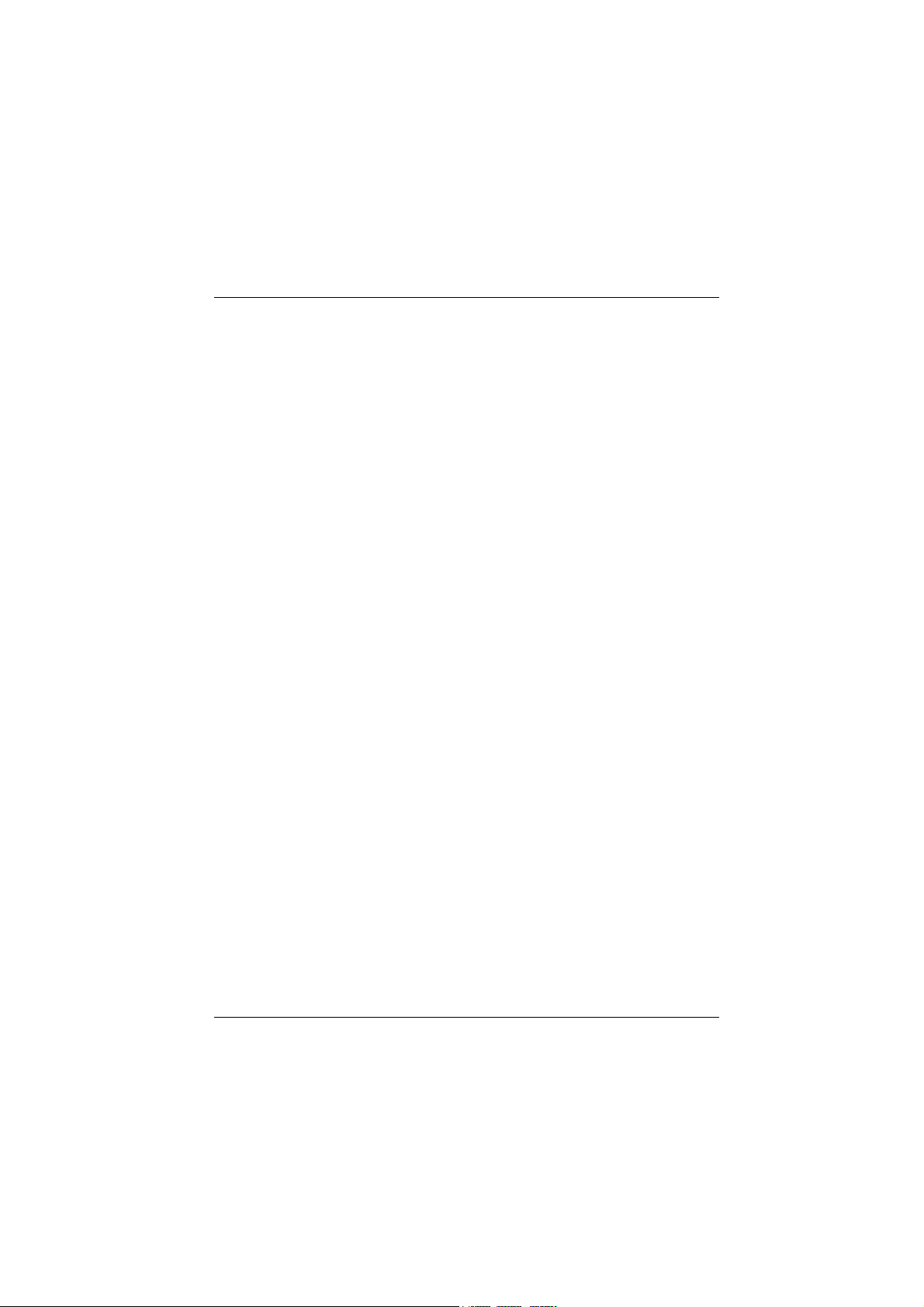
Disclaimer
The vendor makes no representations or warranties with respect to the contents
and specially the vendor disclaims any implied
fitness for any purpose. Further the vendor reserves the right to revise this
publication and to make changes of the contents without obligation to notify any
party beforehand.
Duplication of this publication, in part or in whole, is not allowed without first
obtaining the vendor’s approval in writing.
Trademarks and Remarks
MS-DOS, Windows, Windows NT, Windows 9X, Windows ME, Windows XP
and Windows 2000 are products of Microsoft Corp, with its ownership of
trademark, and are distributed by the vendor under a license agreement.
All trademarks used in this manual are property of their respective owners.
Copyright© 2001
All Rights Reserved
Canadian D.O.C. Statement
This digital apparatus does not exceed the Class B limits for radio noise emissions
from digital apparatus to set out of the radio interference regulations of the
Canadian Department of Communications.
Cet appareil numbérique n‘émet pas de bruits radioélectriques dépassant les
limites appliquées aux appareils numériques de Class B préscrits dans le réglement
du brouillage radioélectrique edict par le minister Des Communications du Canada.
warranties of merchantability or
Page 3
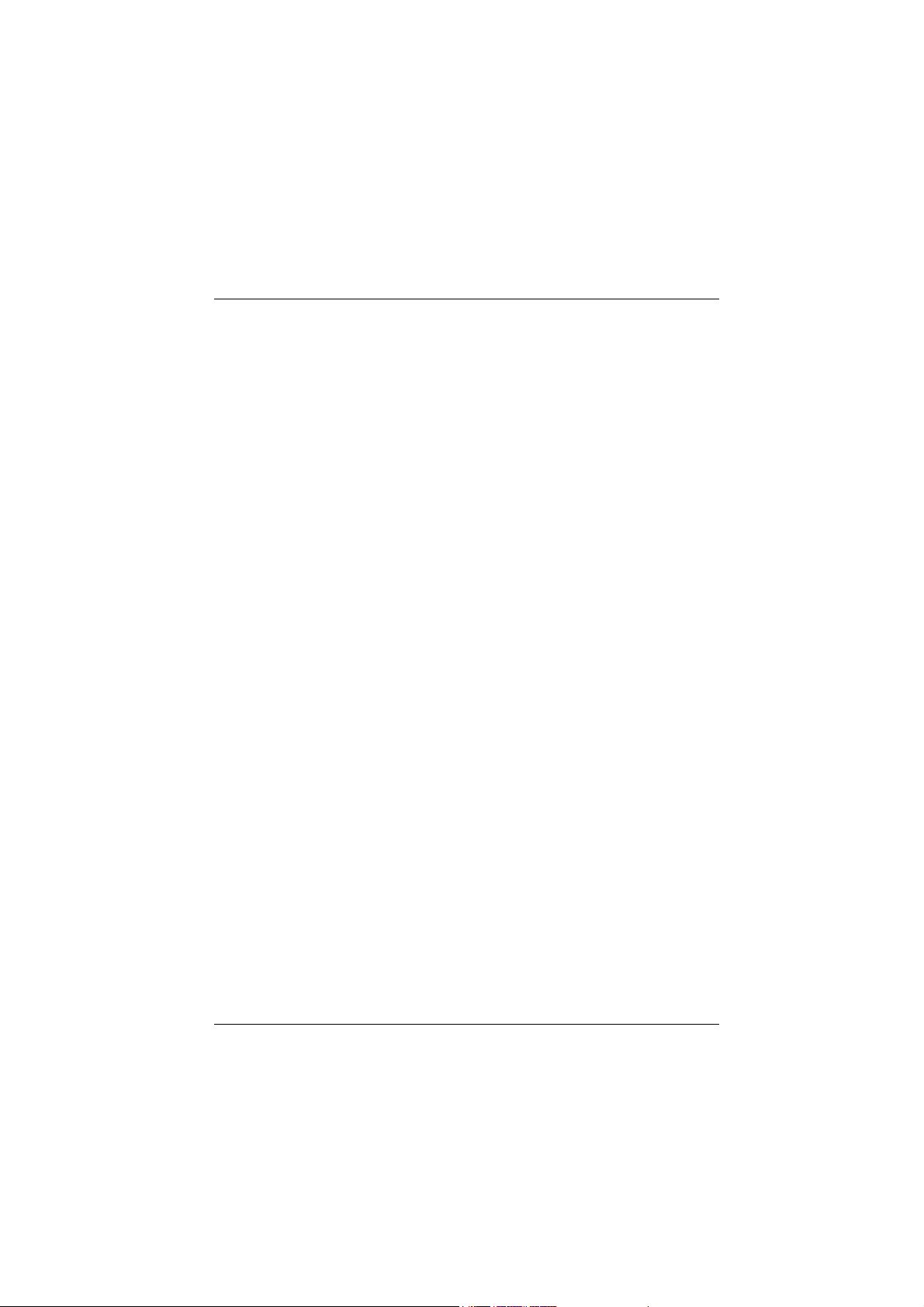
Contents
Introduction.................................................................................. 1-1
1. Motherboard Description........................................................ 1-2
1.1 Features................................................................................................... 1-2
1.1.1 Hardware ..............................................................................................................1-2
1.1.2 BIOS .....................................................................................................................1-6
1.1.3 Software................................................................................................................1-6
1.1.4 Accessories...........................................................................................................1-6
1.2 Motherboard Installation ........................................................................1-7
1.2.1 System Block Diagram.......................................................................................1-7
1.2.2 Layout of Motherboard....................................................................................... 1-8
1.2.3 Quick Reference ..................................................................................................1-8
1.2.3 Quick Reference ..................................................................................................1-9
1.3 CPU Installation ................................................................................... 1-10
1.3.1 CPU Installation Procedure: Socket 478 ........................................................1-10
1.3.2 CPU Fan Header: JCFAN1..............................................................................1-11
1.3.3 System Fan Header: JSFAN1 (Optional) .......................................................1-11
1.4 RAM Module Installation..................................................................... 1-12
1.4.1 DIMM.................................................................................................................1-12
1.4.2 How to install a DIMM Module......................................................................1-13
1.5 Slots ......................................................................................................1-14
1.5.1 AGP (Accelerated Graphics Port) Slot ...........................................................1-15
1.5.2 CNR (Communication Network Riser) Slot..................................................1-15
1.5.3 PCI (Peripheral Component Interconnect) Slots ...........................................1-15
i
Page 4
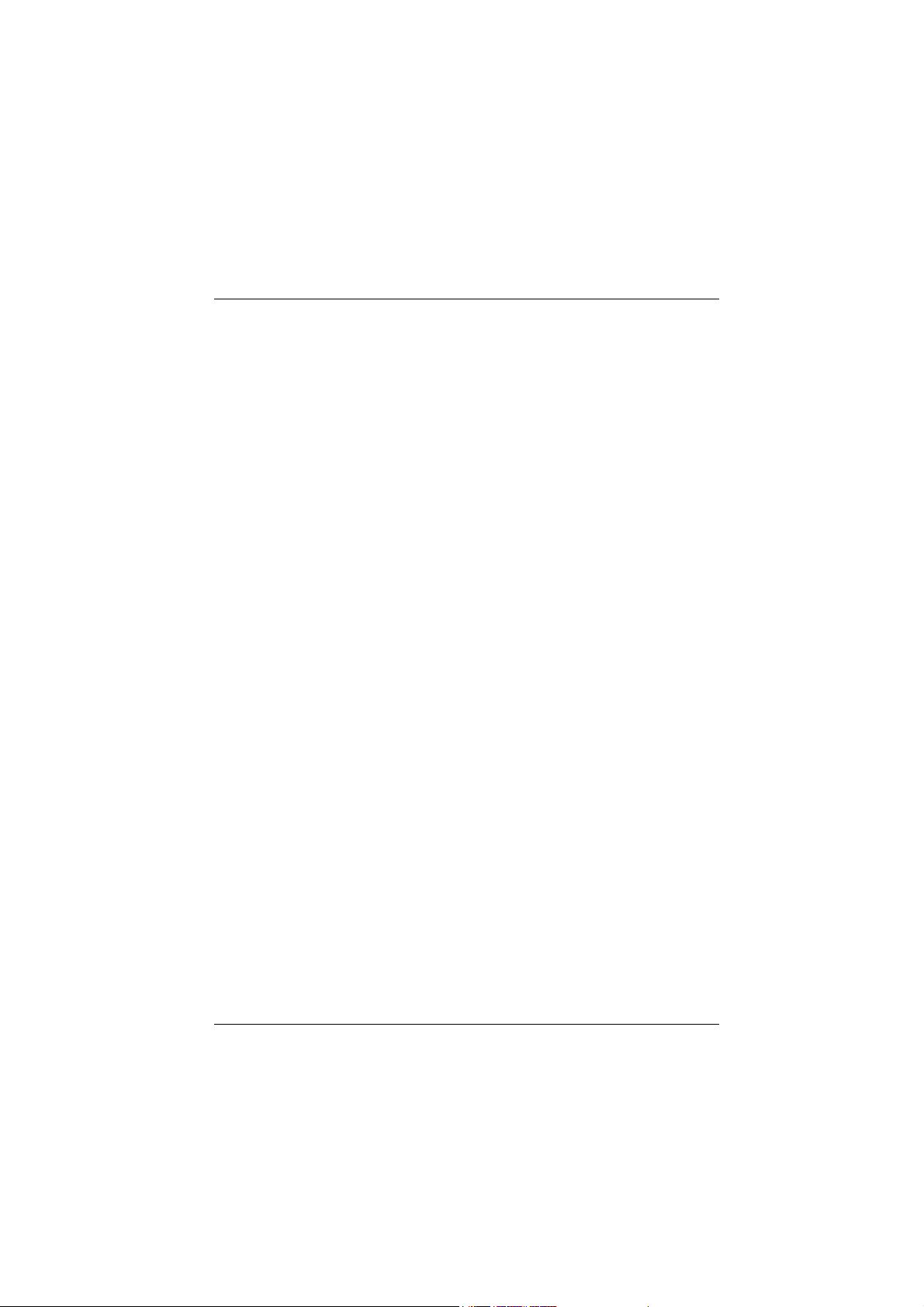
Contents
1.6 Connectors, Headers & Jumpers...........................................................1-16
1.6.1 Front Panel Connector: JPANEL1..................................................................1-17
1.6.2 ATX 20-pin Power Connector: JATXPWR1................................................1-19
1.6.3 ATX 12V Power Connector: JATXPWR2 ...................................................1-19
1.6.4 DIMM Power Voltage Selection: JDIMMPWR1 ........................................1-19
1.6.5 AUX Power Connector: JAUXPWR1 (Optional)........................................1-20
1.6.6 Hard Disk Connectors: IDE1/IDE2 ................................................................1-20
1.6.7 Floppy Disk Connector: FDD1 .......................................................................1-20
1.6.8 Wake On LAN Header: JWOL1.....................................................................1-21
1.6.9 Clear CMOS Jumper: JCMOS1......................................................................1-21
1.6.10 Front USB Headers: JUSB1/JUSB2 ............................................................1-22
1.7 Peripheral Port......................................................................................1-23
1.7.1 PS/2 Mouse / Keyboard Connector: JKBMS1..............................................1-23
1.7.2 USB & LAN Connectors: JUSBLAN1 .........................................................1-24
1.7.3 VGA Connector: JVGA1.................................................................................1-25
1.7.4 Serial and Parallel Interface Ports ....................................................................1-26
1.7.4.1 The Serial Interface: JCOM1 ............................................................... 1-26
1.7.4.2 Parallel Interface Port: JPRNT1........................................................... 1-28
1.7.5 Game (Joystick/MIDI) Port Connector: JGAME1 .......................................1-29
1.7.6 Audio Port Connectors: JSPKR1/JLIN1/JMIC1...........................................1-29
1.7.7 Audio Subsystem ..............................................................................................1-30
1.7.7.1 CD-ROM Audio-In Header: JCDIN1 .................................................. 1-31
1.7.7.2 CD-ROM Audio-In Header: JCDIN2 .................................................. 1-31
1.7.7.3 Front Panel Audio Header: JAUDIO1 ................................................. 1-31
ii
Page 5
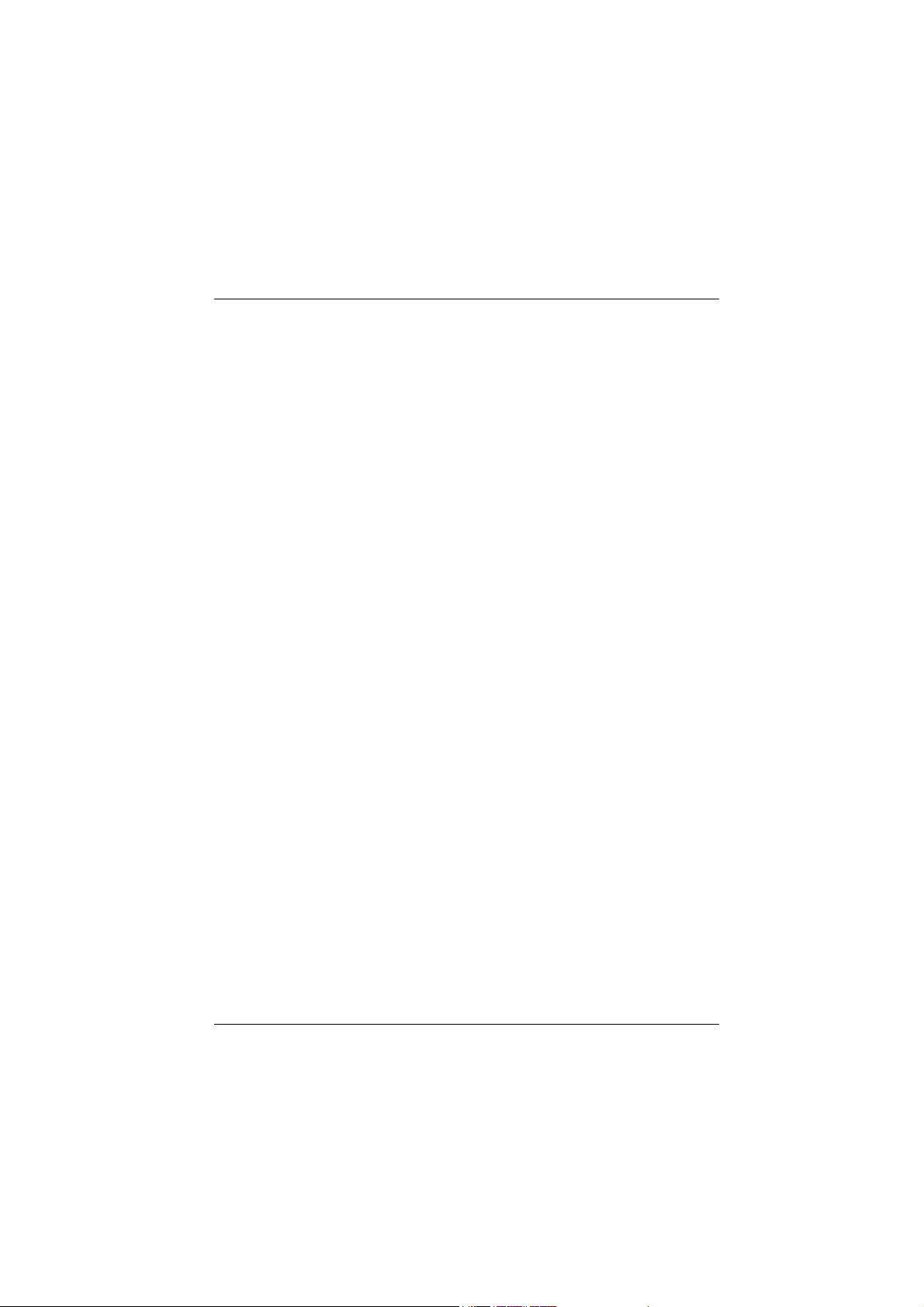
Contents
1.7.7.4 Telephony Audio Header: JTAD1 ....................................................... 1-31
2. BIOS Setup ............................................................................... 2-1
2.1 Main Menu .............................................................................................2-3
2.2 Standard CMOS Features .......................................................................2-6
2.3 Advanced BIOS Features .......................................................................2-9
2.4 Advanced Chipset Features .................................................................. 2-13
2.5 Integrated Peripherals........................................................................... 2-15
2.6 Power Management Setup.................................................................... 2-21
2.7 PnP/PCI Configurations........................................................................2-24
2.8 PC Health Status................................................................................... 2-27
2.9 Frequency Control ................................................................................ 2-29
3. Trouble Shooting ...................................................................... 3-1
iii
Page 6
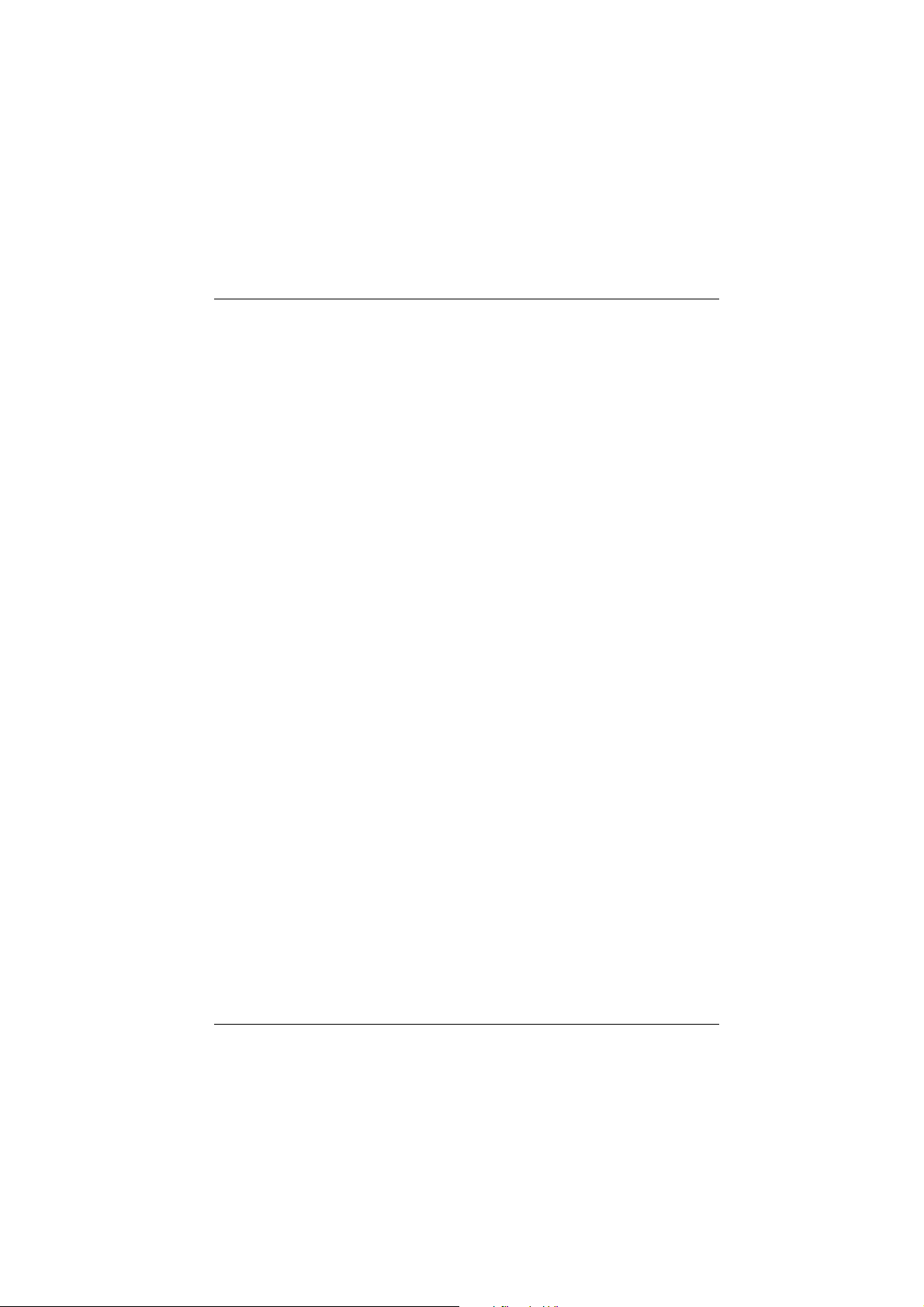
Chapter 1 Motherboard Description
Introduction
System Overview
Congratulations on the purchase of your new system! This motherboard is designed to
take advantage of the latest industry technology to provide you with the ultimate
solution in data processing. In the tradition of its predecessors, this motherboard
continues the commitment of reliability, performance and strives for full compliance
and compatibility with industry software and hardware standards.
M7SXG Highlights:
8 Contains on board I/O facilities, which include one serial port, a parallel port, a PS/2
mouse port, a PS/2 keyboard port, audio ports, USB ports, a game port and a VGA
port.
8 Contains on board IDE facilities for IDE devices such as hard disks and CD-ROM
Drives.
®
8 Supports the Intel Pentium
brings to you the latest technology in micro architecture design, graphics performance,
system bus design, cache architecture and much more.
8 Complies with PC Micro ATX form factor specifications.
8 Supports popular operating systems such as Windows 95/98, Windows NT, Windows
2000, Windows ME, Windows XP, Novell and SCO UNIX.
4 (Socket 478) processor, a leading edge processor which
1-1
Page 7
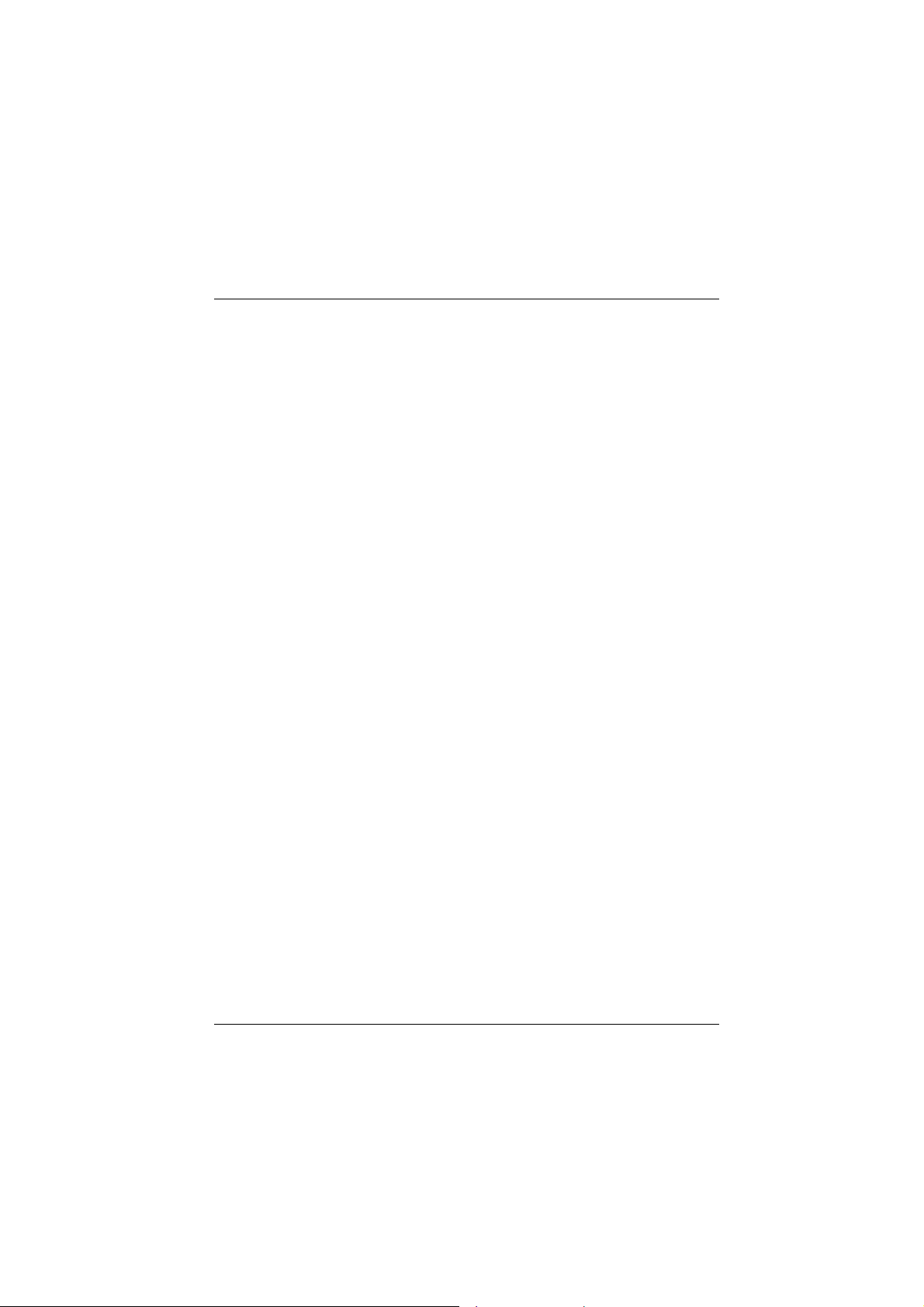
Chapter 1 Motherboard Description
1. Motherboard Description
1.1 Features
1.1.1 Hardware
CPU
− Provides Socket-478.
− Supports the Intel Pentium
power for high-end workstations system.
Speed
− Runing at 400 MHz Front Side Bus frequency.
− Supports up to 2.2 GHz CPU core speeds.
− The 33MHz 32 bit PCI 2.2 compliant.
− The 66MHz AGP 2.0 compliant interface supports 1x, 2x and 4x data
transfer mode.
Chipset
− SiS 650/645, SiS 961.
− Winbond W83697HF.
®
4 processor providing the new generation
DRAM Memory
Shadow RAM
− Supports 200MHz, 266MHz or 333MHz(only for SiS 645) DDR
SDRAM devices.
− Supports 128Mb, 256Mb ,512Mb and 1GB technologies.
− Max of 2 Double-Sided DIMMs with unbuffer (without ECC)
PC2100/PC1600/PC2700(only for SiS 645).
− The largest memory capacity is 2 GB for unbuffer DIMMs.
− Motherboard is equipped with a memory controller providing shadow
RAM and support for ROM BIOS.
1-2
Page 8

Chapter 1 Motherboard Description
Green Functionality
− Supports Award BIOS ™ power management functionality.
− Has a power down timer from 1 to 15 minutes.
− Wakes from power saving sleep mode with any keyboard or mouse
activity.
BUS Slots
− One AGP slot (support AGP v2.0 compliant).
− One CNR slot.
− Three 32-bit PCI bus slots.
Flash Memory
− Supports flash memory functionality.
− Supports ESCD functionality.
Built in IDE Facilities
− Supports four IDE hard disk drives.
− Supports PIO Mode 4, Master Mode, and high performance hard disk
drives.
− Supports disk transfer rates up to 100 MB/second.
− Supports Ultra DMA 33, Ultra DMA 66, Ultra DMA 100 Bus Master
Modes.
− Supports IDE interface with CD-ROM.
− Supports high capacity hard disk drives.
− Supports LBA mode.
AC’97 Sound Codec Onboard
− AC-LINK protocol compliance.
− Compliant with AC’97 2.2 specification.
− 18-bit full duplex stereo ADC, DACs.
− SNR>95 dB through mixer and DAC.
− AC-3 playback required for PVD applications.
1-3
Page 9
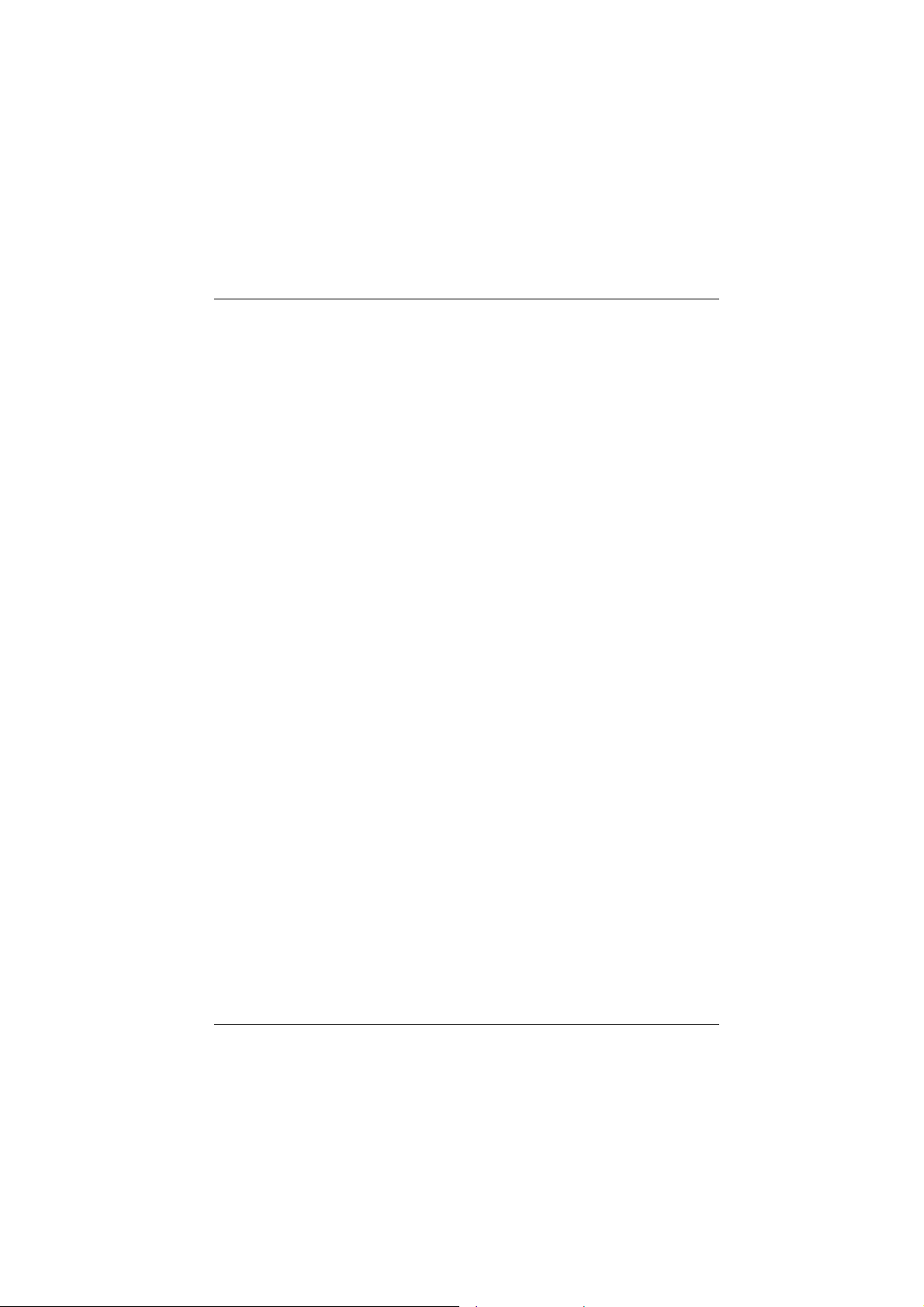
Chapter 1 Motherboard Description
Onboard Graphic
− High Performance and High Quality 3D Accelerator:
Built-in a high performance 256-bit 3D engine.
Built-in a high quality 3D engine.
− High Performance 2D Accelerator.
− MPEG-2/1 Video Decoder:
MPEG-2 ISO/IEC 13818-2
MP@HL and MPEG-1 ISO/IEC 11172-2
standards compliant.
Built-in advanced hardware DVD acceleration logic.
Support AGP bus master/LFB-mode code fetching.
Half pixel resolution in motion compensation.
Support VCD, DVD and HDTV (all ATSC modes) decoding.
Direct DVD to TV playback.
− Video Accelerator.
− High Integration:
Built-in 64x128 CRT FIFOs to support ultra high resolution graphics
modes and reduce CPU wait-state.
I/O facilities
− One multi-mode Parallel Port capable of supporting the following
specifications:
Standard & Bidirection Parallel Port.
Enhanced Parallel Port (EPP).
Extended Capabilities Port (ECP).
− Supports one serial ports, 16550 UART.
− Supports Infrared Data Transmission using IrDA.
− Supports 360KB, 720KB, 1.2MB, 1.44MB, and 2.88MB floppy disk
drives.
Universal Serial Bus
− Supports two back panel Universal Serial Bus Ports and four front panel
− Supports 48 MHz USB.
Universal Serial Bus Ports (optional).
1-4
Page 10
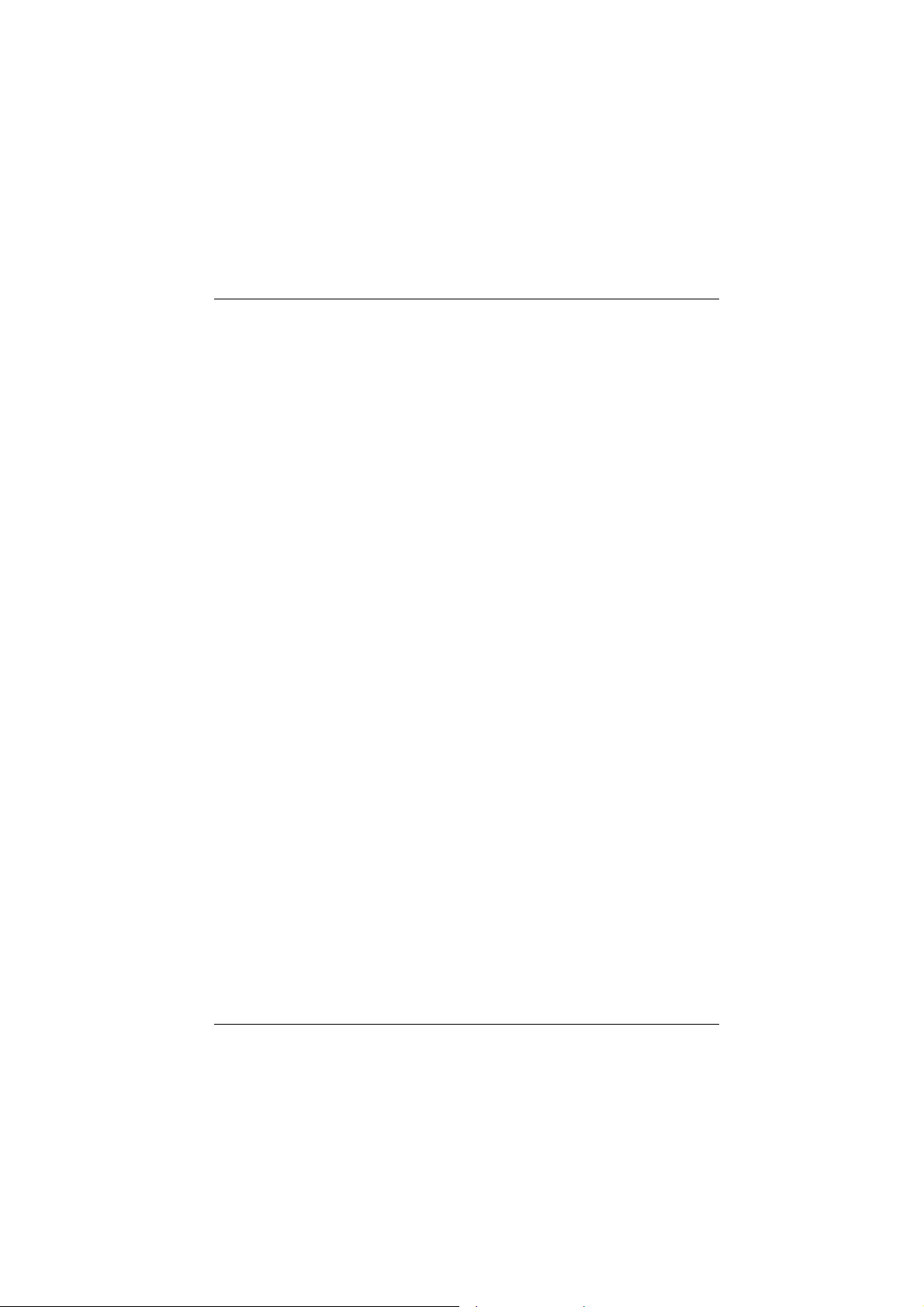
Chapter 1 Motherboard Description
BIOS Hardware Monitor Function
− Monitors CPU Fan Speed.
− Monitors System Fan Speed.
− Monitors System Voltage.
Dimensions (Micro ATX form-factor)
− 24.5cm x 24.5cm (WxL)
1-5
Page 11
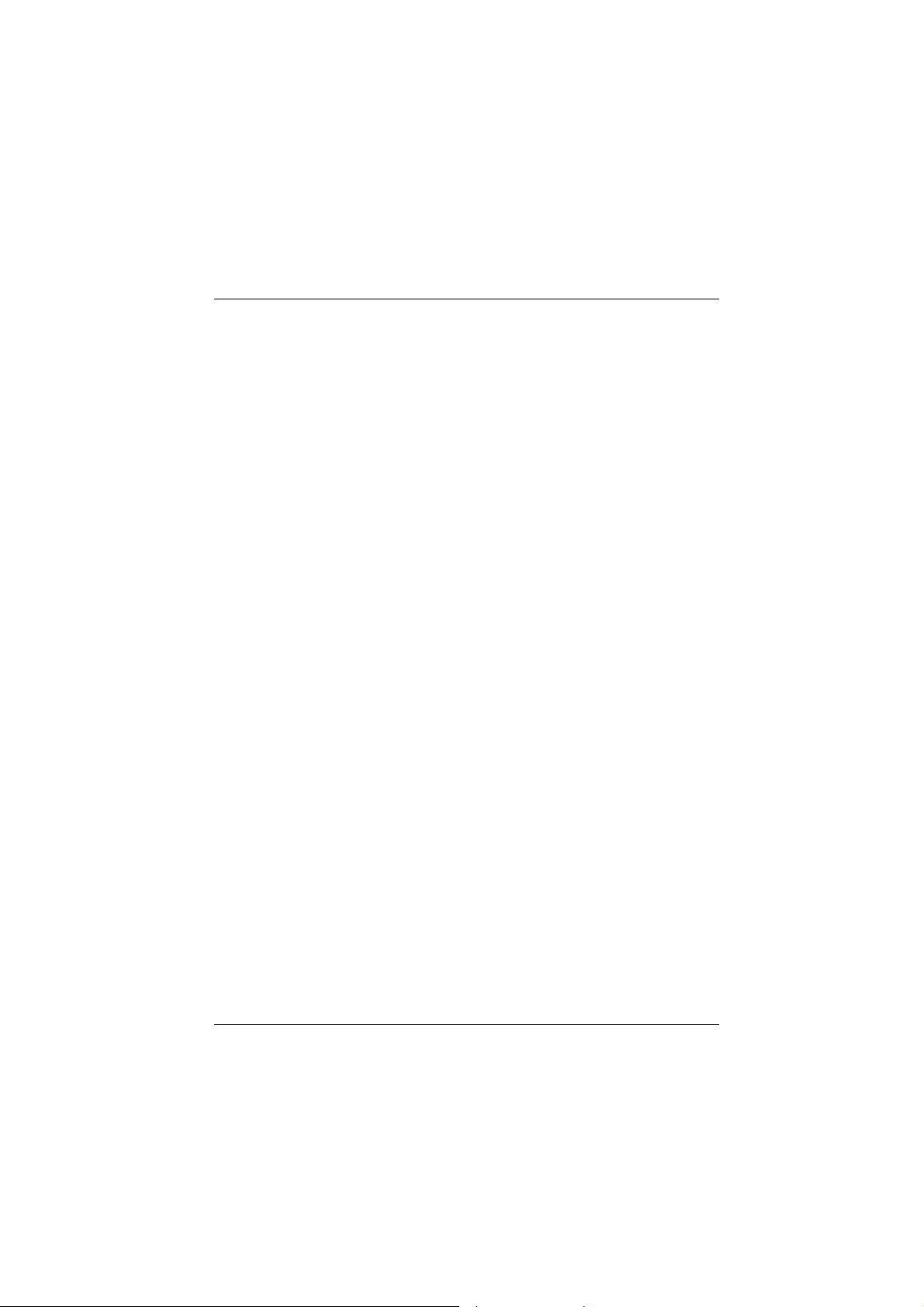
Chapter 1 Motherboard Description
1.1.2 BIOS
− Award BIOS.
− Supports APM1.2.
− Supports USB Function.
− Supports ACPI.
− BIOS Update.
1.1.3 Software
Operating System
− Offers the highest performance for MS-DOS, Windows NT, Windows
2000, Windows 95/98, Windows ME,
UNIX etc.
Windows XP, Novell, SCO
1.1.4 Accessories
− HDD Cable.
− FDD Cable.
− Flash Memory Writer for BIOS Update.
− JUSB1/JUSB2 Cable (Optional).
− Rear I/O Panel for Micro ATX Case (Optional).
− Fully Setup Driver CD.
1-6
Page 12
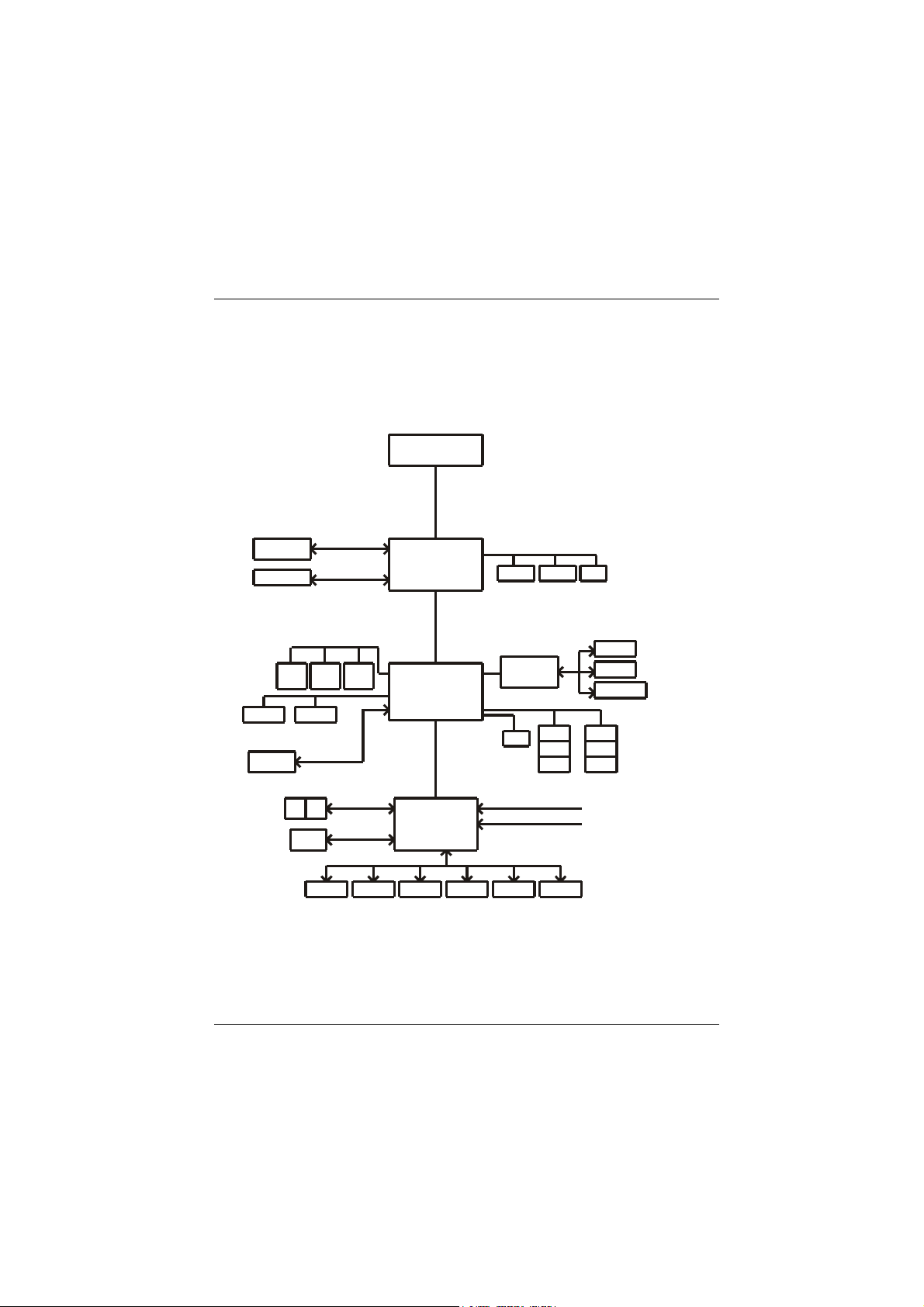
Chapter 1 Motherboard Description
1.2 Motherboard Installation
1.2.1 System Block Diagram
SOCKET-478
Host Bus
Support Dual Monitor
VGA
V-DIMM SLOT
VGA Connector
PCI
SLOT 3
IDE 1
KEYBOARD
/MOUSE
VGA Slot
VGA Connector
PCI
SLOT 2
IDE 2
PS/2
PCI
SLOT 1
SiS650
VGA
HyperZip
512 MB
SiS961
LPC Bus
DDR SDRAM
DIMM 1 DIMM 2
AC'97
Audio Codec
CNR
USB 0
USB 1
USB 3
SSTL-2 Termination
(Only for DDR)
Rtt
Analog In
Analog Out
3D Audio Out
USB 2
USB 4
USB 5
FAN1FAN
FAN CONTROL
2
FAN CONTROL
Legacy
ROM
GPIOs SERIAL PARALLEL FLOPPY
IR/CIR
LPC Super I/O
GAME/MIDI
VOLTAGE MONITOR
TEMPERATURE MONITOR
M7SXG
ATX(FSB: 400MHz)
SUPPORTS 2 DIMMS
SUPPORTS 1 AGP SLOT
SUPPORTS 3 PCI SLOTS
SUPPORTS 1 CNR SLOT
SUPPOR TS TELEPHO NY
1-7
Page 13
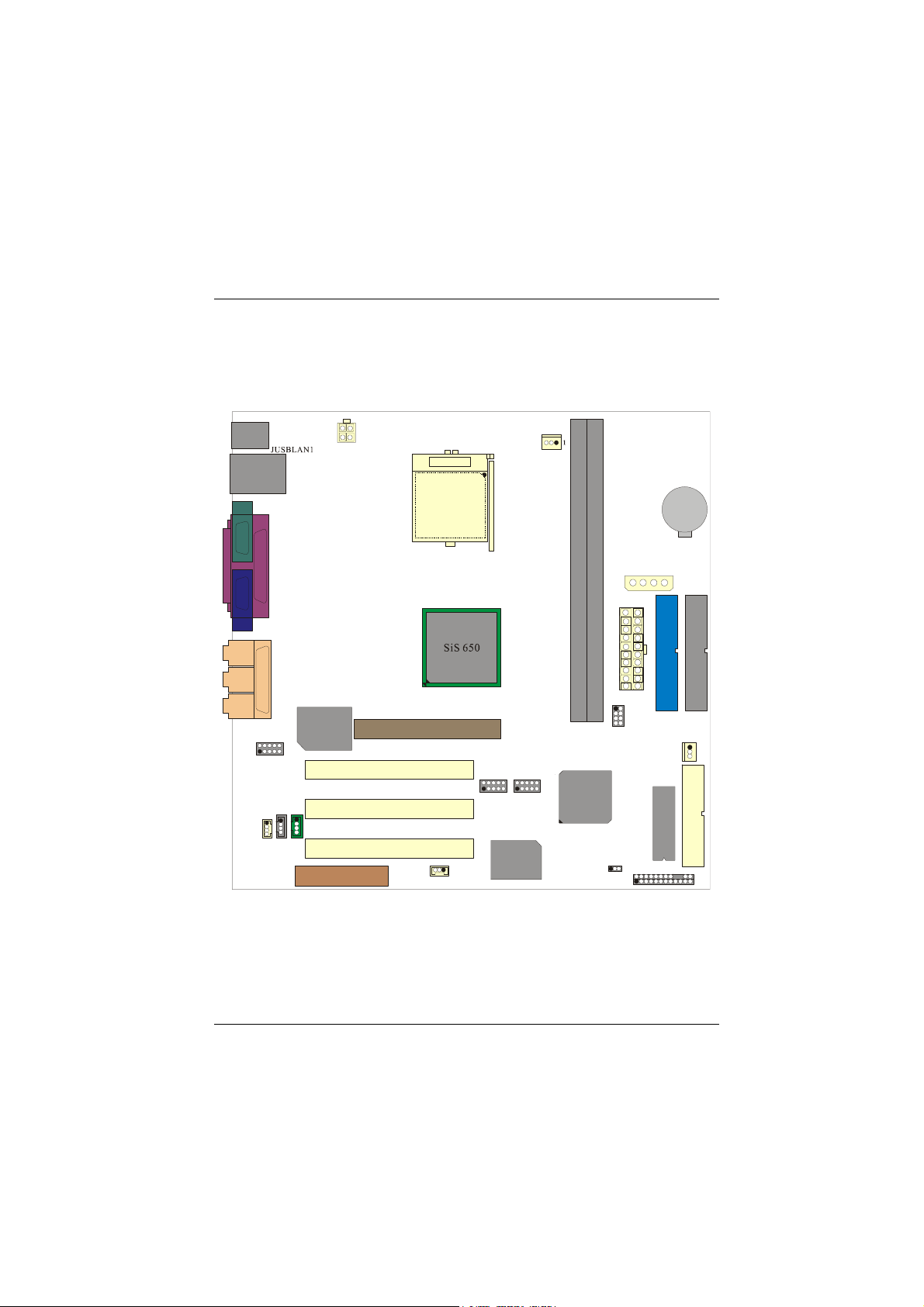
Chapter 1 Motherboard Description
1.2.2 Layout of Motherboard
Model No. M7SXG
JKBMS1
JATXPWR2
Socket 478
JCOM1
JPRNT1
JCFAN1
BAT1
SP-OUT
LINE-IN
MIC-IN
JVGA1
2
1
JAUDIO1
1
JCDIN2
JAUD_GAME1
GAME Port
JCDIN1
1
1
LAN
CHIP
JTAD1
CNR1
JWOL1
1
PCI1
PCI2
PCI3
AGP1
2
1
JUSB2
2
121
JUSB1
Winbond
I/O
DDR 1
DDR1 DDR2
SiS 961
DDR 2
JATXPWR1
1
JDIMMPWR1
1
JCMOS1
JAUXPWR1
JSFAN1
JPANEL1
2
1
SECONDARY IDE CONN.
IDE2 IDE1
1
FDD1
BIOS
PRIMARY IDE CONN.
FLOPPY DISK CONN.
1-8
Page 14
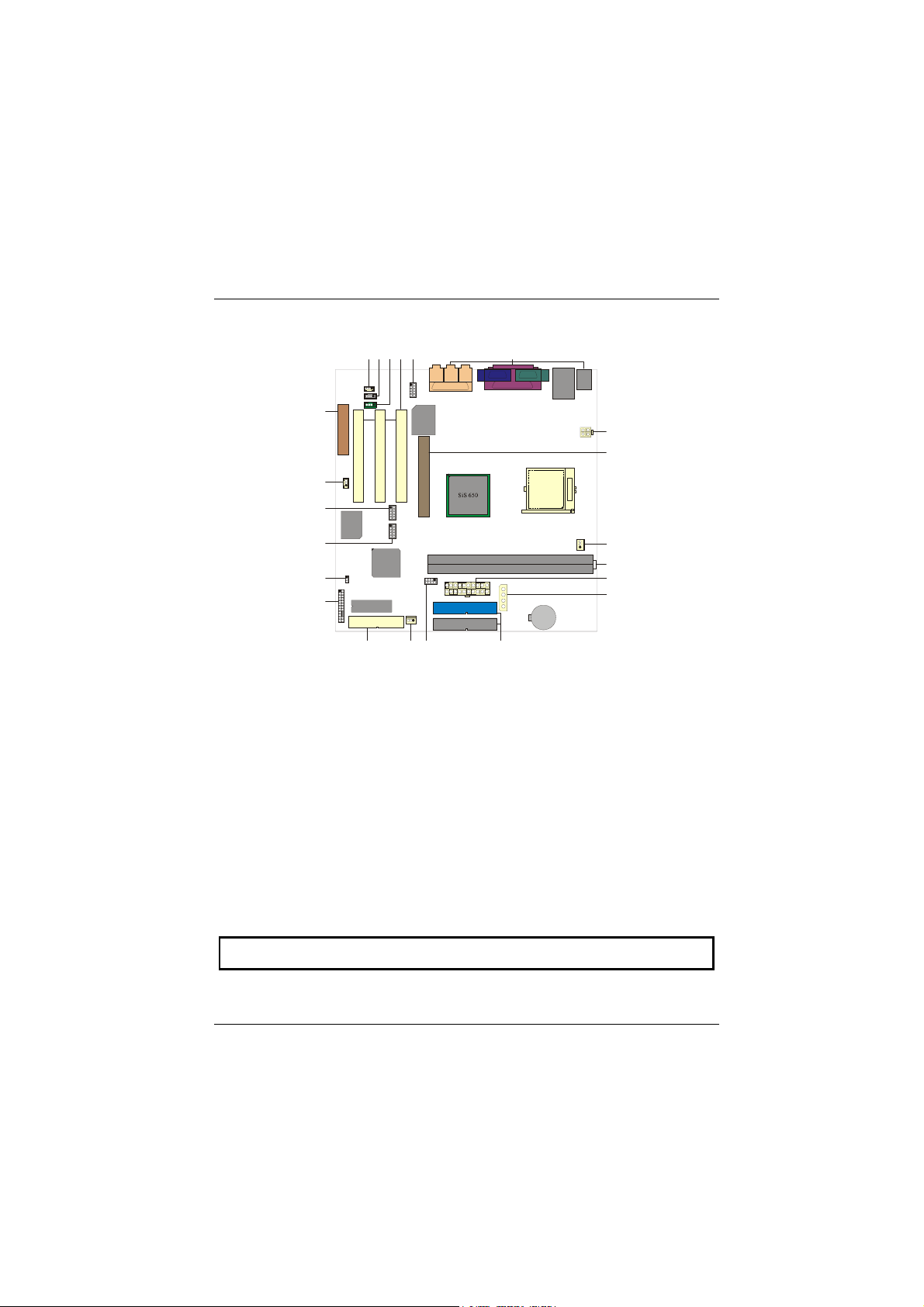
Chapter 1 Motherboard Description
1.2.3 Quick Reference
G
H
I
Winbond
I/O
J
K
L
BIOS
FLOPPY DISK CONN.
MNO P
SiS 961
LAN
CHIP
SECONDARY IDE CONN.
PRIMARY IDE CONN.
ABCDEF
DDR 1
DDR 2
V
U
Socket 478
T
S
R
Q
A. Back Panel I/O Connectors M. Floppy Disk Connector (FDD1)
B. Front Audio Header (JAUDIO1) N. System FAN Header (*JSFAN1)
C. PCI BUS Slots (PCI1-3) O. DIMM Power Voltage Selection Header
D. Telephony Header (JTAD1) (JDIMMPWR1)
E. CD Audio-In Header (JCDIN1) P. IDE Connectors (IDE1-2)
F. CD Audio-In Header (JCDIN2) Q. AUX Power Connector (*JAUXPWR1)
G. CNR Slot (CNR1) R. ATX Power Connector (JATXPWR1)
H. Wake-On-LAN Header (JWOL1) S. DDR DIMMs (DDR 1-2)
I. Front USB Header (JUSB2) T. CPU FAN Header (JCFAN1)
J. Front USB Header (JUSB1) U. AGP Slot (AGP1)
K. Clear CMOS (JCMOS1) V. ATX 12V Power Connector
L. Front Panel Connector (JPANEL1) (JATXPWR2)
NOTE: The “ * “mark mean that the function is optional.
1-9
Page 15
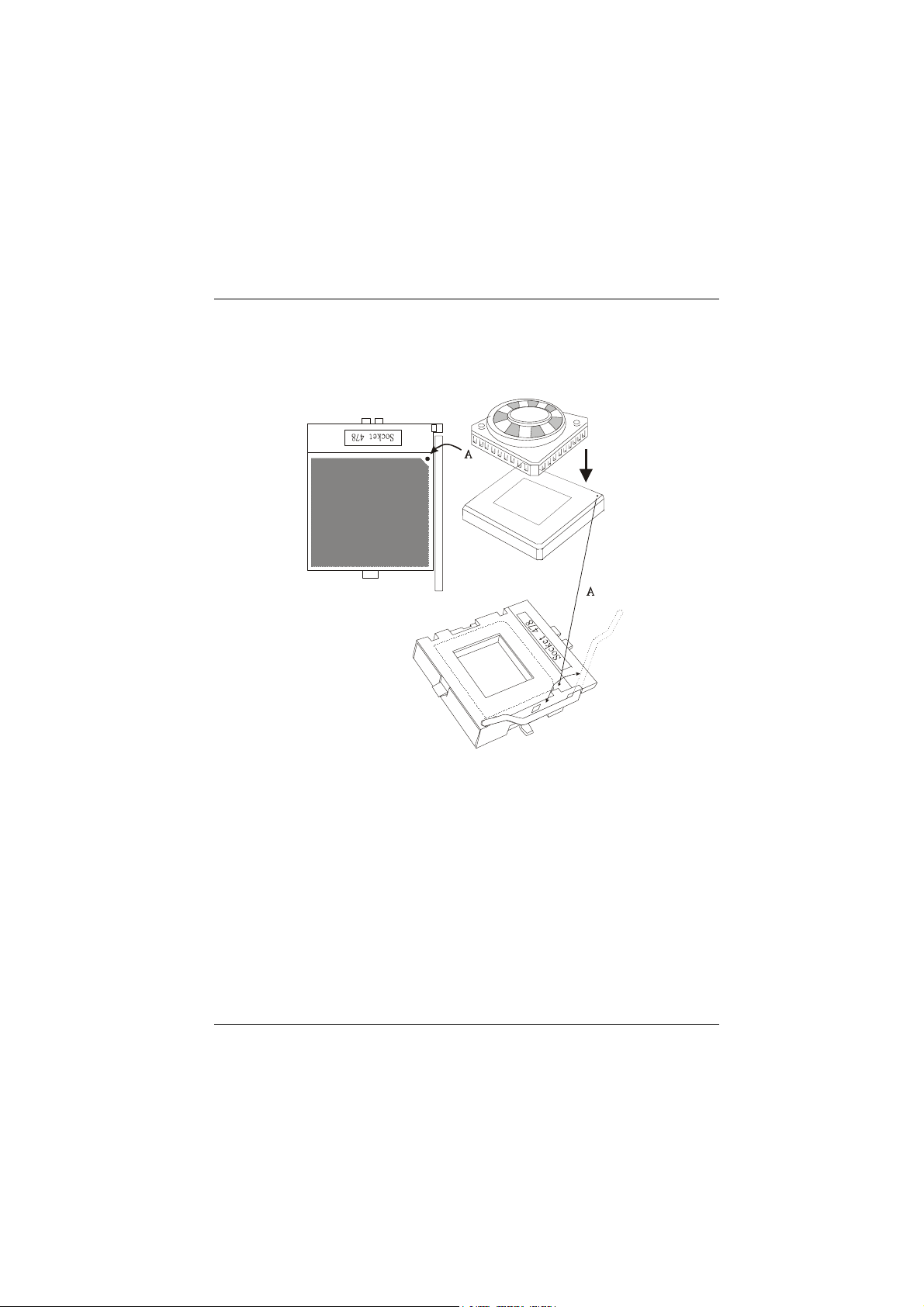
Chapter 1 Motherboard Description
1.3 CPU Installation
1.3.1 CPU Installation Procedure: Socket 478
C
P
U
1. Pull the lever sideways away from the socket then raise the lever up to a
90-degree angle.
2. Locate Pin A in the socket and look for the white dot or cut edge in the CPU.
Match Pin A with the white dot/cut edge then insert the CPU.
3. Press the lever down.
4. Put the fan on the CPU by buckling it and then put the fan’s power port into
the JCFAN1, then the installation will be completed.
1-10
Page 16
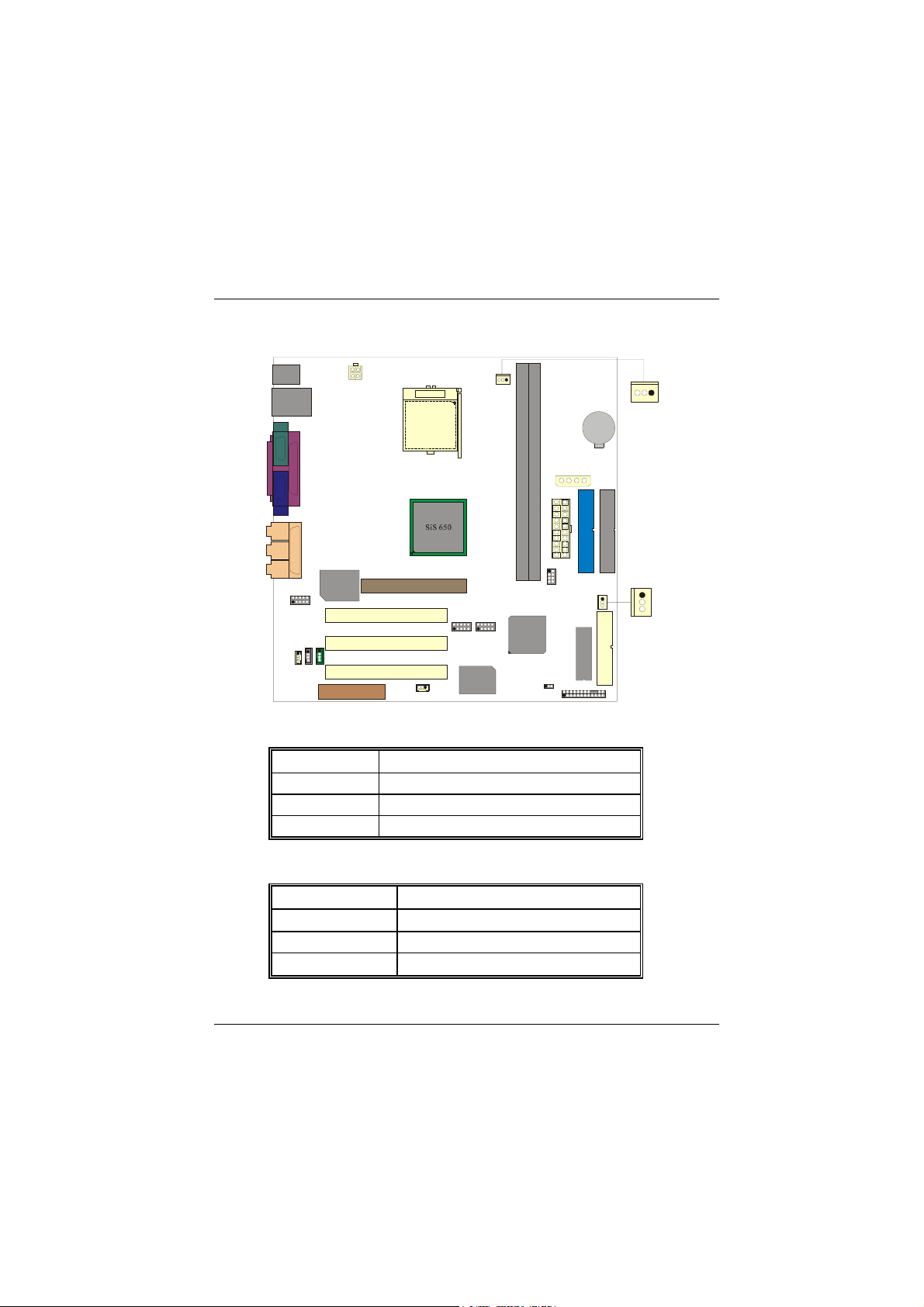
Chapter 1 Motherboard Description
CPU Installation Layout
Socket 478
1
JCFAN1
DDR 1
DDR 2
PRIMARY IDE CONN.
LAN
CHIP
SECONDARY IDE CONN.
1
SiS 961
Winbond
I/O
JSFAN1
BIOS
FLOPPY DISK CONN.
1.3.2 CPU Fan Header: JCFAN1
1.3.3 System Fan Header: JSFAN1 (Optional)
Pin No. Assignment
1
2
3
Ground
+12V
Sense
Pin No. Assignment
1
2
3
Ground
+12V
Sense
1-11
Page 17
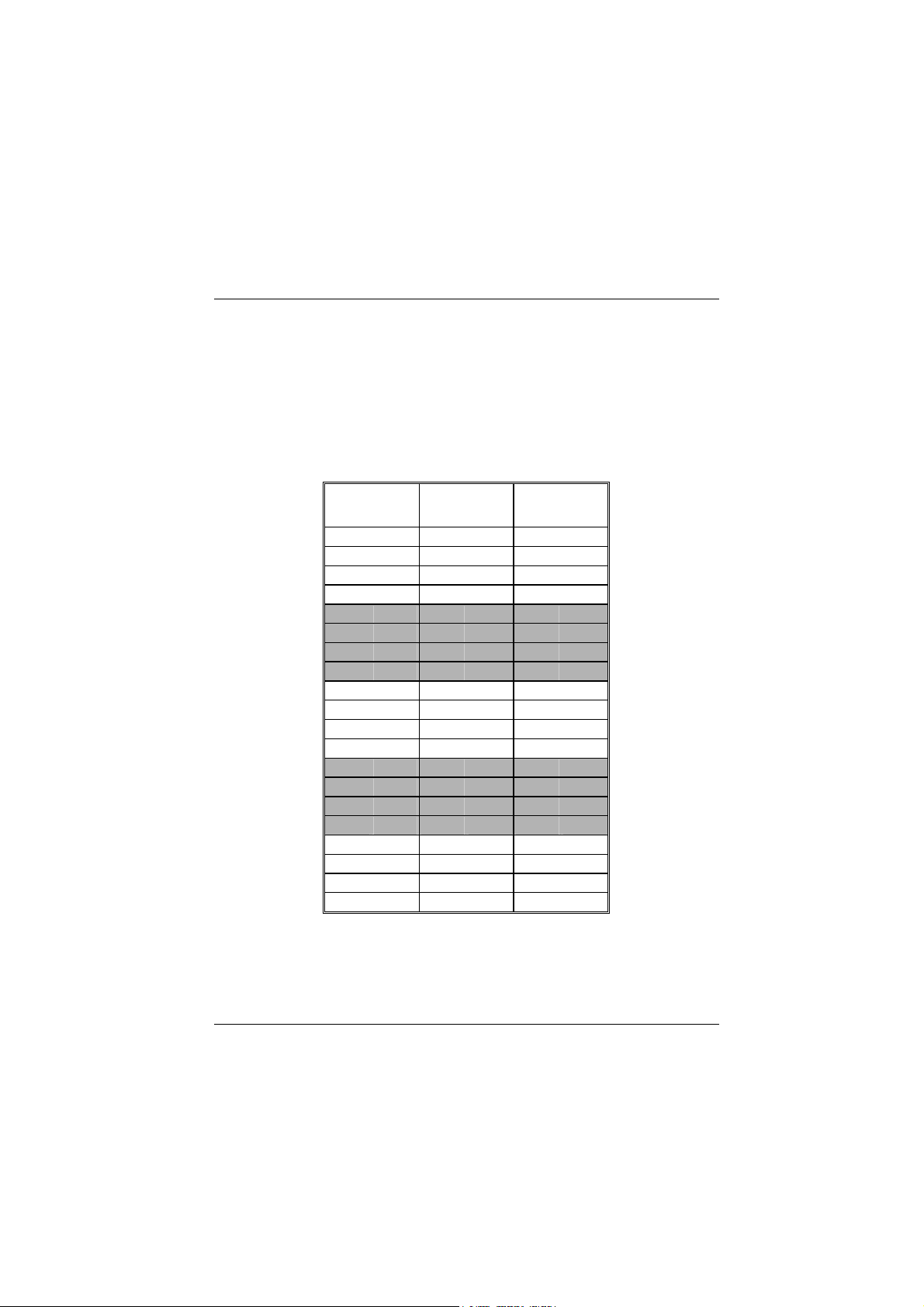
Chapter 1 Motherboard Description
1.4 RAM Module Installation
1.4.1 DIMM
DRAM Access Time: 2.5V Unbuffered DDR SDRAM (without ECC) PC1600/
PC2100/ PC2700 Type required.
DRAM Type: 128MB/ 256MB/ 512MB/ 1GB DIMM Module (184 pin)
Total Memory Size with unbuffer DIMMs
(Only for reference)
Total Memory
Size (MB)
128 M 128 M ---256 M 256 M ---512 M 512 M ----
1 G 1 G ---256 M 128 M 128 M
384 M 256 M 128 M
640 M 512 M 128 M
1128 M 1 G 128 M
384 M 128 M 256 M
512 M 256 M 256 M
768 M 512 M 256 M
1256 M 1 G 256 M
640 M 128 M 512 M
768 M 256 M 512 M
1028 M 512 M 512 M
1512 M 1 G 512 M
1128 M 128 M 1 G
1256 M 256 M 1 G
1512 M 512 M 1 G
2 G 1 G 1 G
DIMM 1
DIMM 2
1-12
Page 18
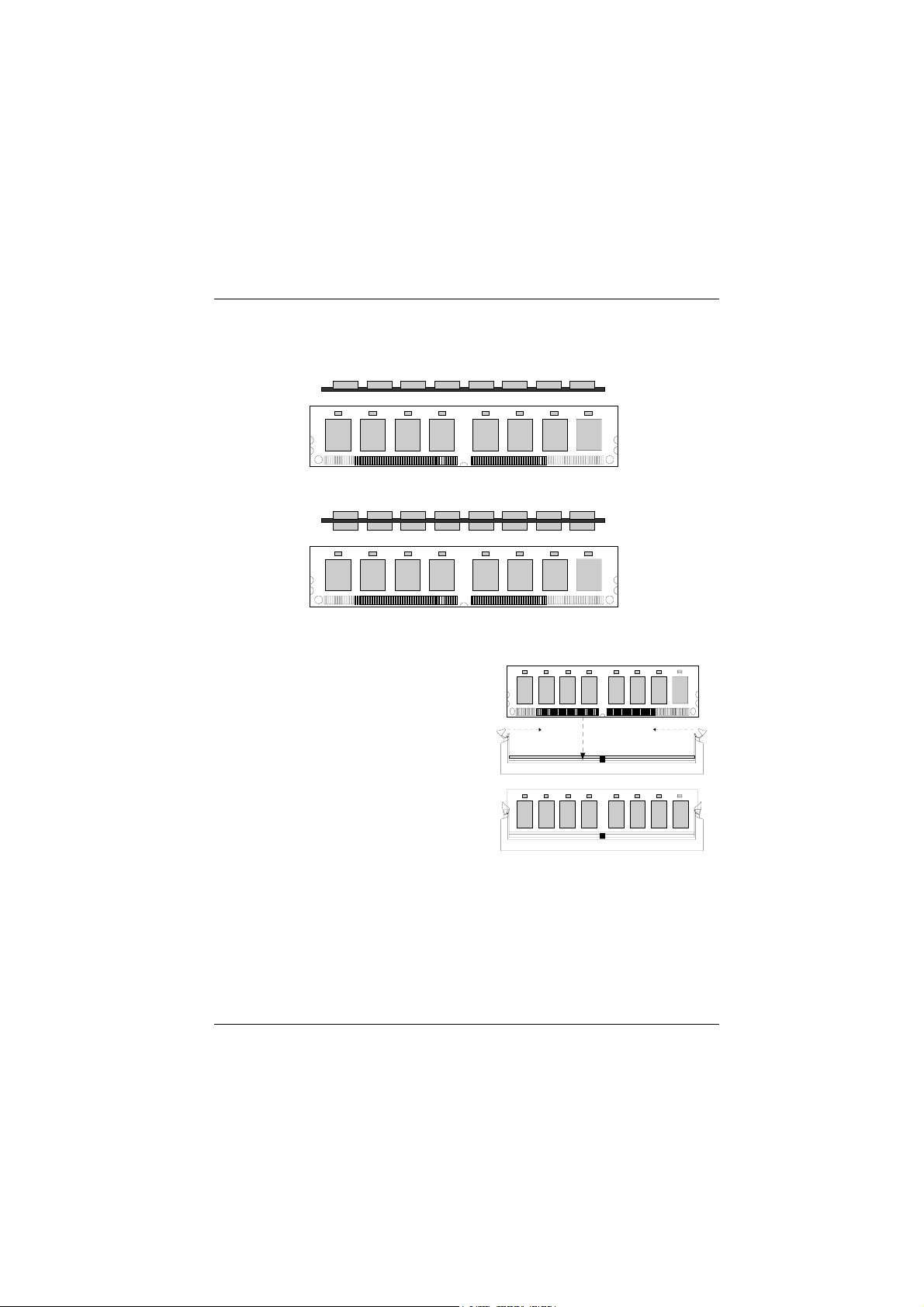
Chapter 1 Motherboard Description
1.4.2 How to install a DIMM Module
1. The DIMM socket has a “ Plastic Safety
Tab” ,and the DIMM memory module has
an Asymmetrical notch”, so the DIMM
memory module can only fit into the slot
in one direction.
2. Push the tabs out. Insert the DIMM
memory modules into the socket at a
90-degree angle, then push down vertically
so that it will fit into the place.
3. The Mounting Holes and plastic tabs
should fit over the edge and hold the
DIMM memory modules in place.
Single Sided DIMM
Double Sided DIMM
1-13
Page 19
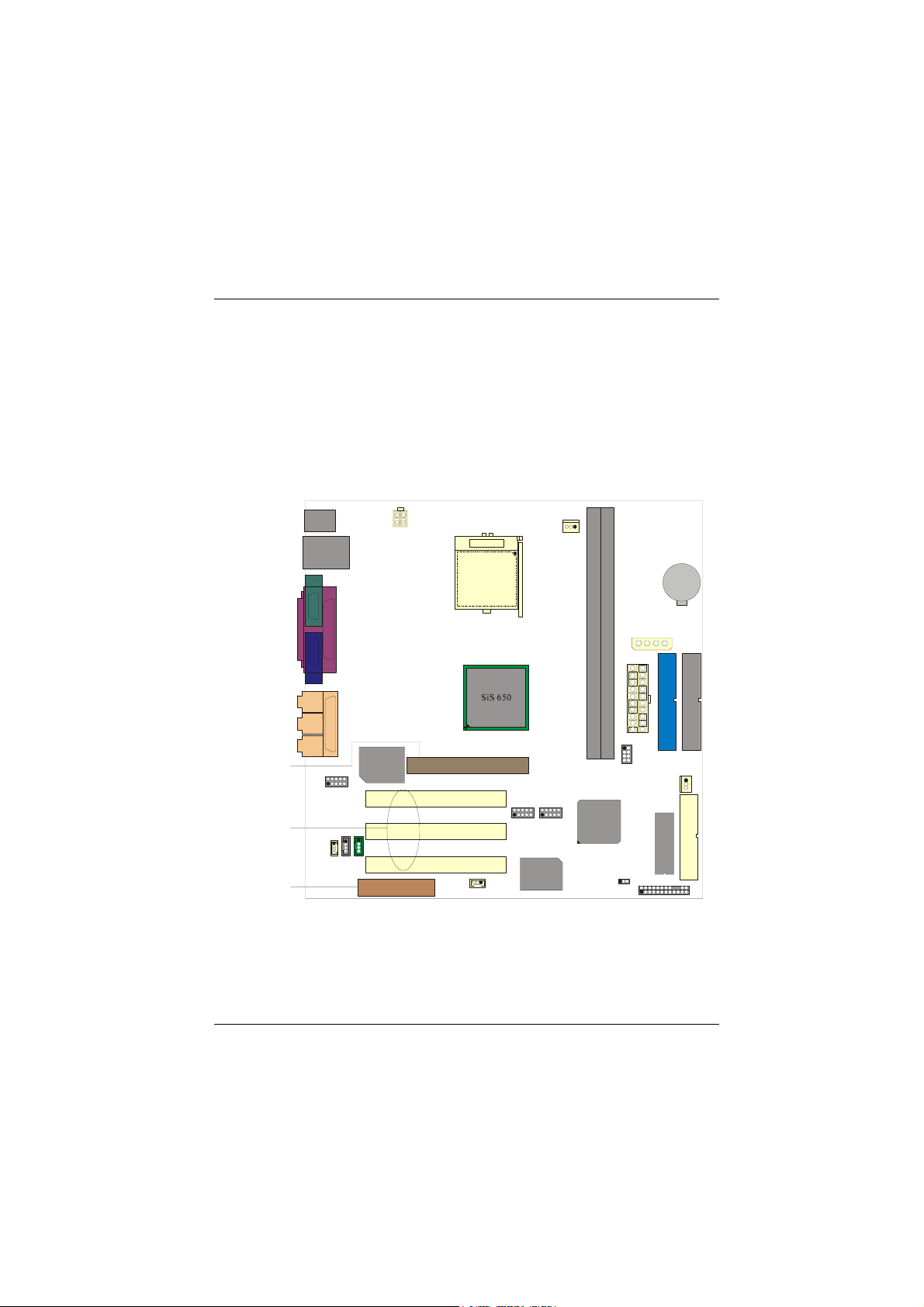
Chapter 1 Motherboard Description
1.5 Slots
The slots in this motherboard are designed to hold expansion cards and connect them to
the system bus. Expansion slots are a means of adding or enhancing the motherboard's
features and capabilities. With these efficient facilities, you can increase the
motherboard's capabilities by adding hardware that performs tasks that are not part of
the basic system.
Socket 478
DDR 1
DDR 2
PRIMARY IDE CONN.
SECONDARY IDE CONN.
LAN
AGP Slot
CHIP
PCI Slot
CNR Slot
1-14
Winbond
I/O
SiS 961
BIOS
FLOPPY DISK CONN.
Page 20
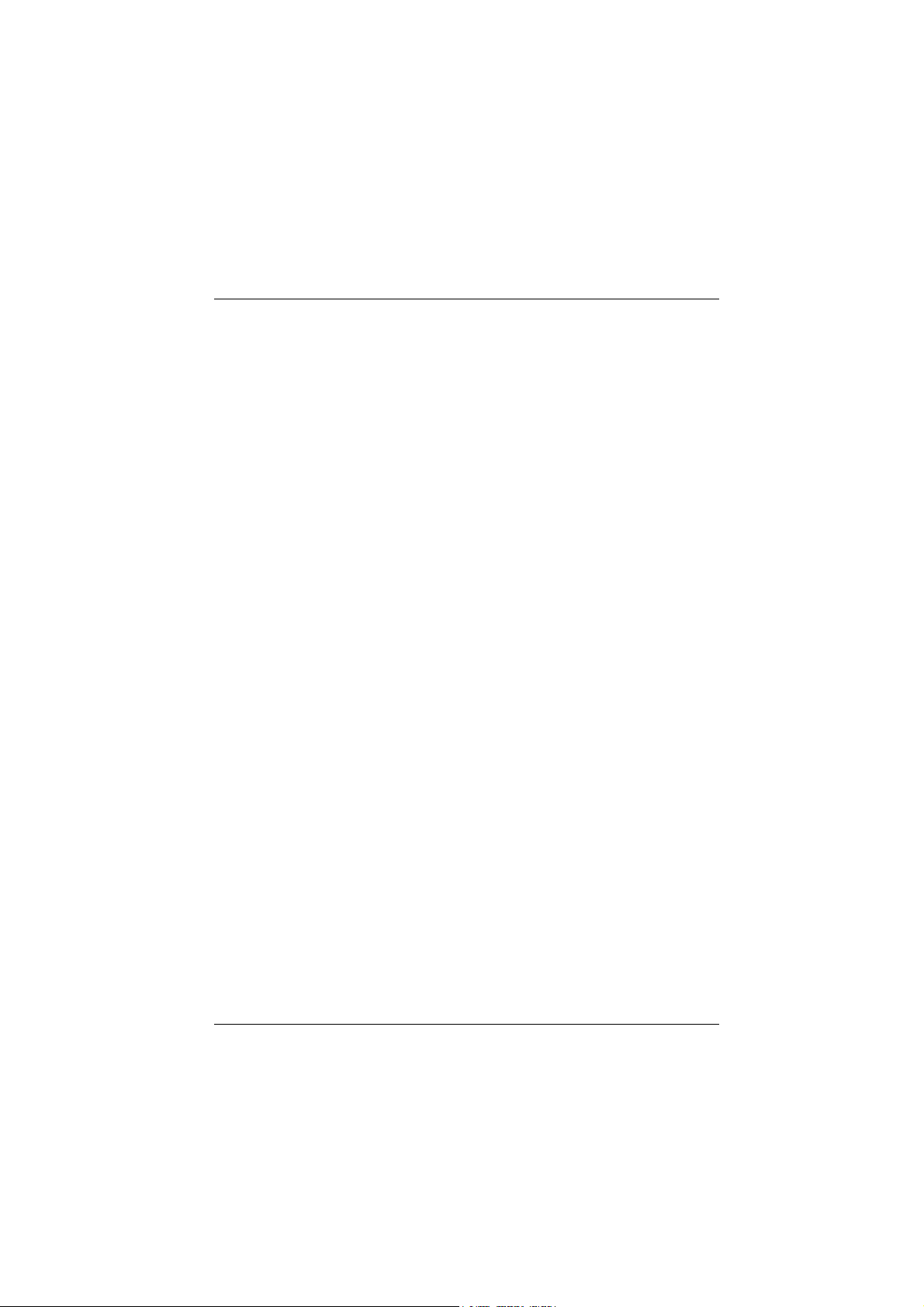
Chapter 1 Motherboard Description
1.5.1 AGP (Accelerated Graphics Port) Slot
Unlike the mouse ports, keyboard ports and printer ports, this motherboard has built
in video facilities and one of the expansion slot for a video card. Your monitor will
attach directly to that video card. This motherboard supports video cards for PCI
slot, but it is also equipped with an Accelerated Graphics Port (AGP). An AGP card
will take advantage of AGP technology for improved video efficiency and
performance, especially with 3D graphics.
1.5.2 CNR (Communication Network Riser) Slot
The CNR specification is an open Industry Standard Architecture and it defines a
hardware scalable riser card interface, which supports audio, network and modem
only.
1.5.3 PCI (Peripheral Component Interconnect) Slots
This motherboard is equipped with 3 standard PCI slots. PCI stands for Peripheral
Component Interconnect, it is a bus standard for expansion cards and it is
designated as 32 bit.
1-15
Page 21
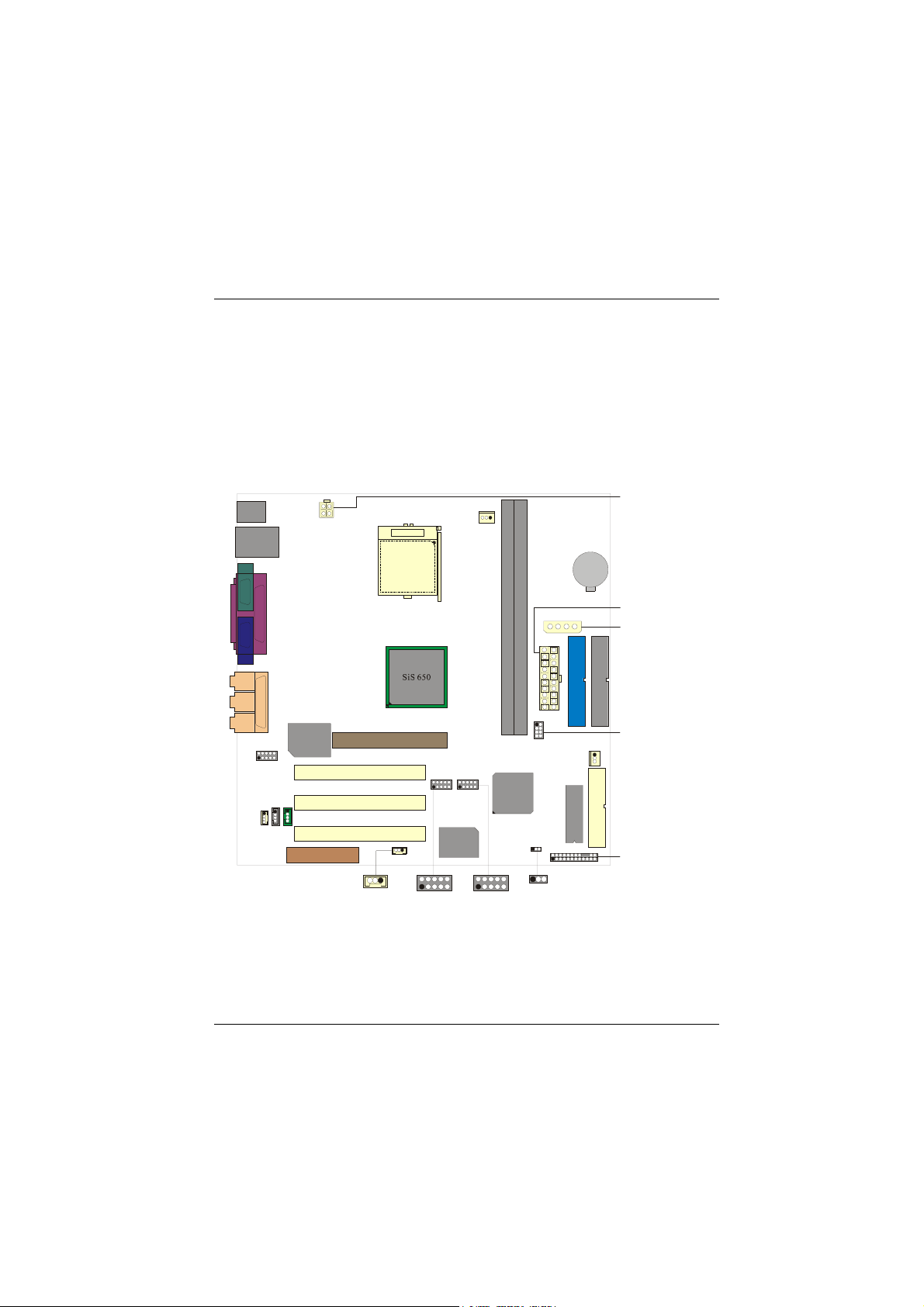
Chapter 1 Motherboard Description
1.6 Connectors, Headers & Jumpers
The connectors, headers and jumpers introduced below provide you lots of
capabilities such as power supply, front panel signal revelation, IDE hard disk
connection, floppy disk connection, Wake On LAN function and USB connection.
Noticeably, a jumper has two or more pins that can be covered by a plastic jumper
cap, allowing you to select different system options.
JATXPWR2
Socket 478
JATXPWR1
DDR 1
LAN
CHIP
DDR 2
PRIMARY IDE CONN.
SECONDARY IDE CONN.
JAUXPWR1
JDIMMPWR1
SiS 961
BIOS
FLOPPY DISK CONN.
JPANEL1
JWOL1
Winbond
I/O
JUSB2 JUSB1
JCMOS1JCMOS1
1-16
Page 22
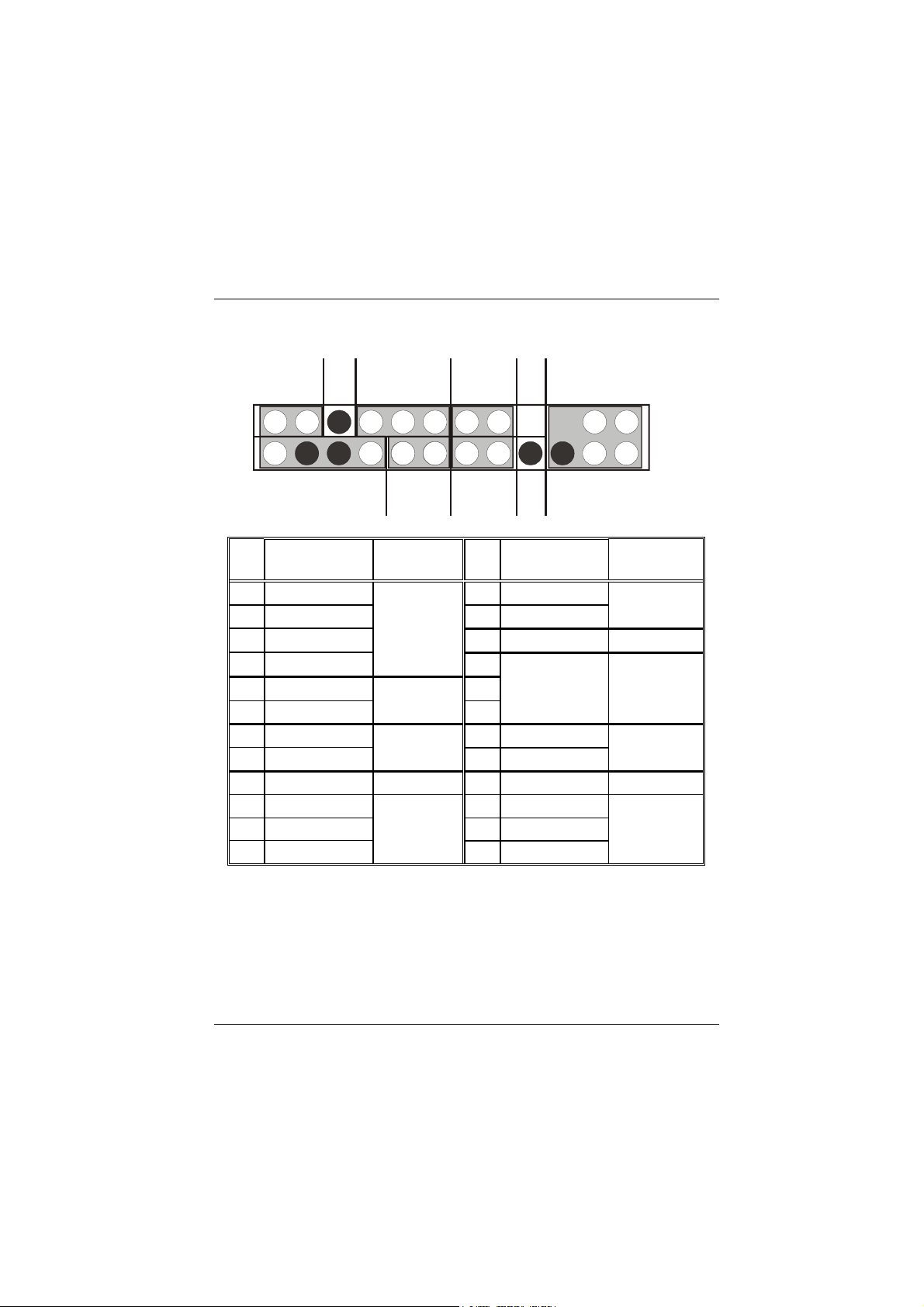
Chapter 1 Motherboard Description
1.6.1 Front Panel Connector: JPANEL1
SLP
NA
POW-LED
(-)(+) (+)
ON/OFF
K
E
Y
2
1
SPK
HLED
(-)(+)
RST
NA
IR
24
23
Pin Assignment Function Pin Assignment Function
No.
No.
1 +5V 2 Sleep Control Sleep
3 NA Speaker 4 Ground Button
5 NA Connector 6 NA
7 Speaker 8 Power LED (+)
9 HDD LED (+) Hard Drive 10 Power LED (+) POWER
11 HDD LED (-) LED 12 Power LED (-) LED
13 Ground Reset 14 Power Button Power-on
15 Reset Control Button 16 Ground Button
17 NA 18 KEY
19 NA IrDA 20 KEY IrDA
21 +5V Connector 22 Ground Connector
23 IRTX 24 IRRX
SPK (Speaker Connector)
An offboard speaker can be installed on the motherboard as a manufacturing option.
An offboard speaker can be connected to the motherboard at the front panel
connector. The speaker (onboard or offboard) provides error beep code information
during the Power On Self-Test when the computer cannot use the video interface.
The speaker is not connected to the audio subsystem and does not receive output
from the audio subsystem.
1-17
Page 23

Chapter 1 Motherboard Description
RST (Reset Button)
This connector can be attached to a momentary SPST switch. This switch is usually
open and when closed will cause the motherboard to reset and run the POST
(Power On Self Test).
POW-LED (Power LED Connector)
This connector can be attached to an LED on the front panel of a computer case.
The LED will illuminate while the computer is powered on.
HLED (Hard Drive LED Connector)
This connector can be attached to an LED on the front panel of a computer case.
The LED will flicker during disk activity. This disk activity only applies to those
IDE drives directly attached to the system board.
IR (Infrared Connector)
This connector is used to attach to an infrared sensing device. After the IrDA
interface is configured, connectionless data transfer to and from portable devices
such as laptops, PDAs is possible.
SLP (Sleep/Green Button)
This connector is used to conserve energy by powering down the monitor and the
hard disk when not in use. To configure this option, you need to connect a button
from the front panel to this connector. Depressing the button will power down the
monitor and hard drives until the system is invoked by any keyboard activity,
mouse activity, modem activity or when the sleep button is depressed again.
APM (Advanced Power Management) must be enabled in the system BIOS and the
APM driver must be loaded.
ON/OFF (Power Button)
This connector can be attached to a front panel power switch. The switch must pull
the Power Button pin to ground for at least 50 ms to signal the power supply to
switch on or off. (The time required is due to internal debounce circuitry on the
system board). At least two seconds must pass before the power supply will
recognize another on/off signal.
1-18
Page 24

Chapter 1 Motherboard Description
1.6.2 ATX 20-pin Power Connector: JATXPWR1
This connector supports the power button on-board. Using the ATX power
supply, function such as Soft Power Off is supported on this motherboard. This
power connector supports instant power-on functionality, which means that the
system will boot up instantly when the power connector is inserted on the board.
PIN Assignment PIN Assignment
1 +3.3V 11 +3.3V
2 +3.3V 12 -12V
3 Ground 13 Ground
4 +5V 14 PS_ON
5 Ground 15 Ground
6 +5V 16 Ground
7 Ground 17 Ground
8 PW_OK 18 -5V
9 +5V_SB 19 +5V
10 +12V 20 +5V
1.6.3 ATX 12V Power Connector: JATXPWR2
PIN Assignment PIN Assignment
1 +12V 3 Ground
2 +12V 4 Ground
1.6.4 DIMM Power Voltage Selection: JDIMMPWR1
Pin DDR DIMM Voltage
1-2
3-4
5-6
7-8
* It’s strongly recommended to set DDR DIMM voltage in default setting 2.55V.
+2.55V (Default)
+2.65V
+2.75V
+2.85V
1-19
Page 25

Chapter 1 Motherboard Description
1.6.5 AUX Power Connector: JAUXPWR1 (Optional)
PIN Assignment PIN Assignment
1 VCC 3 Ground
2 Ground 4 +12V
1.6.6 Hard Disk Connectors: IDE1/IDE2
The motherboard has a 32-bit Enhanced PCI IDE Controller that provides PIO
Mode 0~4, Bus Master, and Ultra DMA / 33, Ultra DMA / 66,Ultra DMA / 100
functionality. It has two HDD connectors IDE1 (primary) and IDE2 (secondary).
You can connect up to four hard disk drives, a CD-ROM, a 120MB Floppy
(reserved for future BIOS) and other devices to IDE1 and IDE2. These
connectors support the IDE hard disk cable provided.
• IDE1 (Primary IDE Connector)
The first hard drive should always be connected to IDE1. IDE1 can connect a
Master and a Slave drive. You must configure the second hard drive on IDE1 to
Slave mode by setting the jumper accordingly.
• IDE2 (Secondary IDE Connector)
The IDE2 controller can also support a Master and a Slave drive. The configuration
is similar to IDE1. The second drive on this controller must be set to slave mode.
1.6.7 Floppy Disk Connector: FDD1
The motherboard provides a standard floppy disk connector (FDC) that supports
360K, 720K, 1.2M, 1.44M and 2.88M floppy disk types. This connector supports
the provided floppy drive ribbon cables.
1-20
Page 26

Chapter 1 Motherboard Description
1.6.8 Wake On LAN Header: JWOL1
Pin No. Assignment
1
2
3
5V SB
Ground
Wake up
1.6.9 Clear CMOS Jumper: JCMOS1
JCMOS1 Assignment
1 3
1 3
Remove AC
power line
AC power on
1-2 Closed
2-3 Closed
The following procedures are for resetting
the BIOS password. It is important to
follow these instructions closely.
JCMOS1
(2-3) closed
Normal Operation (default)
Clear CMOS Data
Wait five
seconds
JCMOS1
(1-2) closed
Reset your desired password
or clear CMOS data
1-21
Page 27

Chapter 1 Motherboard Description
1.6.10 Front USB Headers: JUSB1/JUSB2
Before you install these two headers, make sure the pin assignments
Note:
are corresponded to the table below, otherwise, it may cause great
damage to your USB device.
(JUSB1)
Pin Assignment Pin Assignment
1
3
5
7
9
+5V
USB2 Data(-)
USB2 Data(+)
Ground
KEY
(JUSB2)
Pin Assignment Pin Assignment
1
3
5
7
9
+5V
USB4 Data(-)
USB4 Data(+)
Ground
KEY
2
4
6
8
10
2
4
6
8
10
+5V
USB3 Data(-)
USB3 Data(+)
Ground
NC
+5V
USB5 Data(-)
USB5 Data(+)
Ground
NC
1-22
Page 28

Chapter 1 Motherboard Description
1.7 Peripheral Port
JKBMS1
PS/2
Keyboard
PS/2
Mouse
JUSBLAN1
LAN(Optional)
USB
COM1
JPRNT1
Parallel
VGA1
JVGA1JCOM1
Speaker
JSPKR1
JGAME1
Game Port
Line In
Out
JLIN1
Mic
In
JMIC1
1.7.1 PS/2 Mouse / Keyboard Connector: JKBMS1
The motherboard provides a standard PS/2 mouse / Keyboard mini DIN connector
for attaching a PS/2 mouse. You can plug a PS/2 mouse / Keyboard directly into
this connector. The connector location and pin definition are shown below:
Pin 4 VCC
Pin 2 NC
Pin 6 NC
Pin 4 VCC
Pin 2 NC
PS/2 Mouse / Keyboard Connectors
PS / 2 Mouse
Pin 6 NC
Keyboard
Pin 5 Mouse Clock
Pin 3 GND
Pin 1 Mouse DATA
Pin 5 KBD Clock
Pin 3 GND
Pin 1 KBD DATA
Pin Assignment
1 Data
2 No connect
3 Ground
4 +5 V (fused)
5 Clock
6 No connect
1-23
Page 29

Chapter 1 Motherboard Description
1.7.2 USB & LAN Connectors: JUSBLAN1
The motherboard provides a OHCI (Open Host Controller Interface) Universal
Serial Bus Roots for attaching USB devices such as: keyboard, mouse and other
USB devices. You can plug the USB devices directly into this connector.
Stacked USB Connectors
Stacked LAN Connector
LAN(Optional)
USB
Pin Assignment
1 (5) +5 V (fused)
2 (6)
3 (7)
4 (8) Ground
Signal names in brackets ([]) are for USB Port 1.
Pin Assignment Pin Assignment
1
2
3
4
5
6
TDP
TDN
RDP
NC
NC
RDN
USBP0- [USBP1-]
USBP0+ [USBP1+]
7
8
9
10
11
12
NC
NC
VCC3 SBY
TX LED
VCC3 SBY
RX LED
1-24
Page 30

Chapter 1 Motherboard Description
1.7.3 VGA Connector: JVGA1
This motherboard has built in video facilities. Your monitor will attach directly to
JVGA1 connector on the motherboard.
Pin Assignment Pin Assignment
1
3
5
7
9
11
13
15
Red
Blue
Ground
Ground
5V
NC
HS/NC
DDC/CLK
2
4
6
8
10
12
14
Green
NC
Ground
Ground
Ground
DDC/Data
VSYNC
1-25
Page 31

Chapter 1 Motherboard Description
1.7.4 Serial and Parallel Interface Ports
This system comes equipped with two serial ports and one parallel port. Both types
of interface ports will be explained in this chapter.
1.7.4.1 The Serial Interface: JCOM1
The serial interface port is sometimes referred to as an RS-232 port or an
asynchronous communication port. Mice, printers, modems and other peripheral
devices can be connected to a serial port. The serial port can also be used to connect
your computer with another computer system. If you wish to transfer the contents
of your hard disk to another system it can be accomplished by using each machine’s
serial port.
The serial ports on this system have two 9-pin connectors. Some older computer
systems and peripherals used to be equipped with only one 25-pin connector.
Should you need to connect your 9-pin serial port to an older 25-pin serial port, you
can purchase a 9-to-25 pin adapter.
1-26
Page 32

Chapter 1 Motherboard Description
Connectivity
The serial ports can be used in many ways, and it may be necessary to become
familiar with the pinout diagram. The following chart gives you the function of
each pin on the 9-pin connector and some of the 25-pin connector. This information
can be used when configuring certain software programs to work with the serial
ports.
Signal Name DB9 PIN DB25 PIN
DCD Data Carrier Detect 1 8
RX Receive Data 2 3
TX Transmit Data 3 2
DTR Data Terminal Ready 4 20
GND Signal Ground 5 7
DSR Data Set Ready 6 6
RTS Request to Send 7 4
CTS Clear to Send 8 5
RI Ring Indicator 9 22
1-27
Page 33

Chapter 1 Motherboard Description
1.7.4.2 Parallel Interface Port: JPRNT1
Unlike the serial ports, parallel interface port has been standardized and should not
present any difficulty interfacing peripherals to your system. Sometimes called
centronics port, the parallel port is almost exclusively used with printers. The
parallel port on your system has a 25-pin, DB25 connector (see picture below). The
pinout for the parallel port are shown in the table below.
Signal Pin
-Strobe 1
Data 0 2
Data 1 3
Data 2 4
Data 3 5
Data 4 6
Data 5 7
Data 6 8
Data 7 9
-Ack 10
Busy 11
Paper Empty 12
+Select 13
-Auto FDXT 14
-Error 15
-Init 16
-SLCTN 17
Ground 18
Ground 19
Ground 20
Ground 21
Ground 22
Ground 23
Ground 24
Ground 25
1-28
Page 34

Chapter 1 Motherboard Description
1.7.5 Game (Joystick/MIDI) Port Connector: JGAME1
This connector allows you to connect a joystick or game pad for playing computer
games. Also, you may play or edit professional music by connecting MIDI devices.
Game/Joystick/MIDI
1.7.6 Audio Port Connectors: JSPKR1/JLIN1/JMIC1
Speaker Out is used to connect speakers or headphones for audio output.
Line In can be connected to the external CD player, Tape player or other audio
devices for audio input.
Mic In is used to connect a microphone which allows you to input sounds and
voices.
Speaker Out Line In
Mic In
1-29
Page 35

Chapter 1 Motherboard Description
1.7.7 Audio Subsystem
1
Socket 478
JTAD1
DDR 1
DDR 2
2
1
JAUDIO1
PRIMARY IDE CONN.
SECONDARY IDE CONN.
1
LAN
CHIP
JCDIN1
SiS 961
1
JCDIN2
Winbond
I/O
BIOS
FLOPPY DISK CONN.
1-30
Page 36

Chapter 1 Motherboard Description
1.7.7.1 CD-ROM Audio-In Header: JCDIN1
Pin No. Assignment
1
2
3
4
Left Channel Input
Ground
Ground
Right Channel Input
1.7.7.2 CD-ROM Audio-In Header: JCDIN2
Pin No. Assignment
1
2
3
4
Left Channel Input
Ground
Right Channel Input
Ground
1.7.7.3 Front Panel Audio Header: JAUDIO1
Pin No. Assignment Pin No. Assignment
1
3
5
7
9
Mic In
Mic Power
RT Line Out
Reserved
LFT Line Out
2
4
6
8
10
Ground
Audio Power
RT Line Out
LFT Line Out
1.7.7.4 Telephony Audio Header: JTAD1
Pin No. Assignment
1
2
3
4
MONO_IN
Ground
Ground
MONO_OUT
1-31
Page 37

Chapter 2 BIOS Setup
2. BIOS Setup
Introduction
This manual discussed Award™ Setup program built into the ROM BIOS. The
Setup program allows users to modify the basic system configuration. This special
information is then stored in battery-backed RAM so that it retains the Setup
information when the power is turned off.
The Award BIOS™ installed in your computer system’s ROM (Read Only Memory)
is a custom version of an industry standard BIOS. This means that it supports
TM
processors input/output system. The BIOS provides critical low-level
Intel
support for standard devices such as disk drives and serial and parallel ports.
Adding important has customized the Award BIOS™, but nonstandard, features
such as virus and password protection as well as special support for detailed
fine-tuning of the chipset controlling the entire system.
The rest of this manual is intended to guide you through the process of configuring
your system using Setup.
Plug and Play Support
These AWARD BIOS supports the Plug and Play Version 1.0A specification.
ESCD (Extended System Configuration Data) write is supported.
EPA Green PC Support
This AWARD BIOS supports Version 1.03 of the EPA Green PC specification.
APM Support
These AWARD BIOS supports Version 1.1&1.2 of the Advanced Power
Management (APM) specification. Power management features are implemented
via the System Management Interrupt (SMI). Sleep and Suspend power
management modes are supported. Power to the hard disk drives and video
monitors can be managed by this AWARD BIOS.
2-1
Page 38

Chapter 2 BIOS Setup
PCI Bus Support
This AWARD BIOS also supports Version 2.1 of the Intel PCI (Peripheral
Component Interconnect) local bus specification.
DRAM Support
DDR SDRAM supported.
Supported CPUs
This AWARD BIOS supports the Intel Pentium
®
4 (Socket 478) processor.
Using Setup
In general, you use the arrow keys to highlight items, press <Enter> to select, use
the <PgUp> and <PgDn> keys to change entries, press <F1> for help and press
<Esc> to quit. The following table provides more detail about how to navigate in
the Setup program by using the keyboard.
Keystroke Function
Up arrow Move to previous item
Down arrow Move to next item
Left arrow Move to the item on the left (menu bar)
Right arrow Move to the item on the right (menu bar)
Esc Main Menu: Quit without saving changes
Move Enter Move to the item you desired
PgUp key Increase the numeric value or make changes
PgDn key Decrease the numeric value or make changes
+ Key Increase the numeric value or make changes
- Key Decrease the numeric value or make changes
Esc key Main Menu – Quit and not save changes into CMOS
F1 key General help on Setup navigation keys
F5 key Load previous values from CMOS
F6 key Load the fail-safe defaults from BIOS default table
F7 key Load the optimized defaults
F10 key Save all the CMOS changes and exit
Submenus: Exit Current page to the next higher level menu
Status Page Setup Menu and Option Page Setup Menu – Exit
Current page and return to Main Menu
2-2
Page 39

Chapter 2 BIOS Setup
2.1 Main Menu
Once you enter Award BIOS™ CMOS Setup Utility, the Main Menu will appear on
the screen. The Main Menu allows you to select from several setup functions. Use
the arrow keys to select among the items and press <Enter> to accept and enter the
sub-menu.
!! WARNING !!
The information about BIOS defaults on manual (Figure
1,2,3,4,5,6,7,8,9) is just for reference, please refer to the BIOS
installed on board, for update information.
Figure 1. Main Menu
Standard CMOS Features
This submenu contains industry standard configurable options.
Advanced BIOS Features
This submenu allows you to configure enhanced features of the BIOS.
2-3
Page 40

Chapter 2 BIOS Setup
Advanced Chipset Features
This submenu allows you to configure special chipset features.
Integrated Peripherals
This submenu allows you to configure certain IDE hard drive options and
Programmed Input/ Output features.
Power Management Setup
This submenu allows you to configure the power management features.
PnP/PCI Configurations
This submenu allows you to configure certain “Plug and Play” and PCI options.
PC Health Status
This submenu allows you to monitor the hardware of your system.
Frequency/Voltage Control
This submenu allows you to change CPU clock ratio.
(However, when you try to change different CPU clock ratio, you should check
your CPU frequency in advance. The CPU clock ratio should be changed
depending on your CPU frequency.)
Load Optimized Defaults
This selection allows you to reload the BIOS when the system is having problems
particularly with the boot sequence. These configurations are factory settings
optimized for this system. A confirmation message will be displayed before
defaults are set.
Set Supervisor Password
Setting the supervisor password will prohibit everyone except the supervisor from
making changes using the CMOS Setup Utility. You will be prompted with to
enter a password.
2-4
Page 41

Chapter 2 BIOS Setup
Set User Password
If the Supervisor Password is not set, then the User Password will function in the
same way as the Supervisor Password. If the Supervisor Password is set and the
User Password is set, the “User” will only be able to view configurations but will
not be able to change them.
Save & Exit Setup
Save all configuration changes to CMOS(memory) and exit setup. confirmation
message will be displayed before proceeding.
Exit Without Saving
Abandon all changes made during the current session and exit setup.
confirmation message will be displayed before proceeding.
Update BIOS
This submenu allows you to update bios.
2-5
Page 42

Chapter 2 BIOS Setup
2.2 Standard CMOS Features
The items in Standard CMOS Setup Menu are divided into 10 categories. Each
category includes no, one or more than one setup items. Use the arrow keys to
highlight the item and then use the<PgUp> or <PgDn> keys to select the value you
want in each item.
Figure 2. Standard CMOS Setup
2-6
Page 43

Chapter 2 BIOS Setup
Main Menu Selections
This table shows the selections that you can make on the Main Menu.
Item Options Description
Date MM DD YYYY Set the system date. Note
that the ‘Day’ automatically
changes when you set the
date.
IDE Primary Master Options are in its sub
menu.
IDE Primary Slave Options are in its sub
menu.
IDE Secondary Master Options are in its sub
menu.
IDE Secondary Slave Options are in its sub
menu.
Drive A
Drive B
Video EGA/VGA
360K, 5.25 in
1.2M, 5.25 in
720K, 3.5 in
1.44M, 3.5 in
2.88M, 3.5 in
None
CGA 40
CGA 80
MONO
Press <Enter> to enter the
sub menu of detailed
options
Press <Enter> to enter the
sub menu of detailed
options.
Press <Enter> to enter the
sub menu of detailed
options.
Press <Enter> to enter the
sub menu of detailed
options.
Select the type of floppy
disk drive installed in your
system.
Select the default video
device.
2-7
Page 44

Chapter 2 BIOS Setup
Item Options Description
Halt On All Errors
No Errors
All, but Keyboard
All, but Diskette
All, but Disk/ Key
Base Memory N/A Displays the amount of
Extended Memory N/A Displays the amount of
Total Memory N/A Displays the total memory
Select the situation in which
you want the BIOS to stop
the POST process and
notify you.
conventional memory
detected during boot up.
extended memory detected
during boot up.
available in the system.
2-8
Page 45

Chapter 2 BIOS Setup
2.3 Advanced BIOS Features
Figure 3. Advanced BIOS Setup
Virus Warning
This option allows you to choose the VIRUS Warning feature that is used to protect
the IDE Hard Disk boot sector. If this function is enabled and an attempt is made to
write to the boot sector, BIOS will display a warning message on the screen and
sound an alarm beep.
CPU L1 & L2 Cache
Depending on the CPU/chipset in use, you may be able to increase memory access
time with this option.
Disabled (default) Virus protection is disabled.
Enabled Virus protection is activated.
Enabled (default) Enable cache.
Disabled Disable cache.
2-9
Page 46

Chapter 2 BIOS Setup
CPU L2 Cache ECC Checking
This item allows you to enable/disable CPU L2 Cache ECC Checking.
The Choices: Enabled (default), Disabled.
Quick Power On Self Test
Enabling this option will cause an abridged version of the Power On Self-Test
(POST) to execute after you power up the computer.
Enabled (default) Enable quick POST.
Disabled Normal POST.
First /Second/Third/ Boot Other Device
These BIOS attempts to load the operating system from the devices in the sequence
selected in these items.
The Choices: Floppy, LS120, HDD-0, SCSI, CDROM, HDD-1, HDD-2,
HDD-3, ZIP100, LAN, HPT370, Enabled, Disabled.
Swap Floppy Drive
For systems with two floppy drives, this option allows you to swap logical drive
assignments.
The Choices: Enabled, Disabled (default).
Boot Up Floppy Seek
Enabling this option will test the floppy drives to determine if they have 40 or 80
tracks. Disabling this option reduces the time it takes to boot-up.
The Choices: Enabled (default), Disabled.
Boot Up NumLock Status
Selects the NumLock. State after power on.
On (default) Numpad is number keys.
Off Numpad is arrow keys.
2-10
Page 47

Chapter 2 BIOS Setup
Gate A20 Option
Select if chipset or keyboard controller should control Gate A20.
Normal A pin in the keyboard controller controls
Gate A20.
Fast (default) Lets chipset control Gate A20.
Typematic Rate Setting
When a key is held down, the keystroke will repeat at a rate determined by the
keyboard controller. When enabled, the typematic rate and typematic delay can be
configured.
The Choices: Disabled (default), Enabled.
Typematic Rate (Chars/Sec)
Sets the rate at which a keystroke is repeated when you hold the key down.
The Choices: 6 (default), 8,10,12,15,20,24,30.
Typematic Delay (Msec)
Sets the delay time after the key is held down before it begins to repeat the
keystroke.
The Choices: 250 (default), 500,750,1000.
Security Option
This option will enable only individuals with passwords to bring the system online
and/or to use the CMOS Setup Utility.
System A password is required for the system to
boot and is also required to access the Setup
Utility.
Setup (default) A password is required to access the Setup
Utility only.
This will only apply if passwords are set from the Setup main menu.
APIC Mode
Selecting Enabled APIC device mode reporting from the BIOS to the operating
system.
The Choices: Disabled (default), Enabled.
2-11
Page 48

Chapter 2 BIOS Setup
MPS Version Control For OS
The BIOS supports version 1.1 and 1.4 of the Intel multiprocessor specification.
Select the version supported by the operation system running on this computer.
The Choices: 1.4 (default), 1.1.
OS Select For DRAM > 64MB
A choice other than Non-OS2 is only used for OS2 systems with memory
exceeding 64MB.
The Choices: Non-OS2 (default), OS2.
HDD S.M.A.R.T. Capability
This item allows you to enable/disable open the S.M.A.R.T. quick function of the
hard disk.
The Choices: Disabled (default), Enabled.
Report No FDD For WIN 95
Whether report no FDD for WIN 95 or not.
The Choices: No (default), Yes.
Video BIOS Shadow
Determines whether video BIOS will be copied to RAM for faster execution.
Enabled (default) Optional ROM is enabled.
Disabled Optional ROM is disabled.
Small Logo(EPA) Show
This item allows you to enable/disable display the small EPA logo.
The Choices: Disabled (default), Enabled.
2-12
Page 49

Chapter 2 BIOS Setup
2.4 Advanced Chipset Features
This submenu allows you to configure the specific features of the chipset installed on
your system. This chipset manages bus speeds and access to system memory resources,
such as DRAM and external cache. It also coordinates communications with the PCI
bus. The default settings that came with your system have been optimized and therefore
should not be changed unless you are suspicious that the settings have been changed
incorrectly.
Figure 4. Advanced Chipset Setup
Advanced DRAM Control
To control the DDR SDRAM. If you highlight the literal “Press Enter” next to the
“Advanced DRAM Control” label and then press the enter key, it will take you a
submenu with the following options:
System Performance
This item allows you to choice the system performance which you want.
The Choices: Normal Mode (default), Safe Mode, Fast Mode, Turbo
Mode, Ultra Mode.
2-13
Page 50

Chapter 2 BIOS Setup
CAS Latency Setting
When synchronous DRAM is installed, the number of clock cycles of
CAS latency depends on the DRAM timing.
The Choices: Auto (default), 2T, 2.5T.
DRAM Addr/Cmd Rate
This item allows you select DRAM Addr/Cmd Rate
The Choices: Auto (default), 1T, 2T.
Prefetch Caching
This item allows you enable/disable Prefetch Caching.
The Choices: Enabled (default), Disabled.
Memory Hole at 15M-16M
When enabled, you can reserve an area of system memory for ISA adapter ROM.
When this area is reserved , it cannot be cached. Refer to the user documentation of
the peripheral you are installing for more information.
The Choices: Disabled (default), Enabled.
AGP Aperture Size
Select the size of the Accelerated Graphics Port (AGP) aperture. The aperture is a
portion of the PCI memory address range dedicated for graphics memory address
space. Host cycles that hit the aperture range are forwarded to the AGP without any
translation.
The Choices: 4M, 8M,16M, 32M, 64M (default), 128M, 256M.
Graphic Window WR Combin
This item allows you enable/disable Graphic Window WR Combin.
The Choices: Enabled (default), Disabled.
2-14
Page 51

Chapter 2 BIOS Setup
2.5 Integrated Peripherals
Figure 5. Integrated Peripherals
SIS OnChip IDE Device
If you highlight the literal “Press Enter” next to the “SIS OnChip IDE Device”
label and then press the enter key, it will take you a submenu with the following
options:
Internal PCI/IDE
This item allows you select Internal PCI/IDE.
The Choices: Both (default), Disabled, Primary, Secondary.
IDE Primary / Secondary Master / Slave PIO
The IDE PIO (Programmed Input / Output) fields let you set a PIO mode
(0-4) for each of the IDE devices that the onboard IDE interface supports.
Modes 0 through 4 provide successively increased performance. In Auto
mode, the system automatically determines the best mode for each
device.
The Choices: Auto (default), Mode0, Mode1, Mode2, Mode3, Mode4.
2-15
Page 52

Chapter 2 BIOS Setup
Primary / Secondary Master / Slave UltraUDMA
Ultra DMA/100 functionality can be implemented if it is supported by
the IDE hard drives in your system. As well, your operating environment
requires a DMA driver (Windows 95 OSR2 or a third party IDE bus
master driver). If your hard drive and your system software both support
Ultra DMA/100, select Auto to enable BIOS support.
The Choices: Auto (default), Disabled.
IDE Burst Mode
This item allows you enable/disable IDE Burst Mode.
The Choices: Enabled (default), Disabled.
SIS OnChip PCI Device
If you highlight the literal “Press Enter” next to the “SIS OnChip PCI Device”
label and then press the enter key, it will take you a submenu with the following
options:
SIS-7012 AC97 AUDIO
This option allows you to control the onboard AC97 audio.
The Choices: Enabled (default), Disabled.
SIS-7013 S/W Modem
This option allows you to control the onboard S/W modem.
The Choices: Disabled (default), Enabled.
SIS-900 10/100M ETHERNET
This option allows you to control the onboard LAN.
The Choices: Disabled (default), Enabled.
SiS-900 MAC Address Input
System Share Memory Size (Only for M7SXH)
This item allows you select System Share Memory Size
The Choices: 32 MB (default), 4MB, 8MB, 16MB, 64MB.
Onboard SuperIO Device
If you highlight the literal “Press Enter” next to the “Onboard Super IO Device”
label and then press the enter key, it will take you a submenu with the following
options:
2-16
Page 53

Chapter 2 BIOS Setup
Onboard FDC Controller
Select Enabled if your system has a floppy disk controller (FDC)
installed on the system board and you wish to use it. If install and FDC or
the system has no floppy drive, select Disabled in this field.
The Choices: Enabled (default), Disabled.
Onboard Serial Port 1
Select an address and corresponding interrupt for the first and second
serial ports.
The Choices: Disabled, 3F8/IRQ4 (default), 2F8/IRQ3, 3E8/IRQ4,
2E8/IRQ3, Auto.
Onboard Serial Port 2
Select an address and corresponding interrupt for the first and second
serial ports.
The Choices: Disabled, 2F8/IRQ3 (default), 3F8/IRQ4, 3E8/IRQ4,
2E8/IRQ3, Auto.
UART Mode Select
This item allows you to determine which Infra Red (IR) function of
onboard I/O chip.
The Choices: Normal, AS KIR, IrDA.
RxD, TxD Active
This item allows you to determine which Infrared (IR) function of
onboard I/O chip.
The Choices: Hi / Lo (default), Hi / Hi, Lo / Hi, Lo / Lo.
IR Transmission Delay
This item allows you to enable/disable IR transmission delay.
The Choices: Enabled (default), Disabled.
UR2 Duplex Mode
Select the value required by the IR device connected to the IR port.
Full-duplex mode permits simultaneous two-direction transmission.
Half-duplex mode permits transmission in one direction only at a time.
The Choices: Half (default), Full.
2-17
Page 54

Chapter 2 BIOS Setup
Use IR Pins
Consult your IR peripheral documentation to select the correct setting of
the TxD and RxD signals.
The Choices: IR-Rx2Tx2 (default), RxD2, TxD2.
Onboard Parallel Port
This item allows you to determine access onboard parallel port controller
with which I/O Address.
The Choices: 378/IRQ7 (default), 278/IRQ5, 3BC/IRQ7, Disabled.
Parallel Port Mode
The default value is SPP.
SPP(default) Using Parallel port as Standard Printer Port.
EPP Using Parallel Port as Enhanced Parallel
Port.
ECP Using Parallel port as Extended Capabilities
Port.
ECP+EPP Using Parallel port as ECP & EPP mode.
EPP Mode Select
Select EPP port type 1.7 or 1.9.
The Choices: EPP 1.7(default), EPP1.9.
ECP Mode Use DMA
Select a DMA Channel for the port.
The Choices: 3 (default), 1.
Game Port Address
Game Port I/O Address.
The Choices: 201 (default), 209, Disabled.
Midi Port Address
Midi Port Base I/O Address.
The Choices: 330 (default),300, 290, Disabled.
Midi Port IRQ
This determines the IRQ in which the Midi Port can use.
The Choices: 5, 10 (default).
2-18
Page 55

Chapter 2 BIOS Setup
USB Controller
This option should be enabled if your system has a USB installed on the system
board. You will need to disable this feature if you add a higher performance
controller.
The Choices: Enabled (default), Disabled.
USB Keyboard Support
Enables support for USB attached keyboards.
The Choices: Disabled (default), Enabled.
IDE HDD Block Mode
Block mode is otherwise known as block transfer, multiple commands, or multiple
sector read/write. Select the “Enabled” option if your IDE hard drive supports block
mode (most new drives do). The system will automatically determine the optimal
number of blocks to read and write per sector.
The Choices: Enabled (default), Disabled.
Init Display First
With systems that have multiple video cards, this option determines whether the
primary display uses a PCI Slot or an AGP Slot.
The Choices: PCI Slot (default), AGP.
AGP Auto Calibration
This item allows you enable/disable AGP Auto Calibration.
The Choices: Enabled (default), Disabled.
IDE Access Interface
This item allows you select the IDE Access Interface.
The Choices: Auto (default), Embedded Bus, PCI Bus.
MAC Access Interface
This item allows you select the MAC Access Interface.
The Choices: Embedded Bus (default), PCI Bus.
2-19
Page 56

Chapter 2 BIOS Setup
USB1 Access Interface
This item allows you select the USB1 Access Interface.
The Choices: Embedded Bus (default), PCI Bus.
USB0 Access Interface
This item allows you select the USB0 Access Interface.
The Choices: Embedded Bus (default), PCI Bus.
Audio Access Interface
This item allows you select the Audio Access Interface
The Choices: Embedded Bus (default), PCI Bus.
2-20
Page 57

Chapter 2 BIOS Setup
2.6 Power Management Setup
The Power Management Setup Menu allows you to configure your system to utilize
energy conservation and power up/power down features.
Figure 6. Power Management Setup
ACPI function
This item displays the status of the Advanced Configuration and Power
Management (ACPI).
The Choices: Enabled (default), Disabled.
ACPI Suspend Type
The item allows you to select the suspend type under the ACPI operating system.
The Choices: S1 (POS) (default) Power on Suspend
S3 (STR) Suspend to RAM
S1 & S3
2-21
Page 58

Chapter 2 BIOS Setup
Video Off Option
This field determines when to activate the video off feature for monitor power
management.
The Choices: Suspend→Off (default), Always on.
Video Off Method
This option determines the manner in which the monitor is goes blank.
V/H SYNC+Blank
This selection will cause the system to turn off the vertical and
horizontal synchronization ports and write blanks to the video buffer.
Blank Screen
This option only writes blanks to the video buffer.
DPMS Support (default)
Initial display power management signaling.
Switch Function
You can choose whether or not to permit your system or enter complete suspend
mode. Suspend mode offers greater power savings, with a correspondingly longer
with a correspondingly longer awakening period.
The Choices: Break/ Wake (default), Disabled.
Modem Use IRQ
This determines the IRQ, which can be applied in MODEM use.
The Choices: Auto (default), 3, 4, 5, 7, 9, 10, 11, NA.
Hot Key Function As
This item allows you select Hot Key Function As Power Off.
The Choices: Power Off (default), Disabled, Suspend.
2-22
Page 59

Chapter 2 BIOS Setup
Power Button Override
When you select Enabled, pressing the power button for more than 4 seconds forces
the system to enter the Soft-Off state when the system has “hung.”
The Choices: Instant Off (default), Delay 4 Sec.
PM Wake Up Events
If you highlight the literal “Press Enter” next to the “PM Wake Up Events” label
and then press the enter key, it will take you a submenu with the following options:
IRQ [3-7, 9-15], NMI
This item allows you enable/disable IRQ [3-7,9-15] NMI.
The Choices: Enabled (default), Disabled.
IRQ 8 Break Suspend
This item allows you enable/disable IRQ8 Break Suspend.
The Choices: Disabled (default), Enabled.
RING Power Up Control
This item allows you to control the RING Power Up.
The Choices: Enabled (default), Disabled.
MACPME Power Up Control
This item allows you to control the MACPME Power Up.
The Choices: Enabled (default), Disabled.
PCIPME Power Up Control
This item allows you to control the PCIPME Power Up.
The Choices: Enabled (default), Disabled.
Power Up by Alarm
When you select Enabled, fields appear that let you set the alarm that
returns the system to Full On state.
The Choices: Disabled (default), Enabled.
Month Alarm
Select a month (1-12) or NA if you want the alarm active during all
months
Day of Month Alarm
Select a date in the month. Select 0 if you prefer to set a weekly alarm.
Time (hh:mm:ss) Alarm
Set the time you want the alarm to go off on the days when it is activated.
2-23
Page 60

Chapter 2 BIOS Setup
2.7 PnP/PCI Configurations
This section describes configuring the PCI bus system. PCI, or Personal Computer
Interconnect, is a system which allows I/O devices to operate at speeds nearing the
speed of the CPU itself uses when communicating with its own special components.
This section covers some very technical items and it is strongly recommended that
only experienced users should make any changes to the default settings.
Figure 7. PnP/PCI Configurations
Reset Configuration Data
The system BIOS supports the PnP feature which requires the system to record
which resources are assigned and protects resources from conflict. Every
peripheral device has a node, which is called ESCD. This node records which
resources are assigned to it. The system needs to record and update ESCD to the
memory locations. These locations (4K) are reserved in the system BIOS. If the
Disabled (default) option is chosen, the system‘s ESCD will update only when the
new configuration varies from the last one. If the Enabled option is chosen, the
system is forced to update ESCDs and then is automatically set to the “Disabled”
mode.
The Choices: Disabled (default), Enabled.
2-24
Page 61

Chapter 2 BIOS Setup
Resources Controlled By
By Choosing “Auto” (default), the system BIOS will detect the system resources
and automatically assign the relative IRQ and DMA channel for each peripheral.
By Choosing “Manual”, the user will need to assign IRQ & DMA for add-on cards.
Be sure that there are no IRQ/DMA and I/O port conflicts.
IRQ Resources
This submenu will allow you to assign each system interrupt a type, depending on
the type of device using the interrupt. When you press the “Press Enter” tag, you
will be directed to a submenu that will allow you to configure the system interrupts.
This is only configurable when “Resources Controlled By” is set to “Manual”.
IRQ-3 assigned to: PCI Device
IRQ-4 assigned to: PCI Device
IRQ-5 assigned to: PCI Device
IRQ-7 assigned to: PCI Device
IRQ-9 assigned to: PCI Device
IRQ-10 assigned to: PCI Device
IRQ-11 assigned to: PCI Device
IRQ-12 assigned to: PCI Device
IRQ-14 assigned to: PCI Device
IRQ-15 assigned to: PCI Device
Legacy is the term, which signifies that a resource is assigned to the ISA Bus and
provides non-PnP ISA add-on cards. PCI / ISA PnP signifies that a resource is
assigned to the PCI Bus or provides for ISA PnP add-on cards and peripherals.
PCI / VGA Palette Snoop
Choose Disabled or Enabled. Some graphic controllers which are not VGA
compatible take the output from a VGA controller and map it to their display as a
way to provide boot information and VGA compatibility.
However, the color information coming from the VGA controller is drawn from the
palette table inside the VGA controller to generate the proper colors, and the
graphic controller needs to know what is in the palette of the VGA controller. To
do this, the non-VGA graphic controller watches for the Write access to the VGA
palette and registers the snoop data. In PCI based systems, where the VGA
controller is on the PCI bus and a non-VGA graphic controller is on an ISA bus, the
Write Access to the palette will not show up on the ISA bus if the PCI VGA
controller responds to the Write.
2-25
Page 62

Chapter 2 BIOS Setup
In this case, the PCI VGA controller should not respond to the Write, it should only
snoop the data and permit the access to be forwarded to the ISA bus. The
non-VGA ISA graphic controller can then snoop the data on the ISA bus. Unless
you have the above situation, you should disable this option.
The Choices: Disabled (default), Enabled.
2-26
Page 63

Chapter 2 BIOS Setup
2.8 PC Health Status
Figure 8. PC Health Status
CPU Warning Temperature
This item allows you to set the warning temperature of the CPU in order not to be
damaged by the overheated temperature. When this function is enabled, the system
will warn you if the CPU temperature reaches the warning temperature.
The Choices: Disabled (default), 50℃/122℉, 53℃/127℉, 56℃/133℉,
60℃/ 140℉, 63℃/ 145℉, 66℃/ 151℉, 70℃/ 158℉.
Current CPU1 Temperature
This field displays the current temperature of CPU.
Current CPUFAN Speed
This field displays the current speed of CPU fan.
Current SYSFAN Speed
This field displays the current speed SYSTEM fan.
2-27
Page 64

Chapter 2 BIOS Setup
CPU Voltage 3.3V, +5V, +12V
Detect the system’s voltage status automatically.
Shutdown Temperature
This item allows you to set the shutdown temperature of the CPU in order not to be
damaged by the overheated temperature. When this function is enabled, the system
will automatically shutdown if the CPU temperature reaches the shutdown
temperature. This function only works under Windows 98 ACPI mode.
The Choices: Disabled (default), 60℃/140℉, 65℃/149℉, 70℃/158℉,
75℃/ 167℉.
Show H/W Monitor in POST
If your computer contains a monitoring system, it will show PC health status during
POST stage. The item offers several delay time for you to choose.
The Choices: None, 1sec, 2sec, 3 sec (default).
2-28
Page 65

Chapter 2 BIOS Setup
2.9 Frequency Control
Figure 9. Frequency Control
CPU Clock Ratio
This item allows you to select the CPU Ratio.
Auto Detect DIMM/PCI Clk
This item allows you to enable/disable auto Detect DIMM/PCI Clock.
The Choices: Enabled (default), Disabled.
Spread Spectrum
This item allows you to enable/ disable the Spread Spectrum function.
The Choices: 0X (default), X8, X9, X10~ X50.
The Choices: Enabled (default), Disabled.
2-29
Page 66

Chapter 2 BIOS Setup
CPU Host/SDRAM/PCI Clock
This item allows you to select CPU Host/SDRAM/PCI Clock.
The Choices: SDRAM by SPD (default), 100/100/33 MHz, 100/133/33
MHz, 100/166/33 MHz, 105/140/35 MHz, 108/144/36
MHz, 112/140/31 MHz.
If unfortunately, the system’s frequency that you are selected is
not functioning, there are two methods of booting-up the system.
Method 1: Clear the CMOS data by setting the JCMOS1 ((2-3) closed))
as “ON” status. All the CMOS data will be loaded as
defaults setting.
Method 2: Press the <Insert> key and Power button simultaneously,
after that keep-on pressing the <Insert> key until the
power-on screen showed. This action will boot-up the
system according to FSB of the processor.
2-30
Page 67

Chapter 3 Trouble Shooting
3. Trouble Shooting
PROBLEM
No power to the system at all. Power light does not illuminate, fan inside power
supply does not turn on. Indicator light on keyboard does not turn on.
PROBABLE CAUSE DIAGNOSIS SOLUTION
Power cable is
unplugged.
Defective power cable. Visually inspect the cable;
Power supply failure. Power cable and wall
Faulty wall outlet; circuit
breaker or fuse blown.
System inoperative. Keyboard lights are on, power indicator lights are lit, hard
drive is spinning.
PROBABLE CAUSE DIAGNOSIS SOLUTION
Memory DIMM is
partially dislodged from
the slot on the
motherboard.
Visually inspect power
cable.
try another cable.
socket are OK, but system
is still dead.
Plug in device known to
work in socket and test
Make sure power cable is
securely plugged in.
Replace cable.
Contact technical support.
Use different socket,
repair outlet, reset circuit
breaker or replace fuse.
PROBLEM
Turn off computer. Take
cover off system unit.
Check the DIMM to
ensure it is securely
seated in the slot.
Using even pressure on
both ends of the DIMM,
press down firmly until the
module snaps into place.
3-1
Page 68

Chapter 3 Trouble Shooting
PROBLEM
System does not boot from hard disk drive, can be booted from CD-ROM drive.
PROBABLE CAUSE DIAGNOSIS SOLUTION
Connector between hard
drive and system board
unplugged.
Damaged hard disk or
disk controller.
Hard disk directory or
FAT is scrambled.
When attempting to run
the FDISK utility you get a
message, INVALID
DRIVE SPECIFICATION.
Format hard disk; if
unable to do so the hard
disk may be defective.
Run the FDISK program,
format the hard drive.
Copy data that was
backed up onto hard
drive.
Check cable running from
disk to disk controller
board. Make sure both
ends are securely plugged
in; check the drive type in
the standard CMOS
setup.
Contact technical
support.
Backing up the hard drive
is extremely important. All
hard disks are capable of
breaking down at any
time.
PROBLEM
System only boots from CD-ROM. Hard disk can be read and applications can be
used but booting from hard disk is impossible.
PROBABLE CAUSE DIAGNOSIS SOLUTION
Hard Disk boot program
has been destroyed.
A number of causes could
be behind this.
Back up data and
applications files.
Reformat the hard drive.
Re-install applications and
data using backup disks.
3-2
Page 69

Chapter 3 Trouble Shooting
PROBLEM
Error message reading “SECTOR NOT FOUND” or other error messages not
allowing certain data to be retrieved.
PROBABLE CAUSE DIAGNOSIS SOLUTION
A number of causes
could be behind this.
Use a file by file backup
instead of an image
backup to backup the
hard disk.
Back up any salvageable
data. Then low level
format, partition, and high
level format the hard
drive. Re-install all saved
data when completed.
PROBLEM
Screen message says “Invalid Configuration” or “CMOS Failure.”
PROBABLE CAUSE DIAGNOSIS SOLUTION
Incorrect information
entered into the
configuration (setup)
program.
Check the configuration
program. Replace any
incorrect information.
Review system’s
equipment . Make sure
correct information is in
setup.
PROBLEM
Screen is blank.
PROBABLE CAUSE DIAGNOSIS SOLUTION
No power to monitor. Check the power
connectors to monitor and
to system. Make sure
monitor is connected to
display card.
Monitor not connected
to computer.
See instructions above.
3-3
Page 70

Chapter 3 Trouble Shooting
PROBLEM
No screen.
PROBABLE CAUSE DIAGNOSIS SOLUTION
Memory problem. Reboot computer.
Reinstall memory, make
sure that all memory
modules are installed in
correct sockets.
Computer virus. Use anti-virus programs to
detect and clean viruses.
PROBLEM
Screen goes blank periodically.
PROBABLE CAUSE DIAGNOSIS SOLUTION
Screen saver is enabled. Disable screen saver.
PROBLEM
Keyboard failure.
PROBABLE CAUSE DIAGNOSIS SOLUTION
Keyboard is
disconnected.
Reconnect keyboard.
Check keys again, if no
improvement replace
keyboard.
3-4
Page 71

Chapter 3 Trouble Shooting
PROBLEM
No color on screen.
PROBABLE CAUSE DIAGNOSIS SOLUTION
Faulty Monitor. If possible, connect
monitor to another
system. If no color replace
monitor.
CMOS incorrectly set
up.
Call technical support.
PROBLEM
C: drive failure.
PROBABLE CAUSE DIAGNOSIS SOLUTION
Hard drive cable not
connected properly.
Check hard drive cable.
PROBLEM
Cannot boot system after installing second hard drive.
PROBABLE CAUSE DIAGNOSIS SOLUTION
Master/slave jumpers
not set correctly.
Hard drives not
compatible / different
manufacturers.
Set master/slave jumpers
correctly.
Run SETUP program and
select correct drive types.
Call drive manufacturers
for compatibility with other
drives.
3-5
Page 72

Chapter 3 Trouble Shooting
PROBLEM
Missing operating system on hard drive.
PROBABLE CAUSE DIAGNOSIS SOLUTION
CMOS setup has been
changed.
Run setup and select
correct drive type.
PROBLEM
Certain keys do not function.
PROBABLE CAUSE DIAGNOSIS SOLUTION
Keys jammed or
defective.
Replace keyboard.
3-6
Page 73

12/21/2001
MADE IN TAIWAN
R.O.C.
