Page 1

FCC Statement
This equipment has been tested and found to comply with the limits for a Class B digital device,
pursuant to Part 15 of the FCC rules. These limits are designed to provide reasonable protection against harmful
interference in a residential installation.
Any changes or modification made to this equipment void the user’s authority to operate this
equipment.
This equipment generates, uses, and radiate radio frequency energy and, if not installed and used
in accordance with the instructions, may cause harmful interference to radio communications. However, there is
no guarantee that interference will not occur in a particular installation. If this equipment does cause harmful
interference to radio or television reception, which can be determined by turning the equipment off and on, the
user is encouraged to try to correct the interference by one or more of the following measures:
* Reorient or relocate the receiving antenna.
* Increase the separation between the equipment and receiver.
* Connect the equipment into an outlet on a circuit different from that to which
the receiver is connected.
* Consult the dealer or an experienced radio/TV technician for help.
* All external cables connecting to this basic unit must be shielded.
C. D. C. StatementC. D. C. Statement
C. D. C. StatementC. D. C. Statement
C. D. C. Statement
This digital apparatus does not exceed the Class B limits for radio noise emissions from digital
apparatus as set out in the radio interference regulations or the Canadian Department of Communications.
CE MarkCE Mark
CE MarkCE Mark
CE Mark
This equipment is in conformity with the EMC directive.
1
Page 2

Overview
The information in this document is subject to change without notice and should not be construed as
a commitment by the manufacturer. Product may not be exactly as photo shown.
The manufacturer assumes no responsibility for any errors that might appear in this document.
The software described in this document is furnished under a license and may be used or copied only
in accordance with the terms of such license. No responsibility is assumed for the use or reliability of software or
equipment that is not supplied by the manufacturer or its affiliated companies.
Copyright NoticeCopyright Notice
Copyright NoticeCopyright Notice
Copyright Notice
No part of this manual may be reproduced or transmitted in any form or by any means, electronic or
mechanical, photocopying, recording or otherwise, stored in any retrieval system of any nature without the prior
written permission of the manufacturer.
TrademarkTrademark
TrademarkTrademark
Trademark
Other product and company names mentioned herein may be trademarks and/or service marks of
their respective owners.
Intel and Pentium are registered trademarks of Intel Corporation.
Nvidia and nforce is registered trademark of Nvidia.
Sis is registered trademark of Silicon Integrated Systems Corporation.
PS/2 is registered trademark of International Business Machines Corporation.
2
Page 3

Important Safety Information
1. Please read these safety instructions carefully.
2. Please keep this User’s Manual for later reference.
3. Please disconnect this equipment from AC outlet before cleaning. Don‘t use liquid or sprayed detergent
for cleaning. Use moisture sheet or clothe for cleaning.
4. For pluggable equipment, the socket-outlet shall be installed near the equipment and shall be easily
accessible.
5. Please keep this equipment from humidity.
6. Lay this equipment on a reliable surface when install. A drop or fall could cause injury.
7. Do not leave this equipment in an environment unconditioned, storage temperature above 40°C, it
may damage the equipment.
8. The openings on the enclosure are for air convection hence protect the equipment from overheating.
DO NOT COVER THE OPENINGS.
9. Make sure the voltage of the power source when connect the equipment to the power outlet.
10. Place the power cord such a way that people can not step on it. Do not place anything over the power
cord. The power cord must be rated for the product and for the voltage and current marked on the
product’s electrical ratings label. The voltage and current rating of the cord should be greater than
the voltage and current rating marked on the product.
11. All cautions and warnings on the equipment should be noted.
12. If the equipment is not use for long time, disconnect the equipment from mains to avoid being
damaged by transient over-voltage.
13. Never pour any liquid into ventilation openings, this could cause fire or electrical shock.
14. Never open the equipment. For safety reason, qualified service personnel should only open the
equipment.
15. If one of the following situations arises, get the equipment checked by service personnel:
a. The Power cord or plug is damaged.
b. Liquid has penetrated into the equipment.
c. The equipment has been exposed to moisture.
d. The equipment has not work well or you can not get it work according to user‘s manual.
e. The equipment has dropped and damaged.
f. If the equipment has obvious sign of breakage
3
Page 4
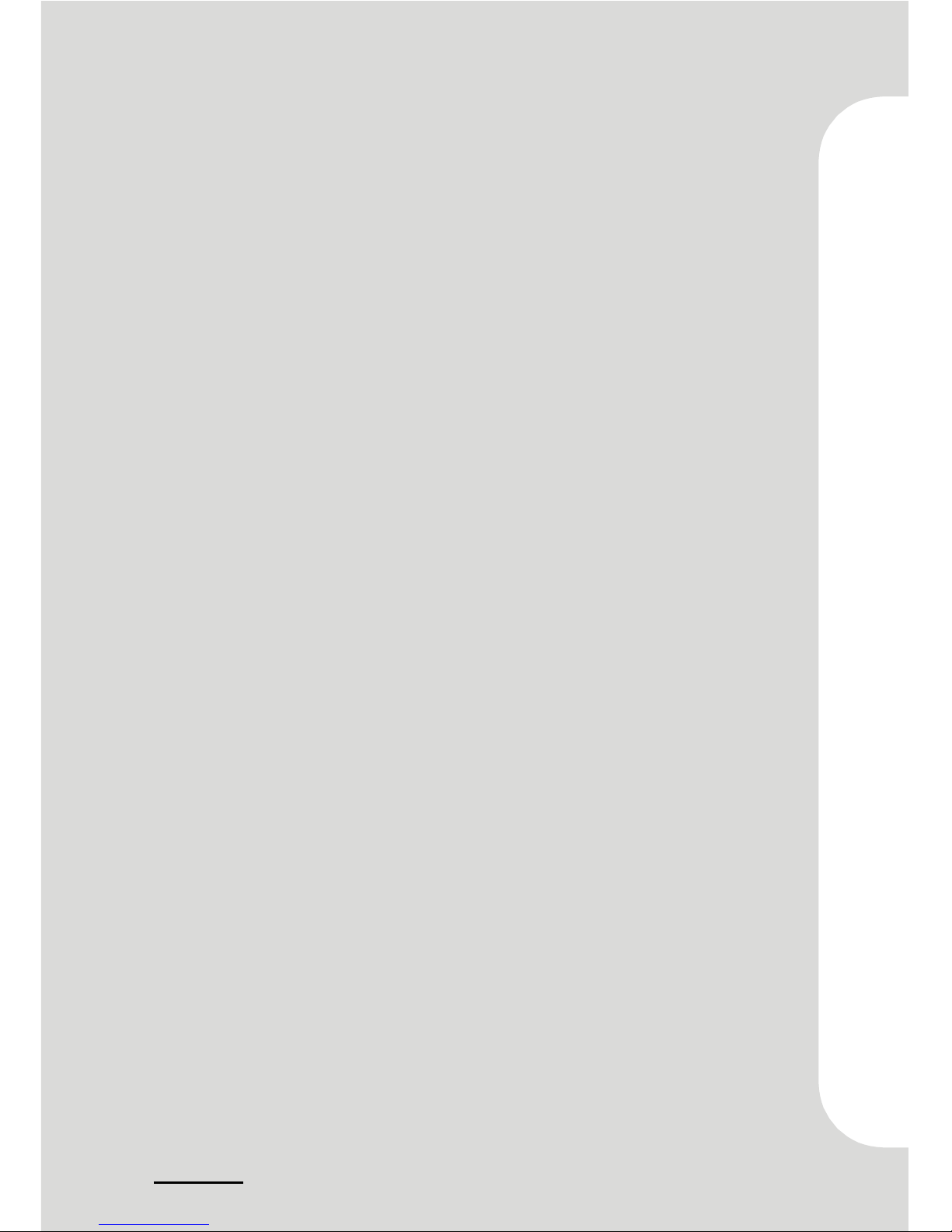
Table of Contents
FCC Statement ............................................................... 1
Overview........................................................................ 2
Important Safety Information............................................3
Section 1 Introduction................................. 5Section 1 Introduction................................. 5
Section 1 Introduction................................. 5Section 1 Introduction................................. 5
Section 1 Introduction................................. 5
1.1 Begin Your Tour In The DIY World ............................ 6
1.2 Checking the Equipments ........................................ 7
Section 2 Motherboard Set Up...................... 9Section 2 Motherboard Set Up...................... 9
Section 2 Motherboard Set Up...................... 9Section 2 Motherboard Set Up...................... 9
Section 2 Motherboard Set Up...................... 9
2.1 Layout And Components Index .............................. 10
2.2 Component Index ................................................. 11
2.3 K8NBP Motherboard Features ............................... 12
2.4 Installation and Setup ........................................... 16
Section 3 PSection 3 P
Section 3 PSection 3 P
Section 3 P
eripheral Connection................... 23eripheral Connection................... 23
eripheral Connection................... 23eripheral Connection................... 23
eripheral Connection................... 23
3.1 Overview ............................................................. 24
3.2 Connecting Peripheral Devices............................... 25
Section 4 Software and Utilities ................... 31Section 4 Software and Utilities ................... 31
Section 4 Software and Utilities ................... 31Section 4 Software and Utilities ................... 31
Section 4 Software and Utilities ................... 31
4.1 Installing Drivers and Utilities ................................ 32
Section 5 TSection 5 T
Section 5 TSection 5 T
Section 5 T
rouble Shootingrouble Shooting
rouble Shootingrouble Shooting
rouble Shooting
........................... 35........................... 35
........................... 35........................... 35
........................... 35
5.1 System Does Not Start........................................... 36
5.2 Keyboard and Mouse Problems ............................. 37
5.3 USB Devices Problems .......................................... 38
5.4 Software Problems ................................................ 39
Section 6 TSection 6 T
Section 6 TSection 6 T
Section 6 T
aking Care of Yaking Care of Y
aking Care of Yaking Care of Y
aking Care of Y
our Computerour Computer
our Computerour Computer
our Computer
...... 41...... 41
...... 41...... 41
...... 41
6.1 General Maintenance ........................................... 42
6.2 Safe Use of the System.......................................... 43
Appendix Installing Motherboard.................. 45Appendix Installing Motherboard.................. 45
Appendix Installing Motherboard.................. 45Appendix Installing Motherboard.................. 45
Appendix Installing Motherboard.................. 45
A.1 Installing Motherboard ......................................... 46
4
Page 5
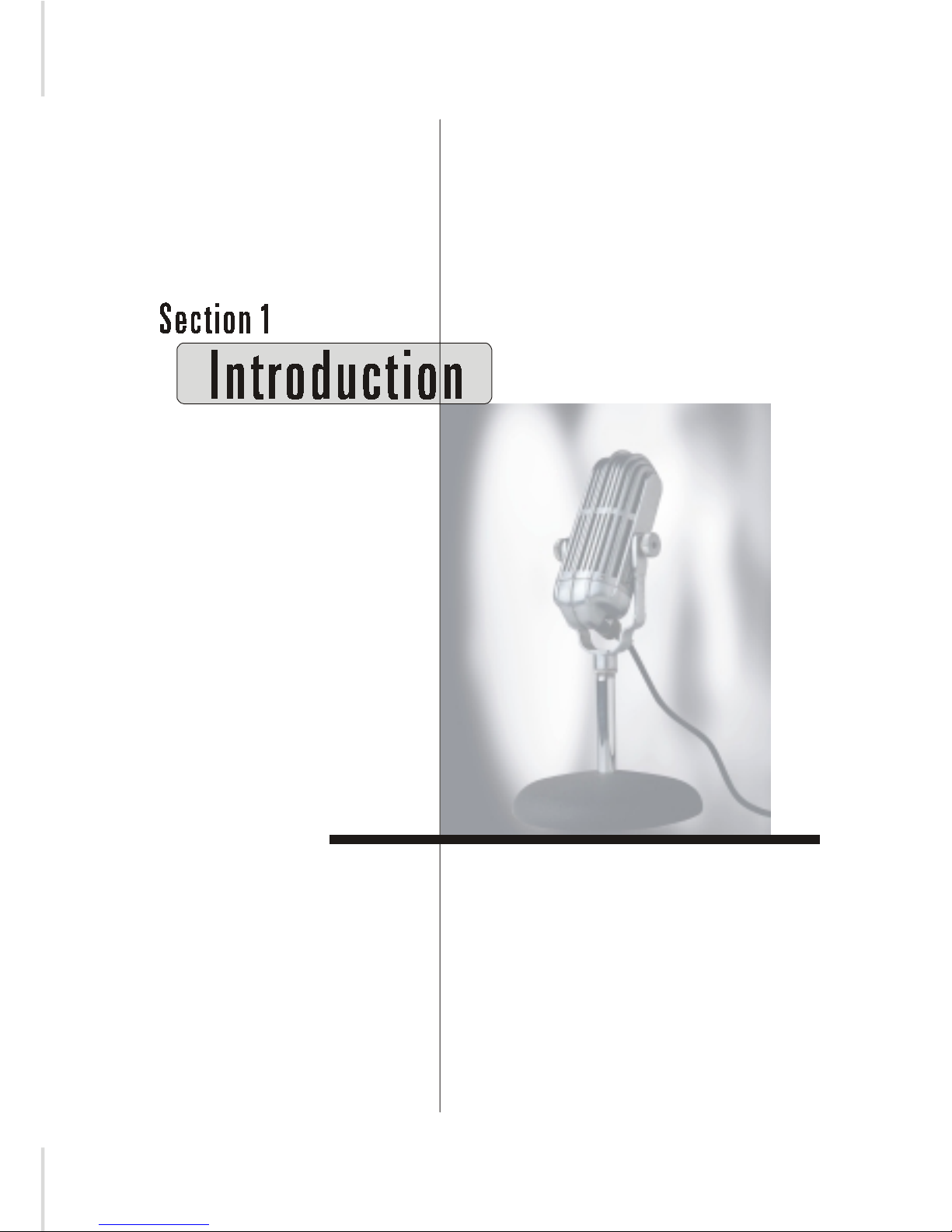
Page 6
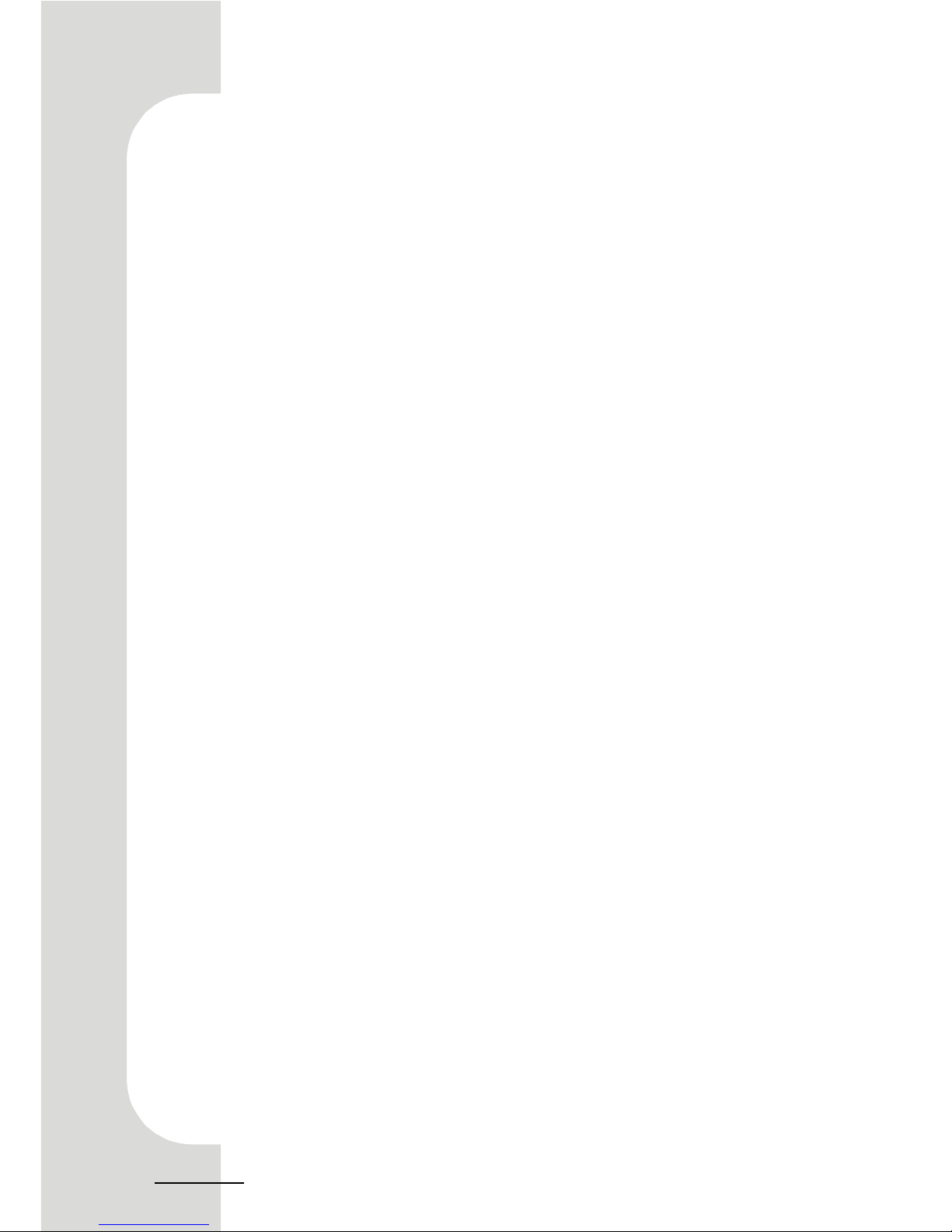
1.1 Begin Your Tour In The DIY World1.1 Begin Your Tour In The DIY World
1.1 Begin Your Tour In The DIY World1.1 Begin Your Tour In The DIY World
1.1 Begin Your Tour In The DIY World
Congratulations on purchasing this cutting-edge Small Form FactorCongratulations on purchasing this cutting-edge Small Form Factor
Congratulations on purchasing this cutting-edge Small Form FactorCongratulations on purchasing this cutting-edge Small Form Factor
Congratulations on purchasing this cutting-edge Small Form Factor
System. Now you have the reliability and flexibility of computer that offersSystem. Now you have the reliability and flexibility of computer that offers
System. Now you have the reliability and flexibility of computer that offersSystem. Now you have the reliability and flexibility of computer that offers
System. Now you have the reliability and flexibility of computer that offers
powerful computing performance and full multimedia capabilities. As apowerful computing performance and full multimedia capabilities. As a
powerful computing performance and full multimedia capabilities. As apowerful computing performance and full multimedia capabilities. As a
powerful computing performance and full multimedia capabilities. As a
progressive and compact-sized PC, it allows you to work effectively and playprogressive and compact-sized PC, it allows you to work effectively and play
progressive and compact-sized PC, it allows you to work effectively and playprogressive and compact-sized PC, it allows you to work effectively and play
progressive and compact-sized PC, it allows you to work effectively and play
ingeniously with integrated functionality.ingeniously with integrated functionality.
ingeniously with integrated functionality.ingeniously with integrated functionality.
ingeniously with integrated functionality.
For utility, your computer features easy installation with better mecha-For utility, your computer features easy installation with better mecha-
For utility, your computer features easy installation with better mecha-For utility, your computer features easy installation with better mecha-
For utility, your computer features easy installation with better mecha-
nism such as well-located cables and hard disk drive. Just follow the step-nism such as well-located cables and hard disk drive. Just follow the step-
nism such as well-located cables and hard disk drive. Just follow the step-nism such as well-located cables and hard disk drive. Just follow the step-
nism such as well-located cables and hard disk drive. Just follow the stepby-step installation guide of the manual, you will find that it is a simpleby-step installation guide of the manual, you will find that it is a simple
by-step installation guide of the manual, you will find that it is a simpleby-step installation guide of the manual, you will find that it is a simple
by-step installation guide of the manual, you will find that it is a simple
process to set up CPU, memory and hard disk drive that takes only threeprocess to set up CPU, memory and hard disk drive that takes only three
process to set up CPU, memory and hard disk drive that takes only threeprocess to set up CPU, memory and hard disk drive that takes only three
process to set up CPU, memory and hard disk drive that takes only three
minutes. And when you open its cover panels, you will admire the innova-minutes. And when you open its cover panels, you will admire the innova-
minutes. And when you open its cover panels, you will admire the innova-minutes. And when you open its cover panels, you will admire the innova-
minutes. And when you open its cover panels, you will admire the innovation of the components like side-blown CPU cooler and special-made powertion of the components like side-blown CPU cooler and special-made power
tion of the components like side-blown CPU cooler and special-made powertion of the components like side-blown CPU cooler and special-made power
tion of the components like side-blown CPU cooler and special-made power
supply that are developed to improve the noise and thermal.supply that are developed to improve the noise and thermal.
supply that are developed to improve the noise and thermal.supply that are developed to improve the noise and thermal.
supply that are developed to improve the noise and thermal.
TT
TT
T
o help you use and get familiar with your computer, we provide thiso help you use and get familiar with your computer, we provide this
o help you use and get familiar with your computer, we provide thiso help you use and get familiar with your computer, we provide this
o help you use and get familiar with your computer, we provide this
user's guide including the clear and concise installation guide, trouble-user's guide including the clear and concise installation guide, trouble-
user's guide including the clear and concise installation guide, trouble-user's guide including the clear and concise installation guide, trouble-
user's guide including the clear and concise installation guide, troubleshooting procedure and the other practical information. We hope you willshooting procedure and the other practical information. We hope you will
shooting procedure and the other practical information. We hope you willshooting procedure and the other practical information. We hope you will
shooting procedure and the other practical information. We hope you will
take pleasure in using this computer as much as we enjoy designing it fortake pleasure in using this computer as much as we enjoy designing it for
take pleasure in using this computer as much as we enjoy designing it fortake pleasure in using this computer as much as we enjoy designing it for
take pleasure in using this computer as much as we enjoy designing it for
you.you.
you.you.
you.
6
Page 7

1.2 1.2
1.2 1.2
1.2
Checking the Equipments Checking the Equipments
Checking the Equipments Checking the Equipments
Checking the Equipments
This section describes the contents of your computer pages. BeforeThis section describes the contents of your computer pages. Before
This section describes the contents of your computer pages. BeforeThis section describes the contents of your computer pages. Before
This section describes the contents of your computer pages. Before
you unpack your computer, make sure you have enough room to set up youryou unpack your computer, make sure you have enough room to set up your
you unpack your computer, make sure you have enough room to set up youryou unpack your computer, make sure you have enough room to set up your
you unpack your computer, make sure you have enough room to set up your
system. Then open the package and check the following items. If there aresystem. Then open the package and check the following items. If there are
system. Then open the package and check the following items. If there aresystem. Then open the package and check the following items. If there are
system. Then open the package and check the following items. If there are
any of the equipments are missing or damaged, contact your deaderany of the equipments are missing or damaged, contact your deader
any of the equipments are missing or damaged, contact your deaderany of the equipments are missing or damaged, contact your deader
any of the equipments are missing or damaged, contact your deader
immediately.immediately.
immediately.immediately.
immediately.
* Screws pack * Power cable for Serial-ATA hard disk drive * Serial-ATA cable
* StudioFun CD
* Small Form Factor System
* Driver CD
* User's manual * Installation guide * A power cord* Thermal grease
7
Page 8

8
Page 9
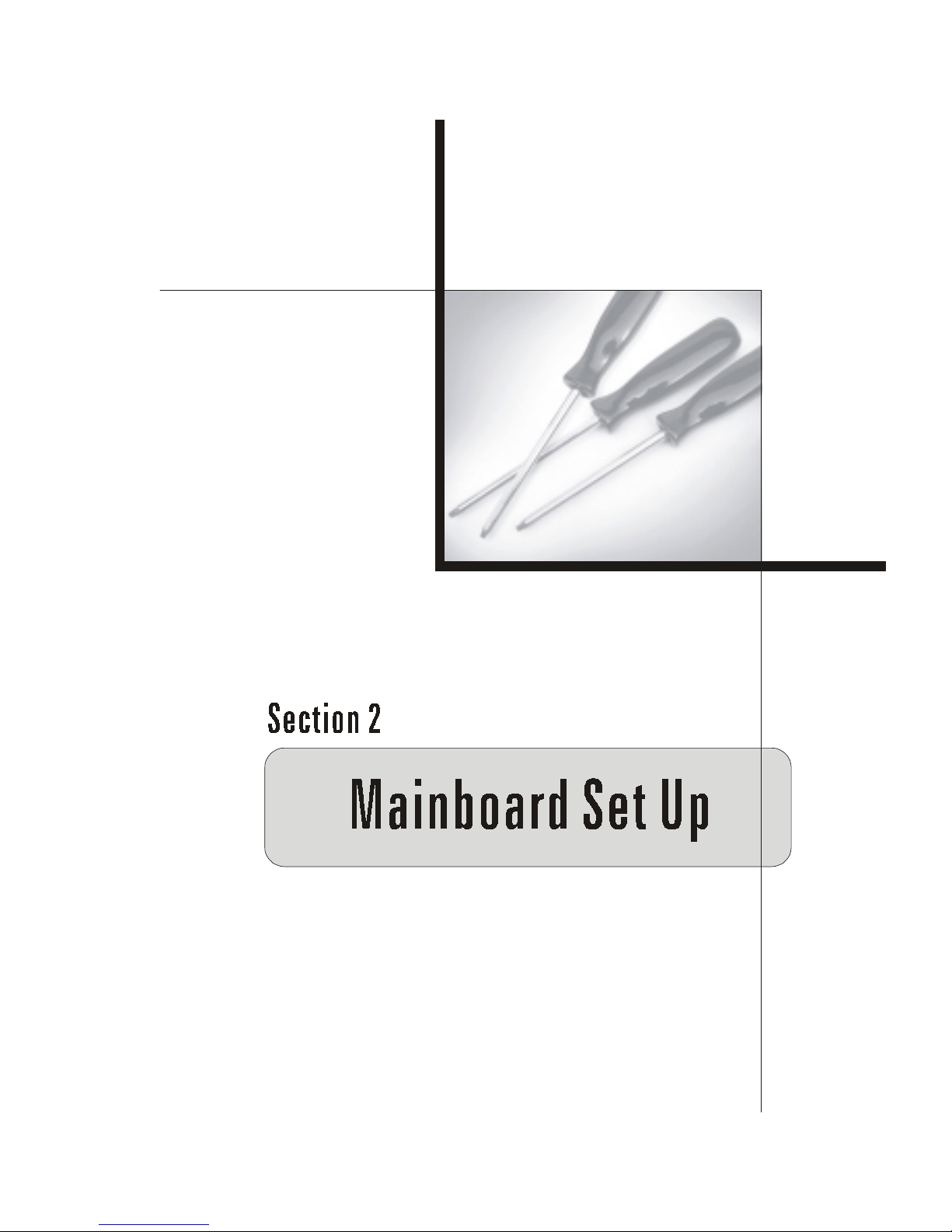
Page 10

2.1 Layout And Components Index2.1 Layout And Components Index
2.1 Layout And Components Index2.1 Layout And Components Index
2.1 Layout And Components Index
NOTE: “ ” represents the first pin.
BIOS
BAT1
Codec
JPRNT1IDE1
IDE2
J1394B1
FDD1
Super I/O
IT 8712
DDR2
AGP1
PCI1
JPANEL1
JOUT1
JMIC1
JUSBV1
SPDIFI1
JCDIN1
1
1
23
24
JCOM1JCOM2D
J1394A1
JRJ45USB1
JKBMS1
JAUDIO
SPDIFO1
JATXPWR2
LAN
1
JUSBV3
JCMOS1
JUSB2
JUSB1
1
1
1
1
JIR1
2
1
2
25
26
1
JCL1
1
JUSBV2
1
JWOL1
1
1
JCFAN1
1
Wireless
LAN Chip
JUSB4 JUSB3
SATA2
SATA1
1
1
IEEE 1394
Chip
Socket 754
CPU
JCOM2
1
2
9
10
NVIDIA CK 8
SATA Chip
JKBMSV1
1
U30
10
Page 11
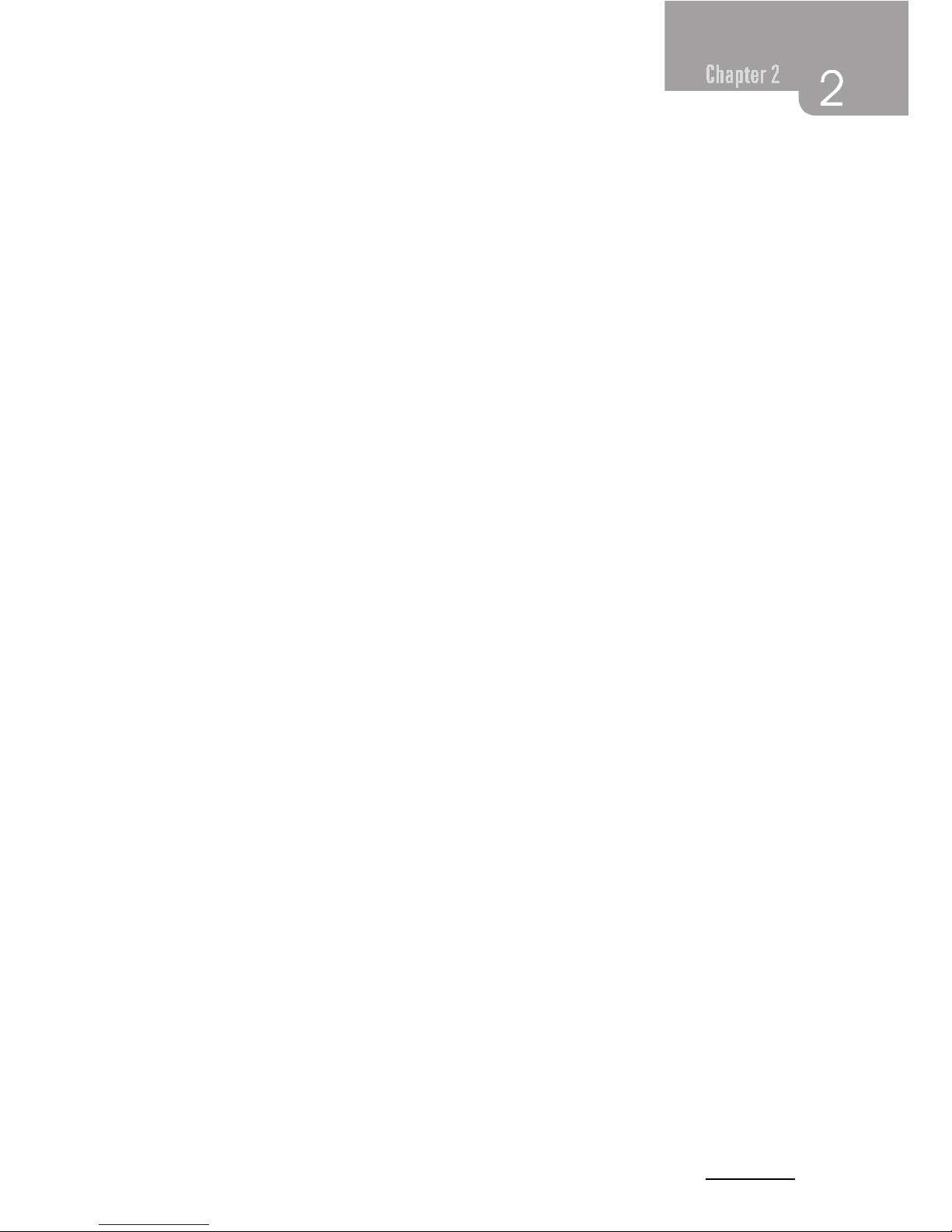
2.2 Component Index2.2 Component Index
2.2 Component Index2.2 Component Index
2.2 Component Index
This section helps you to locate the components in the motherboardThis section helps you to locate the components in the motherboard
This section helps you to locate the components in the motherboardThis section helps you to locate the components in the motherboard
This section helps you to locate the components in the motherboard
and to find the details about them easily.and to find the details about them easily.
and to find the details about them easily.and to find the details about them easily.
and to find the details about them easily.
A Back Panel Connectors
B JCDIN1: CD-Rom Audio-In Header
C PCI1: Peripheral Component Interconnect Slot
D JUSBV1: Power Source Selection for JUSB3/ JUSB4
E Front Panel Connectors
F JWOL1: Wake On LAN Header
G SPDIFIN1: Digital Audio Connector
H JUSB1-2: Front USB Headers
I JUSBV3: Power Source Selection for JUSB1/ JUSB2
J JPRNT1: Parallel port
K J1394B1: Front 1394B Header
L JATXPWR1-2: ATX Power Connector
M JSFAN1: System Fan Header
N JPANEL: Front Panel Connector
O JUSBV2: Power Source Selection for JRJ45USB1
P SATA1-2: Serial ATA Connectors
Q JCL1: Case Open Connector
R JCMOS1: Clear CMOS Jumper
S DDR1: DDR DIMM Modules
T DDR2: DDR DIMM Modules
U IDE1-2: Hard Disk Connectors
V FDD1: Floppy Disk Connector
W JCFAN1: CPU Fan Connector
X AGP1: Accelerated Graphics Port Slot
Y JUSBV2: Power Source Selection for USB
Z JKBMSV1: Power Source Selection for Keyboard and Mouse
A1 U30: Wireless LAN Slot
B1 JSATA1-2: Serial ATA Header
C1 JCOM2: COM2 Header
11
Page 12

2.3 K8NBP Motherboard Features2.3 K8NBP Motherboard Features
2.3 K8NBP Motherboard Features2.3 K8NBP Motherboard Features
2.3 K8NBP Motherboard Features
In this section, you shall find all the information about theIn this section, you shall find all the information about the
In this section, you shall find all the information about theIn this section, you shall find all the information about the
In this section, you shall find all the information about the
motherboard in your computer, including its features, various jumpers,motherboard in your computer, including its features, various jumpers,
motherboard in your computer, including its features, various jumpers,motherboard in your computer, including its features, various jumpers,
motherboard in your computer, including its features, various jumpers,
headers, connectors, and also the installation guide to help you a quick andheaders, connectors, and also the installation guide to help you a quick and
headers, connectors, and also the installation guide to help you a quick andheaders, connectors, and also the installation guide to help you a quick and
headers, connectors, and also the installation guide to help you a quick and
correct installation of your system.correct installation of your system.
correct installation of your system.correct installation of your system.
correct installation of your system.
A. HardwareA. Hardware
A. HardwareA. Hardware
A. Hardware
CPU
* Supports Socket 754.
* Supports the AMD Athlon 64® Socket-754 processor up to 3.2 GHz.
* Running at 200/266/333 MHz Front Side Bus.
Chipset
* NVIDIA® CrushK8
- HyperTransport link to the AMD K8 CPU.
- Supports AGP3.0 8X interface.
- Running at 200/266/333 MHz Front Side Bus.
- Single USB 2.0 EHCI/Dual USB 1.1 OHCI, 6 ports.
- Fast ATA/133 IDE controllers.
- PCI 2.3 interface supporting.
- Supports system and power management.
- AC’97 2.3 interface.
Super I/O
* Chip: ITE IT8712F.
* Low Pin Count Interface.
* Provides the most commonly used legacy Super I/O functionality.
* Environment Control initiatives,
- H/W Monitor
- Fan Speed Controller
- ITE's “Smart Guardian” function
Slots
* One 32-bit PCI bus master slot.
* One AGP 8X slot.
12
Page 13
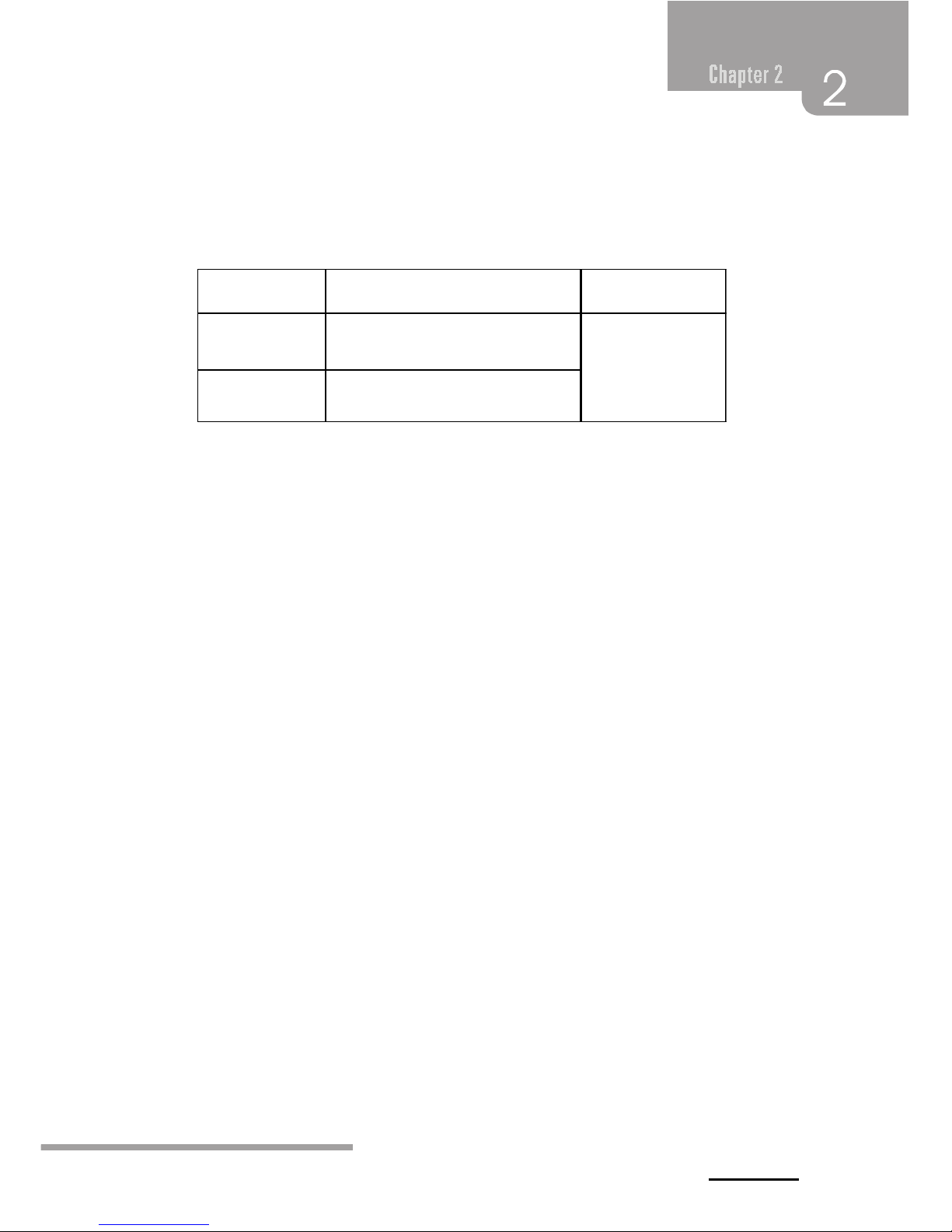
Main Memory
* Supports up to two DDR devices.
* Supports 200/266/333/ 400 MHz (with ECC) DDR devices.
* Maximum memory size is 2GB.
Total Memory Size with Unbuffered DIMMs
On Board IDE
* Supports four IDE disk drives.
* Supports PIO Mode 5, Bride Mode and Ultra DMA 33/66/100/133 Bus Master Mode.
* Supports 2 Serial ATA (SATA) ports.
- Compliant with SATA 1.0 specification
- Data transfer rates up to 150 MB/s
1394 Chip
* Chip: VIA VT6307.
* Supports 2 ports with transfer up to 400Mb/s.
LAN Chip
* Chip: Realtek RTL8110S/8100C.
* Support 10 Mb/s, 100 Mb/s and 1000Mb/s auto-negotiation operation.
* Half/Full duplex capability.
* Supports ACPI, PCI power management.
Wireless LAN - Air LinkTM (optional)
* Chip: RTL8180
* Full compliance with IEEE802.11 and IEEE802.11b specifications.
* Supports Advanced Configuration Power management Interface.(ACPI) and
PCI power management system for modern operating systems.
* Supports remote wake-up in both ACPI and APM environments.
* Keeps network maintenance costs low and eliminates usage barriers.
* Uses one RF card for Wireless LAN.
tekcoSMMID
noitacoL
eludoMRDD
eziSyromeMlatoT
)BM(
1RDD
-1/BM215/BM652/BM821/BM46
1*BG
BG2sixaM
2RDD
-1/BM215/BM652/BM821/BM46
1*BG
13
Page 14
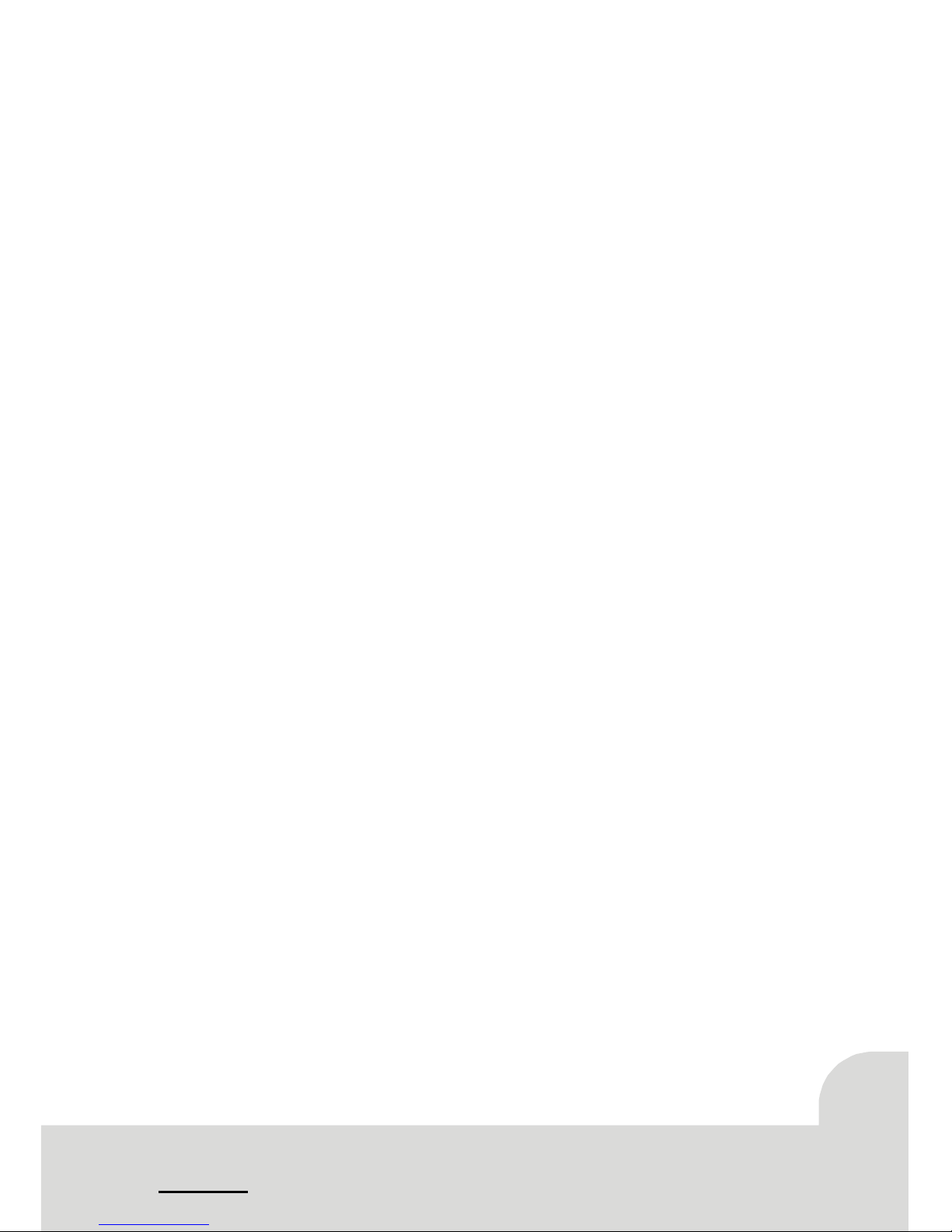
Serial A TA/RAID
* Chips: VT6420/VT6410
* Supports RAID 0, 1.
* Supports 2 Serial ATA (SATA) ports.
- Compliant with SATA 1.0 specification.
- Data transfer rates up to 150 Mb/s.
On Board AC’ 97 Sound Codec
* Chip: ALC655.
* Compliant with AC’97 specification.
* AC’97 2.2 interface.
* Supports S/PDIF-In, S/PDIF-Out.
* Supports 6 channels.
On Board Peripherals
a. Rear side
- Supports 2 serial ports. (COM1/COM2)
- Supports Audio ports in vertical.
- Supports 1 RJ-45 LAN jack.
- Supports PS/2 mouse and PS/2 keyboard.
- Supports USB2.0 ports.
- Supports 1 S/PDIF-Out connector
- Supports 1 IEEE 1394A connector
- Supports 1 parallel port
b. Front Side
- Supports 1 floppy port supports 2 FDDs with 360K, 720K, 1.2M, 1.44M and 2.88Mbytes
..
..
.
- Supports 1 IEEE1394A port.
- Supports 4 USB2.0 ports.
- 1 x game port, 1 x parallel port, 1 x S/PDIF-In connector, 1x Line-Out port, 1 x Mic-In port.
14
Page 15

B. BIOS & SoftwareB. BIOS & Software
B. BIOS & SoftwareB. BIOS & Software
B. BIOS & Software
BIOS
* Award legal BIOS.
* Supports APM1.2.
* Supports ACPI.
* Supports USB Function.
* The setup procedures can be found in the Setup Driver CD.
Software
* Supports WarpspeederTM, 9th TouchTM, FLASHERTM, WatchdogTM, WinFlasherTM and StudioFun!
(optional)
* Offers the highest performance for Windows 98 SE, Windows 2000, Windows Me, Windows XP,
Linux, UNIX series, etc.
15
Page 16

2.42.4
2.42.4
2.4
Installation and Setup Installation and Setup
Installation and Setup Installation and Setup
Installation and Setup
In this section, you will learn how to install the CPU, DDR Module,In this section, you will learn how to install the CPU, DDR Module,
In this section, you will learn how to install the CPU, DDR Module,In this section, you will learn how to install the CPU, DDR Module,
In this section, you will learn how to install the CPU, DDR Module,
and also how to set up jumpers and all the information about the componentsand also how to set up jumpers and all the information about the components
and also how to set up jumpers and all the information about the componentsand also how to set up jumpers and all the information about the components
and also how to set up jumpers and all the information about the components
on the motherboard. Not only can you find the installation steps, but alsoon the motherboard. Not only can you find the installation steps, but also
on the motherboard. Not only can you find the installation steps, but alsoon the motherboard. Not only can you find the installation steps, but also
on the motherboard. Not only can you find the installation steps, but also
the details and locations of the components on the motherboard.the details and locations of the components on the motherboard.
the details and locations of the components on the motherboard.the details and locations of the components on the motherboard.
the details and locations of the components on the motherboard.
1. CPU Installation
The motherboard supports Intel Pentium 4 processor in the 478 pin package. The motherboard uses
a CPU socket called PGA478 for easy CPU installation. When you are installing the CPU, make sure the CPU has
a cooling fan attached on the right to prevent overheating. If you do not find the cooling fan, contact your dealer
and make sure to install them before turning on the computer.
Step1:Step1:
Step1:Step1:
Step1: Pull the lever sideways away from the socket and then raise the lever up to a 90-
degree angle.
Step2:Step2:
Step2:Step2:
Step2: Look for the white dot/cut edge. The white dot/cut edge should point towards the
lever pivot. The CPU will fit only in the correct orientation.
Step3:Step3:
Step3:Step3:
Step3: Hold the CPU down firmly, and then close the lever.
Step4: Step4:
Step4: Step4:
Step4: Put the CPU fan on the CPU and buckle it. Connect the CPU fan power cable to the
JCFAN1. This completes the installation.
2 Central Processing Unit: CPU
These fan headers support cooling fans built in the computer. Orient the fans to make the heat sink
fins to allow air flow to go across the onboard heat sinks instead of the expansion slots. The fan wiring and plug
may be different according to the fan manufacturer. Connect the fan fable to the connector while matching the
black wire to the ground pin.
(1) CPU Fan Header: JCFAN1
1
Pin Assignment
1 Ground
2 +12V
3 FAN RPM Sense
16
Page 17

1
1
Pin Assignment
1 Ground
2 +12V
3 FAN RPM Rate Sense
(2) System Fan Header: JSFAN1
Pin Assignment
1 Ground
2 +12V
3 FAN RPM Rate Sense
(3) North Bridge Fan Header: JNFAN1
3. Installing DDR Module
1. Unlock a DIMM slot by pressing the
retaining clips outward. Align a DIMM
on the slot such that the notch on the
DIMM matches the break on the slot.
2. Insert the DIMM firmly and vertically into
the slot until the retaining chip snap
back in place and the Dimm is properly
seated.
4. How to set up Jumpers?
The illustration shows how to set up jumpers. When the Jumper cap is placed on pins, the jumper is
“close”. If no jumper cap is placed on the pins, the jumper is ”open”. The illustration shows a 3-pin jumper whose
pin1and 2 are “close” when jumper cap is placed on these 2 pins.
Jumper open Jumper close Pin1-2 close
17
Page 18

1
1
5. Jumpers, Headers, Connectors & Slots:
(1) Floppy Disk Connector: FDD1(1) Floppy Disk Connector: FDD1
(1) Floppy Disk Connector: FDD1(1) Floppy Disk Connector: FDD1
(1) Floppy Disk Connector: FDD1
The motherboard provides a standard floppy disk connector that supports 360K, 720K, 1.2M, 1.44M
and 2.88M floppy disk types. This connector supports the provided floppy drive ribbon cables.
(2) Hard Disk Connectors: IDE1/ IDE2(2) Hard Disk Connectors: IDE1/ IDE2
(2) Hard Disk Connectors: IDE1/ IDE2(2) Hard Disk Connectors: IDE1/ IDE2
(2) Hard Disk Connectors: IDE1/ IDE2
The motherboard has a 32-bit Enhanced PCI IDE Controller that provides PIO Mode 0~4, Bus
Master, and Ultra DMA 33/ 66/ 100/ 133 functionality. It has two HDD connectors IDE1 (primary)
and IDE2 (secondary).
The IDE connectors can connect a master and a slave drive, so you can connect up to four hard disk
drives. The first hard drive should always be connected to IDE1.
(3) Peripheral Component Interconnect Slots: PCI(3) Peripheral Component Interconnect Slots: PCI
(3) Peripheral Component Interconnect Slots: PCI(3) Peripheral Component Interconnect Slots: PCI
(3) Peripheral Component Interconnect Slots: PCI
This motherboard is equipped with one standard PCI slots. PCI stands for Peripheral Component
Interconnect, and it is a bus standard for expansion cards. This PCI slot is designed as 32 bits.
(4) Accelerated Graphics Port Slot: AGP1(4) Accelerated Graphics Port Slot: AGP1
(4) Accelerated Graphics Port Slot: AGP1(4) Accelerated Graphics Port Slot: AGP1
(4) Accelerated Graphics Port Slot: AGP1
Your monitor will attach directly to that video card. This motherboard supports video cards for PCI slots,
but it is also equipped with an Accelerated Graphics Port (AGP). An AGP card will take advantage of
AGP technology to improve video efficiency and performance, especially with 3D graphics.
(5) Serial ATA Connector: JSATA1/ JSATA2(5) Serial ATA Connector: JSATA1/ JSATA2
(5) Serial ATA Connector: JSATA1/ JSATA2(5) Serial ATA Connector: JSATA1/ JSATA2
(5) Serial ATA Connector: JSATA1/ JSATA2
The motherboard has a PCI to SATA Controller with 2 channels SATA interface. It satisfies the SATA 1.0
spec and can transfer data with 1.5GHz speed.
Pin Assignment Pin Assignment
1 Ground 2 TX+
3 TX- 4 Ground
5 RX- 6 RX+
7 Ground
(6) Clear CMOS Jumper: JCMOS1 (6) Clear CMOS Jumper: JCMOS1
(6) Clear CMOS Jumper: JCMOS1 (6) Clear CMOS Jumper: JCMOS1
(6) Clear CMOS Jumper: JCMOS1
This jumper helps you to clear the Real Time Clock (RTC) Ram in CMOS. You can erase the CMOS RTC
Ram data to clear the CMOS memory of date, time, and system setup parameters.
JCMOS1 Assignment
Pin 1-2 Close Normal Operation (default)
Pin 2-3 Close Clear CMOS Data
18
Page 19

1 3
1 3
* Clear CMOS Procedures:
1. Remove AC power line.
2. Set the jumper to "Pin 2-3 Close".
3. Wait for five seconds.
4. Set the jumper to "Pin 1-2 Close".
5. Power on the AC.
6. Reset your desired password or clear the CMOS data.
(7) Front USB Headers: JUSB1/JUSB2 (7) Front USB Headers: JUSB1/JUSB2
(7) Front USB Headers: JUSB1/JUSB2 (7) Front USB Headers: JUSB1/JUSB2
(7) Front USB Headers: JUSB1/JUSB2
The motherboard provides two USB 2.0 Pin Headers. USB 2.0 technology increases Data transfer rate
up to a maximum throughput of 480 Mbps, which is 40 times faster than USB 1.1, and is ideal for
connecting high-speed USB interface peripherals such as USB HDD, digital cameras, MP3 players,
printers, modems, etc.
Pin Assignment Pin Assignment
1 +5V(fused) 2 +5V(fused)
3 USBP4- 4 USBP5 5 USBP4+ 6 USBP5+
7 Ground 8 Ground
9 KEY 10 NC
(8) Power Source Selection for USB: JUSBV1/ JUSBV2/ JUSBV3 (8) Power Source Selection for USB: JUSBV1/ JUSBV2/ JUSBV3
(8) Power Source Selection for USB: JUSBV1/ JUSBV2/ JUSBV3 (8) Power Source Selection for USB: JUSBV1/ JUSBV2/ JUSBV3
(8) Power Source Selection for USB: JUSBV1/ JUSBV2/ JUSBV3
JUSBV1/JUSBV2 Assignment Description
JUSBV3
Pin 1-2 close +5V JUSBV1: for JUSB3/4 ports
JUSBV2: for JRJ45 port.
JUSBV3: for JUSB1/2 headers.
Pin 2-3 close +5V Standby Voltage 5V standby to power on.
Note: In order to power-on USB devices function, "JUSBV1/JUSBV2/
JUSBV3" jumper caps should be placed on pin 2-3 respectively.
19
Page 20

1
JCDIN1
1
JWOL1
1
Pin Assignment
1 +5V_SB
2 Ground
3 Wake up
(10) Wake On LAN Header: JWOL1 (10) Wake On LAN Header: JWOL1
(10) Wake On LAN Header: JWOL1 (10) Wake On LAN Header: JWOL1
(10) Wake On LAN Header: JWOL1
This connector allows you to connect to a LAN card with Wake On LAN function. You can wake up the
computer by remote control through a local area network.
(11) Case Open Connector: JCL1 (11) Case Open Connector: JCL1
(11) Case Open Connector: JCL1 (11) Case Open Connector: JCL1
(11) Case Open Connector: JCL1
Pin Assignment
1 Case Open Signal
2 Ground
(12) CD-ROM Audio-In Header: JCDIN1(12) CD-ROM Audio-In Header: JCDIN1
(12) CD-ROM Audio-In Header: JCDIN1(12) CD-ROM Audio-In Header: JCDIN1
(12) CD-ROM Audio-In Header: JCDIN1
This header allows you to receive stereo audio input from sound sources, such as CD-ROM, TV Tuner,
MPEG card, etc.
Pin Assignment
1 Left Channel Input
2 Ground
3 Ground
4 Right Channel Input
20
Page 21

123
4
1
10
1
1
2
0
(9) Front Panel Connector: JPANEL1 (9) Front Panel Connector: JPANEL1
(9) Front Panel Connector: JPANEL1 (9) Front Panel Connector: JPANEL1
(9) Front Panel Connector: JPANEL1
The connector is for electrical connection to the front panel switches and LEDs.
Pin Assignment Function Pin Assignment Function
1 +5V Speaker 2 Sleep Control SleepButton
3 NA Connector 4 Ground
5 NA 6 NA NA
7 Speaker 8 Power LED (+) POWER LED
9 HDD LED (+) Hard DriveLED 10 Power LED (+)
11 HDD LED (-) 12 Power LED (-)
13 Ground ResetButton 14 Power Button Power-on Button
15 Reset Control 16 Ground
17 NA 18 KEY
19 NA IrDA 20 KEY IrDA
21 +5V Connector 22 Ground Connector
23 IRTX 24 IRRX
(10) Power Connectors: JATXPWER1/ JATXPWR2(10) Power Connectors: JATXPWER1/ JATXPWR2
(10) Power Connectors: JATXPWER1/ JATXPWR2(10) Power Connectors: JATXPWER1/ JATXPWR2
(10) Power Connectors: JATXPWER1/ JATXPWR2
The motherboard supports ATX power supply for the power system. Before installing the power supply
connector, please make sure that all components are installed properly.
PIN Assignment PIN Assignment
1 +3.3V 11 +3.3V
2 +3.3V 12 -12V
3 Ground 13 Ground
4 +5V 14 PS_ON
5 Ground 15 Ground
6 +5V 16 Ground
7 Ground 17 Ground
8 PW_OK 18 -5V
9 +5V_SB 19 +5V
10 +12V 20 +5V
PIN Assignment PIN Assignment
1 +12V 3 Ground
2 +12V 4 Ground
SPK
PWR_LED
HLED
SLP
RST
2
2
4
IR
1
2
3
IR
ON/OFF
(+) (-)
(+) (-)(+)
21
Page 22

(11) Back Panel Connectors (11) Back Panel Connectors
(11) Back Panel Connectors (11) Back Panel Connectors
(11) Back Panel Connectors
PS/2
Keyboard
PS/2
Mouse
Speak er Out
Line In
Mic In
JAUDIO
USB
LAN
IEEE 1394
SPDIFO1
COM1 COM2
22
Page 23

Page 24

3.1 Overview3.1 Overview
3.1 Overview3.1 Overview
3.1 Overview
Your computer offers the following connectors for peripheral device.Your computer offers the following connectors for peripheral device.
Your computer offers the following connectors for peripheral device.Your computer offers the following connectors for peripheral device.
Your computer offers the following connectors for peripheral device.
As these devices are provided by third-parties, be sure that they functionAs these devices are provided by third-parties, be sure that they function
As these devices are provided by third-parties, be sure that they functionAs these devices are provided by third-parties, be sure that they function
As these devices are provided by third-parties, be sure that they function
correctly when connected to your computer before you purchase them.correctly when connected to your computer before you purchase them.
correctly when connected to your computer before you purchase them.correctly when connected to your computer before you purchase them.
correctly when connected to your computer before you purchase them.
Front Panel Connectors
figure 3.1
Back Panel Connectors
figure3.2
24
Rear out
Front out
Center &
Subwoofer
PS/2-compatible mouse
Line in/Rear
Line out/Front
Mic/Center &
Subwoofer
Serial
SPDIF o utput
PS/2-compatible keyboard
SPDIF In put
Headphone
IEEE 1394A
Microphone
USB Ports
Page 25

3.2 Connecting Peripheral Devices3.2 Connecting Peripheral Devices
3.2 Connecting Peripheral Devices3.2 Connecting Peripheral Devices
3.2 Connecting Peripheral Devices
Before you connect any peripherals, observe the following instructions.Before you connect any peripherals, observe the following instructions.
Before you connect any peripherals, observe the following instructions.Before you connect any peripherals, observe the following instructions.
Before you connect any peripherals, observe the following instructions.
* Turn off the computer and the peripheral device.
* Read the instructions on the manual or guide provided by the device manufacturer carefully.
* Insert the connector that comes from the device manufacturer to the proper I/O port.
* Install the drivers or other software that's required by the device so they operate correctly. Make sure
you turn off the computer and the peripheral device before connecting them.
* Restart the computer if you were being asked to.
25
Serial
LAN
USB
IEEE1394
Page 26

Connecting monitor
To connect a monitor, plug the monitor cable into the blue VGA port located on the rear panel of your computer.
figure3.3
Connecting mouse and keyboard
Most of mouse and keyboard are PS/2 compliant. However, lots of the latest keyboard and mouse use the USB
connectors instead of PS/2. Before connecting mouse and keyboard, make sure the connector is USB compliant
or PS/2 compliant.
* Plug the mouse cable into the black USB port (if your mouse uses the PS/2 connector, plug the cable
into the green PS/2 port located on the rear panel of your computer).
* Plug the keyboard cable into the black USB port (if your keyboard uses the PS/2 connector, plug the
cable into the purple PS/2 port located on the rear panel of your computer).
figure3.4
26
Page 27

Connecting USB Devices
Your computer is equipped with four standard USB 2.0 ports as the figure 3.5 shown. The USB 2.0 connector
is backward compatible with the USB1.1. You can obtain USB-compatible devices such as USB mouse, USB
keyboard, digital camera, scanner, flash disk...etc. Any device that supports this standard can be connected to
this port.
* Have the symbol of USB connector facing up.
* Insert the connector to the USB port.
* The OS will automatically detect the device and install the driver for the device.
* If the operating system does not have the driver for your device, install the driver from the driver CD
that is provided by the device manufacturer.
figure3.5
Note: Note:
Note: Note:
Note: The USB devices support "hot plugging," eliminating the need to power down or restart the computer
when attaching a new peripheral. You can plug any USB device into any port at any time, even when the
system is running.
27
Page 28

Connecting IEEE1394 Devices
Your computer is equipped with two IEEE1394 connectors as the figure 3.6 shown, which enhance the
connectivity of the computer and allow users to connect more electronics devices such as desktop digital cameras,
digital VCRs, high resolution color printers, scanners, set-top boxes, and more. The IEEE 1394 devices also
support "hot plugging," eliminating the need to power down or restart the computer when attaching a new
peripheral like USB devices.
* Match the shape of the IEEE 1394 connector to the IEEE 1394 port.
* Insert the connector, and make sure that it is connected.
* The OS will start running and automatically install the driver for the device.
* If the OS does not have the driver for your device, install the driver from the driver CD that is provided
by the device manufacturer.
figure3.6
Connecting Audio Equipment
Your computer is equipped with the following audio ports, which offer wide-range applications.
* SPDIF (Sony/Philips Digital Interface) jack: SPDIF is a standard audio transfer file format, which provides
digital audio instead of analog audio through optical fiber.
figure3.7
28
Page 29

* "Headphone" jack: Use this jack to connect stereo headphone or amplified speakers to your computer.
* "Microphone" jack: Use this jack to connect microphone.
* "Line-in" jack: Use this jack to enjoy stereo audio from the external source such as CD/Tape player and
other audio appliance.
* "Line-out" jack: Use this jack to connect the computer's audio output to an external tape recorder, or
to the inputs of speakers.
Diagram figure3.8
Connecting Printer
Your computer provides the expansion port for parallel cable on the rear panel. If users would like to attach the
printer through the parallel port, please contact your dealer to purchase the cable kits. However, many printers
are now using USB as their input connector.
Connecting the printer port:
* Match the pins and the shape of the printer connector to the printer port
* Plug it in firmly.
* Tighten it up with the locking screw on the connector.
* Install the driver from the driver CD or diskette provided by the printer manufacturer.
* Restart the computer if asked to by the OS.
Connecting the printer via USB port:
* Plug the USB connector to one of the USB port on your LCD-PC
* Your OS should start running and install the printer driver for you.
* However, if your OS does not have the driver, please install it from the driver CD or diskette that is
provided by the printer manufacturer
Note: Note:
Note: Note:
Note: To install the printer driver, please refer to the guide your printer manufacturer provides for you.
29
Page 30

Connecting LAN
You can connect your computer with another computer system or get on broadband Internet connection by using
the LAN port.
Connect your LCD PC to a network as follows:
* The LAN jack is located on the back of your LCD-PC.
* Plug an RJ-45 network cable in the LAN jack.
* The other end should be connected to a network hub or switch, or to a peer computer.
30
Page 31

Page 32

4.1 Installing Drivers and Utilities4.1 Installing Drivers and Utilities
4.1 Installing Drivers and Utilities4.1 Installing Drivers and Utilities
4.1 Installing Drivers and Utilities
Driver Setup
We provide an installation wizard, Driver CD Installation Utility (SETUP.EXE), located in the root of
Driver CD to let users install some common used drivers conveniently.
The Wizard can automatically detect OS and switch to the proper page, so you don't need to worry
about installing the wrong drivers. You can simply put Driver CD into the optical drive (CD-ROM, DVD ROM, or
Combo depends on your configuration) and the Installation Utility will auto run or you can launch the Driver CD
Installation Utility manually.
Figure 4.1
There are two kinds of Installation Procedure:
* Automatically install drivers from CD by using CD installation utility:
1. Simply put Driver CD into your optical drive.
2. The installation wizard will auto run and show the name of the main board on the upper left of the menu
(See figure 4.1).
3. Use the mouse cursor to click the Driver option on the page.
4. Driver setup utility will search for the devices you have.
5. The utility will start a page with the drivers you may need.
6. Click on the driver you want to install.
7. The utility will invoke other applications to complete the rest of installation.
32
Page 33

8. Follow the installing instructions to finish the installation.
9. Click on the next driver you want to install.
10. Repeat steps 6 to 8 until you have installed all the drivers the utility has for you.
* If the Driver and utility installation CD does not auto run, please follow the next steps after you place the CD
into the optical drive.
1. Place the Driver CD into the optical drive.
2. Double click on My Computer.
3. Double click on your optical drive to browse the CD.
4. Double click the Setup.exe file to run the utility manually.
5. Use the mouse cursor to click the Driver option on the page.
6. Driver setup utility will search for the devices you have.
7. The utility will start a page with the drivers you may need.
8. Click on the driver you want to install.
9. The utility will invoke other applications to complete the rest of installation.
10. Follow the installing instructions to finish the installation.
11. Click on the next driver you want to install.
12. Repeat steps 8 to 10 until you have installed all the drivers the utility has for you.
Installing Utilities
We also provide you some very useful utilities to enhance the experience of your computer. Just like installing
drivers for your computer, you can follow the steps for installing driver until the menu of figure 4.1 shows up.
Then, please go through the following steps.
1. Click Software and Update Utility option.
2. Click on the software you want to install.
3. The installation utility will start the installation wizard for the software you choose.
4. Follow the instruction steps of the wizard.
5. Repeat steps 2 to 4 if you want to install more.
6. When you are done, simply close the Installation Utility.
33
Page 34

34
Page 35

Page 36

5.1 System Does Not Start5.1 System Does Not Start
5.1 System Does Not Start5.1 System Does Not Start
5.1 System Does Not Start
* No LEDs light and no sound can be heard from the
computer:
* Make sure the power cable is plugged in securely. Inspect the cables to make sure there is no visible
damage.
* Plug another, known-working appliance into the outlet to make sure the outlet is functioning. If
available, try to use a different power cable.
* If the power cable and wall socket are OK, there may be a power supply failure. Contact your
computer dealer for technical support and service.
* Keyboard and power LEDs light, and sound comes from
the computer, but the monitor remains blank:
* Make sure the monitor is turned on and its power cable is securely plugged into a working outlet.
* Make sure the monitor display cable is plugged securely into the back of the computer. If available,
try a different monitor, or try the monitor on a different VGA-compatible computer.
* If the monitor is powered on and known to be working, there may be a problem with the computer
main circuit board. Contact your computer dealer for technical support and service.
36
Page 37

5.2 Keyboard and Mouse Problems5.2 Keyboard and Mouse Problems
5.2 Keyboard and Mouse Problems5.2 Keyboard and Mouse Problems
5.2 Keyboard and Mouse Problems
* Keyboard doesn't take input, but mouse pointer moves
when mouse is moved:
* Make sure the keyboard, mouse or receiver is connected when you start the computer.
* If you inadvertently start the system with the keyboard disconnected, shut down the system by
pressing and holding the power button on the system unit for at least four seconds.
* Keyboard doesn't take input; mouse pointer does not move:
* Make sure the mouse plug is inserted in the mouse connector on your computer and the keyboard plug
is inserted into the keyboard connector on your computer.
37
Page 38

5.3 USB Device Problems5.3 USB Device Problems
5.3 USB Device Problems5.3 USB Device Problems
5.3 USB Device Problems
* Plug in any USB device but the display shows up as an
unknown device in the Device Manager
* Install the driver for your USB device.
* Then plug in your USB device.
* USB device works when first plugged in, but does not
work after system is woken from Standy mode:
* Force the device to configure by unplugging and then plugging it back in.
* Use a complete shutdown (hold the power button for four seconds) whenever you stop the system. This
forces all devices to be reconfigured the next time the system starts.
38
Page 39

5.4 Software Problem5.4 Software Problem
5.4 Software Problem5.4 Software Problem
5.4 Software Problem
Good software is tested thoroughly before you receive it. However, softwareGood software is tested thoroughly before you receive it. However, software
Good software is tested thoroughly before you receive it. However, softwareGood software is tested thoroughly before you receive it. However, software
Good software is tested thoroughly before you receive it. However, software
developers are human, and sometimes software encounters a situation thatdevelopers are human, and sometimes software encounters a situation that
developers are human, and sometimes software encounters a situation thatdevelopers are human, and sometimes software encounters a situation that
developers are human, and sometimes software encounters a situation that
the programmers did not anticipatethe programmers did not anticipate
the programmers did not anticipatethe programmers did not anticipate
the programmers did not anticipate
* A problem behaves erratically or refuses to accept user
input:
* Wait a while. The problem might be busy processing data or waiting for some event, such as network
activity.
* If possible, use the task bar to switch to other problems, save any documents that might be open, and
close other programs. Then attempt to close the program that is misbehaving.
* If a problem does not close, press the Ctrl + Alt + Del keys together only once. The computer will
give you the option of ending the task or waiting longer. If you press Ctrl + Alt + Del a second time,
the computer restarts if it can.
* As a last resort, if the computer totally ignores the mouse, keyboard and power button, you can
unplug the power cable; wait a moment; and then plug the power cable back in. This forces the
computer to restart.
* If the problem persists, contact your computer dealer for technical support and service.
39
Page 40

40
Page 41

Page 42

6.1 General Maintenance6.1 General Maintenance
6.1 General Maintenance6.1 General Maintenance
6.1 General Maintenance
Before you install any computer component, we recommend
that you read the following instructions.
* Electrostatic discharge can damage the components of your computer. Do not remove a component
from its protective packaging until you are ready to install it.
* Avoid transporting or using your computer in dirty or dusty environments. Use a clean container when
you transport the computer.
* Avoid getting dirt and dust in the optical drive.
* Avoid spilling liquids on the computer.
* You can occasionally use a vacuum to clean the ports.
* Make sure that the computer is turned off before unplugging it.
* When you disconnect cords, remember to pull them by the plugs and not by the cords themselves. This
will prevent damage to the cords, plugs, ports, and jacks.
* Maintain your OS environment by doing scan disk, virus scan, and defragment regularly.
42
Page 43

6.2 Safe Use of The System6.2 Safe Use of The System
6.2 Safe Use of The System6.2 Safe Use of The System
6.2 Safe Use of The System
To ensure that you can use your computer safety and correctly and increase the working lifetime of your computer,
please read the following instructions. You will also reduce
the chance of damage to your computer and personal injury to yourself.
* Be aware of all cautions and follow the instructions that may be marked on the computer.
* Except as described elsewhere in this manual, refer all servicing to qualified personnel. Immediately
shut off the computer and refer for servicing under the following conditions:
1. When the power cord or plug is damaged or frayed
2. If liquid spills on the computer
3. If the LCD-PC is dropped or the chassis is damaged
* Never push any objects of any kind into chassis openings. They may touch dangerous voltage points
or short parts, which could result in fire or electrical shock.
* Turn off the computer before installing or removing a peripheral device, except USB, or IEEE 1394
devices.
* Turn off the computer and unplug it before cleaning.
* Do not expose the computer to direct sunlight.
* Keep the computer away from any magnetic devices or TVs.
* Do not use the computer in a dusty or dirty working area. Dust can damage and/or cause
contamination of the unit, which can result in malfunction.
* Do not use your computer on an unstable working surface to prevent your computer from being
knocked over and damaged.
* Keep all liquids away from the computer and its accessories.
43
Page 44

44
Page 45

Page 46

AppendixAppendix
AppendixAppendix
Appendix
Installing MainboardInstalling Mainboard
Installing MainboardInstalling Mainboard
Installing Mainboard
Before installing mainboard, users have to remove the two-side and topBefore installing mainboard, users have to remove the two-side and top
Before installing mainboard, users have to remove the two-side and topBefore installing mainboard, users have to remove the two-side and top
Before installing mainboard, users have to remove the two-side and top
panels. Then remove the front cover panel for inserting the mainboard intopanels. Then remove the front cover panel for inserting the mainboard into
panels. Then remove the front cover panel for inserting the mainboard intopanels. Then remove the front cover panel for inserting the mainboard into
panels. Then remove the front cover panel for inserting the mainboard into
the chassis.the chassis.
the chassis.the chassis.
the chassis.
Removing The Front Cover Panel
* There are four quick joints on the reverse side of
front panel bezel as figure A.2. Press the quick
joint hooks to remove the front panel bezel.
Figure A.1
* Use the screwdriver to remove the two screws on
the base of chassis.
Figure A.3
46
Page 47

* Then use the screwdriver to remove the two screws
on the top of front cover panel.
Installing Mainboard
* Insert the mainboard into the base of the chassis
and place it close to the back panel.
* After fixing the mainboard on the base of the
chassis, you will find there are six mounting hole of
screws both on the computer chassis and the
mainboard. Use the screwdriver to fasten the
screws.
Figure A.4
Figure A.5
Figure A.6
47
Page 48

* Connect the cable of LEDs indicator and front panel
switches to "JPANEL1" connector on the Mainbord.
* Connect the cable of system fan to "JSFAN1"
connector on the mainboard.
* Connect the cable to the floppy, CD-ROM and HDD.
* Place the CD-ROM bracket and and fix it with 2 screws.
Figure A.7
Figure A.8
Figure A.9
Figure A.10
48
Page 49

* Place HDD bracket.
* Fix it with one screw.
* Place the front panel back and fix it with four
screws to complete the installation of mainboard.
* Note: The figures show the locations of the connectors on P4SBA motherboard. Please refer to section 2, the
Motherboard layout of K8NBP for the correct locations of the connectors.
Figure A.11
Figure A.12
Figure A.13
49
