Page 1
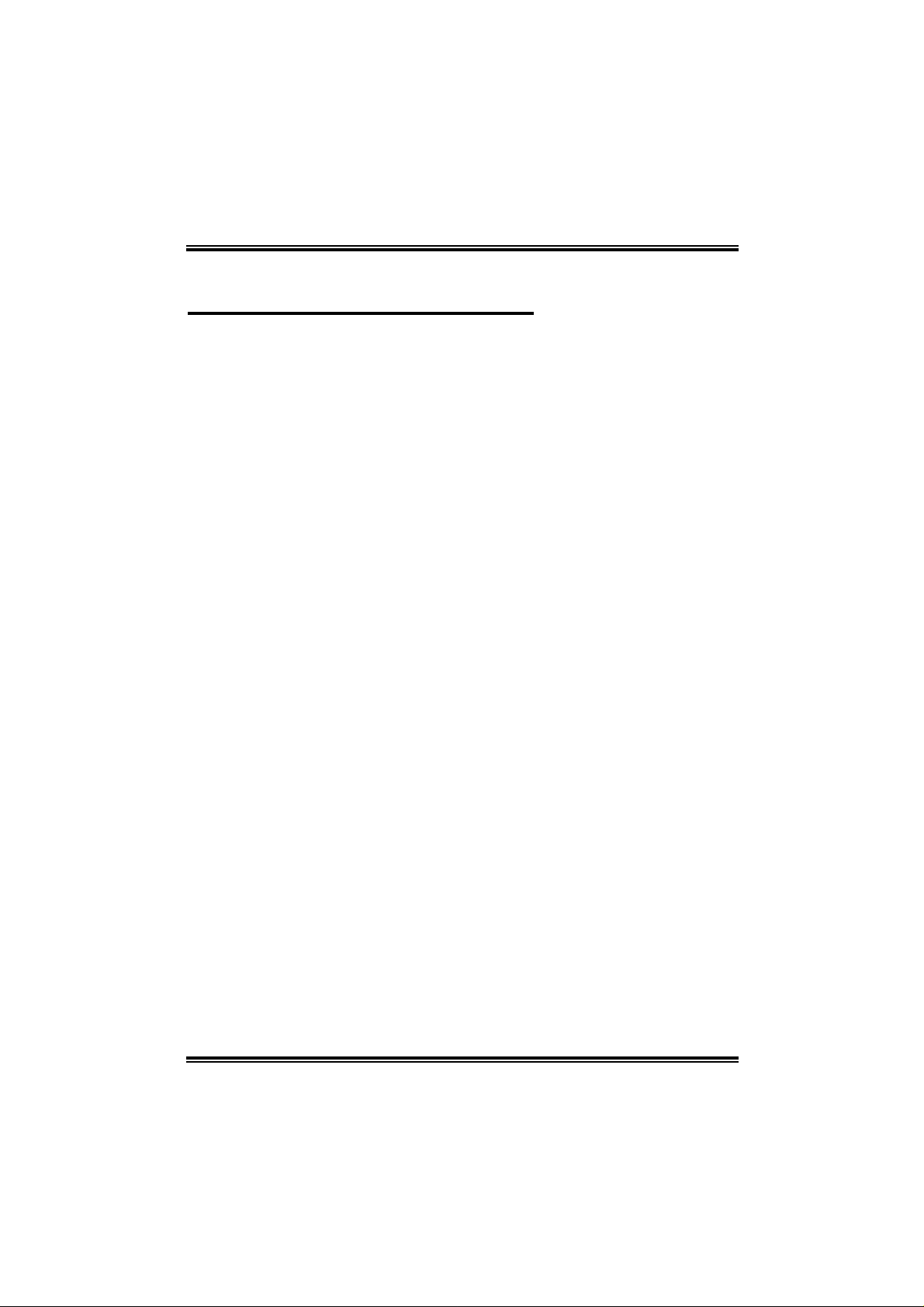
945P-A7
FCC Information and Copyright
This e quipment has been te sted and f ound to comply w ith the limits of a Class
B digi ta l dev i ce, pu r suan t to Part 15 of t he FCC R ul es. Th ese lim it s ar e de sign ed
to provide reasonable protection against harmful interference in a residential
insta llatio n . Thi s equipment generates, uses and can radiate radio frequency
en ergy and, if not i nstall ed and used in accordance with the instruct ions, may
cause har mf ul interference to radio communications. There is no guarantee
that interference will not occur in a particular ins tallation.
The vendor makes no representations or warranties with respec t to the
con te nt s h ere an d sp ecia ll y di scl a im s any im p li ed w arrant ie s of mer c ha nt ab ilit y
or fitness fo r any purpose. Further the vendor rese rves the right to revise this
publicati on and t o make changes to the co n tents here withou t obligation to
notif y any party be forehand.
Duplication of this publication, in part or in whole, is not allowed without first
obt aining the vendor’s approv al in writi n g.
The con te nt of thi s u ser’s m anu al is subje ct to b e ch an ge d with ou t no tice an d
we will not be responsible for any mistakes found in this user’s manual. All the
brand and product name s are trademark s of the ir r especti ve companie s.
i
Page 2
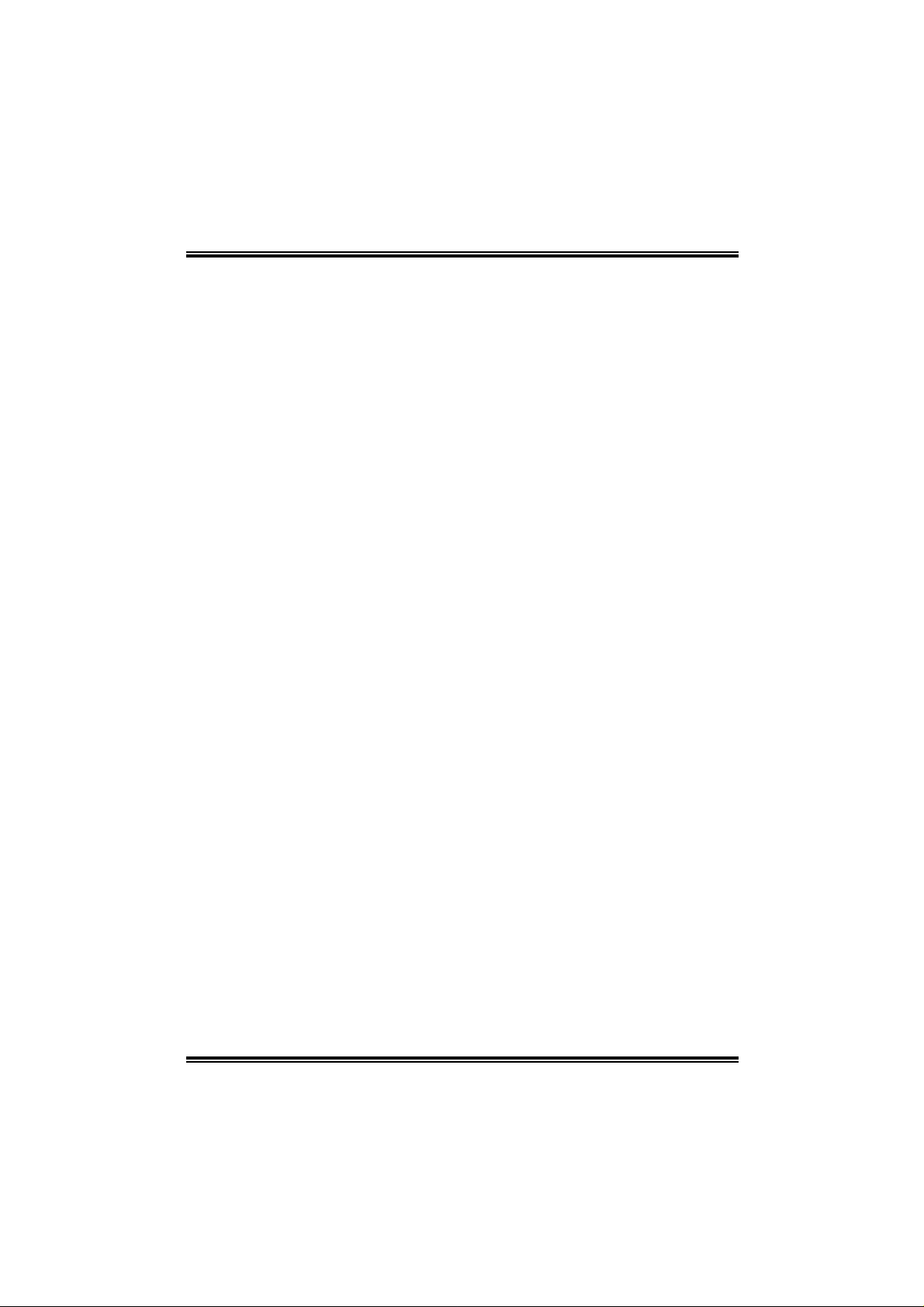
Table of Cont ent s
Chapter 1: Introduction..................................................................1
1.1 Motherboard Features..................................................... 1
1.2 Package Checklist........................................................... 5
1.3 Layout an d Co mpone nts..................................................6
Chapter 2: Hardware Installation .................................................7
2.1 Installi ng Central Processing Unit (CPU)...........................7
2.2 FAN Headers .................................................................. 9
2.3 Installi ng System Memo ry .............................................. 10
2.4 Connectors a n d Slots......................................................11
Chapter 3: Headers & Jumpers Setup......................................14
3.1 How to Setup Jumpers................................................... 14
3.2 Detail Settings............................................................... 14
Chapter 4: Useful Help.................................................................21
4.1 Award BIOS Beep Code................................................ 21
4.2 Extra In fo rmation...........................................................21
4.3 T roubleshooting............................................................. 23
Chapter 5: Dual Video Function .................................................24
5.1 Requi rements................................................................24
5.2 Installi ng Graphi cs Cards............................................... 24
5.3 T hings to Notice............................................................ 24
Chapter 6: WarpSpeeder™..........................................................25
6.1 Introduction...................................................................2 5
6.2 Syste m Requirement..................................................... 25
6.3 Installation....................................................................2 6
6.4 [WarpSpeeder™] includes 1 tray icon and 5 panels......... 27
ii
Page 3
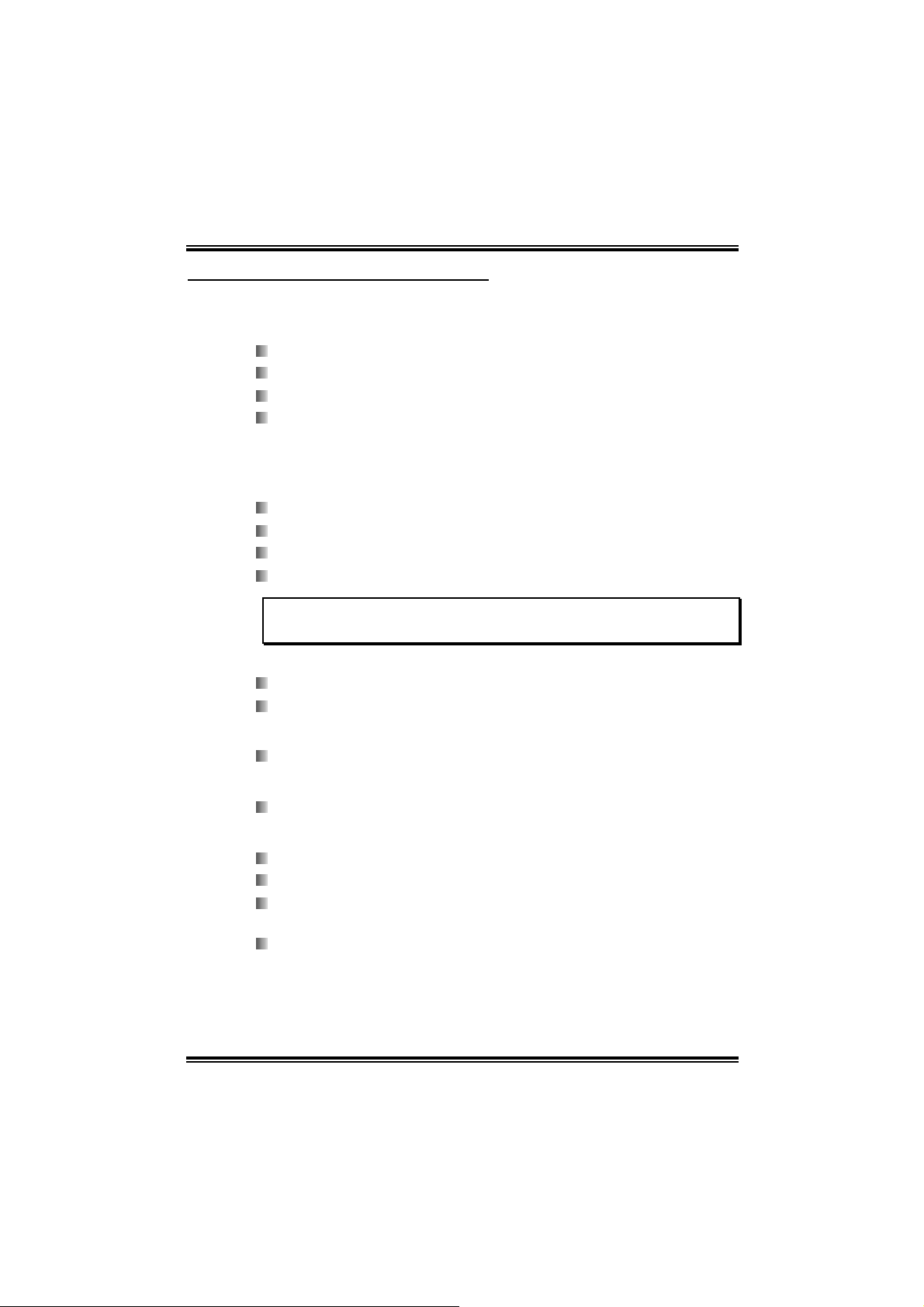
945P-A7
CHAPTER 1: INTRODUCTION
1.1 MOTHERBOARD FEATURES
CPU
Supports LGA 775.
Supports Intel Pentium 4 processor up to 3.8GHz.
Supports Intel Pentium D processor.
Front Side Bus at the following frequency ranges:
5 33MT/ s (133MHz Core Clock)
8 00MT/ s (200MHz Core Clock)
1066MT/s (266MHz Core Clock)
Supports Hyper-Threading Technology. (HT)
Supports Execute Di sable Bit Technol ogy (XD).
Supports Enhanced Intel SpeedStep® Technology (EIST).
Supports Intel Extended Memory 64 Technol ogy (Intel EM64T).
WARNING!
W arra nty w ill be void if th e p in protect ion cap is no t in pla ce to protec t the s ocket pin
when sending this mainboard for ser vice.
Chi pset
Nor th Bridge: Inte l 945P.
South Bridge: Intel ICH7/ ICH7R(optional).
Dimensions
AT X Form Factor: 2 4. 4cm (W) x 29.7cm (L)
Op erating System Supporting
Supports Windows 2000, and Windows XP.
Super I/O
Chip: ITE IT 8712F.
Low Pin Count Interface.
Provides the most comm onl y used legacy Super I/O
functionality.
Environment Control initiatives,
H/W Monitor
Fan Spee d Con t r o ller
IT E's "Smart Guardian" function
1
Page 4
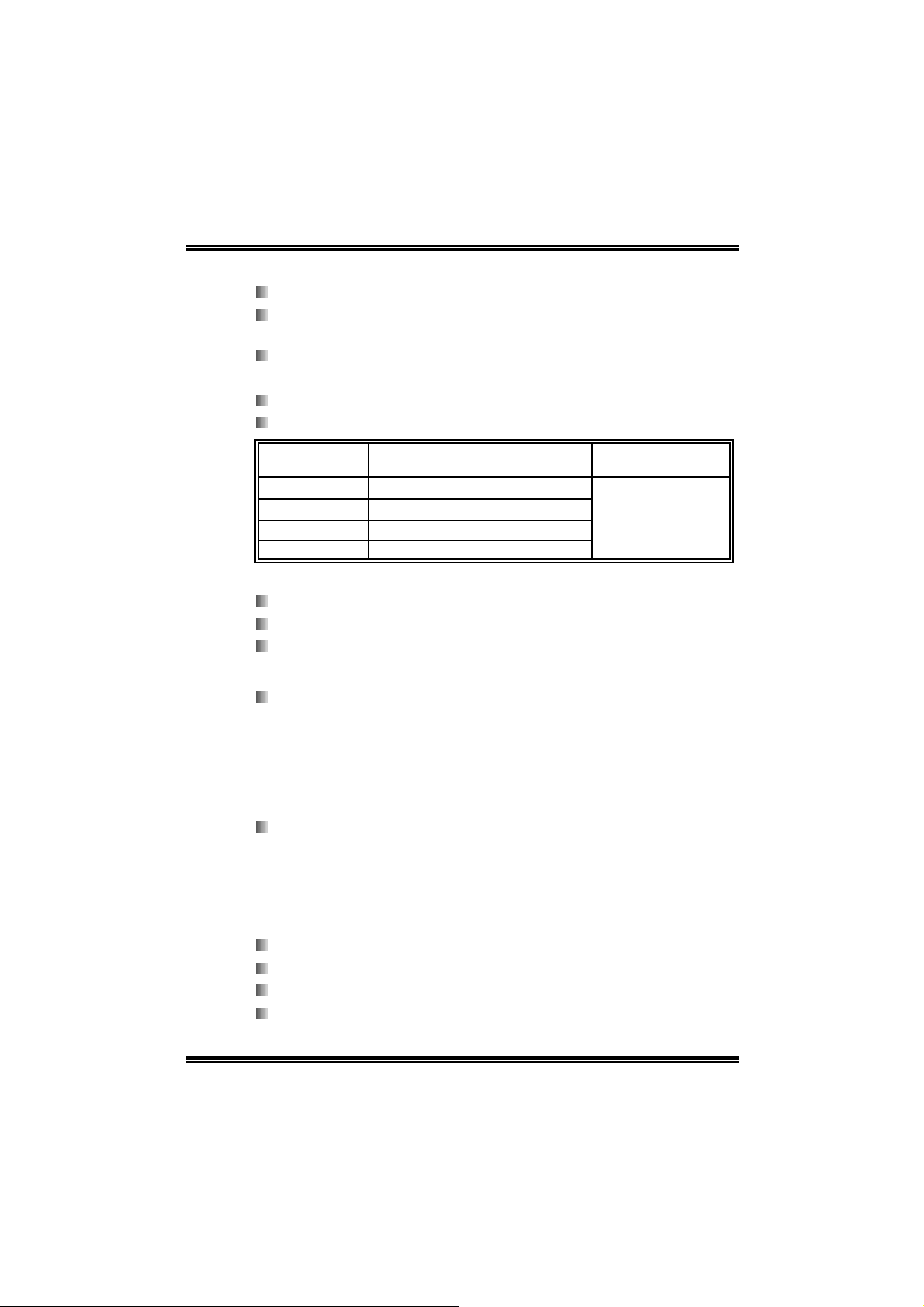
945P-A7
S ystem Memory
Supp orts dual channel DDR2 up to 8 banks.
Supp orts DDR2 5 33 (266M Hz ) / 667 (333MHz) f or a theoretical
maximum bandwidth of 10.7 GB/s.
Supp orts 256-Mb, 512-Mb, or 1 G-Mb DDR technologies fo r x 8
an d x16 devices.
Supports non-ECC DIMMs.
Maximum DRAM space i s up to 4GB.
DI MM Socket
Location
DDR2_A1 128MB/256MB/512MB/1GB *1
DDR2_A2 128MB/256MB/512MB/1GB *1
DDR2_B1 128MB/256MB/512MB/1GB *1
DDR2_B2 128MB/256MB/512MB/1GB *1
DDR Module Total Memory Size
On Board IDE (IDE1)
One on-board connector supports 2 devices.
Supports PIO Mode 0~4.
Supports Ultra DMA 33/66/100 Bus Master Mode.
Ext ende d IDE Controller (optional )
Chip: ITE8211 (without RAID functi on)
- Supports two extra slots for 4 IDE devices.
ITE8212 (with RAID function)
- Supports two extra sl ots for 4 IDE devi ces.
- Integrated RAID 0, RAID 1 and RAID 0+1 for
IDE2/IDE3 sl o t.
IDE2/IDE3 (optional)
Supports up to 4 extra IDE devices.
Supports PIO Mode 0~4.
Supports Ultra DMA 33/66/100/133 Bus Master Mode.
Max is 4G B.
10/100 LAN
Chip: RTL8100C.
Supports 10 Mb/s and 100 Mb/s auto-negotiation.
Half/Ful l duplex ca pabil ity.
Supports ACPI power managem ent.
2
Page 5
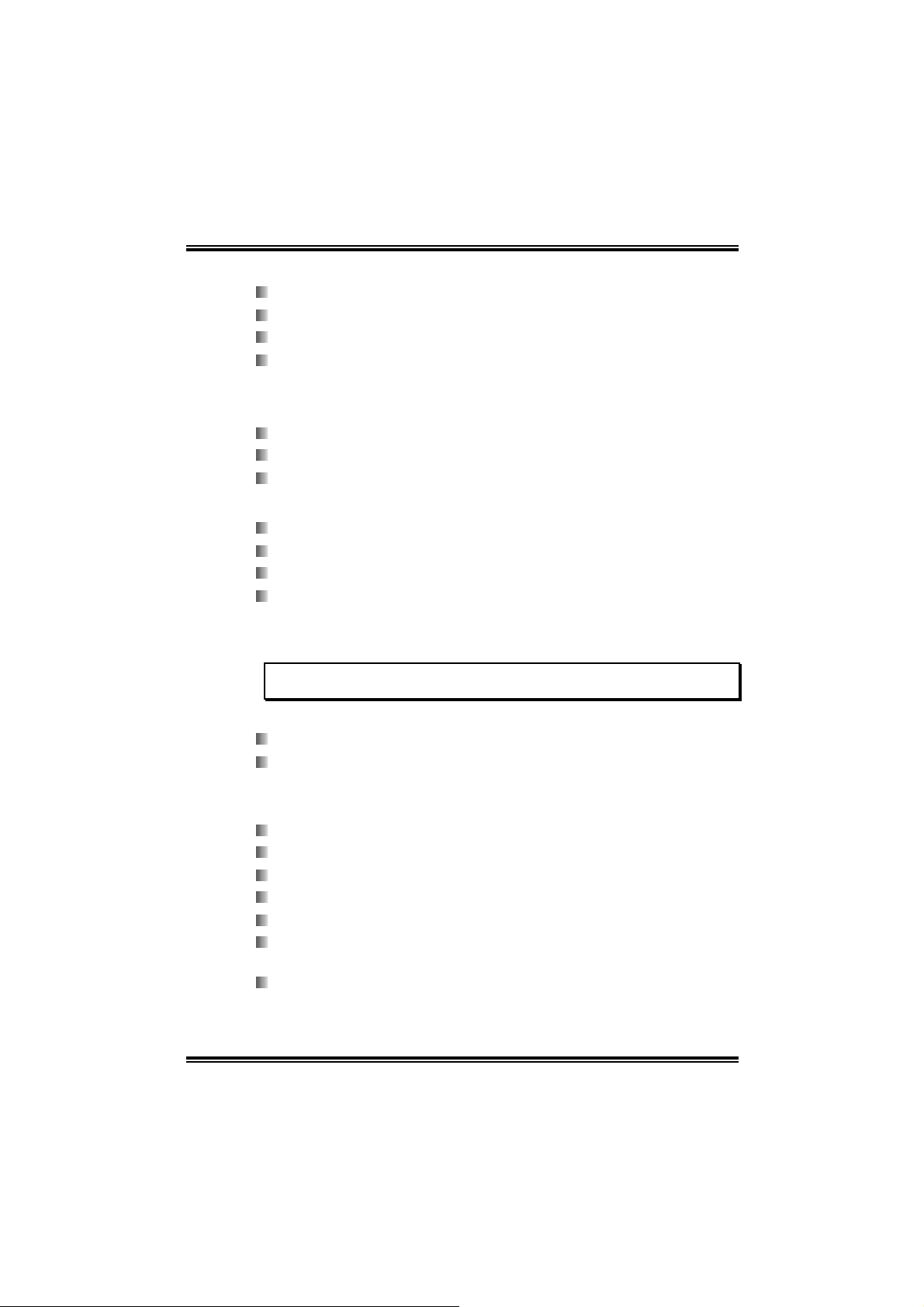
945P-A7
Se rial ATA
Controller integrated in ICH7.
Sup por ts Seria l A T A 2.0 speci fic ation.
Data tran sfer rate up to 3 GB/s.
Supports 4 Serial ATA (SATA) devi ces.
- Intel Advanced Host Controller (AHCI).
On Board High Definition Audio Codec
Chip: REALTEK ALC882.
Supports 8+2 channels.
Supports S/PDIF-Out and S/PDIF-In (optional) functions.
E xpansion Slots
Three 32bit PCI bus m aster slots.
One PCI-Express x16 slot.
One PCI-Extreme (PCI-EX) slot.
Two PCI-Express x1 slots (optional).
Special PCI-Express Dual Feature
This special function supports Dual Video (two graphic cards).
Note:
Please read Chapter 5 f or detail informat ion.
IEEE 1394 Ch ip (op t i o na l)
Chip: VI A VT 6307.
Supports two 1394 Firewire ports with transfer rate up to
400Mb/s.
I nt er n al On-board I/O Con n ec tors and H eader s
1 IDE connector supports 2 hard di sk devices.
1 front panel header supports front panel facilities.
1 CD-in connector supports 1 CD-ROM audi o-in device.
1 front audio header supports front panel audi o-out function.
1 S/PDIF-out connector supports digital audio-out function.
1 S/PDIF-in connector supports digital audio-in functi on.
(optional)
1 1394A header supports 1 front panel 1394A Fi rewire port.
(optional)
3
Page 6
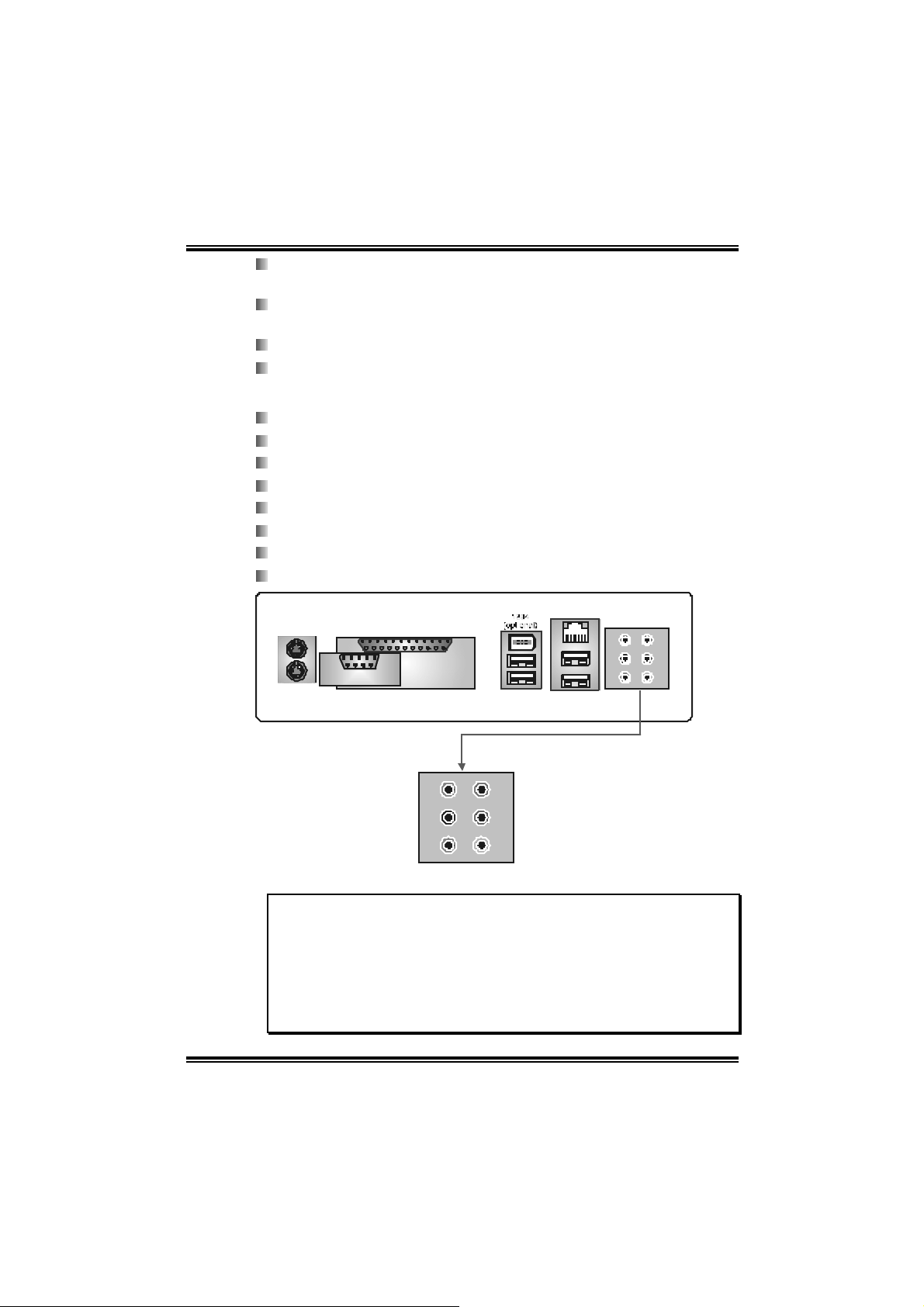
945P-A7
1 chassis open header supports PC case-opened warning
function.
1 Floppy port supports 2 FDD with 360K, 720K, 1.2M, 1.44M
and 2.88Mbytes.
2 USB headers support 4 USB 2.0 ports.
4 Serial ATA connectors support 4 SATA devices.
Bac k Panel I/O Connectors
1 Serial port.
1 Printer port.
1 PS/2 M ouse port.
1 PS/2 Keyboard port.
1 1394A Firewire port. (optional)
1 RJ - 45 LAN jack.
4 USB 2.0 ports.
6 audio ports support 8+2 channel s audio-out facilities.
PS/2
Mouse
PS/2
Keyboard
C
O
COM
M
1
Center/Left
Printer port
Rear
Side
US B x2
Line-in
Line-out
MIC-in
LAN
USB x2
No tice for ALC882 Cod ec:
1. When c onnecting audio dev ic es into audio port s, the audio driver will
auto-det ect and pop-up t he port function selection window. User can
choos e different funct ions for each port according to personal
preference.
2. Please m ake sure the audio driver is succ essful installed in the
sy stem, or all audio ports will be no funct ion.
3. When rebooting the PC, eac h port function will return to default sett ing.
4
Page 7
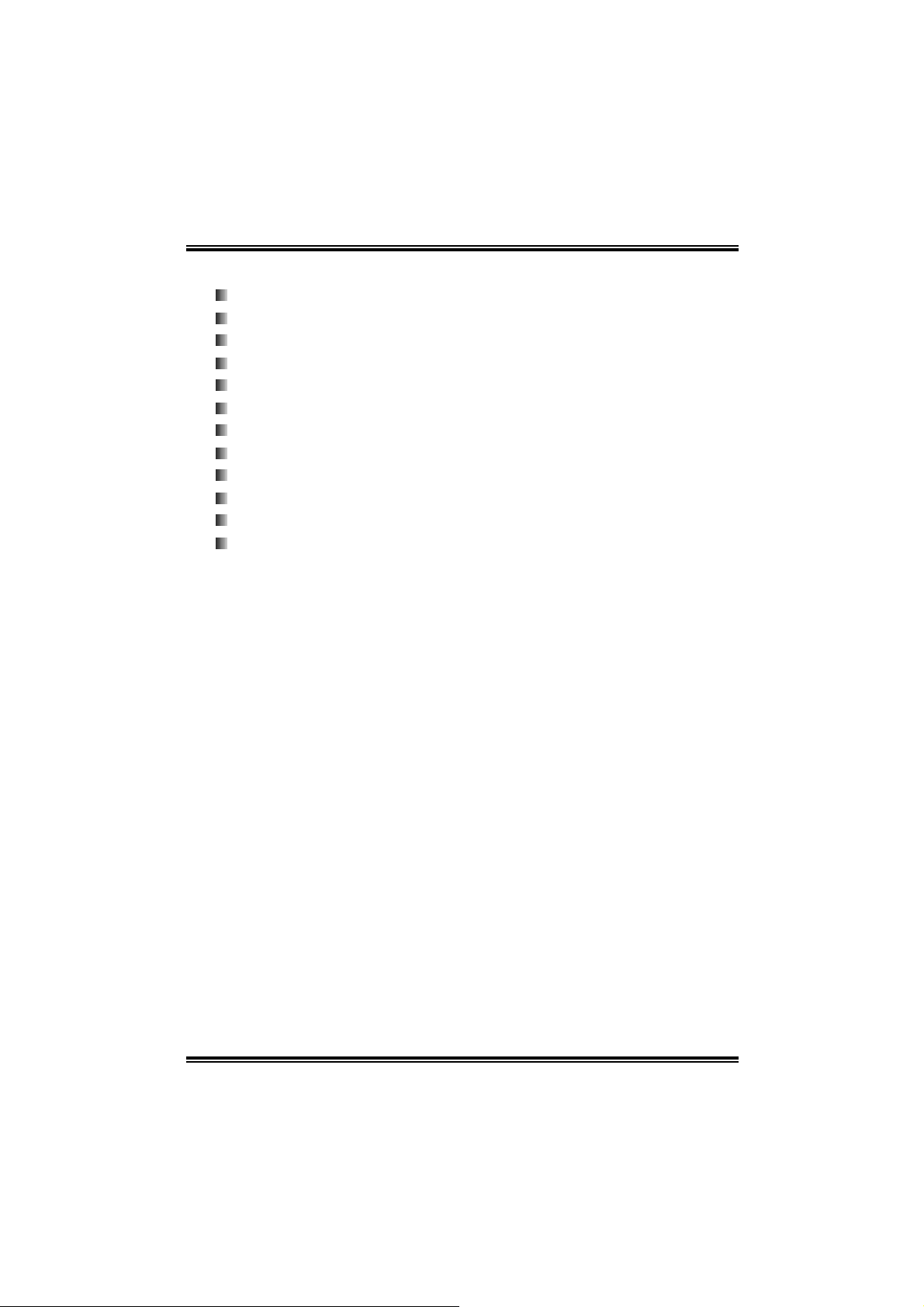
945P-A7
1.2 PACKAGE CHECKLIST
FDD Cable X 1
HDD Cable X 1
User’s Manual X 1
Serial ATA Cable X 1
Fu lly Setup Driver CD X 1
Rear I/O Panel for ATX Case X 1
USB 2.0 Cable X1 (optional)
S/PDIF Cable X 1 (opti onal)
IEEE 1394 Cable X 1 (optiona l)
Ret en ti on Br ac ket X 1 (op ti onal)
Serial ATA Power Switch Cable X 1 (optional )
Dual Video Bridge (BRI-2) Connector X 1 (optional)
5
Page 8
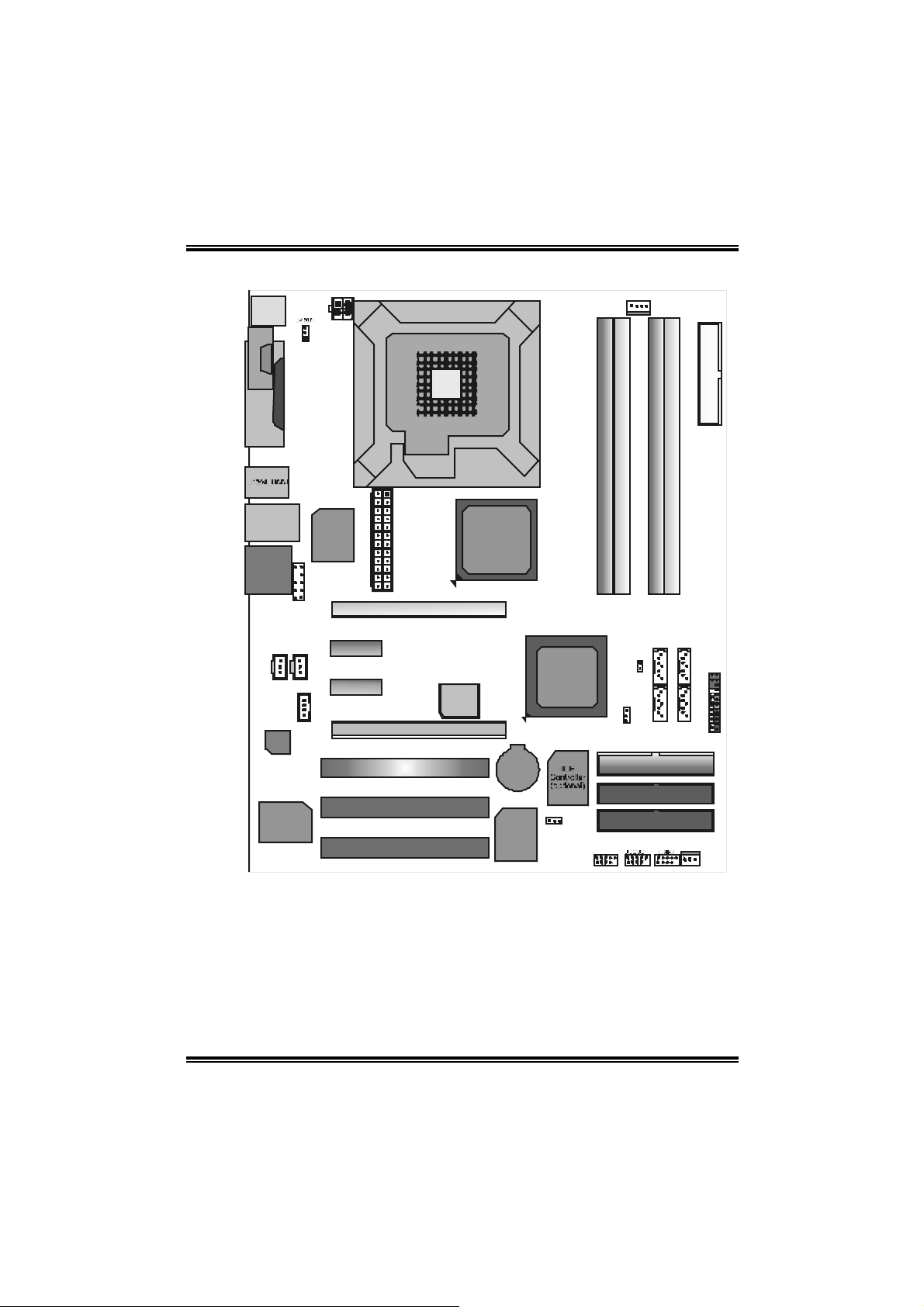
945P-A7
A
(op
)
1.3 LAY OUT AND COMPONENTS
JA TXPWR2
JKBMS1
JCFAN1
J
C
C
O
O
M
M
1
1
J
P
R
N
T
1
JRJ45U SB 1
AUDIO1
(8+2CH)
JS PDIF_ OUT1
JCDIN1
Codec
JAUDIOF1
JSPDIF_IN1
( optio nal)
Super
I/O
PCI- Ex 1_1 (optional)
PCI- E x1_ 2 (opti o na l)
LGA775
CPU 1
JATXPWR1
PCI-Ex16
PCI-EX
PCI1
PCI2
10/100 LAN
PCI3
Note: ■ represents the 1st pin.
BIOS
Intel
945P
IEEE1394
BAT1
Chip
tional
Intel
ICH7R /
ICH7
J1 394P WR1
(optional)
J1394A1
(opt ional)
FDD1
DDR 2_A1
DDR2_A2
DDR 2_B1
DDR2_B2
SA TA3
SA TA 4
JCI 1
JCMOS1
SATA2
SATA1
JP
NEL 1
IDE1
IDE3
(optiona l)
IDE2
(optiona l)
JSFAN2
6
Page 9
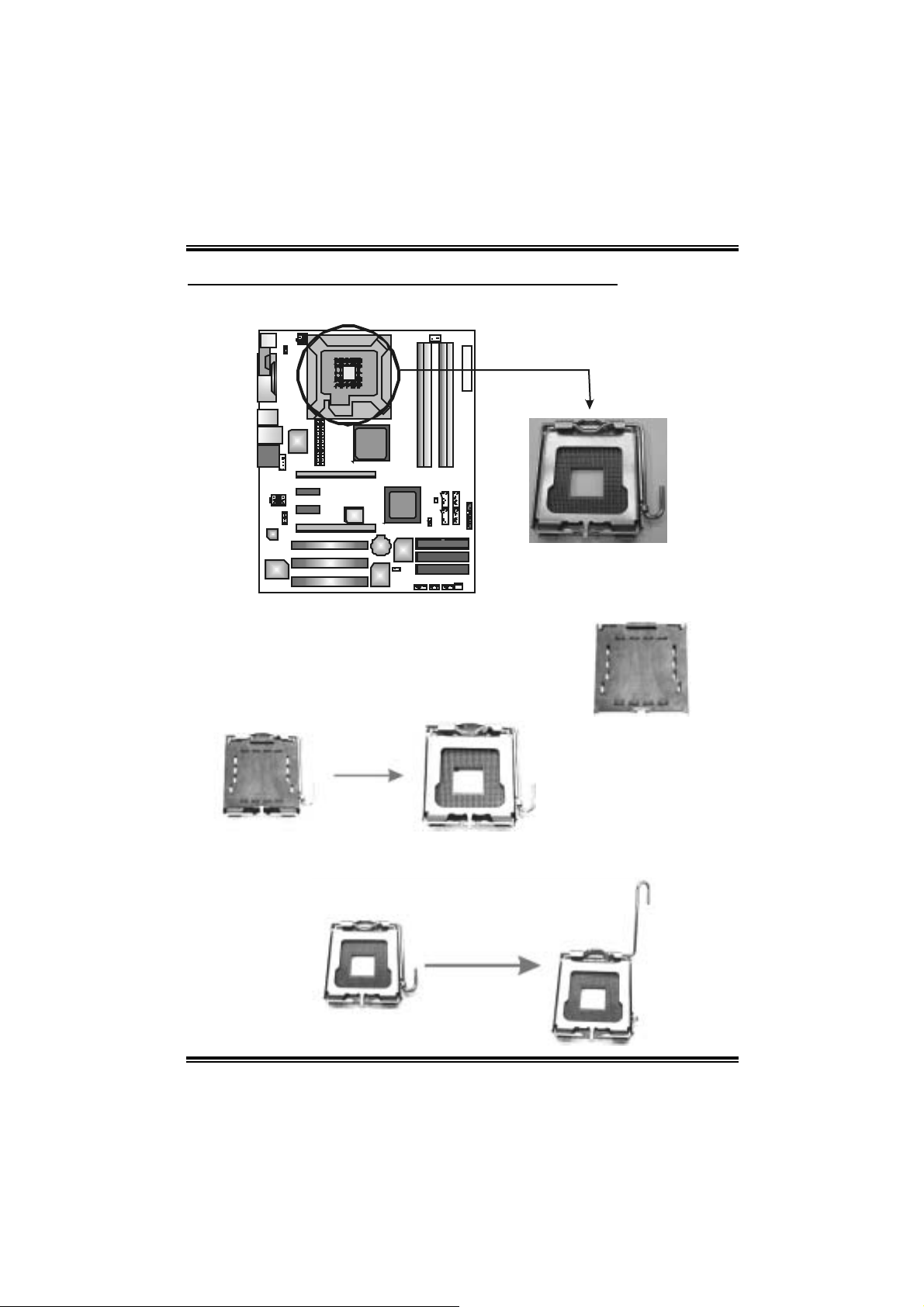
945P-A7
CHAPTER 2: HARDWARE INS TALLATION
2.1 INSTALL ING CENTRAL PROCESSING UNIT (CPU)
C
O
M
1
Codec
Special Notice:
Remo v e Pin Cap before installation, a nd make
good preservation for future use. When the CPU
is remov e d, cover the Pin Cap on the empty
socket to ensure pin legs won’ t be damaged.
Pin Cap
Step 1: Pull the socket l ocking lever out from the socket and then raise
the lever up to a 90-degree angle.
7
Page 10
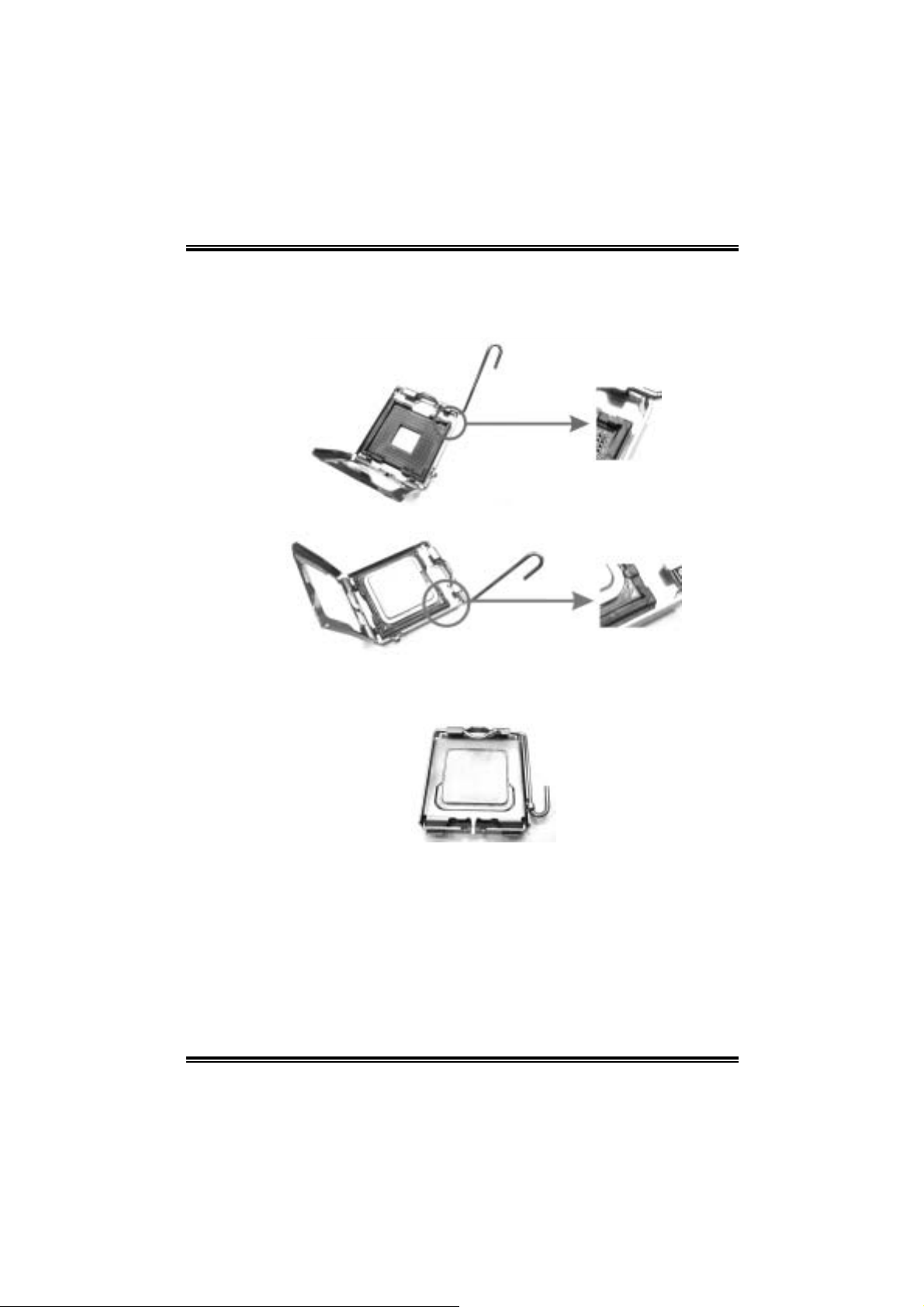
945P-A7
Step 2: Look for the triangular cut edge on socket, and the golden dot on
CPU should point forwards this triangular cut edge. The CPU will
fit only in the correct ori entation.
Step 2-1:
Step 2-2:
Step 3: Hold the CPU down firmly, and then lower the lever to locked
posi tion to complete the installation.
Step 4: Put the CPU Fan and heatsi nk assembl y on the CPU and buckle it
on the retenti on frame. Connect the CPU FAN power cable i nto
the JCFAN1. This completes the install a tion.
8
Page 11
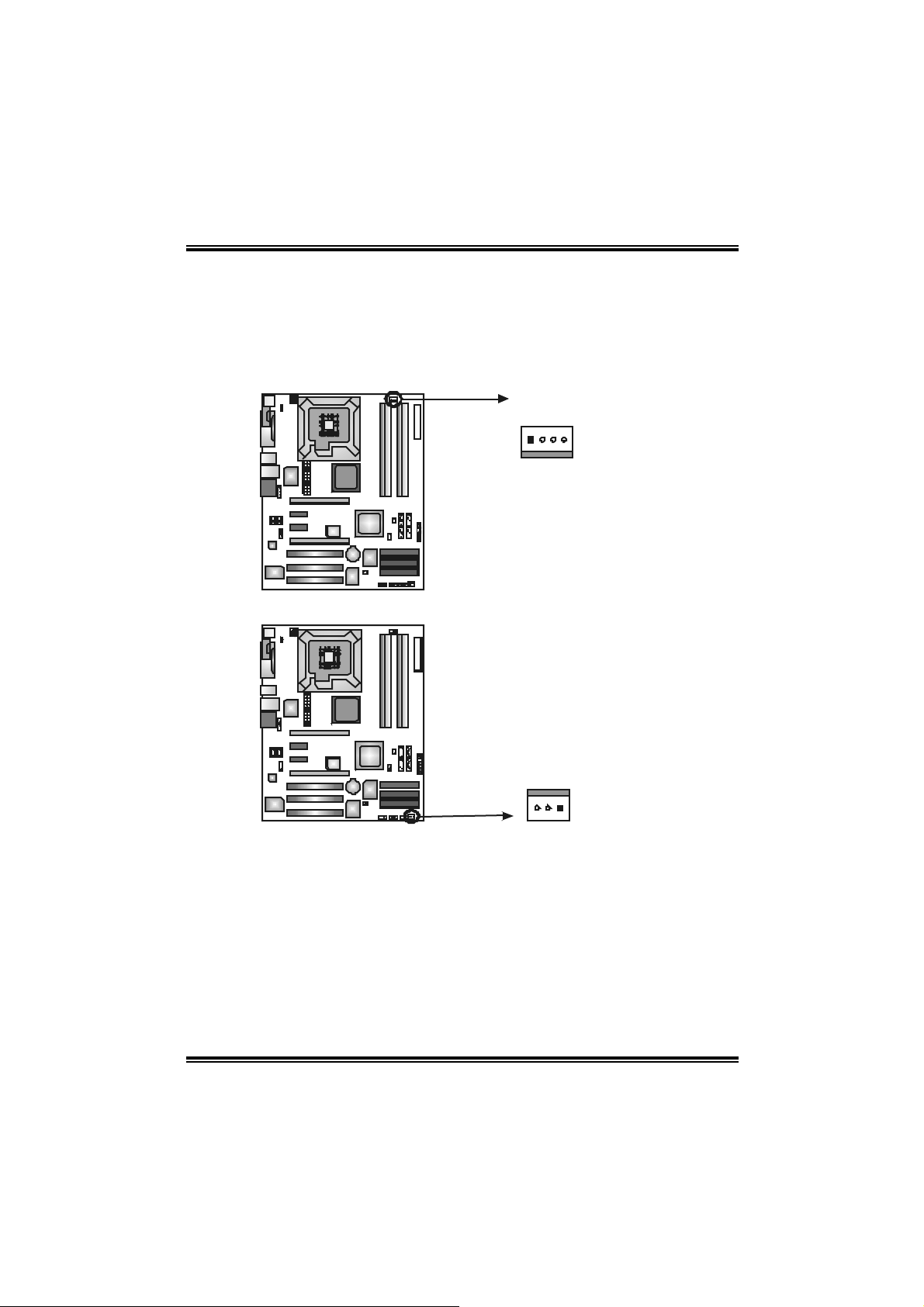
945P-A7
2.2 FAN HEADERS
These fan headers support cooling-fans built in the computer. The fan
cabl e and connector may be different accordi ng to the fan manufacturer.
Connect the fan cable to the connector while m atching the black wire to
pin#1.
JCFAN1: CPU Fan Heade r
C
O
M
1
JSFAN2 : System Fan Head er
C
O
M
1
JCFAN1
14
Pin
Assignment
1 Ground
2 Power
3 FAN RP M rate
sense
4 Smart Fan
Control
Pin
Assignment
1 Ground
2 +12V
3 FAN RP M rate
sense
JSFAN2
31
Note:
Th e JCFAN1 and JSFAN2 reserv e sys te m cooling f an w ith Sma rt Fan Control utility. It
supports 4-pi n and 3-pin head connector. When connecting with wires onto connectors,
please note that the red wire is the positi ve and s hould be connected to pin#2, and the
black wire is Ground and s hould be connected to GND.
9
Page 12

945P-A7
2.3 INSTALL ING SYSTEM MEMORY
C
O
M
1
DDR2_A1
DDR2_B1
DDR2_A2
1. Unlock a DIMM slot by pressing the retaining clips outward. Align a
DIMM on the slot such that the notch on the DIMM matches the break
on the Slot.
DDR2_B2
2. Insert the DIMM vertically and firmly into the slot until the retaining
chip snap back in place and the DIMM is properly seated.
10
Page 13
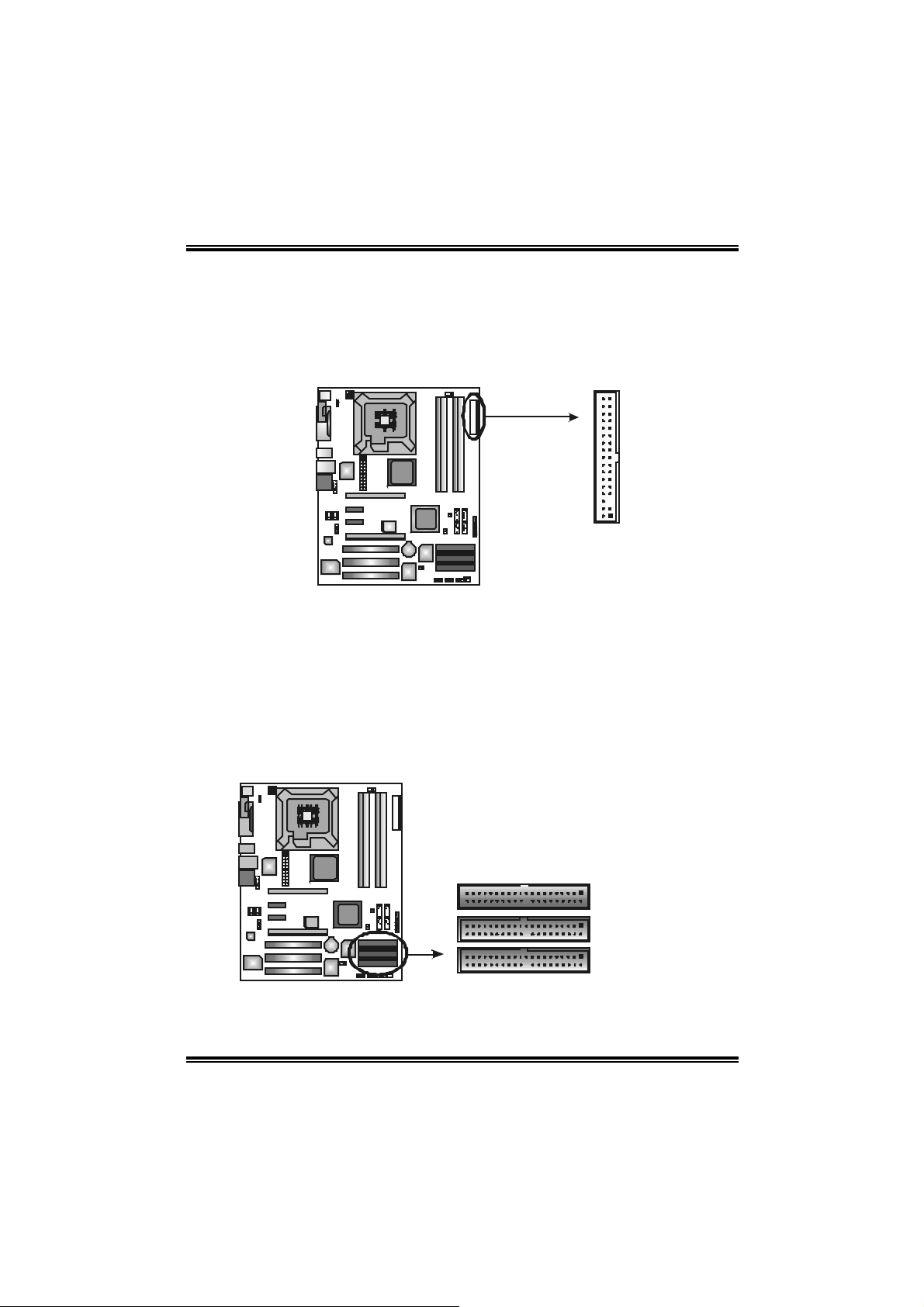
945P-A7
2.4 CONNECTO RS AND SLOTS
FDD1: Floppy Dis k Connector
The motherboard provi des a standard floppy disk connector that
s uppor t s 360 K, 720K, 1.2 M, 1.44 M and 2.88M flo ppy d isk types.
This connector supports the provided floppy drive ribbon cables.
C
O
M
1
34 33
12
IDE1: Hard Disk Connector (IDE2 an d IDE3 are optional.)
The motherboard has a 32-bi t Enhanced PCI IDE Controller that
provides PIO Mode 0~4, Bus Master, and Ultra DMA 33/66/100
functionality.
The IDE connectors can connect a master and a slave drive, so you
can connect up to two hard di sk drives. The first hard dri ve should
al ways be connected to IDE1.
C
O
M
1
40 2
Note: IDE2/IDE3 support Ultra DMA 133.
11
139
IDE1
IDE3 (optional)
IDE2 (optional)
Page 14
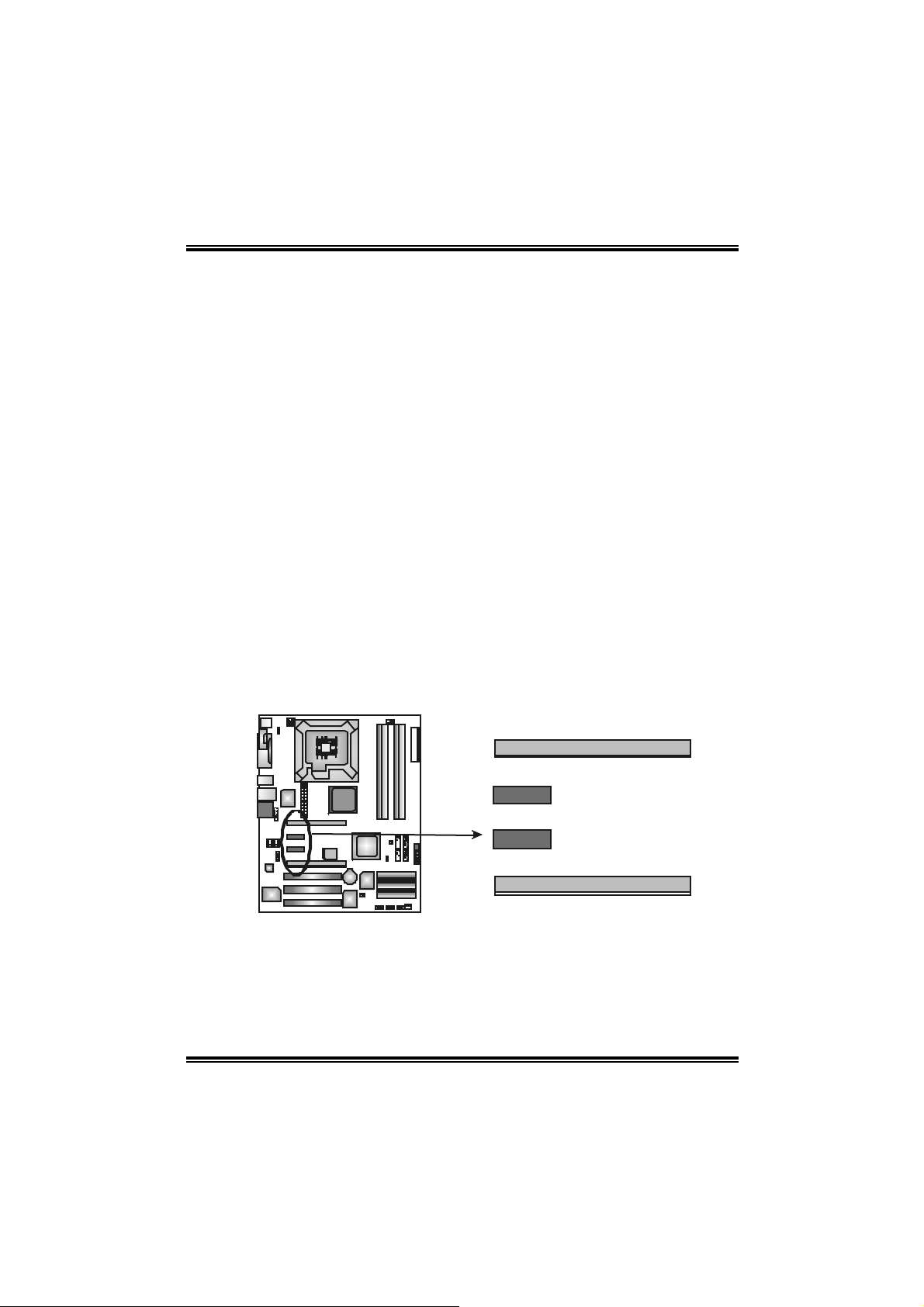
945P-A7
PCI-Ex16: PCI-Express x16 Slot
- PCI-Express 1.0a compliant.
- Maximum theoretical realized bandwidth of 4GB/s
s imu lta ne ously per d irecti on, for an aggreg at e of 8GB/s
totally.
P CI-Ex1_1/P CI- Ex1 _2: P CI- Exp r ess x1 sl ot s (optional)
- PCI-Express 1.0a compliant.
- Data transfer bandwidth up to 250MB/s per di rection;
500MB/s in total.
- PCI-Express supports a raw bit-rate of 2.5Gb/s on the data
pins.
- 2X bandwidth over the traditional PCI architecture.
PCI-EX: PCI-Extreme Slot
- PCI-Extreme sl ot is a special desi gn for PCI-Express
interface graphic cards.
- PCI-Extreme sl ot is compliant with PCI-Express 1.0a
specification.
- PCI-Extreme sl ot is compatible with PCI-E x4 and PCI-E x1
expansion card.
- The bandwidth of data transfer is up to 1GB/s per direction,
and for an ag gr ega t e of 2GB/ s in t otal.
C
O
M
1
PCI-Ex16
PC I- Ex1_ 1 (opti o na l)
PC I- Ex1_ 2 (opti o na l)
PCI-EX
12
Page 15
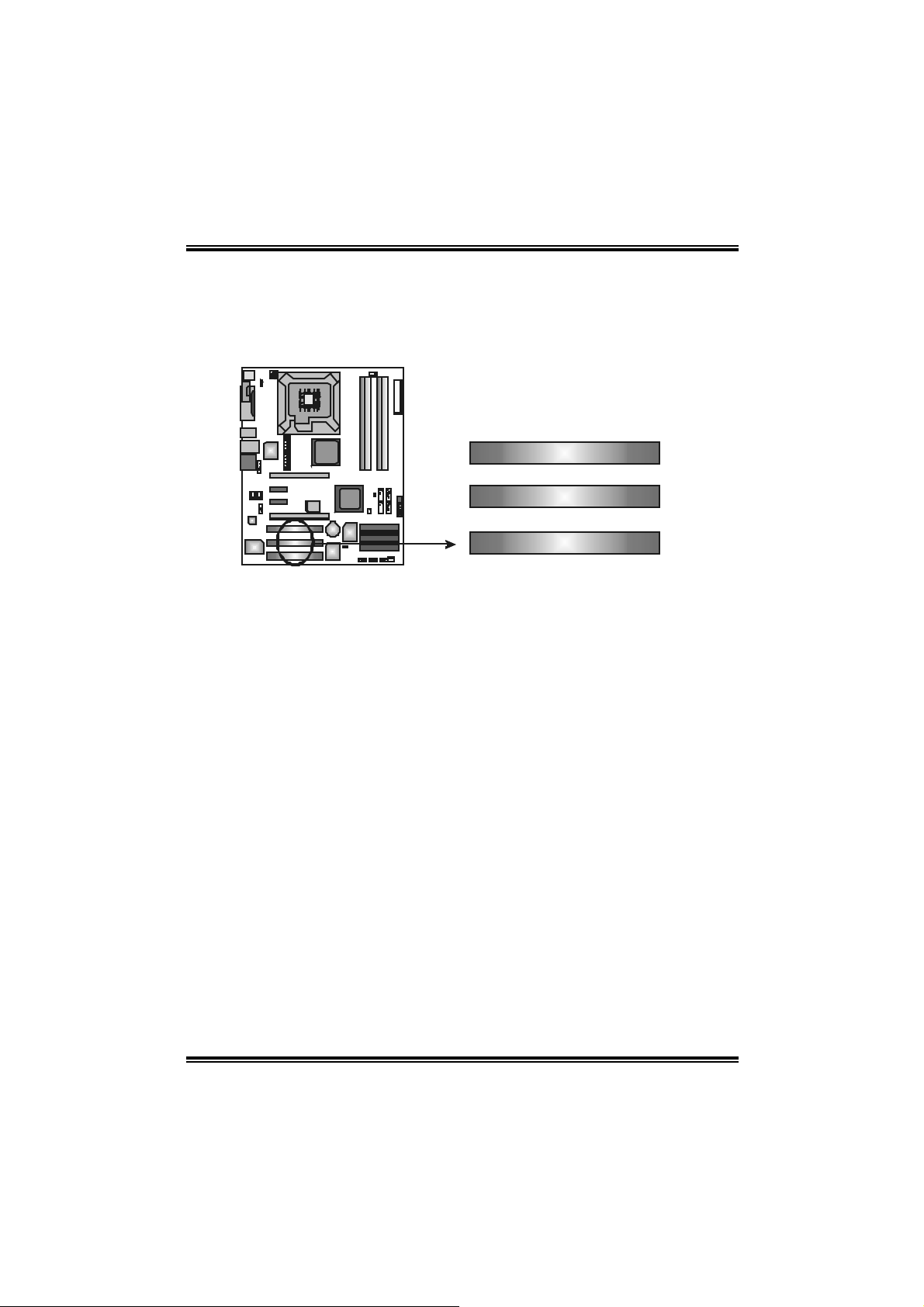
945P-A7
PCI1~PCI3: Peripheral Component Interconnect Slots
This motherboard is equipped wi th 3 standard PCI slots. PCI stands
for Peripheral Component Interconnect, and it is a bus standard for
expansion cards. This PCI slot is designated as 32 bits.
C
O
M
1
PCI1
PCI2
PCI3
13
Page 16
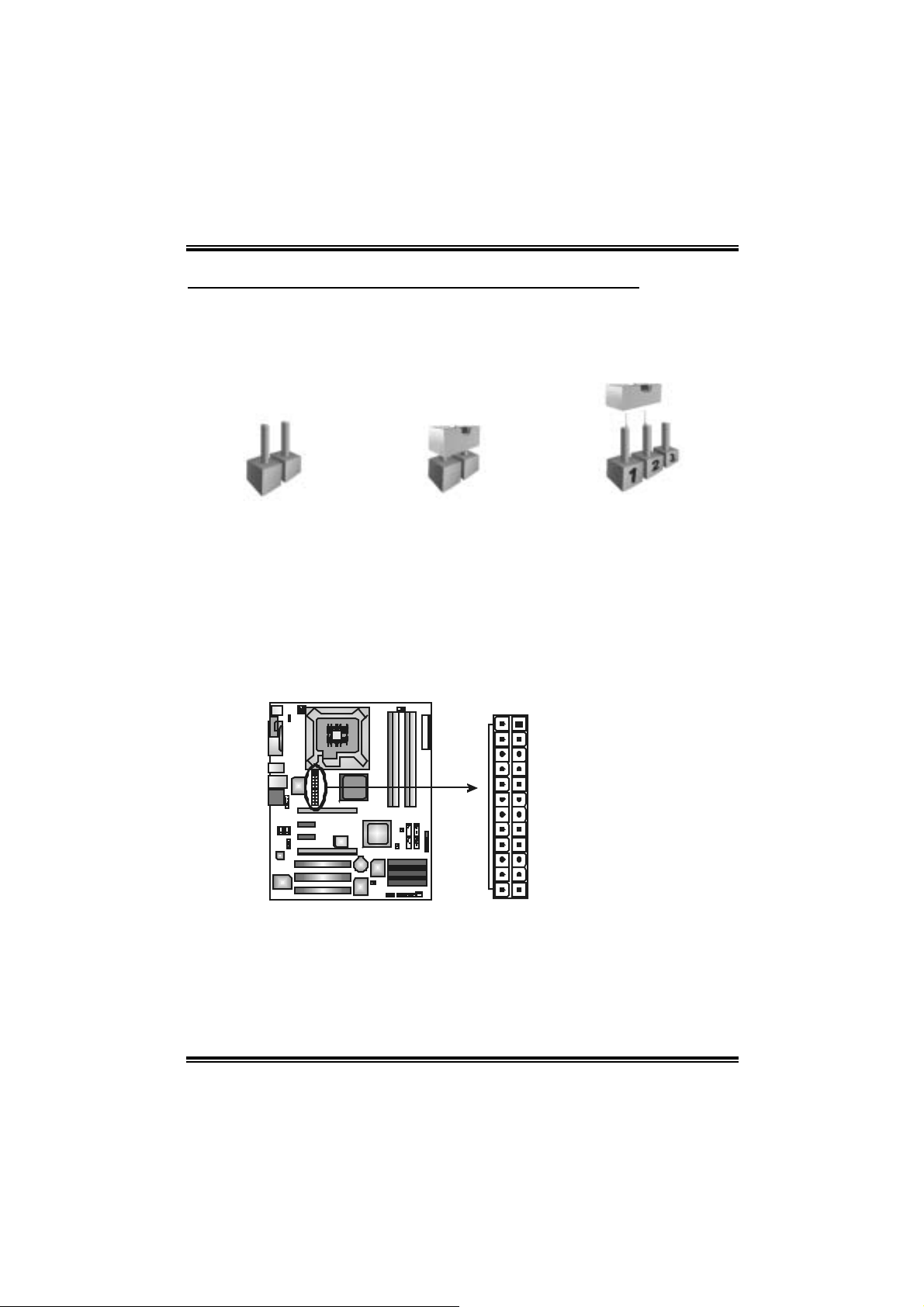
945P-A7
CHAPTER 3: HEADERS & JUMPERS SETUP
3.1 HOW TO SETUP JUMPERS
The illustration shows how to set up jumpers. When the jumper cap is
placed on pins, the jumper is “close”, if not, that means the jumper is
“open”.
Pin opened Pin closed Pin1-2 closed
3.2 DETAIL SETTINGS
JAT XPWR1 : AT X Power Con nector
This connector allows user to connect 24-pin power c onnector on the ATX
power supply.
Pin Assignment
1 +3.3V
2 +3.3V
3 Ground
4 +5V
5 Ground
C
O
M
1
13 1
24 12
6 +5V
7 Ground
8 PW_OK
9 Standby Voltage
+5V
10 +12V
11 +12V
12 2 x 12 Detect
13 +3.3V
14 -12V
15 Ground
16 PS_ON
17 Ground
18 Ground
19 Ground
20 -5V
21 +5V
22 +5V
23 +5V
24 Ground
14
Page 17
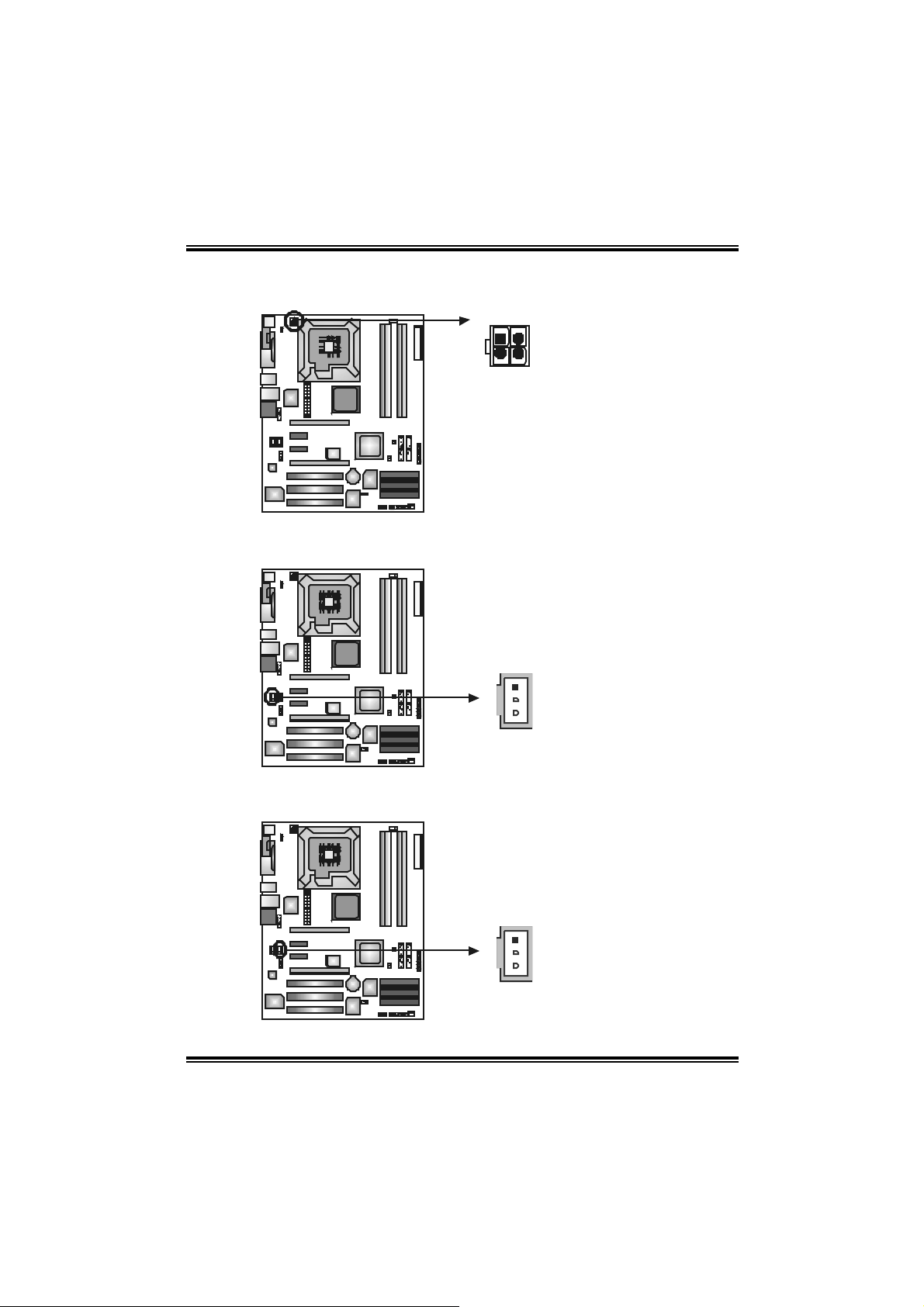
945P-A7
JAT XPWR2 : AT X Power Con nector
By c onnecting this connector, it will prov ide +12V t o C PU power circ uit .
C
O
M
1
341
2
Pin
JSPDIF_OUT1: Digital Audio-out Con n ector
This connector allows user to connect the PCI bracket SPDIF output header.
C
O
M
1
1
Assignment
1 +12V
2 +12V
3 Ground
4 Ground
Assignment
Pin
1 +5V
2 SPDIF_OUT
3 Ground
3
JSPDIF_IN1 (optional): Digital Aud io-in Con n ector
This connector allows user to connect the PCI bracket SPDIF input header.
C
O
M
1
1
3
15
Pin
Assignment
1 +5V
2 SPDIF_IN
3 Ground
Page 18
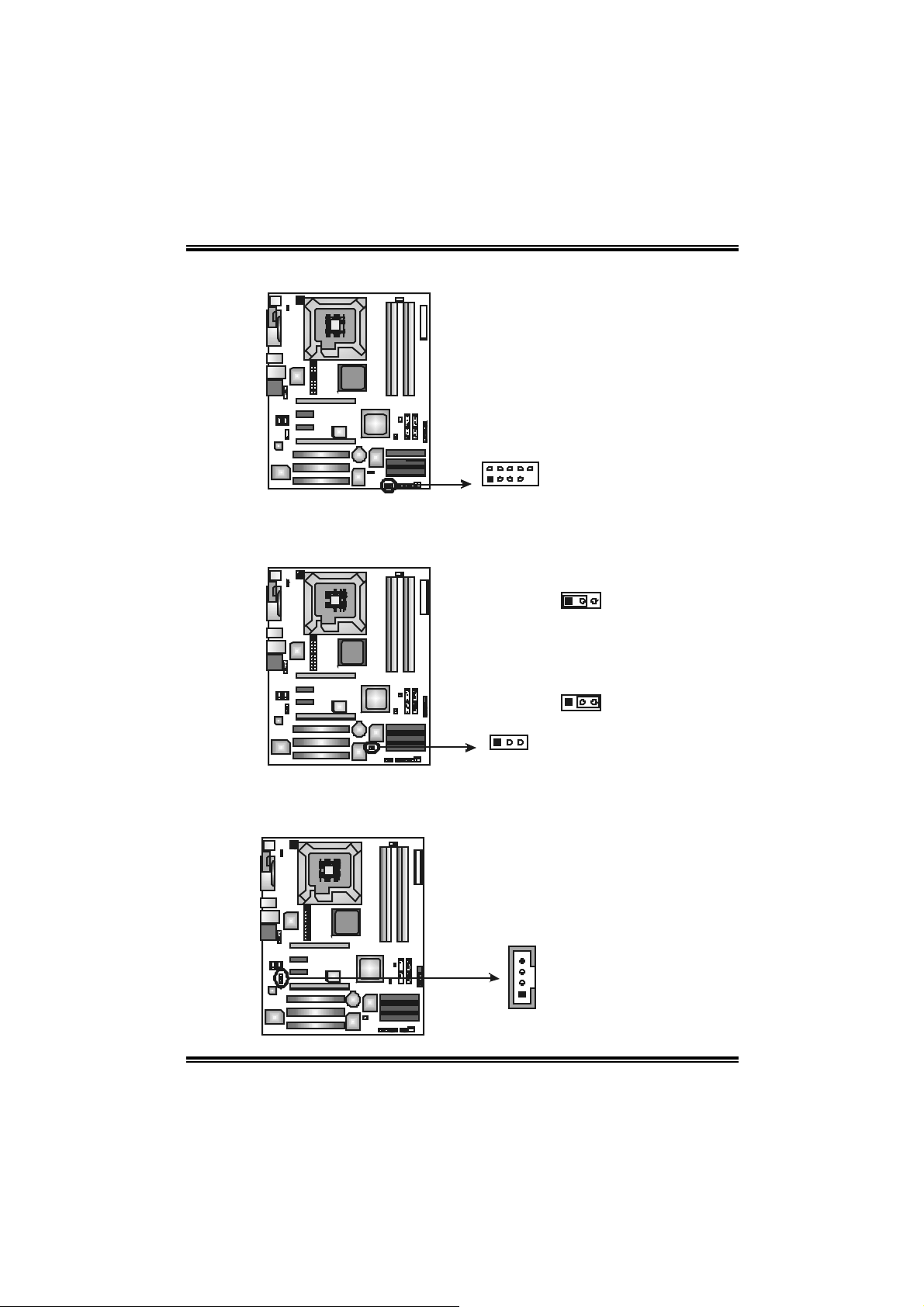
945P-A7
J1394A1 (optional): Header f or 1394 Firewire Port at Front Panel
C
O
M
1
2
10
1
9
J1394PWR1 (optional): Power Source for 1394 Firewire Port
This header allows user to connect the digital image device, like DV, D8, or V8,
etc.
C
O
M
1
1
13
+3.3V for 1394 chipset.
(Default)
1
+3.3V SB for 1394 chipset.
3
JCDIN1 : CD-ROM Aud i o -in Conn ector
This connector allows user to connect the audio source f rom the variety devices,
like CD-R OM, DVD-ROM, PCI sound card, PCI TV turner card etc..
C
O
M
1
4
1
Pin
Assignment
1 A+
2 A3 Ground
4 Ground
5 B+
6 B7 +12V
8 +12V
9 Key
10 Ground
Pin 1-2 Close
3
Pin 2-3 close
Assignment
Pin
1 Left channel input
2 Ground
3 Ground
Right channel input
4
16
Page 19

945P-A7
_
AUDIO 1: Front Pa n el Audi o Head er
This header allows user t o connect the f ront audio output cable with the PC f ront
panel. It will disable the output on back panel audio connectors.
C
O
M
1
9
10
1
2
JPANEL1: Fron t Panel Header
This 24-pin connector includes Power-on, Reset, HDD LED, Power LED, Sleep
butt on, speaker and IrDA Connection. It allows user to connect the PC case’s
front panel switch functions.
C
O
M
1
Pin
Assignment
1 Mic (L)
2 Ground
3 Mic (R)
4 PRESENCE
5 Headphone (R)
6 Jack 1 SENSE
7 Jack Detection
8 Connector Key
9 Headphone (L)
10
Jack 2 SENSE
2324
IR IR
++
RST
-
HLED
+
PWR
On/Off
LED
SPK
SLP
2
1
Pin Assignment Function Pin Assignment Functio n
1 +5V 2 Sleep control
3 N/A 4 Ground
5 N/A 6 N/A N/A
7 Speaker
9 HDD LED (+) 10 Power LED (+)
11 HDD LED (-)
13 Ground 14 Power button
15 Reset control
Speaker
Connector
Hard drive
LED
Reset button
8 Power LED (+)
12 Power LED (-)
16 Ground
Sleep button
Powe r LED
Power-on button
17 N/A 18 Key
19 N/A 20 Key
21 +5V 22 Ground
23 IRTX
IrDA
Connector
IrDA Connector
24 IRRX
17
Page 20
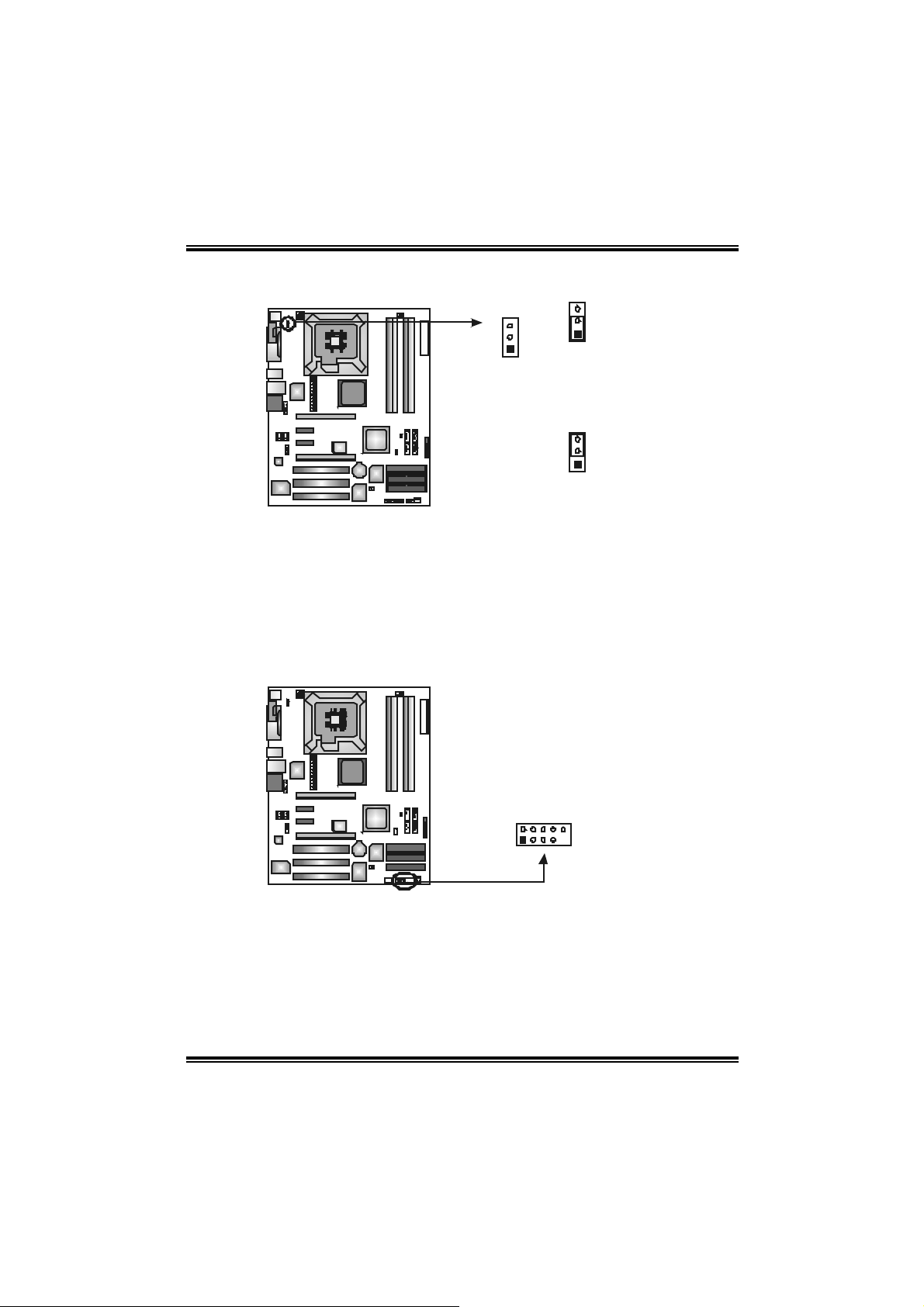
945P-A7
JK BV1: P o wer Source Hea der f o r P S /2 Keyboa rd an d Mo u se
3
C
O
M
1
Note:
In order to support this function “Power-on s ystem via keyboar d and mouse”, “JKBV1”
jumper cap should be plac ed on Pin 2-3.
JUSB3/ JUSB 4: Front US B Head ers
This mot herboard prov ides 2 USB 2.0 headers, which allows user to connect
additional U SB cable on the PC front panel, and also can be connect ed with
internal U SB dev ices, like USB card reader.
C
O
M
1
3
1
1
Pin 1-2 close
(Default)
+5V for PS/2 keyboard and
mouse.
3
1
Pin 2-3 close
PS/2 keyboard and mouse are
powered by +5V standby
voltage.
Pin
1 +5V (fused)
2 +5V (fused)
3 USB4 USB5 USB+
JUSB4JUSB3
2
10
6 USB+
7 Ground
8 Ground
1
9
9 Key
10
Assignment
NC
18
Page 21
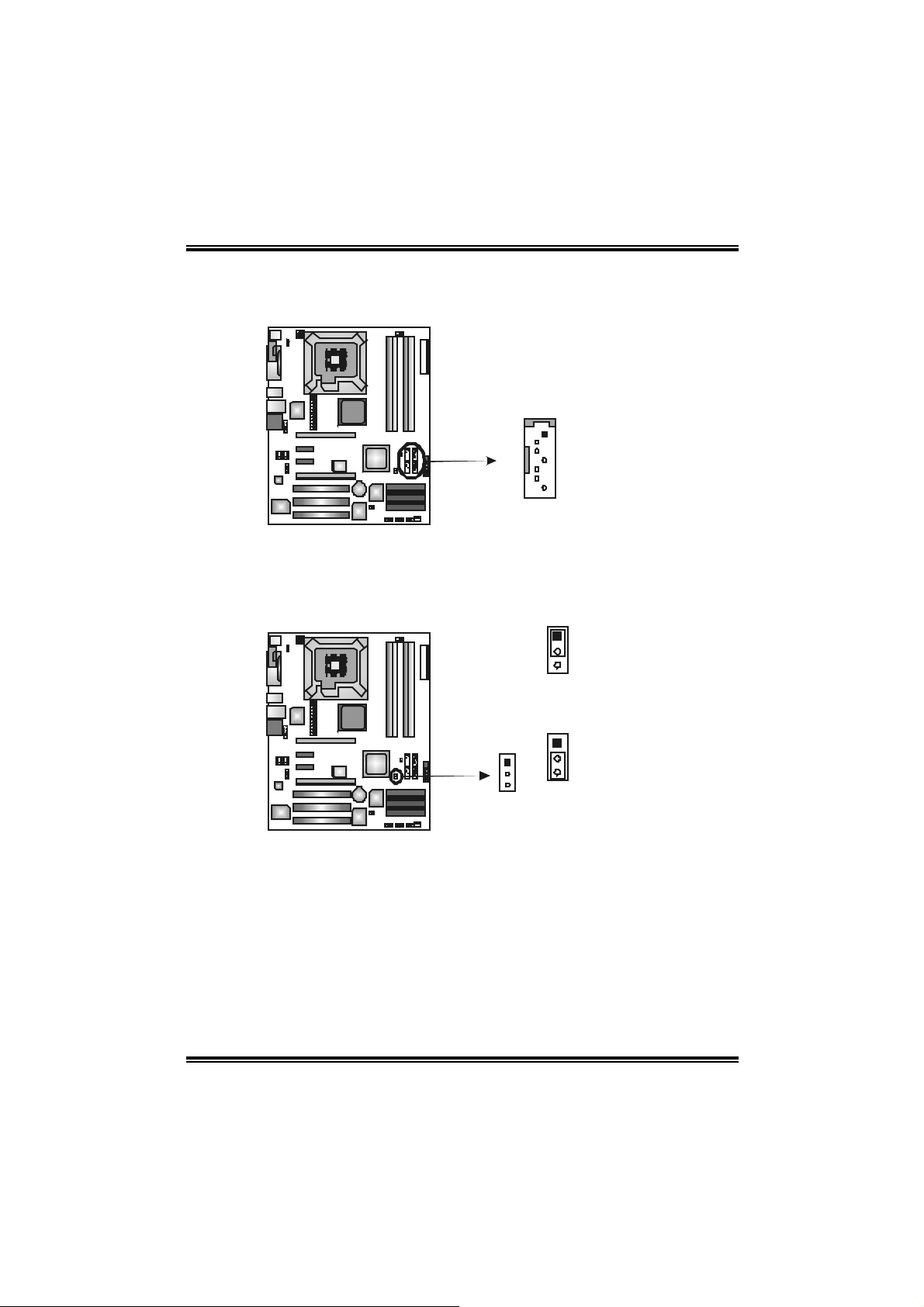
945P-A7
SATA1~SAT A4: Serial AT A Connectors
The motherboard has a PCI to SATA Cont roller with 4 channels SATA interf ace,
it satisfies the SATA 2.0 spec and with transfer rate of 3Gb/s.
C
O
M
1
SATA4
SATA3
1
4
7
SATA1SATA2
JCMOS1: C l ea r CMOS Hea der
By plac ing the jumper on pin2-3, it allows user to restore the BIOS saf e sett ing
and the CMOS dat a, please carefully follow t he procedures to avoid damaging
the m otherboard.
C
O
M
1
1
3
Pin 1-2 Close:
Normal Operation (Default).
Pin
Assignment
1 Ground
2 TX+
3 TX4 Ground
5 RX6 RX+
7 Ground
1
1
3
3
Pin 2-3 Close:
Clear CMOS data.
※ Cl ea r CMOS Pro ced ures:
1. R em ov e AC power line.
2. Set the jumper to “Pin 2-3 close”.
3. Wait for five seco n ds.
4. Set the jumper to “Pin 1-2 close”.
5. Power on the AC.
6. R es et your desired pas s word or clear the CMOS data.
19
Page 22
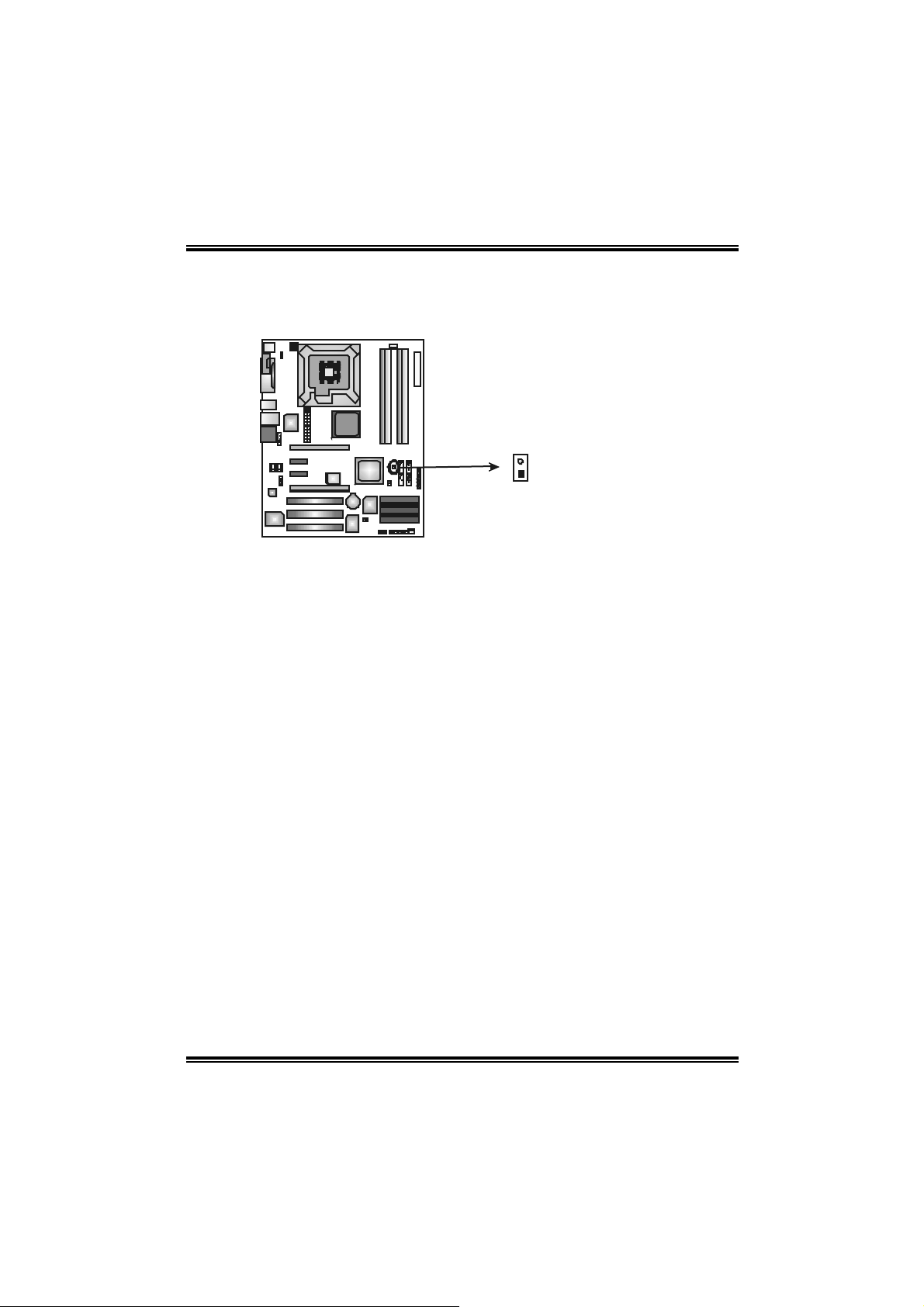
945P-A7
JCI1: Chassis Open Heade r
This connector allows system to monitor PC cas e open stat us. If the signal has
been triggered, it will record to the CMOS and s how the message on next
boot-up.
C
O
M
1
2
1
Assignment
Pin
1 Case open signal
2 Ground
20
Page 23

945P-A7
CHAPTER 4: USEFUL HELP
4.1 AWARD BIOS BEEP CODE
Beep Sound Meanin g
One long beep followed by t wo short
beeps
High-low siren sound CPU overheated
One Short beep when system boot-up No error found during POST
Long beeps every ot her second N o DRAM detected or ins t all
4.2 EXTRA INFORMA TION
A. BIOS Update
After yo u fail to update BIOS or BIOS is i n vaded by virus, the
Boot-Block function will help to restore BIOS. If the following message
is shown after boot-up the system, i t means the BIOS contents are
corrupted.
Video card not found or v ideo card
mem ory bad
Sys t em will s hut down automat ically
In thi s Case, please follow the procedure below to restore the BIOS:
1. Mak e a bootab le floppy d is k.
2. Download the Flash Utility “AWDFLASH.exe” from the Biostar
website: www.biostar.com.tw
3. Confirm m otherboard model and download the respectively
BIOS from Bi ostar website.
4. Copy “AWDFLASH.exe” and respectively BIOS into floppy disk.
5. Insert the bootable disk into floppy drive and press Enter.
6. Sy stem will b oo -up to DOS prompt.
7. Type “Aw dfla sh xxxx.bf / sn/p y/ r” in DOS prompt.
8. Sy stem will u pd ate BIOS au to mati c ally and resta rt .
9. The BIOS ha s bee n recovered an d will work properly.
21
Page 24

945P-A7
B. CPU Overheated
If the system shutdown automatically after power on system for
seconds, that means the CPU protection function has been activated.
When the CPU is over heated, the motherboard will shutdown
automatically to avoid a damage of the CPU, and the system may not
power on again.
In thi s case, please double check:
1. The CPU cooler surface is placed evenly with the CPU surface.
2. CPU fan is rotated no rmall y.
3. CPU fan speed is ful filling with the CPU speed.
After confirmed, pl ease follow steps below to rel ief the CPU protection
function.
1. Remove the power cord from power supply for seconds.
2. W ai t for seconds.
3. Plug in the power cord and boot up the system.
Or you can:
1. Clear the CMOS data.
(See “Close CMOS Header: JCMOS1” section)
2. W ai t for seconds.
3. Power on the system again.
22
Page 25

4.3 TROUBL ESHOOTING
e
Problem Solution
1. N o power to the system at all
Power light don’t illuminate, fan
inside power supply does not turn
on.
2. I ndic at or light on key board does
not t urn on.
Sys t em inoperativ e. Keyboard lights
are on, power indicat or lights are lit,
and hard drive is spinning.
Sys t em does not boot from hard dis k
drive, can be booted f rom optic al driv e.
Sys t em only boots f rom optic al driv e.
Hard disk can be read and applications
can be used but booting from hard disk
is imposs ible.
Screen m essage says “Invalid
Conf igurat ion” or “C MOS Failure.”
Cannot boot syst em aft er installing
sec ond hard driv e.
945P-A7
1. Make s ure power cable is
sec urely plugged in.
2. Replace cable.
3. Contact technical support.
Us ing even press ure on bot h ends of
the DIMM, press down f irm ly until the
module s naps into place.
1. C hec k cable running f rom disk to
disk controller board. Make sure
both ends are sec urely plugged
i n; ch ec k t h e driv e t ype in th e
standard CMOS setup.
2. Bac k ing up the hard drive is
ext rem ely import ant. All hard
disk s are capable of breaking
down at any t ime.
1. Bac k up data and applicat ions
files.
2. R ef orm at the hard driv e.
Re-ins t all applications and data
using backup disks.
Rev iew syst em’s equipment. Make sur
correc t informat ion is in set up.
1. Set m aster/slave jumpers
correctly.
2. R un SETUP program and select
correc t drive types. Call the drive
manufacturers for compatibilit y
with other drives.
23
Page 26

945P-A7
CHAPTER 5: DUAL VIDEO FUNCTION
5.1 REQUIREM ENT S
Only Windows XP supports Dual Video function.
Two identical graphics cards that are NVIDIA certified.
T he graphi cs card driver should support NVIDIA SLI technology.
T he power supply unit must provide at least the minimum power
required b y the system, or the syst em will be unstable.
5.2 INSTALL ING GRAPHICS CARDS
Step 1: Prepare two graphics cards with PCI-E x16 interface.
Step 2: Insert the first one graphics card into the yellow sl ot (PCI-Ex16).
Step 3: Insert the second graphics card into the white slot (PCI-EX).
PCI-Ex16
PCI-EX
Not ice:
Make sure both the graphics cards are seated into slots complet ely.
5.3 THINGS TO NOTI CE
Normal Mode:
Only PCI-Ex16 slot supports PCI-Express x16 interface graphics
card function.
PCI-EX sl ot supports PCI-Express x4 interface expansion card
function.
Dual Video Mode:
Use Dual Video Bridge (BRI-2) connector to link two identical
PCI-E x16 interface graphics cards that are NVIDIA certi fied.
Coordinate with graphics card driver to set Dual Video function.
24
Page 27

945P-A7
CHAPTER 6: WARPSPEED ER™
6.1 INTRO DUCTION
[WarpSpeeder™], a new powerful control utility, features three
user-friendly functions including Overclock Manager, Overvoltage
Manager, and Hardware Monitor.
With the Overclock M anager, users can easily adjust the frequency they
prefer or they can get the best CPU performance with just one click. The
Overvoltage Manager, on the other hand, helps to power up CPU core
vol tage and Me mor y v ol tage. The co o l Har dw are Mo ni tor s mar tly in d icates
the tem peratures, vol tage and CPU fan speed as well as the chi pset
information. Also, in the About panel, you can get detail descri ptions about
BIOS model and chipsets. In addition, the frequency status of CPU,
memory, AGP and PCI along with the CPU speed are synchronically
s how n on our ma i n p an el .
Moreover, to protect users' computer systems if the setting is not
appropriate when testing and results in system fail or hang,
[WarpSpeeder™] technology assures the system stability by automatically
rebooting the com puter and then restart to a speed that is either the
original system speed or a suitable one.
6.2 SYSTEM REQUIREMENT
OS Support: Wi ndows 98 SE, Windows Me, Windows 2000, Windows XP
DirectX: DirectX 8.1 or above. (The Windows XP operating system
includes DirectX 8.1. If you use Windows XP, you do not need to instal l
Dir ec tX 8.1.)
25
Page 28

945P-A7
6.3 INSTALL ATION
1. Execute the setup execution file, and then the following dialog will pop
up. Please click “Next” button and follow the default procedure to
install.
2. When you see the following dialog in setup procedure, it means setup
is completed. If the “Launch the WarpSpeeder Tray Utility” checkbox
is checked, the Tray Ico n utility and [Wa rpSpeeder™ ] util ity will be
automatically and immediately launched after you click “Finish”
button.
Usage:
The following figures are j ust only for reference, the screen printed in
this u ser manual will change a c c ordin g to your motherboard on ha nd.
26
Page 29

945P-A7
6.4 [WARPSPEEDER™] INC LUDES 1 TRAY IC ON AND 5 PANEL S
1. Tray Icon:
Whenever the Tray Icon utility is launched, it will di splay a little t ray
icon on the right si de of Windows Taskbar.
This utility i s responsi ble for conveniently invoking [WarpSpeeder™]
Utility. You can use the mouse by clicki ng the left button in order to
invoke [WarpSpeeder™] directly from the littl e tray icon or you can
right-click the little tray icon to pop up a popup menu as following
figure. The “Launch Utility” item in the popup menu has the same
functio n as mou se left-click on tray ic on and “E xi t” item will close
T ray Icon utility if sel e cted.
27
Page 30

945P-A7
2. Main Panel
If y ou click the t ray icon, [Wa rpSpeeder™] utility will b e invoked .
Please refer to the following figure; the utility’s first window you will
see is Main Panel.
Main Panel contains feat ure s as follows:
a. Di splay the CPU Spe ed, CPU extern al cl ock, Me m ory cl ock, AGP clock,
and PCI cl ock information.
b. Contains About, Voltage, Overclock, and Hardware Moni tor Buttons for
invoki ng respecti ve panels.
c. With a us er - f r iendly St atus An im at io n, it c an represent 3 ov er c l ock
percentage stages:
Man walking→overclock percentage from 100% ~ 110 %
Panther running→overclock percentage from 110% ~ 120%
Ca r racing→overclock percentage from 120% ~ above
28
Page 31

945P-A7
3. Vol tage Panel
Clic k the Vol ta ge butto n in Mai n Pa nel , the button will be highligh te d
and t he Vol ta ge Pa nel will sl ide out to up as the following figure .
In thi s panel, you can decide to increase CPU core vol tage and
Memory voltage or not. The default setting is “No”. If you want to ge t
the best performance of overclocking, we recommend you click the
option “Yes”.
29
Page 32

945P-A7
4. Over clock Panel
Clic k the Overcloc k button in Ma in Pa ne l, the bu tton will be
highlighted and the Overcl ock Panel will slide out to left as the
fol l owi ng f igur e.
Overclock Panel cont ains the these features:
a. “–3MHz button”, “-1MHz button”, “+1MHz button”, and “+3MHz button”:
provide user the ability to do real-time overclock adjustment.
Warning:
Manually overclock is potentially dangerous, especially when t he
overclocking percentage is over 110 %. We st rongly recommend you
verify ev ery speed you overc lock by c lick the Verify button. Or, you can
just click Auto ov erclock butt on and let [WarpSpeeder™] autom atically
gets the best result f or y ou.
b. “Recovery Dialog button”: Pop up the followi ng dialog. Let user select
a restoring way if system need to do a fail-safe reboot.
30
Page 33

945P-A7
c. “Auto-overclock button”: User can click thi s button and
[Wa rpS pee der™] will set the be st and stable pe rforma nce and
frequency automatically. [WarpSpeeder™] utility will execute a
se rie s of testin g un til system fail. Then syst em will do fail-saf e
reboot by using Watchdog function. After reboot, the
[WarpSpeeder™] utility will restore to the hardware default
setting or load the veri fied best and stable frequency according
to the Recovery Di alog’s setting.
d. “Verify button”: User can click this button and [WarpSpeeder™]
will proceed a testing for current frequency. If the testing is ok,
then the current frequency will be saved into syste m regi stry. If
the testing fail, system will do a fail-safe rebooti ng. After reboot,
the [WarpSpe ed er™] utility will resto re to the ha rdware defau lt
setting or load the veri fied best and stable frequency according
to the Recovery Di alog’s setting.
Note:
Becaus e the testing programs, invok ed in Aut o-overclock and Verify,
include D irectDraw, Direct3D and DirectShow tests, the DirectX 8.1 or
newer runtime library is required. And please make sure your display
card’s color depth is High color (16 bit ) or True color( 24/32 bit ) that is
required for Direct3D rendering.
5. Hardware Monitor Panel
Clic k the Hardware Mo nito r bu tton in Main Pa ne l, the bu tton will be
highlighted and the Hardware Monitor panel will slide out to left as
the fo l lowing f ig ur e.
In thi s panel, you can get the real-time status information of your
system. The informati on will be refre shed every 1 second.
31
Page 34

945P-A7
6. About Panel
Click the “about” button in Main Panel, the button will be highlighted
and th e About Pa ne l w il l s l ide out to up as the fo l low in g fig ur e.
In thi s panel, you can get model name and detail informati on in hints
of all the chipset that are related to overclocking. You can al so get
the mainboard’s BIOS model and the Version number of
[WarpSpeeder™] utility.
32
Page 35

945P-A7
Note :
Because the overclock, overvol tage, and hardware monitor features
are controlled by several separate chipset, [WarpSpeeder™] divide
these features to separate panels. If one chipset is not on board, the
correlat ive but ton in M ain panel will be disabled, but will not interfer e
other panels’ functions. This property can make [WarpSpeeder™]
utility more robust.
33
Page 36

945P-A7 BIOS SETUP
BIOS Setup........................................................................................1
1 Main Menu..................................................................................................... 3
2 Standard CMOS Features ..............................................................................6
3 Advanced BIOS Features............................................................................... 9
4 Advanced Chipset Features..........................................................................15
5 Integrated Peripherals ..................................................................................18
6 Power Management Setup ...........................................................................25
7 PnP/PCI Configurations...............................................................................31
8 PC Health Status ..........................................................................................33
9 Frequency Control .......................................................................................34
i
Page 37

945P-A7 BIOS Manual
BIOS Setup
Introduction
T his ma nual discuss ed Awa rd™ Setup pr ogram built in to th e ROM BIO S. T he Set up
program allows users to modify the basic system configuration. This special information is
th en sto red in batt e ry-bac k ed RAM s o that it re tains t he S etup infor ma tion when t he power
is turned off.
T he Awa rd BIOS™ insta lle d in your co m puter syste m’ s RO M (R ead Only Memory ) is a
custom version of an industry standard BIOS. This means that it supports Intel Pentium
processor input/output system. The BIOS provides critical low-level support for standard
devices such as disk drives and serial and parallel ports.
Adding important has customized the Award BIOS™, but nonstandard, features such as
virus and password protection as well as special support for detailed f ine-tuning of the
chipset controlling the entire system.
The rest of this manual is intended to guide you through the process of configuring your
system using Setup.
Plug and Play Support
These AWARD BIOS supports the Plug and Play Version 1.0A specification. ESCD
(Extended System Configuration Data) write is supported.
EPA Green PC Support
This AWARD BIOS supports Version 1.03 of the EPA Green PC specification.
APM Support
These AWARD BIOS supports Version 1.1&1.2 of the Advanced Power Management
(APM) specification. Power management features are implemented via the System
Management Interrupt (SMI). Sleep and Suspend power management modes are supported.
Power to the hard disk drives and video monitors can be managed by this AWARD BIOS.
ACPI Support
Award ACPI BIOS support Version 1.0 of Advanced Configuration and Power interface
specification (ACPI). It provides ASL code for power management and device
configuration capabilities as defined in the ACPI specification, developed by Microsoft,
Intel and Toshiba.
®
4
1
Page 38

945P-A7 BIOS Manual
PCI Bus Su ppo rt
This AWARD BIOS also supports Version 2.1 of the Intel PCI (Peripheral Component
Interconnect) local bus specification.
DRAM Support
DDR SDRAM (Double Data Rate Synchronous DRAM) are supported.
Suppo rte d CP Us
This AWARD BIOS supports the Intel CPU.
Us i ng Setup
In general, you use the arrow keys to highlight items, press <Enter> to select, use the
<PgUp> and <PgDn> keys to change entries, press <F1> for help and press <Esc> to quit.
The following table provides more detail about how to navigate in the Setup program by
using the keyboard.
Keystroke Function
Up arrow Move to p revio us ite m
Down arrow Move to next item
Left arro w Move to the item o n the left (menu bar )
Right arrow Move to the i tem o n the ri ght (menu bar)
Move Enter Move to the item you desired
PgUp key Increase the numeric value or make changes
PgDn key Decrease the numeric value or make changes
+ Key Increase the numeric value or make changes
- Key Decrease the numeric value or make changes
Esc key Main Menu – Quit a nd not save changes into CMOS
F1 k ey Genera l help o n Se t up navig atio n ke ys
F5 key Load previous values from CMOS
F7 key Load the optimized defaults
F10 key Save all the CMOS changes and exit
Status Page Setup Me nu and Option Page Setup Menu – Exit
Current page and return to Main Menu
2
Page 39

945P-A7 BIOS Manual
1 Main Menu
Once you enter Award BIOS™ CMOS Setup Utility, the Main Menu will appear on the
screen. The Main Menu allows you to select from several setup functions. Use the arrow
keys to select among the items and press <Enter> to accept and enter the sub-menu.
!! WARNING !!
The information about BIOS defaults on manual (Figure
1,2,3,4,5,6,7,8,9) is just for reference, please refer to the BIOS
installed on board, for update information.
Figure 1. Main Menu
Standard CMOS Features
This submenu contains industry standard configurable options.
Advance d BIOS Feat ures
This submenu allows you to configure enhanced features of the BIOS.
Advanced Chipset Features
This submenu allows you to configure special chipset features.
3
Page 40

945P-A7 BIOS Manual
Integrated Peripherals
This submenu allows you to configure certain IDE hard drive options and Programmed
Input/ Output features.
Power Management Setup
This submenu allows you to configure the power management features.
PnP/PCI Configurations
This submenu allows you to configure certain “Plug and Play” and PCI options.
PC Health Status
This submenu allows you to monitor the hardware of your system.
Frequency/ Voltage Control
This submenu allows you to change CPU Vcore Voltage and CPU/PCI clock. (However,
this function is strongly recommended not to use. Not properly change the voltage
and clock may cause the CPU or M/B damage!)
Lo a d Op ti mize d De fa ul ts
This selection allows you to reload the BIOS when the system is having problems
particularly with the boot sequence. These configurations are factory settings optimized
for this system. A confirmation message will be displayed before defaults are set.
Set Supervisor Password
Setting the supervisor password will prohibit everyone except the supervisor from making
changes using the CMOS Setup Utility.You will be prompted with to enter a password.
4
Page 41

945P-A7 BIOS Manual
Set User Password
If the Supervisor Password is not set, then the User Password will function in the same way
as the S uper visor Pass word. If the Supervisor Pa ssword is set and the User Passwo rd is
set, the “User” will only be able to view configurations but will not be able to change them.
Save & Exit Setup
Save all configuration changes to CMOS(memory) and exit setup. Confirmation message
will be displayed before proceeding.
Exit Without Saving
Abandon all changes made during the current session and exit setup. confirmation message
will be displayed before proceeding.
Upgrade BIOS
This submenu allows you to upgrade bios.
5
Page 42

945P-A7 BIOS Manual
2 Standard CMOS Features
The items in Standard CMOS Setup Menu are divided into 10 categories. Each category
includes no, one or more than one setup items. Use the arrow keys to highlight the item and
then use the<PgUp> or <PgDn> keys to select the value you want in each item.
Figure 2. Standard CMOS Setup
6
Page 43

945P-A7 BIOS Manual
Main Menu Selections
This table shows the selections that you can make on the Main Menu.
Item Options Description
Date mm : dd : yy Set the system date. Note
Time hh : mm : ss Set the system internal
IDE Primary Master Options are in its sub
menu.
IDE Primary Slave Options are in its sub
menu.
IDE Secondary Master Options are in its sub
menu.
IDE Secondary Slave Options are in its sub
menu.
Drive A
Drive B
Video EGA/VGA
360K, 5.25 in
1.2M, 5.25 in
720K, 3.5 in
1.44M, 3.5 in
2.88M, 3.5 in
None
CGA 40
CGA 80
MONO
that the ‘Day’ automatically
changes when you set the
date.
clock.
Press <Enter> to enter the
sub menu of detailed
options
Press <Enter> to enter the
sub menu of detailed
options.
Press <Enter> to enter the
sub menu of detailed
options.
Press <Enter> to enter the
sub menu of detailed
options.
Select the type of floppy
disk drive installed in your
system.
Select the default video
device.
7
Page 44

945P-A7 BIOS Manual
Item Options Description
Halt On All Errors
No Errors
All, but Keyboard
All, but Diskette
All, but Disk/ Key
Base Memory N/A Displays the amount of
Extended Memory N/A Displays the amount of
Total Memory N/A Displays the total memory
Select the situation in which
you want the B IOS to stop
the POST process and
notify you.
conventional memory
detected during boot up.
extended memory detected
during boot up.
available in the system.
8
Page 45

945P-A7 BIOS Manual
3 Advanced BIOS Features
Fig ure 3. Adva nce d BIOS Setup
9
Page 46

945P-A7 BIOS Manual
CPU F EATUR E
Delay Prior to Thermal
Set this item to enable the CPU Thermal function to engage after the specified time.
The Choices: 4Min, 8Min, 16Min (default), 32Min.
The rmal Ma nag e ment
Allow you to choose the thermal management method of your monitor.
The Choices: Thermal Monitor 1 (default), Thermal Monitor2.
Notes: The choices will be different according to your CPU features.
TM2 Bu s Ratio
Represents the frequency. Bus ratio of the throttled performance state
th at will b e init ia ted when th e on-die sensor goes from not h o t to hot.
The Choices: 0X (default).
TM2 Bus VID
Represents the voltage of the throttled performance state that will be
initiated when the on-die sensor goes from not hot to hot.
The Choices: 0.8375V (default).
Limit CPU ID MaxVal
Set limit CPU ID maximum vale to 3, it should be disabled for Win XP.
The Choices: Disabled (d ef ault), E na b led.
10
Page 47

945P-A7 BIOS Manual
C1E Function
CPU C1E Function select.
The Choices: Auto (default)
Execute Disable Bit
When disabled, forces the XD feature flag to always return 0.
The Choices: Enabled (default), Disabled.
Vir t ual i za tio n Tec hno logy
When enabled, a VMM can utilize the additional hardware
Capabilities provided by vanderpool Technology.
The Choices: Enabled (default), Disabled
CACHE SETUP
CPU L3 Ca c he
Depending on the CPU/chipset in use, you may be able to increase memory access time
with this option.
BOOT SEQ & FLOPPY SETUP
En ab le d (default) Enable cache.
Disabled Disable cache.
11
Page 48

945P-A7 BIOS Manual
Hard Disk Boot Priority
These BIOS attempt to load the operating system from the device in the sequence selected
in t hese ite m s.
The Choices: Pri. Master, Pri.Slave, Sec.Master, Sec. Slave, USBHDD0, USBHDD1,
USBHDD2 and Bootable Add-in Carde.
First/Second/Third/Boot Other Device
These BIOS attempt to load the operating system from the device in the sequence
selected in these items.
The Choices: Floppy, LS120, HDD-0, SCSI, CDROM, HDD-1, HDD-2,HDD-3,
ZIP100, LAN, HPT370, Disabled, Enabled.
Swap Floppy Drive
For systems with two floppy drives, this option allows you to swap logical
drive assignments.
The Choices: Disabled (default), Enabled.
Boot Up Floppy Seek
Enabling this option will test the floppy drives to determine if they have 40 or 80
tracks. Disabling this option reduces the time it takes to boot-up.
The Choices: Disabled, Enabl ed (default).
Repo rt N O F DD fo r Win95
T his item al low s you to s elect Y ES / NO to Rep or t NO FDD f or Win95.
The C ho ices: NO (default), YES.
12
Page 49

945P-A7 BIOS Manual
VIRUS WARNING
This option allows you to choose the Virus Warning feature that is used to protect
the IDE Hard Disk boot sector. If this function is enabled and an attempt is made to
write to the boot sector, BIOS will display a warning message on the screen and sound an
alarm beep.
Disabled (default) Virus protection is disabled.
Enabled Virus protection is activated.
HYPER-THREADING TECHNOLOGY
This option allows you to enable or disabled CPU Hyper-Threading.
Enabled for Windows XP and Linux 2.4.x (OS optimized for Hyper
Threading Technology. Disabled for other OS (OS not optimized for
Hyper Threading Technology.
The Choices: Enabled (default), Disabled.
QUICK POWER ON SELF TEST
Enabling this option will cause an abridged version of the Power On
Self-Test (POST) to execute after you power up the computer.
Disabled Normal POST.
Enabled (default) Enable quick POST.
BOOT UP NUMLOCK STATUS
Selects the NumLock. State after power on.
On (default) Numpad is number keys.
Off Numpad is arrow keys.
GATE A20 OPTION
Se lec t if ch ipset or k eyboar d contro ller shou ld contr ol Gate A20.
Normal A pin in the keyboard controller controls GateA20.
Fast (default) Lets chipset control Gate A20.
TYPEMATIC RATE SETTING
When a key is held down, the keystroke will repeat at a rate determined by
the keyboard controller. When enabled, the typematic rate and typematic
delay can be configured.
The Choices: Disabled (defau lt), Enab led.
TYPEMATIC RATE (CHARS/SEC)
Sets the rate at which a keystroke is repeated when you hold the keydown.
The Cho ices: 6 (default), 8,10,12,15,20,24,30
TYPEMATIC DELAY (MSEC)
Sets the delay time after the key is held down before it begins to repeat
the keystroke.
The Choices: 250 (default), 500, 750, and 1000.
13
Page 50

945P-A7 BIOS Manual
SECURITY OPTION
This option will enable only individuals with passwords to bring the system
online and/or to use the CMOS Setup Utility.
System A password is required for the system to boot and
is also required to access the Setup Utility.
Setup (default) A password is required to access the Setup Utility only.
screen means system configuration and PCI device listing.
The choices: E n a bl e d , Disabled (default).
This will only apply if passwords are set from the Setup main menu.
APIC MODE
Selecting Enabled enables APIC device mode reporting from the BIOS to
the operating system.
The Ch o i ces: Enabled (def ault), D isab led.
MPS VER SION CONT ROL FO R OS
The BIOS supports version 1.1 and 1.4 of the Intel multiprocessor specification.
Select version supported by the operation system running on this computer.
The Choices: 1.4 (default), 1.1.
OS SELECT FOR DRAM > 64MB
A choice other than Non-OS2 is only used for OS2 systems with memory
exceeding 64MB.
The Choices: Non-OS2 (default), OS2.
SMALL LOGO (EPA) SHOW
This item allows you to select whether the “Small Logo” shows.
Enabled (default) “Small Logo” shows when system boot up.
Disabled No “Small Logo” shows when system boots up.
SUMMARY SCREEN SHOW
This item allows you to enable/disable the summary screen. Summary
14
Page 51

945P-A7 BIOS Manual
4 Advanced Chipset Features
This submenu allows you to configure the specific features of the chipset installed on your
system. This chipset manage bus speeds and access to system memory resources, such as
DRAM. It also coordinates communications with the PCI bus. The default settings that came
with your system have been optimized and therefore should not be changed unless you are
suspicious that the settings have been changed incorrectly.
Fig ure 4. Adva nce d Chipse t Setup
DRAM TIMING SELECTABLE
When synchronous DRAM is installed, the number of clock cycles of CAS
latency depends on the DRAM timing.
The Choices: By SPD (default), Manual.
CAS LATEN CY TIME
When synchronous DRAM is installed, the number of clock cycles of CAS
latency depends on the DRAM timing.
The Choices: Auto (default).
DRAM RAS# TO CAS# DELAY
This field let you insert a timing delay between the CAS and RAS strobe
signals, used when DRAM is written to, read from, or refreshed. Fast gives
faster performance; and slow gives more stable performance. This field
applies only when synchronous DRAM is installed in the system.
The Choices: Auto (default).
15
Page 52

945P-A7 BIOS Manual
DRAM RAS# PRECHARGE
If an insufficient number of cycles is allowed for RAS to accumulate its
charge before DRAM refresh, the refresh may be incomplete, and the
DRAM may fail to retain data. Fast gives faster performance; and Slow
gives more stable performance. This field applies only when synchronous
DRAM is in sta l led in the syste m.
The Choices: Auto (default).
PRECHARGE DELAY (TRAS)
This item controls the number of DRAM clocks to activate the precharge
delay.
The Choices: Auto (default).
SYSTEM MEMORY FREQUENCY
T his item al low s you to s elect th e M emory Fre quency.
The Choices: Auto (def ault), DDR266 , D DR 300, and D DR400.
SLP S4# ASSERTION WIDTH
T his item se ts the min imu m a ssert ion widt h of the S LP -S 4# s igna l to
guarantee the DRAM has been safely power-cycled.
The Choices: 4 to 5 Sec (def ault).
SYSTEM BIOS CACHEABLE
Selecting Enabled allows you caching of the system BIOS ROM at
F0000h~FFFFFh, resulting a better system performance. However, if any
program writes to this memory area, a system error may result.
The Choices: Enabled (default), Disabled.
VIDEO BIOS CACHEABLE
Select Enabled allows caching of the video BIOS, resulting a better
system performance. However, if any program writes to this memory area,
a system error may result.
The Choices: Disabled (default), Enabled.
MEMORY HOLE AT 15M-16M
You can reserve this area of system memory for ISA adapter ROM. When
this area is reserved it cannot be cached. The user information of
peripherals that need to use this area of system memory usually2
discussed their memory requirements.
The Choices: Disabled (defau lt), Enab led.
16
Page 53

945P-A7 BIOS Manual
PCI EXPRESS ROOT PORT FUNC
This item allows you to select the PCI Express Port.
The Cho ices: Auto (default), Enabled, Disabled.
The Choices: v1.0a (default), v1.0.
PCI Exp ress Port 1/ 2/3
PCI-E Compl ia nc y Mo de
Th is item allo ws y ou to s ele ct the P CI-E Complia nc y Mode.
17
Page 54

945P-A7 BIOS Manual
5 Integrated Peripherals
Figure 5. Integrated Peripherals
18
Page 55

945P-A7 BIOS Manual
ONCHIP IDE DEVICE
IDE HDD Block Mo de
Block mode is also called block transfer, multiple commands, or multiple sector
read / write. If your IDE hard drive supports block mode (most new drives do),
select Enabled for automatic detection of the optimal number of block mode
(most new drives do), select Enabled for automatic detection of the optimal
number of block read / write per sector where the drive can support.
The C h o ice s : En ab le d (default), Disab led.
IDE DMA Transfer Access
This item allows you to enable or disable the IDE transfer access.
Th e Ch o i ce s: Ena b le d (default), Disabled.
On-chip Primary PCI IDE
This item allows you to enable or disable the primary/ secondary IDE Channel.
The Ch o ice s : En a b le d (default), Disabled.
IDE Primary/Secondary/Master/Slave PIO
The IDE PIO (Programmed Input / Output) fields let you set a PIO
mode (0-4) for each of the IDE devices that the onboard IDE interface
supports. Modes 0 to 4 will increase performance progressively. In
Auto mode, the system automatically determines the best mode for
each device.
The Cho ices: Auto (default), Mode0, Mode1, Mode2, Mode3, and
Mode4.
19
Page 56

945P-A7 BIOS Manual
On-chip Secondary PCI IDE
This item allows you to enable or disable the primary/ secondary IDE Channel.
The C h o ice s : En ab le d (default), Disabled.
IDE Primary/Secondary/Master/Slave UDMA
Ultra DMA/100 functionality can be implemented if it is supported by
the IDE hard drives in your system. As well, your operating
environment requires a DMA driver (Windows 95 OSR2 or a third
party IDE bus master driver). If your hard drive and your system
software both support Ultra DMA/100, select Auto to enable BIOS
support.
The Cho ices: Auto (default), Disabled.
On-Chip Serial ATA Setting
This item allows you to choose:
Disabled : disabled SATA Controller
Combined Mode: PATA and SATA are combined max of 2 IDE drivers
in each channel.
Enhanced Mode: enabled both SAT A and PATA max of 6 IDE drivers
are supported.
SATA O nly : SAT A is oper ating in le gacy mod e .
The Cho ices: Default (default), Auto, Combined Mode, Enhanced Mode,
and SATA only.
20
Page 57

945P-A7 BIOS Manual
ON BOARD DEVICE
USB Controller
Select Enabled if your system contains a Universal Serial Bus (USB) controller
and you have USB peripherals.
The C hoices: Enabled (default), Disabled
USB 2.0 Controller
This entry is to enabled/ disabled EHCI controller only. This BIOS itself may/ may
not have high speed USB support. If the BIOS has high speed USB support built in,
the support will automatically turn on, when high speed device were attached.
The C hoices: Enabled (default), Disabled.
USB Keyboa r d Suppo rt
This item allows you to enable or disable the USB Keyboard Legacy Support.
Enabled Enable USB Keyboard Support.
Disabled (default) Disable USB Keyboard Support.
USB Mouse Support
This item allows you to enable or disable the USB Mouse Legacy Support.
Enabled Enable USB Mouse Support.
Disabled (default) Disable USB Mouse Support.
Onboard Azalia Audio
This item allows you to enable or disable to support Onboard Azalia Audio.
The Choices: Auto (defau lt).
21
Page 58

945P-A7 BIOS Manual
Onboard RAID <ITE8211>
This item allows you to enable or disable to support Onboard RAID (ITE8211).
The Choices: Enabled (default), Disabled.
Onboar d RAI D B I OS
This item allows you to enable or disable to Onboard RAID BIOS.
The Choices: Enabled (default), Disabled.
Onboard 1394
This item allows you to enable or disable to support Onboard 1394 contrller.
The Choices: Enabled (default), Disabled.
Onboar d LAN
This item allows you to enable or disable the Onboard LAN.
The Choices: Enabled (default), Disabled.
Onboar d LAN Boo t ROM
Decide whether to invoke the boot ROM of the onboard LAN chip.
The Choices: Disabled (default), Enabled.
22
Page 59

945P-A7 BIOS Manual
S UPE R IO DE VIC E
If you highlight the literal “Press Enter” next to the “Super IO Device” labe l and then pr ess
the enter key, it will take you a submenu with the follow ing options:
Onboard FDC Controller
Select Enabled if your system has a floppy disk controller (FDC) installed on the system
board and you wish to use it. If install and FDC or the system has no floppy drive, select
Disa b led in th is f ie ld.
The Choices: Enabled (default), Disabled.
Onboa rd Se rial Por t 1
Select an address and corresponding interrupt for the first and second serial ports.
The Choices: Disab led, 3F8/IRQ4 (default), 2F8/IRQ3, 3E8/IRQ4, 2E8/IRQ3, Auto.
Onboa rd IR Fu nc tio n
This item allows you to disabled or enabled Onboard IR Function.
The Choices: Disabled (default), Enabled.
UAR T M ode Select
This item allows you to determine which Infra Red (IR) function of onboard I/O chip.
The Choices: IrDA (default), AS KIR, Normal.
UR2 Duplex Mode
Select the value required by the IR device connected to the IR port. Full-duplex mode
permits simultaneous two-direction transmission. Half-duplex mode permits
transmission in one direction only at a time.
The Choices: Half (default), Full.
23
Page 60

945P-A7 BIOS Manual
Onboa r d Pa rallel Po rt
This item allows you to determine access onboard parallel port controller with which
I/O Address.
The Choices: 378/IRQ7 (default), 278/IRQ5, 3BC/IRQ7, Disabled.
Paralle l Po rt Mo de
The default value is SPP.
The Choices:
SPP (def a ult) Us ing P ara lle l por t as Sta ndard P rinter P ort.
EPP Us in g P a ralle l P ort a s Enha nced Par allel P ort.
ECP+EPP Using Parallel port as ECP & EPP mode.
ECP Using Parallel port as Extended Capabilities Port.
ECP Mode Use DMA
Select a DMA Channel for the port.
The Choices: 3 (default), 1.
POWER After PWR-Fail
This setting specifies whether your system will reboot after a power
fail or interrupts occurs.
Off Leaves the computer in the power off state.
On Reboots the computer.
Former-Sts Restores the system to the status before power failure or
int errup t occu rs.
The Choices: Off (default), On, Former-Sts.
24
Page 61

945P-A7 BIOS Manual
6 Power Management Setup
The Power Management Setup Menu allows you to configure your system to utilize energy
conservation and power up/power down features.
Figure 6. Power Management Setup
25
Page 62

945P-A7 BIOS Manual
ACPI & WAKE UP EVENTS
ACP I Functio n
(ACPI).
Th e Ch o i ce s: Ena b le d (default), Disabled.
This item displays the status of the Advanced Configuration and Power Management
ACPI Suspend Type
The item allows you to select the suspend type under the ACPI operating system.
The C h o ice s : S1 ( PO S) (default) Power on Suspend
S3 (STR) Suspend to RAM
S1 & S 3 P OS+STR
Run VGABIOS if S3 Resume
Choosing Enabled will make BIOS run VGA BIOS to initialize the VGA
card when system wakes up from S3 state. The system time is
shortened if you disable the function, but system will need AGP driver
to initialize the card. So, if the AGP driver of the VGA card does not
support the initialization feature, the display may work abnormally or
not function after S3.
The Cho ices: Auto (default), Yes, No.
26
Page 63

945P-A7 BIOS Manual
Wake-Up by PCI card
When you select “Enable”, a PME signal from PCI card returns the system to
Full On state.
The Choices: Enabled, Disabled (defau lt).
Po wer On by Ri ng
An input signal on the serial Ring Indicator (RI) line (in other words, an
incoming call on the modem) awakens the system from a soft off state.
The Choices: Enabled, Disabled (def ault).
USB KB Wake-Up F rom S3
This item allows you to enable or disabled USB keyboard wake up from S3.
The Choices: Disabled (default), Enabled.
Re sume by A larm
This function is for setting date and time for your computer to boot up.
During Disabled, you cannot use this function. During Enabled,
Choose the Date and Time.
Date (of Month) Alarm
You can choose which month the system will boot up.
Time (hh:mm:ss) Alarm
You can choose shat hour, minute and second the system will boot up.
No te: If you ha ve chan ge the se tting, you must let the sys tem boo t up
until it goes to the operating system, before this function will work.
POWE R ON Functio n
This item allows you to choose the power on function.
The Choices: Button Only (default), Password, Hot Key, Mouse Left,
Mouse Right, Any Key, Keyboard 98.
KB POWER ON Password
Input password and press Enter to set the Keyboard power on password.
Hot Ke y Po we r O N
Input password and press Enter to set the Keyboard power on password.
The Choices: Ctrl-F1 (default), Ctrl-F2, Ctrl-F3, Ctrl-F4, Ctrl-F5,
Ctrl-F6, Ctrl-F7, Ctrl-F8, Ctrl-F9, Ctrl-F10, Ctrl-F11, and Ctrl-F12.
27
Page 64

945P-A7 BIOS Manual
RELOAD TIMER EVENTS
Primary/Secondary IDE 0/1
You can select to enable or disable Primary or Secondary RAID 0 or
RAID 1 function under this item.
FDD, COM, LPT Port
The Cho ices: Disabl ed (default), Enabled.
You can select to enable or disable FDD, COM, and LPT port under
this item.
The Cho ices: Disabl ed (default), Enabled.
PCI PIRQ [A-D]#
You can select to enable or disable PCI PIRQ [A-D]# under this item.
The Cho ices: Disabl ed (default), Enabled.
28
Page 65

945P-A7 BIOS Manual
POWER MANAGEMENT
This category allows you to select the type (or degree) of power saving and is directly
related to the following modes:
1. HDD P ower Down .
2.Suspend Mode.
There are four options of Power Management, three of which have fixed mode settings
Min. Power Saving
Minimum power management.
Su spen d M ode = 1 hr.
HDD Power Down = 15 min
Max. Power Saving
Maximum power management only available for sl CPU’s.
Su spen d M ode = 1 min.
HDD Power Down = 1 min.
User De fine (default)
Allows you to set each mode individually.
When not disabled, each of the ranges is from 1 min. to 1 hr. except for HDD
Power Down which ranges from 1 min. to 15 min. and disable.
VIDEO OFF METHEOD
This option determines the manner in which the monitor is goes blank.
The Choices: DPMS (default).
VIDEO OFF IN SUSPEND
This determines the manner in which the monitor is blanked.
The Choices: Yes (default), No.
SUSPEND TYPE
Select the Suspend Type.
The Choices: Stop Grant (default), PwrOn Suspend.
MODEM USE IRQ
T his deter m ines the I RQ , whic h can be a p plied in MODEM use.
The Choices: 3 (de fault), 4 / 5 / 7 / 9 / 1 0 / 11 / NA.
29
Page 66

945P-A7 BIOS Manual
SUSPEND MODE
The item allows you to select the suspend type under ACPI operating system.
The Choices: Disabled (default), 1 Min, 2 Min, 4 Min, 6 Min, 8 Min, 10 Min, 20 Min,
30 Min, 40 Min, 1 Hour.
HDD POWER DOWN
When enabled, the hard disk drive will power down and after a set time of system
inactivity. All other devices remain active.
The Choices: Disabled (default), 1 Min, 2 Min, 3 Min, 4 Min, 5 Min, 6 Min, 7 Min, 8
Min, 9 Min, 10 Min, 11 Min, 12 Min, 13 Min, 14 Min, 15Min.
SOFT -OFF BY PWR-B TN
INTRUDER# DETECTION
Pressing the power button for more than 4 seconds forces the system to enter the
Soft-Off state when the system has “hung.”
The Choices: Delay 4 Sec, Instant-Off (default).
This item allows you to enable or disable intruder# detection.
The Choices: Disabled (d efau lt), Enab led.
30
Page 67

945P-A7 BIOS Manual
7 PnP/PCI Configurations
This section describes configuring the PCI bus system. PCI, or Personal Computer
Interconnect, is a system which allows I/O devices to operate at speeds nearing the speed of
the CPU itself uses when communicating with its own special components. This section
covers some very technical items and it is strongly recommended that only experienced
users should make any changes to the default settings.
Figure 7. PnP/PCI Configurations
INIT DISPLAY FIRST
This item a llows you to decide to active w hether PCI Slot or on-chip VGA f irst.
The Choices: PCI Slot (default), Onboar d/ AGP .
RESOURCES CONTROLLED BY
By Choosing “Auto (ESCD)” (default), the system BIOS will detect the
system resources and automatically assign the relative IRQ and DMA
channel for each peripheral. By Choosing “Manual”, the user will need to
assign IRQ & DMA for add-on cards. Be sure that there are no IRQ/DMA
and I/O port conflicts.
The Choices: Auto (default).
31
Page 68

945P-A7 BIOS Manual
IRQ RESOURCES
T his submenu w ill a llow you to as s ign each system interrupt a type,
depending on the type of device using the interrupt. When you press the
“Press Enter” tag, you will be directed to a submenu that will allow you to
configure the system interrupts. This is only configurable when
“Resources Controlled By” is set to “Manual”.
IRQ-3 assigned to PCI Device
IRQ-4 assigned to PCI Device
IRQ-5 assigned to PCI Device
IRQ-7 assigned to PCI Device
IRQ-9 assigned to PCI Device
IRQ-10 assigned to PCI Device
IRQ-11 assigned to PCI Device
IRQ-12 assigned to PCI Device
IRQ-14 assigned to PCI Device
IRQ-15 assigned to PCI Devic
PCI / VGA PALETTE SNOOP
Choose Disabled or Enabled. Some graphic controllers that are not VGA
compa tible take the o utp ut from a VGA cont roller and m ap it to their
display as a way to provide boot information and VGA compatibility.
However, the color information coming from the VGA controller is drawn
from the palette table inside the VGA controller to generate the proper
colors, and the graphic controller needs to know what is in the palette of
the VGA contr o ller. T o do this, the non-VGA graph ic co ntroller wa tch for
the Write access to the VGA palette and registers the snoop data. In PCI
based systems, where the VGA controller is on the PC I bus and a
non-VGA graphic controller is on an ISA bus, the Write Access to the
palette will not s how up on the ISA bus if the PCI VGA controller responds
to the Write .
In this case, the PCI VGA controller sho u ld not respond to the Write, it
should only snoop the data and permit the access to be forwarded to the
ISA bus. The non-VGA ISA graphic controller can then snoop the data on
the ISA bus. Unless you have the above situation, you should disable
this option.
Disabled (default) disable the function.
Enabled enable the function.
MAXIMUM PAYLOAD SIZE
Set the maximum payload size for Transaction packets (TLP).
The Choice: 4096 (default).
e
32
Page 69

945P-A7 BIOS Manual
8 PC Health Status
Figure 8. PC Health Status
SHUTDOWN TEMPERATURE
Th is item allo ws yo u to set u p th e CP U sh u tdown Te mp eratur e. This it em only
effective under Windows 98 ACPI mode
The C h o ice s: 60
OC/140OF, 65OC/149OF, 7 0 OC/158OF, Disabled (default).
SHOW H/W MONITOR IN POST
If you computer contain a monitoring system, it will show PC health status during
POST stage. The item offers several delay time to select you want.
The C h o ice s : En ab le d (default), Disabled.
CPU VCORE,NB/SB VOLTAGE +3.3V,+5.0V, DDR VOLTAGE,
5V(SB),VOLTAGE BATTERY
Det ect t he sy stem’ s volta ge stat us automatically.
CURRENT CPU TEMP
This field displays the current temperature of CPU.
CURRENT CPU FAN SPEED
This field displays the current speed of CPU fan.
CURRENT SYS FAN SPEED
This field displays the current speed SYSTEM fan.
33
Page 70

945P-A7 BIOS Manual
9 Frequency Control
Fig ure 9. F reque nc y Control
CPU CLOCK RATIO
This item allows you to select the CPU Ratio.
The C h o ice s : 8X (default), 9X, 10X, 11X, 12X, 13X, 14 X, 15X, 16X, 17X, 18X, 19X,
20 X, 21 X, 22 X, and 23X.
CPU VOLTAGE REGULATOR
Th is item allo ws you to se lect CP U Vo ltage Re gu lator .
The Cho ices: Default (default).
DDR VOLTAGE REGULATOR
Th is item allo ws you to se lect DDR Volta ge Re gula tor.
The C h o ice s : 1. 8 V (default).
34
Page 71

CPU CLOCK
945P-A7 BIOS Manual
This item allows you to select CPU Clock, and CPU over clocking.
The Choices: 100MHZ (default).
Special Notice:
If unfortunately, the system’s frequency that you are selected is not function ing, there
are two methods of booting-up the system.
Method 1:
Clear the COMS data by setting the JCOMS1 ((2-3) closed)) as “ON” status. All the
CMOS da ta will be load ed as def a ults set tin g.
Method 2:
Press the <Insert> key and Power button simultaneously, after that keep-on pressing
the <Inse r t> key u n til the po we r-on sc reen sho w ed. T h is action wi ll boot- up the sy stem
according to FSB of the processor.
It’s strongly reco mmended to set CPU Vcore and clock in default setting. If the
CPU Vcore and clo c k are not in defa ult se ttin g, it may cau se CPU or M/B
dam age.
35
