Page 1
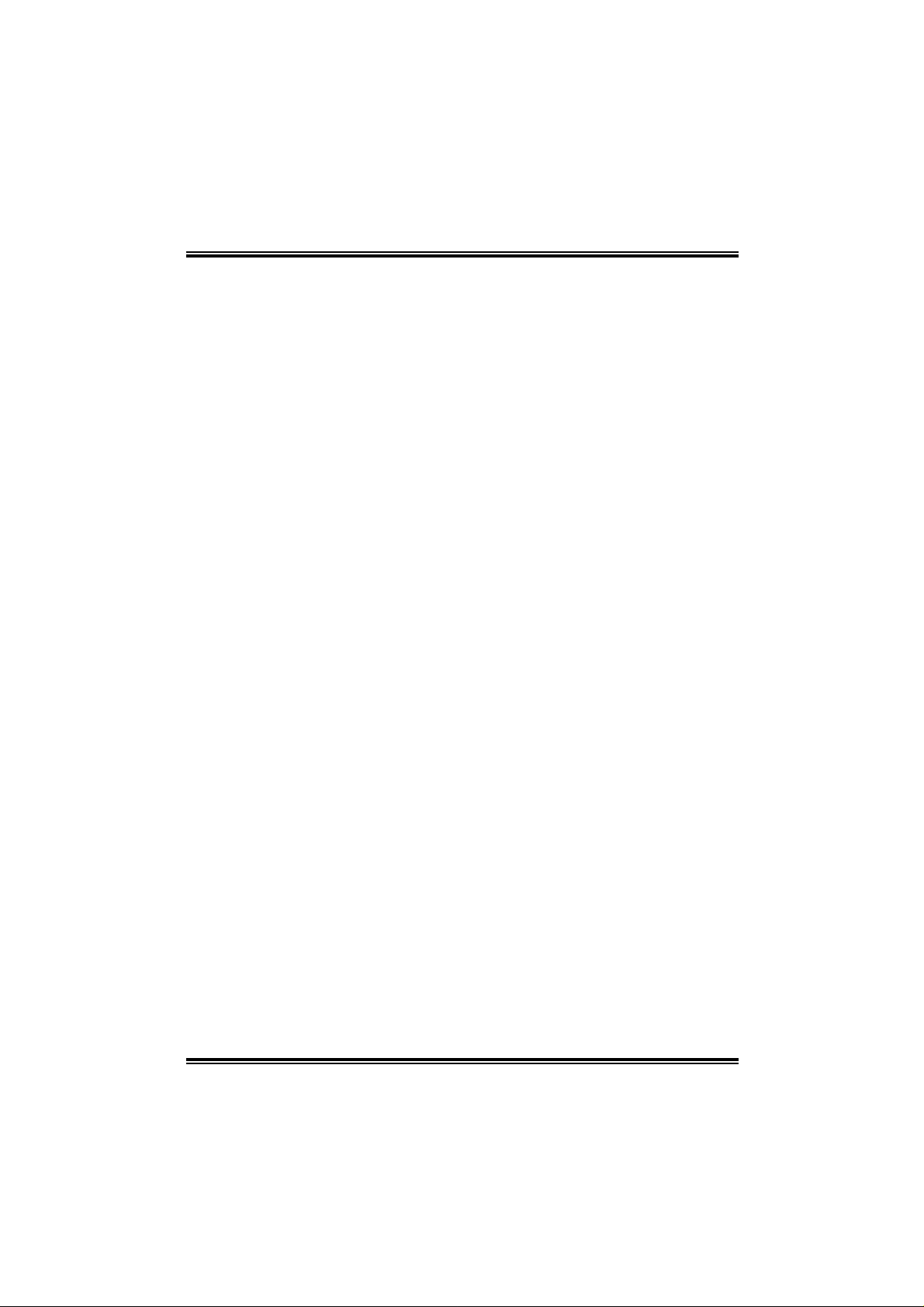
I865G-M4
FCC Inf or m at ion and Copyr ight
This equipment h as been test ed and found to comp ly with the limits of a Class
B digi ta l dev i ce, pu r suan t to Part 15 of t he F CC Ru l es. Th ese lim it s ar e de sign ed
to provide reasonable protection against harmful interference in a residential
install ation. This equipm ent genera tes, uses and c an radiate r adio frequency
en ergy a nd, if not inst alled and u sed in accordan ce with t h e instructions, may
cause harmful interferen ce to radio communications. There is no guarantee
that interference will not occur in a particular ins tallation.
The vendor makes no representations or warranties with respec t to the
contents here of and s pecially disclaims any implied warrant ies of
mercha ntabil ity or fitness for any purpo se. F urther the vendor reserves the
right to revis e this publication and to make changes to the contents here of
w ithout obligation to notify any party beforehand.
Duplication of this publication, in part or in whole, is not allowed without first
obt ainin g the vendor’s approv al in writing.
The con te nt of thi s u ser’s m anu al is subje ct to b e ch ange d w ith out no tice an d
we will not be responsible for any mistakes found in this user’s manual. All the
brand and product names are tradema rk s of their respe ctive compan ies.
i
Page 2
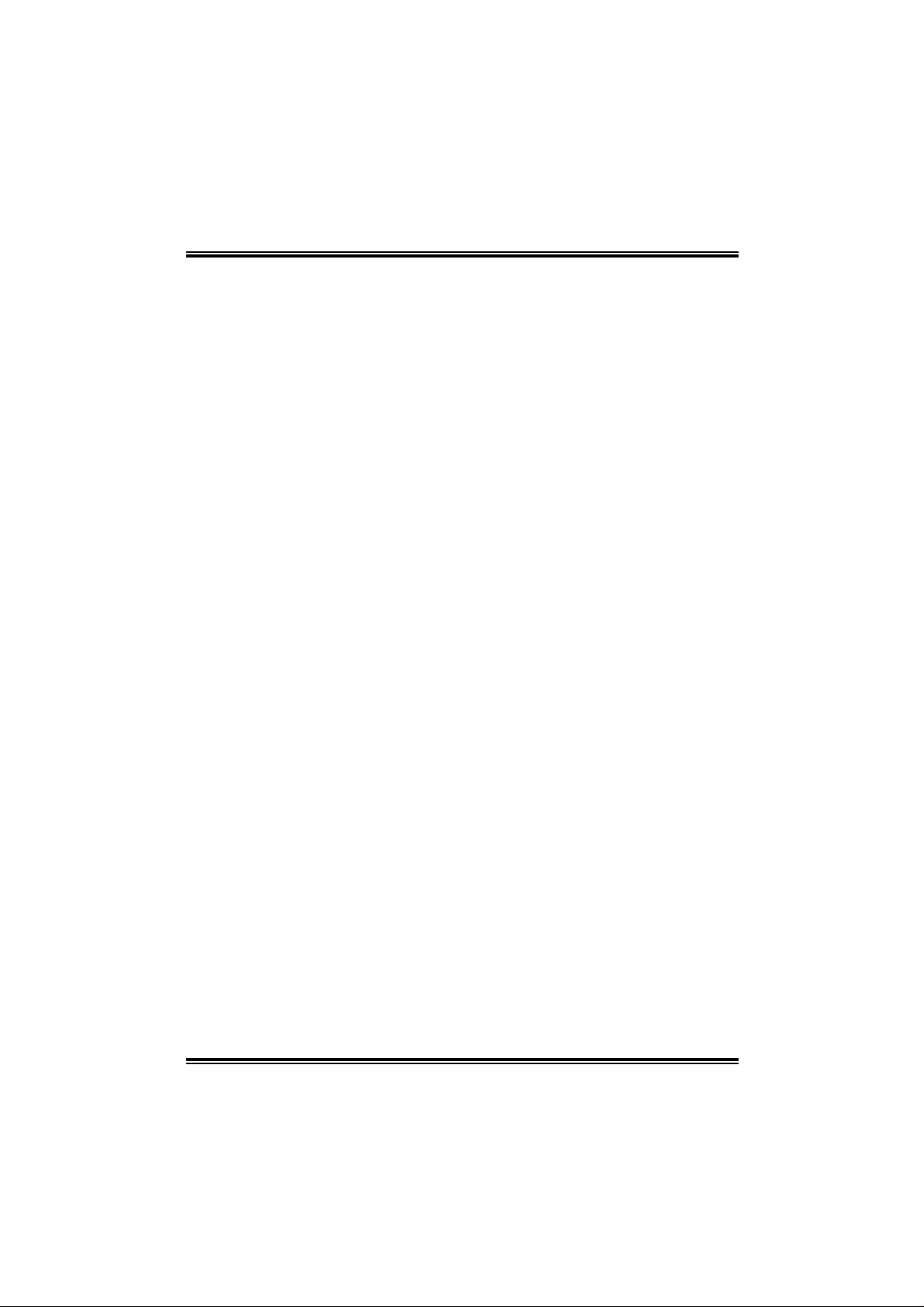
Table of C onte nts
Chapter 1 : Introduction ..........................................................1
1.1 I865G-M4 Features......................................................1
1.2 Package Contents........................................................4
1.3 Layout of I 865G- M 4......................................................5
1.4 Compone n ts of I865G-M4.............................................6
Chapter 2 : Hardware Installation..............................7
2.1 Central P roce ssing Uni t (CPU)......................................7
2.2 FAN Headers ...............................................................7
2.3 Memory Mo dule Ins ta llatio n ...........................................9
2.4 Connectors and Slots..................................................10
Chapter 3: Headers & Jumpers Setup...........................11
3.1 How to Setup Jumpers................................................11
3.2 Detail Settings............................................................11
Chapter 4: Useful Help...........................................................15
4.1 Award BIOS Beep Code.............................................1 5
4.2 Extra Information........................................................1 5
4.3 T roublesh ooting..........................................................17
Chapter 5:
5.1 Introduction................................................................ 1 8
5.2 System Req uirement ..................................................18
5.3 Insta ll ation.................................................................19
5.4 [WarpSpeeder™] includes 1 tray i con and 5 panels......20
WarpSpeeder™.........................................18
ii
Page 3

I865G-M4
CHAPTER 1 : INTRODUCTION
1.1 I865G-M4 FEATURES
A. Hardware
CPU
Support Socket 478
Supports Intel Pentium 4 processor up to 3.06GHz.
Support Northwood and Prescott CPU up to 3.4GHz.
(Does not support Willamette CPU.)
Front Side Bus at 400/533/800MHz.
Supports Intel Hyper-T hreading Technology.
Chipset
North Bri dge : Intel 865G.
South Bridge : Intel ICH5.
Dimensions
Micro ATX Form Factor : 24.4cm(W) x 23.5cm(L)
Main Memory
Supp ort 4 DDR data chan ne ls with 2 DIMMs per c ha nnel .
Available bandwidth up to 3.2GB/s (DDR400) for single channel
mode and 6.4GB/s (DDR400) for dual channel m ode.
Supp orts 256Mb, 512Mb an d 1Gb DDR tec hnologies fo r x 8 o r x
16 non- EC C DDR de v ice s.
Supp orts onl y x8 an d x16 DDR d evi c es. (Does not support
registered DIMM or double sided x16 DIMMs.)
Supports 4 bank devices, dual channel DDR266/333/400 MHz.
Registered DIMMs not supported.
Maximum memory size is up to 4GB.
DIMM Location DDR Module
DDRA1 128MB/256MB/512MB/1GB *1
DDRA2 128MB/256MB/512MB/1GB *1
DDRB1 128MB/256MB/512MB/1GB *1
DDRB2 128MB/256MB/512MB/1GB *1
To t a l Me mo r y
Size
MAX up to 4GB.
1
Page 4
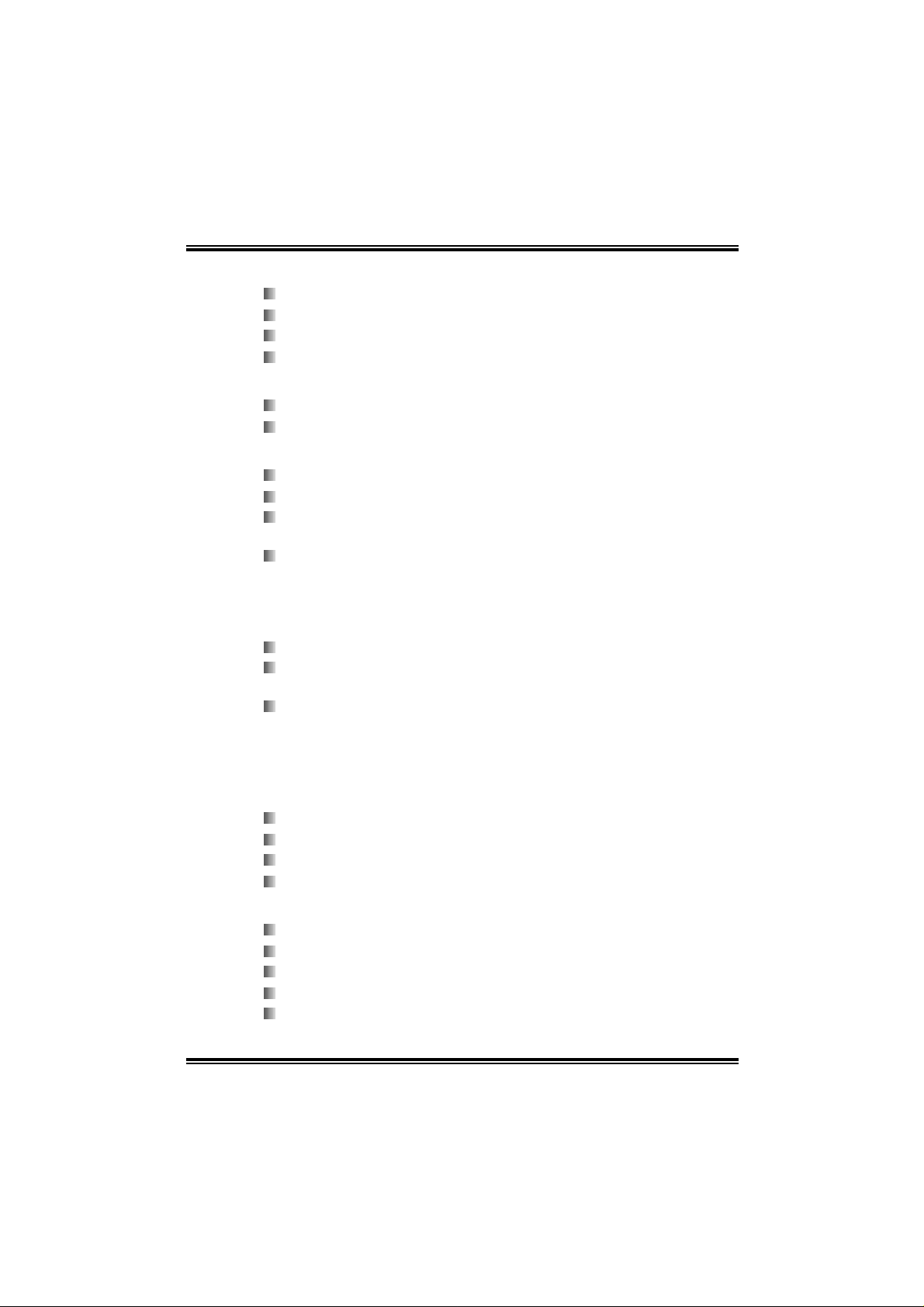
I865G-M4
10/100 PCI LAN
Chip : RTL8100C.
Supports 10/100Mb/s auto-negotiation.
Supports AC PI power management.
Half/Ful l duplex capabil ity.
Slots
3 32bit P CI b us m aster sl ots.
1 AGP x4/x8 slot.
Super I/ O
Chip : IT E IT8712F.
Low pin count interface.
Provides the most commonl y used legacy super I/O
functionality.
Environment Control initiatives :
- H/W Moniter
- IT E’s « Smart Guardian » function.
Onboard I DE
Supports 4 IDE disk drives.
Provide PIO mode 0~4, bus master, and Ul tra DMA33/66/100
function.
Ser i al ATA/ 150 co ntr o l ler in tegrate d in ICH 5 :
- Connects up to 2 SATA dri ves.
- Up to 150MB/s transfer speeds.
- Compliants with SATA 1.0 specification.
Onboard A C’ 97 So und Codec
Chip :ALC655
Compliants with AC’97 version 2.3 specifi cation.
Supports 6 channels.
Supports stereo MIC.
Fr o nt Side On-board Per ipherals
1 front panel header supports front panel facilities.
1 CD-in connector supports 1 CD-ROM audio-in devi ce.
1 front audio header supports front panel audio function.
1 S/PDIF out connector supports digital audio out function.
1 chassis open header supports PC case-opened warning
function.
2
Page 5
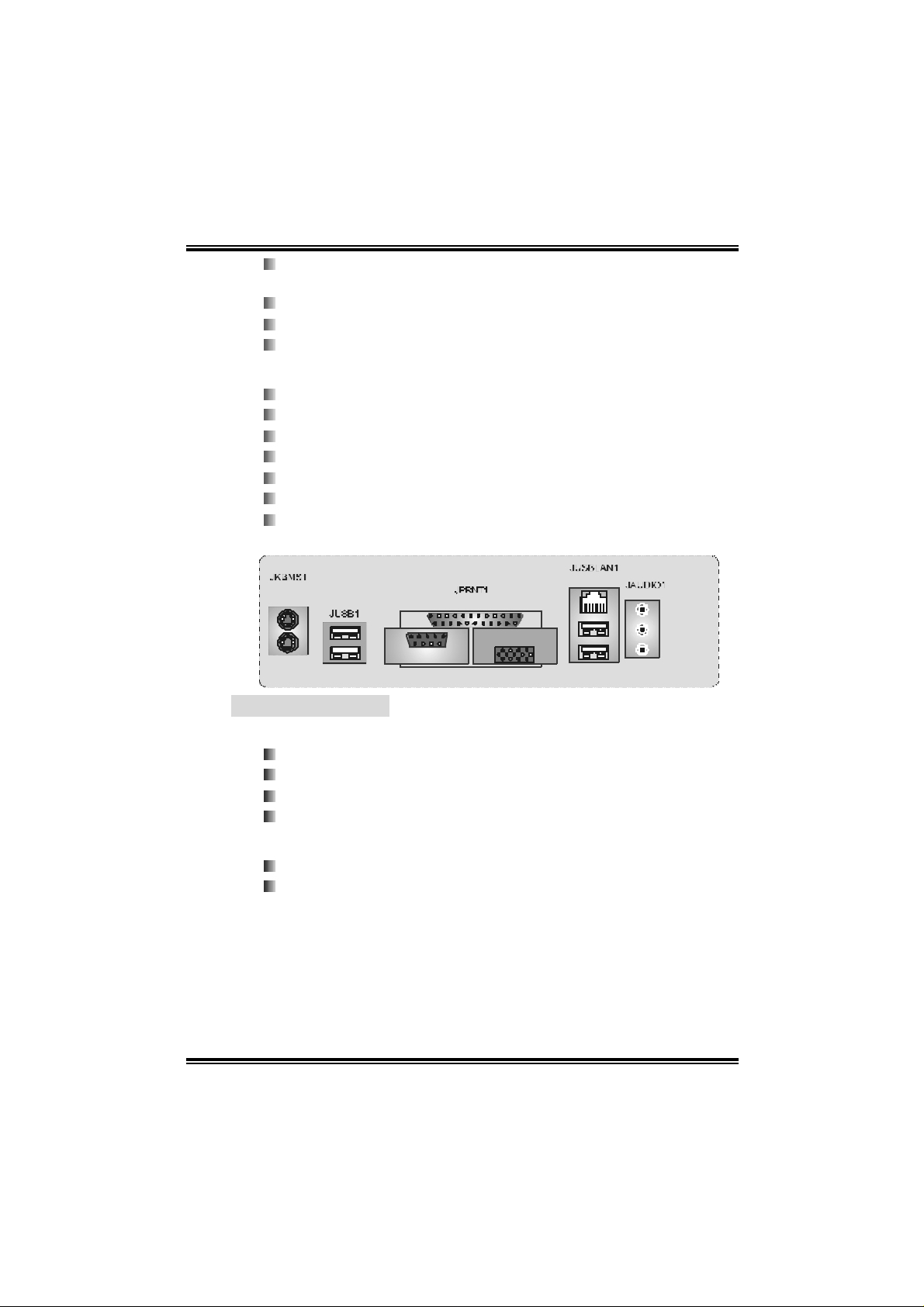
I865G-M4
1 Floppy port supports 2 FDD with 360K, 720K, 1.2M , 1.44M
and 2.88Mbytes.
2 USB headers support 4 USB 2.0 ports.
2 IDE connectors support 4 hard di sk devices.
2 serial ATA connectors support 2 SATA devices.
Rear Side Conne ctors
4 USB 2.0 ports.
1 VGA port.
1 se r ial port.
1 par all el port.
1 RJ - 45 LAN jack.
1 PS/2 Mouse & Keyboard port.
1 vertical audio port incl uding 1 line-in connector, 1 line-out
conn ec tor, and 1 MIC - in co nn ec tor.
PS/ 2
Mouse
PS/ 2
Keyboar d
USB x2
COM1
JCOM1
Parallel
VGA1
JVGA1
LAN
USB x2
B. BI OS & Softw are
BIOS
Award legal BIOS.
Supports APM1.2.
Support ACPI.
Support USB funciton.
Software
Support WarpSpeederTM, 9t h T o uc hTM, FlaserTM, Wi nFlasherTM.
Offers the highest pe rfo rmance fo r Windows 98SE, Windows
2000, Windows ME, Wi ndows XP, SCO Unix, and Red Hat
Linux, etc.
Line In/
Surround
Line Out
M i c In 1/
Base /Center
3
Page 6
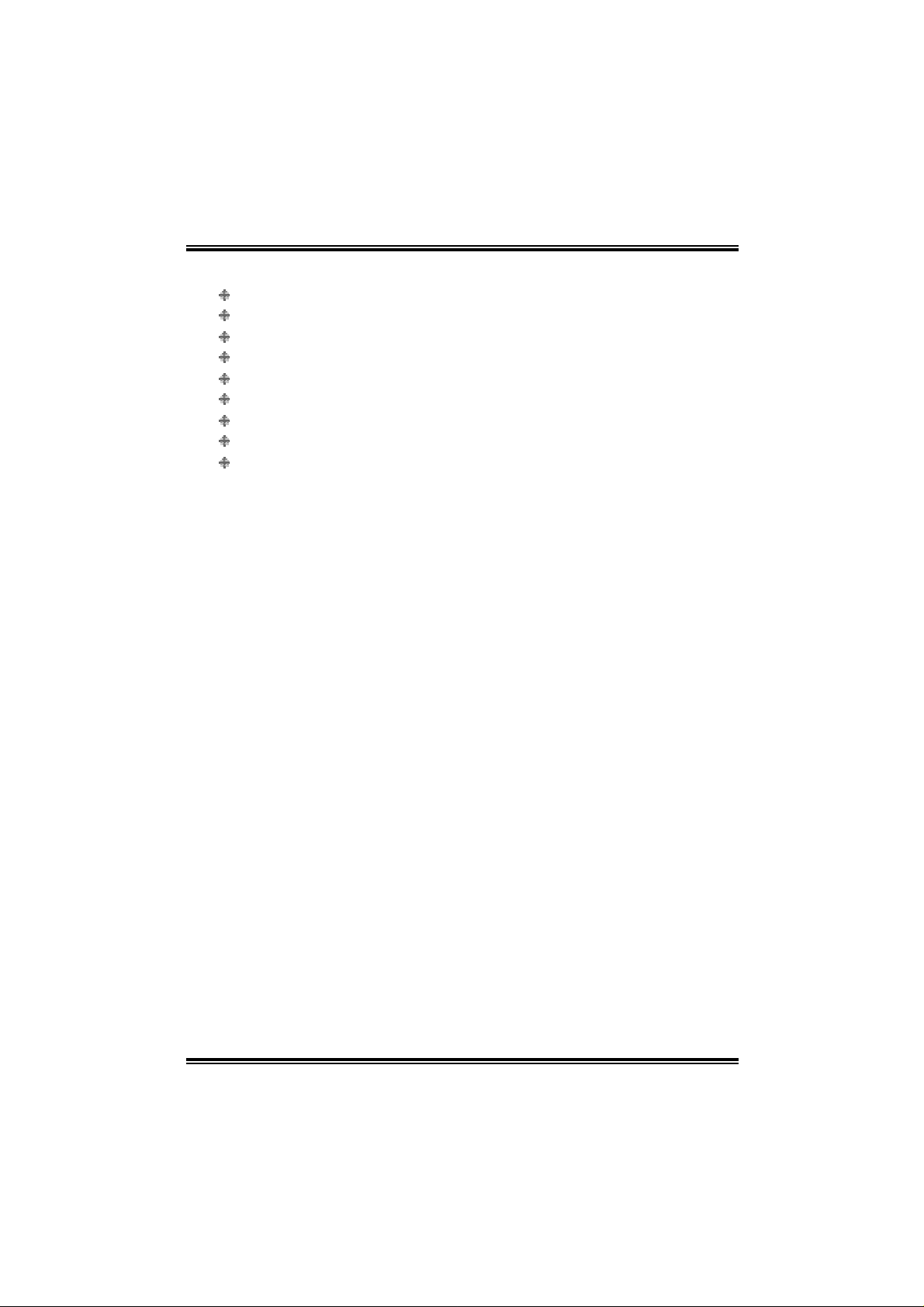
I865G-M4
1.2 PACKAGE CONTENT S
FDD cable x1
HDD cable x 1
U ser’s m anual x1
Fully setup driver CD x1
Rear I/O pane l for Micro ATX case x1
USB2.0 cable x1 (optional)
S/PDIF c able x1 ( optional)
Serial ATA cabl e x1 (optional)
Serial ATA power switch cable x1 (opti onal)
4
Page 7
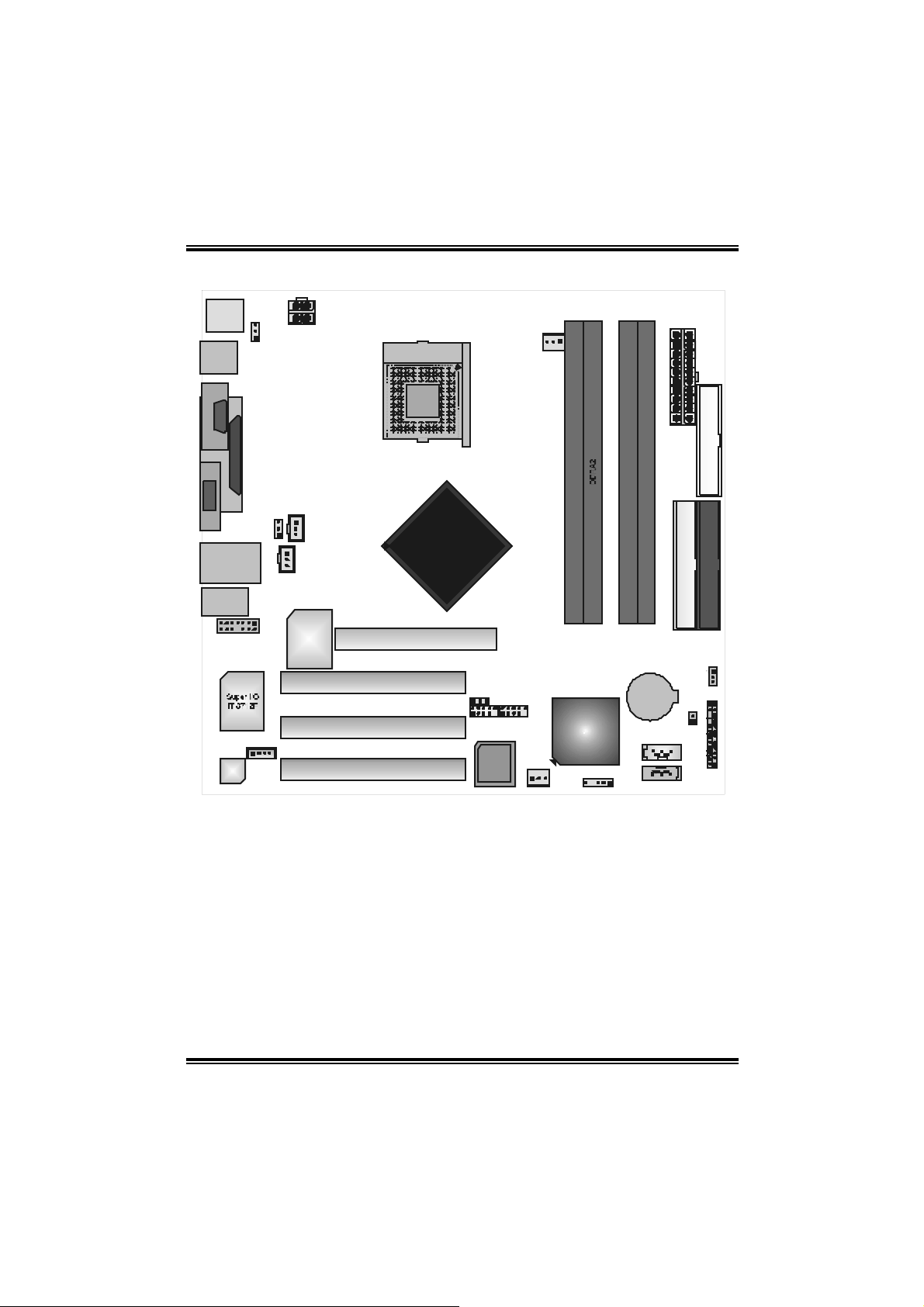
1.3 LAY OUT OF I865G-M4
A
1
1
1
JSPDIF_OUT1
(optional)
JSPDIF_IN1
(o pt iona l)
LAN
RTL8100C
JATXPWR2
PCI1
PCI2
PCI3
JKBMS1
JUSBV1
1
JUS B1
JCOM1
JPRNT1
COM1
Para llel Port
VGA1
JVGA1
JUSBV2
JUSBLAN1
JAUDIO1
JAUDIO2
JC DIN1
1
1
2
13
14
Codec
Note: ■ represents the 1st pin.
I865G-M4
PU
Socke t 478
CPU1
Intel
865G
GP1
JUSBV3_ 4
1
2
1
JUSB3
BIOS
1
JCFAN1
JATXPWR1
FDD1
DDRA1
10
10
2
1
JUSB2
ICH5
JDJ1
1
JSFAN 1
(optional)
DDRB1
DDRB2
BAT1
SATA2
17
7
1
SATA1
JCL1
1
IDE2
JCMOS1
IDE1
2324
JPANEL1
2
1
5
Page 8

I865G-M4
A
J
OPQ
1.4 COMPONENTS OF I865G-M4
B
PU
S ocket 478
CPU1
V
U
T
C
D
E
F
G
Codec
H
LAN
RTL8100B
A. JATXPW R 2 : ATX power source
header.
B. JUSBV1 : Power source header for
JKBMS1 & JUSB1.
Rear s ide connec t ors (back panel).
C.
D. JAUDIO2 : Front panel audio-ou t
header.
E. JUSBV2 : Power source header for
JUSBLAN1.
F. JSPDIF_OUT1/JSPDIF_IN1 : Ditigal
audio out/ in connec t ors.
JCDIN1 : CD-ROM audio-in c onnector.
G.
H. PCI 1~3 : Peripheral Component
Int erc onnect slot s.
JU SB2/ 3 : F ront USB ports headers.
I.
JSF AN 1 : System f an power header.
J.
JDJ1 : Audio D J header.
K.
S
Intel
865G
BAT 1
ICH5
BIO S
I
KLM
R
N
L. SATA1/2 : Serial ATA on-board
connectors.
JC L1 : C hassis open messege header.
M.
N. JPANEL1 : Front panel facili ties
header.
JCMOS1: Clear CMOS header.
O.
P. JUSBV3_4 : Power source header for
JUSB2/3.
AGP1 : Acc elerat ed Graphics Port s lot.
Q.
ID E1/ 2 : H ard disk connectors.
R.
FDD1 : Floppy disk connector.
S.
T. JATXPW R 1 : ATX power sourc e
header.
U. DD RA 1 /A 2 /B 1/B2 : DDR M e mo ry
modules.
JCFAN1 : CPU fan power header.
V.
6
Page 9
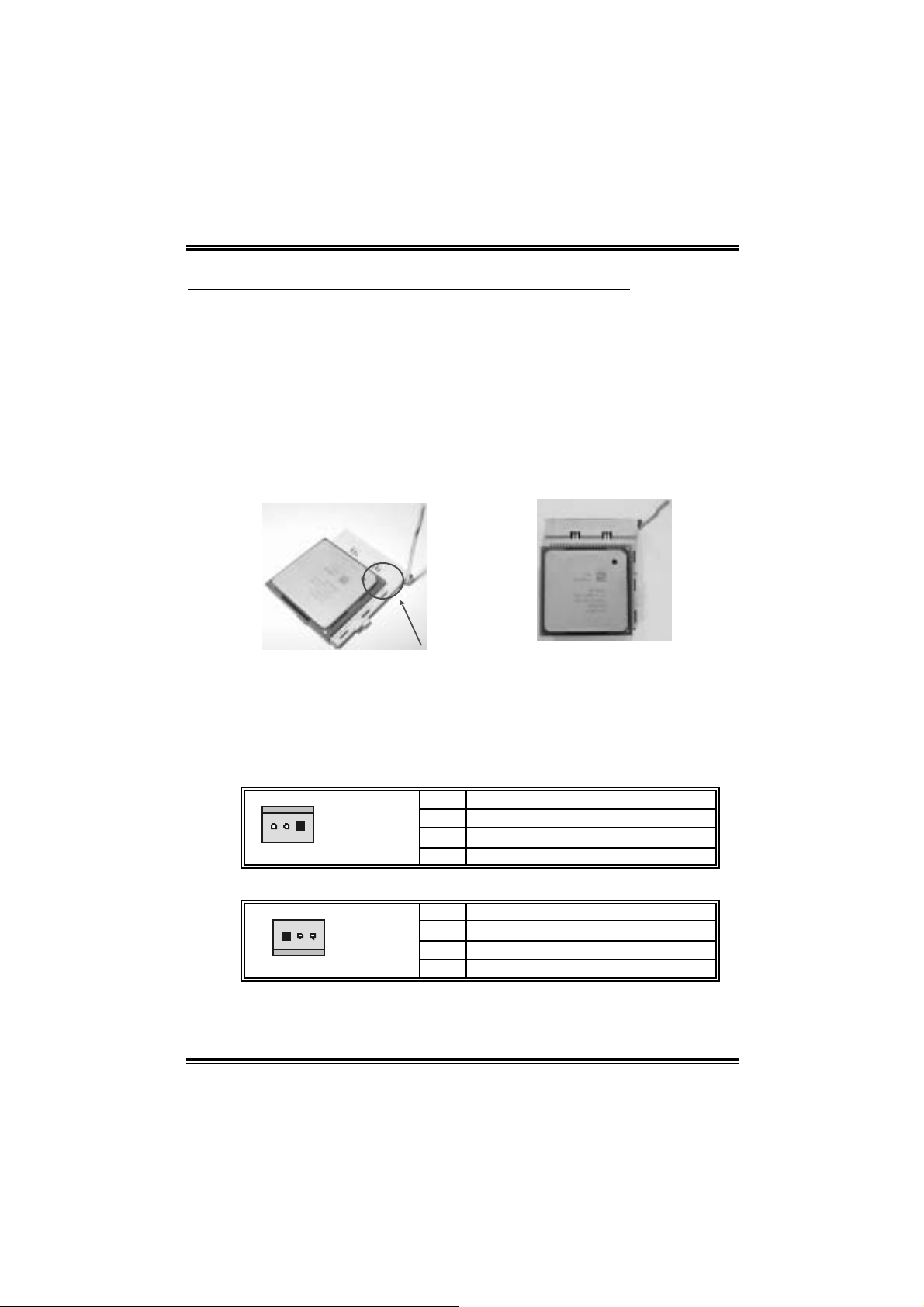
I865G-M4
CHAPTER 2 : HARDWARE INSTALLATION
2.1 CENTRAL PROCESSING UNIT (CPU)
Step 1: Pul l the lever sideways away from the socket and then raise the
lever up to a 90-degree angle.
Step 2: Look for the white dot/cut edge. T he white dot/cut edge should
point wa rds the lever pivot . Th e CPU will fi t onl y in the c orrect
orientation.
Step 3: Hold the CPU do wn firmly, and then close the l e ver to comple te the
installation.
Step 4: Put the CPU Fan on the CPU and buckl e it. Connect the CPU FAN
power cable to the JCFAN1. This completes the installation.
2.2 FAN HEADERS
These fan headers support cooling fans built in the computer. The fan
wir in g and plu g may be diff er ent accordi ng to the fa n ma nufactur er.
Connect the fan cable to the connector while matching the black wire to
pin#1.
CPU FAN Header: JCFA N1
Pin Assignment
1
JCFAN1
System Fan Header: JSFAN1
1
JSFAN1
Note: The JCFAN1 and JSFAN1 support 3-pin head connector. When
conn e cting with wires onto conn ectors, please n ote th at the red wire is the
p ositive and shou l d be c o nnected to pin #2, and th e blac k wire is Ground and
1 Ground
2 +12V
3 FAN RPM rate sense
Pin Assignment
1 Ground
2 +12V
3 FAN RPM rate sense
7
Page 10

should be connecte d to GND.
I865G-M4
8
Page 11
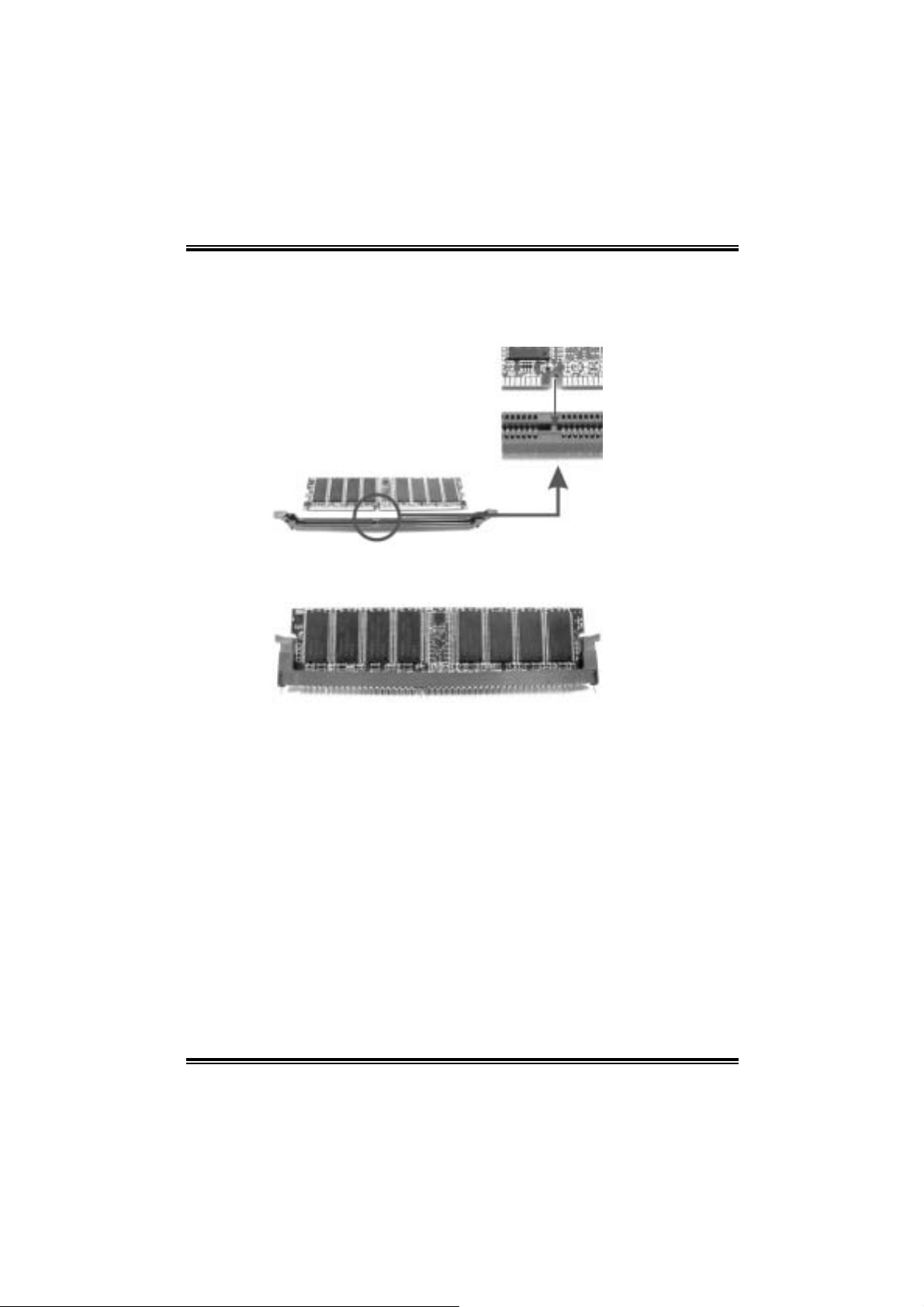
I865G-M4
2.3 MEMORY MODULE INSTALLATION
1. Unlock a DIMM slot by pressi ng the retaining clips outward. Align a
DIMM on the slot such that the notch on the DIMM matches the
break on the Slot.
2. Insert the DIMM vertically and fi rmly into the slot until the retaining
chip snap back in place and the DIM M is properly seated.
9
Page 12
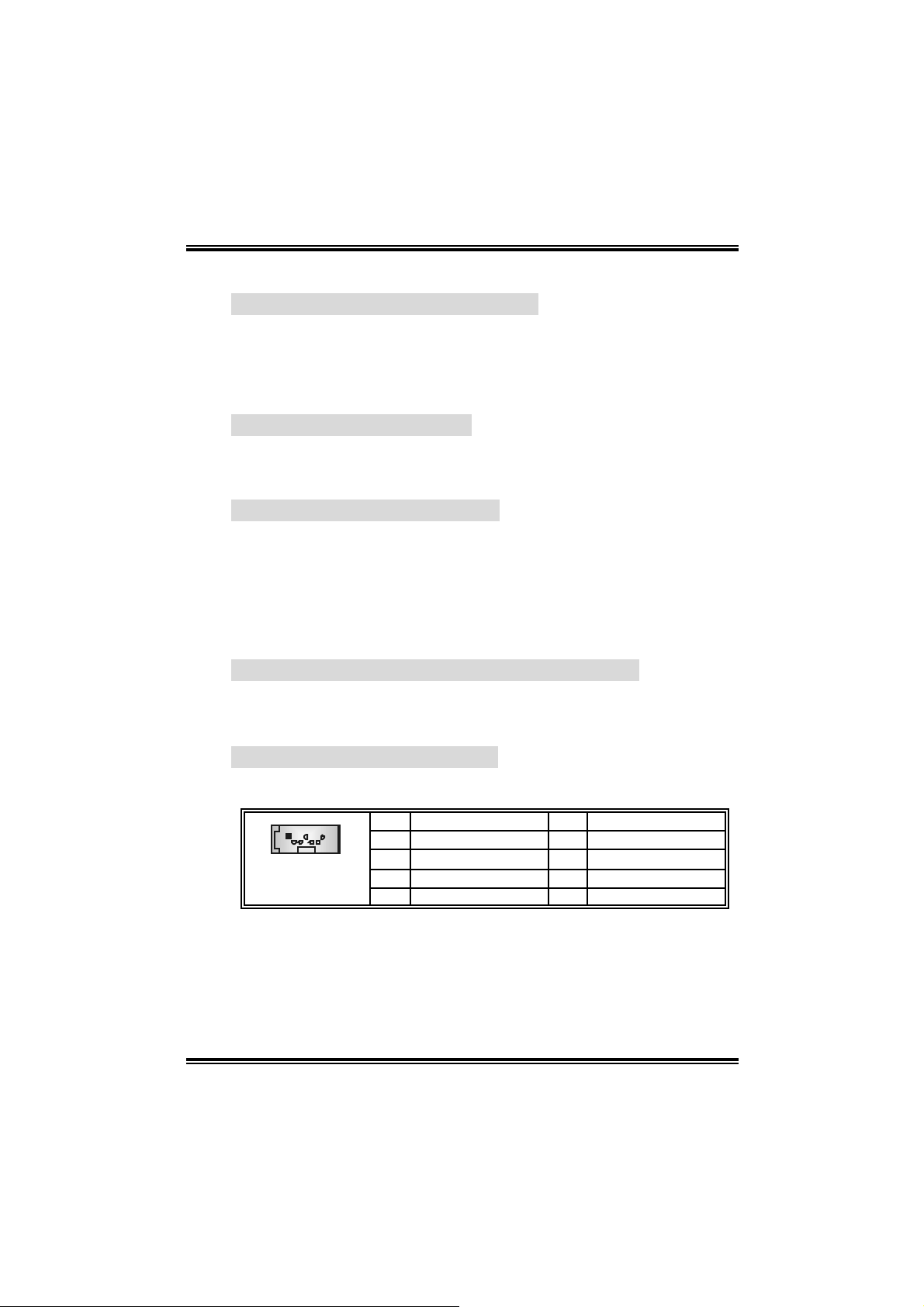
I865G-M4
2.4 CONNECTO RS AND SLOTS
Accelerated Graphics Port Slot: AGP1
You r mon itor will attac h directly to that video ca rd. Thi s m otherbo ard
supports video cards for PCI slots, but it is also equipped with an
Accelerated Graphics Port (AGP). An AGP card will take advantage of
AGP technology for improved video effici ency and performance,
especially with 3D graphi cs.
Floppy Disk Connector: FDD1
The motherboard provides a standard fl oppy disk connector that
s uppor t s 360K , 720 K, 1.2 M, 1.44 M and 2. 8 8 M f lo ppy d is k types. Th is
connector supports the provided floppy drive ribbon cables.
Hard Disk Connectors: I DE1/IDE2
The motherboard has a 32-bit Enhanced PCI IDE Control ler that
provides PIO Mode 0~5, Bus Master, and Ultra DMA 33/ 66/ 100
functio nalit y. It has two HDD conn ec tors IDE 1 (primary) an d IDE2
(secondary).
The IDE connectors can connect a master and a slave drive, so you can
connect up to four hard disk drives. The first hard drive should always be
connected to IDE1.
Peripheral Component Interconne ct Slots: PCI 1~3
This motherboard is equi pped with 5 standard PCI sl ots. PCI stands for
Peripheral Component Interconnect, and it is a bus standard for
expansi on cards. This PCI sl ot is designated as 32 bits.
Serial ATA Connectors: S ATA1/2
The motherboard has a PCI to SATA Controller with 2 channels SATA
interface, it satisfies the SATA 1.0 spec and with transfer rate of 1.5Gb/s.
Pin Assignment Pin Assignment
17
SATA1/2
1 Ground 2 TX+
3 TX- 4 Ground
5 RX- 6 RX+
7 Ground
10
Page 13

I865G-M4
CHAPTER 3: HEADERS & JUMPERS SETUP
3.1 HOW TO SETUP JUMPERS
The illustration shows how to set up jum pers.
When the jumper cap is placed on pins, the jumper i s “close”, if not, that
means the jumper is “open”.
Pin opened Pin closed Pin1-2 closed
3.2 DETAIL SETTINGS
JUSBV 1/JUSBV2/JUSBV 3_4: Power Source Headers for USB po rts at
JUSB 1, JU SB LAN1 & JUSB 2/ JU SB3
JUSBV1/JUSBV2
JUSBV3_4
1
Pin 1-2 clo se
1
Pin 2-3 clo se
Assignment Description
JUSBV1: +5V for JKBMS1 and JUSB1 .
+5V
+5V st andby
Voltage
JUSBV2: +5V for JUSBLA N1.
JUSBV3_4: +5V for JUSBV2 /JUSBV3.
JU SBV1: JKBMS1 and JUSB1 are
powered by standby v oltage of +5V.
JU SBV2: JUSBLAN1 is powered with
st andby v olt age of +5V.
JU SB3_4: JUSB2/3 are powered by
st andby v olt age of +5V.
Note: In order to support this function “Power-on system via USB
device,” “JUSBV1/JUSBV2/JUSBV3_4” jumper cap should be placed on
Pin 2-3 individually.
JCDI N1 : C D-ROM A ud io -in Co n ne ctor
This connector allows user to connect the audio source from the veriaty
devices, like CD-ROM, DVD-ROM, PCI sound card, PCI TV turner card
etc..
Pin Assignment
1 Left channel input
1
JCDIN1
2 Ground
3 Ground
4 Right channel input
11
Page 14
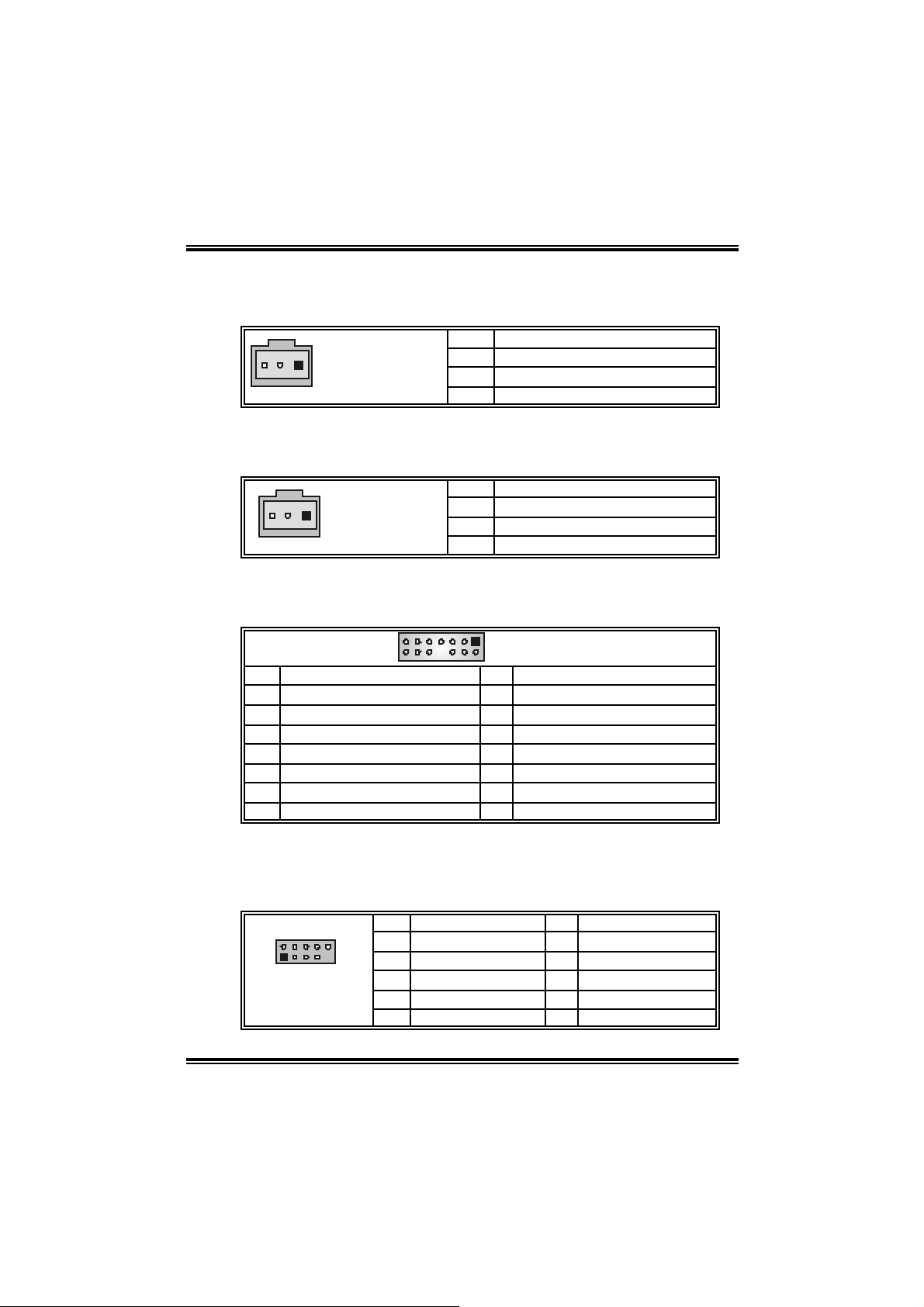
I865G-M4
JSP DI F _ OU T 1 : Digital A ud io -ou t Con ne cto r (o p tio n a l)
This connector allows user to connect the PCI bracket SPDIF output
header.
Pin Assignment
+5V
1
JSPDIF_OUT1
JSP DI F _ I N1 : Digita l A u dio-in Co n ne cto r (op tio n al)
This connector allows user to connect the PCI bracket SPDIF input
header.
1
JSPDIF_IN1
JA U DI O2 : Fr o n t Pa ne l A u dio Hea de r (o p tio n al)
This header allows user to connect the front audio out put cable with the
PC fro nt pane l. It will di sable the output on ba c k pan el audio conn ecto rs.
13
14
Pin Assignment Pin Assignment
1 Mic in/center 2 Ground
3 Mic power/Bass 4 Audio power
5 Right line out / Speaker out Right 6 Right line out/Speak er out R ight
7 Reserved 8 Key
9 Left line out/ Speak er out Lef t 10 Left line out/Speak er out Left
11 Right line in/ R ear s peak er Right 12 Right line in/Rear speaker Right
13 Left line in/R ear speaker Lef t 14 Left line in/Rear speak er Left
1
SPDIF_OUT
2
Ground
3
Pin Assignment
1 +5V
2 SPDIF_IN
3 Ground
1
2
JAUDIO2
JUSB2/JU SB3: Fro nt USB Headers
This header all ows user to connect addi tional USB cable on the PC front
panel, and also can be connected with i nternal USB devices, l i ke USB
card reader.
Pin Assignment Pin Assignment
210
1
JUSB2/JUSB3
1 +5V (fus ed) 2 +5V (fused)
3 USB- 4 USB-
5 USB+ 6 USB+
7 Ground 8 Ground
9 Key 10 N/A
12
Page 15
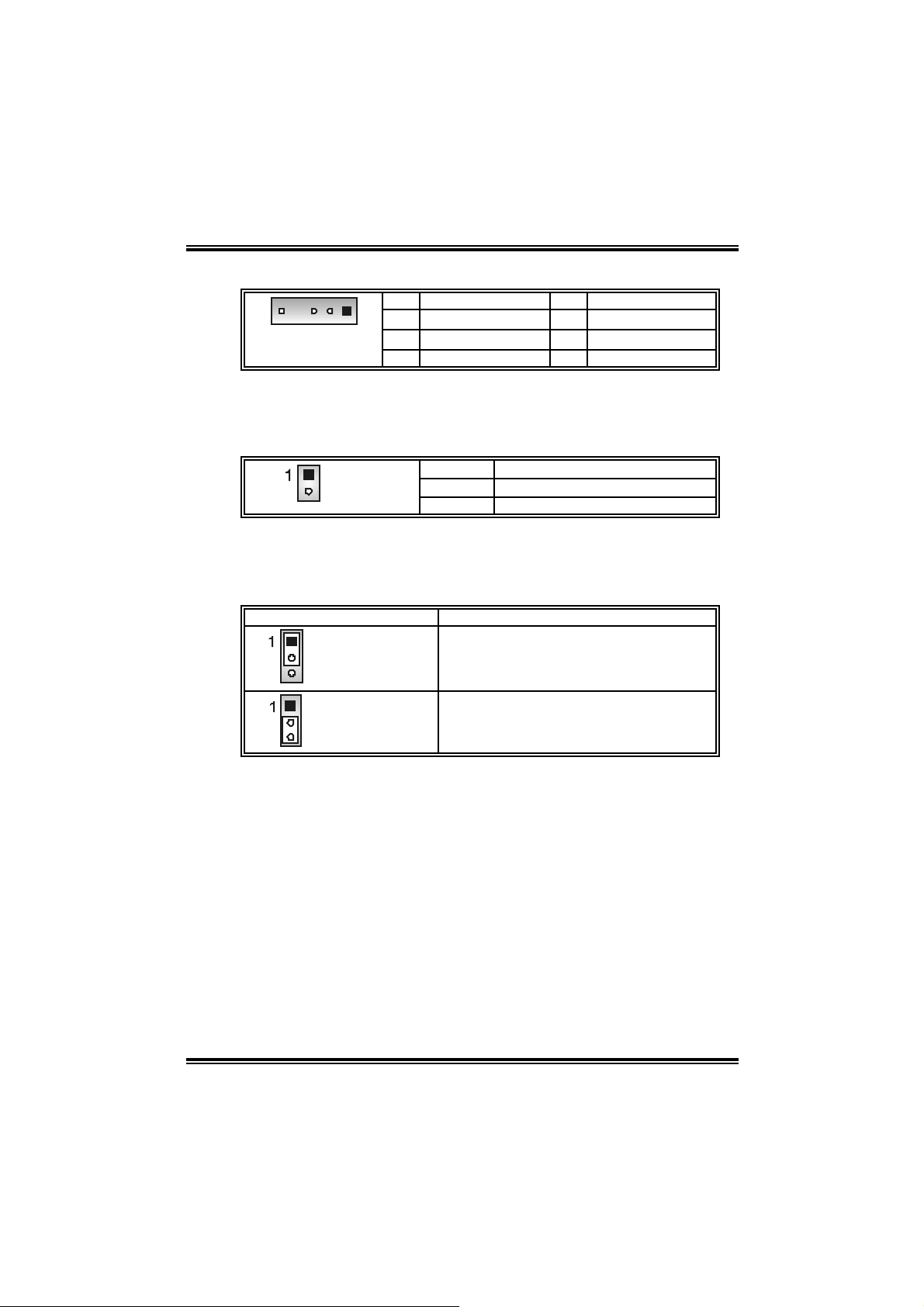
I865G-M4
JDJ 1 (o p tio n al): AU DI O DJ Con ne cto r
Pin Assignment Pin Assignment
5
JDJ1
JCL1: Chassis Open Header
T his connector allo ws sy stem to monitor PC case open sta tu s. If the
signal has been triggered, i t will record to the CMOS and show the
message on next boot-up.
JCMOS1: Clear CMOS Header
By placing the jumper on pin2-3, it allows user to restore the BIOS safe
setting and the CMOS data, please carefully follow the procedures to
avo id da ma ging th e mot her b oar d.
JCMOS1 Assignment
Pin 1-2 close
1
JCL1
1 SMBDATA 2 SMBCLK
3 INT_B 4 Key
5 AXT_PWR OK
Pin Assignment
1 C as e open signal
2 Ground
Norm al Operation (D ef ault).
Clear CMOS data.
Pin 2-3 close
※ Clear CMOS Procedures:
1. Remove AC power line.
2. Set the jumper to “Pin 2-3 close”.
3. W ai t for f i ve seconds.
4. Set the jumper to “Pin 1-2 close”.
5. Power on the AC.
6. Reset your desired password or clear the CMOS data.
13
Page 16

I865G-M4
JPANEL1: F ront Panel Connector
This 24-pin connector includes Power-on, Reset, HDD LED, Power LED,
Sleep button, speaker and IrDA Connection. It allows user to connect
the PC case’s front panel switch functions.
2
1
Pin Assignment Function Pin Assignment Function
1 +5V 2 Sleep control
3 N/A 4 Ground
5 N/A 6 N/A N/A
Speaker
Connector
7 Speaker
9 HDD LED (+) 10 Power LED (+)
11 H EE LED (-)
13 Ground 14 Power button
15 Reset control
Hard driv e
LED
Reset
button
17 N/A 18 Key
19 N/A 20 Key
21 +5V 22 Ground
IrDA
Connector
23 IRTX
JATXPWR1/JATXPWR2: Power Connectors
JATXPWR1: This connector allows user to connect 20-pin power
conn ec tor on t h e A T X pow er s upply .
JATXPWR2: By connecting this connector, it will provide +12V to CPU
power ci rcuit.
10
1
JATXPWR1
1
JATXPWR2
Pin Assignment Pin Assignment
20
1 +3.3V 11 +3.3V
2 +3.3V 12 -12V
3 Ground 13 Ground
4 +5V 14 PS_ON
5 Ground 15 Ground
6 +5V 16 Ground
7 Ground 17 Ground
8 PW_ON 18 -5V
11
9 Standby Voltage +5V 19 +5V
10 +12V 20 +5V
3
Pin Assignment Pin Assignment
1 +12V 3 Ground
2 +12v 4 Ground
24
23
JPANEL1
8 Power LED (+)
12 Power LED (-)
16 Ground
24 IRRX
Sleep
button
Power LED
Power-on
button
IrDA
Connector
14
Page 17
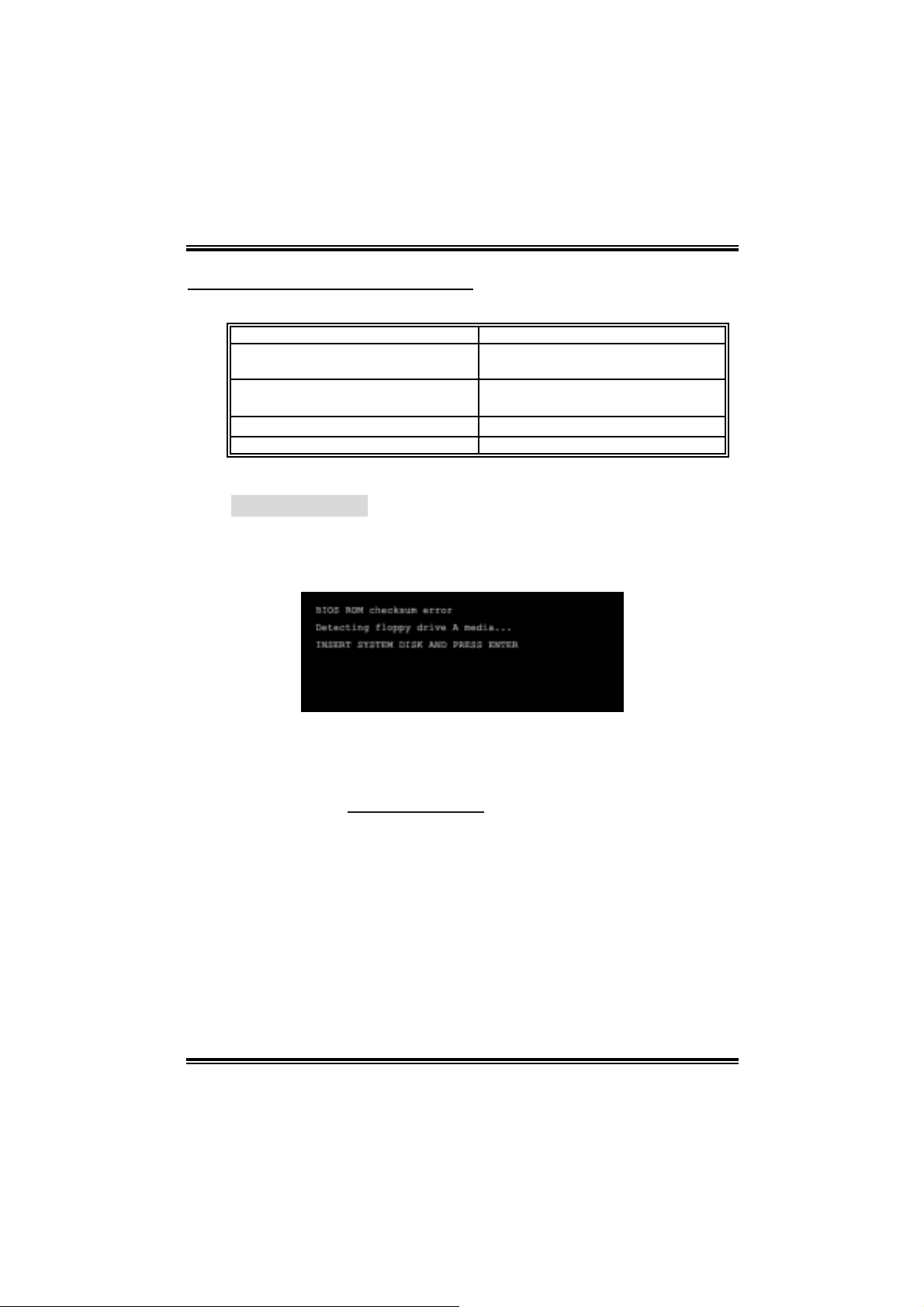
I865G-M4
CHAPTER 4: USEFUL HELP
4.1 AWARD BIOS BEEP CODE
Beep Sound Meanin g
One long beep f ollowed by t wo s hort
beeps
High-low siren sound C PU overheated
One Short beep when system boot-up No error found during POST
Long beeps every ot her second No DRAM detected or install
4.2 EXTRA INF OR MATION
A. BI OS Update
After you fail to up d ate BIOS or BIOS is i n vade d by virus, the
Boot-Block function will hel p to restore BIOS. If the following message
is shown after boot-up the system, i t means the BIOS contents are
corrupted.
Video card not f ound or video card
mem ory bad
Sys t em will shut down automat ically
In this Case, please follow the procedure below to restore the BIOS:
1. Mak e a bootable fl op py d is k.
2. Download the Flash Uti lity “AWDFLASH.exe” from the Biostar
website: www.b iostar.com.tw
3. Confirm m otherboard model and download the respectivel y BIOS
fr om Bi os t ar websit e.
4. Copy “AWDFLASH.exe” and respectively BIOS into floppy disk.
5. Insert the bootable disk into floppy drive and press Enter.
6. Sy stem will boo -up to DOS prompt.
7. Type “Awdfla sh xxxx.bf / sn/py/ r” in DOS prompt.
8. Sy stem will upd ate BIOS au to mati c ally and resta rt .
9. The BIOS h as been recovered an d will work properly.
15
Page 18
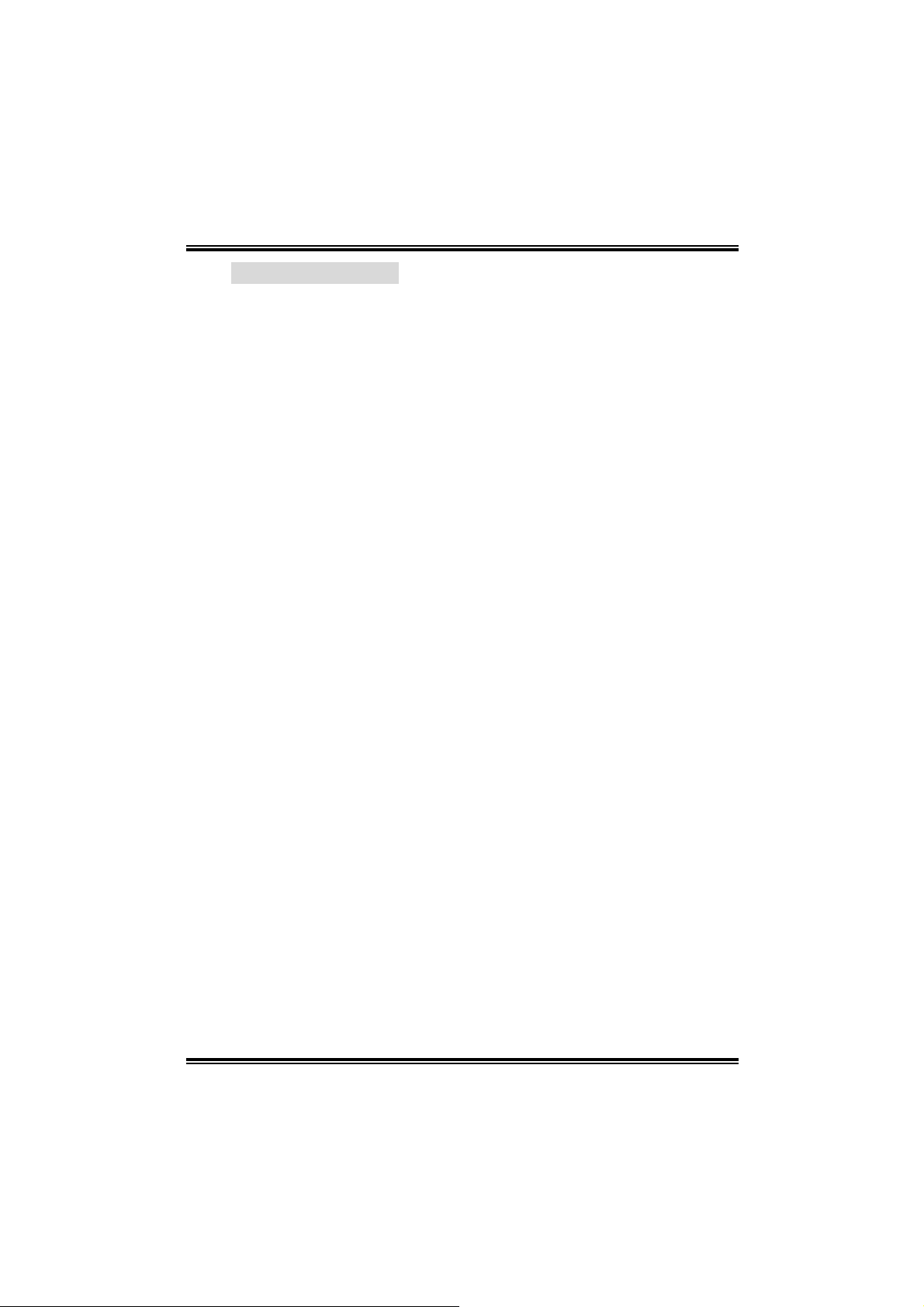
I865G-M4
B. CPU Over heated
If the system shutdown automati cally after power on system for
seconds, that means the CPU protection function has been activated.
When the CPU is over heated, the motherboard will shutdown
automatically to avoid a damage of the CPU, and the system may not
power on again.
In this case, please double check:
1. T he CPU cooler surface is placed evenl y with the CPU surface.
2. CPU fan is rotated normally.
3. CPU fan speed is fulfil ling with the CPU speed.
After confirmed, please follow steps below to relief the CPU protecti on
function.
1. Remove the power cord from power supply for seconds.
2. W ai t for seconds.
3. Plug in the power cord and boot up the system.
Or you can:
1. Clear the CMOS data.
(See “Close CMOS Header: JCMOS1” section)
2. W ai t for seconds.
3. Power on the sy st em again.
16
Page 19

I865G-M4
e
4.3 TROUBL ESHOOTING
Probable Solution
1. N o power to the system at all
Power light don’t illuminat e, fan
inside power s upply does not turn
on.
2. I ndic at or light on keyboard does
not t urn on.
Sys t em inoperat iv e. Keyboard lights
are on, power indic at or lights are lit,
and hard driv e is spinning.
Sys t em does not boot from hard disk
drive, can be boot ed from optical drive.
Sys t em only boots from opt ic al drive.
Hard disk can be read and applications
can be used but booting from hard dis k
is imposs ible.
Screen m essage say s “Invalid
Conf igurat ion” or “CMOS Failure.”
Cannot boot sys t em aft er inst alling
sec ond hard drive.
1. Make s ure power c able is
sec urely plugged in.
2. Replace cable.
3. Contact techni cal support.
Us ing even pres s ure on bot h ends of
the DIMM, press down f irm ly until t he
module s naps int o place.
1. C hec k cable running from disk to
disk controller board. Make sure
both ends are s ec urely plugged
i n; chec k t h e driv e t ype in t he
standard CMOS setup.
2. Bac k ing up the hard drive is
ext rem ely im port ant. All hard
disk s are c apable of breaking
down at any t ime.
1. Bac k up data and applications
files.
2. R ef orm at t he hard drive.
Re-ins t all applicat ions and data
using backup disks.
Rev iew sys t em’s equipment. Make s ur
correc t inf orm at ion is in setup.
1. Set m aster/slave jum pers
correctly.
2. R un SETUP program and s elect
correc t driv e types. Call t he drive
manufacturers for compatibilit y
with other drives.
17
Page 20

I865G-M4
CHAPTER 5: WARPSPEEDER™
5.1 INTRO DUCTION
[WarpSpeeder™], a new powerful control utility, features three
user-friendly functions including Overclock Manager, Overvoltage
Manager, and Hardware Monitor.
With the Overclock Manager, users can easil y adjust the frequency they
prefer or they can get the best CPU performance wi th just one cli ck. The
Overvol tage Manager, on the other hand, hel ps to power up CPU core
vol tage an d Me mory volt a ge. Th e co o l Har dw are Mo ni tor s mar tly in d icates
the temperatures, voltage and CPU fan speed as well as the chipset
informati on. Al so, in the About panel, you can get detail descriptions about
BIOS model and chipsets. In addition, the frequency status of CPU,
memory, AGP and PCI along with the CPU speed are synchronically
s how n on our ma i n p an el .
Moreover, to protect users' computer systems i f the setting is not
appropriate when testing and results in system fail or hang,
[WarpSpeeder™] technology assures the system stability by automatically
rebooting the computer and then restart to a speed that is ei ther the
original system speed or a suitable one.
5.2 SYSTEM REQUIREMENT
OS Support: Windows 98 SE, Windows Me, Windows 2000, Windows XP
DirectX: DirectX 8.1 or above. (T he Wi ndows XP operati ng system
incl udes DirectX 8.1. If you use Windows XP, you do not need to instal l
Dir ec tX 8.1.)
18
Page 21

I865G-M4
5.3 INSTALL ATION
1. Execute the setup execution file, and then the following di alog will pop
up. Please click “Next” button and follow the default procedure to
install.
2. When you see the following dialog in setup procedure, i t means setup
is completed. If the “Launch the WarpSpeeder Tray Utility” checkbox
is checked, the Tra y Icon utilit y an d [ WarpSpe ed er™] utility will be
automatically and immediately launched after you click “Fini sh”
button.
Usage:
The following figures are just only for reference, the screen printed in
this user manual will change ac c ordin g to your mo th erbo ard on hand.
19
Page 22

I865G-M4
5.4 [WARPSPEEDER™] INCLUDES 1 TRAY ICON A ND 5 PAN EL S
1. Tr ay Icon:
Whenever the Tray Icon utility is launched, i t will display a little t ray
icon on the ri ght si de of Windows Taskbar.
This utility is responsible for convenientl y invoking [WarpSpeeder™]
Utility. You can use the mouse by clicking the left button in order to
invoke [WarpSpeeder™] directly from the little tray icon or you can
right-cli ck the little tray icon to pop up a popup menu as foll owi ng
figure. The “Launch Utility” item in the popup menu has the same
functio n as mo use left-click on tray ic on and “Exit” item will cl ose
T ray Icon utility if se le cted.
20
Page 23

I865G-M4
2. Main Panel
If y ou click the t ray icon, [Wa rpS pe ed er™ ] u tilit y will be invoked .
Please refer to the follo wing figure; the utility’s first window you will
see is Main Panel.
Main Panel contains features as follows:
a. Displ ay th e CPU S peed, CPU extern al clock, Me m ory clock, AGP cl ock,
and PCI clock inform ation.
b. Contains About, Voltage, Overclock, and Hardware Monitor Buttons for
invoking respective panels.
c. With a us er - fr ie nd ly Status An im ation, it c an repr esent 3 ov er c l ock
percentage stages:
Man walking→overclock percentage from 100% ~ 110 %
Panther running→overclock percentage from 110% ~ 120%
Ca r racing→overclock percentage from 120% ~ above
21
Page 24

I865G-M4
3. Voltage Panel
Clic k the Vol ta ge butto n in Mai n Pa nel , the button will be highlighte d
and t he Vol ta ge Pa nel will sl ide out to up as the following figure.
In this panel, you can decide to increase CPU core voltage and
Memory voltag e or not. The default se tting is “No”. If you want to get
the best performance of overcl ocking, we recommend you click the
opti on “Yes”.
22
Page 25

I865G-M4
4. Overclock Panel
Clic k the Overcloc k button in Ma in Panel, the bu tton will be
highlighted and the Overclock Panel will slide out to left as the
fol l owi ng f igur e.
Overclock Panel contains the these features:
a. “–3MHz button”, “-1MHz button”, “+1MHz button”, and “+3M Hz button”:
provide user the ability to do real-time overclock adjustment.
Warning:
Manually overclock is pot entially dangerous, especially when the
overclocking percent age is over 110 %. We s t rongly recommend you
verify every speed y ou overclock by c lick the Verify button. Or, you can
just click Aut o overclock but t on and let [WarpSpeeder™] aut om atically
gets the best result for you.
b. “Recovery Dialog button”: Pop up the followi ng dialog. Let user select a
restoring way i f system need to do a fail-safe reboot.
23
Page 26

I865G-M4
d. “Auto-overclock button”: User can click thi s button and
[Wa rpS pee der™] will set the be st and stable pe rforma nce and
frequency automatically. [WarpSpeeder™] utility will execute a
se ries of t estin g un til system fail . Then system will do fail-sa fe
reboot by using Watchdog function. After reboot, the
[WarpSpeeder™] utility will restore to the hardware default
setting or l oad the verified best and stable frequency according
to the Reco very Dialog’s setti ng.
e. “Verify button”: User can click this button and [WarpSpeeder™]
will proceed a testing for current frequency. If the testing i s ok,
then the current fre q uency will be saved into system registry. If
the testing fail, system will do a fail-safe rebooti ng. After reboot,
the [WarpSpe ed er™] utility will resto re to the ha rdware def au lt
setting or l oad the verified best and stable frequency according
to the Reco very Dialog’s setti ng.
Note:
Becaus e the t esting programs, invok ed in Auto-overclock and Verify,
include D irectDraw, D irect 3D and Direc t Show tests, the D irectX 8.1 or
newer runtime library is required. And pleas e make sure y our display
card’s color depth is High color (16 bit ) or True c olor( 24/32 bit ) that is
required for Direct3D rendering.
5. Hardware Monitor Panel
Clic k the Hardware Monitor bu tton in Ma in Panel, the butto n will be
highlighted and the Hardware Monitor panel will sl ide out to left as
the fo l lowing f ig ur e.
In this panel, you can get the real-time status information of your
syste m. T he informati on will be refreshed every 1 second.
24
Page 27

I865G-M4
6. About Panel
Click the “about” button in Main Panel, the button will be highlighted
and th e About Pa ne l will s l id e out to up as the followin g f ig ur e.
I n this pa nel, you can g et model name and detail inform ation in hints
of all the chi pset that are related to overclocking. You can also get
the mainboard’s BIOS model and the Version num ber of
[WarpSpeeder™] utility.
25
Page 28

I865G-M4
Note:
Because the overclock, overvoltage, and hardware moni tor features
are controlled by several separate chipset, [WarpSpeeder™] divide
these features to separate panels. If one chipset is not on board, the
correlat ive but ton in M ain pa nel will be disa bled, but will not interfere
other panels’ functions. T his property can make [WarpSpeeder™]
utility more robust.
10/08, 2004
26
Page 29

I865G-M4 BIOS Setup
BIOS Setup........................................................................................1
1 Main Menu.....................................................................................................3
2 Standard CMOS Features ..............................................................................6
3 Advanced BIOS Features...............................................................................9
4 Advanced Chipset Features..........................................................................13
5 Integrated Peripherals .................................................................................. 16
6 Power Management Setup ........................................................................... 20
7 PnP/PCI Configurations...............................................................................24
8 PC Health Status ..........................................................................................26
9 Frequency Control .......................................................................................28
i
Page 30

I865G-M4 BIOS Setup
BIOS Setup
Introduction
T his ma nual discuss ed Awa rd™ Se tup pr ogram bu ilt in to th e ROM BIO S. T he Setu p
program allows users to modify the basic system configuration. This special information is
th en sto red in batt e ry-bac k ed RAM s o that it re tains t he S etup infor ma tion when the power
is turned off.
T he Awa rd BIOS™ insta lle d in your co m puter syste m’ s RO M (R ead Only Mem or y) is a
custom version of an industry standard BIOS. This means that it supports Intel Pentium
processor input/output system. The BIOS provides critical low-leve l support for standard
devices such as disk drives and serial and parallel ports.
Adding important has customized the Award BIOS™, but nonstandard, features such as
virus and password protection as well as special support for detailed fine-tuning of the
chipset controllin g the entire system.
The rest of this manual is intended to guide you through the process of configuring your
system using Setup.
Plug and Play Support
These AWARD BIOS supports the Plug and Play Version 1.0A specification. ESCD
(Extended System Configurat ion Data) write is supported.
EPA Green PC Support
This AWARD BIOS supports Version 1.03 of the EPA Green PC specification.
APM Support
These AWARD BIOS supports Version 1.1&1.2 of the Advanced P ower Management
(APM) specification. Power management features are implemented via the System
Management Interrupt (SMI). Sleep and Suspend power management modes are supported.
This AWARD BIOS can manage power to the hard disk drives and video monitors.
ACPI Support
Award ACPI BIOS support Version 1.0 of Advanced Configurat ion and P ower interface
specif ication (ACPI). It provides ASL code for power management and device
configuration capabilities as defined in the ACPI specification, developed by Microsoft,
Intel and Toshiba.
®
4
1
Page 31

I865G-M4 BIOS Setup
PCI Bus Su ppo rt
This AWARD BIOS also supports Vers ion 2.1 of the Intel PCI (Peripheral Component
Interconnect) local bus specification.
DRAM Support
DDR DRAM (Double Data Rate Synchronous DRAM) are supported.
Suppo r te d CP Us
This AWARD BIOS supports the Intel Pentium
Us i ng Setup
In general, you use the arrow keys to highlight items, press <Enter> to select, use the
<PgUp> and <PgDn> keys to change entries, press <F1> for help and press <Esc> to quit.
The following table provides more detail about how to navigate in the Setup program by
using the keyboard.
Keystroke Function
Up arrow Move to p revio us item
Down arrow Move to next i tem
Left arro w Move to the item on the le ft (men u bar)
Right arrow Move to t he item o n the right (menu bar)
Move Enter Move to the item you desired
PgUp key Increase the numeric value or make changes
PgDn key Decrease the numeric value or make changes
+ Key Increase the numeric value or make changes
- Key Decrease the numeric value or make changes
Esc key Main Menu – Quit and not save c hanges into CMOS
F1 k ey Genera l help o n S e t up navig ation ke ys
F5 key Load previous values from CMOS
F7 key Load the optimized defaults
F10 key Save all the CMOS cha nges and exit
®
4 CPU.
Status Page Setup Menu and Option Page Setup Menu – Exit
Current page and return to Main Menu
2
Page 32

I865G-M4 BIOS Setup
1 Main Menu
Once you enter Award BIOS™ CMOS Setup Utility, the Main Menu will appear on the
screen. The Main Menu allows you to select from several setup functions. Use the arrow
keys to select among the items and press <Enter> to accept and enter the sub-menu.
0
WARNING
The information about BIOS defaults on this manual (Figure
1,2,3,4,5,6,7,8,9) is just only for reference, please refer to the BIOS
installed on board, for update information.
Figure 1. Main Menu
Standard CM OS Features
This submenu contains industry standard configurable options.
Advance d BIOS Feat ures
This submenu allows you to configure enhanced features of the BIOS.
Advanced Chipset Features
This submenu allows you to configure special chipset features.
3
Page 33

I865G-M4 BIOS Setup
Integrated Peripherals
This submenu allows you to configure certa in IDE hard drive options and Programmed
Input/ Output features.
Power Management Setup
This submenu allows you to configure the power management features.
PnP/PCI Configurations
This submenu allows you to configure certain “Plug and Play” and PCI options.
PC Health Status
This submenu allows you to monitor the hardware of your system.
Fre que nc y Co ntro l
This submenu allows you to change CPU Vcore Voltage and CPU/PCI clock. (Howev er,
this function is stro ngly reco mmended not to use. Not properly change the vo ltage
and clock may cause CPU or M/B damage!)
Lo a d Opti mize d De fa ul ts
This selection allows you to reload the BIOS when the system is having problems
particu larly with the boot sequence. These configurations are factory settings optimized
for this system. A confirmation message will be disp layed before defaults are set.
Set Supervisor Password
Setting the supervisor password will prohibit everyone except the supervisor from making
changes using the CMOS Setup Utility. You will be prompted with to enter a password.
Set User Password
If the Supervisor Password is not set, then the User Password will function in the same way
as the S uper visor Password. If the Supe rviso r Pa ssword is set and the User Passwo rd is
set, the “User” will only be able to view configurations but will not be able to change them.
4
Page 34

I865G-M4 BIOS Setup
Save & Exit Setup
Save all configurat ion changes to CMOS(memory) and exit setup. Confirmation message
will be displayed before proceeding.
Exit Without Saving
Abandon all changes made during the current session and exit setup. Confirmation message
will be displayed before proceeding.
Upgrade BIOS
This submenu allows you to upgrade bios.
5
Page 35

I865G-M4 BIOS Setup
2 Standard CMOS Features
The items in Standard CMOS Setup Menu are divided into 10 categories. Each category
includes no, one or more than one setup items. Use the arrow keys to highlight the item and
then use the<PgUp> or <PgDn> keys to select the value you want in each item.
Figure 2. Standard CMOS Setup
6
Page 36

I865G-M4 BIOS Setup
Main Menu Selections
This table shows the selections that you can make on the Main Menu.
Item Options Description
Date mm : dd : yy Set the system date. Note
Time hh : mm : ss Set the system internal
IDE Primary Master Options are in its sub
menu.
IDE Primary Slave Options are in its sub
menu.
IDE Secondary Master Options are in its sub
menu.
IDE Secondary Slave Options are in its sub
menu.
Drive A
Drive B
Video EGA/VGA
360K, 5.25 in
1.2M, 5.25 in
720K, 3.5 in
1.44M, 3.5 in
2.88M, 3.5 in
None
CGA 40
CGA 80
MONO
that the ‘Day’ automatically
changes when you set the
date.
clock.
Press <Enter> to enter the
sub menu of detailed
options
Press <Enter> to enter the
sub menu of detailed
options.
Press <Enter> to enter the
sub menu of detailed
options.
Press <Enter> to enter the
sub menu of detailed
options.
Select the type of floppy
disk drive installed in your
system.
Select the default video
device.
7
Page 37

I865G-M4 BIOS Setup
Item Options Description
Halt On All Errors
No Errors
All, but Keyboard
All, but Diskette
All, but Disk/ Key
Base Memory N/A Displays the amount of
Extended Memory N/A Displays the amount of
Total Memory N/A Displays the total memory
Select the situation in which
you want the B IOS to stop
the POST process and
notify you.
conventional memory
detected during boot up.
extended memory detected
during boot up.
available in the system.
8
Page 38

I865G-M4 BIOS Setup
3 Advanced BIOS Features
Fig ure 3. Adva nce d BIOS Se tup
Boot Seq & Floppy Setup
First/ Second/ Third/ Boot Other Device
These BIOS attempt to load the operating system from the device in the sequence
selected in these items.
The Choices: Floppy, LS120, HDD-0, SCSI, CDROM, HDD-1, HDD-2, HDD-3,
ZIP100, LAN, HPT370, Disabled, Enabled.
Swap Floppy Drive
For systems with two floppy drives, this option allows you to swap logical drive
assignments.
The Choices: Disabled (default), Enabled.
Boot Up Floppy Seek
Enablin g this option will test the floppy drives to determine if they have 40 or 80
tracks. Disabling this option reduces the time it takes to boot-up.
The Choices: Disabled, Enable d (def ault) .
Report NO FDD for Win95
The Choices: NO(default).
9
Page 39

I865G-M4 BIOS Setup
Cache Setup
CPU L1&L2 Cache
Depending on the CP U/chipset in use, you may be able to increase memory
access time with this option.
Enable d (default) Enable cache.
Disab led Disable cache.
CPU Feature
Virus Warning
T his option allows yo u to c hoose th e Viru s Warnin g f eatur e t hat is us e d to prote ct the IDE
Hard Disk boot sector. If this function is enabled and an attempt is made to write to the
boot sector, BIOS will d isplay a warning message on the screen and sound an alarm beep.
CPU Hyper-Threa ding Technolog y
This option allows you to enable or disab led CPU Hyper-Threading. Enabled for
Windows XP and Linux 2.4.x (OS optimized for Hyper Threading Technology. Disabled
for other OS (OS not optimized for Hyper Threading Technology.
Quick Power On Self Test
Enablin g this option will cause an abridged version of the Power On Self-Test (POST ) to
execute after you power up the computer.
Thermal Management
Allows you to choose the thermal management of your monitor.
The Choices: Thermal Monitor 1 (default), Thermal Monitor2.
TM2 B us Ratio
Represents the frequency. Bus ratio of the throttled performance state that will
be initiated when the on-die sensor gose from not hot to hot.
The Choices: 0X (default).
TM2 B us VI D
Represents the voltage of the throttled performance state that will be initiated
when the on-die sensor gose from not hot to hot.
The Choices: 0.8375 (default).
Limit CPU ID Max Val
Set lim it CPU ID maximun vale to 3, it should be disabled for WinXP.
The Choices: Disabled (default), Enabled.
Enabled Virus protection is activated.
Disabled (default) Virus protection is disab led.
The Choices: Enabled (Default), Disabled.
Disabled Normal POST.
Enable d (default) Enable quick P OST.
10
Page 40

I865G-M4 BIOS Setup
Boot Up NumLock S tatus
Selects the NumLock. State after power on.
On (default) Numpad is number keys.
Off Numpad is arrow keys.
Gate A20 Option
Select if chipset or keyboard controller should control Gate A20.
Normal A pin in the keyboard controller
controls Gate A20.
Fast (d e fault) L ets chip s et con tr ol Gate A20.
Typematic Rate Se tting
When a key is held down, the keystroke will repeat at a rate determined by the keyboard
controller. When enabled, the typematic rate and typematic delay can be configured.
The Choices: Disabled (default), Enabled.
Typematic Rate (Chars /Sec)
Sets the rate at which a keystroke is repeated when you hold the key down.
The Choices: 6 (default), 8,10,12,15,20,24,30.
Typematic Delay (Msec)
Sets the delay time after the key is held down before it begins to repeat the keystroke.
The Choices: 250 (default), 500, 750, 1000.
Securi t y Option
This option will enab le only ind ividuals with passwords to bring the system online and/or
to use the CMOS Setup Utility.
System A password is required for the system to boot and is
Setup (default) A password is required to access the Setup Utility
This will only app ly if passwords are set from the Setup main menu.
APIC Mode
Select ing Enabled enables ACPI device mode reporting from the BIOS to the operating
system.
The Choices : Enabled (default), Disabled.
MPS Version Control For OS
The BIOS supports version 1.1 and 1.4 of the Intel multiprocessor specification.
Select version supported by the operation system running on this computer.
The Choices: 1.4 (default), 1.1.
also required to access the Setup Utility.
only.
11
Page 41

I865G-M4 BIOS Setup
OS Select For DRAM > 64MB
A choice other than Non-OS2 is only used for OS2 systems with memory exceeding 64MB.
The Choices: Non-OS2 (default), OS2.
Summary Screen Show
This item allows you to enable/disable the summary screen. Summary screen means
system configurat ion an d P CI d evice listin g.
The choices: Ena bled, Disabled (default).
12
Page 42

I865G-M4 BIOS Setup
4 Advanced Chipset Features
This submenu allows you to configure the specific features of the chipset installed on your
system. This chipset manage bus speeds and access to system memory resources, such as
DRAM. It also coordinates communications with the PCI bus. The default settings that came
with your system have been optimized and therefore should not be changed unless you are
suspic ious that the settings have been changed incorrectly.
Fig ure 4. Adva nce d Chipse t Setup
DRAM Timing Selectable
When synchronous DRAM is installed, the number of clock cycles of CAS latency depends
on the DRAM timing.
The C hoi ces: By SP D (default), Manual.
CAS Latency Time
When synchronous DRAM is installed, the number of clock cycles of CAS latency depends
on the DRAM timing.
The Choices : 1.5, 2(default), 2.5, 3.
Active to Precharge Delay
This item controls the number of DRAM clocks to activate the precharge delay.
The Choices : 8 (default), 7, 6, 5.
13
Page 43

I865G-M4 BIOS Setup
DRAM RAS# to CAS# Delay
This field let you insert a timing delay between the CAS and RAS strobe signals, used
when DRAM is written to, read from, or refreshed. Fast gives faster performance; and slow
gives more stable performance. This field applies only when synchronous DRAM is
ins ta lle d in the system .
The Choices: 4 (default), 3, 2.
DRAM RAS# Precharge
If an insufficient number of cycle is allowed for RAS to accumulate its charge before
DRAM refresh, the refresh may be incomplete, and the DRAM may fail to retain data. Fast
gives faster performance; and Slow gives more stable performance. This field applies only
when synchronous DRAM is insta lled in the system.
The Choices : 4 (default), 3, 2.
Memory Freque nc y For
This item allows you to select the Memory Frequency.
The Choices: Auto (default), DDR266, DDR300, DDR400.
System BIOS Cacheable
Select ing Enabled a llows you caching of the system BIOS ROM at F0000h~FFFFFh,
resultin g a better system performance. However, if any program writes to this memory area,
a system error may result.
The Choices : Enabled (default), Disabled.
Video BIOS Cacheable
Se lect Enab le d a llow s cachin g o f the vid e o BIOS, resu lting a bet ter sy stem per forman ce.
However, if any program writes to this memory area, a system error may result.
The Choices : Disabled, Ena bled (def ault).
Memo ry Hole At 15M-16M
You can reserve this area of system memory for ISA adapter ROM. When this area is
reserved it cannot be cached. The user information of peripherals that need to use this area
of system memory usually2 discussed their memory requirements.
Delay Prior to Thermal
Set this item to enable the CPU Thermal function to engage after the specified time.
AGP Aperture Size (MB)
Select the size of the Accelerated Graph ics Port (AGP) aperture. The aperture is a portion
of the P CI memory address range dedicated for graphics memory address space. Host
The Choices: Disabled (default), Enabled.
The Choices: 4, 8, 16 (default), 32.
14
Page 44

I865G-M4 BIOS Setup
cycles that hit the aperture range are forwarded to the AGP without any translation.
The Ch o ice s : 64, 4, 8, 16, 32, 128(default), 256.
Init Display First
This item allows you to decide to active whether PCI Slot or on-chip VGA first.
The Choices: Onboard/ AGP (default), PCI Slot.
On-Chip VGA
This item allows you to enabled or disabled on-chip VGA.
The Choices: Enabled (default), Disabled.
On-Chip F rame Buffe r Size
This item allows you to choose the on-chip frame buffer size.
The Choices: 16MB (default), 8MB, 1MB.
Boot D is pla y
This item allows you to choose the display booting.
The Choices: Auto (default), CRT, TV, EFP.
15
Page 45

I865G-M4 BIOS Setup
5 Integrated Peripherals
Figure 5. Integrated Peripherals
Onboard IDE Device
Press Enter to configure the onboard IDE Controllers.
IDE HDD Block Mode
Bloc k m o de is also ca lle d block tra nsfer , m ult ip le co mm a nds, or multip le sector
read / write. If your IDE hard drive supports block mode (most new drives do),
select Enabled for automatic detection of the optimal number of block mode
(most new drives do), select Enabled for automatic detection of the optimal
number of block read / write per sector where the drive can support.
The Choices: Enabled (default), Disab led .
IDE DMA Transfer Access
This item allows you to enable or disable the IDE transfer access.
The Choices: Enabled (default), Disabled.
On-Chip Primary/ Secondary PCI IDE
This item allows you to enable or disable the primary/ secondary IDE Channel.
The Choices: Enabled (Default), Disabled.
Prima ry / Secondary /Master / Slave PIO
The IDE PIO (Programmed Input / Output) fields let you set a P IO mode (0-4) for
each of the IDE devices that the onboard IDE interface supports. Modes 0 to 4
16
Page 46

I865G-M4 BIOS Setup
will increased performance progressively. In Auto mode, the system
automatically determines the best mode for each device.
The Choices: Auto (default), Mode0, Mode1, Mode2, Mode3, Mode4.
Prima ry / Secondary /Master / Slave UDMA
Ultra DMA/100 functionality can be implemented if it is supported by the IDE
hard drives in your system. As well, your operating environment requires a DMA
driver (Windows 95 OSR2 or a third party IDE bus master driver). If your hard
drive and your system software both support Ultra DMA/100, select Auto to
enable BIOS support.
The Choices: Auto (default), Disabled.
On-Chip Serial SATA
This item allows you to choose:
Disabled : disabled SATA Controller.
Auto: auto arrange by BIOS.
Combined Mode : PATA and SATA are combined max of 2 IDE drivers in each
channel.
Enhanced Mode: enabled both SATA and PATA max of 6 IDE drivers are
supported.
SAT A Only : SAT A is o pe ratin g in le gacy m od e.
The Choices: Default (default), Auto, Combined Mode, Enhanced Mode, SATA
only.
Se ria l ATA Po r t0 Mo de
The Choices: Primary Master (defau lt).
Se ria l ATA Po r t1 Mo de
The Choices: Primary Master (defau lt).
Onboard Device
Press Enter to configure the onboard Device.
USB Controller
Select Enabled if your system contains a Universal Serial Bus (USB) controller
and you have USB peripherals.
The Choices: Enabled (default), Disabled
USB 2.0 Controller
Th is entry is t o en abled/ dis abled EHCI co ntroller o nly. Th is BIOS itself m ay /
may not have high speed USB support. If the BIOS has high speed USB support
built in, the support will automatica lly turn on, when high speed device were
attached.
The Choices: enabled(default).
17
Page 47

I865G-M4 BIOS Setup
USB Keyboard Support
This item allows you to enable or disable the USB Keyboard Legacy Support.
Enabled Enable USB Keyboard Support.
Disabled (default) Disable USB Keyboard Support.
USB Mo use Suppo rt
This item allows you to enable or disable the USB Mouse Legacy Support.
Enabled Enable USB Mouse Support.
Disabled (default) Disable USB Mouse Support.
AC97 Audio
This item allows you to decide to enable/ disable to support AC97 Audio.
The Choices: Auto (default), Disabled.
Onboard PCI LAN
This item allows you to enable or disable the Onboard PCI LAN.
The Choices: Auto (default), Disabled.
Onboard LAN Boot ROM
This item allows you to enable or disable the Onboard LAN Boot ROM.
The Choices: Enabled (default), Disabled.
Supe r IO Device
Press Enter to configure the Super I/O Device.
Power On Function
This item allows you to choose the power on function.
The Choices: Button (default), Password, Hot Key, Mouse Left, Mouse Right,
Any Key, Keyboard 98.
KB Po wer o n Posswo rd
Input password and press Enter to set the Keyboard power on password .
HOT Key power ON
Input password and press Enter to set the Keyboard power on password .
The Choices: Ctrl-F1(default) , Ctrl-F2 , Ctrl-F3 , Ctrl-F4 , Ctrl-F5,
Ctrl-F6 , Ctrl-F7 , Ctrl-F8 , Ctrl-F9, Ctrl-F10 , Ctrl-F11 , Ctrl-F12 .
O n boa rd F D C Co nt ro ll e r
Select Enabled if your system has a floppy disk controller (FDC) installed on the
system board and you wish to use it. If install and FDC or the system has no
floppy drive, select D isabled in this fie ld.
The Choices: Enabled (default), Disabled.
Onboard Serial Port 1
Select an address and corresponding interrupt for the first and second serial ports.
18
Page 48

I865G-M4 BIOS Setup
The Choices: 3F8/IRQ4 (default), Disabled, Auto, 2F8/IRQ3,
3E8/IRQ4, 2E8/IRQ3.
Onboard Serial Port 2
Select an address and corresponding interrupt for the first and second serial ports
The Choices: 2F8/IRQ3, Disabled (default), Auto, 3F8/IRQ4, 3E8/IRQ4,
2E8/IRQ3.
UART Mode Select
This item allows you to determine which Infrared (IR) function of onboard I/O
chip.
The Choices: Normal, ASK IR, IrDA (default), SCR .
UR2 Duplex Mode
Select the value requ ired by the IR device connected to the IR port. Full-duplex
mode permits simultaneous two-direction transmission. Half-duplex mode
permits transmission in one direction only at a time.
The Choices : Hal f (d efault) , Full.
The Choices : 3 (default), 1.
Onboard Parallel Port
This item allows you to determine access onboard parallel port controller with
which I/O Ad dress.
The Choices: 378/IRQ7 (default), 278/IRQ5, 3BC/IRQ7, Disabled.
Parallel Po rt Mode
T he def ault v alue is SP P.
SPP (default) Using Parallel port as Standard Printer Port.
EPP Using Parallel port as Enhanced Paralle l Port.
EC P Usin g Par alle l port as Extend e d Capabi lities Port.
EC P +EPP Usin g P a ralle l por t as ECP & EPP mo de.
ECP Mo de Use DMA
Se lect a DMA Channe l for the p o rt.
Po wer After Po we r Fail
T his set ting specif ies whet her you r sy stem will re bo ot aft er a power fail or
interrupts occurs.
Off Leaves the computer in the power off state.
On Reboots the computer.
Former-Sts Restores the system to the status before power failure or
interrupt occurs.
The Choices: Off (default), On, Former-Sts.
19
Page 49

I865G-M4 BIOS Setup
6 Power Management Setup
The Power Management Setup Menu allows you to conf igure your system to utilize energy
conservation and power up/power down features.
Figure 6. Power Management Setup
ACPI Function
This item displays the status of the Advanced Configuration and Power Management
(ACPI).
The Choices: Enabl ed (default), Disabled.
ACP I Sus pend Type
The item allows you to select the suspend type under the ACPI operating system.
The Choices: S1 (POS) (default) Power on Suspend
Run VGABIOS if S3 Resume
Choosin g Enab led will make BIOS run VGA BIOS to initialize the VGA car d when system
wakes up from S3 state. The system time is shortened if you disable the funct ion, but
system will need AGP d rive r to in itialize th e card. So, if the AGP drive r of the VGA card
does not support the in itialization feature, the display may work abnormally or not function
after S3 .
The Choices: Auto (default), Yes, No.
S3 (STR) Suspend to RAM
S1 & S3 POS+STR
20
Page 50

I865G-M4 BIOS Setup
Power Manage ment
This category allows you to select the type (or degree) of power saving and is directly
related to the following modes:
1.HDD Power Down.
2.Doze Mode.
3. S uspend Mode.
There are four options of Power Management, three of which have fixed mode settings
Min. Saving
Minimum power management.
Doze Mode = 1 hr.
Standby Mode = 1 hr
Su spen d M ode = 1 hr.
HDD Power Down = 15 min
Max Saving
Maximum power management only ava ilable for sl CPU’s.
Doze Mode = 1 min
Standby Mode = 1 min.
Su spen d M ode = 1 min.
HDD P ower Down = 1 min.
User Defined
Allows you to set each mode individually.
When not disabled, each of the ranges are from 1 min. to 1 hr. except for HDD
Power Down which ranges from 1 min. to 15 min. and disable.
Video Off Method
T his option determ ine s the m an ner in which the monit or is goes bla nk.
(default)
V/H SYNC+Blank
T his selection will cause the system to turn off the vertical and horizontal
synchronization ports and write blanks to the video buffer.
Blank Screen
This option only writes blanks to the video buffer.
DPMS (def ault)
Initia l d isp la y power managem ent s igna lin g.
21
Page 51

I865G-M4 BIOS Setup
Video Off In S uspend
This determines the manner in which the monitor is blanked.
The Choices : Yes (default), No.
Suspend Type
Select the Suspend Type.
The Choices: Stop Grant (default), PwrOn Suspend.
MODEM Use IRQ
This determines the IRQ, which can be applied in MODEM use.
The Choices:3 (default) / 4 / 5 / 7 / 9 / 10 / 11 / NA.
Suspend Mode
When enabled and after the set time of system inactiv ity, all devices except the CPU will be
shut off.
The Choices: Disabled ( d efau lt), 1Min, 2Min, 4Min, 8Min, 12Min, 20M in,
30Min, 40Min, 1Hour.
HDD Power Down
When enabled and after the set time of system inactivity, the hard disk drive will be
powered down while all other devices rema in active.
Soft-Off by PW R-BTTN
Pressing the power button for more than 4 seconds forces the system to enter the
Soft-Off state when the system has “hung.”
Intruder# Detectio n
This item allows you to enable or disable intruder# detection.
Wake-Up by PCI card
The Choices: Disabled (default) , 1M in, 2 Min , 3M in , 4 M in, 5 Min , 6M in, 7 Min ,
8Min, 9Min, 10Min, 11Min, 12Min, 13Min, 14Min, 15Min.
.
The Choices: Delay 4 Sec, Instant-Off (default).
The Choices: Disabled (Default), Enabled.
When you select Enable, a PME signal from PCI card returns the system to Full
On state.
The Choices: Enabled, Disable d (default).
22
Page 52

I865G-M4 BIOS Setup
USB KB Wake-Up Fro m S3
This item allows you to enable or disabled USB keyboard wake up from S3.
The Choices: Disabled (Default), Enabled.
Resume by Alarm
This function is for setting date and time for your computer to boot up. During
Disab led, you cannot use this function. During Enabled, Choose the Date and
Time.
Alarm: Date (of Month) Alarm You can choose which month the system will
boot up.
Time (hh:mm :ss) Alarm You can choose shat hour, minute and second the
system will boot up.
Note: If you have change the setting, you must let the system boot
up until it goes to the operating system, before this function will
work.
23
Page 53

I865G-M4 BIOS Setup
7 PnP/PCI Configurations
This section describes configuring the PCI bus system. PCI, or Personal Computer
Interconnect, is a system which allows I/O devices to operate at speeds nearing the speed of
the CPU itself uses when communicating with its own special components. This section
covers some very technical items and it is strongly recommended that only experienced
users should make any changes to the default settings.
Figure 7. PnP/PCI Configurations
Reset Configuration Data
The system BIOS supports the PnP feature which requires the system to record which
resources are assigned and protects resources from conflict. Every peripheral device has a
node, which is called ESCD. This node records which resources are assigned to it. The
system needs to re cord an d upd ate ES CD to th e memory locations. Th ese locations (4K)
are reserved in the system BIOS. If the Disabled (default) option is chosen, the system‘s
ESCD will update only when the new configuration varies from the last one. If the Enabled
option is chosen, the system is forced to update ESCDs and then is automatically set to the
“D isab led” m ode.
The above settings will be shown on the screen only if “Manual” is chosen for the resources
controlled by function.
Le gacy is the te rm, which s ignif ies th at a r esource is assigned t o the ISA Bus and pr ovide s
non-PnP ISA add-on cards. PCI / ISA P nP signifies that a resource is assigned to the P CI
Bus or provides for ISA PnP add-on cards and peripherals.
The Choices: Disabled (default), Enabled.
24
Page 54

I865G-M4 BIOS Setup
Resources Co ntrolled B y
By Choosing “Auto(ESCD)” (default), the system BIOS will detect the system resources
and automatically assign the relative IRQ and DMA channel for each peripheral.By
Choosin g “Manual”, the user will need to assign IRQ & DMA for add-on cards. Be sure
that there are no IRQ/DMA and I/O port conflicts.
IRQ Resources
This submenu will allow you to assign each system interrupt a type, depending on the type
of device using the interrupt. When you press the “Press Enter” tag, you will be directed to
a submenu that will allow you to configure the system interrupts. This is only
configurable when “Resources Controlled By” is set to “Manual”.
IRQ-3 assigned to PCI Device
IRQ-4 assigned to PCI Device
IRQ-5 assigned to PCI Device
IRQ-7 assigned to PCI Device
IRQ-9 assigned to PCI Device
IRQ-10 assigned to PCI Device
IRQ-11 assigned to PCI Device
IRQ-12 assigned to PCI Device
IRQ-14 assigned to PCI Device
IRQ-15 assigned to PCI Device
PCI / VG A Palette Snoop
Choose Disabled or Enabled. Some graphic controllers which are not VGA compatible
take the output from a VGA controller and map it to their display as a way to provide boot
information and VGA compatib ility.
However, the color information coming from the VGA contro ller is dr awn fr om the palette
table ins ide the VGA controller to generate the proper colors, and the graphic contro ller
need s to know what is in the p alette of th e VGA cont roller. T o do this, the non- VGA
graphic controller watch for the Write access to the VGA palette and registers the snoop
data. In PCI based systems, where the VGA controller is on the PCI bus and a non-VGA
graphic controller is on an ISA bus, the Write Access to the palette will not show up on the
ISA bus if the PCI VGA controller responds to the Write.
In this case, the PCI VGA controller shou ld not respond to the Write, it shou ld only snoop
the data and permit the access to be forwarded to the ISA bus. The non-VGA ISA graphic
controller can then snoop the data on the ISA bus. Unless you have the above situation,
you should disab le this option.
Disabled(default) Disab le the function.
Enabled Enable the function.
25
Page 55

I865G-M4 BIOS Setup
8 PC Health Status
Figure 8. PC Health Status
Shutdown Temperature
This item allows you to set up the CP U shutdown Temperature. T his item is only effective
under Windows 98 ACPI mode.
The Choices: 60°C/140°C, 65°C/149°F, Disabled (default).
C PU Vco re / AGP Voltag e / +3.3 V/ +5.0V/ +12 V/ -12 V/ -5 V/ 5V(SB)/ Vo lta ge
Battery
Detect the system’s voltage status automatically.
Current CPU Temp
Show you the current CPU temperature.
Current CPU FAN Speed
This field displays the current CPUFAN speed.
26
Page 56

I865G-M4 BIOS Setup
Current SYS FAN Speed
This field disp lays the current speed SYSTEM fan.
Show H/W Monitor in POST
If you computer contain a monitoring system, it will show PC health status during POST
stage. The item offers several delay time to select you want.
The Choices: Enabled (default), Disabled.
27
Page 57

I865G-M4 BIOS Setup
9 Frequency Control
Fig ure 9. F reque nc y Control
CPU Clock Ratio
CPU Voltage
T his item al lows you to select C P U Voltage Re gu lator .
DIMM Voltage
This item allows you to select DDR Voltage Regulator.
Auto Detect PCI Clk
This item allows you to enable / disable auto Detect PCI Clock.
Spread Spectrum
This item allows you to enable / disable spectrum for all clock.
The Choices: Enabled (default), Disabled.
The Choices: 8 X(default), 9X, 10X, 11X, 12X, 13X, 14 X, 15X, 16X, 17X, 18X,
19X, 20 X, 21 X, 22 X, 23 X.
The Choices: Default (default), +8.1%, +5.5%, +2.5%.
The Choices: 2.5V (Default), 2.6V, 2.7V, 2.8V.
The Choices: Enabled (default), Disabled.
28
Page 58

I865G-M4 BIOS Setup
CPU Clock
This item allows you to select CP U Clock, and CPU over clocking.
If unfortunately, the system’s frequency that you are selected is
not functioning, there are two methods of booting-up the system.
Method 1: Clear the COMS data by setting the JCOMS1 ((2-3) closed))
as “ON” status. All the CMOS data will be loaded as
Method 2: Press the <Insert> key and P ower button simultaneously,
※ It’s strongly recommended to set CPU Vcore and clock in
default setting. If the CPU Vcore and clock are not in default
setting, it may cause CPU or M/B damage.
def aults se ttin g.
after that keep-on pressing the <Insert> key until the
power-on screen showed. T his action will boot-up the
system according to FSB of the processor.
29
