Page 1
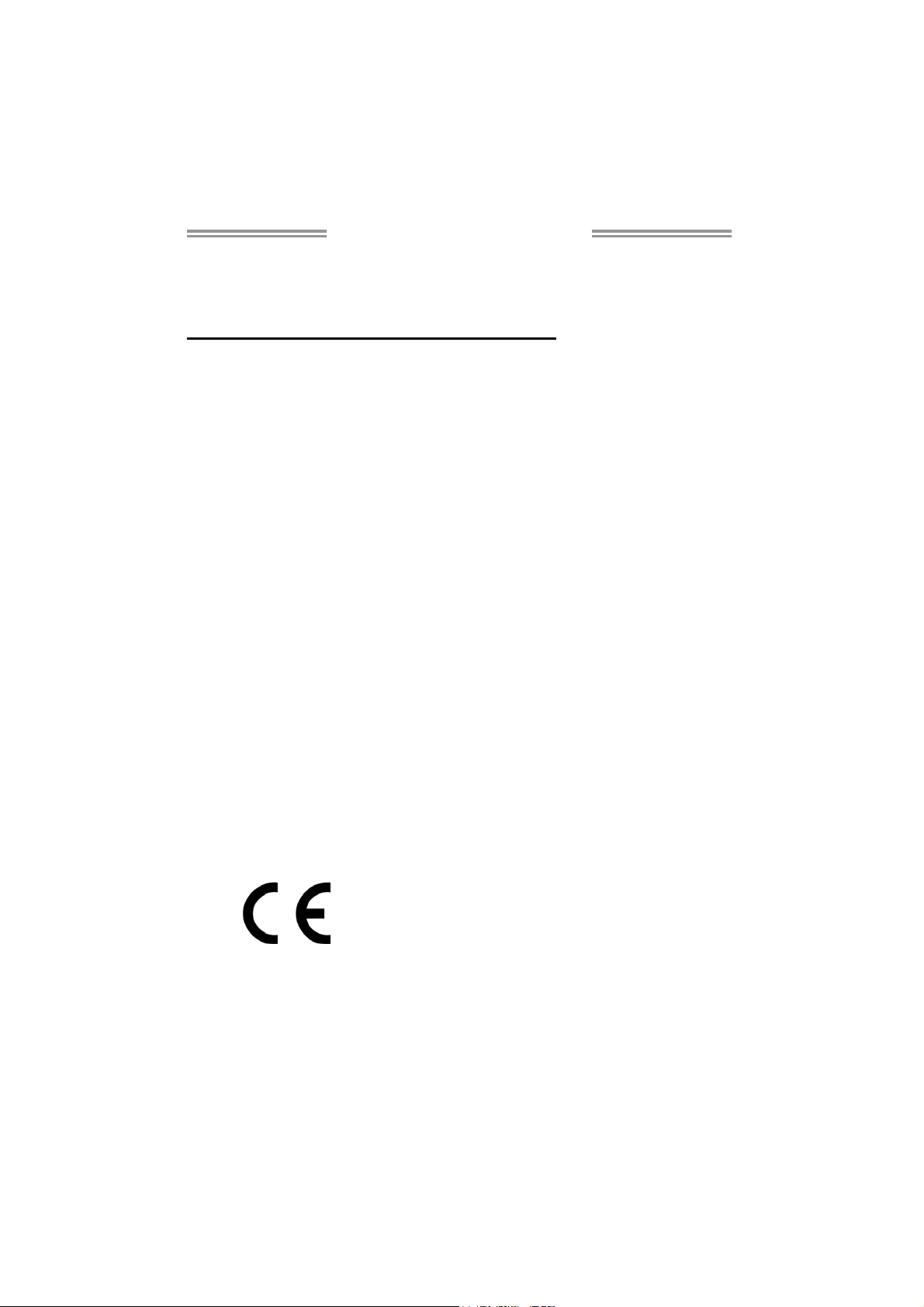
H77MU3 Setup Manual
FCC Information and Copyright
This equipment has been tested and found to comply with the limits of a Class
B digital device, pursuant to Part 15 of the FCC Rules. These limits are designed
to provide reasonable protection against harmful interference in a residential
installation. This equipment generates, uses, and can radiate radio frequency
energy and, if not installed and used in accordance with the instructions, may
cause harmful interference to radio communications. There is no guarantee
that interference will not occur in a particular installation.
The vendor makes no representations or warranties with respect to the
contents here and specially disclaims any implied warranties of merchantability
or fitness for any purpose. Further the vendor reserves the right to revise this
publication and to make changes to the contents here without obligation to
notify any party beforehand.
Duplication of this publication, in part or in whole, is not allowed without first
obtaining the vendor’s approval in writing.
The content of this user’s manual is subject to be changed without notice and
we will not be responsible for any mistakes found in this user’s manual. All the
brand and product names are trademarks of their respective companies.
Dichiar azione di confor mità
sintetica
Ai sensi dell’art. 2 comma 3 del D.M.
275 del 30/10/2002
Si dichiara che questo prodotto è
conforme alle normative vigenti e
soddisfa i requisiti essenziali richiesti
dalle direttive
2004/108/CE, 2006/95/CE e
1999/05/CE
quando ad esso applicabili
Short De claration of c onformity
We declare this product is complying
with the laws in force and meeting all
the essential requirements as specified
by the directives
2004/108/CE, 2006/95/CE and
1999/05/CE
whenever these laws may be applied
Page 2

Table of Contents
Chapter 1: Introduction ........................................ 1
1.1 Before You Start......................................................................................... 1
1.2 Package Checklist ..................................................................................... 1
1.3 Motherboard Features .............................................................................. 2
1.4 Rear Panel Connectors.............................................................................. 4
1.5 Motherboard Layout ................................................................................. 5
Chapter 2: Hardware Installation .......................... 6
2.1 Installing Central Processing Unit (CPU) ............................................... 6
2.2 FAN Headers .............................................................................................. 8
2.3 Installing System Memory ........................................................................ 9
2.4 Connectors and Slots................................................................................ 11
Chapter 3: Headers & Jumpers Setup .................. 14
3.1 How to Setup Jumpers............................................................................. 14
3.2 Detail Settings .......................................................................................... 14
Chapter 4: RAID Functions .................................. 19
4.1 Operating System .................................................................................... 19
4.2 Raid Arrays............................................................................................... 19
4.3 How RAID Works ..................................................................................... 19
Chapter 5: Useful Help ........................................ 23
5.1 Driver Installation Note .......................................................................... 23
5.2 Software .................................................................................................... 24
5.3 Extra Information .................................................................................... 28
5.4 AMI BIOS Beep Code ............................................................................... 29
5.5 Troubleshooting ....................................................................................... 30
Appendix: SPEC In Other Languages ................... 31
German .................................................................................................................. 32
French .................................................................................................................... 34
Italian..................................................................................................................... 36
Spanish ................................................................................................................... 38
Portuguese ............................................................................................................ 40
Polish ...................................................................................................................... 42
Russian ................................................................................................................... 44
Arabic..................................................................................................................... 46
Japanese ................................................................................................................ 48
Page 3
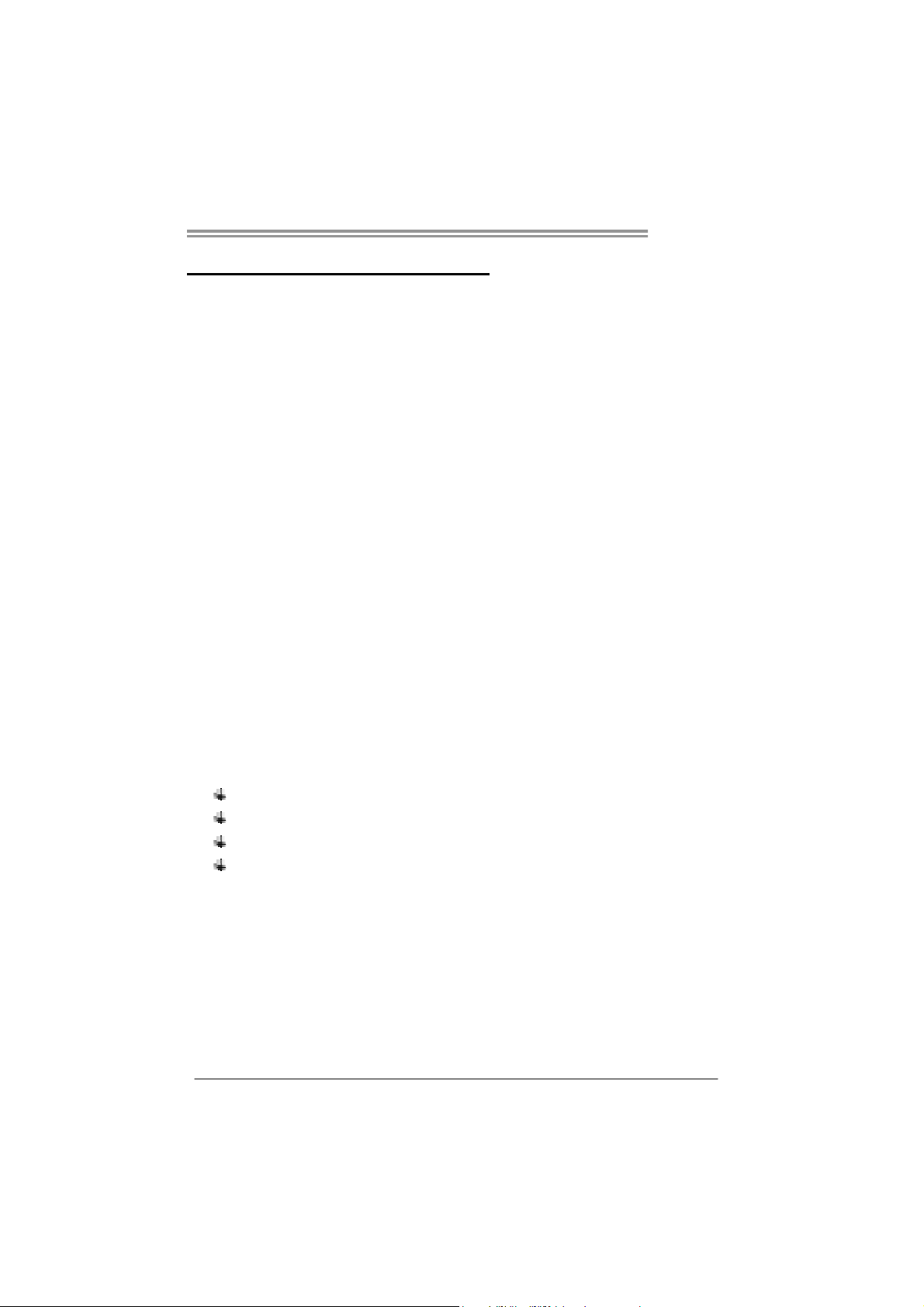
CHAPTER 1: INTRODUCTION
H77MU3
1.1 B
EFORE YOU START
Thank you for choosing our product. Before you start installing the
motherboard, please make sure you follow the instructions below:
Prepare a dry and stable working environment with
sufficient lighting.
Always disconnect the computer from power outlet
before operation.
Before you take the motherboard out from anti-static
bag, ground yourself properly by touching any safely
grounded appliance, or use grounded wrist strap to
remove the static charge.
Avoid touching the components on motherboard or the
rear side of the board unless necessary. Hold the board
on the edge, do not try to bend or flex the board.
Do not leave any unfastened small parts inside the
case after installation. Loose parts will cause short
circuits which may damage the equipment.
Keep the computer from dangerous area, such as heat
source, humid air and water.
The operating temperatures of the computer should be
0 to 45 degrees Celsius.
1.2 PACKAGE CHECKLIST
Serial ATA Cable X 2
Rear I/O Panel for ATX Case X 1
User’s Manual X 1
Fully Setup Driver DVD X 1
Note: The package contents may be different due to area or your motherboard version.
1
Page 4
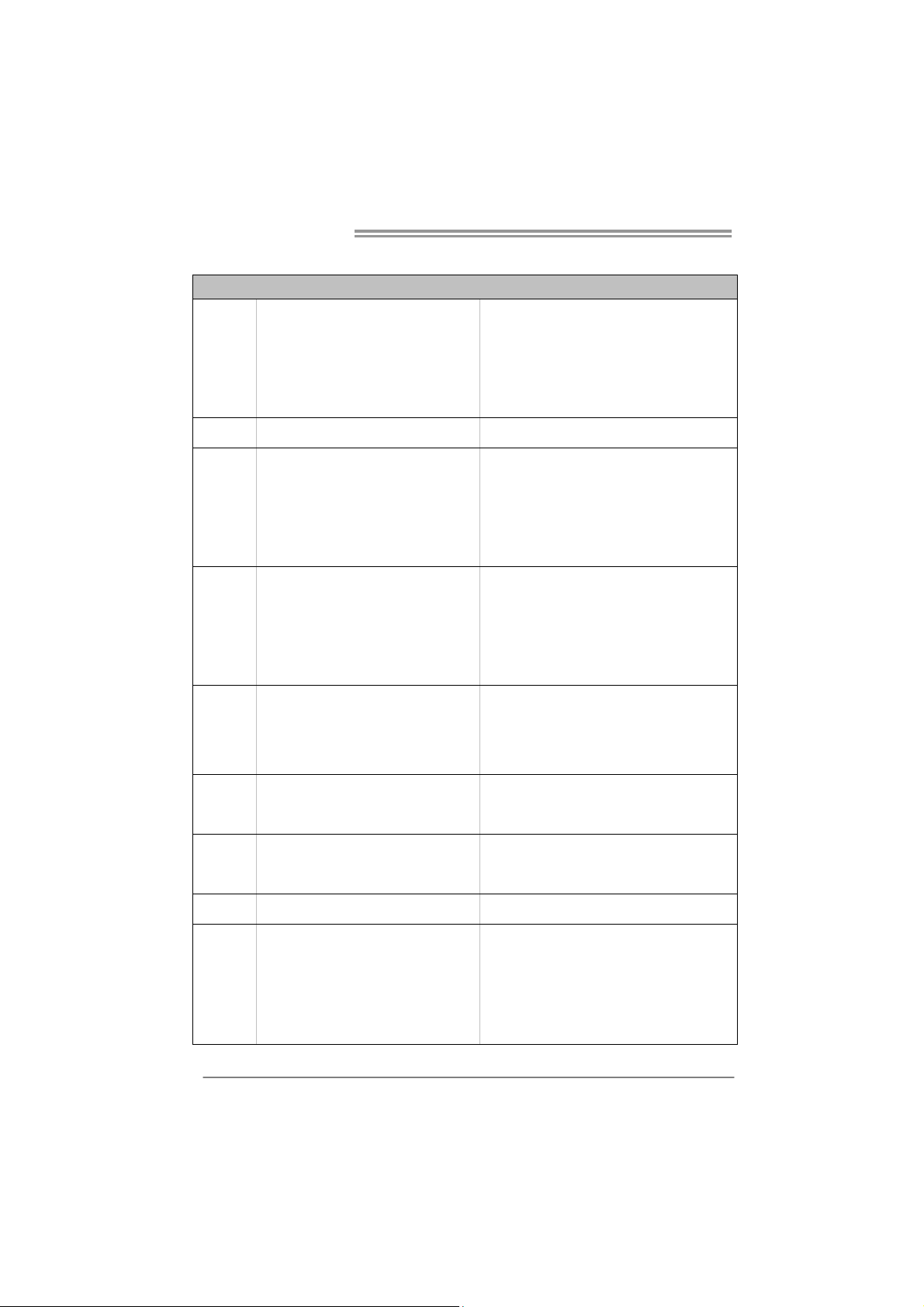
Motherboard Manual
/
1.3 MOTHERBOARD FEATURES
SPEC
CPU
Chipset
Super I/O
Main
Memory
SATA 2 & 3
Socket 1155
Int e l Core i7 / i5 / i3 / Pent ium / C e le ro n
processor
Int e l H77
IT8728
Prov ides the mos t commonly us ed legacy
Super I/O functionality.
Low Pin Count Interface
DDR3 DIMM Slots x 4
Max Memory Capacity 32GB
Each DIMM supports 512MB/
1GB/2GB/4GB/8GB DDR3
Integrated Serial ATA Controller
Supports Execute D isable Bit / Enhanced Int el
SpeedStep® / Intel Architecture-64 / Extended
Memory 64 Technology / V irtualization Technology
Hyper Threading
En viro nment C ont rol in iti at ives ,
Hardware Monitor Controller
Fan Sp eed Contro ller
ITE's "S mart Guard ian" funct ion
Dual Channe l Mode DDR3 me mory mo dule
Supports DDR3 1066 / 1333
Supports DDR3 1600 (depending on CPU)
Register ed DIMM and ECC D IMM is not support ed
Data transfer rates up to 3.0 Gb/s / 6.0 Gb/s.
SATA Version 2.0 / 3.0 specification compliant
RAID 0,1,5,10, SRT support
LAN
Sound
Codec
USB3.0
Slots
2
Realtek RTL 8111E
10 / 100 Mb/s / 1Gb/s auto negotiation
Half / Full duplex capability
5.1 channels audio out
ALC662
High Definition Audio
H77 Data transfer rates up to 600 MB/s
PCI Express Gen3 x 16 slot
Supports PCI-E Gen3 x16 expansion card
(Dep end ing on CPU) x1
PCI Express Gen2 x 16 slot(x4) x1 Supports PCI-E Gen2 x16 expansion card
PCI Express Gen2 x 1 slot x2 Supports PCI-E Gen2 x1 expansion cards
Page 5
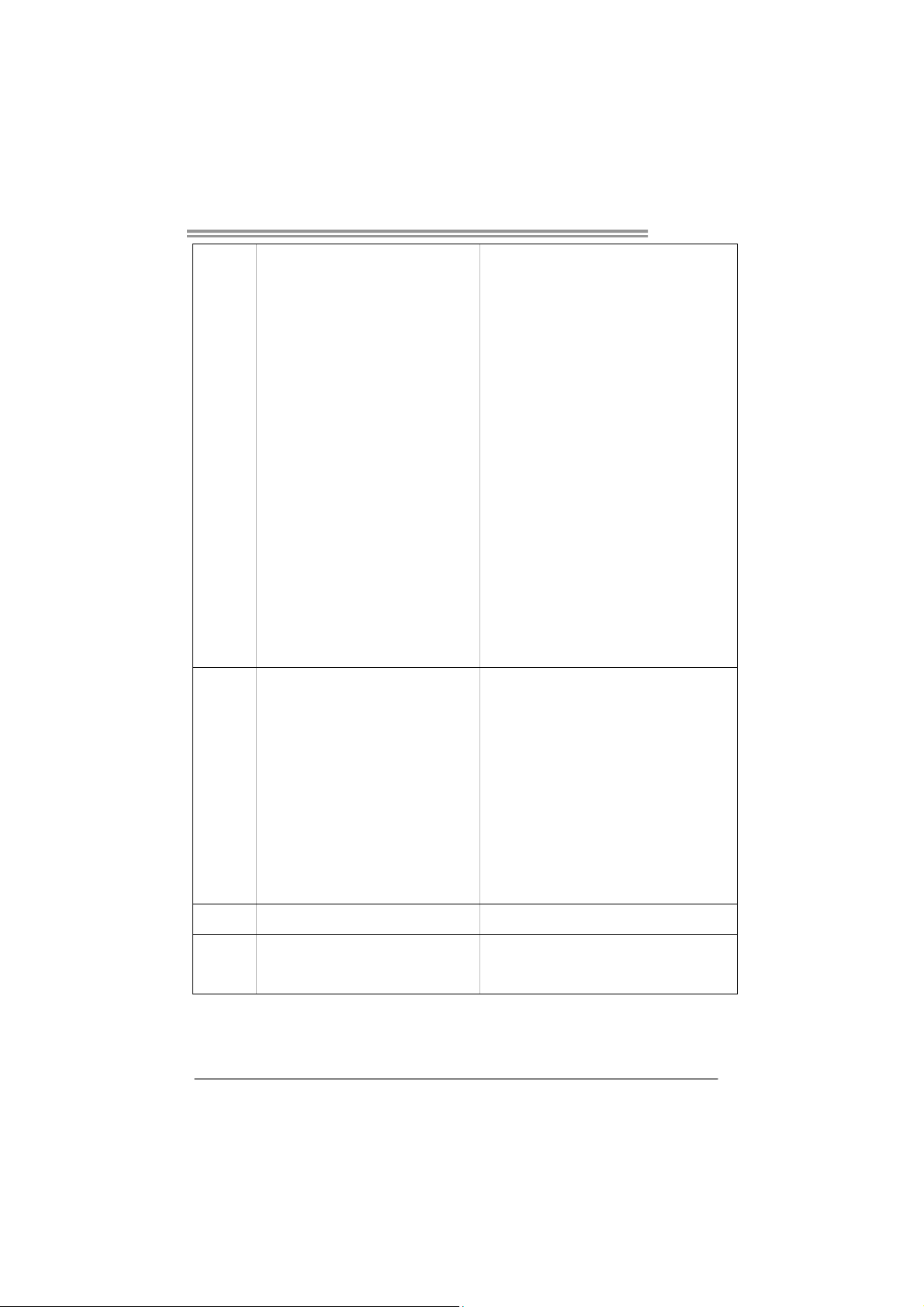
On Board
Connectors
H77MU3
SATA3 Connector x2 Each conne cto r supports 1 SATA3 devices
SATA2 Connector x4 Each conne cto r supports 1 SATA2 devices
Front Panel Connector x1 Supports front panel facilities
Front Audio Connector x1 Supports front panel audio function
CPU Fan Header x1 CPU Fan power supply (with Smart Fan function)
System Fan Header x1 System Fan Power supply
Clear CMOS Head er x1 Restore CMOS data to factory def au lt
USB2.0 Co nnector x2 Each connector supports 2 front panel USB2.0 ports
USB3.0 Co nnector x1 Each connector supports 2 front panel USB3.0 ports
Consumer IR Connector x1 Supports infrared funct ion
Printer Port Connector x1 Each connector supports 1 Printer port
Serial Port Connector x1 Connects to RS-232 Port
Power Connector (24pin) x1 Connects to Power supp ly
Power Connector (4pin) x1 Connects to Power supply
Back Panel
I/O
Board Size
OS Support
PS/2 Keyboard x1
HDMI Port x1
VGA Port x1
DVI Port x1
LAN port x1
USB2.0 Port x2
USB3.0 Port x2
Audio Jack x3
220 (W) x 244 (L) mm ATX
Windows XP / Vista / 7
Connects to PS/2 Keyboard
Connects to HDMI cable
Connect to D-SUB monitor
Connect to DVI monitor
Connect to RJ-45 ethernet cable
Connect to USB2.0 devices
Connect to USB3.0 devices
Provide Audio-In/Out and Mic. connection
Biostar reserves the r ight to add or remove support
for any OS with or without notice
3
Page 6
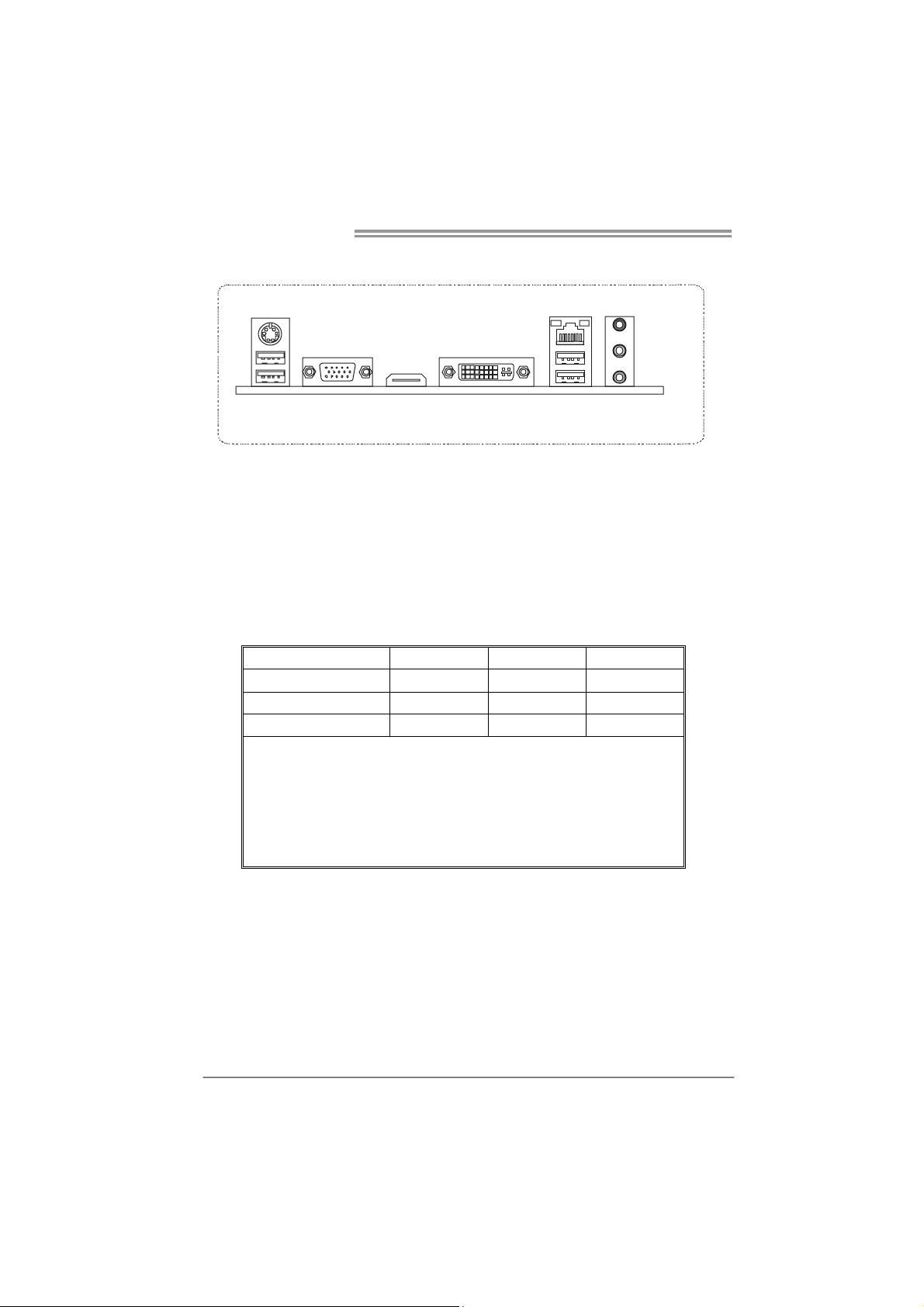
Motherboard Manual
1.4 REAR PANEL CONNECTORS
PS/2
Keyboard / Mouse
US B2 .0X 2
HDMIVGA DVI-D
LAN
USB3.0X2
Line In/
Surround
Line Out
Mic In 1/
Bass/ Center
NOTE: HDMI, DVI-D & VGA ports only work with an Intel integrated Graphics Processor.
NOTE: USB3.0 (only supported by Windows 7) ports are backward compatible with
NOTE: Maximum resolution:
NOTE: This motherboard supports Multiple VGA output:
USB2.0/USB1.X de vices.
HDMI: 1920 x 1200 @60Hz, compliant with HDMI 1.4a
DVI: 1920 x 1200 @60Hz
VGA: 2048 x 1536 @75Hz
Display Devices
VGA
DVI-D HDMI
VGA X A A
DVI-D A X S1, C, E
HDMI A S1, C, E X
z A = Single Pipe Single Display, Intel® Dual Display Clone (Only
24-bpp), or Extended Desktop Mode
z C = Clone Mode
z E = Extended Desktop Mode
1
z S
z X = Unsupported / Note Applicable
= Single Pipe Single Display With One Display Device
Disabled
4
Page 7
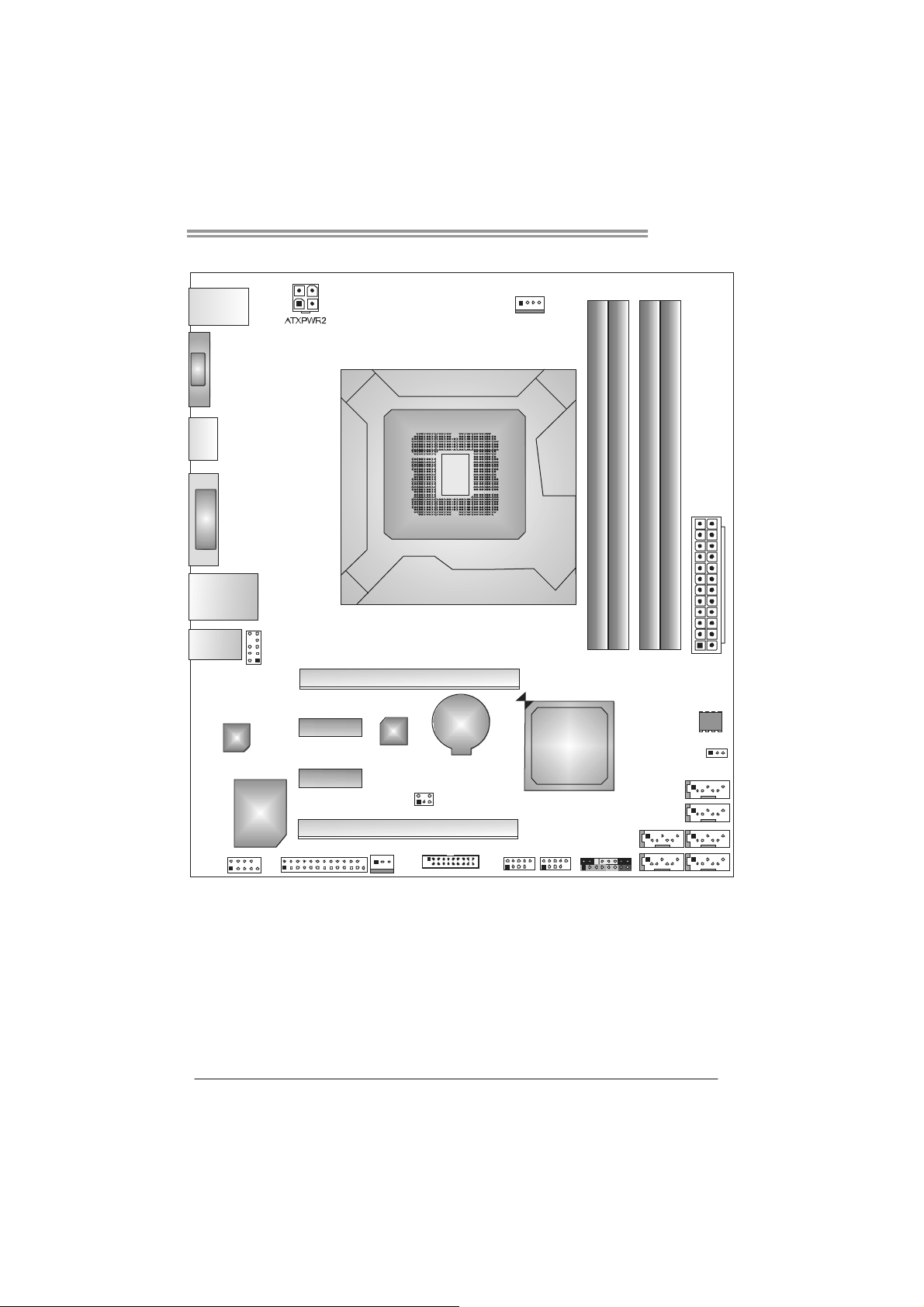
1.5 MOTHERBOARD LAYOUT
H77MU3
US B_KBMS 1
VGA1
HD MI 1
DVI1
RJ45USB1
AUDI O1
CODEC
J_COM1
F_AUDIO1
Super
I/O
PEX1_1
PEX1_2
J_PR INT1
Socket 1155
PEX16_1
LAN
CIR1
PEX16_2
SYS_FA N1
JFRONT_USB3_1
CPU1
BAT1
CPU_FAN1
H77
F_USB2 F_USB1
DDR3_A1
PANE L1
DDR3_A2
DDR3_B1
DD R3 _B 2
ATXP WR 1
BIOS
JC MOS1
SATA1
SATA2
SATA5
Note: represents the 1■
st
pin.
SATA6 SATA3
SATA4
5
Page 8
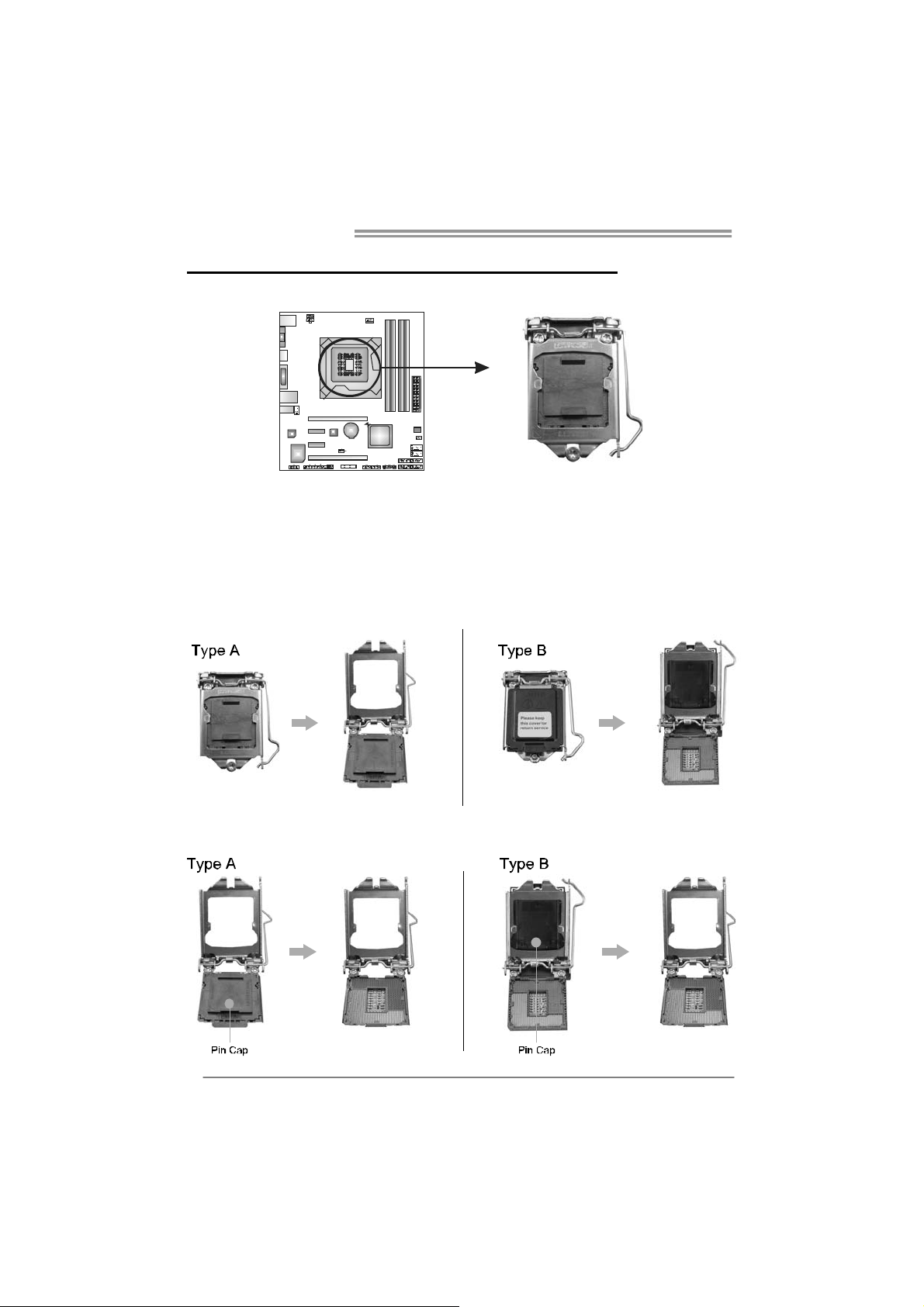
Motherboard Manual
CHAPTER 2: HARDWARE INSTALLATION
2.1 I
NSTALLING CENTRAL PROCESSING UNIT (CPU)
Notice:
1. Remove Pin Cap before installation, and make good preservation for future use.
When the CPU is removed, cover the Pin Cap on the empty socket to ensure pin
legs won’t be damaged.
2. The motherboard might equip with two different types of pin cap. Please refer
below instruction to remove the pin cap.
Step 1: Pull the socket locking lever out from the socket and then raise
the lever up.
Step 2: Remove the Pin Cap.
6
Page 9

H77MU3
Step 3: Hold processor with your thumb and index fingers, oriented as
shown. Align the notches with the socket. Lower the processor
straight down without tilting or sliding the processor in the socket.
Step 4: Hold the CPU down firmly, and then lower the lever to locked
position to complete the installation.
Step 5: Put the CPU Fan and heatsink assembly on the CPU and buckle it
on the retention frame. Connect the CPU FAN power cable into
the CPU_FAN1 to complete the installation.
7
Page 10
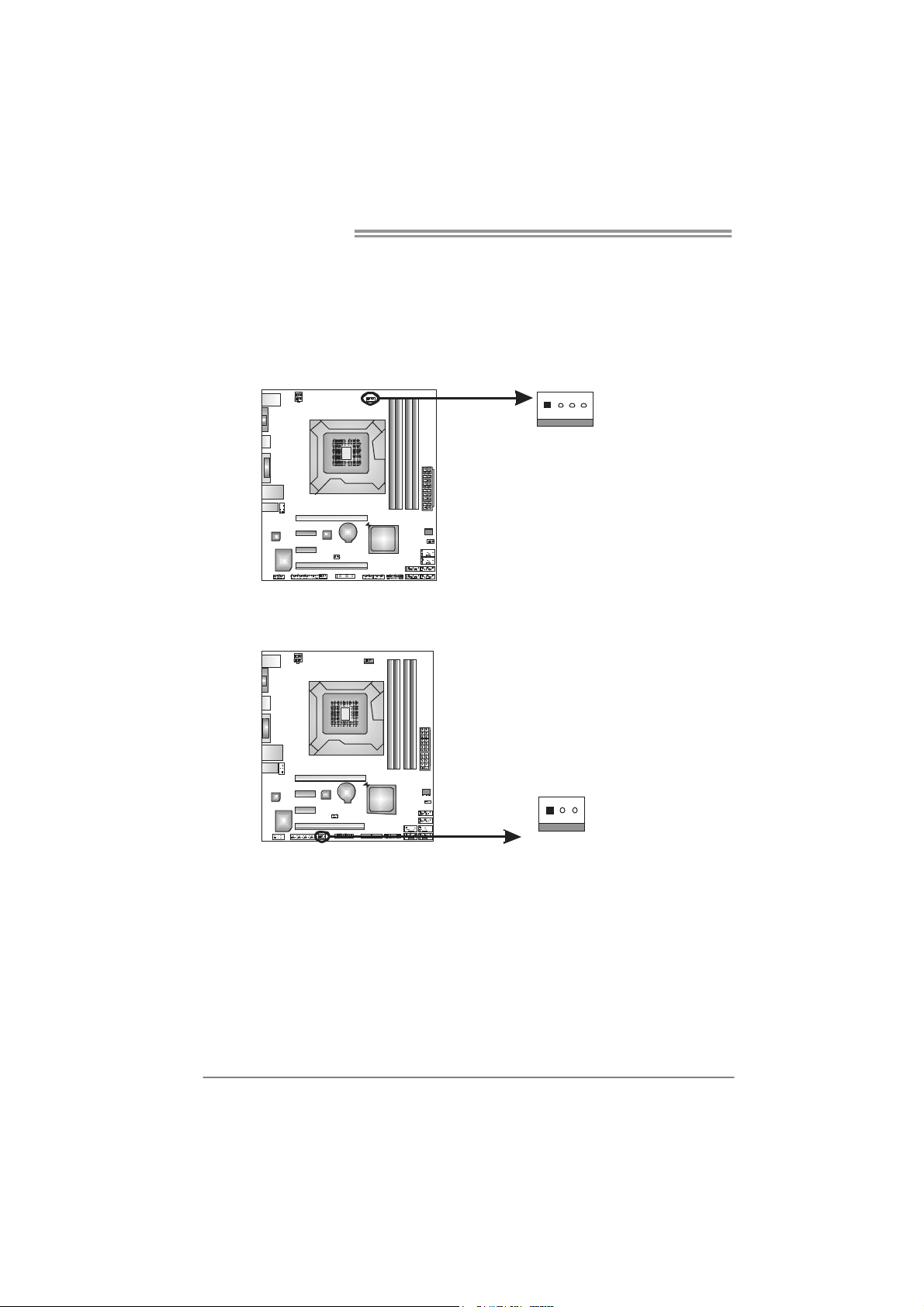
Motherboard Manual
2.2 FAN HEADERS
These fan headers support cooling-fans built in the computer. The fan
cable and connector may be different according to the fan manufact urer.
Connect the fan cable to the connector while matching the black wire to
pin#1.
CPU_FAN1: CPU Fan Header
Pin Assignment
1 Ground
2 +12V
3
41
4 Smart Fan Control
SYS_FAN1: System Fan Header
Pin
1 Ground
2 +12V
3 FAN RPM rate sense
3
1
Note:
The SYS_FAN1 supports 3-pin head connector; the CPU_FAN1 supports 4-pin head
connector. When connecting with wires onto connectors, please note that the red wire is
the positive and should be connected to pi n#2, and the black wire is Ground and should
be connected to GND.
FAN RPM rate sense
Assignment
8
Page 11

H77MU3
2.3 INSTALLING SYSTEM MEMORY
A. Memory Modules
DDR3_A1
DDR3_B1
DDR3_A2
DDR3_B2
1. Unlock a DIMM slot by pressing the retaining clips outward. Align a
DIMM on the slot such that the notch on the DIMM matches the
break on the Slot.
2. Insert the DIMM vertically and firmly into the slot until the retaining
chip snap back in place and the DIMM is properly seated.
Note:
If the DIMM does not go in smoothly, do not force it. Pull it all the way out and try again.
9
Page 12

Motherboard Manual
B. Memory Capacity
DIMM Socket
Location
DDR3_A1 512MB/1GB/2GB/4GB/8GB
DDR3_A2 512MB/1GB/2GB/4GB/8GB
DDR3_B1 512MB/1GB/2GB/4GB/8GB
DDR3_B2 512MB/1GB/2GB/4GB/8GB
DDR3 Module
C. Dual Channel Memory Installation
Please refer to the following requirements to activate Dual Channel function:
Install memory module of the same density in pairs, shown in the table.
Dual Channel Status DDR3_A1 DDR3_A2 DDR3_B1 DDR3_B2
Enabled O X O X
Enabled X O X O
Enabled O O O O
Enabled O X X O
Enabled X O O X
(O means memory installed, X means memory not installed.)
The DRAM bus width of the memory module must be the same (x8 or
x16)
Total Mem ory
Size
Max is 32GB.
10
Page 13

H77MU3
2.4 CONNECTORS AND SLOTS
SATA1/SATA2: Serial ATA3.0 Connectors
The motherboard has a PCI to SATA Controller with 2 channels SATA interface,
it satisfies the SATA 3.0 spec and with transfer rate of 6.0Gb/s.
Assignment
Pin
Pin
1 Ground
2 TX+
3 TX4 Ground
5 RX6 RX+
7 Ground
Assignment
1 Ground
2 TX+
3 TX4 Ground
5 RX6 RX+
7 Ground
SATA1
SATA2
14 7
SATA3 ~ 6: Serial ATA2.0 Connectors
The motherboard has a PCI to SATA Controller with 4 channels SATA2 interface,
it satisfies the SATA 2.0 spec and with transfer rate of 3.0Gb/s.
SATA 5 S ATA3
SATA 6 S ATA4
14 7
11
Page 14
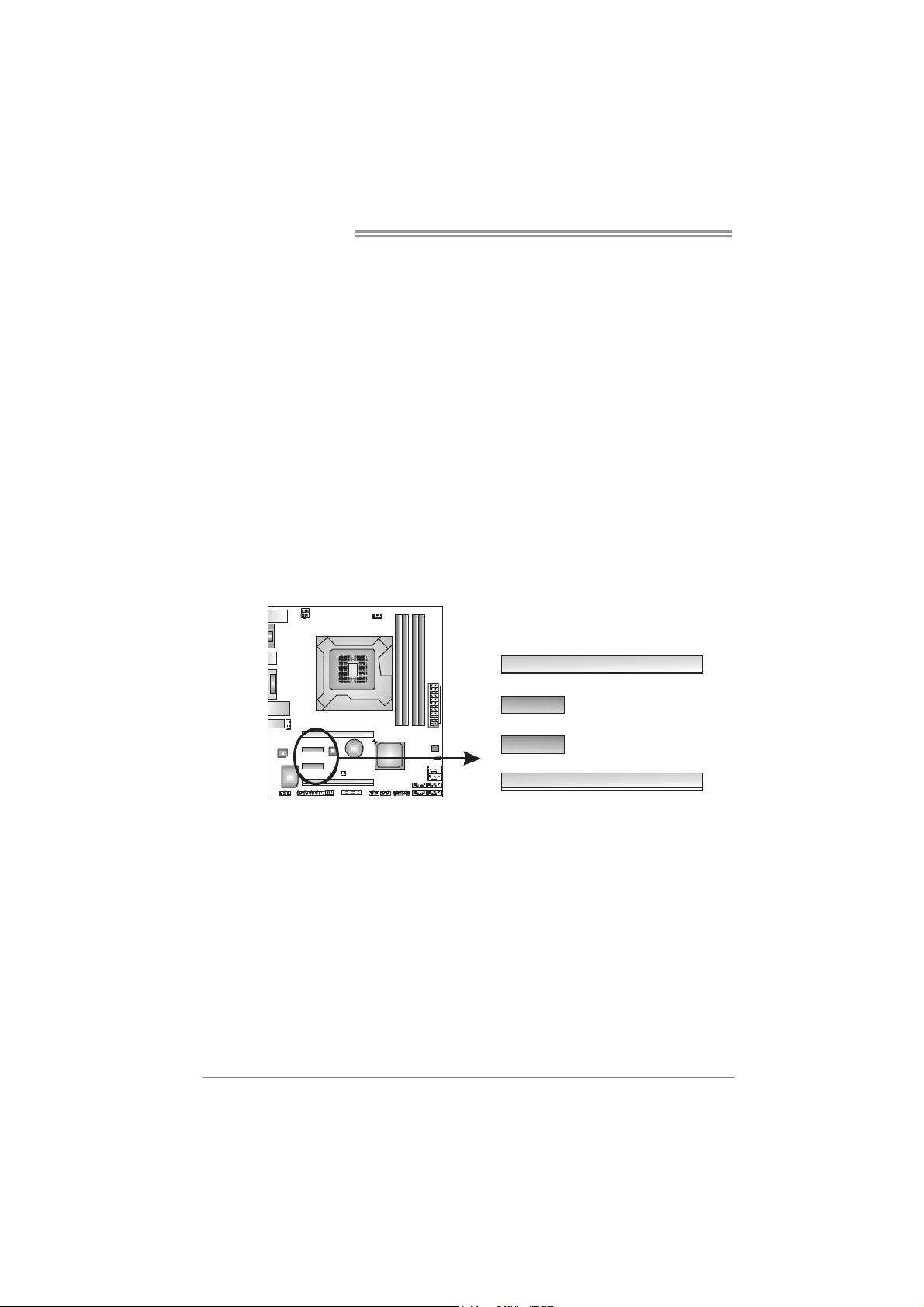
Motherboard Manual
PEX16_1: PCI-Express Gen3 x16 Slot
- PCI-Express 3.0 compliant.
- Maximum theoretical realized bandwidth of 16GB/s simultaneously per
direction, for an aggregate of 32GB/s totally.
- PCI-Express Gen3 supports a raw bit-rate of 8.0Gb/s on the data pins.
- PCI-E 3.0 is supported by Core i7-3xxx / i5-3xxx CPU.
PEX16_2: PCI-Express Gen2 x4 Slot
- PCI-Express 2.0 compliant.
- Maximum theoretical realized bandwidth of 2GB/s simultaneously per
direction, for an aggregate of 4GB/s totally.
PEX1_1/PEX1_2: PCI-Express Gen2 x1 Slot
- PCI-Express 2.0 compliant.
- Data transfer bandwidth up to 500MB/s per direction; 1GB/s in total.
- PCI-Express supports a raw bit-rate of 2.5Gb/s on the data pins.
- 2X bandwidth over the traditional PCI architecture.
PEX16_1
12
PEX1_1
PEX1_2
PEX16_2
Page 15
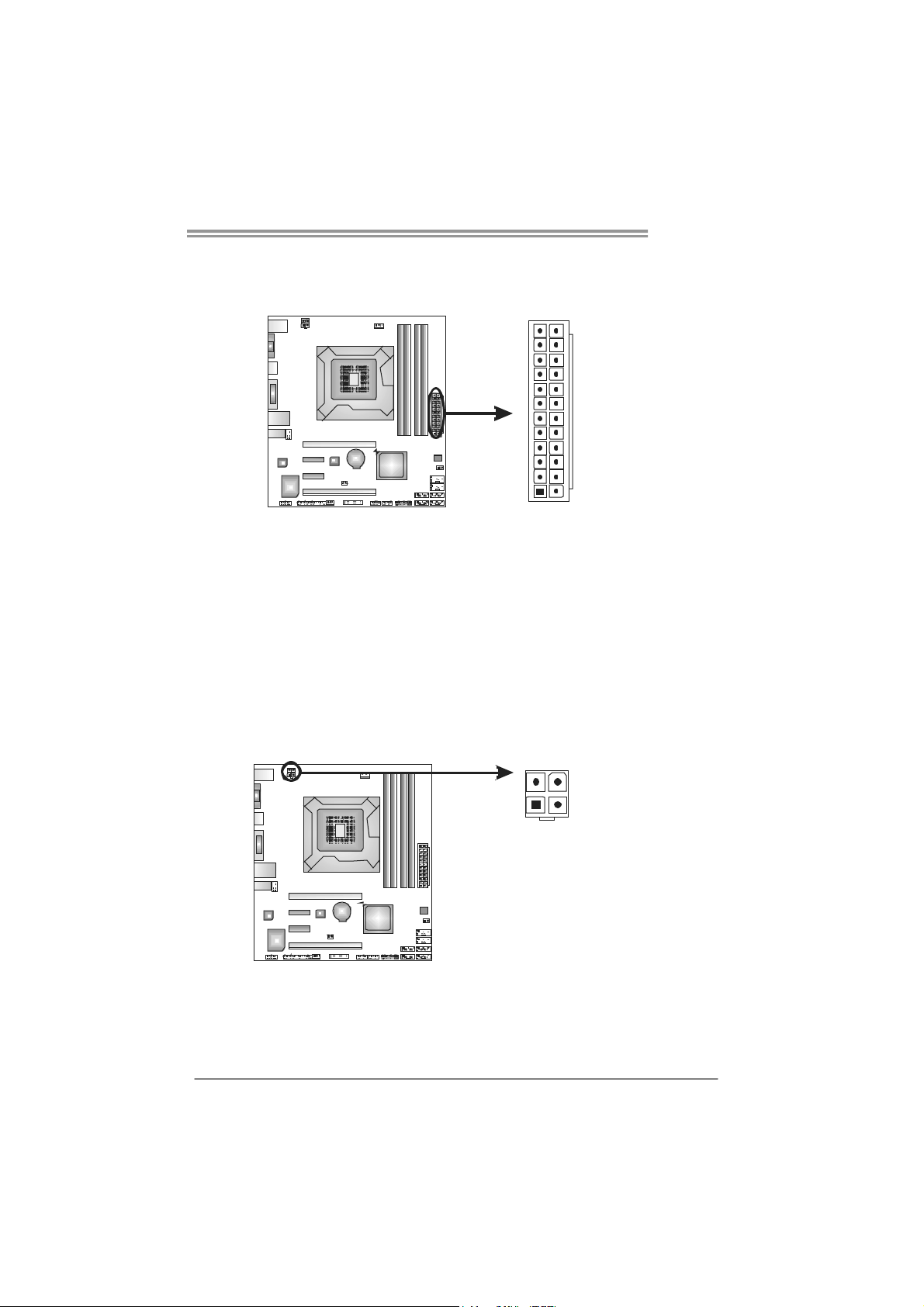
H77MU3
ATXP W R1: AT X Power Source Connector
This connector allows user to connect 24-pin power connector on the ATX
power supply.
12
1
Pin Assignment Pin Assignment
13 +3.3V 1 +3.3V
14 -12V 2 +3.3V
15 Ground 3 Ground
16 PS_ON 4 +5V
17 Ground 5 Ground
18 Ground 6 +5V
19 Ground 7 Ground
20 NC 8 PW_OK
21 +5V 9 Standby Voltage+5V
22 +5V 10 +12V
23 +5V 11 +12V
24 Ground 12 +3.3V
ATXP W R2: AT X Power Source Connector
This connector provides +12V to CPU power circuit.
12
24
13
Pin Assignment
1 +12V
34
2 +12V
3 Ground
4 Ground
Note:
Before you power on the system, please make sure that ATXPWR1 and ATXPWR2
connectors have been well plugged-in.
13
Page 16
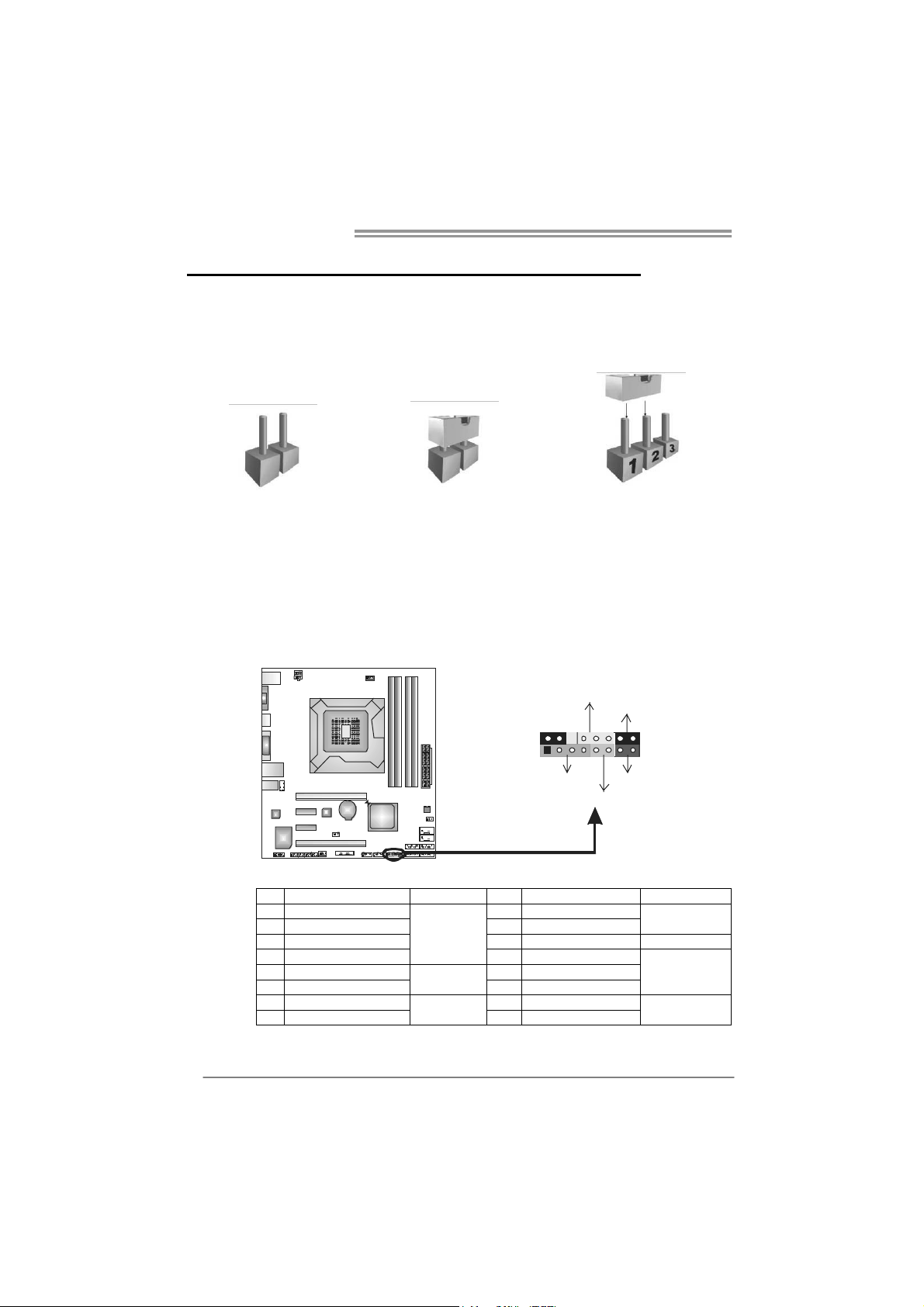
Motherboard Manual
CHAPTER 3: HEADERS & JUMPERS SETUP
3.1 H
OW TO SETUP JUMPERS
The illustration shows how to set up jumpers. When the jumper cap is
placed on pins, the jumper is “close”, if not, that means the jumper is
“open”.
Pin opened Pin closed Pin1-2 closed
3.2 D
PANEL1: Front Panel Header
ETAIL SETTINGS
This 16-pin connector includes Power-on, Reset, HDD LED, Power LED, and
speaker connection. It allows user to connect the PC case’s front panel switch
functions.
9
1
POW_LED
SPK
++
HLED
+
On/Off
-
-
RST
16
8
14
Pin Assignment Function Pin Assignment Function
1 +5V
2 N/A 10 N/A
3 N/ A 11 N/ A N/A
4 Speaker 12 Power LED (+)
5 HDD LED (+)
6 HDD LED (-) 14 Power LED (-)
7 Ground
8 Reset control 16 Ground
Speaker
Connector
Hard drive
LED
Reset button
9 N/A
13 Power LED (+)
15 Power button
N/A
Power LED
Power-on button
Page 17

H77MU3
F_USB1/F_USB2: Headers for USB 2.0 Ports at Front Panel
These headers allow user to connect additional USB cable on the PC front panel,
and also can be connected with internal USB devices, like USB card reader.
Assignment
Pin
1 +5V (fused)
2 +5V (fused)
3 USB4 USB5 USB+
6 USB+
F_ USB1USB2 F_
2
1
10
9
7 Ground
8 Ground
9 Key
10 NC
JFRONT_USB3_1: Header for USB 3.0 Ports at Front Panel
This header allows user to connect additional USB cable on the PC front panel,
and also can be connected with internal USB devices, like USB card reader.
1
20 11
10
Pin Assignment Pin Assignment
1 VBUS0 11 D2+
2 SSRX1- 12 D23 SSRX1+ 13 Ground
4 Ground 14 SSTX2+
5 SSTX1- 15 SSTX2-
6 SSTX1+ 16 Ground
7 Ground 17 SSRX2+
8 D1- 18 SSRX2-
9 D1+ 19 VBUS1
10 ID 20 Key
NOTE: USB3.0 is only supported by Windows 7.
15
Page 18

Motherboard Manual
F_AUDIO1: Front Panel Audio Header
This header allows user to connect the front audio output cable with the PC front
panel. This header supports HD and AC’97 audio front panel connector.
CIR1: Consumer IR Connector
This header is for infrared remote control and communication.
125
Pin Assignment
1 Mic Left in
2 Ground
3 Mic Right in
4 GPIO
5 Right line in
910
6 Jack Sense
7 Front Sense
8 Key
12
9 Left line in
10 Jack Sense
Pin Assignment
1 IrDA serial input
2 Ground
3 Ground
6
4 Key
5 IrDA serial output
6 IR Power
16
Page 19

H77MU3
JCMOS1: Clear CMOS Header
Placing the jumper on pin2-3 allows user to restore the BIOS safe setting and
the CMOS data. Please carefully follow the procedures to avoid damaging the
motherboard.
13
13
Pin 1-2 Close:
Normal Operation
(default).
Pin 2-3 Close:
Clear CMOS data.
13
※ Clear CMOS Procedures:
1. Remove AC power line.
2. Set the jumper to “Pin 2-3 close” .
3. Wait for five seconds.
4. Set the jumper to “Pin 1-2 close” .
5. Power on the AC.
6. Reset your desired password or clear the CMOS data.
J_COM1: Serial Port Connector
The motherboard has a Serial Port Connector for connecting RS-232 Port.
Pin
Assignment
1 Carrier detect
2 Received data
3 Transmitted data
4 Data terminal ready
5 Signal ground
6 Data set ready
210
19
7 Request to send
8 Clear to send
9 Ring indicator
10 NC
17
Page 20

Motherboard Manual
J_PRINT1: Printer Port Connector
This header allows you to connector printer on the PC.
2
1
26
25
Pin Assignment Pin Assignment
1 -Strobe 14 Ground
2 -ALF 15 Data 6
3 Data 0 16 Ground
4 -Error 17 Data 7
5 Data 1 18 Ground
6 -Init 19 -ACK
7 Data 2 20 Ground
8 -Scltin 21 Busy
9 Data 3 22 Ground
10 Ground 23 PE
11 Data 4 24 Ground
12 Ground 25 SCLT
13 Data 5 26 Key
18
Page 21

CHAPTER 4: RAID FUNCTIONS
H77MU3
4.1 O
Supports Windows Vista and Windows 7.
PERATING SYSTEM
4.2 RAID ARRAYS
RAID supports the following types of RAID arrays:
RAID 0: RAID 0 defines a disk striping scheme that improves disk read and write times for
many applications.
RAID 1: RAID 1 defines techniques for mirroring data.
RAID 10: RAID 10 combines the techniques used in RAID 0 and RAID 1.
RAID 5: RAID 5 provides fault tolerance and better utilization of disk capacity.
4.3 HOW RAID WORKS
RAID 0:
The controller “stripes” data across multiple drives in a RAID 0 array system. It breaks
up a large f ile into sma ller blo cks and pe rforms dis k reads and w rites acro ss mult ip le
drives in parallel. The size of each block is determined by the stripe size parameter,
which you set during the creation of the RAID set based on the system environment. This
technique reduces overall disk access time and offers high bandwidth.
Features and Benefits
Drives: Minimum 2, and maximum is up to 6 or 8. Depending on the
platform.
Uses: Intended for non-critical data requiring high data throughput, or any
environment that does not require fault tolerance.
Benefits: provides increased data throughput, especially for large files. No
capacity loss penalty for parity.
Drawbacks: Does not deliver any fault tolerance. If any drive in the array
fails, all data is lost.
Fault Tolerance: No.
Block 1
Blo ck 3
Blo ck 5
Block 2
Blo ck 4
Blo ck 6
19
Page 22

Motherboard Manual
RAID 1:
Every read and write is actually carried out in parallel across 2 disk drives in a RAID 1
array system. The mirrored (backup) copy of the data can reside on the same disk or on a
second redundant drive in the array. RAID 1 provides a hot-standby copy of data if the
active volume or drive is corrupted or becomes unavailable because of a hardware failure.
RAID techniques can be applied for high-availability solutions, or as a form of automatic
backup that eliminates tedious manual backups to more expensive and less reliable
media.
Features and Benefits
Drives: Minimum 2, and maximum is 2.
Uses: RAID 1 is ideal for small databases or any other application that
requires fault tolerance and minimal capacity.
Benefits: Provides 100% data redundancy. Should one drive fail, the
controller switches to the other drive.
Drawbacks: Requires 2 drives for the storage space of one drive.
Performance is impaired during drive rebuilds.
Fault Tolerance: Ye s .
20
Block 1
Block 2
Block 3
Block 1
Block 2
Block 3
Page 23

H77MU3
RAID 10:
RAID 1 drives can be stripped using RAID 0 techniques. Resulting in a RAID 10
solution for improved resiliency, performance and rebuild performance.
Features and Benefits
Drives: Minimum 4, and maximum is 6 or 8, depending on the platform.
Benefits: Optimizes for both fault tolerance and performance, allowing for
automatic redundancy. May be simultaneously used with other RAID levels
in an array, and allows for spare disks.
Drawbacks: Requires twice the available disk space for data redundancy,
the same as RAID level 1.
Fault Tolerance: Ye s .
Block 1
Block 3
Block 5
Block 1
Block 3
Block 5
Block 2
Block 4
Block 6
Block 2
Block 4
Block 6
21
Page 24

Motherboard Manual
RAID 5:
RAID 5 stripes both data and parity information across three or more drives. It writes
data and parity blocks across all the drives in the array. Fault tolerance is maintained by
ensuring that the parity information for any given block of data is placed on a different
drive from those used to store the data itself.
Features and Benefits
Drives: Mi nimu m 3.
Uses: RAID 5 is recommended for transaction processing and general
purpose service.
Benefits: An ideal combination of good performance, good fault tolerance,
and high capacity and storage efficiency.
Drawbacks: Individual block data transfer rate same as a single disk. Write
performance can be CPU intensive.
Fault Tolerance: Yes.
Disk 1
DATA 1
DATA 3
PA RI T Y
DATA 7
DATA 9
PA RI T Y
22
Disk 2
DATA 2
PA RI T Y
DATA 5
DATA 8
PA RI T Y
DATA 11
Disk 3
PA RI T Y
DATA 4
DATA 6
PA RI T Y
DATA 10
DATA 12
Page 25

CHAPTER 5: USEFUL HELP
H77MU3
5.1 D
RIVER INSTALLATION NOTE
After you installed your operating system, please insert the Fully Setup
Driver CD into your optical drive and install the driver for better system
performance.
You will see the following window after you insert the CD
The setup guide will auto detect your motherboard and operating system.
Note:
If this window didn’t show up after you insert the Driver CD, please use file browser to
locate and execute the file SETUP.EXE under your optical drive.
A. Driver Installation
To install the driver, please click on the Driver icon. The setup guide will
list the compatible driver for your motherboard and operating system.
Click on each device driver to launch the installation program.
B. Software Installation
To install the software, please click on the Software icon. The setup guide
will list the software available for your system, click on each software title
to launch the installation program.
C. Manual
Aside from the paperback manual, we also provide manual in the Driver
CD. Click on the Manual icon to browse for available manual.
Note:
Yo u will need Acrobat Reader to open the manual file. Please download the latest version
of Acrobat Reader software from http://get.adobe.com/reader/
23
Page 26

Motherboard Manual
e
5.2 SOFTWARE
Installing Software
1. Insert the Setup CD to the optical drive. The drivers installation program
would appear if the Autorun function has been enabled.
2. Select Software Installation, and then click on the respective software
title.
3. Follow the on-screen instructions to complete the installation.
Launching Software
After the installation process, you will see the software icon “eHOT Line” /
“BIOS Update” appears on the desktop. Double-click the icon to launch the
utility.
eHot-Line (Optional)
eHot-Line is a convenient utility that helps you to contact with our
Tech-Support system. This utility will collect the system information which is
useful for analyzing the problem you may have encountered, and then send
these information to our tech-support department to help you fix the problem.
Before you use this uti lity, please set Outlook Express as your default e-mail client application program.
re pr esent s impor ta nt
*
information that you
must provide. Without
this information, y ou may
not be able to send out
the mail.
This block will show
the information which
would be collected in
the mail.
Describe condition
*
of your system.
Select your area or
*
the area close to you.
Provide the e-mail
address that you would
like to send the copy to.
Pr ovid e the na me of
*
the memory module
manufacturer.
Provide the name of
th e powe r su ppl y
manufacturer and the
model no.
Se nd th e mai l out .
Sav e the se info rma tion t o a .t xt fil
Exit this dialog.
24
Page 27

H77MU3
After filling up this informatio n, click “Send”
to send the mail out. A warning dialog would
appear asking for your confirmation; click
“Send” to confirm or “Do Not Send” to cancel.
If you want to save this information to a .txt file, click “Save As…” and then you
will see a saving dialog appears asking you to enter file name.
Enter the file name and then click
“Save”. Your system information
will be saved to a .txt file.
Open the saved .txt file, you will see
your system information including
motherboard/BIOS/CPU/video/
device/OS information. This
information is also concluded in the
sent mail.
We will not share customer ’s data with any other third parties,
so please feel free to provide your system information while using
eHot-Line service.
If you are not using Outlook Express as your default e-mail client
application, you may need to save the system information to a .txt file
and send the file to our tech support with other e-mail application.
Go to the following web
http://www.biostar.com.tw/app/en-us/about/contact.php for getting
our contact information.
25
Page 28

Motherboard Manual
BIOS Update
BIOS Update is a convenient utility which allows you to update your
motherboard BIOS under Windows system.
AWARD BIOS AMI BIOS
Clear CMOS function
(Only for AWARD BIOS)
Show current BIOS information
Save cur rent B IOS
to a .bin file
Update BIOS
with a BIOS file
<Backup BIOS>
Once click on this button, the saving
dialog will show. Choose the
position to save file and enter file
name. (We recommend that the file
name should be English/number
and no longer than 7 characters.)
Then click Save.
26
Page 29

H77MU3
<Update BIOS>
Before doing this, please download the proper BIOS file from the website.
For AWARD BIOS, update BIOS procedure
should be run with Clear CMOS function, so
please check on Clear CMOS first.
Then click Update BIOS button, a
dialog will show for asking you backup
current BIOS. Click Yes for BIOS
backup and refer to the Backup BIOS
procedure; or click No to skip this
procedure.
After the BIOS Backup procedure, the
open dialog will show for requesting the
BIOS file which is going to be updated.
Please choose the proper BIOS file for
updating, then click on Open.
The utility will update BIOS with the
proper BIOS file, and this process may
take minutes. Please do not open any
other applications during this process.
After the BIOS Update process, click on
OK to restart the system.
While the system boots up and the full screen logo shows, press <Delete>
key to enter BIOS setup.
In the BIOS setup, use the Load Optimized Defaults function and then Save and
Exit Setup to exit BIOS setup. B IOS Update is completed.
All the information and content above about the software are subject to be changed
without notice. For better performance, the software is being continuously updated.
The information and pictures described above are for your reference only. The actual
information and settings on board may be slightly different from this manual.
27
Page 30

Motherboard Manual
5.3 EXTRA INFORMATION
CPU Overheated
If the system shuts down automatically after system is powered on for
seconds, the phenomenon means the CPU protection function has
been activated.
When the CPU is over heated, the motherboard will shutdown
automatically to avoid a damage of the CPU, and the system may not
power on again.
In this case, please double check:
1. The CPU cooler surface is placed evenly with the CPU surface.
2. CPU fan is rotated normally.
3. CPU fan speed is fulfilling with the CPU speed.
After confirmed, please follow steps below to relief the CPU protection
function.
1. Remove the power cord from power supply for seconds.
2. Wait for seconds.
3. Plug in the power cord and boot up the system.
Or you can:
1. Clear the CMOS data.
(See “Close CMOS Header: JCMOS1” section)
2. Wait for seconds.
3. Power on the system again.
28
Page 31

5.4 AMI BIOS BEEP CODE
Boot Block Beep Codes
Number of Beeps De scription
1 No media present. (Insert diskette in floppy drive A:)
2
3 Insert next diskette if multiple diskettes are used for recovery
4 Flash Programming successful
5 File read error
7 No Flash EPROM detected
10 Flash Erase error
11 Flash Program error
12 “AMIBOOT.ROM” file size error
13
POST BIOS Beep Codes
Number of Beeps De scription
1 Memory refresh timer error
3 Base memory read/write test error
6 Keyboard controller BAT command failed
7 General exception error (processor exception interrupt error)
8 Display memory error (system video adapter)
“AMIBOOT.ROM” file not found in root directory of diskette in
A:
BIOS ROM image mismatch (file layout does not match
image present in flash device)
H77MU3
Troubleshooting POST BIOS Beep Codes
Number of Beeps Troubleshooting Action
1, 3 Reseat the memory, or replace with known good modules.
Fatal error indicating a serious problem with the system.
Consult your system manufacturer. Before declaring the
motherboard beyond all hope, eliminate the possibility of
interference by a malfunctioning add-in card. Remove all
expansion cards except the video adapter.
z If beep codes are generated when all other expansion
6, 7
8
cards are absent, consult your system manufacturer’s
technical support.
z If beep codes are not generated when all other expansion
cards are absent, one of the add-in cards is causing the
malfunction. Insert the cards back into the system one at a
time until the problem happens again. This will reveal the
malfunctioning card.
If the system video adapter is an add-in card, replace or
reseat the
video adapter. If the video adapter is an integrated part of the
system board, the board may be faulty.
29
Page 32

Motherboard Manual
5.5 TROUBLESHOOTING
Probable Solution
1. There is no power in the system.
Power LED does not shine; the
fan of the power supply does not
work
2. Indicator light on keyboard does
not shine.
System is inoperative. Keyboard lights
are on, power indicator lights are lit,
and hard drives are running.
System does not boot from a hard disk
drive, but can be booted from optical
drive.
System only boots from an optical
drive. Hard disks can be read,
applications can be used, but system
fails to boot from a hard disk.
Screen message shows “Invalid
Configuration” or “CMOS Failure.”
System cannot boot after user installs a
second hard drive.
1. Make sure power cable is
securely plugged in.
2. Replace cable.
3. Contact technical support.
Using even pressure on both ends of
the DIMM, press down firmly until the
module snaps into place.
1. Check cable running from disk to
disk controller board. Make sure
both ends are securely plugged
in; check the drive type in the
standard CMOS setup.
2. Backing up the hard drive is
extremely important. All hard
disks are capable of breaking
down at any time.
1. Back up data and applications
files.
2. Reformat the hard drive.
Re-install applications and data
using backup disks.
Review system’s equipment. Make sure
correct information is in setup.
1. Set master/slave jumpers
correctly.
2. Run SETUP program and select
correct drive types. Call the drive
manufacturers for compatibility
with other drives.
30
Page 33

H77MU3
This page is intentionally left blank.
31
Page 34

Motherboard Manual
APPENDIX: SPEC IN OTHER LANGUAGES
G
ERMAN
Sp ezif ika tio nen
Unterstützt Execute Disable Bit / Enhanced Intel
SpeedStep® / Intel Architecture-64 / Extended
Memory 64 Technology / V irtualization Technology /
Hyper Threading
Umgebungskontrolle,
Hardware-Überwachung
Lüfterdrehzahl-Controller/-Überwachung
"Smart Guardian"-Funktion von ITE
Dual-Kanal DDR3 Speichermodul
Unterstützt DDR3 1066 / 1333
Unterstützt DDR3 1600 (abhängig von CPU)
registrierte DIMMs. ECC DIMMs werden nicht
unterstützt.
Datentransferrate bis zu 3.0Gb/s / 6.0Gb/s.
Konform mit der SATA-Spezifikation Version 2.0 / 3.0
Unterstützt RAID 0,1,5,10, SRT
10 / 100 / 1000 Mb/s Auto-Negotiation
Halb-/ Vollduplex-Funktion
Unterstützt High-Definition Audio
5.1-Kanal-Audioausgabe
CPU
Chipsatz
Super E/A
Arbeitsspeich
er
SATA 2 & 3
LAN
HD
Audio-Unters
tützung
USB3.0
Steckplätz e
Onboard-Ans
chluss
32
Socket 1155
Int e l Core i7 / i5 / i3 / Pent ium / C e le ro n
Prozessoren
Int e l H77
IT8728
Biet et die h äuf ig v erwend eten a lten S up er
E/A-Funktionen.
Low Pin Count-Schnittstelle
DDR3 DIMM-Steckplätze x 4
Max. 32GB Arbeitsspeicher
Jeder DIMM unterstützt 512MB/
1GB/2GB/4GB/8GB DDR3.
Integrierter Serial ATA-Controller
Realtek RTL 8111E
ALC662
H77 Datenübertragungsraten bis zu 600 MB / s
PCI Express Gen3 x16 Steckplatz x1
PCI Express Gen2 x16 Steckplatz(x4) x1
PCI Express Gen2 x 1-Steckplatz x2
SATA3-Anschluss x2 Jeder Anschluss unterstützt 1 SATA3-Laufwerk
SATA2-Anschluss x4 Jeder Anschluss unterstützt 1 SATA2-Laufwerk
Fronttafelanschluss x1 Unterstützt die Fronttafelfunktionen
Page 35

Sp ezif ika tio nen
Front-Audioanschluss x1 Unterstützt die Fronttafel-Audioanschlussfunktion
CPU-Lüfter-Sockel x1
System-Lüfter-Sockel x1 System-Lüfter-Stromversorgungsanschluss
"CMOS löschen"-S ockel x1
USB2.0-Anschluss x2 Jeder Anschluss unterstützt 2
USB3.0-Anschluss x1 Jeder Anschluss unterstützt 2
Verbraucher-IR Anschluss x1
Druckeranschluss Anschluss x1 Jeder Anschluss unterstützt 1 Druckeranschluss
Serieller Anschluss x1
Stromanschluss (24-polig) x1
St romansch luss (4-po lig ) x1
PS/2-Tastatur x 1
HDMI-Anschluss x1
VGA-Anschluss x1
Rückseiten-E
/A
Platinengröße 220 mm (B) X 244 mm (L) ATX
OS-Unterstüt
zung
DVI-Anschluss x1
LAN-Anschluss x1
USB2.0-Anschluss x2
USB3.0-Anschluss x2
Audioanschluss x3
Windows XP / Vista / 7
CPU-Lüfterstromversorgungsanschluss (mit Smart
Fan -F un ktio n)
Front tafel-USB2 .0- Anschlüs se
Front tafel-USB3 .0- Anschlüs se
Biostar behält sich das Recht vor, ohne Ankündigung
die Unterstützung für ein Betriebssystem
hinzuzufügen oder zu entfernen.
H77MU3
33
Page 36

Motherboard Manual
FRENCH
SPEC
Socket 1155
UC
Chipset Intel H77
Super E/S
Mémoire
principale
SATA 2 & 3
LAN Realtek RTL 8111E
Prise en
charg e
aud io HD
USB3.0
Fentes
Connecteur
embarqu é
Pro c esseur s Intel Co re i7 / i5 / i3 / Pen t iu m /
Celeron
IT8728
Fournit la fonctionnalité de Super E/S
patrimoniales la plus utilisée.
Int e rfa ce à faib le co mpt e d e b roches
Fentes DDR3 DIMM x 4
Capacit é mé mo ir e max imale de 32 Go
Chaque DIMM prend en charge des DDR3 de
512Mo/1Go/2Go/4Go/8Go
Contrô leur Serial ATA int ég r é :
ALC662
H77 Taux de transfert de données jusqu'à 600 Mo / s
Fente PCI Express Gen3 x16 x1
Fente PCI Express Gen2 x16(x4) x1
Fente PCI Express Gen2 x1 x2
Connecteur SATA3 x2
Connecteur SATA2 x4
Prend en charge les techno log ies d'exécution de bit
de désactivation / Intel SpeedStep® optimisée/
d'architect ure Intel 6 4 / d e mémo ire étend ue 64 / de
virtualisation / Hyper Threading
Initiatives de contrôle environnementales,
Mon iteur d e mat ériel
Contrôleur /moniteur de vitesse de ventilateur
Fonction "Gardien intelligent" de l'ITE
Modu le d e mémo ire DDR3 à mode à double vo ie
Prend en charge la DDR3 1066 / 1333
Prend en charge la DDR3 1600 (dépend du CPU)
Les DIMM à registres et DIMM avec code correcteurs
d'erreurs ne sont pas prises en charge
Taux de transfert jusqu'à 3.0Go/s / 6.0Go/s.
Co nfo rme à la spécif icat ion SATA Vers io n 2.0 / 3. 0
Prise en charge RAID 0,1,5,10, SRT
10 / 100 / 1000 Mb/s négociation automatique
Half / Full duplex capability
Prise en charg e de l'aud io haut e déf inition
Sortie aud io à 5 .1 vo ies
Chaque connecteur prend en ch arg e 1 périp hér iqu e
SATA3
Chaque connecteur prend en ch arg e 1 périp hér iqu e
SATA2
34
Page 37

H77MU3
SPEC
Connecteur du panneau avant x1 Prend en charge les équipements du panneau avant
Connect eur A ud io du p anneau avant x 1 Prend en charge la fo nct ion aud io du panneau avant
Embase de ventilateur UC x1
Embase de ventilateur système x1 Alimentation électrique du ventilateur système
Embase d'effacement CMOS x1
Connecteur USB2.0 x2
Connecteur USB3.0 x1
Connecteur de IR du consommateur x1
Alimentation électrique du ventilateur UC (avec
fonction de ventilateur intelligent)
Chaque connecteur prend en charge 2 ports USB2.0
de panneau avant
Chaque connecteur prend en charge 2 ports USB3.0
de panneau avant
E/S du
panneau
arrière
Dimensions
de la carte
Support SE
Connecteur de Port d'imprimante x1
Port série x1
Connecteur d' aliment at ion x1
(24 broches)
Connecteur d' aliment at ion x1
(4 broch es)
Clavier PS/2 x1
Port HD MI x1
Port VGA x1
Port DVI x1
Port LAN x1
Port USB2.0 x2
Port USB3.0 x2
Fiche aud io x3
220 mm (l) X 244 mm (H) ATX
Windows XP / Vista / 7
Chaque co nnector prend en ch arg e 1 Port
d'imprimante
Biostar se réserve le droit d'ajouter ou de supprimer
le support de SE avec ou sans préavis
35
Page 38

Motherboard Manual
ITALIAN
Socket 1155
CPU
Chipset
Super I/O
Memor ia
principale
SATA 2 & 3
LAN
Supporto
audio HD
USB3.0
Allo g gi
Connettori
su scheda
Pro ces s ore Int el C ore i7 / i5 / i3 /
Pentium / Celeron
Int e l H77
IT8728
Fo rnis ce le fu nzio n alità legacy S uper I/O
usate più comunemente.
Interfaccia LPC (Low Pin Count)
Allo g gi D IMM DD R3 x 4
Capacità massima della memoria 32GB
Ciascun DIMM supporta DDR3
512MB/1GB/2GB/4GB/8GB
Co ntroller S er ia l ATA in tegrato
Realtek RTL 8111E
ALC662
H77 Velocità di trasferimento dati fino a 600 MB / s
Alloggio PCI Express Gen3 x16 x1
Alloggio PCI Express Gen2 x16(x4) x1
Alloggio PCI Express Gen2 x1 x2
Connettore SATA3 x2 Ciascun connettore supporta 1 unità SATA3
Connettore SATA2 x4 Ciascun connettore supporta 1 unità SATA2
Co nnettore p an nello front ale x1 S uppor ta i s er viz i del pann e llo f ro n tale
Connettore audio frontale x1 Supporta la funzione audio pannello frontale
SPECIFICA
Supporto di Execute Disable Bit / Enhanced
Intel SpeedStep® / Architettura Intel 64 /
Tecnologia Extended Memory 64 / Tecnologia
Virtualization / Hyper Threading
Funzioni di controllo dell’ambiente:
Monitoraggio hardware
Co ntroller / Monit o raggio ve lo cità ventol ina
Funzione "Smart Guardian" di ITE
Modulo di memoria DDR3 a canale doppio
Supporto di DDR3 1066 / 1333
Supporto di DDR3 1600 (dipende dalla CPU)
DIMM registrati e DIMM ECC non sono
supportati
Velocità di trasferimento dei dati fino a 3.0Gb/s
/ 6.0Gb/s.
Co mp at ibile specifi ch e S ATA Vers io ne 2.0/3.0
Supporto RAID 0,1,5,10, SRT
Negoziazione automatica 10 / 100 / 1000 Mb/s
Capacità Half / Full Duplex
Supporto audio High-Definition (HD)
Uscita audio 5.1 canali
36
Page 39

H77MU3
SPECIFICA
Co llet t o re ven tolina CPU x1
Co llet t o re ven tolina sistema x1 Aliment az io ne vent o lina d i sis t ema
Co llet t o re can ce l laz ione CMOS x1
Connettore USB2.0 x2
Connettore USB3.0 x1
Connettore IR del consumatore x1
Alimentazione ventolina CPU (con funzione
Smart Fan)
Ciascun connettore supporta 2 porte USB2.0
pannello frontale
Ciascun connettore supporta 2 porte USB3.0
pannello frontale
I/O
pannello
posteriore
Dimension
i scheda
Sistemi
operat ivi
supportati
Connettore Porta stampante x1
Porta seriale x1
Connettore alimentazione x1
(24 pin)
Connettore alimentazione x1
(4 pin)
Tas tie r a PS /2 x 1
Porta HDMI x1
Porta VGA x1
Porta DV I x1
Porta LA N x 1
Porta USB2.0 x2
Porta USB3.0 x2
Connettore audio x3
220 mm (larghezza) x 244 mm
(altez za)
Windows XP / Vista / 7
Ciascun connettore supporta 1 Porta
stampante
ATX
Biostar si riserva il diritto di aggiungere o
rimuovere il supporto di qualsiasi sistema
operativo senza preavviso.
37
Page 40

Motherboard Manual
SPANISH
Socket 1155
CPU
Conjunto de
chips
Súper E/S
Memoria
principal
SATA 2 & 3 Controlador ATA Serie Integrado
Red Local Realtek RTL 8111E
Soporte de
sonido HD
USB3.0
Ranuras
Conectores
en placa
Pro c esador Inte l Co r e i7 / i5 / i3 / Pen t iu m /
Celeron
Int e l H77
IT8728
Le ofrece las funcionalidades heredadas de
us o más comú n Súper E /S.
Interfaz de cuenta Low Pin
Ranuras DIMM DDR3 x 4
Capacidad máxima de memoria de 32GB
Cada DIMM admite DDR de
512MB/1GB/2GB/4GB/8GB
ALC662
H77 Tasas de transferencia de datos hasta 600 MB / s
Ranura PCI Express Gen3 x16 X1
Ranura PCI Express Gen2 x16(x4) X1
Ranura PCI Express Gen2 x 1 X2
Conector SATA3 X2 Cada conector soporta 1 dispositivos SATA3
Conector SATA2 X4 Cada conector soporta 1 dispositivos SATA2
Conector de panel frontal X1 Soporta instalaciones en el panel frontal
Conector de sonido frontal X1 Soporta funciones de sonido en el panel frontal
Especificación
Admite Bit de deshabilitación de ejecución / Intel
SpeedStep® Mejorado / Int el Arch itecture- 64 /
Tecnolog ía Extended Memory 64 / Tecno log ía de
virtualizac ión / Hyper Thr eading
In iciat iv as d e co n tro l d e ent o rn o ,
Monitor hardware
Controlador/monitor de velocidad de ventilador
Función "Guardia inteligente" de ITE
Módulo de memoria DDR3 de canal Doble
Admite DDR3 de 1066 / 1333
Admite DDR3 de 1600(depende de la CPU)
No admite DIMM registrados o DIMM compatibles
con ECC
Tasas de transferencia de hasta 3.0 Gb/s / 6.0 Gb/s.
Co mp at ible con la ve rsión SATA 2. 0 / 3 .0 .
Admite RAID 0,1,5,10, SRT
Negociación de 10 / 100 / 1000 Mb/s
Funciones Half / Full dúplex
Soporte de sonido de Alta Definición
Salida de sonido de 5.1 canales
38
Page 41

Panel
trasero de
E/S
Ta mañ o d e
la placa
Soporte de
sistema
operativo
H77MU3
Especificación
Cabecera de ventilador de CPU X1 Fuente de alimentación de ventilador de CPU (con
función Smart Fan)
Cabecera de ventilador de sistema X1 Fuente de alimentación de ventilador de sistema
Cabecera de borrado de CMOS X1
Conector USB2.0 X2 Cada conector soporta 2 puertos USB2.0 front ales
Conector USB3.0 X1 Cada conector soporta 2 puertos USB3.0 front ales
Conector de IR del consumidor X1
Conector Puerto de impresora X1 Cada conector soporta 1 Puerto de impresora
Puert o ser ie X1
Conector de alimentación X1
(24 patillas)
Conector de alimentación X1
(4 patillas)
Tec lad o P S /2 X 1
Puert o HDMI x1
Puert o VGA X1
Puert o DV I X 1
Puerto de red local X1
Puert o USB2.0 X2
Puert o USB3.0 X2
Conector de sonido X3
220 mm. (A) X 244 Mm. (H) ATX
Windows XP / Vista / 7
Biostar se reserva el derecho de añadir o retirar el
soporte de cualquier SO con o sin aviso previo.
39
Page 42

Motherboard Manual
/
PORTUGUESE
ESPECIFICAÇÕES
Socket 1155
CPU
Chipset Intel H77
Especificaçã
o Super I/O
Memória
principal
SATA 2 & 3
LAN
Suporte
para áudio
de alta
definição
USB3.0 H77 Taxas de transferência de dados até 600 MB / s
Ranhuras
Conectores
Pro c essado r Intel Co re i7 / i5 / i3 / Pent iu m /
Celeron
IT8728
Proporciona as funcionalidades mais
utilizadas em termos da especificação Super
I/O.
Interface LPC (Low Pin Count).
Ranhuras DIMM DDR3 x 4
Capacidad e máx ima de memó r ia: 32 GB
Cada módulo DIMM suporta uma memória
DDR3 de 512MB/ 1GB/2GB /4GB/8GB
Controlador Serial ATA integrado
Realtek RTL 8111E
ALC662
Ranhura PCI Express Gen3 x16 x1
Ranhura PCI Express Gen2 x16(x4) x1
Ranhura PCI Express Gen2 x 1 x2
Conector SATA3 x2 Cada conector suporta 1 dispositivo SATA3
Conector SATA2 x4 Cada conector suporta 1 dispositivo SATA2
Suporta as tecno log ias Execute D isab le Bit /
Enhanced Intel Sp eedSt ep® / Inte l Arqu itect ure -64
/ Extended Memor y 64 / Virtua liz ation / Hyper
Threading
In iciat iv as p ar a cont ro lo do a mbient e
Monitorização do hardware
Controlador/Monitor da velocidade da ventoinha
Função "S mart Gu ard ian" da ITE
Módulo de memória DDR3 de canal duplo
Suporta módulos DDR3 1066 / 1333
Suporta módulos DDR3 1600 (depende de CPU)
Os módulos DIMM registados e os DIMM ECC não
são suportados
Velocidades de transmissão de dados até 3.0 Gb/s
6.0 Gb/s.
Compat ibilidade co m a es pe cificação SATA versão
2.0 / 3.0.
Suporta as funções RA ID 0,1,5,10, SRT
Auto negociação de 10 / 100 / 1000 Mb/s
Capacidade semi/full-duplex
Suporta a especificação High-Definition Audio
Saída de áudio de 5.1 canais
40
Page 43

na placa
Entradas/S
aídas no
painel
traseiro
Tamanho
da placa
Sistemas
operativos
suportados
H77MU3
ESPECIFICAÇÕES
Conector do painel frontal x1 Para suporte de várias funções no painel frontal
Conector d e áud io frontal x1 Supo rta a função de áudio no painel frontal
Conector da ventoinha da CPU x1
Conector da ventoinha do s istema x1 Alimentação da vento inha do sistema
Conector para limpeza do CMOS x1
Conector USB2.0 x2
Conector USB3.0 x1
Conector de IR do consumidor x1
Conector da para impressora x1 Cada conector suporta 1 Porta para impressora
Porta série x1
Conector de alimentação x1
(24 pinos)
Conector de alimentação x1
(4 p inos)
Tec lad o P S /2 x 1
Porta HD MI x1
Porta VGA x1
Porta DV I x 1
Porta LA N x1
Porta USB2.0 x2
Porta USB3.0 x2
Tomada de áudio x3
220 mm (L) X 244 mm (A) ATX
Windows XP / Vista / 7
Alimentação da ventoinha da CPU (com a função
Smart Fan)
Cada conector suporta 2 portas USB2.0 no painel
frontal
Cada conector suporta 2 portas USB3.0 no painel
frontal
A Biostar reserva-se o direito de adicionar ou
remover suporte para qualquer sistema operativo
com ou sem a v iso prév io.
41
Page 44

Motherboard Manual
/
POLISH
SPEC
Socket 1155
Procesor
Chipset Intel H77
Pamięć
główna
Super I/O
SATA 2 & 3 Zintegrowany kontroler Serial ATA
LAN Realtek RTL 8111E
Obsługa
aud io HD
USB3.0
Gniazda
Złącza
wbud owan e
Pro c esor Intel Co re i7 / i5 / i3 / Pen t iu m /
Celeron
Gniazda DDR3 DIMM x 4
Maks. wielkość pamięci 32GB
Każde gniazdo DIMM obs ługuje moduły
512MB/1GB/2GB/4GB/8GB DDR3
IT8728
Zapewnia najbardziej powszechne funkcje
Super I/O.
Interfejs Low Pin Count
ALC662
H77 Cena transferu danych do 600 MB / s
Gniazdo PCI Express Gen3 x16 x1
Gniazdo PCI Express Gen2 x16(x4) x1
Gniazdo PCI Express Gen2 x 1 x2
Złącze SATA3 x2 Każde złącze obs ługuje 1 urządzenie SATA3
Złącze SATA2 x4 Każde złącze obs ługuje 1 urządzenie SATA2
Złącze panela przedniego x1 Obsługa elementów panela przedniego
Przedn ie złącze audio x 1 Obsługa funkcji audio na panelu przedn im
Obsługa Execute D is able Bit / Enhan ced Inte l
SpeedStep® / Intel Architecture-64 / Extended
Memory 64 Technology / V irtualization Technology
Hyper Threading
Mod uł pamięci DDR3 z trybem podwójnego kanału
Obsługa DDR3 1066 / 1333
Obsługa DDR3 1600 (zależy od CPU )
Brak obsługi Registered DIMM oraz ECC DIMM
Funkcje kontroli warunków pracy,
Mon itor H /W
Kontroler/Monitor prędkości wentylato ra
Funkcja ITE "Smart Guard ian"
Transfer danych do 3.0 Gb/s / 6.0 Gb/s.
Zgodność ze specyfikacją SATA w wersji 2.0 / 3.0.
Obsługa RAID 0,1,5,10, SRT
10 / 100 / 1000 Mb/s z automatyczną negocjacją
szybkości
Działanie w trybie połowicznego / pełnego dupleksu
Obsługa H igh- D ef inition Aud io
5.1 kanałowe wyjście audio
42
Page 45

Back Panel
I/O
Wymiary
płyty
Obsluga
systemu
operacyjne
go
H77MU3
SPEC
Złącze główkow e wentylato ra
procesora x1
Złącze główkow e wentylato ra
systemowego x1
Złącze główkowe kasowania CMOS x 1
Złącze USB2.0 x2
Złącze USB3.0 x1
Złącze Konsument IR x1
Złącze Port drukarki x1 Każde złącze obs ługuje 1 Port drukarki
Port szeregowy x1
Złącze zasilania (24 pinowe) x1
Złącze zas ilania (4 p ino we) x1
Klawiatura PS/2 x1
Port HD MI x1
Port VGA x1
Port DVI x1
Port LAN x1
Port USB2.0 x2
Port USB3.0 x2
Gniazdo audio x3
220 mm (S) X 244 mm (W) ATX
Windows XP / Vista / 7
Zasilanie wentylatora procesora (z funkcją Smart
Fan )
Zasilanie wentylatora systemowego
Każde złącze obs ługuje 2 porty USB2.0 na panelu
przednim
Każde złącze obs ługuje 2 porty USB3.0 na panelu
przednim
Biostar zastrzega sobie prawo dodawania lub
odwoływania obsług i dowo ln ego sys t emu
operacyjnego b ez powiado mienia.
43
Page 46

Motherboard Manual
RUSSIAN
СПЕЦ
CPU
(центральн
ый
процессор)
Набо р
микросхем
Основная
память
Super I/O
SATA 2 & 3
Локальна я
сеть
Звуко вая
поддержка
жесткого
диска
USB3.0 H77 скорости передачи данных до 600 МБ / с
Слоты
Встроенны
й разъём
Socket 1155
Процессор Inte l Co re i7 / i5 / i3 / Pen t iu m /
Celeron
Int e l H77
Слоты DDR3 DIMM x 4
Максимальная ёмкость памяти 32 ГБ
Каждый модуль DIMM поддерживает
512МБ /1ГБ/2ГБ/4ГБ/8 ГБ DDR3
IT8728
Обеспечивает наиболее используемые
действующие фун кциональны е
возможно сти Super I/O.
Интерфейс с низким коли чест вом выводов
Встроенное последовательно е устройство
управлени я ATA
Realtek RTL 8111E
ALC662
Слот PCI Express Gen3 x16 x1
Слот PCI Express Gen2 x16(x4) x1
Слот PCI Express Gen2 x 1 x2
Разъ ём SATA3 x2 Каждый разъём поддерживает 1 устройство SATA3
Разъ ём SATA2 x4 Каждый разъём поддерживает 1 устройство SATA2
Разъ ём на лицевой панели x1 Поддержка устройств на лицевой панели
Входной звуковой разъём x1
Поддержка технологий Execut e Disab le B it /
Enhanced Intel SpeedStep® / Int e l Architecture-64
/ Extended Memory 64 Technology / технологии
виртуализац ия / Hyper Threading
Мод ул ь памяти с двухканальным режимом DDR3
Поддержка DDR3 1066 / 1333
Поддержка DDR3 1600(в зависимости от
процессора)
Не поддерживает зарегистрированные модули
DIMM and ECC DIMM
Инициативы по охране окружающей среды,
Аппаратный монитор
Регул ятор скорости вентиля тора/ монитор
Функция ITE "Smart Guard ian"
(Интеллектуальная защита)
скорость передачи данных до 3.0 гигабит/с /
6.0 гигабит/с.
Соответствие спецификации SATA версия 2.0/3.0
Поддержка RAID 0,1,5,10, SRT
Автоматическое согласование 10 / 100 / 1000
Мб/с
Частичная / полная дуплексная способность
Звуко вая поддержка H igh- Def i n it ion
5.1канальный звуковой выход
Поддержка звуко вых функций на лицевой
панели
44
Page 47

Задняя
панель
средств
ввода-выв
ода
Размер
панели
Поддержка
OS
СПЕЦ
Контактирующее приспособление
вентил ятора центрального процессора x1
Контактирующее приспособление
вентил ятора системы x1
Открытое контактирующее
приспособление CMOS x1
USB2.0-разъём x2
USB3.0-разъём x1
Разъ ём едока ИКЫЙ x1
Разъ ём Порт подключения
принтера x1
Последо ват ельный порт x1
Разъ ем питания (24 вы вод) x1
Разъ ем питания (4 вывод) x1
Клавиатура PS/2 x1
Порт HD MI x 1
Порт VGA x1
Порт DVI x1
Порт LAN x1
USB2.0-порт x2
USB3.0-порт x2
Гнездо для подключения
наушников x3
220 мм (Ш) X 244 мм (В) ATX
Windows XP / Vista / 7
Источник питания для вентилятор а центрального
процессора (с функц ией интеллектуального
вентил ятора)
Источник питания для вентилятора системы
Каждый разъём поддерживает 2 USB2.0-порта на
лицевой панели
Каждый разъём поддерживает 2 USB3.0-порта на
лицевой панели
Каждый разъём поддерживает 1 Порт
подключения принтера
Biostar сохраняет за собой право добавлять или
удалять средства обеспечения для OS с или без
предварительного уведомления .
H77MU3
45
Page 48

Motherboard Manual
/
ARABIC
تﺎﻔﺻاﻮﻤﻟا
تﺎﻴﻨﻘﺗ ﻢﻋﺪﺗExecute D isable Bit / Enhanced Int el
SpeedStep® / Intel Architecture-64 / Extended
Memory 64 Technology / Virtualization Technology
Hyp er T hr ead ing
Int e l H77 ﺔﻋﻮﻤﺠﻣ ﺢﺋاﺮﺸﻟا
تﺎﺠﻟﺎﻌﻣIntel Cor e i7 / i5 / i3 / Pent iu m /
ﺔﺤﺘﻓDDR3 DIM M دﺪﻋ4
ىﻮﺼﻗ ةﺮآاذ ﺔﻌﺳ32 ﺖیﺎﺑ ﺎﺠﻴﺝ
ﺔﺤﺘﻓ ﻞآ ﻢﻋﺪﺗDIMM آاذ ﻢﻋﺪﺗ عﻮﻥ ﻦﻣ ةﺮ DDR3 ﺔﻌﺳ
ﺔﻔﻴﻇو"S mart Guard ian" ﻦﻣ ITE
ﻞﻘﻧ تﺎﻧﺎﻴﺒﻟا تﺎﻋﺮﺴﺑ ت ﻞﺻ ﻰﻟإ 3.0 ﺖﺑﺎﺠﻴﺝ/ ﺔﻴﻧﺎﺛ / 6.0
ﺔﻘﺑﺎﻄﻣ تﺎﻔﺹاﻮﻤﻟ SATA راﺪﺹﻹا 2.0 / 3.0.
ﺔﻴﻨﻘ ﺗ ﻢﻋﺪﺗRAID 0,1,5,10, SRT
تﻻﺪﻌﻣ ﻞﻘﻧ تﺎﻧﺎﻴﺑ ﻞﺼﺗ ﻰﻟإ 600 ﺎﻐﻴﻣ ﺖﻳﺎﺑ / ﺔﻴﻧﺎﺛ
/512 و ﺖیﺎﺑ ﺎﺠﻴﻣ1/
ﺖﺑﺎﺠﻴﺝ/ ﺔﻴﻧﺎﺛ.
عﻮﻥ ﻦﻣ ةﺮآاﺬﻟا ﻢﻋﺪﺗDDR3 تﺎﻌﺳ1066 /1333 ﺖیﺎﺑ ﺎﺠﻴﻣ
ﻢﻋﺪﺗ ةﺮآاﺬﻟا ﻦﻣ عﻮﻧ DDR3 تﺎﻌﺳ 1600(ﺪﻤﺘﻌﻳ ﻰﻠﻋ
و2/ و4/ و8 ﺎﺠﻴﺝﺖیﺎﺑ
ﻞﺋﺎﺳو ﻢﻜﺤﺘﻟا ﻲﻓ ﺔﺌﻴﺒﻟا:
ﺐﻗاﺮﻣ ﺔﻓﺮﻌﻤﻟ ﺔﻟ ﺎﺣ ةﺰﻬﺝﻷا
ﺐﻗاﺮﻣ ﻲﻓ ﺔﻋﺮﺳ ﺔﺣوﺮﻤﻟا
ضوﺎﻔﺗ ﻲﺋﺎﻘﻠﺗ 10/100 ﺎﺠ ﻴﻣ ﺖیﺎﺑ /ﺔﻴﻥﺎﺙ و1ﺎﺠﻴﺝ ﺖﺑ/ﺔﻴﻥﺎﺙ
ﺔﻴﻥﺎﻜﻣإ ﻞﻘﻨﻟا جودﺰﻤﻟا ﻞﻣﺎﻜ ﻟا/ﻲﻔﺼﻨﻟا
ﻢﻋﺪﺗ ﺔﻴﻨﻘﺗ تﻮﺼﻟا ﻲﻟﺎﻋ ﻒیﺮﻌﺘﻟا ﻦﻣ
5.1 تاﻮﻨﻗ جﺮﺨﻟ تﻮﺼﻟا
ةﺪﺣو ﺔﺠﻟﺎﻌﻤﻟا ﺔﻳﺰآﺮﻤﻟا) ﺎﺠﻴﻣ ﺖﻳﺎﺑ
ةﺮآاﺬﻟا ﻖﺋﺎﻗر ﻢﻋﺪﺗ ﻻDIMM ا ﻚﻠﺗو ﻊﻣ ﻖﻓاﻮﺘﺗ ﻻ ﻲﺘﻟ ECC
ﺮﻓﻮﺗ ﺔﻔﻴﻇو Super I/O ﺮﺜآﻷا ًﺎ ﻣ ا ﺪﺨ ﺘ ﺳا.
ﺗﻢﻋﺪ ﺔﻴﻨﻘ ﺗ Low Pin Count Interface
ﺔﺤﺘﻓGen3 x16 PCI Express دﺪﻋ1
ﺔﺤﺘﻓPCI Express Gen2 x 1 دﺪﻋ2
ةﺰﻬﺝأ ﻦﻣ ﺪﺣاو ﺬﻔﻨﻣ ﻞآ ﻢﻋﺪیSATA3 ﺬﻔﻨﻣSATA3 دﺪﻋ2
ةﺰﻬﺝأ ﻦﻣ ﺪﺣاو ﺬﻔﻨﻣ ﻞآ ﻢﻋﺪیSATA2 ﺬﻔﻨﻣSATA2 دﺪﻋ4
ﺔﻴﻣﺎﻣﻷ ا ﺔﺣﻮﻠﻟا تاﺰﻴﻬﺠﺗ ﻢﻋﺪی ﺔﻴﻣﺎﻣﻷا ﺔﺣﻮ ﻠﻟا ﺬﻔﻨﻣ دﺪﻋ1
ﺔﻴﻣﺎﻣﻷا ﺔﺣﻮ ﻠﻟﺎ ﺑ تﻮﺼﻟا ﺔﻔﻴﻇو ﻢﻋﺪی ﻲﻣﺎﻣﻷا تﻮﺼﻟا ﺬﻔﻨﻣ ﻋ دﺪ1
Socket 1155
IT8728
ALC662
H77 USB3.0
ﺔیﺰآﺮﻤﻟا
Super I/O
ﻒیﺮﻌﺘﻟا
تﺎﺤﺘﻔﻟا ﺔﺤﺘﻓGen2 (x4)x16 PCI Express دﺪﻋ1
ﺔﺣﻮﻠﻟا
Celeron ﺑددﺮﺘ ی ﻰﻟإ ﻞﺼ
ةﺮآاذ ةﺪﺣوDDR3 ﻘﻟا ﺔﺝودﺰﻣةﺎﻨ
ﻢﻜﺤﺘﻣ Serial ATA ﻞﻣﺎﻜﺘﻣ SATA 2 & 3
Realtek RTL 8111E ﺔﻜﺒﺵ ﺔﻴﻠﺥاد
ةﺪﺣو ﺔﺠﻟﺎﻌﻤﻟا
ةﺮآاﺬﻟا ﺔﻴﺴﻴﺋﺮﻟا
ﺬﻓﺎﻨﻤﻟا ﻰﻠﻋ ﺢﻄﺳ
ﻢﻋد تﻮﺼﻟا ﻲﻟﺎﻋ
46
Page 49

ﻆﻔﺘﺤﺗ Biostar ﺎﻬﻘﺤﺑ ﻲﻓ ﺔﻓ ﺎﺿإ وأ ﺔﻟازإ ﻢﻋﺪﻟا يﻷ مﺎﻈﻧ ﻞﻴﻐﺸﺗ رﺎﻄﺧﺈﺑ وأ ﺪﺑنو
رﺎﻄﺧإ.
تﺎﻔﺻاﻮﻤﻟا
ﺔﻔﻴﻇو ﻊﻣ ﺔﺠﻟﺎﻌﻤﻟا ةﺪﺣو ﺔﺣوﺮﻤﻟ ﺔﻗﺎﻄﻟا ﻞﻴﺹﻮﺘﻟSmart Fan ﺔیﺰآﺮﻤﻟا ﺔﺠﻟﺎﻌﻤﻟا ةﺪﺣو ﺔﺣوﺮﻣ ﺔﻠﺹو دﺪﻋ1
مﺎﻈﻨﻟا ﺔﺣوﺮﻤﻟ ﺔﻗﺎﻄﻟا ﻞﻴﺹﻮﺘﻟ مﺎﻈﻨﻟا ﺔﺣوﺮﻣ ﺔﻠﺹو دﺪﻋ1
ﺢﺴﻣ ﺔﻠﺹوCMOS دﺪﻋ1
ﻲﺘﺤﺘﻓ ﺬﻔﻨﻣ ﻞآ ﻢﻋﺪیUSB2.0 ﺔ ﻴﻣﺎﻣﻷا ﺔﺣﻮﻠﻟﺎﺑ ﺬﻔﻨﻣUSB2.0 دﺪﻋ2
ﺬﻔﻨﻣ ﻞآ ﻢﻋﺪی ﻲﺘﺤﺘﻓUSB3.0 ﺔﻴﻣﺎﻣﻷ ا ﺔﺣﻮﻠﻟﺎﺑ ﺬﻔﻨﻣUSB3.0 دﺪﻋ1
ﺬﻔﻨﻣ ﺔﻜﻠﻬﺘﺴﻣ ﺖﺤﺗ ﺮﻤﺣﻷا دﺪﻋ1
ﺔﻌﺑﺎﻃ ﺬﻔﻨﻣ دﺪﻋ1
ﻲﻠﺴﻠﺴﺗ ﺬﻔﻨﻣ دﺪﻋ1
ﺔﻗﺎﻄﻟا ﻞﻴﺹﻮﺗ ﺬﻔﻨﻣ)24سﻮﺑد( دﺪﻋ1
ﺔﻗﺎﻄﻟا ﻞﻴﺹﻮﺗ ﺬﻔﻨﻣ)4ﺲﻴﺑﺎﺑد( دﺪﻋ1
AT X 220 ﻢﻣ)ضﺮﻋ (X 244 ﻢﻣ)عﺎﻔﺗرا(
Windows XP / Vista / 7
H77MU3
ﺢﻴﺗﺎﻔﻣ ﺔﺣﻮﻟPS/2 دﺪﻋ1
ﺬﻓﺎﻨﻣHDMI دﺪﻋ1
ﺬﻓﺎﻨﻣVG A دﺪﻋ1
ﺬﻓﺎﻨﻣDVI دﺪﻋ1
ﺔﻴﻠﺤﻣ لﺎﺼﺗا ﺔﻜﺒﺵ ﺬﻔﻨﻣ دﺪﻋ1
ﺬﻓﺎﻨﻣUSB2.0 دﺪﻋ2
ﺬﻓﺎﻨﻣUSB3.0 دﺪﻋ2
تﻮﺹ ﺲﺒﻘﻣ دﺪﻋ3
ﺬﻓﺎﻨﻣ ﻞﺧد/جﺮﺧ
ﺔﺣﻮﻠﻟا ﺔﻴﻔﻠﺨﻟا
ﻢﺠﺣ ﺔﺣﻮﻠﻟا
ﻢﻋد ﺔﻤﻈﻧأ ﻞﻴﻐﺸﺘﻟا
47
Page 50

Motherboard Manual
JAPANESE
仕様
Socket 1155
CPU
チップセット Inte l H77
メインメモリ
Super I/O
SATA 2 & 3 統合シ リアルATA コントローラ
LAN Realtek RTL 8111E
HDオ ーディ
オのサポート
USB3.0
スロット
Int e l Core i7 / i5 / i3 / P en t ium / C eleron プロ
セッサ
DDR3 DIMMスロット x 4
最大メモリ容 量32GB
各DIMMは 512MB/1GB/2GB/4GB/8GB DDR3
をサポート
IT8728
もっとも一般 に使 用されるレ ガシーSuper I/O機
能を採用して いま す。
低ピンカウン トイ ンターフェ イス
ALC662
ハイデフィニ ショ ンオーディ オのサポー ト
5.1 チ ャンネルオ ーディ オアウト
H77 データ転送速度最 大600 MB /秒の
PCI Express Gen3 x16スロット x1
PCI Express Gen2 x16スロット x1
PCI Express Gen2 x 1スロット x2
Execute D isab le Bit / Enhanced Intel SpeedSt ep® /
Intel Architecture-64 / Extended Memory 64
Technology / Virtualization Technology / Hyper
Threadingをサポート します
デュアル チ ャン ネルモードDDR3メモリモジ ュール
DDR3 1066 / 1333 をサポート
DDR3 1600(CPUに依存 ) をサポート
登録済みDIMMとECC DIMMはサポート されません
環境コントロ ール イニシアチ ブ、
H/Wモニター
ファン速度コ ント ローラ/ モニター
ITE の「スマート ガー ディアン」 機能
最高3.0 Gb/秒 / 6.0 Gb/秒のデー タ転送 速度
SATAバージョン2.0 / 3.0仕様に準拠 。
RAID 0,1,5,10, SRTのサポート
10 / 100 / 1000 Mb/秒のオート ネゴシ エーション
半/全二重機能
オンボードコ
ネクタ
48
SATA3コネクタ x2 各コネ クタは 1つのSATA3デバイス をサ ポートしま す
SATA2コネクタ x4 各コネ クタは 1つのSATA2デバイス をサ ポートしま す
フロントパネ ルコ ネクタ x1 フロン トパネル機 能をサ ポートしま す
フロントオー ディ オコネクタ x1 フロン トパネ ルオーディ オ機能をサ ポー トします
CPUファンヘッダ x1 CPUファン電源装置(スマートフ ァン 機能を搭載 )
Page 51

背面パネル
I/O
ボードサイズ
OSサポー ト
H77MU3
仕様
システムファ ンヘ ッダ x1 システムファ ン電源装置
CMOSクリアヘッダ x1
USB2.0コネ クタ x2
USB3.0コネ クタ x1
消費者IR コネクタ x1
プリンタポー トコ ネクタ x1 各コネ クタは1つのプリ ンタポ ートをサポ ート します
シリアルポー ト x1
電源コネクタ (24 ピン) x1
電源コネクタ (4ピン) x1
PS/2キーボード x1
HDMIポート x1
VGAポート x1
DVI-Dポート x1
LANポート x1
USB2.0ポー ト x2
USB3.0ポー ト x2
オーディオジ ャッ ク x3
220 mm (幅) X 244 mm (高さ) ATX
Windows XP / Vista / 7
各コネクタは 2つのフロ ントパネル USB2.0ポー トをサポ
ートします
各コネクタは 2つのフロ ントパネル USB3.0ポー トをサポ
ートします
Biostarは事前の サポートな しにOSサ ポー トを追加ま たは
削除する権利 を留 保します。
2012/04/10
49
