Page 1

H61MGC / H61MLC Setup Manual
FCC Information and Copyright
This equipment has been tested and found to comply with the limits of a Class
B digital device, pursuant to Part 15 of the FCC Rules. These limits are designed
to provide reasonable protection against harmful interference in a residential
installation. This equipment generates, uses, and can radiate radio frequency
energy and, if not installed and used in accordance with the instructions, may
cause harmful interference to radio communications. There is no guarantee
that interference will not occur in a particular installation.
The vendor makes no representations or warranties with respect to the
contents here and specially disclaims any implied warranties of merchantability
or fitness for any purpose. Further the vendor reserves the right to revise this
publication and to make changes to the contents here without obligation to
notify any party beforehand.
Duplication of this publication, in part or in whole, is not allowed without first
obtaining the vendor’s approval in writing.
The content of this user’s manual is subject to be changed without notice and
we will not be responsible for any mistakes found in this user’s manual. All the
brand and product names are trademarks of their respective companies.
Dichiar azione di co nform ità
sintetica
Ai sensi dell’art. 2 comma 3 del D.M.
275 del 30/10/2002
Si dichiara che questo prodotto è
conforme alle normative vigenti e
soddisfa i requisiti essenziali richiesti
dalle direttive
2004/108/CE, 2006/95/CE e
1999/05/CE
quando ad esso applicabili
Short De clar ation of c onfor mity
We declare this product is complying
with the laws in force and meeting all
the essential requirements as specified
by the directives
2004/108/CE, 2006/95/CE and
1999/05/CE
whenever these laws may be applied
Page 2
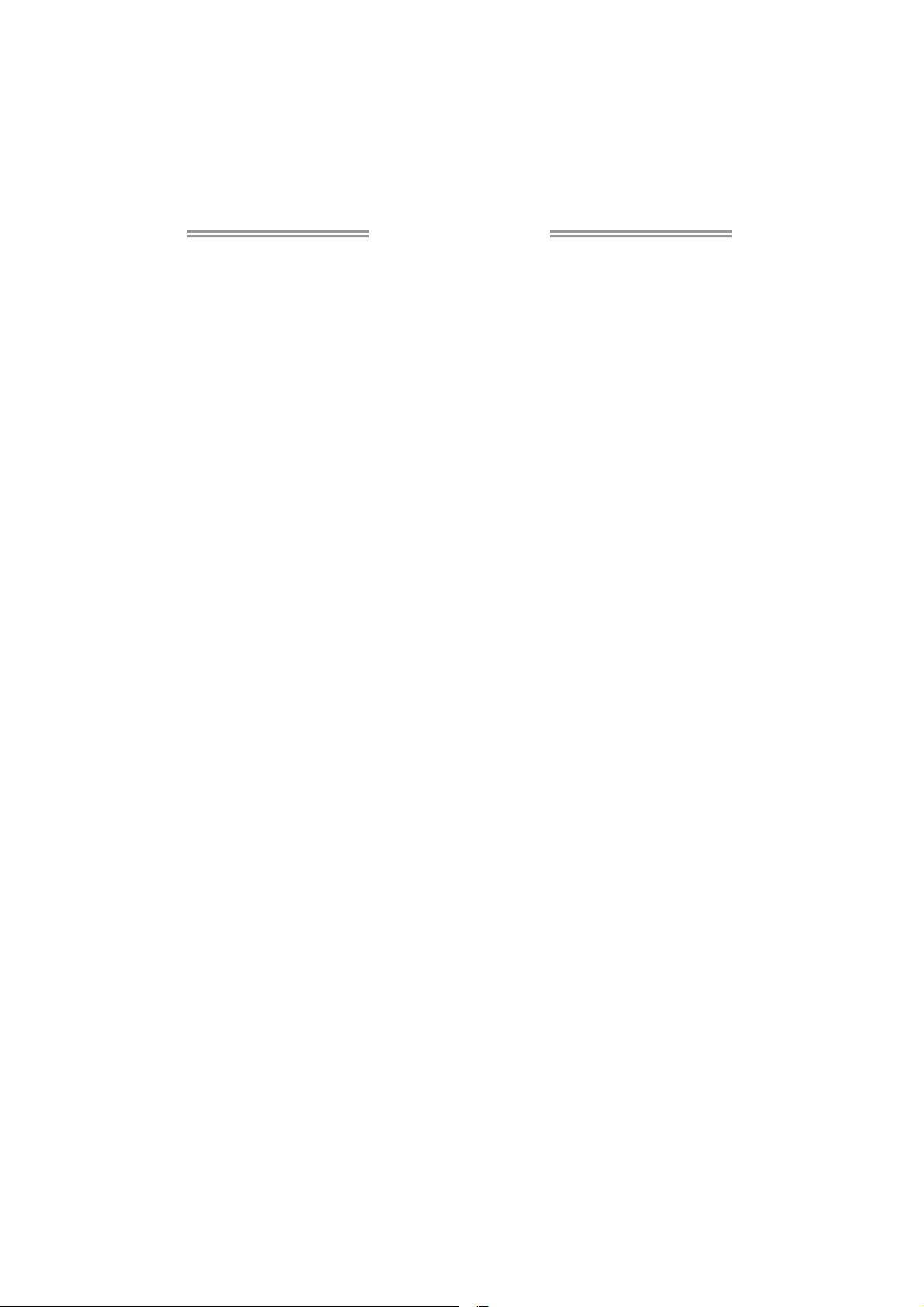
Table of Contents
Chapter 1: Introduction ........................................ 1
1.1 Before You Start ................................................................................ 1
1.2 Package Checklist............................................................................. 1
1.3 Motherboard Features...................................................................... 2
1.4 Re ar Panel Connectors ..................................................................... 3
1.5 Motherboard Layout......................................................................... 3
Chapter 2: Hardware Installation .......................... 5
2.1 Installing Central Processing Unit (CPU) ....................................... 5
2.2 FAN Headers...................................................................................... 7
2.3 Installing System Memory ................................................................ 8
2.4 Connectors and Slots....................................................................... 10
Chapter 3: Headers & Jumpers Setup .................. 13
3.1 How to Setup Jumpers .................................................................... 13
3.2 Detail Settings.................................................................................. 13
Chapter 4: Useful Help ........................................ 17
4.1 Driver Installation Note.................................................................. 17
4.2 Software............................................................................................ 18
4.3 Extra Information............................................................................ 22
4.4 AMI BIOS Beep Code....................................................................... 23
4.5 Troubleshooting............................................................................... 24
Appendix: SPEC In Other Languages ................... 26
German.................................................................................................................. 26
French .................................................................................................................... 28
Italian ..................................................................................................................... 30
Spanish ................................................................................................................... 32
Portuguese ............................................................................................................ 34
Polish...................................................................................................................... 36
Russian ................................................................................................................... 38
Arabic..................................................................................................................... 40
Japane se ................................................................................................................ 42
Page 3
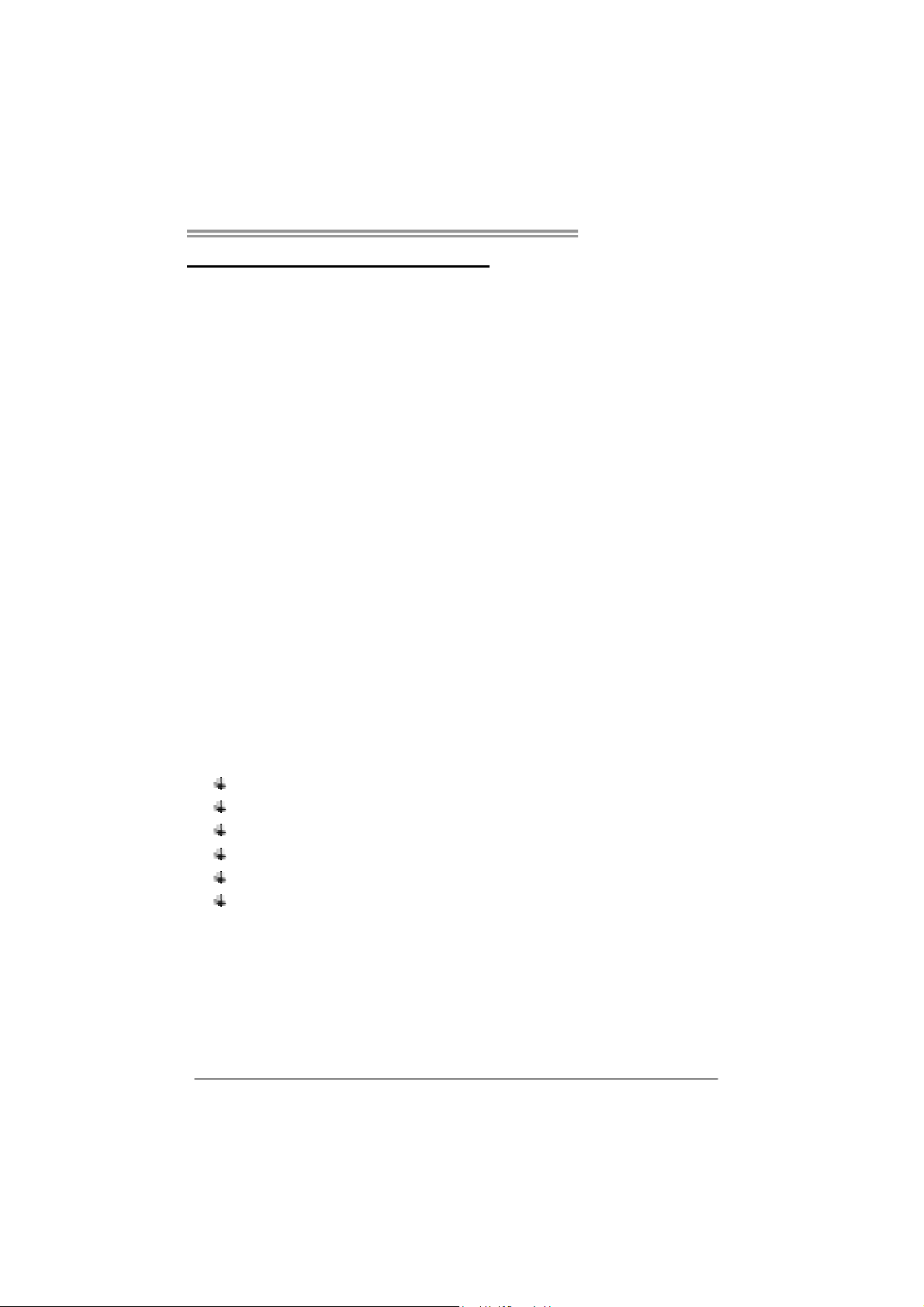
CHAPTER 1: INTRODUCTION
H61MGC / H61MLC
1.1 B
EFORE YOU START
Thank you for choosing our product. Before you start installing the
motherboard, please make sure you follow the instructions below:
Prepare a dry and stable working environment with
sufficient lighting.
Always disconnect the computer from power outlet
before operation.
Before you take the motherboard out from anti-static
bag, ground yourself properly by touching any safely
grounded appliance, or use grounded wrist strap to
remove the static charge.
Avoid touching the components on motherboard or the
rear side of the board unless necessary. Hold the board
on the edge, do not try to bend or flex the board.
Do not leave any unfastened small parts inside the
case after installation. Loose parts will cause short
circuits which may damage the equipment.
Keep the computer from dangerous area, such as heat
source, humid air and water.
The operating temperatures of the computer should be
0 to 45 degrees Celsius.
1.2 PACKAGE CHECKLIST
Serial ATA Cable X 2
Rear I/O Panel for ATX Case X 1
User’s Manual X 1
Fully Setup Driver DVD X 1
USB 2.0 Cable X1 (optional)
Serial ATA Power Cable X 1 (optional)
Note : The package contents may be different due to area or your motherboard version.
1
Page 4

Motherboard Manual
1.3 MOTHERBOARD FEATURES
H61 MGC H61 MLC
CPU
Chipset
Super I/O
Main Memory
SATA 2
LAN
Sound Codec
Slots
Socket 1155
Intel Core i7/i5/i3/Pentium/Celeron processor
Supports Execute Disable Bit / Enh anc ed Intel
SpeedStep® / Intel Ar chitecture-64 / Ext ended
Memory 64 Technology / Virtualization
Technology
Intel H61 Intel H61
ITE 8728
Prov ides the most common ly used leg acy Sup er
I/O functionality.
Low Pin Count Interface
En vironm ent C ontro l in itiat ives ,
Hardware Monitor Controller
Fan Sp eed Controller
ITE's "S mart Guard ian " funct ion
DIMM Slots x 2, Each DIMM supports 512MB /
1GB / 2GB / 4GB / 8GB DDR3
Max Memory Capacity 16GB
Dual Cha nn el Mode DDR3 me mory mod u le
Supports DDR3 1066/1333/1600 (depending
on CPU)
Register ed D IMM and ECC D IMM is not
supported
Integrated Serial ATA Controller
Data transfer rates up to 3.0 Gb/s.
SATA Vers ion 2.0 sp ecification co mplian t
Realtek RTL8111E / RTL8111F
Atheros AR8151
10 / 100 Mb/s / 1Gb/s auto negotiation
VT1708B / ALC662
5.1 channels audio out
High Definition Audio
PCI-E Gen3x16 slot (depend ing on C PU) x 1 PC I-E Gen3x16 slot (d epending on CPU ) x1
PCI Express Gen2 x1 Slot x2 PCI Express Gen2 x1 Slot x2
Socket 1155
Intel Core i7/i5/i3/Pentium/Celeron processor
Supports Execute Disable Bit / Enh anc ed Intel
SpeedStep® / Intel Ar chitecture-64 / Ext ended
Memory 64 Technology / Virtualization
Technology
ITE 8728
Prov ides the most common ly used leg acy Sup er
I/O functionality.
Low Pin Count Interface
En vironm ent C ontro l in itiat ives ,
Hardware Monitor Controller
Fan Sp eed Controller
ITE's "S mart Guard ian " funct ion
DIMM Slots x 2, Each DIMM supports 512MB /
1GB / 2GB / 4GB / 8GB DDR3
Max Memory Capacity 16GB
Dual Cha nn el Mode DDR3 me mory mod u le
Supports DDR3 1066/1333/1600 (depending
on CPU)
Register ed D IMM and ECC D IMM is not
supported
Integrated Serial ATA Controller
Data transfer rates up to 3.0 Gb/s.
SATA Vers ion 2.0 sp ecification co mplian t
Realtek RTL8105E
Atheros AR8152
10 / 100 Mb/s auto negot iation
VT1708B / ALC662
5.1 channels audio out
High Definition Audio
2
Page 5
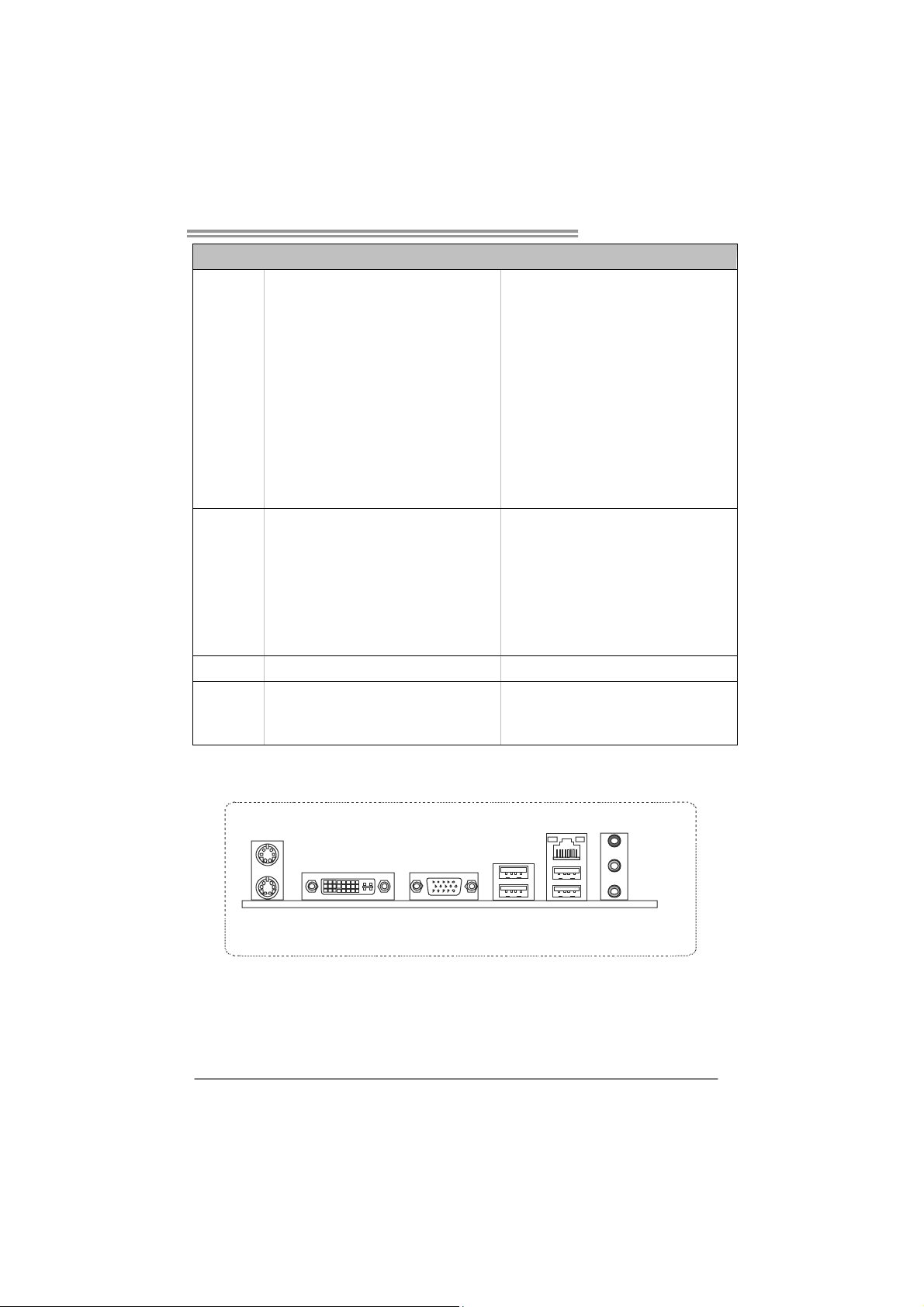
H61 MGC H61 MLC
Printer Po rt Connector x1 Printer Port Connect or x1
Serial Port Connector x1 Serial Port Connector x1
SATA Connector x4 SATA Connector x4
Front Panel Connector x1 Front Panel Connector x1
On Board
Connectors
Back Panel
I/O
Board Size
OS Support
Front Audio Connector x1 Front Audio Connector x1
CPU Fan Header x1 CPU Fan Header x1
System Fan Header x1 System Fan Header x1
Clear CMOS Header x1 Clear CMOS Head er x1
USB 2.0 Connector x2 USB 2.0 Connector x2
Power Connector (24pin) x1 Power Connector (24pin) x1
Power Connector (4pin) x1 Power Connector (4pin) x1
PS/2 Keyboard x1
PS/2 Mouse x1
VGA Port x1
DVI-D Port x1
LAN Port x1
USB2.0 Port x4
Audio Jack x3
175 (W) x 226 (L) mm 175 (W) x 226 (L) mm
Windows XP / Vista / 7
Biostar reserves the right to add or remove
support for any OS with or without notice
PS/2 Keyboard x1
PS/2 Mouse x1
VGA Port x1
LAN Port x1
USB2.0 Port x4
Audio Jack x3
Windows XP / Vista / 7
Biostar reserves the right to add or remove
support for any OS with or without notice
1.4 REAR PANEL CONNECTORS
H61MGC / H61MLC
P S/2
Mouse
PS /2
Keyboard
(For H6 1MGC)
VGADVI-D
USB2.0X2
NOTE: DVI-D / VGA Output require an Intel Core family processor with Intel Graphics Technology.
LA N
USB2.0X2
Line I n/
Surround
Line Out
Mic I n 1/
Bass/ Center
NOTE: Maximum resolution:
DVI: 1920 x 1200 @60Hz
VGA: 2048 x 1536 @75Hz
1.5 M
OTHERBOARD LAYOUT
3
Page 6
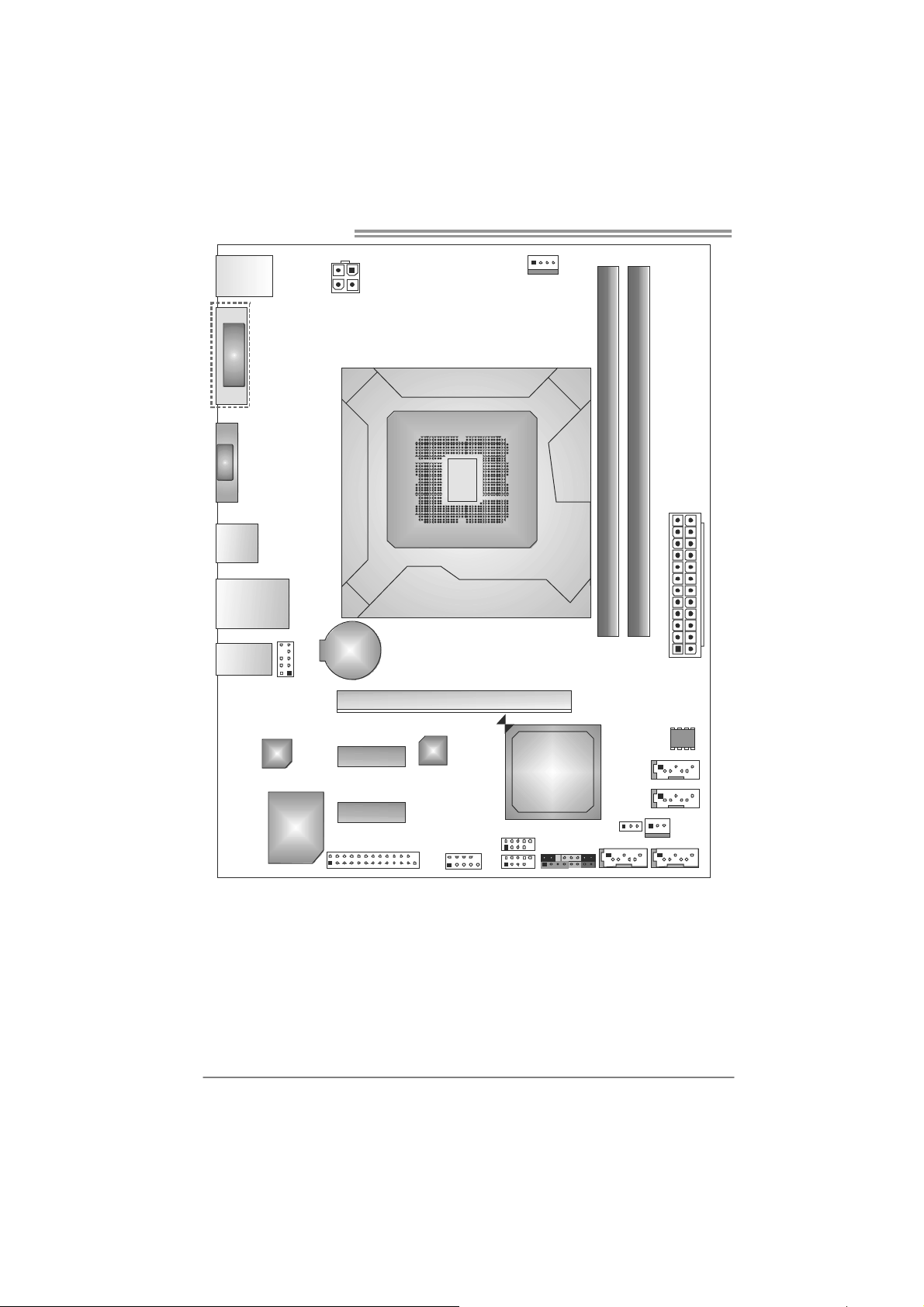
Motherboard Manual
KBMS1
DVI 1
VGA1
USB1
RJ45USB1
AUDIO1
(H61MGC)
F_AUDIO1
ATXPWR 2
BAT1
Socket 1155
CPU 1
PEX16_1
CPU_FAN1
DDR3 _A1
DDR3 _B1
ATXPWR 1
CODEC
Super
PEX1_1
PEX1_2
I/O
J_ PRINT1
Note: ■ represents the 1st pin.
4
LAN
J_COM1
H61
F_USB1
F_USB2 PAN EL1
SATA1
JCMOS 1
SATA 3 SATA4
SATA 2
SYS_FAN1
BIOS
Page 7
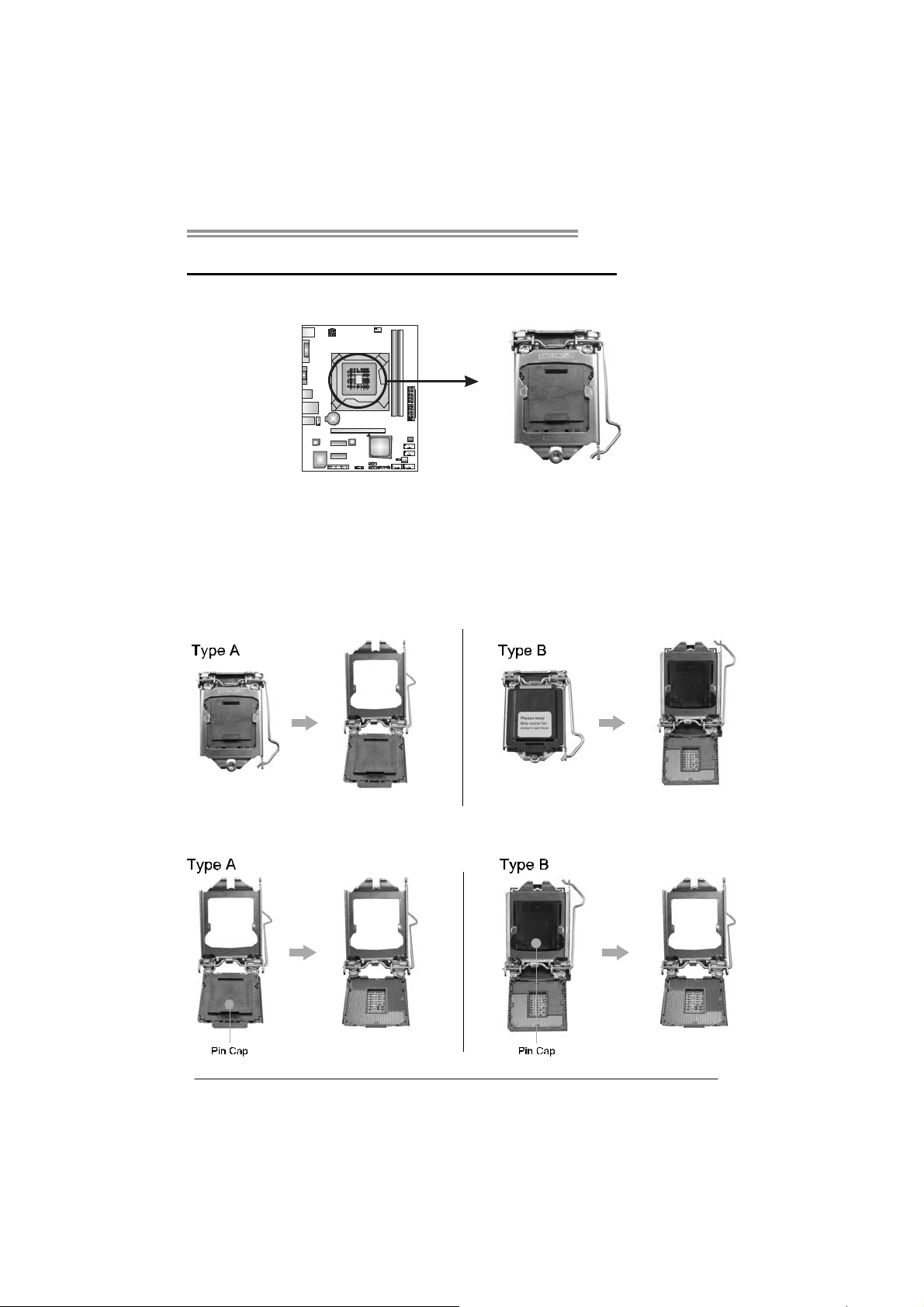
H61MGC / H61MLC
CHAPTER 2: HARDWARE INSTALLATION
2.1 I
NSTALLING CENTRAL PROCESSING UNIT (CPU)
Notice:
1. Remove Pin Cap before installation, and make good preservation for future use.
When the CPU is removed, cover the Pin Cap on the empty socket to ensure pin
legs won’t be damaged.
2. The motherboard might equip with two different types of pin cap. Please refer
below instruction to remove the pin cap.
Step 1: Pull the socket locking lever out from the socket then raise the
lever and load plate to the fully open position.
Step 2: Remove the Pin Cap.
5
Page 8
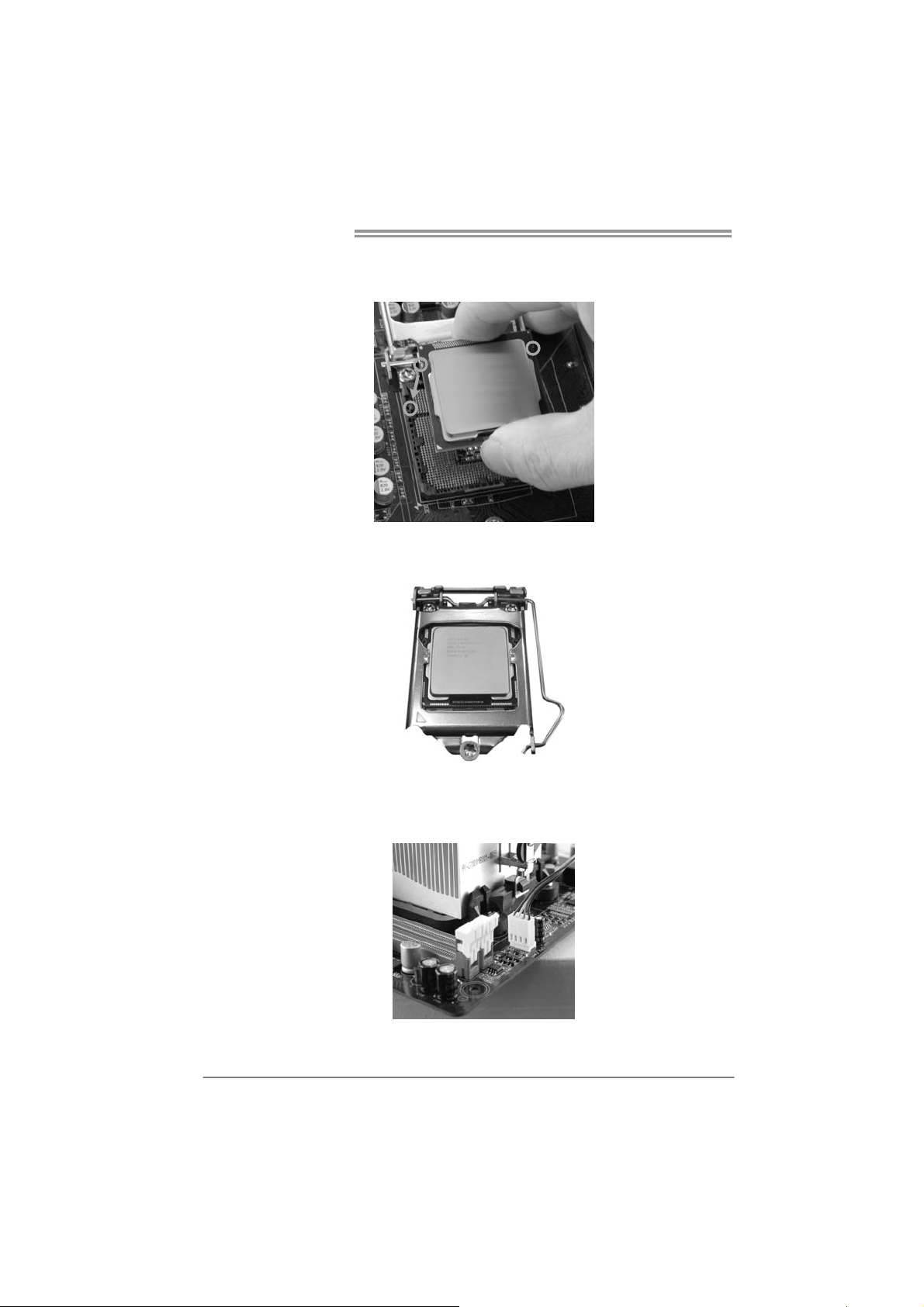
Motherboard Manual
Step 3: Hold processor with your thumb and index fingers, oriented as
shown. Align the notches with the socket. Lower the processor
straight down without tilting or sliding the processor in the socket.
Step 4: Close the load plate. Pressing down on the load plate, close and
engage the socket lever.
Step 5: Put the CPU Fan and heatsink assembly on the CPU and buckle it
on the retention frame. Connect the CPU FAN power cable into
the CPU_FAN1 to complete the installation.
6
Page 9
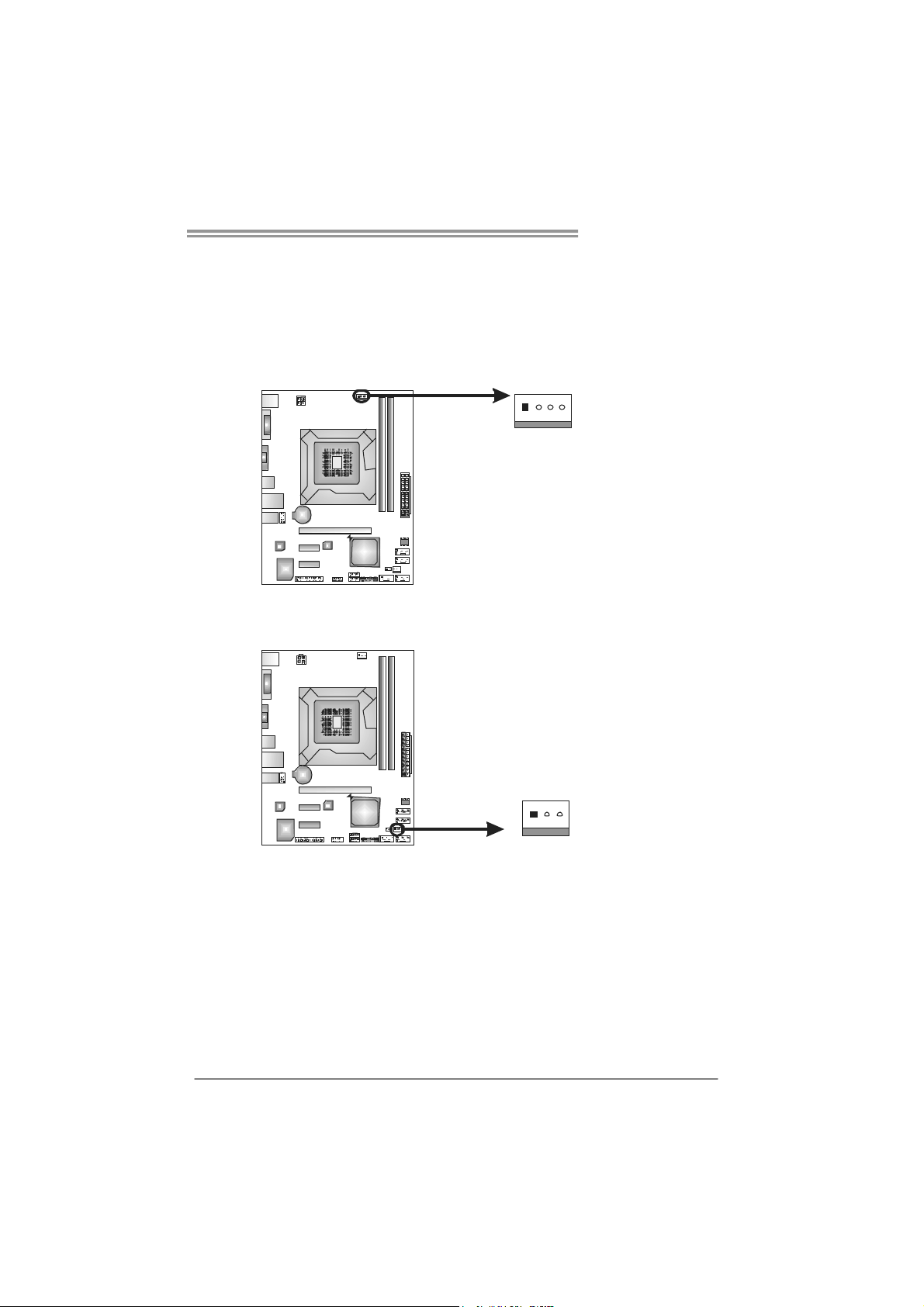
H61MGC / H61MLC
2.2 FAN HEADERS
These fan headers support cooling-fans built in the computer. The fan
cable and connector may be different according to the fan manufacturer.
Connect the fan cable to the connector while matching the black wire to
pin#1.
CPU_FAN1: CPU Fan Header
Pin
Assignment
1 Ground
41
2 +12V
3
FAN RPM r ate
sense
4 Smart Fan
Control
SYS_FAN1: System Fan Header
Pin
Assignment
1 Ground
2 +12V
3 FAN RPM rate
sense
3
1
Note:
The SYS_FAN1 support 3-pin head connectors; the CPU_FAN1 supports 4-pin head
connector. When connecting with wires onto connectors, please note that the red wire is
the positive and should be connected to pin#2, and the black wire is Ground and should
be connected to GND.
7
Page 10

Motherboard Manual
2.3 INSTALLING SYSTEM MEMORY
A. Memory Modules
DDR3_A1
DDR3_B1
1. Unlock a DIMM slot by pressing the retaining clips outward. Align a
DIMM on the slot such that the notch on the DIMM matches the
break on the Slot.
8
Page 11
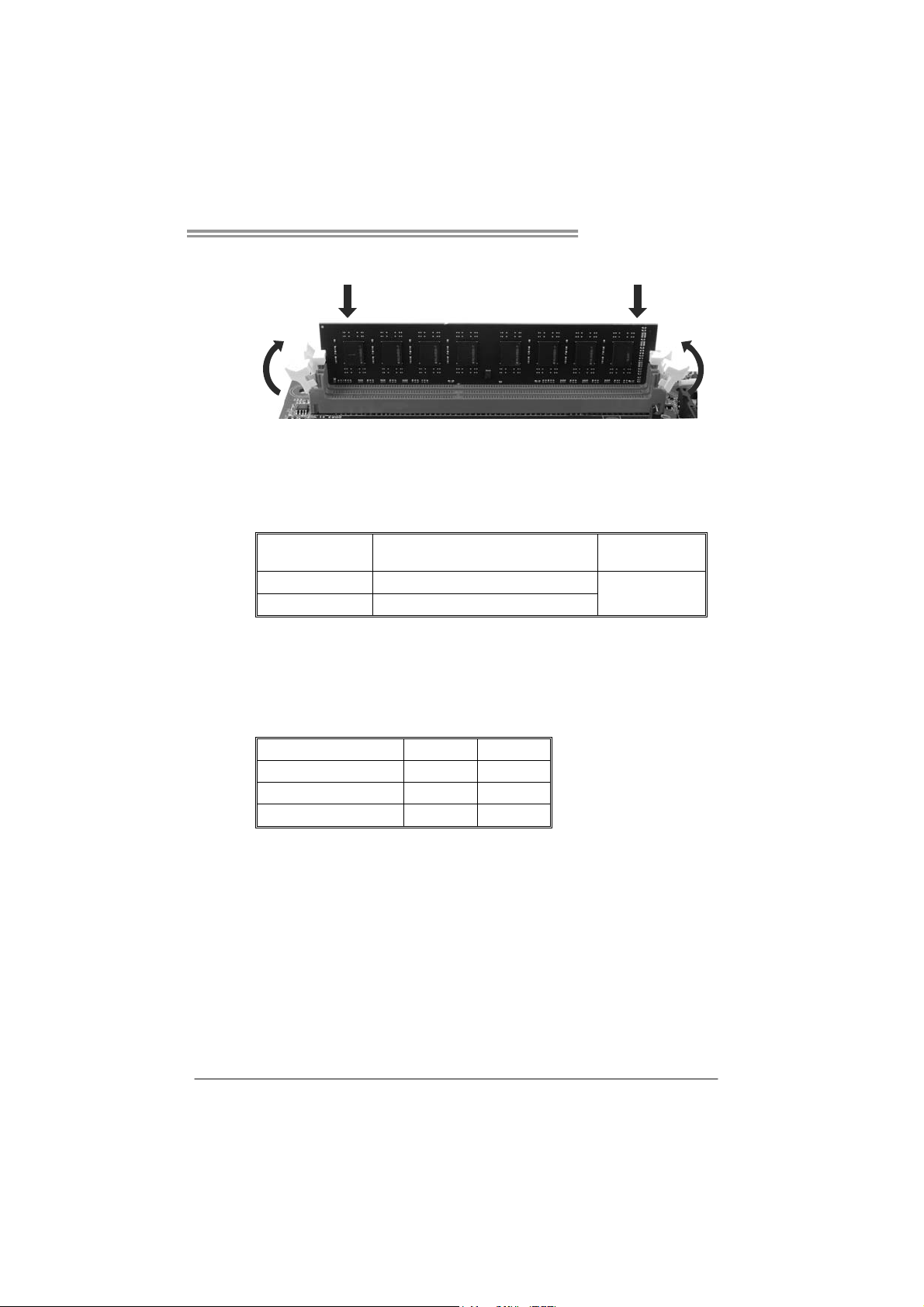
H61MGC / H61MLC
2. Insert the DIMM vertically and firmly into the slot until the retaining
chip snap back in place and the DIMM is properly seated.
Note:
If the DIMM does not go in smoothly, do not force it. Pull it all the way out
and try again.
B. Memory Capacity
DIMM Socket
Location
DDR3_A1 512MB/1GB/2GB/4GB/8GB
DDR3_B1 512MB/1GB/2GB/4GB/8GB
DDR3 Module
C. Dual Channel Memory Installation
Please refer to the following requirements to activate Dual Channel function:
Install memory module of the same density in pairs, shown in the table.
Dual Channel Status
Disabled O X
Disabled X O
Enabled O O
(O means memory installed; X, not installed.)
The DRAM bus width of the memory module must be the same(x8 or
x16)
DDR3_A1
Total Mem o ry
Size
Max is 16GB.
DDR3_B1
9
Page 12

Motherboard Manual
2.4 CONNECTORS AND SLOTS
SATA1~SATA4: Serial ATA Connectors
The motherboard has a PCI to SATA Controller with 4 channels SATA2 interface,
it satisfies the SATA 2.0 spec and with transfer rate of 3.0Gb/s.
ATXP W R2: ATX Power Source Connector
This connector provides +12V to CPU power circuit.
SATA1
SATA2
SATA3 SATA4
7
14
34
12
Pin
1 +12V
2 +12V
3 Ground
4 Ground
Pin
Assignment
1 Ground
2 TX+
3 TX4 Ground
5 RX6 RX+
7 Ground
Assignment
10
Page 13

ATXP W R1: ATX Power Source Connector
This connector allows user to connect 24-pin power connector on the ATX
power supply.
H61MGC / H61MLC
12
1
Pin Assignment Pin Assignment
13 +3.3V 1 +3.3V
14 -12V 2 +3.3V
15 Ground 3 Ground
16 PS_ON 4 +5V
17 Ground 5 Ground
18 Ground 6 +5V
19 Ground 7 Ground
20 NC 8 PW_OK
21 +5V 9 Standby Voltage+5V
22 +5V 10 +12V
23 +5V 11 +12V
24 Ground 12 +3.3V
24
13
11
Page 14
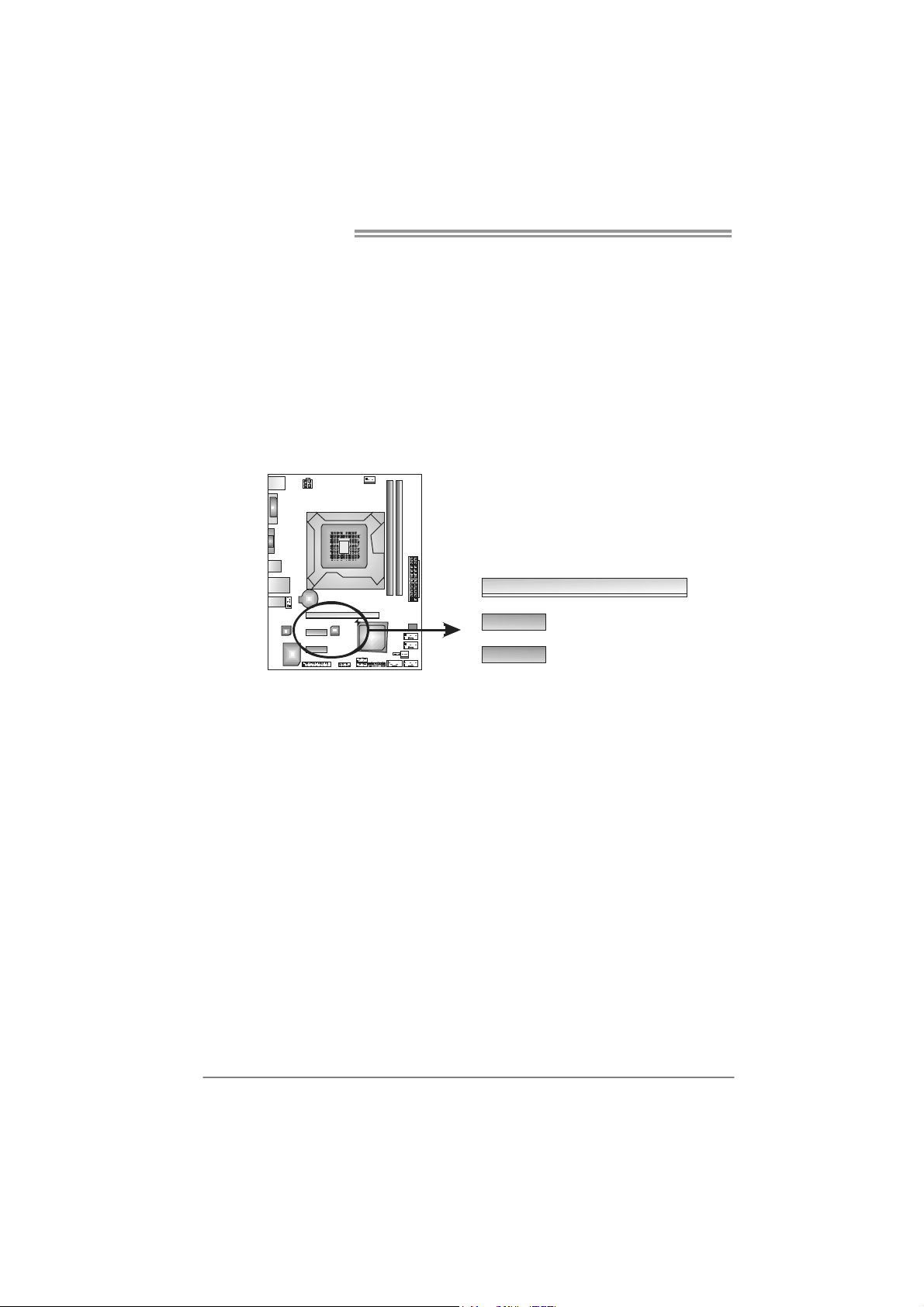
Motherboard Manual
PEX16_1: PCI-Express Gen3 x16 Slot
- PCI-Express 3.0 compliant.
- Maximum theoretical realized bandwidth of 16GB/s simultaneously per
direction, for an aggregate of 32GB/s totally.
- PCI-E 3.0 is supported by Core i7-3xxx / i5-3xxx CPU.
PEX1_1: PCI-Express Gen2 x1 Slot
- PCI-Express 2.0 compliant.
- Data transfer bandwidth up to 500MB/s per direction; 1GB/s in total.
- PCI-Express supports a raw bit-rate of 2.5Gb/s on the data pins.
PEX16_1
PEX1_1
12
PEX1_2
Page 15

H61MGC / H61MLC
CHAPTER 3: HEADERS & JUMPERS SETUP
3.1 H
OW TO SETUP JUMPERS
The illustration shows how to set up jumpers. When the jumper cap is
placed on pins, the jumper is “close”, if not, that means the jumper is
“open”.
Pin opened Pin closed Pin1-2 closed
3.2 DETAIL SETTINGS
PANEL1: Front Panel Header
This 16-pin connector includes Power-on, Reset, HDD LED, Power LED, and
speaker connection. It allows user to connect the PC case’s front panel switch
functions.
POW_ LED
9
1
SPK
++
HLED
+
On/Off
-
-
RST
16
8
Pin Assignment Function Pin Assignment Function
1 +5V 9 N/A
2 N/A 10 N/A
3 N/ A 11 N/ A N/A
4 Speaker
5 HDD LED (+) 13 Power LED (+)
6 HDD LED (-)
7 Ground 15 Power button
8 Reset control
Speaker
Connector
Hard drive
LED
Reset button
12 Power LED (+)
14 Power LED (-)
16 Ground
N/A
Power LED
Power-on button
13
Page 16

Motherboard Manual
F_USB1/F_USB2: Headers for USB 2.0 Ports at Front Panel
These headers allow user to connect additional USB cable on the PC front panel,
and also can be connected with internal USB devices, like USB card reader.
F_USB1
F_USB2
2
10
Assignment
Pin
1 +5V (fused)
2 +5V (fused)
3 USB4 USB5 USB+
6 USB+
7 Ground
8 Ground
9 Key
10 NC
1
9
F_AUDIO1: Front Panel Audio Header
This header allows user to connect the front audio output cable with the PC front
panel. This header allows only HD audio front panel connector; AC’97 connector
is not acceptable.
Pin Assignment
1 Mic Left in
2 Ground
3 Mic Right in
4 GPIO
5 Right line in
910
6 Jack Sense
7 Front Sense
8 Key
9 Left line in
12
10 Jack Sense
14
Page 17

H61MGC / H61MLC
JCMOS1: Clear CMOS Header
Placing the jumper on pin2-3 allows user to restore the BIOS safe setting and
the CMOS data. Please carefully follow the procedures to avoid damaging the
motherboard.
13
13
Pin 1-2 Close:
Normal Operation (default).
Pin 2-3 Close:
Clear CMOS data.
13
※ Clear CMOS Procedures:
1. Remove AC power line.
2. Set the jumper to “Pin 2-3 close”.
3. Wait for five seconds.
4. Set the jumper to “Pin 1-2 close”.
5. Power on the AC.
6. Load Optimal Defaults and save settings in CMOS.
J_COM1: Serial Port Connector
The motherboard has a Serial Port Connector for connecting RS-232 Port.
Pin
Assignment
1 Carrier detect
2 Received data
3 Transmitted data
4 Data terminal ready
5 Signal ground
6 Data set ready
210
19
7 Request to send
8 Clear to send
9 Ring indicator
10 NC
15
Page 18

Motherboard Manual
J_PRINT1: Printer Port Connector
This header allows you to connector printer on the PC.
2
1
26
25
Pin Assignment Pin Assignment
1 -Strobe 14 Ground
2 -ALF 15 Data 6
3 Data 0 16 Ground
4 -Error 17 Data 7
5 Data 1 18 Ground
6 -Init 19 -ACK
7 Data 2 20 Ground
8 -Scltin 21 Busy
9 Data 3 22 Ground
10 Ground 23 PE
11 Data 4 24 Ground
12 Ground 25 SCLT
13 Data 5 26 Key
16
Page 19

CHAPTER 4: USEFUL HELP
H61MGC / H61MLC
4.1 D
RIVER INSTALLATION NOTE
After you installed your operating system, please insert the Fully Setup
Driver DVD into your optical drive and install the driver for better system
performance.
You will see the following window after you insert the DVD
The setup guide will auto detect your motherboard and operating system.
Note:
If this window didn’t show up after you insert the Driver DVD, please use file browser to
locate and execute the file SETUP.EXE under your optical drive.
A. Driver Installation
To install the driver, please click on the Driver icon. The setup guide will
list the compatible driver for your motherboard and operating system.
Click on each device driver to launch the installation program.
B. Software Installation
To install the software, please click on the Software icon. The setup guide
will list the software available for your system, click on each software title
to launch the installation program.
C. Manual
Aside from the paperback manual, we also provide manual in the Driver
DVD. Click on the Manual icon to browse for available manual.
Note:
You will need Acrobat Reader to open the manual file. Please download the latest version
of Acrobat Reader so ftware from
http://www.adobe.com/products/acrobat/readstep2.html
17
Page 20

Motherboard Manual
e
4.2 SOFTWARE
Installing Software
1. Insert the Setup DVD to the optical drive. The drivers installation
program would appear if the Autorun function has been enabled.
2. Select Software In stallation, and then click on the respective software
title.
3. Follow the on-screen instructions to complete the installation.
Launching Software
After the installation process, you will see the software icon “eHOT Line” /
“BIOS Update” appears on the desktop. Double-click the icon to launch the
utility.
eHot-Line (Optional)
eHot-Line is a convenient utility that helps you to contact with our
Tech-Support system. This utility will collect the system information which is
useful for analyzing the problem you may have encountered, and then send
these information to our tech-support department to help you fix the problem.
Before you use this uti lity, please set Outlook E xpress as your default e-mail client application program.
re pr esen ts i mpor ta nt
*
information that you
must provide. Without
this information, you may
not be able to send out
the mail.
This block will show
the information which
would be collected in
the mail.
Describe condition
*
of your system.
Select your area or
*
the area close to you.
Provide the e-mail
address that you would
like to s end the copy to.
Pr ovid e the na me of
*
the memor y module
manufacturer.
Provide the name of
th e powe r su ppl y
manufacturer and the
model no.
Se nd th e mai l out .
Sav e the se in forma tion to a .txt fil
Exit this dialog.
18
Page 21

H61MGC / H61MLC
After filling up this information, click “Send”
to send the mail out. A warning dialog would
appear asking for your confirmation; click
“Send” to confirm or “Do Not Send” to cancel.
If you want to save this information to a .txt file, click “Save As…” and then you
will see a saving dialog appears asking you to enter file name.
Enter the file name and then click
“Save”. Your system information
will be saved to a .txt file.
Open the saved .txt file, you will see
your system information including
motherboard/BIOS/CPU/video/
device/OS information. This
information is also concluded in the
sent mail.
We will not share customer ’s data with any other third parties,
so please feel free to provide your system information while using
eHot-Line service.
If you are not using Outlook Express as your default e-mail client
application, you may need to save the system information to a .txt file
and send the file to our tech support with other e-mail application.
Go to the following web
http://www.biostar.com.tw/app/en-us/about/contact.php for getting
our contact information.
19
Page 22

Motherboard Manual
BIOS Update
BIOS Update is a convenient utility which allows you to update your
motherboard BIOS under Windows system.
AWARD BIOS AMI BIOS
Clear CMOS function
(Only for AWARD BIOS)
Show current BIOS information
Save cur rent BIOS
to a .bin file
Update BIOS
with a BIOS file
<Backup BIOS>
Once click on this button, the saving
dialog will show. Choose the
position to save file and enter file
name. (We recommend that the file
name should be English/number
and no longer than 7 characters.)
Then click Save.
20
Page 23

H61MGC / H61MLC
<Update BIOS>
Before doing this, please download the proper BIOS file from the website.
Click Update BIOS button, a dialog will
show for asking you backup current
BIOS. Click Yes for BIOS backup and
refer to the Backup BIOS procedure; or
click No to skip this procedure.
After the BIOS Backup procedure, the
open dialog will show for requesting the
BIOS file which is going to be updated.
Please choose the proper BIOS file for
updating, then click on Open.
The utility will update BIOS with the
proper BIOS file, and this process may
take minutes. Please do not open any
other applications during this process.
After the BIOS Update process, click on
OK to restart the system.
While the system boots up and the full screen logo shows, press <Delete>
key to enter BIOS setup.
In the BIOS setup, use the Load Optimized Defaults function and then Save and
Exit Setup to exit BIOS setup. BIOS Update is completed.
All the information and content above about the software are subject to be changed
without notice. For better performance, the software is being continuously updated.
The information and pictures described above are for your reference only. The actual
information and settings on board may be slightly different from this manual.
21
Page 24

Motherboard Manual
4.3 EXTRA INFORMATION
CPU Overheated
If the system shuts down automatically after system is powered on for
seconds, the phenomenon means the CPU protection function has
been activated.
When the CPU is over heated, the motherboard will shutdow n
automatically to avoid a damage of the CPU, and the system may not
power on again.
In this case, please double check:
1. The CPU cooler surface is placed evenly with the CPU surface.
2. CPU fan is rotated normally.
3. CPU fan speed is fulfilling with the CPU speed.
After confirmed, please follow steps below to relief the CPU protection
function.
1. Remove the power cord from power supply for seconds.
2. Wait for seconds.
3. Plug in the power cord and boot up the system.
Or you can:
1. Clear the CMOS data.
(See “Close CMOS Header: JCMOS1” section)
2. Wait for seconds.
3. Power on the system again.
22
Page 25

4.4 AMI BIOS BEEP CODE
Boot Block Beep Codes
Number of Beeps Description
1 No media present. (Insert diskette in floppy drive A:)
2
3 Insert next diskette if multiple diskettes are used for recovery
4 Flash Programming successful
5 File read error
7 No Flash EPROM detected
10 Flash Erase error
11 Flash Program error
12 “AMIBOOT .ROM” file size error
13
POST BIOS Beep Codes
Number of Beeps Description
1 Memory refresh timer error
3 Base memory read/write test error
6 Keyboard controller BAT command failed
7 General exception error (processor exception interrupt error)
8 Display memory error (system video adapter)
“AMIBOOT.ROM” file not found in root directory of diskette in
A:
BIOS ROM image mismatch (file layout does not match
image present in flash device)
H61MGC / H61MLC
Troubleshooting POST BIOS Beep Codes
Number of Beeps Troubleshooting Action
1, 3 Reseat the memory, or replace with known good modules.
Fatal error indicating a serious problem with the system.
Consult your system manufacturer. Before declaring the
motherboard beyond all hope, eliminate the possibility of
interference by a malfunctioning add-in card. Remove all
expansion cards except the video adapter.
6, 7
8
z If beep codes are generated when all other expansion
cards are absent, consult your system manufacturer’s
technical support.
z If beep codes are not generated when all other expansion
cards are absent, one of the add-in cards is causing the
malfunction. Insert the cards back into the system one at a
time until the problem happens again. This will reveal the
malfunctioning card.
If the system video adapter is an add-in card, replace or
reseat the
video adapter. If the video adapter is an integrated part of the
system board, the board may be faulty.
23
Page 26

Motherboard Manual
4.5 TROUBLESHOOTING
Probable Solution
1. There is no power in the system.
Power LED does not shine; the
fan of the power supply does not
work
2. Indicator light on keyboard does
not shine.
System is inoperative. Keyboard lights
are on, power indicator lights are lit,
and hard drives are running.
System does not boot from a hard disk
drive, but can be booted from optical
drive.
System only boots from an optical
drive. Hard disks can be read,
applications can be used, but system
fails to boot from a hard disk.
Screen message shows “Invalid
Configuration” or “CMOS Failure.”
System cannot boot after user installs a
second hard drive.
1. Make sure power cable is
securely plugged in.
2. Replace cable.
3. Contact technical support.
Using even pressure on both ends of
the DIMM, press down firmly until the
module snaps into place.
1. Check cable running from disk to
disk controller board. Make sure
both ends are securely plugged
in; check the drive type in the
standard CMOS setup.
2. Backing up the hard drive is
extremely important. All hard
disks are capable of breaking
down at any time.
1. Back up data and applications
files.
2. Reformat the hard drive.
Re-install applications and data
using backup disks.
Review system’s equipment. Make sure
correct information is in setup.
1. Set master/slave jumpers
correctly.
2. Run SETUP program and select
correct drive types. Call the drive
manufacturers for compatibility
with other drives.
24
Page 27

H61MGC / H61MLC
This page is intentionally left blank.
25
Page 28

Motherboard Manual
APPENDIX: SPEC IN OTHER LANGUAGES
G
ERMAN
H6 1MG C H6 1ML C
Socket 1155
Int el Co r e i7 /i5 /i3/ Pent ium/Cele ron Proz es s oren
Unterstützt Execute Disable Bit / Enhanced Intel
SpeedStep® / Intel Ar chitecture-64 / Ext ended
Memory 64 Technology / Virtualization
Technology
ITE 8728
Biet et die häufig ver wend eten alten Super
E/A-Funktionen.
Low Pin Count-Schnittstelle
Umgebungskontrolle,
Hardware-Überwachung
Lüfterdrehzahl-Controller/-Überwachung
"Smart Guardian"-Funktion von ITE
DDR3 DIMM-Steckplätze x 2
Jeder DIMM unterstützt 512MB / 1GB / 2GB /
4GB / 8GB DDR3.
Max. 16GB Arbeitsspeicher
Dual-Kanal DDR3 Speichermodul
Unterstützt DDR3 1600/1333/1066
registrierte DIMMs. ECC DIMMs werden nicht
unterstützt.
Integrierter Serial ATA-Controller
Datentransferrate b is zu 3.0Gb/s
Konform mit d er SATA-Spezifikation Version 2.0.
Realtek RTL8105E
Atheros AR8152
10 / 100 Mb/s Auto-Negotiation
CPU
Chipsatz
Super E/A
Arbeitsspeich
er
SATA 2
LAN
Socket 1155
Int el Co r e i7 /i5 /i3/ Pent ium/Cele ron Proz es s oren
Unterstützt Execute Disable Bit / Enhanced Intel
SpeedStep® / Intel Ar chitecture-64 / Ext ended
Memory 64 Technology / Virtualization
Technology
Intel H61 Intel H61
ITE 8728
Biet et die häufig ver wend eten alten Super
E/A-Funktionen.
Low Pin Count-Schnittstelle
Umgebungskontrolle,
Hardware-Überwachung
Lüfterdrehzahl-Controller/-Überwachung
"Smart Guardian"-Funktion von ITE
DDR3 DIMM-Steckplätze x 2
Jeder DIMM unterstützt 512MB / 1GB / 2GB /
4GB / 8GB DDR3.
Max. 16GB Arbeitsspeicher
Dual-Kanal DDR3 Speichermodul
Unterstützt DDR3 1600/1333/1066
registrierte DIMMs. ECC DIMMs werden nicht
unterstützt.
Integrierter Serial ATA-Controller
Datentransferrate b is zu 3.0Gb/s
Konform mit d er SATA-Spezifikation Version 2.0.
Realtek RTL8111E / RTL8111F
Atheros AR8151
10 / 100 / 1000 Mb/s Auto-Negotiation
HD
Audio-Unters
tützung
Steckplätze
VT1708B / ALC662
Unterstützt High-Definition Audio
5.1-Kanal-Audioausgabe
PCI Express Gen3 x16 Steckplatz
(je n ach CPU) x1
VT1708B / ALC662
Unterstützt High-Definition Audio
5.1-Kanal-Audioausgabe
PCI Express Gen3 x16 Steckplatz
(je n ach CPU) x1
26
Page 29

H6 1MG C H6 1ML C
PCI Express Gen2 x1 Steckplatz x2 PCI Express Gen2 x1 Steckplatz x2
Druckeranschluss Anschluss x1 Druckeranschluss Anschluss x1
Serieller Anschluss x1 Serieller Anschluss x1
SATA-Anschluss x4 SATA-Anschluss x4
Fronttafelanschluss x1 Fronttafelanschluss x1
Onboard-Ans
chluss
Rückseiten-E
/A
Platinengröße
OS-Unterstüt
zung
Front-Audioanschluss x1 Front-Audioanschluss x1
CPU-Lüfter-Sockel x1 CPU-Lüfter-Sockel x1
System-Lüfter-Sockel x1 System-Lüfter-Sockel x1
"CMOS lös chen "-Sockel x1 "CMOS lös chen "-Sockel x 1
USB 2.0-Anschluss x2 USB 2.0-Anschluss x2
Stromanschluss (24-polig) x1 Stromanschluss (24-polig) x1
St romans ch luss (4-po lig) x1 S tro mansch lus s (4-p olig ) x1
PS/2-Tastatur x1
PS/2-Maus x 1
VGA-Anschluss x1
DVI-D-Anschluss x1
LAN-Anschluss x1
USB 2.0-Anschluss x4
Audioanschluss x3
175mm (B) X 226 mm (L) 175mm (B) X 226 mm (L)
Windows XP / Vista / 7
Biostar behält sich das Recht vor, ohne
Ankündigung die Unterstützung für ein
Betriebssystem hinzuzufügen oder zu
entfernen.
PS/2-Tastatur x1
PS/2-Maus x 1
VGA-Anschluss x1
LAN-Anschluss x1
USB 2.0-Anschluss x4
Audioanschluss x3
Windows XP / Vista / 7
Biostar behält sich das Recht vor, ohne
Ankündigung die Unterstützung für ein
Betriebssystem hinzuzufügen oder zu
entfernen.
H61MGC / H61MLC
27
Page 30

Motherboard Manual
FRENCH
Socket 1155
Pro c es s eurs Int e l Co re i7 /i5 / i3/ Pent ium/Celeron
UC
Chipset
Super E/S
Mémoire
principale
SATA 2
LAN
Prise en
charg e audio
HD
Fentes
Prend en ch arge les technolog ies d'exécut ion de
bit de désactivation / Intel SpeedStep®
optimis ée/ d ' ar chite ct ure Int el 64 / de m émo ire
étendue 64 / de v irtualisation
Intel H61 Intel H61
ITE 8728
Fournit la fonctionnalité de Super E/S
patrimoniales la plus utilisée.
Int erface à faible co mpte de b roches
Initiatives de contrôle environnementales,
Mon iteur d e mat ériel
Contrôleur /moniteur de vitesse de ventilateur
Fonction "Gardien intelligent" de l'ITE
Fentes DDR3 DIMM x 2
Chaque DIMM prend en charge des DDR3 de
512Mo / 1Go / 2Go / 4Go / 8Go
Capac ité mémo ir e max imale de 16Go
Module de mémoire DDR3 à mode à double voie
Prend en charge la DDR3 1600/1333/1066
Les DIMM à registres et DIMM avec code
correcteurs d'err eurs ne sont pas prises en
charg e
Contrô leur Serial ATA int é gr é
Taux de transfert jusqu'à 3.0Go/s.
Co nforme à la sp éc if icat ion S ATA Vers ion 2.0
Realtek RTL8111E / RTL8111F
Atheros AR8151
10 / 100 / 1000 Mb/s négociation automatique
VT1708B / ALC662
Prise en charge de l'aud io haute définition
Sortie aud io à 5 .1 vo ies
Fente PCI Express Gen2 x16
(en fonction du CPU) x1
H61 MGC H61 MLC
Socket 1155
Pro c es s eurs Int e l Co re i7 /i5 / i3/ Pent ium/Celeron
Prend en ch arge les technolog ies d'exécut ion de
bit de désactivation / Intel SpeedStep®
optimis ée/ d ' ar chite ct ure Int el 64 / de m émo ire
étendue 64 / de v irtualisation
ITE 8728
Fournit la fonctionnalité de Super E/S
patrimoniales la plus utilisée.
Int erface à faible co mpte de b roches
Initiatives de contrôle environnementales,
Mon iteur d e mat ériel
Contrôleur /moniteur de vitesse de ventilateur
Fonction "Gardien intelligent" de l'ITE
Fentes DDR3 DIMM x 2
Chaque DIMM prend en charge des DDR3 de
512Mo / 1Go / 2Go / 4Go / 8Go
Capac ité mémo ir e max imale de 16Go
Module de mémoire DDR3 à mode à double voie
Prend en charge la DDR3 1600/1333/1066
Les DIMM à registres et DIMM avec code
correcteurs d'err eurs ne sont pas prises en
charg e
Contrô leur Serial ATA int é gr é
Taux de transfert jusqu'à 3.0Go/s.
Co nforme à la sp éc if icat ion S ATA Vers ion 2.0
Realtek RTL8105E
Atheros AR8152
10 / 100 Mb/s négociation automatique
VT1708B / ALC662
Prise en charge de l'aud io haute définition
Sortie aud io à 5 .1 vo ies
Fente PCI Express Gen2 x16
(en fonction du CPU) x1
28
Page 31

Connecteur
embarqué
E/S du
panneau
arrière
Dimensions
de la carte
Support SE
H61MGC / H61MLC
H61 MGC H61 MLC
Fente PCI Express Gen2 x1 x2 Fente PCI Express Gen2 x1 x2
Connecteur de Port d'imprimante x1 Connecteur de Port d'imprimante x1
Port série x1 Port série x1
Connecteur SATA x4 Connecteur SATA x4
Connecteur du panneau avant x1 Connecteur du panneau avant x1
Connecteur Audio du panneau avant x1 Connecteur Audio du p anneau avant x1
Embase de ventilateur UC x1 Embase de ventilateur UC x1
Embase de ventilateur système x1 Embase de ventilateur système x1
Embase d'effacement CMOS x1 Embase d'effacement CMOS x1
Connecteur USB 2.0 x2 Connecteur USB 2.0 x2
Connecteur d' aliment at ion x 1
(24 broches)
Connecteur d' aliment at ion x1
(4 broch es)
Clavier PS/2 x1
Souris PS/2 x1
Port VGA x1
Port DVI-D x1
Port LA N x1
Port USB 2.0 x4
Fiche aud io x3
175mm (l) X 226 mm (H) 175mm (l) X 226 mm (H)
Windows XP / Vista / 7
Biostar se réserve le droit d'ajouter ou de
supprimer le support de SE avec ou sans
préavis.
Connecteur d' aliment at ion x 1
(24 broches)
Connecteur d' aliment at ion x1
(4 broch es)
Clavier PS/2 x1
Souris PS/2 x1
Port VGA x1
Port LA N x1
Port USB 2.0 x4
Fiche aud io x3
Windows XP / Vista / 7
Biostar se réserve le droit d'ajouter ou de
supprimer le support de SE avec ou sans
préavis.
29
Page 32

Motherboard Manual
ITALIAN
Socket 1155
Proces sore Intel Core i7/i5/i3/Pent ium/Celeron
CPU
Chipset
Super I/O
Memoria
principale
SATA 2
LAN
Supporto
audio HD
Allo ggi
Supporto di Execute Disable Bit / Enhanced
Intel SpeedStep® / Architettura Intel 64 /
Tecnologia Extended Memory 64 /
Tecnologia Virtualization
Intel H61 Intel H61
ITE 8728
Fo rn isce le funzion alità leg acy S uper I/O
usate più comunemente.
Interfaccia LPC (Low Pin Count)
Funzioni di controllo dell’ambiente:
Monitoraggio hardware
Co ntro ller / Mo nit o raggio velocit à vent olina
Funzione "Smart Guardian" di ITE
Alloggi DIMM DDR3 x 2
Ciascun DIMM supporta DDR3 512MB /
1GB / 2GB / 4GB / 8GB
Capacità massima della memoria 16GB
Modulo di memoria DDR3 a canale doppio
Supporto di DDR3 1600/1333/1066
DIMM r egistrati e DIMM ECC non sono
supportati
Co ntro ller Ser ia l ATA integrato
Velocità di trasferimento dei dati fino a
3.0Gb/s.
Co mpatibile specif iche S ATA Ver sion e 2.0.
Realtek RTL8111E / RTL8111F
Atheros AR8151
Negoziazione automatica 10 / 100 / 1000Mb/s
VT1708B / ALC662
Supporto audio High-Definition (HD)
Uscita audio 5.1 canali
Alloggio PCI Express Gen3 x16
(a seconda del CPU) x1
H61 MGC H61 MLC
Socket 1155
Proces sore Intel Core i7/i5/i3/Pent ium/Celeron
Supporto di Execute Disable Bit / Enhanced
Intel SpeedStep® / Architettura Intel 64 /
Tecnologia Extended Memory 64 /
Tecnologia Virtualization
ITE 8728
Fo rn isce le funzion alità leg acy S uper I/O
usate più comunemente.
Interfaccia LPC (Low Pin Count)
Funzioni di controllo dell’ambiente:
Monitoraggio hardware
Co ntro ller / Mo nit o raggio velocit à vent olina
Funzione "Smart Guardian" di ITE
Alloggi DIMM DDR3 x 2
Ciascun DIMM supporta DDR3 512MB /
1GB / 2GB / 4GB / 8GB
Capacità massima della memoria 16GB
Modulo di memoria DDR3 a canale doppio
Supporto di DDR3 1600/1333/1066
DIMM r egistrati e DIMM ECC non sono
supportati
Co ntro ller Ser ia l ATA integrato
Velocità di trasferimento dei dati fino a
3.0Gb/s.
Co mpatibile specif iche S ATA Ver sion e 2.0.
Realtek RTL8105E
Atheros AR8152
Negoziazione automatica 10 / 100Mb/s
VT1708B / ALC662
Supporto audio High-Definition (HD)
Uscita audio 5.1 canali
Alloggio PCI Express Gen3 x16
(a seconda del CPU) x1
30
Page 33

Connettori
su scheda
I/O pannello
posteriore
Dimensioni
scheda
Sistemi
operativi
supportati
H61MGC / H61MLC
H61 MGC H61 MLC
Alloggio PCI Express Gen2 x1 x2 Alloggio PCI Express Gen2 x1 x2
Connettore Porta stampante x1 Connettore Porta stampante x1
Porta seriale x1 Porta seriale x1
Connettore SATA x 4 C onnett ore SATA x4
Connettore pannello frontale x1 Connettore pannello frontale x1
Connettore audio frontale x1 Connettore audio frontale x1
Co llet tore ventolina C PU x1 Co llet tor e vent olina C PU x1
Co llet tore ventolina s is tema x 1 Co llet tor e vent olina s is tema x 1
Co llet tore cance llaz io ne CMOS x1 C olletto re cancellaz ione CMOS x1
Connettore USB 2.0 x2 Connettore USB 2.0 x2
Connetto re alimentazione x1
(24 pin)
Connetto re alimentazione x 1
(4 pin)
Tas tiera PS/2 x 1
Mou se PS/2 x1
Porta VGA x1
Porta DVI-D x1
Porta LAN x1
Porta USB 2.0 x4
Connettore audio x3
175mm (larghezza) x 226 mm (altezza) 175mm (larghezza) x 226 mm (altezza)
Windows XP / Vista / 7
Biostar si riserva il dir itto di aggiungere o
rimuovere il supporto di qualsiasi sistema
operativo senza preavviso.
Connetto re alimentazione x1
(24 pin)
Connetto re alimentazione x 1
(4 pin)
Tas tiera PS/2 x 1
Mou se PS/2 x1
Porta VGA x1
Porta LAN x1
Porta USB 2.0 x4
Connettore audio x3
Windows XP / Vista / 7
Biostar si riserva il dir itto di aggiungere o
rimuovere il supporto di qualsiasi sistema
operativo senza preavviso.
31
Page 34

Motherboard Manual
SPANISH
Socket 1155
Pro c es ad or Inte l Core i7/ i5 / i3 /P en tium/C eleron
CPU
Conjunto de
chips
Súper E/S
Memoria
principal
SATA 2
Red Local
Soporte de
sonido HD
Ranuras
Admite Bit de d eshabilitación de ejecución / Intel
SpeedStep® Mejorado / Int el Architecture-64 /
Tecnología Extended Memory 64 / Tecnología de
virtualización
Intel H61 Intel H61
ITE 8728
Le ofrece las funcionalidades heredadas de uso
más común Súper E/S.
Interfaz de cuenta Low Pin
In ic iat ivas d e cont ro l d e ent orno,
Monitor hardware
Controlador/monitor de velocidad de ventilador
Función "Guardia inteligente" de ITE
Ranuras DIMM DDR3 x 2
Cada DIMM admite DDR de 512MB / 1GB / 2GB /
4GB / 8GB
Capacidad máxima de memoria de 16GB
Módulo de memoria DDR3 de canal Doble
Admite DDR3 de 1600/1333/1066
No admite DIMM registrados o DIMM
comp atibles co n ECC
Controlador ATA Serie Integrado
Tasas de transferencia de hasta 3.0 Gb/s.
Co mpat ib le co n la vers ión S ATA 2.0.
Realtek RTL8111E / RTL8111F
Atheros AR8151
Negociación de 10 / 100 / 1000 Mb/s
VT1708B / ALC662
Soporte de sonido de Alta Definición
Salida de sonido de 5.1 canales
Ranura PCI Express Gen3 x16
(depe nd iendo de la CPU) X1
H61 MGC H61 MLC
Socket 1155
Pro c es ad or Inte l Core i7/ i5 / i3 /P en tium/C eleron
Admite Bit de d eshabilitación de ejecución / Intel
SpeedStep® Mejorado / Int el Architecture-64 /
Tecnología Extended Memory 64 / Tecnología de
virtualización
ITE 8728
Le ofrece las funcionalidades heredadas de uso
más común Súper E/S.
Interfaz de cuenta Low Pin
In ic iat ivas d e cont ro l d e ent orno,
Monitor hardware
Controlador/monitor de velocidad de ventilador
Función "Guardia inteligente" de ITE
Ranuras DIMM DDR3 x 2
Cada DIMM admite DDR de 512MB / 1GB / 2GB
/ 4GB / 8GB
Capacidad máxima de memoria de 16GB
Módulo de memoria DDR3 de canal Doble
Admite DDR3 de 1600/1333/1066
No admite DIMM registrados o DIMM
comp atibles co n ECC
Controlador ATA Serie Integrado
Tasas de transferencia de hasta 3.0 Gb/s.
Co mpat ib le co n la vers ión S ATA 2.0.
Realtek RTL8105E
Atheros AR8152
Negociación de 10 / 100 Mb/s
VT1708B / ALC662
Soporte de sonido de Alta Definición
Salida de sonido de 5.1 canales
Ranura PCI Express Gen3 x16
(depe nd iendo de la CPU) X1
32
Page 35

Conectores
en p laca
Panel trasero
de E/S
Ta ma ñ o d e la
plac a
Soporte de
sistema
operativo
H61MGC / H61MLC
H61 MGC H61 MLC
Ranura PCI express Gen2 x1 X2 Ranura PCI express Gen2 x1 X2
Conector Puerto de impresora X1 Conector Puerto de impresora X1
Puert o s erie X1 Puerto ser ie X1
Conector SATA X4 Conector SATA X4
Conector de panel frontal X1 Conector de panel frontal X1
Conector de sonido frontal X1 Conector de sonido frontal X1
Cabecera de ventilador de CPU X1 Cabecera de ventilador de CPU X1
Cabecera de ventilador de sistema X1 Cabecera de ventilador de sistema X1
Cabecera de borrado de CMOS X1 Cabecera de borrado de CMOS X1
Conector USB 2.0 X2 Conector USB 2.0 X2
Conector de alimentación X1
(24 patillas)
Conector de alimentación X1
(4 patillas)
Tec lad o PS /2 X 1
Ratón PS/2 X1
Puerto VGA X1
Puerto DVI-D X1
Puerto de red local X1
Puerto USB 2.0 X4
Conector de sonido X3
175mm. (A) X 226 Mm. (H) 175mm. (A) X 226 Mm. (H)
Windows XP / Vista / 7
Biostar se reserva el derecho de añadir o retirar
el soporte de cualquier SO con o sin aviso
previo.
Conector de alimentación X1
(24 patillas)
Conector de alimentación X1
(4 patillas)
Tec lad o PS /2 X 1
Ratón PS/2 X1
Puerto VGA X1
Puerto de red local X1
Puerto USB 2.0 X4
Conector de sonido X3
Windows XP / Vista / 7
Biostar se reserva el derecho de añadir o retirar
el soporte de cualquier SO con o sin aviso
previo.
33
Page 36

Motherboard Manual
PORTUGUESE
Socket 1155
Pro c es s ador Int el Core i7/i5/i3 /Pent iu m/C elero n
CPU
Chipset
Especificação
Super I/O
Memória
principal
SATA 2
LAN
Suporte para
áud io de alta
definição
Ranhuras
Suport a as t ecno log ias Execute Disable B it /
Enhanced Intel SpeedS tep® / Intel Arqu it ectur e
-64 / Extended Memory 64 / Virtualization
Intel H61 Intel H61
ITE 8728
Proporciona as funcionalidades mais utilizadas
em termos da especificação Super I/O.
Interface LPC (Low Pin Count).
In ic iat ivas p ar a con tro lo do a mb ien te
Monitorização do hardware
Contro lador/Monitor d a velocidade da ventoinha
Função "Smart Gu ardian" da ITE
Ranhuras DIMM DDR3 x 2
Cada módulo DIMM suporta uma memória
DDR3 de 512 MB / 1GB / 2GB / 4GB / 8GB
Capac idade máx ima d e memór ia:16GB Mó du lo
de memória DDR3 de canal duplo
Suporta módulos DDR3 1600/1333/1066
Os módulos DIMM registados e os DIMM ECC
não são suportados
Controlador Serial ATA integrado
Velocidades de transmissão de dados até 3.0 Gb/s.
Co mpat ibilidade co m a esp ecif icação SATA
versão 2.0 .
Realtek RTL8111E / RTL8111F
Atheros AR8151
Auto negociação de 10 / 100 / 1000 Mb/s
VT1708B / ALC662
Suporta a especificação High-Definition Audio
Saída de áudio de 5.1 canais
Ranhura PCI Express Gen3 x16
(dependendo da CPU) x1
H61 MGC H61 MLC
Socket 1155
Pro c es s ador Int el Core i7/i5/i3 /Pent iu m/C elero n
Suport a as t ecno log ias Execute Disable B it /
Enhanced Intel SpeedS tep® / Intel Arqu it ectur e
-64 / Extended Memory 64 / Virtualization
ITE 8728
Proporciona as funcionalidades mais utilizadas
em termos da especificação Super I/O.
Interface LPC (Low Pin Count).
In ic iat ivas p ar a con tro lo do a mb ien te
Monitorização do hardware
Contro lador/Monitor d a velocidade da ventoinha
Função "Smart Gu ardian" da ITE
Ranhuras DIMM DDR3 x 2
Cada módulo DIMM suporta uma memória
DDR3 de 512 MB / 1GB / 2GB / 4GB / 8GB
Capac idade máx ima d e memór ia:16GB Mó du lo
de memória DDR3 de canal duplo
Suporta módulos DDR3 1600/1333/1066
Os módulos DIMM registados e os DIMM ECC
não são suportados
Controlador Serial ATA integrado
Velocidades de transmissão de dados até 3.0 Gb/s.
Co mpat ibilidade co m a esp ecif icação SATA
versão 2.0 .
Realtek RTL8105E
Atheros AR8152
Auto negociação de 10 / 100 Mb/s
VT1708B / ALC662
Suporta a especificação High-Definition Audio
Saída de áudio de 5.1 canais
Ranhura PCI Express Gen3 x16
(dependendo da CPU) x1
34
Page 37

Conectores
na placa
Entradas /Sa í
das no painel
traseiro
Tamanho da
plac a
Sistemas
operativos
suportados
H61MGC / H61MLC
H61 MGC H61 MLC
Ranhura PCI Express Gen2 x1 x2 Ranhura PCI Express Gen2 x1 x2
Conector da para impressora x1 Conector da para impressora x1
Porta série x1 Porta série x1
Conector SATA x4 Conector SATA x4
Conector do painel frontal x1 Conector do painel frontal x1
Conector de áudio frontal x1 Conector de áudio frontal x1
Conector da ventoinha da CPU x1 Conector da vento inha da CPU x1
Conector da ventoinha do s istema x1 Conector da ventoinha do sistema x1
Conector para limpeza do CMOS x1 Conector para limpeza do CMOS x1
Conector USB 2.0 x2 Conector USB 2.0 x2
Conector de alimentação x1
(24 pinos)
Conector de alimentação x1
(4 p inos )
Tec lad o PS /2 x 1
Rato PS/2 x1
Porta VGA x 1
Porta DVI-D x 1
Porta LAN x1
Porta USB 2.0 x4
Tomada de áudio x3
175mm (L) X 226 mm (A) 175mm (L) X 226 mm (A)
Windows XP / Vista / 7
A Biostar reserva-se o direito de adicionar ou
remover suporte para qualquer sistema
operativo com ou sem aviso prévio.
Conector de alimentação x1
(24 pinos)
Conector de alimentação x1
(4 p inos )
Tec lad o PS /2 x 1
Rato PS/2 x1
Porta VGA x 1
Porta LAN x1
Porta USB 2.0 x4
Tomada de áudio x3
Windows XP / Vista / 7
A Biostar reserva-se o direito de adicionar ou
remover suporte para qualquer sistema
operativo com ou sem aviso prévio.
35
Page 38

Motherboard Manual
POLISH
H6 1MG C H61 MLC
Socket 1155
Procesor Intel Core i7/i5/i3/Pentium/Celeron
Obsługa Execut e Disable B it / Enhan ced Intel
SpeedStep® / Intel Ar chitecture-64 / Ext ended
Memory 64 Technology / Virtualization
Technology
Gniazda DDR3 DIMM x 2
Każde gniazdo DIMM obs ługuje moduły 512MB
/ 1GB / 2GB / 4GB / 8GB
Maks. wielko ść pamięci 16GB Moduł pamięci
DDR3 z trybem podwójnego kanału
Obsługa DDR3 1600/1333/1066
Brak obsług i Registered DIMM oraz ECC DIMM
ITE 8728
Zapewnia najbardziej powszechne funkcje
Super I/O.
Interfejs Low Pin Count
Funkcje kontroli warunków pracy,
Mon itor H/W
Kontroler/Monitor prędkości wentylatora
Funkcja ITE "Sm art Gu ard ian"
Zintegrowany kontroler Serial ATA
Transfer danych do 3.0 Gb/s.
Zgodność ze specyfikacją SATA w wersj i 2. 0.
Realtek RTL8105E
Atheros AR8152
10 / 100 Mb/s z automatyczną negocjacją
szybkości
VT1708B / ALC662
Obsługa H igh -Def in ition Au d io
5.1 kanałowe wyjście audio
Gniazdo PCI Express Gen3 x16
(w zależności od procesora) x1
Procesor
Chipset
Pamięć
główna
Super I/O
SATA 2
LAN
Obsługa
aud io HD
Gniazda
Socket 1155
Procesor Intel Core i7/i5/i3/Pentium/Celeron
Obsługa Execut e Disable B it / Enhan ced Intel
SpeedStep® / Intel Ar chitecture-64 / Ext ended
Memory 64 Technology / Virtualization
Technology
Intel H61 Intel H61
Gniazda DDR3 DIMM x 2
Każde gniazdo DIMM obs ługuje moduły 512MB
/ 1GB / 2GB / 4GB / 8GB
Maks. wielko ść pamięci 16GB Moduł pamięci
DDR3 z trybem podwójnego kanału
Obsługa DDR3 1600/1333/1066
Brak obsług i Registered DIMM oraz ECC DIMM
ITE 8728
Zapewnia najbardziej powszechne funkcje
Super I/O.
Interfejs Low Pin Count
Funkcje kontroli warunków pracy,
Mon itor H/W
Kontroler/Monitor prędkości wentylatora
Funkcja ITE "Sm art Gu ard ian"
Zintegrowany kontroler Serial ATA
Transfer danych do 3.0 Gb/s.
Zgodność ze specyfikacją SATA w wersj i 2. 0.
Realtek RTL8111E / RTL8111F
Atheros AR8151
10 / 100 / 1000 Mb/s z automatyczną
negocjacją szybkości
VT1708B / ALC662
Obsługa H igh -Def in ition Au d io
5.1 kanałowe wyjście audio
Gniazdo PCI Express Gen3 x16
(w zależności od procesora) x1
36
Page 39

H6 1MG C H61 MLC
Gniazdo PCI Express Gen2 x1 x2 Gniazdo PCI Express Gen2 x1 x2
Złącze Port drukarki x1 Złącze Port drukarki x1
Port sz eregowy x 1 Port sz erego wy x 1
Złącze SATA x 4 Złącze SATA x4
Złącze panela przedniego x1 Złącze panela przedniego x1
Przedn ie złącze aud io x1 Przednie złącze aud io x1
Złącza
wbud owan e
Back Panel
I/O
Wymiary
płyty
Obsluga
systemu
operacyjnego
Złącze głó wko we wentylato ra
procesora x1
Złącze głó wko we wentylato ra
systemowego x1
Złącze głó wkowe kaso wan ia CMOS x1 Złącze g łówkowe kas owania CMOS x1
Złącze USB 2.0 x2 Złącze USB 2.0 x2
Złącze zasilania (24 pinowe) x1 Złącze zasilania (24 pinowe) x1
Złącze zas ilania (4 p ino we) x1 Złącze zas ilania (4 pinowe) x1
Klawiatura PS/2 x1
Mys z PS /2 x1
Port VGA x1
Port DVI-D x1
Port LAN x1
Port USB 2.0 x4
Gniazdo audio x3
175mm (S) X 226 mm (W) 175mm (S) X 226 mm (W)
Windows XP / Vista / 7
Biostar zastrzega sobie prawo dodawania lub
odwoływ ania obs ług i dowo ln eg o syst emu
operacyjnego bez powiad omien ia.
Złącze głó wko we wentylato ra
procesora x1
Złącze głó wko we wentylato ra
systemowego x1
Klawiatura PS/2 x1
Mys z PS /2 x1
Port VGA x1
Port LAN x1
Port USB 2.0 x4
Gniazdo audio x3
Windows XP / Vista / 7
Biostar zastrzega sobie prawo dodawania lub
odwoływ ania obs ług i dowo ln eg o syst emu
operacyjnego bez powiad omien ia.
H61MGC / H61MLC
37
Page 40

Motherboard Manual
RUSSIAN
Socket 1155
CPU
(центральны
й процессор)
Набо р
микросхем
Основная
память
Super I/O
SATA 2
Локальна я
сеть
Звуко вая
поддержка
жестког о
диска
Слоты
38
Процессор Int el Co re i7 /i5 /i3/ Pent ium/Cel eron
Поддержка технологий Execut e Disable B it /
Enhanced Intel Sp eedStep® / Intel
Architecture-64 / Extend ed Memory 64
Technology / технологии виртуализация
Intel H61 Intel H61
Слоты DDR3 DIMM x 2
Каждый модуль DIMM поддерживает 512 МБ /
1ГБ / 2ГБ / 4ГБ / 8ГБ DDR3
Максимальная ёмкость памяти 16ГБ
Мод ул ь памяти с двухканальн ым режимом
DDR3
Поддержка DDR3 1600/1333/1066
Не поддерживает зарегистрированные
модули DIMM and ECC DIMM
ITE 8728
Обеспечивает наиболее используемые
действующие фун кц ион альны е во зможнос ти
Super I/O.
Интерфейс с ни зким количеством выводов
Инициативы по охране окружающей среды,
Аппаратный монитор
Регул ятор скорости вентилятора/ монитор
Функция ITE "Smart Guardian"
(Интеллектуальная защита)
Встроенное последоват ельное устройство
упра влени я ATA
скорость передачи данных до 3.0 гигабит/с.
Соответствие специ фикации SATA версия
2.0.
Realtek RTL8111E / RTL8111F
Atheros AR8151
Автоматическо е с огласован ие 10 / 100 / 1000
Мб/с
VT1708B / ALC662
Звуко вая поддержка High-D ef initio n
5.1канальный звуковой выхо д
Слот PCI Express Gen3 x16
(в зависимости от процессора) x1
Слот PCI Express Gen2 x1 x2 Слот PCI Express Gen2 x1 x2
H61 MGC H61 MLC
Socket 1155
Процессор Int el Co re i7 /i5 /i3/ Pent ium/Cel eron
Поддержка технологий Execut e Disable B it /
Enhanced Intel Sp eedStep® / Intel
Architecture-64 / Extend ed Memory 64
Technology / технологии виртуализация
Слоты DDR3 DIMM x 2
Каждый модуль DIMM поддерживает 512 МБ /
1ГБ / 2ГБ / 4ГБ / 8ГБ DDR3
Максимальная ёмкость памяти 16ГБ
Мод ул ь памяти с двухканальн ым режимом
DDR3
Поддержка DDR3 1600/1333/1066
Не поддерживает зарегистрированные
модули DIMM and ECC DIMM
ITE 8728
Обеспечивает наиболее используемые
действующие фун кц ион альны е во зможнос ти
Super I/O.
Интерфейс с ни зким количеством выводов
Инициативы по охране окружающей среды,
Аппаратный монитор
Регул ятор скорости вентилятора/ монитор
Функция ITE "Smart Guardian"
(Интеллектуальная защита)
Встроенное последоват ельное устройство
упра влени я ATA
скорость передачи данных до 3.0 гигабит/с.
Соответствие специ фикации SATA версия
2.0.
Realtek RTL8105E
Atheros AR8152
Автоматическо е согл асовани е 10 / 100 Мб /с
VT1708B / ALC662
Звуко вая поддержка High-D ef initio n
5.1канальный звуковой выхо д
Слот PCI Express Gen3 x16
(в зависимости от процессора) x1
Page 41

Встроенный
разъём
Задняя
панель
средств
ввода-вывод
а
Разм ер
панели
Поддержка
OS
H61MGC / H61MLC
H61 MGC H61 MLC
Разъ ём Порт подключения
принтера x1
Последо вательны й порт x1 Последоват ельный порт x1
Разъ ём SATA x4 Разъём SATA x4
Разъ ём на лицевой панели x1 Разъём на лицевой панели x1
Входной звуковой разъём x1 Входной звуко вой разъём x1
Контактирующее приспособление
вентил ятора центрального процессора x1
Контактирующее приспособление
вентил ятора системы x1
Открытое контактирующее
приспособление CMOS x1
USB 2.0-разъём x2 USB 2.0-разъём x2
Разъ ем питания (24 вывод) x1 Разъ ем питания (24 вывод) x1
Разъ ем питания (4 вы вод ) x1 Разъ ем питания (4 вывод) x1
Клавиатура PS/2 x1
Мышь PS /2 x 1
Пор т VGA x1
Пор т DVI-D x1
Пор т LAN x1
USB 2.0-порт x4
Гнездо для подключени я
наушников x3
175мм (Ш) X 226 мм (В) 175мм (Ш) X 226 мм (В)
Windows XP / Vista / 7
Biostar сохраняет за собой право добавлять
или удалять средства обеспечения для OS с
или без предварительного уведомлени я.
Разъ ём Порт подключения
принтера x1
Контактирующее приспособление
вентил ятора центрального процессора x1
Контактирующее приспособление
вентил ятора системы x1
Открытое контактирующее
приспособление CMOS x1
Клавиатура PS/2 x1
Мышь PS /2 x 1
Пор т VGA x1
Пор т LAN x1
USB 2.0-порт x4
Гнездо для подключени я
наушников x3
Windows XP / Vista / 7
Biostar сохраняет за собой право добавлять
или удалять средства обеспечения для OS с
или без предварительного уведомлени я.
39
Page 42

Motherboard Manual
ARABIC
H61 MLC H61 MG C
Socket 1155
تﺎﺠﻟﺎﻌﻣInte l Cor e i7 / i5/ i3 /P en t iu m/Celero n ﺑ ددﺮﺘ
تﺎﻴﻨﻘﺕ ﻢﻋﺪﺕExecute Disab le Bit / Enhanced Inte l
SpeedStep® / Intel Arch itecture-64 / Extended
Memory 64 Technology / Virtualization
Technology
Intel H61 Intel H61
ﺔﺤﺘﻓDDR3 DIM M دﺪﻋ2
ﺔﺤﺘﻓ ﻞآ ﻢﻋﺪﺕDIMM عﻮﻥ ﻦﻣ ةﺮآاذ ﻢﻋﺪﺕ DDR3 ﻞآ ﺔﺤﺘﻓ ﻞآ ﻢﻋﺪﺕ ﺔﻌﺳ
ﺔﺤﺘﻓDIMM عﻮﻥ ﻦﻣ ةﺮآاذ ﻢﻋﺪﺕ DDR3 ﺔﻌﺳ /512 و ﺖﻳﺎﺑ ﺎﺠﻴﻣ 1/
ىﻮﺼﻗ ةﺮآاذ ﺔﻌﺳ16 ﺖﻳﺎﺑ ﺎﺠﻴﺝ
ةﺮآاذ ةﺪﺣوDDR3 ﻘﻟا ﺔﺝودﺰﻣةﺎﻨ
ا ﻢﻋﺪﺕ عﻮﻥ ﻦﻣ ةﺮآاﺬﻟ DDR3 تﺎﻌﺳ 1066/1333/1600ﺖﻳﺎﺑ ﺎﺠﻴﻣ
ةﺮآاﺬﻟا ﻖﺋﺎﻗر ﻢﻋﺪﺕ ﻻDIMM ﻊﻣ ﻖﻓاﻮﺘﺕ ﻻ ﻲﺘﻟا ﻚﻠﺕو ECC
ITE 8728
ﺔﻔﻴﻇ و ﺮﻓﻮﺕSuper I/O ًﺎﻣاﺪ ﺨﺘﺳ ا ﺮﺜآﻷا .
ﺕﻢﻋﺪ ﺔﻴ ﻨﻘﺕ Low Pin Count Interface
ﺔﺌﻴﺒﻟا ﻲﻓ ﻢﻜﺤﺘﻟا ﻞﺋﺎﺳو:
ةﺰﻬﺝﻷا ﺔﻟﺎﺣ ﺔﻓﺮﻌﻤﻟ ﺐﻗاﺮﻣ
ﺔﺣوﺮﻤﻟا ﺔﻋﺮﺳ ﻲﻓ ﺐﻗاﺮﻣ
ﺔﻔﻴﻇو"S mart Gu ard ian" ﻦﻣ IT E
ﻢﻜﺤﺘﻣ Serial ATA ﻞﻣﺎﻜﺘﻣ
ﻞﻘﻧ تﺎﻧﺎﻴﺒﻟا تﺎﻋﺮﺴﺏ ﻞﺼ ﺕ ﻰﻟإ 3.0 ﺖﺏﺎﺠﻴﺟ/ﺔﻴﻧﺎﺛ.
ﺔﻘﺏﺎﻄﻣ تﺎﻔﺹاﻮﻤﻟ SATA راﺪﺹﻹا 2.0.
Realtek RTL8105E
Atheros AR8152
ﻲﺋﺎﻘﻠﺕ ضو ﺎﻔﺕ10/100 ﺖﻳﺎﺑ ﺎﺠﻴﻣ /ﺔﻴﻥﺎﺙ
VT1708B / ALC662
ﻦﻣ ﻒﻳﺮﻌﺘﻟا ﻲﻟ ﺎﻋ تﻮﺼﻟا ﺔﻴﻨﻘ ﺕ ﻢﻋﺪﺕ
5.1 تﻮﺼﻟا جﺮﺨﻟ تاﻮﻨﻗ
ﺔﺤﺘﻓGen2 x16 PCI Express دﺪﻋ1 ﺔﺤﺘﻓGen2 x16 PCI Express دﺪﻋ1
ﺔﺤﺘﻓPCI Express Gen2 x1 دﺪﻋ2 ﺔﺤﺘﻓPCI Express Gen2 x1 دﺪﻋ2
Socket 1155
تﺎﺠﻟﺎﻌﻣInte l Cor e i7 / i5/ i3 /P en t iu m/Celero n ﺑ ددﺮﺘ
ﻳ ﻰﻟإ ﻞﺼ
تﺎﻴﻨﻘﺕ ﻢﻋﺪﺕExecute Disab le Bit / Enhanced Inte l
SpeedStep® / Intel Ar chitectur e-64 / Ex tended
Memory 64 Technology / Virtualization
Technology
ﻳ ﻰﻟإ ﻞﺼ
ﺔﻳﺰآﺮﻤﻟا
ﺔﻋﻮﻤﺠﻣ ﺢﺋاﺮﺸﻟا
ﺔﺤﺘﻓDDR3 DIM M دﺪﻋ2
ﺔﺤﺘﻓ ﻞآ ﻢﻋﺪﺕDIMM عﻮﻥ ﻦﻣ ةﺮآاذ ﻢﻋﺪﺕ DDR3 ﺔﺤﺘﻓ ﻞآ ﻢﻋﺪﺕ ﺔﻌﺳ ﻞآ
ﺔﺤﺘﻓDIMM عﻮﻥ ﻦﻣ ةﺮآاذ ﻢﻋﺪﺕ DDR3 ﺔﻌﺳ /512 و ﺖﻳﺎﺑ ﺎﺠﻴﻣ 1/
و2/و 4/و 8 ﺎﺠﻴﺝﺖﻳﺎﺑ
ىﻮﺼﻗ ةﺮآاذ ﺔﻌﺳ16 ﺖﻳﺎﺑ ﺎﺠﻴﺝ
ةﺮآاذ ةﺪﺣوDDR3 ﻘﻟا ﺔﺝودﺰﻣةﺎﻨ
عﻮﻥ ﻦﻣ ةﺮآاﺬﻟا ﻢﻋﺪﺕDDR3 تﺎﻌﺳ 1066/1333/16 00ﺖﻳﺎﺑ ﺎﺠﻴﻣ
ةﺮآاﺬﻟا ﻖﺋﺎﻗر ﻢﻋﺪﺕ ﻻDIMM ﻊﻣ ﻖﻓاﻮﺘﺕ ﻻ ﻲﺘﻟا ﻚﻠﺕو ECC
ﺔﻔﻴﻇ و ﺮﻓﻮﺕSuper I/O ًﺎﻣاﺪ ﺨﺘﺳ ا ﺮﺜآﻷا .
ﺕﻢﻋﺪ ﺔﻴ ﻨﻘﺕ Low Pin Count Interface
ﺔﺌﻴﺒﻟا ﻲﻓ ﻢﻜﺤﺘﻟا ﻞﺋﺎﺳو:
ةﺰﻬﺝﻷا ﺔﻟﺎﺣ ﺔﻓﺮﻌﻤﻟ ﺐﻗاﺮﻣ
ﺔﺣوﺮﻤﻟا ﺔﻋﺮﺳ ﻲﻓ ﺐﻗاﺮﻣ
ﺔﻔﻴﻇو"S mart Gu ard ian" ﻦﻣ IT E
ﻢﻜﺤﺘﻣ Serial ATA ﻞﻣﺎﻜﺘﻣ
ﻞﻘﻧ تﺎﻧﺎﻴﺒﻟا تﺎﻋﺮﺴﺏ ﻞﺼ ﺕ ﻰﻟإ 3.0 ﺖﺏﺎﺠﻴﺟ/ﺔﻴﻧﺎﺛ.
ﺔﻘﺏﺎﻄﻣ تﺎﻔﺹاﻮﻤﻟ SATA راﺪﺹﻹا 2.0.
Realtek RTL8111E / RTL8111F
Atheros AR8151
VT1708B / ALC662
ﻦﻣ ﻒﻳﺮﻌﺘﻟا ﻲﻟ ﺎﻋ تﻮﺼﻟا ﺔﻴﻨﻘ ﺕ ﻢﻋﺪﺕ
ITE 8728
ﻲﺋﺎﻘﻠﺕ ضو ﺎﻔﺕ10/100 ﺖﻳﺎﺑ ﺎﺠﻴﻣ /و ﺔﻴﻥﺎﺙ1ﺖﺑ ﺎﺠﻴﺝ/ﺔﻴﻥﺎﺙ
5.1 تﻮﺼﻟا جﺮﺨﻟ تاﻮﻨﻗ
و2/و 4/و 8 ﺎﺠﻴﺝ ﺖﻳﺎﺑ
Super I/O
SATA 2
ﻒیﺮﻌﺘﻟا
تﺎﺤﺘﻔﻟا
ةﺪﺣو ﺔﺠﻟﺎﻌﻤﻟا
ةﺮآاﺬﻟا ﺔﻴﺴﻴﺋﺮﻟا
ﺔﻜﺒﺷ ﺔﻴﻠﺧاد
ﻢﻋد تﻮﺼﻟا ﻲﻟ ﺎﻋ
40
Page 43

ﻆﻔﺘﺤﺕ Biostar ﻬﻘﺤﺏﺎ ﻲﻓ ﺔﻓﺎﺿإ وأ ﺔﻟازإ ﻢﻋﺪﻟا يﻷ مﺎﻈﻧ ﻞﻴﻐﺸﺕ رﺎﻄﺧﺈﺏ
H61MGC / H61MLC
H61 MLC H61 MG C
ﻣﺔﻌﺑﺎﻃ ﺬﻔﻨ دﺪﻋ1 ﺔﻌﺑﺎﻃ ﺬﻔﻨﻣ دﺪﻋ1
ﻲﻠﺴﻠﺴﺕ ﺬﻔ ﻨﻣ دﺪﻋ1 ﻲﻠﺴﻠﺴﺕ ﺬﻔ ﻨﻣ دﺪﻋ1
ﺬﻔﻨﻣSATA دﺪﻋ4 ﺬﻔ ﻨﻣSATA دﺪﻋ4
ﺔﻴﻣﺎﻣﻷا ﺔﺣﻮﻠﻟا ﺬﻔﻨﻣ دﺪﻋ1 ﺔﻴﻣﺎﻣﻷا ﺔﺣﻮﻠﻟا ﺬﻔﻨﻣ دﺪﻋ1
ﻲﻣﺎﻣﻷا تﻮﺼﻟا ﺬﻔ ﻨﻣ دﺪﻋ1 ﻲﻣﺎﻣﻷا تﻮﺼﻟا ﺬﻔ ﻨﻣ دﺪﻋ1
ﺔﺣوﺮﻣ ﺔﻠﺹوﺔﻳﺰآﺮﻤﻟا ﺔﺠﻟﺎﻌﻤﻟا ةﺪﺣو دﺪﻋ1 ﺔﻳﺰآﺮﻤﻟا ﺔﺠﻟﺎﻌﻤﻟا ةﺪﺣو ﺔﺣوﺮﻣ ﺔﻠﺹو دﺪﻋ1
مﺎﻈﻨﻟا ﺔﺣوﺮﻣ ﺔﻠﺹو دﺪﻋ1 مﺎﻈﻨﻟا ﺔﺣوﺮﻣ ﺔﻠﺹو دﺪﻋ1
ﺢﺴﻣ ﺔﻠﺹوCMOS دﺪﻋ1 ﺢﺴ ﻣ ﺔﻠﺹوCMOS دﺪﻋ1
ﺬﻔﻨﻣUSB 2.0 دﺪ ﻋ2 ﺬﻔﻨﻣUSB 2.0 دﺪ ﻋ2
ﺔﻗﺎﻄﻟا ﻞﻴﺹﻮﺕ ﺬﻔﻨﻣ)24سﻮ ﺑد( ع دد1 ا ﻞﻴﺹﻮﺕ ﺬﻔﻨﻣ ﺔﻗﺎﻄﻟ)24سﻮﺑد( ع دد1
ﺔﻗﺎﻄﻟا ﻞﻴﺹﻮﺕ ﺬﻔﻨﻣ)4ﺲﻴﺑﺎﺑد( دﺪﻋ1 ﺔﻗﺎﻄﻟا ﻞﻴﺹﻮﺕ ﺬﻔﻨﻣ)4ﺲﻴﺑﺎﺑد( دﺪﻋ1
ﺢﻴﺕﺎﻔﻣ ﺔﺣﻮﻟPS/2 دﺪﻋ1
سوﺎﻣ PS/2 دﺪﻋ1
ﺬﻓﺎﻨﻣVG A دﺪ ﻋ1
ﺔﻴﻠﺤﻣ لﺎﺼﺕا ﺔﻜﺒﺵ ﺬﻔﻨﻣ دﺪﻋ 1
ﺬﻓﺎﻨﻣUSB 2.0 دﺪ ﻋ4
تﻮﺹ ﺲﺒﻘﻣ دﺪ ﻋ3
175 ﻢﻣ)ضﺮﻋ (X 226 ﻢﻣ)عﺎﻔﺕرا( 175 ﻢﻣ)ضﺮﻋ (X 226 ﻢﻣ)عﺎﻔﺕرا(
Windows XP / Vista / 7
Windows XP / Vista / 7
ﻆﻔﺘﺤﺕ Biostar ﺎﻬﻘﺤﺏ ﻲﻓ ﺔﻓﺎﺿإ وأ ﺔﻟازإ ﻢﻋﺪﻟا يﻷ مﺎﻈﻧ ﻞﻴﻐﺸﺕ رﺎﻄﺧﺈﺏ
وأ نوﺪﺏ رﺎﻄﺧإ.
ﺢﻴﺕﺎﻔﻣ ﺔﺣﻮﻟPS/2 دﺪﻋ1
سوﺎﻣ PS/2 دﺪﻋ1
ﺬﻓﺎﻨﻣVG A دﺪ ﻋ1
ﺬﻓﺎﻨﻣDVI -D دﺪﻋ1
ﺔﻴﻠﺤﻣ لﺎﺼﺕا ﺔﻜﺒﺵ ﺬﻔﻨﻣ دﺪﻋ 1
ﺬﻓﺎﻨﻣUSB 2.0 دﺪ ﻋ4
تﻮﺹ ﺲﺒﻘﻣ دﺪ ﻋ3
وأ نوﺪﺏ رﺎﻄﺧإ.
ﺬﻓﺎﻨﻤﻟا ﻰﻠﻋ ﺢﻄ ﺱ
ﺔﺡﻮﻠﻟا
ﺬﻓﺎﻨﻣ ﻞﺧد/جﺮﺧ
ﺔﺡﻮﻠﻟا ﺔﻴﻔﻠﺨﻟا
ﻢﺠﺡ ﺔﺡﻮﻠﻟا
ﻢﻋد ﺔﻤﻈﻧأ ﻞﻴﻐﺸﺘﻟا
41
Page 44

Motherboard Manual
JAPANESE
Socket 1155
Intel Core i7/i5/i3/Pentium/Celeron プロセッサ
CPU
チップセット
メインメモリ
Super I/O
SATA 2
LAN
HDオーディオ
のサポート
スロット
Execute D isab le Bit / Enhanced Intel
SpeedStep® / Intel Ar chitecture-64 / Ext ended
Memory 64 Technology / Virtualization
Technologyをサポートします
Intel H61 Intel H61
DDR3 DIMMスロット x 2
各DIMMは 512MB / 1GB / 2GB / 4GB / 8GB
DDR3をサポート
最大メモリ容量16GB
デュアル チャンネルモードDDR3メモリモジュール
DDR3 1600/1333/1066をサポート
登録済みDIMMとECC DIMMはサポートされません
ITE 8728
もっとも一般に使用されるレガシーSuper I/O機能を
採用しています。
低ピンカウントインターフェイス
環境コントロールイニシアチブ、
H/Wモニター
ファン速度コントローラ/ モニター
ITE の「スマートガーディアン」機能
統合シリアルATA コントローラ
最高3.0 Gb/秒のデータ転送速度
SATAバージョン2.0仕様に準拠。
Realtek RTL8111E / RTL8111F
Atheros AR8151
10 / 100 / 1000 Mb/秒のオートネゴシエーション
VT1708B / ALC662
ハイデフィニションオーディオのサポート
5.1 チャンネルオーディオアウト
PCI Express Gen3 x16スロット
(CPUに依存) x1
H61 MGC H61 MLC
Socket 1155
Intel Core i7/i5/i3/Pentium/Celeron プロセッサ
Execute D isab le Bit / Enhanced Intel
SpeedStep® / Intel Ar chitecture-64 / Ext ended
Memory 64 Technology / Virtualization
Technologyをサポートします
DDR3 DIMMスロット x 2
各DIMMは 512MB / 1GB / 2GB / 4GB / 8GB
DDR3をサポート
最大メモリ容量16GB
デュアル チャンネルモードDDR3メモリモジュール
DDR3 1600/1333/1066をサポート
登録済みDIMMとECC DIMMはサポートされません
ITE 8728
もっとも一般に使用されるレガシーSuper I/O機能を
採用しています。
低ピンカウントインターフェイス
環境コントロールイニシアチブ、
H/Wモニター
ファン速度コントローラ/ モニター
ITE の「スマートガーディアン」機能
統合シリアルATA コントローラ
最高3.0 Gb/秒のデータ転送速度
SATAバージョン2.0仕様に準拠。
Realtek RTL8105E
Atheros AR8152
10 / 100 Mb/秒のオートネゴシエーション
VT1708B / ALC662
ハイデフィニションオーディオのサポート
5.1 チャンネルオーディオアウト
PCI Express Gen3 x16スロット
(CPUに依存) x1
42
Page 45

オンボードコ
ネsクタ
背面パネルI/O
ボードサイズ
OSサポート
H61MGC / H61MLC
H61 MGC H61 MLC
PCI Express Gen2 x1スロット x2 PCI Express Gen2 x1スロット x2
プリンタポートコネクタ x1 プリンタポートコネクタ x1
シリアルポート x1 シリアルポート x1
SATAコネクタ x4 SATAコネクタ x4
フロントパネルコネクタ x1 フロントパネルコネクタ x1
フロントオーディオコネクタ x1 フロントオーディオコネクタ x1
CPUファンヘッダ x1 CPUファンヘッダ x1
システムファンヘッダ x1 システムファンヘッダ x1
CMOSクリアヘッダ x1 CMOSクリアヘッダ x1
USB 2.0コネクタ x2 USB 2.0コネクタ x2
電源コネクタ(24 ピン) x1 電源コネクタ(24ピン) x1
電源コネクタ(4ピン) x1 電源コネクタ(4ピン) x1
PS/2キーボード x1
PS/2マウス x1
VGAポート x1
DVI-Dポート x1
LANポート x1
USB 2.0ポート x4
オーディオジャック x3
175mm (幅) X 226 mm (高さ) 175mm (幅) X 226 mm (高さ)
Windows XP / Vista / 7
Biostarは事前のサポートなしにOSサポートを追加ま
たは削除する権利を留保します。
PS/2キーボード x1
PS/2マウス x1
VGAポート x1
LANポート x1
USB 2.0ポート x4
オーディオジャック x3
Windows XP / Vista / 7
Biostarは事前のサポートなしにOSサポートを追加ま
たは削除する権利を留保します。
2012/03/14
43
