Page 1
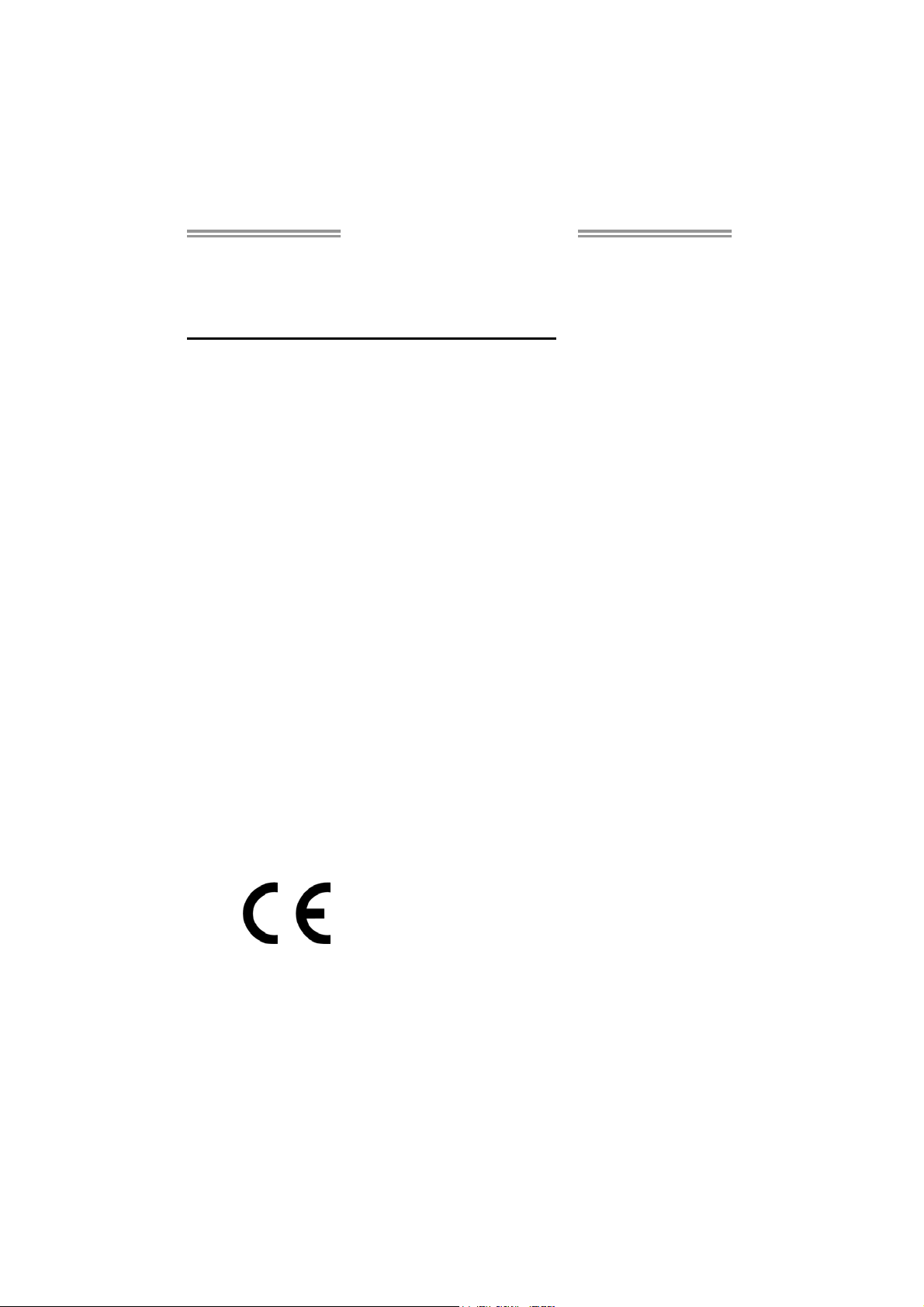
H61B Setup Manual
FCC Information and Copyright
This equipment has been tested and found to comply with the limits of a Class
B digital device, pursuant to Part 15 of the FCC Rules. These limits are designed
to provide reasonable protection against harmful interference in a residential
installation. This equipment generates, uses, and can radiate radio frequency
energy and, if not installed and used in accordance with the instructions, may
cause harmful interference to radio communications. There is no guarantee
that interference will not occur in a particular installation.
The vendor makes no representations or warranties with respect to the
contents here and specially disclaims any implied warranties of merchantability
or fitness for any purpose. Further the vendor reserves the right to revise this
publication and to make changes to the contents here without obligation to
notify any party beforehand.
Duplication of this publication, in part or in whole, is not allowed without first
obtaining the vendor’s approval in writing.
The content of this user’s manual is subject to be changed without notice and
we will not be responsible for any mistakes found in this user’s manual. All the
brand and product names are trademarks of their respective companies.
Dichiar azione di co nform ità
sintetica
Ai sensi dell’art. 2 comma 3 del D.M.
275 del 30/10/2002
Si dichiara che questo prodotto è
conforme alle normative vigenti e
soddisfa i requisiti essenziali richiesti
dalle direttive
2004/108/CE, 2006/95/CE e
1999/05/CE
quando ad esso applicabili
Short De clar ation of conf ormity
We declare this product is complying
with the laws in force and meeting all
the essential requirements as specified
by the directives
2004/108/CE, 2006/95/CE and
1999/05/CE
whenever these laws may be applied
Page 2
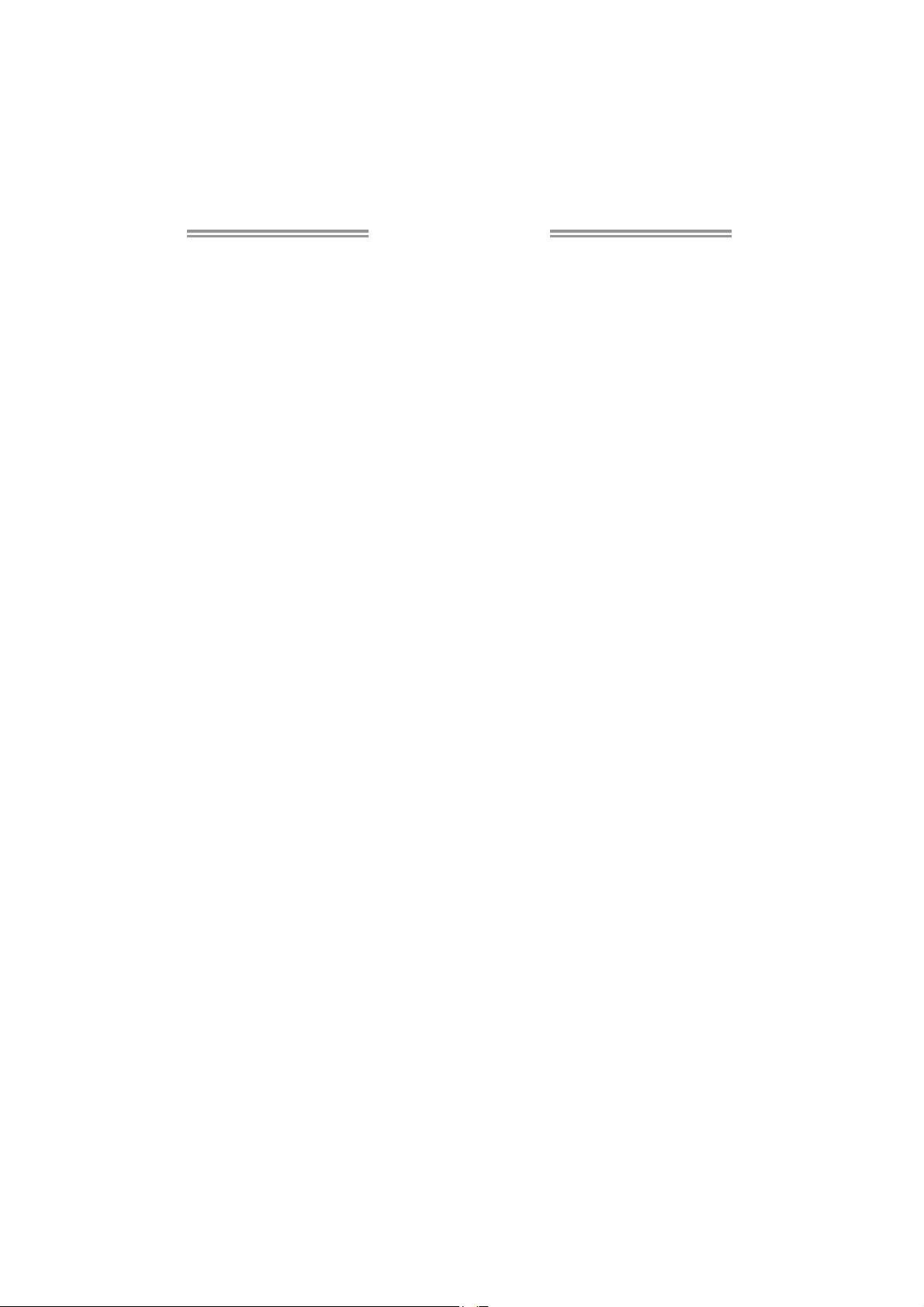
Table of Contents
Chapter 1: Introduction ........................................ 1
1.1 Before You Start......................................................................................... 1
1.2 Package Checklist ..................................................................................... 1
1.3 Motherboard Features .............................................................................. 2
1.4 Re ar Panel Connectors.............................................................................. 3
1.5 Motherboard Layout ................................................................................. 4
Chapter 2: Hardware Installation .......................... 5
2.1 Installing Central Processing Unit (CPU) ............................................... 5
2.2 FAN Headers .............................................................................................. 7
2.3 Installing System Memory ........................................................................ 8
2.4 Connectors and Slots................................................................................ 10
Chapter 3: Headers & Jumpers Setup .................. 13
3.1 How to Setup Jumpers............................................................................. 13
3.2 Detail Settings .......................................................................................... 13
Chapter 4: Useful Help ........................................ 17
4.1 Driver Installation Note .......................................................................... 17
4.2 Software .................................................................................................... 18
4.3 Extra Information .................................................................................... 20
4.4 AMI BIOS Beep Code ............................................................................... 21
4.5 Troubleshooting ....................................................................................... 22
Chapter 5: BIOS Update ...................................... 23
5.1 BIOS Update Utility ................................................................................. 23
5.2 Online Update Utility.............................................................................. 25
5.3 BIOSTAR BIOS Flasher............................................................................. 27
Appendix: SPEC In Other Languages ................... 30
German .................................................................................................................. 30
French .................................................................................................................... 32
Italian ..................................................................................................................... 34
Spanish ................................................................................................................... 36
Portuguese ............................................................................................................ 38
Polish ...................................................................................................................... 40
Russian ................................................................................................................... 42
Arabic..................................................................................................................... 44
Japane se ................................................................................................................ 46
Page 3

CHAPTER 1: INTRODUCTION
H61B
1.1 B
EFORE YOU START
Thank you for choosing our product. Before you start installing the
motherboard, please make sure you follow the instructions below:
Prepare a dry and stable working environment with
sufficient lighting.
Always disconnect the computer from power outlet
before operation.
Before you take the motherboard out from anti-static
bag, ground yourself properly by touching any safely
grounded appliance, or use grounded wrist strap to
remove the static charge.
Avoid touching the components on motherboard or the
rear side of the board unless necessary. Hold the board
on the edge, do not try to bend or flex the board.
Do not leave any unfastened small parts inside the
case after installation. Loose parts will cause short
circuits which may damage the equipment.
Keep the computer from dangerous area, such as heat
source, humid air and water.
The operating temperatures of the computer should be
0 to 45 degrees Celsius.
1.2 PACKAGE CHECKLIST
Serial ATA Cable X 2
Rear I/O Panel for ATX Case X 1
User’s Manual X 1
Fully Setup Driver DVD X 1
USB 2.0 Cable X1 (optional)
Serial ATA Power Cable X 1 (optional)
Note: The package contents may be different due to area or your motherboard version.
1
Page 4
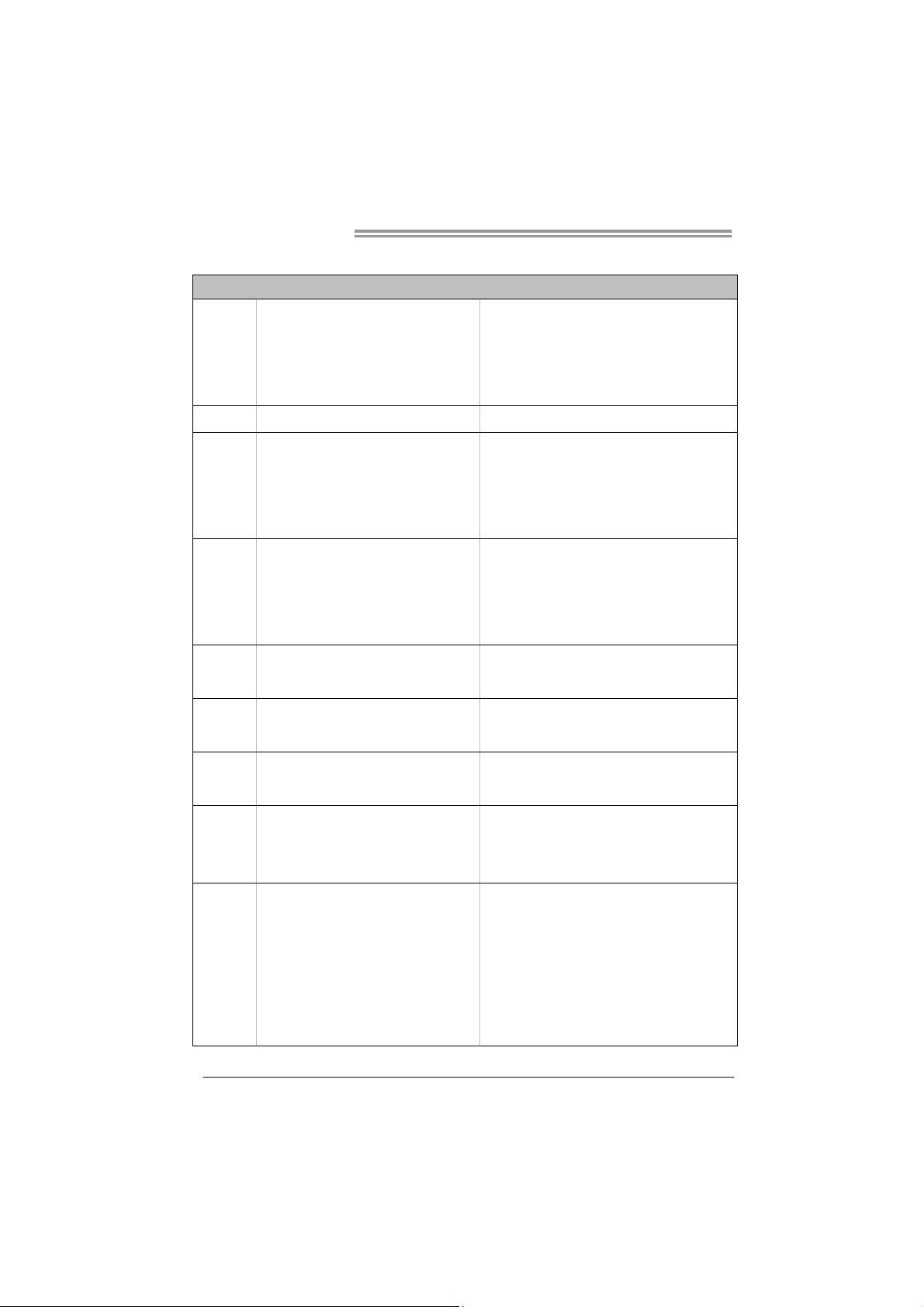
Motherboard Manual
/
1.3 MOTHERBOARD FEATURES
SPEC
CPU
Chipset
Super I/O
Main
Memory
SATA 2
LAN
Socket 1155
Int el Co re i7 / i5 / i3 / Pen t ium / Ce le ro n
processor
Int e l H61
IT8728
Prov ides t he most commonly used leg acy
Super I/O functionality
Low Pin Count Interface
DDR3 DIMM Slots x 2
Max Memory Capacity 16GB
Each DIMM supports 512MB/
1GB/2GB/4GB/8GB DDR3
Integrated Serial ATA Controller
Realtek RTL8111E/ RTL8111F
Supports Execute Disable B it / Enh anced Intel
SpeedStep® / Inte l Architecture-64 / Extended
Memory 64 Technology / V irtualization Technology
Hyper Threading
En vironm ent Con trol in iti atives
Hardware Monitor Controller
Fan Sp eed Co ntroller
ITE's "S mart Guardian " function
Dual Cha nnel Mode DDR3 memory module
Supports DDR3 1066 / 1333 /1600 (depending on
CPU)
Register ed D IMM and ECC D IMM is not supported
Data transfer rates up to 3.0 Gb/s
SATA Vers ion 2.0 s pecif icat ion co mp liant
10 / 100 Mb/s / 1Gb/s auto negotiation
Half / Full duplex capability
Sound
Codec
Slots
On Board
Connectors
2
VT1708B / ALC662
PCI-E Gen3 x16 slot x1
(depe nd ing on CPU)
PCI-E Gen2 x1 slot x5 Supports PCI-E Gen2 x1 expans ion card
SATA2 Connector x4 Each connector supports 1 SATA2 device
Front Panel Connector x1 Supports front panel facilities
Front Audio Connector x1 Supports front panel audio function
CPU Fan Header x1 CPU Fan power supply (with Smart Fan function)
System Fan Header x1 System Fan Power supply
Clear CMOS Header x1 Res tore CMOS data to factory defau lt
5.1 channels audio out
High Definition Audio
Supports PCI-E Gen2/3 x16 expansion card
Page 5
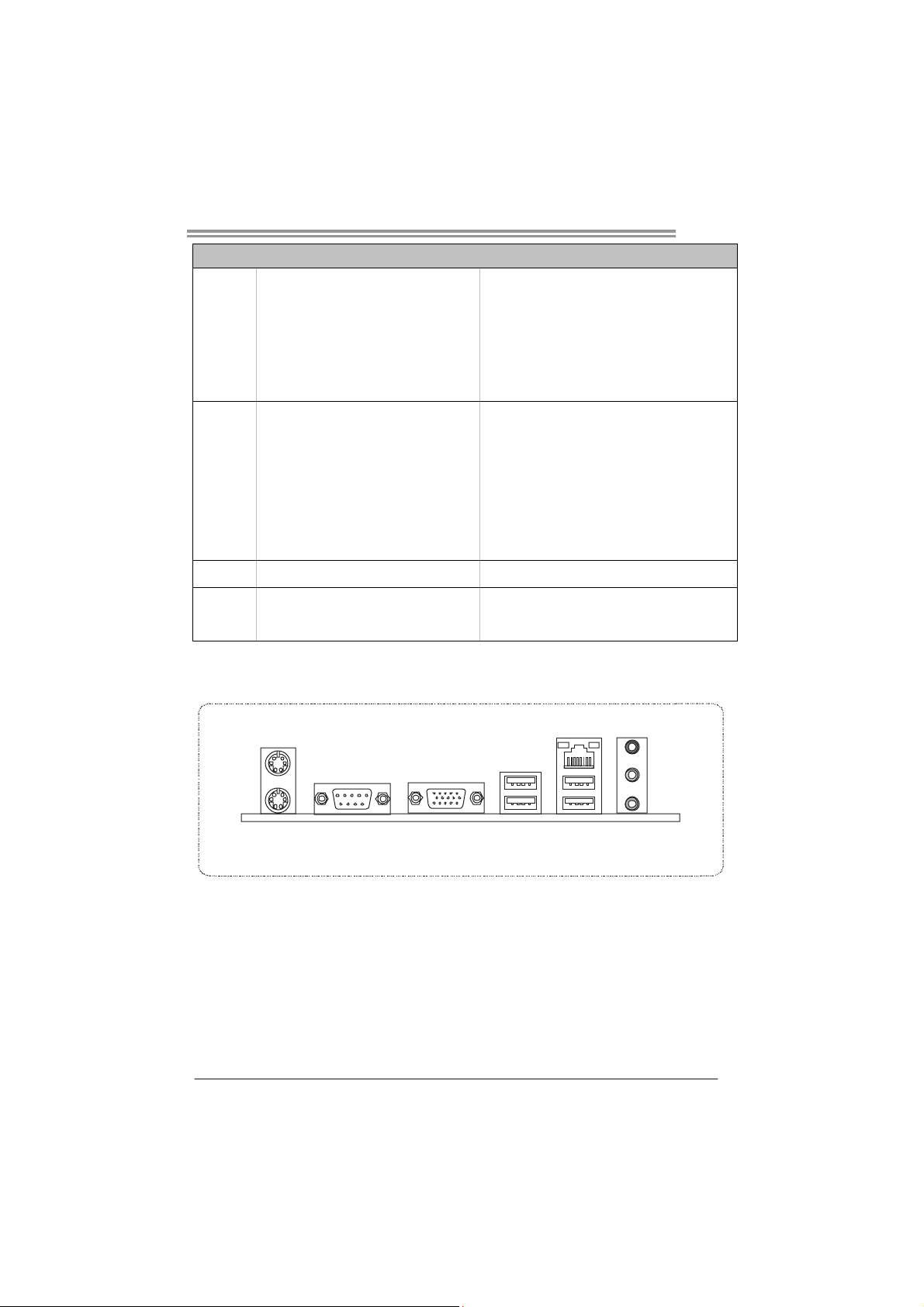
H61B
SPEC
USB2.0 Connector x2 Each connector supports 2 front panel USB2.0 port s
S/PDIF out Connector x1 Supports digital audio out function
Printer Port Connector x1 Each connector supports 1 Printer port
Power Connector (24pin) x1 Connects to Power supply
Power Connector (4pin) x1 Connects to Power supply
PS/2 Keyboard / Mous e x1
VGA Port x1
Rear Panel
I/O
Board Size
OS Support
Serial Port x1
LAN port x1
USB2.0 Port x4
Audio Jack x3
210 (W) x 295 (L) mm
Windows XP / Vista / 7
1.4 REAR PANEL CONNECTORS
PS/2
Mo us e
PS/2
Keyboard
VGA
Connects to PS/2 Keyboard / Mouse
Connect to D-SUB monitor
Provide RS-232 Serial connection
Connect to RJ-45 ethernet cable
Connect to USB2.0 devices
Provide Audio-In/Out and Mic. connection
Biostar reserves the right to add or remove support
for any OS with or without notice
LAN
USB2.0X2COM Port
USB2.0X2
Line In /
Surround
Line Out
Mic In 1/
Bass/ Center
NOTE: Maximum resolution:
VGA: 1920 x 1600 @75Hz
3
Page 6
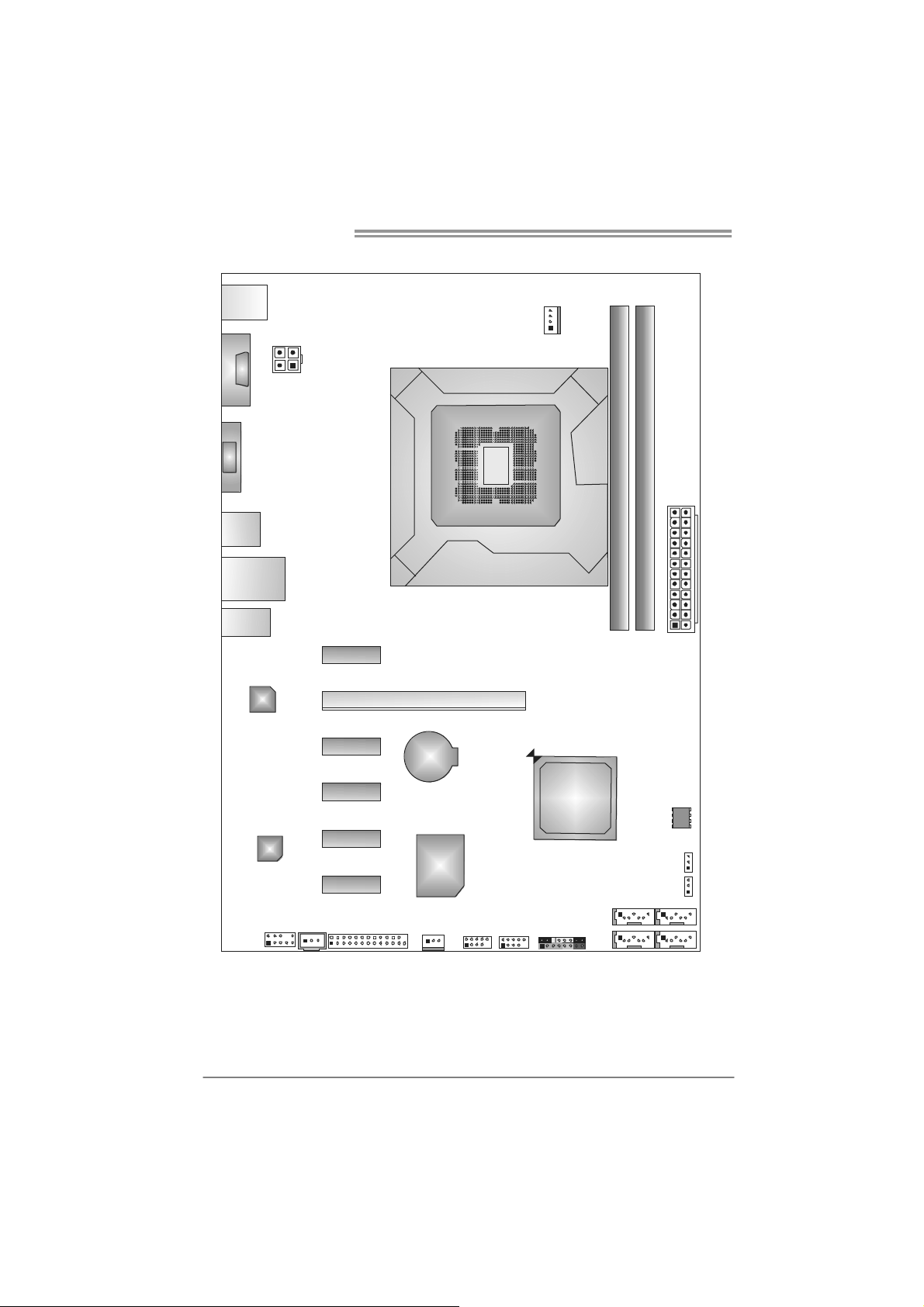
Motherboard Manual
1.5 MOTHERBOARD LAYOUT
KBMS1
COM1
ATXPWR2
VGA 1
USB1
RJ45USB1
AUDIO1
PEX1_1
CPU_FAN1
Socket 1155
CPU1
DDR3_A1
DDR3_B1
ATXPWR1
4
LAN
CODEC
F_AUDIO1
Note: represents the 1■
JSPDIFOUT1
PEX1_2
PEX1_3
PEX1_4
PEX1_5
PEX16_1
BAT
Super
I/O
SYS_FAN1J_PRI NT1 F_USB2 F_USB1
st
pin.
H61
PAN E L1
SATA3
SATA4
BIOS
JCM OS1
J1
SATA1
SATA2
Page 7
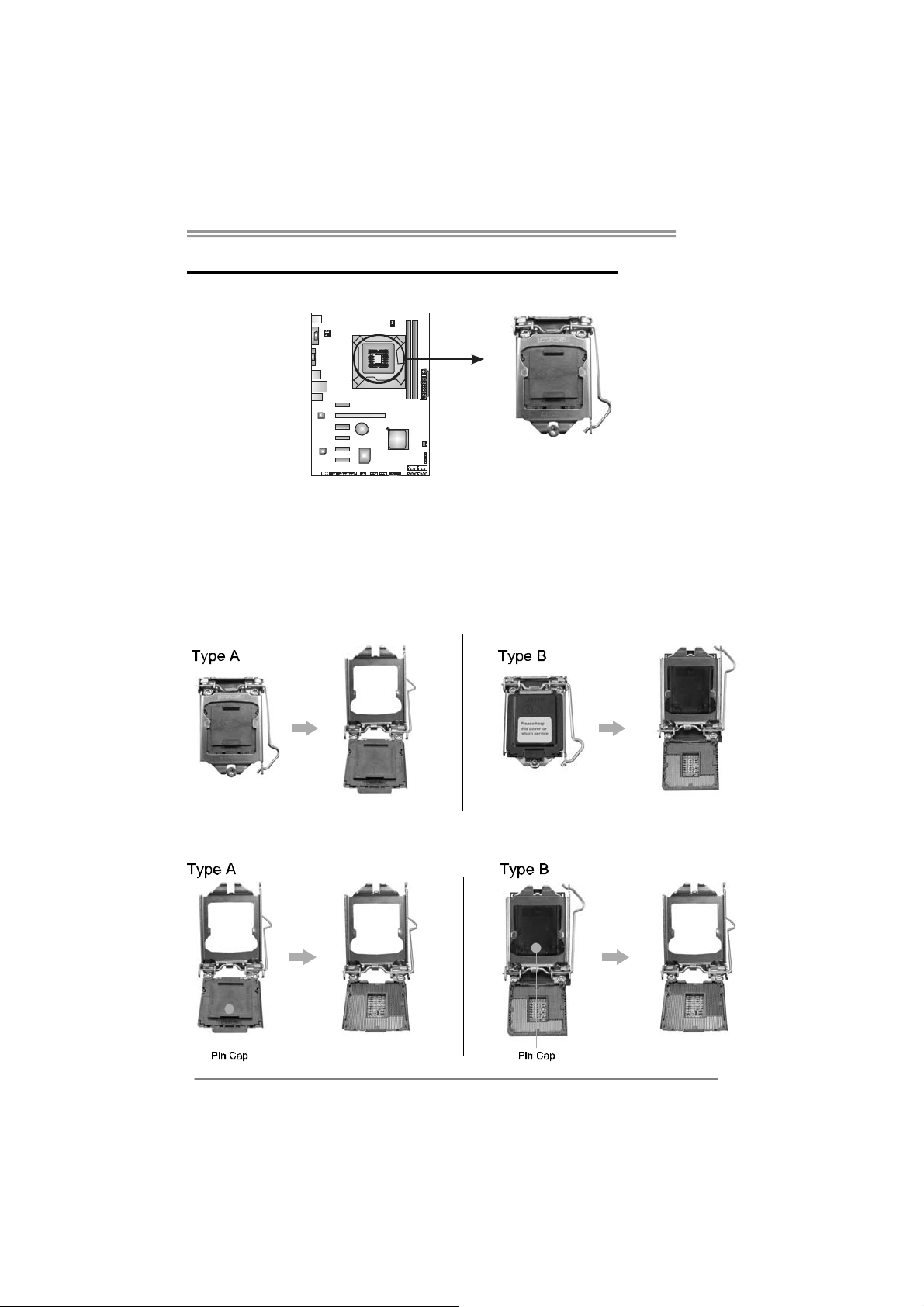
CHAPTER 2: HARDWARE INSTALLATION
H61B
2.1 I
NSTALLING CENTRAL PROCESSING UNIT (CPU)
Notice:
1. Remove Pin Cap before installation, and make good preservation for future use.
When the CPU is removed, cover the Pin Cap on the empty socket to ensure pin
legs won’t be damaged.
2. The motherboard might equip with two different types of pin cap. Please refer
below instruction to remove the pin cap.
Step 1: Pull the socket locking lever out from the socket and then raise
the lever up.
Step 2: Remove the Pin Cap.
5
Page 8

Motherboard Manual
Step 3: Look for the triangular cut edge on socket, and the golden dot on
CPU should point forwards this triangular cut edge. The CPU will
fit only in the correct orientation.
Step 4: Hold the CPU down firmly, and then lower the lever to locked
position to complete the installation.
Step 5: Put the CPU Fan and heatsink assembly on the CPU and buckle it
on the retention frame. Connect the CPU FAN power cable into
the CPU_FAN1 to complete the installation.
6
Page 9
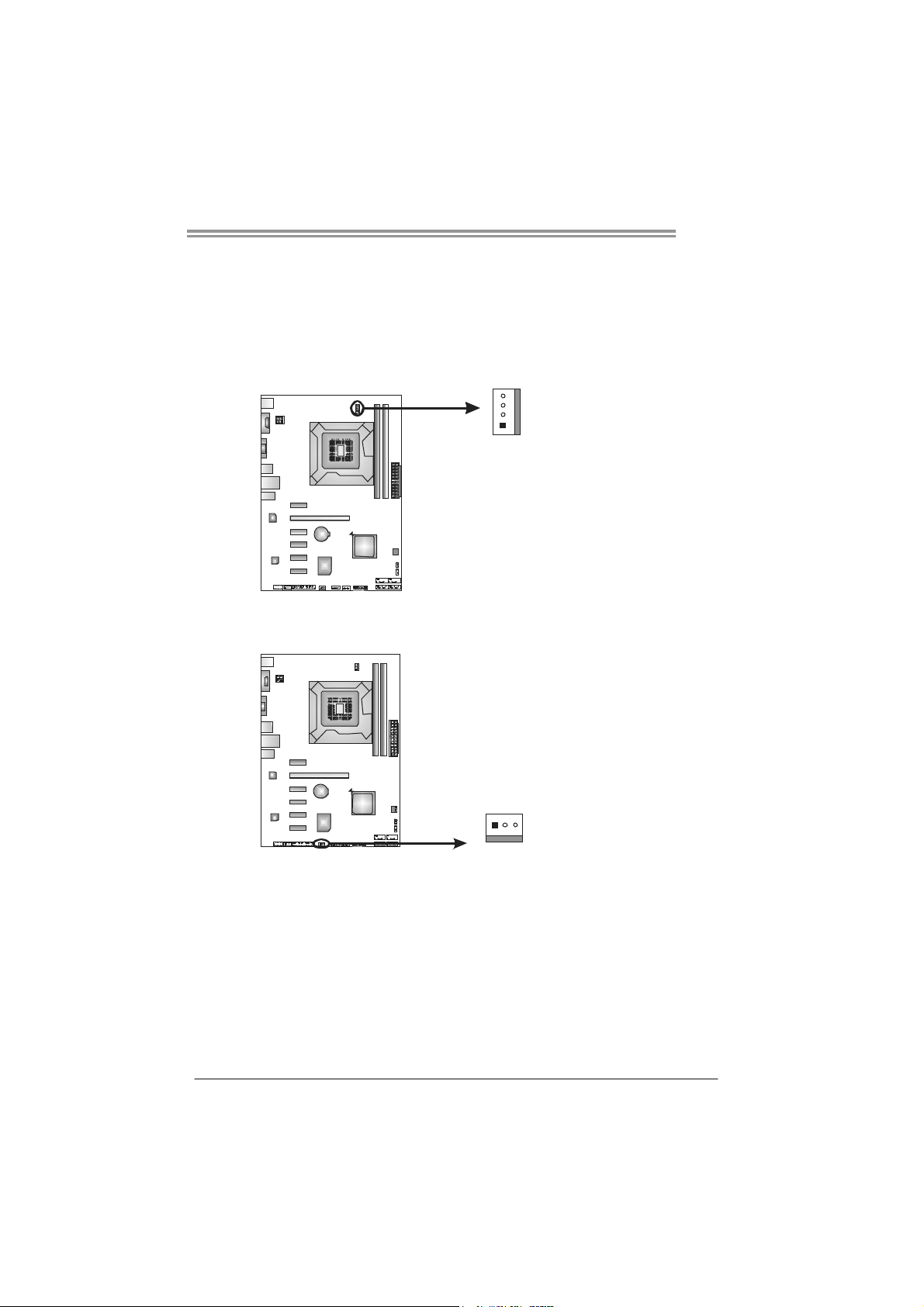
2.2 FAN HEADERS
These fan headers support cooling-fans built in the computer. The fan
cable and connector may be different according to the fan manufacturer.
Connect the fan cable to the connector while matching the black wire to
pin#1.
CPU_FAN1: CPU Fan Header
4
1
SYS_FAN1: System Fan Header
Pin
Assignment
1 Ground
2 +12V
3
FAN RPM r ate
sense
4 Smart Fan
Control
Pin
Assignment
1 Ground
2 +12V
3 FAN RPM rate
sense
H61B
3
1
Note:
The SYS_FAN1 supports 3-pin head connector; the CPU_FAN1 supports 4-pin head
connector. When connecting with wires onto connectors, please note that the red wire is
the positive and should be connected to pin#2, and the black wire is Ground and should
be connected to GND.
7
Page 10
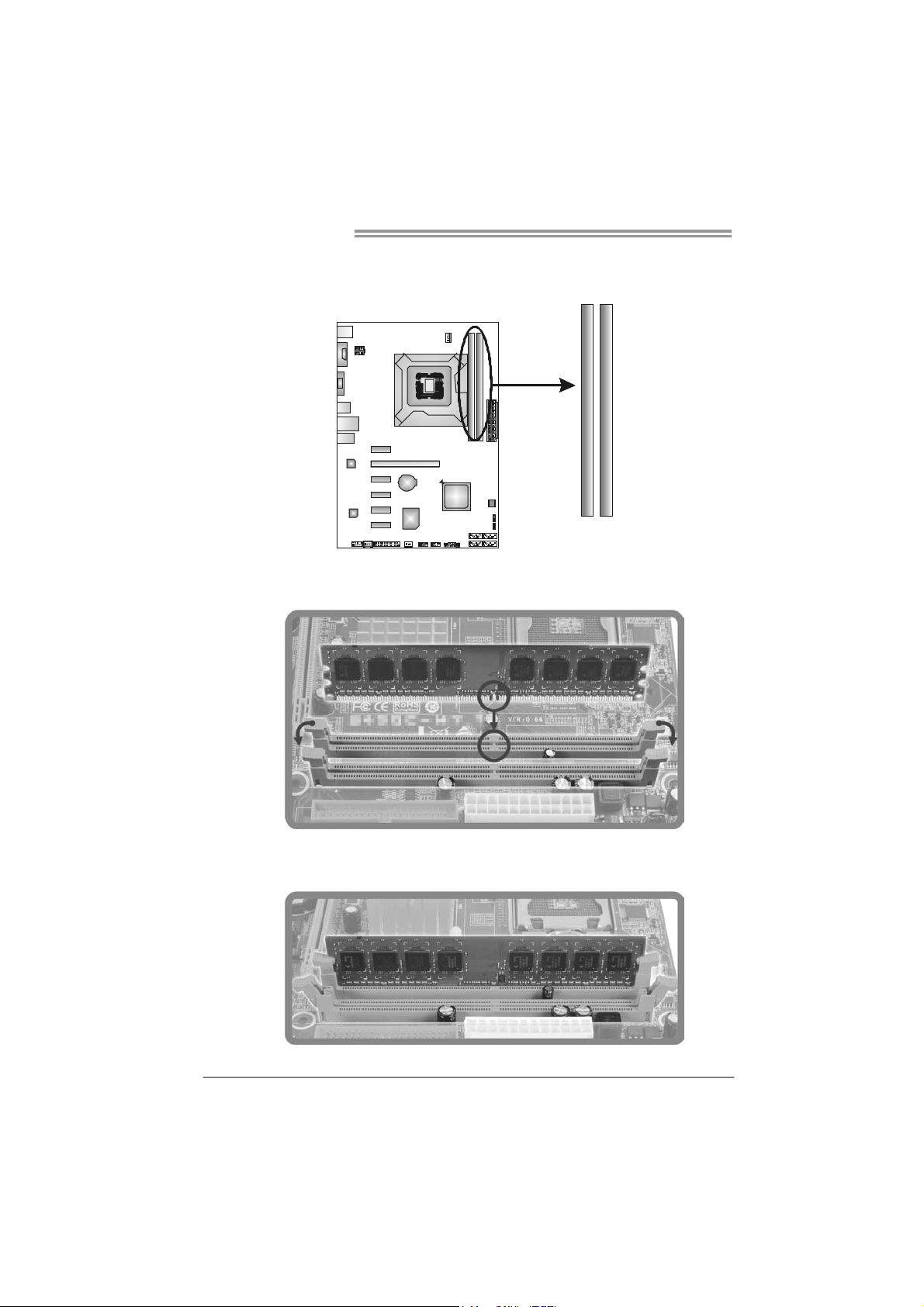
Motherboard Manual
2.3 INSTALLING SYSTEM MEMORY
A. Memory Modules
DDR3_A1
DDR3_B1
1. Unlock a DIMM slot by pressing the retaining clips outward. Align a
DIMM on the slot such that the notch on the DIMM matches the
break on the Slot.
2. Insert the DIMM vertically and firmly into the slot until the retaining
chip snap back in place and the DIMM is properly seated.
8
Page 11
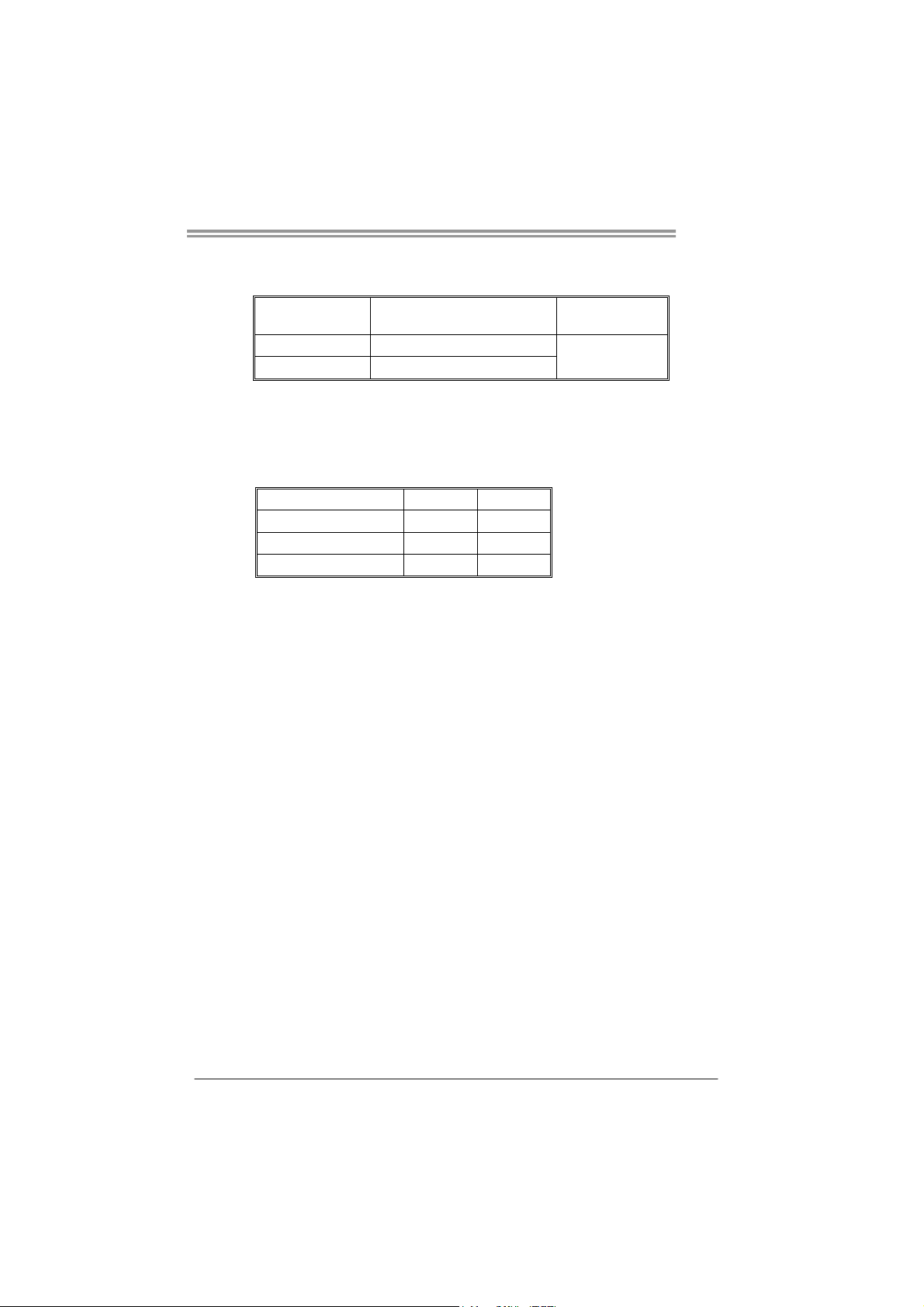
B. Memory Capacity
DIMM Socket
Location
DDR3_A1 512MB/1GB/2GB/4GB/8GB
DDR3_B1 512MB/1GB/2GB/4GB/8GB
DDR3 Module
Total Mem ory
Size
Max is 16GB.
C. Dual Channel Memory Installation
Please refer to the following requirements to activate Dual Channel function:
Install memory module of the same density in pairs, shown in the table.
Dual Channel Status
Disabled O X
Disabled X O
Enabled O O
(O means memory installed, X means memory not installed.)
The DRAM bus width of the memory module must be the same (x8 or
x16)
DDR3_A1
DDR3_B1
H61B
9
Page 12

Motherboard Manual
7
4
2.4 CONNECTORS AND SLOTS
SATA1~SATA4: Serial ATA2 Connectors
The motherboard has a PCI to SATA Controller with 4 channels SATA2 interface,
it satisfies the SATA 2.0 spec and with transfer rate of 3.0Gb/s.
SATA3
SATA1
SATA2
4SATA
Pin
Assignment
1 Ground
2 TX+
3 TX4 Ground
5 RX6 RX+
7 Ground
1
ATXP W R2: ATX Power Source Connector
This connector provides +12V to CPU power circuit.
3
2
1
4
Note:
Before you power on the s ystem, please make sure that both ATXPWR1 and ATXPWR2
connectors have been well plugged-in.
Pin
Assignment
1 +12V
2 +12V
3 Ground
4 Ground
10
Page 13
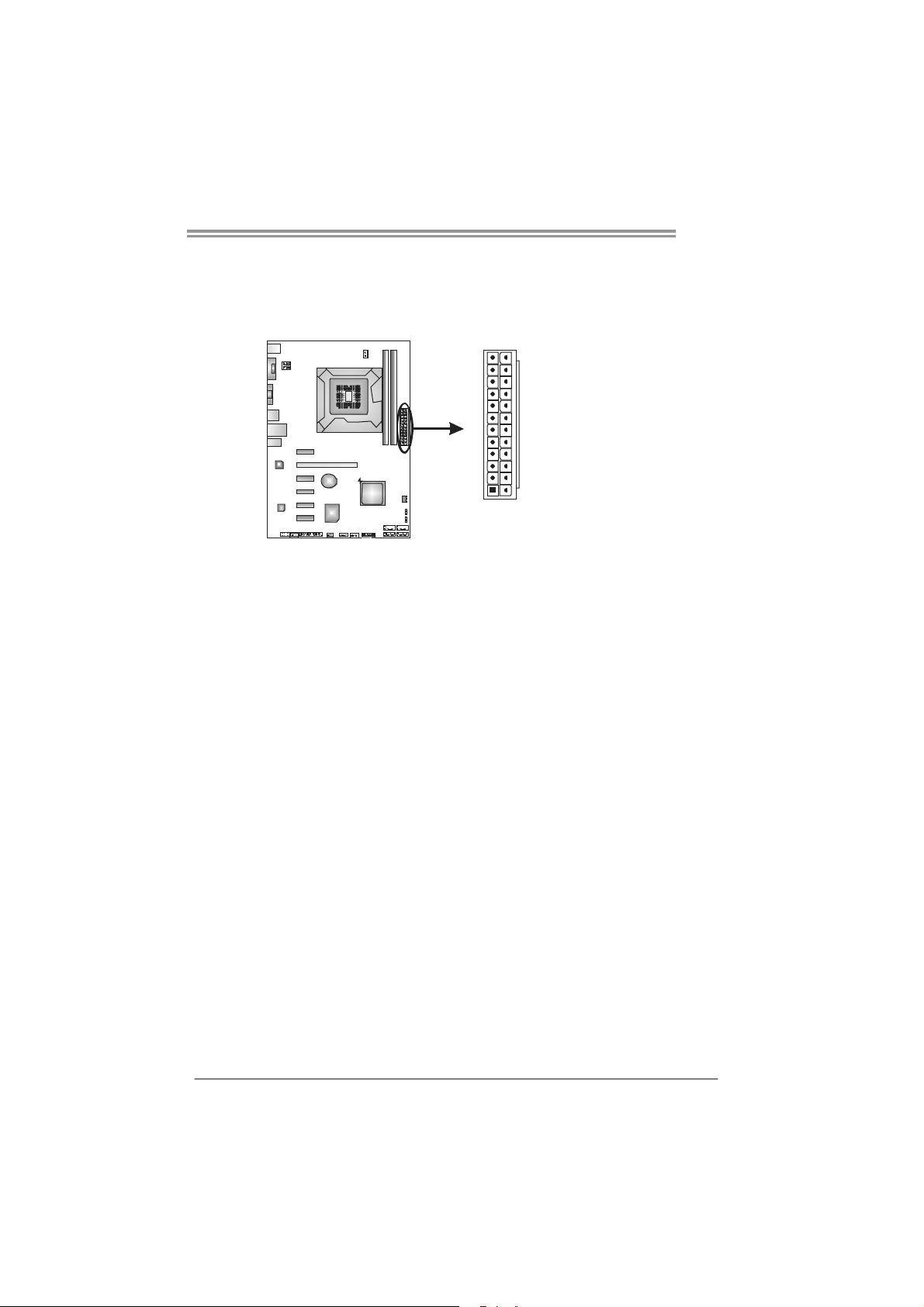
ATXP W R1: ATX Power Source Connector
This connector allows users to connect 24-pin power connector on the ATX
power supply.
H61B
12
Pin Assignment Pin Assignment
13 +3.3V 1 +3.3V
14 -12V 2 +3.3V
15 Ground 3 Ground
16 PS_ON 4 +5V
17 Ground 5 Ground
18 Ground 6 +5V
19 Ground 7 Ground
20 NC 8 PW_OK
21 +5V 9 Standby Voltage+5V
22 +5V 10 +12V
23 +5V 11 +12V
24 Ground 12 +3.3V
24
1
13
11
Page 14
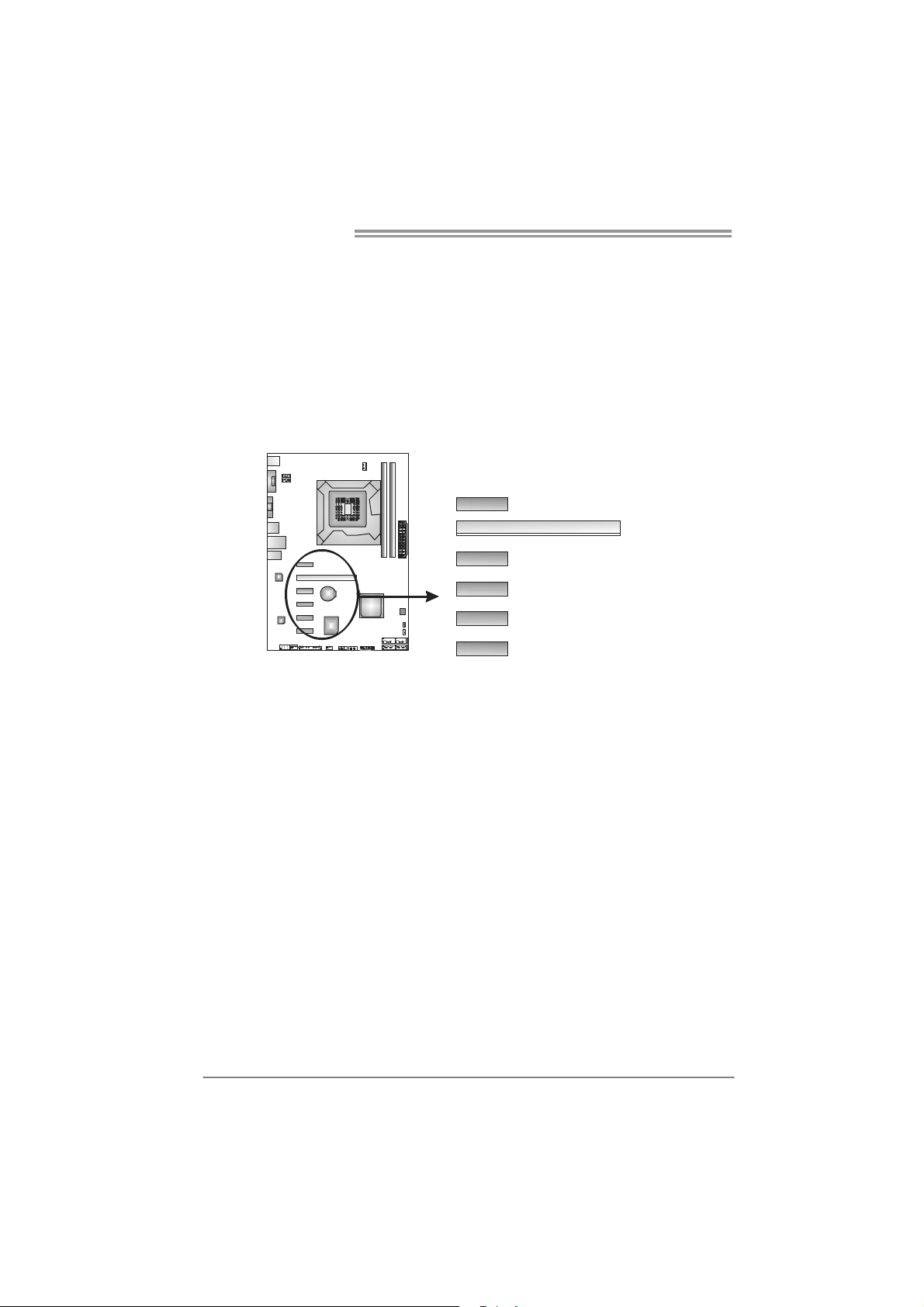
Motherboard Manual
PEX16_1: PCI-Express Gen3 x16 Slot
- PCI-Express 3.0 compliant.
- Maximum theoretical realized bandwidth of 16GB/s simultaneously per
direction, for an aggregate of 32GB/s totally.
- PCI-E 3.0 is supported by Core i7-3xxx / i5-3xxx CPU.
PEX1_1 ~ PEX1_5: PCI-Express Gen2 x1 Slots
- PCI-Express 2.0 compliant.
- Data transfer bandwidth up to 500MB/s per direction; 1GB/s in total.
- PCI-Express supports a raw bit-rate of 2.5Gb/s on the data pins.
PEX1_1
PEX1_2
PEX1_3
PEX1_4
PEX16_1
12
PEX1_5
Page 15
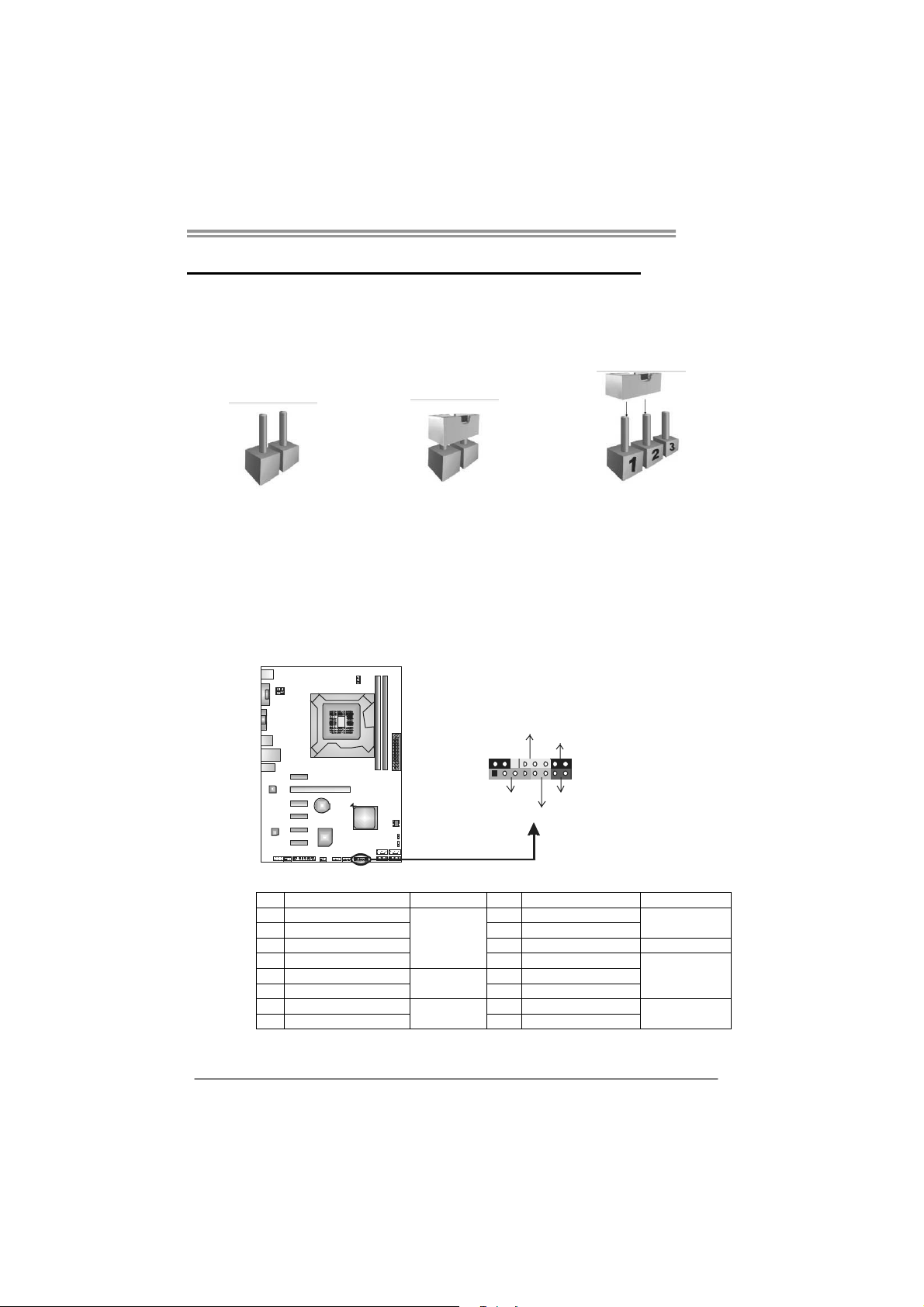
CHAPTER 3: HEADERS & JUMPERS SETUP
H61B
3.1 H
OW TO SETUP JUMPERS
The illustration shows how to set up jumpers. When the jumper cap is
placed on pins, the jumper is “close”, if not, that means the jumper is
“open”.
Pin opened Pin closed Pin1-2 closed
3.2 D
PANEL1: Front Panel Header
ETAIL SETTINGS
This 16-pin connector includes Power-on, Reset, HDD LED, Power LED, and
speaker connection. It allows users to connect the PC case’s front panel switch
functions.
POW_LED
On/ Off
-
++
9
1
SPK
+
HLED
-
RST
16
8
Pin Assignment Function Pin Assignment Function
1 +5V
2 N/A 10 N/A
3 N/ A 11 N/ A N/A
4 Speaker 12 Power LED (+)
5 HDD LED (+)
6 HDD LED (-) 14 Power LED (-)
7 Ground
8 Reset control 16 Ground
Speaker
Connector
Hard drive
LED
Reset button
9 N/A
13 Power LED (+)
15 Power button
N/A
Power LED
Power-on button
13
Page 16

Motherboard Manual
F_USB1/F_USB2: Headers for USB 2.0 Ports at Front Panel
These headers allow users to connect additional USB cable on the PC front
panel, and also can be connected with internal USB devices, like USB card
reader.
F_ USB1USB2 F_
2910
Assignment
Pin
1 +5V (fused)
2 +5V (fused)
3 USB4 USB5 USB+
6 USB+
7 Ground
8 Ground
9 Key
10 NC
JSPDIFOUT1: Digital Audio-out Connector
This connector allows users to connect the PCI bracket SPDIF output header.
1
31
Pin
Assignment
1 +5V
2 SPDIF_OUT
3 Ground
14
Page 17

H61B
F_AUDIO1: Front Panel Audio Header
This header allows users to connect the front audio output cable with the PC
front panel. This header allows only HD audio front panel connector; AC’97
connector is not acceptable.
HD Aud io AC’97
Pin Assignment Pin Assignment
1 Mic Lef t in 1 Mic In
2 Ground 2 Ground
3 Mic Right in 3 Mic Pow er
4 GPIO 4 Audio Pow er
5 Right line in 5 RT Line Out
6 Jack Sense 6 RT Line Out
7 Front Sense 7 Reserved
8 Key 8 Key
9 Left line in 9 LFT Line Out
10 Jack Sense 10 LFT Line Out
2
1
Note: It is recommended that you connect a high-definition front panel audio module to
this connector to avail of the motherboard's high definition audio capability.
10
9
JCMOS1: Clear CMOS Header
Placing the jumper on pin2-3 allows users to restore the BIOS safe setting and
the CMOS data. Please carefully follow the procedures to avoid damaging the
motherboard.
3
1
Pin 1-2 Close:
Normal Operation (default).
3
1
3
1
Pin 2-3 Close:
Clear CMOS data.
※ Clear CMOS Procedures:
1. Remove AC power line.
2. Set the jumper to “Pin 2-3 close” .
3. Wait for five seconds.
4. Set the jumper to “Pin 1-2 close” .
5. Power on the AC.
6. Load Optimal Defaults and save settings in CMOS.
15
Page 18

Motherboard Manual
J_PRINT1: Printer Port Connector
This header allows you to connector printer on the PC.
2
125
26
Pin Assignment Pin Assignment
1 -Strobe 14 Ground
2 -ALF 15 Data 6
3 Data 0 16 Ground
4 -Error 17 Data 7
5 Data 1 18 Ground
6 -Init 19 -ACK
7 Data 2 20 Ground
8 -Scltin 21 Busy
9 Data 3 22 Ground
10 Ground 23 PE
11 Data 4 24 Ground
12 Ground 25 SCLT
13 Data 5 26 Key
16
Page 19

CHAPTER 4: USEFUL HELP
H61B
4.1 D
RIVER INSTALLATION NOTE
After you installed your operating system, please insert the Fully Setup
Driver CD into your optical drive and install the driver for better system
performance.
You will see the following window after you insert the CD
The setup guide will auto detect your motherboard and operating system.
Note:
If this window didn’t show up after you insert the Driver CD, please use file browser to
locate and execute the file SETUP.EXE under your optical drive.
A. Driver Installation
To install the driver, please click on the Driver icon. The setup guide will
list the compatible driver for your motherboard and operating system.
Click on each device driver to launch the installation program.
B. Software Installation
To install the software, please click on the Software icon. The setup guide
will list the software available for your system, click on each software title
to launch the installation program.
C. Manual
Aside from the paperback manual, we also provide manual in the Driver
CD. Click on the Manual icon to browse for available manual.
Note:
Yo u will need Acrobat Reader to open the manual file. Please download the latest version
of Acrobat Reader software from
http://www.adobe.com/products/acrobat/readstep2.html
17
Page 20

Motherboard Manual
e
4.2 SOFTWARE
Installing Software
1. Insert the Setup CD to the optical drive. The drivers installation program
would appear if the Autorun function has been enabled.
2. Select Software Installation, and then click on the respective software
title.
3. Follow the on-screen instructions to complete the installation.
Launching Software
After the installation process, you will see the software icon “eHOT Line” /
“BIOS Update” appears on the desktop. Double-click the icon to launch the
utility.
eHot-Line (Optional)
eHot-Line is a convenient utility that helps you to contact with our
Tech-Support system. This utility will collect the system information which is
useful for analyzing the problem you may have encountered, and then send
these information to our tech-support department to help you fix the problem.
Before you use this uti lity, please set Outlook E xpress as your default e-mail client application program.
re pr esen ts i mpor ta nt
*
information that you
must provide. Without
this information, y ou may
not be able to send out
the mail.
This block will show
the information which
would be collected in
the mail.
Describe condition
*
of your system.
Select your area or
*
the area close to you.
Provide the e-mail
address that you would
like to send the copy to.
Pr ovid e the name of
*
the memory module
manufacturer.
Provide the name of
th e powe r su ppl y
manufacturer and the
model no.
Se nd th e mai l out .
Sav e the se in forma tion to a .txt fil
Exit this dialog.
18
Page 21

H61B
After filling up this informatio n, click “Send”
to send the mail out. A warning dialog would
appear asking for your confirmation; click
“Send” to confirm or “Do Not Send” to cancel.
If you want to save this information to a .txt file, click “Save As…” and then you
will see a saving dialog appears asking you to enter file name.
Enter the file name and then click
“Save”. Your system information
will be saved to a .txt file.
Open the saved .txt file, you will see
your system information including
motherboard/BIOS/CPU/video/
device/OS information. This
information is also concluded in the
sent mail.
We will not share custo mer ’s data with any other third parties,
so please feel free to provide your system information while using
eHot-Line service.
If you are not using Outlook Express as your default e-mail client
application, you may need to save the system information to a .txt file
and send the file to our tech support with other e-mail application.
Go to the following web
http://www.biostar.com.tw/app/en/about/contact.php for getting our
contact information.
19
Page 22

Motherboard Manual
BIOS Update Utility
BIOS Update Utility is a convenient utility which allows you to update your
motherboard BIOS under Windows system. Please refer to the detailed
instructions in the section 6.1 BIOS Update Utility of Chapter 6.
4.3 EXTRA INFORMATION
CPU Overheated
If the system shutdown automatically after power on system for
seconds, that means the CPU protection function has been activated.
When the CPU is over heated, the motherboard will shutdow n
automatically to avoid a damage of the CPU, and the system may not
power on again.
In this case, please double check:
1. The CPU cooler surface is placed evenly with the CPU surface.
2. CPU fan is rotated normally.
3. CPU fan speed is fulfilling with the CPU speed.
After confirmed, please follow steps below to relief the CPU protection
function.
1. Remove the power cord from power supply for seconds.
2. Wait for seconds.
3. Plug in the power cord and boot up the system.
Or you can:
1. Clear the CMOS data.
(See “Close CMOS Header: JCMOS1” section)
2. Wait for seconds.
3. Power on the system again.
20
Page 23

4.4 AMI BIOS BEEP CODE
Boot Block Beep Codes
Number of Beeps De scription
1 No media present. (Insert diskette in floppy drive A:)
2
3 Insert next diskette if multiple diskettes are used for recovery
4 Flash Programming successful
5 File read error
7 No Flash EPROM detected
10 Flash Erase error
11 Flash Program error
12 “AMIBOOT.ROM” file size error
13
POST BIOS Beep Codes
Number of Beeps De scription
1 Memory refresh timer error
3 Base memory read/write test error
6 Keyboard controller BAT command failed
7 General exception error (processor exception interrupt error)
8 Display memory error (system video adapter)
“AMIBOOT.ROM” file not found in root directory of diskette in
A:
BIOS ROM image mismatch (file layout does not match
image present in flash device)
H61B
Troubleshooting POST BIOS Beep Codes
Number of Beeps Troubleshooting Action
1, 3 Reseat the memory, or replace with known good modules.
Fatal error indicating a serious problem with the system.
Consult your system manufacturer. Before declaring the
motherboard beyond all hope, eliminate the possibility of
interference by a malfunctioning add-in card. Remove all
expansion cards except the video adapter.
z If beep codes are generated when all other expansion
6, 7
If the system video adapter is an add-in card, replace or reseat the
video adapter. If the video adapter is an integrated part of the system board, the board
may be faulty.
cards are absent, consult your system manufacturer’s
technical support.
z If beep codes are not generated when all other expansion
cards are absent, one of the add-in cards is causing the
malfunction. Insert the cards back into the system one at a
time until the problem happens again. This will reveal the
malfunctioning card.
21
Page 24

Motherboard Manual
4.5 TROUBLESHOOTING
Probable Solution
1. There is no power in the system.
Power LED does not shine; the
fan of the power supply does not
work
2. Indicator light on keyboard does
not shine.
System is inoperative. Keyboard lights
are on, power indicator lights are lit,
and hard drives are running.
System does not boot from a hard disk
drive, but can be booted from optical
drive.
System only boots from an optical
drive. Hard disks can be read,
applications can be used, but system
fails to boot from a hard disk.
Screen message shows “Invalid
Configuration” or “CMOS Failure.”
System cannot boot after the user
installs a second hard drive.
1. Make sure power cable is
securely plugged in.
2. Replace cable.
3. Contact technical support.
Using even pressure on both ends of
the DIMM, press down firmly until the
module snaps into place.
1. Check cable running from disk to
disk controller board. Make sure
both ends are securely plugged
in; check the drive type in the
standard CMOS setup.
2. Backing up the hard drive is
extremely important. All hard
disks are capable of breaking
down at any time.
1. Back up data and applications
files.
2. Reformat the hard drive.
Re-install applications and data
using backup disks.
Review system’s equipment. Make sure
correct information is in setup.
1. Set master/slave jumpers
correctly.
2. Run SETUP program and select
correct drive types. Call the drive
manufacturers for compatibility
with other drives.
22
Page 25

H61B
CHAPTER 5: BIOS UPDATE
There are three ways to update the BIOS: BIOS Update Utility, BIOS Online
Update Utility and BIOSTAR BIOS Flasher.
Note: The programing procedure may take minutes, please do not make any operation
during the programing process.
5.1 BIOS UPDATE UTILITY
1. Installing BIOS Update Utility from the CD Driver.
2. Download the proper BIOS from www.biostar.com.tw .
3. Open BIOS Update Utility and click
the Update BIOS button on the main
screen.
5. Choose the location for your BIOS
file in the system. Please select the
proper BIOS file, and then click on
Open. It will take several minutes,
please be patient.
4. A warning message will show up to
request your agreement to start the
BIOS update. Click Yes to start the
update procedure.
23
Page 26

Motherboard Manual
6. After the BIOS Update process is
finished, click on OK to reboot the
system.
7. While the system boots up and the full screen logo shows up, please press the
<Delete> key to enter BIOS setup.
After entering the BIOS setup, please go to the Save & Exit, using the Restore
Defaults function to load Optimized Defaults, and select Save Changes and
Reset to restart the computer. Then, the BIOS Update is completed.
All the information and content above about the software are subject to be changed
without notice. For better performance, the software is being continuously updated.
The information and pictures described above are for your reference only. The actual
information and settings on board may be slightly different from this manual.
<Backup BIOS>
Click the Backup BIOS button on the
main screen for the backup of BIOS,
and select a proper location for your
backup BIOS file
in the system, and
click Save.
24
Page 27

5.2 ONLINE UPDATE UTILITY
1. Installing BIOS Update Utility from the CD Driver.
2. Please make sure the system is connected to the internet before
using this function.
3. Open BIOS Update Utility and click the
Online Update button on the main screen.
4. An open dialog will show up to
request your agreement to start the
BIOS update. Click Yes to start the
online update procedure.
H61B
5. If there is a new BIOS version, the
utility will ask you to download it. Click
Yes to proceed.
6. After the download is completed,
you will be asked to program
(update) the BIOS or not. Click Yes
to proceed.
25
Page 28

Motherboard Manual
7. After the updating process is finished,
you will be asked you to reboot the
system. Click OK to reboot.
8. While the system boots up and the full screen logo shows up, press
<Delete> key to enter BIOS setup.
After entering the BIOS setup, please go to the Save & Exit, using the Restore
Defaults function to load Optimized Defaults, and select Save Changes and Reset
to restart the computer. Then, the BIOS Update is completed.
All the information and content above about the T-Series software are subject to be
changed without notice. For better performance, the software is being continuously
updated. The information and pictures described above are for your reference only.
The actual information and settings on board may be slightly different from this manual.
26
Page 29

5.3 BIOSTAR BIOS FLASHER
BIOSTAR BIOS Flasher is a BIOS flashing utility providing you an easy and
simple way to update your BIOS via USB pen drive.
The BIOSTAR BIOS Flasher is built in the BIOS ROM. To enter the utility,
press <F12> during the Power-On Self Tests (POST) procedure while
booting up.
Updating BIOS with BIOSTAR BIOS Flasher
1. Go to the website to download the latest BIOS file for the motherboard.
2. Then, copy and save the BIOS file into a USB flash (pen) drive.
3. Insert the USB pen drive that contains the BIOS file to the USB port.
4. Power on or reset the computer and then press <F12> during the POST
process.
H61B
5. After entering the POST
screen, the BIOS-FLASHER
utility pops out. Choose [fs0]
to search for the BIOS file.
27
Page 30

Motherboard Manual
7. A dialog pops out after
BIOS flash is completed,
asking you to restart the
system. Press the [Y] key to
restart system.
6. Select the proper BIOS
file, and a message asking if
you are sure to flash the
BIOS file. Click Yes to start
updating BIOS.
8. While the system boots up and the full screen logo shows up, press
<Delete> key to enter BIOS setup.
After entering the BIOS setup, please go to the Save & Exit, using the
Restore Defaults function to load Optimized Defaults, and select Save
Changes and Reset to restart the computer. Then, the BIOS Update is
completed.
z This utility only allows storage device with FAT32/16 format and single
partition.
z Shutting down or resetting the system while updating the BIOS will lead to
system boot failure.
28
Page 31

H61B
This page is intentionally left blank.
29
Page 32

Motherboard Manual
APPENDIX: SPEC IN OTHER LANGUAGES
G
ERMAN
Sp ezif ika tio nen
CPU
Chipsatz
Super E/A
Arbeitsspeich
er
SATA 2
LAN
HD
Audio-Unters
tützung
Socket 1155
Int el Co re i7 / i5 / i3 / Pen t ium / Ce le ro n
Prozessoren
Int e l H61
IT8728
Biet et die häufig verwendeten alten Sup er
E/A-Funktionen.
Low Pin Count-Schnittstelle
DDR3 DIMM-Steckplätze x 2
Max. 16GB Arbeitsspeicher
Jeder DIMM unterstützt 512MB/
1GB/2GB/4GB/8GB DDR3.
Integrierter Serial ATA-Controller
Realtek RTL8111E/ RTL8111F
VT1708B / ALC662
Unterstützt Execute Disable Bit / Enhanced Intel
SpeedStep® / Inte l Architecture-64 / Extended
Memory 64 Technology / V irtualization Technology /
Hyper Threading
Umgebungskontrolle,
Hardware-Überwachung
Lüfterdrehzahl-Controller/-Überwachung
"Smart Guardian"-Funktion von ITE
Dual-Kanal DDR3 Speichermodul
Unterstützt DDR3 1066 / 1333 /1600 (depending on
CPU)
registrierte DIMMs. ECC DIMMs werden nicht
unterstützt.
Datentransferrate b is zu 3.0Gb/s
Konform mit der SATA-Spezifikation Version 2.0
10 / 100 / 1000 Mb/s Auto-Negotiation
Halb-/ Vollduplex-Funktion
Unterstützt High-Definition Audio
5.1-Kanal-Audioausgabe
PCI-St eckp latz x 2
Steckplätze
Onboard-Ans
chluss
PCI-E Gen3 x 16 @ x16 Steckplatz x1 (je nach CPU)
PCI-E Gen2 x 16 @ x1 Steckplatz x1
PCI-E Gen2 x1-Steckplatz x2
SATA2-Anschluss x4 Jeder Anschluss unterstützt 1 SATA2-Laufwerk
Fronttafelanschluss x1 Unterstützt die Fronttafelfunktionen
30
Page 33

H61B
Sp ezif ika tio nen
Front-Audioanschluss x1 Unterstützt die Fronttafel-Audioanschlussfunktion
Rückseiten-E
/A
Platinengröße
CPU-Lüfter-Sockel x1
System-Lüfter-Sockel x1 System-Lüfter-Stromversorgungsanschluss
"CMOS lös chen "-Sockel x 1
USB2.0-Anschluss x2 Jeder Anschluss unterstützt 2
Verbraucher-IR Anschluss x1
S/PDIF Ausgangsanschluss x1 Unterstützt die digitale Audioausgabefunktion
Druckeranschluss Anschluss x1 Jeder Anschluss unterstützt 1 Druckeranschluss
Stromanschluss (24-polig) x1
St romans ch luss (4-po lig ) x1
PS/2-Tastatur / Maus x 1
VGA-Anschluss x1
DVI-D-Anschluss x1
Serieller Anschluss x1
LAN-Anschluss x1
USB2.0-Anschluss x4
Audioanschluss x3
210 mm (B) X 305 mm (L)
CPU-Lüfterstromversorgungsanschluss (mit Smart
Fan -F un ktion )
Fron ttafe l-USB 2.0-A nschlü ss e
OS-Unterstüt
zung
Windows XP / Vista / 7
Biostar behält sich das Recht vor, ohne Ankündigung
die Unterstützung für ein Betriebssystem
hinzuzufügen oder zu entfernen.
31
Page 34

Motherboard Manual
FRENCH
SPEC
UC
Chipset
Super E/S
Mémoire
principale
SATA 2
LAN
Prise en
charg e
aud io HD
Socket 1155
Pro c es seurs Inte l Cor e i7 / i5 / i3 / Pent iu m /
Celeron
Int e l H61
IT8728
Fournit la fonctionnalité de Super E/S
patrimoniales la plus utilisée.
Int erface à faib le compt e d e b roches
Fentes DDR3 DIMM x 2
Capac ité mémo ir e max i mal e de 16 Go
Chaque DIMM prend en charge des DDR3 de
512Mo/1Go/2Go/4Go/8Go
Contrô leur Serial ATA int é gr é
Realtek RTL8111E/ RTL8111F
VT1708B / ALC662
Prend en charge les techno log ies d'exécution de bit
de désactivation / Intel SpeedStep® optimisée/
d'archit ectur e Inte l 64 / d e mémoire étendue 64 / de
virtualisation / Hyper Threading
Initiatives de contrôle environnementales,
Mon iteur d e mat ériel
Contrôleur /moniteur de vitesse de ventilateur
Fonction "Gardien intelligent" de l'ITE
Module de mé mo ire DDR3 à mode à do ub le vo ie
Prend en charge la DDR3 1066 / 1333 /1600
(depe nd ing on CPU)
Les DIMM à registres et DIMM avec code correcteurs
d'erreurs ne sont pas prises en charge
Taux de transfert jusqu'à 3.0Go/s.
Co nforme à la s pécificat ion SATA Vers ion 2.0
10 / 100 / 1000 Mb/s négociation automatique
Half / Full duplex capability
Prise en charg e de l'audio haut e défin ition
Sortie aud io à 5.1 vo ies
Fente PCI x2
Fentes
Connecteur
embarqué
Fente PCI-E Gen3 x 16 @ x16 x1
Fente PCI-E Gen2 x 16 @ x1 x1
Fente PCI-E Gen2 x1 x2
Connecteur SATA2 x4
Connecteur du panneau avant x1 Prend en charge les équipements du panneau avant
(en fonction du CPU)
Chaque co nne cteur prend en charge 1 pér iphériqu e
SATA2
32
Page 35

H61B
SPEC
Connecteur Audio du p anneau avant x1 Prend en charge la fonct ion audio du panneau avant
E/S du
panneau
arrière
Dimensions
de la carte
Embase de ventilateur UC x1
Embase de ventilateur système x1 Alimentation électrique du ventilateur système
Embase d'effacement CMOS x1
Connecteur USB2.0 x2
Connecteur de IR du consommateur x1
Connecteur de sortie S/PDIF x1
Connecteur de Port d'imprimante x1
Connecteur d' aliment ation x1
(24 broches)
Connecteur d' aliment ation x1
(4 broches)
Clavier / Souris PS/2 x1
Port VGA x1
Port DVI-D x1
Port série x 1
Port LAN x 1
Port USB2.0 x4
Fiche aud io x3
210 mm (l) X 305 mm (H)
Alimentation électrique du ventilateur UC (avec
fonction de ventilateur intelligent)
Chaque connecteur prend en charge 2 ports USB2.0
de panneau avant
Prend en charge la fonction de sortie audio
numérique
Chaque connector prend en ch arg e 1 Port
d'imprimante
Support SE
Windows XP / Vista / 7
Biostar se réserve le droit d'ajouter ou de supprimer
le support de SE avec ou sans préavis
33
Page 36

Motherboard Manual
ITALIAN
SPECIFICA
CPU
Chipset
Super I/O
Memoria
principale
SATA 2
Socket 1155
Pro cess o re Intel Core i7 / i5 / i3 /
Pentium / Celeron
Int e l H61
IT8728
Fo rn isce le fu nz io nalità lega cy Super I/O
usate più comunemente.
Interfaccia LPC (Low Pin Count)
Allo ggi D IM M DD R3 x 2
Capacità massima della memoria 16GB
Ciascun DIMM supporta DDR3
512MB/1GB/2GB/4GB/8GB
Co ntroller S er ia l ATA int eg rato
Supporto di Execute Disable Bit / Enhanced
Intel SpeedStep® / Architettura Intel 64 /
Tecnologia Extended Memory 64 / Tecnologia
Virtualization / Hyper Threading
Funzioni di controllo dell’ambiente:
Monitoraggio hardware
Co ntroller / Mo nit orag gio ve locità ven tolina
Funzione "Smart Guardian" di ITE
Modulo di memoria DDR3 a canale doppio
Supporto di DDR3 1066 / 1333 /1600
(depending on CPU)
DIMM registrati e DIMM ECC non sono
supportati
Velocità di trasferimento dei dati fino a
3.0Gb/s.
Co mpatibile specif iche S ATA Ver sione 2.0
LAN
Supporto
audio HD
Allo ggi
Connettori
su scheda
34
Realtek RTL8111E/ RTL8111F
VT1708B / ALC662
Allo ggio PC I x2
Allo ggio PCI-E Gen3 x16 @ x1 6 x1
Allo ggio PCI-E Gen2 x16 @ x1 x1
Alloggio PCI-E Gen2 x1 x2
Connettore SATA2 x4 Ciascun connettore supporta 1 unità SATA2
Co nnett ore p annello front ale x 1 Suppo rt a i s ervizi de l pannello frontale
Connettore audio frontale x1 Supporta la funzione audio pannello frontale
Negoziazione automatica 10 / 100 / 1000 Mb/s
Capacità Half / Full Duplex
Supporto audio High-Definition (HD)
Uscita audio 5.1 canali
(a seconda del CPU)
Page 37

SPECIFICA
H61B
I/O
pannello
posteriore
Co llet tore ventolin a C PU x1
Co llet tore ventolin a s istema x1 A liment az ione vent olina d i s istema
Co llet tore can ce llaz ione C MOS x 1
Connettore USB2.0 x2
Connettore IR del consumatore x1
Connettore output S/PDIF x1 Supporta la funzione d’output audio digitale
Connettore Porta stampante x1
Connetto re alimentazione x1
(24 pin)
Connetto re alimentazione x 1
(4 pin)
Tastiera / Mouse PS/2 x1
Porta VGA x1
Porta DVI-D x1
Porta Seriale x1
Porta LAN x1
Porta USB 2.0 x4
Connettore audio x3
Alimentazione ventolina CPU (con funzione
Smart Fan)
Ciascun connettore supporta 2 porte USB2.0
pannello frontale
Ciascun connettore supporta 1 Porta
stampante
Dimension
i scheda
Sistemi
operativi
supportati
210 mm (larghezza) x 305 mm
(altez za)
Windows XP / Vista / 7
Biostar si riserva il diritto di aggiungere o
rimuovere il supporto di qualsiasi sistema
operativo senza preavviso.
35
Page 38

Motherboard Manual
SPANISH
Especificación
CPU
Conjunto de
chips
Súper E/S
Memoria
principal
SATA 2
Red Local
Socket 1155
Pro c es ador Int e l Core i7 / i5 / i3 / Pent iu m /
Celeron
Int e l H61
IT8728
Le ofrece las funcionalidades heredadas de
us o más co mú n Súper E /S.
Interfaz de cuenta Low Pin
Ranuras DIMM DDR3 x 2
Capacidad máxima de memoria de 16GB
Cada DIMM admite DDR de
512MB/1GB/2GB/4GB/8GB
Controlador ATA Serie Integrado
Realtek RTL8111E/ RTL8111F
Admite Bit de deshabilitación de ejecución / Intel
SpeedStep® Mejorado / Intel Archit ecture- 64 /
Tecnolog ía Extended Memor y 64 / Tecno log ía de
virtualizac ión / Hyper Threading
In ic iat ivas d e cont ro l d e entor no ,
Monitor hardware
Controlador/monitor de velocidad de ventilador
Función "Guardia inteligente" de ITE
Módulo de memoria DDR3 de canal Doble
Admite DDR3 de 1066 / 1333 /1600 (depending on
CPU)
No admite DIMM registrados o DIMM compatibles
con ECC
Tasas de transferencia de hasta 3.0 Gb/s.
Co mpat ib le co n la vers ión SATA 2.0
Negociación de 10 / 100 / 1000 Mb/s
Funciones Half / Full dúplex
Soporte de
sonido HD
Ranuras
Conectores
en placa
36
VT1708B / ALC662
Ranura PCI X2
Ranura PCI-E Gen3 x16 @ x16 X1
Ranura PCI-E Gen2 x16 @ x1 X1
Ranura PCI-E Gen2 x 1 X2
Conector SATA2 X4 Cada conector soporta 1 dispositivos SATA2
Conector de panel frontal X1 Soporta instalaciones en el panel frontal
Conector de sonido frontal X1 Soporta funciones de sonido en el panel frontal
Soporte de sonido de Alta Definición
Salida de sonido de 5.1 canales
(depe nd iendo de la CPU)
Page 39

H61B
Especificación
Cabecera de ventilador de CPU X1 Fuente de alimentación de ventilador de CPU (con
función Smart Fan)
Cabecera de ventilador de sistema X1 Fuente de alimentación de ventilador de sistema
Cabecera de borrado de CMOS X1
Conector USB2.0 X2 Cada conect or s oporta 2 puertos USB2.0 frontales
Conector de IR del consumidor X1
Conector de salida S/PDIF X1 Soporta función de salida de sonido digital
Conector Puerto de impresora X1 Cada conector soporta 1 Puerto de impresora
Panel
trasero de
E/S
Ta ma ñ o d e
la placa
Soporte de
sistema
operativo
Conector de alimentación X1
(24 patillas)
Conector de alimentación X1
(4 patillas)
Teclado / Ratón PS/2 X1
Puert o VGA X1
Puerto DV I-D X1
Puert o s erie X1
Puerto de red local X1
Puert o US B2.0 X4
Conector de sonido X3
210 mm. (A) X 305 Mm. (H)
Windows XP / Vista / 7
Biostar se reserva el derecho de añadir o retirar el
soporte de cualquier SO con o sin aviso previo.
37
Page 40

Motherboard Manual
PORTUGUESE
ESPECIFICAÇÕES
Socket 1155
CPU
Chipset Intel H61
Especificaçã
o Super I/O
Memória
principal
SATA 2 Controlador Serial ATA integrado
LAN Realtek RTL8111E/ RTL8111F
Suporte
para áudio
de alta
definição
Ranhuras
Conectores
Pro c es sador Inte l Core i7 / i5 / i3 / Pent iu m /
Celeron
IT8728
Proporciona as funcionalidades mais
utilizadas em termos da especificação Super
I/O.
Interface LPC (Low Pin Count).
Ranhuras DIMM DDR3 x 2
Capac idade máx ima d e me móri a: 16 GB
Cada módulo DIMM suporta uma memória
DDR3 de 512MB/ 1GB/2GB /4GB/8GB
VT1708B / ALC662
Ranhura PCI x2
Ranhura PCI-E Gen3 x16 @ x16 x1
Ranhura PCI-E Gen2 x16 @ x1 x1
Ranhura PCI-E Gen2 x 1 x2
Conector SATA2 x4 Cada conector suporta 1 dispositivo SATA2
Conector do painel frontal x1 Para suporte de várias funções no painel frontal
Suport a as t ecno log ias Execute D isab le Bit /
Enhanced Int el Sp eedStep® / Intel Arquite cture -64
/ Extended Memory 64 / Virtualiz ation / Hyper
Threading
In ic iat ivas p ar a contr o lo do amb iente
Monitorização do hardware
Controlador/Monitor da velocidade da ventoinha
Função "Smart Gu ard ian" da ITE
Módulo de memória DDR3 de canal duplo
Suporta módulos DDR3 1066 / 1333 /1600
(depe nd ing on CPU)
Os módulos DIMM registados e os DIMM ECC não
são suportados
Velocidades de transmissão de dados até 3.0 Gb/s.
Compatibilidad e co m a es pecificação SATA vers ão
2.0
Auto negociação de 10 / 100 / 1000 Mb/s
Capacidade semi/full-duplex
Suporta a especificação High-Definition Audio
Saída de áudio de 5.1 canais
(dependendo da CPU)
38
Page 41

na placa
Entradas /S
aídas no
painel
traseiro
Tamanho
da placa
Sistemas
operativos
suportados
H61B
ESPECIFICAÇÕES
Conecto r de áud io frontal x1 Suporta a função de áud io no pa ine l front al
Conector da ventoinha da CPU x1
Conector da ventoinha do s istema x1 Alimentação da ventoinha do sistema
Conector para limpeza do CMOS x1
Conector USB2.0 x2
Conector de IR do consumidor x1
Conecto r de saída S/PD IF x1 Suporta a saída de áud io d igital
Conector da para impressora x1 Cada conector suporta 1 Porta para impressora
Conector de alimentação x1
(24 pinos)
Conector de alimentação x1
(4 p inos )
Teclado / Rato PS /2 x 1
Porta VGA x1
Porta DVI-D x1
Porta Sér ie x1
Porta LAN x1
Porta USB 2.0 x 4
Tomada de áudio x3
210 mm (L) X 305 mm (A)
Windows XP / Vista / 7
Alimentação da ventoinha da CPU (com a função
Smart Fan)
Cada conector suporta 2 portas USB2.0 no painel
frontal
A Biostar reserva-se o direito de adicionar ou
remover suporte para qualquer sistema operativo
com ou s em av iso prévio.
39
Page 42

Motherboard Manual
/
POLISH
SPEC
Procesor
Chipset
Pamięć
główna
Super I/O
SATA 2
LAN
Socket 1155
Pro c es or Intel Core i7 / i5 / i3 / Pentium /
Celeron
Int e l H61
Gniazda DDR3 DIMM x 2
Maks. wielko ść pamięci 16GB
Każde gniazdo DIMM obs ługuje moduły
512MB/1GB/2GB/4GB/8GB DDR3
IT8728
Zapewnia najbardziej powszechne funkcje
Super I/O.
Interfejs Low Pin Count
Zintegrowany kontroler Serial ATA
Realtek RTL8111E/ RTL8111F
Obsługa Execute Disable Bit / Enhan ced Intel
SpeedStep® / Inte l Architecture-64 / Extended
Memory 64 Technology / V irtualization Technology
Hyper Threading
Mod uł pamięci DDR3 z trybem podwójnego kanału
Obsługa DDR3 1066 / 1333 /1600 (depending on
CPU)
Brak obsługi Registered DIMM oraz ECC DIMM
Funkcje kontroli warunków pracy,
Mon itor H/W
Kontroler/Monitor prędkości wentylatora
Funkcja ITE "Smart Gu ard ian"
Transfer danych do 3.0 Gb/s.
Zgodność ze specyfikacją SATA w wersji 2. 0
10 / 100 / 1000 Mb/s z automatyczną negocjacją
szybkości
Obsługa
aud io HD
Gniazda
Złącza
wbud owan e
40
Działanie w trybie połowicznego / pełn ego dupleksu
VT1708B / ALC662
Gniazdo PCI x2
Gniazdo PCI-E Gen3 x16 @ x16 x1
Gniazdo PCI-E Gen2 x16 @ x1 x1
Gniazdo PCI-E Gen2 x 1 x2
Złącze SATA2 x4 Każde złącze obs ługuje 1 urządzenie SATA2
Złącze panela przedniego x1 Obsługa elementów panela przedniego
Przedn ie złącze aud io x1 Obsługa funkcji audio na panelu przednim
Obsługa High -Def in itio n Aud io
5.1 kanałowe wyjście audio
(w zależności od procesora)
Page 43

SPEC
H61B
Back Panel
I/O
Wymiary
płyty
Obsluga
systemu
operacyjne
go
Złącze główkowe wentylato ra
procesora x1
Złącze główkowe wentylato ra
systemowego x1
Złącze główkowe kasowan ia CMOS x1
Złącze USB2.0 x2
Złącze Konsument IR x1
Złącze wyjścia S/PDIF x1 Obsługa funkcji cyfrowego wyjścia audio
Złącze Port drukarki x1 Każde złącze obsługuje 1 Port drukarki
Złącze zasilania (24 pinowe) x1
Złącze zas ilania (4 p inowe) x1
Klaw iatura / Mysz PS/2 x 1
Port VGA x1
Port DVI-D x1
Port Szeregowy x 1
Port LAN x 1
Port USB2.0 x4
Gniazdo audio x3
210 mm (S) X 305 mm (W)
Windows XP / Vista / 7
Zasilanie wentylatora procesora (z funkcją Smart
Fan )
Zasilanie wentylatora systemowego
Każde złącze obs ługuje 2 porty USB2.0 na panelu
przednim
Biostar zastrzega sobie prawo dodawania lub
odwoływania obsług i dowo ln eg o syst emu
operacyjnego bez powiadomienia.
41
Page 44

Motherboard Manual
RUSSIAN
CPU
(центральн
ый
процессор)
Набо р
микросхем
Основная
память
Super I/O
SATA 2
Локальная
сеть
Звуко вая
поддержка
жесткого
диска
Слоты
Встроенны
Socket 1155
Процессор Inte l Co re i7 / i5 / i3 / Pent iu m /
Celeron
Int e l H61
Слоты DDR3 DIMM x 2
Максимальная ёмкость памяти 16 ГБ
Каждый модуль DIMM поддерживает
512МБ /1ГБ/2ГБ/4ГБ/8ГБ DDR3
IT8728
Обеспечивает наиболее используемые
действующие фун кц иональны е
возможности Super I/O.
Интерфейс с низким коли чест вом выводов
Встроенное пос ледовательное устройство
управлени я ATA
Realtek RTL8111E/ RTL8111F
VT1708B / ALC662
Слот PCI x2
Слот PCI-E Gen3 x16 @ x16 x1
Слот PCI-E Gen2 x16 @ x1 x1
Слот PCI-E Gen2 x 1 x2
Разъ ём SATA2 x4 Каждый разъём поддерживает 1 устро йство SATA2
Разъ ём на лицевой панели x1 Поддержка устройств на лицевой панели
СПЕЦ
Поддержка технологий Execut e Disable Bit /
Enhanced Intel Sp eedStep® / Int el Archit ecture-64
/ Extended Memory 64 Technology / технологии
виртуализ ация / Hyper Threading
Мод ул ь памяти с двухканальным режимом DDR3
Поддержка DDR3 1066 / 1333 /1600 (depending
on CPU)
Не поддерживает зарегистрированные модули
DIMM and ECC DIMM
Инициативы по охране окружающей среды,
Аппаратный монитор
Регул ятор скорости вентилято ра/ монитор
Функция ITE "Smart Guardian "
(Интеллектуальная защита)
скорость передачи данных до 3.0 гигабит/с.
Соответствие спецификации SATA версия 2.0
Автоматическое со гласование 10 / 100 / 1000
Мб/с
Частичная / полная дуплексная способность
Звуко вая поддержка Hig h-Def initio n
5.1канальный звуковой выход
(в зависимости от процессора)
42
Page 45

й разъём
Задняя
панель
средств
ввода-выв
ода
Размер
панели
Поддержка
OS
H61B
СПЕЦ
Входной звуковой разъём x1
Контактирующее приспособление
вентил ятора центрального процессора x1
Контактирующее приспособление
вентил ятора системы x1
Открытое контактирующее
приспособление CMOS x1
USB2.0-разъём x2
Разъ ём едока ИКЫЙ x1
Разъ ём вывода для S/PDIF x1 Поддержка вывода цифровой звуковой функции
Разъ ём Порт подключения
принтера x1
Разъ ем питания (24 выво д) x1
Разъ ем питания (4 вы вод) x1
Клавиатура / Мышь PS /2 x 1
Порт VGA x1
Порт DVI-D x1
Последовательный порт x1
Порт LAN x1
USB2.0-порт x4
Гнездо для подключения
наушников x3
210 мм (Ш) X 305 мм (В)
Windows XP / Vista / 7
Поддержка звуко вых функций на лицевой
панели
Источник питания для вентилятора центрального
процессора (с функц ией интеллектуального
вентил ятора)
Источник питания для вентилятор а системы
Каждый разъём поддерживает 2 USB2.0-порта на
лицевой панели
Каждый разъём поддерживает 1 Порт
подключения принтера
Biostar сохраняет за собой право добавлять или
удалять средства обеспечения для OS с или без
предварительного уведомления.
43
Page 46

Motherboard Manual
/
ARABIC
تﺎﻔﺻاﻮﻤﻟا
تﺎﻴﻨﻘﺗ ﻢﻋﺪﺗExecute Disable Bit / Enhanc ed Intel
SpeedStep® / Inte l Architecture-64 / Extended
Memory 64 Technology / V irtualization Technology
Hyp er Thread ing
Int e l H61
تﺎﺠﻟﺎﻌﻣInte l Co re i7 / i5 / i3 / Pent iu m /
ﺔﺤﺘﻓDDR3 DIM M دﺪﻋ2
ﺔﺤﺘﻓ ﻞآ ﻢﻋﺪﺗDIMM عﻮﻥ ﻦﻣ ةﺮآاذ ﻢﻋﺪﺗ DDR3 ﺔﻌﺳ
ﺔﻔﻴﻇو"S mart Gu ard ian" ﻦﻣ IT E
ﺔﻘﺑﺎﻄﻣ تﺎﻔﺹاﻮﻤﻟ SATA راﺪﺹﻹا 2.0
ىﻮﺼﻗ ةﺮآاذ ﺔﻌﺳ16 ﺖیﺎﺑ ﺎﺠﻴﺝ
/512 و ﺖیﺎﺑ ﺎﺠﻴﻣ1/
ﻞﻘﻥ تﺎﻥﺎﻴﺒﻟا تﺎﻋﺮﺴﺑ ﻞﺼﺗ ﻰﻟإ 3.0 ﺖﺑﺎﺠﻴﺝ/ﺔﻴﻥﺎﺙ.
عﻮﻥ ﻦﻣ ةﺮآاﺬﻟا ﻢﻋﺪﺗDDR3 تﺎﻌﺳ1066 /1333 /1600
و2/ و4/ و8 ﺎﺠﻴﺝﺖیﺎﺑ
ﻞﺋﺎﺳو ﻢﻜﺤﺘﻟا ﻲﻓ ﺔﺌﻴﺒﻟا:
ﺐﻗاﺮﻣ ﺔﻓﺮﻌﻤﻟ ﺔﻟﺎﺣ ةﺰﻬﺝﻷا
ﻗاﺮﻣﺐ ﻲﻓ ﺔﻋﺮﺳ ﺔﺣوﺮﻤﻟا
ﺎﻔﺗضو ﻲﺋﺎﻘﻠﺗ 10/100 ﺎﺠﻴﻣ ﺖیﺎﺑ /ﺔﻴﻥﺎﺙ و1ﺎﺠﻴﺝ ﺖﺑ/ﺔﻴﻥﺎﺙ
ﺔﻴﻥﺎﻜﻣإ ﻞﻘﻨﻟا جودﺰﻤﻟا ﻞﻣﺎﻜﻟا/ﻲﻔﺼﻨﻟا
ةﺮآاﺬﻟا ﻖﺋﺎﻗر ﻢﻋﺪﺗ ﻻDIMM ﻊﻣ ﻖﻓاﻮﺘﺗ ﻻ ﻲﺘﻟا ﻚﻠﺗو ECC
ﺮﻓﻮﺗ ﺔﻔﻴﻇو Super I/O ﺮﺜآﻷا ًﺎ ﻣ ا ﺪ ﺨ ﺘ ﺳ ا.
ﺗﻢﻋﺪ ﺔﻴﻨﻘ ﺗ Low Pin Co unt Interface
Realtek RTL8111E/ RTL8111F
Socket 1155
Celeron ﺑددﺮﺘ ی ﻰﻟإ ﻞﺼ
ةﺮآاذ ةﺪﺣوDDR3 ﻘﻟا ﺔﺝودﺰﻣةﺎﻨ
IT8728
ﻢﻜﺤﺘﻣ Serial ATA ﻞﻣﺎﻜﺘﻣ
ةﺪﺣو ﺔﺠﻟﺎﻌﻤﻟا
ﺔیﺰآﺮﻤﻟا
ﺔﻋﻮﻤﺠﻣ ﺢﺋاﺮﺸﻟا
ةﺮآاﺬﻟا ﺔﻴﺴﻴﺋﺮﻟا
)depending on CPU( ﺖیﺎﺑ ﺎﺠﻴﻣ
Super I/O
SATA 2
ﺔﻜﺒﺵ ﺔﻴﻠﺥاد
44
ﻢﻋﺪﺗ ﺔﻴﻨﻘﺗ تﻮﺼﻟا ﻲﻟ ﺎﻋ ﻒیﺮﻌﺘﻟا ﻦﻣ
5.1 تاﻮﻨﻗ جﺮﺨﻟ تﻮﺼﻟا
ﺔﺤﺘﻓPCI دﺪﻋ2
(ادﺎﻤﺘﻋا ﻰﻠﻋ ةﺪﺣو ﺔﺠﻟﺎ ﻌﻤﻟا ﺔیﺰآﺮﻤﻟا) ﺔﺤﺘﻓPCI-E Gen3 x16 @ x16 دﺪﻋ1
ﺔﺤﺘﻓPCI-E Gen2 x16 @ x1 دﺪﻋ1
ﺔﺤﺘﻓPC I- E Gen2 x 1 دﺪﻋ2
ةﺰﻬﺝأ ﻦﻣ ﺪﺣاو ﺬﻔﻨﻣ ﻞآ ﻢﻋﺪیSATA2 ﺬﻔ ﻨﻣSATA2 دﺪﻋ4
ﺔﻴﻣﺎﻣﻷا ﺔﺣﻮﻠﻟا تاﺰﻴﻬﺠﺗ ﻢﻋﺪی ﺔﻴﻣﺎﻣﻷا ﺔﺣﻮﻠﻟا ﺬﻔﻨﻣ دﺪﻋ1
VT1708B / ALC662
ﻢﻋد تﻮﺼﻟا ﻲﻟﺎﻋ
ﻒیﺮﻌﺘﻟا
تﺎﺤﺘﻔﻟا
ﺬﻓﺎﻨﻤﻟا ﻰﻠﻋ ﺢﻄﺳ
ﺔﺣﻮﻠﻟا
Page 47

تﺎﻔﺻاﻮﻤﻟا
ﺪیﺔﻴﻣﺎﻣﻷا ﺔﺣﻮﻠﻟﺎﺑ تﻮﺼﻟا ﺔﻔﻴﻇو ﻢﻋ ﻲﻣﺎﻣﻷا تﻮﺼﻟا ﺬﻔﻨﻣ دﺪﻋ1
ﺔﻔﻴﻇو ﻊﻣ ﺔﺠﻟﺎﻌﻤﻟا ةﺪﺣو ﺔﺣوﺮﻤﻟ ﺔﻗﺎﻄﻟا ﻞﻴﺹﻮﺘﻟSmart Fan ﺔیﺰآﺮﻤﻟا ﺔﺠﻟﺎﻌﻤﻟا ةﺪﺣو ﺔﺣوﺮﻣ ﺔﻠﺹو دﺪﻋ1
مﺎﻈﻨﻟا ﺔﺣوﺮﻤﻟ ﺔﻗﺎﻄﻟا ﻞﻴﺹﻮﺘﻟ مﺎﻈﻨﻟا ﺔﺣوﺮﻣ ﺔﻠﺹو دﺪﻋ1
ﺢﺴ ﻣ ﺔﻠﺹوCMOS دﺪﻋ1
ﻲﺘﺤﺘﻓ ﺬﻔﻨﻣ ﻞآ ﻢﻋﺪیUSB2.0 ﺔ ﻴﻣﺎﻣﻷ ا ﺔﺣﻮﻠﻟﺎﺑ ﺬﻔﻨﻣUSB2.0 دﺪﻋ2
ﺬﻔﻨﻣ ﺔﻜﻠﻬﺘﺴﻣ ﺖﺤﺗ ﺮﻤﺣﻷا دﺪﻋ1
ﻲﻤﻗﺮﻟا تﻮﺼﻟا جﺮﺥ ﺔﻔﻴﻇو ﻢﻋﺪی جﺮﺥ ﺬﻔﻨﻣS/PDIF دﺪﻋ1
ﺔﻌﺑﺎﻃ ﺬﻔﻨﻣ دﺪﻋ1
ﺔﻗﺎﻄﻟا ﻞﻴﺹﻮﺗ ﺬﻔﻨﻣ)24سﻮﺑد( دﺪﻋ1
ﺔﻗﺎﻄﻟا ﻞﻴﺹﻮﺗ ﺬﻔﻨﻣ)4ﺲﻴﺑﺎﺑد( دﺪﻋ1
H61B
ﻆﻔﺘﺤﺗ Biostar ﺎﻬﻘﺤﺑ ﻲﻓ ﺔﻓ ﺎﺿإ وأ ﺔﻟازإ ﻢﻋﺪﻟا يﻷ مﺎﻈﻥ ﻞﻴﻐﺸﺗ ﻄﺥﺈﺑرﺎ وأ نوﺪﺑ
رﺎﻄﺥإ.
210 ﻢﻣ)ضﺮﻋ (X 305 ﻢﻣ)عﺎﻔﺗرا(
Windows XP / Vista / 7
ﺢﻴﺗﺎﻔﻣ ﺔﺣﻮﻟ / سوﺎﻣPS/2 دﺪﻋ1
ﺬﻓﺎﻨﻣVGA دﺪﻋ1
ﺬﻓﺎﻨﻣDV I-D دﺪﻋ1
ﻲﻠﺴﻠﺴﺗ ﺬﻔﻨﻣ دﺪﻋ1
ﺬﻓﺎﻨﻣ ﻞﺥد/جﺮﺥ
ﺔﺣﻮﻠﻟا ﺔﻴﻔﻠﺨﻟا
ﺔﻴﻠﺤﻣ لﺎﺼﺗا ﺔﻜﺒﺵ ﺬﻔﻨﻣ دﺪﻋ1
ﺬﻓﺎﻨﻣ2.0US B دﺪﻋ4
تﻮﺹ ﺲﺒﻘﻣ دﺪﻋ3
ﻢﺠﺣ ﺔﺣﻮﻠﻟا
ﻢﻋد ﺔﻤﻈﻥأ ﻞﻴﻐﺸﺘﻟا
45
Page 48

Motherboard Manual
JAPANESE
仕様
CPU
チップセット
メインメモリ
Super I/O
SATA 2
LAN
Socket 1155
Int el Co r e i7 / i5 / i3 / P en t iu m / C eler on プロ
セッサ
Int e l H61
DDR3 DIMMスロット x 2
最大メモリ容 量16GB
各DIMMは 512MB/1GB/2GB/4GB/8GB DDR3
をサポート
IT8728
もっとも一般 に使 用されるレ ガシーSuper I/O機
能を採用して いま す。
低ピンカウン トイ ンターフェ イス
統合シリアルATA コントロー ラ
Realtek RTL8111E/ RTL8111F
Execute D isab le Bit / Enhanced Intel Sp eedStep® /
Intel Architecture-64 / Extended Memory 64
Technology / Virtualization Technology / Hyper
Threadingをサポートします
デュアル チ ャン ネルモードDDR3メモリモジ ュール
DDR3 1066 / 1333 /1600 (depending on CPU) をサ
ポート
登録済みDIMMとECC DIMMはサポートされま せん
環境コントロ ール イニシアチ ブ、
H/Wモニター
ファン速度コ ント ローラ/ モニター
ITE の「スマート ガー ディアン」 機能
最高3.0 Gb/秒 のデータ転 送速度
SATAバージョン2.0仕様に準拠
10 / 100 / 1000 Mb/秒のオート ネゴシエー ション
半/全二重機能
HDオ ーディ
オのサポート
スロット
オンボードコ
ネクタ
46
VT1708B / ALC662
ハイデフィニ ショ ンオーディ オのサポー ト
5.1 チ ャンネルオ ーディ オアウト
PCIスロット x2
PCI-E Gen3 x16 @ x16スロット x1
PCI-E Gen2 x16 @ x1ス ロット x1
PCI-E Gen2 x 1ス ロット x2
SATA2コネクタ x4 各コネ クタは1つのSATA2デバイス をサポート します
フロントパネ ルコ ネクタ x1 フロントパネ ル機能をサ ポー トします
フロントオー ディ オコネクタ x1 フロントパネ ルオーディ オ機能をサ ポー トします
CPUファンヘッダ x1 CPUファン電源装置(スマートフ ァン 機能を搭載 )
(CPUに依存)
Page 49

仕様
システムファ ンヘ ッダ x1 システムファ ン電 源装置
CMOSクリアヘッダ x1
H61B
背面パネル
I/O
ボードサイズ
OSサポー ト
USB2.0コネクタ x2
消費者IR コネクタ x1
S/PDIFアウトコネ クタ x1 デジタルオー ディ オアウト機 能をサポー トしま す
プリンタポー トコ ネクタ x1 各コネクタは 1つのプリ ンタポート をサポート します
電源コネクタ (24 ピン) x1
電源コネクタ (4ピン) x1
PS/2キーボード / マウス x1
VGAポート x1
DVI-Dポート x1
シリアルポー ト x1
LANポート x1
USB2.0ポート x4
オーディオジ ャッ ク x3
210 mm (幅) X 305 mm (高さ)
Windows XP / Vista / 7
各コネクタは 2つのフロ ントパネル USB2.0ポー トをサポ
ートします
Biostarは事前の サポートな しにOSサ ポー トを追加ま たは
削除する権利 を留 保します。
2012/03/06
47
