Page 1
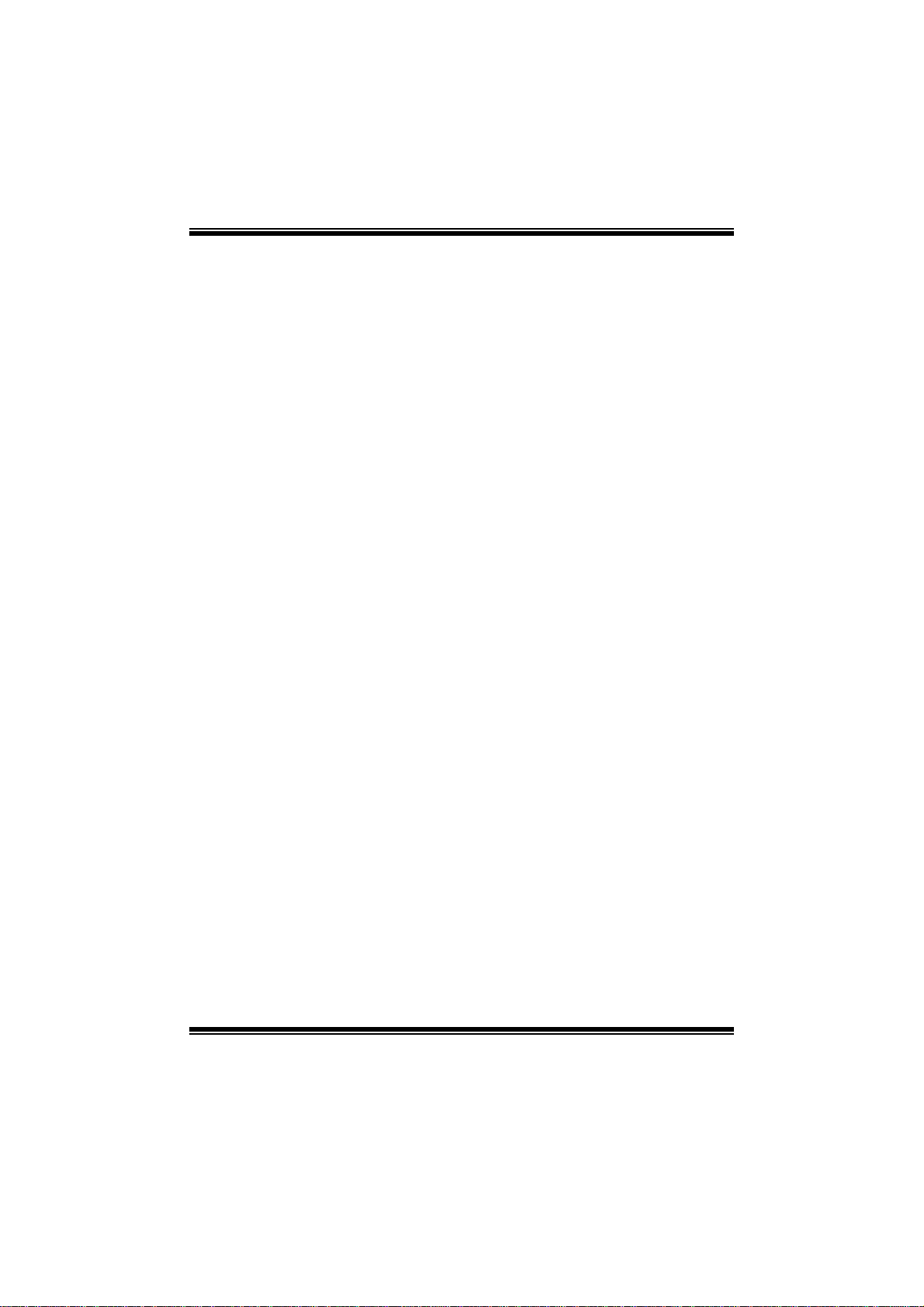
H55A+ BIOS Manual
i
B IOS S et up.... ............ ............ ............ ............ ............ ............ .....................1
1 Main Menu...............................................................................................3
2 Adv anc ed Menu...... ............ ............ ............ ............ ............ ............ .........8
3 PCIPnP Menu........................................................................................22
4 Boot Menu..............................................................................................25
5 Chipset Menu.........................................................................................28
6 Performance Menu...............................................................................33
7 Exit Menu...............................................................................................36
Page 2
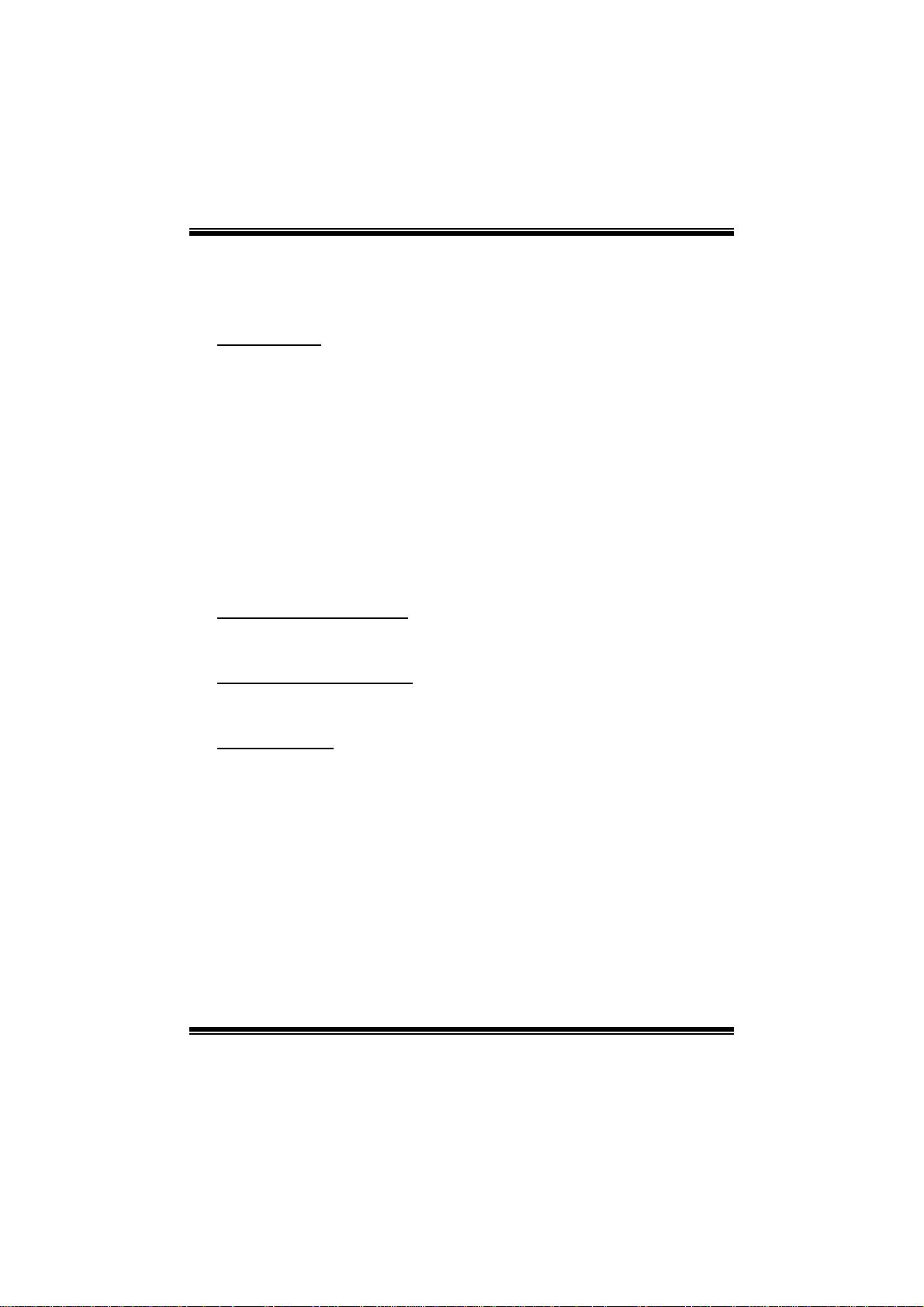
H55A+ BIOS Manual
BIOS Setup
Introduction
The purpose of this manual is to describe the settings in the AMI BIOS Setup
program on this motherboard. The Setup program allows users to modify the basic
system configuration and save these settings to CMOS RAM. The power of CMOS
RAM is supplied by a battery so that it retains the Setup information when the power
is turned off.
Basic Input-Output System (BIOS) determines what a computer can do without
accessing programs from a disk. This system controls m ost of the input and output
devices such as keyboard, mouse, serial ports and disk drives. BIOS activates at the
first stag e o f the booting process, loading and executing the operating sys tem. S ome
additional features, such as virus and password protection or chipset fine-tuning
options are also included in BIOS.
T he rest of this manual will to guide you through the options and settings in BIOS
Setup.
Plug and Play Support
T his AMI BIOS supports the Plug and Play Version 1.0A specific ation.
EPA Green PC Support
T his AMI BIOS supports Version 1. 03 of the EPA Green PC specification.
ACPI Support
AMI ACPI BIOS support Version 1.0/2.0 of Advanced Configuration and Power
interface specifi cation (ACPI). It provides ASL code for power m anag ement and
device con figuration capabilities as defined in the ACPI specification, developed by
Microso ft, Intel and Toshiba.
1
Page 3
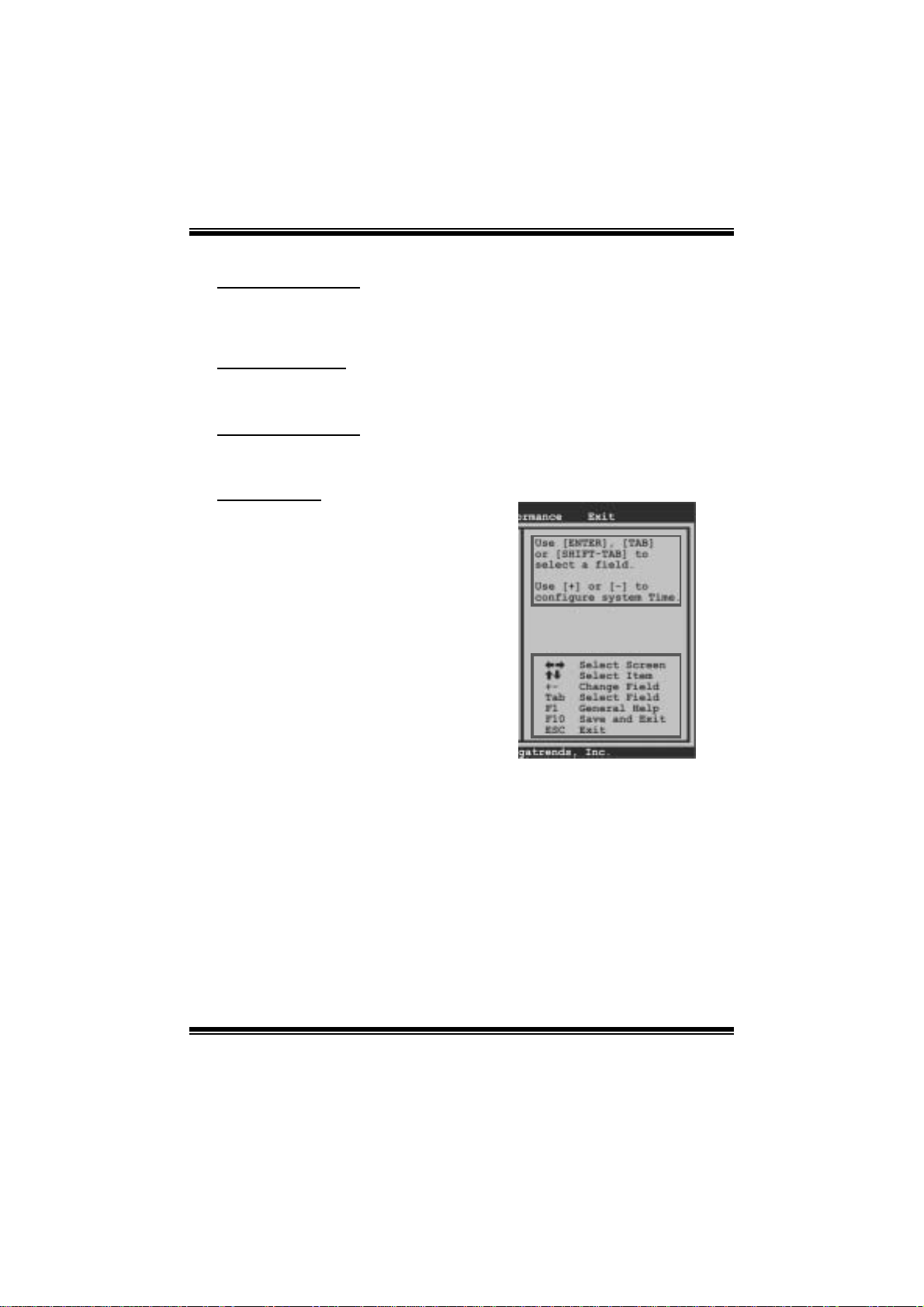
H55A+ BIOS Manual
PCI Bus Support
T his AMI BIOS also supports Version 2.3 of the Intel PCI (Peripheral Component
Int erconn ect ) local b u s sp eci ficati on .
DRAM Support
DDR3 SD R AM (Do uble Dat a Rate III Sy nch ron ous D R A M) is suppo rted .
Su ppor t e d CP Us
T his AMI BIOS supports the Intel CPU.
Using Setup
When starting up the computer, press
<Del> during the Power-On Self-Test
(POST) to enter the BIOS setup utility.
In the BIOS setup utility, you will see
General Help description at the top right
corner, and this is providing a brief
description of the selected item.
Navigation Keys for that particular menu
are at the bottom right corner, and you can
us e these keys to s ele ct it em and ch ange
the settings.
Notice
z T he default BIOS settings apply for most conditions to ensure optimum per formance
of the motherboard. If the system becomes unstable after changing any settings,
please load the default settings to ensure system’s compatibility and stability. Use
Load S etup Default under the Exit Menu.
z For better system performance, the BIOS firmware is being continuously updated.
T he BIOS information described in t his manual is for your reference only. T he actual
BIOS information and setti ngs on board may be sli ghtly different from thi s manual.
z T he content of this manual is subject to be changed without notice. W e will not be
responsible for any mistakes found in this user’s manual and any system damage that
may be caused by wrong-settings.
General Help
Navigation Keys
2
Page 4
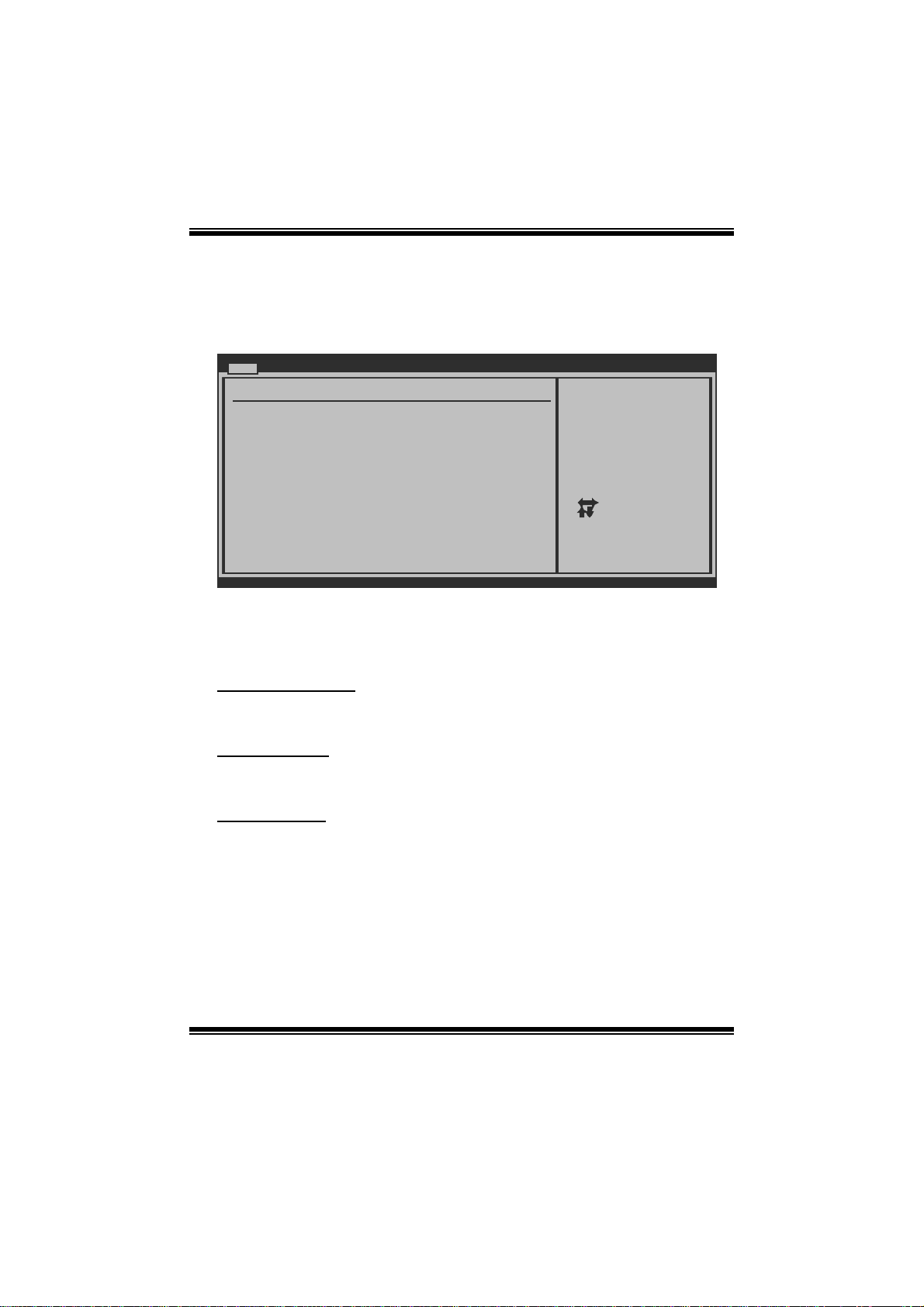
H55A+ BIOS Manual
1 Main Men u
Once you enter AMI BIOS Setup Utility, the Main Menu will appear on the screen
providi ng an overview of the basic system information.
Main Advanced PCIPnP Boot Chipset Performance
System Overview
AMI BIOS
Version :01.01.01
Build Date:01/01/10
System Memory
Size :
System Time 00
System Date [Fri 01/01/2010]
> IDE/SATA Configuration
vxx.xx (C)Copyright 1985-200x, American Megatrends, Inc.
AM I BI OS
Shows system information includi ng BIOS version, built date, etc.
BIOS SETUP UTILITY
[ :00:00]
Exit
Use [ENTER], [TAB]
or [SHIFT-TAB] to
select a field.
Use [+] or [-] to
configure system Time.
Select Screen
Select Item
Change Field
+-
Select Field
Tab
General Help
F1
Save and Exit
F10
Exit
ESC
System Memory
Shows system memory size, VGA shard m emory wil l be excluded..
System Ti me
Set the system internal clock.
System Date
Set the system date. Note that the ‘Day’ automatically changes when you set the
date.
3
Page 5
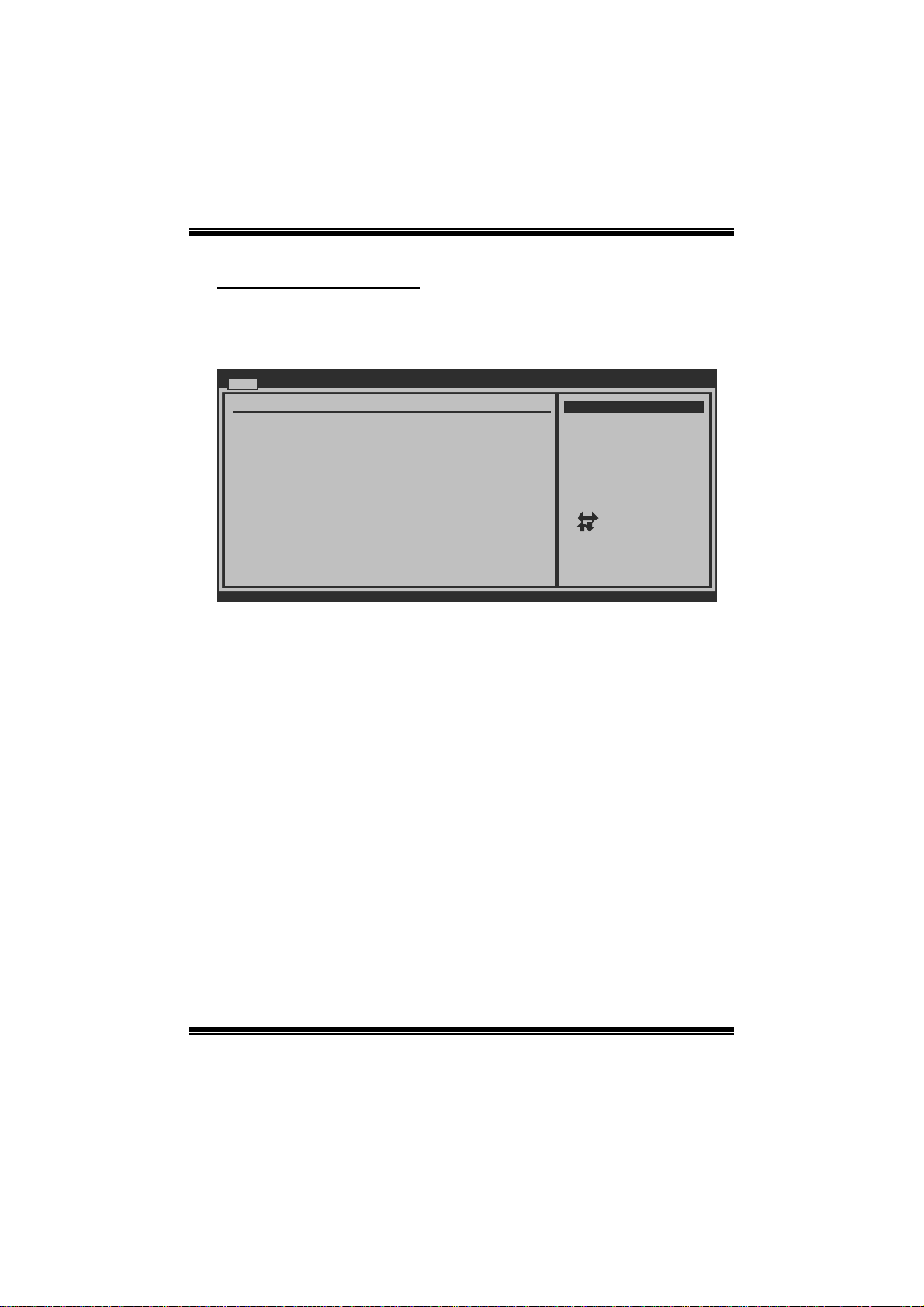
H55A+ BIOS Manual
IDE/SATA Configuration
Th e BIOS w i ll au t o m ati cal l y detect t h e presen c e o f SA TA/ID E devi ces. Th ere i s a
su b-menu fo r each SAT A/IDE devi ce. S elect a d evice and press <Enter> t o enter
the sub-menu of detailed options.
Main
IDE/SATA Configuration
Configure SATA as [IDE]
SATA#1 Configuration [Compatible]
SATA#2 Configuration [Enhanced]
> AHCI Configuration
> SATA 1 Device
> SATA 2 Device
> SATA 3 Device
> SATA 4 Device
> SATA 5 Device
> SATA 6 Device
Hard Disk Write Protect [Disabled]
IDE/SATA Detect Time Out(Sec)[35]
ATA(PI)80Pin Cable Detection [Host & Device]
BIOS SETUP UTILITY
Options
IDE
AHCI
Disabled
Select Screen
Select Item
Go to Sub Screen
Enter
F1
General Help
F10
Save and Exit
Exit
ESC
vxx.xx (C)Copyright 1985-200x, American Megatrends, Inc.
Confi gure SATA a s
T his it em allows you to choose the SAT A operation mode.
Opt i ons : IDE (De fault ) / AHCI / Di s abled
SATA#1 Configuration
T his it em allows you to control the onboard SAT A controller.
Options: Compatible (Default) / Enhanced
SATA#2 Configuration
T his it em allows you to control the onboard SATA controller.
Options: Enhanced (Default) / Disabled
4
Page 6
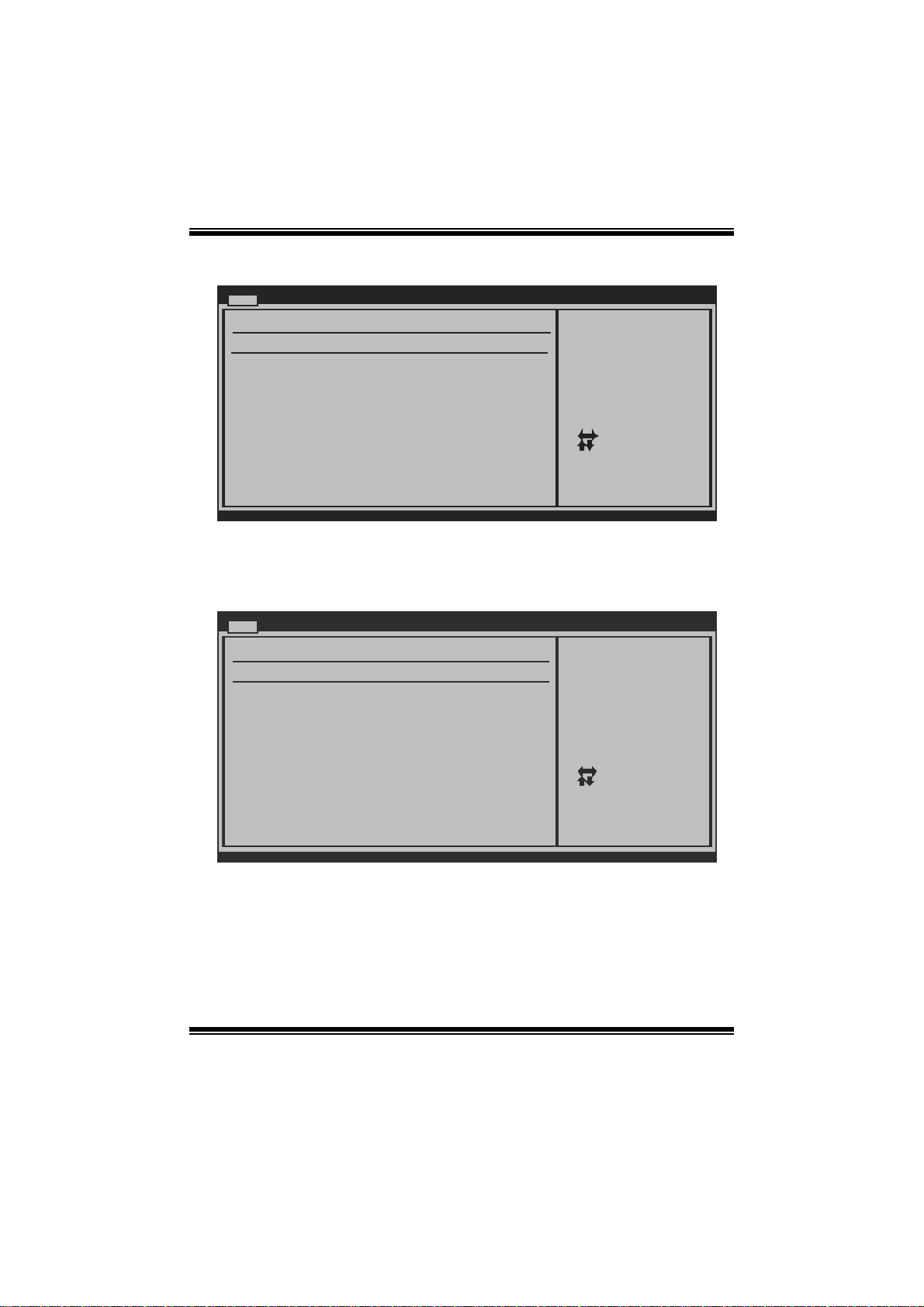
H55A+ BIOS Manual
AHCI Configuration
Main
AHCI Settings
AHCI BIOS Support [Enabled]
> AHCI Port0
> AHCI Port1
> AHCI Port2
> AHCI Port3
> AHCI Port4
> AHCI Port5
BIOS SETUP UTILITY
Enables for supporting
Select Screen
Select Item
+-
Change Option
F1
General Help
F10
Save and Exit
ESC
Exit
vxx.xx (C)Copyright 1985-200x, American Megatrends, Inc.
AHC I BIOS Support
T his B IOS feat ure controls the AHCI function of the SAT A controller.
Options: Enabled (Default) / Disabled
AH CI Port0/Port1/Port2/ Port 3/Port4/Port5
Main
AHCI Port0
Device :
AHCI Port0 [Aut o]
S.M.A.R.T. [Ena bled]
vxx.xx (C)Copyright 1985-200x, Amer ican Megatre nds, Inc.
BIOS SETUP UTILITY
Select the type
of device connected
to the system.
Select Screen
Select Item
Change Option
+-
General Help
F1
Save and Exit
F10
Exit
ESC
5
Page 7
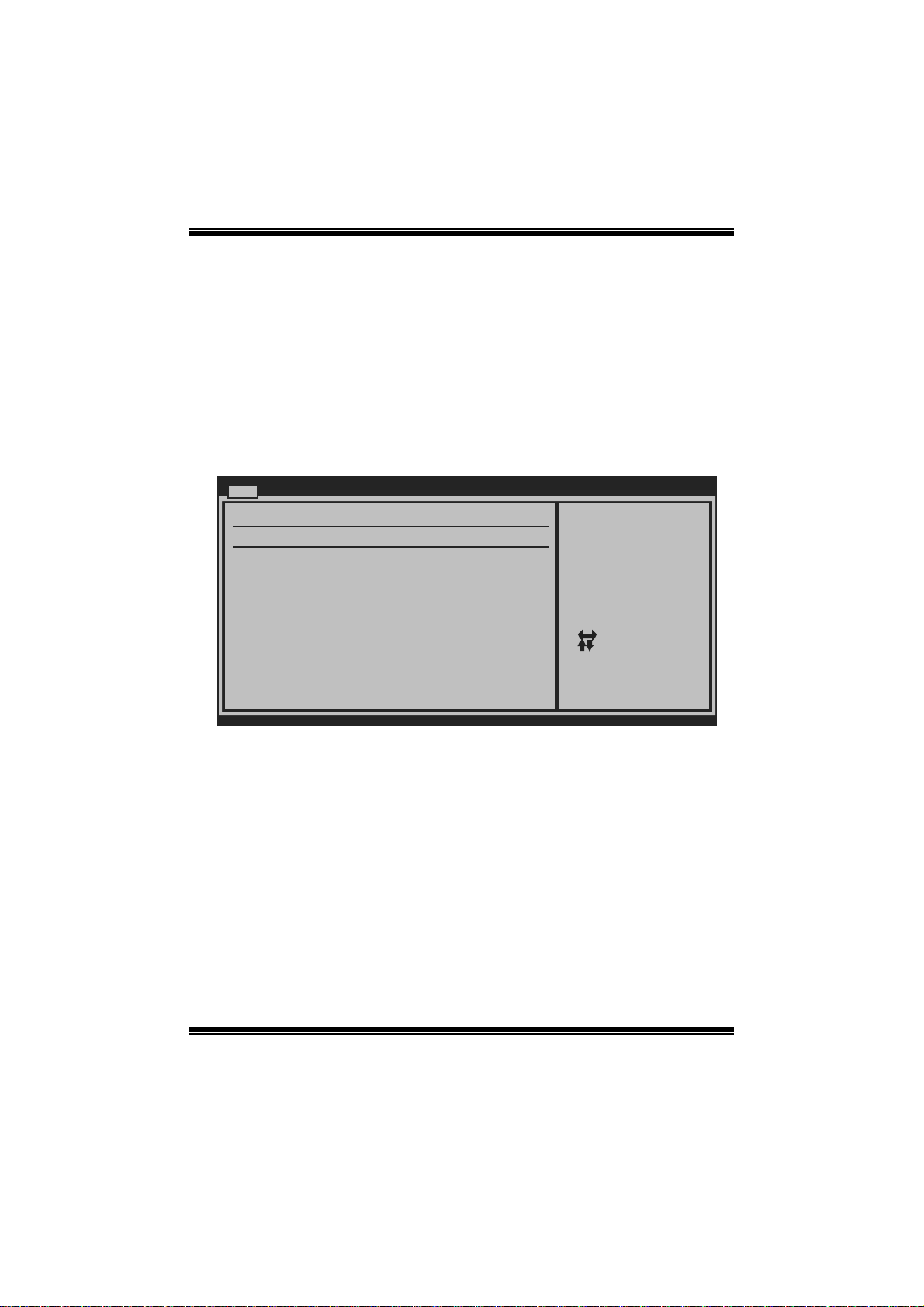
H55A+ BIOS Manual
D evice
This area shows the detected connected device.
SATA Port0/1/2/3/4/5
This item allows you to select the connected device type.
Options: Auto (Default) / Not Installed
S.M.A.R.T.
This item allows you to control the device S.M.A.R.T function.
Options: Enabled (Default) / Disabled
SATA 1/2/3/4/5/6 Device
Main
SATA1 Device
Device :
Type [Aut o]
LBA/Large Mode [Aut o]
Block (Multi-Sector Transfer)[Aut o]
PIO Mode [Aut o]
DMA Mode [Aut o]
S.M.A.R.T [Aut o]
32Bit Data Transfer [Ena bled]
BIOS SETUP UTILITY
Select the type
of device connected
to the system.
Select Screen
Select Item
Change Option
+-
General Help
F1
Save and Exit
F10
Exit
ESC
vxx.xx (C)Copyright 1985-200x, American Megatrends, Inc.
The BIOS detects the information and values of respective devices, and these
information and values are shown below to the name of the sub-menu.
Type
Select the type of the IDE/SATA drive.
Options: Auto (Default) / CDROM / ARMD / Not Installed
LBA/Large Mode
Enable or disable the LB A mode.
Options: Auto (Default) / Disabled
Block (Multi-S ector Transfer)
En able o r d i s abl e m u l t i-s ect o r t ransfer.
Options: Auto (Default) / Disabled
6
Page 8

H55A+ BIOS Manual
PIO Mode
Select the PIO mode.
Options: Auto (Default) / 0 / 1 / 2 / 3 / 4
DMA Mode
Select the DMA mode.
Opti ons: Auto (Default) / S WDM A0 ~ 2 / MW DMA0 ~ 2 / UDMA0 ~ 5
S.M.A.R.T
Set the Smart Monitoring, Analysi s, and Reporting Technology.
Options: Auto (Default) / Disabled / Enabled
32Bit Data Transfer
Enable or disable 32-bit data transfer.
Options: Enabled (Default) / Disabled
Har d Disk Write P r otect
Disable or enable device write protection. This will be effective only if the device
is accessed through B IOS .
Options: Disabled (De fault) / Enabled
IDE Detect Time Out (Sec)
Select the time out value for detecting IDE/S ATA devices.
Options: 35 (Default) / 30 / 25 / 20 / 15 / 10 / 5 / 0
ATA(PI) 8 0Pin Ca ble Detection
Select the mechanism for det ecting 80Pin ATA(PI) Cable..
Options: Host & Device (Default) / Host / Device
7
Page 9
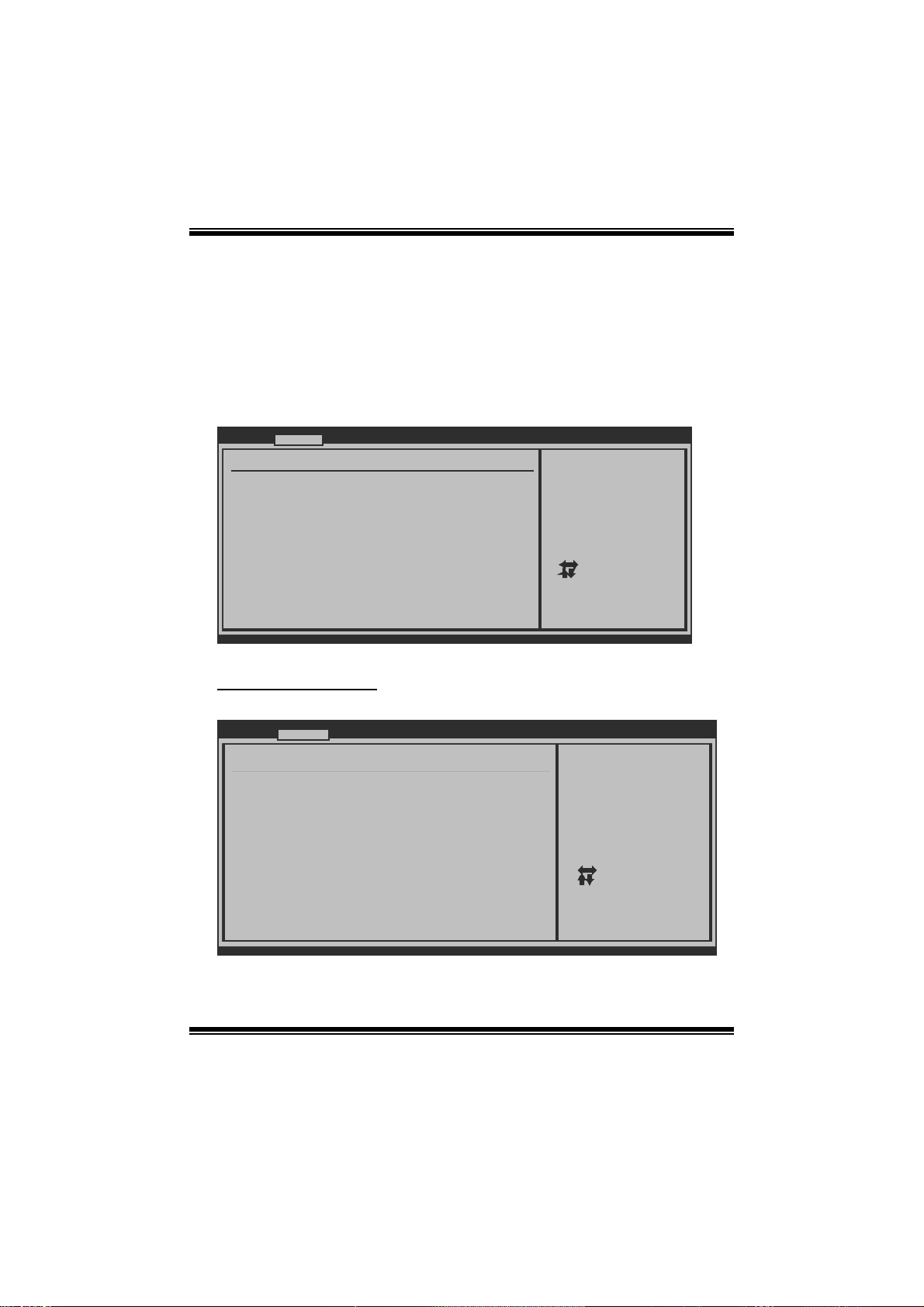
H55A+ BIOS Manual
2 Advanced Menu
T he Advanced Menu allows you to configu re the settings of CP U, Super I/O, Power
Management, and other system devices.
Notice
z Beware of that setting inappropriate values in items of this menu may cause
system to m alfunction.
Main Advanced
WARNING: Setting wrong values in below sections
may cause system to malfunction.
> CPU Configuration
> SuperIO Configuration
> Hardware Health Configuration
> Smart Fan Configuration
> ACPI Configuration
> Onbo ard PCI/P CI-E Devic es Configu ration
> Intel VT-d Configuration
> MPS Configuration
> PCI Express Configuration
> Smbios Configuration
> USB Configuration
PCIPnP Boot
BIOS SETUP UTILITY
Chipset Performance
Configure CPU.Advanced Settings
Se lect Scree n
Se lect Item
Go to Sub Screen
Enter
General Help
F1
Save and Exit
F10
Exit
ESC
Exit
vxx.xx (C)Copyright 1985-200x, American Megatrends, Inc.
CPU Configurati on
T his item shows the CPU information that the BIOS automatically detects.
Advanced
Configure advanced CPU settings
Module Version:01.04
Manufacturer:Intel CPU
Frequency :
BCLK Speed :
Cache L1 :
Cache L2 :
Cache L3 :
Ratio Status:
Ratio Actual Value:
CIE Support [Enabled]
Hardware Prefetcher [Enabled]
Adjacent Cache Line Prefetch [Enabled]
Max CPUID Value Limit [Disabled]
Intel(R) Virtualization Tech [Enabled]
CPU TM function [Enabled]
Execute-Disable Bit Capability[Enabled]
vxx.xx (C)Copyright 1985-200x, American Megatre nds, Inc.
BIOS SETUP UTILITY
8
This should be enabled
in order to enable or
disable the “Enhanced
Halt State”.
Select Screen
Select Item
+-
Change Option
F1
General Help
F10
Save and Exit
ESC
Exit
Page 10
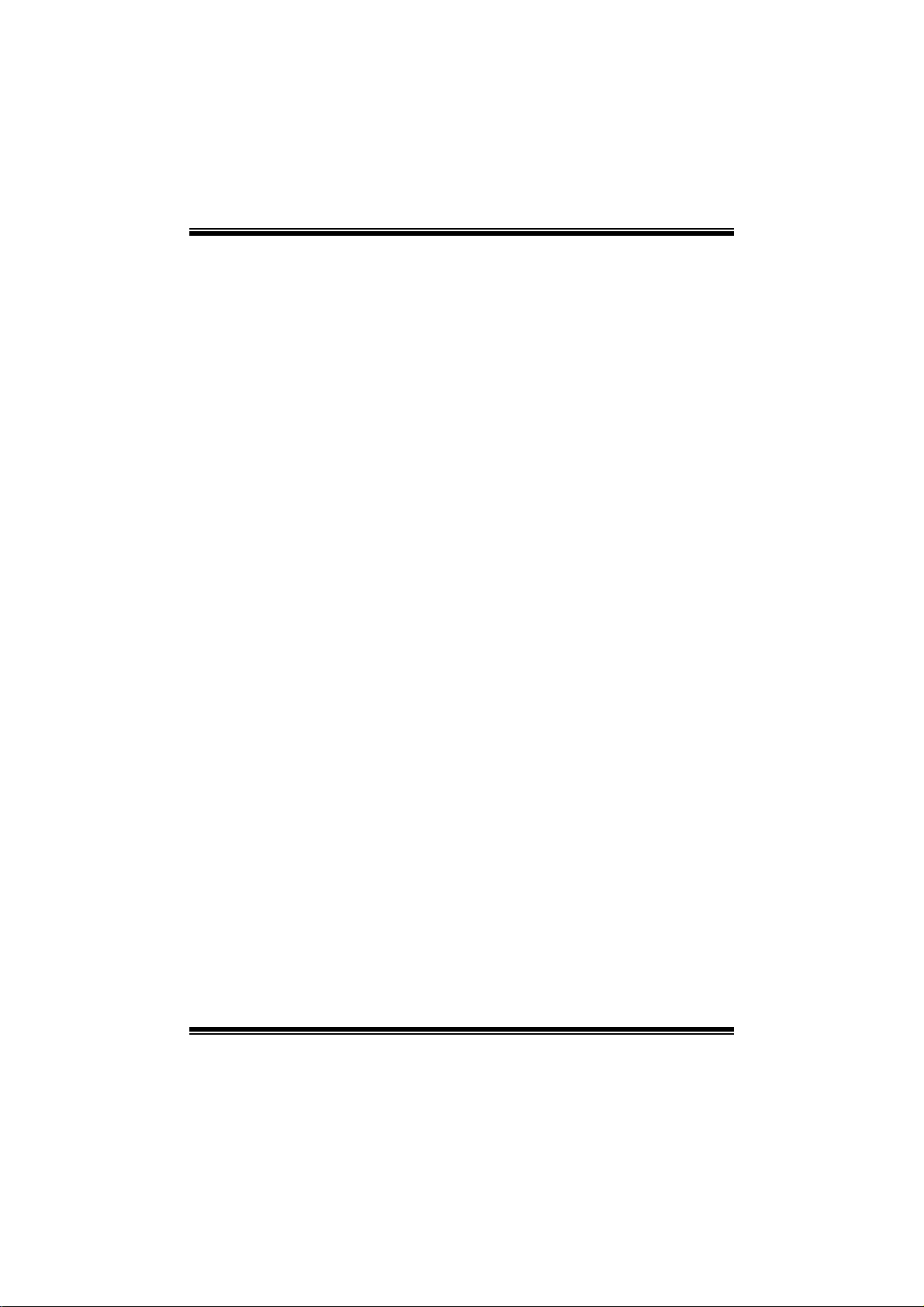
H55A+ BIOS Manual
C1E Support
C1E is “Enhanced Halt State” function, this function helps to save power and
decrease heat by lowering C P U frequen cy whil e the processor is not working.
Options: Enabled (Default) / Disabled
Hardware Prefetcher
Th e proces s o r has a h ardw are pre fet ch er th at au t omati cal l y anal y zes it s req uirem en t s
and pre fet ch es dat a and in s t ru ct ion s fro m t he memo ry i nt o t he L ev el 2 cach e that ar e
likely to be required in the near future. This reduces the latency associated with
m emory read s.
Options: Enabled (Default) / Disabled
Adjacent Cache Line Prefetch
The processor has a hardw are adjacent cache line prefetch mechanism that
aut o mat i cal l y fetch es an ext ra 6 4-by t e cach e l i n e whenev er th e p ro cess o r requests for
a 64-byte cache line. This reduces cache latency by making the next cache line
immediately available if the processor requires it as well.
Options: Enabled (Default) / Disabled
M ax CPUI D Valu e Lim i t
When the computer is booted up, the operating system executes the CPUID
instruction to identify the processor and its capabilities. Befo re it can do so, it must
first query the processor to find out the highest input value CPUID recognizes. This
determines the kind of basic information CP UID can provide the operating system.
Options: Disabled (De fault) / Enabled
Intel(R) Virtualiza tion Tech
Virtualization Technology can virtually separate your system resource into several
parts, thus enhance the performance when running virtual machines or multi
interface system s.
Options: Enabled (Default) / Disabled
CPU TM Function
The CPU TM Function is to throttle the clock speed of higher spe ed Prescott's to
hel p keep t h em coo l .
Options: Disabled (De fault) / Enabled
9
Page 11
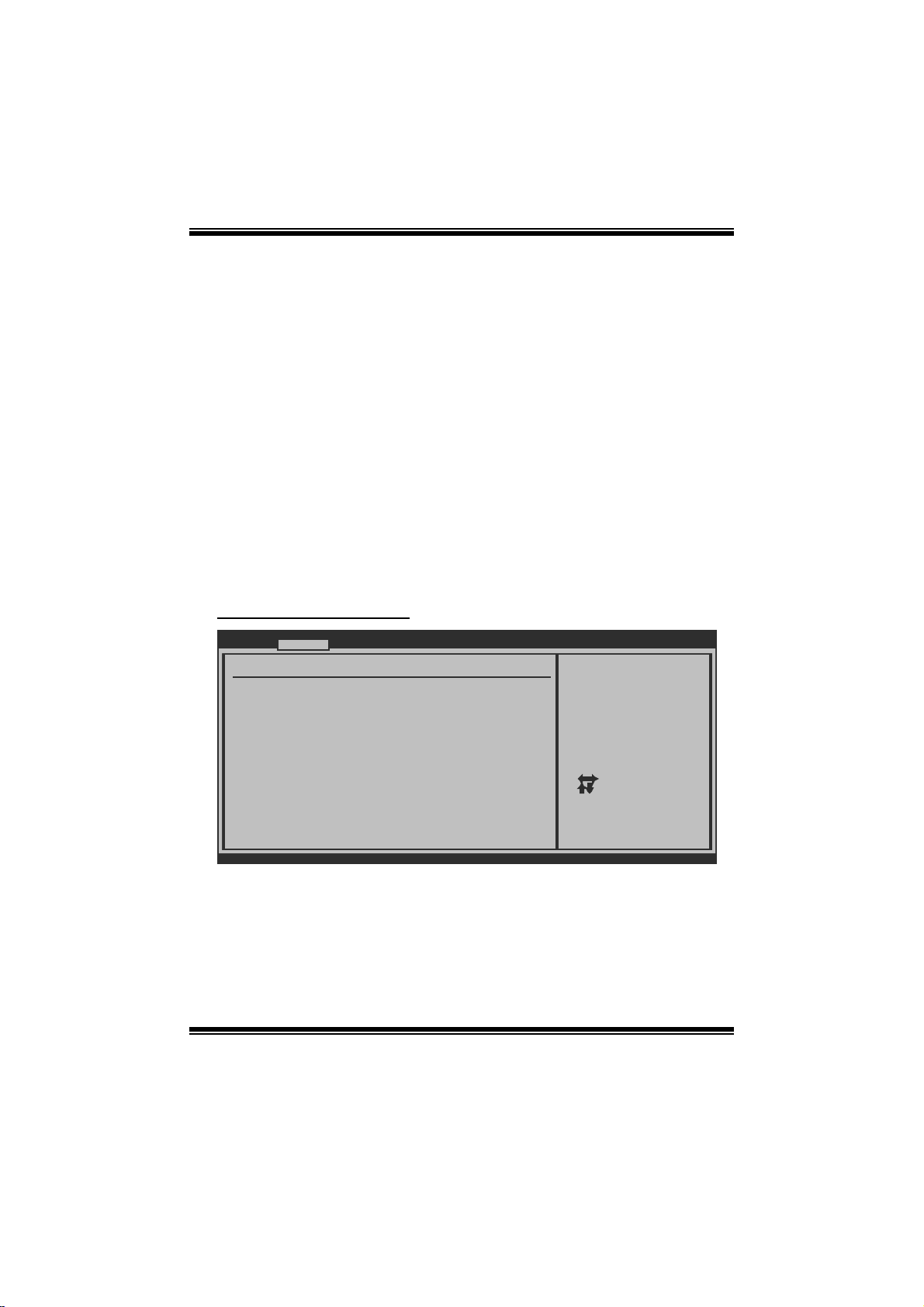
H55A+ BIOS Manual
Execute-Disable Bit Capability
T his it em allows you to confi gure th e Execute Disabled Bit function, which protects
your syst em from buffer ove r fl ow attacks.
Options: Enabled (Default) / Disabled
Intel (R) HT Technology
Hyper T hreading Technol ogy can improve perfo rmance by s plitting instructions into
m ult ipl e s t reams .
Options: Enabled (Default) / Disabled
Acti ve Pro cesso r Cores
T his it em allows you to set the num ber of cores to enable in each p ro ces so r packag e.
Options: All (Default) / 1 / 2
A20M
Legacy OSes and AP s may need A20M enabled.
Options: Disabled (De fault) / Enabled
S upe rI O Co nf i g urat io n
Advanced
Configure ITE8721 Super IO Chipset
Serial Port1 Address [3F8/IRQ4]
Parallel Port Mode [378]
Parallel Port Mode [Normal]
Parallel Port IRQ [IRQ7]
Onboard CIR Port [Disabled]
Keyboard PowerOn [Disabled]
Mouse PowerOn [Disabled]
Restore on AC Power Loss by IO[Power Off]
BIOS SETUP UTILITY
Allows BIOS to Select
Serial Port1 Base
Addresses.
Select Screen
Select Item
+-
Change Option
F1
General Help
F10
Save and Exit
ESC
Exit
vxx.xx (C)Copyright 1985-200x, American Megatrends, Inc.
Serial Port1 Address
Select an address and corresponding interrupt for the first and second seri al ports.
Options: 3F8/IRQ4 (Default) / 2F 8/IRQ3 / 3E8/IRQ4 / 2E8/IRQ3 / Auto / Disabled
10
Page 12
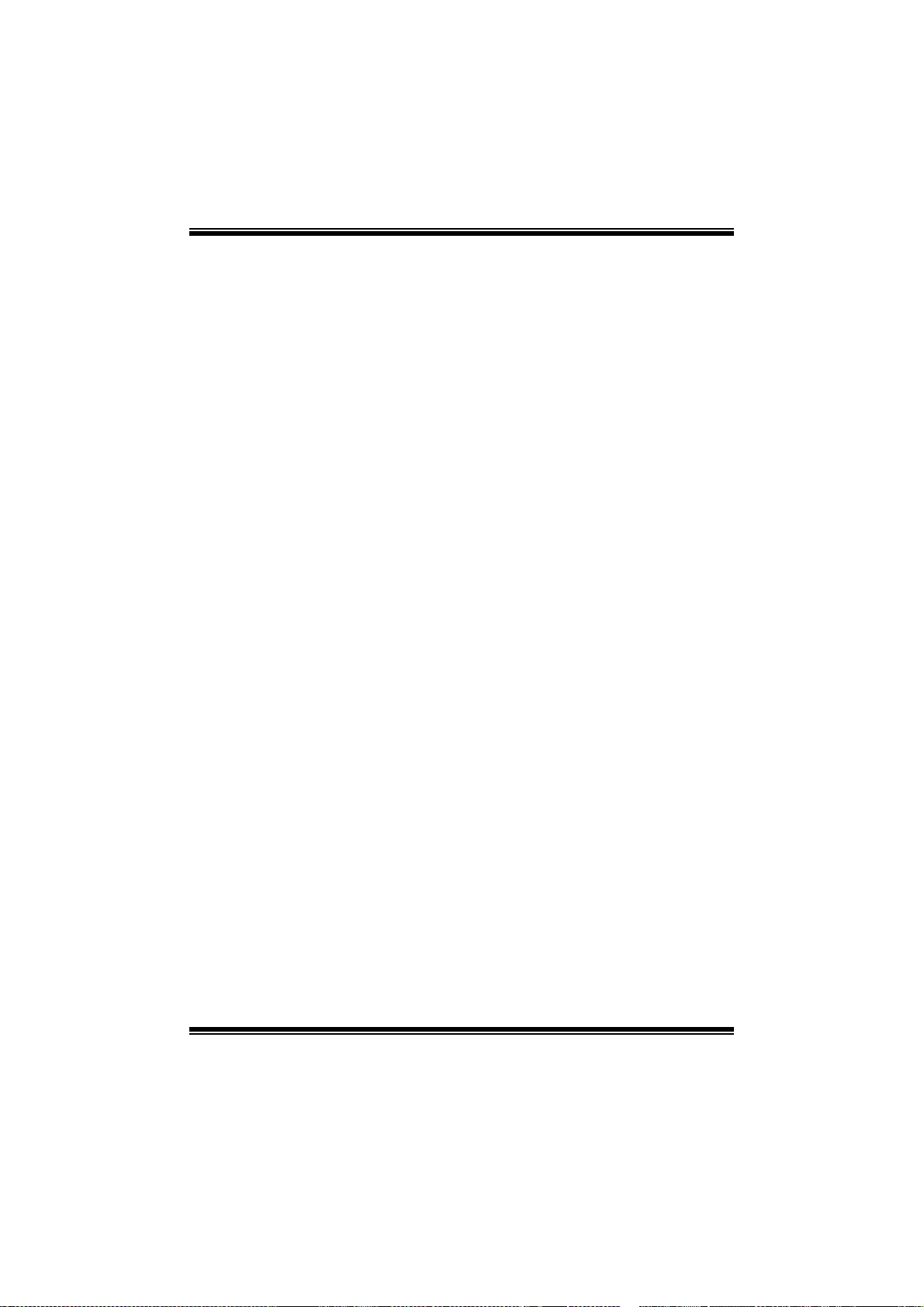
H55A+ BIOS Manual
Parallel Port Address
Th i s it em al l ows y ou t o det erm ine acces s onboard parallel port controller with which
I/O Address.
Options: 378 (Default) / 278 / 3B C / Disabled
Parallel Port M ode
T his it em allows you to determine how the parallel port should function.
Options: Normal (Default) Using Parallel port as S tandard Printer Port.
EPP Using Parallel Port as Enhanced P arallel Port.
ECP Using Parallel port as Extended Capabilities Port.
ECP+ EPP Using Parallel port as ECP & EPP mode.
ECP Mode DMA Channel
T his it em allows you to select parallel port ECP DMA.
Opti ons: DMA3 (Default) / DMA0 / DMA1
Paralle l Port IRQ
T his it em allows you to select the IRQ for the onboard parallel port.
Options: IRQ7 (Default) / IRQ5 / Disabled
OnBoard CIR Por t
T his it em allows you to select consum er IR port.
Options: Disabled (De fault) / Enabled
CIR Port IRQ
T his it em allows you to select consum er IR port IR Q.
Options: IRQ10 (Default) /IRQ3 / IRQ4 / IRQ11
Keyboard Powe rO n
T his it em allows you to control the keyboard power on function.
Options: Disabled (De fault) / Specific Key / Stroke Key / Any Key
Specific Key Enter
T his it em will show only when Keyboard P owerOn is set “Specific Key.”
11
Page 13

H55A+ BIOS Manual
Stroke Keys Selected
T his it em will show only when Keyboard P owerOn is set “Stroke Key.”
Options: Ctrl+F1 (Default) / Wake Key / P ower Key / Ctrl+F2 / Ctrl+F3 /
C t rl +F 4 / Ct rl + F5 / Ctrl +F 6
Mouse PowerOn
T his it em allows you to control the mouse power on function.
Options: Disabled (De fault) / Enabled
Restor e on AC Power Loss
T his setting specifies how your s ystem should behave afte r a power fail or interrupts
occurs. By choosing Disabled will leave the computer in the power off state.
Choosing Enabled will restore the system to the status before power failure or
interrupt occurs.
Options: Power Off (Default) / Power ON / Last S tate
Hardware Health C onfiguration
T his it em shows t he system temperature, fan speed, and voltage information.
Advanced
Hardware Health Configuration
H/W Health Function [Enabled]
Shutdown Temperature [Disabled]
CPU Temperature
System Temperature
CPU FAN
System1 FAN
System2 FAN
+12.0V
+5.00V
CPU Vcore
Integrated GPU Voltage
CPU VTT Voltage
DRAM Voltage
vxx.xx (C)Copyright 1985-200x, American Megatrends, Inc.
BIOS SETUP UTILITY
Enables Hardware
Health Monitoring
Device.
Select Screen
Select Item
+-
Change Option
F1
General Help
F10
Save and Exit
ESC
Exit
H/W Health Function
If with a monitoring system, the syst em will show PC health status during POST stage.
Options: Enabled (Default) / Disabled
12
Page 14

H55A+ BIOS Manual
Shutdown Te m pe r ature
T his item allows you to set up the CPU shutdown T emperature. This item is only
effecti ve under Windows 98 ACP I mode.
Options: Disabled (Default) / 60 /140 / 65 /149 / ℃℉℃℉70 /158℃℉ / 7 5 /℃ 167 ℉
Smart Fan Configuration
Smart Fan Configuration
CPU Smart Fan [ Disabled]
Smart Fan Calibration
Control Mode
Fan Ctrl OFF( C)
Fan Ctrl On( C)
Fan Ctrl Start value
Fan Ctrl Sensitive
/ 80 /℃ 176 / 85 /℉℃185 / 90 /℉℃194℉
Advanced
o
o
BIOS SETUP UTILITY
When you choice [Auto]
please run the
calibration to define
the Fan parameters for
Smart Fan control
Select Screen
Select Item
Change Option
+-
General Help
F1
Save and Exit
F10
Exit
ESC
vxx.xx (C)Copyright 1985-200x, Amer ican Megatre nds, Inc.
CPU Sm art Fan
This item allows you to c ontrol the CPU Smart Fan f unc tion.
Options: Disabled (de fault) / Auto
Sm art Fan Cal i br a tion
Choose this item and then the BIOS will auto test and detect the CPU/System fan
functions and s how CPU/S yst em fan speed.
Control Mode
T his it em provides several operat ion m odes of t he fan.
Options: Quiet / Performance / Manual
13
Page 15

H55A+ BIOS Manual
Fan Ctrl OFF (℃)
If the C PU/System Temperature is lower than the set value, FAN will turn off.
Options: 0~127 (℃) (Interval: 1℃)
Fan Ctrl On(℃ )
CPU/System fan starts to work under smart fan function when arrive this set value.
Options: 0~127 (℃) (Interval: 1℃)
Fan Ctrl S tart Value
When CP U/System temperature arrives to the set value, the CPU/System fan will
work under Smart Fan Function m ode.
Options: 0~127 (Interval: 1)
Fan Ctrl Sensiti ve
Increas i n g t h e val u e w ill rai s e t he sp eed of CPU / Sy stem fan.
Options: 1~127 (Interv al: 1)
Power Configuration
Advanced
ACPI Settings
EuP Control [Disabled]
Suspend mode [S1(POS)]
Repost Video on S3 Resume [NO]
ACPI Version Features [ACPI v1.0]
ACPI APIC support [Enabled]
AMI OEMB table [Enabled]
Headless mode [Disabled]
APIC ACPI SCI IRQ [Disabled]
USB Device Wakeup From S3/S4 [Disabled]
High Performance Event Timer [Disabled]
Resume On PME# [Disabled]
Resume On RING [Disabled]
Resume On RTC Alarm [Disabled]
BIOS SETUP UTILITY
Select Screen
Select Item
+-
Change Option
F1
General Help
F10
Save and Exit
ESC
Exit
vxx.xx (C)Copyright 1985-200x, American Megatrends, Inc.
EuP Control
T his it em is used to enable or dis able EuP Control (Energy Using Products).
Options: Disabled (De fault) / Enabled
14
Page 16

H55A+ BIOS Manual
Suspend mode
T he item allows you to select the suspend type under the AC P I operating system.
Opt i ons : S 1 (P OS ) (Defau l t ) P o wer on S usp end
S3 (ST R) Suspend to RAM
Auto POS+STR
Repost Video on S3 Re sume
T he item allows you to determine whether to invoke VGA BIOS post on S 3/STR
resume.
Options: No (Default) / Yes
ACPI Version Features
Th e item al l o ws yo u to sel ect t he vers i o n of ACPI.
Options: ACPI v1.0 (De fault) / ACP I v2. 0 / ACPI v3. 0
ACPI API C support
This item is used to enable or disable the motherboard's APIC (Advan ced
Programmable Interrupt Controller). The APIC provides multiprocessor support,
more IRQs and faster interrupt handling.
Options: Enabled (Default) / Disabled
AMI OEMB table
Set this value to allow the ACPI BIOS to add a pointer to an OEMB table in the R oot
Syst em Descript ion Tabl e (RSDT) table.
Options: Enabled (Default) / Disabled
Headless mode
This is a server-specific feature. A headless server is one that operates without a
keyboard, monitor or mouse. To run in headless mode, both BIOS and operating
system (e.g. Windows Server 2003) must support headless operation.
Options: Disabled (De fault) / Enabled
APIC ACPI SCI IRQ
Options: Disabled (De fault) / Enabled
USB Device Wakeup from S3/S4
T his it em allows you to enable or disabled the USB resume from S3/S4 functi on.
Options: Disabled (De fault) / Enabled
15
Page 17

H55A+ BIOS Manual
High Pe r formance Event Tim e r
T his it em allows you to enable or disabled the HPET.
Options: Disabled (De fault) / Enabled
Resume On P ME#
W hen you select Enabled, a PME si gnal from PC I card returns the system to F ull ON
state.
For this function to work, you may need a LAN add-on card which supports the
Wake on LAN function. Set the Wake on LAN (WOL) jumper on motherboard to
enab le if applicabl e.
Options: Disabled (De fault) / Enabled
Resume on RING
T his it em allows you control the wake on ring function.
Options: Disabled (De fault) / Enabled
Resume On RTC Al arm
When “ Enabled”, you can set the date and time at which the RTC (real-time clock)
alar m awakens th e s ys tem from S u s pen d mod e.
Options: Disabled (De fault) / Enabled
RTC Ala r m Date (Days)
You can choose which date the syst em will boot up.
System Time
You can choose the system boot up t ime, input hour, minute and second to specify.
16
Page 18

H55A+ BIOS Manual
Onbo ard PCI/P CI-E Devices Con figurati on
Advanced
Onboard PCI/PCI-E Devices Configuration
Onboard PCIE Giga LAN [Auto]
Onboard LAN Boot ROM [Disabled]
Onboard LAN MAC ID :
vxx.xx (C)Copyright 1985-200x, American Megatrends, Inc.
BIOS SETUP UTILITY
Options
Auto
Enabled
Disabled
Select Screen
Select Item
Change Option
+F1
General Help
F10
Save and Exit
Exit
ESC
Onboard PCIE Giga LAN
T his it em allows you to control the onboard LAN.
Options: Auto (Default) / Enabled / Disabled
Onboard LAN Boot Rom
T his it em allows you to select the Onboard LAN Boot ROM.
Options: Disabled (De fault) / Enabled
Onboard PATA IDE Controlle r
T his it em allows you to select PAT A IDE Controll er operate mode.
Options: Auto (Default) / Enabled / Disabled
Onboard L AN MAC ID
T his item shows the LAN MAC ID.
17
Page 19

H55A+ BIOS Manual
Intel VT-d Configuration
Advanced
Intel VT-d [ Disabled]
BIOS SETUP UTILITY
Options
Disabled
Enabled
Select Screen
Select Item
Change Option
+-
General Help
F1
Save and Exit
F10
Exit
ESC
vxx.xx (C)Copyright 1985-200x, Amer ican Megatre nds, Inc.
In tel V T-d
Intel(R) Virtualization Technology for Directed I/O (VT-d) provides hardware
assists for virtualization, improving security, reliability, and performance of I/O
devices in virtualized environment.
Options: Disabled (De fault) / Enabled
MPS C onfiguration
Advanced
MPS Configuration
MPS Revision [1.4]
MPS and ACPI MADT ordering [Modern ord ering]
vxx.xx (C)Copyright 1985-200x, Amer ican Megatre nds, Inc.
BIOS SETUP UTILITY
Select MPS
Revision.
Select Screen
Select Item
Change Option
+-
General Help
F1
Save and Exit
F10
Exit
ESC
18
Page 20

H55A+ BIOS Manual
MPS Rev ision
T he BIOS supports versi on 1.1 and 1. 4 of t he Intel multiprocessor speci fication.
Select version supported by the operating system running on thi s computer.
Option: 1.4 (Default) / 1.1
M PS a nd ACPI M ADT ordering
Modern ordering is for W indows XP or later OSes. Leg acy ordering i s for Windows
2000 or earlier OS es.
Option: Modern ordering (D efault) / Legacy ordering
PCI Express Configuration
Advanced
PCI Express Configuration
Active State Power-Management [Disabled]
vxx.xx (C)Copyright 1985-200x, Amer ican Megatre nds, Inc.
BIOS SETUP UTILITY
Enable/Disable
PCI Express L0s and
L1 link power
states.
Active State Po wer-Manage ment
Enable or disable PC I Express L0s and L1 li nk power states.
Option: Disabled (De fault) / Enabled
Select Screen
Select Item
Change Option
+-
General Help
F1
Save and Exit
F10
Exit
ESC
19
Page 21

H55A+ BIOS Manual
Smb i os Configuration
Advanced
Smbios Configuration
Smbios Smi Support [Enabled]
vxx.xx (C)Copyright 1985-200x, Amer ican Megatre nds, Inc.
BIOS SETUP UTILITY
SMBIOS SMI Wrapper
support for PnP Func
50h-54h
Select Screen
Select Item
Change Option
+-
General Help
F1
Save and Exit
F10
Exit
ESC
Sm bios Configuration
SMB I OS SMI Wrappe r support for PnP func 50h-54h.
Option: Enabled (Default) / Disabled
USB Configurati on
T his it em shows t he USB control ler and usi ng USB device i nformation.
Advanced
USB Configuration
Module Version - 2.24.4-13.4
USB Devices Enabled:
Legacy USB Support [ Enabled]
BIOS EHCI Hand-Off [ Enabled]
Legacy USB1.1 HC Support [ Enabled]
> USB Mass Storage Device Conf iguration
BIOS SETUP UTILITY
Enables support for
legacy USB. AUTO
option disables
legacy support if
no USB devices are
connected.
Select Screen
Select Item
Change Option
+-
General Help
F1
Save and Exit
F10
Exit
ESC
vxx.xx (C)Copyright 1985-200x, Amer ican Megatre nds, Inc.
20
Page 22

H55A+ BIOS Manual
Legacy USB Support
T his item determines if the BIOS should provide legacy support fo r USB devices
li ke the key board, mouse, and USB drive. T his is a us eful feat ure when using such
USB devices with operating systems that do not natively support USB (e.g.
Microsoft DOS or Windows NT).
Options: Enabled (Default) / Disabled
BIO S EHCI Hand-Off
This item allows you to enable support for operating systems without an EHCI
hand-o ff feature.
Options: Enabled (Default) / Disabled
Legacy USB1.1 HC Support
T his it em allows you to activate US B 1.1 HC support.
Options: Enabled (Default) / Disabled
US B Mass Sto rag e Devi ce C on f i g urat io n
Advanced
USB Mass Storage Device Configuration
USB Mass Storage Reset Delay [20 Sec]
Device #
Emulation Type [Auto]
vxx.xx (C)Copyright 1985-200x, American Megatrends, Inc.
BIOS SETUP UTILITY
Number of seconds
POST waits for the
USB mass storage
device after start
unit command.
Select Screen
Select Item
Change Option
+-
General Help
F1
Save and Exit
F10
Exit
ESC
USB Mass Storage Reset Delay
T his it em allows you to set the reset delay for USB mass storage device.
Op t i ons : 2 0 Sec (D efau l t ) / 1 0 S ec / 30 S ec / 40 Sec
E m ula ti o n T ype
T his it em allows you to select the emulation type of the USB m ass storage devi ce.
Options: Auto (Default) / Floppy / Forced FDD / Hard Disk / CDROM
21
Page 23

H55A+ BIOS Manual
3 PCIPnP Menu
T his section describes con figuring the PCI bus system. PCI, or Personal Computer
Interconn ect, is a system which allows I/O devices to operate at speeds nearing the
speed of the CPU itself uses when communicating with its own special components.
Notice
z Beware of that setting inappropriate values in items of this menu may cause
system to m alfunction.
Main Advanced PCIPnP Boot Chipset Performance
Advanced PCI/PnP Settings
WARNING: Setting wrong values in below sections
may cause system to malfunction.
Clear NVRAM [No]
Plug & Play O/S [No]
PCI Latency Timer [64]
Allocate IRQ to PCI VGA [Yes]
Palette Snooping [Disabled]
PCI IDE BusMaster [Enabled]
OffBoard PCI/ISA IDE Card [Auto]
IRQ3 [Available]
IRQ4 [Available]
IRQ5 [Available]
IRQ7 [Available]
IRQ9 [Available]
vxx.xx (C)Copyright 1985-200x, American Megatrends, Inc.
BIOS SETUP UTILITY
Exit
Clear NVRAM during
System Boot.
Select Screen
Select Item
Change Option
+-
General Help
F1
Save and Exit
F10
Exit
ESC
Clear NVRAM
T his it em allows you to clear the data in the NVRAM (CMOS) by selecting “Yes”.
Options: No (Default) / Yes
Plug & Play OS
When set to YES, BIOS will only initialize the PnP cards used for the boot sequence
(VGA, IDE, SCSI). The rest of the cards will be initialized by the PnP operating
system like Window™ 95. When set to NO, BIOS will initialize all the PnP cards.
For non-PnP operating systems (DOS, Netware™), this option must set to NO.
Options: No (Default) / Yes
22
Page 24

H55A+ BIOS Manual
PCI Latency Timer
T his it em controls how long a PCI device can hold the PCI bus befor e anothe r takes
over. T he longer the latency, the longer the PC I device can retain control of the bus
before handing it over to another PC I device.
Options: 64 (Default) / 32 / 96 / 128 / 160 / 192 / 224 / 248
Allocate I RQ to PCI VGA
T his it em allows B IOS t o choose a IRQ to assign for the PCI VGA ca rd.
Opti ons: Yes (Default) / No
Palette Sn ooping
Som e ol d graphic controll ers need to “ snoop” on the VGA palette and then map it to
their displ ay as a way to provide boot information and VGA compatibility. This item
allows s uch snoopi ng to take place.
Options: Disabled (De fault) / Enabled
PCI IDE BusMaster
T his it em is a t oggle for the built -in driver that allows the onboard ID E controller to
perform DM A (Di rect Mem o ry Acc es s ) tran sfers.
Options: Enabled (Default) / Disabled
OffBoard PCI/ISA IDE Card
T his it em is for any other non-onboard PCI/ISA IDE controller adapter.
Options: Auto (Default) / PCI Slot1~6
OffB oard PCI IDE Primary/Seocndary IRQ
Disabled: Use i f t his channel on card does not need an IRQ. INT x: Use these settings
to assign an IRQ to t he IntP in used by this channel. Hardwired: T he card hardwires a
fix ed INTx into IntPin.
Options: Disabled (Default) / INT A / INTB /INT C / INTD / Hardwired
IRQ3/4/5/7/9/10/1 1/14/15
T hese items will allow you to assign each system interrupt a type, depending on the
type of device using the interrupt. T he option “Available” means the IRQ is going
to assign automatically.
Options: Available (Default) / Reserved
23
Page 25

H55A+ BIOS Manual
DMA Channel 0/1/3/5/6/7
T hese items will allow you to assign each DMA channel a type, depending on the
type of device using the channel. The option “Available” means the channel is
going to assign automatically.
Options: Available (Default) / Reserved
R eserv ed Memo ry Siz e
T his item allows B IOS to reserve cert ain m emory size for speci fic ISA device.
Options: Disabled (De fault) / 16K / 32K / 64K
24
Page 26

H55A+ BIOS Manual
4 Boot Menu
T his m enu allows you t o setup the system boot opt ions.
Main Advanced PCIPnP Boot Chipset Performance
Boot Settings
> Boot Device Priority
> Hard Disk Drives
> Removable Drives
> CD/DVD Drives
> Boot Settings Configuration
BIOS SETUP UTILITY
Exit
Specifies the
Boot Device
Priority sequence.
Select Screen
Select Item
Go to Sub Screen
Enter
General Help
F1
Save and Exit
F10
Exit
ESC
vxx.xx (C)Copyright 1985-200x, American Megatrends, Inc.
Boot Device Priority
Items in this sub-menu specify the boot device priority sequence from the available
devices. The number of device items that appears on the screen depends on the
number of devi ces installed in the system.
Hard Disk Drives
T he BIOS will attemp t t o arrange the hard di sk boot sequence automati cally. You
can also ch ange th e b o oti n g sequen ce. Th e n u mber o f devi ce i t ems t h at ap p ears o n
the screen depends on the number of devices instal led in the system.
Re mo va ble Dr ives
T he BIOS will attemp t t o arrange th e removabl e driv e boot sequence automati cally .
You can also change the booting sequence. The number of device items that
appears on the screen depends on the number of devices installed in t he sys tem.
25
Page 27

H55A+ BIOS Manual
CD/DVD Drives
T he BIOS will attempt to arrange the CD/DVD drive boot sequence automatically.
You can also change the booting sequence. The number of device items that
appears on the screen depends on the number of devices installed in t he sys tem.
Boot Settings Configuration
BIOS SETUP UTILITY
Boot
Boot Settings Configuration
Quick Boot [Enabled]
Full screen logo display [Enabled]
AddOn ROM Display Mode [Force BIOS]
Bootup Num-Lock [On]
PS/2 Mouse Support [Auto]
Wait For F1 If Error [Enabled]
Hit DEL Message Display [Enabled]
Interrupt 19 Capture [Disabled]
BOOT SUCCESS BEEP [Enabled]
Allows BIOS to skip
certain tests while
booting. This will
decrease the time
needed to boot the
system.
Select Screen
Select Item
Change Option
+-
General Help
F1
Save and Exit
F10
Exit
ESC
vxx.xx (C)Copyright 1985-200x, American Megatrends, Inc.
Quick Boot
Enabling this option will cause an abridged version of the Power On Self-Test
(POST) to execute after you power up the computer.
Options: Enabled (Default) / Disabled
Fu ll Screen L OGO Di sp lay
T his it em allows you to enable/disable Full Screen LOGO Show function.
Options: Enabled (Default) / Disabled
AddOn ROM Dis play Mode
T his item sets the display mode for option ROM.
Op t i ons : F orce B IO S (Defaul t) / K eep Curren t
Bootup Num-Loc k
Selects the NumLock State after the system switched on.
Options: ON (Default) / OFF
26
Page 28

H55A+ BIOS Manual
PS / 2 M ouse Support
T his B IOS feat u re det ermines i f the BIOS should reserv e IR Q12 for the PS/2 mouse
or allow other devices to m ake use of this IRQ.
Options: Auto (Default) / Disabled / Enabled
Wait for ‘F1’ If Error
T his BIOS featur e controls the system's response when an error is detected during
the boot sequence.
Options: Enabled (Default) / Disabled
Hit ‘DEL ’ M essage Disp lay
T his B IOS fe ature allows you t o control the display o f the Hit “ DEL” to enter Setup
message during memory initialization.
Options: Enabled (Default) / Disabled
Interrupt 19 Capture
Interrupt 19 is the software interrupt that handles the boot disk function. When set
to Enabled, this item allows the option ROMs to trap interrupt 19.
Options: Disabled (De fault) / Enabled
BOOT SUCCESS BEEP
W hen thi s item is set t o Enabled, BIOS wil l let user know boot success with beep.
Options: Enabled (Default) / Disabled
27
Page 29

H55A+ BIOS Manual
5 Chipset Menu
Th i s sub men u all o ws you to co nfig u re t he sp ecific feat u res of th e chip s et i ns tal l ed on
your system. This chipset manage bus speeds and access to system memory
resources, such as DRAM. It also coordinates comm unications with the P C I bus.
Notice
z Beware of that setting inappropriate values in items of this menu may cause
system to m alfunction.
Main Advanced PCIPnP Boot Chipset Performance
Advanced Chipset Settings
WARNING: Setting wrong values in below sections
may cause system to malf unction.
> North Bridge Configuration
> South Bridge Configuration
BIOS SETUP UTILITY
Exit
Configure North Bridge
features.
Select Screen
Select Item
Go to Sub Screen
Enter
General Help
F1
Save and Exit
F10
Exit
ESC
vxx.xx (C)Copyright 1985-200x, American Megatrends, Inc.
28
Page 30

H55A+ BIOS Manual
North Bridge C onfi gur ation
BIOS SETUP UTILITY
North Bridge Chipset Configuration
Memory Remap Feature [Enabled]
Fast MRC [Disabled]
PCI MMIO Allocation:
Memory Hole [Disabled]
Initate Graphic Adapter [PEG/PCI]
IGD Graphics Mode Select [Enabled, 32 MB]
IGD GTT Graphic smemory size [No VT mode, 2MB]
NB PCIE Configuration
PEG Port [Auto]
PEG Force GEN1 [Disabled]
> Video Function Configuration
Chipset
ENABLE: Allow
remapping of
overlapped PCI memory
above the total
physical memory.
DISABLE: Do not allow
remapping of memory.
Select Screen
Select Item
Change Option
+-
General Help
F1
Save and Exit
F10
Exit
ESC
vxx.xx (C)Copyright 1985-200x, American Megatre nds, Inc.
M emory Remap Feature
This item allows you to enable or disable the remapping of the overlapped PCI
memory above the total physical m emory. Only 64-bit OS supports this function.
Options: Enabled (Default) / Disabled
Fast MRC
Enabled: While cold booting, MRC directly restores memory data from valid
NVRAM without hardware training. Disabled: The cold booting with memory
detecti on and hardware training.
Options: Disabled (De fault) / Enabled
Memory Hole
You can res erv e thi s area of system memory for ISA adapter R OM. W hen this area
is reserved it cannot be cached. Check the user inform ation o f periphe rals that need
to u se thi s area o f sys t em m em ory for t he mem ory requi rement s .
Options: Disabled (De fault) / 15M-16M
Initiate Graphic Adapter
T his item allows you to select which graphics controller to use as the primary boot
device.
Options: PEG/PCI (Default) / IGD / PCI/IGD / PCI/PEG / PEG/IGD
29
Page 31

H55A+ BIOS Manual
IGD Graphi c s Mode Sel ect
This item will be different as your memory modules. When the memory size is
decided, this frame buffer size will also be fixed.
Options: Enabled,32MB (Default) / Enabled,64MB / Enabl ed,128MB / Disabled
PEG Port
T his B IOS feat ure is a t oggle that enables or disables the PCI Express port.
Options: Auto (Default) / Disabled
PEG Force GEN1
Some non-graphics PCI-E devices may not follow PCI-E Specification and may
incorrectly report their Gen capability or link width.
Options: Disabled (De fault) / Enabled
Vi deo Function Configuration
Video Function Configuration
DVMT Mode Select [DVMT Mode]
DVMT/FIXED Memory [256MB]
PAVP Mode [Lite]
BIOS SETUP UTILITY
Chipset
Options
DVMT Mode
vxx.xx (C)Copyright 1985-200x, American Megatre nds, Inc.
DVMT Mode Select
T his it em allows you to select the DVMT mode.
Options: DVMT Mode (Default)
30
Select Screen
Select Item
Change Option
+-
General Help
F1
Save and Exit
F10
Exit
ESC
Page 32

H55A+ BIOS Manual
DVMT/FIXED Memory Size
DVMT stands for “ Dynamic Video Memory T echnology”. T his is an enhancement
of the unified memory architecture (UMA) concept. DVMT will set the optimum
amount of memory to be allocated for a balance between graphics and system
perform ance. DVMT dynamically respond to system requirements and applications
demands, by allocating the proper amount of display, texturing and buffer memory
after the operating system has booted.
Options: 256M B (Default) / 128MB / Maximum DVMT
PAVP Mode
GMCH Protected Audio Video Path (PAVP) BIOS support.
Options: Lite (Default) / Disabled / High
South Bridge Confi gurat ion
BIOS SETUP UTILITY
South Bridge Chipset Configuration
USB Function [Enabled]
EHCI Controller#1 [Enabled]
EHCI Controller#2 [Enabled]
HDA Controller [Enabled]
Internal HDMI Audio Codec [Enabled]
SMBUS Controller [Enabled]
SLP_S4# Min. Assertion Width [1 to 2 seconds]
Chipset
Enable/Disable USB
controller in system.
Select Screen
Select Item
+-
Change Option
F1
General Help
F10
Save and Exit
ESC
Exit
vxx.xx (C)Copyright 1985-200x, American Megatrends, Inc.
USB Function
T his it em allows you to activate US B function.
Options: Enabled (Default) / Disabled
EHCI Controller# 1/2
T his it em allows you toenable integrated USB 2. 0 RMH#1/2.
Options: Enabled (Default) / Disabled
31
Page 33

H55A+ BIOS Manual
HDA Controller
T his it em allows you to control the HD Audio s upport.
Options: Enabled (Default) / Disabled
Internal HDMI Audio Codec
T his it em allows you to control enable or disable Internal HDMI Audio Codec.
Options: Disabled (De fault) / Enabled
SMBUS Controller
T h is B IO S feat ure co nt rol s th e I/ O b u f fe rs fo r t he SM B us .
Options: Enabled (Default) / Disabled
SLP_S4# Min. Assertion Width
Options: 1 to 2 seconds (Default) / 2 to 3 seconds / 3 to 4 seconds / 4 to 5 seconds
32
Page 34

H55A+ BIOS Manual
6 Performance Menu
T his subm enu allows you to change voltage and clock of various devices.
(Howev er, we suggest you to use the default setting. Changing the voltage and clock
improperly may damage the device.)
Notice
z Beware of that setting inappropriate values in items of this menu may cause
system to m alfunction.
Main Advanced PCIPnP Boot Chipset Performance
Advance Performance Settings
WARNING:Please Clear CMOS if system no display
after overclocking.
Current CPU Frequency :
Current Memory Frequency :
SPEC/Current GPU Clock :
Intel(R)SpeedStep(tm)tech [Enabled]
CPU Frequency Setting [133]
Intel GPU Clock [Auto]
DRAM Frequency [Auto]
> DRAM Timing Configuration
> Clock Gen Configuration
> Voltage Control
> Intel PPM Configuration
BIOS SETUP UTILITY
[ x21.0]CPU Ratio Setting
Disable: Disable Gv3
Enable: Enable GV3
Exit
Select Screen
Select Item
Enter
Go to Sub Screen
F1
General Help
F10
Save and Exit
ESC
Exit
vxx.xx (C)Copyright 1985-200x, American Megatrends, Inc.
I nt el( R) SpeedStep(tm) Tech
This item allows you to enable SpeedStep technology for better power saving.
SpeedStep is a technology built into some Intel processors that allows the clock
sp eed of the proces s o r to b e d y nami cal l y chan g ed by s o ftware.
Options: Enabled (Default) / Disabled
CPU Ratio Setting
This item allows you to set the CPU ratio frequen cy. This item is adjustable only
wh en Sp eed S tep Tech is set t o Dis ab l ed .
Options: x21.0 (Default ) / x9.0 ~ x20.0
CPU Frequency Setting
T his it em allows you to select the CPU Frequency.
Options: M in= 100MHz; Max= 800MHz
33
Page 35

H55A+ BIOS Manual
Intel GP U Cloc k
T his it em allows you to GP U Clock.
Options: Auto (Default) / 133MHz ~ 2000MHz
DRAM Freq ue ncy
T his it em allows you to control the Memory Clock.
Options: Auto (Default) / 800MHz / 1067MHz
DRA M Timing Co nfiguration
BIOS SETUP UTILITY
DRAM Timing Configuration
Current Memory Frequency :
DRAM Frequency [Auto]
DRAM Timing Control By [Auto]
8-8-8-20-4-8-4-5-60-16-1
DRAM tCL [ 8]
DRAM tRCD [ 8]
DRAM tRP [ 8]
DRAM tRAS [20]
DRAM tRRD [ 4]
DRAM tWR [ 8]
DRAM tWTR [ 4]
DRAM tRTP [ 4]
DRAM tRFC [ 60]
DRAM tFAW [16]
DRAM Command Rate [Auto]
vxx.xx (C)Copyright 1985-200x, American Megatrends, Inc.
Performance
+F1
F10
ESC
Select Screen
Select Item
Change Option
General Help
Save and Exit
Exit
DRAM Fr e quenc y
T his it em allows you to control the Memory Clock.
Options: Auto (Default) / 800MHz / 1067MHz
DRAM Timing Contro l By
T his item allows you to choose to manually or automatically regul ate the DRAM
Timing.
Options: Auto (Default) / Manual
DRAM tCL
Options: 8 (Default) / 3 ~ 15
DRAM tRCD
Options: 8 (Default) / 3 ~ 15
34
Page 36

H55A+ BIOS Manual
DRAM tRP
Options: 8 (Default) / 3 ~ 15
DRAM tRAS
Options: 20 (Default) / 9 ~ 63
DRAM tRRD
Options: 4 (Default) / 4 ~ 15
DRAM tWR
Options: 8 (Default) / 3 ~ 31
DRAM tWTR
Options: 4 (Default) / 4 ~ 31
DRAM tRTP
Options: 4 (Default) / 4 ~ 15
DRAM tRFC
Options: 60 (Default) / 15 ~ 255
DRAM tFAW
Options: 16 (Default) / 15 ~ 63
DRAM Comma nd Rate
T his it em allows you to select com mand rate of DDR3.
Options: Auto (Default) / 1T / 2T
35
Page 37

H55A+ BIOS Manual
Clock Gen C onfigur at ion
BIOS SETUP UTILITY
Clock Gen Configuration
PCIE Clock By [Auto]
PCIE Frequency Setting [100]
CPU Clock delay [No delay]
PCH Clock delay [No delay]
vxx.xx (C)Copyright 1985-200x, American Megatrends, Inc.
Performance
Options
Auto
Manual
+F1
F10
ESC
Select Screen
Select Item
Change Option
General Help
Save and Exit
Exit
PCI E Clock By
T his it em allows you to determine how to set PCIE Cl ock, by auto or manual.
Options: Auto (Default) / Manual
PCIE Fre quency Setting
T his it em allows you to select the P C IE clock control.
Options: 100 (Default) / Min=100; M ax= 150
CPU/PCH Clock delay
T his it em allows you to select CP U/P CH Cl ock delay.
Options: No delay (De fault) / 50ps / 100ps / 150ps / 200ps / 250ps / 300ps / 350ps
/ 400ps / 450ps / 500ps
36
Page 38

H55A+ BIOS Manual
Vol tage Co ntrol
BIOS SETUP UTILITY
Voltage Control
CPU Vcore :
CPU VTT Voltage :
DRAM Voltage :
Integrated GPU Voltage :
CPU Temperature :
System Temperature :
CPU Vcore Voltage [Auto]
CPU VTT Voltage
DRAM Voltage
IGD Voltage [Auto]
vxx.xx (C)Copyright 1985-200x, American Megatrends, Inc.
[Auto]
[Auto]
Performance
CPU V co re Vo ltage
T his it em allows you to select CP U Vcore Voltage control.
CPU VTT Voltage
T his it em allows you to select CP U VTT Voltage control.
DRAM V o l tage
T his it em allows you to select DRAM Voltage control.
IGD Volt age
T his it em allows you to select IGD Voltage control.
CPU Vcore Over Voltage
Select Screen
Select Item
+-
Change Option
F1
General Help
F10
Save and Exit
ESC
Exit
37
Page 39

H55A+ BIOS Manual
Intel PPM Configuration
BIOS SETUP UTILITY
Intel PPM Configuration
Intel(R)SpeedStep(tm) tech [Enabled]
Factory default TDC limit value :
Factory default TDP limit value :
(R)
Intel C-STATE tech [Enabled]
C State package limit setting [Auto]
C3 State [ACPI C2]
C6 State [Enabled]
C1 Auto Demotion [Enabled]
C3 Auto Demotion [Enabled]
vxx.xx (C)Copyright 1985-200x, American Megatrends, Inc.
Performance
Disabled: Disable GV3
Enable: Enable GV3
+F1
F10
ESC
Select Screen
Select Item
Change Option
General Help
Save and Exit
Exit
In tel(R) S p eed Step(tm) te ch
This item allows you to enable SpeedStep technology for better power saving.
SpeedStep is a technology built into some Intel processors that allows the clock
sp eed of the proces s o r to b e d y nami cal l y chang ed by s o ftware.
Options: Enabled (Default) / Disabled
Inte l(R) C-STATE Tech
This item allows you to control the C-State power management functions of the
processor. (CState: CPU idle is set to C2/C3/C4)
Options: Enabled (Default) / Disabled
C State package limit setting
Th e select ed opt i o n will p ro gr am in t o C St at e p ackage l i mit reg i s t er.
Options: Auto (Default) / C1 / C3 / C6 / C7
C3 State
T his it em allows you to select Nehalem C state act ion.
Options: ACPI C2 (De fault) / ACP I C3 / Disabled
C6 State
T his it em allows you to select Nehalem C state act ion.
Options: Enabled (Default) / Disabled
38
Page 40

H55A+ BIOS Manual
C1 Auto Demotion
When enabled, CPU will conditionally demote C3/C6/C7 requests to C1 based on
un co re aut o -d em o t e i n fo rm at i o n.
Options: Enabled (Default) / Disabled
C3 Auto Demotion
When enabled, CPU will conditionally demote C6/C7 requests to C3 based on
un co re aut o -d em o t e i n fo rm at i o n.
Options: Enabled (Default) / Disabled
39
Page 41

H55A+ BIOS Manual
7 Exit Menu
This menu allows you to load the optimal default settings, and save or discard the
changes to the B IOS items.
Main Advanced PCIPnP Boot Chipset Performance
Exit Options
Save Changes and Exit
Discard Changes and Exit
Discard Changes
Load Optimal Defaults
BIOS SETUP UTILITY
Exit
Exit system setup
after saving the
changes.
F10 key can be used
for this operation.
> Security
vxx.xx (C)Copyright 1985-200x, American Megatrends, Inc.
Select Screen
Select Item
Go to Sub Screen
Enter
General Help
F1
Save and Exit
F10
Exit
ESC
Save Changes and E xit
Save all configuration changes to C MOS R AM and exit setup.
Discard Changes and Exit
Abandon all changes made during the current session and exit setup.
Discard Changes
Abandon all changes made during the current session and restore the previously
saved values.
Load Optimal Defaults
This selection allows you to reload the BIOS when problem occurs during system
booting sequence. These configurations are factory settings optimized for this
system.
40
Page 42

H55A+ BIOS Manual
Security
T his sub-menu allows you to provide/revise supervisor and user password.
BIOS SETUP UTILITY
Exit
Security Settings
Supervisor Password :Not Installe d
User Password :Not Installe d
Change Supervisor Password
User Access Level [Ful l Access]
Change User Password
Clear User Password
Password Check [Set up]
Boot Sector Virus Protection [Dis abled]
vxx.xx (C)Copyright 1985-200x, American Megatrends, Inc.
Install or Change the
password.
Select Screen
Select Item
Change
Enter
General Help
F1
Save and Exit
F10
Exit
ESC
Change Supervisor P assword
Setting the supervisor password will prohibit everyone except the supervisor from
making changes using the CMOS Setup Utility. You will be prompted with to enter a
password.
User Acess Level
T his item allows supervisor to set the user level.
Op t i ons : F ul l Acces s (Default ) / No A ccess / V iew On l y / L im i t ed
Cha nge Us er Password
If the Supervisor Password is not set, then the User Password will function in the
same way as the Supervisor Password. If the Supervisor Password is set and the User
Password is set, the “ User” will only be able to view configurations but will not be
abl e to ch an g e th em .
Cle ar Use r Password
T his item is for clearing user passwo rd.
41
Page 43

H55A+ BIOS Manual
P assw or d Check
T his item is for setting the timing that checking password.
Options: Setup (Default) / Always
Boot S ec tor Vi rus Protection
T his opti on allows you t o choose the VIRUS W arning featur e that is us ed to protect
the IDE Hard Disk boot sector. If this fun ction is enabled and an attempt is m ade to
write to the boot sector, BIOS will display a warning message on the screen and
sound an alarm beep.
Options: Disabled (De fault) / Enabled
42
