Page 1
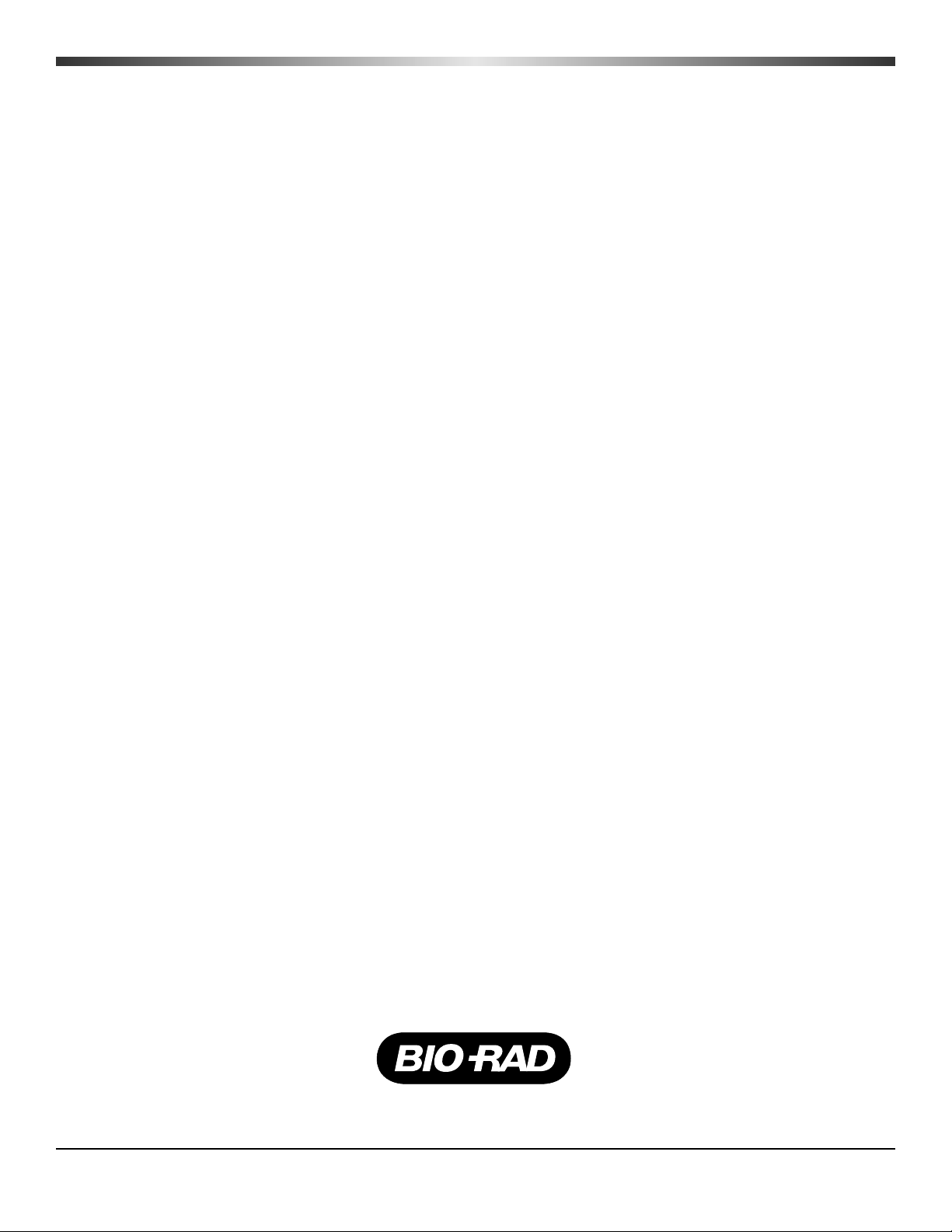
SmartSpec
™
Plus
Spectrophotometer
Instruction Manual
Catalog Number
170-2525
For Technical Service Call Your Local Bio-Rad Office or in the U.S. Call 1-800-4BIORAD (1-800-424-6723)
Page 2
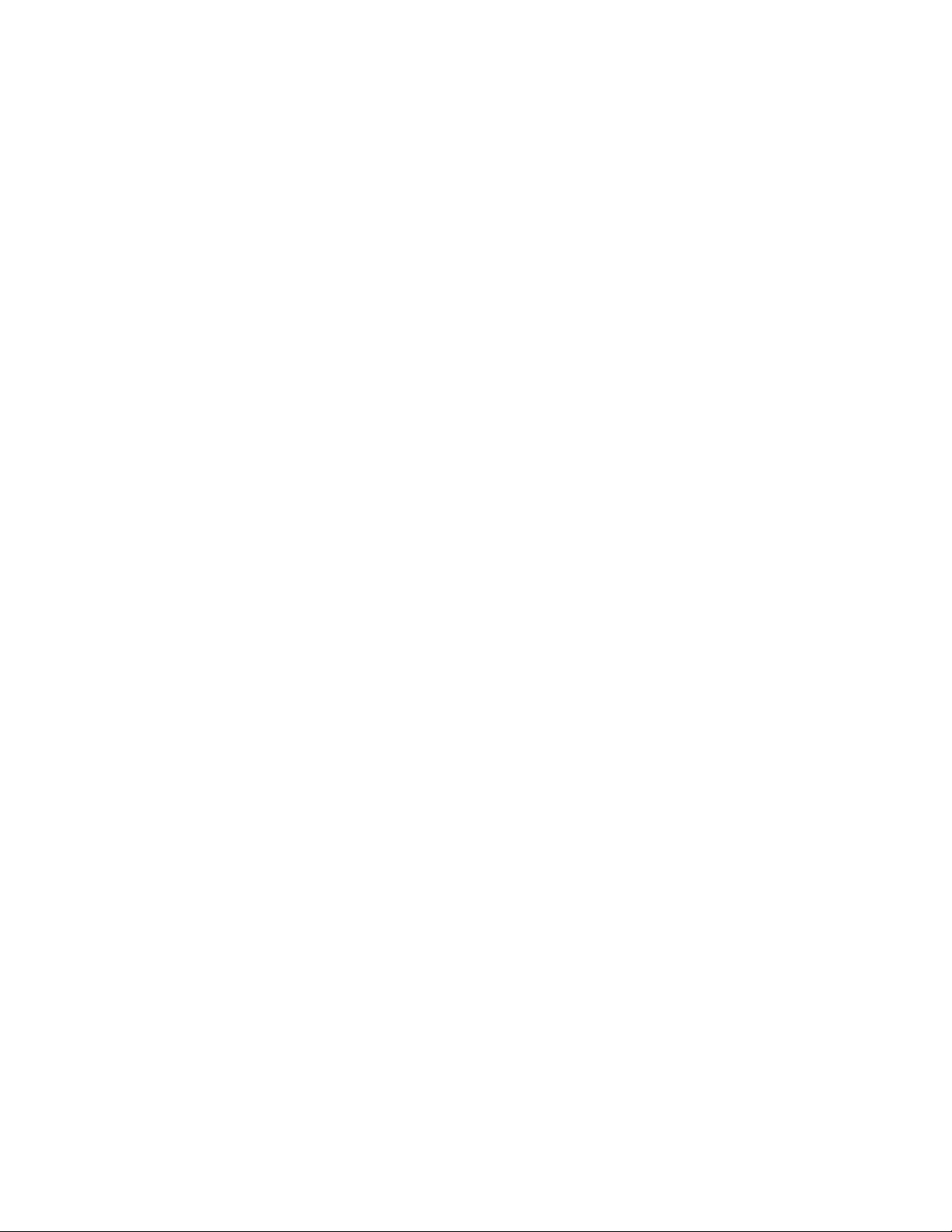
Table of Contents
Page
Section 1 General Safety Information .....................................................................1
1.1 Caution Symbol......................................................................................................1
1.2 Precautions.............................................................................................................1
Section 2 Packing List ..............................................................................................1
Section 3 Installation ................................................................................................2
3.1 Environmental Requirements .................................................................................2
3.2 Power On and Initial Display .................................................................................2
Section 4 Introduction ..............................................................................................3
4.1 Identification of System Components.....................................................................3
4.2 Setup ......................................................................................................................7
4.3 Serial Port Functions ............................................................................................10
4.4 PC Serial Connection Instructions........................................................................11
4.5 Key Pad Descriptions ...........................................................................................13
Section 5 Quick Guide............................................................................................15
Section 6 Operating Instructions ...........................................................................17
Section 7 Examples of Assays.................................................................................25
7.1 DNA/RNA ...........................................................................................................25
7.2 Protein Assay .......................................................................................................31
7.3 Spectral Scanning.................................................................................................44
7.4 Kinetics ................................................................................................................46
7.5 OD600..................................................................................................................47
7.6 Lambda (λ) ..........................................................................................................48
Section 8 Troubleshooting ......................................................................................49
Section 9 Maintenance............................................................................................50
9.1 Cleaning Up a Fluid Spill .....................................................................................50
9.2 Cleaning Quartz Cuvettes.....................................................................................51
9.3 Changing Thermal Printer Paper ..........................................................................51
Section 10 Specifications ..........................................................................................52
Section 11 System, Accessories, and Reagents for SmartSpec
Spectrophotometer .................................................................................53
11.1 Product Information .............................................................................................53
11.2 Bio-Rad Protein Assays........................................................................................53
11.3 Cuvette Selection Guide .......................................................................................54
11.4 Selecting the Appropriate Cuvette........................................................................54
For technical service call your local Bio-Rad office. In the U.S., call 1-800-4BIORAD
(1-800-424-6723).
Copyright© (2002) Bio-Rad Laboratories, Inc. All rights reserved.
Page 3
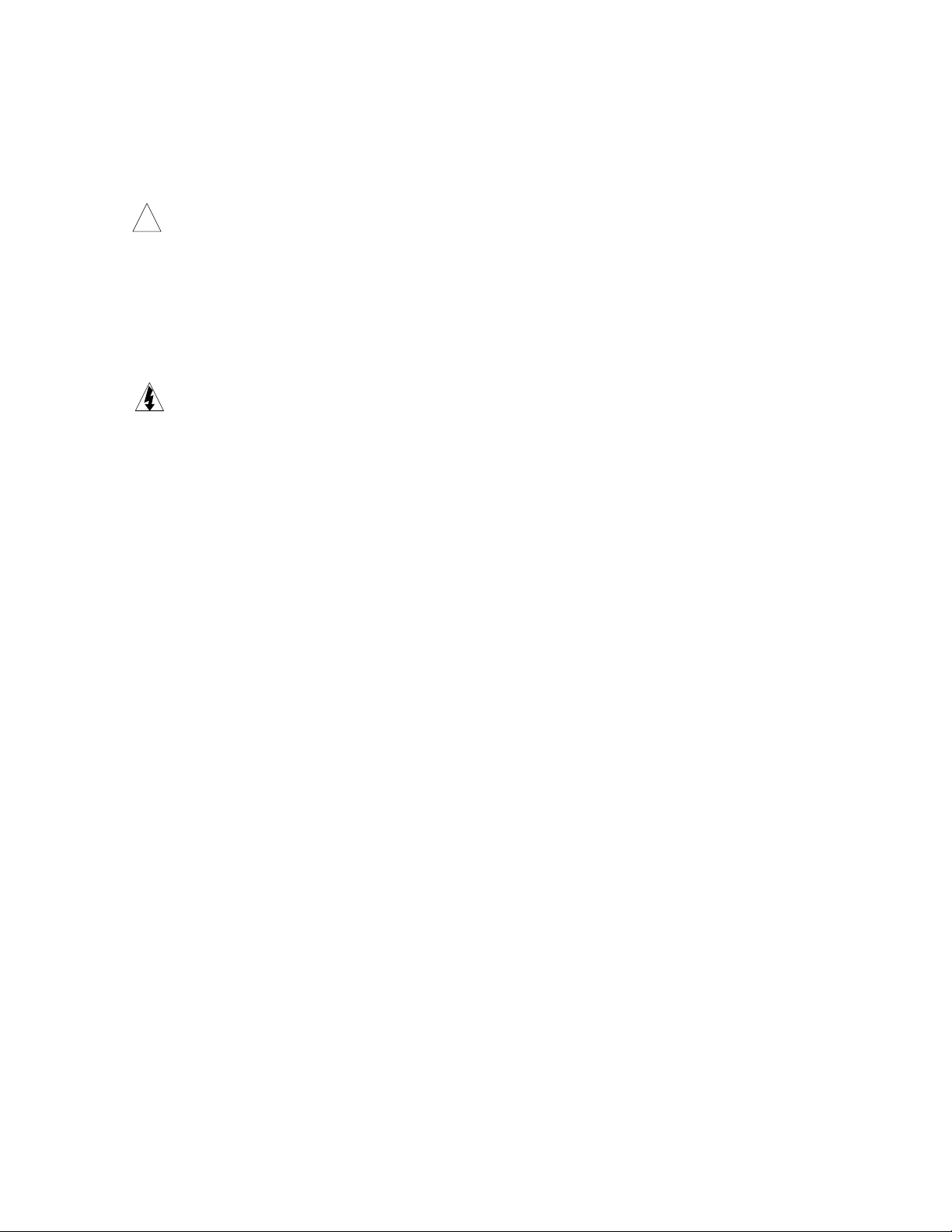
Warranty
The SmartSpec Plus Spectrophotometer and accessories are warranted against defects
in materials and workmanship for one year. If any defects occur in the instruments or
accessories during this warranty period, Bio-Rad Laboratories will repair or replace the
defective parts at its discretion without charge. The following defects, however, are specifically excluded:
1. Defects caused by improper operation.
2. Repair or modification done by anyone other than Bio-Rad Laboratories or an autho-
rized agent.
3. Damage caused by substituting alternative parts.
4. Use of fittings or spare parts supplied by anyone other than Bio-Rad Laboratories.
5. Damage caused by accident or misuse.
6. Damage caused by disaster.
7. Corrosion caused by improper solvent†or sample.
For any inquiry or request for repair service, contact Bio-Rad Laboratories. Inform
Bio-Rad of the model and serial number of your instrument.
Important: This Bio-Rad instrument is designed and certified to meet EN61010
*
safety standards. Certified products are safe to use when operated in accordance with
the instrument manual. This instrument should not be modified or altered in any way.
Alteration of this instrument will:
Void the manufacturer's warranty
Void the EN61010 safety certification
Create a potential safety hazard
Bio-Rad Laboratories is not responsible for any injury or damage caused by the use of
this instrument for purposes other than those for which it is intended, or by modifications
of the instrument not performed by Bio-Rad Laboratories or an authorized agent.
†
SmartSpec Plus Spectrophotometer is not compatible with chlorinated hydrocarbons (e.g., chloroform), aromatic hydrocarbons
(e.g., toluene, benzene) or acetone. Use of organic solvents voids all warranties.
*
EN61010 is an internationally accepted electrical safety standard for laboratory instruments.
!
!
Page 4
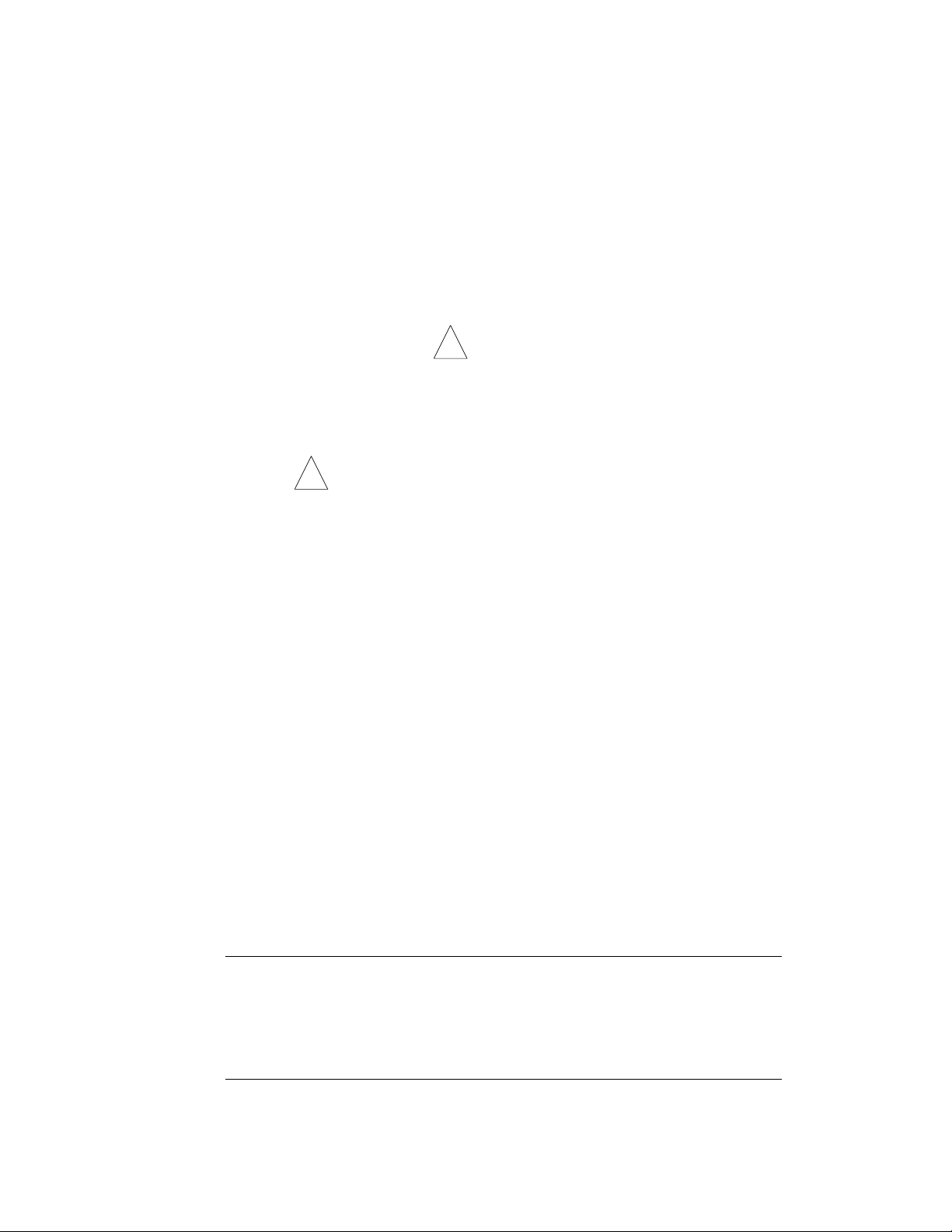
Section 1
General Safety Information
This instrument is intended for laboratory use only.
This product conforms to the "Class A" standards for electromagnetic emissions
intended for laboratory equipment applications. It is possible that emissions from this product may interfere with some sensitive appliances when placed nearby or in the same circuit
as those applications. The user should be aware of this potential and take appropriate measures to avoid interference.
1.1 Caution Symbol
Read the manual before using the SmartSpec Plus Spectrophotometer. For technical
assistance, contact your local Bio-Rad office or, in the U.S., call technical services at
1-800-4BIORAD (1-800-424-6723).
Definition of Symbols
Caution (refer to accompanying documents)
1.2 Precautions
1. Do not use near flammable materials.
2. Always inspect the SmartSpec Plus for damaged components before use.
3. Always connect the system to the correct AC power source.
4. Always connect the correct instrument (printer or computer only) via the serial port
connector.
5. Do not pour liquid into the sample chamber. Thorough clean-up is needed after each
spill (Section 9.1).
6. Do not place objects on the SmartSpec Plus.
7. The SmartSpec Plus has no customer-serviceable components, do not open the unit.
Section 2
Packing List
The SmartSpec Plus Spectrophotometer (catalog number 170-2525) is shipped with the
following components. Upon receiving your instrument, please check that all items listed
below were shipped. If any items are missing or damaged, contact your local Bio-Rad
office.
Item Quantity
Instruction manual 1
Warranty card (please complete and return) 1
SmartSpec Plus Spectrophotometer 1
Power cable 1
Cuvette spring 1
Thermal paper roll 1
1
!
!
Page 5
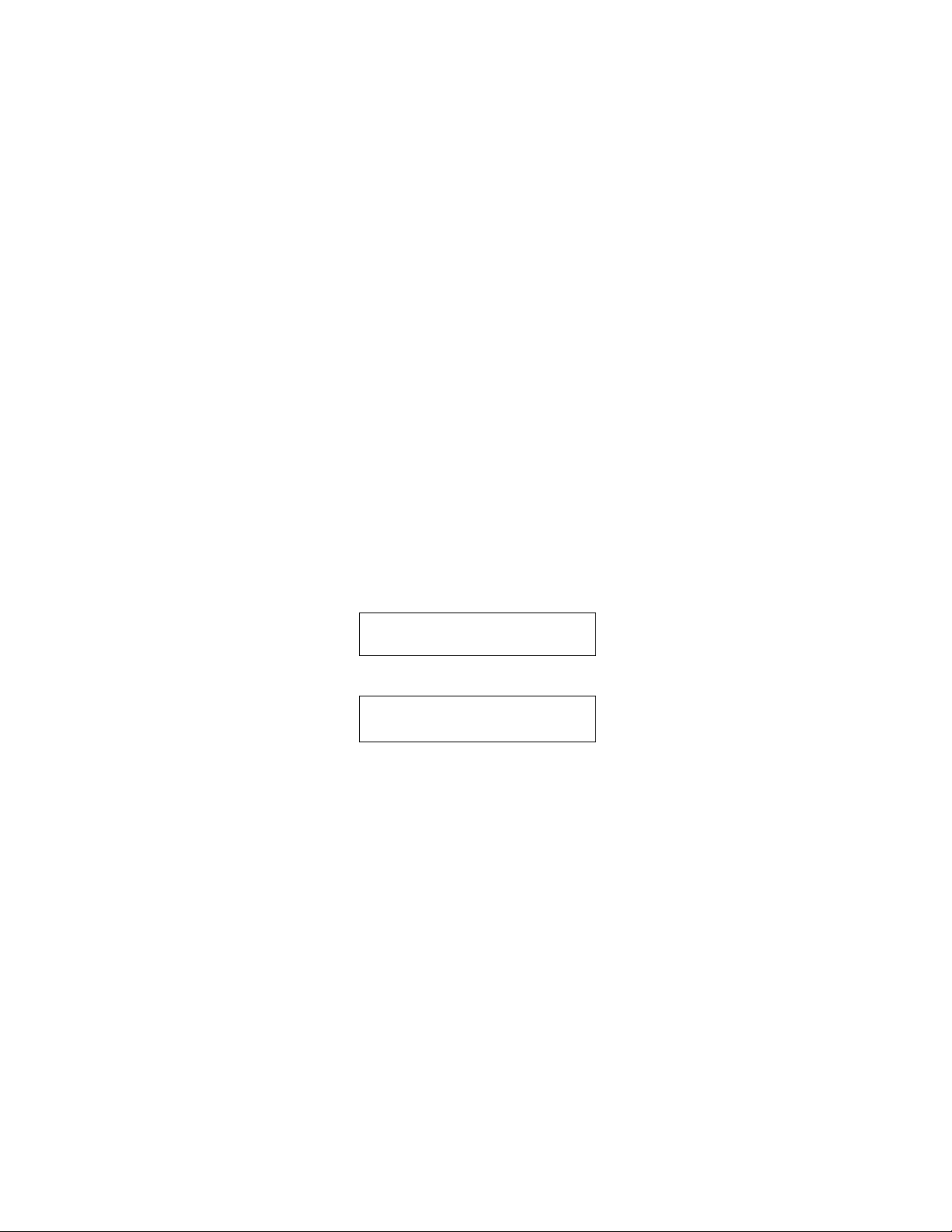
Section 3
Installation
3.1 Environmental Requirements
To ensure correct operation and stable performance over an extended period of time,
install the SmartSpec Plus in a location which meets the following conditions:
• Room temperature between 15 and 35°C. Not recommended for cold room use (4°C).
• Not exposed to direct sun light.
• Not subject to direct or continuous vibration.
• Not subject to intense magnetic or electromagnetic fields.
• Relative humidity between 0–95%.
• Area free from corrosive gases or other corrosive substances.
• Area with very little dust or other airborne particles.
• Allow a 10 cm minimum space around the instrument for proper air flow.
3.2 Power On and Initial Display
1. Power up SmartSpec. When you turn on SmartSpec Plus, it will go through a
self-diagnostic routine during which it tests the lamp, optical components, diode array,
powersupply and other components. If a problem is detected, an error message will be
displayed and you should call Bio-Rad Technical Support. If boot up is successful and no
errors are detected, the Home screens will be displayed.
alternating with
2
CHOOSE ANY
SMARTSPEC ASSAY
04:23:11 PM SmartSpec
Fri Apr 23, 1999
Page 6
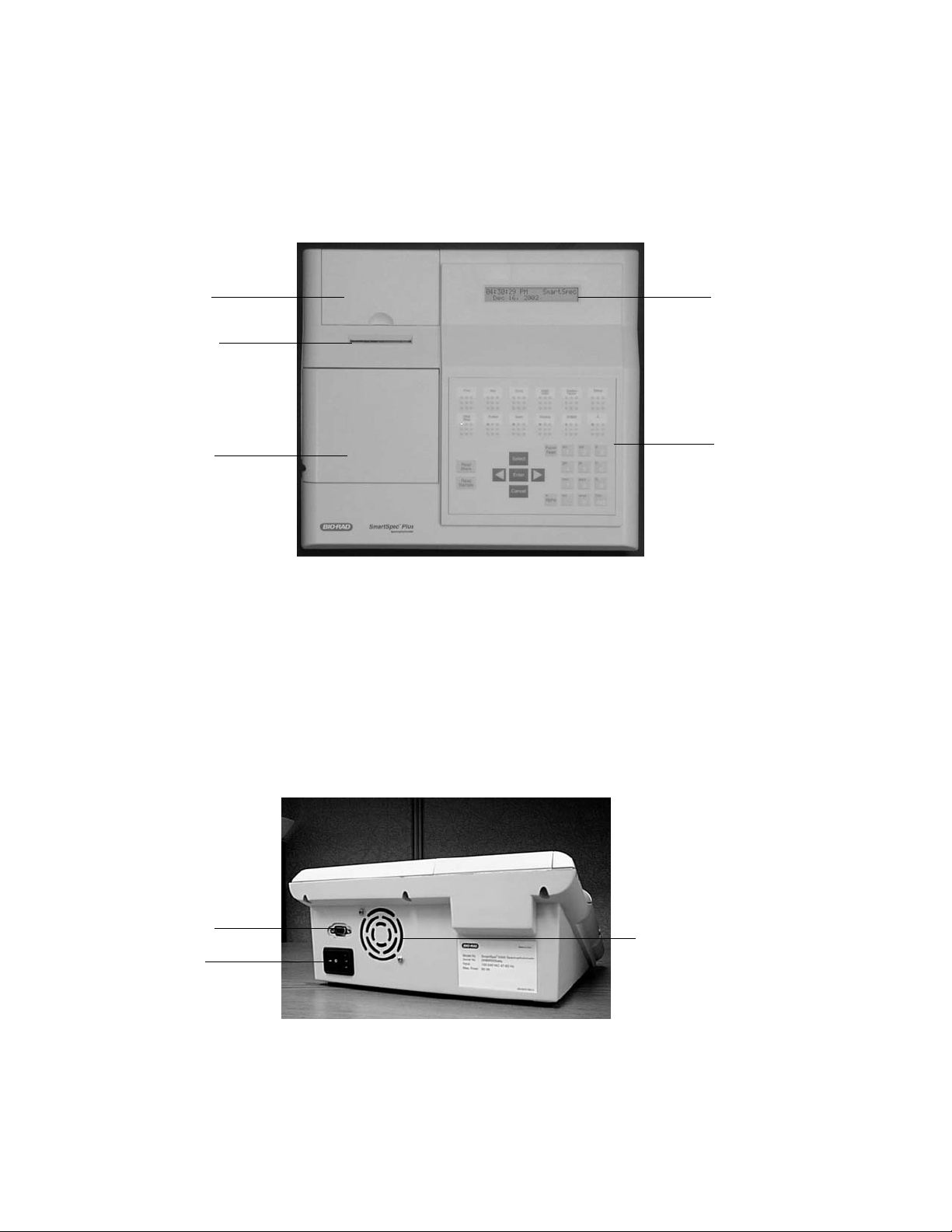
Section 4
Introduction
4.1 Identification of System Components
Fig. 1. View of the SmartSpec Plus Spectrophotometer.
Instrument
1. Keypad interface Change menu and select options by pressing these
buttons. Press a single button to perform action
described on the menu display.
2. Display 2 x 24 alphanumeric backlit LCD display. Displays
various menus and options available.
3. Sample compartment door Lift door to insert cuvette into the cuvette chamber.
4. Integrated thermal printer Built-in alphanumeric/graphic printer. Press print
button to record results immediately.
5. Printer paper compartment Remove door to install new roll of printer paper
door
Fig. 2. Rear view of the SmartSpec Plus Spectrophotometer.
6. Fan Guard Exhaust air leaves cabinet through this opening.
7. Universal Power Input Module Appropriate power cord is connected to the power
and ON/OFF Switch input module. Instrument power switch.
8. Serial Output Port RS-232 connection to serial printer or computer.
3
1
2
5
4
3
8
7
6
Page 7
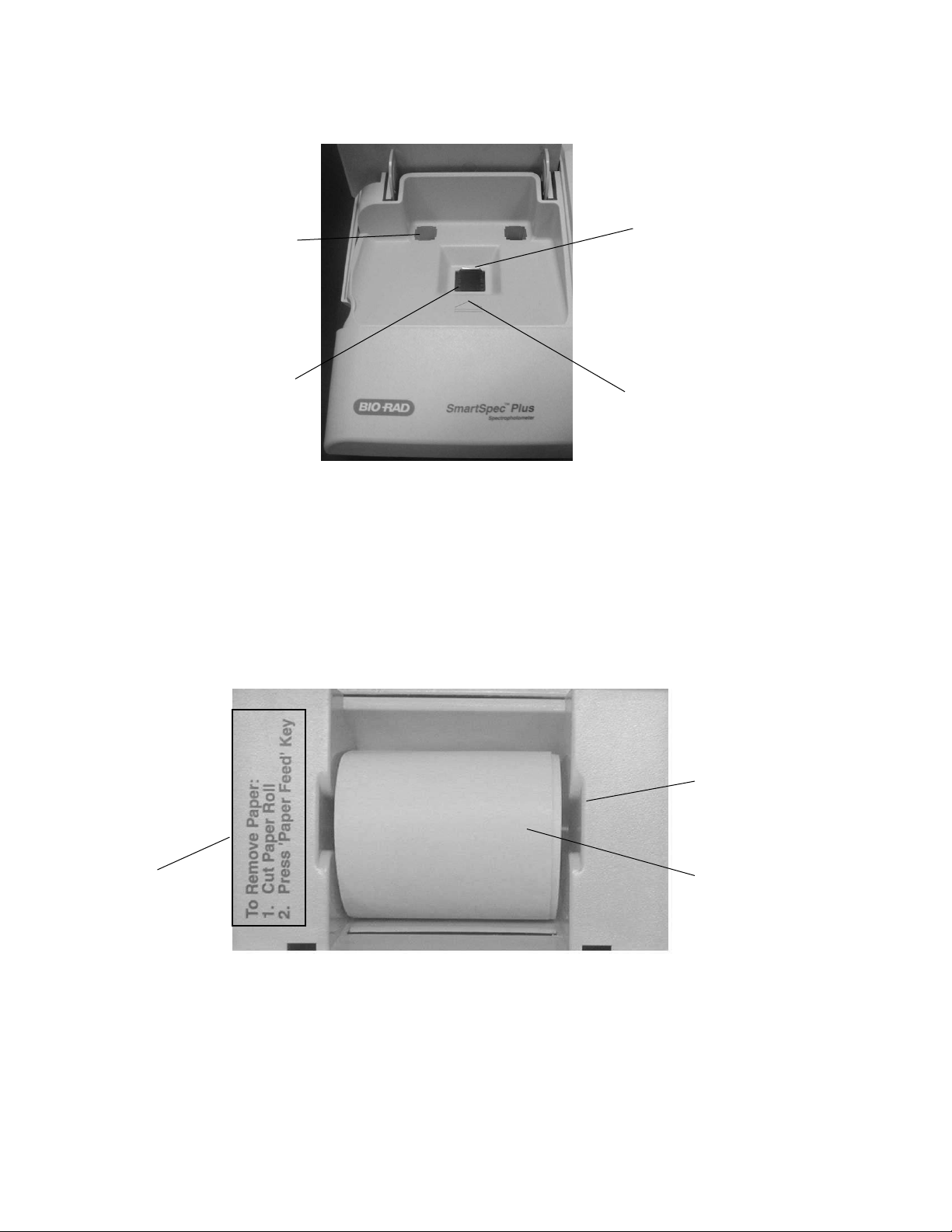
Fig. 3. View of the SmartSpec Plus sample compartment.
9. Cuvette chamber Insert cuvette into the cuvette chamber. Ensure that
the cuvette is placed in the proper orientation with
respect to the light path.
10. Cuvette storage compartment Storage space for cuvette.
11. Cuvette spring Aligns cuvette. Accommodates various cuvette
configurations.
12. Light path Light path axis.
Fig. 4. View of the SmartSpec Plus integrated thermal printer paper with door removed.
13. Thermal printer paper
14. Printer paper shaft
15. Paper removal instructions
4
10
11
12
14
13
15
9
Page 8
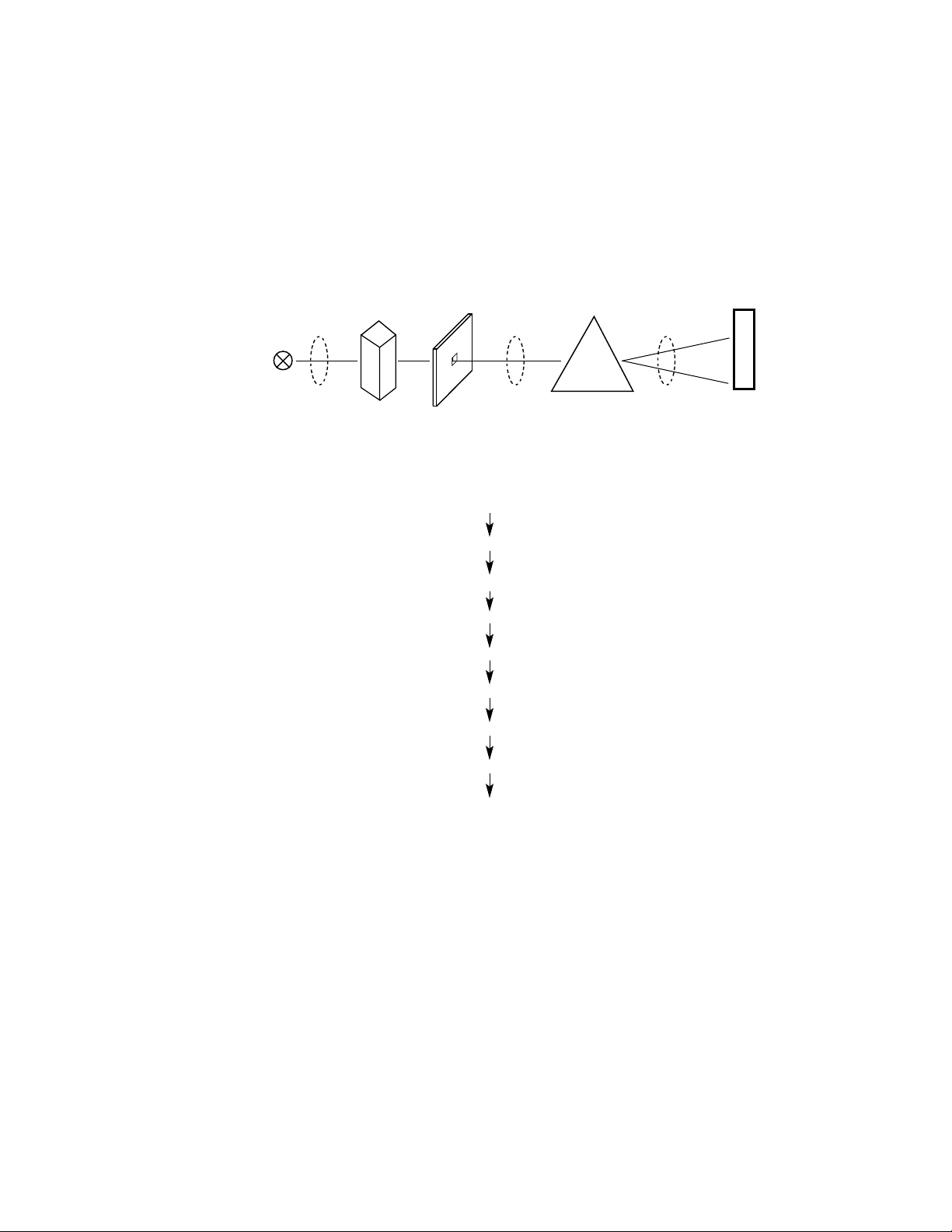
5
UV/Visible Spectroscopy is based on the absorption of light as a function of wavelength.
All spectrophotometers have a light source that generates light of specific wavelengths. The
SmartSpec Plus uses a xenon flash lamp as its light source. Xenon flash lamps have several
advantages over the conventional light sources in that they reduce warm up time, do not heat
up the instrument and have a lamp life of 10 to 15 years. Additionally, xenon flash lamps emit
both UV and visible wavelengths, in contrast to deuterium lamps which emit only UV
wavelengths or tungsten lamps which primarily emit visible wavelenghts. In the SmartSpec
Plus, the xenon flash lamp pulses light only when measuring absorbance of a sample.
Fig. 5. A symbolic representation of the SmartSpec Plus optics module.
The path of light in the SmartSpec Plus is as follows:
Light from the xenon flash lamp
Lens
Sample
Lens
Slit
Concave mirror
Grating
Concave mirror
Photodiode array detector
The advantages of using a grating as a dispersion device are that:
1. They eliminate nonlinear dispersion.
2. Are not temperature sensitive.
Photodiode arrays have several advantages:
1. They acquire spectral data simultaneously without mechanically moving parts;
2. Have excellent wavelength reproducibility and,
3. A wide dynamic range.
It is also important to note here that in an array, several photodiode detectors are
arranged on a silicon crystal. The added benefit of an array is the ability to do side-by-side
readings, thus increasing speed.
Source
Lens
Sample Slit
Concave
Mirror
Grating
Concave
Mirror
Detector
Page 9
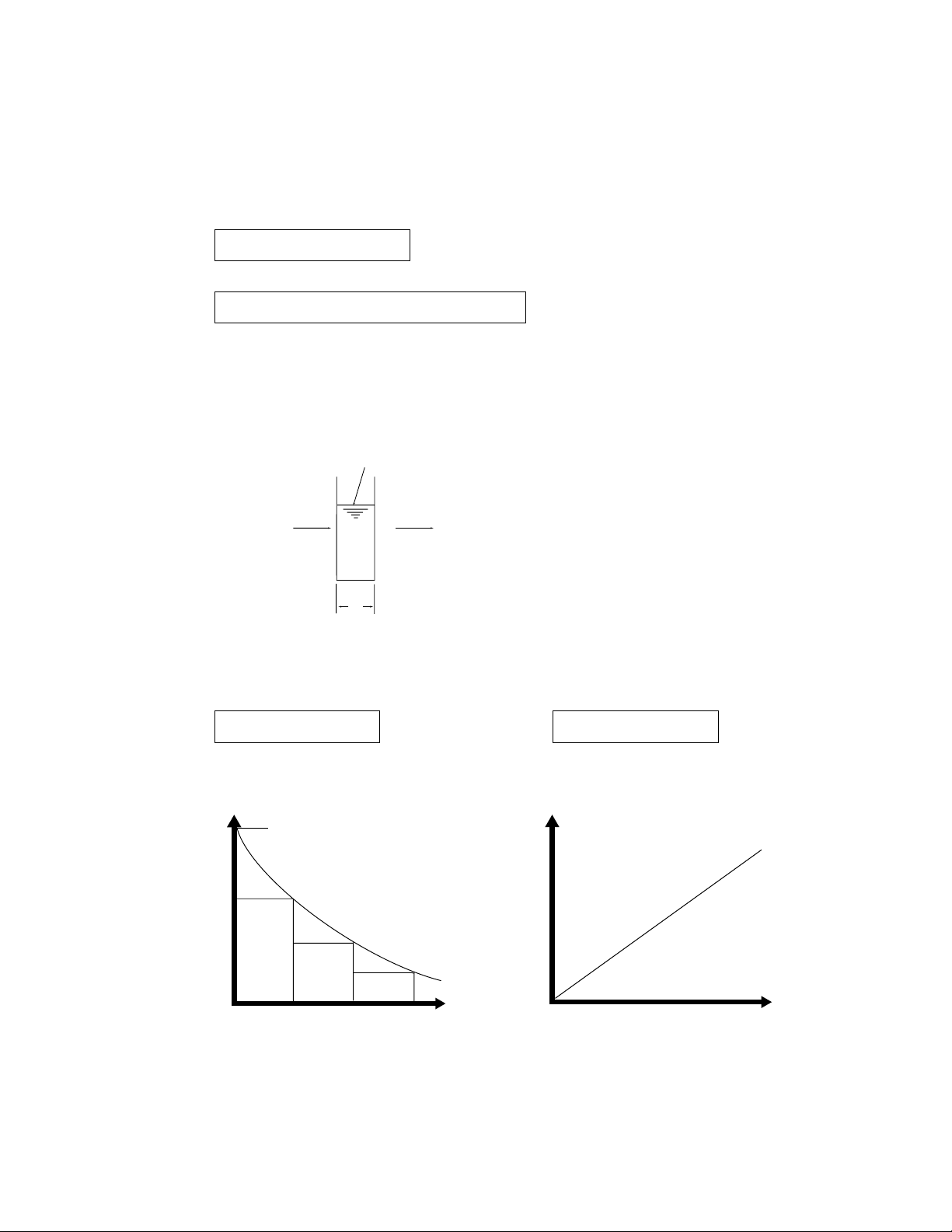
The Lambert-Beer’s law identifies the relation between sample concentration and the
intensity of transmitted light. Absorbances and % transmittances are defined by the following equations:
% Transmittance (%T)
%T = It/I0* 100 = 10
-εcl
* 100
Absorbance or optical density (A or O.D.)
A = log 101/T = log 10I0/It= log1010
εcl
= εcl
Where I0= Intensity of incident light
It= Intensity of transmitted light
ε = Molar extinction coefficient (liter/mole/cm)
c = Sample concentration (mol/liter)
l = Optical pathlength
Fig. 6. Lambert-Beer's law.
A = log 1/T A = εcl
Fig. 7. Relationship between Transmittance and Concentration and Absorbance and
Concentration.
6
Sample concentration C
ll
Incident light l
o
Transmitted light lt= lo10
-εεc
l
Page 10
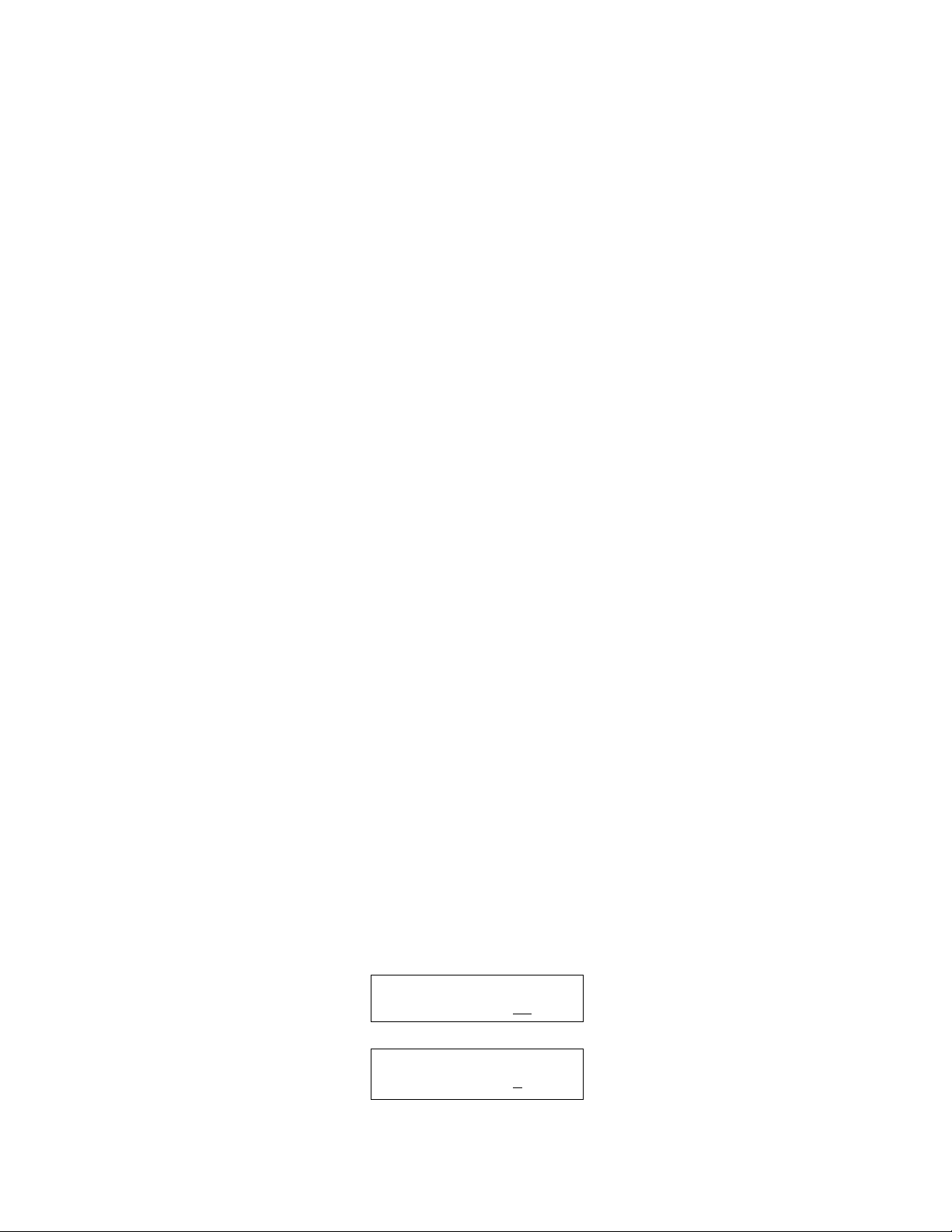
4.2 Setup
When the SmartSpec Plus is not carrying out an assay, you can enter the Setup routine
by pressing Setup. To proceed through Setup without changing the current setting, press
Enter. Most of the current settings can be changed by pressing Select until you see your
desired choice; sometimes you have to use the number pad to change an entry. In either
case, press Enter after the selection is made. When you have gone all the way through
Setup, SmartSpec Plus will automatically return to Home screen. You can exit Setup at any
time by pressing Cancel. When you exit Setup, all changes will be saved.
In Setup you can specify the following:
1. Language
2. Pathlength
3. Background compensation for DNA/RNA measurements.
4. Default type of nucleic acid.
5. Default method to determine DNA and RNA oligonucleotide molar extinction
coefficient and molecular weight.
6. Default number of sample replicates.
7. New operator name.
8. Current operator.
9. Serial port export.
10. Current time.
11. Current date.
12. Time display mode.
13. Date display mode.
14. Performance validation
1. Language. SmartSpec Plus may display one of six different languages on its LCD
screen. After pressing the Setup key, you can choose from: English(Eng),
French(Fra), German(Deu), Italian(Ita), Spanish(Esp) or Japanese.
English is the default language and will be automatically selected if no choice is made.
If another language is selected, once you exit Setup all changes will be saved and the
instrument will display the selected language until changed in the Setup.
2. Pathlength. The pathlength describes the distance that the light travels as it passes
through the sample, and is the same as the width of the cuvette. By using a cuvette with
a shorter pathlength, you can measure the absorbance of more concentrated solutions.
The relationship between absorbance, path length and sample concentration is described
by Beer’s law where
A = εbc
A is the absorbance, ε the molar extinction coefficient in liter/mole/cm, b the pathlength in cm and c the concentration in moles/liter.
Pressing Select once will change the screen to
As you continue pressing Select, the choices change to 2 mm and then 1 mm.
7
Select Pathlength:
>=Help 10
mm
Select Pathlength:
>=Help 5
mm
Page 11
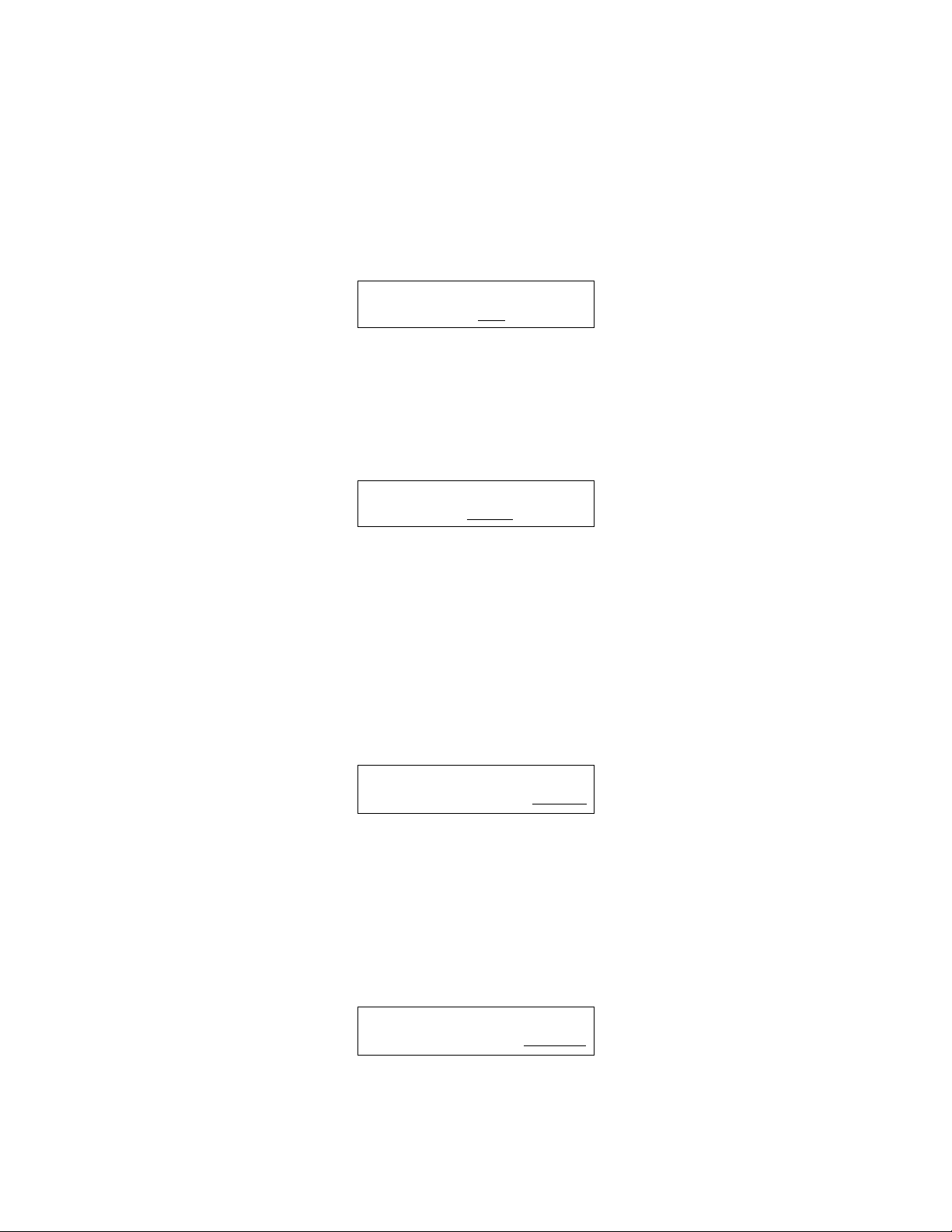
3. Background compensation. When using the DNA/RNA assay, you can choose to
have SmartSpec Plus automatically subtract background absorbance readings collected
at 320 nm from the A260 and A280 measurements. If the background subtraction option
is invoked, then the A320 is subtracted from the A260 and A280 readings before these
measurements are displayed and before they are used in the calculation of nucleic acid
concentration. The default condition is to not subtract the A320 background. You can
toggle background subtraction on and off by pressing Select.
4. Default type of Nucleic Acid. SmartSpec Plus can convert absorbance reading of nucleic
acid solutions into concentration. The conversion factor is determined by the type of
nucleic acid being measured. You can select the default type of nucleic acid in Setup,
so that when you press DNA/RNA, this type of nucleic acid will be shown first on the
display. You can choose another type of nucleic acid at any time by pressing Select.
The choices are double-stranded DNA (dsDNA), single-stranded DNA (ssDNA),
RNA, DNA oligo and RNA oligo. The factory default choice is dsDNA.
5. Default method to determine oligo molar extinction coefficient and molecular
weight. SmartSpec Plus uses the molecular weight and molar extinction coefficients of
oligonucleotides to convert the absorbance readings into mass (µg/ml) and molar
(pmol/µl) concentrations. You can input the molecular weight and molar extinction
coefficient directly if you know them, otherwise SmartSpec Plus will use one of three
methods to estimate them for you: Length, Composition or Sequence. The simplest
method to estimate either the molecular weight or the molar extinction coefficient is by
the length of the oligonucleotide. This method assumes an equivalent distribution of all
four nucleotides among the oligo. More accurate estimates can be calculated if you
specify the composition (i.e., the number of A’s, C’s, G’s and T’s or U’s) of the oligo
and the best estimate of molar extinction coefficient is calculated with the sequence of
the oligonucleotide.
Press Select to change the default to Composition (Compstn) and press Select again to
set the default to Sequence.
6. Default number of sample replicates. SmartSpec Plus has the ability to accept samples
(and standards) in replicate groups and to calculate a mean and standard deviation for
each sample (or standard) replicate group. The factory default number of sample
replicates is 1, but you can change the number of replicates to any number between 1 and 9.
Use the keypad to choose the number of sample replicates and press Enter or Setup
when finished. During most assays you can change the number of sample replicates by
choosing Options from the Ready Screen.
8
Substract A320 Background
for DNA/RNA? Yes
>=Help
Select default type of
DNA/RNA: dsDNA
>=Help
Select default method of
find oligo conc: length
Enter default number of
sample replicates:
Page 12
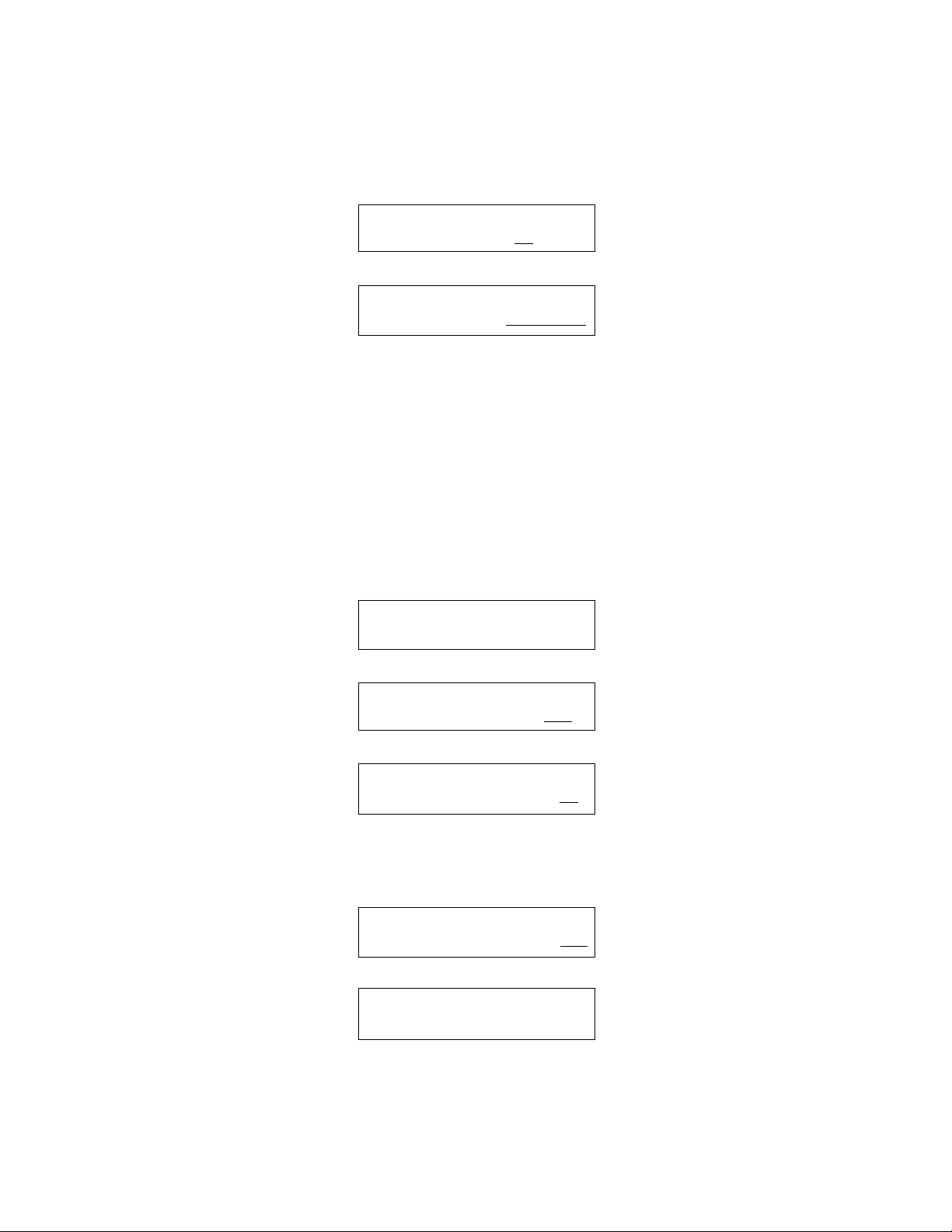
7. New Operator. When SmartSpec Plus prints a report, it includes the name of the
operator (if specified). You can add a new operators name to the list of operators in
Setup.
Press Select to toggle from No to Yes and the screen will change to
The keyboard will automatically switch to the alpha mode and you can use the keys to
enter a name with as many as eight characters. To enter an A in the first space, press the
2 key once. To enter a B, press the 2 key twice, and to enter a C, press it three times. To
move from the first space to the second space, press the right arrow key. When the last
letter of the name has been specified, press Enter. If you want to mix numerals with letters, you can toggle back and forth between the alpha mode and number mode by pressing Alpha. When the LED on the Alpha key is lit, then the keyboard is in alpha mode.
You can enter a space by pressing the right arrow key twice.
8. Current operator. Press Select until the desired name is displayed on the screen and
then press Enter. This name will be printed on the final report.
9. Serial Port or Printer Data Export. This feature allows the user to export data using
either the printer, serial port or both. The screen will prompt for the desired configuration.
Use the Select key to toggle between the data export options.
10. Current time. The time will be displayed in the present format.
If the displayed time is incorrect, press Select and then Enter.
• Use the number pad to enter the hour and press Enter, then enter the minutes and press
Enter again. After setting the time, press Select to change from AM to PM if you are
using the 12-hour format. Press Enter when complete.
11. Current date. The date will be displayed in the present format.
If the date is not correct, press Select to toggle from Yes to No and Enter.
• Use the number pad to input the new date. Press Enter to move to the next field. Press
Select to set the day of the week. Press Enter when you are finished.
9
Want to add the name of
a new operator? No
Enter new operator's
name: (8 char):
Current time: 1:12 PM
is this OK? Yes
Printer: On
Serial port: Off
Enter new time. Select
AM or PM: ____ : ____ AM
Current date: (MM/DD/YY)
11/25/98 Is this OK? Yes
Enter new date in format
MM/DD/YY: ___/___/YY
Page 13
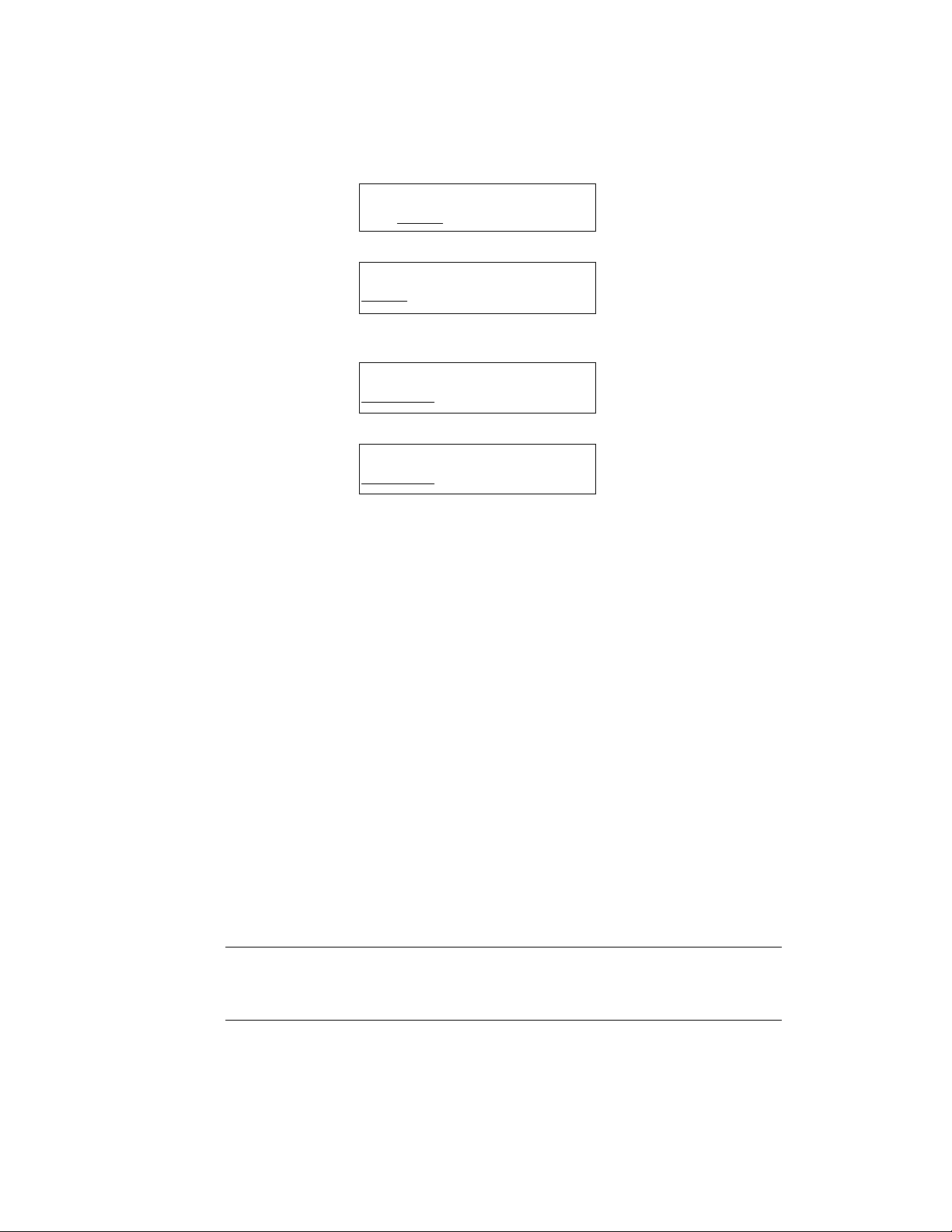
12. Time convention. You may choose to print time in 12-hour or 24-hour mode. Toggle
between the choices by pressing Select. and then press Enter.
Press Select for
13. Date convention. You can choose to print the date in either MM/DD/YY or DD-MMYY mode. Toggle between the choices by pressing Select and then press Enter.
Press Select for
14. Performance Validation. The Performance Validation function requires the purchase
of the SmartSpec Plus with Performance Validation Package (170-2520) or the separate
Performance Validation Package (170-2509). SmartSpec Plus will automatically perform
absorbance and wavelength tests and create a printable report.
Press Enter to access the Performance Validation program. Enter the four digit
Validation Cuvette number found on the Cuvette's certificate of analysis.
After entering absorbance information found on the Validation Cuvette's certificate of
analysis, the SmartSpec Plus will automatically perform wavelength and absorbance
accuracy tests. This process can take up to 5 minutes to complete. When finished, a
report may be printed.
15. Exit Setup. After going through the entire Setup menu, the display will return to the
Home screen. All changes will be saved. You can also exit Setup at any time by
pressing Cancel and all changes up to that point will be saved.
4.3 Serial Port Functions
The SmartSpec Plus has the ability to communicate with an external printer or
computer via the serial port located at the back of the instrument. The SmartSpec Plus
sends data to these peripherals as ASCII text. When connecting the SmartSpec Plus to an
external printer or computer, a "standard serial" cable should be used. The correct pin-out
for this cable is described in the table below. Check the printer or computer for the correct
serial port connector end (male or female).
DB9F Connector Signal and DB9M Connector
to SmartSpec Plus (male) Direction to serial device
2 TX - - > 3
3 < - - RX 2
5 Common 7
(other pins are open in SmartSpec Plus)
10
Select date display mode
MM/DD/YY
e.g. 11/25/98
Select date display mode
DD-MM-YY
e.g. 25-11-98
Select time display mode
24-hr
e.g. 13:12
Select time display mode
12-hr
e.g. 1:12
Page 14
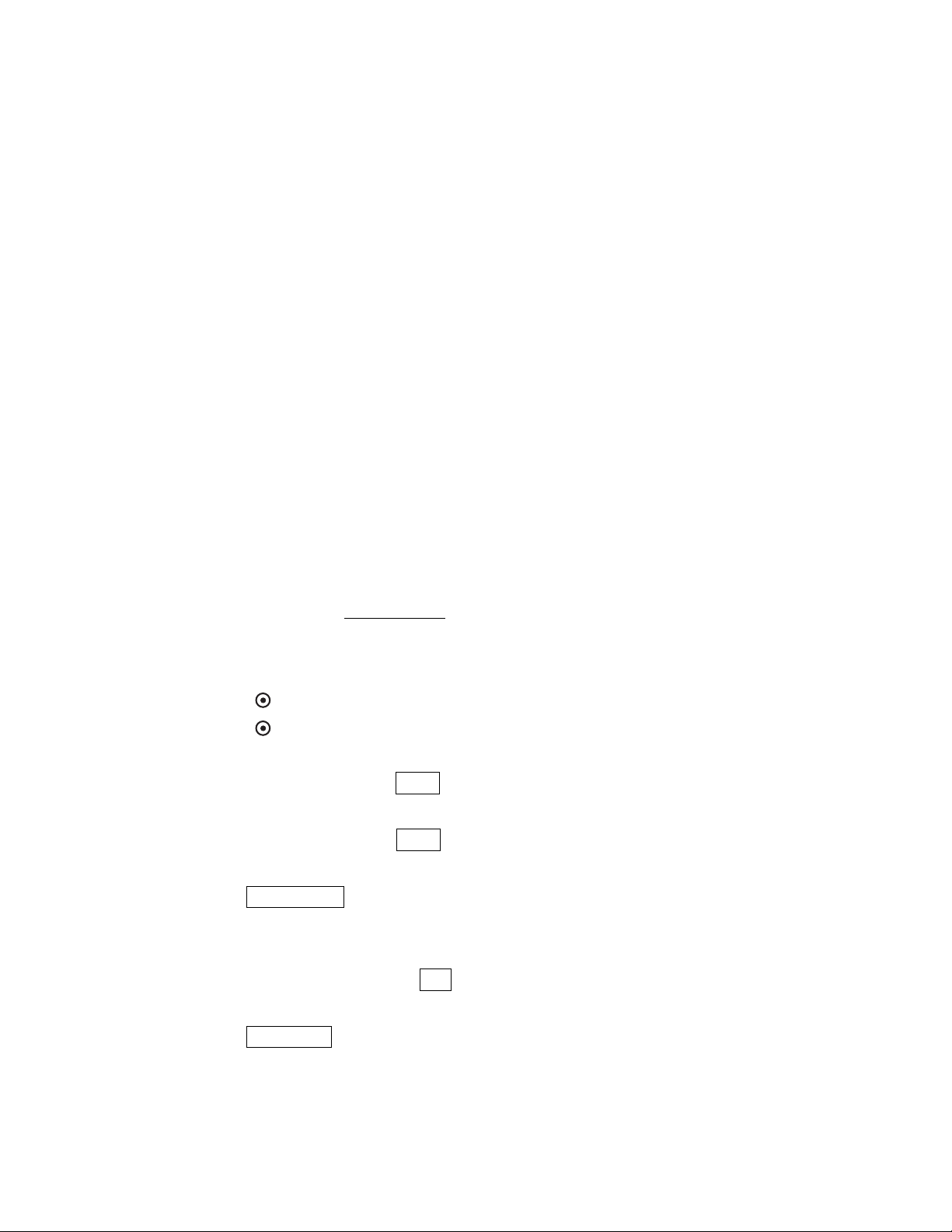
The serial port parameters are: 9600 baud rate, 8 data bits, no parity, 1 stop, and
XON/XOFF flow control. These parameters are pre-set in the unit. When using a serial printer
set the printer to the serial port parameters specified above. Please note that the data are sent
from the SmartSpec Plus to a computer or serial printer as hex characters. If your computer or
printer is not set to accept these characters please refer to the instrument’s instruction manual
for correct settings. (For detailed instructions see Section 4.4.)
4.4 PC Serial Connection Instructions
1. Connect RS232 9-pin serial cable from SmartSpec Plus to computer.
2. Using a terminal program (e.g. HyperTerminal), set the connection to 9600 baud, 8 bitsno-parity-1 stop bit (9600-8-N-1), no flow control.
3. In addition to the actual data transmission/reception parameters, other parameters in
HyperTerminal may have to be set. The correct settings may vary from computer to
computer, but these are settings currently used and offered as an example. It may not be
necessary to implement all parameters. Only the Connect Direct to Com Port is essential.
From the main HyperTerminal menu
File
Properties
Open the properties dialog box. Using the tabbed HyperTerminal properties box:
Connect To
Connect using Direct to Com [n] (n = serial port number). This must be set.
Settings
Terminal Keys
Del
Emulation ANSI
Tel net terminal ANSI
Terminal Setup
✓✓
Underline
✓✓
Blink
Backscroll buffer line 500
ASCII Setup
✓✓
Echo typed characters locally
✓✓
Wrap lines that exceed terminal width
11
Page 15
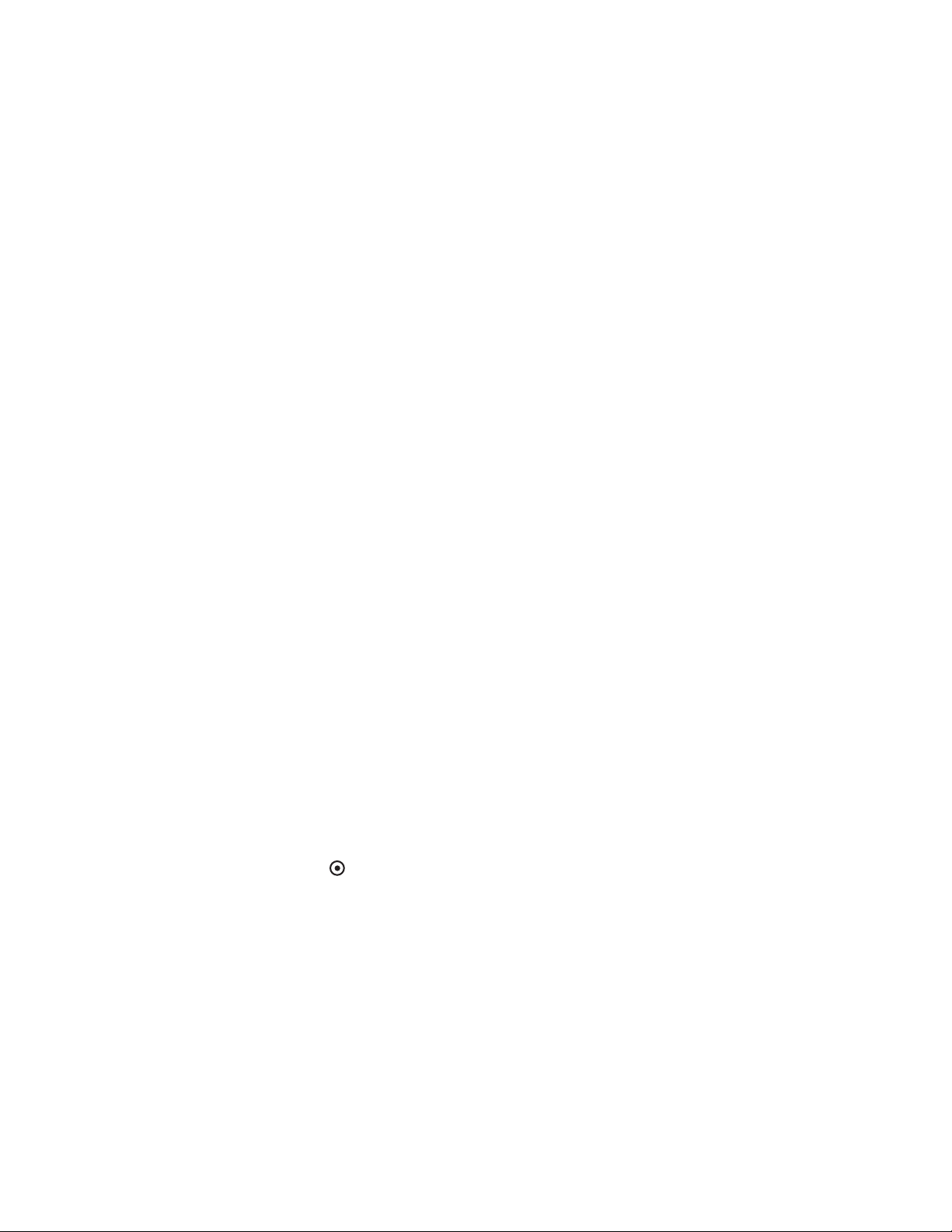
4. When the SmartSpec Plus sends data, either when requested from Scan, or Kinetics, or
when the user activates the data echo toggle in Setup, the data streams to the terminal
window.
5. Capturing data in HyperTerminal and saving the data in a file:
In the main HyperTerminal window menu, first click Transfer and then click Capture Text.
Transfer
Capture Text . . .
[give file name and path]
e.g. c:\program files\accessories\hyperterminal\capture.txt
A dialog box with the default file name, file extension and file path will appear. Accept
the default, or type in a new path and/or file name.
Use the SmartSpec and send data from the SmartSpec to the computer.
When finished:
Transfer
Capture Text . . .
Stop (closes file)
6. Start Excel (or Wordpad, or MS Word, etc.)
If using Excel click
File
Open
Open the SmartSpec/HyperTerminal data file.
e.g. c:\program files\accessories\hyperterminal\scan.txt
make sure files of types: (e.g. *.txt) is set to correct extension
Select and Open desired file
Text Import Wizard:
Delimited
Colon (:) is used as a delimiter for Scan and Kinetics
General data type should be sufficient for expressing numerical data. The system
selects the appropriate data type.
12
Page 16
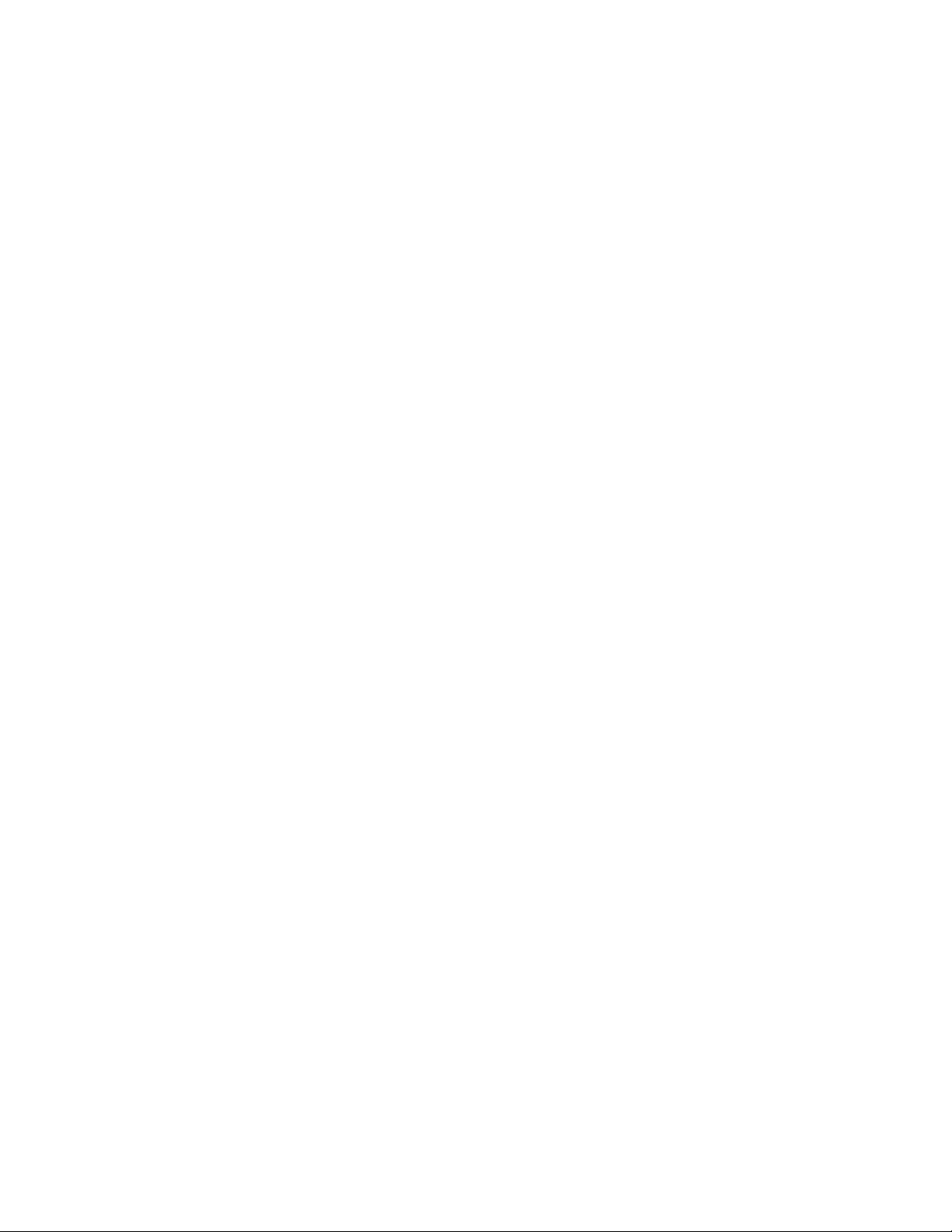
4.5 Keypad Descriptions
Print SmartSpec Plus will print data on the current sample,
a user-selectable range of samples or all samples in the
current assay.
Abs SmartSpec Plus will automatically display the
absorbance reading of the current sample and the
wavelength being read. If more than one wavelength
is being read, press Abs to toggle among the different
wavelengths. If you are reading one of a replicate
group, you can choose to see the absorbance of the
current replicate or you can see the mean and standard
deviation of all members of the replicate group by first
pressing Abs.
Conc The Conc key is used in the DNA Oligo and RNA
Oligo assays to toggle the display of concentration
from units of µg/ml to pmoles/µl. This key has no
function for the Scan, Kinetics and λ assays.
A260:A280 SmartSpec Plus will calculate and display the ratio of
A260 to A280. This is a method of approximating the
purity of nucleic acid preparations; pure preparations of
DNA have ratios of about 1.8 and pure RNA preparations
have a ratio of about 2.0. If you are using background
compensation (in Setup), then the ratio is calculated
after the background reading of A320 is subtracted
from the A260 and A280.
Dilution Factor The dilution factor is used as a final multiplier in
calculation of concentration from absorbance data.
The default dilution factor is 1.0 and the dilution factor
is reset to 1.0 each time that one of the Assay buttons
is pressed. The adjusted concentration will be printed
on the final report only if the dilution factor is changed
after measuring each unknown sample.
Setup SmartSpec Plus will enter the setup routine where you
can specify the pathlength, defaults for certain options,
time and date convention and time and date. You exit
Setup either by proceeding all the way through the
routine, or by pressing Cancel at any time. When you
exit the Setup routine, all changes are saved.
Assay Buttons The six assay buttons are in the second row of function
keys on the face of the SmartSpec Plus. Press one of
these to begin an assay with SmartSpec Plus. When
any assay button is pushed, SmartSpec Plus resets the
sample number to 1, and checks the memory for
unprinted data.
DNA/RNA SmartSpec Plus will automatically collect absorbance
data at 260 and 280 nm, and use those readings to
calculate nucleic acid concentration. If selected in
Setup, background will automatically be subtracted at
320 nm. The calculation of concentration depends on
the type of nucleic acid specified.
13
Page 17
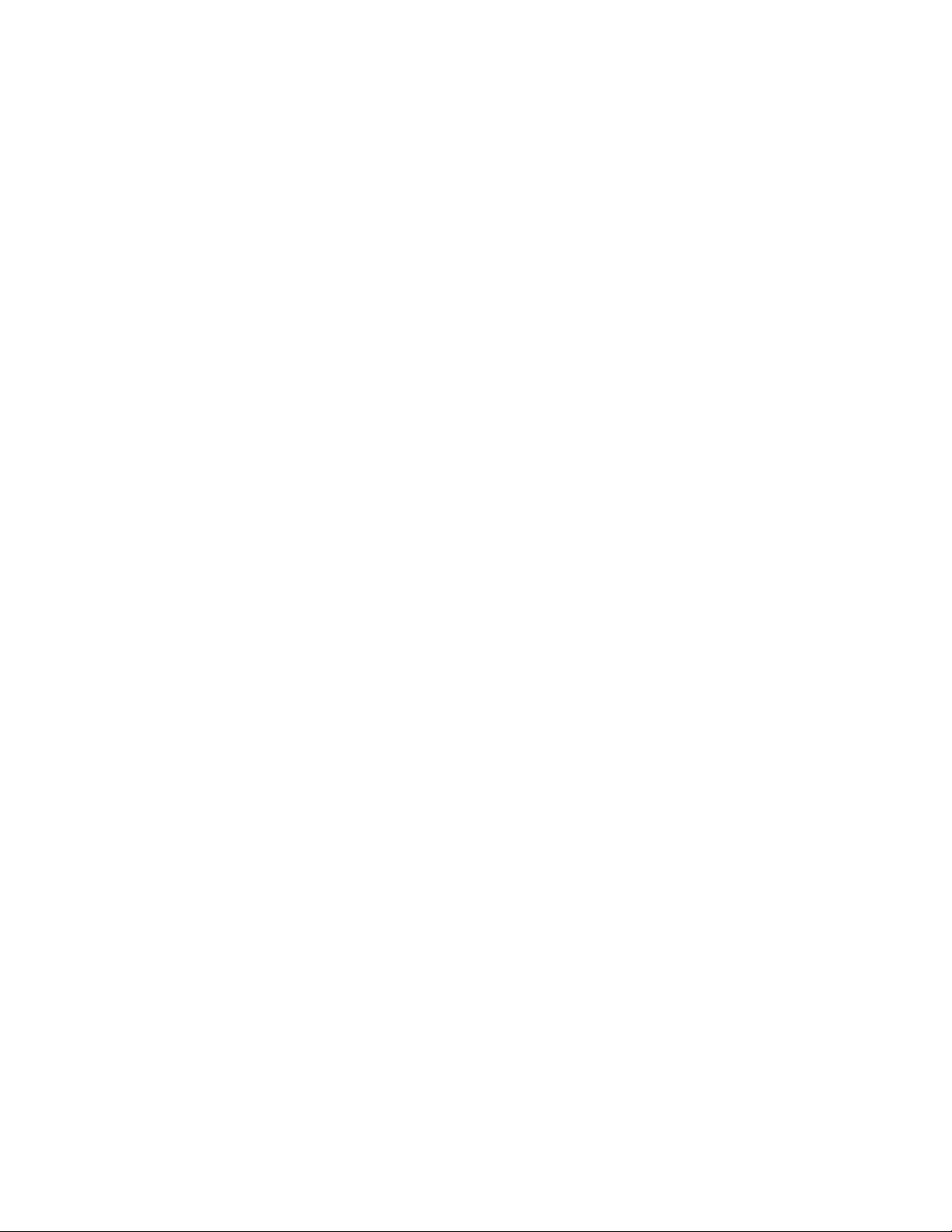
Protein SmartSpec Plus will automatically read one or more
wavelengths depending on the type of assay specified
(Bradford, Lowry, BCA or UV Protein) or the user
can specify a wavelength. SmartSpec Plus will
convert absorbance data to concentration by use of a
standard curve, except for the case of UV Protein in
which the absorbance readings are multiplied by
user-selectable constants. The standard curve can be
one recalled from memory, or a new one constructed
by SmartSpec Plus.
Scan SmartSpec Plus will collect and print the absorbance
of a sample over a user-defined range of wavelengths
from 200 to 800 nm. An optional background
wavelength may be specified and its absorbance will
be subtracted from all absorbances in the scan range
before the scan is displayed. SmartSpec Plus will
identify and quantitate the points of maximum and
minimum absorbance over the scanned range. These
data can be printed or downloaded via the serial port
to an external computer.
Kinetics SmartSpec Plus will collect data from a single cuvette
at fixed periodic intervals over a certain time period.
Both the interval of data collection and length of data
collection are specified by the user. An optional
background wavelength may be specified. The kinetic
readings may be printed or exported to external
software for analysis.
OD600 SmartSpec Plus will collect absorbance data at 600
nm. This assay is used for monitoring the growth of
bacterial cultures. The user may specify a conversion
factor which is multiplied by the dilution factor and
the absorbance to calculate the concentration in cells
per ml.
λλ
SmartSpec Plus will collect data at up to three different
user-specified wavelengths. An optional background
wavelength may also be specified and its absorbance
will be subtracted from the other wavelengths before
they are reported.
Read Blank SmartSpec Plus will zero the detector in preparation for
reading samples. It is important to zero the instrument
at each new assay. Insert a cuvette that contains all
assay components except the analyte and press Read
Blank.
Read Sample SmartSpec Plus will collect absorbance data from the
cuvette in the instrument.
Select Used to toggle between or among choices. Once the
choice is made, its selection is confirmed by pressing
Enter.
Enter Indicates to SmartSpec Plus that a choice has been
made.
14
Page 18
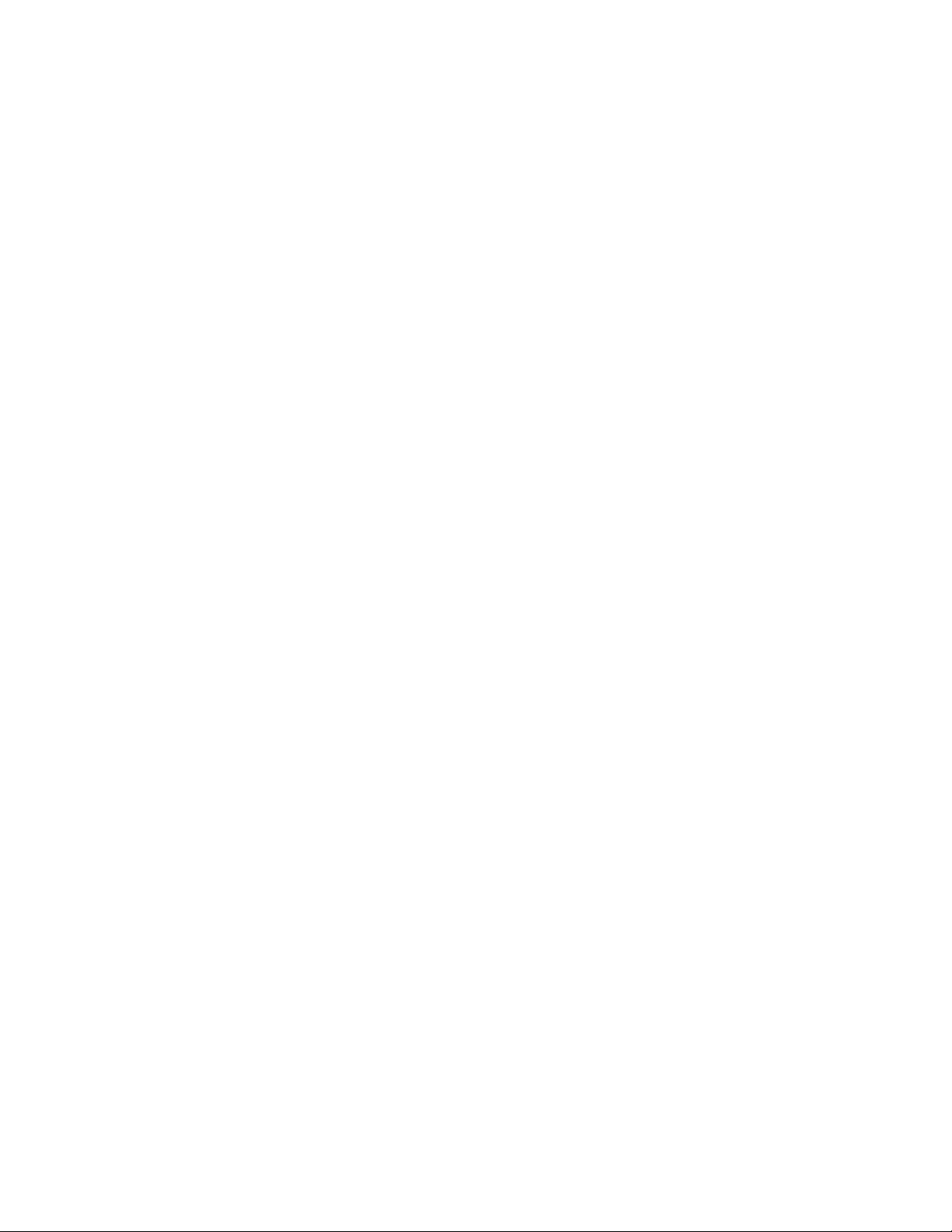
Cancel Cancels the last entry or causes an exit from Setup.
When editing sequence information, press Cancel to
delete a base. When Options are displayed, press
Cancel to return to the assay.
and Used to access other menus or screens. Also used to
move the cursor.
Paper Feed Feeds paper through the printer. Used when removing
or installing a paper roll.
Alpha The Alpha key allows the user to toggle between
alpha and numeric input for naming stored standard
curves or naming operators. When in alpha mode, an
LED is illuminated on the key. To type an alphabetic
character when in the alpha mode, press one of the
number keys in the left or center columns. To type an
A, press the 1 key once; to type a B, press the 1 key
twice, and to type a C, press the 1 key three times.
These keys also enable the user to enter sequence data.
Sequence data are input using the last column of keys
on the number pad: to type an A, press the 3 key; to
type a C, press the 6 key; to type a G, press the 9 key
and to type a T or U, press the exp key.
Number pad Used to input numeric values for SmartSpec Plus
calculations. The exp key is used for making entries in
exponential notation, and when it is pressed, an e is
displayed by SmartSpec Plus. It refers to the base 10
and not to the base of the natural logarithm.
Section 5
Quick Guide
1. Power up the instrument. It will go through system status check and display an error
message if there are any problems.
2. Press one of the Assay buttons.
A. DNA/RNA.
i. Choose type of nucleic acid
a. dsDNA, ssDNA or RNA: accept or modify the conversion factor
b. DNA oligo or RNA oligo: input molar extinction coefficient and molecular
weight; otherwise choose method for SmartSpec Plus to estimate these values.
ii. Choose whether to subtract background and, if so, specify background
wavelength.
B. Protein
i. Choose type of assay.
a. Bradford. Measure absorbance at 595 nm.
b. Lowry. Measure absorbance at 750 nm.
c. BCA. Measure absorbance at 562 nm.
d. UV. Measure absorbance at 260, 280, and 320 nm.
e. Other. User specifies the wavelength to read.
15
><
Page 19

ii. Choose standard curve option.
a. Create a new standard curve.
b. Recall a standard curve from memory.
c. No standard curve. SmartSpec Plus will not be able to convert absorbance
to concentration.
C. Scan
i. Set upper and lower limits of scan. (200 nm to 800 nm)
ii. Choose whether to subtract background and, if so, specify background
wavelength.
iii. Choose fast or slow scan.
iv. For the fast scan, choose number of successive scans.
D. Kinetic
i. Choose wavelength to read.
ii. Choose duration of data collection.
iii. Choose interval between successive readings.
iv. Choose whether to subtract background and, if so, specify background
wavelength.
E. OD600
i. Accept or modify the conversion factor.
F. λ
i. Choose number of wavelengths to read.
ii. Specify the wavelengths to read.
iii. Choose whether to subtract background and, if so, specify background
wavelength.
3. If your dilution factor is not 1.0, set the dilution factor.
4. Zero the instrument. Place a cuvette containing the blank solution into SmartSpec Plus
and press Read Blank.
5. Collect absorbance data. Place cuvette containing sample solution into SmartSpec Plus
and press Read Sample. Continue collecting absorbance data until all samples are
read.
6. Absorbance and/or concentration data are displayed automatically as they are collected.
If there are absorbance data at other wavelengths, press Abs to see them. DNA or RNA
oligo concentrations are available in units of µg/ml and pmole/µl; press Conc to toggle
between them. If absorbance or concentration data area displayed, press Enter to return
the Ready screen, or simply put the next sample cuvette into SmartSpec Plus and press
Read Sample.
7. After last sample, press left arrow key to exit assay.
8. For protein assays, save the standard curve (if you made a new one) and print the full
report.
16
Page 20

Section 6
Operating Instructions
Note: It is Good Laboratory Practice (GLP) to use the SmartSpec Plus spectrophotometer
to measure absorbances in the range of 0.100 to 1.500 AU.
1. Choose an assay. SmartSpec Plus has six different assay keys in the second row of
buttons. When you press one of them, it signals SmartSpec Plus to clear its memory of
absorbance readings from the previous assay, to reset the sample number to 1, and to
reset the dilution factor to 1. Before the data buffer is cleared, SmartSpec Plus will
offer to print any unprinted data. All of the assays collect absorbance data and some of
the assays are designed to convert those readings into concentrations or other useful
information. The user interface of each assay is described in detail in the next section.
The available assays are:
A. DNA/RNA. In this assay, SmartSpec Plus will automatically collect absorbance
readings at 260 and 280 nm. If you choose to subtract the background at 320 nm
(in Setup), then the A320 reading is subtracted from the A260 and A280 readings
before the A260 and A280 absorbances are displayed or used in any calculations of
nucleic acid concentration or in calculation of the A260:A280 ratio.
Calculations. Nucleic acid concentrations of dsDNA, ssDNA and RNA are
determined by multiplying the A260 absorbance reading by a mass/absorbtion
conversion factor and by the dilution factor, or by multiplying the difference
between the A260 and A320 by the conversion and dilution factors.
Concentration = A260 * Conversion Factor * Dilution Factor
or
Concentration = (A260–A320) * Conversion Factor * Dilution Factor
SmartSpec Plus is programmed with default conversion factors for dsDNA,
ssDNA and RNA. These factors can be modified at any time.
Species
A260 of 1.000
dsDNA 50.0 µg/ml
ssDNA 37.0 µg/ml
RNA 40.0 µg/ml
DNA and RNA oligonucleotide concentrations are reported in two different ways:
by mass (µg/ml) and moles (pmol/µl); you can toggle between the two values by
pressing the Conc key. In order to make these determinations, SmartSpec Plus
requires the molecular weight of the oligo and either the molar extinction coefficient
or the mass/absorbance conversion factor (as shown in the table above for dsDNA,
etc.). Frequently the molar extinction coefficient and/or the mass/absorbance
conversion factor is provided when you order an oligonucleotide from a custom
synthesis laboratory. However, if you don’t know this factor, SmartSpec Plus can
estimate them for you in one of three different ways. In order of increasing accuracy, by length of the oligo, by composition of the oligo, (i.e., how many A’s, C’s, G’s
and T/U’s) or by the primary sequence of the oligo. See Section 7.1 for a complete
explanation of the calculations (pg. 30).
B. Protein. The Protein function will automatically select the proper wavelength for
the Bradford (595 nm), Lowry (750 nm), BCA (562 nm) or UV Protein (260, 280,
and 320 nm) assays, or you can select a different wavelength for another assay.
The Bradford, Lowry and BCA are all well-characterized colorimetric assays for
protein concentration. The UV protein assay can determine protein concentration in a
nucleic acid background.
17
Page 21

The SmartSpec Plus Bradford, Lowry, BCA and Other Protein assays use standard
curves created by measuring the absorbances of solutions of known concentration
to determine the concentration of unknown samples. If you do not want to construct
a new standard curve, you may recall one from the on-board memory. SmartSpec
Plus has the capability of storing up to ten standard curves in memory. The stored
curves are numbered automatically from 0 to 9, or you can overwrite the number.
Stored curves may also be assigned alphabetic names using the Alpha function of
the number pad.
You also have the option of declining construction or recall of a standard curve,
but without the standard curve, the SmartSpec Plus cannot convert absorbance
readings to concentrations.
The UV Protein assay, developed to estimate protein concentration in a nucleic
acid background, as in a crude cell extract, calculates protein concentration by the
equation
Concentration = C1 * (A
280
– A
320
) – C2 * (A
260
– A
320
)
where C1 and C2 are constants. If you select the UV Protein assay, SmartSpec
Plus will first show you the current values for C1 and C2 and ask you to accept or
modify them. The preset values for C1 and C2 are 1.55 and 0.76 respectively.
Standard Curve Construction. SmartSpec Plus will calculate a mean and
standard deviation for each standard replicate group (if replicates are specified)
and then use those data to fit a linear standard curve. The instrument will report
the slope and intercept of the standard curve and the square of the correlation
coefficient for the curve (r2).
The correlation coefficient (r) provides an indication of how well the linear
polynomial regression model fits the data. In effect, the correlation coefficient
is the square root of the proportion of explained variation to total variation of
the regression.
r = (explained variation / total variation)
1/2
The amount of explained variation increases as the goodness of fit improves. In a
perfect fit, all of the variation is explained, the explained variation equals the total
variation, and the ratio of the explained variation to total variation becomes 1.000.
Or, more simply, the closer the correlation coefficient is to 1.000, the better the fit
of the regression, and the better the estimate of concentration.
Storing Standard Curves. As many as ten standard curves may be stored in
SmartSpec Plus’s on-board memory. These may be recalled for use in determining
concentrations in subsequent assays. A new curve will be assigned a number from
0 to 9 by the firmware and you can then give it an optional name of up to eight
characters in length.
Printing Standard Curves. If you choose to print a full report at the end of an
assay, the standard curve will be printed along with the information about the
curve. This will include the concentrations and absorbances of the standard and
the slope, intercept and coefficient of the curve.
You can choose to print the same information about a standard curve when it is
first created or when it is recalled from memory.
18
Page 22

Limitations of the methods. The linear regression, when fit properly, generally
produces reliable results at the extremes of the range of the standard curve.
Results calculated from mean absorbance data outside the range of the standard
curve may be unreliable. (For the purposes of this discussion, the range of the
standard curve is defined as the absorbance range between the highest and lowest
mean absorbances of the standards used to form the standard curve.) Calculated
results that are determined from mean absorbances outside the range of the
standard curve are extrapolations, and should be treated as such when determining
the final results of your analysis.
The SmartSpec Plus will not be able to give a unique concentration for a given
absorbance if the calibration data are not monotonic (i.e., two standards of differing
concentration have the same absorbance reading).
C. Scan. SmartSpec Plus can read any subset of the interval between 200 nm and 800
nm and then print the scan; the interval can be further subdivided into as many as
four regions, and for each region the local minimum and maximum are identified.
You may select a background wavelength and its absorbance will be subtracted
from the absorbance at all other wavelengths in the interval of the scan. There are
two scanning speeds: fast and slow. If you choose a slow scan, you will get the
best data, but will take several minutes to complete, depending on the sample and
the range being read. You may not specify more than one repetition for slow
scanning. Scan data may be downloaded to an external computer via the serial
port, or may be printed by SmartSpec Plus.
D. Kinetic. SmartSpec Plus can collect absorbance readings at periodic intervals
for a specified length of time so that you can collect kinetic data. You may specify
a wavelength for background subtraction; background absorbances are collected
at the same interval and are subtracted from the reading wavelength. You may
then print out the data and/or download the data to another program for analysis.
Permissible reading intervals range from 2 seconds to 999 seconds and data may
be collected for as long as 9999 seconds.
E. OD600. This function is useful for monitoring growth of bacterial cultures.
SmartSpec Plus can also convert the absorbance reading into a concentration with
units of cells/ml if provided with a conversion factor. The conversion factor is
multiplied by the absorbance reading and the dilution factor to estimate the
concentration of cells in cells per ml. For example, if for certain E. coli an OD of
1.0 indicates a concentration of 5x108cells/ml, then the conversion factor would
be 5x108. On the SmartSpec Plus 5x108is entered in exponential notation using
the exp key (press 5, exp, 8 and Enter) and displayed as 5e8. On the display, e
refers to the base 10 and not to the base of the natural logarithm.
F. λλ. The wavelength function allows you to choose up to three wavelengths for
measurement and any other wavelength for optional background subtraction. It is
a rapid and simple way to collect absorbance data without constructing standard
curves or otherwise calculating concentrations.
19
Page 23

2. Choose sample replicates. Samples may be read in replicate and you do not need to
have the same number of replicates for each different sample. For each sample replicate
group, SmartSpec Plus will calculate a mean absorbance and standard deviation. When
the full report is printed, each individual absorbance is reported along with the mean
and standard deviation of the replicate group. If the default number of sample replicates
has been set to 2–9 (in Setup), then SmartSpec Plus will ask if any of the samples in
this assay are to be read in replicate. The default answer is No.
• If you want to read samples in replicate, press Select to toggle from No to Yes and
press Enter. You do not need to have the same number of replicates for each sample.
• Use the number keys to enter the number of sample replicates. The default num-
ber is the number chosen in Setup.
The default number of sample replicates can be changed during the course of the assay
by choosing Options from the Ready screen.
3. Set the dilution factor. The dilution factor is reset to 1 each time an assay button is
pushed. The dilution factor is always a number greater than or equal to 1; if one volume of sample has been diluted with nine volumes of buffer, the dilution factor is
entered as 10.
• Use the number keys to input the dilution factor and press Enter.
4. Zero the spectrophotometer. Zero (blank) SmartSpec Plus by placing a cuvette
containing the sample solution without analyte into the instrument and pressing Read
Blank. You can zero the instrument at any time during an assay.
5. Collect absorbance data. SmartSpec Plus is now ready to collect absorbance data and
convert them to concentration. Irrespective of whether you are going to read your samples
in replicate or not, the Ready screen will be displayed.
A. No sample replicates.
• Place your first sample in the cuvette chamber and press Read Sample. After the
absorbance data are collected, they will be displayed as described below. At this
point, you can put your second sample into the cuvette chamber and press Read
Sample.
• If you wish to begin reading samples in replicate, first return to the Ready screen
by pressing Enter
and then press the right arrow key to choose Options.
20
Ready to Read Absorbance
<=Exit Assay >=Options
<=Change next sample #
>=Change # of replicates
Ready to Read Absorbance
<=Exit Assay >=Options
Enter a dilution factor:
Are any samples to be
read in replicate? No
:
Enter number of sample
replicates # 3
Page 24

• Press the right arrow key to change the number of sample replicates.
B. Sample replicates.
• Place the first replicate of your first sample in the cuvette chamber and press Read
Sample. Before it collects the absorbance data, SmartSpec Plus will ask for the
number of replicates for the first sample.
• Use the number keys to input the number of replicates and press Enter. The
absorbance data for the first replicate will be collected and the SmartSpec Plus will
direct you to insert the second replicate
This will continue until the last replicate of the first sample has been read. SmartSpec
Plus will then display the mean absorbance of all replicates of the first sample as
described below. When the absorbance data are displayed, you can insert the first replicate of the second sample and press Read Sample.
• You can change the number of sample replicates at any time in the assay by first
going to the Ready screen (if absorbance data are displayed, you can return to the
Ready screen by pressing Enter).
• Press the right arrow for Options.
• Press the right arrow key to change the number of sample replicates.
• Use the number keys to input the new number of sample replicates and press
Enter.
6. View the absorbance and concentration data. Absorbance data are automatically displayed
after they are collected. In the case that you are reading samples in replicate groups, the mean of
the replicate group is displayed. The standard deviation of the replicate group is available in the
printed report.
A. DNA/RNA. Immediately after the sample is read, the data are displayed in the
form
• Press Abs to toggle the display to view the other absorbance data
21
A280= x.xxx A320= x.xxx
Conc = xxx.xxx µg/ml
A260= x.xxx Samp #1
Conc= xxx.xxx µg/ml
Enter number of sample
replicates: ______
Ready to Read absorbance
<=Exit Assay >=Options
Sample #1 Enter number
of replicates: 3
>=Option
Insert Rep #2/3 Samp #1
and press Read Sample
<=Change next sample #
>=Change # of replicates
Enter number of sample
replicates: _____
Page 25

• Press A260:A280 to see the ratio displayed
• For DNA oligos and RNA oligos, press Conc to see the concentration displayed in
units of pmoles/µl.
• To read the next sample, insert the cuvette in the chamber and press Read Sample.
From any of the above screens you can press Enter to return to the Ready screen.
B. Protein. Immediately after the sample is read, the data are displayed in the form
• To read the next sample, insert the cuvette in the chamber and press Read Sample.
From any of the above screens you can press Enter to return to the Ready screen.
The available options from the Ready screen are Change next sample number and
Change number of sample replicates.
C. Scan. Immediately after the absorbances are calculated the screen will display the
message
• Press Print to begin printing the scan. If you do not want to print the scan, press
Cancel. From this screen, you can press the left arrow key to select nm scale and
direct SmartSpec Plus to print only a subset of the data collected.
You can also change the minimum and maximum values on the AU scale, by pressing
the right arrow key.
• Enter the lower limit. If you want the lower limit to be a negative value, enter the
absolute value of the lower limit and press Enter and then press Select. For example,
if you want the lower limit to be -0.500, press the decimal key and the 5 key and
then Enter. The display will show
22
Min AU scale: +/- 0.500
Max AU scale:
Begin scanning at ____ nm
End scanning at ____ nm
Min AU scale:
Max AU scale:
Press <Print> when ready
<=nm scale >=AU scale
Ready to Read absorbance
<=Exit Assay >=Options
A260= x.xxx A280= x.xxx
A260:A280 = x.xxxx
A260= x.xxx Samp #1
Conc= xxx.xxx pmoles/µl
Ready to Read Absorbance
<=Exit Assay >=Options
A595= x.xxx Samp #1
Conc= xxx.xxx µg/ml
Page 26

• Now press Select and the negative sign will be displayed in front of 0.500.
• Press Enter again and now define the upper limit. The upper limit must be a
positive number.
After the scan data are printed, or if you choose not to print the scan data, you are next
offered the opportunity to download the data via the serial port to a computer.
• If you want to download the data to a computer via the serial port, make sure the
proper connections are made and press Enter. If you do not want to download the
data, press Cancel. After the data are downloaded, or after you press Cancel, the
instrument will reset for the next scan and the Ready screen will be displayed.
• Press the right arrow key to see the available options. You can change the number
of repetitions (for fast scans), change the range, choose a background, define a
subregion of interest and choose smoothing of the curve.
and
• Press 4 to choose regions. You will be prompted for the number of regions and
then the limits for each region. When the data are printed, the local minimum and
maximum in each region are printed.
• Smoothing will take a running average of five consecutive data points, two on
either side of the current wavelength, and plot those. For example, the absorbances
at 455, 456, 457, 458, and 459 nm are averaged and plotted at 457 nm. Then the
absorbances at 456, 457, 458, 459, and 460 are averaged and plotted at 458 nm.
Note: After the data are printed, you can go back to the Ready screen and turn on or off
the smoothing feature and then plot the same data again. First go to the Ready screen,
choose Options, reset the Smoothing and then press Print.
D. Kinetics. Immediately after the data are collected, you will be asked if you want
to print the data
• Press Print to print the report. If you do not wish to print the report, press Cancel.
In either case, you will next be offered the chance to download the data into a computer via the serial port.
23
Min AU scale: +/- -0.500
Max AU scale:
Press <Enter> when ready
to accept serial data.
1. Repetitions 2.Range
3. Background >=More
4. Regions 5. Smooth
<= Back, Cancel to return
Ready to Read Absorbance
<=Exit Assay >=Options
Press <Print> for
kinetics report.
Press <Enter> when ready
to accept serial data.
Page 27

• If you want to download the data, make sure the connections are made to the
computer and then press Enter. If you do not want to download the data, press
Cancel.
After the data are downloaded SmartSpec Plus will reset for the next kinetic data
collection. From the Ready screen, you can change any of the parameters for the kinetic
data collection.
E. OD600. Immediately after the absorbance data are collected, they are displayed
along with the cellular concentration.
• You can read a second sample by placing the cuvette in the chamber and pressing
Read Sample. You can also return to the Ready screen by pressing Enter.
Available options are Change next sample number and Change number of sample
replicates.
F.λλ. Immediately after data are collected they are displayed
• You can read a second sample by placing the cuvette in the chamber and pressing
Read Sample. You can also return to the Ready screen by pressing Enter.
Available options are Change next sample number and Change number of sample
replicates.
7. Print the data. You can print data as they are collected, but it is more efficient to print
absorbance and concentration data at the end of an assay. For assays other than Scan
and Kinetics, if you press Print, the display will show
• Press 3 to print the full report which includes the absorbances and concentrations
(if available) for each sample in the current assay.
• Press 1 to print all data collected since the last time you printed.
• press 2 to print only one sample
24
1.Print unprinted Samp #s
2.Select # 3. Full Report
Enter Sample # ______ to
print sample report.
Ready to Read Absorbance
<=Exit Assay >=Options
Ready to Read Absorbance
<=Exit Assay >=Options
A480=x.xxx A580=x.xxx
A680=x.xxx Samp #1
OD600 = x.xxx
Conc = xxxe xxx cell/ml
Ready to Read Absorbance
<=Exit Assay >=Options
Page 28

8. Exit the Assay. You can exit the assay by pressing the left arrow key when the Ready
screen is displayed.
SmartSpec Plus will prompt you to save a newly created standard curve (for protein
assays) and then prompt you to print a complete report of absorbances, concentration
and A260:A280 ratios. The report will also show means and standard deviations for
each standard or unknown sample replicate group. If you do not print the assay report
before another Assay key is pressed, the data will be lost.
Section 7
Examples of Assays
7.1 DNA/RNA ASSAY. Press DNA/RNA.
1. Select the type of nucleic acid.
Press Select to scroll through the other choices and press Enter to signify your selection.
2. Determining the conversion factor.
A. dsDNA, ssDNA or RNA
• If you choose dsDNA, ssDNA or RNA, the next screens display the conversion
factor and allow you to modify it if you want. The conversion factor is used in
calculating nucleic acid concentrations from absorbance data. The factor represents
the concentration of a solution with an A260 of 1.000. E.g., for ds DNA
• If this factor is acceptable, press Enter. If this is not an acceptable conversion
factor, press Select to toggle from Yes to No and press Enter.
25
Ready to read absorbance
<=Exit Assay >=Options
Select type of nucleic
acid: dsDNA
A260 1.0=50.0 µg/ml. Is
conversion factor OK? Yes
Select type of nucleic
acid: ssDNA
Select type of nucleic
acid: RNA
Select type of nucleic
acid: DNA oligo
Select type of nucleic
acid: RNA oligo
Enter conversion factor:
A260 1.0=
µg/ml
Page 29

• After the default conversion factor is accepted or changed, SmartSpec Plus is ready
to measure nucleic acid absorbance and convert that absorbance to concentration.
B. DNA oligonucleotides and RNA oligonucleotides.
If you choose DNA oligo or RNA oligo, you must provide the molecular weight of the
oligo and either the molar extinction coefficient or the mass/absorbance conversion
factor. If you don’t know them, then SmartSpec Plus can estimate them for you.
• If you know the molar extinction coefficient, press Select to toggle from No to Yes
and press Enter. If you do not know the molar extinction coefficient, press Enter
and skip to ii below.
i. If you know the molar extinction coefficient.
• Use the number keys to input the extinction coefficient and press Enter.
Note: You must enter the molar extinction coefficient in units of liter mole-1cm-1.
SmartSpec Plus will next prompt for the oligo molecular weight.
• If you know the molecular weight, press Select to toggle from No to Yes and press
Enter. If you do not know the molecular weight of the oligo, press Enter and skip
to b below.
a. If you know the molecular weight.
• Use the number keys to input the molecular weight and press Enter.
After you have entered the molar extinction coefficient and the molecular weight,
SmartSpec Plus will display them.
• Press > to continue the assay, and the screen will display
SmartSpec Plus is now ready to collect absorbance data.
26
Mol Ext Coef=xxxxxxx
MW=xxxxx >=Continue
Ready to read absorbance
<=Exit Assay >=Options
Do you know molecular
weight of oligo? No
Enter oligo molecular
weight: _________ g/mol
Enter molar extnctn coef
in L/mole/cm: __________
Ready to read absorbance
<=Exit Assay >=Options
Do you know oligo molar
extnctn coefficient? No
Page 30

b. If you do not know the molecular weight.
• Use the number keys to input the number of A’s, then press Enter to move the
cursor to the next field and enter the number of C’s. After entering the number
of T’s (or U’s for RNA oligos), press Enter. SmartSpec Plus will calculate the
molecular weight and display it along with the molar extinction coefficient.
• Press the right arrow key to continue the assay. SmartSpec Plus is now ready
to collect absorbance measurements and to convert those to concentrations.
ii. If you do not know the molar extinction coefficient, but you know the
mass/absorbance conversion factor. If you do not know the molar extinction
coefficient, SmartSpec Plus will ask for the mass/absorbance conversion factor.
This factor would be multiplied by the absorbance to calculate mass concentration
(e.g., for dsDNA the mass/absorbance conversion factor is 50.0 µg/ml for an
A260 of 1.0). If you do not know either the molar extinction coefficient or the
mass/absorbance conversion factor, SmartSpec Plus will estimate them for you.
• If you know the conversion factor, then press Select to toggle from No to Yes and
press Enter. If you do not know the conversion factor, press Enter and skip down
to iii.
• Use the number keys to input the conversion factor and press Enter. SmartSpec
Plus will now need the molecular weight of the oligonucleotide in order to convert
absorbance measurements into concentrations of µg/ml and pmol/µl.
• If you know the molecular weight, press Select to toggle from No to Yes and press
Enter. If you do not know the molecular weight of the oligo, press Enter and skip
to b below.
a. If you know the molecular weight.
• Use the number keys to input the molecular weight and press Enter.
After you have entered the molar extinction coefficient and the molecular weight,
SmartSpec Plus will display them.
27
Mol Ext Coef=xxxxxxx
MW=xxxxx >=Continue
Enter oligo composition:
#A:___#C:___#G:___#T:___
Do you know conv factor
from A260 to conc? No
Mole Ext Coef=xxxxxxx
MW=xxxxx >=Continue
Enter oligo molecular
weight: _________ g/mol
Enter conversion factor:
A260 1.0 = ________ µg/ml
Do you know molecular
weight of oligo? No
Page 31

• Press > to continue the assay, and the screen will display
• SmartSpec Plus is now ready to collect absorbance data.
b. If you do not know the molecular weight.
• Use the number keys to input the number of A’s, then press Enter to move the
cursor to the next field and enter the number of C’s. After entering the number
of T’s (or U’s for RNA oligos), press Enter. SmartSpec Plus will calculate the
molecular weight and display it along with the molar extinction coefficient.
• Press the right arrow key to continue the assay. SmartSpec Plus is now ready to
collect absorbance measurements and to convert those to concentrations.
iii. If you do not know the molar extinction coefficient or the mass/absorbance
conversion factor. SmartSpec Plus will estimate the molar extinction coefficient
and the molecular weight. You must choose which of the three methods it will use:
length, composition or sequence. The calculated molar extinction coefficient and
molecular weight will be displayed at the end. A fourth option of Do not need may
be selected if you do not want to convert the absorbance data to concentration.
Caution: Estimations based on oligo length assume an equivalent distribution of
the four bases. If your oligo composition differs significantly from this ratio, use
the composition or sequence options for more accurate estimates of molar
extinction coefficient and molecular weight.
• Press Select to scroll through the other options.
• Press Enter when your preference is displayed.
a. Length
28
Ready to read absorbance
<=Exit Assay >=Options
Mole Ext Coef=xxxxxxx
NW=xxxxx >=Continue
Select a method to find
mol ext coef: Composition
Select a method to find
mol ext coef: Sequence
Select a method to find
mol ext coef: Do not need
Enter oligo length: ___
Select a method to find
mol ext coef:Length
Enter oligo composition:
#A:___#C:___#G:___#T:___
Ready to read absorbance
<=Exit Assay >=Options
Page 32

• Use the number keys to input the length of the oligo and press Enter. You can
enter a length of up to 99 nucleotides. After you press Enter, SmartSpec Plus
will calculate and display the extinction coefficient and molecular weight.
The molar extinction coefficient is displayed with units of liter mole-1cm
-1
• Press the right arrow to continue the assay. SmartSpec Plus will now be ready
to measure the absorbance of your oligonucleotide and to convert those
absorbance data into concentrations of µg/ml and pmol/µl.
b. Composition.
• Use the number keys to input the number of each type of nucleotide. Use the
arrow keys to move from field to field. Press Enter when all four have been
specified. SmartSpec Plus will calculate and display the extinction coefficient
and the molecular weight.
The molar extinction coefficient is displayed with units of liter mole-1cm
-1
• Press the right arrow to continue the assay. SmartSpec Plus will now be ready
to measure the absorbance of your oligonucleotide and to convert those
absorbance data into concentrations of µg/ml and pmol/µl.
c. Sequence
• SmartSpec Plus will automatically shift to the Alpha mode on the keypad so
that you enter an A by pressing the 3 key, a C by pressing the 6 key, a G by pressing
the 9 key and a T or U by pressing the exp key. You may enter a sequence of up
to 60 nucleotides. As you enter sequence, it will scroll to the left. You can move
around in the sequence with the arrow keys. Put the cursor under a nucleotide
and press Cancel to delete it. Put the cursor under a nucleotide in front of which
you want to make an insertion, then type the base to be inserted. Press Enter
when the sequence has been completely specified. SmartSpec Plus will calculate
and display the extinction coefficient and molecular weight of the oligo.
The molar extinction coefficient is displayed with units of liter mole-1cm
-1
29
Enter oligo sequence:
_______________________
Mol ext coef= __________
MW= __________ >=Continue
Mol ext coef= __________
MW= __________ >=Continue
Ready to read absorbance
<=Exit Assay >=Options
Ready to read absorbance
<=Exit Assay >=Options
Mol ext coef=
MW= __________ >=Continue
Enter oligo composition:
#A:___#C:___#G:___#T:___
Page 33

• Press the right arrow to continue the assay. SmartSpec Plus will now be ready
to measure the absorbance of your oligonucleotide and to convert those
absorbance data into concentrations of µg/ml and pmol/µl.
Nucleic Acid Calculations
Molecular Weight (MW):
• Length (L): MW ≈ L * 310 - 61
• Sequence or Composition:
DNA: MW = (#A * 312.2) + (#C * 288.2) + (#G * 328.2) + (#T * 303.2) - 61
RNA: MW = (#A * 312.2) + (#C * 288.2) + (#G * 328.2) + (#U * 289.2) - 61
Molar Extinction Coefficient (εε):
• Length: ε ≈ L * 10,000 liter/mole/cm
• Composition:
DNA: ε ≈ (#A * 15480) + (#C * 7340) + (#G * 11760) + (#T * 8850) liter/mole/cm
RNA: ε ≈ (#A * 15480) + (#C * 7340) + (#G * 11760) + (#U * 9000) liter/mole/cm
• Sequence: See Optical properties of nucleic acids, absorption, and circular dichroism
spectra, p. 589, CRC Handbook of Biochemistry and Molecular Biology 3rd
Edition, Nucleic Acids - Volume I. Gerald D. Fasman, Ed. CRC Press 1975.
III. DNA and RNA Oligonucleotide Concentration:
• Concentration = A/(εb) * 106pmole/µl
• Concentration = A/(εb) * MW * 103µg/ml
where A = absorbance, ε = molar extinction coefficient in liter/mole/cm,
b = pathlength in cm and MW = molecular weight.
For cuvettes with a 10 mm (1 cm ) pathlength, these equations simplify to:
• Concentration = A/ε * 106pmole/µl = (µg/ml)* (1000)/MW
• Concentration = A/ε * MW * 103µg/ml = (pmol/µl) * (MW)/1000
IV. dsDNA, RNA, ssDNA concentration:
•A
260
* Conversion Factor * Dilution Factor = µg/ml concentration
OR
•(A
260
- A
320
) * Conversion Factor * Dilution Factor = µg/ml concentration
Default conversion factors are:
1.0 O.D. unit = 50 µg/ml dsDNA concentration
1.0 O.D. unit = 40 µg/ml RNA concentration
1.0 O.D. unit = 37 µg/ml ssDNA concentration
A
260/A280
ratios are 1.8 and 2.0 for pure DNA and RNA preparations, respectively.
30
Mol ext coef= __________
MW= _________ >=Continue
Page 34

7.2 Protein Assay
1. Choosing the type of assay. Press Protein and the display becomes
As you press Select, other options are displayed:
Press Enter when the correct type of assay is listed. SmartSpec Plus knows what
wavelength to read for the first four assays, but if you select Other, then you must
enter the wavelength to be read.
Use the number keys to enter the desired reading wavelength and press Enter.
2. Background subtraction. You will next be offered a chance to choose a wavelength
for a background reading.
If you do not wish to subtract a background reading, press Enter. Skip to 3 below.
If you do want to subtract a background reading, press Select to toggle from No to
Yes and press Enter.
• Use the number keys to enter the desired reading wavelength and press Enter.
31
Do you want to subtract
background reading? No
Enter wavelength for the
background reading: __ nm
Select assay: Lowry
Select assay: BCA
Select assay: Other
Select assay: UV Protein
Enter wavelength: ____ nm
Select assay: Bradford
Page 35

3. Standard Curves. Once you have selected the type of assay, SmartSpec Plus will ask
if you want to make a new standard curve. You can decline to make a standard curve,
in which case it will not be possible for SmartSpec Plus to convert absorbance readings
to concentration; you can recall a saved standard curve from memory, or you can create
a new standard curve.
If you want to make a new standard curve, press Enter and skip ahead to part B below.
If you do not want to make a new standard curve, press Select to toggle from Yes to
No and press Enter.
A. If you choose not to create a new standard curve. SmartSpec Plus will offer you
the opportunity to recall a standard curve from memory.
• If you want to recall a stored standard curve, press Enter and skip ahead to part ii
below. If you don’t want to recall a standard curve from memory, press Select to
toggle from Yes to No and press Enter.
i. If you do not recall a standard curve from memory. SmartSpec Plus will
alert you that it will not be able to convert absorbance readings into
concentrations.
• If you want SmartSpec Plus to convert absorbance to concentration, press
Select to toggle from Yes to No and press Enter. You will be prompted
again to create a new standard curve. If you don’t mind that concentrations
cannot be calculated, press Enter and SmartSpec Plus will be ready to collect
absorbance data.
ii. If you want to recall a stored standard curve from memory.
• Press Select to scroll through the list of stored standard curves until you see
the one you want to recall, and then press Enter.
Note that the type of assay being performed when the standard curve was calculated
is also displayed.
After you choose the standard curve, SmartSpec Plus will offer you a chance to
view the slope, intercept, correlation coefficient and date of creation for the
curve. These data will be printed on the final report.
32
Do you want to recall a
stored std curve? Yes
Do you want to make a
new standard curve? Yes
Select Curve: Bradford
Std Curve #1
N A M E
Want to view info on std
curve #1 now? No
>=Help
Cannot calculate conc
without std curve. OK? Yes
Ready to read absorbance
<=Exit Assay >=Options
Page 36

• In order to see the information about the standard curve, press Select to toggle
from No to Yes and press Enter.
r2 refers to the square of the correlation coefficient and is a value between 0 and
1, with 1 representing a perfectly straight line (see discussion above). The general
equation of the curve fit is presented in the top right part of the display
Concentration = Absorbance*Slope + Intercept
• Press 0 to see the slope. Return to the assay by pressing the right arrow key
or go back to the previous screen by pressing the left arrow key.
If the slope or intercept has a value greater than 9999 or less than 0.0001, it will be
shown in exponential notation. In all cases with SmartSpec Plus, e represents the
base 10, not the base of the natural logarithm. For example, 100,000 would be
represented as 1.000 ε 05 and 0.00001 would be represented as 1.000 e-05.
• Press 0 to see the intercept. Return to the assay by pressing the right arrow key
or go back to the previous screen by pressing the left arrow key.
• Press 0 to see the name of the standard curve and the date that it was created.
Return to the assay by pressing the right arrow key or go back to the previous
screen by pressing the left arrow key.
• Press the right arrow key to return to the assay. SmartSpec Plus is now ready
to collect absorbance data and to covert the absorbances into concentrations
using the standard curve recalled from memory.
B. If you choose Yes, to construct a Standard Curve. The first step in construction of
a standard curve is to blank SmartSpec Plus. The instrument will prompt for the
number of blank replicates. You may have as many as 9 blank replicates, or as few as 1.
• Use the number keys to input the number of blank replicates and press Enter.
SmartSpec Plus will now direct you to put the blanks into the instrument, one after
the other.
33
Enter number of blank
replicates (1–9): ___
Insert Blank #1/3 and
Press Read Blank
Intercept (I)=xxx.xx ε xx
<=Back 0=More >=Continue
Name: _________ 11/25/98
<=Back >=Continue
Ready to read absorbance
<=Exit Assay >=Options
r2=x.xxx CONC=ABS*M +I
0=Show more >=Continue
Slope (M) = xx.xx exx
<=Back 0=More >=Continue
Page 37

• Each time you place a new blank into SmartSpec Plus, press Read Blank.
After the absorbance reading is collected, the instrument is zeroed and the display will show
You can check the absorbance reading at any time by pressing Abs.
• Press the right arrow key to return to the assay.
After all the blanks are read, SmartSpec Plus will prompt you for the number of
standards, the units of concentration for those standards, and then the number of
standard replicates. If you do have replicates, then it will ask you if you have the
same number of replicates for each standard. SmartSpec Plus allows you to have differing numbers of replicates for each standard.
• Use the number keys to input the number of standards and press Enter. Next
SmartSpec Plus will prompt for the units of concentration. Your standards must all
have the same units.
• Press Select until you see the desired units of concentration and then press Enter.
As you press Select, other choices of units are displayed, each new choice
representing a reduction of one order of magnitude in concentration, or you can
choose to have no units.
Next SmartSpec Plus will ask if any of the standards are to be read in replicate.
• If you have prepared any of your standards in replicate, press Select to toggle
from No to Yes and press Enter. Skip ahead to ii. If none of the standards are
prepared in replicate, press Enter.
34
Blanking
Spectrophotometer
A750 = 0.000
>=Continue
Enter the number of
standards (2–9):
Select concentration
units: µg/ml
Select concentration
units: mg/ml
Select concentration
units: µg/ml
Select concentration
units: ng/ml
Select concentration
units: none
Page 38

i. If there are no standard replicates. SmartSpec Plus will direct you to enter
the concentration of each standard and then to measure the absorbance of
each standard.
• Use the number keys to input the concentration of standard #1 and press Enter.
You may enter concentrations with as many as eight significant digits, but all
results are reported with four significant digits because SmartSpec Plus
absorbance data are measured to four significant digits.
• Place the cuvette with standard #1 in SmartSpec Plus and press Read Sample.
SmartSpec Plus will continue to prompt for all subsequent standards until the last
one is read. Before each standard is measured, you will be asked to specify the
concentration of the standard. The units of concentration for all standards must be
the same as those specified before the first standard was read.
•
•
•
When collecting data for construction of the standard curve, SmartSpec Plus does
not display the absorbance data, but you may view it at any time by pressing Abs.
• Press the right arrow key to return to the assay.
Once all the standards are read, SmartSpec Plus will calculate a standard curve. Skip
ahead to C.
ii. If there are standard replicates. If you indicate that one or more of the
standards are read in replicate, then you will be asked if there is the same
number of replicates for each standard.
35
Same number replicates
for each standard? Yes
Enter concentration of
Standard #2: ________
Insert Standard #2 and
press Read Sample
Enter concentration of
Standard #9: ________
Insert Standard #9 and
press Read Sample
A750 = x.xxx
Standard #1 >=Continue
Insert Standard #1 and
press Read Sample
Enter concentration of
standard #1: ________
Page 39

• If you have varying numbers of replicates for the different standards, press
Select to toggle from Yes to No and press Enter. Skip ahead to b. If you have
the same number of replicates for each standard, press Enter.
a. If there are the same number of replicates for each standard. You
can have as many a nine replicates for each standard
• Use the number keys to input the number of standard replicates and
press Enter.
Now SmartSpec Plus will prompt for the concentration of the first standard and then for
units of concentration.
• Use the number keys to input the concentration of standard #1 and press Enter.
You may enter concentrations with as many as eight significant digits, but all results are
reported with four significant digits because SmartSpec Plus absorbance data are measured to four significant digits.
Once you have selected the units of concentration, SmartSpec Plus will begin to collect
absorbance measurements on the replicates of standard #1. After all replicates of standard #1
are read, then you will be asked for the concentration of standard #2, and then directed to
input the replicates of standard #2. SmartSpec Plus will continue in this manner until all
replicates of all standards are measured.
• Insert the cuvette with the first replicate of standard #1 into SmartSpec Plus and press
Read Sample.
SmartSpec Plus will continue to prompt for each additional replicate of standard #1 until
all are read.
•
•
•
36
Enter the number of
standard replicates: ___
Enter concentration of
standard #1: _________
Insert Rep #2 of Std #1
and PRESS Read Sample
Insert Rep #9 of Std #2
and PRESS Read Sample
Insert Rep 1 of Std #1
and PRESS Read Sample
Page 40

After all replicates of standard #1 are measured, SmartSpec Plus asks for the concentration
of standard #2 and directs you to put the replicates into SmartSpec Plus one at a time until
all are read.
•
•
•
This process continues until all replicates of all standards have been read.
When collecting data for construction of the standard curve, SmartSpec Plus does not
display the absorbance data, but you may view by pressing Abs. If you press Abs, you
must indicate if you want the reading of the current replicate or if you want the mean and
standard deviation of the current replicate group. All standard absorbance data can also be
printed at the end of the assay.
• Press the left arrow key to view the absorbance of the last replicate.
or
• Press the right arrow key to view the mean and standard deviation of the absorbance
of current replicate group.
Next SmartSpec Plus will prompt for the units of concentration. Your standards must
all have the same units. You will only be prompted for units after the first standard.
or
• Press the right arrow key to return to the assay.
After the last replicate of the last standard is measured, SmartSpec Plus will construct
the standard curve. Skip ahead to C.
37
<=Show last replicate
>=Show mean and std dev
A750 = x.xxx
Std #1 Rep #2 >=Continue
A750 = x.xxx +- x.xxx
Std #1 Mean >=Continue
Enter concentration of
Standard #2: __________
Insert Rep #1 of Std #2
and PRESS Read Sample
Insert Rep #9 of Std #1
and PRESS Read Sample
Page 41

b. If there are varying numbers of standard replicates. Each time SmartSpec Plus
prepares to read a standard, you will be prompted for the number of replicates for that
standard and then for the concentration of the standard. After all replicates of the first
standard are read, then SmartSpec Plus will prompt for the number of replicates of the
second standard and then for the concentration of the second standard. This will continue until the last replicate of the last standard is read.
• Use the number keys to input the number of replicates of standard #1 and press Enter.
Now SmartSpec Plus will prompt for the concentration of the first standard and then
for units of concentration.
• Use the number keys to input the concentration of standard #1 and press Enter.
You may enter concentrations with as many as eight significant digits, but all results
are reported with four significant digits because SmartSpec Plus absorbance data are
measured to four significant digits.
SmartSpec Plus will begin to collect absorbance measurements on the replicates of
standard #1.
• Insert the cuvette with the first replicate of standard #1 into SmartSpec Plus and
press Read Sample.
SmartSpec Plus will continue to prompt for each additional replicate of standard #1
until all are read.
•
•
•
38
Enter number replicates
for Standard #1 (1–9): __
Enter concentration of
Standard #1: _________
Insert Rep #1 of Std #1
and press Read Sample
Insert Rep #2 of Std #1
and press Read Sample
Insert Rep #9 of Std #1
and press Read Sample
Page 42

After all replicates of standard #1 are measured, SmartSpec Plus asks for the number of
replicates of standard #2 and then the concentration of standard #2 before prompting
you to insert each of the replicates of standard #2.
•
•
•
•
•
•
•
•
•
When collecting data for construction of the standard curve, SmartSpec Plus does not
display the absorbance data, but you may view it by pressing Abs. If you press Abs, you
must indicate if you want the reading of the last replicate or if you want the mean and
standard deviation of the current replicate group. All standard absorbance data can also
be printed at the end of the assay.
• Press the left arrow key to view the absorbance of the last replicate.
or
• Press the right arrow key to view the mean and standard deviation of the absorbance
of current replicate group.
39
<=Show last replicate
>=Show mean and std dev
Insert Rep #9 of Std #9
and press Read Sample
Enter number replicates
for Standard #2 (1–9): __
Enter concentration of
Standard #2: ________
Insert Rep #1 of Std #2
and press Read Sample
Insert Rep #5 of Std #2
and press Read Sample
Enter number replicates
for Standard #9 (1–9): __
Enter concentration of
Standard #9: _________
Insert Rep #1 of Std #9
and press Read Sample
Page 43

The display will show either
or
• Press the right arrow key to return to the assay.
After the last replicate of the last standard is measured, SmartSpec Plus will construct
the standard curve.
C. Editing standard curve data. After the absorbance of the last replicate of the last
standard has been read, SmartSpec Plus will offer you a chance to edit the data set
before constructing the standard curve. You can re-read a standard or any replicate of a
standard group, or you can edit the concentration information for any standard or standard
replicate group.
• If you do not want to edit the data, press Enter and skip to D below. If you need
to edit the data or to re-read one or more samples, press Select to toggle from No
to Yes and press Enter.
• To edit a concentration, press 1.
• Press Select until the standard you want to edit is displayed and then press Enter.
• Use the number keys to input the correct concentration and press Enter.
• Press the left arrow key to return to the assay and complete construction of the
standard curve. If you want to re-read a standard, press 2.
• Use the number keys to input the number of the standard that you want to re-read,
press Enter, input the replicate number and press Enter again.
40
Do you wish to modify
the Standard Curve? No
1. Edit Concentrations
2. Reread a Std <=Back
Select Standard to edit:
Standard #1: 123.4567
A750 = X.XXX
Std #1 Rep #2 >= Continue
A750 = X.XXX = - X.XXX
Std #1 Mean >= Continue
Change Conc Std #1 from
123.45678 to
1. Edit Concentrations
2. Reread a Std <=Back
Enter Standard#
Enter Rep#
Do you want to reread
blanks each time? Yes
Page 44

• You can choose to blank the instrument again before you re-read your sample by
pressing Enter at this screen. If you do not want to re-zero SmartSpec Plus, press
Select to toggle from Yes to No and press Enter.
SmartSpec Plus will now direct you to insert blank (if you chose that option above) and
the to insert the specified standard. When the absorbance data have been collected,
SmartSpec Plus will offer you an opportunity to continue re-reading other samples.
• If you want to re-read another sample, press Enter. Otherwise press Select to
toggle from Yes to No and press Enter.
• If you have completed the editing, press the left arrow key to return to the assay
and SmartSpec Plus will complete the calculation of the standard curve.
D. Completing the standard curve. SmartSpec Plus will now calculate the equation of
the new standard curve and offer you a chance to see the slope, intercept, and correlation
coefficient of the curve. All this information will be printed at the end of the assay if you
choose to print the full report. You may want to view the correlation coefficient before
completing the assay; if it is too far from 1.000, you may have constructed a poor standard
curve and the concentration calculations may not be very accurate. At the end of the
assay, you will be offered a chance to save the standard curve into memory for future
use, either as a standard curve or to compare to another standard curve.
After the last standard is read, you will see
and then once the calculations are completed.
• To view the correlation coefficient of the new standard curve, press Select to toggle
from No to Yes and then press Enter.
r2 refers to the square of the correlation coefficient and is a value between 0 and 1 with
1 representing a perfectly straight line (see discussion above). The general equation of
the curve fit is presented in the top right part of the display
Concentration = Absorbance*Slope + Intercept
• Press 0 to see the slope. Return to the assay by pressing the right arrow key.
41
Slope (M) = xx.xx exx
<=Back 0=More >=Continue
Want to view info on new
std curve now? No >=Help
r2=x.xxx CONC=ABS*M +I
0=Show more >=Continue
Calculating
Standard Curve
Continue rereading
Standards? Yes
1. Edit Concentrations
2. Reread a Std <=Back
Page 45

• Press 0 to see the intercept. Press the right arrow to return to the assay or press the
left arrow key to see the slope displayed again.
If the slope or intercept has a value greater than 9999 or less than 0.0001, it will be shown
in exponential notation. In all cases with SmartSpec Plus, e represents the base 10, not the
base of the natural logarithm. For example, 100,000 would be represented as 1.000 e 05
and 0.00001 would be represented as 1.000 e-05.
• Press 0 to see the creation date of the standard curve.
• From this display, press the left arrow to see the intercept again, or press the right
arrow to return to the assay.
• When you return to the assay, SmartSpec Plus will be ready to collect absorbance
data and to covert the absorbances into concentrations using the new standard curve.
E. Printing Standard Curves. If you choose to print a full report at the end of an assay,
the standard curve will be printed along with the information about the curve, including
the concentrations and absorbances of the standards, and the slope, intercept and correlation
coefficient of the curve.
You can choose to print the same information about a standard curve when it is first
created or when it is recalled from memory. When a standard curve is newly created the
following prompt is displayed:
Press Select to toggle from No to Yes and press Enter. Now you can press Print to
begin printing the standard curve. First the printer is initialized and then you are offered
the choice of printing just the graph, just the data used to create the graph, or all the
information.
If you choose to print both the plot and the data, the data are first printed and then you
are offered a chance to rescale the axes of the plot. You may choose to rescale the Y
(absorbance) or the X (concentration) axis, and the other axis will be automatically
rescaled at the same time.
If you wish to rescale the axes, press Select to toggle from No to Yes and press Enter.
42
Name: 11/25/98
<=Back >=Continue
Ready to read absorbance
<=Exit Assay >=Options
Want to view info on new
STD CURVE now? No >=HELP
Print: 1=Data only
2=Plot only 3=both
Rescale standard curve?
NO
Rescale standard curve?
Absorbance (Y-axis)
Intercept (I)=xx.xx e xx
<=Back 0=More >=Continue
Page 46

If you want to rescale the Y axis, press Enter. If you want to rescale the X axis, press
Select to toggle the display and press Enter.
When you rescale the X axis, you must input the new maximum X value and press
Enter. A new maximum Y value is automatically calculated and the graph is plotted.
When you rescale the Y axis, you must input the new maximum Y value and press
Enter. A new maximum X value is automatically calculated and the graph is plotted.
Quantitating UV-proteins:
Protein (mg/ml) = C1 * (A
280
– A
320
) – C2 * (A
260-A320
)
Coefficients 1 and 2 (defaults 1.55 and 0.76, respectively) can be changed for different pro-
teins.
43
Max conc=150.0000
Enter new max:
Max abs=1.234
Enter new max:
Rescale standard curve?
Absorbance (X-axis)
Page 47

7.3 Spectral Scanning
SmartSpec Plus can collect data over a range of wavelengths and then plot those
absorbances. There are both Fast and Slow scans: the fast scan generally takes a minute
or less to accomplish while the slow will take several minutes, but results in more accurate
absorbance data and a smoother curve. The scanning time is dependent on the range
scanned and the absorbance of the sample. You can improve the accuracy of fast scans
by specifying more than one repetition of the scan. The scan can be repeated as many as
five times and the readings are averaged before plotting; five fast scans can be carried
out more rapidly than one slow scan.
SmartSpec Plus will identify the local maximum and minimum over the scanned region,
or you can specify as many as four different subregions within the scanned area, and
SmartSpec Plus will identify the maximum and minimum in each subregion. This is
available through the Options menu.
SmartSpec Plus can smooth the curve by taking a running average of absorbance readings
at 5 consecutive wavelengths. For example, it will average the absorbance readings at
255, 256, 257, 258, and 259 nm and plot this average at 257. Then it will average the
absorbance readings at 256, 257, 258, 259, and 260 and plot this average at 258 nm.
This is available through the Options menu.
When you press Scan, SmartSpec Plus will prompt for upper and lower limits of the scan.
• Use the number keys to input the starting wavelength and press Enter. Then use
the number keys to input the ending wavelength and press Enter. You can move
inside the number fields with the right and left arrow keys.
• If you do not want to subtract a background reading, press Enter and SmartSpec
Plus is ready to begin the scan. If you do want to subtract a background, press
Select to toggle from No to Yes and press Enter.
• Use the number keys to input the background wavelength and press Enter.
SmartSpec Plus next lets you choose between the Fast and Slow scans.
• If you prefer the slow scan, press Select to toggle from Fast to Slow and press Enter.
Press Enter to accept a Fast scan.
If you choose the Fast scan, then you can specify the number of repetitions.
44
Enter the number of
successive scans (1–5):
Begin scanning at ____ nm
End scanning at ____ nm
Do you want to subtract
a background reading? No
Enter wavelength for
background: _____ nm
Select type of scan: Fast
Page 48

• Use the number keys to input the number of successive scans and press Enter.
SmartSpec Plus will now display the Ready screen. If you want to invoke the smoothing
option or the subregion option, choose Options from the Ready screen.
The first three options allow you to change the conditions already specified above. Press
the right arrow key to see the other options.
If you choose Regions, SmartSpec Plus will prompt for the number of regions.
• Use the number keys to input the number of regions. Choose 0 if you don't want
any subregions. If you specify 1 or more subregions, then you are next prompted to
define them.
• Use the number keys to input the beginning wavelength and press Enter. Then use
the number keys to input the ending wavelength for the first subregion and press
Enter again. After you define the last subregion, the Option screen is displayed
again.
• To turn smoothing on, press 5.
• Press Select to toggle from Off to On and press Enter.
45
Ready to read absorbance
<=Exit Assay >=Options
1. Repetitions 2. Range
3. Background >=More
Enter number of
subregions (0–4):
Subregion #1:
Start:
nm. End: nm
Select Smoothing: Off
4. Subregions 5. Smooth
<=Back, Cancel = return
4. Subregions 5. Smooth
<=Back, Cancel = return
Page 49

7.4 Kinetics
When you press Kinetic, you begin by specifying the reading wavelength.
• Use the number keys to input the wavelength to be read and press Enter.
• Use the number keys to input the duration of the assay in seconds and press Enter.
You may collect data for as long as 9999 seconds.
• Use the number keys to input the interval between successive readings and press
Enter. The shortest interval is 1 second and the longest is 999 seconds.
• If you do not want to subtract a background reading, press Enter and SmartSpec
Plus will be ready to begin collecting kinetic data. If you want to subtract a
background reading, press Select to toggle from No to Yes and press Enter.
• Use the number keys to input the background wavelength and press Enter.
SmartSpec Plus is now ready to collect kinetic absorbance data at the specified
wavelength. For best results, you should first zero the SmartSpec Plus by inserting a
cuvette containing blank solution and pressing Read Blank.
After the kinetic data are collected, SmartSpec Plus will reset for the next scan and then
display the Ready screen. If you want to change any of the kinetic parameters, you can
do that without exiting the assay if you choose Options from the Ready screen.
46
Enter reading wavelength
for kinetic assay:
nm
Enter duration of timed
assay :
seconds
Enter interval of data
collection: sec
Do you want to subtract
a background reading? No
Enter wavelength for the
background reading:
nm
Ready to read absorbance
<=Exit Assay >=Options
Page 50

7.5 OD600
This assay is useful for monitoring growth of bacterial cultures. When you press OD600,
SmartSpec Plus will display the current conversion factor and offer you the choice of
accepting or modifying it.
• If the displayed conversion factor is acceptable, press Enter. Otherwise, press
Select to toggle from Yes to No and press Enter.
• Use the number keys and the exp key to input the new conversion factor and press
Enter.
SmartSpec Plus is now ready to collect OD600 readings. For best results, you should
first zero the SmartSpec Plus by inserting a cuvette with media (without cells) and
pressing Read Blank.
Cells/ml:
Cells/ml = A600 * Conversion Factor * dilution factor
Default conversion factor is 5 x 108cells/ml
47
A600 1.0=xx.xexx cell/ml
Is this factor OK? Yes
Enter new conversion
factor; xx.xexx cell/ml
Ready to read absorbance
<=Exit Assay >=Options
Page 51

7.6 Lambda
λλ
This assay allows you to collect absorbance data from up to three different wavelengths
simultaneously. No concentrations are calculated. When you press λλ, SmartSpec Plus will
prompt you first for the number of wavelengths to read.
• Use the number keys to input the number of wavelengths to be read and press
Enter. SmartSpec Plus will then ask for each individual wavelength.
• Use the number keys to input the wavelength and press Enter.
After all wavelengths are entered, choose if you want to subtract a background reading
from each wavelength. (The same background measurement is subtracted from all
readings.)
• If you do not want to subtract a background reading, press Enter and SmartSpec
Plus will be ready to collect absorbance data. If you want to subtract a background
reading, press Select to toggle from No to Yes and press Enter.
• Use the number keys to input the wavelength and press Enter.
SmartSpec Plus is now ready to collect absorbance data at the specified wavelengths.
For best results, you should first zero the SmartSpec Plus at specified wavelengths by
inserting a blank solution and pressing Read Blank.
48
Enter number (1–3) of
wavelengths to read: 3
Enter wavelength #1:
nm
Do you want to subtract
a background reading? No
Enter wavelength for the
background reading:
nm
Ready to read absorbance
<=Exit Assay >=Options
Page 52

Section 8
Troubleshooting
Troubleshooting Table
Problem Cause Solution
Unit does not power up Power switch in off position. 1. Check power switch on back
of unit.
No power from outlet. 2. Check power source.
Bad power cord. 3. Replace.
LCD display difficult Back lighting burned out. 1. Call Bio-Rad service.
to read
Contrast setting out of
adjustment.
Printer jam Thermal paper caught 1. Remove excess paper
between print head and between printer head and plate
thermal plate when tearing using fine tip tweezers.
off paper.
2. Power down unit, remove
thermal paper roll and re-load
paper in printer.
Printer paper would not Printer paper inserted 1. Cut a straight clean leading
self feed or advance incorrectly, leading edge edge on paper with a pair of
of paper uneven or folded scissors.
over.
Paper feed button keyboard 2. Call Bio-Rad service.
is faulty.
Print out text too dark Printer paper damaged 1. Replace with new paper roll.
caused from excessive
heat, moisture.
Paper loaded incorrectly. 2. Be sure the paper is installed
in the proper orientation.
(refer to illustration in Section
9.3)
Thermal print head/plate 3. Replace printer. Call Bio-Rad
damaged. service.
Print out text too light 1. Paper loaded incorrectly 1. Be sure the paper is installed
or not visible (incorrect orientation). in the proper orientation
(refer to illustration in Section
9.3)
2. Printer paper damaged by 2. Replace the printer paper roll.
excessive heat, moisture.
3. Thermal print head/plate 3. Call Bio-Rad Technical
damaged. Service.
Keyboard buttons not Incomplete system 1. Power down unit/Restart unit.
responding initialization during power up.
Pressed wrong button for
operation.
49
Page 53

Problem Cause Solution
RS232 serial port/no Incomplete system 1. Power down unit/Restart unit.
response initialization during power up.
PC setup incorrect/wrong 2. Check spreadsheet program
instruct mode. setup.
Cable's not fully connected/ 3. Check all connections.
wrong adaptor.
Serial Port not selected in 4. Enter Setup function and
Setup ensure that the serial port is
activated.
Cuvette does not fit in Cuvette wrong size. 1. Chamber accommodates
cuvette chamber cuvettes up to 12.5 mm width.
Cuvette spring in wrong 2. Re-insert spring to correct
location. location.
Cuvette spring missing. 3. Obtain new cuvette spring.
Negative values/no No sample. 1. Add Sample to solution
absorbancy
Cuvette light path 2. Check cuvette window
orientation incorrect. orientation.
Wrong wavelength setting. 3. Check assay wavelength
requirement.
May have blanked the 4. Reblank the instrument using
instrument using sample buffer or water.
instead of blank solution.
Cuvette window "Z" 5. Use only 8.5 mm "Z"
height incompatible with dimension cuvettes.
cuvette chamber.
(See Section 11.4.)
Fluctuations Interference in light path. 1. Check that there are no
scratches on the cuvette.
2. Check that there are no
particles floating in the
cuvette.
3. Wipe the cuvette walls with
lint-free tissue.
4. Make sure the sample is in
the recommended working
range i.e. 0.1–1.5 AU.
5. Clean cuvette chamber as
described in Section 9.1).
Section 9
Maintenance
9.1 Cleaning Up a Fluid Spill
In case of a spill in the cuvette chamber, clean up the spill using the following proce-
dure:
1. Turn the instrument off and unplug the power cord.
2. Use a damp coton swab to clean the cuvette chamber.
3. Use a cotton swab to dry the cuvette chamber.
50
Page 54

4. Dampen cloth with water. Use it to clean the instrument from the outside, including the
display and the keyboard.
9.2 Cleaning Quartz Cuvettes
It is important to maintain the cleanliness of quartz cuvettes so that residues from prior
analyses do not contribute errors to future measurements. For most biological samples, the
following cleaning procedure will help keep these cuvettes working optimally for your
spectrophotometery system.
1. Wash cuvette with warm water.
2. Clean the cuvette with a mild acidic solution (0.1M HCl).
3. Rinse the cuvette with copious amounts of water.
Be sure not to use abrasive materials to clean the cuvettes as they may scratch the optical
surfaces and shorten the life of the cells. Similarly, care must be taken not to use highly acidic
(HF) or highly basic (>pH 9) to clean the cells as the optical surfaces could be damaged.
9.3 Changing Thermal Printer Paper
Installing New Thermal Printer Paper
Note: Use only Bio-Rad recommended thermal paper catalog number 170-2506.
• Remove printer paper door cover by pushing down on the center of the door and sliding
the door back away from the unit.
• Remove plastic core shaft from old paper roll and insert into center hole in new paper
roll.
• Un-roll enough paper to allow for enough space to feed leading edge of paper into slot
opening in paper storage area as shown in above figure.
Note: Feed paper from bottom of roll as shown. Do not fold or crease leading edge of
paper.
51
New paper roll
Plastic core shaft
Paper feed in direction
Remove door cover
Slot opening
Paper storage
Paper out
Serrated edge
Page 55

• Trim leading edge of paper roll with scissors if uneven or torn.
• Feed paper into slot opening until it stops. Press the "Paper Feed" key located on the
keypad and guide the paper into the printer until it grabs and self feeds.
• Continue to press "Paper Feed" button until paper comes out of printer outlet located on
top of case as shown.
• Wind any excess paper back on roll and drop new paper roll with shaft into grooves in
paper storage area as shown.
• Re-install printer door cover.
Tearing Paper
• When tearing off print outs, always tear paper forward against serrated edge of printer
outlet as shown on previous page.
Section 10
Specifications
Characteristic SmartSpec Plus Specification
Light Source Xenon lamp
Detector Photodiode array
Display 2 x 24 alphanumeric backlit LCD
Printer Built-in alphanumeric printer
Interface RS-232 serial port
Wavelength Range 200 to 800 nm
Wavelength Accuracy (18–27°C) < ±1.0 nm from 200–250, 300–800 nm
< ±0.5 nm from 250 to 300 nm
Spectral Bandwidth <5 nm
Absorbtion Accuracy ±0.01 @ 0.5 AU
±0.02 @ 1.0 AU
Absorbtion Repeatability ±0.005 @ 0.5 AU
Stray Light <0.2% @ 230 nm using NaI Standard
Operating Temperature 15 to 35°C
Beam Height (Z-dimension) 8.5 mm
Dimensions 33 x 26 x 14 cm (W x D x H)
Weight ~3.9 kg
Power Requirement 90–260 VAC, 47–63 Hz
Regulatory CE, TÜV
52
Page 56

Section 11
System, Accessories, and Reagents for the
SmartSpec Plus
11.1 Product Information
Catalog
Number Product Description
SmartSpec Plus Spectrophotometer and Accessories
170-2525 SmartSpec Plus Spectrophotometer
170-2502 Standard 1–3.5 ml Cuvette, quartz
170-2503 Semi-microvolume 1.4 ml Cuvette, quartz
170-2504 Microvolume 700 µl Cuvette, quartz
170-2505 Sub-microvolume 100 µl Cuvette, quartz
170-2415 Standard Cuvette, 1–3.5 ml, polystyrene disposable cuvettes, 100
223-9950 Standard 3.5 ml Disposable Polystyrene Cuvettes, 100
223-9955 Semi-microvolume 1.5 ml Disposable Polystyrene Cuvettes, 100
170-2506 Printer Paper, 5 pk
170-2507 Spring, cuvette holder
170-2509 Performance Validation Package, includes NIST traceable cuvette,
certificate of analysis
11.2 Bio-Rad Protein Assays
Catalog
Number Product Description
500-0001 Bio-Rad Protein Assay Kit I, 450 standard assays, bovine gamma
globulin standard, based on the method of Bradford
500-0002 Bio-Rad Protein Assay Kit II, 450 standard assays, bovine serum
albumin standard, based on the method of Bradford
500-0006 Bio-Rad Protein Assay Dye Reagent Concentrate, 450 ml
500-0005 Protein Standard I, bovine gamma globulin
500-0007 Protein Standard II, bovine serum albumin
500-0111 Bio-Rad DC Protein Assay Kit I, 2,500 standard assays, bovine
gamma globulin
500-0112 Bio-Rad DC Protein Assay Kit II, 2,500 standard assays, bovine
serum albumin
500-0116 Bio-Rad DC Protein Assay Reagents Package, contains 250 ml
alkaline copper tartrate solution, 2,000 ml dilute Folin reagent, 5 ml
surfactant solution
53
Page 57

11.3 Cuvette Selection Guide
Catalog Minimum Maximum Cuvette
Number Volume Volume Type Pathlength
170-2502 1,000 µl 3,500 µl Standard cuvette, quartz 10 mm
170-2503 500 µl 1,400 µl Semi-microvolume cuvette, quartz 10 mm
170-2504 200 µl 700 µl Microvolume cuvette, quartz 10 mm
170-2505 80 µl 100 µl Sub-microvolume cuvette, quartz 10 mm
11.4 Selecting the Appropriate Cuvette
The SmartSpec Plus has 1 mm, 2 mm, 5 mm and 10 mm pathlengths. For most
absorbance measurements you will be using 10 mm pathlength cuvettes. Cuvettes of shorter
pathlength allow the measurement of concentrated samples without dilution. If you put a
solution in a 10 mm pathlength cuvette and get a reading of 2.0 AU, you can use a 5 mm
pathlength cuvette to get an absorbance of 1.0 AU for the same solution. SmartSpec Plus
corrects for pathlengths shorter than 10 mm when converting absorbances into concentration.
The following table gives you the absorbance at A260 and corresponding concentration
for the different pathlength cuvettes.
Pathlength A260 = 0.1 AU A260 = 1.5 AU
**
10 mm 5 µg/ml
*
75 µg/ml
5 mm 10 µg/ml 150 µg/ml
2 mm 25 µg/ml 375 µg/ml
1 mm 50 µg/ml 750 µg/ml
*
DNA concentration based on 1 O.D. = 50 µg/ml for dsDNA
**
Working range of the SmartSpec Plus is 0.1–1.5 AU per Good Laboratory Practice.
Cuvettes that can fit the SmartSpec Plus should have 8.5 mm 'Z' dimension and either 1,
2, 5 or 10 mm pathlength and 12.5 mm width. In general there are two types of 'Z' dimensions:
15 mm and 8.5 mm. This is only applicable for sub microvolume cuvettes i.e., for volumes
100 µl or lower. In most cases you will use 10 mm pathlength cuvettes.
The SmartSpec Plus has 8.5 mm 'Z' dimension. This is 8.5 mm from the bottom of the
cuvette and it is the distance required for the light path to hit the sample. See Figure below.
54
"Z" dimension
Page 58

S
cience
p
3
Bio-R
ad
.
e
US
a
02 99
800
a
(01)
385 55
ce
g
aIsrael
a
555
S
9555
000
4006221 Rev A
Laboratories, Inc
Life
Grou
Web sit
Fran
Italy
i
witzerland1 717-
A(800) 4BIORAD Australi
Hong Kon
Taiwan
8862) 2578-7189/2578-7241 United Kingdom
14 2
Austri
-877 89 01 Belgium09-
Indi
20 8328 2
11 Brazil 55 21 507 6191
03 951 4127
Portugal 351-21-472-7700
12700
Sig 060
