Page 1
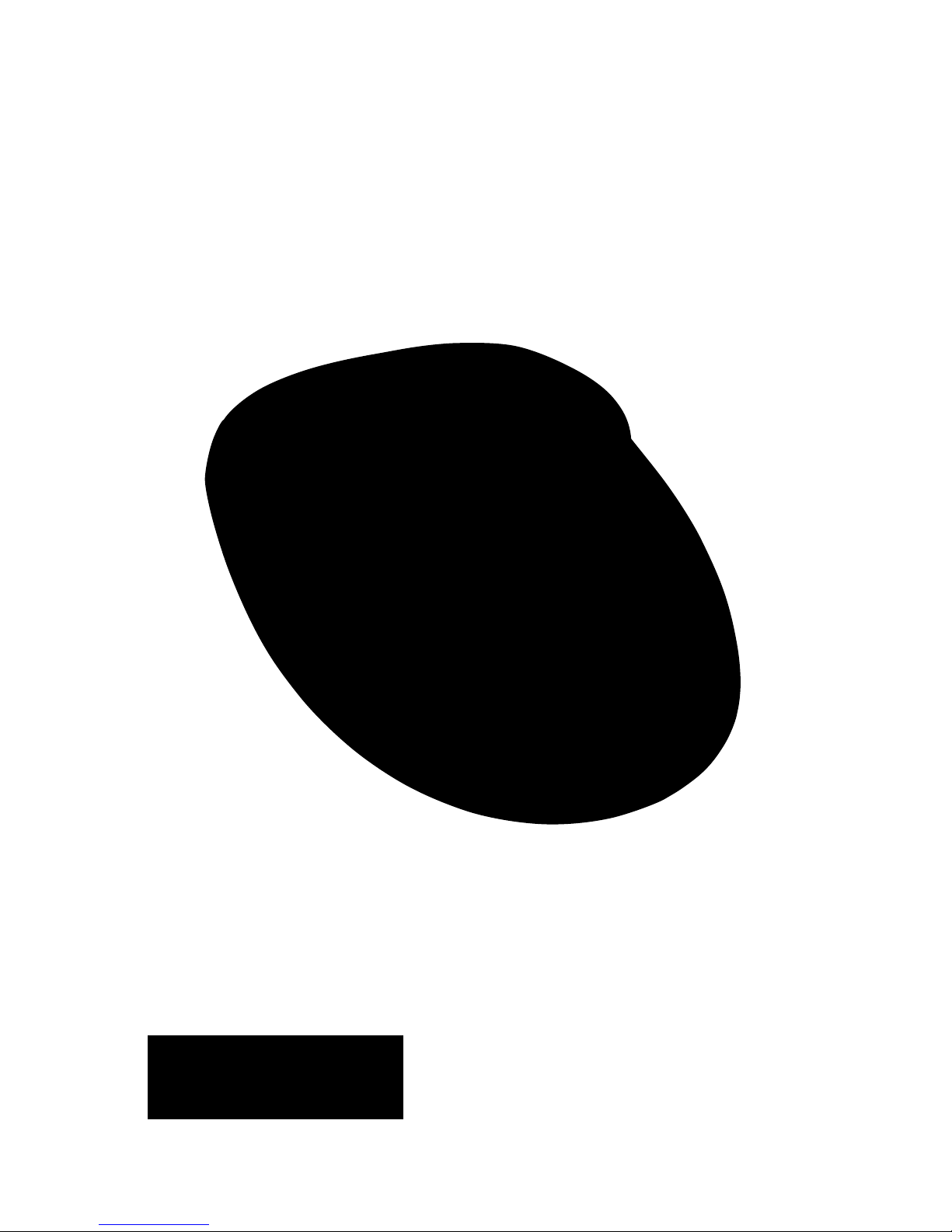
NanoVue Plus
™
Product User Manual
Biochrom US Telephone: 1-508-893-8999
84 October Hill Rd Toll Free: 1-800-272-2775
Holliston, MA Fax: 1-508-429-5732
01746-1388 support@hbiosci.com
USA www.biochromspectros.com
Page 2
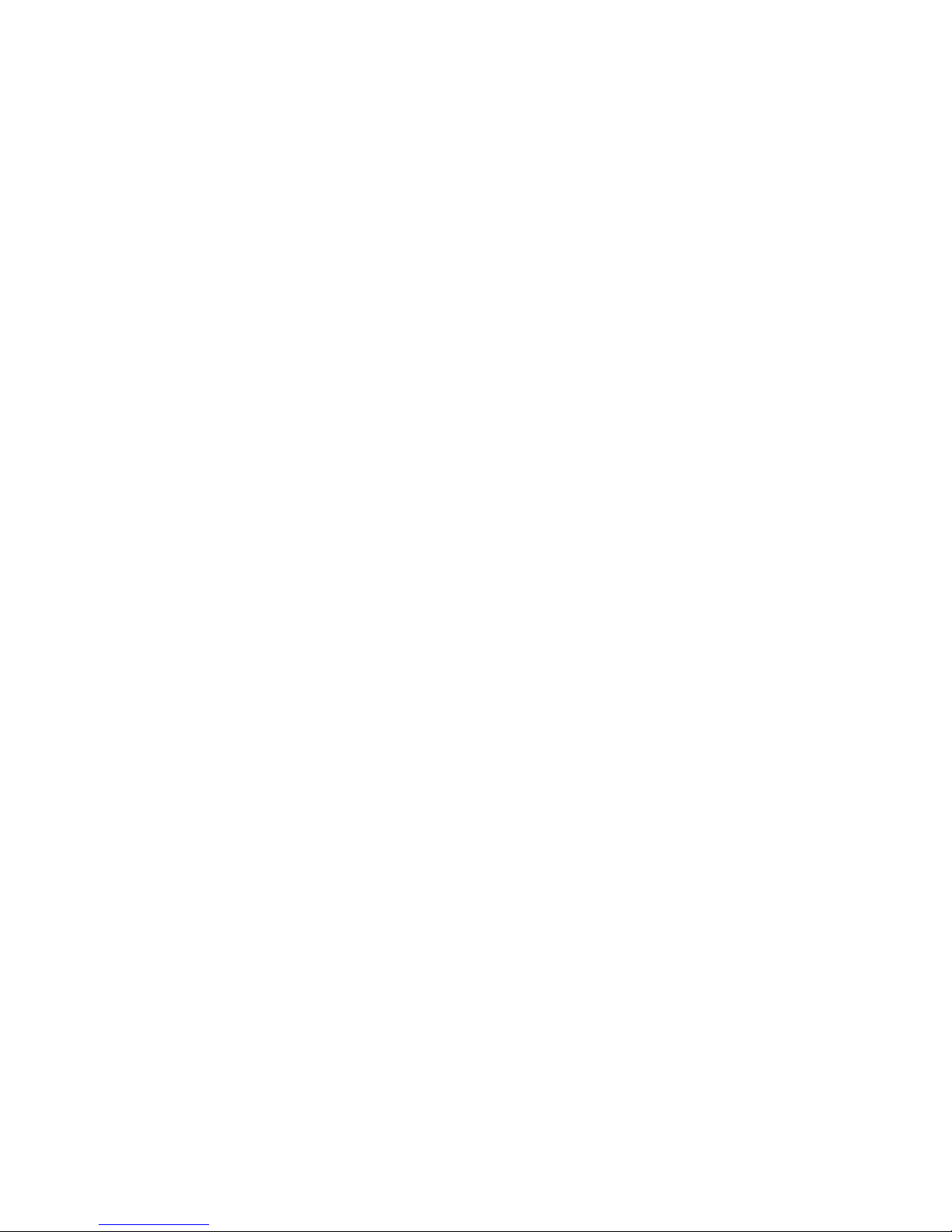
2
5061-049 REV 1.4
1. INSTALLATION 3
1.1. Unpacking and positioning 3
1.2. Safety 3
4
2. INTRODUCTION 5
2.1. Your NanoVue Plus 5
2.2. File system 6
2.3. Data export 6
2.4. Sample treatment 7
2.5. Pathlength and Absorbance nomalization 7
2.6. Auto-Read 8
2.7. Quality Assurance 8
2.8. Keypad and display 9
2.9. Software style 10
3. OPERATION AND MAINTENANCE 11
3.1. Sample application guide 11
3.2. Sample Plate replacement 12
3.3. Cleaning and general maintenance 13
3.4. Return for repair 13
3.5. Lamp replacement 13
3.6. Replacing the printer paper 13
4. LIFE SCIENCE 14
4.1. File system 14
4.2. Nucleic acids 14
4.2.1. Theory 14
4.2.2. DNA measurement 16
4.2.3. RNA measurement 17
4.2.4. Oligonucleotide measurement 19
4.2.5. T
m
Calculation 20
4.2.6. CyDye™ measurement 23
4.3. Proteins 26
4.3.1. Theory 26
4.3.2. Protein UV 28
4.3.3. Protein A280 30
4.3.4. BCA 31
4.3.5. Bradford 34
4.3.6. Lowry 36
4.3.7. Biuret 39
5. APPLICATIONS 42
5.1. File system 42
5.2. Single Wavelength 42
5.3. Concentration 44
5.4. Wavescan 46
5.5. Kinetics 48
5.6. Standard Curve 50
5.7. Multiple Wavelength 53
5.8. Absorbance Ratio 54
6. FAVOURITES AND METHODS 56
7. UTILITIES 57
7.1. Date and time 57
7.2. Regional 57
7.3. Printer 58
7.4. Preferences 58
7.5. Contrast 58
7.6. About 58
7.7. Pathlength Check & Calibration 59
7.8. Games 62
8. ACCESSORIES 63
8.1. Printer installation 63
8.2. Bluetooth accessory installation 65
8.3. Fitting SD memory card accessory 67
8.4. After sales support 70
9. TROUBLESHOOTING 71
9.1. Pathlength calibration over-range 71
9.2. Error messages 72
9.3. Fault analysis 74
9.4. Frequently asked questions 74
10. SPECIFICATION AND WARRANTY 77
11. LEGAL
Page finder
Page 3
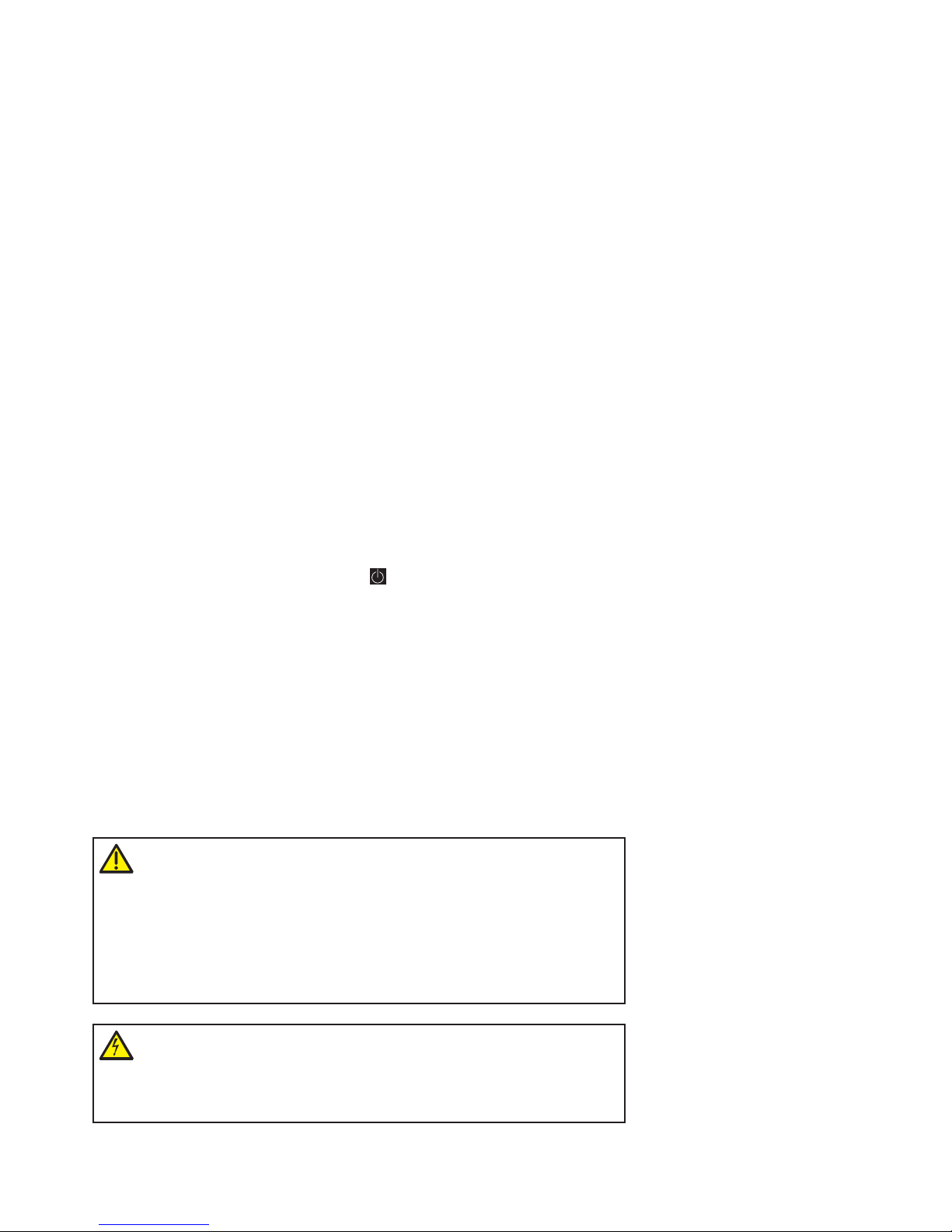
3
5061-049 REV 1.4
1. INSTALLATION
1.1. Unpacking and positioning
• Removetheinstrumentfromitspackagingandinspectitforsignsofdamage.If
any are discovered, inform your supplier immediately.
• Theinstrumentmustbeplacedonastable,levelsurfacethatcantakeitsweight
(~ 4.5 kg) and positioned such that air can circulate freely around the casing.
• Ensureyourproposedinstallationsiteconformstotheenvironmentalconditions
for safe operation.
• Theinstrumentisdesignedforindooruseonly,temperaturerange5°Cto35°C
and should be kept away from strong draughts.
• Ifyouusetheinstrumentinaroomsubjectedtoextremesoftemperature
change during the day, it may be necessary to recalibrate (by switching off and
then on again) once thermal equilibrium has been established (2–3 hours).
• Atemperaturechangeofnomorethan4°C/hourandamaximumrelative
humidityof80%at31°C,decreasinglinearlyto50%at40°Carerequired.
• Iftheinstrumenthasjustbeenunpackedorhasbeenstoredinacold
environment, it should be allowed to come to thermal equilibrium for 2–3 hours
in the laboratory before switching on. This will prevent calibration failure as a
result of internal condensation.
• Theinstrumentmustbeconnectedtothepowersupplywiththepoweradaptor
supplied. The adaptor can be used on 90–240V, 50–60Hz supplies. It will become
warm once plugged into the power supply and should not be covered up.
• Switchontheinstrumentviathekeypad(
) after it has been plugged in. The
instrument will perform a series of self-diagnostic checks.
• Itisrecommendedthatusersreadthroughthismanualpriortouse.
• Contactyoursupplierifyouexperienceanydifficultieswiththisinstrument
• Werecommendthatyoucarryoutaquickcheckofthepathlengthbeforeusing
1.2. Safety
Spectrophotometer Health & Safety Document including General Operating
Instructions are available as a booklet provided with each instrument. The booklet,
translated into the European Union languages, is available on the delivered CD. The
instructions provide the user with basic use, troubleshooting and how to use the
instrument in a safe manner.
CAUTION
This instrument contains a UV source which generates a light beam that
is present at the sample platform. Do not attempt to divert the beam as
prolonged exposure to the beam may cause permanent eye damage.
Note that the instrument prevents operation if the head is raised or the Xenon
flash does no reach the detection system.
the NanoVue, please see instructions on how to do this in section 7.7.
1. INSTALLATION
1.1. Unpacking and positioning
• Removetheinstrumentfromitspackagingandinspectitforsignsofdamage.If
any are discovered, inform your supplier immediately.
• Theinstrumentmustbeplacedonastable,levelsurfacethatcantakeitsweight
(~ 4.5 kg) and positioned such that air can circulate freely around the casing.
• Ensureyourproposedinstallationsiteconformstotheenvironmentalconditions
for safe operation.
• Theinstrumentisdesignedforindooruseonly,temperaturerange5°Cto35°C
and should be kept away from strong draughts.
• Ifyouusetheinstrumentinaroomsubjectedtoextremesoftemperature
change during the day, it may be necessary to recalibrate (by switching off and
then on again) once thermal equilibrium has been established (2–3 hours).
• Atemperaturechangeofnomorethan4°C/hourandamaximumrelative
humidityof80%at31°C,decreasinglinearlyto50%at40°Carerequired.
• Iftheinstrumenthasjustbeenunpackedorhasbeenstoredinacold
environment, it should be allowed to come to thermal equilibrium for 2–3 hours
in the laboratory before switching on. This will prevent calibration failure as a
result of internal condensation.
• Theinstrumentmustbeconnectedtothepowersupplywiththepoweradaptor
supplied. The adaptor can be used on 90–240V, 50–60Hz supplies. It will become
warm once plugged into the power supply and should not be covered up.
• Switchontheinstrumentviathekeypad(
) after it has been plugged in. The
instrument will perform a series of self-diagnostic checks.
• Itisrecommendedthatusersreadthroughthismanualpriortouse.
• Contactyoursupplierifyouexperienceanydifficultieswiththisinstrument
• Werecommendthatyoucarryoutaquickcheckofthepathlengthbeforeusing
WARNING
High voltages exist inside the NanoVue Plus instruments. Repair and
maintenance should only be carried out by individuals trained specifically to
work on these instruments.
Page 4
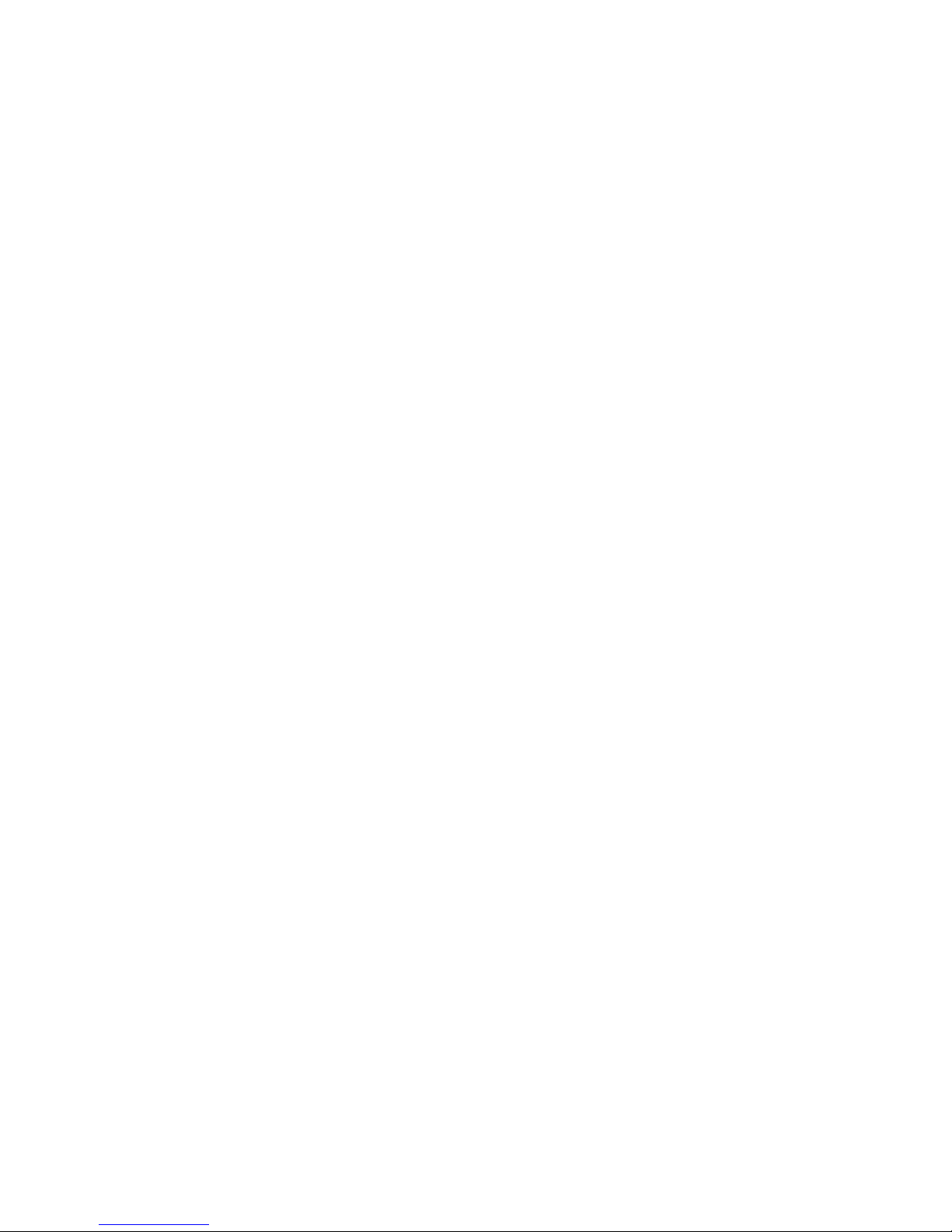
4
5061-049 REV 1.4
If the instrument is used in a manner not specified or in environmental conditions
not appropriate for safe operation, the protection provided may be impaired and
instrument warranty withdrawn.
There are no user-serviceable parts inside this instrument.
Page 5
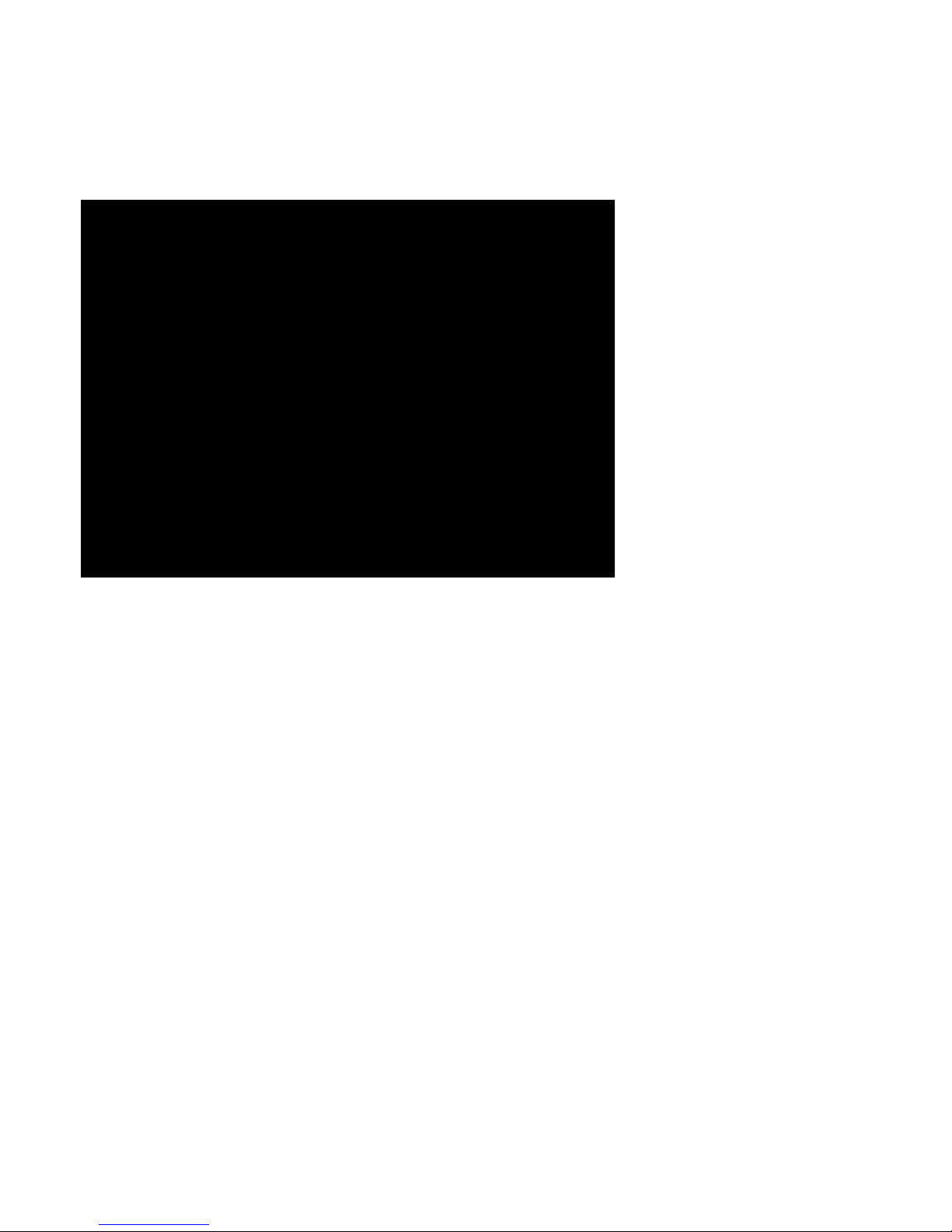
5
5061-049 REV 1.4
2. INTRODUCTION
2.1. Your NanoVue Plus
NanoVue Plus is a simple-to-use UV/Visible instrument with twin CCD array
detectors (1024 pixels) and few moving parts, which contributes to its inherent
reliability.
General Principles
In conventional UV/Visible spectrophotometers, the sample is usually contained
within a glass or silica cuvette which is placed in the sample beam.
The Absorbance of this is measured and then compared to that of a standard.
From this comparison, the concentration is calculated.
However, when the quantity of sample is limited or highly concentrated, dilution or the use of ultra low volume cuvettes is required, which is time consuming, can
introduce errors and presents cleaning difficulties.
NanoVue Plus was developed to overcome these problems. Using NanoVue Plus,
typical sample volumes of 2 µl are pipetted onto a hydrophobic surface and then
a very short pathlength of either 0.2 mm or 0.5 mm is created by lowering the
sampling head onto the top of the sample.
With the sample so constrained, all of the general software features of the
instrument, including wavelength scanning, single or multi-wavelength
Absorbance and concentration measurement, kinetics, standard curves and
Absorbance ratio, can be utilized. In all of these modes, the instrument utilizes
either the 0.2 mm or 0.5 mm pathlengths. The benefit of these small pathlengths is
that the instrument can measure smaller volumes of very concentrated or highly
absorbing samples.
NanoVue Plus also has a range of more specific life science applications, including
DNA and RNA concentration and purity, Oligonucleotide concentration, Tm
Calculation, Cy Dye concentration and a variety of protein measurements. In all of
these applications, instead of the actual Absorbance measurement being used, the
value is normalized to reflect a standard pathlength of 10 mm, so that generally
accepted factors (50 for DNA, 40 for RNA and 33 for oligos, for example) can be
used to calculate concentration. As an example, if the absolute Absorbance of
the sample is 0.025 A using a pathlength of 0.5 mm, the normalized Absorbance
shown will be 0.500 A.
NanoVue Plus is therefore ideally suited to the life scientist where sample is limited
and speed and convenience of analysis is key.
Figure 1: NanoVue Plus
Spectrophotometer
UV-Visible
Page 6
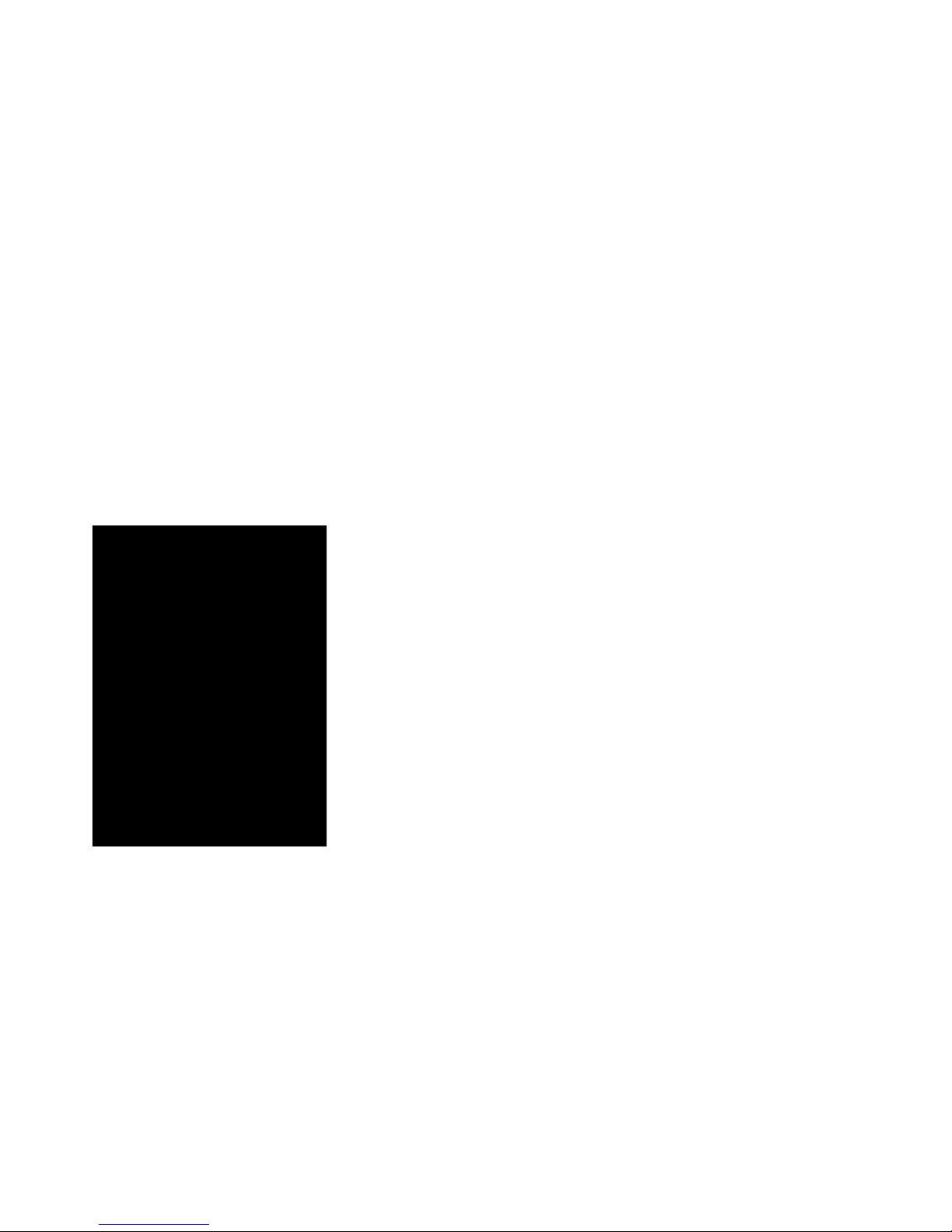
6
5061-049 REV 1.4
2.2. File system
After switch on and automatic checking the instrument defaults to a home page
entitled ‘NanoVue Plus‘. This page displays five folders which form the topmost
layer of a simple file tree which is the basis of the user-interface. The folder
screens are reached by pressing the appropriate number on the keypad, with
return to the top level by means of the ‘Esc’ key. The folders group various facilities
together as follows:-
1. Life Science Standard life science applications such as nucleic acid and
protein assays.
2. Applications General spectroscopic applications.
3. A folder to store your more frequently used methods.
(Inactive when empty)
4. Methods Contains 9 folders that can store less frequently used methods.
Up to 9 methods per folder are allowed, totalling 81 methods.
5. Utilities Instrument set up options and games.
Figure 2: NanoVue Plus with Printer
Figure 2: NanoVue Plus with Printer
Favorites
Data can be transferred to a PC, either via a Bluetooth accessory (supplied preinstalled or as an optional accessory) or via a USB cable. The software to perform
this task “PVC” (Print Via Computer) is a small application running under Windows
2000™, Windows XP™ or Windows 7, 8, 8.1. PVC can operate via USB and Bluetooth
simultaneously.
PVC can store data either in a common directory or can be configured to save
to independent directories by both file format and connection. The data may be
stored as an Excel spreadsheet, an EMF graphics file, a comma delimited (csv) data
file, a tab delimited (txt) data file, rich text format (RTF) which is compatible with
Word or in native PVC format.
Some users may find it convenient to “print through” the PC directly to a printer
already attached to it. The software to enable this option will be found on the CD
provided.
Datrys Computer control software is also available for NanoVue Plus as an optional
extra.
2.3. Data export
An integral printer is available for the instrument; this may be either supplied
pre-installed or as an optional accessory. The installation procedure is described in
section 8.1.
(Games only available if selected via the Preferences Screen)
Page 7
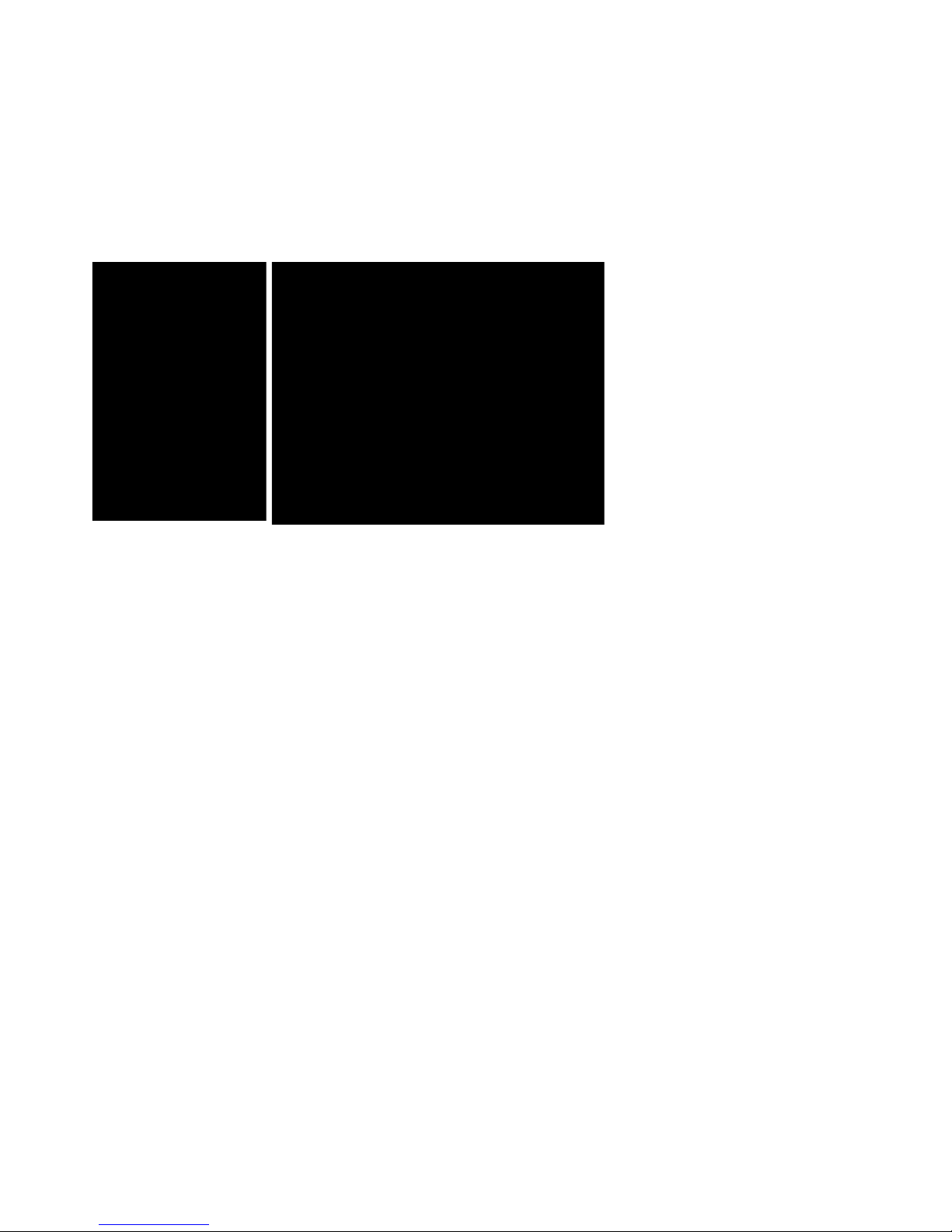
7
5061-049 REV 1.4
2.4. Sample treatment
NanoVue Plus uses a unique sampling head which enables users to accurately
measure the optical characteristics of samples volumes as low as 0.5 µl. The
sample is applied to a horizontal plate having a hydrophobic surface, the
sampling head is lowered into position and the reading taken. The pathlength is
automaticallyadjustedunlesstheuserselectsmanualadjustment.Thiscanbe
either 0.2 mm or 0.5 mm.
Application of the sample is most conveniently carried out using any commercially
available pipetting tool and standard tips, a 10 µl pipette is recommended.
2.5. Pathlength and Absorbance
normalization
For methods in the Application folder, the Absorbance values have not been
normalized and the pathlength needs to be taken into account when the values
are used for concentration calculations. NanoVue Plus has the ability to measure
samples using either a 0.2 mm or a 0.5 mm pathlength. The 0.5 mm pathlength
should be used for samples of low concentration and the 0.2 mm pathlength for
more concentrated samples. It is best to use the 0.5 mm pathlength whenever
possible. In the Life Science applications, the Absorbance readings are presented
as their normalized 10 mm pathlength values, to allow the use of literature based
factors for concentration measurements.
Within the DNA, RNA, Oligonucleotide, Tm Calculation, Cy Dye, Protein UV and
Protein A280 methods the system defaults to having the pathlength chosen
automatically. When this is active, the instrument will measure at the 0.5 mm
pathlength first and if the Absorbance is high (> 1.7 A) then the measurement will
be carried out at the 0.2 mm pathlength. If the concentration range of the samples
is known beforehand, the relevant pathlength can be pre-selected; if it is unknown
then the automatic option can be used. Within the other applications, the actual
measured Absorbance value is reported, so if the Absorbance is high at the
0.5 mm pathlength (> 1.7 A), the sample can be re-measured at the 0.2 mm
pathlength. In the automatic mode, the reference scan is always carried out
using both pathlengths, so that if a sample is measured at one pathlength and
subsequently re-measured at the other pathlength, a new reference scan is not
required.
The pathlength that is used to carry out the measurement is printed/exported with
each result and is also displayed in the top left hand corner of the header line on
the instrument’s display. Care must be taken that the correct pathlength is being
used when comparing sample results or using a stored calibration curve.
Figure 3a: Sample head
Figure 3b: Sample application
3a
3b
Page 8
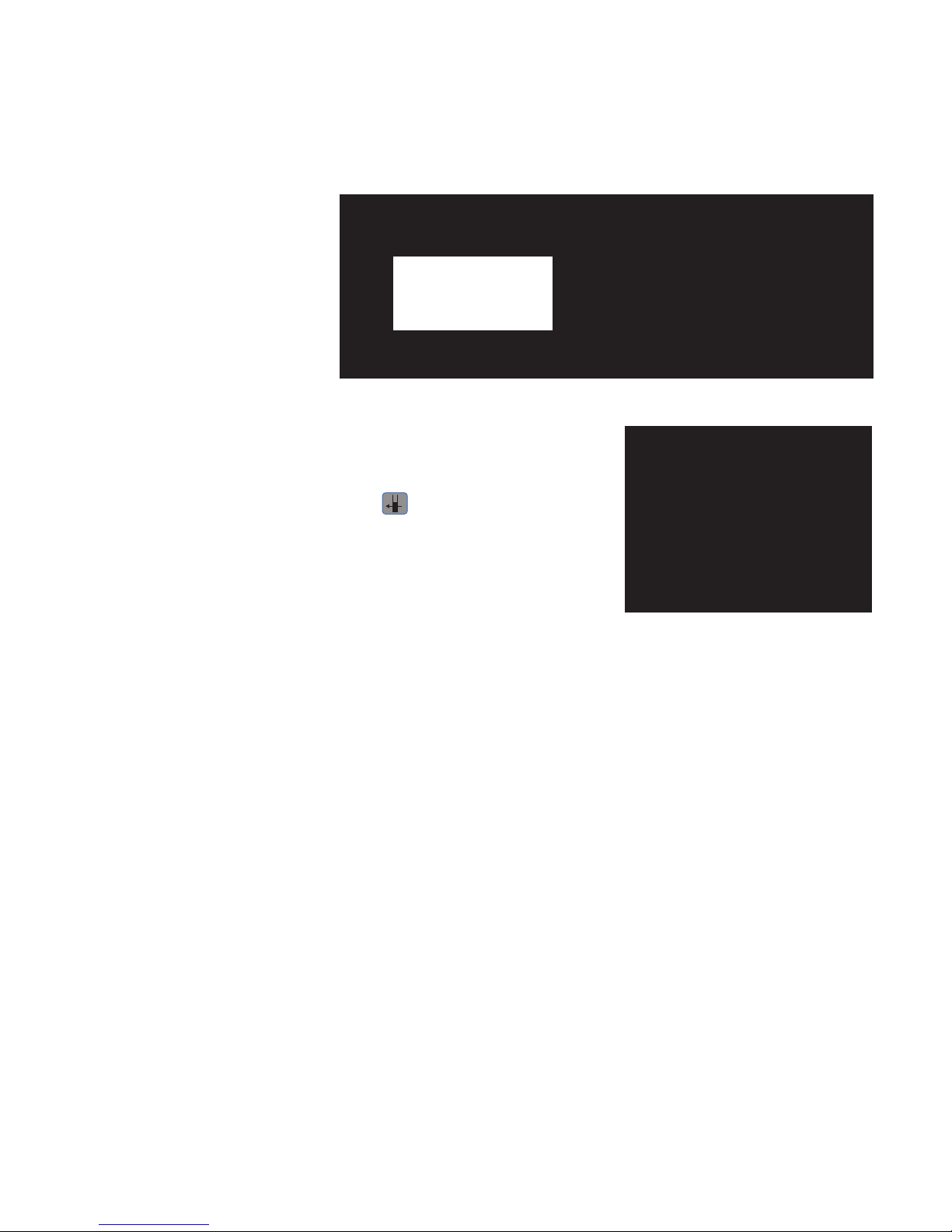
8
5061-049 REV 1.4
2.6. Auto-Read
NanoVue Plus senses when the sampling head has been lowered, so Auto-Read
can be used to automatically make a measurement when this happens, obviating
the need to press any keys. The instrument assumes that the first reading after
starting any application will be a reference scan and that subsequent readings will
be sample scans.
Switching Auto-Read on or off:
Go to Utilities (option 5 from the NanoVue Plus menu).
Select Preferences (option 4).
Use the arrow keys to go to the Lid Switch option and select On to turn Auto-Read
on, or Off to turn Auto-Read off. Press the confirm button.
When Auto-Read is off, use the 0A/100%T and
keys to take the reference and
measurement scans respectively.
When Auto-Read is on, the keys on the keypad are still functional. This enables
a user to carry out a new reference scan at any time by pressing the 0A/100%T
key prior to lowering the sampling head, or to perform a series of readings or
reference scans without raising the sampling head.
2.7. Quality Assurance
Quality Assurance is provided to help minimize the impact of pipetting errors. If
Quality Assurance is switched on from the Preferences Screen, the instrument will
ask the user for a second reference to compare with the first to ensure that the
reading is reasonable. If the second reading is not sufficiently close to the first
reading, the user will be asked to replace the reference again. The process will be
repeated until two successive good readings (within 0.02 A) are identified and the
reference will be the average of these readings.
Note: When the user is prompted for the second reference, the user is required
to clean the surface and reapply the sample. The 0A/100%T key is disabled until
theuserliftsthesamplingheadtopreventtheuserfromjustre-readingthesame
sample.
0.5 mm pathlength
0.2 mm pathlength
Page 9
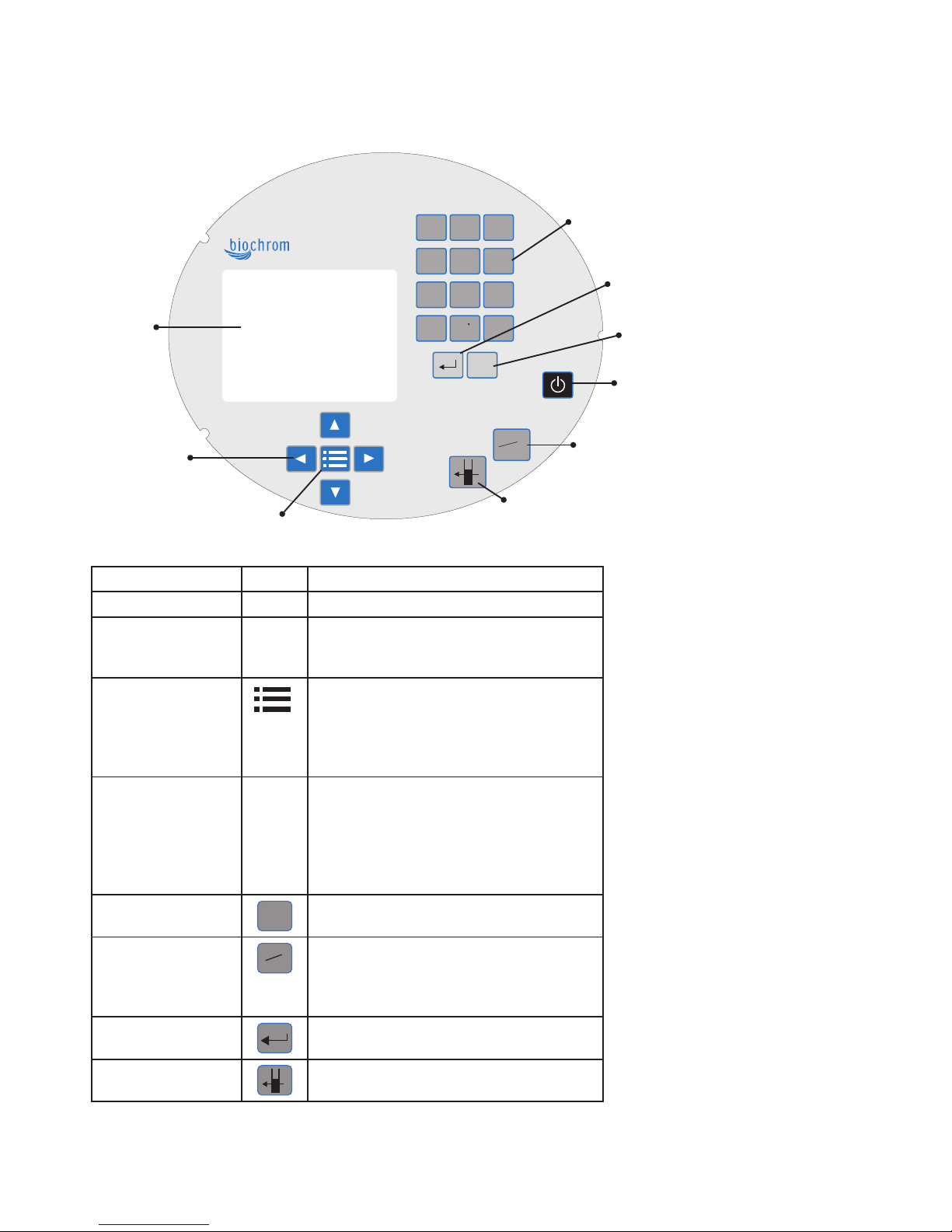
9
5061-049 REV 1.4
Key Action
On/Off key Turns the instrument on/off.
Arrow keys Use the four arrow keys to navigate around
the display and select the required setting
from the active (highlighted) option.
View options
View options for that application mode.
Some of these are common to all applications
and are described below. Options unique to
an application are described in the relevant
section.
Alphanumeric keys Use these to enter parameters and to write
text descriptions. Use repeated key presses to
cycle through lower case, number and upper
case. Leave for 1 second before entering the
next character. Use the C key to backspace
and the 1 key to enter a space.
Escape/Cancel
Esc
Escape from a selection and return to the
previous folder.
Set Reference
OA
100%T
Set reference to 0.000 A or 100%T on a
reference solution at the current wavelength
in the mode selected. When in scan mode,
make a reference scan.
Confirm selection
Confirms a selection.
Take measurement
Makes a measurement.
2.8. Keypad and display
The back-lit liquid crystal display is very easy to navigate around using the
alphanumeric entry and arrow keys on the hard-wearing, spill-proof membrane
keypad.
OA
100%T
Esc
Esc
1
2
3
abc
def
5
6
4
mno
jkl
ghi
7
8
9
wxyz
tuv
pqrs
C
0
+ / -
A
C
G
T/U
0A
100% T
Alphanumeric
Confirm selection
Escape/Cancel
On/Off
Set reference
Take measurement
View options
Arrow keys
Display
screen
Page 10
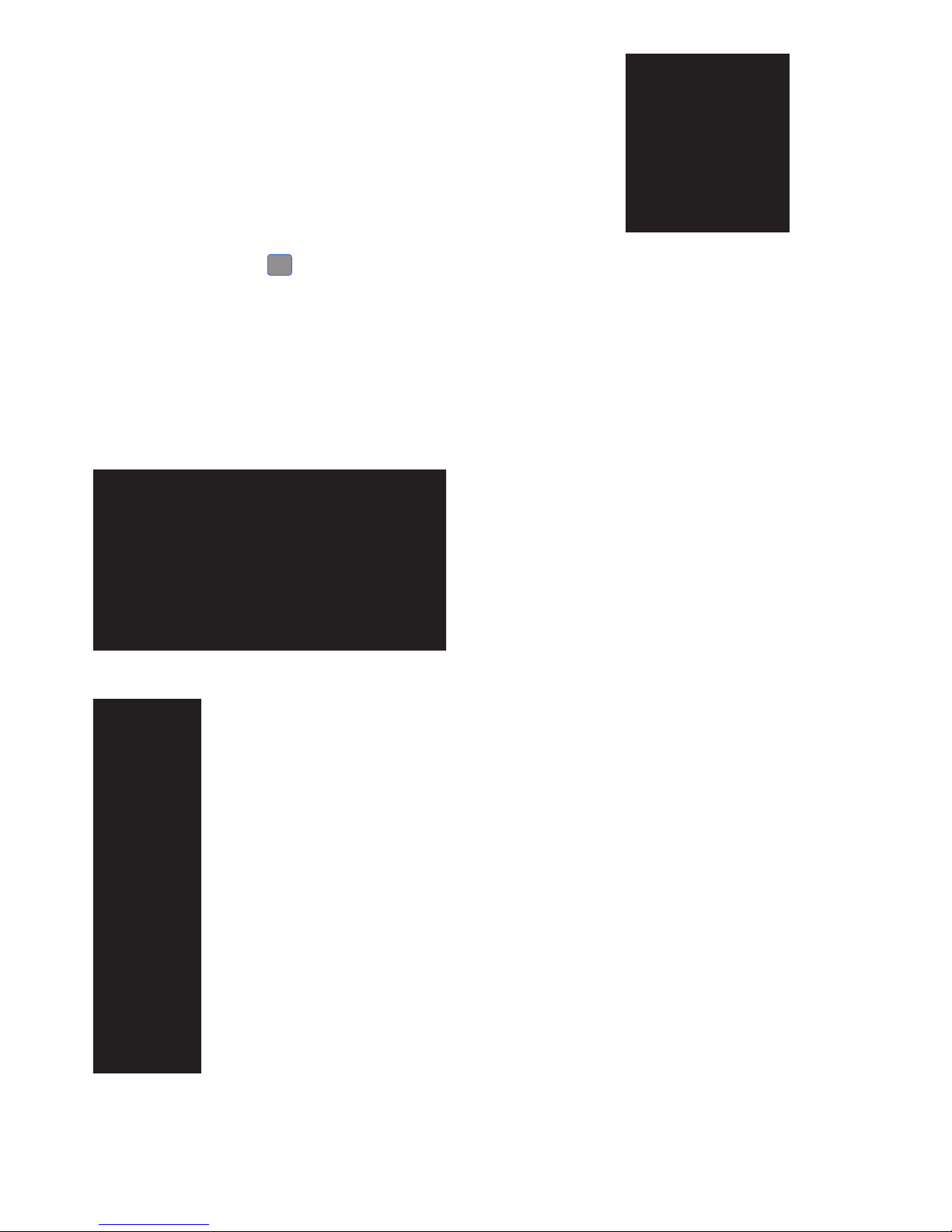
10
5061-049 REV 1.4
Options Sub Menu (select using keypad numbers)
1. View Parameters for the experiment.
2. Print the results.
3, 4, 5, 6 Described in the relevant application.
7. Define the Sample Number you wish to start from.
8. Save the parameters as a method to a defined folder name with
a defined method name.
9. Toggle Auto-Print on/off. Default is off.
Exit options by pressing Esc
Esc
or wait.
Experienced operators can use the numeric keys as a shortcut to the option
required without needing to enter the Options menu.
2.9. Software style
The user interface is built around folders of files which are displayed on the first
page when the instrument is switched on. Different folders are numbered and
opened by using the associated number key on the keypad.
1. Standard life science applications such as
nucleic acid and protein assays.
2. General spectroscopic applications.
3. A folder to store your more frequently used
methods. (Inactive when empty)
4. Contains 9 folders that can store less
frequently used methods. Up to 9 methods
per folder are allowed, totaling 81 methods.
5. Instrument set up options and games.
(Games only available if selected via the
Preferences Screen)
Summary
Function Keypad Number Description
Page 11
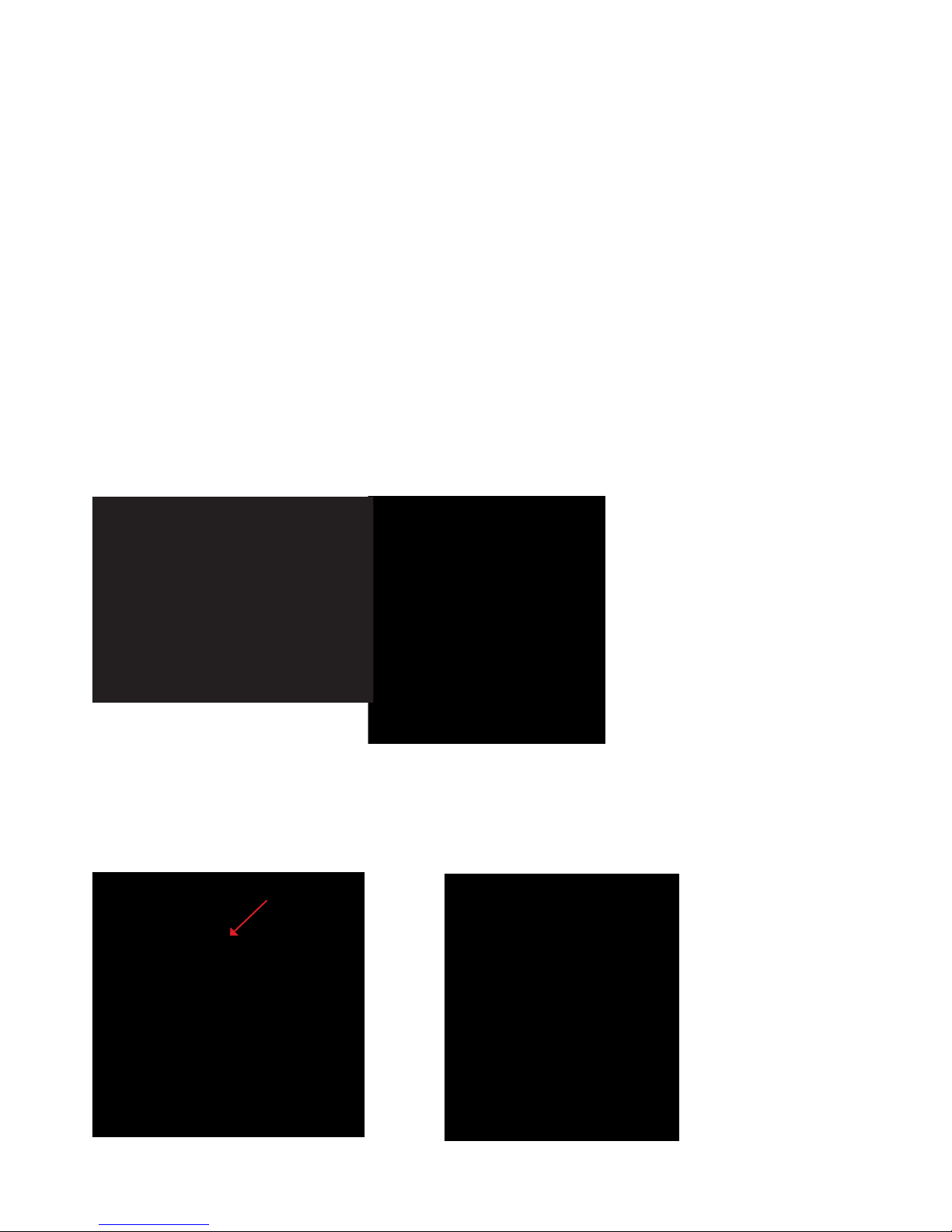
11
5061-049 REV 1.4
3. OPERATION AND
MAINTENANCE
3.1. Sample application guide
Step 1
Lift the sampling head to the vertical position and using a low-volume (0–10 µl)
pipette take up approximately 2 µl of sample. A reliable pipette and matching high
quality tips are strongly recommended.
When removing a very small aliquot from a larger volume, ensure that the sample
is truly representative. Filtration may also be advantageous.
Step 2
Carefully apply the sample so that it sits over the black spot between the four
alignment spots, (see Figure: 4).
Take care not to introduce bubbles into the sample.
After the plunger is depressed, lift the pipette up carefully so as not to drag the
droplet off-target.
Step 3
Observe the position and shape of the drop; it should resemble the one shown
in Figure: 6a rather than 6b. A noticeably spread-out sample indicates the target
area may be contaminated and requires cleaning (see below). Gently lower the
sampling head.
Figure 4
Figure 5
Figure 6a
Figure 6b
Return light path
Page 12
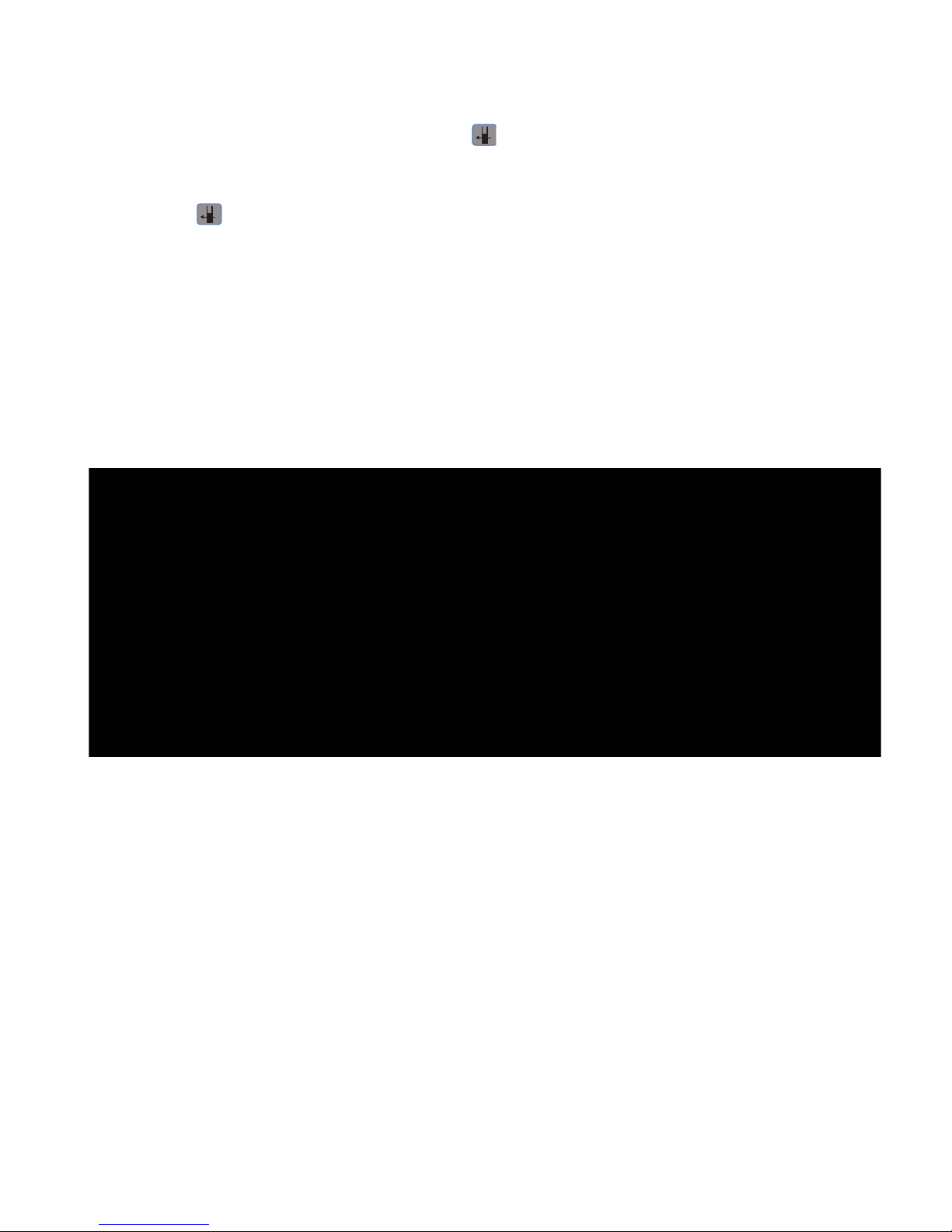
12
5061-049 REV 1.4
Step 4
If a program has been selected and the Auto-Read function is set to On (see
section 2.6), the sample reading process will begin automatically – a reference
scan will be taken first, followed by the measurement scan.
If the Auto-Read function is set to Off, use the 0A/100%T and
buttons to take
the reference and measurement scans respectively. Note: It is not recommended
to raise and lower the head repeatedly to take multiple measurements of one
sample, this can cause the droplet to disperse. If repeat measurements are
required use the button
Step 5
If you wish to keep the sample it can be recovered after the reading has been
taken using a pipette.
Step 6
After taking the reading, both the top and bottom plates should be cleaned
by wiping away the sample using a soft lint-free tissue. Wipe the bottom plate
towards you and the top plate upwards to avoid contaminating the return light
path to the rear (see previous figure 6a).
It may be necessary to remove sticky or dried-on residues. Water or a dilute (2%)
detergent solution should suffice. After using detergent, the plates should be wiped
a second time with either water or Isopropanol (2-propanol).
3.2. Sample Plate replacement
If after careful cleaning the droplet shape is still unsatisfactory, or if either of
the plates becomes damaged, or there is deterioration of the hydrophobic
coating, then it will be necessary to replace them as a pair. The glass plates are
permanently fixed within plastic housings which clip to the sample handling
module. Replacements are available from your supplier.
Exchanging the sample plates is simple (see Figures: 8a and 8b). They are available
from your supplier under part number 28-9244-06
1. Remove the top sample plate. Put one thumb at the base of the sample plate
and with the other hand gently lever down the tab at the top of the plate.
2. Replace the top sample plate. Insert the bottom tab and hold this in place with
one thumb and then gently push the tab at the top until the plate clicks into
place. Once in position, two silver pins will be visible either side of the top sensor.
3. Remove the bottom sample plate. Gently lever the plate upwards using the
thumb tab at the front of the plate and then pull it towards you to remove it
completely.
4. Replace the bottom sample plate. Gently insert the tabs at the back of the plate
as far as they will go and then push down the front of the sample plate so the
tabs underneath are fully pushed in.
5. Always calibrate the system after replacing the sample plates.
Figure: 7a
28955301.
Locate the screw above the bottom sample plate. Turn counter clockwise to loosen.
Remove the bottom sample plate. Gently lever the plate upwards using the thumb tab
at the front of the plate and then pull it towards you to remove it completely.
Replace the bottom sample plate. Gently insert the tabs at the back of the plate as far
as they will go and then push down the front of the sample plate so the tabs underneath
are fully pushed in. Insert screw back in, turn clockwise to tighten.
Page 13
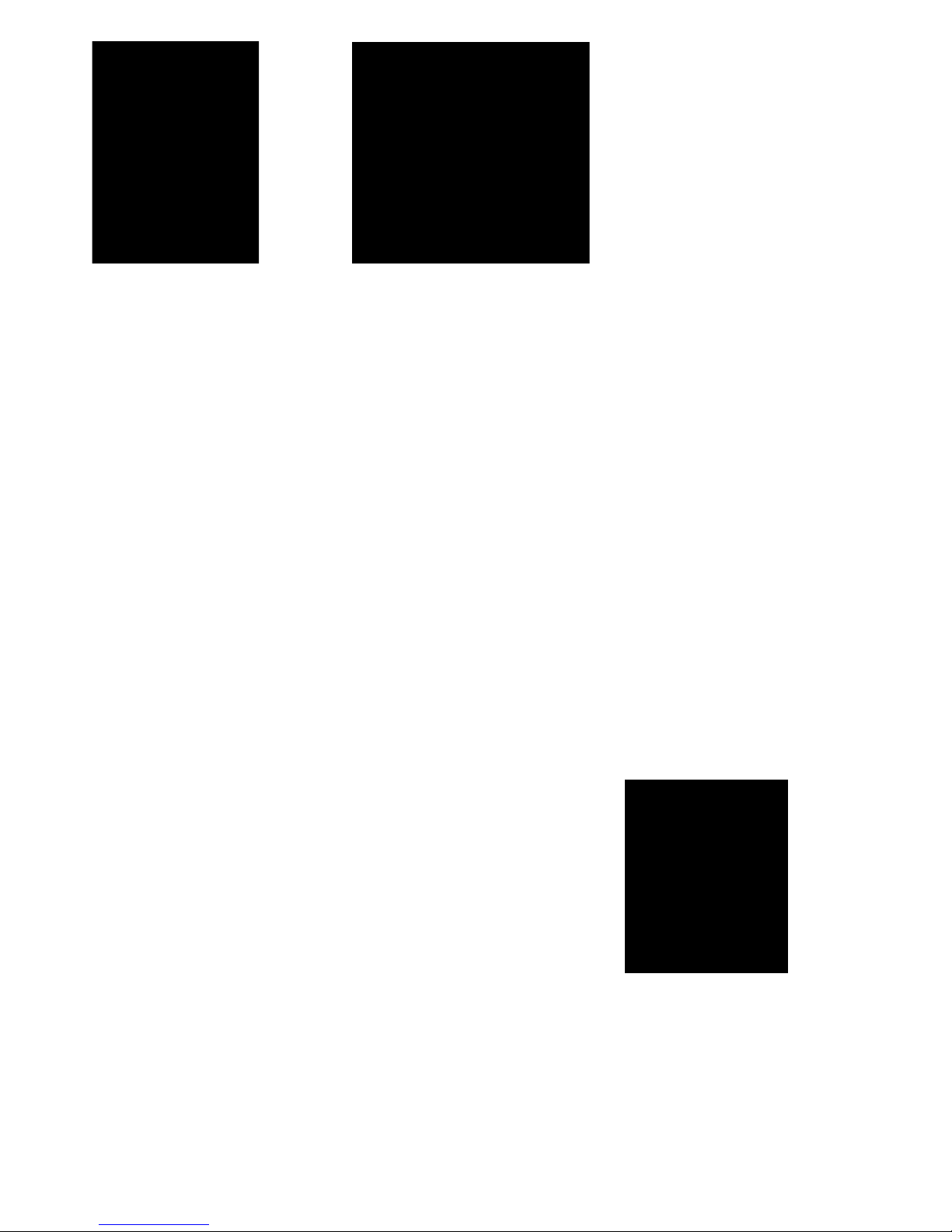
13
5061-049 REV 1.4
3.3. Cleaning and general maintenance
Before cleaning the case of the instrument, switch off the instrument and
disconnect the power cord.
Clean all external surfaces using a soft damp cloth. A mild liquid detergent may be
used to remove stubborn marks.
3.4. Return for repair
The responsibility for decontamination of the instrument lies with the customer.
The case may be cleaned with mild detergent or an alcohol such as ethanol or
Isopropanol.
Examination or repair of returned instruments cannot be undertaken unless
they are accompanied by a decontamination certificate signed by a responsible
person.
Figure: 8a
Figure: 8b
3.3. Cleaning and general maintenance
Before cleaning the case of the instrument, switch off the instrument and
disconnect the power cord.
Clean all external surfaces using a soft damp cloth. A mild liquid detergent may be
used to remove stubborn marks.
3.4. Return for repair
The responsibility for decontamination of the instrument lies with the customer.
The case may be cleaned with mild detergent or an alcohol such as ethanol or
Isopropanol.
Examination or repair of returned instruments cannot be undertaken unless
they are accompanied by a decontamination certificate signed by a responsible
person.
This could be of the following form:-
3.5. Lamp replacement
The xenon lamp should not need replacement until used for several years. In the
unlikely event that it does fail, this should be undertaken by a service engineer
from your supplier.
3.6. Replacing the printer paper
Spare paper for the printer (20 rolls) is available from your supplier under part
number 28918226
Step 1 Keep the power on. Lift off the paper cover.
Step 2 Lock the platen (horizontal position) and feed the paper into the slot.
The drive will engage automatically and take up the paper.
Step 3 It may help to release the platen lock (turn flat green catch clockwise) and
turn the green knob manually.
Step 4 Replace the cover.
Figure: 8a
Figure: 8b
Please contact technical support at support@hbiosci.com for assistance.
Page 14
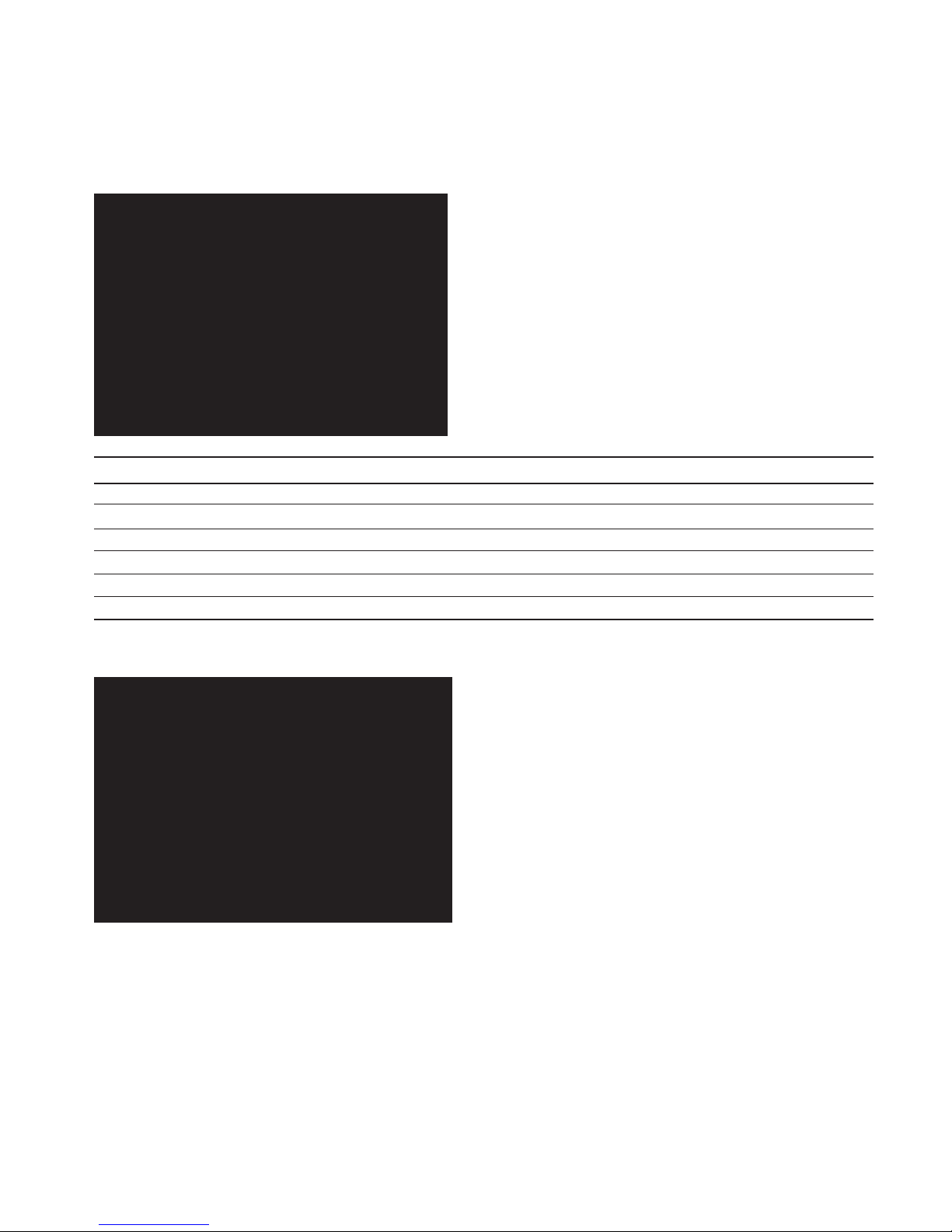
14
5061-049 REV 1.4
4. LIFE SCIENCE
4.1. File system
The Life Science Screen is organized into six sub-folders as shown below:
Folder Keypad Number Application Function
1 DNA Concentration and purity check for DNA samples
2 RNA Concentration and purity check for RNA samples
3 Oligo Concentration and purity check for Oligonucleotide samples
4 Tm Calculation DNA melting point calculator
5 Cy Dye Labeling efficiency measurement
6 Protein Folder containing methods for protein determination
Pressing 6 enters the Protein sub-folder which contains various standard methods
for protein determination:-
4.2. Nucleic Acids
4.2.1. Theory
•Nucleicacidscanbequantifiedat260nmbecauseatthiswavelengththere
is a clearly defined peak maximum. A 50 µg/ml DNA solution, a 40 µg/ml RNA
solution and 33 µg/ml solution of a typical synthetic Oligonucleotide all have an
optical density of 1.0 A in a 10 mm pathlength cell. These factors (50, 40 and 33
respectively) can be inserted into the formula (1) below, although they do vary
with base composition and this can be calculated more precisely if the base
sequence is known.
(1) Concentration = Abs260 * Factor (where * means “multiplied by”)
Page 15
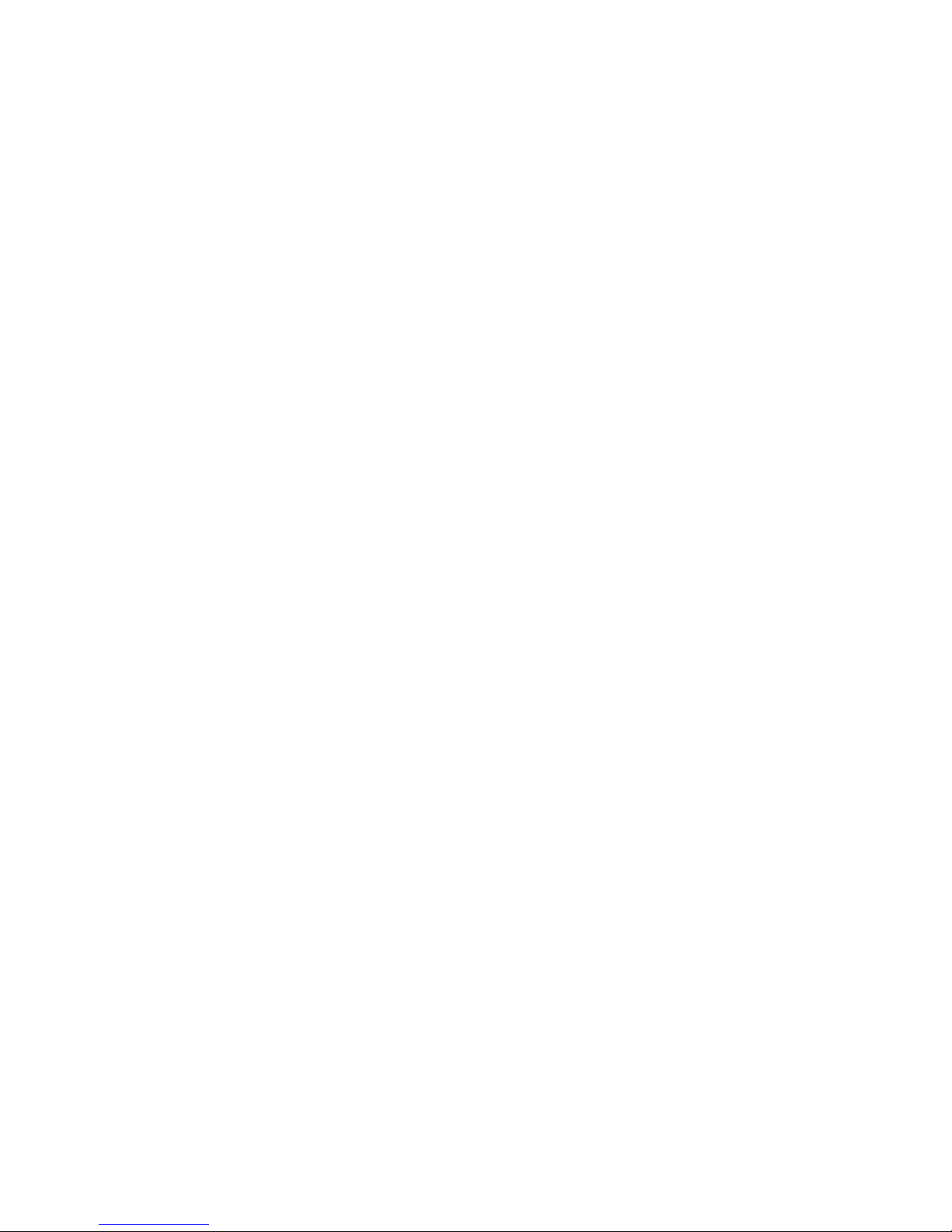
15
5061-049 REV 1.4
•NanoVuePluswilldefaulttofactors50fordoublestrandedDNA,40forRNA
and 33 for single stranded DNA and Oligonucleotides. It also allows manual
compensation for dilution - aided by a dilution calculator.
•Nucleicacidsextractedfromcellsareaccompaniedbyproteinandextensive
purification is required to remove the protein impurity. The 260/280 nm
Absorbance ratio gives an indication of purity, however it is only an indication
and not a definitive assessment. Pure DNA and RNA preparations have expected
ratios of 1.7–1.9 and ≥ 2.0 respectively. Deviations from this indicate the
presence of impurity in the sample, but care must be taken in the interpretation
of results.
•The260nmreadingistakennearthetopofabroadpeakintheAbsorbance
spectrum for nucleic acids, whereas the 280 nm reading naturally occurs on
a steep slope, where small changes in wavelength will result in large changes
in Absorbance. Consequently, small variations in wavelength accuracy have
a much larger effect at 280 nm than at 260 nm. It follows therefore that
the 260/280 ratio is susceptible to this effect and users are warned that
spectrophotometers of different designs may give slightly different ratios.
•Inpractice,concentrationalsoaffectsthe260/280ratioastheindividual
readings approach the instrument’s detection limit. If a solution is too dilute, the
280nm reading shows a greater proportional interference from background and
as the divisor becomes smaller, has a disproportionate effect on the final result.
It is advisable to ensure that the Abs260 value is greater than 0.1 A for accurate
measurements.
•AnelevatedAbsorbanceat230nmcanalsoindicatethepresenceofimpurities.
230 nm is near the Absorbance maximum of peptide bonds and may also
indicate interference from common buffers such as Tris and EDTA. When
measuring RNA samples, the 260/230 ratio should be > 2.0. A ratio lower than
this is generally indicative of contamination with guanidinium thiocyanate, a
reagent commonly used in RNA purification, which absorbs over the
230–260 nm range. A wavelength scan of the nucleic acid is particularly useful
for RNA samples.
•NanoVuePlusdisplaystheindividualAbsorbancevaluesandthe260/280and
260/230 ratios on the left side of the screen and attention should be given to
these as well as the final result on the right hand side.
Use of Background Correction
•BackgroundCorrectionatawavelengthwellapartfromthenucleicacidor
protein peaks is often used to compensate for the effects of background
Absorbance.Theprocedurecanadjustfortheeffectsofturbidity,stray
particulates and high-Absorbance buffer solutions.
•NanoVuePlususesBackgroundCorrectionat320nmbydefaultonallLife
Science Applications, particularly nucleic acid measurements. It is particularly
recommended since very small samples are particularly susceptible to stray
particulates. The Background function toggles On and Off with either left/right
arrows from the relevant page.
•Ifitisused,therewillbedifferentresultsfromthosewhenunused,because
Abs320 is subtracted from Abs260 and Abs280 prior to use in equations:
Concentration = (Abs260 – Abs320) * Factor
Abs ratio 260/280 = (Abs260 – Abs320) / (Abs280 –Abs320)
Abs ratio 260/230 = (Abs260– Abs320) / (Abs230 –Abs320)
Page 16
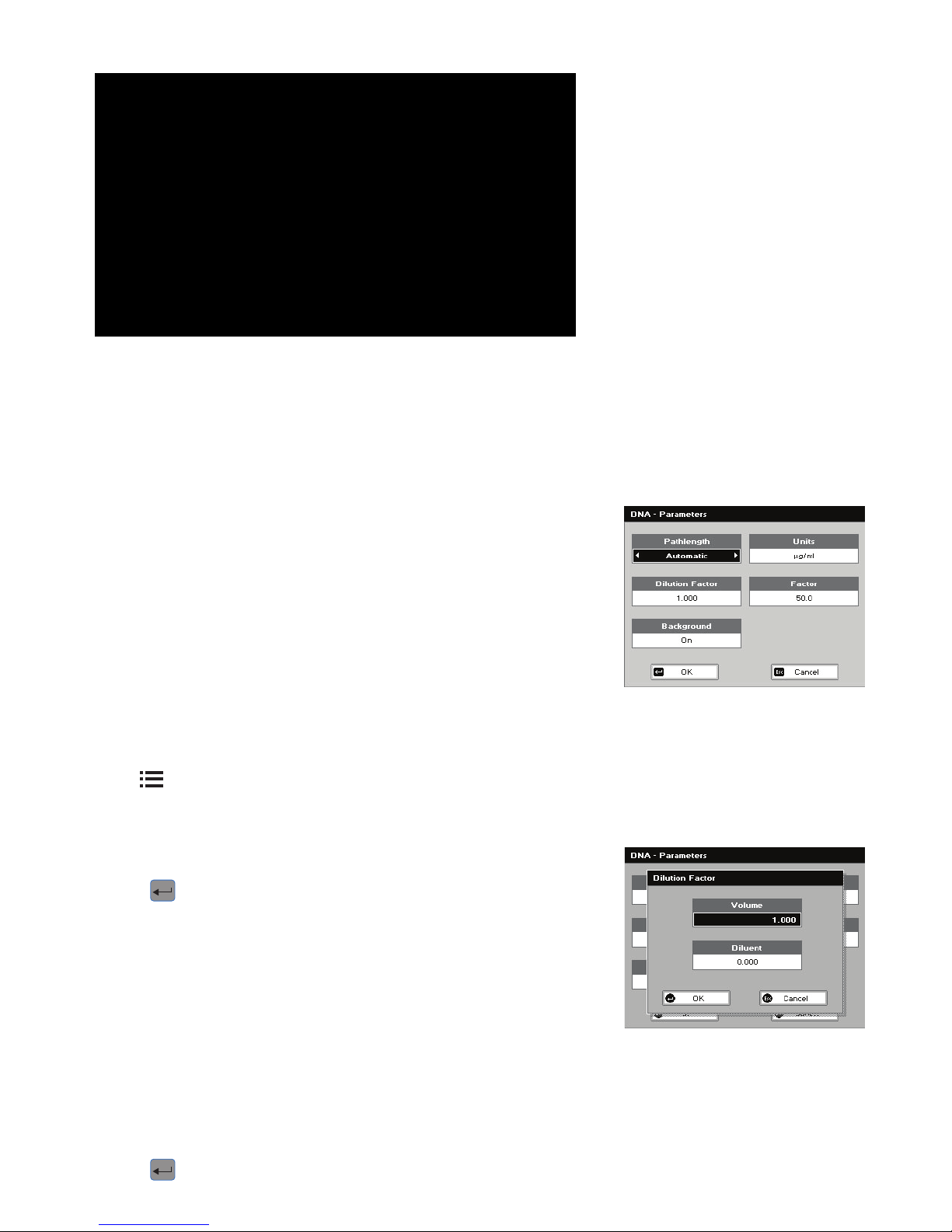
16
5061-049 REV 1.4
Note:
•TheAbsorbancemaximumnear260nmandAbsorbanceminimumnear230nm.
•Theflatpeaknear260nmandsteepslopeat280nm.
•ThereisverylittleAbsorbanceat320nm.
4.2.2. DNA measurement
The procedure is as follows:
Step 1
Press 1 to select DNA mode.
Step 2
Select Pathlength using the left and right arrows. Options are 0.5 mm, 0.2 mm or
Automatic. Press the down arrow.
Step 3 (Dilution Factor known)
Enter the Dilution Factor using the keypad numbers (range 1.00 to 9999). Use the C
button to backspace and clear the last digit entered.
OR
Step 3 (calculate Dilution Factor)
Press
to enter the Dilution Factor Screen (see second parameter screen to
the left).
Enter the Volume of the sample using the keypad numbers (range 0.01 to 9999).
Press the down arrow.
Enter the volume of the Diluent using the keypad numbers (range 0.01 to 9999).
Press OK
to calculate the Dilution Factor and return to the Parameters Screen
OR Press Cancel to cancel the selections and return to the Parameters Screen.
Step 4
Background Correction at 320 nm will be on. It may be turned off with the left or
right arrows. Press the down arrow.
Step 5
Select the Units of measurement using the left and right arrows. Options: µg/ml,
ng/µl, µg/µl. Press the down arrow.
Step 6
Enter the Factor using the keypad numbers. The default value is 50, the range is
0.01 to 9999.
Step 7
Press OK
to enter the Results Screen and begin making measurements.
Typical spectral scan of a Nucleic Acid:-
Page 17
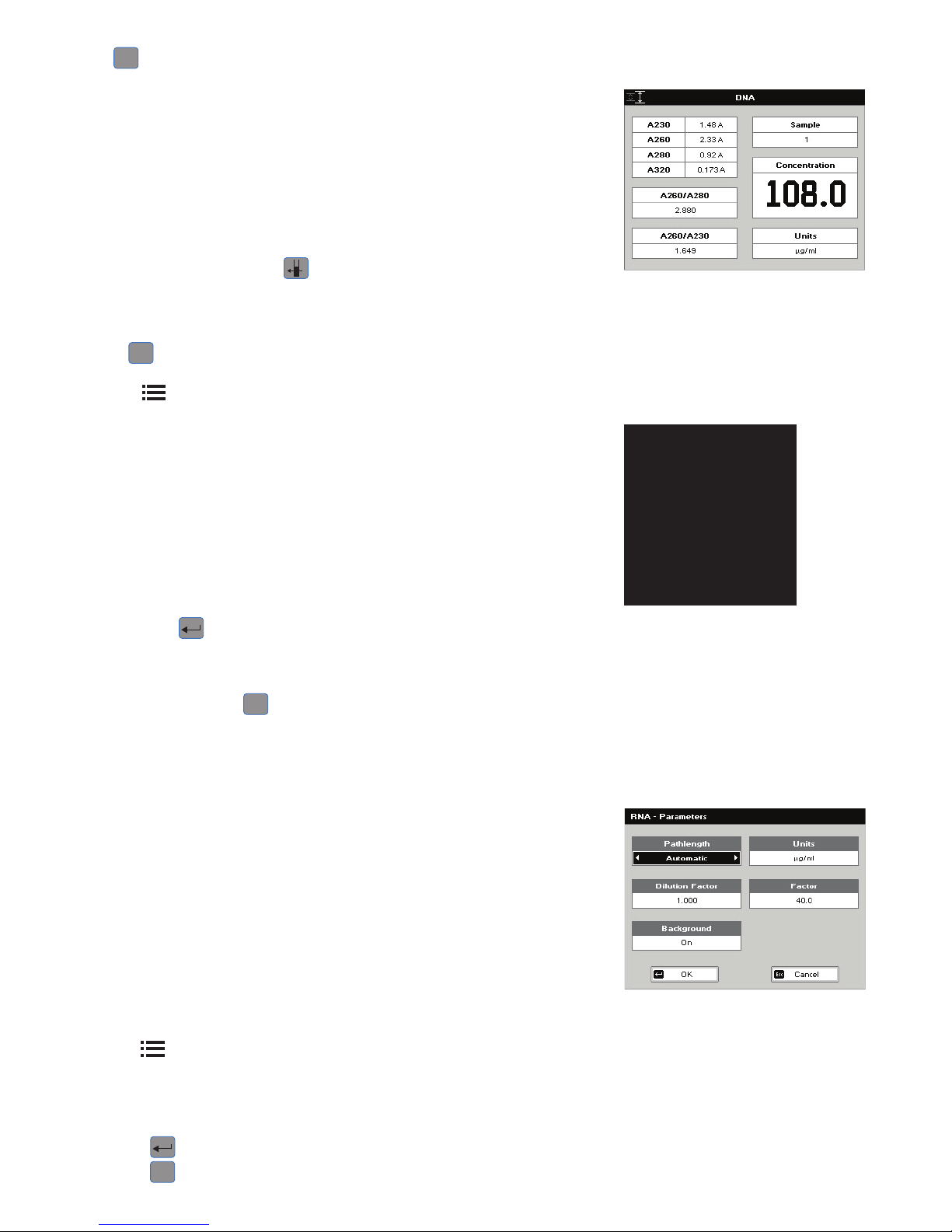
17
5061-049 REV 1.4
OR
Esc
to return to the Life Science Screen.
Results Screen
Step 8
Pipette on the reference sample and lower the sampling head. If Auto-Read is
off, press the 0A/100%T key. This will be used for all subsequent samples until
changed. If QA is switched on the sample will need to be replaced and the
0A/100% T key pressed again.
Step 9
Clean the top and bottom plates, pipette on the sample and lower the sampling
head. If Auto-Read is off, press
. This measures at the selected wavelengths
and displays the results. The ratio of the Absorbance values at wavelengths 1 and
2 are calculated. The Concentration is based on the Absorbance at wavelength 1.
Repeat step 9 for all samples.
Press
Esc
to return to the Life Science Screen.
Press
to display available Options which are described below.
Options (select using keypad numbers)
1. Return to Parameters Screen (step 1 above).
2. Print result via selected method.
3. Toggle Graph on/off. The graph shows a Wavescan plot across the range
220 nm to 320 nm with cursors denoting 230, 260, 280 and (if Background
Correction selected) 320 nm.
7. Sample Number – add a prefix to the sample number and reset the
incrementing number to the desired value.
8. Save Method – use the alpha-numeric keys to enter a name for the method and
press Save
.
9. Auto-Print – toggles Auto-Print on/off.
Exit Options by pressing
Esc
or wait.
4.2.3. RNA measurement
The procedure is as follows:
Step 1
Press 2 to select RNA mode.
Step 2
Select Pathlength using the left and right arrows. Options are 0.5 mm, 0.2 mm or
Automatic. Press the down arrow.
Step 3 (Dilution Factor known)
Enter the Dilution Factor using the keypad numbers (range 1.00 to 9999). Use the
C button to backspace and clear the last digit entered.
OR
Step 3 (calculate Dilution Factor)
Press
to enter the Dilution Factor Screen (see second image to the left).
Enter the Volume of the sample using the keypad numbers (range 0.01 to 9999).
Press the down arrow.
Enter the volume of the Diluent using the keypad numbers (range 0.01 to 9999).
Press OK
to calculate the Dilution Factor and return to the Parameters Screen.
OR Press
Esc
to cancel the selections and return to the Parameters Screen.
Page 18
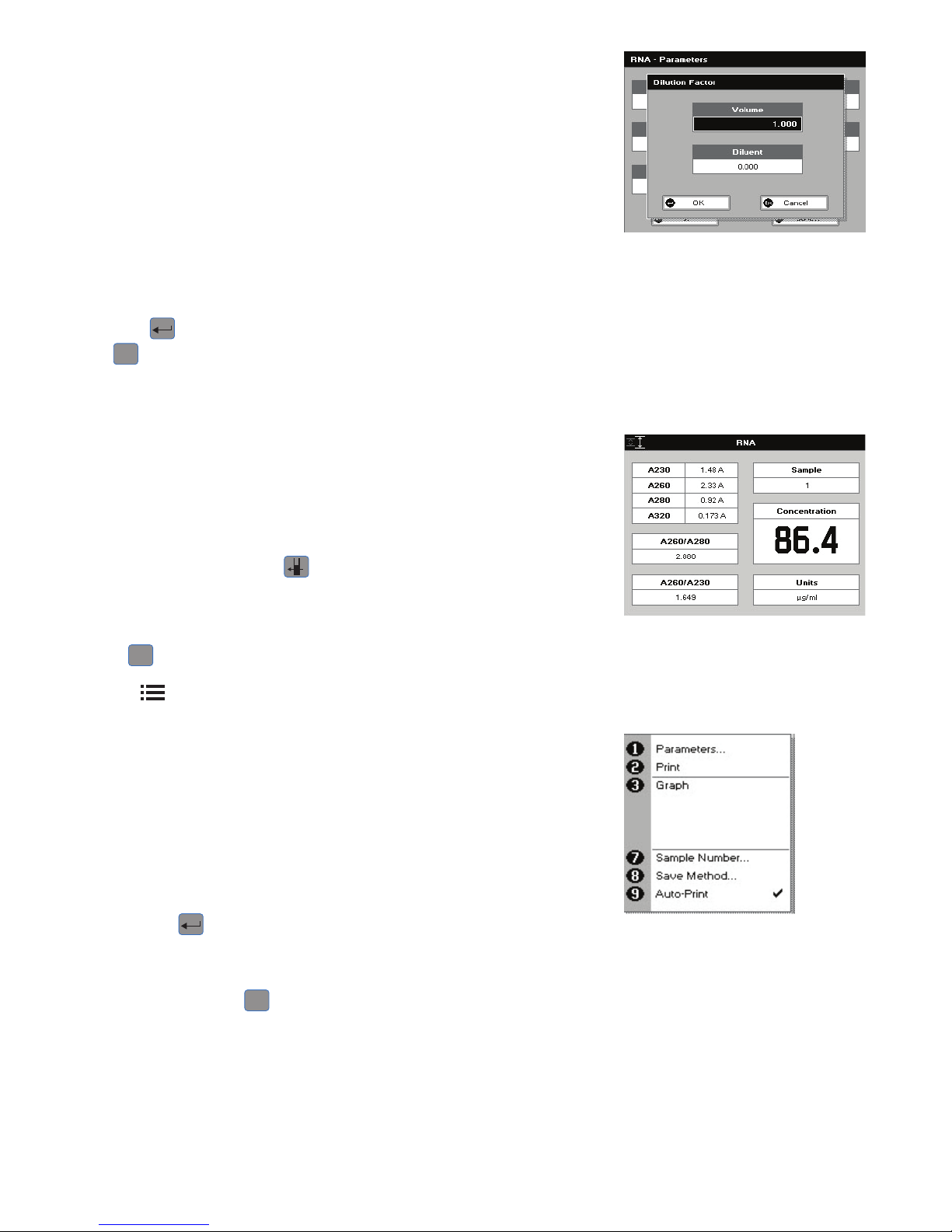
18
5061-049 REV 1.4
Step 4
Select whether the Background Correction at 320 nm is to be used or not with the
left and right arrows.
Press the down arrow.
Step 5
Select the Units of measurement using the left and right arrows. Options: µg/ml,
ng/µl, µg/µl.
Press the down arrow.
Step 6
Enter the Factor using the keypad numbers. The default value is 40, the range is
0.01 to 9999.
Step 7
Press OK
to enter the Results Screen and start making measurements.
OR
Esc
to return to the Life Science Screen.
Results Screen
Step 8
Pipette on the reference sample and lower the sampling head. If Auto-Read is
off, press the 0A/100%T key. This will be used for all subsequent samples until
changed. If QA is switched on the sample will need to be replaced and the
0A/100% T key pressed again.
Step 9
Clean the top and bottom plates, pipette on the sample and lower the sampling
head. If Auto-Read is off, press
. This measures at the selected wavelengths
and displays the results. The ratio of the Absorbance values at wavelengths 1 and
2 are calculated. The Concentration is based on the Absorbance at wavelength 1.
Repeat step 9 for all samples.
Press
Esc
to return to the Life Science Screen.
Press
to display available Options which are described below.
Options (select using keypad numbers)
1. Return to Parameters Screen (step 1 above).
2. Print result via selected method.
3. Toggle Graph on/off. The graph shows a Wavescan plot across the range
220 nm to 320 nm with cursors denoting 230, 260, 280 and (if Background
Correction selected) 320 nm.
7. Sample Number – add a prefix to the sample number and reset the
incrementing number to the desired value.
8. Save Method – use the alpha-numeric keys to enter a name for the method and
press Save
.
9. Auto-Print – toggles Auto-Print on/off.
Exit Options by pressing
Esc
, or wait.
Page 19
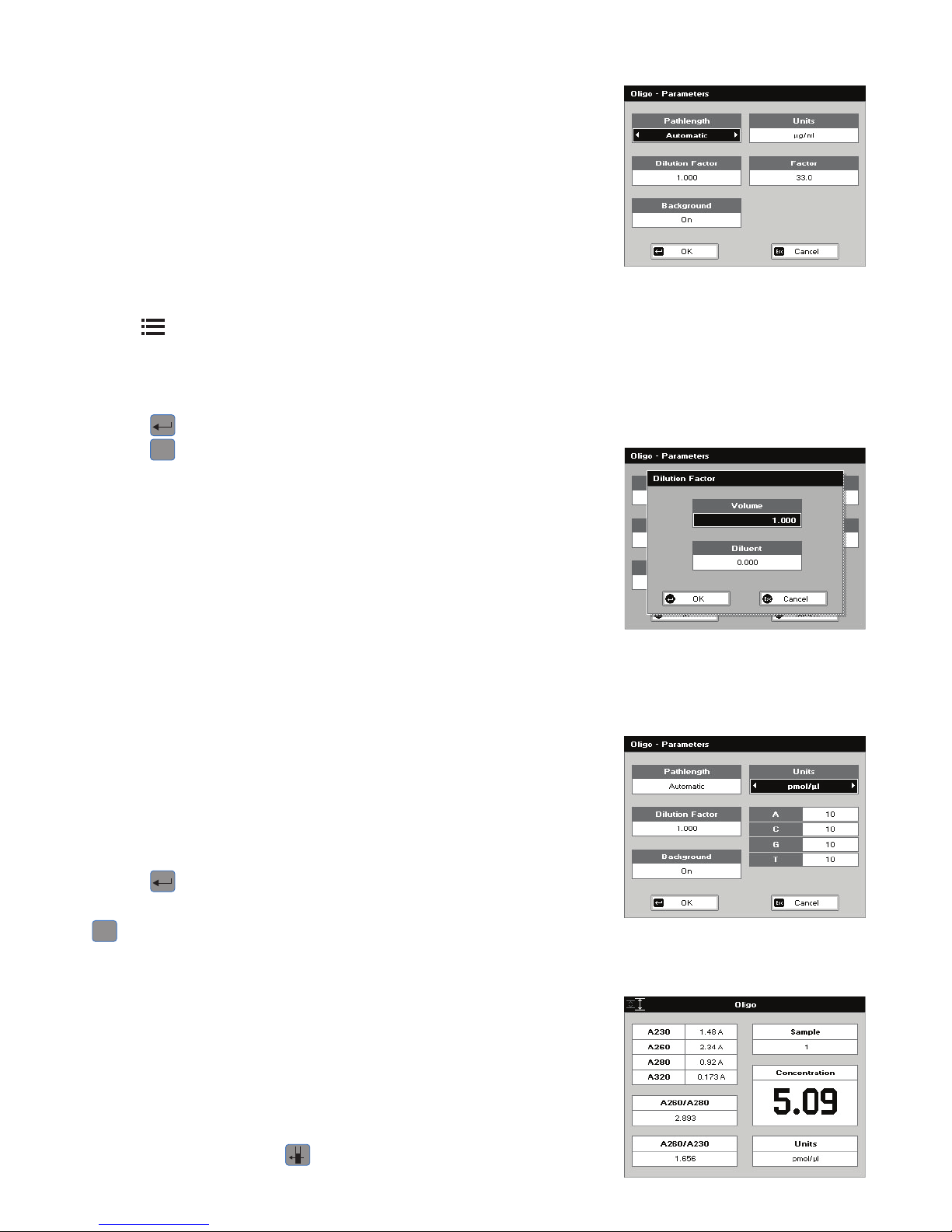
19
5061-049 REV 1.4
4.2.4. Oligonucleotide measurement
The procedure is as follows:
Step 1
Press 3 to select Oligo mode.
Step 2
Select Pathlength using the left and right arrows. Options are 0.5 mm, 0.2 mm or
Automatic. Press the down arrow.
Step 3 (Dilution Factor known)
Enter the Dilution Factor using the keypad numbers (range 1.00 to 9999). Use the C
button to backspace and clear the last digit entered.
OR
Step 3 (calculate Dilution Factor)
Press
to enter the Dilution Factor Screen.
Enter the Volume of the sample using the keypad numbers (range 0.01 to 9999).
Press the down arrow.
Enter the volume of the Diluent using the keypad numbers (range 0.01 to 9999).
Press OK
to calculate the Dilution Factor and return to the Parameters Screen.
OR Press
Esc
to cancel the selections and return to the Parameters Screen.
Step 4
Select whether the Background Correction is to be used or not with the left and
right arrows.
Press the down arrow.
Step 5
Select the Units of measurement using the left and right arrows. Options: µg/ml,
ng/µl, µg/µl and pmol/µl. If pmol/µl is selected the factor changes to a selection
table denoting the ratios of the 4 bases in the structure.
Press the down arrow.
Step 6 (Units not pmol/µl)
Enter the factor using the keypad numbers. The default value is 33, the range is
0.01 to 9999.
OR
Step 6 (Units pmol/µl)
Enter the proportions of bases present using the keypad numbers and up and
down arrows to move between boxes. The default is 10 for each, the range is 0 to
9999.
Step 7
Press OK
to enter the Results Screen and start making measurements
OR
Esc
to return to the Life Science Screen.
Results Screen
Step 8
Pipette on the reference sample and lower the sampling head. If Auto-Read is
off, press the 0A/100%T key. This will be used for all subsequent samples until
changed. If QA is switched on the sample will need to be replaced and the
0A/100% T key pressed again.
Step 9
Clean the top and bottom plates, pipette on the sample and lower the sampling
head. If Auto-Read is off, press
. This measures at the selected wavelengths
Page 20
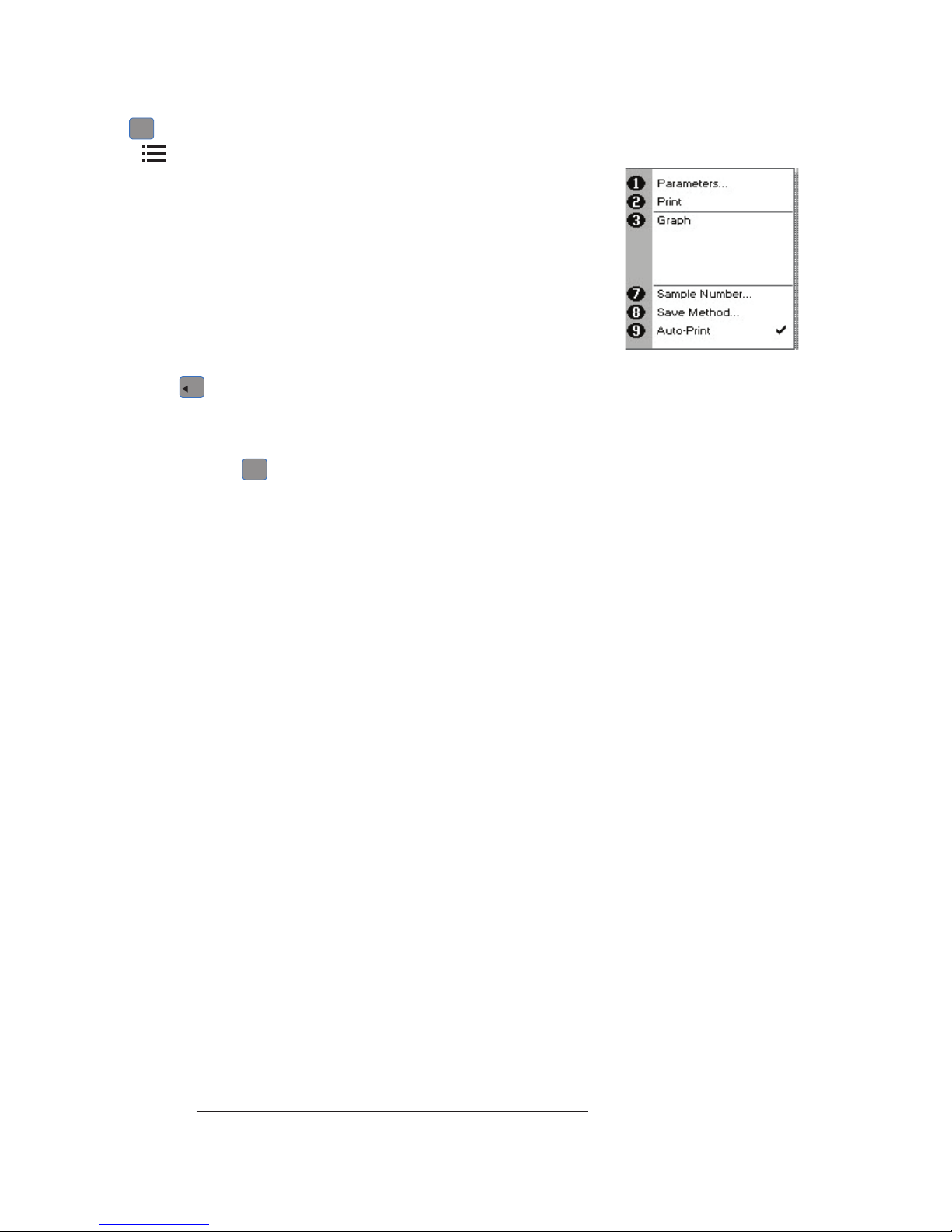
20
5061-049 REV 1.4
and displays the results. The ratio of the Absorbance values at wavelengths 1 and
2 are calculated. The Concentration is based on the Absorbance at wavelength 1.
Repeat step 9 for all samples.
Press
Esc
to return to the Life Science Screen.
Press
to display available Options which are described below.
Options (select using keypad numbers)
1. Return to Parameters Screen (step 1 above).
2. Print result via selected method.
3. Toggle Graph on/off. The graph shows a Wavescan plot across the range
220 nm to 320 nm with cursors denoting 230, 260, 280 and (if Background
Correction is selected) 320 nm.
7. Sample Number – add a prefix to the sample number and reset the
incrementing number to the desired value.
8. Save Method – use the alpha-numeric keys to enter a name for the method and
press Save
.
9. Auto-Print – toggles Auto-Print on/off.
Exit options by pressing
Esc
, or wait.
4.2.5. Tm Calculation
This utility calculates the theoretical melting point from the base sequence of a
primer. It is done using nearest neighbor thermodynamic data for each base in the
nucleotide chain in relation to its neighbor (Breslauer et al, Proc.Natl. Acad. Sci. USA
Vol 83, p3746 1986). The data obtained are useful both in the characterization of
oligonucleotides and in calculating Tm for primers used in PCR experiments.
The ACGT/U sequence entered into the utility is used to calculate the theoretical
T
m
, the theoretical Absorbance (Absorption units/mmol) and the conversion factor
(mg/ml). This is because the stability of a bent and twisted sequence of bases such
as an oligonucleotide is dependent on the actual base sequence. The calculated
thermodynamicinteractionsbetweenadjacentbasepairshavebeenshownto
correlate well with experimental observations.
This utility uses matrices of known, published thermodynamic values and extinction
coefficients to calculate T
m
and the theoretical Absorbance/factor respectively of an
entered base sequence.
Tm
This is calculated using the equation:-
Tm = ∆H × 100
- 273.15 +16.6 log [salt]
∆S + (1.987 × loge(c/4 +53.0822)
where ∆H and ∆S are the enthalpy and entropy values summed from
respective 2 × 4 × 4 nearest neighbor matrices
c is the Primer concentration of oligonucleotide (pmoles/ml) in the
calculated Tm or the measured concentration in measured Tm.
In the latter case concentration is obtained from the equation:
c = Abs(260 nm) × Calculated factor × pathlength multiplier × 10 000
MW
Page 21
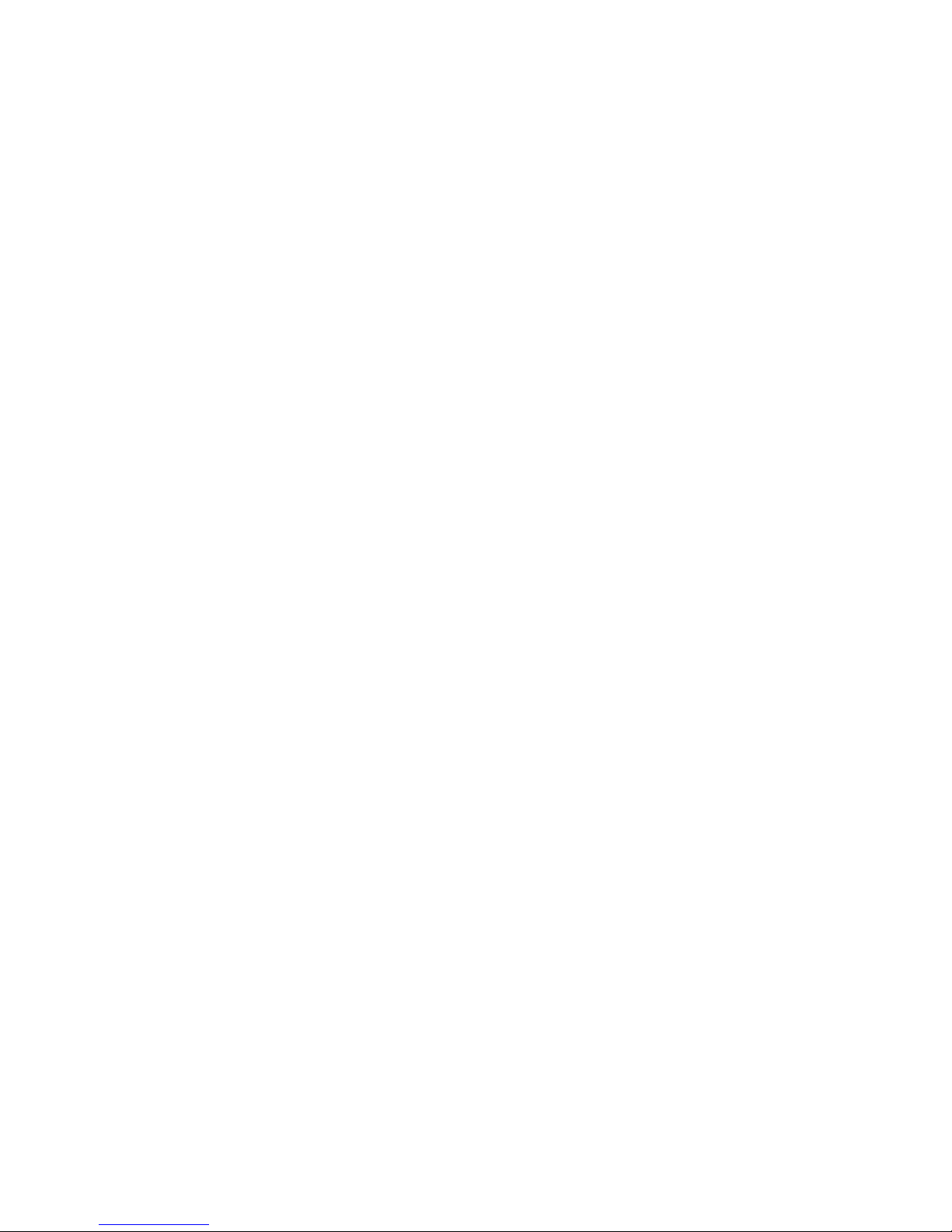
21
5061-049 REV 1.4
Calculated factor and MW are defined below
[salt] is the buffer molarity plus total molarity of salts in the hybridization
solution (moles/l)
Weights for ∆Sareindexedbyadjacentpairedbases.
A similar equation applies to weights for ∆H,againindexedbyadjacentbases.
Note that bivalent salts may need normalizing using a multiplying factor of 100
because of their greater binding power.
Theoretical Absorbance
The Theoretical Absorbance is based on a calculation as follows:
Foreachadjacentpairofbases(nearestneighbors)anextinctioncoefficientweight
is accumulated using a 4 × 4 table (one for either DNA or RNA). This total weight
is doubled and then for each internal base a counterweight is subtracted using
another 1 × 4 table. The end bases are excluded from the latter summation.
That is:
Total Extinction Coefficient E = ∑ (2 × aTable[base_type][base(n)][base(n+1)])
- ∑ (tTable[base_type][base(n]])
Conversion factor
The Conversion Factor is given by = Molecular weight
ABCDE
∑ E
ABCDE
where
E
ABCDE
= [ 2 × (EAB +EBC +ECD +EDE) –EB –EC –ED ]
•Themolecularweight(MW)ofaDNAoligonucleotideiscalculatedfrom:
MW (g/mole) = [(dA × 312.2) + (dC × 288.2) + (dG × 328.2) + (dT × 303.2.)] + [(MW
counter-ion) × (length of oligo in bases)]
(for RNA oligonucleotide, (dT × 303.2) is replaced by (dU × 298.2)
TheMWcalculatedusingthisequationmustbeadjustedforthecontributionof
the atoms at the 5’ and 3’ ends of the oligo.
For phosphorylated oligos: add: [17 + (2 × MW of the counter-ion)]
For non-phosphorylated oligos: subtract: [61 + (MW of the counter-ion)]
The MW (g/mole) of the most common oligo counter-ions are;
Na (sodium) 23.0
K (potassium) 39.1
TEA (triethylammonium) 102.2
Other Defaults to 1.0 (H) Variable 0.1–999.9 in
next option box.
Calculated molecular weight: a weight is added for each base looked up from a
table. The weight of the counter ion is added for every base from a small table for
the known ions. If phosphorylated, then the system adds 17.0 plus two counter ions
otherwise it subtracts 61.0 and one ion.
TheoreticalAbsorbance:foreachadjacentpairofbases(nearestneighbors)a
weight is accumulated using a table. For each internal base a weight is subtracted
using another table. Separate tables are used for DNA and RNA.
Page 22
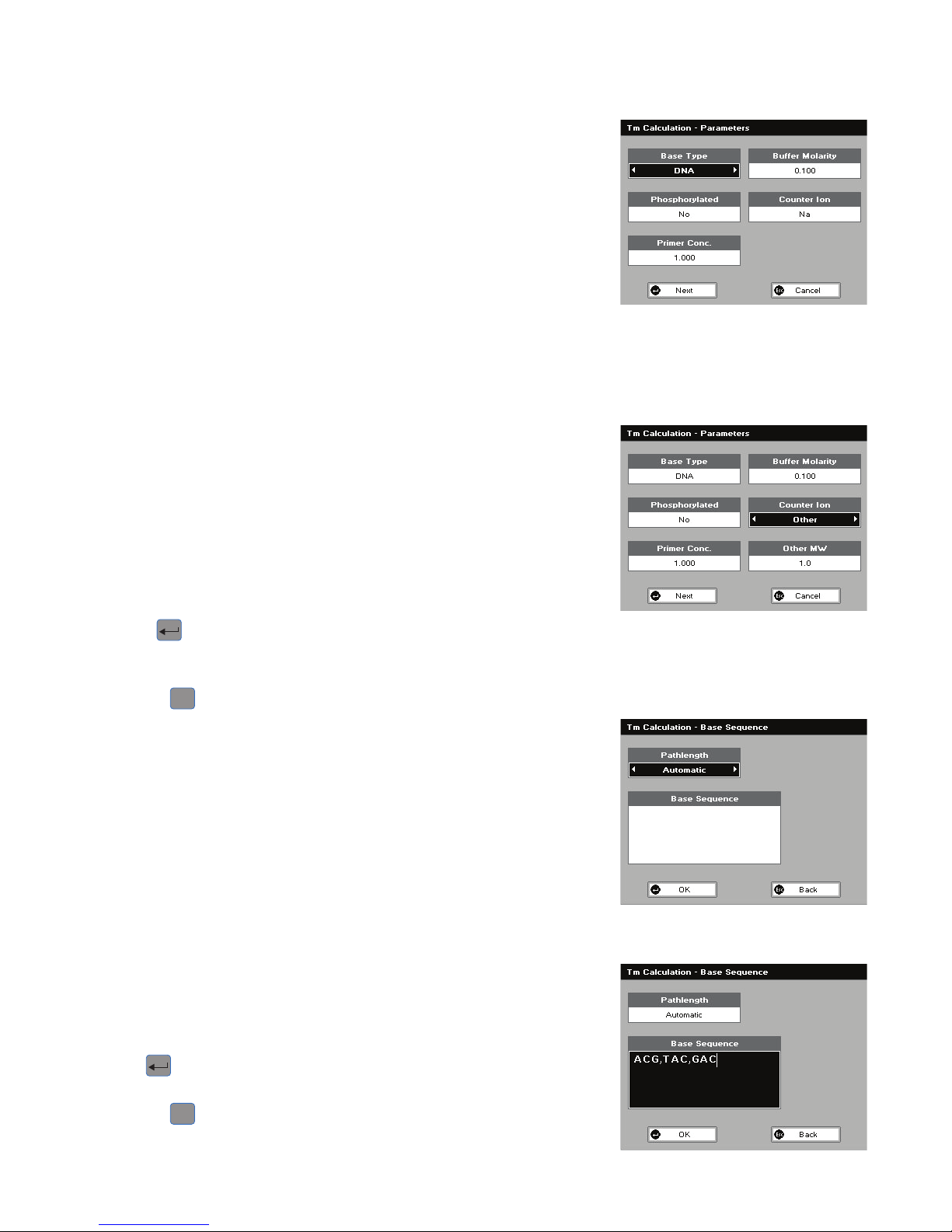
22
5061-049 REV 1.4
Calculated factor:thisisjustthecalculatedmolecularweightdividedbythe
theoretical Absorbance.
The procedure is as follows:
Step 1
Press 4 to enter the Tm Calculation Parameters Screen.
Step 2
Select the Base Type: DNA or RNA.
Press the down arrow.
Step 3
Select whether the sample is Phosphorylated or not (Yes or No).
Press the down arrow.
Step 4
Enter the Primer Conc. using the keypad numbers (range 0.000 to 99.9) in
pmole/ml.
Press the down arrow.
Step 5
Enter the Buffer Molarity (buffer molarity + total molarity of salt in moles/l) using
the keypad numbers (range 0.000 to 10).
Press the down arrow.
Step 6
Select the Counter Ion: Na, K, TEA or Other.
Step 7 (if Other selected, see the previous section)
Enter the molecular weight (Other MW) of the Counter Ion used.
Step 8
Press Next
to select these parameters and go on to the Base Sequence
Screen
OR
Press Cancel
Esc
to return to the Life Science Screen.
Step 9
Select the Pathlength of the sample cells. Options are 0.5 mm, 0.2 mm or
Automatic.
Step 10
Enter the known Base Sequence triplets using the number keys: 1 for A, 3 for C, 4
for G and 6 for T or U. Note that a comma is added after each triplet to improve
readability
Step 11
Press OK
to select these parameters and start to measure Tm
OR
Press Cancel
Esc
to return to the Parameters Screen.
Page 23
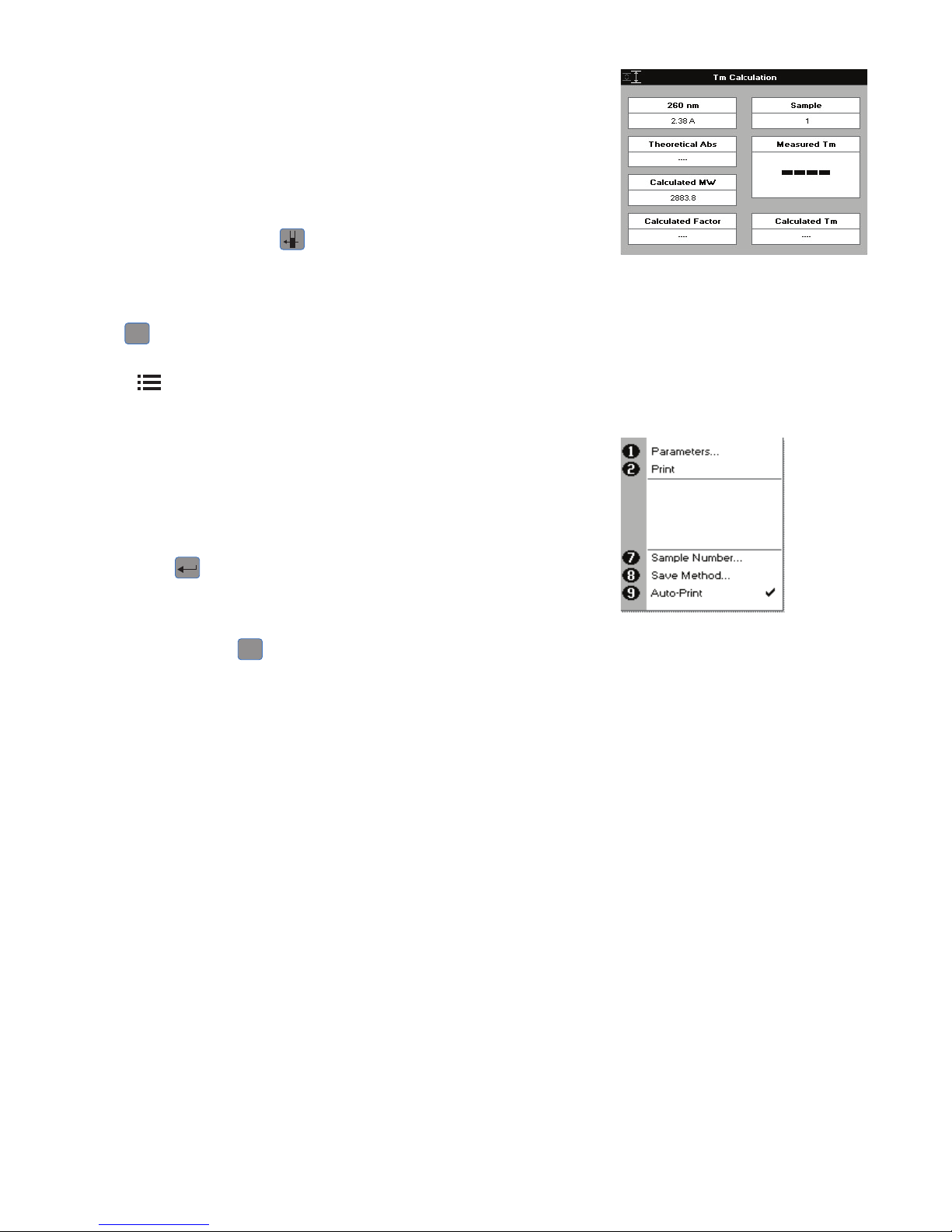
23
5061-049 REV 1.4
Results Screen
Step 12
Pipette on the reference sample and lower the sampling head. If Auto-Read is
off, press the 0A/100%T key. This will be used for all subsequent samples until
changed. If QA is switched on the sample will need to be replaced and the
0A/100% T key pressed again.
Step 13
Clean the top and bottom plates, pipette on the sample and lower the sampling
head. If Auto-Read is off, press
. The unit measures the Absorbance and uses
this information to calculate the Measured Tm.
Repeat step 13 for all samples.
Press
Esc
to return to the Life Science Screen.
Press
to display available Options which are described below.
Options (select using keypad numbers)
1. Return to Parameters Screen (step 1 above).
2. Print result via selected method.
7. Sample Number – add a prefix to the sample number and reset the
incrementing number to the desired value.
8. Save Method – use the alpha-numeric keys to enter a name for the method and
press Save
.
9. Auto-Print – toggles Auto-Print on/off.
Exit options by pressing
Esc
, or wait.
4.2.6. CyDye measurement
Measurement of the labeling efficiency of fluorescently labeled DNA probes
before 2-color microarray hybridization ensures that there is sufficient amount of
each probe to give satisfactory hybridization signals. These data also provide an
opportunitytobalancetherelativeintensitiesofeachfluorescentdyebyadjusting
the concentration of each probe before hybridization. The DNA yield is measured
at 260nm while the incorporation of fluorescein, Cy3, Cy5 and other dyes are
measured at their absorption peaks. This method may also be useful for measuring
the yields and brightness of fluorescently labeled in-situ hybridization probes.
Equations used in the software are detailed below:
DNA Concentration
= (A
260
– A
Background
) * NucleicAcid Factor
DNA Quantity
= DNAConcentration * Volume
Dye Concentration
= ((A
Dye
- A
Background
) / ExtinctionCoefficient
Dye
) * PathlengthFactor * Dilution_Factor
* 10
6
Dye Quantity
= DyeConcentration * Volume
Page 24
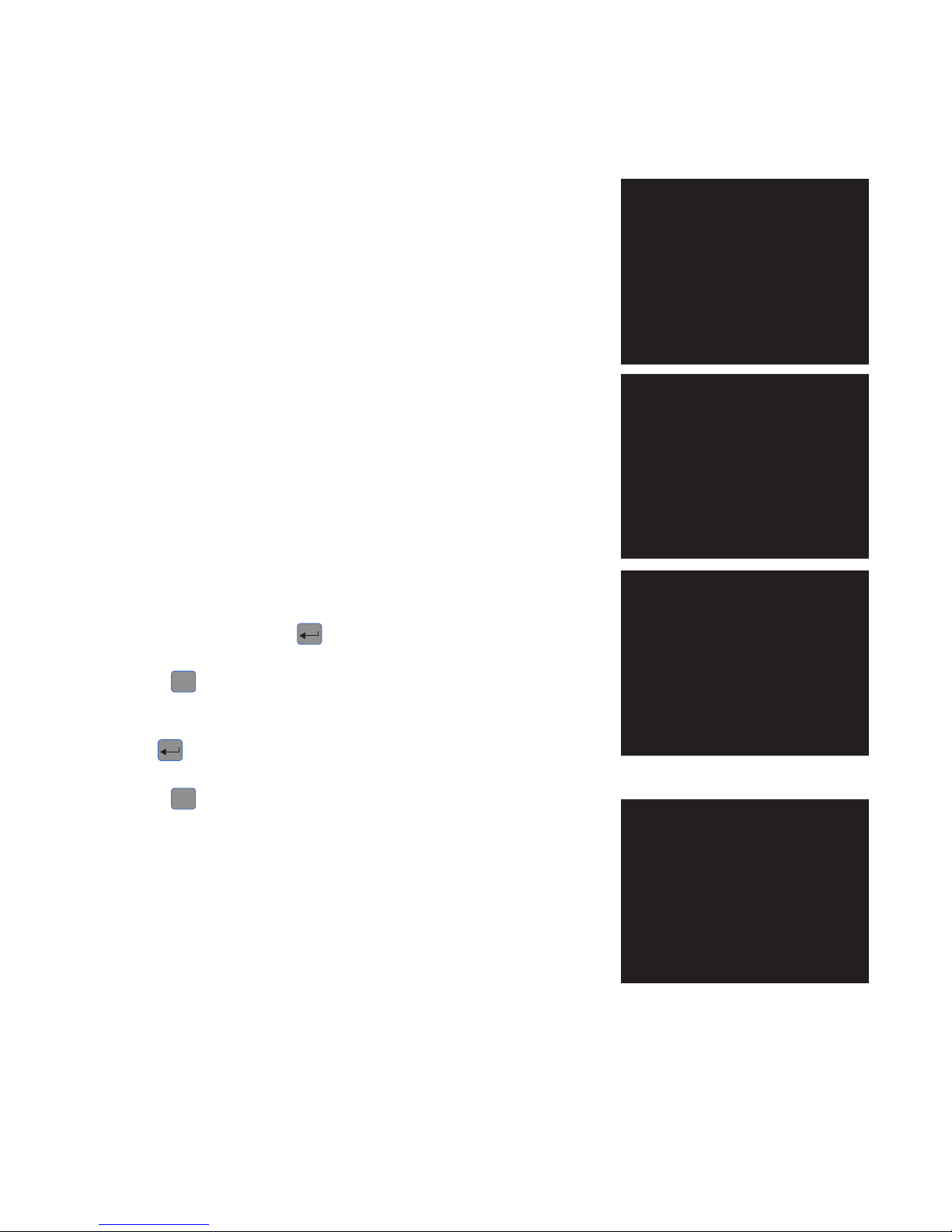
24
5061-049 REV 1.4
Dye Incorporation
= DyeQuantity / DNAQuantity
Dye FOI
= DyeQuantity * (324.5 / DNAQuantity)
Step 1
Press 5 to enter the Cy Dye Parameter Screen from the Life Sciences screen.
Step 2
Either select the Dye Name of the dye being used by using the left and right
arrows, or select “Custom” if you wish to create a new entry. If a standard dye
is selected, press Next to move to the next screen (Step 7). If “Custom” has been
selected press the down arrow.
Step 3 (Custom only)
Enter the Wavelength of the dye peak Absorbance.
Press the down arrow.
Step 4 (Custom only)
Enter the dye Extinction Coefficient.
Press the down arrow.
Step 5 (Custom only)
Enter the dye 260 nm Correction factor (if known), otherwise set at zero.
Step 6 (Custom only)
Enter a name for the dye to identify it correctly.
To complete the entry press Next
to enter the second dye detail entry screen.
OR
Press Cancel
Esc
to return to the Life Science Screen.
Step 7
If there is no second dye select None, otherwise proceed as for Dye 1.
Press Next
to complete data entry and enter the Parameter screen
OR
Press Cancel
Esc
to return to the Dye 1 data entry screen.
Step 8
If the concentration is known select the appropriate Pathlength, otherwise leave it
as Automatic
Step 9
Unless there are complicating absorbencies at the Background wavelength, leave
this as On.
Step 10
If using standard dyes, the Background Wavelength is set automatically, but
if there are interferences at this default wavelength, the user can select a
wavelength where the background is at or close to the reference sample. If no
such wavelength is available set the previous box Background Correction to Off.
This will give rise to noisier results though
Page 25

25
5061-049 REV 1.4
Step 11
Enter the Dilution Factor (if applicable)
Step 12 (Dilution Factor known)
Enter the Dilution Factor using the keypad numbers (range 1.00 to 9999). Use the C
button to backspace and clear the last digit entered.
OR
Step 13 (calculate Dilution Factor)
Press
to enter the Dilution Factor Screen (see right). Enter the Volume of
the sample using the keypad numbers (range 0.01 to 9999). Press the down arrow.
Enter the volume of the Diluent using the keypad numbers (range 0.01 to 9999).
Press OK
to calculate the Dilution Factor and return to the Parameters Screen.
OR Press
Esc
to cancel the selections and return to the Parameters
Step 14
Select the Nucleic acid being used (or none if only the dye is being measured).
The system will select the appropriate factor. If a different factor is desired select
Custom and the Factor can be user defined.
Press OK
to enter the Results screen.
OR Press
Esc
to cancel the selections and return to the Parameters data entry
screen.
Step 15
Pipette on the reference sample and lower the sampling head. If Auto-Read is
off, press the 0A/100%T key. This will be used for all subsequent samples until
changed. If QA is switched on the reference sample will need to be replaced and
the 0A/100% T key pressed again.
Step 16
Clean the top and bottom plates, pipette on the sample and lower the sampling
head. If Auto-Read is off, press
. The system returns the dye concentration(s).
Repeat step 17 for all samples.
Press
Esc
to return to the Life Science Screen.
Press
to display available Options which are described below.
Note that very high dye concentrations may leave visible deposits on the sample
plates. This can easily be removed with a gentle rub with ethanol.
Options (select using keypad numbers)
Page 26

26
5061-049 REV 1.4
1. Return to Parameters Screen (step 1 above).
2. Print result via selected method.
3. Toggle Graph on/off. The graph shows the spectral scan of the dye sample over
the wavelength range of interest.
4. Toggle Results on/off. When off, the results screen shows the details for the dye
concentration, Frequency of Incorporation (FOI) and incorporation. When on,
(see picture to left) the results screen shows the DNA Concentration and DNA
quantity. This only functions if the graph display is off.
5. Sample Number – add a prefix to the sample number and reset the
incrementing number to the desired value.
6. Save Method – use the alpha-numeric keys to enter a name for the method and
press Save
.
7. Auto-Print – toggles Auto-Print on/off.Exit options by pressing
Esc
, or wait.
4.3. Proteins
4.3.1. Theory
Protein Determination at 280 nm
Protein can be determined in the near UV at 280 nm due to absorption by tyrosine,
tryptophan and phenylalanine amino acids. The Abs280 varies greatly for different
proteins due to their amino acid content and consequently the specific Absorption
value for a particular protein must be determined.
•Thepresenceofnucleicacidintheproteinsolutioncanhaveasignificanteffect
due to strong nucleotide Absorbance at 280 nm. This can be compensated by
measuring Abs260 and applying the equation of Christian and Warburg for the
protein crystalline yeast enolase (Biochemische Zeitung 310, 384 (1941)):
Protein (mg/ml) = 1.55 * Abs280 - 0.76 * Abs260 (where * means “multiplied by”)
or,
Protein conc. = (Factor 1 * Abs280) - (Factor 2 * Abs260)
•Thisequationcanbeappliedtootherproteinsifthecorrespondingfactorsare
known. NanoVue Plus can determine protein concentration at 280 nm and
uses the above equation as default. The factors can be changed and the use of
Background Correction at 320 nm is optional.
•Tocustomisetheequationforaparticularprotein,theAbsorbancevaluesat260
and 280 nm should be determined at known protein concentrations to generate
simple simultaneous equations; solving these provides the two coefficients. In
cases where Factor 2 is found to be negative, it should be set to zero since it
means there is no contribution to the protein concentration due to Absorbance
at 260 nm.
•SetFactor2=0.00fordirectλ280 UV protein measurement. Factor 1 is based
on the extinction coefficient of the protein.
•IntheProteinA280application,variousmodescanbeselecteddependingon
the extinction coefficient of the reference protein being used.
A) If the mode is Christian Warburg, the equation given above is used.
B) For BSA the extinction coefficient is 6.7 AU (E1%) at Abs 280 for a 1% ww
solution
Page 27

27
5061-049 REV 1.4
C) For IgG the extinction coefficient is 13.7 AU (E1%) at Abs 280 for a 1% ww
solution
D) For lysozyme the extinction coefficient is 26.4 AU (E1%) at Abs 280 for a 1% ww
solution.
E) For other reference proteins the user can enter; the molar extinction coefficient
and the molecular weight of the protein, the mass extinction coefficient for a
1% solution, or the E1% value.
The expressions are:
Molar Extinction: Conc in ug/ml = (A280* kDa * 1000) / em
where em = molar extinction coefficient (em) M
-1cm-1
kDa = molecular weight in kiloDaltons.
Mass extinction: Conc in ug/ml .= (A280 *1000) / ema
where ema = mass extinction coefficient ema (equivalent to
Absorbance of 1 g/l solution).
E1%: Conc in ug/ml = (A280 *10000) / E1%
where E1% = extinction coefficient E1% (g/100 ml)
-1
cm
-1
(equivalent to the inverse of the 10 mm Absorbance of a
1% solution of the protein under test).
•RapidmeasurementssuchasthisatAbs280areparticularlyusefulafterthe
isolation of proteins and peptides from mixtures using spin and HiTrap columns
by centrifuge and gravity, respectively.
Protein Determination at 595, 546, 562 and 750 nm
•TheBradfordmethoddependsonquantifyingthebindingofadye,Coomassie
Brilliant Blue, to an unknown protein and comparing this binding to that of
different, known concentrations of a standard protein at 595 nm; this is usually
BSA (bovine serum albumin).
•TheBiuretmethoddependsonreactionbetweencupricionsandaminoacid
residues in an alkali solution, resulting in the formation of a complex absorbing
at 546 nm.
•TheBCAmethodalsodependsonreactionbetweencupricionsandamino
acid residues, but in addition combines this reaction with the enhancement
of cuprous ion detection using bicinchoninic acid (BCA) as a ligand, giving an
Absorbance maximum at 562 nm. The BCA process is less sensitive to the
presence of detergents used to break down cell walls.
•TheLowrymethoddependsonquantifyingthecolorobtainedfromthereaction
of Folin-Ciocalteu phenol reagent with the Tyrosyl residues of an unknown
protein and comparing with those derived from a standard curve of a standard
protein at 750 nm; this is usually BSA.
•Detailedprotocolsaresuppliedwiththeseassaykits,andmustbeclosely
followed to ensure accurate results are obtained. The small sample size required
with NanoVue Plus may allow modification of the manufacturer’s protocols and
considerable economies may be made at the user’s discretion.
•Touseazeroconcentrationstandard,includeitinthenumberofstandardsto
be entered and enter 0.00 for concentration; use this when required to enter
standard 1.
•Alinearregressionanalysisofthecalibrationstandarddatapointsiscalculated;
the result, together with the correlation coefficient, can be printed out. A
correlation coefficient of between 0.95 and 1.00 indicates a good straight line.
Page 28

28
5061-049 REV 1.4
Use of Background Correction
•BackgroundCorrectionatawavelengthwellapartfromtheproteinpeakisused
to compensate for the effects of background Absorbance. The procedure can
adjustfortheeffectsofturbidity,strayparticulatesandhigh-Absorbancebuffer
solutions.
•NanoVuePlususesBackgroundCorrectionat320nm.Itisparticularly
recommended since very small samples are particularly susceptible to stray
particulates. The Background function toggles On and Off with either left/right
arrows from the relevant page.
•I f itisused,therewillbedifferentresultsfromthosewhenunused,because
Abs 320 is subtracted from the Abs 280 value prior to use in the above
equations.
•Backgroundcorrectionisnotusedinmethodsthatusetestkitssuchasthe
Bradford, Biruet, BCA and Lowry applications
4.3.2. Protein UV
This is the Christian and Warburg assay discussed above. The procedure is as
follows:
Step 1
Press 1 to select Protein UV mode.
Step 2
Select Pathlength using the left and right arrows. Options are 0.5 mm, 0.2 mm or
Automatic.
Press the down arrow.
Step 3 (Dilution Factor known)
Enter the Dilution Factor using the keypad numbers (range 1.00 to 9999). Use the
C button to backspace and clear the last digit entered.
OR
Step 3 (calculate Dilution Factor)
Press
to enter the Dilution Factor Screen, shown to the left.
Enter the Volume of the sample using the keypad numbers (range 0.01 to 9999).
Press the down arrow.
Enter the volume of the Diluent using the keypad numbers (range 0.01 to 9999).
Press OK
to calculate the Dilution Factor and return to the Parameters Screen.
OR Press
Esc
to cancel the selections and return to the Parameters Screen.
Step 4
Select whether the Background Correction is to be used or not with the left and
right arrows.
Press the down arrow.
Step 5
Enter the Abs260 Factor using the keypad numbers (see method described in
introduction). The default value is 0.76, the range is 0.000 to 9999.
Press the down arrow.
Step 6
Enter the Abs280 Factor using the keypad numbers (see method described in
introduction). The default value is 1.55, the range is 1.000 to 9999.
Press the down arrow.
Step 7
Select the Units of measurement using the left and right arrows. Options: µg/ml,
ng/µl and µg/µl.
Page 29

29
5061-049 REV 1.4
Step 8
Press OK
to enter the Results Screen
OR
Cancel
Esc
to return to the Protein Screen.
Results Screen
Step 9
Pipette on the reference sample and lower the sampling head. If Auto-Read is
off, press the 0A/100%T key. This will be used for all subsequent samples until
changed. If QA is switched on the sample will need to be replaced and the
0A/100%T key pressed again.
Step 10
Clean the top and bottom plates, pipette on the sample and lower the sampling
head. If Auto-Read is off, press
. This measures at both 260 and 280 nm
wavelengths and displays the Protein concentration as the Result.
Repeat step 10 for all samples.
Press
Esc
to return to the Protein Screen.
Press
to display available Options which are described below.
Options (select using keypad numbers)
1. Return to Parameters Screen (step 1 above).
2. Print result via selected method.
3. Toggle Graph on/off. The graph shows a wavescan plot across the range
220 nm to 330 nm with cursors denoting 230, 260, 280 and (if background
correction selected) 320 nm.
7. Sample Number – add a prefix to the sample number and reset the
incrementing number to the desired value.
8. Save Method – use the alpha-numeric keys to enter a name for the method and
press Save
.
9. Auto-Print – toggles Auto-Print on/off.
Exit Options by pressing
Esc
, or wait.
Page 30

30
5061-049 REV 1.4
4.3.3. Protein A280
Step 1
Press 2 to select Protein A280.
Step 2
Select the Mode. Options are Christian Warburg, BSA, IgG, Lysozyme, Molar
extinction, Mass extinction, E 1%.
Step 3
Select Pathlength using the left and right arrows. Options are 0.5 mm, 0.2 mm or
Automatic.
Press the down arrow.
Step 4 (Dilution Factor known)
Enter the Dilution Factor using the keypad numbers (range 1.000 to 9999). Use the
C button to backspace and clear the last digit entered.
OR
Step 4 (calculate Dilution Factor)
Press
to enter the Dilution Factor Screen, shown to the left.
Enter the Volume of the sample using the keypad numbers (range 0.001 to 9999).
Press the down arrow.
Enter the volume of the Diluent using the keypad numbers (range 0.001 to 9999).
Press OK
to calculate the Dilution Factor and return to the Parameters Screen.
OR Press
Esc
to cancel the selections and return to the Parameters Screen.
Step 5
Select whether Background Correction is to be used or not with the left and right
arrows.
Press the down arrow.
Step 6 (Mode = Christian Warburg, BSA, IgG, Lysozyme)
Select the Units of measurement using the left and right arrows. Options: mg/ml,
µg/ml, ng/µl and µg/µl.
Step 6 (Mode = Molar extinction)
Enter the Value for the molar extinction coefficient of the protein reference being
used (units l/mol). The default value is 50.
Press the down arrow.
Step 7 (Mode = Molar extinction)
Enter the Molecular Weight of the reference protein in kilo Daltons. The default
value is 50.
Step 6 (Mode = Mass extinction)
Enter the Mass Extinction Coefficient for the protein reference being used (units l/g).
The default value is 50.
Step 6 (Mode = E 1%)
Enter the Mass Extinction Coefficient for a 10 mg/ml(1%) solution of the reference
protein. The default value is 50.
Step 8 (all modes)
Press OK
to enter the Results Screen
OR
Cancel
Esc
to return to the Protein Screen.
Results Screen
Step 9
Pipette on the reference sample and lower the sampling head. If Auto-Read is off,
press the 0A/100%T key. This will be used for all subsequent samples until changed.
If QA is switched on the sample will need to be replaced and the 0A/100% T key
pressed again.
Page 31

31
5061-049 REV 1.4
Step 10
Clean the top and bottom plates, pipette on the sample and lower the sampling
head. If Auto-Read is off, press . This measures at both 260 and 280 nm
wavelengths and displays the Protein concentration as the Result.
Repeat step 10 for all samples.
Press
Esc
to return to the Protein Screen.
Press
to display available Options which are described below.
Options (select using keypad numbers)
1. Return to Parameters Screen (step 1 above).
2. Print result via selected method.
3. Toggle Graph on/off. The graph shows a wavescan plot across the range 250 nm
to 330 nm.
7. Sample Number – add a prefix to the sample number and reset the incrementing
number to the desired value.
8. Save Method – use the alpha-numeric keys to enter a name for the method and
press Save
.
9. Auto-Print – toggles Auto-Print on/off.
Exit Options by pressing
Esc
, or wait.
4.3.4. BCA
The procedure is as follows:
Step 1
Press 3 to select BCA mode.
Step 2
The Wavelength for this method is fixed at 562 nm.
Step 3
Enter the number of Standards (1–9) to be used in the curve using the keypad
numbers or left and right arrows.
Press the down arrow.
Step 4 (see second image)
Units: The user can enter a text string up to 8 characters long. To access a list of
pre-defined units press the Options key
and then use the left/right arrows
to select from µg/ml, µg/µl, pmol/µl, mg/dl, mmol/l, µmol/l, g/l, mg/l, µg/l, U/l, %,
ppm, ppb, conc or none. These units can also be edited once OK is pressed.
This screen also allows the number of displayed decimal points (DP) to be selected,
from 0 to 2. Note that the result will always be fixed to 5 significant figures
regardless of how many decimal points are selected (so 98768.2 will display as
98768 even with 1 decimal point selected).
Press OK
to store the chosen parameters or Cancel
Esc
.
Step 5
Enter the Pathlength. Options are 0.5 mm or 0.2 mm.
Press Next
to move on to the next parameters screen or
Esc
Cancel to return
to the Protein Screen.
Step 6
Enter the type of Curve Fit. Options are Regression (straight line), Zero Regression
(forces the straight line through the origin), Interpolated or Cubic Spline.
Press the down arrow.
, 2nd order polynomial.
Page 32

32
5061-049 REV 1.4
Step 7
Select the Calibration Mode, either Standards (measure prepared standards),
Manual (keypad data entry, go to step 9), or New Standards (means new standards
are measured each time the method is used).
Step 8 (only if Standards is selected)
Select the number of Replicates using the left and right arrows. This determines
the number of standards to be measured and averaged at each standard
concentration point. Can be Off, 2 or 3.
Press Next
to enter the Standards Screen
OR
Press Cancel
Esc
to cancel selections and return to the Protein Screen.
Standards Screen
Step 9 (Standards/Manual selected)
Enter the concentration values by using the keypad numbers and the up and
down arrows to move between the different standard boxes (range 0.001 to 9999).
C button backspaces and clears the last digit entered.
Step 10 (Standards/Manual selected)
Press Next
to enter the Calibration Screen. If there are duplicate or non-
monotonic (increasing) entries, the unit will beep and highlight the incorrect entry.
OR Press Back
Esc
to return to the Parameters Screen.
Calibration Screen (Replicates off)
This shows the calibration values and allows standards to be measured or entered
using the keypad numbers (if calibration mode is Manual).
Step 11 (Standards selected)
Pipette on the reference sample and lower the sampling head. If Auto-Read is
off, press the 0A/100%T key. This will be used for all subsequent samples until
changed. If QA is switched on the sample will need to be replaced and the
0A/100% T key pressed again.
Step 12 (standards selected)
Clean the top and bottom plates, pipette on the standard and lower the sampling
head. If Auto-Read is off, press
, (use C to clear previously stored results before
measuring) to measure the standard and store the result.
Repeat step 12 for all standards. A graph will display the results and the fitted
curve as the measurements are made.
Use the up and down arrows to select a standard to be repeated if a poor reading
has been obtained. Use C to clear the previous reading.
Step 13 (Standards/Manual selected)
When all standards are measured the OK box appears. Press OK
to accept the
calibration and go to the Results Screen (see below)
OR
Press Back
Esc
to cancel selections and return to the Standards Screen.
Calibration Screen (Replicates on)
This shows the calibration values and allows standards to be measured.
Step 11 (Standards selected)
Pipette on the reference sample and lower the sampling head. If Auto-Read is
off, press the 0A/100%T key. This will be used for all subsequent samples until
changed.
Page 33

33
5061-049 REV 1.4
Step 12 (Standards selected)
Press Replicates
to display the replicate entry boxes. Use C to clear previously
stored results before measuring.
Clean the top and bottom plates, pipette on the replicate standard and lower the
sampling head. If Auto-Read is off, press
to measure the standard and store
the result.
Repeat for all replicates and standards. Use Next
to bring up fields for
the next standard. A graph will display the results and the fitted curve as the
measurements are input.
Use the up and down arrows to select a standard to be repeated if a poor reading
has been obtained. Use C to clear the previous reading.
Step 13 (Standards/Manual selected)
Press OK
to accept the calibration and go to the Results Screen (see below)
OR
Press Back
Esc
to return to the Standards Screen.
Calibration (Manual entry)
Shows previously entered calibration values and allows values to be entered via
the keypad.
The highlighted box can be edited in order to enter an Absorbance value
corresponding to a given concentration value using the keypad numbers (range
0.001 to 9999). Use C to backspace and clear the last digit entered and the up
and down arrows to move between boxes. Pressing the down arrow from the last
standard will bring up the OK box.
Press OK
to accept the calibration and go to the Results Screen (see below)
OR
Press Back
Esc
to return to the Standards Screen.
Results Screen
Step 14
Pipette on the reference sample and lower the sampling head. If Auto-Read is
off, press the 0A/100%T key. This will be used for all subsequent samples until
changed. If QA is switched on the sample will need to be replaced and the
0A/100% T key pressed again.
Step 15
Clean the top and bottom plates, pipette on the sample and lower the sampling
head. If Auto-Read is off, press
. The concentration of the sample is taken and
displayed.
Repeat step 15 for all samples.
Press
Esc
to return to the Protein Screen.
Press
to display available Options which are described below.
Options (select using keypad numbers)
1. Return to Parameters Screen (step 1 above).
2. Print result via selected method.
3. Toggle Graph on/off. Displays the calibration graph, cursors give values for last
measured sample.
7. Sample Number – add a prefix to the sample number and reset the
incrementing number to the desired value.
8. Save Method – use the alpha-numeric keys to enter a name for the method and
press Save
.
Page 34

34
5061-049 REV 1.4
9. Auto-Print – toggles Auto-Print on/off.
Exit Options by pressing
Esc
, or wait.
4.3.5. Bradford
The procedure is as follows:
Step 1
Press 4 to select Bradford method.
Step 2
The Wavelength for this method is fixed at 595 nm.
Step 3
Enter the number of Standards (1–9) to be used in the curve using the keypad
numbers or left and right arrows.
Press the down arrow.
Step 4
Units: The user can enter a text string up to 8 characters long. To access a list of
pre-defined units press the Options key
and then use the left/right arrows
to select from µg/ml, µg/µl, pmol/µl, mg/dl, mmol/l, µmol/l, g/l, mg/l, µg/l, U/l, %,
ppm, ppb, conc or none. These units can also be edited once OK is pressed.
This screen also allows the number of displayed decimal points (DP) to be selected,
from 0 to 2. Note that the result will always be fixed to 5 significant figures
regardless of how many decimal points are selected (so 98768.2 will display as
98768 even with 1 decimal point selected).
Press OK
to store the chosen parameters or Cancel
Esc
.
Step 5
Enter the Pathlength. Options are 0.5 mm or 0.2 mm.
Press Next
to move on to the next Parameters Screen or
Esc
Cancel to return
to the Protein Screen.
Step 6
Enter the type of curve fit. Options are: Regression (straight line), Zero Regression
(forces the straight line through the origin), Interpolated or Cubic Spline.
Press the down arrow.
Step 7
Select the calibration mode, either Standards (measure prepared standards),
Manual (keypad data entry, go to step 9) or New Standards (means new standards
are measured each time the method is used).
Step 8 (only if Standards selected)
Select the number of replicates using the left and right arrows. This determines
the number of standards to be measured and averaged at each standard
concentration point. Can be Off, 2 or 3.
Press Next
to enter the Standards Screen
OR Press Cancel
Esc
to cancel selections and return to the Protein Screen.
Standards Screen
Step 9 (Standards/Manual selected)
Enter the concentration values by using the keypad numbers and the up and
down arrows to move between the different standard boxes (range 0.001 to 9999).
C button backspaces and clears the last digit entered.
Step 10 (Standards/Manual selected)
Press Next
to enter the Calibration Screen. If there are duplicate or non-
monotonic (increasing) entries the unit will beep and highlight the incorrect entry.
2nd order polynomial. Press the down arrow.
, and
Page 35

35
5061-049 REV 1.4
OR
Press Back
Esc
to return to the Parameters Screen.
Calibration Screen (Replicates off)
This shows the calibration values and allows standards to be measured or entered
using the keypad numbers (if calibration mode is manual).
Step 11 (Standards selected)
It is recommended that 4 µl is used for Bradford assays to maximize the accuracy
of results. Pipette on the reference sample and lower the sampling head. If AutoRead is off, press the 0A/100%T key. This will be used for all subsequent samples
until changed. If QA is switched on the sample will need to be replaced and the
0A/100% T key pressed again.
Step 12 (Standards selected)
Clean the top and bottom plates, pipette on the standard and lower the sampling
head. If Auto-Read is off, press
, (use C to clear previously stored results
before measuring) to measure the standard and store the result. Repeat step
12 for all standards. A graph will display the results and the fitted curve as the
measurements are made. Use the up and down arrows to select a standard to be
repeated if a poor reading has been obtained. Use C to clear the previous reading.
To ensure accurate readings, clean the sample plate between each sample
addition by wiping with a water moistened, lint free tissue, followed by a wipe with
a dry, lint free tissue.
Step 13 (Standards/Manual selected)
When all standards are measured the OK box appears. Press OK
to accept the
calibration and go to the Results Screen (see below)
OR Press Back
Esc
to cancel selections and return to the Standards Screen.
Calibration Screen (Replicates on)
This shows the calibration values and allows standards to be measured.
Step 11 (Standards selected)
Insert the reference sample. Press the 0A/100% key.
This will be used for all subsequent samples until changed.
Step 12 (Standards selected)
Press replicates
to display the replicate entry boxes. Use C to clear previously
stored results before measuring. Clean the top and bottom plates, pipette on the
replicate standard and lower the sampling head. If Auto-Read is off, press
. to
measure the standard and store the result.
Repeat for all replicates and standards. Press Next
to move from replicates of
one standard to replicates of the next standard.
A graph will display the results and the fitted curve as the measurements are
input.
Use the up and down arrows to select a standard to be repeated if a poor reading
has been obtained. Use C to clear the previous reading.
Step 13 (Standards/Manual selected)
Press OK
to accept the calibration and go to the Results Screen (see below)
OR
Press Back
Esc
to return to the Standards Screen.
Calibration (Manual entry)
Shows previously entered calibration values and allows values to be entered via
the keypad.
The highlighted box can be edited in order to enter an Absorbance value
corresponding to a given concentration value using the keypad numbers (range
Page 36

36
5061-049 REV 1.4
0.001 to 9999). Use C to backspace and clear the last digit entered and the up
and down arrows to move between boxes. Pressing the down arrow from the last
standard will bring up the OK box.
Press OK
to accept the calibration and go to the Results Screen (see below)
OR
Press Back
Esc
to return to the Standards Screen.
Results Screen
Step 14
Pipette on the reference sample and lower the sampling head. If Auto-Read is
off, press the 0A/100%T key. This will be used for all subsequent samples until
changed. If QA is switched on the sample will need to be replaced and the
0A/100% T key pressed again.
Step 15
Clean the top and bottom plates, pipette on the sample and lower the sampling
head. If Auto-Read is off, press
. The concentration of the sample is taken and
displayed.
Repeat step 15 for all samples.
Press
Esc
to return to the Protein Screen.
Press
˛ to display available Options which are described below.
Options (select using keypad numbers)
1. Return to Parameters Screen (step 1 above).
2. Print result via selected method.
3. Toggle Graph on/off. Displays the calibration graph, cursors give values for last
measured sample.
7. Sample Number – add a prefix to the sample number and reset the
incrementing number to the desired value.
8. Save Method – use the alpha-numeric keys to enter a name for the method and
press Save
.
9. Auto-Print – toggles Auto-Print on/off.
Exit Options by pressing
Esc
, or wait.
4.3.6. Lowry
The procedure is as follows:
Step 1
Press 5 to select Lowry method.
Step 2
The Wavelength for this method is fixed at 750 nm.
Step 3
Enter the number of Standards (1–9) to be used in the curve using the keypad
numbers or left and right arrows.
Press the down arrow.
Step 4
Units: The user can enter a text string up to 8 characters long. To access a list of
pre-defined units press the Options key
and then use the left/right arrows
to select from µg/ml, µg/µl, pmol/µl, mg/dl, mmol/l, µmol/l, g/l, mg/l, µg/l, U/l, %,
Page 37

37
5061-049 REV 1.4
ppm, ppb, conc or none. These units can also be edited once OK is pressed. This
screen also allows the number of displayed decimal points (DP) to be selected,
from 0 to 2. Note that the result will always be fixed to 5 significant figures
regardless of how many decimal points are selected (so 98768.2 will display as
98768 even with 1 decimal point selected).
Press OK
to store the chosen parameters or Cancel
Esc
.
Step 5
Enter the Pathlength. Options are 0.5 mm or 0.2 mm.
Press Next
to move on to the next Parameters Screen or
Esc
Cancel to return
to the Protein Screen.
Step 6
Enter the type of curve fit. Options are Regression (straight line), Zero Regression
(forces the straight line through the origin), Interpolated or Cubic Spline.
Press the down arrow.
Step 7
Select the Calibration mode, either Standards (measure prepared standards),
Manual (keypad data entry, go to step 9) or New Standards (means new standards
are measured each time the method is used).
Step 8 (Standards selected)
Select the number of Replicates using the left and right arrows. This determines
the number of standards to be measured and averaged at each standard
concentration point. Can be Off, 2 or 3.
Press Next
to enter the Standards Screen
OR Press Cancel
Esc
to cancel selections and return to the Protein Screen.
Standards Screen
Step 9 (Standards/Manual selected)
Enter the concentration values by using the keypad numbers and the up and
down arrows to move between the different standard boxes (range 0.001 to 9999).
C button backspaces and clears the last digit entered.
Step 10 (Standards/Manual selected)
Press Next
to enter the Calibration Screen. If there are duplicate or non-
monotonic (increasing) entries the unit will beep and highlight the incorrect entry,
OR Press Back
Esc
to return to the Parameters Screen.
Calibration Screen (Replicates off)
This shows the calibration values and allows standards to be measured or entered
using the keypad numbers (if calibration mode is manual).
Step 11 (Standards selected)
Pipette on the reference sample and lower the sampling head. If Auto-Read is
off, press the 0A/100%T key. This will be used for all subsequent samples until
changed. If QA is switched on the sample will need to be replaced and the
0A/100% T key pressed again.
Step 12 (Standards selected)
Clean the top and bottom plates, pipette on the standard and lower the sampling
head. If Auto-Read is off, press
, (use C to clear previously stored results
before measuring) to measure the standard and store the result. Repeat step
12 for all standards. A graph will display the results and the fitted curve as the
measurements are made. Use the up and down arrows to select a standard to be
repeated if a poor reading has been obtained. Use C to clear the previous reading.
2nd order polynomial. Press the down arrow.
, and
Page 38

38
5061-049 REV 1.4
Step 13 (Standards/Manual selected)
When all standards are measured the OK box appears. Press OK
to accept the
calibration and go to the Results Screen (see below),
OR Press Back
Esc
to cancel selections and return to the Standards Screen.
Calibration Screen (Replicates on)
This shows the calibration values and allows standards to be measured.
Step 11 (Standards selected)
Pipette on the reference sample and lower the sampling head. If Auto-Read is
off, press the 0A/100%T key. This will be used for all subsequent samples until
changed. If QA is switched on the sample will need to be replaced and the
0A/100% T key pressed again.
Step 12 (Standards selected)
Press replicates
to display the replicate entry boxes. Use C to clear previously
stored results before measuring.
Clean the top and bottom plates, pipette on the replicate standard and lower the
sampling head. If Auto-Read is off, press
to measure the standard and store
the result. Press Next
to move from replicates of one standard to replicates
of the next standard. A graph will display the results and the fitted curve as the
measurements are input.
Use the up and down arrows to select a standard to be repeated if a poor reading
has been obtained. Use C to clear the previous reading.
Step 13 (Standards/Manual selected)
Press Next
to accept the calibration and go to the Results Screen (see below),
OR Press Back
Esc
to return to the Standards Screen.
Calibration (Manual entry)
Shows previously entered calibration values and allows values to be entered via
the keypad.
The highlighted box can be edited in order to enter an Absorbance value
corresponding to a given concentration value using the keypad numbers (range
0.001 to 9999). Use C to backspace and clear the last digit entered and the up and
down arrows to move between boxes.
Press OK
to accept the calibration and go to the Results Screen (see below),
OR Press Back
Esc
to return to the Standards Screen.
Results Screen
Step 14
Pipette on the reference sample and lower the sampling head. If Auto-Read is
off, press the 0A/100%T key. This will be used for all subsequent samples until
changed. If QA is switched on the sample will need to be replaced and the
0A/100% T key pressed again.
Step 15
Clean the top and bottom plates, pipette on the sample and lower the sampling
head. If Auto-Read is off, press
. The concentration of the sample is taken and
displayed.
Repeat step 15 for all samples.
Press
Esc
to return to the Protein Screen.
Press
to display available Options which are described below.
Page 39

39
5061-049 REV 1.4
Options (select using keypad numbers)
1. Return to Parameters Screen (step 1 above).
2. Print result via selected method.
3. Toggle Graph on/off. Displays the calibration graph, cursors give values for last
measured sample.
7. Sample Number – add a prefix to the sample number and reset the
incrementing number to the desired value.
8. Save Method – use the alpha-numeric keys to enter a name for the method and
press Save
.
9. Auto-Print – toggles Auto-Print on/off.
Exit Options by pressing
Esc
, or wait.
4.3.7. Biuret
The procedure is as follows:
Step 1
Press 6 to select Biuret method.
Step 2
The Wavelength for this method is fixed at 546 nm.
Step 3
Enter the number of Standards (1–9) to be used in the curve using the keypad
numbers or left and right arrows.
Press the down arrow.
Step 4
Units: The user can enter a text string up to 8 characters long. To access a list of
pre-defined units press the Options key
and then use the left/right arrows
to select from µg/ml, µg/µl, pmol/µl, mg/dl, mmol/l, µmol/l, g/L, mg/l, µg/l, U/l, %,
ppm, ppb, conc or none. These units can also be edited once OK is pressed.
This screen also allows the number of displayed decimal points (DP) to be selected,
from 0 to 2. Note that the result will always be fixed to 5 significant figures
regardless of how many decimal points are selected (so 98768.2 will display as
98768 even with 1 decimal point selected).
Press OK
to store the chosen parameters or Cancel
Esc
.
Step 5
Enter the Pathlength. Options are 0.5 mm or 0.2 mm.
Press Next
to move on to the next parameters screen or
Esc
Cancel to return
to the Proteins Folder
Step 6
Enter the type of curve fit. Options are Regression (straight line), Zero Regression
(forces the straight line through the origin), Interpolated or Cubic Spline.
Press the down arrow.
Step 7
Select the calibration mode, either Standards (measure prepared standards),
Manual (keypad data entry, go to step 9) or New Standards (means new standards
are measured each time the method is used).
Step 8 (Standards selected)
Select the number of replicates using the left and right arrows. This determines
the number of standards to be measured and averaged at each standard
concentration point. Can be Off, 2 or 3.
2nd order polynomial. Press the down arrow.
, and
Page 40

40
5061-049 REV 1.4
Press Next to enter the Standards Screen
OR
Press Cancel
Esc
to cancel selections and return to the Protein Screen.
Standards Screen
Step 9 (Standards/Manual selected)
Enter the concentration values by using the keypad numbers and the up and
down arrows to move between the different standard boxes (range 0.001 to 9999).
C button backspaces and clears the last digit entered.
Step 10 (Standards/Manual selected)
Press Next
to enter the Calibration Screen
OR Press Back
Esc
to return to the Parameters Screen.
Calibration Screen (Replicates off)
This shows the calibration values and allows standards to be measured or entered
using the keypad numbers (if calibration mode is manual).
Step 11 (Standards selected)
Pipette on the reference sample and lower the sampling head. If Auto-Read is
off, press the 0A/100%T key. This will be used for all subsequent samples until
changed. If QA is switched on the sample will need to be replaced and the
0A/100% T key pressed again.
Step 12 (Standards selected)
Clean the top and bottom plates, pipette on the standard and lower the sampling
head. If Auto-Read is off, press
, (use C to clear previously stored results
before measuring) to measure the standard and store the result. Repeat step
12 for all standards. A graph will display the results and the fitted curve as the
measurements are made. Use the up and down arrows to select a standard to be
repeated if a poor reading has been obtained. Use C to clear the previous reading.
Step 13 (Standards/Manual selected)
When all standards are measured/entered the OK box appears. Press OK
to
accept the calibration and go to the Results Screen (see below)
OR Press Back
Esc
to cancel selections and return to the Standards Screen.
Calibration Screen (Replicates on)
This shows the calibration values and allows standards to be measured.
Step 11 (Standards selected)
Pipette on the reference sample and lower the sampling head. If Auto-Read is
off, press the 0A/100%T key. This will be used for all subsequent samples until
changed. If QA is switched on the sample will need to be replaced and the
0A/100% T key pressed again.
Step 12 (Standards selected)
Press replicates
to display the replicate entry boxes. Use C to clear previously
stored results before measuring.
Clean the top and bottom plates, pipette on the replicate standard and lower the
sampling head. If Auto-Read is off, press
to measure the standard and store
the result.
Repeat for all replicates and standards. Press Next
to move from replicates
of one standard to replicates of the next standard. A graph will display the results
and the fitted curve as the measurements are input. Use the up and down arrows
to select a standard to be repeated if a poor reading has been obtained. Use C to
clear the previous reading.
Page 41

41
5061-049 REV 1.4
Step 13 (Standards/Manual selected)
Press OK
to accept the calibration and go to the Results Screen (see below)
OR Press Back
Esc
to return to the Standards Screen.
Calibration (Manual entry)
Shows previously entered calibration values and allows values to be entered via
the keypad. The highlighted box can be edited in order to enter an Absorbance
value corresponding to a given concentration value using the keypad numbers
(range 0.001 to 9999). Use C to backspace and clear the last digit entered and the
up and down arrows to move between boxes.
Press OK
to accept the calibration and go to the Results Screen (see below)
OR
Press Back
Esc
to return to the Standards Screen.
Results screen
Step 14
Pipette on the reference sample and lower the sampling head. If Auto-Read is
off, press the 0A/100%T key. This will be used for all subsequent samples until
changed. If QA is switched on the sample will need to be replaced and the
0A/100% T key pressed again.
Step 15
Clean the top and bottom plates, pipette on the sample and lower the sampling
head. If Auto-Read is off, press
. The concentration of the sample is taken and
displayed.
Repeat step 15 for all samples.
Press
Esc
to return to the Protein Screen.
Press
to display available Options which are described below.
Options (select using keypad numbers)
1. Return to Parameters Screen (step 1 above).
2. Print result via selected method.
3. Toggle Graph on/off. Displays the calibration graph, cursors give values for last
measured sample.
7. Sample Number – add a prefix to the sample number and reset the
incrementing number to the desired value.
8. Save Method – use the alpha-numeric keys to enter a name for the method and
press Save
.
9. Auto-Print – toggles Auto-Print on/off.
Exit Options by pressing
Esc
, or wait.
Page 42

42
5061-049 REV 1.4
5. APPLICATIONS
5.1. File system
SUMMARY:
OPTIONS
Within each application the user has the possibility of selecting various options
that define the way results are treated. If not using a stored method, it is advisable
to check that these options have been appropriately set for your experiment when
coming to the instrument. Note that setting the “History” parameter to on (see
Preferences later) will cause the instrument to store its last settings. If the “History”
parameter is turned off, all parameters and options will return to their default
settings when you leave that application (unless it has been saved as a method).
5.2. Single Wavelength
This makes Absorbance (A) and % transmission (%T) measurements on samples,
measuring the amount of light that has passed through a sample relative to
a reference (this can be air). Note that the values reported are NOT nomalized
to a 10 mm pathlength, so if comparison is being made to other systems the
appropriate factor should be used to convert them (× 20 for 0.5 mm pathlength,
× 50 for 0.2 mm)
The procedure is as follows:
Step 1
Set Wavelength by using keypad numbers or left and right arrows (range
190–1100 nm). Press the down arrow key.
Step 2
Select the mode, Absorbance or %T, using the left and right arrows.
Step 3
Select Pathlength from 0.5 mm or 0.2 mm.
Function Keypad
Number
Description
1
Absorbance or %T (transmission) at a single
user defined wavelength.
2
Concentration measurement at a single
wavelength based on a factor entered or
calculated from a single standard.
3
Wavelength scan between two user defined
wavelengths. Range 200–900 nm, with user
configurable peak finding function.
4
Absorbance versus time measurements
either rate or end value based.
5
Generation of calibration curve by measuring
standards at a single wavelength.
6
Absorbance or %T (transmission) at up
to 5 user defined wavelengths.
7
Ratio of Absorbance values at two user
defined wavelengths.
Page 43

43
5061-049 REV 1.4
Step 4
To enter the Results Screen with the selected parameters press OK
OR
Cancel the selections and return to the Applications Screen by pressing Cancel
Esc
Step 5
Pipette on the reference sample and lower the sampling head. If Auto-Read is
off, press the 0A/100%T key. This will be used for all subsequent samples until
changed. If QA is switched on the sample will need to be replaced and the
0A/100% T key pressed again.
Step 6
Clean the top and bottom plates, pipette on the sample and lower the sampling
head. If Auto-Read is off, press
.
Repeat step 6 for all samples.
Results Screen
The Result at the selected wavelength is displayed on the screen.
Use the left and right arrows to move the cursor and display the value at the
cursor position (+/- 15 nm from set wavelength).
Press Cancel
Esc
to return to the Applications Screen.
Press
to display available Options which are described below.
Options (select using keypad numbers)
1. Return to Parameters Screen (step 1 above).
2. Print result via selected method.
3. Toggle between Absorbance and %T mode.
4. Print Graph – greyed out if no data are available.
7. Sample Number – add a prefix to the sample number and reset the
incrementing number to the desired value.
8. Save Method – use the left and right arrows to select a folder to store in
(Favourites/Methods 1–9), press the down arrow and enter name.
9. Auto-Print – toggles Auto-Print on/off.
Exit Options by pressing
Esc
, or wait.
Page 44

44
5061-049 REV 1.4
5.3. Concentration
This makes concentration measurements on samples, by measuring the amount
of light that has passed through a sample relative to a reference (this can be air).
Concentration is obtained by multiplying the measured Absorbance at a specific
wavelength by a factor. Note that the system does not nomalize the result to a
10 mm pathlength so the factor may need to be modified accordingly if brought
over from another system. The factor may also be calculated by the instrument by
measuring a standard of known concentration.
The procedure is as follows:
Step 1
Select Pathlength from 0.5 mm or 0.2 mm.
Step 2
Set Wavelength by using keypad numbers or left and right arrows (range
190–1100 nm).
Press the down arrow key.
Step 3
Select the Mode, Factor (user entered) or Standard (factor is calculated from a
calibration sample), using the left and right arrows.
Press the down arrow key.
Step 4 (if Factor is selected)
Enter the Factor using the keypad numbers (range 0.001 to 9999). Use the C button
to delete the last digit entered.
Press the down arrow key. The factor should be modified to include a correction
for the selected pathlength if needed.
Step 5 (if Standard is selected)
Enter the Concentration using keypad numbers (range 0.01–9999). Use the C
button to delete the last digit entered.
Press the down arrow key.
Step 6
Units: The user can enter a text string up to 8 characters long. To access a list of
pre-defined units press the Options key
and then use the left/right arrows
to select from µg/ml, µg/µl, pmol/µl, mg/dl, mmol/l, µmol/l, g/l, mg/l, µg/l, U/l, %,
ppm, ppb, conc or none. These units can also be edited once OK is pressed.
This screen also allows the number of displayed decimal points (DP) to be selected,
from 0 to 2. Note that the result will always be fixed to 5 significant figures
regardless of how many decimal points are selected (so 98768.2 will display as
98768 even with 1 decimal point selected). Press OK
to store the chosen
parameters or Cancel
Esc
.
Step 7
To enter the Results Screen with the selected parameters press OK
OR
Cancel the selections and return to the Applications Screen by pressing Cancel
Esc
.
Step 8 (if using a Factor)
Pipette on the reference sample and lower the sampling head. If Auto-Read is
off, press the 0A/100%T key. This will be used for all subsequent samples until
changed. If QA is switched on the sample will need to be replaced and the
0A/100% T key pressed again.
Step 9
Clean the top and bottom plates, pipette on the sample and lower the head. If
Auto-Read is off, press
.
Page 45

45
5061-049 REV 1.4
The concentration of the sample is displayed. Results shown as ---- indicate the
concentration is out of range.
Repeat step 7 for all samples.
Press
Esc
to return to the Applications Folder.
Press
to display available Options which are described below.
Step 8 (if using Standard mode)
Pipette on the reference sample and lower the sampling head. If Auto-Read is
off, press the 0A/100%T key. This will be used for all subsequent samples until
changed. If QA is switched on the sample will need to be replaced and the
0A/100% T key pressed again.
Press
to display the Run Standard Screen.
Run the standard by pressing
OR
Press cancel
Esc
to return to the Measure Screen.
Step 9
Clean the top and bottom plates, pipette on the sample and lower the sampling
head. If Auto-Read is off, press.
The concentration of the sample is displayed. Results shown as
---- indicate that the concentration is out of range.
Repeat step 8 for all samples.
Press
Esc
to return to the Applications Screen.
Press
to display available Options which are described below.
Options (select using keypad numbers)
1. Return to Parameters Screen (step 1 above).
2. Print result via selected method.
3. Toggles on/off, displaying a graph of wavescan +/- 20 nm from selected
wavelength.
4. Return to Run Standard Screen.
7. Sample Number – add a prefix to the sample number and reset the
incrementing number to the desired value.
8. Save Method – use the left and right arrows to select a folder to store in
(Favourites/Methods 1–9), press the down arrow and enter name.
9. Auto-Print – toggles Auto-Print on/off.
Exit Options by pressing
Esc
, or wait.
Page 46

46
5061-049 REV 1.4
5.4. Wavescan
An absorption spectrum can be obtained from NanoVue Plus, enabling simple
identification of peak height and position. Note that the values reported are
NOT nomalized to a 10 mm pathlength, so if comparison is being made to other
systems the appropriate factor should be used to convert them (× 20 for 0.5 mm
pathlength, × 50 for 0.2 mm)
The procedure is as follows:
Step 1
Set Start Wavelength by using keypad numbers or left and right arrows (range
200–940 nm).
Press the down arrow key.
Step 2
Set End Wavelength by using keypad numbers or left and right arrows (range
210–950 nm).
Press the down arrow key.
Step 3
Select the Mode, Absorbance or %T, using the left and right arrows.
Step 4
Select Pathlength from 0.5 mm or 0.2 mm.
Step 5
To enter the Measurements Screen with the selected parameters press OK
OR
Cancel the selections and return to the Applications Screen by pressing Cancel
Esc
.
Step 6
Pipette on the reference sample and lower the sampling head. If Auto-Read is
off, press the 0A/100%T key. This will be used for all subsequent samples until
changed. If QA is switched on the sample will need to be replaced and the
0A/100% T key pressed again.
Step 7
Clean the top and bottom plates, pipette on the sample and lower the sampling
head. If Auto-Read is off, press
.
Repeat step 7 for all samples.
Results
A graph of the Wavescan is displayed, along with a table of Absorbance/%T at
each peak. Use the left and right arrows to move the cursor along the graph.
When it reaches a peak, the peak height and width of the peak is displayed at the
top of the screen.
To zoom in on the wavelength scale, use the up arrow. This auto-scales on the
Absorbance/%T scale (dependent on the Graph Scale option) and this is retained
for subsequent measurements.
To zoom out again, use the down arrow.
Press
Esc
to return to the Applications Screen.
Press
to display available Options which are described next.
Page 47

47
5061-049 REV 1.4
Options (select using keypad numbers)
1. Return to Parameters Screen (step 1 above).
2. Print result via selected method.
3. Toggle between Absorbance and %T mode.
4. Displays Peak Detection Parameter Screen. See description below.
5. Manually adds a peak position to the peak table in the results screen at the
position set by the cursor. If the cursor is returned to this position the legend
“User Defined Peak” is displayed at the top of the scan and this option changes
to Delete Peak.
6. Displays Graph Scale Parameter Screen. See description below.
7. Sample Number – add a prefix to the sample number and reset the
incrementing number to the desired value.
8. Save Method – use the left and right arrows to select a folder to store in
(Favourites/Methods 1–9), press the down arrow and enter name.
9. Auto-Print – toggles Auto-Print on/off.
Exit Options by pressing
Esc
, or wait.
Peak Detection (shortcut button 4)
Auto-detect Peaks: Turns on and off the automatic peak detection. The following
options determine how peaks are detected:
Minimum Pk height: Minimum height the peak has to be above the higher of the
twoadjacentminimaforthepeaktobedetected.
Minimum Pk Width: Minimum width of the peak as determined by the difference
inwavelengthbetweenthehigherofthetwoadjacentminimaandtheopposing
intersection of that higher minimum level and the peak profile. (See the screen
displayed below).
Peak Detect on Zoom: Determines whether peaks are re-assessed and tabulated
when the user zooms into a region of the wavescan. If off, leaves the peak
detection as determined on the un-zoomed display.
Sort Peaks By: Determines the sequence that peaks are reported by. Can be
Wavelength, Peak Height or Peak Width.
Draw Peaks: Switches display of peak cursors on and off. These show vertical
dashed lines displaying the measured peak height and horizontal dashed lines
showing the peak width.
Pressing Cancel
Esc
, ignores the selection, pressing OK accepts it.
Add Peak (shortcut button 5)
Adds a used defined peak at the current cursor position. The entry is then
displayed in inverse coloring to discriminate between user defined peaks and autodetect peaks. When the cursor is positioned over the user defined peak a legend
“User Defined Peak” appears at the top of the graph. The option then changes to
Delete Peak to enable the user to remove the peak.
Note: Storing a method at this stage will save these user defined wavelengths,
each time the method is run the Absorbance value at these wavelengths is
reported.
Page 48

48
5061-049 REV 1.4
Graph Scale (shortcut button 6)
This enables the user to set up a defined graph by defining the limits in either or
both of the x and y axes.
Zoom Mode:
This sets up the operation of the Zoom keys (up and down arrows). “x & y axes”
expands the display around the cursor measurement point, whilst the other
options select the Absorbance or wavelength axes respectively. With x or y axis
limits set to on, zooming out will only be permitted to the set limits.
x/y axis limits:
Setting “x (or y) axis limits” to “On” activates the start and finish points of the
desired graph to user defined specific wavelengths and/or Absorbance values.
Pressing Cancel
Esc
ignores the selection; pressing OK accepts them and
displays the required graph.
5.5. Kinetics
Kinetics studies, where the change in Absorbance needs to be followed as a
function of time at a fixed wavelength, can be readily performed.
Reagent test kits are routinely used for the enzymatic determination of compounds
in food, beverage and clinical laboratories by measuring NAD / NADH conversion
at 340 nm. The change in Absorbance over a specified time period can be used
to provide useful information when an appropriate factor, defined in the reagent
kit protocol, is applied. Reaction rate and enzyme activity can be calculated if the
factor used takes account of the Absorbance difference per unit time, as opposed
to the Absorbance difference per se.
For this reason, the change in Absorbance per minute ( ∆A/min), concentration
( ∆A/min × factor) and correlation coefficient (calculated from a best fit of
the data points) are displayed. They may not be relevant for simple kinetics
experiments. Note that the system does not nomalize the result to a 10 mm
pathlength so the factor may need to be modified accordingly if brought over from
another system.
The procedure to define a new method is as follows:
Kinetics Parameter 1 Screen
Step 1 (Wavelength)
Enter the Wavelength using the keypad numbers or the left and right arrows
(range 190-1100 nm).
Press the down arrow.
Step 2 (Delay Time)
Enter the Delay Time in seconds before measurements are taken. This can be a
maximum of 600 seconds (10 minutes).
Press the down arrow.
Step 3 (Duration)
Enter the time in minutes over which measurements are taken. The software
allows a maximum of 60 minutes, however users should be aware that
evaporation of the very small sample could have a significant effect on the results
over such a long time period.
Press the down arrow.
Page 49

49
5061-049 REV 1.4
Step 4 (Interval)
Enter the Interval time in seconds between measurements using the left and right
arrows. Options are: 1, 5, 10, 20, 30 or 60 seconds.
Press the down arrow.
Step 5
Press Next
to go to the next Parameters Screen
OR
Press Cancel
Esc
to return to the Applications Screen.
Kinetics Parameters 2 Screen
Step 6
Select the measurement Mode using the left and right arrows.
Delta A: Change in Absorbance over the measurement duration (or selected
period).
Final A: Absorbance at the end of the measurement duration (or selected time).
Slope: Rate of change of Absorbance over the measurement duration or selected
period.
Step 7
Units: The user can enter a text string up to 8 characters long. To access a list of
pre-defined units press the Options key
and then use the left/right arrows
to select from µg/ml, µg/µl, pmol/µl, mg/dl, mmol/l, µmol/l, g/l, mg/l, µg/l, U/l, %,
ppm, ppb, conc or none. These units can also be edited once OK is pressed.
This screen also allows the number of displayed decimal points (DP) to be selected,
from 0 to 2. Note that the result will always be fixed to 5 significant figures
regardless of how many decimal points are selected (so 98768.2 will display as
98768 even with 1 decimal point selected). Press OK
to store the chosen
parameters or Cancel
Esc
.
Step 8
Set the Factor by which the result is multiplied to give the amount in the chosen
range using the left and right arrows (range of 0.01 to 9999).
Step 9
Select Pathlength from 0.5 mm or 0.2 mm.
Step 10
Press OK
to enter the Results Screen
OR
Press Back
Esc
to return to the Parameters 1 Screen.
Results
Pipette on the reference sample and lower the sampling head. If Auto-Read is
off, press the 0A/100%T key. This will be used for all subsequent samples until
changed. If QA is switched on the sample will need to be replaced and the
0A/100% T key pressed again. Clean the top and bottom plates, pipette on the
sample and lower the sampling head. If Auto-Read is off, press
to start the
run.
Time (min) is displayed at the bottom of the screen and Absorbance data are
plotted on the graph as testing proceeds. The table below the graph gives:
Absorbance values at T0 (start of calculation), T
n
(finish of calculation), change in
Absorbance, slope, regression parameter (R2) of the calculated slope and the result
calculated from the selected parameter (dA, final A or slope).
2
Page 50

50
5061-049 REV 1.4
Use the left and right arrows to move the cursor and display the time and
Absorbance value at measured data points.
Use the up and down arrows to zoom in or out.
Press Cancel
Esc
to return to the Applications Screen.
Press
to display available Options which are described below.
Options (select using keypad numbers)
1. Return to Parameter 1 Screen (step 1 above).
2. Print data on the results screen via selected method.
3. Print all the data.
4. Set the t
0
position (starting point for the slope and dA calculation) at the current
cursor position. Value is retained for subsequent samples.
5. Set the t
n
position (finishing point for the slope and dA calculation) at the current
cursor position. Value is retained for subsequent samples.
6. Toggle the calculated slope line on and off.
Note: if any data points enclosed by t
0
and tn are beyond the range of the
instrument (> 2.5 A or <-0.3 A) then this option is greyed out.
7. Sample Number – add a prefix to the sample number and reset the
incrementing number to the desired value.
8. Save Method – use the left and right arrows to select a folder to store in
(Favourites/Methods 1–9), press the down arrow and enter name.
9. Auto-Print – toggles Auto-Print on/off.
Exit Options by pressing
Esc
,
or wait.
5.6. Standard Curve
The construction of a multi-point calibration curve from standards of known
concentration to quantify unknown samples is a fundamental use of a
spectrophotometer. NanoVue Plus has the advantage of being able to store
this curve as a method, using up to 9 standards. If History is switched on (see
Preferences) the unit will retain the previously used curve values. To include a zero
concentration standard, include this in the number of standards to be entered
and enter 0.00 for concentration; use a reagent blank when required to enter the
zero standard. If you have History switched on and then select New Standards
the old values will be cleared, allowing the user to load a new curve. Note that the
Standard Curve function does not have background correction. The procedure is
as follows:
Step 1
Select the Wavelength using the keypad numbers or left and right arrows (range
190–1100 nm).
Press the down arrow.
Step 2
Enter the number of Standards (1–9) to be used in the curve.
Press the down arrow.
Step 3
Units: The user can enter a text string up to 8 characters long. To access a list of
pre-defined units press the Options key
and then use the left/right arrows
to select from µg/ml, µg/µl, pmol/µl, mg/dl, mmol/l, µmol/l, g/l, mg/l, µg/l, U/l, %,
ppm, ppb, conc or none. These units can also be edited once OK is pressed.
Page 51

51
5061-049 REV 1.4
This screen also allows the number of displayed decimal points (DP) to be selected,
from 0 to 2. Note that the result will always be fixed to 5 significant figures
regardless of how many decimal points are selected (so 98768.2 will display as
98768 even with 1 decimal point selected). Press OK to store the chosen
parameters or Cancel
Esc
,
Step 4
Enter the Pathlength. Options are 0.5 mm or 0.2 mm.
Press Next
to move on to the next Parameters Screen or
Esc
Cancel to return
to the Applications Screen.
Step 5
Select the type of curve fit using the left and right arrows. Options: Regression
(straight line), Zero Regression (this forces the straight line through the origin),
Interpolated or Cubic Spline.
Step 6
Select the calibration mode: Either Standards (measure prepared standards),
Manual (keypad data entry) or New Standards (means new standards are
measured each time the method is used).
Press the down arrow.
Step 7 (if Standards has been selected in step 5)
Select the number of standards to be measured and averaged at each standard
concentration point. Can be Off, 2 or 3.
Press Next
to enter the Standards Screen
OR
Press Cancel
Esc
to cancel selections and return to the Applications Screen.
Standards Screen
Step 8
Enter the concentration values by using the keypad numbers and the up and
down arrows to move between the different standard boxes (range 0.001 to 9999).
Step 9
Press Next
to enter the Calibration Screen. If any duplicate or non-monotonic
(increasing entries) are present the unit will beep and highlight the incorrect entry
OR
Press Back
Esc
to return to the Parameter Screen.
Calibration Screen (Replicates off)
This shows the calibration values and allows standards to be measured.
Step 10
Pipette on the reference sample and lower the head. If Auto-Read is off, press the
0A/100%T key. This will be used for all subsequent samples until changed. If QA is
switched on the sample will need to be replaced and the 0A/100% T key pressed
again.
Step 11
Clean the top and bottom plates, pipette on the standard and lower the sampling
head (use C to clear previously stored results before measuring). If Auto-Read is off,
press
to measure the standard and store the result.
Repeat for all standards.
A graph will display the results and the fitted curve as the measurements are
input.
Use the up and down arrows to select a standard to be repeated if a poor reading
has been obtained. Use C to clear the previous reading.
, and 2nd order polynomial.
Page 52

52
5061-049 REV 1.4
Step 12
Press OK
to accept the calibration and go to the Results Screen (see below)
OR
Press Back
Esc
to return to the Standards Screen.
Calibration Screen (Replicates on)
This shows the calibration values and allows standards to be measured.
Step 10
Pipette on the reference sample and lower the sampling head. If Auto-Read
is off, press the 0A/100%T key. This will be used for all subsequent samples
until changed. If QA is switched on the sample will need to be replaced and the
0A/100% T key pressed again.
Step 11
Press Replicates
to display the replicate entry boxes. Use C to clear previously
stored results before measuring.
Clean the top and bottom plates, pipette on the replicate standard and lower the
sampling head. If Auto-Read is off, press
to measure the standard and store
the result. Repeat for all replicates. Press Next to measure the next standard
and repeat the process for all standards. A graph will display the results and the
fitted curve as the measurements are input.
Use the up and down arrows to select a standard to be repeated if a poor reading
has been obtained. Use C to clear the previous reading.
Step 12
Press Next
to accept the calibration and go to the Results Screen (see below)
OR
Press Back
Esc
to return to the Standards Screen.
Calibration (Manual entry)
Shows previously entered calibration values and allows values to be entered via
the keypad. The highlighted box can be edited in order to enter an Absorbance
value corresponding to a given concentration value using the keypad numbers
(range 0.001 to 9999). Use C to backspace and clear the last digit entered and the
up and down arrows to move between boxes.
Press OK
to accept the calibration and go to the Results Screen (see below)
OR
Press Back
Esc
to return to the Standards Screen.
Results Screen
Step 13
Pipette on the reference sample and lower the sampling head. If Auto-Read is
off, press the 0A/100%T key. This will be used for all subsequent samples until
changed.
Step 14
Clean the top and bottom plates, pipette on the sample and lower the head. If
Auto-Read is off, press
.
The concentration of the sample is taken and displayed.
Repeat step 14 for all samples.
Press
Esc
to return to the Applications Screen.
Press
to display available Options which are described below.
Page 53

53
5061-049 REV 1.4
Options (select using keypad numbers)
1. Return to Parameters Screen (step 1 above).
2. Print result via selected method.
3. Toggle Graph on/off. Displays calibration graph, cursors give values for last
measured sample.
7. Sample Number – add a prefix to the sample number and reset the
incrementing number to the desired value.
8. Save Method – use the left and right arrows to select a folder to store in
(Favourites/Methods 1–9), press the down arrow and enter name.
9. Auto-Print – toggles Auto-Print on/off.
Exit Options by pressing
Esc
, or wait.
5.7. Multiple Wavelength
This makes up to 5 Absorbance measurements on the same sample. Note that the
absorbencies measured are not nomalized to a 10 mm pathlength, so a maximum
value of 2.5 A is to be expected The procedure is as follows:
Step 1
Select the number of Wavelengths (range 2–5).
Press the down arrow.
Step 2
Select Pathlength from 0.5 mm or 0.2 mm.
Press
to go to the second Parameters Screen or Cancel
Esc
to return to the
Applications Folder.
Step 3
Enter the first wavelength using either the number keys or the left and right
arrows.
Press the down arrow.
Step 4
Enter the second wavelength as above and repeat for the number of wavelengths
selected (up to 5).
Press OK
to enter the Results Screen
OR
Press Cancel
Esc
to return to the Applications Screen.
Step 5
Pipette on the reference sample and lower the head. If Auto-Read is off, press the
0A/100%T key. This will be used for all subsequent samples until changed. If QA is
switched on the sample will need to be replaced and the 0A/100% T key pressed
again.
Step 6
Clean the top and bottom plates, pipette on the sample and lower the head.
If Auto-Read is off, press
.
Repeat step 6 for all samples.
Page 54

54
5061-049 REV 1.4
Results
A scan plot covering the range of wavelengths selected (with cursors at the
relevant wavelengths) and a table of values is displayed.
Press
Esc
to return to the Applications Screen.
Press
to display available Options which are described below.
1. Return to Parameters Screen (step 1 above).
2. Print result via selected method.
4. Print Graph using selected method. Grayed out if no data are available.
7. Sample Number – add a prefix to the sample number and reset the
incrementing number to the desired value.
8. Save Method – use the left and right arrows to select a folder to store in
(Favourites/Methods 1–9), press the down arrow and enter name.
9. Auto-Print – toggles Auto-Print on/off.
Exit Options by pressing
Esc
, or wait.
5.8. Absorbance Ratio
This makes Absorbance ratio measurements on samples, measuring the amount
of light that has passed through a sample relative to a blank (this can be air) at
two wavelengths. Note that the individual absorbencies are not nomalized to a
10 mm pathlength. The procedure is as follows:
Step 1
Enter the first Wavelength by using the keypad numbers or the left and right
arrows.
Press the down arrow.
Step 2
Enter the second Wavelength as above.
Press the down arrow.
Step 3
Select whether Background Correction is to be applied to both wavelengths 1 and
2 using the left and right arrows.
Step 4 (If Background Correction is On)
Enter the third wavelength, from which the Background Correction will be
obtained.
Step 5
Press Next
to enter the Parameters Screen
OR
Press Cancel
Esc
to return to the Applications Screen.
Absorbance Ratio – Parameters Screen
Step 6
Select Pathlength from 0.5 mm or 0.2 mm.
Press the down arrow.
Step 7 (Dilution Factor known)
Enter a dilution factor by using the keypad numbers (range 1.00 TO 9999).
OR
Step 7 (Calculate Dilution Factor)
Page 55

55
5061-049 REV 1.4
Press the options key:
.
Enter the Volume of the sample (range 0.01 to 9999), using the keypad numbers.
Press the down arrow.
Enter the volume of Diluent (range 0.01-9999) using the keypad numbers.
Press OK
to calculate the dilution factor and return to the Parameters Screen
or press Cancel,
Esc
to cancel selections.
Step 8
Select units of measurement, using left and right arrows. Options are: µg/ml, ng/µl,
µg/µl.
Press the down arrow.
Step 9
Enter the Factor using the keypad numbers (range 0.001 to 9999).
Press OK
to enter the Results Screen or Cancel
Esc
to return to the
Applications Screen.
Results Screen
Step 10
Pipette on the reference sample and lower the sampling head. If Auto-Read is
off, press the 0A/100%T key. This will be used for all subsequent samples until
changed. If QA is switched on the sample will need to be replaced and the
0A/100% T key pressed again.
Step 11
Clean the top and bottom plates, pipette on the sample and lower the
sampling head. If Auto-Read is off, press
. Repeat Step 11 for all samples.
The Absorbance at selected wavelengths is measured and the ratio between
wavelengths 1 and 2 is calculated (both corrected by the background wavelength
value if this was selected). Press
Esc
to return to the Applications Screen.
Press
to display available Options which are described below.
Options (select using keypad numbers)
1. Return to Parameters Screen (step 1 above).
2. Print result via selected method.
3. Toggle Graph on/off. Graph shows a wavescan plot across the selected
wavelengths in place of the individual wavelength.
7. Sample Number – add a prefix to the sample number and reset the
incrementing number to the desired value.
8. Save Method – use the left and right arrows to select a folder to store in
(Favourites/Methods 1–9), press the down arrow and enter name.
9. Auto-Print – toggles Auto-Print on/off.
Exit Options by pressing
Esc
, or wait.
Page 56

56
5061-049 REV 1.4
6. FAVOURITES AND METHODS
These folders are the storage locations for any user modified Applications
(Methods) that are saved in the Options menu. Both are accessible from the
opening NanoVue Plus Screen.
Favourites Folder:
This location should be used for any frequently used methods as it gives
immediate access from the top-level display to up to 9 methods by one button
press.
Methods Folder:
This contains a further 9 storage folders also accessible from the top level display
folder and within each may be stored 9 methods thus allowing a total of 81
methods accessible by two button presses.
To save a method the procedure is:
Step 1
From the Results Screen of any application press the options
QQR button.
Step 2
Select option 8, Save Method or press the number 8 directly from the Results
Screen.
Step 3
Select the folder in which to store the method. Options are Methods 1–9 or
Favourites.
Press the down arrow.
Step 4
Use the alphanumeric keys to enter a name for this method.
Pr
ess OK
to store the method and return to the Results Screen
OR
Press Cancel
Esc
to return to the Results Screen without storing the settings.
Saved Methods can be locked, unlocked and deleted using the Options menu.
Go to the relevant folder, by selecting either option 3: Favourites or option 4:
Methods from the opening NanoVue Plus Screen. Select the method you wish to
lock/unlock or delete by pressing the relevant keypad number and then press the
key.
Delete Method
Press 1 to select Delete Method.
Select the Method to be deleted using the left and right arrows.
Press
to delete the method OR cancel
Esc
to return to Favourites/Methods
Screen.
Lock Method
Press 2 to select Lock Method.
Select the Method to be locked using the left and right arrows.
Press the down arrow.
Select a Pass Code using the keypad numbers or left and right arrows.
Press
to lock the Method OR cancel
Esc
to return to the Favourites
Methods Screen.
Unlock Method
Press 3 to select Unlock Method.
Select the Method to be unlocked using the left and right arrows.
Press the down arrow.
Enter the Pass Code using the keypad numbers or left and right arrows.
Press
to unlock the method OR cancel
Esc
to return to the Favourites/
Methods Screens.
6. FAVORITES AND METHODS
Favorites Folder:
From home press 4 Methods and the options key — Press 1 allows folders to be renamed, Press 2 allows folders to be locked
Page 57

57
5061-049 REV 1.4
7. UTILITIES
Press 5 to enter the utilities folder.
Summary
Function Keypad number Description
1 Set correct date and time
2 Select preferred language and number format
3 Printer/output options
4 Select screen layout (themes) and history
5 Adjustscreencontrast&brightness
6 Shows serial number and software version
7 Pathlength Calibration
8 Spectro Blocks and Sudoku
7.1. Date and Time
The procedure is as follows:
Enter the Day using the keypad numbers or left and right arrows.
Press the down arrow.
Enter the Month.
Press the down arrow.
Enter the Year.
Press the down arrow.
Enter the Hour.
Press the down arrow
Enter the Minute. Seconds are zeroed when OK is pressed.
Press OK
to store the settings and return to the Utilities Screen
OR
Press Cancel
Esc
to return to the Utilities Screen without storing the time.
7.2. Regional
Sets Language and Number Format.
The procedure is as follows:
Select a Language. Options are English, French, Spanish, Italian or Japanese.
Press the down arrow.
Set the decimal point style. Options are “,” or “.”.
Press OK
to store the settings and return to the Utilities Screen
OR
Press Cancel
Esc
to return to the Utilities Screen without storing the settings.
, Japanese or Chinese.
Page 58

58
5061-049 REV 1.4
7.3. Printer
Sets up printing options.
The procedure is as follows:
Select whether Auto-Print is on or off using the left and right arrows. When Auto-
Print is on, the results are automatically printed after a measurement is taken.
When it is off, printing has to be initiated manually. This can also be set using the
Options key (
) in each application or method. The default is Off.
Press the down arrow.
Select how the data are sent. Options are Built-in (internal printer), or to a
computer via USB port or Bluetooth.
Press OK
to store the settings and return to the Utilities Screen
OR
Press Cancel
Esc
to return to the Utilities Screen without storing the settings.
7.4. Preferences
Sets user Preferences; move around and toggle on and off with the arrows.
1. Games: this determines whether the games folder is displayed or not. Options
are yes or no.
2. Theme: defines the screen layout of folders. Options are either a grid format
(default) or a list.
3. History: selects whether to use previously entered parameters when the
instrument is switched on or whether to use defaults.
4. Auto Standby: selects whether to use a standby mode after defined periods.
Options are 1 hour, 2 hours, at night or Off.
5. Lid Switch: selects whether Auto-Read is on or off. When on, readings will
automatically be taken when the sampling head is lowered; when off, the
keypad must be used to take readings.
6. Quality Assurance function can be on or off.
Press
to store the settings and return to the Utilities Screen or press
Esc
to return to the Utilities Screen without storing the settings.
7.5. Contrast
Ambient temperature can affect the display. This function can optimise the display
for local conditions
The procedure is as follows:
AdjusttheContrastusingtheleftandrightarrowstoscrollthroughthelevels.
Press the down arrow briefly to move down.
Adjustthebrightnesssimilarly.
Press the down arrow.
Press OK
to store the settings and return to the Utilities Screen.
7.6. About
Displays the instrument serial number and software version.
Press OK
to close the window and return to the Utilities Screen.
Page 59

59
5061-049 REV 1.4
7.7. Pathlength Check & Calibration
It is recommended that the pathlength is calibrated either at a frequency
determined by the standard operating procedure of the user’s laboratory, if the
instrument is moved to another location, or if the sample plates are changed. In
line with general good laboratory practice, it is recommended that a calibration
check is performed every so often to provide continued confidence that the
instrument is within calibration, for example, once every 6 months.
Pathlength Check
Step 1
Switch on instrument, press 1 to select Life Sciences, then press 1 to select DNA
mode.
Step 2
Select Pathlength Automatic using the left and right arrows. Press the down arrow.
Step 3
Change Dilution Factor to 1 using numeric keypad if necessary. Use the C button
to backspace and clear the last digit entered. Press the down arrow.
Step 4
Check Background Correction at 320 nm is on. If not it may be turned on with the
left or right arrows. Press the down arrow.
S
tep 5
Select the Units of measurement as µg/ml using the left and right arrows. Press
the down arrow.
Step 6
Check the factor is the default value of 50, change using numeric keypad if
necessary. Press the down arrow.
Step 7
Press OK to enter the Results Screen and begin making measurements.
(OR Esc to return to the Life Science Screen).
Step 8
Pipette on the reference sample of deionised water into the sample position and
lower the sampling head. If Auto-Read is off Press the 0A/100%T key. If Reference
QA is switched on the instrument will prompt for a second reference sample,
replace the deionised water and press the 0A/100% T key again.
Step 9
Clean the top and bottom plates by wiping with a tissue, take the bottle of
calibration fluid supplied with the unit and squeeze a droplet onto the sample
position and lower the sampling head. If Auto-Read is off, press the
take measurement key. This measures at the selected wavelengths, displays
the
results and calculates the Concentration based on the Absorbance at 260 nm.
The target concentration can be calculated using the ‘Cal’ value on the calibration
fluid bottle. (see picture)
Target Concentration = ‘Cal’ value x by 500
Specification = +/- 2%
e.g. If Cal value = 0.960
Target concentration value = 0.960 × 500 = 480
Lower concentration limit = 0.98 × 480 = 470.4
Upper concentration limit = 1.02 × 480 = 489.6
If the concentration is within these values the pathlength is within specification, if
it is outside of these values repeat measurement from step 8. If the 2nd attempt is
still outside of the limits the pathlength should be recalibrated using the following
procedure.
Page 60

605061-049 REV 1.4
Pathlength Recalibration
From the main screen, select option 5: Utilities. Then select option 7: pathlength
calibration.
Step 1
Enter the certificate ID on the certificate/bottle of the calibration solution using the
keypad.
Press the down arrow.
Step 2
Enter the calibration value of the calibration solution, found on the side of the
bottle (Figure X).
Press OK
to carry on with the Calibration or Cancel
Esc
to return to the
Utilities Screen.
Pressing OK will show the next screen as right.
Step 3
Open the NanoVue Plus sampling head and pipette 2–5 µl of distilled water onto
the correct position on the sample plate. To reduce small errors being introduced
due to droplet misplacement the higher volume is recommended. Close the
sampling head and press the 0A/100%T key.
NanoVue Plus will take a reference at both 0.2 and 0.5 mm pathlengths, so this
takes a few seconds longer than usual in order to get the best quality answer.
The QA function is automatically switched on during this process. This means that
the instrument will require a further reference sample to be measured to ensure
the quality of that measurement. (The process will repeat until two successive
measurements are in agreement. The sampling head will need to be lifted and
the droplet replaced between measurements, before the 0A/100%T key becomes
available). When the instrument stops asking for further references, proceed to
Step 4.
Step 4
The Calibration process now requires 10 measurements of the calibration fluid to
construct a statistically valid result. The consistency of the results can be seen as
the table is populated. Deviations between readings of more than about 2% will
cause an error and require further measurements.
Open the sampling head, clean off the water from both the top and bottom
sample plates. Apply a drop of the calibration fluid by gently squeezing the
bottle. Press
to measure the Absorbance of the calibration fluid; again
NanoVueNanoVue Plus will measure at both 0.5 mm & 0.2 mm pathlengths.
Repeat this process until the table of results is full. Results which are obviously
poor can be overwritten by moving the highlight bar up to the poor result, pressing
C to clear the line and re-reading the calibration fluid. Very bad readings (> 0.15
AbackgroundAbsorbanceorveryloworhighreadingswillberejectedbythe
instrument)
When the table is full, press OK
and a pop-up will appear to inform the user if
the pathlengths have been updated successfully or not. Press OK
again and
the Results Screen will be shown.
Results Screen
The Results Screen shows the measured Absorbance at each of the two
pathlengths.
These should be close to 0.5 for the 0.5 mm pathlength and 0.2 for the 0.2 mm
pathlength (the allowed ranges are 0.45–0.55 and 0.18–0.22 respectively). The
actual values measured are stored by the instrument and used to normalise
the values for the two pathlengths meaning the results are always presented as
though the pathlengths were exactly 0.5 mm and 0.2 mm respectively.
Figure X
Calibration Fluid
Page 61

61
5061-049 REV 1.4
Press
Esc
to return to the Utilities Screen.
Error Messages
In exceptional circumstances the Pathlength calibration routine may fail, there are
two ways this can occur:
1) Pathlength are outside specified range (see error message right) If this happens,
seetroubleshootingSection9toadjustthepathlengths
2) The standard deviation for the 10 measurements is >1.5% If this happens repeat
steps 7.7 clearing any previous results
If the instrument has a Printer fitted, a hard copy of the calibration results can be
obtained automatically upon exiting the application
Esc
if Auto-Print is selected, or
by pressing Options (
) Print (2).
If the instrument has no Printer fitted, the same output can be gathered by the
PVC application running on a neighboring PC.
Figure 11
Page 62

62
5061-049 REV 1.4
7.8. Games
1: Spectro Blocks
Classic block dropping game. Follow the instructions!
Press Cancel
Esc
to return to the Utilities Screen without storing the settings.
2: Sudoku
Can be set up as Computer Mode (50 preset games) or User Mode (enter your own
pattern).
Use the cursors to select the square and the keypad to enter a number. Invalid
numbers cannot be entered. Cells can be locked (or unlocked) by using the
decimal point. Unlocked cells can be cleared using the C key (see also Option key
below).
The user mode starts with a blank grid.
Options
Press
to display the Options Screen
1. Return to the Setup Screen.
3. The instrument solves the game for you!
4. Clear all entries.
8. Save the game. Use the left and right arrows to select a folder to store the
game in (Favourites, Methods 1–9), press the down arrow and enter a name.
Press Cancel
Esc
to return to the Utilities Screen.
Page 63

63
5061-049 REV 1.4
8. ACCESSORIES INSTALLATION
The user can install either a printer, SD card accessory or a Bluetooth module.
8.1. Printer installation
Step 1.
Remove the power cable and turn the
instrument over onto a soft surface,
taking care not to damage the
sampling head.
Release the outermost screws using the
Allen key provided.
Step 2.
Turn the instrument back over and
remove the accessory covers.
Step 3.
Attach the printer cable.
Figure: 12
Figure: 13
Figure: 14
Page 64

64
5061-049 REV 1.4
Step 4.
Figure: 15
Figure: 16
Figure: 17
Replace the top cover plate, invert the
instrument and replace the cap head
screws.
Switch the instrument on and go to
utilities/instrument/preferences and
select the Built-in printer.
Lower the printer onto the locating
bosses.
Step 6.
Step 5.
Page 65

65
5061-049 REV 1.4
8.2. Bluetooth accessory Installation
Step 1.
Remove the power cable and turn the
instrument over onto a soft surface,
taking care not to damage the sampling
head. Release the outer-most screws
using the Allen key provided.
Step 2.
Turn the instrument back over and lift
the accessory cover vertically upwards
to remove. Remove the tie-wrap from
the cable.
Step 3.
Plug the accessory cable into the
Bluetooth module.
Step 4.
Note the slots in the base of the case.
The two lugs on the Bluetooth module
plug into these.
Figure: 18
Figure: 19
Page 66

66
5061-049 REV 1.4
Step 6.
Re-fit the top plate.
Step 7.
Invert the instrument carefully and
replace the cap head screws.
Step 8.
Switch the instrument on and go to
the preferences page under utilities/
instrument and select the Bluetooth
option.
Figure: 21
Figure: 20 Step 5.
Load the rear cover into the two slots
provided, note the large flage faces
upwards.
Page 67

67
5061-049 REV 1.4
8.3. Fitting SD memory card accessory
Step 1.
Remove the power cable from the
instrument. Turn the instrument over
and place onto a soft surface, for
example a folded up towel, taking
particular care not to damage the
sampling head .
Release the outermost cap head
screws using the Allen key provided.
Step 2.
Turn the instrument back over and lift
the accessory cover vertically upwards
to remove. Remove the tie-wrap from
the cable.
Step 3.
Plug the accessory cable into the SD
memory card PCB module.
Step 4.
Note the slots in the base of the case.
The two lugs on the SD memory card
PCB module plug into these. Take care
not to damage or snap off the lugs.
Lower the PCB card module into place
ensuring the lugs fit into these slots.
Step 5.
Fit the the oval back cover ensuring
it is fitted the correct way up – the
continuous lip goes at the top.
Page 68

68
5061-049 REV 1.4
OPERATION
SD memory cards are inserted into the accessory with the contacts facing
towards the user and the cut out corner on the right hand side (i.e. downwards).
When a compatible SD card is inserted into the accessory, the red light flashes
momentarily and the SD memory card icon appears on the instrument home page;
Saving methods to SD memory card
When an SD memory card is inserted into the accessory it is possible to save
methods directly to the card.
Methods are stored on the card in a directory named \Instrument Type\Methods
(instrument type will be NanoVue Plus); this directory structure is evident when the
SD card is inserted into a PC.
To save a method to the SD memory card, the instructions for the relevant
application from the instrument user manual must be followed. Typically:
•PresstheOptionsbutton(orrelevantnumericalshortcut)
•PressSaveMethod
•UsetherightandleftarrowstoselectthefolderontheSDmemorycardto
which you wish to save the method
•Changethefilenameifrequired
•PressSave.
NOTE: A maximum of 9 methods can be stored in the SD memory card folder
and in the \Instrument Type\Methods directory.
These stored methods can also be opened on different instruments and then
stored into other method folders if required.
When a method is being stored the LED next to the card will light up, the card
MUST NOT be removed whilst the light is on otherwise the stored method will be
corrupted.
Loading methods from SD memory card
Selecting the SD memory card by pressing the relevant number on the home page
shows the methods stored on the card.
The required method can be loaded by pressing the relevant number on the
keyboard and run in the same way as methods stored in any of the method folders
on the instrument.
Step 6.
Invert the instrument holding the SD
Card accessory in position and replace
the 2 cap head screws using the Allen
key provided.
The accessory is now ready for use.
Page 69

69
5061-049 REV 1.4
Saving data to SD memory card
Data from all applications on your instrument can be stored onto the SD memory
card.
To enable data to be stored on the card, the SD memory card must be selected as
the output device:
• Select utilities\printer
• Under printer select SD memory card
• Ensure Auto-Print is selected.
Start an application or load a method in the usual way. Note that when SD
memory card and Auto-Print are both selected in utilities, an SD icon appears in
the top right hand corner of the display.
For applications that print continuously, such as Single Wavelength or Nucleic
Acids, the LED next to the SD memory card will stay on continuously until the
complete set of results is finished. To close the results file the application should
be exited using the ESC key in the usual way. Removing the card whilst the LED is
on will corrupt the collected data set. All results are stored as an individual file in a
directory called \Serial no\PVC on the SD memory card; this directory structure is
evident when the SD card is connected to a PC.
Results are identified by application type followed by an incrementing number. For
example:
DNA-A001.PVC for a DNA file
BCA001.PVC for a BCA Protein file
For applications that print whole documents in one go, such as Wavescan
or Kinetics, the LED next to the SD memory card will go off after saving each
measurement. In this case the card can be removed, when the light is off, without
leaving the application. Each result is stored as an individual file in a directory
called \Serial no\PVC on the SD memory Card; this directory structure is evident
when the SD card is connected to a PC.
Results are identified by application type followed by an incrementing number. For
example:
WAVE-001.PVC for a Wavelength scan
KINET001.PVC for a Kinetics file
Page 70

70
5061-049 REV 1.4
8.4. After sales support
For all technical support and advice on NanoVue Plus please contact your supplier.
www.biochromspectros.com
or email at support@hbiosci.com
Support agreements that help you to fulfil the demands of regulatory guidelines
concerning GLP/GMP are available.
• Calibration, certification
• Certificated engineers and calibrated test equipment
• Approved to ISO 9001 standard
Choice of agreement apart from break down coverage can include;
• Preventative maintenance
• Certification
Accessories
Built-in Printer accessory 28918227
Spare paper for printer (20 rolls) 28918226
Bluetooth accessory 80-3003-96
Sample Plate Replacement kit 28955301
Lower Sample Plate Replacement
28937587
Pathlength Calibration Kit 80-2140-09
PVC software 28923188
SD Card Accessory 80-3005-05
Page 71

71
5061-049 REV 1.4
9.1. Pathlength calibration over-range
Under exceptional circumstances an error message may be given when
undertaking a pathlength calibration because one or both of the pathlengths are
too far from 0.2 or 0.5 mm for the instrument to compensate. This means that the
pathlengthswillneedmanuallyadjusting.ThiscanbedonewithinthePathlength
Calibration function as described in section 7.7.
Step 1
Enter the certificate ID on the certificate/bottle of the calibration solution using the
keypad.
Press the down arrow.
Step 2
Enter the calibration value of the calibration solution found on the side of the
bottle (Figure X). This value is the Absorbance of the solution at a 1 mm pathlength
Note this value down & work out the target Absorbance values at 0.5 mm &
0.2 mm pathlengths:-
i.e. if the calibration fluid has a value of 0.952. Then this would give 0.952/2 =
0.476 A as the target value at the 0.5 mm pathlength & 0.952/5 = 0.190 A at the
0.2 mm Pathlength. Acceptable values are +/- 10% of the target value.
Press OK
to carry on with the Calibration (or Cancel
Esc
to return to the
Utilities Screen).
Step 3
Clear previous measurements by using the cursor and the ‘C’ clear key.
As with the calibration check in section 7.7, the first step is to measure two
reference samples.
Open the NanoVue Plus sampling head and pipette 5 µl of distilled water onto the
correct position on the sample plate. Close the sampling head, clear all previous
readings using the cursors and “C” key. Press the 0A/100%T key as in section 7.7.
This will need to be done twice to complete reference QA.
Step 4
Open the sampling head, clean off the water from both the top and bottom
sample plates. Apply a drop of the calibration fluid (Figure X) by gently squeezing
the bottle. Press
to measure the Absorbance of the calibration fluid. Observe
the 0.5 mm value and compare to the calculated value for the 0.5 mm pathlength
found in Step 2. – this should be +/- 10% of the target value.
The left hand screw controls the 0.5mm pathlength and the right hand screw the
0.2 mm pathlength & they work in opposite directions. (Figure 22). So:
Turning the screws outwards (red arrows) increases the pathlength
Turning the screws inwards (blue arrows) decreases the pathlength.
If the value for the 0.5 mm pathlength is higher than the required value from Step
2, the left hand screw must be turned inwards about half a turn.
Similarly, for the 0.2 mm Pathlength (Figure 23) if the measured value is higher
than it should be from the calculation in Step 2, the right hand screw must be
turned inwards about half a turn.
Oncetheadjustmentismade,opentheheadandreplacethecalibrationdroplet.
Press
toseetheeffectsoftheadjustments.Repeatthisprocessuntilthevalue
is within 0.02 A of the target value for the 0.5 mm pathlength and 0.015 A for the
0.2 mm pathlength.
9.0. TROUBLESHOOTING
Figure: 22
Figure: 23
Figure X
Calibration Fluid
Page 72

72
5061-049 REV 1.4
Note: take a new reference measurement after every one or two turns of the pins.
This is because physically changing the pathlength alters the optical pathlength
of the lightpath and the reference must be taken at the same pathlength as the
sample for accurate results.
Step 5
Results can be overwritten by moving the highlight bar, pressing C to clear the
line and re-reading the calibration fluid. Note that if you get a large change from
reading to reading, replace the calibration fluid. Very bad readings
(>0.15AbackgroundAbsorbanceorveryloworhighreadings)willberejectedby
the instrument.
Step 6
Whenthefinaladjustmentiscomplete,checkbyre-referencingthesystemon
distilled water and re-measuring the calibration fluid, checking the new values are
within the specified limits. If not, repeat steps 4 and 5 until both pathlengths are
within the specified limits.
9.2. Error messages
NanoVue has been designed for long life and high reliability. In the event of a
failure, repair should be carried out by a trained service engineer from your
supplier. There are no components which can be replaced by the user, except
for accessories. The following list of error messages has been provided for
your information and to assist you when first contacting the technical support
department of your supplier.
What is it? What should you do?
Cell holder obstructed (no light) Check that you are using the correct power supply. It should be an 18 V unit.
Make sure the sample plates are clean, have been fitted securely and are well
seated.
Is the xenon source firing when you press
? Can you hear it buzz at start-up?
Is the power supply securely connected to the instrument?
Turn off the instrument, disconnect and reconnect the power supply and then turn
on the instrument.
If the problem persists please contact your supplier.
Cell holder obstructed (low light) Check that you are using the correct power supply. It should be an 18 V unit.
Make sure the sample plates are clean, have been fitted securely and are well
seated.
Is the xenon source firing when you press
? Can you hear it buzz at start-up?
Is the power supply securely connected to the instrument?
Turn off the instrument, disconnect and reconnect the power supply and then turn
on the instrument.
If the problem persists please contact your supplier.
Cell holder obstructed (signal fail) Check that you are using the correct power supply. It should be an 18 V unit.
Make sure the sample plates are clean, have been fitted securely and are well
seated.
Is the xenon source firing when you press
? Can you hear it buzz at start-up?
Is the power supply securely connected to the instrument?
Turn off the instrument, disconnect and reconnect the power supply and then turn
on the instrument.
If the problem persists please contact your supplier.
Page 73

73
5061-049 REV 1.4
Calibration problem: Possible lamp
failure (no light)
Check that you are using the correct power supply. It should be an 18 V unit.
Make sure the sample plates are clean, have been fitted securely and are well
seated. Make sure any packing pieces have been removed form the plates
Is the xenon source firing when you press
? Can you hear it buzz at start-up?
Is the power supply securely connected to the instrument?
Turn off the instrument, disconnect and reconnect the power supply and then turn
on the instrument.
If the problem persists please contact your supplier.
Low light on reference channel Check that you are using the correct power supply. It should be an 18 V unit.
Make sure the sample plates are clean, have been fitted securely and are well
seated.
Is the xenon source firing when you press
? Can you hear it buzz at start-up?
Is the power supply securely connected to the instrument?
Turn off the instrument, disconnect and reconnect the power supply and then turn
on the instrument.
If the problem persists please contact your supplier.
No light on reference channel Check that you are using the correct power supply. It should be an 18 V unit.
Make sure the sample plates are clean, have been fitted securely and are well
seated.
Is the xenon source firing when you press
? Can you hear it buzz at start-up?
Is the power supply securely connected to the instrument?
Turn off the instrument, disconnect and reconnect the power supply and then turn
on the instrument.
If the problem persists please contact your supplier.
Calibration problem Check that you are using the correct power supply. It should be an 18 V unit.
Make sure the sample plates are clean, have been fitted securely and are well
seated.
Is the xenon source firing when you press
? Can you hear it buzz at start-up?
Is the power supply securely connected to the instrument?
Turn off the instrument, disconnect and reconnect the power supply and then turn
on the instrument.
If the problem persists please contact your supplier.
What is it? What should you do?
Calibration problem (UV) on reference
channel
Is the xenon source firing when you press ? Can you hear it buzz at start-up?
Is the power supply securely connected to the instrument?
Turn off the instrument, disconnect and reconnect the power supply and then turn
on the instrument.
If the problem persists please contact your supplier.
Check that you are using the correct power supply. It should be an 18 V unit.
Make sure the sample plates are clean, have been fitted securely and are well
seated.
Calibration problem (IR) on reference
channel
Check that you are using the correct power supply. It should be an 18 V unit.
Make sure the sample plates are clean, have been fitted securely and are well
seated.
Is the xenon source firing when you press
? Can you hear it buzz at start-up?
Is the power supply securely connected to the instrument?
Turn off the instrument, disconnect and reconnect the power supply and then turn
on the instrument.
If the problem persists please contact your supplier.
Page 74

74
5061-049 REV 1.4
If any calibration error messages are seen, do not use the instrument for
measurement. Check the instrument as indicated and contact your local supplier
should the problem persist.
9.3. Fault analysis
9.4. Frequently asked questions
Q. What is the Pathlength of NanoVue Plus?
A. 0.2 mm or 0.5 mm. The default on Life Science applications is for the Pathlength
to be determined automatically dependent on the Absorbance of the sample.
Q. How accurate is NanoVue Plus?
A. Typically within 2%.
Q. What sort of reproducibility should be produced with NanoVue Plus?
A. Typically +/- 0.005 A at low concentrations and for higher concentrations,
standard deviations are typically < 2%.
Q. DoesNanoVueproduceresultsforacontinuousspectrumorjustselected
wavelengths?
A. Depending on the function selected,it produces results for a continuous
spectrum from 200–1100 nm or selected wavelengths.
Symptom Solution
Instrument fails start up calibration Check that you are using the correct power supply. It should be an 18 V unit.
Ensure that the connector is pushed in fully at the back of the instrument.
If the problem persists please contact your supplier.
Instrument switches off after
calibration
You may be keeping you finger on the ON/OFF button too long, so that the
instrument receives both ON and OFF signals and switches off after the calibration.
Tryadjustingthetimingofyourngerpressatswitchon.
If the problem persists please contact your supplier.
Instrument switches off during
measurement
Check that you are using the correct power supply. It should be an 18 V unit.
Ensure that the connector is pushed in fully at the back of the instrument.
If the problem persists please contact your supplier.
No image on screen If the lamp can be heard buzzing at startup but there is no image on the screen,
then the display may be faulty.
Please contact your supplier.
Instrument turns on but the internal
diagnostics check for light path does
not pass
Ensure that the foam insert between the plates of the sample head has been removed before start-up
What is it? What should you do?
Cell holder obstructed (UV)
Cell holder obstructed (IR)
Check that you are using the correct power supply. It should be an 18 V unit.
Make sure the sample plates are clean, have been fitted securely and are well
seated.
Is the xenon source firing when you press
? Can you hear it buzz at start-up?
Is the power supply securely connected to the instrument?
Turn off the instrument, disconnect and reconnect the power supply and then turn
on the instrument.
If the problem persists please contact your supplier.
Page 75

75
5061-049 REV 1.4
Q. Do nucleic acids require purification before being measured?
A. Yes. Absorbance measurements are not specific for a particular nucleic acid
and will be affected by the presence of other molecules which absorb at
260 nm.
Q. Why is the hydrophobic sample plate coating important?
A. The hydrophobic sample plate is easy to clean, has less potential for sample
contamination & therefore will give more reliable results. Furthermore, the
hydrophobic sample plate coating facilitates easy sample recovery.
Q. How should the sample plate be cleaned?
A. Sample plates are easy to clean – the hydrophobic surface of the plates are
resistant to sample adherence, ensuring dry tissue is effective. Simply wipe with
a lint free tissue or cloth.
If a difficult or sticky sample or dye was used, the plates can be wiped with a
dilute (2%) detergent solution followed by water or isopropanol. See Section 3,
Step 6 for details.
Q. Is it possible to buy replacement sample plates?
A. The sample plates can be easily & quickly replaced should this ever become
necessary. Sample plates can be clipped in & out by the user. Pathlength
calibration must be performed following a change of plate.
Q. Are there any solvent restrictions?
A. Most common laboratory solvents, including dilute acids, may be used but
they should be immediately wiped off the sample plate after measuring.
The NanoVue Plus sample plate has been tested with methanol, isopropanol
(2-propanol), and acetone. However, these solvents may affect the accuracy of
the measurement due to their volatility & are therefore nor recommended.
Q. Why does the reference (blank) require 2 samples?
A. To set the reference, the software will ask for 2 separate samples to ensure the
quality of the reference baseline.
Q. The sample plate has one area with crosshairs & another spot towards the back
of the plate. Where do I place the sample?
A. Samples, including the reference sample, are only ever applied to the centre
position in the front of the plate between the crosshairs. The clear spot at the
back is for the light path to return to the instrument. For this reason samples
should never be placed there & the area should also be kept clean.
Q. How do I check the accuracy of NanoVue Plus?
A. Do a calibration following the instructions in section 7.7.
Q. How often should NanoVue Plus be calibrated?
A. It is recommended that the pathlength is calibrated either at a frequency
determined by the standard operating procedure of the user’s laboratory, if the
instrument is moved to another location, or if the sample plates are changed. In
line with general good laboratory practice, it is recommended that a calibration
check is performed every so often to provide continued confidence that the
instrument is within calibration, for example, once every 6 months.
Q. What kind of light source does the NanoVue Plus use?
A. A pulsed xenon flash lamp.
Q. How often will the lamp require changing?
A. The lamp should last for several years of use & comes with a 3 year warranty.
If it does need changing, this should be done by a service engineer from your
supplier.
Q. Is the flash lamp on continuously, or only when performing a measurement?
A. The lamp is only on when taking measurements.
t
Page 76

76
5061-049 REV 1.4
Q. Is Xenon technology limited to 900 nm?
A. Yes, typically deuterium/tungsten are more accurate over 900 nm. However,
with the improvement of the technology & the CCD detector Xenon is now more
accurate & available to go to 1100 nm.
Q. Does NanoVue Plus require a computer to operate?
A. No, NanoVue Plus operates as a stand alone instrument, although it can be
connected to a PC through the USB port to enable connection to a remote
printer, LAN or electronic data archive.
Q. Is it possible to connect a USB memory stick to the USB port on the NanoVue
Plus?
A. No, but a SD card accessory that allows both data & method storage is
available. A NanoVue Plus can be also be ordered pre-fitted with the SD card
accessory. In addition, export of data via a USB lead or via a Bluetooth wireless
link is supported.
Q Can I get data exported in Excel format?
A Using the PVC software application, data may be stored either manually
or automatically in a variety of data formats which include : as an Excel
spreadsheet (Excel must be installed on the PC) , Extensible Meta Format (an
EMF) graphics file, a comma delimited (csv) data file, a tab delimited (txt) file,
Rich Text Format (RTF) or in native PVC format.
Q. What volume of sample can I use with the NanoVue Plus?
A. On the 0.2 mm pathlength, volumes as low as 0.5 µl can be used. For Auto or
0.5 mm use 2 µl. Do not use volumes greater than 5 µl as this may spread too
far over the plates.
Q. My droplet is spreading out over the lower plate and I get inconsistent readings.
A. Either the plates have picked up some contamination or they may need to be
changed. See Section 3
Q. How often will I need to replace the sample plates?
A. The gold plate has been abrasion tested >260,000 times, with no damage
observed. As a guideline this represents many years regular use. They are
solvent resistant, however, volatile solvents should not be used as they may give
inaccurate readings.
Q. How reproducible is the Absorbance data?
Specifications for precision and accuracy are below.
Absorbance Precision Between 0 & 1A; < 0.005 A or 1% of measurement
(whichever is greater)
1 to 2 A - 2% of reading;
above 2 A - 5% of reading
Absorbance Accuracy ± 1% at 257 nm, Potassium Dichromate solution,
0.7–0.8 A.
Page 77

77
5061-049 REV 1.4
10. SPECIFICATION
AND WARRANTY
Specification
Wavelength range 200–1100 nm (scanning 200–950 nm)
Monochromator Flat grating
Wavelength calibration Automatic upon switch on
Wavelength accuracy ± 2 nm across range, ± 1 nm from 240 nm to
330 nm
Wavelength reproducibility ± 0.5 nm
Light sources Pulsed xenon lamp
Detector 1024 element CCD array
Photometric range 0 to 125 A(10 mm pathlength equivalence)
Photometric accuracy
±0.008 Abs or 1.3% of the reading, whichever is
the greater between 0 & 2.5A
Digital output USB port standard, Bluetooth option, SD card
accessory option; printer option
Dimensions 260 × 390 × 100 mm
Weight < 4.5 kg
Power input 18 Vdc from a 90–250 V, 50/60 Hz, Max 30 VA
mains power pack
Specifications are measured after the instrument has warmed up at a constant
ambient temperature and are typical of a production unit. As part of our policy
of continuous development, we reserve the right to alter specifications without
notice.
Warranty
• Biochrom guarantees that the product supplied has been thoroughly tested to
ensure that it meets its published specification. The warranty included in the
conditions of supply is valid for 2 years only if the product has been used
according to the instructions supplied. Biochrom can accept no liability for loss
or damage, however caused, arising from the faulty or incorrect use of this
product.
• The lamp is warranted for 3 years if the product has been used according to the
instructions supplied.
