Page 1
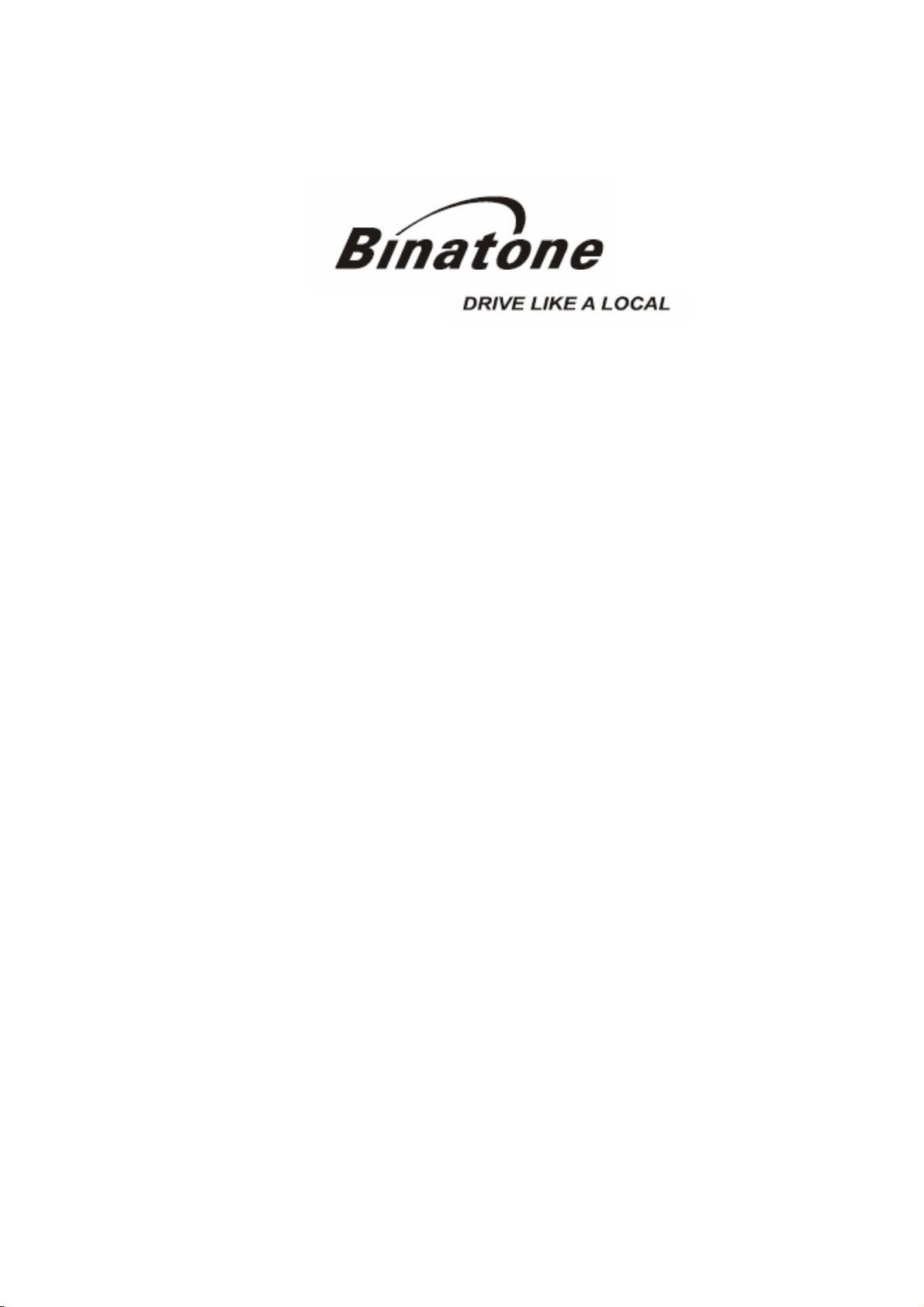
User Guide
Z430BT
1st edition
www.binatonegps.com
Binatone Navigation software
Page 2
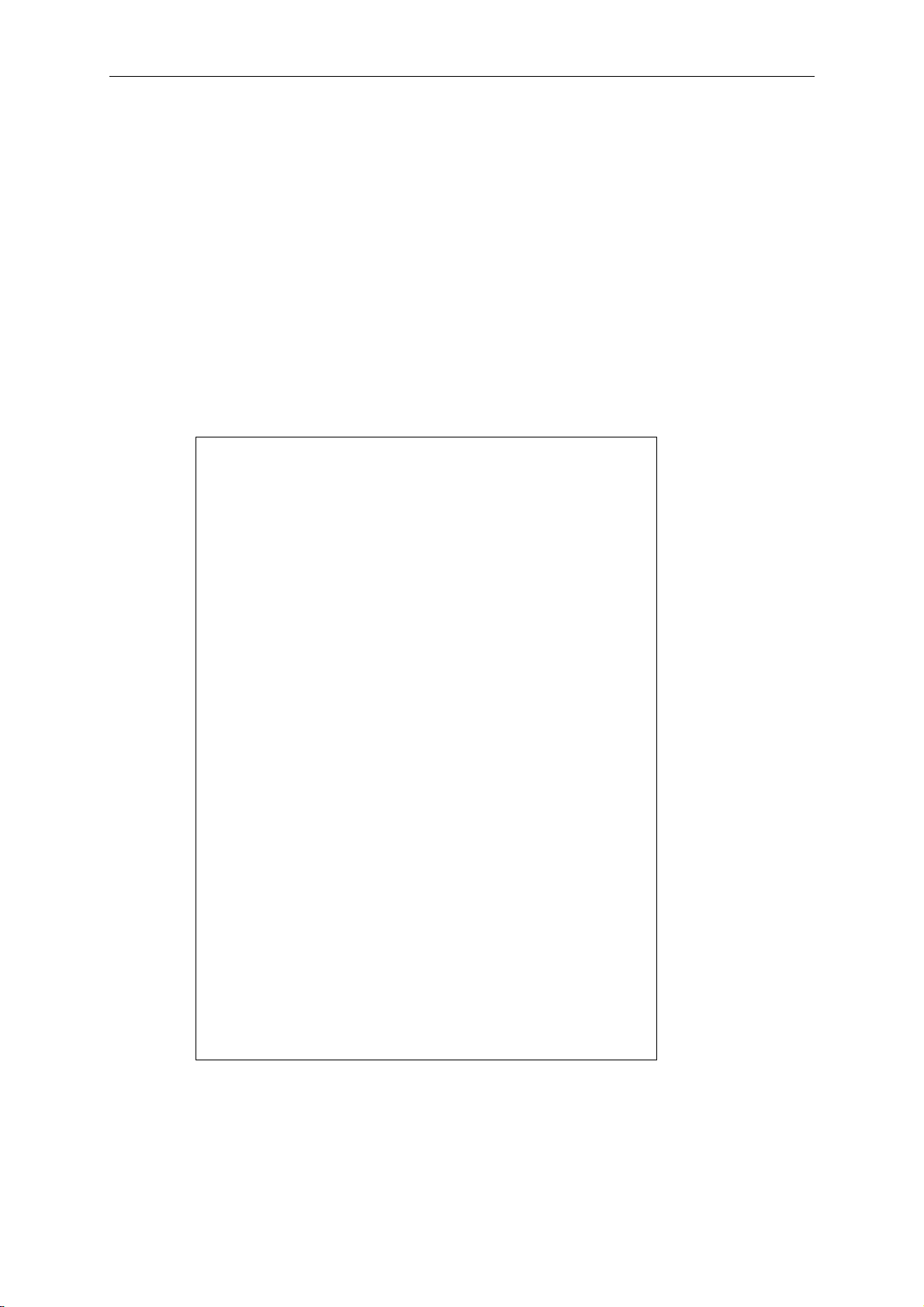
IMPORTANT
IMPORTANT
Satellite signals are required for this product to function in Navigation Mode.
There may be occasions within your home or surrounding area when the signal
strength is limited and Navigation may not be possible.
This is quite normal for products of this type. If you experience difficulty
in receiving a signal in your car you may need to use an external antenna
(optional).
You can check the number of satellite signals that the unit is receiving and the
strength of those signals by viewing the GPS Receiver.
If you need help....
The Help line is available from 9:00am to 5:00pm, Monday to Friday, on 0845
345 9677 Calls are charged al Local Call rate (for UK only)
Unpacking your Binatone Navigation System
Z430BT 1st edition
In the box you will find
·GPS navigation device
·Car mounting kit
·In-car charger
·USB cable
·Stylus pen
·User guide
Keep the packaging materials in a safe place in
case you later need to transport the unit. Keep your
sales (till) receipt, which is your guarantee. Before
you can use the unit, you’ll need to fully charge the
battery as described on page 6, please also read
the notes on the page 2.
WARNING:
Your GPS device operates under open sky
conditions in order to receive a satellite signal.
Please ensure that you are not using the device
indoors or in areas where the satellite signal is
weak.
For the first time of use or after a few days of no
use, it may take up to 10 minutes to acquire a
satellite signal. It is recommended to be stationary
during the start up process.
*USB cable can be either used to charge your device with you computer or
update your system (latest map and software, latest safety camera information)
via your computer and the internet (updates are payable). Charging via USB
cable will be faster when the unit is powered off.
1 Binatone Help Line: 0845 345 9677 (for UK only. Local Call rate)
Page 3
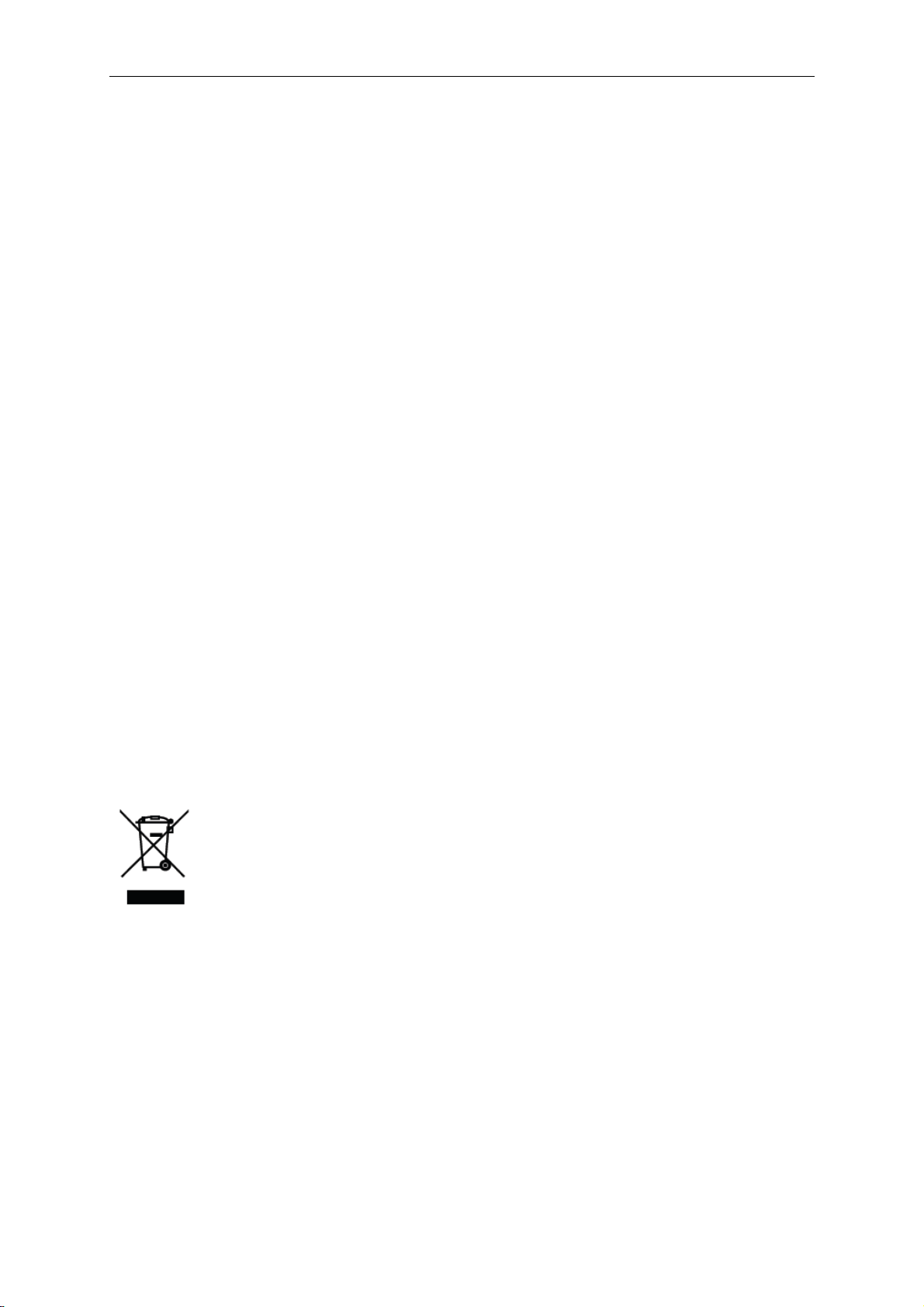
SAFETY
Safety
The Global Positioning System
The Global Positioning System (GPS) is a satellite based system that provides
location and timing information around the globe. GPS is operated and controlled
under the sole responsibility of the Government of the United States of America,
who are responsible for its availability and accuracy. Any changes in GPS
availability and accuracy, or in environmental conditions, may impact the
operation of you Binatone Carrera Personal Navigation Device (PND).
Using Your PND in the Car
When using your PND while driving it is essential that you drive with due care
and attention. Never modify the settings or program you PND while driving. Only
look at the PND map when it is safe to do so. When mounting the PND in your
car make sure that it does not obscure your view or impede the operation of any
driving controls.
Prohibited Areas
Do not operate your PND in hospitals or near any electrical medical equipment.
Do not operate your PND in aircraft.
Do not operate while sat in a petrol station forecourt.
Battery
Your PND uses a Li-ion battery. Do not use it in humid, wet or corrosive
environments. Do not operate or store your PND in high temperatures (>60℃) or
in direct sun light. Do not pierce or break the battery casing.
Failure to follow these cautions will invalidate the warranty and may
cause the battery to leak acid, become hot, explode or ignite and
cause injury or damage.
If you come into contact with leaked battery acid wash the contact
area thoroughly and seek medical attention.
The Li-ion battery contained in this unit must be recycled or disposed
of properly.
Do not dispose of in household waste or burn.
2 Binatone Help Line: 0845 345 9677 (for UK only. Local Call rate)
Page 4

CONTENTS
CONTENTS
Important………………………………………………………………………. 01
In the Box ……….………………………………………………………... 01
Safety …………………………………………………………………………… 02
The Global Positioning System …………………………………………… 02
Using Your PND in the Car .…………………………………………….. 02
Prohibited Areas .…………………………………………………….…… 02
Battery..…………………………………………………………………….. 02
Contents .………………………………………………………………………. 03
Quick Start Guide …………………………………………………………… 06
Position of the Controls ………………………………………………… 06
Charging the Battery ……………………………………………………. 07
SD Memory Card ………………………………………………………... 07
Car Adaptor ……………………………………………………………… 07
Turning the Sat Nav Unit On/Off ……………………………………….. 08
Turning the Sat Nav Unit Off (Sleep Mode) .………………………….. 08
System Reset ……………………………………………………………. 08
Windscreen Holder Installation ………………………………………… 09
Getting Started …….…………………………………………………………. 10
Starting Up ... ……………………………………………………………… 10
Settings ……………………………………………………………………. 11
Multi-Media ………………………………………………………………… 12
Picture Viewer..……………………………………………………... 12
Document Viewer …………………………………………………... 13
MP3 ………………………………………………………………….. 13
MP4 ………………………………………………………………….. 14
Bluetooth Function ………………………………………………………… 15
How to select the Bluetooth function ……………………………... 15
Bluetooth menu ……………………………………………………… 16
Information ……………………………………………………….. 16
Turn On / Off the Bluetooth Function ………………………….. 17
Pairing with a Mobile Phone ……………………………………. 17
Dial the number ………………………………………………….. 19
Phonebook ……………………………………………………….. 20
Calls List ………………………………………………………….. 21
GPS Receiver ……………………………………………………………… 22
External Antenna (sold separately)………………………………………. 23
Additional maps and upgrades …………………………………………… 23
INTRODUCTION………………………………………………………………... 24
Getting Started ……………… ………………………………………….… 25
Navigate to .…………………………………………………………………… 27
Entering your Waypoints/destination ………………………………….. 28
Address ……………………………………………………………... 28
POI (Points of Interest).……………………………………………. 30
POI Near You ………………………………………………………. 30
3 Binatone Help Line: 0845 345 9677 (for UK only. Local Call rate)
Page 5

CONTENTS
POI in City …………………………………………………………... 31
Favourites …………………………………………………………… 32
Recent Destinations………………………………………………... 32
Map …………………………………………………………………... 33
Browse Map Options …………………………………………… 33
Zoom to Address ……………………………………………….. 33
View POI ………………………………………………………… 33
Zoom to Current Pos ………………………………………….. 33
Night/Day ………………………………………………………. 33
3D/2D Map View ………………………………………………. 34
Show Trace Record …………………………………………… 34
Coordinates…………………………………………………………. 35
Navi/Simulate …………………………………………………………….. 36
Navigation Screen…………………………………………………... 37
Navigation Options…………………………………………………. 38
View Route ……………………………………………………… 38
Navi Settings…………………………………………….……... 38
Save Map View………………………………………………… 40
Night/Day ……………………………………………………….. 40
3D/2D …………………………………………………………… 40
Brightness….…………………………………………………… 40
Volume …………………………………………………………. 40
Road Block……………………………………………………... 40
Trace Record…………………………………………………… 40
GPS Status ……………………………………………………. 40
Main Menu.……………………………………………………… 40
Simulation Screen…………………………………………………... 41
View Route ……………………………………………………... 41
Simulate.………………………………………………………… 41
Back …………………………………………………………….. 41
GO .……………………………………………………………… 41
Route Options………………………………………………….. 42
Driving Method………………………………………….. 42
Routing Style .…………………………………………. 42
Routing Parameters……………………………………. 42
Go Home……………………………………………………………………….. 43
Edit Favourites ………………………………………………………………. 43
Add………………………………………………………………………... 43
Edit………………………………………………………………………… 44
On Map.…………………………………………………………………… 44
Recent Destinations ……………………………………………………… 44
View Map …………………………………………………………………….. 45
Settings ……………………………………………………………………….. 46
Language…………………………………………………………………. 46
Set Home Address………………………………………………………. 46
Units ………………………………………………………………………. 46
4 Binatone Help Line: 0845 345 9677 (for UK only. Local Call rate)
Page 6

CONTENTS
Brightness………………………………………………………………… 46
Volume ……………………………………………………………………. 47
About ……………………………………………………………………… 47
GPS Status …………………………………………………………………… 47
Time Zone Setting ………………………………………………… 48
Safety Cameras …………………………………………………………… 48
Frequently asked questions ………………………………………… 49
Technical Specifications ………………………………………………. 50
5 Binatone Help Line: 0845 345 9677 (for UK only. Local Call rate)
Page 7
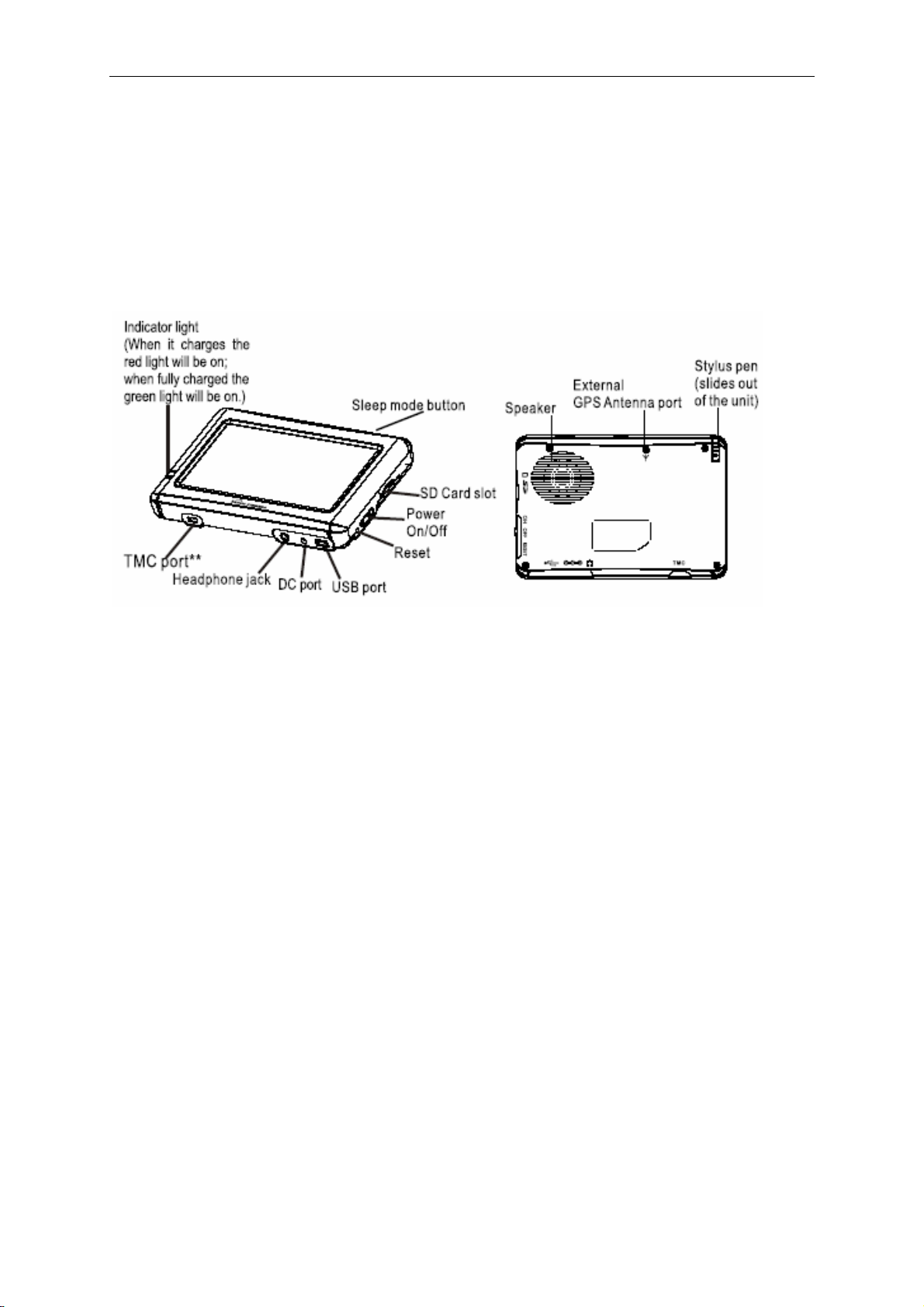
QUICK START GUIDE
Quick Start Guide
Please make sure that your read all of the information contained within this user
guide before operating this unit.
If you experience any problems, please go through the user guide before contacting
the customer helpline.
Position of the controls
1. Touch Screen
2. Charge Indicator – Displays the battery charging status. Red; charging,
Green; fully charged.
3. On/Off Switch – Turn the unit On/Off using this switch, if the unit is not to be
used for long periods of time.
4. Reset – System reset switch.
5. Speaker – For voice guidance instructions.
6. External Antenna Connection Port – Connect an external antenna when
used in vehicles with a heat reflecting windscreen. (External antenna sold
separately).
7. Stylus Pen – Use to input data or select items.
8. Memory Card Slot – For use with SD type cards. Do not remove memory
card while in use.
9. Headphone Jack – Connects to external headphones.
10. DC Power Connection Port – For charging.
11. USB connector – For data transfer and charging.
12. TMC Port – Traffic Message Channel dongle connection point. (not
supported in this model)
13. Sleep mode Button – Switches the unit In/Out off sleep mode, handy when
stopping for short periods to conserve battery power.
6 Binatone Help Line: 0845 345 9677 (for UK only. Local Call rate)
Page 8
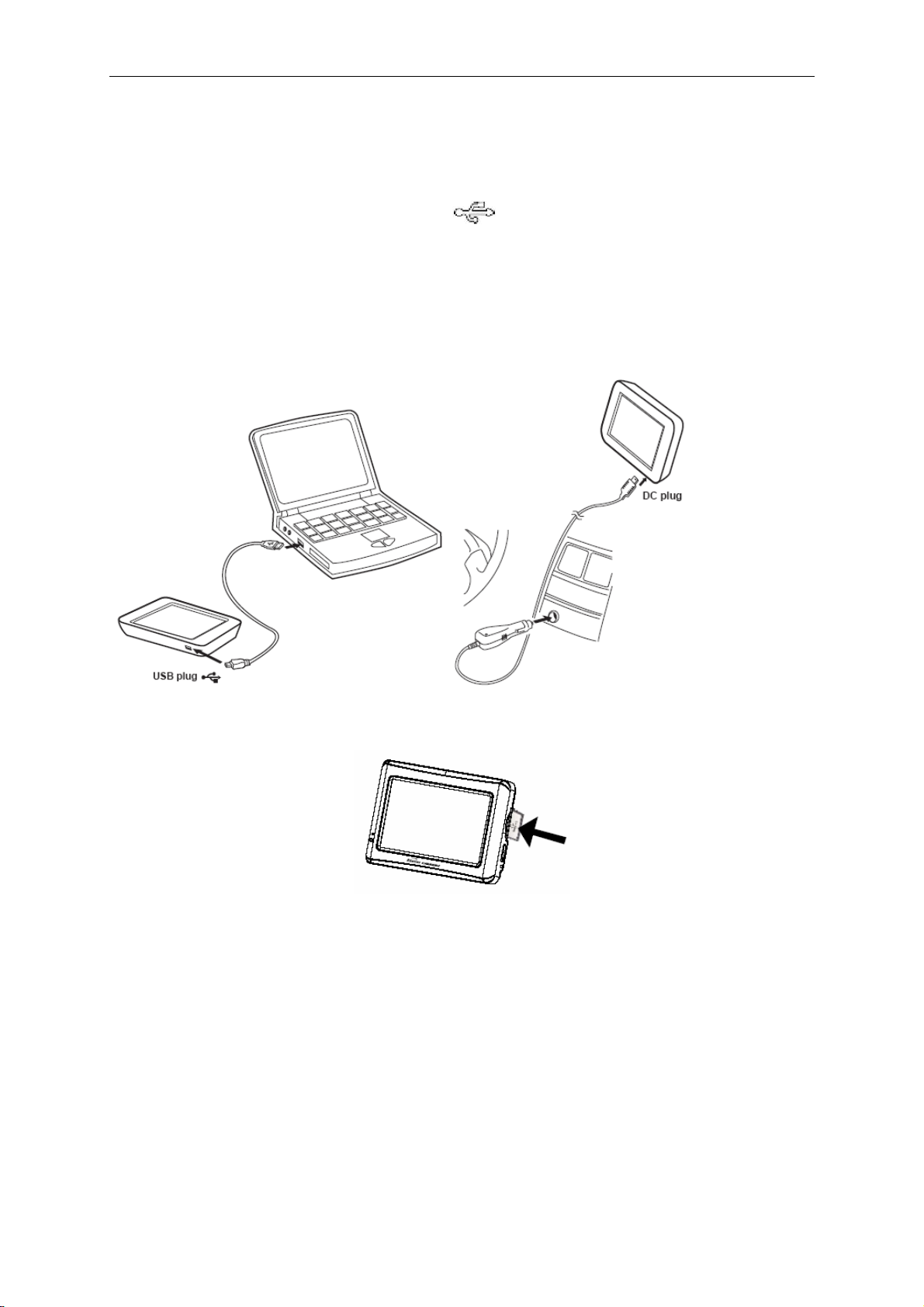
QUICK START GUIDE
Charging the Battery
Before using your PND for the first time, we recommend you to charge the unit for 5
hours via the USB cable or 2 hours via the car charger in order to charge the battery.
Plug the USB cable into the USB socket .
Or connect the car charger to the DC socket.
The red charging indicator on the front of the unit will light up. When the unit is fully
charged the red light will turn green.
When you use the PND in you car, we recommend that you always use the car
charger in order to maintain the battery level.
* The USB cable is provided for future operations and it is not for your system to
operate at present.
If you have a SD memory Card, you may install it refer to the picture
(below)
Switch the unit off first before installing or removing the SD card.
When installing it can only be fitted one way – contacts towards you and the cut-off
corner at the top. Slide the card in and push it in so that it clicks in place.
Once the card is installed it does not need to be removed.
If you need to remove the card, push the card in and it will eject from the slot.
Car Adapter
When using your PND in the car we recommend that you always use the in-car
charger to power the unit, especially on long journeys.
Plug the in-car charger into the DC power socket of the unit. Pug the other end of the
adapter into the car’s cigarette-lighter / 12V DC socket.
7 Binatone Help Line: 0845 345 9677 (for UK only. Local Call rate)
Page 9
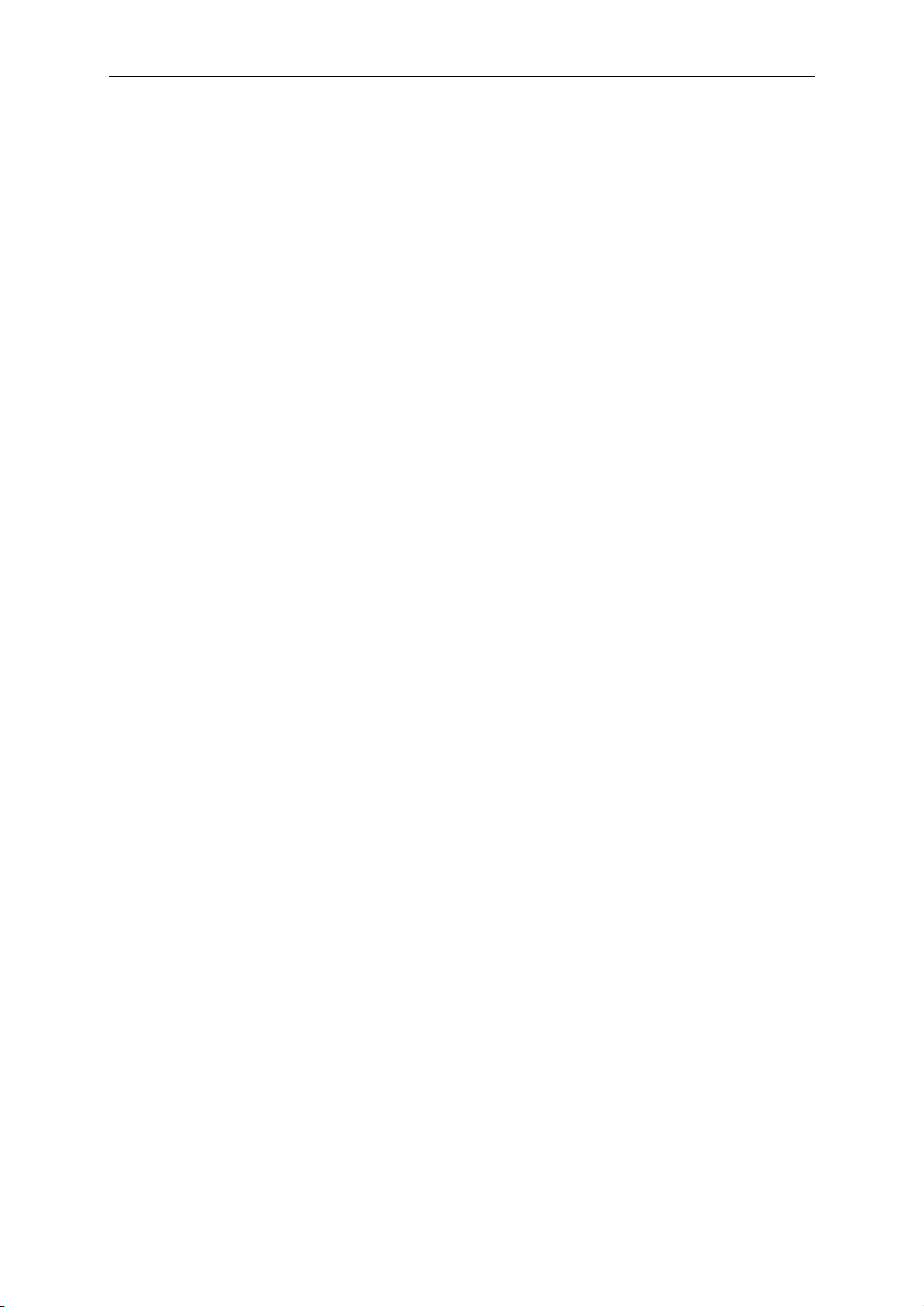
QUICK START GUIDE
Turning the Sat Nav Unit On/Off
To switch the unit On slide the power switch located on the side of the unit to the On
position, the unit will power up and display the warning screen.
To switch the unit Off slide the power switch to the Off position.
Turning the Sat Nav Unit Off Via Sleep Mode
Press and hold down the sleep button on the top of the unit, after about 3 seconds
the unit will enter sleep mode. Press and hold the button again, to bring the unit out
of sleep mode. When brought out of sleep mode the unit will show the same screen
as when the unit entered sleep mode.
If the unit is not to be used for a long period of time it is advised that you slide the
power switch on the side of the unit to Off.
System Reset
Under extreme circumstances it may be necessary to reboot the system. Reset the
system if the following situation occurs:
• Long delay experienced with screen refresh rate or operation, resulting in an
inoperable unit.
• The system will not turn Off with the power button.
• No response with selection made on the screen.
The reset button can be found on the back of the unit. Insert the tip of the stylus pen
into the reset switch in order to press. The system will be immediately reset.
8 Binatone Help Line: 0845 345 9677 (for UK only. Local Call rate)
Page 10

QUICK START GUIDE
Windscreen Holder Installation
The car mount has a suction pad that fits to the windscreen or a flat area on the
dashboard.
A. Fitting to windscreen
Pull the lever away from the suction pad. Place the pad on the widescreen and push
the lever towards the pad until it clicks into place.
B. Fitting the holding bracket
It is best to fit this to the unit before it is attached to the windscreen.
With the lever facing down, slide the bracket onto the four securing lugs on the end
of the car mount, making sure that the top of the bracket is no located on the same
side as the lever.
C. Fitting the Unit
Slide the unit into the bottom of the bracket and carefully push the unit up until it
clicks into place at the top.
To remove the unit from the car mount; Press and lift the tab at the top of the bracket
then pull the unit forward and up out of the bottom of the bracket.
To remove the Car mount from the windscreen; Lift the lever away from the
windscreen, then gentle pull the tab on the suction cup to release the suction as you
pull the mount away from the windscreen.
9 Binatone Help Line: 0845 345 9677 (for UK only. Local Call rate)
Page 11

Starting Up
Turn the on/off button to ON.
The following screens will be displayed:
GETTING STARTED
When you press MENU, the following screens will be displayed:
10 Binatone Help Line: 0845 345 9677 (for UK only. Local Call rate)
Page 12

GETTING STARTED
Settings
NOTE: You do not need to enter the SETTINGS menu before you start to navigate.
If you press on the SETTINGS icon the following screen is displayed.
To exit this page or exit any subsequent page, press the cross at the top of the
screen.
Volume
Press ’volume’ you can modify the volume level of the voice prompts. You can
increase or decrease the level by clicking “ ” or “ ”. This can also be done via
the navigation software later.
Backlight
Press ‘Backlight’ to change the brightness of the screen. You can make it darker or
brighter by clicking “ ” or “ ”. This can also be done via the navigation software
later.
Time & Date
This device can auto-set the current date and time by receiving three GPS signals.
However you can also change it by yourself by
1.) Click
2.) Clicking on and to scroll to the right year, month, date, time and time
format. Note: the unit does not save the time & date when the unit is switched off,
this is because the unit automatically sets the time & date from the satellite signals.
Power
The power page contains the information of your battery level.
Language
Press ”Language” to change the language by clicking << and >>
About
The About page contains information about your software version.
It also allows you to default the unit or to calibrate the screen to your touches.
The unit will be returned to how it was when it left the factory. After selecting this
option you will be asked to confirm.
11 Binatone Help Line: 0845 345 9677 (for UK only. Local Call rate)
Page 13
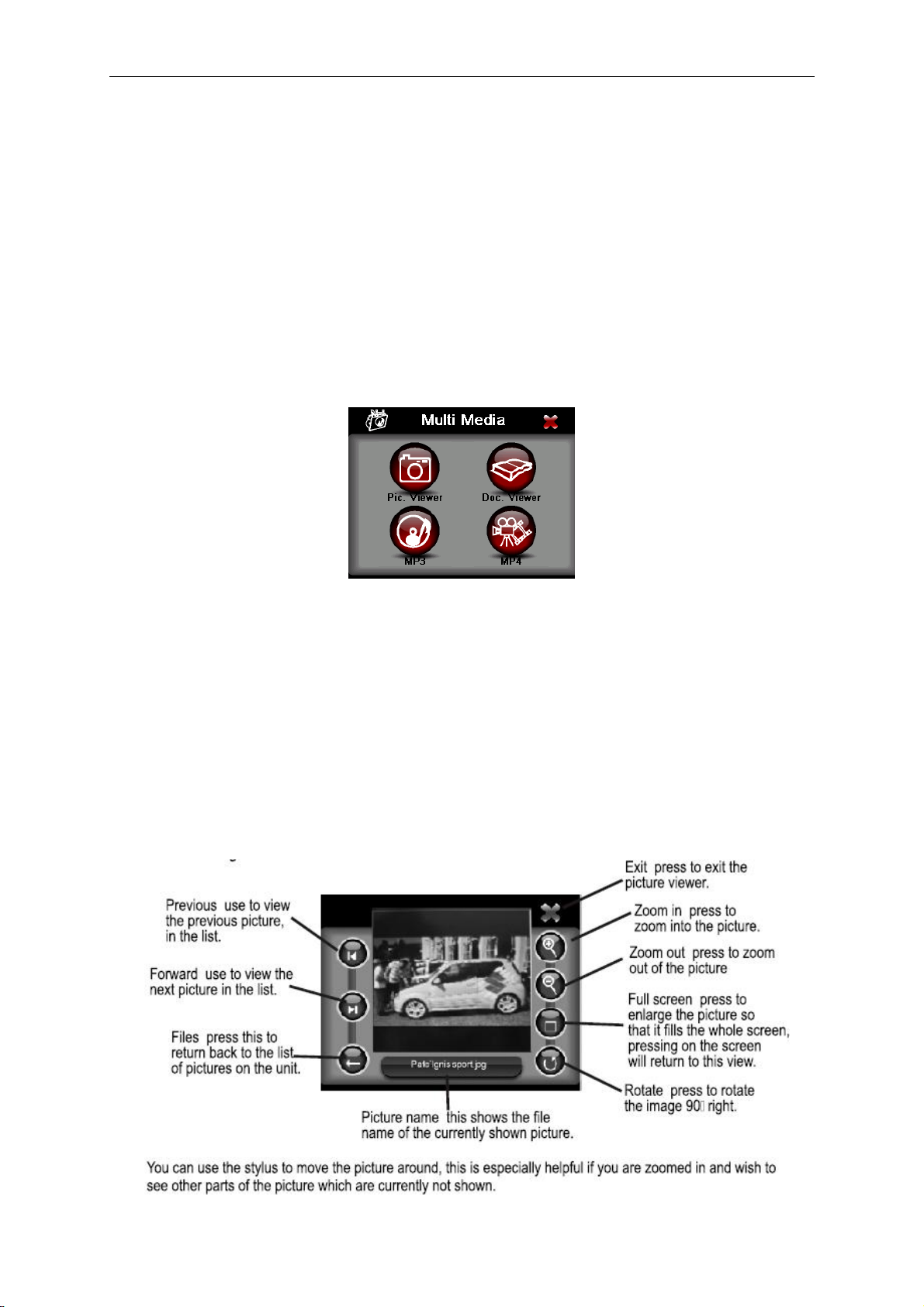
GETTING STARTED
Default
Reset to factory default settings.
Calibrate
This function calibrates the unit to respond to your screen taps. You will need to use
this function only if the unit begins to respond inconsistently to your screen taps, then
follow the on screen dissections. Once the calibration has been completed, press
anywhere on the screen to return to the previous menu.
Multi Media
NOTE: if you press on the MULTI MEDIA icon the following screen is displayed.
Picture Viewer
This device supports, .bmp and .jpg file formats only (recommended picture size for
optimum usage: 500kb – it is not recommended to view pictures over 2mb). Press
the “Picture viewer” to show a list of names for all the picture files then click on the
file you want to view.
To view pictures (bmp and jpeg formats only):
1) Copy all the pictures you want to view onto a SD card.
2) Insert your SD card into the PND.
3) Select Multi Media and then Picture viewer a list of pictures or folders containing
pictures will be shown.
4) Click on folder to open it and then click on a picture to load it into the viewer.
The following screen will be shown:
12 Binatone Help Line: 0845 345 9677 (for UK only. Local Call rate)
Page 14
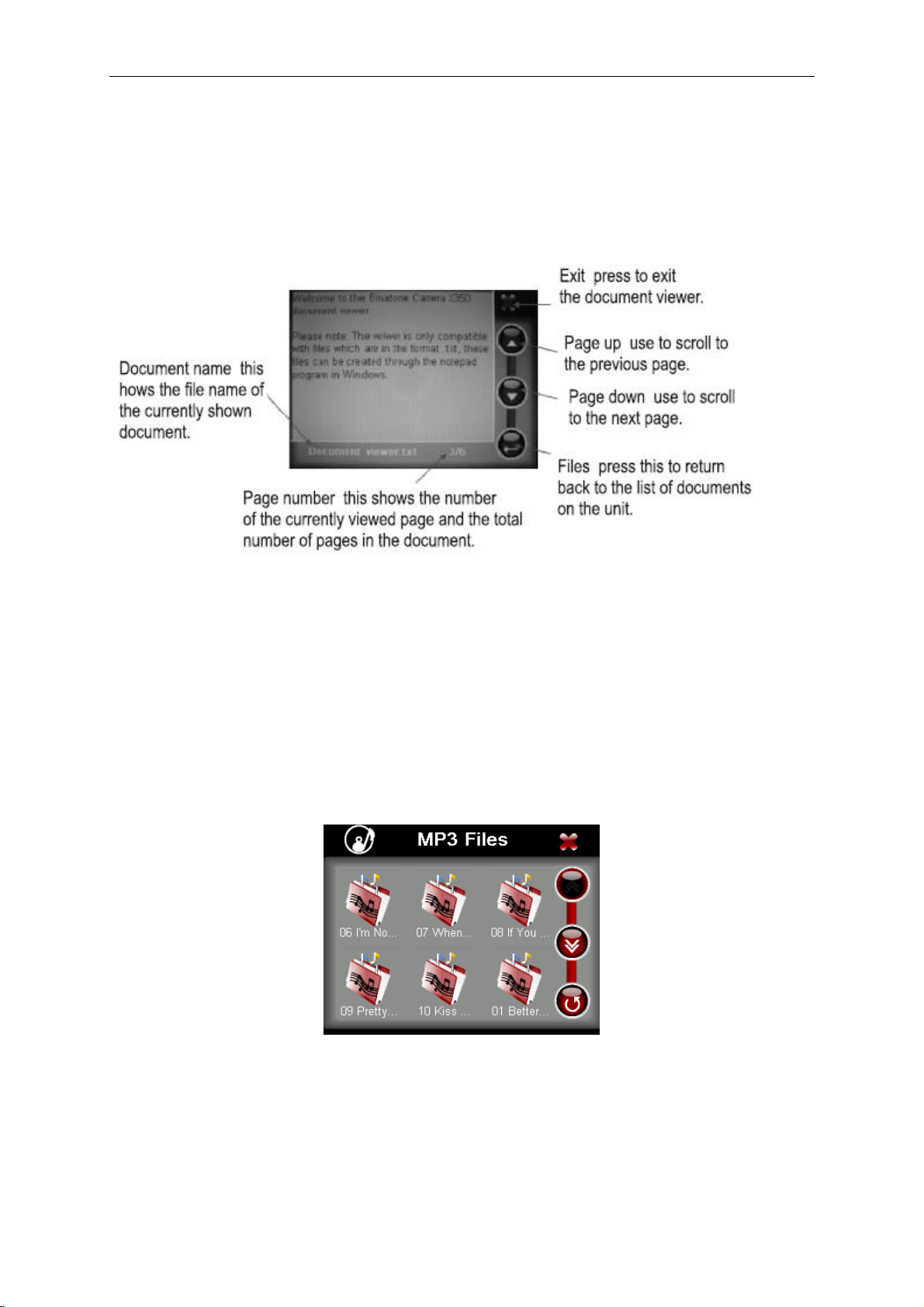
GETTING STARTED
Document Viewer
This device supports, txt file format viewing only. Press the “Doc Viewer” to show the
list of files available for viewing. The procedure for viewing documents is the same
for viewing pictures. But once loaded the following screen will be shown.
MP3 player
This device supports MP3 file formats only. Press the “MP3” to show a list of names
for all the MP3 files then click on the file you want to play.
To play MP3:
1) Copy all the MP3 you want to play into the SD card.
2) Insert your SD card into the PND.
3) Select Multi Media and then MP3 and a list of MP3 or folders containing MP3
will be shown.
4) Click on a folder to open it, then click on a MP3 file to play.
13 Binatone Help Line: 0845 345 9677 (for UK only. Local Call rate)
Page 15
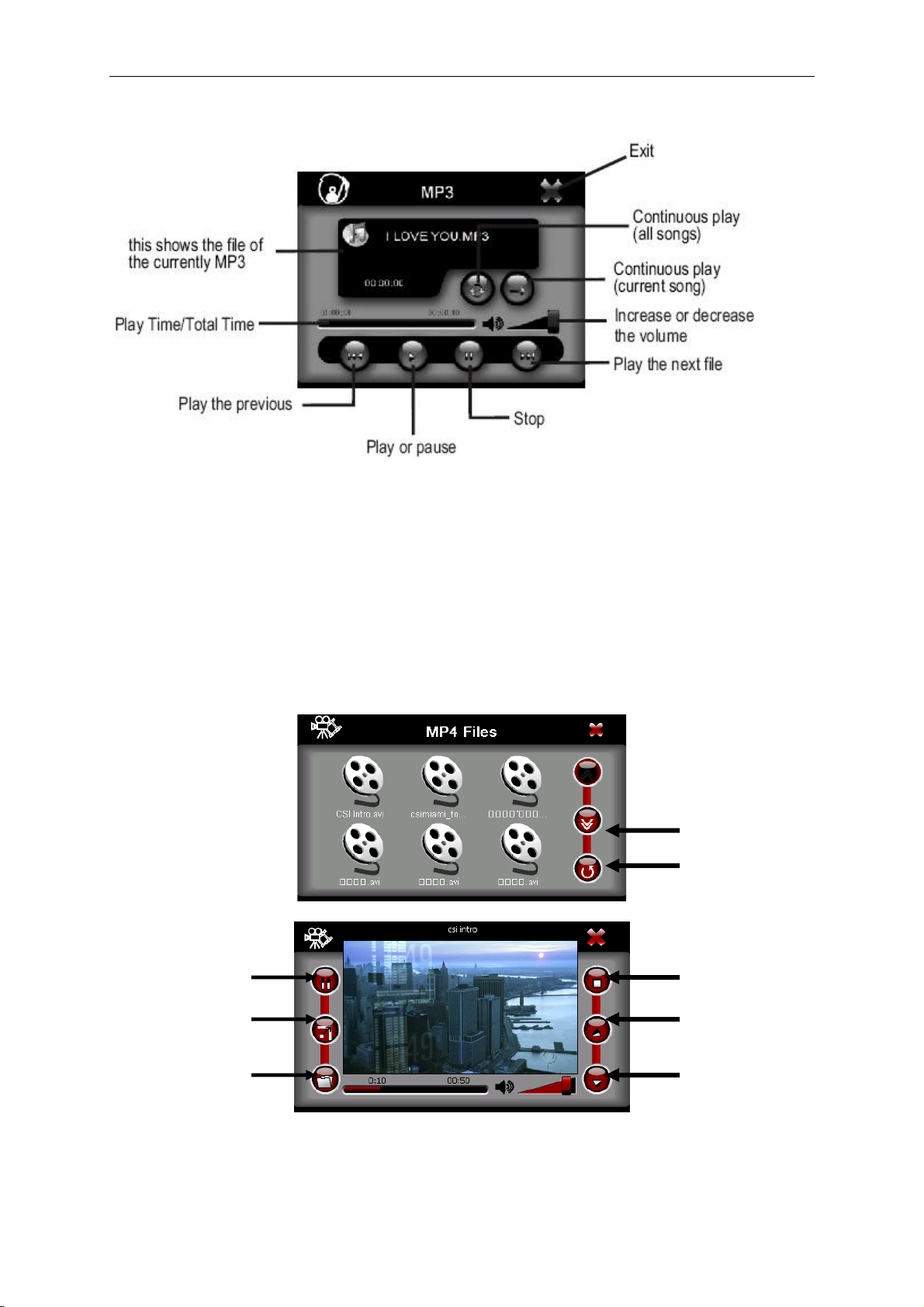
GETTING STARTED
The following screen will be shown:
MP4 player
This device supports AVI file formats only. Press the “MP4” to show a list of
names for all the AVI files then click on the file you want to play.
To play MP4:
1) Copy all the MP4 files you want to play into the SD card.
2) Insert your SD card into the PND.
3) Select Multi Media and then MP4 and a list of MP4 or folders containing MP4
will be shown.
4) Click on a folder to open it, then click on a MP4 file to play.
Next Page
Go Back
Stop
Open file
14 Binatone Help Line: 0845 345 9677 (for UK only. Local Call rate)
Page 16

GETTING STARTED
Bluetooth Function
Your Z430BT device has built-in Bluetooth 2.0 technology which can connect to
other Bluetooth devices like mobile phones to perform the following functions:
- Making a call using the PND in hands-free mode.
- Answering a call using the PND in hands-free mode.
- Browse the phonebook of your mobile phone via the PND and then make a
call to a phonebook entry.
How to select the Bluetooth function
There are two ways to select the Bluetooth function menu:
(1) In the Main Menu, press the Bluetooth icon to select this function.
(2) Tap the Bluetooth icon on the Navigation Main Menu or on the map
during navigation
15 Binatone Help Line: 0845 345 9677 (for UK only. Local Call rate)
Page 17

Bluetooth menu
Information
Select the info icon in main menu
GETTING STARTED
The following information will be displayed on the screen.
ID number:
This is the Identity Number of the device and is preset at the factory
PIN:
This is the PIN code of the device, which is required when pairing the device with
your mobile phone.
The default setting is “1234”
You can tap the icon next to the PIN code, which will allow you to set a new
PIN code
Ver:
This is the software version number
16 Binatone Help Line: 0845 345 9677 (for UK only. Local Call rate)
Page 18

GETTING STARTED
Turn On / Off the Bluetooth Function
Tap the ON/OFF icon in the Bluetooth menu to turn on/off the Bluetooth function.
When switched off all of the other Bluetooth feature icons will be greyed out.
Pairing with a Mobile Phone
Select the Paired List icon.
1. Turn on the Bluetoot h function of your Mobile phone device and make sure it
is visible to other devices.
2. Tap the icon to search for other devices with Bluetooth connectivity.
3. After a few seconds, your PND should find another your mobile phone. Its
name and the name of any other Bluetooth devices found will be shown in the
list.
4. Select your mobile phone from the list be selecting its name and then tap
. When prompted enter the PIN code for the PND (default is “1234”) into
your mobile phone, you will then be requested to link with the audio device
confirm this action.
5. Your PND device is now linked with your mobile phone. The Paired List will
be shown with your connected mobile phone name in Green.
17 Binatone Help Line: 0845 345 9677 (for UK only. Local Call rate)
Page 19

GETTING STARTED
Alternatively you can connect to the device by carrying out a search on your
mobile phone; the device will be shown as “Z350_000e14” as indicated in the
Info box. When connecting to the device remember to use the PIN code from
the PND.
6. To disconnect the PND from your Mobile phone, select the phone name from
the paired list and tap to disconnect your mobile phone. Note: your
phone will still be paired with the PND and can be re-connected at a later
date; also this can be done via your mobile phone.
7. To re-connect to the PND to your mobile phone again, select the name of
your mobile phone from the list, then tap the icon
8. After you have disconnected your mobile phone, you can delete it completely
from the PND paired list. Select the name of the mobile phone from the list
you wish to remove and then tap to delete it from the list.
18 Binatone Help Line: 0845 345 9677 (for UK only. Local Call rate)
Page 20

GETTING STARTED
Dial the number
Tap the Dial icon in the Bluetooth menu; you will see the following screen.
To make a call from your PND, key in the digits and then tap the phone button
to make the call via your mobile phone. The following screen will be
displayed. This screen will also be displayed when you receive a call.
Decrease the volume of the loudspeaker
Increase the volume of the loudspeaker
Press to answer the call (if you are receiving a call)
Press to end the call
Press to switch the call to Mobile phone or vice versa (when the call
is routed via the mobile phone the icon will appear black)
Press to bring up the dialling key pad which will allow you to dial out
further digits
19 Binatone Help Line: 0845 345 9677 (for UK only. Local Call rate)
Page 21

GETTING STARTED
Phonebook
You can retrieve and review the phonebook of the connected mobile phone via
the PND device. Tap the Phone Book icon from the Bluetooth menu.
Tap to review the phonebook entries stored on the mobile
phones internal memory.
Tap to review the phonebook entries stored on the mobile
phones SIM card.
Tap to move up or down the list, the list will be move d a page
at a time.
Tap to make a call to the currently selected phone number
20 Binatone Help Line: 0845 345 9677 (for UK only. Local Call rate)
Page 22

GETTING STARTED
Calls List
You can review the Call history. Tap the Calls list icon in the Bluetooth menu.
The calls list will open, showing you the most recent call activity including Dialled
Calls, Received Calls and Missed Calls.
Tap to view the Dialled Calls list
Tap to view the Received Calls list
Tap to view the Missed Calls list
Press to move up or down the list a page at a time
Press to make a call to the currently select ed phone
number from any of the lists.
21 Binatone Help Line: 0845 345 9677 (for UK only. Local Call rate)
Page 23

GETTING STARTED
GPS Receiver
NOTE: This page is for information only. You can view the number of satellite signals
the unit is receiving also the strength of these signals.
This page gives your current position in degrees longitude and latitude, your current
speed and the status of your position, i.e. Fixed 3D or Fixed Invalid etc.
The compass circle shows the satellites that the unit is receiving and the bar chart
below
To exit this page, press on the centre arrow.
22 Binatone Help Line: 0845 345 9677 (for UK only. Local Call rate)
Page 24

GETTING STARTED
NOTE:
At least four GPS signals are required for the PND to function .
There may be occasions within your home or surrounding area when the
signal strength is limited and GPS navigation Mode may not be possible.
This is quite normal of products of this type.
Your car may have an athermic heat reflecting windscreen or heated
windscreen that prevents the GPS receiver acquiring a valid signal. In these
cases you may have to use and external antenna (sold separately).
External Antenna (sold separately)
If the GPS receiver fails to acquire a valid signal when mounted in your car it may be
due to a heat reflecting coating or heating elements in your windscreen.
In these cases use and external antenna.
The antenna has a magnet and can be positioned in various locations in or outside
your car to obtain the best signal reception.
Push the antenna into the socket on the rear of the unit until it clicks into place. Then
position the antenna so that you receive a valid signal.
Additional maps and upgrades:
Please visit on www.binatonegps.com website for more information.
23 Binatone Help Line: 0845 345 9677 (for UK only. Local Call rate)
Page 25

INTRODUCTION
Introduction
You have chosen a cutting-edge navigation system. Congratulations! Please enjoy
using it. This navigation system leads you straight to your destination, whether you
are travelling by car or on foot. You can navigate and plan your route with an easyto-use and intuitive interface, just by using your finger. You can also use this
application to plan your trip to suit your personal preferences and interests and to
save interesting destinations before your set off on your journey.
This manual leads you through the main features of the system.
GPS connection
Your navigation device uses GPS technology for navigation. The device receives
signals from a number of GPS satellites in order to determine your current position.
• Place your navigation device in a location with an unobstructed view to the sky to
set up your first satellite connection. In the car this will usually mean mounting the
unit on the lower part of the windscreen.
Note; It may take up to 10 minutes to establish the first connection.
Subsequent connections will be faster (30 seconds to 1 minute), but if you
have not used the unit for several days or are far away from the last location
where you used the unit, it may take up to 10 minutes again to find a strong
signal.
24 Binatone Help Line: 0845 345 9677 (for UK only. Local Call rate)
Page 26

NAVIGATION MENU
Getting Started
Please make sure that the battery in your device is charged.
Switch on the unit and from the menu select Navigation. The navigational software
will start to load.
You will first see the warning statement screen tap on “I accept” to confirm that you
have read the statement and to continue. If you do not wish to be shown this screen
in the future check the box next to “Don’t show this statement again”. You will now
be shown the Binatone screen, which shows the progress of the loading software on
the yellow bar at the bottom.
Once the software has loaded you will be shown the navigation main menu, this is
the starting point for all your navigating needs.
25 Binatone Help Line: 0845 345 9677 (for UK only. Local Call rate)
Page 27

NAVIGATION MENU
Navigate to – Opens the destination page. From here you can select a
point to navigate to or you can select a start/destination point and then simulate the
route between them, just as if you were driving it. You can also gain access to the
route options so that you can set your driving preferences.
Go Home – This allows you to navigate to your home in one simple button
press. Note: you will have to first set your home address via the settings menu first.
Edit Favourites – Allows you to add and edit locations of interest to you, so
that they can be quickly used again for navigating to.
Recent Destinations – A list which keeps a record of all the destinations
you have recently entered, so that they can be quickly used again for navigating to.
View Map – allows you to view any part of the installed map, handy so that
you can have a detailed view of the area around you selected destination before you
set off.
Settings – allows access to the main setting of the unit, which you can set to you
personal preference.
Exit – Exits from navigation mode back to the unit’s main menu.
Satellite Signal Indicator – allows you to quickly view the status of the GPS
signal. Green means a GPS lock is obtained, Grey means that a GPS lock cannot be
currently achieved. Also allows for access to the GPS Status screen when tapped.
Time bar – Shows the current time and data as automatically
set by the received satellite signals. Also allows for access to the Time Zone setting
when tapped.
26 Binatone Help Line: 0845 345 9677 (for UK only. Local Call rate)
Page 28

NAVIGATION MENU
Navigate to
Tap this option to begin any journey or if you
wish to set up a route simulate. The screen
will change to the Route Planning menu.
Navi – Used to navigate to a destination, via
a number of waypoints if also set.
Simulate – Used to plan a route which can
then be simulated.
Route options – Opens the route options
menu allowing you to set your preferred
driving preferences.
Up/Down arrow – Used to scroll to view the list of waypoints/destination which are
currently not shown.
Move Up/Down – Use to shift the position of the waypoints/destination you have
entered.
On Map – Use to view the selected waypoint/destination on the map.
Delete – Used to delete a selected waypoint/destination from the list, you will be
asked to confirm the deletion. The currently selected item will be highlighted orange.
Back – Used to go back to the main menu.
Go – Use to switch to the Navigation screen and begin you journey/simulation.
Note: You can only enter a maximum of 10 waypoints/destination in the list,
when the list is full a message will be displayed informing you that you have
reached the maximum number.
In Navi the unit will display the list items in numerical order, when in Simulate
the first list item will be displayed with an S to indicate that it is your start point.
In order to navigate you need a valid GPS signal, for simulating a route this
can be done without a GPS signal.
27 Binatone Help Line: 0845 345 9677 (for UK only. Local Call rate)
Page 29

NAVIGATION MENU
Entering your Waypoints/destination
Tap on the next empty list slot, this is the list
item which says “Click here to add a new
destination”. This will always appear in the next
available list slot, when in simulate the first list
slot will have the text “Click here to set the
starting point”.
The Search From screen will appear allowing
you to choose your waypoint/destination from
several different methods.
Note: The unit will remember the last waypoints/destination used for the last
journey. It may be necessary to delete these Waypoints/Destination from the
list first, Before you can start a new journey. This happens if the actual
destination on the map was not reached. Select each Waypoint/Destination in
turn and tap delete, tap OK to confirm the deletion
Address
The most commonly used method for entering a
new waypoint/destination into the unit, when tapped
the Address Search screen will open. This screen
allows you to add information into several fields so
that you can accurately find the location you are
looking for. When a field is tapped a new screen will
be displayed showing a keypad, this is to allow you
to enter the desired address for your
waypoint/destination.
Firstly you will need to enter the city for which your waypoint/destination is located.
The current country for which the address will
be searched for will be shown in the top right of
the screen. If you wish to change the country
tap on the currently shown name, the screen
will change to show you a list of available
countries. Use the up/down arrows to scroll
through the list, when the desired country has
been found select the country be tapping on the
name in the list (you will see a blue bar
surround the name). Then tap OK to confirm
the selection, if you do not wish to change
countries tap Cancel.
When entering information into the search as well as just characters you have the
following special keys.
To enter a space in an entry tap the button which is blank shown on the bottom row.
To delete a character Tap the DEL button.
28 Binatone Help Line: 0845 345 9677 (for UK only. Local Call rate)
Page 30

NAVIGATION MENU
To Change between Characters/Digits and Special Characters. Tap the key to scroll
between the available options. The order of the options is ABC, ÄÖÜ, 123. The key
will always show the next selectable option.
Use the keypad to start to enter the desired
city, as you enter characters you will see a
list of possible matches appear as a list on
the screen. As you enter further characters
the list will narrow down until there are only
1 or 2 options available. This is handy if you
do not know how to spell the city you are
searching for, simple enter the first part of
the city name and let the unit do the rest. As
the list is populated by possible matches,
the matches will be white in colour. Wait
until the list items have turned dark blue,
then use the up/down arrows to scroll through the list to find the city you were
looking for. Then simple tap OK to accept the selected item.
The screen will return back to the Address search screen and the chosen city will
now appear in the City field.
Alternatively; if you know the postcode of the waypoint/destination, select the
Postcode field from the Address Search screen. Enter the full postcode making sure
that there is a space between the two parts i.e. AB1 9CD and not AB19CD. Again
your selection will be narrowed down as you enter more characters/digits. Select the
correct entry from the list and tap OK, you will be returned to the Address Search
screen. The road field will be automatically filled in by the unit. you will notice that
some fields will now be shown in grey these fields can no longer be altered.
Secondly if you have not used the postcode to search for your waypoint/destination,
you will have to enter the road name. This is done in exactly the same way as for
entering a city.
Thirdly you have the option to enter a house number. If you do not know the house
number it is possible to specify the waypoint/destination by selecting an intersection
with another road. Tap crossroad, you will be shown a list of all the other roads
which either join or cross the selected road. Use the up/down arrows to scroll the list
until you find the correct road which intersects with your named road.
At any point while entering in an address you can tap the On Map button at the
bottom left of the screen to be shown the currently entered location on the map.
Once you are happy with the address that you have entered tap OK, the address will
be entered into the waypoint/destination list
29 Binatone Help Line: 0845 345 9677 (for UK only. Local Call rate)
Page 31

NAVIGATION MENU
POI (Points of Interest)
The POI search allows you to quickly find points of interest like petrol stations and
restaurants in a database of millions of POI. These places can be either close by or
at a distant location.
Tap POI to begin searching through the POI database.
There are 2 options available for searching for a POI; POI Near You and POI in City
POI Near You
Use this option to search for a POI from a
particular category or for all categories around
you current location (this will either be your
current GPS location or if there is no GPS lock,
then the area the map is currently showing will
be used for your location) up to a distance of
approximately 20 Miles. The screen will change
to the POI category Menu.
Select All POI to be shown all of the POI that
are located around your current location. Otherwise selecting a category will only
show you the POI for the chosen category. The screen will change to the Nearest
POI display; from here you can scroll through the list of available POI until you find
the POI you are looking for. With each POI you will be shown the type of POI it is by
the icon on the far left of the screen, you will then be shown the distance to the POI
from your current location and finally the name of the POI.
Scroll through the list by tapping on the Up/Down
arrows.
To view the POI on the map tap On Map.
To Narrow down the list and search for a particular
POI tap Find.
To go back to the POI Category tap Cancel.
Once you have selected you chosen POI tap OK.
From the POI Category screen tap More to be shown a full list of the individual POI
categories. The screen will change to show the POI Category List. Scroll through the
list using the Up/Down arrows to view all of the categories. When you have found the
category you are looking for tap Next, the screen will change to the Nearest POI
screen. Navigate this menu as described above.
Tap Back and you will be taken back to the Search from screen.
30 Binatone Help Line: 0845 345 9677 (for UK only. Local Call rate)
Page 32

NAVIGATION MENU
Find
A new screen will be displayed requesting you to
enter a keyword, enter the name or the start of the
name for the POI you are looking for and press OK.
You will be returned to the Nearest POI screen, but
now only POI with the entered keyword will be
shown. Tap cancel to go back to the Nearest POI
screen without narrowing down the results.
Once the correct POI has been found tap OK it will
be entered into the waypoint/destination list.
POI in City
Use this option to search for POI in a city, which could be either close by or at a
distance from your current location. Again you will be shown the POI Category
screen, select a category for which you want to search for a POI.
Note: When in the POI In City option, if you search using the All POI option
you will only be shown a list of settlements near the town/city which is in the
city field. In order to search further you have to enter a name of road to narrow
the search down.
Select the category which you would like to
search for a POI. The screen will change to the
POI Search menu.
Tap on the city field to change the city for which
to look for POI, enter a new city using the same
method as for when searching via an address.
To narrow down the search even further you
can enter a name or part of the name in the
name field. The list will be re-populated to only show the matching POI.
You can also enter a road to search for POI along. The unit will search for the road in
the city stated and show POI which can be found on that road.
Tap On Map to see the POI location on the map.
Tap Cancel to go back to the POI Category screen.
Tap OK to select the POI and add it to the waypoint/destination list.
31 Binatone Help Line: 0845 345 9677 (for UK only. Local Call rate)
Page 33

NAVIGATION MENU
Favourites
Allows you select one of your favourite
locations as a waypoint/destination, in one
quick and easy step. The screen will change
to the Favourites List, use the Up/Down
arrows to view the list items which are
currently not shown.
Tap On Map to see the location of the
favourite on the map.
Tap cancel to be taken back to the Search For
screen.
Tap OK to select the currently highlighted list
item as your waypoint/destination.
Note: In order to use a location from the favourites list you will have to store
the address previously. This can be done via the Edit Favourites menu (see
page 34).
When you select a favourite from the list a blue window will appear below the
item, showing further information on the address, tap on the window to
remove it from the screen.
Recent Destinations
Allows you select one of your recently
selected locations and to use it again as a
waypoint/destination. All in one quick and
easy step. The screen will change to the
Recent Destinations list, use the Up/Down
arrows to view the list items which are
currently not shown.
Tap On Map to see the location of the Recent
Destination on the map.
Tap cancel to be taken back to the Search
For screen.
Tap OK to select the currently highlighted list item as your waypoint/destination.
Note: When you select a recent destination from the list a blue window will
appear below the item, showing further information on the address, tap on the
window to remove it from the screen.
32 Binatone Help Line: 0845 345 9677 (for UK only. Local Call rate)
Page 34

NAVIGATION MENU
Map
This option allows for you to scroll around the
map and to select a location which you want to
use as a waypoint/destination.
Use the stylus pen to drag the map around to
view the area as you move, tap on the + and –
symbols to zoom in/out of the map. Use the
stylus to select a point on the map you wish to
use as a waypoint/destination, if this is a POI
you will be shown information for that particular
POI.
¾ Tap Option the screen will change to show the Browse Map Options menu.
Zoom to Address
Allow you to enter an address in the same
way as for the address search (see page
18). Once the address has been entered,
tap OK and the map will automatically
centre on the address entered.
View POI
Allows for you to enter a POI in the same
way as for the POI In City search (see
page 21). Once the POI has been
selected, tap OK and the map will
automatically centre on that POI.
Zoom to Current Pos
Tap to have the map centre on your current GPS position.
Night/Day
Tap to change the map colour between daytime view and night time view. Once the
option has been selected the menu option will change to show the option which is
currently not selected.
3D/2D
Tap to change the map view between 2D view and 3D view. Once the option has
been selected the menu option will change to show the option which is currently not
selected.
33 Binatone Help Line: 0845 345 9677 (for UK only. Local Call rate)
Page 35

NAVIGATION MENU
Show Trace Record
The unit is capable of logging all positioning
information received from the GPS satellites
during navigation. It then uses this information
to draw a track of the route on the map. This
enables you to review the route information at a
later time.
If you have previously recorded any trace
records then these will be shown in the list, use
the Up/Down keys to scroll through the list. If
there are no trace records you will have to record a trace first.
Recording a trace record: use the Record Off/Record On button to activate and
deactivate this feature. The button will always show the option which is currently not
selected example display shows Record Off, but the actual recording feature is on
and visa versa for Record On. It is recommended that you start recording after your
route has been planned or you are in map tracking mode and that you stop recording
once you have reached your destination. This will prevent the unit from continually
recording while you are not driving, it will also divide each journey into a separate
trace record.
Each recording will be logged with the following information.
Viewing the Trace Record on the map: Select the Trace record you want to view, the
currently selected trace record will be highlighted orange, then select the option
Show it. The screen will change to the View Map screen (see page 23) and the trace
will be shown as an orange line with green arrows. To remove the trace from the
map, re-enter the Trace Record feature again, but this time select Hide it.
To delete a trace record highlight the trace to delete and then tap the X located in
between the Up/Down arrows.
To Exit from the Trace Record screen tap Close.
Tap close from the Browse Map Options screen to return back to the map view.
¾ Tap Nearest, the screen will change to the POI Category. You can now search for
a POI in the same way as for the POI Near You search (see page 20). Once the POI
has been selected, tap OK and the map will automatically centre on that POI.
¾ Tap Cancel to go back to the Search from screen.
34 Binatone Help Line: 0845 345 9677 (for UK only. Local Call rate)
Page 36

NAVIGATION MENU
¾ Tap OK the selected location will be used as a waypoint/destination.
Coordinates
This option allows you to enter the
longitude and latitude co-ordinates of the
location you are looking for. The screen
will change to the Coordinates entry
screen.
You can enter the coordinates in 2 ways,
Degree:Minute or as a decimal. The unit
automatically defaults to Degree:Minute
format.
When entering the Longitude the letters E, W are used to describe the hemisphere, °
is used to indicate the degrees and ‘ is used to indicate the minutes. When entering
the Latitude again the letters this time N, S are used to indicate the hemisphere.
Alternatively you can tap Format this will change the N, S, E and W keys into + and –
were North and East are "+", and South and West are "-".
To delete an incorrect digit use the back arrow found at the bottom right of the
keypad.
To enter a decimal point use the . key.
Once the co-ordinates have been entered correctly tap OK to select the location as a
waypoint/destination or Cancel to exit back to the Search from screen.
35 Binatone Help Line: 0845 345 9677 (for UK only. Local Call rate)
Page 37

NAVIGATION MENU
Navi/Simulate
Now that you have successfully entered waypoints/destination into either the Navi
window or simulate window. You are now ready to navigate to those points or to
simulate the route.
Tap Go to begin, the screen will change to either the Navigation screen or to the
simulation screen and the unit will calculate the route. At this point you can press
Cancel to stop route calculation and return back to the previous screen.
36 Binatone Help Line: 0845 345 9677 (for UK only. Local Call rate)
Page 38

Navi
Navigation Screen
NAVIGATION MENU
Zoom in/out – Tap to either zoom in or out of the map, the map scale bar will
change accordingly.
Name of next road – Shows the name of the road which you will be on after the
next turn.
Planned route – Shows the route ahead which has been calculated by the unit.
GPS position indicator – Shows the vehicles location as the route is travelled.
Compass – Shows the direction of North.
GPS status – Gold means good, grey means poor and that navigation is not
possible. Tap to enter the GPS status screen. (See page 37)
Map scale bar – Indicates the scale for the currently selected zoom level.
Turn indicator – Shows the next manoeuvre/turn that is on the planned.
Distance bar – At 400m from the next turn the bar will begin to turn from orange to
blue, to give you a visual indication of the distance left to travel.
Name of current road – Shows the name of the road you are currently on.
Current speed – Shows the current speed of the vehicle. Note: that this is a general
indication of your speed, always observe you speedometer when checking the speed
of the vehicle.
Distance to destination – Shows the remaining distance to the selected destination.
Estimated arrival time – Shows the time for which you should reach your
destination. The time is constantly being adjusted to take into account the actual
driving/traffic conditions.
37 Binatone Help Line: 0845 345 9677 (for UK only. Local Call rate)
Page 39

NAVIGATION MENU
Navigation Options
Tap anywhere on the map section of the screen to open the Navigation Option
screen. Not all the available options will be shown on the one screen tap on either
the Left or Right arrows to view the other available options. If no option is chosen
within 10 seconds the screen will automatically return to navigation.
View Route
This gives a summary of you planned route.
The screen shows the starting point for
your planned route. The final destination
for the planned route. The total length for
the route as well as the time it will take to
complete the route based on the speed
limits of the roads.
There is also a full list of all the turns that
you will be requested to make in order to
reach your destination. The list shows a
turn indicator, he name of the road you will be turning on to and the distance you will
travel on that road till the next turn is reached.
You can scroll through the list using the Up/Down arrows, select a point and tap On
Map to view that point on the map.
If you have a GPS lock, then when you begin moving the map will re-centre around
you current GPS position and begin following your movements. If you do not have a
GPS lock then you will have to re-select your start position.
Tap Close to go back to the navigation screen. Note: the screen will return to the last
point which was shown on the map.
Navi Settings
Opens the Navigation settings, which allows you to change the way the unit behaves
during navigation.
In driving direction/ North Orientated changing this option changes the way the map
is oriented when you are driving. In driving direction- It means the unit rotates the
map during navigation to always face the direction of your travel. North OrientatedNow the map is fixed to keep facing North, the map scrolls around your current
position.
38 Binatone Help Line: 0845 345 9677 (for UK only. Local Call rate)
Page 40

NAVIGATION MENU
Voice Guidance
Allow you to switch off the voice guidance if you wish, the green check box means
that voice guidance is switched on.
Auto Zoom
Allow you to activate/deactivate the auto zoom feature. With auto zoom activated the
unit will automatically zoom the map during navigation according to your speed, the
faster you go the more the map will zoom out to give you a better view of the road
ahead. The green check box means that voice guidance is switched on.
Re-calculate
Allow you to activate/deactivate the re-calculation feature. If switched on (check box
is green), then when you deviate from your planned route the unit will automatically
re-calculate the route to get you back on track. If switched off then the unit will let
you get back on route by your own navigation. It is recommended that you always
have Re-calculate turned on.
SpeedCamera alert tone
Allow you to activate/deactivate the Alert tone of speed camera during navigation.
Simulation Speed
This allows you to set the speed, at which all of your simulations will be driven. Tap
on the Left/Right arrows to scroll through the available options until you have found
the required speed.
Tapping Default will reset all of the Navi settings back to their default state.
Tapping Cancel will exit without saving any of the changes you have made.
Tapping Done will save any changes and exit.
39 Binatone Help Line: 0845 345 9677 (for UK only. Local Call rate)
Page 41

NAVIGATION MENU
Save Map View
The unit will save a picture of the map as it appears on the screen. The picture will
be saved as a .bmp file in the SD Card. You need insert a SD Card to save the
picture while you use this feature.
Night/Day
Tap to change the map colour between daytime view and night time view. Once the
option has been selected the menu option will change to show the option which is
currently not selected.
3D/2D
Tap to change the map view between 2D view and 3D view. Once the option has
been selected the menu option will change to show the option which is currently not
selected.
Brightness
Tap to change the brightness of the screen. Use the Left/Right arrows to change the
level, the current level will be indicated on the bar.
Tapping Default will reset the brightness back to the default state.
Tapping cancel will exit without saving any of the changes you have made.
Tapping Done will save any changes and exit.
Volume
Tap to change the volume of the unit. Use the Left/Right arrows to change the level,
the current level will be indicated on the bar.
Tapping Default will reset the volume back to the default state.
Tapping cancel will exit without saving any of the changes you have made.
Tapping Done will save any changes and exit.
Road Block
Whenever you encounter a traffic jam or a
closed road you can have the program
recalculate a route to circumnavigate this
situation as quickly as possible.
However, you must specify a minimum
distance after which you want to re-join the
original route. Choose a distance that is
suitable for the present traffic problem.
GPS Status
Brings up the GPS status screen for more information (see page 37).
Trace Record
Refer to Page 24, for how to use this feature.
Main Menu
Exits from navigation and takes you back to the main menu.
40 Binatone Help Line: 0845 345 9677 (for UK only. Local Call rate)
Page 42

NAVIGATION MENU
Simulate
Simulation Screen
When the screen appears you will 9
seconds before the simulation will
automatically start, if you do not wish to
start the simulation within this time tap
anywhere on the map or tap one of the
available buttons.
With the simulation halted you are able to
scroll around the map to view the route
just as if you were viewing the map
normally. Use the + and – buttons to change the zoom level of the map.
View Route
Works in the exact same way as for navigation see the Navigation Options (see
page 28)
Simulate
Tap to start simulating; you can use this
option if you have delayed the start of the
simulation or if you do not want to wait for the
start time to elapse. The simulation will start
and the unit will drive the route at the speed
stated in the Navi settings screen. The
screen will appear the same as for Navigation
and all the options are the same.
Back
Tap to go back to the Navigate To menu screen.
GO
Tap go to abort the simulation and to begin navigating. The start point will be
removed from the list of waypoints/destination and a new route will be calculated to
the next available waypoint/destination.
41 Binatone Help Line: 0845 345 9677 (for UK only. Local Call rate)
Page 43

NAVIGATION MENU
Route options
The Route Option menu you be displayed, from
here you can set your travelling preferences and
influence the way in which your routes are
calculated.
Driving Method
Tap to change the speed and mode of transport
you will be using. The options available are;
- Car fast
- Car slow
- Bicycle
- Walker.
When selecting your mode of transport the unit will take this into account when
calculating the time it will take you to reach your destination. In addition Car fast
assumes fast driving on motorways, choosing this option will slightly favour
motorways in the route calculation. Car slow assumes slower driving on motorways,
choosing this option will reduce the preference for motorways in the route calculation.
Bicycle and Walker options disables the use of Motorways and Toll roads when the
calculating your route.
Routing Style
Tap to change how the route will be calculated to suit your driving needs. The
options available are;
- Quickest Route
- Shortest Route
Selecting Quickest Route will calculate a route which will result in the shortest time
between you and your destination, note this will not always be the shortest route.
Similarly Shortest route will calculate a route which has the shortest distance
between you and your destination, note this will not always be the quickest route.
Routing Parameters
There are 3 options to choose from Motorways, Ferries and Toll. By Tapping each
you can chose whether or not to allow that parameter during your route calculation,
choosing not to have motorways will cause the unit to calculate a route which does
not utilise motorways. The same is true for using Ferries or Toll roads. If the icon is
shown with a blue tick then it will be used during route calculation, a red cross
means it will be avoided.
Tapping Default will reset all of the Route Options back to their default state.
Tapping Cancel will exit without saving any of the changes you have made.
Tapping OK will save any changes and exit back to the Navigate to menu.
42 Binatone Help Line: 0845 345 9677 (for UK only. Local Call rate)
Page 44

NAVIGATION MENU
Go Home
Tapping this option will directly navigate you to your home address without having to
tap any other keys or enter an address. This is a very useful button as your home
address will be the destination which is navigated to the most.
Note; In order to use this feature you have to enter you home address first,
this can be done from the settings menu. Alternatively if you select the feature
without setting your home address, the unit will ask you if you wish to set it
now.
Edit Favourites
Opens the Favourites List, from here you
can add, edit, delete and view your
favourite locations on the map. A
favourite location is a location which you
can enter into the list, which can then be
quickly used for navigation purposes
when entering in a waypoint/destination.
You can add a total of 100 favourites to
the list.
When you first open the Favourites List it will be empty and you must first add an
entry.
Add
Tap to add a new entry to the favourites list. You will be shown the Search from
screen as when entering a waypoint/destination to navigate to. The only difference is
that you will not be able to choose favourites from this list. Select the location of your
favourite in exactly the same way as described in the Navigate to section (see page
22). After confirming the location the display will change to the Edit Favourites
screen.
The address field will show the information
you have just selected.
Tap Name the screen will change to show
a keypad, you can now enter a name for
your favourite.
Tap Tel: the screen will change to show a
keypad, you can now enter a telephone
number for your favourite.
Tap Note the screen will change to show a
keypad, you can now enter a note for your
favourite.
It is not a requirement that you enter additional information for the favourite entry,
when it is saved the address will be used as the name automatically if it has not
been entered.
Location - This cannot be changed, but shows the location of your favourite as a
longitude and latitude co-ordinates.
43 Binatone Help Line: 0845 345 9677 (for UK only. Local Call rate)
Page 45

NAVIGATION MENU
Tap OK to save your favourite.
Tap Close to exit without saving.
Edit
Allows you to edit the information for an already stored favourite location, edit the
favourite in the same was as for entering a new entry. By selecting the field you want
to change and then delete and re-enter the correct information.
On Map
Allows you to view the location of the
favourite on the map. The map will centre
on the favourite, but it is still possible to
scroll the map as well as changing the zoom
level. At the bottom you will see a Left/Right
arrow, Tap the arrows to change the
information about the favourite which is
shown at the bottom of the map.
Tap Close to return back to the Favourite
Edit screen
To delete a favourite location from the list highlight the favourite to delete and then
tap the X located in between the Up/Down arrows.
To return back to the Main Menu tap Close.
Recent Destinations
Opens the Recent Destinations list, which
shows all of the locations you have
previously navigated to. You can view
there locations on the map. The Recent
Destinations list holds 50 recent
destinations.
The list shows the list number for the
location, the time and date the location was
last used as well as the address
information about the location. Use the
Up/Down arrows to scroll through the list, to delete a list entry select the entry you
wish to delete and tap the X in between the Up/Down arrows.
On Map - Allows you to view the location of the recent destination on the map. The
map will centre on the favourite, but it is still possible to scroll the map as well as
changing the zoom level.
Tap close to exit back to the Main Menu.
44 Binatone Help Line: 0845 345 9677 (for UK only. Local Call rate)
Page 46

NAVIGATION MENU
View Map
The Map View allows you to 2 things, firstly
it can be used to view the map, you can
scroll around the map by using the stylus
pen and change the zoom level by using
the + and – symbols. In this mode you will
be able to find POI and select them with
the stylus to be shown more information.
Secondly if you have a valid GPS signal
then you can use the map in map tracking
mode.
Map Scrolling
If you have a GPS lock when you are scrolling around the map, the map will always
open on your current location. If you do not have a GPS lock then the map will show
the location where the map was last set. With A GPS lock when you move the map,
you will see appear on the screen at the right hand side. When you tap this icon
you will be automatically taken back to your current GPS position.
Map Tracking Mode
As you drive the map will move to follow your position just as if you were navigating,
the only difference being that you will not have set a destination to navigate to.
Menu
This brings up a simplified version of the
Navigation options page, as you are not
currently navigating not all of the options are
required.
The available options are;
Day/Night mode
2D/3D map mode
Save Map view
Trace Record
Navi Settings
Main Menu
All of these options work in exactly the same way as described under the Navigation
Options section (see page 28).
45 Binatone Help Line: 0845 345 9677 (for UK only. Local Call rate)
Page 47

NAVIGATION MENU
Settings
From the main menu tap to access the Change Preferences screen. There are 6
options available which you can set.
Language
`Tap to open the Language setting screen;
here you can chose from 5 available
languages. When a language is selected
not only will it affect the text on the screen,
but it will also change the voice command
language to the chosen language. The
currently selected language choice is
indicated with a blue tick. Once the
language has been selected tap Done to
confirm.
Tap default to set the language back to the default setting, you will have to press
Done to confirm this setting.
Tap Cancel to exit without making any changes.
Set Home Address
Allows you to set your home address using the same methods as described under
the Navigate to section (see page 18). Once set allows you to use the option Go
Home from the Main Menu.
Units
This option allows you to choose if you want the distances shown on the map and in
the Voice commands to be in either miles or kilometres. The option which is
highlighted white is the option which is currently selected.
Brightness
Tap to change the brightness of the screen. Use the Left/Right arrows to change the
level, the current level will be indicated on the bar.
Tapping Default will reset the brightness back to the default state.
Tapping cancel will exit without saving any of the changes you have made.
Tapping Done will save any changes and exit.
46 Binatone Help Line: 0845 345 9677 (for UK only. Local Call rate)
Page 48

NAVIGATION MENU
Volume
Tap to change the volume of the unit. Use the Left/Right arrows to change the level,
the current level will be indicated on the bar.
Tapping Default will reset the volume back to the default state.
Tapping cancel will exit without saving any of the changes you have made.
Tapping Done will save any changes and exit.
About
Displays information about the software version which you are using. Tap Close to
return to the settings menu.
Note: In order for the changes to the settings to be saved, you must exit the
navigational software correctly by pressing on the exit icon shown on the main menu
screen. (See page 16)
GPS Status
This screen can be brought up from
several different points in the software, by
either tapping in the main menu or
from the map screen. It can also be
found as an option in the Navigation
Options menu.
The screen shows you information about the date/time, your current position in
longitude and latitude as well as your height above sea level. Your current speed
and the direction you are facing.
Along with this information you will find information about the satellites you are
receiving signals from. The green bars show signals which are locked, the orange
bars show the signals which have been found but are not locked to. Next to these
bars you will see a number this number relates to the number of the satellite for
which the signal is coming from.
Tap Close to return to the Main Menu.
Note; If you only have 3 locked satellite signals then you only have a 2D fix
and certain information will not be available. In order to navigate you need at
least 4 locked satellite signals which will give a 3D fix. This is clearly indicated
at the bottom of the screen by either the word Invalid or valid
47 Binatone Help Line: 0845 345 9677 (for UK only. Local Call rate)
Page 49

NAVIGATION MENU
Time Zone Setting
The time on the unit is automatically set by the satellite signals, but in order to
correct this time for your current location you will need to set the time zone. The
default time zone is GMT, but during the period of the last Sunday in March to the
last Sunday in October you will have to change this setting to BST. This only needs
to be done when located in the UK.
To change the time zone setting tap on the time and date in the main menu. The
display will change to the Time Zone setting screen, Use the + and – keys to scroll
through the available options. When you have selected the right option for your
current location tap Done, the setting will be saved and the unit will return to the
Main Menu.
To exit with out saving tap Cancel.
Safety Cameras
Your unit comes with hundreds of pre-installed
safety cameras locations. When approaching a
safety camera the unit will warn you of its
presence both visually and audibly.
The display will show the speed limit for the
camera as well as the distance to the camera.
Along with this the unit will emit a beep sound
to warn you of the camera.
48 Binatone Help Line: 0845 345 9677 (for UK only. Local Call rate)
Page 50

FREQUENTLY ASKED QUESTIONS
Frequently asked questions
I can’t find an address.
Please make sure you have correctly spelt your entry. If you do not know how an
address is spelt correctly, simply enter the parts of the address, you know of sure
(e.g., “ond”, “Leic” for Leicester Square in London). Then browse the results list
and look for the address. Also make sure the the city in which you are looking for
an address is correct. Sometimes the official postal address differs from the
address you are looking for. In that case, search for a known address nearby and
browse the map.
If you find the address on the map but you cannot find it while searching for it,
please let us know via our help line 0845 345 9677.
The map contains an error / POls are missing.
If you detect an error in the map data (e.g., a street is missing completely), we
would like to inform our map data provider. Please let us know via our help line
0845 345 9677.
I am experiencing problems getting a GPS fix.
If you have problems getting a satellite fix with GPS(you can see how many
satellites are being received by going to the main menu and selecting GPS
receiver), please make sure you are outside and the GPS antenna has good
‘visibility’ to the open sky. Some models also support an additional external
active antenna. Please consult the hardware manual of your device to get further
information on how to obtain a GPS fix.
Where can I get technical support?
Please contact our help line 0845 345 9677.
Where can I get software updates?
Please contact our helpline or your retail store for information about software
updates.
Where can I get additional maps and guides?
Please refer to www.binatonegps.com.
49 Binatone Help Line: 0845 345 9677 (for UK only. Local Call rate)
Page 51

Technical Specifications
CPU
Atlas II 300/324MHz or Atlas III 348 MHz
TECHNICAL SPECIFICATIONS
Operating System
Antenna
Memory
Display 4.3″colour TFT touch screen
Weight
Input Method
Expansion Slot
Speaker Built-in
I/O
Headphone
Microsoft WinCE.NET 5.0 Core Version
Built-in GPS high sensitivity receiver (30
channels)
Dual antenna design, with extra active
antenna port. 32bit risc CPU SIGE
CHIPSETS
64MB SDRAM Built-in
0.15kg
Software keyboard
SD card
1.0 W loud speaker
3.5mm Mini jack
USB
Battery
Dimension
Re-chargeable Lithium Polymer battery
USB Client for Active Sync
126mmx85mmx18mm
50 Binatone Help Line: 0845 345 9677 (for UK only. Local Call rate)
