Page 1
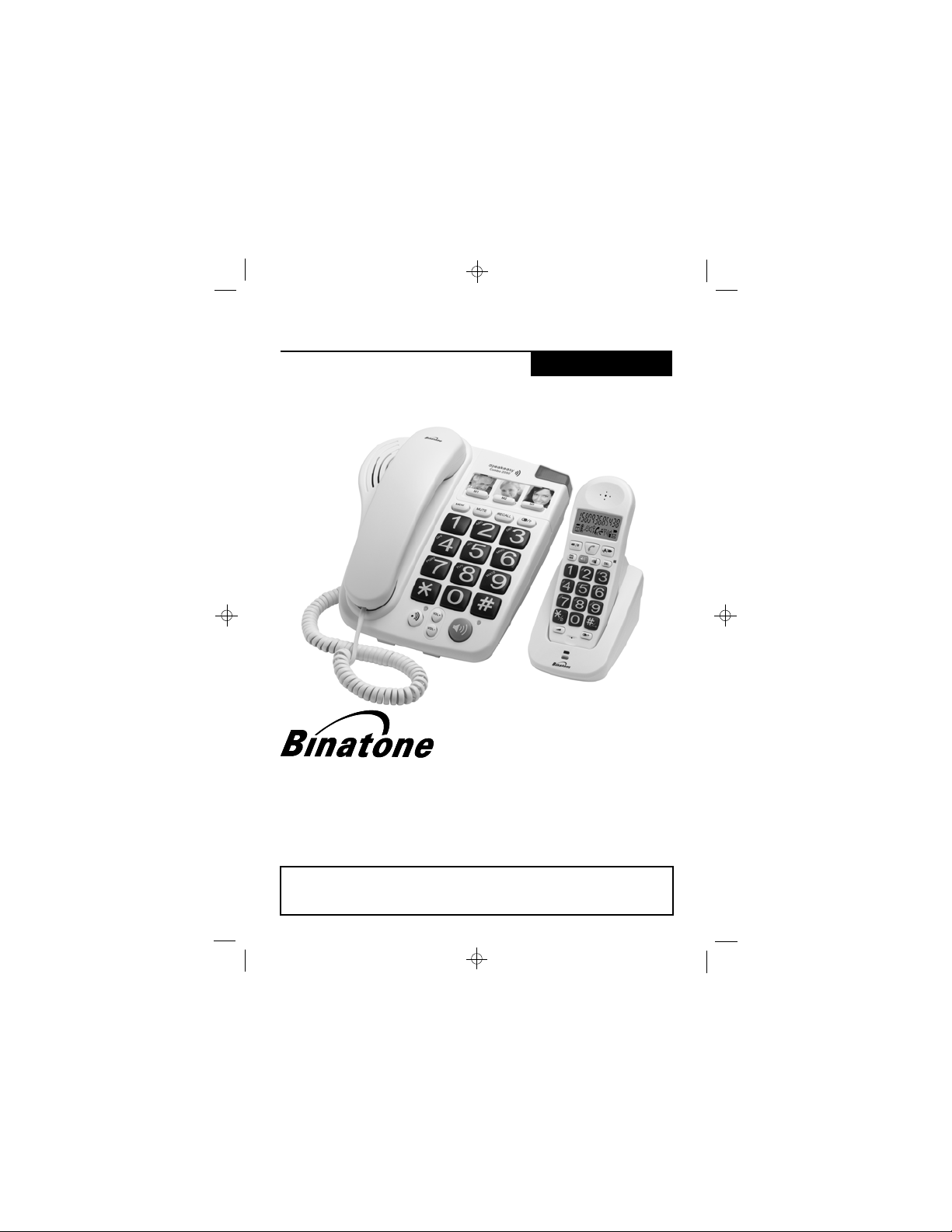
SC2050 Big Button Combo telephone
UU
SER SER
U
SER
SER SER
Big Button Corded phone with
Digital Cordless Caller Display
Telephone
Binatone Helpline
The Binatone Help Line is available from 9.00 am to 5:00pm,
Monday to Friday on
0845 345 9677
**Please note that all calls are charged at local rate
UU
GG
G
GG
UIDEUIDE
UIDE
UIDEUIDE
Important note:
emergency calls if the mains power fails.
The Corded Handset Phone can still make
Page 2
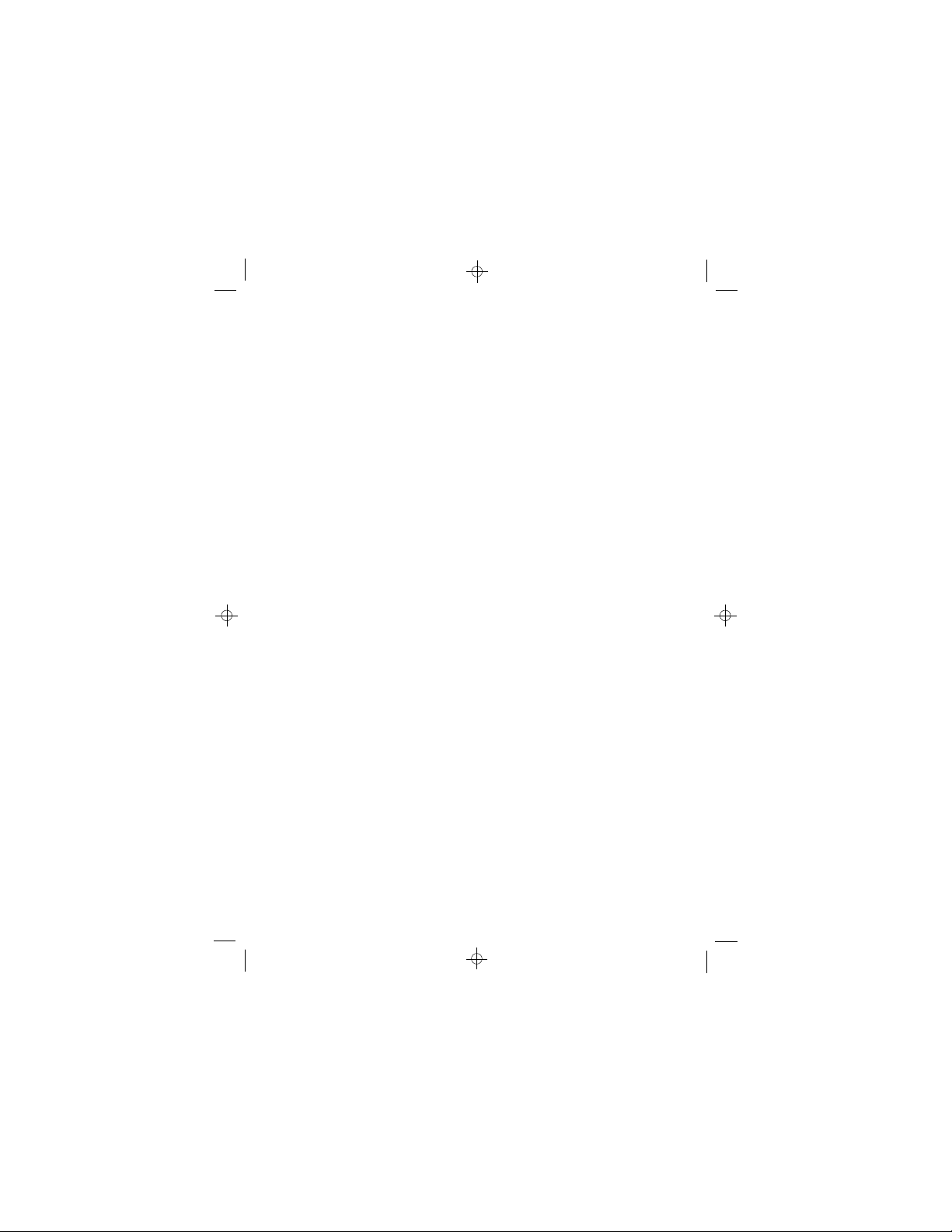
Important note - emergency calls
The SC2050 Big Button Combo cordless handset is not
designed for making emergency calls when the mains
power fails. If you ever need to call Emergency Services
during a power failure, use the corded base telephone,
lifting the handset rather than using the speakerphone.
If you need help ...
The Binatone Help Line is available from 9.00 am to
5.00 pm, Monday to Friday, on
0845 345 9677
Unpacking your phone
In the box are:
n one or more cordless handsets (depending on the
system you have purchased)
n one base telephone (which is also the base unit for
the cordless handset), including a corded handset
n a mains power lead and adapter for the base telephone
n a telephone line cable for the base unit telephone
n a rechargeable battery pack and a battery
compartment cover for each handset
n depending on the system you have purchased, up to
four charger pods, each with mains power lead and
adapter attached
Keep the packaging materials in a safe place in case
you later need to transport the unit.
Keep your sales (till) receipt, which is your guarantee.
Charging batteries for the first time
Before you start to use your cordless telephone, make
sure that the battery is fully charged for 15 hours.
1
Page 3
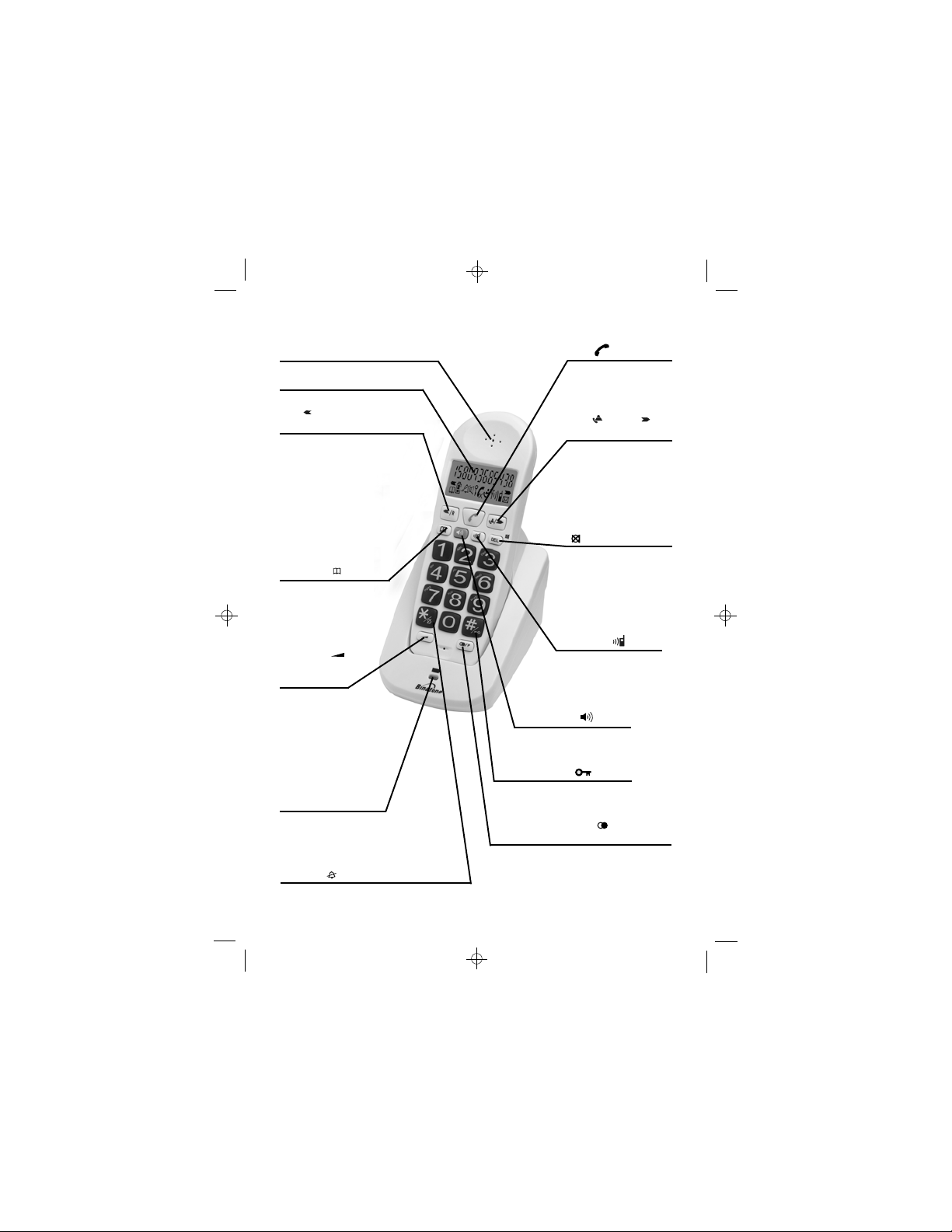
Where to find it - the cordless handset
Earpiece
LCD Display
Left /Recall
button
Press to move up option lists.
During a call, press to use the
Recall function. You may need
the Recall function if your
phone is connected to a PBX.
MEMORY
Press to store numbers
in the Phone Book,
and to make calls
to stored numbers.
VOLUME /
MELODY
button
Press and hold to
change the handset
ringer melody.
Press to adjust the
handset ringer volume.
During a call, press to
adjust the earpiece or
speakerphone volume.
CHARGE light
Comes on steadily when
the handset battery is
being charged.
*/Ringer
In idle mode, press and hold to turn
the handset ringer on or off.
button
button
#/Keypad lock
In idle mode, press and hold to lock
or unlock the keypad.
Last number redial
button
In idle mode, press to view the last 3
phone numbers you called.
In dialling mode, press to insert a
pause (you may need this function if
your phone is connected to a PBX)
2
button
Talk
Press to make or
answer a phone call.
Press to end a call.
CID /Right
button
In idle mode, press
to review the Caller
ID list.
Press to move down
option lists.
DELETE DEL/Mute
button
During a call, press to
mute the mouthpiece.
Press to delete an
option or to clear
digits from the
display.
Intercom
Press to make an
intercom to the base or
another handset (if you have
more than one handset).
Handsfree button
During a call, press to switch
the speakerphone on or off.
button
button
/Pause P
Page 4
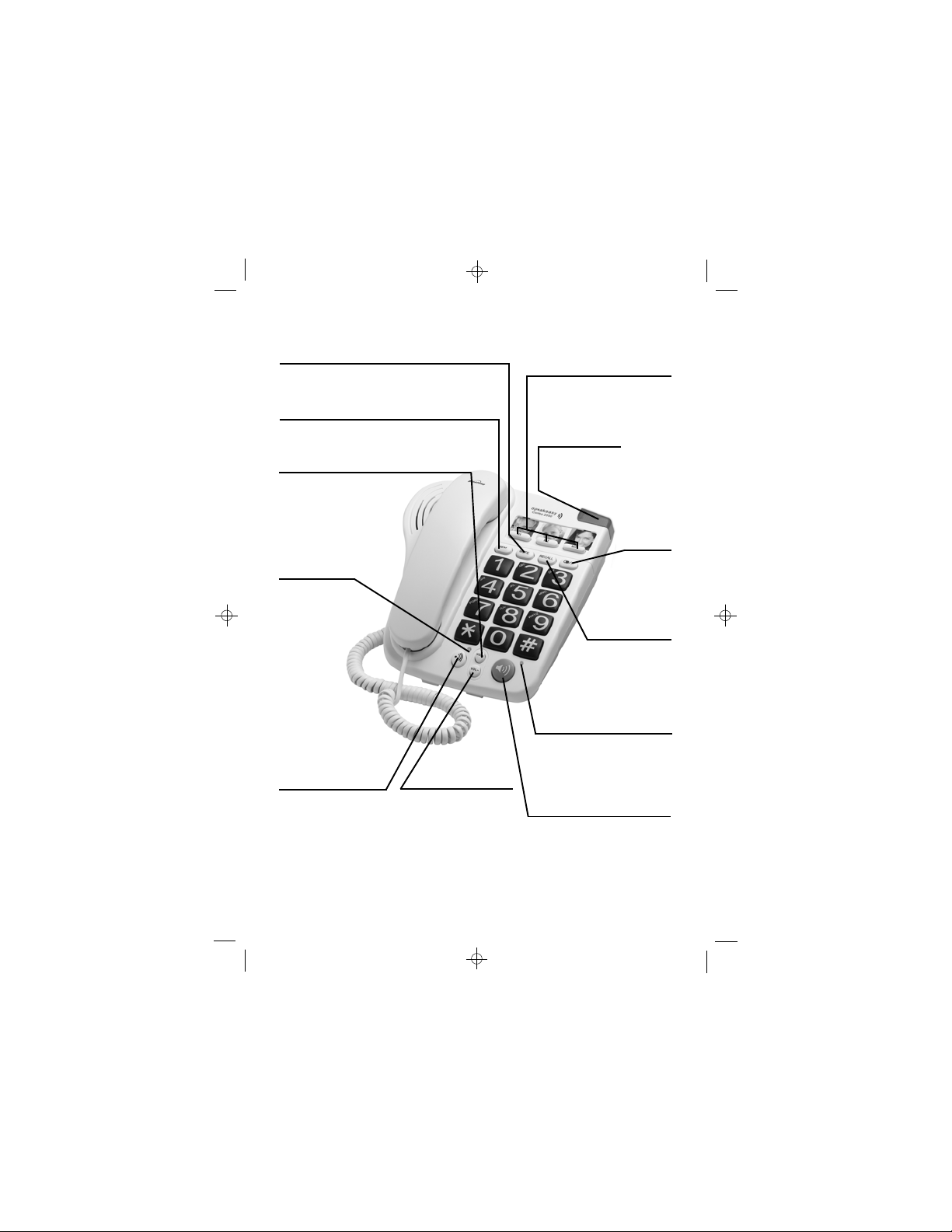
Where to find it - the base telephone
MUTE button
Press during a call to mute the mouthpiece or
microphone so the other person can’t hear you.
MEM (Memory) button
Press to store numbers in memory, and
to make calls to the stored numbers.
VOL+/SET RINGER MELODY button
During a call, press to increase
the earpiece or speakerphone
volume.
In idle mode, press and
hold to program the
base telephone ringer
melody.
IN USE light
Flashes when
the telephone
line is in use or
the phone is
ringing.
PAGE/INTERCOM
button
In idle mode, press
briefly to make the
cordless handset ring.
During a call, press
and hold to make an
intercom call.
VOL-/SET RINGER
VOLUME button
During a call, press to
decrease the earpiece
or speakerphone
volume.
In idle mode, press
and hold to program
the base telephone
ringer volume.
M1, M2 and M3 onetouch memory buttons
For storing important
numbers so you can make
one-touch calls to them.
RINGING light
Flashes when the phone
is ringing for an incoming
call.
LAST NUMBER
REDIAL/
PAUSE
button
In dialling
mode, press
to redial the
last number
you called.
RECALL button
You may need this
if your Big Button
Combo is connected to
a PBX, or if you use
BT’s Select Services.
Speakerphone/Mute light
The light comes on when
the speakerphone is in use,
and flashes when you press
the MUTE button.
SPEAKERPHONE button
Press to make, answer or
end a call using the
speakerphone.
3Binatone Help Line: 0845 345 9677
Page 5
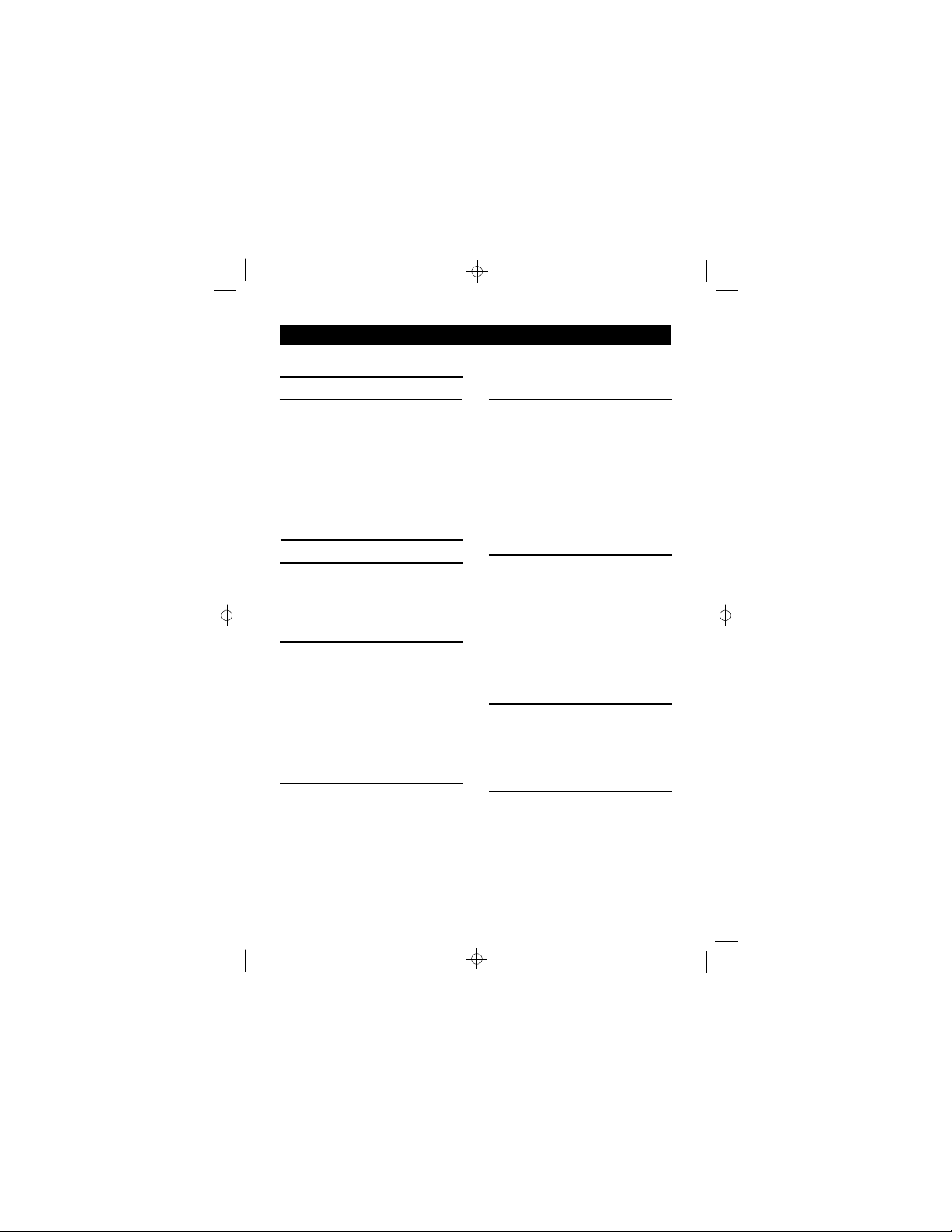
Contents
Information on the display 6
Read these notes first 7
Choosing a site for the base
telephone and charger pod, 7
Radio signals between handset
and base unit, 7
Connection and conditions
for use, 7
Mains power connection,8
Electrical safety, 8
Installation and set-up 9
Before you start 11
Interference, 11
‘Out of range’ warning, 11
BASE TELEPHONE
Making and answering calls 12
To switch between the handset
and the speakerphone, 12
Last Number Redial, 12
To mute the mouthpiece or
microphone, 13
To adjust the volume, 13
Ringer volume, 13
Ringer melody, 13
Memory dialling 14
To store a number in memory, 14
To make a one-touch memory
call, 14
To make a two-touch memory
call, 14
CORDLESS HANDSET
Making and answering calls 15
The handset’s speakerphone, 15
Last Number Redial, 16
To mute the mouthpiece, 16
To lock the keypad, 16
Earpiece volume, 17
Ringer volume, 17
Ringer melody, 17
Transferring calls between the base
telephone and the cordless
handset 18
From base telephone to cordless
handset, 18
From cordless handset to base
telephone, 18
To page the cordless handset, 19
To make an intercom call, 19
CORDLESS HANDSET ADVANCED FEATURE
Memory dialling 20
To store a number, 20
To make a memory call, 21
To delete a number from
memory, 21
Caller Display 22
To check Caller Display records, 22
To return a call, 23
To store a Caller Display record in
memory, 23
To delete a Caller Display
record, 23
4
Page 6
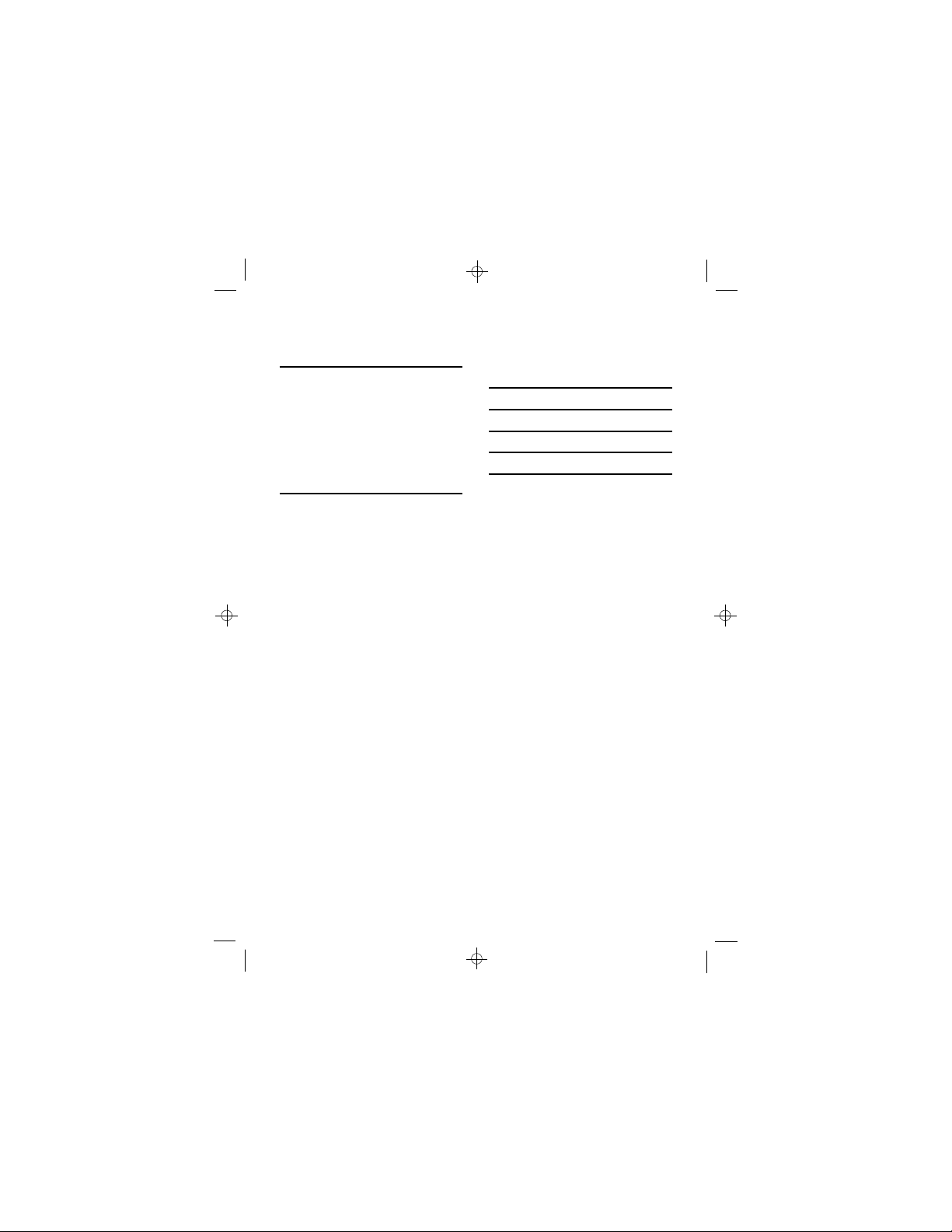
Multi-handset use 24
To make an intercom call, 25
To end an intercom call, 25
To transfer a call between
handsets, 25
To shuttle between two calls, 26
Conference calls, 27
New Call tone, 27
Registering new handsets 28
To register a handset, 28
To remove (de-register)
all handsets, 29
Contents
GENERAL INFORMATION
GENERAL INFORMATION
Troubleshooting 28
Troubleshooting 30
Cleaning and care 33
Guarantee and service 34
Cleaning and care 34
Technical details 35
Index 36
Guarantee and service 35
Declaration of conformity 37
Technical details 36
Declaration of conformity 37
Binatone Help Line: 0845 345 9677 5
Page 7
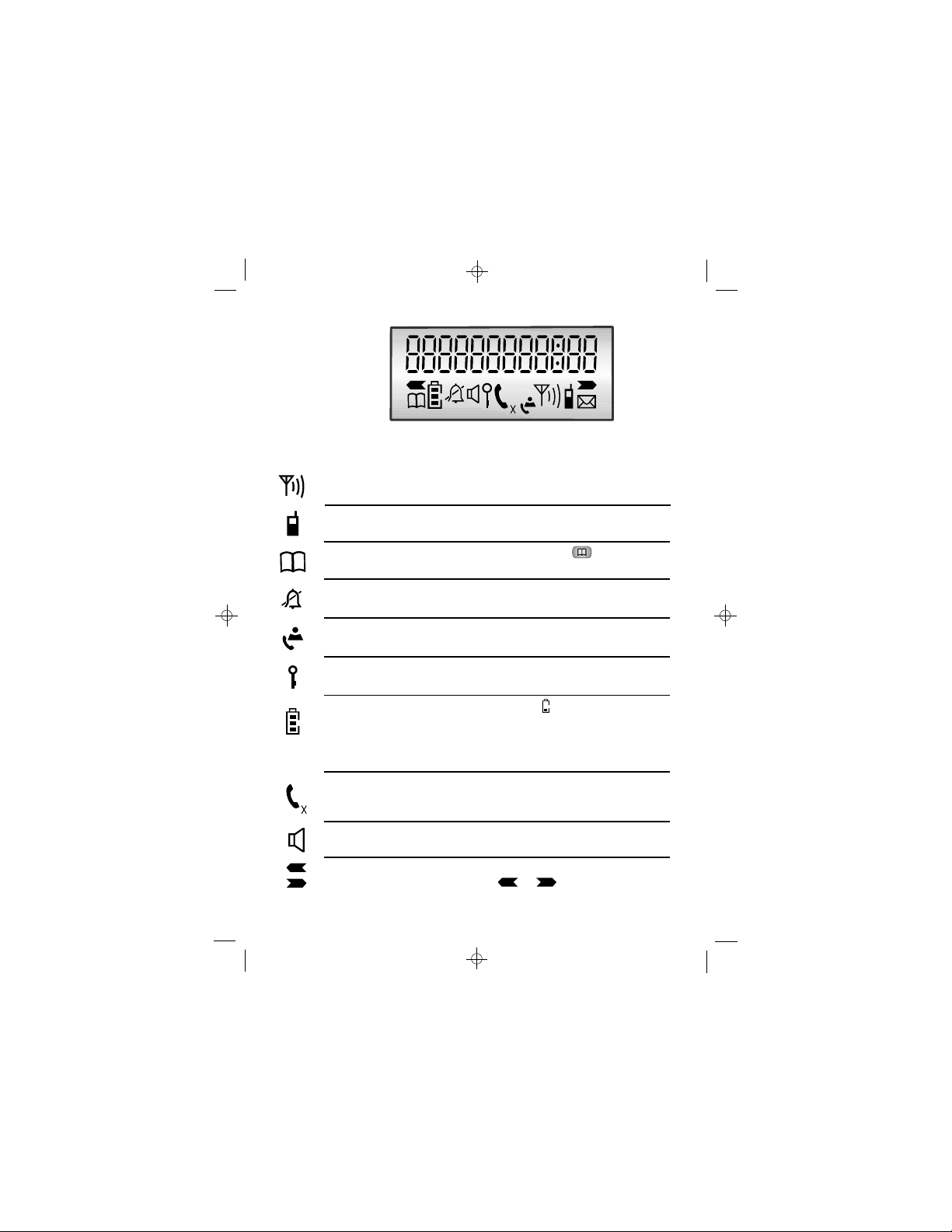
Comesonsteadilywhenyourhandsetiswithinrangeofthe
baseunit.Itflashesifyougooutofrange.
Signal
level
Whatthesymbolsmean
Appearswhenyoumakeanintercomcalltoanother
handset.
Intercom
call
AppearswhenyoupresstheMEMORYbuttontostore
anumberinmemoryortomakeacalltoastorednumber.
Memory
Indicatesthehandsetringeristurnedoff.
Flasheswhenyouhavereceivednewcall/s. Onsteadywhen
thereareonlyoldcallsinthecallslist.
CallerID
(CLIP)
Appearswhenthekeypadislocked.
Keypad
lock
Whenthisshowsnearlyempty(),putthehandseton
thechargerpodtochargethebatteries.
Whilethehandsetisonthechargerpod,thebarsonthis
symbolmovecontinuously,evenwhenthebatteriesarefully
charged.
Battery
charge
Onsteadywhenthehandsetisonanoutsidecall.Flashes
whenthereisincomingringing.
The appearswhenthemicrophoneismuted.X
Phone
AppearswhentheHandsfreefunctionisturnedon.
Speakerphone
RingerOff
Left/Right
arrow
Whenanumberistoolongforthedisplay,theseshow
thatyoucanpresstheorbuttonstoscroll.
6
Page 8
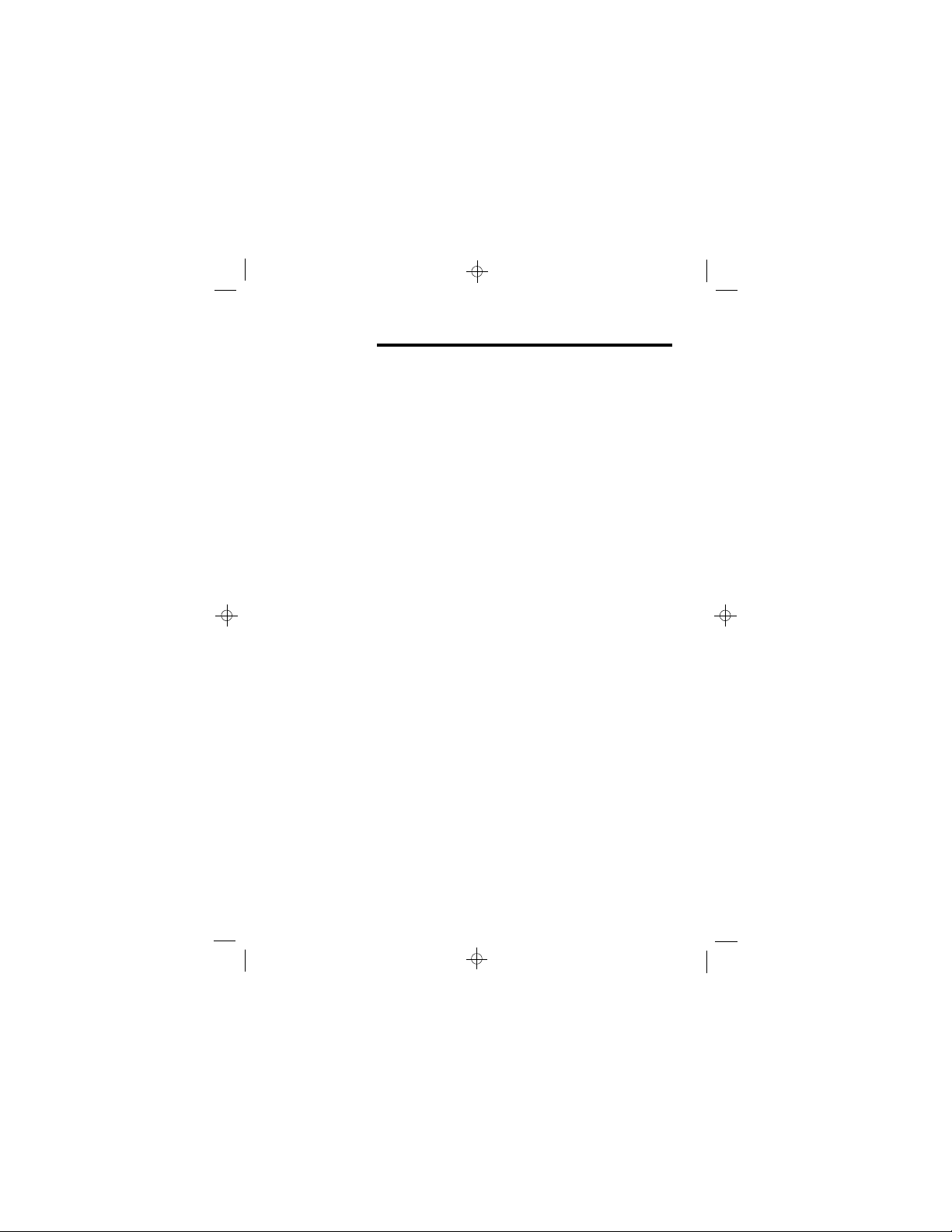
Read these notes first
Connection and conditions for use:
You can connect this phone to a direct exchange line
(DEL) or to an approved compatible private exchange
(PBX). Do not connect the Big Button Combo as an
extension to a payphone.
The ringer equivalence number (REN) of all instruments
(phones, fax machines, modems, etc.) connected to an
exchange line must not add up to more than 4, otherwise
one or more of them may not ring and/or answer calls
correctly. The Big Button Combo REN=1, and most other
telephones have a REN=1 unless otherwise marked.
Choosing a site
for the base
unit and
charger pod
If you have a Broadband line
If you connect your telephone to a line with a broadband
connection, you will need to insert a microfilter between
the telephone and the telephone line, otherwise you may
get interference between the telephone and the
broadband, which could cause problems.
In a home with broadband, every telephone must have a
microfilter connected, not just the one at the telephone
point that your modem is connected to. If you need more
broadband microfilters, contact your broadband supplier.
The base telephone and charger pod(s) should be placed
on a level surface, in a position where:
n the mains adapter plug will reach an easily accessible
230-V AC switched mains supply socket - never try
to lengthen the mains power cable
n the base unit’s telephone line cable will reach your
telephone line socket or extension socket (the charger
pod does not have a telephone line connection)
n it is not close to another telephone — this can cause
radio interference
n it is not close to a sink, bath or shower, or anywhere
else where it might get wet.
if the base comes into contact with liquids,
disconnect from the mains power and the telephone
line and use a soft cloth to dry it;
if you believe that the liquid has seeped into the unit,
7
Page 9
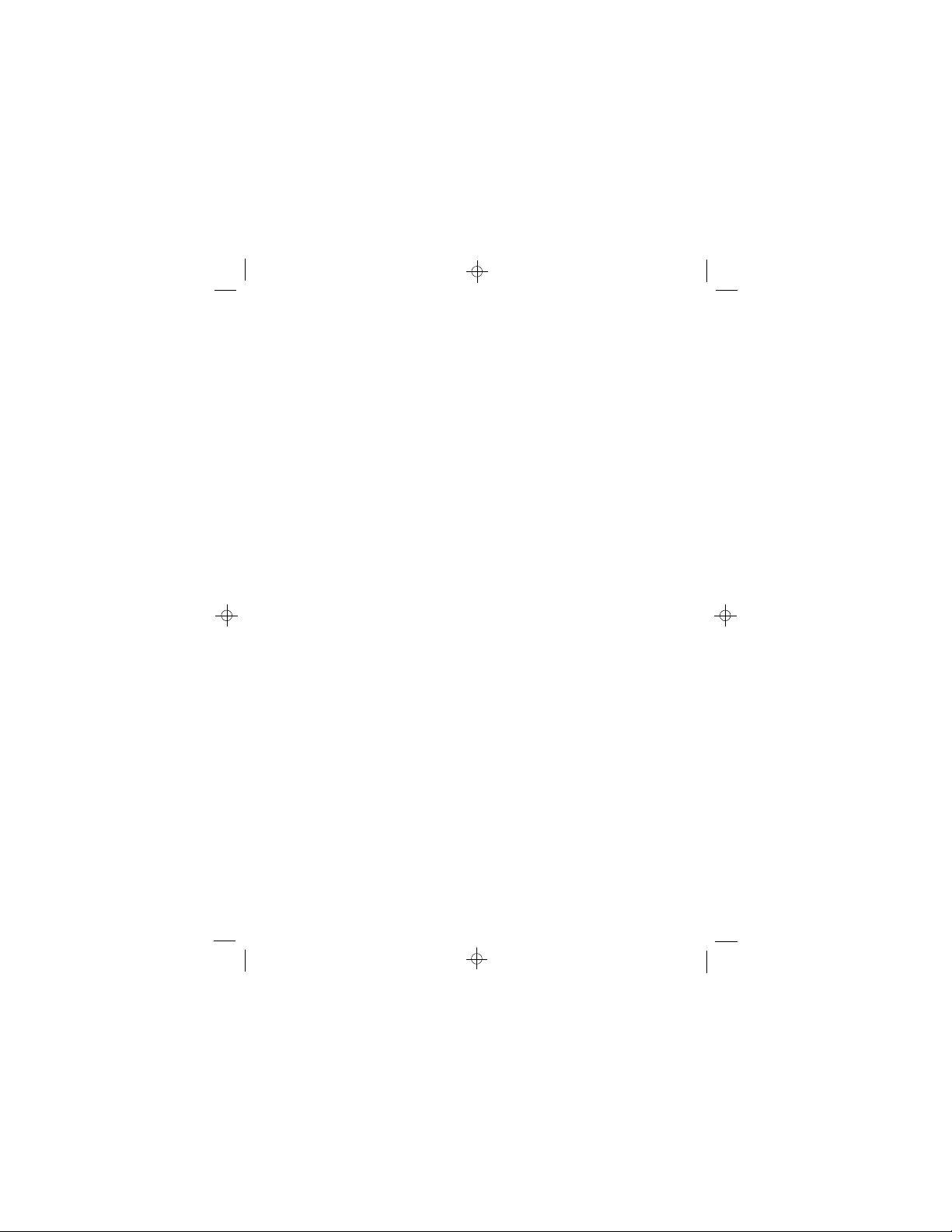
do not reconnect the base station. Follow the same
procedure for your handset after removing the internal
batteries.
n it is not close to other electrical equipment — fridges,
washing machines, microwave ovens, fluorescent
lights, televisions etc.
n it is away from hot, humid conditions and strong
sunlight.
The base telephone can be wall mounted if you prefer,
using the template supplied.
Radio signals
between
handset and
base unit
Interference
“Out of range”
warning
Mains power
connection
To use your cordless handset and base unit (part of the
base telephone) together, you must be able to establish a
radio link between them. Be aware that:
n any large metal objects, like a refrigerator, a mirror,
filing cabinet etc, between the handset and the base
unit may block the radio signal.
n other solid structures, like walls, may reduce the
signal strength.
If the sound quality gets worse as you move around
while on a call, this is probably caused by interference
between the cordless handset and the base unit, perhaps
because you are too near to another phone or other
electrical equipment.
Move to a different position to clear the interference. If
you do not move, it might cause a short break or your
call may be cut off.
If you hear a warning tone during a call on your cordless
handset, and the sound in the earpiece becomes faint or
distorted, you may be going out of range of the base unit.
Move nearer to the base unit within 20 seconds, until the
warning tone stops. Otherwise, your call may be cut off.
IMPORTANT - the Big Button Combo base telephone
and charger pod must be used with the mains adapters
supplied with them. Using any other adapter will result
in non-compliance with EN60950, and will invalidate
any approval given to this.
8
Page 10
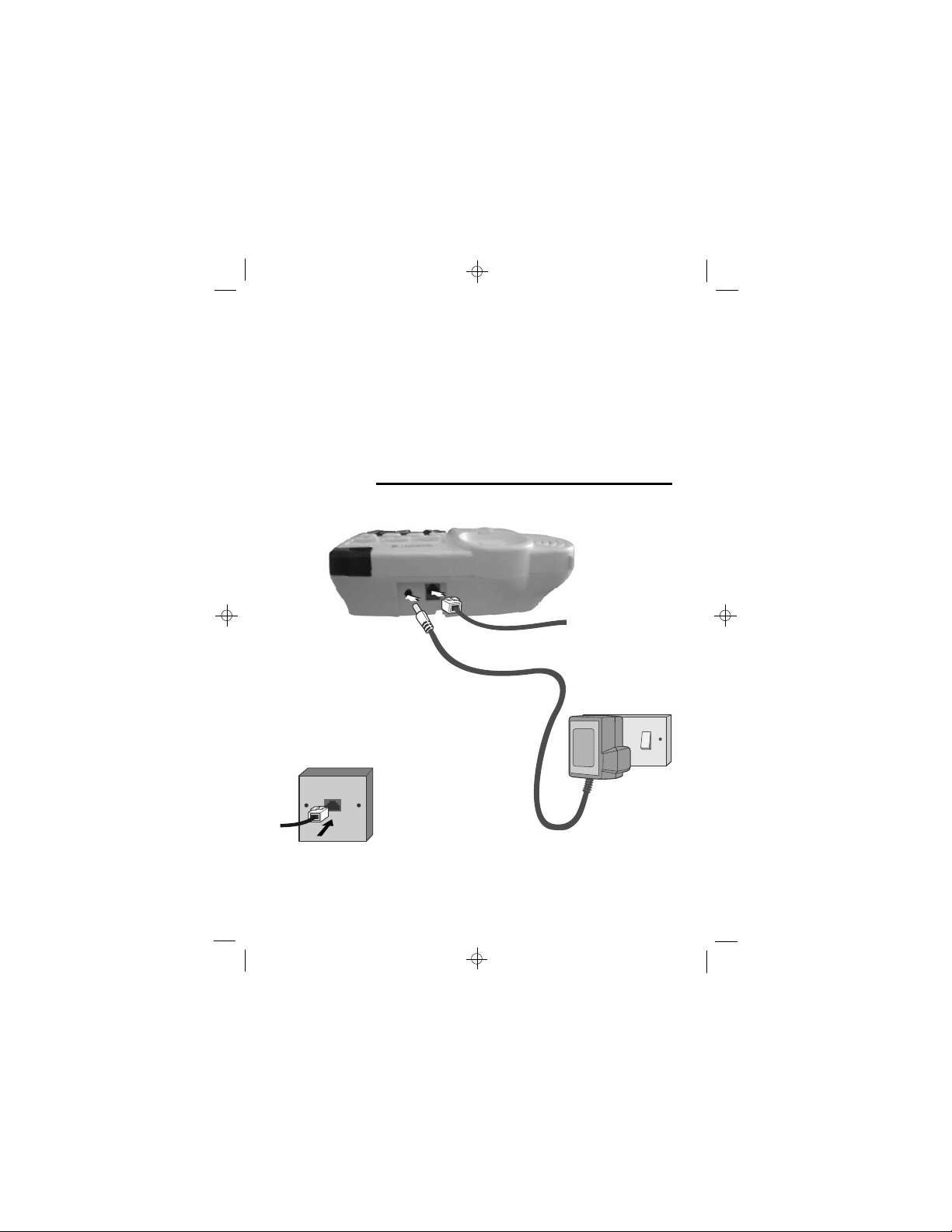
Battery Safety
- Cordless
handset
ONLY use the rechargeable battery pack supplied with
the cordless handset.
DO NOT use non-rechargeable batteries - they may burst
and cause damage to your telephone.
CAUTION: Risk of explosion if replaced by an incorrect
battery type. Dispose of used batteries according to the
instructions.
Use only with Ni-MH AAA size 2.4V 500mAh
rechargeable battery pack.
Installation and set-up
Choose a suitable location for the base telephone
1
See page 7
Connect the mains
2
power lead and the
telephone line cord
into the base unit
Plug the mains power adapter into a
3
2 0 V AC, 50 Hz mains socket, with the3
switch on the socket set to OFF
Connect the base
4
telephone to the
telephone line
Insert the telephone
line plug into the socket
as shown.
Use only the
telephone line cord
supplied with your
Big Button Combo
- do not use any
other telephone
line cord.
NOTE: the charger pod does not have a connection to the telephone
line.
9
Page 11
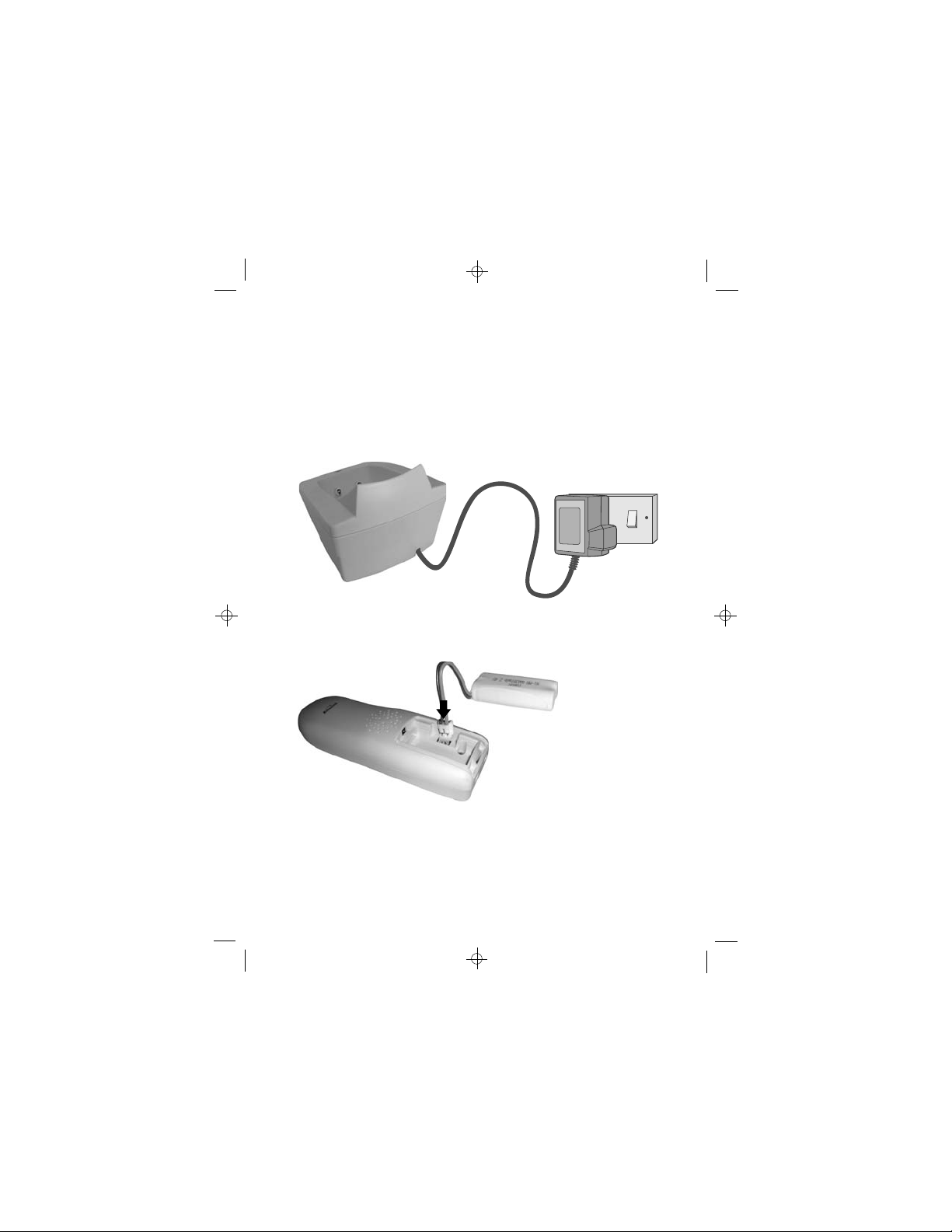
Installation and set-up
Switch on power at the mains socket
5
Make sure the mains socket is switched on if you want to use the
cordless handset or the speakerphone - they will not work without
electrical power
Plug the charger pod’s mains adapter into a 100-240 V AC,
6
50/60 Hz mains socket, with the switch on the socket set to OFF
Switch on power at the mains socket
7
Fit the battery pack in
8
each handset
A. Remove the battery
compartment cover
B. Insert the battery pack as
shown, and tuck in the wires
Binatone Help Line: 0845 345 9677
C. Slide the battery
compartment cover into place,
pressing firmly to make sure it
is secure
10
Page 12
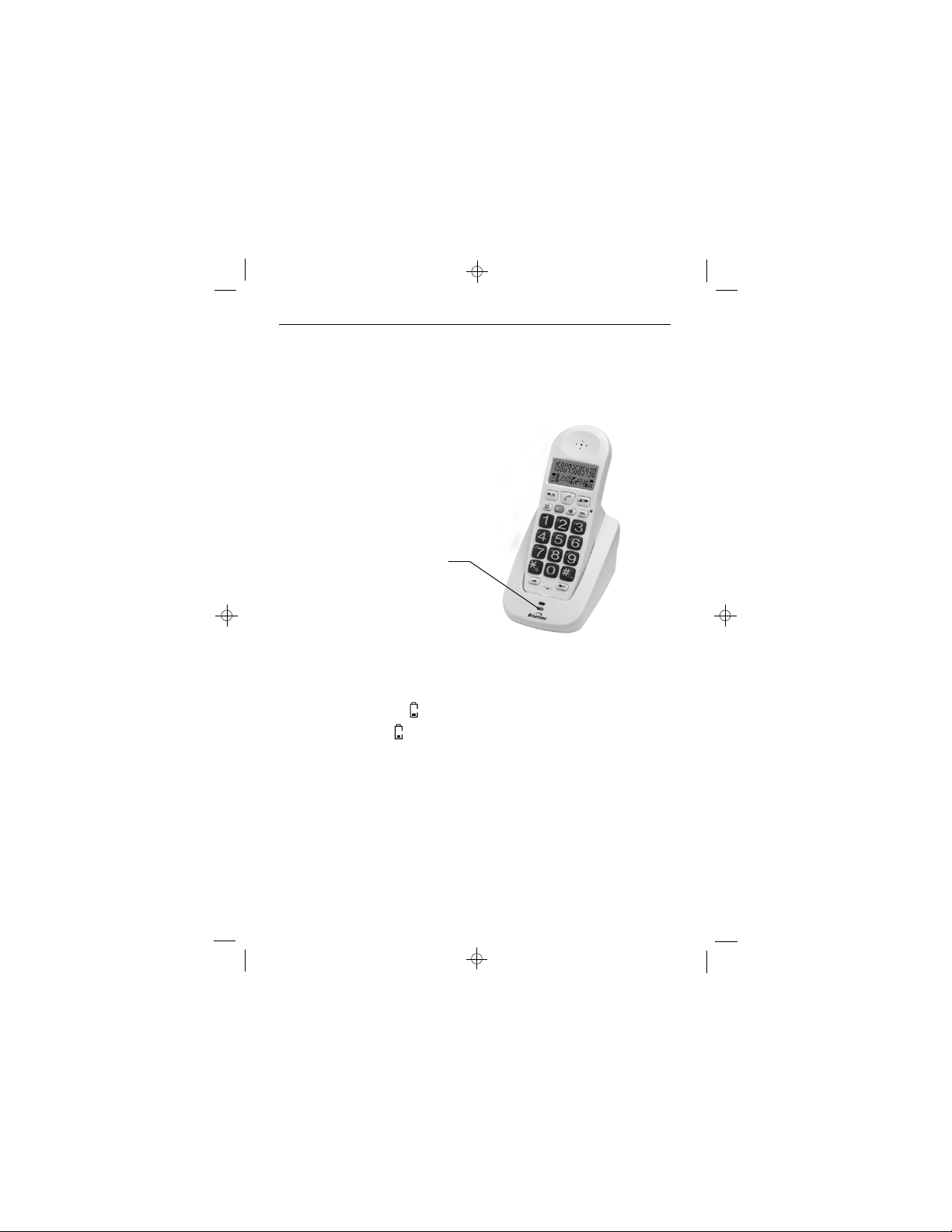
Installation and set-up
Charge the battery pack for 15 hours before you use the cordless
55
5
55
handset
Before you use the handset for the first time, it is important that you
charge the batteries fully. You will hear a ‘beep’ when the handset is
correctly positioned on the charging cradle.
Leave the handset on the charger pod for
15 hours. To keep the batteries charged,
whenever you don’t need to use the
cordless handset (such as overnight, or
when you go out), leave it on the charger
pod.
The CHARGE
light comes on
Note:
Battery life depends on device usage. Therefore, it is recommended that
you read the following.
l When the batteries are low, the cordless handset will display the
corresponding icon
the battery icon
l Use only original batteries and charge them only on the charger pod.
l Insert the battery pack properly as previously described.
l Do not dispose of the batteries in fire: this may cause an explosion.
l Do not expose the batteries to temperatures lower than -20 °C or
higher than 60 °C; charge and use the batteries only in locations
where the temperature is between 0 °C and 40 °C.
l Remove the battery pack from the compartment if the cordless
handset is not used for a long period of time.
. Place the handset back on the charger pod:
will start scrolling.
Binatone Help Line: 0845 345 9677
11
Page 13
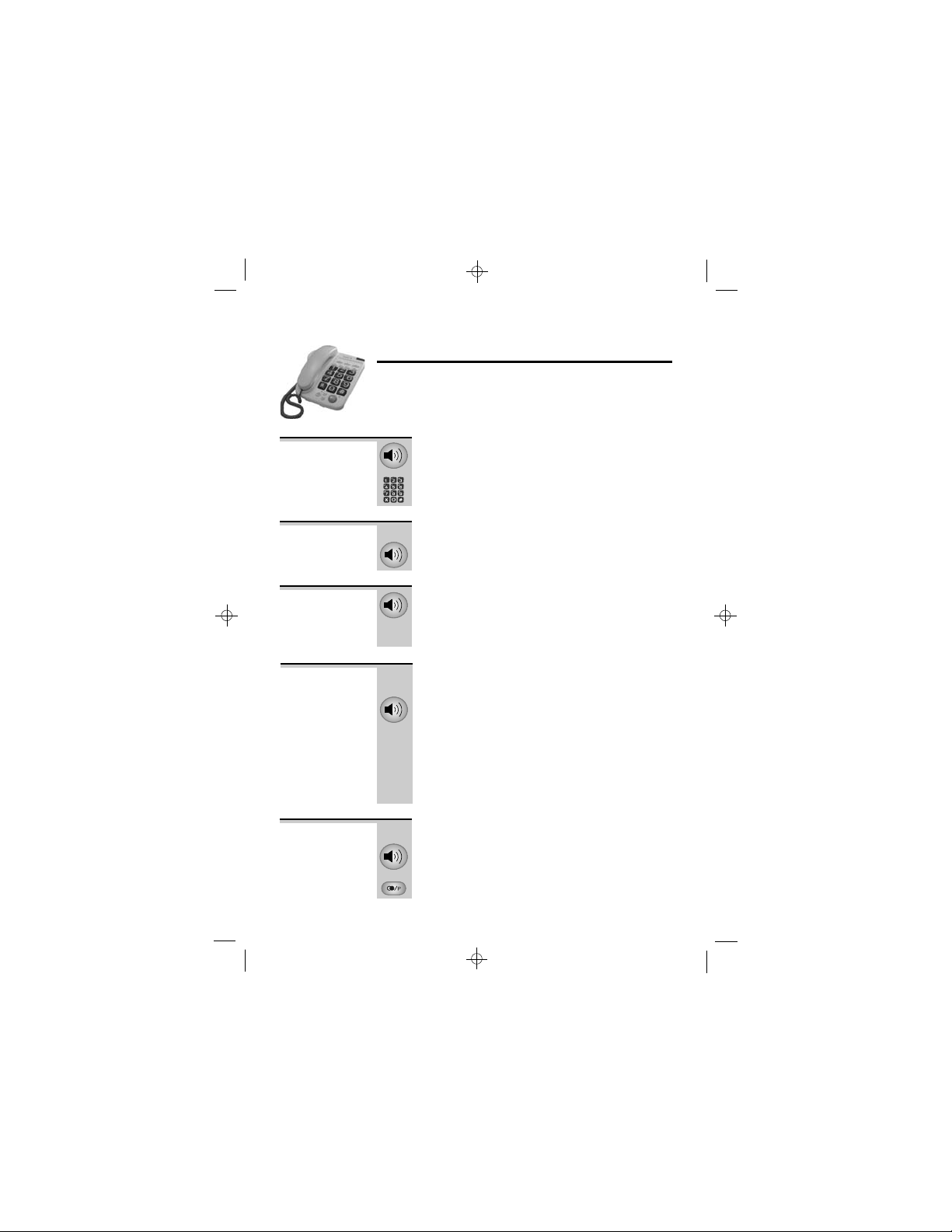
BASE TELEPHONE
Making and answering calls
While using the base telephone - when you’re connected
to the telephone line, the IN USE light flashes; when
you’re connected on a speakerphone call, the
SPEAKERPHONE light is also on.
To make a
call
To answer a
call
To end a call
To switch
between
handset and
speakerphone
Last number
redial
1 Lift the corded handset or press the
SPEAKERPHONE button. Check for Dial tone
2 Dial the telephone number
When the phone rings:
» Lift the handset or press the SPEAKERPHONE
button
» Replace the handset or press the
SPEAKERPHONE button
Check that both the SPEAKERPHONE and
IN USE lights are out.
While you’re using the handset, to speak
hands-free:
» Press the SPEAKERPHONE button - the
speakerphone light will turn on, but the call will
still be through the handset.
Replace the handset - the call will then transfer
to the speakerphone.
While you’re using the speakerphone, to speak
privately:
» Simply lift the handset
To make a repeat call to the last number you
dialled:
1 Lift the handset or press the SPEAKERPHONE
button
2 Press the REDIAL/P button
12
Page 14

BASE TELEPHONE Making and answering calls
To mute the
mouthpiece
or
microphone
» Press the MUTE button once
It is possible to deactivate the microphone
during a conversation so you can speak without
being heard by the other person on the call.
è While the mouthpiece is muted and the
handset is off hook or while the microphone is
muted in speakerphone mode, the
SPEAKERPHONE light flashes.
To get back to the call:
» Press the MUTE button again
To adjust the
volume
Ringer
volume
Ringer
melody
To adjust the volume in the handset’s earpiece
or the loudspeaker in speakerphone mode:
Press the VOLUME +/– buttons
To adjust the volume of the base telephone’s
ringer. In idle mode (not busy on a call):
1 Press and hold the VOL-/SET RINGER VOLUME
button to hear the current ring volume
2 Press the VOLUME +/– buttons to set your
desired ring loudness
è If there is no key pressed within 3 seconds,
the function leaves the programming mode and
the new ring volume will be saved automatically.
Remark: In case the volume level was initially
set to “OFF”, the base phone will still playback
the volume 1 ringer when user tries to program
the ringer volume again.
To change the base telephone’s ringer melody,
while the phone is idle (not busy on a call):
1 Press and hold the VOL+/SET RINGER
MELODY button to hear the current melody
2 Press the VOLUME +/– buttons to set your
desired ring melody
è If there is no key pressed within 3 secs, the
function leaves the programming mode and the
new ring melody will be saved automatically.
13
Page 15

BASE TELEPHONE
Memory dialling
The base telephone has:
n three one-touch memory buttons, M1, M2 and M3
n ten two-touch memory locations, 0 to 9
To store a
phone
number in
memory
To make a
one-touch
memory call
To make a
two-touch
memory call
With the base telephone’s handset on hook:
1 Press the MEM button
2 Key in the phone number
3 Press the MEM button again
4 Either press a one-touch memory button
or
(M1, M2 or M3) to store the number in that
button OR key in a memory location number
(0 to 9)
1 Lift the handset or press the SPEAKERPHONE
button
2 Press a one-touch memory button (M1, M2
or M3)
1 Lift the handset or press the SPEAKERPHONE
button
2 Press the MEM button
3 Key in a memory location number (0 to 9)
Binatone Help Line: 0845 345 9677
14
Page 16

CORDLESS HANDSET
Making and answering calls
When you make or answer a call using the cordless
handset, the display shows the call’s duration in minutes
and seconds.
The
handset’s
speakerphone
To make a
call
To answer a
call
To end a call
When you press the SPEAKERPHONE button
you can listen without holding the handset to
your ear.
You can press the SPEAKERPHONE button any
time during a call to switch the speakerphone
on and off; but you must press the TALK
button to end a call.
1 Key in the telephone number
If you make a mistake, press the MUTE/DEL
button to clear digits one by one from the
display. To clear all digits, press and hold the
MUTE/DEL button.
2 Press the TALK or SPEAKERPHONE button
(You can dial the number after you press the
or
TALK button if you prefer, but you won’t be
able to correct any mistakes if you do it that
way.)
When the handset rings:
» Press the TALK or SPEAKERPHONE button
or
» Press the TALK button so that the symbol
disappears from the display
Binatone Help Line: 0845 345 9677
15
Page 17

CORDLESS HANDSET Making and answering calls
Last Number
Redial
To mute the
mouthpiece
To lock the
keypad
To make a repeat call to any one of the last
three numbers you dialled:
1 Press the Last Number Redial/P button
è The last number you dialled is shown on the
display.
2 If necessary, press the Last Number Redial
button again until the number you want is
shown on the display
3 Press the TALK or SPEAKERPHONE button to
or
dial the number
To put a call on hold, so that the person on the
other end cannot hear you (but you will still be
able to hear them):
» Press the MUTE/DEL button once
è While the mouthpiece is muted,
is shown
on the display.
To get back to the call:
» Press the MUTE/DEL button again
To lock the keypad so that no buttons can be
pressed:
» Press the LOCK button and hold it for about
3 seconds until the
appears on the display
To unlock the keypad:
» Press the LOCK button and hold it until the
disappears from the display
Binatone Help Line: 0845 345 9677
16
Page 18

CORDLESS HANDSET
Making and answering calls
Earpiece
volume
Ringer
volume
Ringer
melody
During a call, to adjust the volume in the
cordless handset’s earpiece or speakerphone:
1 Press the VOLUME button
è The display shows the current volume level
(1 to 5 ) as a number of small circles
2 Press the VOLUME button repeatedly to
cycle through the volume levels
(1, 2, 3, 4, 5, 1, 2, etc.)
è The cordless handset will stay at this volume
level until you change the volume again.
You have a choice of five ringing volume levels,
or you can turn the ringer off altogether.
While the handset is idle (not busy on a call):
1 Press the VOLUME button briefly
è The display shows the current volume level
(Off, 1 to 5 ) as a number of small circles, and
the handset rings at that level.
2 Press the RIGHT or LEFT button briefly to
change the volume
3 Press the VOLUME button again to confirm
You have a choice of nine ringing melodies.
While the handset is idle (not busy on a call):
1 Press the VOLUME button and hold it for
about 3 seconds
è The display shows the current ringer (1 to 9 )
2 Press the RIGHT or LEFT button briefly to hear
the different ringer melodies
When you reach the melody you prefer:
3 Press the VOLUME button again to confirm
Binatone Help Line: 0845 345 9677
17
Page 19

Transferring calls between the base
or
telephone and the cordless handset
You can transfer calls backwards and forwards between
the base telephone and cordless handset, and you can
also make intercom calls between them.
From base
telephone to
cordless
handset
From
cordless
handset to
base
telephone
When you have a call in progress on the base
telephone:
1 On the base telephone, press and hold the
2 On the cordless handset, press the TALK or
1 On the cordless handset, press the INTERCOM
2 On the base telephone pick up the handset or
PAGE button until you hear a beep and a
background tone
è The call is put on hold hold for 5 seconds.
Within the 5 seconds, press the handset
number, e.g. 1 for Handset 1. The handset will
be paged.
SPEAKERPHONE button to connect to the base
in an intercom call. When the base hangs up,
the call will be transferred.
è You are connected to the call on the cordless
handset.
When you have a call in progress on the
cordless handset:
button to put the call on hold for 5 seconds, and
the display shows
press digit 0 (for the base).
press the SPEAKERPHONE button to connect to
the cordless handset in an intercom call. When
the cordless handset clears down, the call will
be transferred.
è You are connected to the call on the base
telephone.
HS-HS-
HS-. Within the 5 seconds,
HS-HS-
Binatone Help Line: 0845 345 9677
18
Page 20

Transferring calls
or
To page the
cordless
handset
To make an
intercom call
Binatone Help Line: 0845 345 9677
» When the base telephone is idle (not on a call),
» On the cordless handset, press any button or
1 When the base telephone is idle, press and hold
2 Within the 5 seconds, press the handset
3 On the cordless handset, press the TALK or
1 When the cordless handset is idle, press the
2 Within the 5 seconds, press digit 0 (for the
3 On the base, pick up the handset or press the
This is useful if you can’t find your cordless
handset.
press and release the PAGE button
è The cordless handset rings with a special
tone. If you have more than one cordless
handset registered to your base, they will all
ring.
To stop the cordless handset ringing:
numbered key
You’ll need to do this on all ringing handsets. If
you don’t press a button, the ringing will carry
on for 30 seconds.
From base to cordless handset:
the page button until you hear a beep and a
background tone for 5 seconds.
number, e.g. 1 for Handset 1.
è The handset will be paged.
SPEAKERPHONE button to connect to the base
in an intercom call.
From cordless handset to base:
INTERCOM button so the display shows
base).
è The base will be paged.
SPEAKERPHONE button to connect to the
cordless handset in an intercom call.
19
HS-HS-
HS-.
HS-HS-
Page 21

CORDLESS HANDSET
Memory dialling
You can store up to 10 numbers in each cordless
handset’s memory, in memory locations 0 to 9. Each
number can have up to 24 digits.
To store a
number
Make sure the handset is idle (not connected on
a call).
1 Press the MEMORY button and hold it for
about 2 seconds until the
the display with a cursor (small dash) flashing
above it
2 Key in the number you want to store
If you key in any wrong digits, you can press
the MUTE/DEL
from the display.
3 Briefly press the MEMORY button again
è The phone number moves to the right on
the display, and the cursor flashes on the left.
4 Key in a memory location number (0 to 9)
è You hear a confirmation tone and the display
goes back to standby mode. The number is now
stored.
5 Make a note of the number you have stored
There’s a list at the end of this guide.
symbol flashes on
button to delete them
20Binatone Help Line: 0845 345 9677
Page 22

CORDLESS HANDSET Memory dialling
or
To make a
memory call
To delete a
number from
memory
1 Press the MEMORY button
2 Key in a memory location number (0 to 9)
to display the number in that memory location.
If the number is longer than 10 digits, press the
RIGHT
button to see more, and the LEFT
to go back
3 Press the TALK or SPEAKERPHONE button
to dial the number
You can delete a number by simply storing a
new number in the same location. Or you can
do it like this:
1 Press the MEMORY button and hold it for
about 2 seconds until the symbol flashes
on the display
2 Briefly press the MEMORY button again
3 Key in the memory location number (0 to 9)
è You hear a confirmation tone and the display
shows the empty memory location, then goes
back to standby mode. That memory location is
now free.
Binatone Help Line: 0845 345 9677
21
Page 23

CORDLESS HANDSET
Caller Display
If you subscribe to this feature from your service provider,
you can see the phone numbers of people calling you,
before you answer.
The Big Button Combo will store the numbers of the last
20 calls so that you can call them back later. Each Caller
Display record includes:
n The date and time of the call
n The caller ’s number (up to 23 digits; if a number has
When there are unanswered calls that have not been
viewed, the
more than 12 digits, you can press the MEMORY
button to see the rest of them, and then the date/ time)
If the caller’s number is not available (because the
network they’re calling from doesn’t support this
feature), the display shows
in the Caller Display records.
If the caller has withheld their number by dialling
141, the display shows - - - , and it is not saved
in the Caller Display records.
symbol flashes on the display.
- - - - - - - -
- - , and it is not saved
- - - - - - - -
To check
Caller
Display
records
1 Press the CID button
2 Press the MEMORY button
3 Press the RIGHT
è You’ll see the most recent number. If there
are no stored Caller Display records, the display
will show
To see more of the caller’s number and/or the
date and time:
To view another record:
next record or the LEFT
previous record
Once you’ve checked all the records, the
symbol shows steadily on the display.
NO CLIP.NO CLIP.
NO CLIP.
NO CLIP.NO CLIP.
22
button again to view the
button to view the
Page 24

CORDLESS HANDSET
or
Caller Display
To return a
call
To store a
Caller
Display
record in
memory
To delete a
Caller
Display
record
» Press the TALK or SPEAKERPHONE button
1 While the number is shown on the display,
2 Edit the number, if necessary, then press the
3 Key in the memory location number (0 to 9)
» While the record is shown on the display, press
while the number is shown on the display
press the MEMORY button and hold it for
about 2 seconds until the
on the display
MEMORY button again.
è You will hear a ‘beep’ to confirm that the
number is stored, then the display returns to
standby mode.
and hold the MUTE/DEL button until you hear a
‘beep’
è The display moves to the next Caller Display
record.
When there are no more Caller Display records,
the display shows
NO CLIP.NO CLIP.
NO CLIP.
NO CLIP.NO CLIP.
symbol flashes
23Binatone Help Line: 0845 345 9677
Page 25

CORDLESS HANDSET
Multi-handset use
If you have a Big Button Combo Twin, Triple, Quad or
Quin system, you will already have up to five cordless
handsets. You can also buy spare cordless handsets and
charger pods separately.
Altogether, you can have up to five cordless handsets
registered to the base unit, as numbers 1, 2, 3, 4 and 5.
With more than one cordless handset registered to your
base unit, you can:
n make intercom calls from one cordless handset to
n make a new intercom call while you are on an
n shuttle between an outside call and an intercom call
n transfer an outside call from one cordless handset to
n set up a three-way conference call between yourself,
Each handset has its own number - 1, 2, 3, 4 or 5 which
is shown as
another
outside call
another
an outside call and an intercom call
HS-1HS-1
HS-1... on the display.
HS-1HS-1
Please note
» Among the cordless handsets registered to a single base
unit, only one outside call and two intercom calls can
take place at once.
» If you try to make an outside call while another cordless
handset is already on the line, or while someone is using
the base unit telephone,you will hear Busy tone.
» If you try to make an intercom call when one is already
in progress, you will hear Busy tone.
24Binatone Help Line: 0845 345 9677
Page 26

CORDLESS HANDSET
Multi-handset use
To make an
intercom call
To end an
intercom call
To transfer a
call between
handsets
To make a call to another cordless handset
1 Press the INTERCOM button
è The display shows
flashes
2 Key in the number of the other handset
» Press the TALK button on your handset
1 Press the INTERCOM button and key in the
2 Press the TALK button to hang up and transfer
(1, 2, 3, 4 or 5)
è The other handset rings and its display
shows your handset’s number. When the other
handset user presses the TALK
answer, you can talk to him/her.
è The other person will hear Busy tone and
hang up.
When you have made or answered an outside
call, to transfer it to another handset:
number of the other handset (1, 2, 3, 4 or 5)
è The
show that the outside call is on hold. When the
other user answers, you can talk to them.
the call
You can hang up to transfer the call before the
other user answers. If they haven’t answered
within 90 seconds, the call will come back to
you and your handset will ring.
symbol flashes on the display to
HS-_HS-_
HS-_ and the symbol
HS-_HS-_
button to
25Binatone Help Line: 0845 345 9677
Page 27

CORDLESS HANDSET
Multi-handset use
To shuttle
between two
calls
When you have both an outside call and an
intercom call in progress, you can shuttle from
one to the other, like this:
» Press the INTERCOM button to speak to each
in turn, putting the other on hold
è While you’re talking to the outside
caller, the ‘Phone’ symbol is steady on
the display and the ‘Intercom’ symbol
flashes.
While you’re talking to the other
handset user, the ‘Intercom’ symbol
is steady on the display and the
‘Phone’ symbol flashes.
You can transfer the outside call to the other
handset by pressing the TALK button while
you’re connected on the intercom call
If you press the TALK
button while you’re
connected to the outside call, you will
disconnect it.
If the other handset user presses the TALK
button on their handset to hang up, you’ll
be left connected to the outside call.
26Binatone Help Line: 0845 345 9677
Page 28
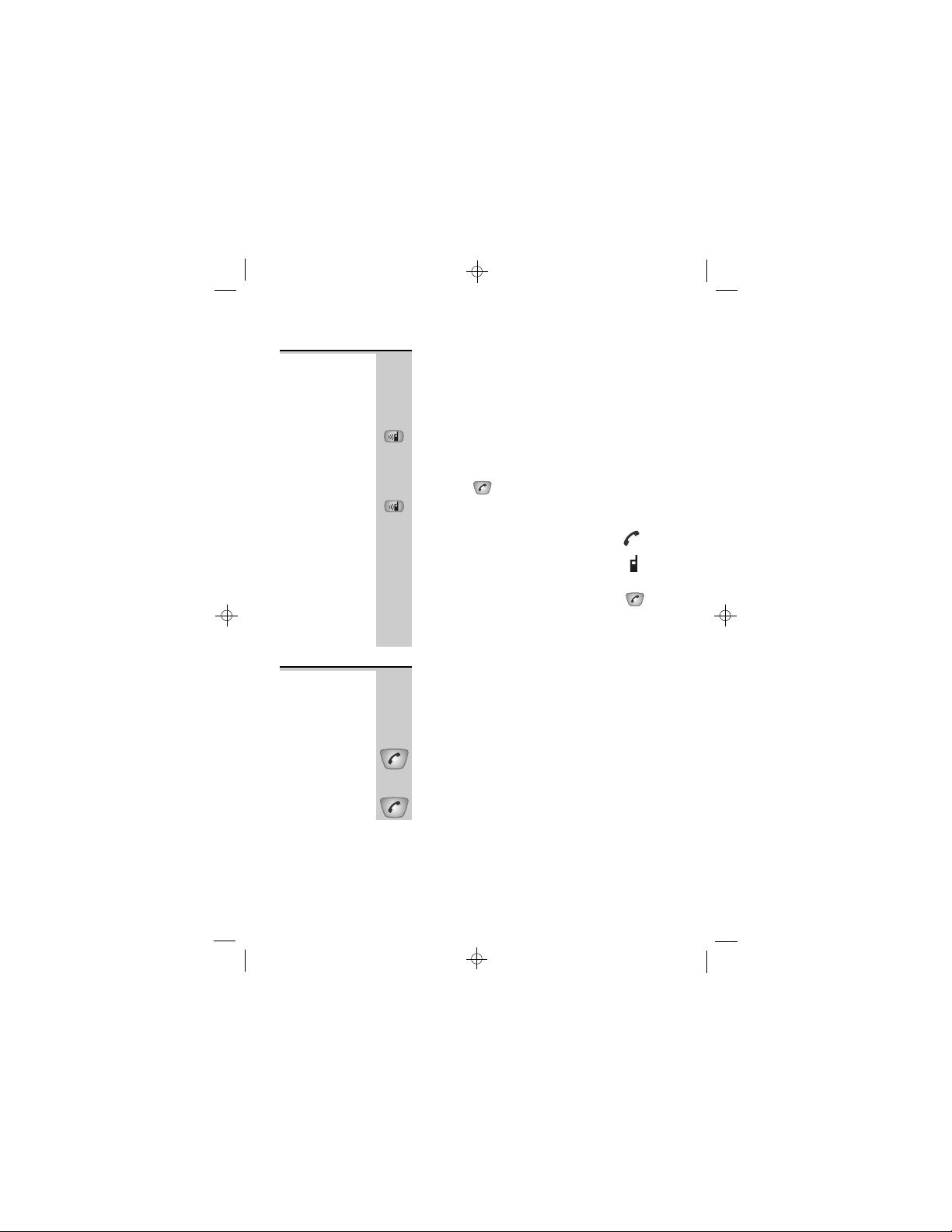
Multi-handset use
Conference
calls
New Call
tone
To set up a three-way conference between
yourself, an outside call and an intercom call
with another cordless handset:
1 Either make or answer an outside call
2 Press the INTERCOM button and key in the
number of the other handset
The other user answers your call by pressing
the TALK
button
3 Press the INTERCOM button and hold it for
about 3 seconds
è When your conference call is
connected, both the ‘Phone’ and
‘Intercom’ symbols are steady on
your display.
If either handset user presses the TALK
button to hang up, the other user will be left
connected to the outside call. If the outside
caller hangs up, you’ll hear Busy tone.
When you are on an intercom call and an
outside call comes in, you will hear New Call
tone over your conversation to tell you that
someone is calling you.
To answer the outside call:
1 Press the TALK button to end the intercom call
è Your cordless handset will ring.
2 Press the TALK button again to answer the
outside call
Binatone Help Line: 0845 345 9677
27
Page 29

CORDLESS HANDSET
Registering new handsets
If you have a Big Button Combo Twin, Triple, Quad or
!
Quin system, all handsets are already registered to your
base unit - the first as handset 1, the second as 2, etc.
You won’t need to re-register them unless you have a
problem.
• The handset subscription has been removed from the
• You want to subscribe a different handset to this base
If you’ve bought extra handsets separately, you’ll need to
register each one to your original base unit.
base unit (e.g. for re-initialization).
unit.
To register a
handset
Binatone Help Line: 0845 345 9677
1 Press and hold the PAGE button on the base
unit for about 10 seconds, until the IN USE
light flashes; then release the button
è You now have 3 minutes to register the
handset.
On the cordless handset:
2 Press and hold the CID/RIGHT
secs. until both the battery
icon flashes
3 Press and hold the
è The display shows
4 Key in a base unit number (1 to 4)
(If you have just one base unit, key in 1)
è The display then shows
5 Key in your handset’s PIN code (default
0000)
Your handset should now be registered. The
display shows
number.
button for 2 secs.
BS-BS-
BS-
BS-BS-
PINPIN
PIN
PINPIN
HSHS
HS followed by the handset
HSHS
28
button for 2
and the antenna
Page 30

Registering new handsets
To remove
(de-register)
a handset
You may need to remove a cordless handset
from a base to allow another handset to be
registered:
1 Press and hold the CID/RIGHT
secs. until both the battery
icon flashes
2 Press and hold the MUTE/DEL button for 2
secs.
è The display then shows
3 Enter the pin code (0000).
è If the pin is wrong, the handset will go back
to idle mode
4 Enter the handset number (1-5, except its own
self) you want to remove
5 The unit will go back to idle mode if the
removal is successful. Otherwise, it will ask
again to enter the handset number
Note: You can only remove other handset?s in
your system, you cannot remove the handset
that you are using.
button for 2
and the antenna
PINPIN
PIN
PINPIN
29Binatone Help Line: 0845 345 9677
Page 31

Troubleshooting
The Big Button Combo must be serviced by trained
engineers. NEVER attempt any repairs or adjustments
yourself - you could make the problem worse and
invalidate the Guarantee.
ALWAYS check
first that:
“I cannot make or
answer calls with
my cordless
handset.”
n You have followed all the steps listed on pages 7 to 11
to install and set up your digital cordless telephone.
n All connectors are firmly inserted in their sockets.
n Mains power to the base unit is switched on at the
socket.
n The handset’s batteries are correctly and securely
installed and are not run down.
Everyday use
Check that the base telephone’s mains power adapter
is plugged in and power is switched on. Without mains
power, you can make calls using the base telephone’s
handset (not the speakerphone), but it needs mains
power to operate the cordless handsets.
Make sure you’re using the telephone line cable that
was supplied with your Big Button Combo. Other
telephone line cables might not work.
Move the cordless handset closer to the base
telephone.
Check the Battery Level symbol on the display. If it is
low, replace the cordless handset on the charger pod to
recharge the batteries.
Switch off power to the base telephone at the mains
socket, wait for a few seconds and then switch back on.
This may solve the problem.
30
Page 32

Troubleshooting
“When I press
keys on the
cordless handset,
nothing happens.”
“When I press
keys, digits
appear on the
display, but I
can’t make a call”
“The phone
does not ring”
“My call was cut
off when I went
out of range of
the base unit.
Now I can’t use
my handset.”
“There is
interference
and noise on
the line.”
Make sure the batteries are fitted in your handset. If
the Battery Level symbol on the display shows ‘low’,
recharge the batteries.
The keypad may be locked. Look for a
on the display.
If it’s there, unlock the keypad by pressing and holding
the #/LOCK button.
Try moving the handset closer to the base telephone.
Try a different position for the base telephone, making
sure it’s not too near to any other electrical equipment.
Check that the base telephone’s mains power adapter
is plugged in and power is switched on.
Make sure you’re using the telephone line cable that
was supplied with your Big Button Combo. Other
telephone line cables might not work.
Check that you have not set the ringer volume to Off.
Check that the total REN value of all equipment connected
to your telephone line is no more than 4. Disconnect one or
more telephones and see whether that helps.
Move the cordless handset closer to the base telephone
before you try again to make a call.
Move the cordless handset closer to the base telephone, or
to a different position.
Try moving the base telephone so that it’s not near other
electrical equipment, such as a television or a computer.
Try a different position for the base telephone, making
sure it’s not too near to any other electrical equipment.
31
Page 33

Troubleshooting
“When I press
the TALK or
SPEAKERPHONE
button, I hear a
strange loud
noise.”
“I hear ‘beeps’
from my
cordless
handset while
I’m on a call.”
“The Caller
Display feature
isn’t working.”
“The volume in
the earpiece is
low when I’m
on a call.”
“I keep trying to
make a call, but
I hear Busy tone
and the IN USE
light on the
base unit does
not come on.”
“I can’t transfer
a call.”
This is caused by interference. Disconnect the mains power
lead from the back of the base telephone, then wait for 30
seconds before reconnecting it.
You may be going out of range of the base telephone.
Move closer, or your call may be cut off.
Check the Battery Level symbol on the display. If it is low,
recharge the batteries.
You need to subscribe to the Caller Display feature from
BT or your service provider.
The caller may have withheld their number by dialling 141.
Or they may be calling from a network that does not
transmit the Caller’s number (for example, it may be an
international call).
Make sure you’re holding the handset earpiece correctly
over your ear.
Adjust the volume as decribed on pages 13 (base
telephone) and 17 (cordless handset).
Check your cordless handset’s display - if the antenna
symbol is flashing, make sure the mains power lead is
plugged into the back of the base telephone, and the
adapter is plugged into the mains socket with the power
switched on.
If the antenna symbol is still flashing. try re-registering
the handset, as described on page 28.
If you have more than one handset registered to your base
telephone, check that another handset isn’t already in use
on a call.
Multi-handset use
Make sure the other handset is within range of the base
telephone, and is not busy on a call.
Make sure you are keying in the correct number (1 to
5) for the other handset.
32
Page 34

“The handset‘s
batteries are
running low
within an
hour or two.”
“The CHARGE
light on the
charger pod does
not come on.“
“I try to recharge
the batteries, but
I still get a
warning that they
are low.”
“Last Number
Redial and/or
memory dialling
don’t work.”
“My phone
won’t work
properly on a PBX”
Troubleshooting
Batteries
Before you first use the handset, you should have left it on
the charger pod for up to 15 hours to charge the batteries
fully. Repeat this.
You may need to replace the batteries. Contact the
Binatone Help Line for advice.
Clean the battery charging contacts with a dry cloth.
Check the connections between the base unit and the
mains power socket.
You need to replace the batteries. Please note these
safety warnings:
n Use only NiMH (Nickel Metal Hydride) rechargeable
batteries, as supplied with the handset.
n Dispose of used batteries safely - never burn them, or
put them where they could get punctured.
Using your Big Button Combo on a PBX
When you first make a call, try pressing the button for
a pause between the outside line access digit (e.g. 9) and
the telephone number. You should later be able to redial the
number.
When storing numbers in memory, you can include the
outside line access digit (e.g. 9) with each number.
If your PBX requires you to wait for a second Dial tone
before dialling the telephone number, press the button
for a pause between the access digit and the number.
You may need to change the recall setting. On the cordless
handset, press and hold the button, select ‘S’ for 100
ms or ‘L’ for 250 ms.
If in doubt, call the Help Line for advice. It will help if
you have your PBX documentation to hand when you
make the call.
Binatone Help Line: 0845 345 9677
33
Page 35

Troubleshooting
If the fault persists...If the fault persists...
If the fault persists...
If the fault persists...If the fault persists...
Disconnect all other instruments connected to the same
line as the digital cordless telephone and try to make a call.
Disconnect the base unit from the telephone line and
plug a different phone into the master telephone socket.
Try making a call. If this works, the line is OK.
If the call does not work, and you are using a two-way
socket adapter, remove it and plug a telephone directly
into the socket. If the call now works, the adapter may be
faulty.
If you cannot make a call, the fault may be on the exchange
line. Contact the service provider (the BT engineers on 151
for UK only, or your cable company).
If you still cannot identify the cause of the problem,
contact the Binatone Help Line on 0845 345 9677.
Cleaning and careCleaning and care
Cleaning and care
Cleaning and careCleaning and care
n Do not clean any part of your digital cordless telephone
with benzene, thinners or other solvent chemicals as this
may cause permanent damage which is not covered by
the Guarantee. When necessary, clean it with a damp
cloth.
n Keep your digital cordless telephone away from hot,
humid conditions or strong sunlight, and don’t let
it get wet.
n Every effort has been made to ensure high standards of
reliability for your digital cordless telephone. However, if
something does go wrong, please do not try to repair it
- consult your supplier or the Binatone Help Line.
Binatone Help Line: 0845 345 9677
34
Page 36

Guarantee and service
The Big Button Combo is guaranteed for 12 months from
the date of purchase shown on your sales receipt. The
Guarantee does not cover damage by misuse or
negligence, or by excessive voltages - for example, faults
on the telephone line, or lightning.
Please keep your sales (till) receipt — this is your
guarantee. You should also keep the original packaging
material.
While the
unit is under
Guarantee
Repair after
the Guarantee
has expired
Binatone Help Line: 0845 345 9677
1 Disconnect the base unit from the telephone line and the
mains electricity supply.
2 Pack up all parts of your Big Button Combo, using the
original packaging. Remember to include the mains
adapter.
3 Return the unit to the shop where you bought it, making
sure you take your sales receipt.
4 In the unlikely event that you need to return your Big Button
Combo to our Repair Centre while it is under Guarantee,
please send your sales receipt with it. There will be a
handling charge for repair under Guarantee.
If the unit is no longer under Guarantee, first follow steps 1
and 2 as for repair under Guarantee. Then …
3 Call our Service Department on 01325 304 473 and ask
for a quotation of the repair charge and details of where
to send your Big Button Combo for repair.
4 Return your Big Button Combo to the address given by
the Service Department, making sure you include your
name and address, and a cheque or postal order for the
value of the repair charge.
This does not affect your statutory rights.
35
Page 37

Battery information:
GPI, model no. : GPHCH73N07, 2.4V 750mAh Ni-MH
rechargeable battery pack
Shida, model no. : TFL2X44AAA500-CD99-01A, 2.4V
500mAh Ni-MH rechargeable battery pack
Shida, model no. : TFL2X44AAA750-CD99-01A, 2.4V
750mAh Ni-MH rechargeable battery pack
Base Input: 100-240V AC, 150mA
Base adaptor output: 6V 500mA,
Brand: 5ESP, 5E-AD060050-B
Manufacturer:
Charger input 100-240VAC 50/60Hz,
Charger adaptor output 7VDC 0.42A
Brand name - 5E-AD070042-E - EU
Manufacturer:
ShenZhen G.Credit Electronics Co..Ltd
ShenZhen G.Credit Electronics Co..Ltd
Page 38

37
Page 39

Memory Dialling list
Name
0
1
2
3
4
5
6
7
8
9
38
